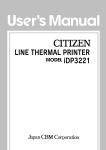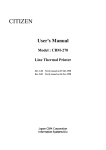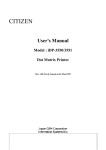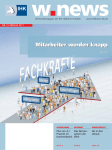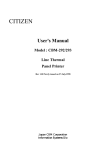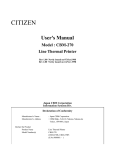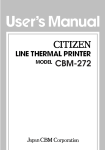Download Citizen iDP-3221 User`s manual
Transcript
CITIZEN
User's Manual
Model : iDP-3221
Line Thermal Printer
Rev 1.00
Newly issued on 04. Mar.1999
Jap
Japan CBM Corporation
Information Systems Div.
Declaration of Conformity
Manufacturer’s Name :
Manufacturer’s Address
Declare the Product
Product Name
Model Number(s)
: Japan CBM Corporation
: CBM Bldg., 5-68-10, Nakano, Nakano-ku
Tokyo, 164-0001, Japan
Line Thermal Printer
iDP-3221 Series
(iDP-3221RF, iDP-3221PF)
(S.No.9930001 - )
Conform to the following Standards
LVD
: EN60950
EMC
: EN55022
: EN61000-3-2
: EN50082-1
: IEC801-2
: IEC801-3
: IEC801-4
: A3:1995
: 1994 Class A
: 1995
: 1992
: 1991 4KV CD, 8KV AD
: 1984 3V/m, 26MHz-1000MHz AM1KHz 80%
: 1988 ±0.5KV Signal Line ±1KV AC mains
Supplementary Information
“The product complies with the requirements of the Low Voltage Directive 73/23/EEC,
93/68/EEC and the EMC Directive 89/336EEC, 92/31/EEC, 93/68EEC”
Place
Tokyo, Japan
Date
February.1999
Signature
Full Name : Mikio Moriya
Position : General Manager
R & D Department
Europe Contact :
Norco Declaration AB
Box 7146 S-250 07 Helsingborg Sweden
Warning
This is a Class A products. In a domestic environment this product may cause radio interference
in which case the user may be required to take adequate measures.
This declaration is applied only for 230V model.
IMPORTANT SAFETY INSTRUCTIONS
•Read all of these instructions and save them for future reference.
•Follow all warnings and instructions marked on the product.
•Unplug this product from the wall outlet before cleaning. Do not use liquid or aerosol
cleaners. Use a damp cloth for cleaning.
•Do not use this product near water.
•Do not place this product on an unstable cart, stand or table. The product may fall, causing
serious damage to the product.
•Slots and openings on the back or bottom of the case are provided for ventilation. To ensure
reliable operation of the product and to protect it from overheating, do not block or cover
these openings. The openings should never be blocked by placing the product on a bed,
sofa, rug of other similar surface. This product should never be placed near or over a
radiator or heater. This product should not be placed in an built-in installation unless
proper ventilation is provided.
•This product should be operated from the type of power source indicated on the marking
label. If you re not sure of the type of power available, consult your dealer or local power
company.
•Do not allow anything to rest on the power cord. Do not place this product where the cord
will be walked on.
•If an extension cord is used with this product, make sure that the total of the ampere ratings
of the products plugged into the extension cord does not exceed the extension cord ampere
rating. Also, make sure that the total of all products plugged into the wall outlet does not
exceed 15 amperes.
•Never push objects of any kind into this product through cabinet slots as they may touch
dangerous voltage points or short out parts that could result in a risk of fire or electric
shock. Never spill liquid of any kind on the product.
•Except as explained elsewhere in this manual, do not attempt to service this product by
yourself. Opening and removing the covers that are marked “Do Not Remove” may expose
you to dangerous voltage points or other risks. Refer all servicing on those compartments
to service personnel.
•Unplug this product from the wall outlet and refer servicing to qualified service personnel
under the following conditions:
A. When the power cord or plug is damaged or frayed.
B. If liquid has been spilled into the product.
C. If the product has been exposed to rain or water.
D. If the product does not operate normally when the operating instructions are followed.
Adjust only those controls that are covered be the operating instructions since improper
adjustment of other controls may result in damage and will often require extensive
work by a qualified technician to restore the product to normal operation.
E. If the product has been dropped or the cabinet has been damaged.
F. If the product exhibits a distinct change in performance, indicating a need for service.
•Please keep the poly bag which this equipment is packed in away from children or throw it
away to prevent children from putting it on. Putting it on may cause suffocation.
WICHTIGE SICHERHEITSANWEISUNG
UNGEN
•Lesen Sie die nachfolgenden Anweisungen sorgfältig durch und bewahren Sie sie auf.
•Befolgen Sie alle auf dem Drucker vermerkten Hinweise und Anweisungen. Vor dem
Reinigen grundsätzlich Stecker aus der Steckdose ziehen. Keine Flüssigkeiten oder
Aerosolreiniger benutzen. Nut mit einem feuchten Tuch abwischen.
•Der Drucker darf nicht in der Nähe von Wasser aufgestellt werden.
•Drucker nicht auf einem unstabilen Wagen, Stand oder Tisch aufstellen. Der Drucker
könnte herunterfallen und dabel beschädigt werden.
•Schlitze und Öffnungen im Gehäuse, in der Rückwand und im Boden dienen der Belüftung.
Sie dürfen keinesfalls zugedeckt oder blockiert werden, da sich der Drucker sonst
überhitzt. Drucker nicht auf ein Bett, Sofa, Teppich oder dergleichen stellen. Drucker
nicht in der Nähe eines Heizkörpers aufstellen. Drucker darf nicht eingebaut werden,
falls nicht für ausreichende Belüftung gesorgt ist.
•Drucker nur mit der auf dem Typschild angegebenen Spannung betreiben. Wenn Sie sich
nicht sicher sind, fragen Sie ihren Händler oder ihr zuständiges Elektrizitätswerk.
•Nichts auf das Stromanschlußkabel stellen. Kabel muß so verlegt werden, daß man nicht
darauftreten kann.
•Ein etwaiges Verlängerungskabel muß der Stromstärke aller daran angeschlossenen Geräte
entsprechen.
•Keine Gegenstände in die Gehäuseschlitze schieben.
•Drucker darf nur da gewartet werden, wo im Handbuch angegeben, Öffnen und.
Abnehmen von Abdeckungen, die mit “Do not remove” gekennzeichenet sind, könnte
gefährliche spannungführende Stellen oder sonstige Gefahrenpunkte freilegen. Die
Wartung solcher Stellen darf grundsätzlich nur von besonders ausgebildetem
Fachpersonal vorgenommen werden.
A. Wenn das Stromanschlußkabel oder der Stecker beschädigt oder durch-gescheuert ist.
B. Wenn Flüssigkeit auf dem Drucker verschüttet wurde.
C. Wenn der Drucker im Regen gestanden hat oder Wasser darauf verschüttet wurde.
D. Wenn der Drucker trotz genauer Befolgung der Betriebsvorschriften nicht richtig
arbeitet. Nur die in der Bedienungsanleitung angegebenen Einstellungen vornehmen.
Ein Verstellen anderer Bedienungselemente könnte den Drucker beschädigen und
macht umständliche Arbeiten eines qualifizierten Technikers erforderlich, um den
Drucker Wieder auf den normalen Betrieb einzustellen.
E. Wenn der Drucker heruntergefallen ist oder das Gehäuse beschädigt wurde.
F. Wenn der Drucker in seiner Leistung nachläßt.
•Bitte halten Sie den Kunststoffbeutel, in den die Ware verpackt ist, von Kindern entfernt,
oder werfen Sie ihn weg, damit er nicht in die Hande von Kindern gerät. Das
Überstülpen des Beutels kann zum Ersticken führen.
Lärmemission kleiner 70d
70dBA
IMPORTANT:: This equipment generates, uses, and can radiate radio frequency energy and
if not installed and used in accordance with the instruction manual, may cause interference to
radio communications.
It has been tested and found to comply with the limits for a Class A
computing device pursuant to Subpart J of Part 15 off FCC Rules, which are designed to
provide reasonable protection against such interference when operated in a commercial
environment.
Operation of this equipment in a residential area is likely to cause
interference, in which case the user at his own expense will be required to take whatever
measures may be necessary to correct the interference.
CAUTION: Use shielded cable for this equipment.
Sicherheitshinweis
Die Steckdose zum Anschluß dieses Druckers muß nahe dem Grät angebracht und leicht
zugänglich sein.
For Uses in Canada
This digital apparatus does not exceed the class A limits for radio noise emissions from digital,
apparatus, as set out in the radio interference regulations of the Canadian department of
communications.
Pour L’utilisateurs Canadiens
Cet appareil numérique ne dépasse pas les limites de carégorie a pour les émissions de bruit
radio émanant d’appareils numériques, tel que prévu dans les réglements sur l’ interférence
radio du départment Canadien des communications.
<CAUTIONS>
1. Prior to using the equipment, be sure to read this User's Manual thoroughly. Please keep it handy
for reference whenever it may be needed.
2. The information contained herein may be changed without prior notice.
3. Reproduction of part or all of this User's Manual without permission is strictly prohibited.
4. Never service, disassemble, or repair parts that are not mentioned in this User's Manual.
5. Note that we will not be responsible for damages attributable to a user's incorrect operation/
handling or an improper operating environment.
6. Operate the equipment only as described in this User's Manual; otherwise accidents or problems
may result.
7. Data are basically temporary; they cannot be stored or saved permanently or for a long time.
Please note that we will not be responsible for damages or losses of profit resulting from losses of
the data attributable to accidents, repairs, tests, and so on.
8. If you have any questions or notice any clerical errors or omissions regarding the information in
this manual, please contact our office.
9. Please note that, notwithstanding Item 8 above, we will not be responsible for any effects resulting
from operation of the equipment.
SAFETY PRECAU
CAUTIONS ----- BE SURE TO OB
OBSERVE
In order to prevent hazards to an operator or other persons and damage to property, be sure to
observe the following precautions.
· The following describes the degrees of hazard and damages that can occur if the given
instructions are neglected or the equipment is incorrectly operated.
WARNING
Negligence of this precaution may result in death or serious
injury.
CAUTION
Negligence of this precaution may result in injury or damage to
property.
This is an illustration mark used to alert your attention.
This is an illustration mark used to indicate such information as an instruction or the like.
WARNING
· Never handle the equipment in the following manners, as it may break, become out of
order, or overheat causing smoke and resulting in fire or electric shock.
If the equipment is used in an abnormal condition, such as when broken, then problems,
smoke emission, abnormal odor/noise, and fire can result. If an abnormal condition exists,
be sure to disconnect the power plug from a plug socket, and contact our dealer. Never
repair the equipment on your own - it is very dangerous.
• Do not allow the equipment to receive a strong impact or shock, such as kicking, stomping,
hitting, dropping, and the like.
• Install the equipment in a well-ventilated place. Do not use it in such a manner that its
ventilation port will be blocked.
• Do not install the equipment in a place like a laboratory where chemical reactions are
expected, or in a place where salt or gases are contained in the air.
• Do not connect/disconnect a power cord or a data cable, while holding the cable. Do not
pull, install, use, or carry the equipment in such a manner that force will be applied to the
cables.
• Do not drop or insert any foreign substances, such as clips or pins, into the equipment.
• Do not spill any liquid or spray any chemical-containing liquid over the equipment. If any
liquid is spilled on it, turn off the power, disconnect the power cable and power cord from
the plug socket, and so on, and contact our dealer.
• Never disassemble or remodel the equipment. Negligence of this may cause fire or electric
shock.
• Use the equipment only with the specified commercial power supply and AC adapter.
Negligence of this may result in fire, electric shock, or problems.
• If you drop or break the AC adapter, or if water or the like gets inside it, unplug it
immediately from the socket and contact your dealer.
• Do not damage, break, process, bend/pull by force, twist, or head an AC adapter cord. Also,
do not put a heavy substance on it or heat it. The AC adapter cord could be broken,
resulting in fire, electric shock, or trouble. If the AC adapter cord is damaged, contact our
dealer.
• Do not connect/disconnect the AC adapter with wet hands.
• Do not overload a single electrical outlet, using a table tap or a current tap socket.
· An equipment packing bag must be discarded or kept away from children. A child can
suffocate if the bag is placed over the head.
PRECAUTIONS FOR INSTALLA
LLATION
• Do not use or store the equipment in a place exposed to fire, moisture, or direct sunshine,
or in a place near a heater or thermal device where the prescribed operating temperature
and humidity are not met, or in a place exposed to much oil, iron powder, or dust. The
equipment may become out of order, emit smoke, or catch fire.
• Do not install or use the equipment in a place like a laboratory where chemical reactions
are expected, or in a place where salt or gases are contained in the air. There is a danger
of fire or electric shock.
• Install the printer on a flat, stable desk or table that is free from vibration, in a wellventilated place.
• Do not place anything on the printer or leave small objects, like a clip or pin, around it. A
foreign object could cause trouble if it gets inside.
• Do not use the equipment near a radio or TV receiver. Do not share the power from a plug
socket a radio or TV receiver is connected to. It may cause a reception problem.
• Use the equipment only at the specified power supply, voltage and frequency. Otherwise,
it may emit smoke and catch fire or cause other problems.
• Connect only the specified power source. Use of an unspecified power source could cause
trouble or smoke/fire.
• Confirm that a plug socket used for connection has sufficient capacity.
• Avoid connecting a power cable to a plug socket shared by other devices or extending the
wiring too far. It may result in the cable catching fire or a power outage. Also, do not
step on or apply an excessive force (Pull, load) to the cable, and do not use the printer with
such a force applied to it.
• Never connect a grounding cable (Frame ground) to a gas pipe. There is a danger of
explosion. When connecting or disconnecting the grounding cable, be sure to disconnect
the power cable and the power plug from the plug socket.
• When connecting/disconnecting the cables, be sure to turn off the power first, including the
connected side, and then connect/disconnect them, holding a plug and a connector.
Pulling the cable itself could cause it to snap or become damaged.
• Connect a power cable or a connector cable securely. If a reverse-polarity connection is
made, internal elements may be broken or a mating device may be adversely affected.
• Use a shielding wire or twisted pair wire for a signal line, in order to minimize noise effect.
Do not route the cable too long or connect it to a noisy device. Connection to a noisy device
could cause erroneous printing due to corrupt data, and so on.
• When a drawer kick connector is provided, do not connect any device other than the
prescribed solenoid specifications. Negligence of this could cause trouble.
• Use the equipment in an environment where there is a plug socket near the main body and
you can easily disconnect the power plug from it, to shut off the power.
• When the equipment will not be used for a long period of time, unplug it and remove the
paper roll from it.
• When transporting the equipment, remove the paper roll from the paper holder.
PREC
RECAUTIONS FOR HANDLING
Do not handle the equipment in the following manners, because problems may result.
• Do not use any other power source besides the accessory AC adapter. Also, do not use the
AC adapter for other purposes.
• Do not print without paper.
• Do not drop or put any foreign object, such as a clip, pin, or the like, inside the printer.
• Do not spill any liquid or spray any chemical-containing liquid over the equipment.
• Do not stamp on, drop, hit, or give a strong shock to the equipment.
• Never use a pointed object, such as a pen, to operate the operation panel.
• Do not use Scotch tape to fasten paper together for continuous use.
It could damage the
printing head.
• Never pull the set paper forcibly.
To Prevent Injury and Spreading of Damage
• Do not touch the printing part of the print head.
• When turning on the power, do not touch the moving parts, such as a cutter and gear inside
the main body, or electric parts.
• Be careful to avoid bodily injure or damaging other objects with an edge of sheet metal.
• Should any error occur while operating the equipment, stop it immediately and disconnect
the power plug from the plug socket.
• Should a problem occur, leave solving it to our serviceman.
equipment on your own.
Do not disassemble the
DAILY MAINTENANCE
• At the time of maintenance, be sure to turn off the power switch of the printer and unplug
it from the socket.
• When cleaning the platen, wipe off dust or dirt from the platen with a cotton swab dipped
in ethyl alcohol.
• Use a dry soft cloth to wipe off stains and dust from the surfaces of the main body case.
For severe soiling, dip the cloth in water and wring it, for wiping off the soil.
Never use
organic solvents, such as alcohol, thinner, trichlene, benzene, ketone, or chemical dusters.
• If the equipment is contaminated with paper powder, use a soft brush to clean it.
Be
careful not to damage the printing head.
CAUTION: The printing head and motor are very hot. Be careful not to touch them
immediately after printing.
· Cleaning the Printing Head
1. Referring to "4.6 Removing Paper Jam," detach the platen roller unit.
2. Moisten gauze slightly with alcohol, and clean the heating surface of the printing head
with it.
3. Reattach the platen roller unit.
CAUTION: The printing head and motor are very hot. Be careful not to touch them
immediately after printing.
with a bare hand or metal.
Do not touch the heating surface of the head
A caution label is stuck onto the following place.
Carefully read the cautions on operation to correctly use
the printer.
This label warns that the head becomes hot in
operation, and touching it may result in burns.
CONTENTS
1. OUTLINE ................................................................................................................................................ 1
1.1 Features ..................................................................................................................................................... 1
1.2 Unpacking.................................................................................................................................................. 1
2. BASIC SPECIFICATIONS ..................................................................................................................... 3
2.1 Model Classifications ................................................................................................................................ 3
2.2 Basic Specifications ................................................................................................................................... 4
2.3 Paper Specifications .................................................................................................................................. 5
2.3.1 Recommended Paper......................................................................................................................... 5
2.3.2 Printing Position ............................................................................................................................... 5
2.3.3 Head and Paper Cutter Layout........................................................................................................ 6
3. OUTER APPEARANCE AND COMPONENT PARTS ......................................................................... 7
4. OPERATION ........................................................................................................................................... 8
4.1 Connecting AC Adapter............................................................................................................................. 8
4.2 Connecting Interface Cable ...................................................................................................................... 9
4.3 Inserting the Paper ................................................................................................................................... 9
4.4 How to Remove Remaining Paper Roll .................................................................................................. 10
4.4.1 Inserting the Paper ......................................................................................................................... 10
4.4.2 Manually Inserting the Paper ........................................................................................................ 12
4.5 How to Remove Remaining Paper Roll .................................................................................................. 13
4.6 Eliminating the Paper Jam .................................................................................................................... 14
4.7 Unlocking the Cutter .............................................................................................................................. 16
4.8 Clearing the Head ................................................................................................................................... 17
4.9 Operation Panel and Display of Error ................................................................................................... 18
4.10 Hexadecimal Dumps ............................................................................................................................... 20
5. DIP SWITCH SETTING ....................................................................................................................... 21
5.1 Location of DIP Switch............................................................................................................................ 21
5.2 DIP Switch Function ............................................................................................................................... 22
6. PARALLEL INTERFACE ..................................................................................................................... 23
6.1 Bi-directional Parallel Interface (IEEE 1284) ....................................................................................... 23
6.1.1 Compatibility Mode......................................................................................................................... 23
6.1.2 Reverse Mode .................................................................................................................................. 23
6.1.3 Connector Pin Assignment ............................................................................................................. 24
6.2 Parallel Interface (CENTRONICS) ........................................................................................................ 25
6.2.1 Specifications................................................................................................................................... 25
6.2.2 Connector's Pin Configuration ....................................................................................................... 25
6.3 Input and Output Signals....................................................................................................................... 26
6.3.1 Input and Output Signals............................................................................................................... 26
6.3.2 Electrical Characteristics ............................................................................................................... 27
6.3.3 Timing Chart ................................................................................................................................... 28
6.3.4 Data Receiving Control................................................................................................................... 28
6.3.5 Buffering .......................................................................................................................................... 28
7. SERIAL INTERFACE ........................................................................................................................... 29
7.1 Specifications ........................................................................................................................................... 29
7.2 Connector's Pin Configuration ............................................................................................................... 29
7.3 Input and Output Signals....................................................................................................................... 30
7.3.1 Input and Output Signals............................................................................................................... 30
7.3.2 Data Configuration ......................................................................................................................... 31
7.3.3 Error Detection................................................................................................................................ 31
7.3.4 Data Receiving Control................................................................................................................... 32
7.3.5 Buffering .......................................................................................................................................... 32
7.3.6 Electrical Characteristics ............................................................................................................... 32
8. DRAWER KICK-OUT CONNECTOR, POWER CONNECTOR ........................................................ 33
8.1 Drawer Kick-Out Connector ................................................................................................................... 33
8.2 Power Connector ..................................................................................................................................... 34
9. MAINTENANCE AND SERVICE........................................................................................................ 35
10. PRINT CONTROL FUNCTIONS ........................................................................................................ 36
10.1 Command List ......................................................................................................................................... 36
10.2 Command Details .................................................................................................................................... 39
10.2.1 Descriptions of Each Item .............................................................................................................. 39
10.2.2 Command Details............................................................................................................................ 40
11. CHARACTER CODES TABLE .......................................................................................................... 112
11.1 Page 0 ......................................................................................................................................................112
11.2 Page 1 (Domestic) ...................................................................................................................................113
11.3 Page 2 ......................................................................................................................................................114
11.4 Page 3 ......................................................................................................................................................115
11.5 Page 4 ......................................................................................................................................................116
11.6 Page 5 ......................................................................................................................................................117
11.7 Page 255..................................................................................................................................................118
11.8 International Character Codes Table....................................................................................................119
APPENDIX 1. PAGE MODE .................................................................................................................. 120
APPENDIX 2. BI-DIRECTIONAL PARALLEL INTERFACE............................................................. 128
1.
2.
Overview ................................................................................................................................................ 128
1.1
Parallel Interface Communication Modes ................................................................................... 128
1.2
Interfacing Phase .......................................................................................................................... 129
Negotiation ............................................................................................................................................ 130
2.1
Overview ........................................................................................................................................ 130
2.2
Negotiation Procedure .................................................................................................................. 130
2.3
Precautions .................................................................................................................................... 131
2.4
Data Communication from Printer to Host................................................................................. 132
2.5
Device ID ....................................................................................................................................... 134
2.6
Terminator ..................................................................................................................................... 135
APPENDIX 3
IDENTIFICATION OF SEND STATUS....................................................................... 136
APPENDIX 4. BLOCK DIAGRAM ........................................................................................................ 137
APPENDIX 5. OUTLINE DRAWING.................................................................................................... 138
<<< German >>>
>>>
4. BETRIEB ............................................................................................................................................. 148
4.1 Anschließen des Netzteils ..................................................................................................................... 148
4.2 Anschließen des Schnittstellenkabels.................................................................................................. 149
4.3 Anschluß des Schubladenausschubsteckers........................................................................................ 149
4.4 Einlegen des Papiers ............................................................................................................................. 150
4.4.1 Einlegen des Papiers..................................................................................................................... 150
4.4.2 Papier manuell einlegen ............................................................................................................... 152
4.5 Herausnehmen der Restpapierrolle ..................................................................................................... 153
4.6 Beseitigen von Papierstau .................................................................................................................... 154
4.7 Initialisierung des Schneidemechanismus .......................................................................................... 156
4.8 Kopf reinigen .................................................................................................................................. 157
4.9 Bedienfeld und Fehleranzeigen............................................................................................................ 158
4.10 Hexadezimal-Dumps ............................................................................................................................. 160
5. DIP-SCHALTEREINSTELLUNG......................................................................................................161
5.1 Lage der DIP-Schalter .......................................................................................................................... 161
5.2 DIP-Schalterfunktion............................................................................................................................ 162
6. PARALLELSCHNITTSTELLE .......................................................................................................... 163
6.1 Bidirektionale Parallelschnittstelle (IEEE 1284) ............................................................................... 163
6.1.1 Kompatibilitätsmodus .................................................................................................................. 163
6.1.2 Reverse-Modus .............................................................................................................................. 163
6.1.3 Pinbelegung der Buchse ............................................................................................................... 164
9. WARTUNG UND DIENST ................................................................................................................. 165
ANHANG 1.
SEITENMODUS ............................................................................................................ 166
ANHANG 2.
BIDIREKTIONALE PARALLELSCHNITTSTELLE .................................................. 174
1.
2.
Übersicht................................................................................................................................................ 174
1.1
Übertragungsmodi der Parallelschnittstelle............................................................................... 174
1.2
Kommunikationsphasen............................................................................................................... 175
Verhandlung .......................................................................................................................................... 176
2.1
Übersicht ....................................................................................................................................... 176
2.2
Vorgehensweise bei der Verhandlung .......................................................................................... 176
2.3
Besonders beachten ...................................................................................................................... 177
2.4
Datenübertragung vom Drucker zum Host-Computer............................................................... 179
2.5
Geräte-ID ....................................................................................................................................... 181
2.6
Terminierung ................................................................................................................................. 182
ANHANG 3.
ERMITTLUNG DES SENDESTATUS ......................................................................... 184
1.
OUTLI
TLINE
This is a small line thermal printer developed to be used for various data communication
terminals, POS terminals, kitchen printer, and so on.
widely used for various types of applications.
With its abundant features, it can be
Prior to using the printer, read this manual
thoroughly to understand its contents..
1 .1
Features
1.
Small, lightweight, with a small footprint.
2.
Designed with a reduced number of components to ensure low cost.
3.
Paper is added by simply placing the paper and closing the cover.
4.
A removable platen mechanism simplifies maintenance (e.g. paper handling and head
cleaning).
5.
Line thermal printing for high speed and low noise.
6.
A long-life head with a simple mechanism to ensure high reliability.
7.
Built-in input buffer.
8.
Bar code printing (with special commands).
9. Built-in drawer kick-out interface.
10. Auto cutter fitted as standard.
11. User registration of external characters.
1 .2
Unpacking
(1) When unpacking the printer, confirm that the following parts are provided.
•Printer body
-----1 unit
•Sample paper roll
-----1 roll
•AC adapter
-----1 piece
•AC power cord
-----1 piece
•User's manual
----- 1 copy
Printer Body
Sample Paper Roll
User's Manual
AC Adapter
AC Power Cord
(2) Before using the printer, remove the protective paper for the head as shown below:
1. Open the printer cover.
2. Pull the platen levers at both sides of the platen roller unit in the direction of the arrows.
3. Pull the protective paper in the direction of the arrow.
4. Insert a sheet of printer paper between the platen roller and the head when the printer is to
remain unused for a long period of time.
Platen Lever
Printer Cover
CAUTION :
• Install the printer on a flat and stable desk.
• Do not install the printer near a heater or in a place exposed to direct sunlight.
• Do not use the printer in a high-temperature, high-humidity, and contaminated environment.
• Do not allow dew condensation on the printer.
turned off until dew condensation is gone.
If dew is condensed on it, leave the power
2.
2 .1
BASIC SPECI
ECIFICATIONS
Model Classi
ssifications
The models are classified by the following designation method:
iDP-3221
-
R
F
120
Model Name
AC Adapter
120: 120 V AC
230: 230 V AC
Characters Set
F: International
Interface
R: Serial
(RS-232C)
P: Parallel (IEEE 1284 Compliant,
Bi-directional communication)
W Special AC Adapter and AC Power Cord
31AD-U (120V AC --- 3-core cord)
31AD-E (230V AC --- Class I cord)
2.2
Basic Specifications
Model
Item
Printing system
Printing width
Dot density
Printing speed
Printing columns
Printing size
Line pitch
Character types
Bar code type
Paper
Interface
Input buffer
Supply DC voltage
Power consumption
AC adapter
Weight
Type
iDP-3221–RF120
iDP-3221–PF120
iDP-3221–RF230
iDP-3221–PF230
Line thermal dot printing
72.192 mm/512 dots
Width: 0.141 mm, Length: 180 DPI (0.141 mm)
63.45 mm/sec.
(At maximum speed, print density level 2), (450-dot line/sec.)
42 columns (Font A) , 56 columns (Font B)
1.41´3.39 mm (Font A) , 0.99´3.39 mm (Font B)
4.23 mm (1/6 inch)
Can be set with a command (See 10.2 "Command Details.")
Alphanumeric, international characters, extended graphic
UPC-A/E, JAN(EAN) 13-/18-column, ITF, CODE 39, CODE 128,
CODABAR, CODE 93
Thermal paper roll
: 80 + 0/- 1 mm´f83 (max.) mm
(See Paper Specifications)
Serial (RS-232C)
Parallel (IEEE 1284 compliant) (Bi-directional communication)
4 KB or 72 bytes (Selectable with the DIP switch)
24 V DC +/- 7%
100 W
Rated input : 100~240 V AC, 50/60 Hz, 120 VA
Rated output
: 24 V DC, 1.8 A
31AD-U
31AD-E
Main body: Approx. 1.3 Kg
AC adapter: Approx. 450 g
152 (W) ´ 201 (D) ´ 123 (H) mm
5~40°C, 35~85 % RH (No dew condensation)
Outer dimensions
Operating temperature
and humidity
Storage
temperature -20~60°C, 10~90% RH (No dew condensation)
and humidity
Reliability
Printing head life:
Pulse resistance :
50 million pulses or more (Print rate 12.5%)
Wear resistance: 50 km or more (With recommended thermal paper
at normal temperature and humidity)
Auto cutter life:
500,000 cuts (With recommended thermal paper at normal
temperature and humidity)
Applicable standard *1 UL, C-UL, FCC Class-A
TUV, GS, CE Marking
Note: *1 indicates the standard satisfied when the AC adapter (31AD series) is used.
2.3 Paper Specifications
2.3.1
Recomme
mmended Paper
•Type
: Thermal paper
•Paper width
: 80 + 0/- 1 mm
•Paper thickness
: 60~75mm
•Roll diameter
: f83 mm or less
•Printing surface
: Outside of the roll (Surface)
•Recommended paper
: TF50KS-E2C (Monochrome) made by NIPPON SEISHI or its
equivalent
•Core
: f12 mm (Inner diameter),f18 mm (Outer diameter)
CAUTION:
• Use of non-specified paper may cause irregularity of print density. If this is the case, use the
DIP switch to select print density. (See 5. DIP SWITCH SETTING)
• Do not paste the paper to the core.
• If the paper comes in contact with a chemical or oil, it may discolor or lose a record.
• Do not rub the paper surface strongly with a nail or hard metal. It may discolor.
•. Discoloring starts at about 70°C. Watch out for effects of heat, humidity, light, and so on.
2.3.2
Printing Position
Paper Width: 80 mm
About 3.9 mm
Printing Area: 72.2 mm
About 3.9 mm
2.3.3
Head and Paper Cutte
tter Layout
Head Printing Position
Paper Feed Direction
About 42 mm
Auto Cutter Position
About
15.5 mm
Paper Outlet
3.
OUTER AP
APPEARA
ARANCE AN
AND COMPONENT PARTS
Printer Cover
Upper Cover
Power Switch
POWER Lamp
ERROR Lamp
FEED Switch
Grounding Terminal
Drawer Kick-Out Connector
Interface Connector
Power Connector
4.
OPERA
ERATION
4 .1
Conne
nnecting AC Adapter
1. Turn off the power.
2. With the flat surface on the AC adapter cable connector facing downwards, plug it into the
power connector at the rear of the printer.
3. Connect the AC power cord to the AC adapter, and plug it into an AC outlet.
CAUTION:
• Use only the specified AC adapter.
• When disconnecting/reconnecting the cable connector of the AC adapter, be sure to hold the
connector.
• Separate the AC adapter from other noise-generating devices.
• Pulling the AC power cord may damage it, resulting in a fire, electric shock, or snapping.
• If a thunder/lightning storm is nearby, disconnect the AC adapter from the socket and do not
use the printer, because a fire or electric shock may occur.
• Do not put the AC power cord close to a heating device.
Its coating can melt and cause a fire
or electric shock.
• After using the printer or when not using it for a long period of time, be sure to unplug the AC
adapter from a plug socket for your safety.
AC Adapter
Cable Connector
AC Power Cord
Flat Surface
Power Connector
4 .2
Conne
nnecting Interface Cabl
able
1. Turn off the power. (Mating side included)
2. Check the top and bottom of cable terminals, and connect to the interface connector.
3. Fix the cable terminals.
Serial interface
: Tighten screws, to fix it.
Parallel interface
: Turn clamps, to fix it.
4. Connect the cable to the host computer.
Serial Interface Cable
Serial Interface Connector
Parallel Interface Connector
Clamp
Parallel Interface Cable
4 .3
Conne
nnecting the Drawer Kick-Out Conne
nnector
1. Turn off the power.
2. Check the top and bottom of the drawer kick-out cable connector and connect it to the drawer
kick-out connector located on the back of the printer.
3. Screw the grounding cable of the drawer to the grounding terminal of the printer.
CAUTION:
•Connect only the prescribed drawer (Solenoid) to the drawer kick-out connector.
(Do not
connect a telephone line.)
Drawer Kick-Out Connector
Drawer Kick-Out Cable Connector
Grounding Cable
4.4
4.4.1
Inserting the Paper
Inserting the Paper
1.
Turn on the power.
2.
Put your hands in the concave parts on both sides of the printer cover, and open it
until it comes to a stop.
3.
Cut the end of the paper roll at close to a right angle.
4.
Ensure that the paper roll is placed correct side up in the roller part in the upper
cover.
5.
Check that the paper roll is between the platen levers, pull the end of the paper out
to the edge of the upper cover, and close the printer cover. The paper is automatically fed
in and comes out the paper outlet of the printer.
6. Cut the surplus paper by the tear bar at the paper outlet of the auto cutter.
Concave Part
Platen Lever
Platen Lever
Upper Cover
CAUTION:
• Be sure to use the specified paper roll.
• Use of non-specified paper may not guarantee the print quality, printing head life, and so on.
• The printer cover is not detachable.
Do not apply an excessive force beyond its stopping
position.
• Do not insert a ragged or dog-eared end of the paper roll, because it could result in a paper jam
or insertion error.
• Always pull the end of the paper roll out to the edge of the upper cover.
Take care to ensure
that the paper is not beyond or before the edge of the cover.
• When the paper roll has been set in place, the end of the paper may be fed from the paper
outlet in a folded or creased condition. If the paper does not appear at the paper outlet, check
the end of the paper and set it in place again.
• If the paper roll is skewed, pull the platen lever forward to correct its position.
• Do not open the printer cover while printing.
• Holding or touching the paper roll during printing may result in a paper jam.
• When the auto cutter is used for full cutting, remove the cut paper before starting the next
print operation to prevent jamming.
4.4.2
Manua
nually
lly Inserting the Paper
The manual insertion is effective when DIP switch DS1-2 is set to ON to disable the cover
open detection.
1.
Turn on the power.
2.
Put your hands in the concave parts on both sides of the printer cover, and open it
until it comes to a stop.
3.
Cut the end of the paper roll at close to a right angle.
4.
Ensure that the paper roll is placed correct side up in the roller part in the upper
cover.
5.
Insert the end of paper roll straight between the platen roller and the printing head.
6.
The paper is automatically pulled into the platen roller and fed to the auto cutter
(and comes out of the paper outlet of the cutter a little).
7.
When the printer cover is closed, the paper is fed in a few more lines, cut, and
printing is then possible. Remove cut paper before printing.
Concave Part
Upper Cover
CAUTION:
• Be sure to use the specified paper roll.
• Use of non-specified paper may not guarantee the print quality, printing head life, and so on.
• The printer cover is not detachable.
Do not apply an excessive force beyond its stopping
position.
• Do not insert a ragged or dog-eared end of the paper roll, because it could result in a paper jam
or insertion error.
• Rewind the paper roll if the paper is slack. If there is too much slack in the paper roll, since
the paper roll is apart from the paper sensor, the printer may perform the operation described
in 6. and 7. in 4.4.2 "Manually Inserting the Paper."
• If the paper roll is skewed, pull the platen lever forward to correct its position.
• When the paper roll has been set in place, the end of the paper may be fed from the paper
outlet in a folded or creased condition. If the paper does not appear at the paper outlet, check
the end of the paper and set it in place again.
• Do not open the printer cover while printing.
• Holding or touching the paper roll during printing may result in a paper jam.
• When the auto cutter is used for full cutting, remove the cut paper before starting the next
print operation to prevent jamming.
4 .5
How to Remove Remaining Paper Roll
1. Open the printer cover.
2. Pull both platen levers in the direction of the arrow. The platen roller is then separated from
the printing head and the paper may then be removed.
CAUTION:
• When removing the paper (in either
the forward or reverse direction), pull
the platen levers in the direction of
the arrow.
Platen Lever
4 .6
Elim
liminating the Paper Jam
Jam
1. Turn off the power.
2. Open the printer cover.
3. Cut the paper roll near the paper insertion slot.
4. Move the head springs on either side in the directions of the arrows to unhook them from the
hook part of the chassis, and lift them. (See the figure on the next page.)
5. Remove the platen roller unit by lifting both platen levers.
6. Remove the remaining paper roll completely from the paper passage.
7. Check the direction of the platen roller unit and attach it so that its left end is securely
engaged with the bush guide of the chassis as shown in the figure.
8. While lightly holding the platen unit, hook the head springs on the hooks.
CAUTION:
• Do not carry out this work just after printing because the printing head is very hot.
• Do not move the head springs beyond the movable limits.
• When eliminating remaining paper, do not touch the heating surface of the head with a bare
hand or metal piece.
• When putting back the platen roller unit, be sure to confirm that it is correctly reattached.
• Always turn off the power before removing the platen roller unit.
Hook of the Chassis
Platen Roller Unit
Head Springs
sGuide Bush
Guide Bush
4 .7
Unlocking the Cutter
1. Remove the paper from the paper passage as described in 4.6 "Eliminating the Paper Jam."
2. Turn on the power. The auto cutter initialization begins and the cutter returns to its home
position. Then, the alarm is cleared.
3. If the cutter does not return to its home position after the power has been turned on, do the
following.
Turn off the power, and return the auto cutter blade to its home position by
turning the emergency knob on the bottom of the auto cutter in the direction indicated by
the arrow, using tweezers, screwdrivers, etc.
4. With tweezers or similar, totally remove remaining paper from the cutter blade area.
CAUTION:
• Do not carry out this work just after printing because the printing head is very hot.
• When eliminating remaining paper, do not touch the heating surface of the head with a bare
hand or metal piece.
• The cutter is enabled/disabled with the DIP switch.
When using the printer with the cutter
disabled, be sure that the cutter has returned to the home position. If it is not, return it to the
home position by turning the emergency knob on the bottom of the printer.
Emergency Knob
4 .8
Cleaning the Head
1. Remove the platen roller unit referring to 4.6 "Eliminating the Paper Jam."
2. Clean the heating surface of the head by wiping it with a cotton swab dampened with a
small amount of ethyl alcohol.
3. Attach the platen roller unit.
CAUTION:
• Do not touch the heating surface of the head with a bare hand or metal.
• Do not carry out this work just after printing because the printing head is very hot.
• Always turn off the power before removing the platen roller unit.
Platen Roller Unit
Heating Surface of the Printing Head
Emergency Knob
4 .9
Operation Panel and Display of Error
1. POWER lamp (Green)
Illuminated if the power is turned on. Also, flashes to indicate a memory error.
2. ERROR lamp (Red)
Indicates an error by illuminating or blinking the lamps.
Error
POWER Lamp
Memory check error
Cover open
Quick blinking
ON
ERROR Lamp
Reset
ON
Cannot be reset
ON
Close the cover.
Automatically reset by a
temperature drop
Set a new paper roll after a
print stop.
Set a new paper roll.
Head overheat
ON
Paper near end
ON
ON
Paper end
ON
ON
Cutter motor lock
ON
Macro execution wait
ON
Quick + Slow
blinking
Slow blinking
Eliminate a paper jam.
Press the FEED switch.
<Error Details
ils>
Cover open
Head overheat
Paper near end
Paper end
----- Opening of the printer cover is detected by the printer cover open sensor.
The ERROR lamp is then lit and print operation is halted. Note that the
DIP switch may be set to allow paper feed while the printer cover is open.
----- If the temperature of the printing head rises (about 65°C or more), in
order to protect it against overheating, a printing head temperature
sensor will be activated to stop printing. If the temperature drops (about
60°C), printing will be automatically resumed.
----- When the paper roll reaches a set diameter, the ERROR lamp is lit by the
paper near end sensor located on the side of the roller part of the upper
cover. (See the function of the control codes ESC c3 and ESC c4 in
"PRINT CONTROL FUNCTION.")
----- When the paper roll runs out, the paper sensor located in the paper path
near the printing head detects paper end and the ERROR lamp is lit,
resulting in halting printing. (See the function of the control codes ESC
c3 and ESC c4 in "PRINT CONTROL FUNCTION.") When paper is
inserted into the paper path, loading of the paper roll begins.
Cutter motor lock ----- If the cutter position sensor in the cutter unit is left turned on or off for
approx. 1 second while the cutter motor is running, cutter operation and
printing will be suspended, determining it to be motor lock. See 4.7
"Unlocking the Cutter."
3. FEED switch
Press and release this switch immediately to feed paper by one line. Press it continuously to
feed paper continuously.
Press this switch to execute macro when the system is awaiting
macro-execution.
4. FEED and Power Switches
Press the FEED and POWER switches simultaneously to run self-print.
POWER Lamp (Green)
ERROR Lamp (Red)
FEED Switch
4.10 Hexadecimal Dumps
1. The Hexadecimal Dump Function
This function allows data sent from the host to be printed in hexadecimal notation, together
with a corresponding character printout.
2. Starting the Hexadecimal Dump
Press the POWER switch and FEED switch simultaneously with the cover opened. When
the cover is closed, "Hexadecimal Dump" is printed on the paper and the received data is then
printed in hexadecimal format with the corresponding character printout.
Notes:
•
• "." is printed when the data has no corresponding character.
Only the DLE EOT and DLE ENQ commands are usable during the hexadecimal
dump.
•
When less than one line of data is available for printing, pressing the FEED switch
prints a single line.
3. Terminating the Hexadecimal Dump
After the data has been printed, printing is terminated by either turning off the power, or by
receipt of a reset signal.
<Print Example>
5.
5 .1
DIP SWITCH SETTING
Location of DIP Switch
1. Turn off the power.
2. Remove the bottom cover by removing the two screws and turning it over in the direction
shown by the arrow to remove it.
Bottom Cover
5 .2
DIP Switch Function
DS1
No.
1
2
3
4
5
6
Function
Cutter
Cover open
CR switching
Kanji code selection
Input buffer
International
character
“
7
8
9
10
ON
Enabled
Disabled
LF operation
S-JIS
72 bytes
OFF
Disabled
Enabled
Ignored
JIS
4 K bytes
Upon Shipment
ON
OFF
OFF
OFF
ON
OFF
See Table 1.
OFF
OFF
ON
OFF
“
Print density
“
See Table 2.
W When DS1-2 "Cover open" is disabled, paper feed is possible with the cover open and paper
insertion method will be changed from auto to manual insertion.
DS2 (For Serial Interface Only)
No.
1
2
3
4
Function
Bit length
Parity
Odd/Even
Communication mode
5
6
Baud rate
7
8
“
ON
7 bits
Yes
Even
XON/XOFF
“
OFF
8 bits
No
Odd
DTR/DSR
Upon Shipment
OFF
OFF
OFF
OFF
OFF
ON
See Table 3.
ON
Unused
¾
Tabl
able 1 International character
DS1-6
DS1-7
DS1-8
USA
OFF
OFF
OFF
France
ON
OFF
OFF
Germany
OFF
ON
OFF
U.K.
ON
ON
OFF
Denmark-I
OFF
OFF
ON
Sweden
ON
OFF
ON
Italy
OFF
ON
ON
Japan
ON
ON
ON
Tabl
able 2 Print density
Level 1
OFF
OFF
DS1-9
DS1-10
Level 2
ON
OFF
Level 3
OFF
ON
Level 4
ON
ON
Tabl
able 3 Baud rate
DS2-5
DS2-6
DS2-7
150
OFF
OFF
OFF
300
ON
OFF
OFF
600
OFF
ON
OFF
1200
ON
ON
OFF
2400
OFF
OFF
ON
4800
ON
OFF
ON
9600
OFF
ON
ON
19200
ON
ON
ON
6.
6 .1
6.1.1
PARALLE
LLEL INTERFACE
Bi-directional Paralle
llel Interface (IEEE 1284
1284)
84)
Compatibility Mode (Host ® Printer Communi
unication Using the Centronics Interface)
(1) Outline
The familiar Centronics interface is used in the Compatibility mode.
(2) Specifications
Data transfer
: 8-bit parallel
Synchronization : External nStrobe signal
6.1.2
Handshaking
: nAck and Busy signals
Signal level
: All signals TTL compatible
Connector
: 57LE-40360 or equivalent (IEEE, 1284 Type B)
Reverse Mode (Printer ® Host Communi
unication)
Status data may be transferred from the printer to the host in either the Nibble or Byte
mode.
Outline:
It is assumed that data is transferred from an asynchronous printer controlled from the host.
The existing control lines are used in transferring data in the Nibble mode (transferred in 4bit units (nibbles)).
Data is transferred in both directions on 8 data lines in the Byte mode
(8-bit units (bytes)).
As simultaneous execution with the Compatibility mode is not possible, half-duplex
communication is employed. See Appendix 2 for details.
6.1.3
Connector Pin Assignment
Pin No.
1
2
3
4
5
6
7
8
9
10
11
12
13
14
15
16
17
18
19
20
21
22
23
24
25
26
27
28
29
30
31
32
33
34
35
36
Source
Host
Host/Printer
Host/Printer
Host/Printer
Host/Printer
Host/Printer
Host/Printer
Host/Printer
Host/Printer
Printer
Printer
Printer
Printer
Host
Printer
Host
Printer
Printer
Printer
Host
Compatibility Mode
nStrobe
Data0(LSB)
Data1
Data2
Data3
Data4
Data5
Data6
Data7(MSB)
nAck
Busy
PError
Select
nAutoFd
(NC)
GND
FG
Logic-H
GND
GND
GND
GND
GND
GND
GND
GND
GND
GND
GND
GND
nInit
nFault
GND
DK_STATUS
+5V
nSelectIn
NC: Non connection
Nibble Mode
HostClk
Data0(LSB)
Data1
Data2
Data3
Data4
Data5
Data6
Data7(MSB)
PtrClk
PtrBusy/Data3.7
AckDataReq/Data2.6
XFlag/Data1.5
HostBusy
(Undefined)
GND
FG
Logic-H
GND
GND
GND
GND
GND
GND
GND
GND
GND
GND
GND
GND
nInit
nDataAvail/Data0.4
(Undefined)
(Undefined)
(Undefined)
IEEE 1284 Active
Byte Mode
HostClk
Data0(LSB)
Data1
Data2
Data3
Data4
Data5
Data6
Data7(MSB)
PtrClk
PtrBusy
AckDataReq
XFlag
HostBusy
(Undefined)
GND
FG
Logic-H
GND
GND
GND
GND
GND
GND
GND
GND
GND
GND
GND
GND
nInit
nDataAvail
(Undefined)
(Undefined)
(Undefined)
IEEE 1284 Active
• "n" before the signal indicates that it is "L" active.
• Bi-directional communication is impossible if any one of the above signals is absent.
• Always use twisted-pair cables for signal lines, and connect return lines to signal ground.
• Ensure that the interface employs TTL level signals with the following mentioned
characteristics, and that signal rise and fall times are 0.5 µsec.
• Ignoring nAck and Busy signals while transferring data may result in loss of data.
• Ensure that the interface cable is of the minimum length possible.
6 .2
6.2.1
Paralle
llel Interface (CENTRONICS)
Specifications
•Data input system
: 8-bit parallel (DATA1 to DATA8)
•Control signals
: ACK, BUSY, STB, FAULT, PE, RESET, SELECT, AUTO FEED,
SELECT IN
•Applicable connectors : Printer side : 57LE-40360 (Anphenol) or its equivalent
Cable side
6.2.2
: 57-30360 (Anphenol) or its equivalent
Connector's Pin Configuration
No.
1
2
3
4
5
6
7
8
9
10
11
12
13
14
15
16
17
18
Signal Name
STROBE
DATA 1
DATA 2
DATA 3
DATA 4
DATA 5
DATA 6
DATA 7
DATA 8
ACK
BUSY
PE
SELECT
AUTO FEED
GND
FRAME GND
No.
19
20
21
22
23
24
25
26
27
28
29
30
31
32
33
34
35
36
Signal Name
TWISTED PAIR GND
RESET
FAULT
GND
Drawer Switch Output
+5V DC
SELECT IN
6 .3
6.3.1
Input and Output Signals
Input and Output Signals
(1) Input signals to the printer
•DATA
: 8-bit parallel signal (Active High)
•STROBE
: Strobe signal to read the 8-bit data (Active Low)
•RESET
: Signal to reset the entire printer (Active Low); 1 ms or more
(2) Output signals from the printer
•ACK
: 8-bit data request signal. A pulse signal to be output at the end of the BUSY
signal (Active Low)
•BUSY
: Signal to indicate that the printer is busy. Input new data when it is "Low."
(Active High)
•FAULT
: Turned to "Low" when the printer has an alarm. At this time, all the control
circuits in the printer stop. (Active Low)
•PE
: Output if the printing paper has run out or is running out. (Active High)
•Drawer Switch Output:
When connecting a drawer, turned to "High" if the switch is open. Turned to
"Low" if the switch is closed.
(3) Power source and the related
•GND
: Common ground for the circuits
6.3.2
Electrical Characteristics
(1) Input signal level
The STB and DATA1-8 input signals are at the C-MOS level.
Other input signals are at
the TTL level.
C-MOS Level:
High level --- 4.0 V at minimum
Low level ---- 1.0 V at maximum
TTL Level:
High level --- 2.0 V at minimum
Low level ---- 0.8 V at maximum
(2) Output signal level
All the output signals are at the C-MOS level.
High level --- 2.4 V at minimum
Low level ---- 0.4 V at maximum
(3) Input and output conditions
The DATA1-8 input signals are pulled up at 50kW, and the other input signals at 50kW.
[Printer Side]
[Host Side]
The DATA1-8 output signals are pulled up at 50kW and the other output signals 3.3kW.
[Printer Side]
[Host Side]
6.3.3
Timing Chart (Compatibility Mode)
Data Input and Print Timings
6.3.4
T1, T2, T3
0.5 ms MIN
T4
270 ns MAX
T5
2.3 ms TYP
T6
500 ms MIN (At power-on)
Data Receiving Control
The data can be received from the host when the BUSY signal is at "Low," but cannot be
received when it is "High."
6.3.5
Buffe
ffering
The host side is immediately freed, because 4 KB data can be buffered.
7.
7 .1
SERIAL INTERFACE
ACE
Specifications
(1) Synchronous system : Asynchronous
(2) Baud rate
: 150, 300, 600, 1,200, 2,400, 4,800, 9,600, 19,200 bps
(Selected by the user)
(3) 1-word configuration
Start bit
: 1 bit
Data bits
: 8 bits or 7 bits (Selected by the user)
Parity bit
: Odd, even, or no parity (Selected by the user)
Stop bit
: 1 bit or more
(4) Signal polarity
RS-232C
•Mark
= Logic "1" (-3 ~ -12 V)
•Space
= Logic "0" (+3 ~ +12 V)
(5) Received data (RD signal)
•Mark
= 1
•Space
= 0
(6) Reception control (DTR signal)
•Mark
:
Data not transferable
•Space
:
Data transferable
(7) Transmission control (TD signal)
7 .2
•DC1 code(11H) X-ON
:
Data receivable
•DC3 code(13H) X-OFF
:
Data not receivable
Conne
nnector's Pin Configuration
No.
1
7
3
20
2
6
Signal Name
FG
GND
RD
DTR
TD
DSR
Input/Output
¾
¾
Input
Output
Output
Input
Function
Frame Ground
Signal Ground
Received Data
Printer BUSY Signal
Transmitted Data
Data Set Ready
Notes: 1. The RS-232C signals are based on the EIA RS-232C.
2. The received data should be always maintained in the Mark status when no data is
being transferred.
Applicable connectors (D-Sub connectors)
Printer side : 17LE-13250 (DDK) or its equivalent
Cable side : 17JE-23250 (DDK) or its equivalent
7 .3
7.3.1
Input and Output Signals
Input and Output Signals
(1) RD
Serial received data signal.
If a framing error, overrun error, or parity error takes place,
the relevant data will be printed as "?".
(2) DTR
Write the data or a command when this signal is Ready. If you write at Busy, the previous
data will be ignored, resulting in an overrun error.
buffer even during printing.
The data can be written in the input
Busy is also issued at power-on, during test printing, at on-
line, or at reset.
(3) TD
If the remaining capacity of the input buffer comes to 128 bytes or less while receiving the
data, DC3(13H) will be output as a data not receivable signal.
If the remaining capacity
comes to 256 bytes or more, DC1(11H) will be output to the host side as a data receivable
signal.
When sending the status information, it is confirmed that DSR is a space prior to sending
the data, if DTR/DSR control has been selected. If DTR/DSR control has not been selected,
the data will be sent, ignoring the DSR signal.
(4) FG
Ground for the case
(5) GND
Common ground for the circuits
7.3.2
Data Configuration
t
Mark
b0, b1, b2, • • • •
Space
(1)
(2)
(3)
(1) Start Bit
(2) Data Bit (+ Parity Bit)
(3) Stop Bit (1 or More)
(1) Start bit
The system reads the status again after a lapse of 1/2 bit from a fall edge from the mark to
space, and if it is a space, this bit will be recognized as the start bit.
If it is a mark, the system will not recognize the bit as the start bit and try to detect the
start bit again without judging it as an error.
(2) Data bits + Parity bit
The system samples the data bits and parity bit for the 1 bit worth of time from 1/2 start bit
and assumes the then status as the data for the relevant bits. The bits are called Bit 0, Bit
1, ..., Parity bit, counting from the one closest to the start bit.
(3) Stop bit
The stop bit is the Mark level of 1 bit or more. If a space is detected in detecting the stop
bit, a framing error will result.
7.3.3
Error Detection
The system detects a parity, framing, or overrun error.
If an error is detected, the relevant
data will be stored in the buffer as "?".
(1) Parity error
With a parity check specified, if an error is detected at parity check time, the relevant
data will be stored in the buffer as "?".
(2) Framing error
This error results if the Space status is detected at stop bit detection time. The relevant
data will be stored in the buffer as "?".
(3) Overrun error
If an overrun error is detected, the relevant data will be stored in the buffer as "?".
7.3.4
Data Receiving Control
If DTR/DSR control has been selected, the data from the host side will be received when the
BUSY signal is at "Low," but not received when at "High."
If DTR/DSR has not been
selected, the data from the host side will be received after sending XON, but not after sending
XOFF.
7.3.5
Buffe
ffering
To transfer the data to the input buffer, there are two control signals available: DTR signal
and TD signal.
The host side is immediately freed, since the data can be buffered up to 4
KB.
(1) DTR signal (See 7.3.1-(2))
(2) TD signal (See 7.3.1-(3))
7.3.6
Electrical Characteristics
RS-232C Circuit
Input (RD, DSR)
[Printer Side]
[Host Side]
RD
Mark=(-8V): Stop bit
Space=(+8V): Start bit
Equivalent to MAX232
Output (TD, DTR)
[Printer Side]
[Host Side]
Equivalent to MAX232
DTR
Mark=(-8V): At Busy
Space=(+8V): At Busy
TD
Mark=(-8V): 1
Space=(+8V): 0
8.
DRAWER KICK-OUT CONNE
NNECTOR, POWER CO
CONNECTOR
8 .1
8.1.1
Drawer Kick-Out Connector
Specifications of Drawer Kick-Out Connector
(1) Drawer kick-out drive signal
Outputs a pulse specified with ESC p. The status of SW (+) can be checked with pin 34 on the
parallel interface connector, or with the DLE EOT, GS a, and GS r commands through the
serial/parallel interface.
(2) Electrical characteristics
1) Drive voltage: 24 V DC
2) Drive current: 0.8 A at maximum (Within 510 ms)
3) Switch signal level: "L" = 0 to 0.5 V, "H" = 3 to 5 V
8.1.2
Connector's Pin Configuration
No.
1
2
3
4
5
6
Signal
FG
DRAWER 1
DRSW
VDR
DRAWER 2
GND
Function
Frame Ground
Drawer 1 drive signal
Drawer switch input
Drawer drive power
Drawer 2 drive signal
Common ground on the circuit
Connector used
: TM5RJ3-66 (Hirose) or its equivalent
Applicable connector : TM3P-66P (Hirose) or its equivalent
CAUTION : • No output is made while printing.
• The drawers 1 and 2 cannot be driven simultaneously.
• A solenoid used for the drawer should be of 36W or more. An output current
should be kept below 0.8 A. Use beyond this limit cannot be assured.
• This connector cannot be connected to a telephone line.
other than the solenoid.
8.1.3
Drive Circuit
Do not connect
8.2 Power Conne
nnector
This connector is to supply the power from the special AC adapter.
Connector's Pin Configurations
No.
Function
1
2
3
SHELL
+24V
GND
N.C
FG
Connector used
: TCS7960-53-2010 (Made by HOSHIDEN) or its equivalent
Applicable connector
: TCP8927-63-1100 (Made by HOSHIDEN) or its equivalent
TCP8927-53-1100 (Made by HOSHIDEN) or its equivalent
CAUTION:
• Be sure to use the specified AC adapter. Use of any other power source could cause trouble to
or break the printer.
• Do not connect the power source with different polarity.
• After using the printer or when not using it for a long period of time, be sure to unplug the AC
adapter from a plug socket for your safety.
9.
MAINTENANCE AN
AND SERVICE
For the information on maintenance and service, please contact our dealer or at the following
address.
Northern America
Other Areas
CBM America Corporation
Japan CBM Corporation
Service Center
Information Systems Division
365 Van Ness Way
CBM Bldg., 5-68-10, Nakano
Suit 510
Nakano-ku, Tokyo 164-0001
Torrance, CA 90501, U.S.A
Japan
TEL +1-310-781-1460
TEL +81-3-5345-7540
FAX +1-310-781-9157
FAX +81-3-5345-7541
10.
10. PRINT CONTROL FUNC
UNCTIONS
10.
10.1 Comma
mmand List
No.
Function
Command
Mode
Code
Page
1
HT
Horizontal tab
S,P
09H
40
2
3
LF
CR
S,P
S,P
0AH
0DH
41
41
4
FF
P
0CH
42
5
CAN
Printing and paper feed
Printing
Printing in Page mode and returning to
Standard mode
Canceling print data in Page mode
P
18H
42
6
DLE EOT
Sending status in real time
S,P
16H 04H n
43
7
DLE ENQ
Real-time request to printer
S,P
10H 05H n
46
8
ESC FF
Printing data in Page mode
P
1BH 0CH
47
9
ESC SP
Setting the right spacing of the character
S,P*
1BH 20H n
47
10 ESC !
Collective specifying the printing mode
S,P
1BH 21H n
49
11 ESC $
Specifying the absolute positions
S,P*
1BH 24H n1 n2
51
12 ESC %
Specifying/Canceling download character set
S,P
52
13 ESC &
Defining the download characters
S,P
14 ESC *
Specifying the bit image mode
S,P
15 ESC -
Specifying/Canceling underline
S,P
1BH 25H n
1BH 26H s n m
[a p1 p2¼ps´a]
m-n+1
1BH 2AH m n1
n2 [d]k
1BH 2DH n
16 ESC 2
Specifying 1/6-inch line feed rate
S,P*
1BH 32H
57
17 ESC 3
Setting line feed rate of minimum pitch
S,P
1BH 33H n
58
18 ESC =
Data input control
S,P
1BH 3DH n
59
19 ESC ?
Deleting downloaded characters
S,P
1BH 3FH n
60
20 ESC @
Initializing the printer
S,P
60
21 ESC D
Setting horizontal tab position
S,P
61
22 ESC E
Specifying/Canceling highlighting
S,P
1BH 40H
1BH 44H [n]k
00H
1BH 45H n
23 ESC G
Specifying/Canceling double printing
S,P
1BH 47H n
63
24 ESC J
Printing and feeding paper in minimum pitch
S,P*
1BH 4AH n
64
25 ESC L
Selecting Page mode
S
1BH 4CH n
65
26 ESC R
Selecting the international character set
S,P
1BH 52H n
66
27 ESC S
Selecting Standard mode
Selecting the character printing direction in
Page mode
P
1BH 53H n
67
P
1BH 54H n
68
28 ESC T
In the Mode column: S = Standard Mode, P = Page Mode
* shows the command affected by GS P.
53
54
56
62
No.
Command
29 ESC V
30 ESC W
31 ESC ¥
32 ESC a
Function
Mode
Code
Page
Specifying/Canceling
90°-right-turned
S
1BH 56H n
69
characters
1BH 57H xH yH
Defining the print area in Page mode
P*
dxL dxH dyL
70
dyH
Specifying the relative position
S,P* 1BH 5CH nL nH
72
S,P
1BH 61H n
73
S,P
1BH 63H 33H n
74
S,P
1BH 63H 34H n
74
35 ESC c 5
Aligning the characters
Selecting the paper near end sensor valid for
a paper end signal output
Selecting the paper near end sensor valid for
print stop
Enabling/Disabling the panel switches
S,P
1BH 63H 35H n
75
36 ESC d
Printing and feeding the paper by n lines.
S,P
1BH 64H n
75
37 ESC i
Full cut
S,P
1BH 69H
76
38 ESC m
Partial cut
S,P
77
39 ESC p
Generating the specified pulses
S,P
78
40 ESC t
Selecting the character codes table
S,P
1BH 6DH
1BH 70H m n1
n2
1BH 74H n
41 ESC {
Specifying/Canceling the inverted characters
S
1BH 7BH n
80
42 GS !
Specifying the character size
Specifying the absolute vertical position of
characters in Page mode
S,P
1DH 21H n
81
P*
1DH 24H nL nH
83
44 GS *
Defining the download bit image
S,P
45 GS /
Printing the downloaded bit image
46 GS :
49 GS I
Starting/Ending macro definition
Specifying/Canceling the black/white inverted
printing
Selecting of printing position of HRI
characters
Sending the printer I
50 GS L
33 ESC c 3
34 ESC c 4
43 GS $
79
S,P
1DH 2AH n1 n2
[d] n1´n2´8
1DH 2FH m
86
S,P
1D>H<3AH
87
S,P
1DH 42H n
88
S,P
1DH 48H n
89
S,P
1DH 49H n
90
Setting the left margin
S*
1DH 4CH nL nH
91
51 GS P
Specifying the basic calculation pitch
S,P
1DH 50H x y
92
52 GS V
Cutting the paper
S,P
1DH 56H m
93
53 GS W
Setting the print area width
Specifying the relative vertical position of a
character in Page mode
S,P
1DH 57H nL nH
94
S,P
1DH 5CH nL nH
96
55 GS ^
Executing the macro
S,P
97
56 GS a
Enabling/Disabling ASB (Automatic Status
Back)
1DH 5EH n1 n2
n3
S,P
1DH 61H n
98
47 GS B
48 GS H
54 GS ¥
In the Mode column: S = Standard Mode, P = Page Mode
* shows the command affected by GS P.
84
No.
Command
Function
Mode
Code
Page
57 GS f
Selecting the font of HRI charactetrs
S,P
1DH 66H n
101
58 GS h
Specifying the height of the bar code
S,P
102
59 GS k
Printing the bar code
S,P
103
60 GS r
Sending status
Specifying the horizontal size (magnification)
of bar code
S,P
1DH 68H n
1DH 6BH m n
[d1 .... dn]
1DH 72H n
S,P
1DH 77H n
111
61 GS w
In the Mode column: S = Standard Mode, P = Page Mode
* shows the command affected by GS P.
109
10.
10.2 Comma
mmand Details
ils
10.
10.2.1
Descri
criptions of Each Item
XXXXX
[Function]
Command Function
[Code]
A sequence of code constituting a command is represented in hexadecimal
number for <
>H, binary number for <
>B, and decimal number for <
>,
respectively; [ ]k represents a repeat count of k-times.
[Range]
Describes an argument value(Setting range) for the command.
[Outline]
Describes a command outline.
[Caution]
Describes a caution as required.
[Default]
Describes an initial value for the command when accompanied by an
argument.
[See Also]
Describes the associated commands for use.
[Sample Program] Describes a coding example in the Q-BASIC sample program.
W This example is only for your reference and differs depending on the
language used, version, and so on.
For details, see the manual for the
language used.
[Print Result]
Shows a print result obtained by running the above-mentioned program.
However, the print result shown here has a different scale from the actual
print result.
XXXX
Represents the command.
10.
10.2.2
Comma
mmand Details
ils
HT
[Function]
Horizontal tab
[Code]
<09> H
[Outline]
Shifts the printing position to the next horizontal tab position.
•Ignored when the next horizontal tab position has not been set.
[Caution]
•The horizontal tab position is set by ESC D.
•Initial setting of the horizontal tab position is each 8 characters in 9th, 17th,
25th, 33rd, and 41st columns.
[See Also]
ESC D
[Sample Program]
LPRINT "0123456789012345678901" ;
LPRINT CHR$ (&HA) ;
LPRINT CHR$ (&H9) ; "AAA" ;
LPRINT CHR$ (&H9) ; "BBB" ;
LPRINT CHR$ (&HA);
LPRINT CHR$ (&H1B) ; "D" ;
LPRINT CHR$ (3) ; CHR$ (7) ; CHR$ (14) ; CHR$ (0) ;
LPRINT CHR$ (&H9) ; "AAA" ;
LPRINT CHR$ (&H9) ; "BBB" ;
LPRINT CHR$ (&H9) ; "CCC" ; CHR$ (&HA) ;
END
[Print Results]
LF
Function]
Printing and paper feed
[Code]
<0A>H
[Outline]
Prints data inside the input buffer and feeds lines based on the line feed amount
having been set.
•The head of the line becomes the next print starting position.
[See Also]
ESC 2, ESC 3
[Sample Program]
[Print Results]
LPRINT "AAA" ; CHR$ (&HA) ;
LPRINT "BBB" ; CHR$ (&HA) ;
LPRINT CHR$ (&HA) ;
LPRINT "CCC" ; CHR$ (&HA) ;
END
CR
[Function]
Printing
[Code]
<0D>H
[Outline]
1) When DSW1-3 is OFF:
This command is ignored.
[See Also]
2) When DSW1-3 is ON:
With data held inside the internal print buffer, printing and line feed are
performed.
Without data inside the internal print buffer, however, no printing is
performed.
LF
[Sample Program]
LPRINT "AAA" ; CHR$ (&HD) ;
LPRINT "BBB" ; CHR$ (&HD) ;
LPRINT CHR$ (&HD) ;
LPRINT "CCC" ; CHR$ (&HD) ;
END
[Print Results]
When DSW1-3 is OFF
AAABBBCCC
When DSW1-3 is ON
FF
[Function]
Printing in Page mode and returning to Standard mode
[Code]
<0C>H
[Outline]
Executes a batch printout of the data mapped in the print area, and then returns
to Standard mode.
[Caution]
•All mapped data is erased after printout.
• The print area set up by ESC W is initialized.
• This command does not execute a paper cut.
• After this command is executed, the beginning of the line is taken as the start
position for the next print.
• This command is only effective when the Page mode is selected.
[See Also]
"Page Mode" in Appendix 1
ESC FF, ES L, ESC S
CAN
[Function]
Canceling print data in Page mode
[Code]
<18>H
[Outline]
Erases all data contained in the currently effective print area in Page mode.
[Caution]
•This command is only effective when Page mode is selected.
•If the previously established print area overlaps the currently effective print
area, the overlapped data in the previously established area will be erased.
[See Also]
ESC L, ESC W, "Page Mode" in Appendix 1
DEL
EOT
n
[Function]
Sending status in real time
[Code]
<16>H<04>H<n>
[Range]
1£n£4
[Outline]
Sends in real time the status specified by "n."
n = 1: Printer status
n = 2: Status caused by an offline condition
n = 3: Status caused by an error
n = 4: Paper detector status
[Caution]
•Each status represents the current status. It is 1-byte data.
•The status is transferred without checking whether the host is ready to receive
or busy.
•This command is executed even if the printer is in offline state, receive-buffer
full state, or error state.
•This command is dealed with when it is received.
•If another data string of <16>H<04>H<n> (1 £ n £ 4) is received, the printer acts
the same way as with this command. Therefore, the user should be reminded of
this fact.
[Example 1]
Suppose a command "ESC * m nL nH [d1 ... dk]," where d1 = <10>H, d2 = <04>H,
d3 = <01>H.
•The DLE EOT n command cannot be interleaved into the code string of another
command consisting of two bytes or more.
[Example 2]
If the printer sends DLE EOT 3 when the host has sent down to ESC 3 in its
attempt to send ESC 3 n, the printer handles the ESC 3 as ESC 3 <10>H. Thus,
the user should be cautious.
•If ASB (automatic status back) is enabled by GS a, it is necessary to
discriminate between the status due to AS and the status due to this command.
(1) Printer status (when n = 1 is specified)
Bit
0
1
2
3
4
5
6
7
Status
Unused
Unused
Status of pin 3 of drawer kick connector = L
Status of pin 3 of drawer kick connector = H
Online status
Offline status
Unused
Undefined
Undefined
Unused
Hex.
00
02
00
04
00
08
10
¾
¾
00
Decimal
0
2
0
4
0
8
16
¾
¾
0
(2) Status caused by an offline condition (when n = 2 is specified)
Bit
0
1
2
3
4
5
6
7
Status
Unused
Unused
Cover closed
Cover open
Not in paper feed state triggered by FEED switch
In paper feed state triggered by FEED switch
Unused
Printing is not stopped because of "paper out" state
Printing is stopped because of "paper out" state
Error not occurred
Error occurred
Unused
Hex.
00
02
00
04
00
08
10
00
20
00
40
00
Decimal
0
2
0
4
0
8
16
0
32
0
64
0
Bit 5: Printing is stopped if the paper end detector detects a "paper out" state, or if
the printer is out of paper when the paper near-end detection is enabled by
ESC4. At this time, bit 5 = "1."
(3) Status caused by an error (when n = 3 is specified)
Bit
0
1
2
3
4
5
6
7
Status
Unused
Unused
Undefined
Auto cutter error not occurred
Auto cutter error occurred
Unused
Unrecoverable error not occurred
Unrecoverable error occurred
Auto recovery error not occurred
Auto recovery error occurred
Undefined
Hex.
00
02
¾
00
08
10
00
20
00
40
00
Decimal
0
2
¾
0
8
16
0
32
0
64
0
Bit 3: If this error occurred because of a paper jam, for example, remove the cause
of the error, and then DEL ENQ n (1 £ n £ 2) can be used to recover from the
error.
However, it is not possible to recover from any error due to a circuit
problem (e.g., broken wire).
Bit 6: If a head overheat error is detected and the printing is stopped until the head
temperature falls. At this time, bit 6 = "1."
(4) Paper detector status (when n = 4 is specified)
Bit
0
1
2,3
4
5,6
7
[See Also]
Status
Unused
Unused
Paper not found by paper near end detector
Unused
Paper found by paper end detector
Paper not found by paper end detector
Unused
Hex.
00
02
00
10
00
60
00
Decimal
0
2
0
16
0
96
0
DLE ENQ, GS a, and GS r, "Identification of Send Status" in Appendix 3
DLE
ENQ
n
[Function]
Real-time request to printer
[Code]
<10>H<05>H<n>
[Range]
1 ££ n £ 2
[Outline]
The printer responds in real time to the request that the host specified with
number "n."
n = 1: After recovering from an error, the printer resumes printing from the
beginning of the line where the error occurred.
n = 2: The printer clears the receive buffer and the print buffer, and then
recovers from the error.
[Caution]
•This command is only effective if an auto cutter error has occurred.
•This command is dealt with when it is received.
•This command is also executed even if the printer is in a receive-buffer full state
or error state.
•If another data string of <10>H<05>H<n> (1 £ n £ 2) is received, the printer acts
in the same way as with this command. The user should, therefore, be
reminded of this fact.
[Example 1]
If, for example, a command "ESC * m nL nH {d} k," where d1 = <10>H, d2 =
<05>H, d3 = <01>H, is given, the DLE ENQ n command cannot be interleaved
into the code string of another command consisting of two bytes or more.
[Example 2]
• If the printer sends DLE ENQ 2 when the host has sent down to ESC 3 in its
attempt to send ESC 3 n, the printer treats the ESC 3 as ESC 3 <10>H. Thus,
the user should be careful.
• When DEL ENQ 2 is executed, the settings made by, for example, ESC ! and
ESC 3 remain the same as those in effect when the error occurred. A
combined use of this command and ESC @ can completely initialize the printer.
[See Also]
DLE EOT
ESC
FF
[Function]
Printing data in Page mode
[Code]
<1B>H<0C>H
[Outline]
Executes a batch printout of the data mapped in every print area in Page mode.
[Caution]
•This command is only effective when Page mode is selected.
• Mapped data, as well as the ESC T and ESC W settings, and the character
mapping position are held even after printing.
[See Also]
"Page Mode" in Appendix 1
FF, ESC L, ESC S
ESC
SP
n
[Function]
Setting the right spacing of the character
[Code]
<1B> H <20> H <n>
[Range]
0 £ n £ 32
[Outline]
Sets the right spacing of character to [n ´ basic calculation pitch] inches.
[Caution]
• If the horizontal magnification of character is 2 or more, the right spacing
increases with the magnification.
• This command does not affect kanji characters.
• The right spacing can be set separately for the Standard and Page modes.
• The basic calculation pitch is set by GS P. Once defined, the right spacing is
not changed if the basic calculation pitch is changed by GS P.
• Fractions resulting from calculation are corrected with the minimum pitch of
the mechanism, and the remainder is omitted.
• In Standard mode, this command uses the horizontal basic calculation pitch
(x).
• In Page mode, the basic calculation pitch used by this command depends on the
start point:
(1) If the start point specified by ESC T is top left or bottom right, the
command uses the horizontal basic calculation pitch (x).
(2) If the start point specified by ESC T is top right or bottom left, the
command uses the vertical basic calculation pitch (y).
• The maximum settable right spacing is approximately 35.983 mm (255/180
inches). A setting greater than this maximum is trimmed to the maximum.
[Default]
n=0
[See Also]
GS P
[Sample Program]
LPRINT CHR$ (&H1B) ; " " ; CHR$ (0) ;
LPRINT "AAAAA" ; CHR$ (&HA) ;
LPRINT CHR$ (&H1B) ; " " ; CHR$ (1) ;
LPRINT "AAAAA" ; CHR$ (&HA) ;
LPRINT CHR$ (&H1B) ; " " ; CHR$ (12) ;
LPRINT "AAAAA" ; CHR$ (&HA)
END
[Print Results]
ESC
!
n
[Function]
Collective specifying the printing mode
[Code]
<1B> H <21> H <n>
[Range]
0 £ n £ 255
[Outline]
Printing mode is assigned. Each "n" bit indicates the following:
[Caution]
Bit
Function
0
1
2
3
4
5
6
7
Character Font
Undefined
Undefined
High-lighting
Double height
Double width
Undefined
Underline
0
Font A
Value
1
Font B
Canceled
Canceled
Canceled
Specified
Specified
Specified
Canceled
Specified
• With double height and double width being specified simultaneously, double
wide and double high characters are consisted.
• An underline is attached to the full character width, which, however, is not
attached to the part having been skipped by the horizontal tab. Neither is it
attached to 90°-right-turned characters.
• The underline width is as having been specified by the "ESC -" command.
(The default setting is 1 dot width. )
• Specification with this command is invalid to Kanji, except specification and
cancellation of highlighting.
• In case that double wide character and normal character exist in same one line,
the layout of underline is consistent one.
[Default]
n=0
[See Also]
ESC E, ESC -, GS !
[Sample Program]
LPRINT CHR$ (&H1B) ; " ! " ; CHR$ (&H00) ; "H" ;
LPRINT CHR$ (&H1B) ; " ! " ; CHR$ (&H01) ; "H";
LPRINT CHR$ (&H1B) ; " ! " ; CHR$ (&H08) ; "H";
LPRINT CHR$ (&H1B) ; " ! " ; CHR$ (&H10) ; "H";
LPRINT CHR$ (&H1B) ; " ! " ; CHR$ (&H20) ; "H";
LPRINT CHR$ (&H1B) ; " ! " ; CHR$ (&H80) ; "H";
LPRINT CHR$ (&H1B) ; " ! " ; CHR$ (&HB9) ; "H";
LPRINT CHR$ (&HA) ;
END
[Print Results]
ESC
$
n1
n2
[Function]
Specifying the absolute positions
[Code]
<1B> H <24> H < n1> <n2>
[Range]
0 £ n1 £ 255
0 £ n2 £ 1
[Outline]
The printing start position is specified in the number of dots (1/203 inch unit)
from the beginning of line.
• The number of dots is divided by 256, whose quotient is taken as "n2" and the
residual as "n1."
• Therefore, the printing start position is equal to n1 + n2 ´ 256 from the
beginning of line.
[Caution]
The basic calculation pitch is set by GS P. After the line feed width is set, if the
basic calculation by GS P leaves a fraction, the fraction is corrected with the
minimum pitch of the mechanism, and the remainder is omitted.
In Standard mode, this command uses the vertical (paper feed direction) basic
calculation pitch (y).
In Page mode, this command acts differently depending on the start point:
(1) If the start point specified by ESC T is top left or bottom right, the command
uses the vertical (paper feed direction) basic calculation pitch (y).
(2) If the start point specified by ESC T is top right or bottom left, the command
uses the horizontal (perpendicular to the paper feed direction) basic
calculation pitch (x).
Specification beyond the end of the line is ignored.
[Default]
The initial value is not specified.
[See Also]
ESC ¥, GS P, GS Y, GS $
[Sample Program]
LPRINT CHR$ (&H1B) ; "$" ;
LPRINT CHR$ (0) ; CHR$ (0) ; "A" ;
LPRINT CHR$ (&H1B) ; "$" ;
LPRINT CHR$ (50) ; CHR$ (0) ; "B" ;
LPRINT CHR$ (&H1B) ; "$" ;
LPRINT CHR$ (0) ; CHR$ (1) ; "C" ;
LPRINT CHR$ (&HA) ;
LPRINT CHR$ (&H1B) ; "$" ;
LPRINT CHR$ (100) ; CHR$ (0) ; "A" ;
LPRINT CHR$ (&H1B) ; "¥" ;
LPRINT CHR$ (&HC2) ; CHR$ (&HFF) ; "B" ;
LPRINT CHR$ (&HA) ;
END
[Print Results]
ESC
%
n
[Function]
Specifying/Canceling download character set
[Code]
<1B> H <25> H <n>
[Range]
0 £ n £ 255
[Outline]
Specifying/canceling download characters.
Further, only the lowest bit (n0) is valid for n.
The lowest bit (n0) indicates the following.
n0
0
1
Function
Canceling download character set
Specifying download character set
[Caution]
Download characters and download bit images cannot be defined simultaneously.
[Default]
n=0
[See Also]
ESC &
[Sample Program]
GOSUB *SETCHR
DATA
6
LPRINT CHR$ (&H1B) ; "%" ; CHR$ (0) ;
DATA
&HFF, &H80, &H00
LPRINT "@A" ; CHR$ (&HA) ;
DATA
&H80, &H80, &H00
LPRINT CHR$ (&H1B) ; "%" ; CHR$ (1) ;
DATA
&H80, &H80, &H00
LPRINT "@A" ; CHR$ (&HA) ;
DATA
&H80, &H80, &H00
END
DATA
&HFF, &HFF, &HFF
DATA
&HFF, &HFF, &HFF
*SETCHR :
LPRINT CHR$ (&H1B) ; "&" ;
DATA
12
LPRINT CHR$ (3) ; "@" ; "A" ;
DATA
&HFF, &HFF, &HFF
FOR J=1 TO 2
DATA
&H80, &H07, &HF9
READ REP
DATA
&H80, &HFF, &HF9
LPRINT CHR$ (REP) ;
DATA
&H87, &HFE, &H01
FOR I=1 TO REP*3
DATA
&H9F, &H06, &H01
READ D
DATA
&HF8, &H06, &H01
LPRINT CHR$ (D) ;
DATA
&HF8, &H06, &H01
DATA
&H9F, &H06, &H01
NEXT J
NEXT I
DATA
&H87, &HFE, &H01
RETURN
DATA
&H80, &HFF, &HF9
DATA
&H80, &H07, &HF9
DATA
&HFF, &HFF, &HFF
[Print Results]
ESC
&
s
n m
[a [p] s´a]
m-n+1
[Function]
Defining the download characters
[Code]
<1B> H <26> H <s> <n> <m> [<a> <p1> <p2> ¼ <ps´a>] m-n+1
[Range]
s=3
32 £ n £ m £ 126
0 £ a £ 12 (Font A)
0 £ a £ 9 (Font B)
[Outline]
0 £ p1 •• ps´a £ 255
Defines the font of download characters of alphanumeric characters.
•"s" indicates the number of bytes in vertical direction.
•"n" indicates the start character code and "m" the end character code. To define
only one character, set n=m.
•Character codes definable includes 95 ASCII codes in total between 32~126.
•"a" indicates the number of dots in horizontal direction for definition.
•"p" is the data to be defined, which indicate a pattern equal to "a" dot in
horizontal direction from the left end. The rest of the pattern on the right side
is filled with space.
The rest of data to be defined is s´a.
•Download characters thus defined remain valid until redefinition, ESC @
execution, GS * execution, or power OFF is practiced.
[Caution]
Download characters and download bit images cannot be defined simultaneously.
Running this command clears the definition of the download bit image.
[Default]
Same as the internal character set
[See Also]
ESC %
[Example]
Create each data bit by setting "1" for a printed dot and "0" for an unprinted dot.
[Sample Program]
[Print Results]
See Sample Program and Print Results for ESC % on page 52.
ESC
*
m n1
n2
[d]
k
[Function]
Specifying the bit image mode
[Code]
<1B> H <2A> H <m> <n1> <n2> [<d>] k
[Range]
m= 0, 1, 32, 33
0 £ n1 £ 255
0 £ n2 £ 3
0 £ d £ 255
k = n1 + 256 ´ n2
(m = 0, 1)
k = (n1+ 256 ´ n2) ´ 3 (m = 32, 33)
[Outline]
According to the number of dots specified in "n1," "n2," specify the bit image of
mode "m."
•The number of dots printed is divided by 256, whose quotient is taken as n2 and
residual as "n1."
•The total number. of dots printed in the bit image is equal to n1 + (256 ´ n2).
•When bit image data have been input in excess of dot position of one line, the
excess data are discarded.
•"d" is bit image data, the bits subject to printing are taken as "1" and those not as
"0".
•The bit image modes specified by m are shown as follows:
m
Mode
0
1
32
33
8-dot single density
8-dot double density
24-dots single density
24-dots double density
[Caution]
Vertical Direction
No. of Dots
Dot Density
8
60 DPI
8
60 DPI
24
203 DPI
24
203 DPI
Horizontal Direction
Dot Density
Max. No. of Dots
n1 + n2´256
90 DPI
n1 + n2´256
180 DPI
(n1+n2´256)´3
90 DPI
(n1+n2´256)´3
180 DPI
•When the values set in m (Bit image mode) are out of the above range, the data
following after n1 is processed as normal printing data.
•After completion of bit image printing, printer returns to normal data
processing mode.
[Example]
[Sample Program]
LPRINT CHR$ (&H1B) ; "*" ;
LPRINT CHR$ (0) ; CHR$ (20) ; CHR$ (0) ;
*IMG1:
GOSUB *IMG1
LPRINT CHR$ (&HFF) ;
LPRINT CHR$ (&HA) ;
FOR I=1 TO 18
LPRINT CHR$ (&H1B) ; "*" ;
LPRINT CHR$ (&H85) ;
LPRINT CHR$ (1) ; CHR$ (20) ; CHR$ (0) ;
NEXT I
GOSUB *IMG1
LPRINT CHR$ (&HFF) ;
LPRINT CHR$ (&HA) ;
RETURN
LPRINT CHR$ (&H1B) ; "*" ;
LPRINT CHR$ (32) ; CHR$ (20) ; CHR$ (0) ;
GOSUB *IMG2
*IMG2 :
FOR I=1 TO 3
LPRINT CHR$ (&HFF) ;
LPRINT CHR$ (&HA) ;
NEXT I
LPRINT CHR$ (&H1B) ; "*" ;
FOR I=1 TO 18
LPRINT CHR$ (33) ; CHR$ (20) ; CHR$ (0) ;
LPRINT CHR$ (&H80) ;
GOSUB *IMG2
LPRINT CHR$ (&H00) ;
LPRINT CHR$ (&HA) ;
LPRINT CHR$ (&H05) ;
END
NEXT I
FOR I=1 TO 3
LPRINT CHR$ (&HFF) ;
NEXT I
RETURN
[Print Results]
8-dots single density
8-dots double density
24-dots single density
24-dots double density
ESC
-
n
[Function]
Specifying/Canceling underline
[Code]
<1B> H <2D> H <n>
[Range]
0£n£2
[Outline]
Specifying/canceling an underline.
• Types of underlines by "n" value are shown below:
n
0
1
2
[Caution]
Type
Canceling an underline
Specifying an underline for 1-dot width
Specifying an underline for 2-dots width
• An underline is attached to the full character width. It is, however, not
attached to the part having been skipped by horizontal tab command.
• An underline is not attached to a 90 °- right-turned characters.
• Specification/cancellation with this command is invalid to Kanji.
[Default]
n=1
[See Also]
ESC !
[Sample Program]
LPRINT CHR$ (&H1B) ; "-" ; CHR$ (0) ;
LPRINT "AAAAA" ;
LPRINT CHR$ (&H1B) ; "-" ; CHR$ (1) ;
LPRINT "AAAAA" ; CHR$ (&HA) ;
END
[Print Results]
ESC
2
[Function]
Specifying 1/6-inch line feed rate
[Code]
<1B> H <32> H
[Outline]
The line feed rate per line is specified by 1/6 inch.
[Sample Program]
LPRINT "AAAAA" ; CHR$ (&HA) ;
LPRINT CHR$ (&H1B) ; "3" ; CHR$ (0) ;
[Print Results]
1/6-inch line feed
LPRINT "AAAAA" ; CHR$ (&HA) ;
0/156-inch line feed
LPRINT CHR$ (&H1B) ; "3" ; CHR$ (50) ;
50/156-inch line feed
LPRINT "AAAAA" ; CHR$ (&HA) ;
LPRINT CHR$ (&H1B) ; "2" ;
1/6-inch line feed
LPRINT "AAAAA" ; CHR$ (&HA) ;
LPRINT "AAAAA" ;
LPRINT CHR$ (&H1B) ; "J" ; CHR$ (100) ;
LPRINT "AAAAA" ; CHR$ (&HA) ;
LPRINT "AAAAA" ; CHR$ (&HA) ;
100/156-inch line feed
1/6-inch line feed
ESC
3
n
[Function]
Setting line feed rate of minimum pitch
[Code]
<1B> H <33> H <n>
[Range]
0 £ n £ 255
[Outline]
Sets the line feed width per line to [n ´ basic calculation pitch] inches.
[Caution]
The line feed width can be set separately for the Standard and Page modes.
The basic calculation pitch is set by GS P. Once defined, the line feed width is
not changed if the basic calculation pitch is changed by GS P.
Fractions resulting from calculation are corrected with the minimum pitch of the
mechanism, and the remainder is omitted.
• In Standard mode, this command uses the vertical (paper feed direction) basic
calculation pitch (y).
• In Page mode, this command acts differently depending on the start point:
(1) If the start point specified by ESC T is top left or bottom right, the
command uses the vertical (paper feed direction) basic calculation pitch (y).
(2) If the start point specified by ESC T is top right or bottom left, the
command uses the horizontal (perpendicular to the paper feed direction)
basic calculation pitch (x).
The maximum settable line feed width is 1016 mm (40 inches).
greater than this maximum is trimmed to the maximum.
[Default]
4.23 mm
[See Also]
ESC 2, ESC c1, GS P
A setting
ESC
=
n
[Function]
Data input control
[Code]
<1B> H <3D> H <n>
[Range]
0 £ n £ 255
[Outline]
Selecting equipment in which data input from the host is effective.
•Each bit of "n" indicates as follows:
Bit
Equipment
0
1
2
3
4
5
6
7
Printer
Not defined
Not defined
Not defined
Not defined
Not defined
Not defined
Not defined
0
Invalid
Value
1
Valid
•When the printer has not been selected, this printer abandons all the received
data until it is selected by this command.
[Caution]
•Even when the printer has not been selected, it can become BUSY state through
printer operation.
•When the printer is deselected, this printer discards all the data until it is
selected with this command. (Except DLE ENQ1 and DLE ENQ2)
[Default]
n=1
[See Also]
DLE ENQ
[Sample Program]
LPRINT "AAAAA" ;
LPRINT CHR$ (&H1B) ; "=" ; CHR$ (0) ;
LPRINT "aaaaa" ; CHR$ (&HA) ;
LPRINT CHR$ (&H1B) ; "=" ; CHR$ (1) ;
LPRINT "AAAAA" ; CHR$ (&HA) ;
[Print Results]
ESC
?
n
[Function]
Deleting downloaded characters
[Code]
<1B>H<3F>H<n>
[Outline]
Deletes the downloaded characters of specified code.
[Caution]
•The character "n" indicates the character code used to delete the defined pattern.
After the deletion, characters are printed in the same pattern as the internal
characters.
•This command deletes the code-defined pattern of the character font selected by
ESC !.
•This command is ignored if the specified character code is undefined.
[See Also]
ESC
ESC &, ESC %
@
[Function]
Initializing the printer
[Code]
<1B> H <40> H
[Outline]
Clears data stored in the print buffer and brings various settings to the initial
state (default state).
[Caution]
•Data inside the internal input buffer are not cleared.
•DIP switches settings are red once again.
[Sample Program]
[Print Results]
LPRINT CHR$ (&H1B) ; " ! " ; CHR$ (&H30) ;
LPRINT CHR$ (&H1B) ; "V" ; CHR$ (1) ;
LPRINT "AAA" ; CHR$ (&HA) ;
LPRINT CHR$ (&H1B) ; "@" ;
LPRINT "AAA" ; CHR$ (&HA) ;
Each setting has
been initialized by
this command.
ESC
D
[Function]
[Code]
[Range]
[Outline]
[n]
k
NUL
Setting horizontal tab position
<1B> H <44> H [<n>] k <00> H
1 £ n £ 255
0 £ k £ 32
Specifying a horizontal tab position.
•"n" indicates the number of columns from the beginning to the horizontal tab
position. At this time, "n= set position- 1" is to be specified. For example, to
set the position at 9th column, n=8 is to be specified.
•"k" denotes the number of horizontal tab positions you want to set.
•The tab position is set at position where it is "character width´n" from the line
beginning. The character width, at this time, includes the rightward space
amount. In double wide characters, it is made double of the ordinary case.
•Tab positions can be specified are maximum 32.
ignored.
Specifying exceeding this is
•<n> k, which denotes a setting position, is input in the increasing order and
ends at <00> H.
[Caution]
[Default]
•ESC D NUL clears all the set tab positions. Following clearing, horizontal tab
command is ignored.
When the data, <n> k, is equal to or smaller than its preceding data, <n> k-1, it is
assumed that tab setting is finished. If this is the case, the next data onward
will be processed as normal data.
When the data, <n> k, exceeds a 1-line print area, set the horizontal tab position,
assuming "Set digit position = Maximum print digits + 1." The horizontal tab
position does not change even if the character width is altered after setting the
horizontal tab position.
•Initial value is specified for each eight characters (9th., 17th., 25th. columns) of
Font A.
[See Also]
HT
[Sample Program]
[Print Results]
See Sample Program and Print Results for HT on page 40.
ESC
E
n
[Function]
Specifying/Canceling highlighting
[Code]
[Range]
<1B> H <45> H <n>
0 £ n £ 255
[Outline]
Specifying/canceling the highlighting characters.
•"n" is valid only for the lowest bit (n0).
•Control by the lowest bit (n0) is shown as follows:
n0
0
1
Type
Canceling highlighting
Specifying highlighting
•This is effective to all characters.
[See Also]
[Example]
•Dot configuration of a highlighted character includes one extra dot added at its
side.
ESC !
[Sample Program]
LPRINT CHR$ (&H1B) ; "E" ; CHR$ (0) ;
LPRINT "AAABBB" ; CHR$ (&HA) ;
LPRINT CHR$ (&H1B) ; "E" ; CHR$ (1) ;
LPRINT "AAABBB" ; CHR$ (&HA) ;
[Print Results]
ESC
G
[Function]
[Code]
[Range]
[Outline]
n
Specifying/Canceling double printing
<1B> H <47> H <n>
0 £ n £ 255
Specifying/canceling the double printing.
•"n" is valid only for the lowest bit (n0).
•Control by "n" is shown as follows.
n0
0
1
Type
Canceling double printing
Specifying double printing
This is effective to all characters.
[Caution]
The print result of double printing and highlight character printing is completely
same.
[See Also]
ESC E
[Sample Program]
LPRINT CHR$ (&H1B) ; "G" ; CHR$ (0) ;
LPRINT "AAABBB" ; CHR$ (&HA) ;
LPRINT CHR$ (&H1B) ; "G" ; CHR$ (1) ;
LPRINT "AAABBB" ; CHR$ (&HA) ;
[Print Results]
ESC
J
n
[Function]
Printing and feeding paper in minimum pitch
[Code]
<1B> H <4A> H <n>
[Range]
0 £ n £ 255
[Outline]
Prints the data held in the print buffer and feeds paper by n/360 inches.
beginning of the line is taken as the start position for the next print.
[Caution]
The line feed width can be set separately for the Standard and Page modes.
The
This command does not affect the line feed width defined by ESC 2 or ESC 3.
The basic calculation pitch is set by GS P.
Fractions resulting from calculation are corrected with the minimum pitch of the
mechanism, and the remainder is omitted.
In Standard mode, this command uses the vertical (paper feed direction) basic
calculation pitch (y).
In Page mode, this command acts differently depending on the start point:
(1) If the start point specified by ESC T is top left or bottom right, the command
uses the vertical (paper feed direction) basic calculation pitch (y).
(2) If the start point specified by ESC T is top right or bottom left, the command
uses the horizontal (perpendicular to the paper feed direction) basic
calculation pitch (x).
The maximum settable line feed width is 1016 mm (40 inches). A setting
greater than this maximum is trimmed to the maximum. The beginning of
the line is taken as the start position for the next print.
[Default]
Undefined
[Sample Program]
[Print Results]
See Sample Program and Print Results for ESC 2 on page 57.
ESC
L
[Function]
Selecting Page mode
[Code]
<1B>H<4C>H<n>
[Outline]
Switches from Standard mode to Page mode.
[Caution]
•This command is only effective if it entered at the beginning of a line.
•This command is not effective if it is entered when in Page mode.
•Standard mode is restored when printing specified by FF is finished or when
ESC S is issued.
•The character mapping start position will be the point specified by ESC T in the
print area specified by ESC W.
•The commands listed below, which have separate settings for Page mode and
Standard mode, are changed to the settings for Page mode use.
(1) Spacing setting: ESC SP
(2) Line feed width setting:
ESC 2, ESC 3
•In Page mode, the following commands can only be set.
(1) ESC V Specifying/changing to 90°-right-turned characters.
(2) ESC a
Aligning the characters.
(3) ESC {
Specifying/canceling the inverted characters.
(4) GS L
Setting the left margin.
(5) GW W
Setting the print area width.
ESC @ restores Standard mode.
[See Also]
"Page Mode" in Appendix 1
FF, CAN, ESC FF, ESC S, ESC T, ESC W, GS S, GS ¥
ESC
R
n
[Function]
Selecting the international character set
[Code]
<1B> H <52> H <n>
[Range]
0 £ n £ 10
[Outline]
Depending on the value of "n," following character sets are specified.
n
0
1
2
3
4
5
6
7
8
9
10
Character Set
U.S.A.
France
Germany
U.K.
Denmark I
Sweden
Italy
Spain
Japan
Norway
Denmark II
[Caution]
Spain, Norway, and Denmark II can only be set with this command.
[Default]
The default of "n" is the character set for the country specified by the DIP switch.
[See Also]
Character Code Table (International Character Set)
[Sample Program]
FOR I=0 TO 10
LPRINT CHR$ (&H1B) ; "R" ; CHR$ (I) ;
LPRINT " #$@[¥]^" ;
LPRINT CHR$ (&H60) ; " {
LPRINT "n=" ; STR$ (I) ;
LPRINT CHR$ (&HA) ;
NEXT I
END
[Print Results]
}~ " ;
ESC
S
[Function]
Selecting Standard mode
[Code]
<1B>H<53>H<n>
[Outline]
Switches from Page mode to Standard mode.
[Caution]
•This command is only effective if it is entered when in Page mode.
•Any data mapped in Page mode is erased.
•After this command is executed, the beginning of the line is taken as the start
position for the next print command.
•The print area defined by ESC W is initialized.
•The commands listed below, which have separate settings for Standard mode
and Page mode, are changed to the settings for Standard mode use.
(1) Spacing setting:
ESC SP
(2) Line feed width setting:
ESC 2, ESC 3
•Standard mode is selected when the printer is turned on or when ESC @ is
executed.
[See Also]
FF, ESC FF, ESC L
ESC
T
n
[Function]
Selecting the character printing direction in Page mode
[Code]
<1B>H<54>H<n>
[Range]
0 £ n £ 3, 48 £ n £ 51
[Outline]
Selects the direction and start position of character printing in Page mode.
n
0,48
1,49
2,50
3,51
Printing direction
Left to right
Bottom to top
Right to left
Top to bottom
Start point
Top left ("A" in the figure)
Bottom left ("B" in the figure)
Bottom right ("C" in the figure)
Top right ("D" in the figure)
Print Area
[Caution]
Paper Feed Direction
•When Standard mode is selected, this command only executes the internal
flagging of the printer without affecting the printing in Standard mode.
•The character mapping position will be the start position in the print area
specified by ESC W.
•The basic pitch (x or y) used by the following commands varies with the start
point.
(1) If the start point is the top left or bottom right (the characters are mapped
in the direction perpendicular to the paper feed).
•Commands using x:
ESC SP, ESC S, ESC ¥
•Commands using y:
ESC 3, ESC J, GS S, GS ¥
(2) If the start point is the top right or bottom left (the characters are mapped
in the paper feed direction).
•Commands using x:
ESC 3, ESC J, GS S, GS ¥
•Commands using y:
ESC SP, ESC S, ESC ¥
[Default]
n=0
[See Also]
"Page Mode" in Appendix 1
ESC $, ESC L, ESC W, ESC ¥, GS $, GS P, GS ¥
ESC
V
n
[Function]
Specifying/Canceling 90°-right-turned characters
[Code]
<1B> H <56> H <n>
[Range]
0£n£1
[Outline]
Specifying/canceling characters 90°-right- turned character.
•"n" means the followings.
n
0
1
Condition
Canceling 90°-right- turned Characters
Specifying 90°-right- turned Characters
[Caution]
No underlines are attached to 90°-right- turned characters .
[Default]
n=0
[Sample Program]
LPRINT CHR$ (&H1B) ; "V" ; CHR$ (0) ;
LPRINT "AAAAA" ;
LPRINT CHR$ (&H1B) ; "V" ; CHR$ (1) ;
LPRINT "AAAAA" ; CHR$ (&HA) ;
END
[Print Results]
ESC
W
xL
xH
yL
yH
dxL
dxH
dyL
dyH
[Function]
Defining the print area in Page mode
[Code]
<1B>H<57>H<xH><yH><dxL><dxH><dyL><dyH>
[Range]
0 £ xL, xH, yL, yH, dxL, dxH, dyL, dyH £ 255, except for dxL = dxH = 0 or dyL =
dyH = 0
[Outline]
Defines the location and size of the print area.
•Horizontal start point = [(xL + xH ( 256) ( basic calculation pitch] inches
•Vertical start point = [(yL + yH ( 256) ( basic calculation pitch] inches
•Horizontal length = [(dxL + dxH ( 256) ( basic calculation pitch] inches
•Vertical length = [(dyL + dyH ( 256) ( basic calculation pitch] inches
[Caution]
•When Standard mode is selected, this command only executes the internal
flagging of the printer without affecting the printing in Standard mode.
•If the horizontal start point or vertical start point is out of the printable area,
this command is canceled and the next data is handled as normal data.
•If the horizontal length or vertical length is 0, this command is canceled and the
next data is handled as normal data.
•The character mapping position will be the start point specified by ESC T in the
print area.
•If the "horizontal start point + horizontal length" is greater than the horizontal
printable area, the "horizontal printable area - horizontal start point" is taken
as the horizontal length.
•If the "vertical start point + vertical length" is greater than the vertical
printable area, the "vertical printable area - vertical start point" is taken as the
vertical length.
•The print area is defined by the basic calculation pitch GS P. Once defined, the
print area is not changed if the basic calculation pitch is changed by GS P.
•Fractions resulting from calculations are corrected with the minimum pitch of
the mechanism, and the remainder is omitted.
•The horizontal start point and horizontal length are calculated with the basic
calculation pitch (x). The vertical start point and vertical length are calculated
with the basic calculation pitch (y).
•The figure below illustrates the print area, where X = horizontal start point, Y =
vertical start point, Dx = horizontal length, and Dy = vertical length.
Paper
Print Area
Paper Feed Direction
The printable area for this printer is approximately 72.249 mm (512/180 inches)
horizontally and 117.263 mm (1662/360 inches) vertically.
[Default]
xL = xH = yL = yH = 0
dxL = 0, dxH = 2, dyL = 126, dyH = 6
[See Also]
"Page Mode" in Appendix 1
CAN, ESC L, ESC T, GS P
ESC
¥
nL nH
[Function]
Specifying the relative position
[Code]
<1B> H <5C> H <nL><nH>
[Range]
0 £ nL £ 255
0 £ nH £ 255
[Outline]
This command specifies the start position for the next print in terms of a relative
position with respect to the current position. The start position for the next
print will be at a distance of [(nL + nH ´ 256) ´ basic calculation pitch] inches
away the current position.
[Caution]
•Specification of a position outside the print area is ignored.
•The new position to be specified for the character of interest will be positive ("+")
if it is to the right of the current position. It will be negative ("-") if it is to the
left of the current position.
•A negative value is the complement of 65536.
position by N pitches to the left, specify it as:
For example, to move the
nL + nH ´ 256 = 63356 - N
•The basic calculation pitch is set by GS P.
•Fractions resulting from calculation are corrected with the minimum pitch of
the mechanism, and the remainder is omitted.
•In Standard mode, this command uses the horizontal basic calculation pitch (x).
•In Page mode, this command acts differently depending on the start point:
(1) If the start point specified by ESC T is top left or bottom right, the
command specifies the relative position in the direction perpendicular to
the paper feed (the character’ s side-to-side direction), using the horizontal
basic calculation pitch (x).
(2) If the start point is top right or bottom left, the command specifies the
relative position in the paper feed direction (the character’ s side-to-side
direction), using the vertical basic calculation pitch (y).
[See Also]
ESC $, GS P
[Sample Program]
[Print Results]
See Sample Program and Print Results for ESC $ on page 51.
ESC
a
n
[Function]
Aligning the characters
[Code]
<1B> H <61> H <n>
[Range]
0 £ n £ 2, 48 £ n £ 50
[Outline]
All the printed data within one line are aligned in the specified position.
•Depending on "n" value, positional alignment is carried out as in the table
below:
n
0,48
1,49
2,50
[Caution]
Position
Left end alignment
Centering
Right end alignment
•This is valid only when "n" is inputted at the beginning of line.
•This command does not affect the Page mode.
[Default]
n=0
[Sample Program]
LPRINT CHR$ (&H1B) ; "a" ; CHR$ (0) ;
LPRINT "AAAAA" ; CHR$ (&HA) ;
LPRINT CHR$ (&H1B) ; "a" ; CHR$ (1) ;
LPRINT "AAAAA" ; CHR$ (&HA) ;
LPRINT CHR$ (&H1B) ; "a" ; CHR$ (2) ;
LPRINT "AAAAA" ; CHR$ (&HA) ;
END
[Print Results]
ESC
c
3
n
[Function]
Selecting the paper near end sensor valid for a paper end signal output
[Code]
<1B>H<63>H<33>H<n>
[Range]
0 £ n £255
[Outline]
This command selects at which paper near end sensor a paper end signal should
be output. Each bit for "n" has the following meaning:
Bit
Position
0
1~7
Paper near end
Undefined
0
Disabled
Value
1
Enabled
This printer can only select one kind of paper end detection, a paper-near-end
sensor. "n" is valid for the least significant bit (n0).
[Caution]
This command is valid only for the parallel interface.
[Default]
n=0
[Sample Program]
LPRINT CHR$(&H1B);"c3";CHR$(0);
•••••••When outputting the paper-end signal at the paper end
LPRINT CHR$(&H1B);"c3";CHR$(1);
•••••••When outputting the paper-end signal at the paper near end
ESC
c
4
n
[Function]
Selecting the paper near end sensor valid for print stop
[Code]
<1B>H<63>H<34>H<n>
[Range]
0 £ n £ 255
[Outline]
This command selects at which paper near end sensor printing should be stopped.
Each bit for "n" has the following meaning:
Bit
Position
0
1~7
Paper near end
Undefined
0
Disabled
Value
1
Enabled
This printer can only select one kind of paper-end detection, a paper-near-end
sensor. "n" is valid for the least significant bit (n0).
[Default]
n=0
[Sample Program]
LPRINT CHR$(&H1B);"c4";CHR$(0);
•••••••When stopping printing at the paper end
LPRINT CHR$(&H1B);"c4";CHR$(1);
•••••••When stopping printing at the paper near end
ESC
c
5
n
[Function]
Enabling/Disabling the panel switches
[Code]
<1B> H <63> H <35> H <n>
[Range]
0 £ n £ 255
[Outline]
Selecting the FEED switch valid/invalid.
•"n" is valid only in the lowest bit (n0).
•"n" bit means the followings.
n0
0
1
Condition
FEED switch valid.
FEED switch invalid.
[Caution]
When the panel switch is disabled with this command, the FEED switch is
disabled. Therefore, the paper cannot be fed by operating the FEED switch.
[Default]
n=0
[Sample Program]
LPRINT CHR$ (&H1B) ; "c5" ; CHR$ (0) ; ••••••• W h e n enabling the FEED switch
LPRINT CHR$ (&H1B) ; "c5" ; CHR$ (1) ; ••••••• W h e n disabling the FEED switch
ESC
d n
[Function]
Printing and feeding the paper by n lines
[Code]
<1B> H <64> H <n>
[Range]
0 £ n £ 255
[Outline]
Prints data in the buffer and feeds paper by "n" lines.
•Specified line does not remain.
•The beginning of the line is to be considered as the next printing start position.
[Caution]
If [n ´ line feed width] exceeds approximately 1016 mm, this command feeds
paper by approximately 1016 mm (40 inches).
[Default]
The initial value is not defined.
[Sample Program]
LPRINT "AAAAA"
LPRINT CHR$ (&H1B) ; "d" ; CHR$ (2) ;
LPRINT "AAAAA" ; CHR$ (&HA) ;
END
[Print Results]
ESC
i
[Function]
Full cut
[Code]
<1B>H<69>H
[Outline]
Activating auto cutter unit (Full cut)
[Caution]
•This command is valid only when it is inputted at the beginning of line.
•Prior to cutting the paper, feed the paper from the printing position to beyond
the paper cutting position of the cutter. Otherwise, the character just after
print will remain on this side of the cutter.
[Sample Program]
LPRINT "AAAAA" ;
LPRINT CHR$ (&H1B) + "J" ;
LPRINT CHR$ (150) ;
LPRINT CHR$ (&H1B) + "i" ;
LPRINT "AAAAA" ;
LPRINT CHR$ (&H1B) + "J" ;
LPRINT CHR$ (150) ;
LPRINT CHR$ (&H1B) + "i" ;
[Print Results]
ESC
m
[Function]
Partial cut
[Code]
<1B>H<6D>H
[Outline]
Activating auto cutter unit (Partial cut)
[Caution]
•This command is valid only when it is inputted at the beginning of line.
•Prior to cutting the paper, feed the paper from the printing position to
beyond the paper cutting position of the cutter. Otherwise, the character just
after print will remain on this side of the cutter.
[Sample Program]
LPRINT "AAAAA" ;
LPRINT CHR$ (&H1B) + "J" ;
LPRINT CHR$ (150) ;
LPRINT CHR$ (&H1B) + "m" ;
LPRINT "AAAAA" ;
LPRINT CHR$ (&H1B) + "J" ;
LPRINT CHR$ (150) ;
LPRINT CHR$ (&H1B) + "m" ;
[Print Results]
ESC
p m
n1
n2
[Function]
Generating the specified pulses
[Code]
<1B>H<70>H<m><n1><n2>
[Range]
m = 0, 1
0 < n1 £ n2 £ 255
[Outline]
The signals specified by "n1" and "n2" are output to the connector pin specified by
"m".
•"m" has the followings.
m
0
1
Connector Pin
Drawer kick pin No.2
Drawer kick pin No.5
•The ON time is n1´2 ms, and OFF time n2´2 ms.
[Caution]
•When "m" is beyond a definition range, no signal is output, discarding "n1" and
"n2."
•A drawer drive duty is as follows.
ON time
£ 0.2
ON time + OFF time
(The OFF time should be 4 times or more larger than the ON time.)
[Default]
The initial value for "m", "n1" and "n2" is not defined.
[Sample Program]
LPRINT CHR$ (&H1B) + "p"
LPRINT CHR$ (0) ; ••••••• Selects pin No. 2.
LPRINT CHR$ (5) ; ••••••• Sets ON time to 10ms
LPRINT CHR$ (50) ; ••••••• Sets OFF time to 100ms
END
ESC
t
n
[Function]
Selecting the character code table
[Code]
<1B>H<74>H<n>
[Range]
0 £ n £ 5, n = 255
[Outline]
Selecting page "n" on the character code table:
The character code table is selected depending on the value of "n."
"n" means the followings.
n
0
1
2
3
4
5
255
Page on the Character Code Table
Page 0
Page 1
Page 2
Page 3
Page 4
Page 5
Page 255 (blank page)
[Default]
n=0
[See Also]
Character Code Table
[Sample Program]
LPRINT CHR$ (&H1B) + "t" + CHR$ (0) ;
LPRINT " n=0
";
FOR C=&HB1 TO &HB5
LPRINT CHR$ (C) ;
NEXT C
LPRINT CHR$ (&HA) ;
LPRINT CHR$ (&H1B) + "t" + CHR$ (1) ;
LPRINT " n=1
";
FOR C=&HB1 TO &HB5
LPRINT CHR$ (C) ;
NEXT C
LPRINT CHR$ (&HA) ;
[Print Results]
n=0
n=1
ESC
{
n
[Function]
Specifying/Canceling the inverted characters
[Code]
<1B>H<7B>H<n>
[Range]
0 £ n £ 255
[Outline]
Specifying/canceling inverted characters.
•"n" is valid only for the lowest bit (n0).
•Bit "n" (n0) means the followings.
n0
0
1
[Caution]
Condition
Canceling inverted characters.
Specifying inverted characters.
•Inverted printing means printing the line at 180°turned.
•This command is valid only when it is specified at the beginning of a line.
•This command does not affect the Page mode.
[Default]
n=0
[Sample Program]
LPRINT CHR$ (&H1B) + "{" + CHR$ (0) ;
LPRINT "AAAAA" + CHR$ (&HA) ;
LPRINT "BBBBB" + CHR$ (&HA) ;
LPRINT CHR$ (&H1B) + "{" + CHR$ (1) ;
LPRINT "AAAAA" + CHR$ (&HA) ;
LPRINT "BBBBB" + CHR$ (&HA) ;
[Print Results]
GS
!
n
[Function]
Specifying the character size
[Code]
<1D>H<21>H<n>
[Range]
0 £ n £ 255, where:
1 £ vertical magnification £ 8, and 1 £ horizontal magnification £ 8
[Outline]
Specifies the character size (vertical and horizontal magnification).
Bit
Meaning
0
1
2
3
4
5
6
7
Hex. Number
Value
Decimal Number
Vertical magnification
specification
See Table 2, "Vertical
Magnification"
Horizontal magnification
specification
See Table 1, "Horizontal
Magnification"
Table 1 Horizontal Magnification
Table 2 Vertical Magnification
Hex.
Decimal
Magnification
Hex.
Decimal
Magnification
00
0
00
0
10
16
01
1
20
30
40
50
60
70
32
48
64
80
96
112
1´(standard)
2´(horizontal
double)
3´
4´
5´
6´
7´
8´
02
03
04
05
06
07
2
3
4
5
6
7
1´(standard)
2´(vertical
double)
3´
4´
5´
6´
7´
8´
[Caution]
•This command works for all alphanumeric characters except for HRI characters.
•This command is ignored if either the vertical magnification or horizontal
magnification is out of range.
•In Standard mode, the vertical direction is defined as the paper feed direction,
and the horizontal direction is defined as the direction perpendicular to the
paper feed. These definitions are, therefore, interchanged when 90°-rightturned characters are specified.
•In Page mode, the vertical direction means the top-bottom direction of each
character. The horizontal direction means the side-to-side direction of each
character.
•If characters of different vertical magnification are contained in a line, the
baseline of each character is lined up.
•Horizontal and vertical magnification can also be specified/canceled by ESC !.
The ESC ! or GS ! command, whichever is handled last, becomes effective.
[Default]
n=0
[See Also]
ESC !
GS
$
nL
nH
[Function]
Specifying the absolute vertical position of characters in Page mode
[Code]
<1D>H<24>H<nL><nH>
[Range]
0 £ nL £ 255
0 £ nH £ 255
[Outline]
[Caution]
This command is used in Page mode to specify the vertical position of characters
at the data mapping start position as an absolute value measured from the start
point. The vertical position of a character at the next data mapping start position
will be at a distance of [(nL + nH ( 256) ( basic calculation pitch] inches away from
the start point.
•This command is ignored when Page mode is not selected.
•Any specification of absolute vertical position out of the printable area is
ignored.
•The horizontal position of a character at the data mapping start position is not
moved.
•The start point used as the reference is specified by ESC T.
•Depending on the start point specified by ESC T, this command acts as follows:
(1) If the start point is the top left or bottom right, the command specifies the
absolute position in the paper feed direction (the character's top-bottom
direction), using the vertical basic calculation pitch (y).
(2) If the start point is the top right or bottom left, the command specifies the
absolute position in the direction perpendicular to the paper feed (the
character's top-bottom direction) using the horizontal basic calculation
pitch (x).
•The basic calculation pitch is set by GS P.
•Fractions resulting from calculations are corrected with the minimum pitch of
the mechanism, and the remainder is omitted.
[See Also]
ESC $, ESC T, ESC W, ESC ¥, GS P, GS ¥
GS
*
n1
n2 [ d ]
n1 ´ n2 ´ 8
[Function]
Defining the download bit image
[Code]
<1D>H<2A>H<n1><n2> [ < d > ] n1 ´ n2 ´ 8
[Range]
1 £ n1 £ 255
1 £ n2 £ 48
n1 ´ n2 £ 1536
[Outline]
Defines download bit images of the number of dots specified by n1/n2.
• The numbers of dots are n1´8 in horizontal direction and n2´8 in vertical
direction.
•"d" indicates bit image data.
• The download bit image thus defined remains effective until redefinition, ESC
@ execution, ESC &, or power OFF takes place.
[Caution] • A download character and a download bit image cannot be defined
simultaneously.
With this command executed, defined content of a downloaded character is
cleared.
• Relations between the bit image data and the dot defined are shown below:
[See Also]
GS /
n1´8 dots
n2´8 dots
[Sample Program]
[Print Results]
GOSUB IMG
LPRINT CHR$ (&H1D) + "/" + CHR$ (0) ;
LPRINT CHR$ (&H1D) + "/" + CHR$ (1) ;
LPRINT CHR$ (&H1D) + "/" + CHR$ (2) ;
LPRINT CHR$ (&H1D) + "/" + CHR$ (3) ;
END
IMG :
n 1 = 10 : n 2= 5
LPRINT CHR$ (&H1D) + "*" ;
LPRINT CHR$ (n1) + CHR$ (n2) ;
FOR J=1 TO n1*8
FOR I=1 TO n2
LPRINT CHR$ (J) ;
NEXT I
NEXT J
RETURN
GS
/
m
[Function]
Printing the downloaded bit image
[Code]
<1D>H<2F>H<m>
[Range]
0£m£3
48 £ m £ 51
[Outline]
Prints downloaded bit image in a mode specified by "m."
Modes can be selected by "m" are shown below.
m
0,48
1,49
2,50
3,51
[Caution]
Dot Density in
Dot Density in
Vertical Direction Horizontal Direction
Normal mode
180 DPI
180 DPI
Double wide mode
180 DPI
90 DPI
Double high mode
90 DPI
180 DPI
Double wide/double high mode
90 DPI
90 DPI
Mode Name
•When data exist in the print buffer, this command is ignored.
•When a downloaded bit image has not been defined, this command is ignored.
•A portion of a downloaded bit image exceeding one line length is not printed.
•A downloaded character and a downloaded bit image cannot be defined
simultaneously.
[Default]
The initial value is not specified.
[See Also]
GS *
[Sample Program]
[Print Results]
See Sample Program and Print Results for GS * on page 84.
GS
:
[Function]
Starting/Ending macro definition
[Code]
<1D>H<3A>H
[Outline]
Specifying starting/ending macro definition.
Means termination when received while defining a macro.
[Caution]
Maximum content available for macro definition is 2048 bytes.
exceeding 2048 bytes is not defined.
A portion
•Even with ESC @ (initialization of the printer) having been executed, defined
content is not cleared. Therefore, it is possible to include ESC @ into the
content of macro definition.
•Normal printing operation is carried out even while in macro definition.
[Default]
Initially, macro is not specified.
[See Also]
GS ^
[Sample Program]
[Print Results]
LPRINT CHR$ (&H1D) + " : " ;
LPRINT "+ - - - +" + CHR$ (&HA) ;
LPRINT "|
|" + CHR$ (&HA) ;
LPRINT "+ - - - +" + CHR$ (&HA) ;
LPRINT CHR$ (&H1D) + " : " ;
LPRINT CHR$ (&H1D) + " ^ " ;
LPRINT CHR$ (2) + CHR$ (10) ;
LPRINT CHR$ (0) ;
END
GS
B
n
[Function]
Specifying/Canceling the black/white inverted printing
[Code]
<1D>H<42>H<n>
[Range]
0 £ n £ 255
[Outline]
This command specifies or cancels the black/white inverted printing.
•If n = <*******0>B, the black/white inverted printing is canceled.
•If n = <*******1>B, the black/white inverted printing is specified.
[Caution]
•Number "n" is only valid in the lowest bit.
•The black/white inversion works on internal and downloaded characters.
•The black/white inversion works also on the right spacing of characters defined
by ESP SP.
•This command does not affect the bit image, downloaded bit image, bar code,
HRI characters, or the skip area specified by HT, ESC $, or ESC ¥.
•This command does not affect the space between lines.
• Black/white inversion specification take precedence over underline
specification. Underline printing due to underline specification is, therefore,
nullified if black/white inversion is specified; the underline setting, however,
remains unchanged.
[Default]
n=0
GS
H
n
[Function]
Selecting of printing position of HRI characters
[Code]
<1D>H<48>H<n>
[Range]
0£n£3
48 £ n £ 51
[Outline]
Selecting printing position of HRI characters in printing bar codes.
•"n" means the followings.
n
0,48
1,49
2,50
3,51
[Caution]
Printing Position
No printing
Above the bar code
Below the bar code
Both above and below the bar code
• The HRI characters refer to the bar code-turned characters so that you can
read them.
•The HRI characters are printed in the font selected with GS f.
•Specify before the GS k command.
[Default]
n=0
[See Also]
GS f, GS k
[Sample Program]
[Print Results]
LPRINT CHR$ (&H1B) + "3" + CHR$ (5) ;
LPRINT CHR$ (&H1D) + "h" + CHR$ (50) ;
LPRINT CHR$ (&H1D) + "H" + CHR$ (0) ;
No HRI
characters
GOSUB BC
LPRINT CHR$ (&H1D) + "H" + CHR$ (1) ;
GOSUB BC
Printed above
LPRINT CHR$ (&H1D) + "H" + CHR$ (2) ;
GOSUB BC
LPRINT CHR$ (&H1D) + "H" + CHR$ (3) ;
Printed below
GOSUB BC
END
BC :
LPRINT CHR$ (&H1D) + "k" ;
LPRINT CHR$ (4) ;
LPRINT "12" + CHR$ (0) ;
LPRINT CHR$ (&HA) ;
RETURN
Printed above
and below
GS
I
n
[Function]
Sending the printer ID
[Code]
<1D>H<49>H<n>
[Range]
0£n£3
49 £ n £ 51
[Outline]
Sends the specified printer ID.
"n" means the following.
n
1,49
2,50
3,51
Type of printer ID
Model ID
Type ID
ROM version ID
Specification
Value (hex)
iDP3221
20
See table below "Type ID"
As per ROM version
Type ID
Bit
0
1
2
3
4
5
6
7
[Caution]
Meaning
Equipped for 2-byte code support
Equipped with autocutter
Undefined
Undefined
Unused
Undefined
Undefined
Unused
Hex.
01
02
—
—
00
—
—
00
Decimal
1
2
—
—
0
—
—
0
•Under DTR/DSR control, the printer sends the printer ID after verifying that
the host is ready to receive. If the host is not ready to receive, the printer
waits for the host to become ready to receive.
•Under XON/OFF control, the printer sends the printer ID without checking
whether the host is ready to receive or busy.
•Because this command is executed when data is mapped in the receive buffer,
there may be a delay between command receiving and printer ID sending
depending on the condition of the receive buffer.
•If ASB (automatic status back) is enabled by GS a, the host must discriminate
between the printer ID due to this command and the status due to ASB.
GS
L
nL
nH
[Function]
Setting the left margin
[Code]
<1D>H<4C>H<nL><nH>
[Range]
0 £ nL £ 255
0 £ nH £ 255
[Outline]
This command sets the left margin specified by nL and nH. The value of the left
margin is [(nL + nH ( 256) ( basic calculation pitch] inches.
Printable Area
Left Margin
[Caution]
Print Area Width
•This command only works when it is entered at the beginning of a line.
•When Page mode is selected, this command only executes the internal flagging
of the printer.
•The setting of this command does not affect Page mode.
•The maximum settable left margin is equal to the horizontal printable area. A
setting greater than this maximum is trimmed to the maximum.
•The basic calculation pitch is defined by GS P. Once defined, the left margin is
not changed if the basic calculation pitch is changed by GS P.
•The left margin is calculated with the horizontal basic calculation pitch (x). A
fraction resulting from the calculation is corrected with the minimum pitch of
the mechanism, and the remainder is omitted.
•When mapping character data, if the current print area is not wide enough to
accommodate one character of the current font, only the line for that character
data is handled as follows:
(1) The print area is extended toward the right to be equivalent to one
character of the current font, but not wider than the printable area.
(2) If one character of the area cannot be provided as a result of step (1), the
print area is extended toward the left (so that the left margin is decreased).
•When mapping non-character data (bit image, downloaded bit image, or bar
code), if the current print area is narrower than 9 bits, only the line for that
data is handled as follows:
(1) The print area is extended toward the left (so that the left margin is
decreased) until it is 9-dot wide, but not wider than the printable area.
[Default]
nL = 0, nH = 0
[See Also]
GS P, GS W
GS
P
x
y
[Function]
Specifying the basic calculation pitch
[Code]
<1D>H<50>H<x><y>
[Range]
0 £ x £ 255
0 £ y £ 255
[Outline]
This command sets the horizontal basic calculation pitch to approx. 25.4/x mm
(1/x inches), and the vertical basic calculation pitch to approx. 25.4/y mm (1/y
inches).
•If x = 0, the horizontal basic calculation pitch is reverted to the default value.
•If y = 0, the vertical basic calculation pitch is reverted to the default value.
[Caution]
•The horizontal direction is defined as the direction perpendicular to the paper
feed, and the vertical direction is defined as the paper feed direction.
•In Standard mode, the following parameters are used regardless of the
character orientation (e.g. inverted or turned 90°-right-turned).
(1) Commands using x:
ESC SP, ESC S, ESC ¥, GS L, GS W
(2) Commands using y:
ESC 3, ESC J
•In Page mode, the parameters used depend on the character orientation; as
follows:
(1) If the start point specified by ESC T is the top left or bottom right (the
characters are mapped in the direction perpendicular to the paper feed).
•Commands using x:
ESC SP, ESC $, ESC W, ESC ¥
•Commands using y:
ESC 3, ESC J, ESC W, GC S,GS ¥
(2) If the start point specified by ESC T is the top right or bottom left (the
characters are mapped in the paper feed direction).
•Commands using x:
ESC 3, ESC J, ESC W, GC S,GS ¥
•Commands using y:
ESC SP, ESC $, ESC W, ESC ¥
•This command does not affect any other values that are already set.
•If calculations made for a combination with another command generate
fractions, the fractions are corrected with the minimum pitch of the mechanism,
and the remainder is omitted.
[Default]
x = 180, y = 360
[See Also]
"Page Mode" in Appendix 1
ESC SP, ESC $, ESC 3, ESC J, ESC W, ESC ¥, GS $, GS L, GS W, GS ¥
GS
V
m ......... (1)
GS
V
m
n ... (2)
[Function]
Cutting the paper
[Code]
(1)
<1D>H<56>H<m>
(2)
<1D>H<56>H<m><n>
(1)
0 £ m £ 1, 48 £ m £ 49
(2)
65 £ m £ 66, 0 £ n £ 255
[Range]
[Outline]
Cuts the specified paper.
"m" means the following.
m
0,48
1,49
65
66
[Caution]
Meaning
Full cut
Partial cut (leaving a bridge area uncut)
Paper feed by "cut position + {n´basic calculation pitch}´and full
cut
Paper feed by "cut position + {n´basic calculation pitch}´and
partial cut (leaving a bridge area uncut)
•In Standard mode, this command only works when it is entered at the beginning
of a line.
For (1):
•A partial cut (leaving a bridge area uncut) is executed.
For (2):
•If n = 0, the paper is fed to the cut position, and then cut. If n¹0, the paper is fed
by "n´basic calculation pitch" inches past the cut position, and then cut.
•The basic calculation pitch is set by GS P.
The paper feed amount is calculated with the vertical basic calculation pitch (y).
A fraction resulting from the calculation is corrected with the minimum pitch
of the mechanism, and the remainder is omitted.
GS
W
nL
nH
[Function]
Setting the print area width
[Code]
<1D>H<57>H<nL><nH>
[Range]
0 £ nL £ 255
0 £ nH £ 255
[Outline]
Sets the print area width specified by nL and nH.
•The print area width will be [(nL + nH´256)´basic calculation pitch] inches.
Printable Area
Left Margin
[Caution]
Print Area Width
•This command only works when it is entered at the beginning of a line.
•When Page mode is selected, this command only executes the internal flagging
of the printer.
•The setting of this command does not affect Page mode.
•If the value entered with this command exceeds the printable area for one line,
the entire area except the left margin is set as the print area width.
•The basic calculation pitches are defined by GS P. Once defined, the print area
width is not changed if the basic calculation pitch is changed by GS P.
•The print area width is calculated with the horizontal basic calculation pitch (x)
defined by GS P. A fraction resulting from the calculation is corrected with
the minimum pitch of the mechanism, and the remainder is omitted.
•If the first character to be mapped at the beginning of a line has a width
(including the right spacing) greater than the print area width, only that line is
handled as follows:
(1) The print area is extended toward the right to accommodate the first
character, but not wider than the printable area.
Printable Area
Extended toward the right
Left Margin
Print Area Width
(2) If a sufficient area cannot be provided as a result of step (1), the print area
is extended toward the left (so that the left margin is decreased).
Printable Area
Left Margin
The left margin is trimmed.
Extended toward
the right
Print Area Width
(3) If a sufficient area cannot be provided as a result of step (2), the right
spacing is trimmed.
•When mapping a bit image (or downloaded bit image), if the print area is
narrower than the minimum width of the bit image (two dots for single density,
or one dot for double density), only the line for that image is handled as follows:
(1) The print area is extended toward the left (so that the left margin is
decreased) until it is equal to the minimum width of the image, but not
wider than the printable area.
[Default]
nL = 0, nH = 2
[See Also]
GS L, GS P
GS
¥
nL
nH
[Function]
Specifying the relative vertical position of a character in Page mode
[Code]
<1D>H<5C>H<nL><nH>
[Range]
0 £ nL £ 255
0 £ nH £ 255
[Outline]
This command is used in Page mode to specify the vertical position of a character
at the data mapping start position, in terms of a relative position with respect to
the current position. The next data mapping start position will be at a distance
of [(nL + nH ´ 256)´basic calculation pitch] inches away from the current
position.
[Caution]
•This command is ignored when Page mode is not selected.
•The new position to be specified for the character of interest will be positive ("+")
if it is under the current position. It will be negative ("-") if it is above the
current position.
• A negative value is the complement of 65536.
position by N pitches up, specify it as:
For example, to move the
nL + nH´256 = 65536 - N
•The specification of a relative position outside the specified print area is
ignored.
•Depending on the start point specified by ESC T, this command acts as follows:
(1) If the start point is the top left or bottom right, the command specifies the
relative position in the paper feed direction (the character's top-bottom
direction) using the vertical basic calculation pitch (y).
(2) If the start point is the top right or bottom left, the command specifies the
relative position in the direction perpendicular to the paper feed (the
character's top-bottom direction) using the horizontal basic calculation
pitch (x).
•The basic calculation pitch is set by GS P.
•Fractions resulting from calculations are corrected with the minimum pitch of
the mechanism, and the remainder is omitted.
GS
^
n1 n2
n3
[Function]
Executing the macro
[Code]
<1D> H <5E> H <n1> <n2> <n3>
[Range]
0 £ n1 £ 255
0 £ n2 £ 255
0 £ n3 £ 1
[Outline]
Executing contents defined in macro.
• "n1~n3" indicate as follows:
n1 : The number of times of macro execution
n2 : Waiting time on macro execution
Waiting time of n2´100 msec is given for every execution.
n3 : Macro execution mode
n3
0
1
Mode
Continuous execution
Execution by FEED Switch
Continuous execution: The Macro is executed "n1" times continuously at the time
intervals specified by "n2."
Execution by FEED Switch:
After waiting for lapse of time specified by "n2", the
ERROR LED flickers and the FEED switch is waited to be
pressed. When it is pressed, the macro is executed once.
This action is repeated "n1" times.
[Caution]
• When this command is received while in macro definition, suspension of macro
definition is indicated. At this time, the defined content is cleared.
• No execution takes place when macro is held undefined or n1=0.
• While in macro execution with n3=1, paper feed with the FEED switch is not
available.
[Default]
Initially, this command is not specified.
[See Also]
GS :
[Sample Program]
[Print Results]
See Sample Program and Print Results for GS : on page 87.
GS
a
n
[Function]
Enabling/Disabling ASB (Automatic Status Back)
[Code]
<1D>H<61>H<n>
[Range]
0 £ n £ 255
[Outline]
This command selects the status item to be addressed by ASB (automatic status
back).
Bit
0
1
2
3
4
5
6
7
[Caution]
Status item addressed by ASB
Status of pin 3 of drawer kick connector = disabled
Status of pin 3 of drawer kick connector = enabled
Online/offline status = disabled
Online/offline status = enabled
Error status = disabled
Error status = enabled
Paper detector = disabled
Paper detector = enabled
Undefined
Undefined
Undefined
Undefined
Hex.
00
01
00
02
00
04
00
08
—
—
—
—
Decimal
0
1
0
2
0
4
0
8
—
—
—
—
•If any status item is enabled, the status is sent to the host when this command
is executed. After that time on, the status is sent each time an enabled status
item changes. Because each status item represents the current condition,
status items disabled for ASB may also have changed.
•The ASB function is disabled if all status items are disabled.
•If the ASB function is enabled by default, the host receives the status the first
time the printer gets ready for communication after it is turned on.
•The printer sends 4 bytes of status shown in the tables below, without checking
whether the host is ready to receive or busy. The 4 bytes of status is a
continuous string except for XOFF code.
•Because this command is executed when data is mapped in the receive buffer,
there may be a delay between command receiving and status sending
depending on the condition of the receive buffer.
•Even if the printer is excluded from the selection of peripheral equipment
specified by the data input control command (ESC =), the 4 bytes of status is
sent to the host whenever status changes.
•When DLE EOT, GS I, or GS r is used, the host must discriminate between the
status due to that command and the status due to ASB.
(1) 1st byte (printer information)
Bit
0
1
2
3
4
5
6
7
Status
Unused
Unused
Status of pin 3 of drawer kick connector = "L"
Status of pin 3 of drawer kick connector = "H"
Online status
Offline status
Unused
Cover closed
Cover open
Not in paper feed state triggered by FEED switch
In paper feed state triggered by FEED switch
Unused
Hex.
00
00
00
04
00
08
01
00
20
00
40
00
Decimal
0
0
0
4
0
8
6
0
32
0
64
0
Hex.
—
—
—
00
08
00
00
20
00
40
00
Decimal
—
—
—
0
8
0
0
32
0
64
0
Hex.
00
03
00
0C
00
—
—
00
Decimal
0
3
0
12
0
—
—
0
(2) 2nd byte (error occurrence information)
Bit
0
1
2
3
4
5
6
7
Status
Undefined
Undefined
Undefined
Auto cutter error not occurred
Auto cutter error occurred
Unused
Unrecoverable error not occurred
Unrecoverable error occurred
Auto recovery error not occurred
Auto recovery error occurred
Unused
(3) 3rd byte (paper detector information)
Bit
0,1
2,3
4
5
6
7
Status
Paper found by paper near end detector
Paper not found by paper near end detector
Paper found by paper end detector
Paper not found by paper end detector
Unused
Undefined
Undefined
Unused
(4) 4th byte (paper detector information)
Bit
0
1
2
3
4
5
6
7
[See Also]
Status
Undefined
Undefined
Undefined
Undefined
Unused
Undefined
Undefined
Unused
Hex.
—
—
—
—
00
—
—
00
DLE EOT, GS r, "Identification of Send Status" in Appendix 3
Decimal
—
—
—
—
0
—
—
0
GS
f n
[Function]
Selecting the font of HRI charactetrs
[Code]
<1D> H <66> H <n>
[Range]
n = 0, 1
n = 48, 49
[Outline]
Selecting the font of HRI characters in printing bar code.
The type of font can be printed by selecting "n" is as follows.
n
0, 48
1, 49
Font
Font A (12´24)
Font B (9´24)
The HRI characters refer to the bar code-turned characters so that you can read
them.
[Caution]
The HRI characters are printed at the position specified with GS h.
[Default]
n=0
[See Also]
GS H
[Sample Program]
LPRINT CHR$ (&H1D) ; "h" ; CHR$ (50) ;
LPRINT CHR$ (&H1D) ; "H" ; CHR$ (2) ;
LPRINT CHR$ (&H1D) ; "f" ; CHR$ (0) ;
GOSUB *BC
LPRINT CHR$ (&H1D) ; "f" ; CHR$ (1) ;
GOSUB *BC
END
*BC :
LPRINT CHR$ (&H1D) ; "k" ;
LPRINT CHR$ (4) ;
LPRINT "123" ; CHR$ (0) ;
LPRINT CHR$ (&HA) ;
RETURN
[Print Results]
FONT A
FONT B
GS
h
n
[Function]
Specifying the height of the bar code
[Code]
<1D> H <68> H <n>
[Range]
1 £ n £ 255
[Outline]
Selecting bar code height.
"n" denotes the number of dots in the vertical direction.
[Default]
n = 162
[Sample Program]
[Print Results]
See Sample Program and Print Results for GS w on page 111.
GS
k
m
[d1 ..... dk]
NUL
GS
k
m
n [d1 ...... dn]
[Function]
Printing the bar code
[Code]
(1) <1D> H <6B> H <m> [d1.....dk] NUL
(2) <1D> H <6B> H <m><n> [d1....dn]
[Range]
[Outline]
(1) 0 £ m £ 6
The definitions of "k" and "d" depend on the bar code
system.
(2) 65 £ m £ 73
The definitions of "n" and "d" depend on the bar code
system.
Selects a bar code system and prints the bar code.
For (1):
m
0
1
2
3
Bar code system
UPC-A
UPC-E
JAN13 (EAN)
JAN8 (EAN)
Range of "k"
11£k£12
11£k£12
12£k£13
7£k£8
4
CODE39
1£k
5
ITF
6
CODEBAR
Range of "d"
48£d£57
48£d£57
48£d£57
48£d£57
48£d£57, 65£d£90
32, 36, 37, 43, 45, 46, 47
1£k (must be an
48£d£57
even number)
48£d£57, 65£d£68
1£k
36, 43, 45, 46, 47, 58
For (2):
[Caution]
m
65
66
67
68
Bar code system
UPC-A
UPC-E
JAN13 (EAN)
JAN8 (EAN)
Range of "n"
11£n£12
11£n£12
12£n£13
7£n£8
69
CODE39
1£n£255
70
ITF
71
CODEBAR
72
73
CODE93
CODE128
Range of "d"
48£d£57
48£d£57
48£d£57
48£d£57
48£d£57, 65£d£90
32, 36, 37, 43, 45, 46, 47
1£n£255 (an even
48£d£57
number)
48£d£57, 65£d£68
1£n£255
36, 43, 45, 46, 47, 58
1£n£255
0£d£127
2£n£255
0£d£127
For (1):
•This command ends with a NUL code.
•For UPC-A or UPC-E, the bar code is printed when 12 bytes of bar code data has
been entered, and the subsequent data is handled as normal data.
•For JAN13, the bar code is printed when 13 bytes of bar code data has been
entered, and the subsequent data is handled as normal data.
•For JAN8, the bar code is printed when 8 bytes of bar code data has been
entered, and the subsequent data is handled as normal data.
•The data of ITF bar code must have an even number of columns.
data have an odd number of columns, the last column is ignored.
Should the
For (2):
• Numeral "n" indicates the number of columns in the data, so that "n" bytes of
the subsequent data is handled as bar code data.
• If "n" is out of the range, the command handling is aborted, so that the
subsequent data is handled as normal data.
For Standard mode:
•If "d" is out of the range, only a paper feed is executed, and the subsequent data
is handled as normal data.
•If the bar code is wider than the print area for one line, the bar code is not
printed, but only a paper feed is executed.
•The amount of paper feed corresponds to the height of the bar code (including
the HRI characters if HRI character printing is specified), irrespective of the
line feed width set by a command such as ESC 2 or ESC 3.
•This command only works if no data exists in the print buffer. If any data
exists in the print buffer, the data subsequent to "m" is handled as normal
data.
•After the bar code is printed, the beginning of the line is taken as the start
position for the next print.
•This command is not affected by any print modes (highlighting, double printing,
underline, and character size), except for the 90°-right-turned character mode.
For Page mode:
•This command only maps the bar code, without performing a printout. After
the bar code is mapped, the next dot to the last column of the bar code is taken
as the start position for the next data mapping.
•If "d" is out of the range, the command handling is aborted, so that the
subsequent data is handled as normal data. In this case, the data mapping
start position does not move.
•If the bar code is wider than the print area, the bar code is not printed, but the
data mapping start position is moved to the left end outside the print area.
[Default]
Undefined
[Description of Bar Codes]
<For print examples, see page 108.>
UPC-A
This bar code, consisting of numerals only, has a fixed length of 12 columns; a
11-column number entered from the host or application software plus a check
column(12th column) automatically calculated inside the printer. If the 12thcolumn numeral is sent from the host, the entire bar code will be printed as it is.
UPC-E
This bar code, consisting of numerals only, has a fixed length of 8 columns; the
first number system character is "0" stationary. A 12-column numeral entered
from the host or application software is compressed to 8 columns with a check
column and printed. The 12th-column check column is automatically calculated
inside the printer and sent from the host, the entire bar code will be printed,
compressed to 8 columns.
JAN-13(EAN) This bar code, consisting of numerals only, has a fixed length of 13 columns; a
12-column number entered from the host or application software plus a check
column(13th column) automatically calculated inside the printer. If the 13thcolumn numeral is sent from the host, the entire bar code will be printed as it is.
JAN-8(EAN) This bar code, consisting of numerals only, has a fixed length of 8 columns; a 7column number entered from the host or application software plus a check
column(8th column) automatically calculated inside the printer. If the 8thcolumn numeral is sent from the host, the entire bar code will be printed as it is.
CODE39
This bar code, consisting of uppercase alphabets and numerals, has a variable
length of columns. A start/stop code "*" is automatically added by the printer.
Available characters include a space and " $ % * + -• / 0 1 2 3 4 5 6 7 8 9 " and
uppercase alphabets.
ITF
This bar code, consisting of numerals only, has a variable length of even digits.
If an odd-column code is transferred, nothing will be printed.
CODABAR (NW-7)
This bar code, consisting of alphanumeric, has a variable length of columns.
Available characters include " 0 1 2 3 4 5 6 7 8 9 A B C D $ + - . / : " A start/stop
code is required; any one of A, B, C, and D is used.
CODE93
This bar code, consisting of alphanumeric and control characters, has a variable
length of columns. The HRI character string is preceded by a "c" character.
HRI characters for control characters (00H - 1FH, and 7FH) are each printed as a
combination of a "g" character and an alphabet.
Control character
ASCII
Hex.
NUL
00
SOH
01
STX
02
ETX
03
EOT
04
ENQ
05
ACK
06
BEL
07
BS
08
HT
09
LF
0A
VT
0B
FF
0C
CR
0D
SO
0E
SI
0F
CODE128
HRI
character
gU
gA
gB
gC
gD
gE
gF
gG
gH
gI
gJ
gK
gL
gM
gN
gO
Control character
ASCII
Hex.
DLE
10
DC1
11
DC2
12
DC3
13
DC4
14
NAK
15
SYN
16
ETB
17
CAN
18
EM
19
SUB
1A
ESC
1B
FS
1C
GS
1D
RS
1E
US
1F
DEL
7F
HRI
character
gP
gQ
gR
gS
gT
gU
gV
gW
gX
gY
gZ
gA
gB
gC
gD
gE
gT
This bar code consists of 103 bar code characters and three codesets, enabling 128
ASCII code characters to be printed. It has a variable length of columns.
• Codeset A
ASCII characters 00H - 5FH can be represented.
• Codeset B
ASCII characters 20H - 7FH can be represented.
• Codeset C
Two-digit numbers 00 - 99 can each be represented by one
character.
In addition to the above characters, special characters are available:
• Shift character (SHIFT)
When used in codeset A, the next one character to a Shift character is treated
as a character of codeset B. When used in codeset B, the next one character to
a Shift character is treated as a character of codeset A. The Shift character
cannot be used in codeset C.
• Codeset select characters (CODE A, CODE B, CODE C)
The codeset following a codeset select character is switched to codeset A, B, or
C.
• Function characters (FNC1, FNC2, FNC3, FNC4)
How the function characters are used depends on each application. In codeset
C, only FNC1 is available.
When sending print data, note these:
(1) Each string of bar code data must begin with a codeset select character
(CODE A, CODE B, or CODE C), which selects the first codeset to use.
(2) Every special character is specified by a combination of two characters: a
brace "{" followed by one character. A brace "{" itself is specified by two
consecutive braces "{{."
Special characters
Hex.
ASCII
Codeset A
Codeset B
Codeset C
7B 53
7B 41
7B 42
7B 43
7B 31
7B 32
{S
{A
{B
{C
{1
{2
SHIFT
–
CODE B
CODE C
FNC1
FNC2
SHIFT
CODE A
–
CODE C
FNC1
FNC2
–
CODE A
CODE B
–
FNC1
–
7B 33
7B 34
{3
{4
FNC3
FNC4
FNC3
FNC4
7B 7B
{{
{
{
–
–
{
<Example>
To print "No." in codeset B, followed by "123456" in codeset C, send
the following data string:
GS k <73><10><7BH 42H> "No." <7BH 43H><12><34><56>
• If the printer finds a string of bar code data that does not begin with a codeset
select character, it immediately aborts the command processing and handles
the subsequent data as normal data.
• If the printer received a character that is not available in the currently selected
codeset, it immediately aborts the command processing and handles the
subsequent data as normal data.
• An HRI character corresponding to either a Shift character or a code select
character is not printed. An HRI character for either a function character or a
control character is treated as a space character.
[Sample Program]
LPRINT CHR$ (&H1D) ; "H" ; CHR$ (2) ;
LPRINT CHR$ (&H1D) ; "k" ;
LPRINT CHR$ (4) ;
LPRINT "123" ; CHR$ (0) ;
[Print Results]
[Description of Bar Codes]
UPC-A, UPC-E, JAN-13 (EAN), JAN-8 (EAN), CODE39, ITF, CODABAR, CODE93,
CODE128
Type
Print Sample
Bar Code 1
UPC-A
Bar Code 2
UPC-E
Bar Code 3
JAN-13
Bar Code 4
JAN-8
Bar Code 5
CODE39
Bar Code 6
ITF
CODABAR
(NW-7)
Bar Code 7
Bar Code 8
CODE93
Bar Code 9
CODE128
Max.
column
Outline of Symbol
12-column fixed-length bar
consisting of numerals only
code
8-column fixed-length bar
consisting
of
numerals
Abbreviated version of UPC-A
code
only.
13-column fixed-length bar
consisting of numerals only
code
8-column fixed-length bar
consisting of numerals only
code
-
-
-
-
Variable-length bar code consisting of
alphabets and numerals.
The
start/stop code "*" is automatically
added.
15
Even-column variable-length bar code
consisting of numerals only
30
Variable-length bar code consisting of
alphanumeric characters. Any one of
A, B, C, and D is required as the
start/stop code.
21
Variable-length bar code consisting of
alphanumeric and control characters.
18
Variable-length bar code consisting of
all 128 ASCII code characters.
20
Printing is done depending on bar code specification type, number of print digits,
bar code height, width (magnification), HRI character presence, and bar code
data specification.
GS
r
n
[Function]
Sending status
[Code]
<1D>H<72>H<n>
[Range]
1£n£2
49 £ n £ 50
[Outline]
Sends the specified status to the host.
n = 1, 49: Sends the paper detector status.
n = 2, 50: Sends the drawer kick connector status.
[Caution]
•When the serial interface is used:
For DTR/DSR control:
The printer sends the status after verifying that the host is ready to receive.
If the host is not ready to receive, the printer waits for the host to become ready
to receive.
For XON/OFF control:
The printer sends the status without checking whether the host is ready to
receive or busy.
• Because this command is executed when data is mapped in the receive buffer,
there may be a delay between receiving the command and sending the status
depending on the condition of the receive buffer.
• If ASB (automatic status back) is enabled by GS a, the host must discriminate
between the status due to this command and the status due to ASB.
• Paper detector status (n = 1, 49)
Bit
0,1
2,3
4
5
6
7
Status
Paper found by paper near end detector
Paper not found by paper near end detector
Paper found by paper end detector
Paper not found by paper end detector
Unused
Undefined
Undefined
Unused
Hex.
00
03
00
(0C)
00
—
—
00
Decimal
0
3
0
(12)
0
—
—
0
Bits 2, 3: Whenever the paper end detector detects a "paper out" state, the
printer goes offline, and the command is not executed. The printer,
therefore, never sends a status where bit 2 = "1" or bit 3 = "1".
• Drawer kick connector status (n = 2, 50)
Bit
0
1
2
3
4
5
6
7
[See Also]
Status
Status of pin 3 of drawer kick connector = "L"
Status of pin 3 of drawer kick connector = "H"
Undefined
Undefined
Undefined
Unused
Undefined
Undefined
Unused
DLE EOT, GS a, "Identification of Send Status" in Appendix 3
Hex.
00
01
—
—
—
00
—
—
00
Decimal
0
1
—
—
—
0
—
—
0
GS
w
n
[Function]
Specifying the horizontal size (magnification) of bar code
[Code]
<1D> H <77> H <n>
[Range]
2£n£6
[Outline]
Selecting bar code width.
"n" denotes the number of dots in fine element width.
[Default]
n=3
[Sample Program]
LPRINT CHR$ (&H1D) ; "h" ; CHR$ (30) ;
LPRINT CHR$ (&H1D) ; "w" ; CHR$ (2) ;
GOSUB *BC
LPRINT CHR$ (&H1D) ; "h" ; CHR$ (50) ;
LPRINT CHR$ (&H1D) ; "w" ; CHR$ (3) ;
GOSUB *BC
LPRINT CHR$ (&H1D) ; "h" ; CHR$ (80) ;
LPRINT CHR$ (&H1D) ; "w" ; CHR$ (4) ;
GOSUB *BC
END
*BC :
LPRINT CHR$ (&H1D) ; "k" ;
LPRINT CHR$ (4) ;
LPRINT "12" ; CHR$ (0) ;
Height 30,
Magnification 2
Height 50,
Magnification 3
Height 80,
Magnification 4
RETURN
[Print Results]
11. CHARACTER CO
CODES TABL
ABLE
11.
11.1 Page 0
11.2
Page 1 (Domestic)
11.3
Pa ge 2
11.4
Pa ge 3
11.5
Pa ge 4
11.6
Pa ge 5
11.7
Page 255
255
11.8
International Character Codes Tabl
able
APPE
PPENDIX 1. PAGE MODE
Overview
The printer has two print modes: standard and page.
In standard mode, the printer prints or feeds paper each time it receives a print or paper feed
command.
In page mode, when the printer receives print commands and/or form feed commands, it
simply forwards them to the specified print area of memory. Only when an ESC FF or FF is executed,
will all data mapped in the print area until then be printed in a batch.
For example, suppose you executed a print and line feed for data "ABCDEF"<LF>. In standard mode,
the data "ABCDEF" is printed and paper is advanced one line. In page mode, the data "ABCDEF" is
written in the specified print area of memory, and the memory location for the storage of the next
print data is shifted one line.
The printer enters page mode with an ESC L, so that all commands received after that point are
handled in page mode.
When an ESC FF is executed, the data received until then is printed in a
batch. When an FF is executed, the data received until then is printed in a batch, after which the
printer returns to standard mode. An ESC S causes the printer to immediately return to standard
mode; any print data, however, that has been stored in page mode is not printed.
Instead it shall be
deleted.
Page Mode
Standard Mode
Print
Print
[Switching Between Standard Mode and Page Mode]
Command values in standard mode and page mode:
(1) The values set with commands are common to the standard and page modes.
The values set
with any of the four commands listed below are, however, treated differently and stored
separately for the standard and page modes.
ESC SP, ESC 2, ESC 3, FS S
(2) The maximum printable size of a bitmap image is 512 by 512 dots for standard mode.
In page
mode, the size can be extended up to 831 bits in the y direction (paper feed direction) if 831 bits
are reserved for y of the print area and the value of print direction "n" specified by ESC T is 1 or 3.
Mapping of print data in the print area
Print data is mapped in the print area as follows:
(1) The print area is set by ESC W.
When the printer has finished all of the print and paper feed
actions specified before receiving an ESC W, the ESC W sets the left end (as viewed facing the
printer) as the start point (x0, y0) of the print area. The print area is a rectangle defined by two
edges extending from the start point (x0, y0): one edge running in the x (horizontal) direction by
dx pitch (inclusive of the start point), and the other running in the y (vertical) direction by dy
pitch. (If no ESC W is defined, the default values are used to define the print area.)
(2) With a print area defined by ESC W and a print direction specified by ESC T, when the printer
receives print data, the print data is mapped in the print area where point A (see the figure
"Mapping Position for Character Data") is used as the initial value of the start point. If the print
data consists of characters, this start point serves as the baseline.
If the print data is a downloaded bitmap image or a bar code, the print data is mapped with its
lower-left point "B" aligned to the baseline (see the figure "Mapping Positions for Print Data").
When attempting to map the HRI characters of a bar code, however, the section above the
standard character height will not be printed.
(3) If print data (or the space to the right of a character) extends beyond the print area before
command that involves a line feed (for example, LF or ESC J command) is received, a line feed is
automatically executed, so that the mapping position of the print data is moved one line.
The
next mapping position will be the beginning of the line. In this case, the line feed width is as
defined by a command such as ESC 2 or ESC 3.
(4) By default, the line feed width is 1/6 inch, which is equivalent to 30 dots. If the print data for the
next line includes a vertically doubled character or taller, a downloaded bitmap image extending
two or more lines, or a bar code taller than the character height, the data, therefore, falls short of
the line feed width, causing the upper dots of the character to overlap the print data of the
current line. The line feed width needs to be increased.
In the following example the line feed width for the first line should equal at least 27 dots (see the
figure "Mapping Position for a Downloaded Bitmap Image").
<Example: When printing a downloaded bitmap image covering six bytes vertically>
[Vertically mapped dots (= 8´6) ¾ Line feed width for the starting point (= 21)]´(Vertical
basic calculation pitch conversion ratio (= 360/180) = 54
54 pitches, or 27 dots, must, therefore, be added to the line feed width.
ESC W, xL, xH, yL, yH, dxL, dxH, dyL, dyH
ESC Tn
ESC 3 54
¬(Additional line feed width)
LF
GS/1
ESC2
¬(Return the line feed width to 1/6 inch)
Note: Because the default of the basic calculated pitch is 1/180 for the horizontal direction and 1/360
for the vertical direction, some error can occur, such as position specification, depending on the
print direction. No error occurs if the basic calculated pitch for the vertical direction is set to
1/180 by the GSP command.
Mapping Direction
Baseline
Point A
Print Area
[Mapping Positions for Character Data]
Downloaded
Bit
Image
Vertically Doubled Character
Bar Code
Bit Image
Baseline
Point B
Point B
Point B
Point B
[Mapping Position for Print Data]
(HRI Characters)
Mapping Direction
Baseline
Point A
Downloaded Bit Image
Baseline
Point B
Point B
Print Area
[Mapping Position for a Downloaded Bit Image]
Example of
of the Use of
of Page Mode
The following explains specific uses of page mode.
When in page mode, the commands are typically sent from the host to the printer in the following
sequence:
(1) An ESC L puts the printer in page mode.
(2) An ESC W specifies the print area.
(3) An ESC T specifies the print direction.
(4) Print data is sent.
(5) An FF instructs the printer to print the print data in a batch.
After printing, the printer returns to standard mode.
<Example 1>
100 PRINT#1, chr$(&H1b); "L"
110 PRINT#1, chr$(&H1b); "W";chr$(0);chr$(0);chr$(0);chr$(0);
120 PRINT#1, chr$(200) ;chr$(0);chr$(144);chr$(1);
130 PRINT#1, chr$(&H1b); "T";chr$(0);
140 PRINT#1, "Page mode lesson Test1"
150 PRINT#1, chr$(&Hc);
The program in Example 1 reserves a print area of 200 (400 pitches extending from the start point (0,
0)), and then prints the text "Page mode lesson Test 1" on the first line of the print area as shown in
Paper
Print Area
Figure 1-1
In Figure 1-1, a line feed occurs between "lesson" and "Test 1" because "lesson" and the next space " "
do not fit in the horizontal range of the 200 (400)-pitch print area.
The line feed width conforms to
the value specified by a command such as ESC 3.
It is possible to set as many print areas as desired before executing FF.
If print areas overlap each
other, the print area setup data are ANDed with the previous data.
If you want to erase a section of mapped data, use the CAN command. The CAN command erases all
data in the print area being specified. You can, therefore, use an ESC W to define a print area that
encloses the section you want to erase, and then execute the CAN command, so that the section of the
data is erased.
It is important to remember that any part of a character that overlaps with the specified print area
will be erased.
<Example 2>
100 PRINT#1, chr$(&H1b); "L"
110 PRINT#1, chr$(&H1b); "W";chr$(0);chr$(0);chr$(0);chr$(0);
120 PRINT#1, chr$(200) ;chr$(0);chr$(144);chr$(1);
130 PRINT#1, chr$(&H1b); "T";chr$(0);
140 PRINT#1, "Page mode lesson 2 CAN command"
150 PRINT#1, chr$(&HA);
160 PRINT#1, "ABCDEFGHIJKLMNOPQRST1234567890"
170 PRINT#1, chr$(&Hc);
First, an ESC L is sent to switch to page
mode (line 100). Next, an ESC W is used to
send eight arguments, n1 to n8, to reserve
a
print
area.
In
this
example,
Paper
the
arguments are sent in the sequence of 0, 0,
Print Area
0, 0, 200, 0, 144, and 1, to reserve a print
area that measures 200 from the start
point (0, 0) in the x direction and 400 in the
y direction (lines 110 - 120). Furthermore,
an ESC T is used to specify the print
direction to be 0 (line 130).
After the above setup, print data is sent
(lines 140 - 160). Finally, an FF is sent (line
170) to produce a print-out as shown in
Figure 1-2.
Figure 1-2
Before an FF is sent, the following program code can be added to remove part of the data.
170 PRINT#1, chr$(&H1b); "W";chr$(72);chr$(0);chr$(120);chr$(0);
180 PRINT#1, chr$(36) ;chr$(0);chr$(48);chr$(0);
190 PRINT#1, chr$(&H18);
200 PRINT#1, chr$(&Hc);
As a result of the additional program code, a print-out is executed as shown in Figure 1-3, where the
string "GH1" is removed.
When strings are removed with CAN, the area where the string would
have been is not used by the rest of the data, instead it is converted into a sequence of spaces.
Paper
Print Area
Figure 1-3
Figure 1-3
APPE
PPENDIX 2. BI-DIRECT
RECTIONAL PARALLE
LLEL INTERF
ERFACE
1.
Overview
The interface of the printer is a Level-1 compatible device according to IEEE-P1284. It supports the
communication modes described in 1.1 below.
1 .1 .
Paralle
llel Interface Commun
mmuni
unication Modes
The parallel interface of the printer provides three communication modes as outlined below.
When
the printer is turned on or reset, it defaults to Compatibility mode.
•Compatibility Mode
Data is transmitted from the host to the printer in units of one byte. Usually, this mode is used
for data transmission. You may switch to the other modes from Compatibility mode.
•Nibble Mode
Data is transmitted from the printer to the host in units of four bits. The data transmission from
the printer uses a status signal line. To send one byte of data in this mode, two sets of four-bit
data are sent consecutively.
•Byte Mode
Data is transmitted from the printer to the host in units of one byte. Data transmission from the
printer uses an 8-bit data signal line. For Byte mode, the host must be capable of toggling the
signal direction over the 8-bit data signal line. Communication from the host to the printer is
called Forward mode, while communication from the printer to the host is called Reverse mode.
1 .2
Interfacing Phases
Interfacing in each communication mode is divided into several phases. In addition, there is a phase
for mode initialization, as well as a phase for mode switching. Interface signals may differ in name
and function for different modes and different phases.
2.
2 .1
Negotiation
Overview
Usually, the printer is started in Compatibility mode, which corresponds to the Centronics interface
phase. When the host intends to switch to the Nibble or Byte mode, it sends a request and negotiates
with the printer. A general flow of negotiations is given below.
1) The host sets the IEEE 1284 Active signal to High. In response, the printer moves into the
Negotiation phase.
2) The printer replies whether it can execute the mode requested by the host.
3) The interface terminates the Negotiation phase and moves into the communication phase.
2 .2
Negotiation Procedure
The negotiations proceed as follows:
1) In IEEE 1284 communication phase, the host and printer are in Compatibility mode by default.
It remains in Compatibility mode as long as the host recognizes the connected device as an IEEE
1284 compatible device.
2) To start negotiations, the host sets the communication mode request bit on the data path.
(Event 0)
3) The host sets IEEE 1284 Active (nSelectln) to High, and HostBusy (nAutoFd) to Low. (Event 1)
4) The printer responds by setting PtrClk (nAck) to Low, nDataAvail (nFault) to High, Xflag (Select)
to High, and AckDatReq (PError) to High. (Event 2)
5) The host sets HostClk (nStrobe) to Low.
In response, the printer latches the data of the
communication mode request bit. (Event 3)
6) The host sets HostClk (nStrobe) and HostBusy (nAutoFd) to High. (Event 4)
7) If the printer has communication data to send to the host, it sets AckDataReq (PError) to Low,
nDataAvail (nFault) to Low, and Xflag (Select) to the value corresponding to the communication
mode. (Event 5)
Xflag:
Nibble Mode: Low, Byte Mode: High
8) The printer sets PtrClk (nAck) to High to indicate that it is ready to read the status line. (Event 6)
9) If the printer has communication data to send to the host, the host moves into the Host Busy
Available phase or Termination phase, and then returns to the Compatibility mode.
10) If the printer has no communication data to send to the host, the host moves into the Host Busy
Data Not Available phase or Termination phase, and then returns to the Compatibility mode.
11) If the printer cannot support the communication mode requested by the host, it sets Xflag (Select)
as follows:
When Nibble mode is requested:
High
When Byte mode is requested:
Low
2 .3
Precautions
1) The Negotiation phase is triggered with the rising edge of the IEEE 1284 Active signal sent by the
host.
2) In Compatibility mode, the time when the negotiation process begins is, as a general rule, after
the host sets nStrobe to High and then the printer outputs an nAck pulse.
Once the nStrobe signal is set to High, however, the printer immediately moves into the
Negotiation phase when the high state of IEEE 1284 Active is detected, even if the nAck pulse has
yet to be output or is being output.
In this case, if the printer has returned to Compatibility
mode after Termination, no nAck pulse will be output.
3) Negotiations can be entered from the Busy or Error state of the Compatibility mode. In this case,
the printer will not return to the Busy or Error state it was in before the negotiations, but will
remain in the printer state it was in after Termination.
4) If the host requested a communication mode that is not supported by the printer, it must move
into the Termination phase and return to the Compatibility mode.
Table 2.4.1 Definitions of Request Bits in IEEE 1284 Communication Mode
Bit
Definition
Xflag
Bit Values
(76543210)
Hex.
When
supported
In the
printer
7
Request Extensibility Link
10000000
80H
High
Low
6
Request EPP Mode
01000000
40H
High
Low
5
Request ECP Mode with RLE
00110000
30H
High
Low
4
Request ECP Mode
00010000
10H
High
Low
3
Reserve
00001000
08H
High
Low
2
Request Device ID: Return Data Using
Nibble Mode Rev Channel Transfer
Byte Mode Rev Channel Transfer
ECP Mode Transfer without RLE
ECP Mode Transfer with RLE
00000100
00000101
00010100
00110100
04H
05H
14H
34H
High
High
High
High
High
High
Low
Low
1
Reserve
00000010
02H
High
Low
0
Byte Mode Reverse Channel Transfer
00000001
01H
High
Low
Nibble Mode Reverse Channel Transfer
00000000
00H
Low
Low
Other than
above
Other than
above
¾
Low
Non
e
Illegal or Contradictory Request
Note: The printer only supports the Nibble and Byte modes. For a request for any other mode, Xflag is
set to Low.
2 .4
Data Communi
unication from Printer to Host
2.4.1
Nibb
Nibbl
bble Mode
In this mode, data is transferred between the printer and the host through the procedure described
below. The steps beginning from 1) are applicable when the Negotiation phase has switched to the
Host Busy Data Available phase.
If the Negotiation phase has switched to the Host Busy Data Not
Available phase, the procedure starts at step 9).
1) After the negotiations for the entry into Nibble mode are completed, the host sets HostBusy
(nAutoFd) to Low to indicate that it is ready to receive data from the printer. (Event 7)
2) The printer places the low-order four bits on the reverse channel data line and sets PtrClk (nAck)
to Low. (Events 8 and 9)
3) The host sets HostBusy (nAutoFd) to High to indicate that it has latched data and received the
signal in event 9. (Event 10)
4) The printer sets PtrClk (nAck) to High. This completes transfer of the first nibble. (Event 11)
5) Steps 1) to 3) are repeated to transfer the high-order four bits, before proceeding to steps 6) and
on.
6) After the host has set HostBusy (nAutoFd) to High (event 10) and received data, the printer must
set the four status lines as shown below. (Event 13)
•PtrBusy (Busy):
Returned to the status given in Forward mode.
•nDataAvail (nFault):
Set to Low if there is data to be sent.
•AckDataReq (PError):
Set to Low if there is data to be sent.
•Xflag (Select):
Set to the current mode (i.e., set to Low).
7) The printer sets PtrClk (nAck) to High. (Event 11)
8) After event 11, the host checks the signals set by the printer in event 13. With this check the host
determines:
1. Whether there is more data to be sent from the printer to the host;
2. And whether data can be transferred from the host to the printer.
9) If there is no more data to be sent from the printer after the transfer of one byte (two nibbles), the
host chooses one of three status selections:
1. Performing Termination and returning to the Compatibility mode.
2. Remaining in the Host Busy Data Not Available phase.
3. Setting HostBusy (nAutoFd) to Low (event 7) and moving to the Reverse Idle phase.
10) If there is more data to be received from the printer, the host chooses one of three status
selections:
1. Setting HostBusy (nAutoFd) to Low and indicating that the host is ready to receive.
2. Remaining in the Host Busy Data Available phase.
3. Performing Termination and returning to the Compatibility mode.
11) If the host selected the Host Busy Data Available phase and set HostBusy (nAutoFd) to Low, the
printer repeats the steps from 2) onwards.
12) If the host selected the Reverse Idle phase and new data becomes available to be sent from the
printer, the printer sets PtrClk to Low to request the host for an interrupt. (Event 18)
13) The printer sets PtrClk back to High. (Event 19)
14) Upon receiving a request for interrupt from the printer, the host responds by setting HostBusy
(nAutoFd) to High. (Event 20)
15) Finally, the printer responds to the host by setting AckDataReq (PError) to Low, and then the
host moves to the Host Busy Data Available phase. (Event 21)
2.4.2
Byte Mode
In this mode, data is transferred between the printer and the host through the procedure described
below.
The steps beginning from 1) are applicable when the Negotiation phase has switched to the
Host Busy Data Available phase.
If the Negotiation phase has switched to the Host Busy Data Not
Available phase, the procedure starts at step 9).
1) After the negotiations for the entry into the Byte mode are complete, the host indicates that it is
ready to receive data from the printer. This is indicated by switching the data bus to a highimpedance state and setting HostBusy (nAutoFd) to Low. (Events 14 and 7)
2) The printer places communication data on the data bus. (Event 15)
3) The printer sets PtrClk (nAck) to Low. (Event 9)
4) The host sets HostBusy (nAutoFd) to High to indicate that it has latched data and received the
signal in event 9. (Event 10)
5) The printer must set the four status lines as shown below. (Event 13)
•PtrBusy (Busy):
Returned to the status given in the Forward mode.
•nDataAvail (nFault):
Set to Low if there is data to be sent.
•AckDataReq (PError): Set to Low if there is data to be sent.
•Xflag (Select):
Set to the status given during the last negotiation (i.e., set to Low).
6) The printer sets PtrClk (nAck) to High (event 10) and ends the Byte handshake (event 11).
7) The host indicates that it has succeeded in receiving the data. This is indicated by setting
HostClk (nStrobe) to Low (Event 16) and then to High (Event 17).
8) Events 10 and 16 may occur simultaneously, and events 7 and 17 may occur simultaneously (such
as when HostBusy and HostClk are used together). If this is the case, the host determines the
current status by checking:
1. Whether there is more data to be sent from the printer to the host;
2. And whether data can be transferred from the host to the printer.
9) After transferring one byte of data, the printer signals to the host whether it has more data to
transfer. When there is no more data to be received by the host from the printer, the host chooses
one of three status selections:
1. Performing Termination and returning to the Compatibility mode.
2. Remaining in the Host Busy Data Not Available phase.
3. Setting HostBusy (nAutoFd) to Low and moving to the Reverse Idle phase (Event 7).
10) When no more data is to be received from the printer, the host chooses one of three status
selections:
1. Setting HostBusy (nAutoFd) to Low and indicating that the host is ready to receive.
2. Remaining in the Host Busy Data Available phase.
3. Performing Termination and returning to the Compatibility mode.
2 .5
Device ID
The device ID is a character string that provides the ID, the type, and other information regarding the
printer connected to the interface. When the printer receives a request for a device ID from the host,
it replies with the following device ID:
<00>h<2A>h
MFG : CBM ;
CMD : CBM ;
MDL : iDP3220 ;
CLS : PRINTER ;
The first two bytes of the device ID indicate the length of the entire device ID (including the first two
bytes themselves). For a description of a request for a device ID, see the "Negotiation" section earlier
in the present Appendix.
When the host receives the device ID string of the length indicated by the first two bytes, it must do so
consecutively, without terminating the process until the entire device ID is received. If the process is
terminated halfway, the printer discards the rest of the string; when the printer receives a new
request for the device ID, it sends the device ID beginning from the first character of the ID.
After
receiving the ID of the length indicated by the first two bytes, the host must carry out the termination
even if the printer has data to send (Data Available). If the host does not carry out Termination and
tries to receive data, the printer sends the printer status.
2 .6
Termination
Termination is the process of returning to Compatibility mode from the Nibble or Byte modes. When
performing Termination, the host sets the signals as follows:
•IEEE 1284 Active (nSelectln):
Low
•HostBusy (nAutoFd):
High (Event 22)
There are two methods of Termination:
(1) Termination through a handshake between the host and the printer.
(2) Immediate termination.
(1) Termination through a handshake between the host and the printer:
When switching from Reverse mode to Compatibility mode, this termination method can be used
if the interface is activated (IEEE 1284 Active: High) and event 22 has taken place.
1) The printer responds to IEEE 1284 Active by setting PtrBusy (Busy) and nDataAvail (nFault)
to High. (Event 23)
2) The printer then inverts Xflag (Select) and sets PtrClk (nAck) to Low. (Event 24)
3) The host sets HostBusy (nAutoFd) to Low. (Event 25)
4) The printer returns nDataAvail (nFault), Xflag (Select), and AckDataReq (PError) to the
status given in the Compatibility mode, and sets PtrClk (nAck) to High. (Events 26 and 27)
5) The host sets HostBusy (nAutoFd) to High to terminate the handshake and return the
interface to the Compatibility Mode Idle phase. (Event 28)
6) The printer changes PtrBusy (Busy) to be able to receive data from the host.
(2) Immediate termination:
1) If the interface is deactivated (IEEE 1284 Active: Low) without event 22 having taken place,
the printer immediately performs Termination.
In this termination, the data is not
guaranteed, and the printer switches the data bus from output to input within 1 µsec.
In the Reverse Idle phase the printer can notify the host that it has data to transfer to the host. The
notification may occur simultaneously with termination in order for the host to move from the Idle
phase to the Compatibility mode.
If the printer has data to send, it initiates the Interrupt phase indicated by events 8 and 9.
In this
case, if 128 - Active (nSelectIn) was set to Low before HostBusy (nAutoFd) changed from High to Low,
the printer interprets that the host has switched to the Termination phase and completed the normal
termination handshake.
APPE
PPENDIX 3. IDENTIFICATION OF SEND STATUS
Because the status sent from the printer has certain fixed bits, it is possible to identify to which
command the status belongs.
When using ASB (Automatic Status Back), however, the first byte of ASB should be checked, and then
the three consecutive bytes except for XOFF should be treated as ASB data.
Identification of Send Status
Command and function
Status
GS I
<0**0****>B
GS r
<0**0****>B
XON
<00010001>B
XOFF
<00010011>B
DLE EOT
<0**1**10>B
ASB (1st byte)
<0**1**00>B
ASB (2nd - 4th bytes)
<0**0****>B
APPE
PPENDIX 4. BLOCK DIAGRAM
*1 Parallel Interface --- Centronics compliant
Serial Interface
--- RS-232C compliant
APPE
PPENDIX 5. OUTLI
TLINE DRAWING
iDP-3220
Unit: mm
AC Ad
Adapter (30A
30AD)
Approx. 1550
Unit: mm
<<<German>>>
<VORSICHT>
1. Bitte lesen Sie die Bedienungsanleitung vor dem Betrieb des Geräts aufmerksam durch und bewahren
Sie die Anleitung anschließend für späteres Nachschlagen an einem sicheren Platz auf.
2. Änderungen des Inhalts dieser Anleitung bleiben ohne Vorankündigung vorbehalten.
3. Die Vervielfältigung dieser Bedienungsanleitung ohne vorherige Genehmigung verstößt, auch
auszugsweise, gegen das Urheberschutzrecht.
4. Niemals versuchen, in dieser Anleitung nicht erwähnte Geräteteile eigenhändig zu warten, zerlegen
oder zu reparieren.
5. Bitte beachten Sie, daß wir keinerlei Haftung für Schäden übernehmen, die auf unsächgemäße
Bedienung, falsche Handhabung oder eine ungeeignete Betriebsumgebung zurückzuführen sind.
6. Zur Vermeidung von Unfällen und sonstigen Problemen
ist das Gerät ausschließlich auf die in der
Bedienungsanleitung beschriebene Weise zu betreiben.
7. Daten sind grundsätzlich temporär, d.h. sie können nicht permanent gesichert oder über längere Zeit
gespeichert werden. Es sei deshalb darauf hingewiesen, daß wir für finanzielle Schäden oder
Profitrückgänge als Folge von Datenverlust, Unfällen, Reparaturen, Tests usw. keinerlei Haftung
übernehmen.
8. Bitte wenden Sie sich mit Fragen oder Hinweisen auf Fehler oder Auslassungen im Text dieser
Anleitung an unsere Geschäftsstelle.
9. Beachten Sie jedoch, daß wir, ungeachtet des obigen Punkts 8, keinerlei Haftung für negative
Folgeerscheinungen im Zusammenhang mit dem Betrieb dieses Geräts übernehmen.
ZU BEACHTENDE SICHERHEITSMASSRE
SSREG
REGELN
Zur Vermeidung von Gefahren gegenüber dem Bediener und anderen Personen und Sachschäden sind
die folgenden Vorsichtsmaßregeln unbedingt zu beachten.
· Der folgende Text beschreibt das Ausmaß der Gefahren und potentiellen Sachschäden, die durch eine
Mißachtung der Bedienungshinweise oder durch die unsachgemäße Handhabung des Geräts
entstehen können.
WARNUNG
UNG
Die Mißachtung dieser Vorsichtsmaßregel kann zu Körperverletzungen
mit möglicher Todesfolge führen.
VORSICHT
Die Mißachtung dieser Vorsichtsmaßregel kann zu Körperverletzungen
oder Sachschäden führen.
Dieses Symbol ruft den Bediener zu erhöhter Wachsamkeit auf.
Dieses Symbol weist auf wichtige Informationen, wie z.B. Bedienungsschritte oder dergleichen,
hin.
WARNUNG
UNG
· Beim Betrieb des Geräts sind die nachfolgenden Vorsichtsmaßregeln unbedingt zu beachten. Eine
Mißachtung dieser Hinweise kann zu Schäden, Funktionsstörungen, Rauchentwicklung und
Brandgefahr durch Überhitzen und zu elektrischen Schlägen führen.
Der fortgesetzte Betrieb des Geräts in anormalem Zustand, wie z.B. nach einer Beschädigung,
kann Funktionsstörungen, Rauchentwicklung, fremde Gerüche/Geräusche und Brände
verursachen. Wenn anormale Erscheinungen beim Betrieb auftreten, sofort das Gerät stoppen,
den Netzstecker abziehen, und den Fachhändler benachrichtigen. Niemals versuchen, das
Gerät eigenhändig zu reparieren, um ernsthafte Gefahren zu vermeiden.
• Das Gerät vor starken Stößen und Erschütterungen, wie z.B. Tritte, Stampfen, Schläge,
Herunterfallen usw., schützen.
• Das Gerät an einem gut belüfteten Platz aufstellen, und darauf achten, die Belüftungsöffnung
nicht zu blockieren.
• Bei der Aufstellung des Geräts Plätze vermeiden, an denen chemische Reaktionen auftreten,
wie z.B. in einem Labor, sowie Plätze mit salz- oder gashaltiger Umgebungsluft.
• Netz- und Datenkabel niemals am Kabel haltend anschließen oder abziehen. Bei Betrieb,
Verrücken oder Tragen des Geräts darauf achten, daß die Kabel keiner Gewalteinwirkung
ausgesetzt sind.
• Darauf achten, daß keine Fremdköper, wie z.B. Nadeln oder Büroklammern, in das Gerät gelangen.
• Darauf achten, keine Flüssigkeiten auf dem Gerät zu vergießen oder chemische Substanzen
enthaltende Sprays darüber zu versprühen. Bei versehentlichem Naßwerden das Gerät sofort
ausschalten, das Stromanschlußkabel abziehen, das Netzkabel von der Steckdose trennen usw.
und an einen Fachhändler wenden.
• Nicht dieses Gerät zerlegen oder modifizieren. Eine Mißachtung dieser Vorsichtsmaßregel
kann zu Bränden und elektrischen Schlägen führen.
• Das Gerät nur mit der vorgeschriebenen Netzspannung und dem vorgeschriebenen Netzteil
verwenden. Eine Mißachtung dieser Vorsichtsmaßregel kann Brände, elektrische Schläge und
Funktionsstörungen verursachen.
• Wenn das Netzteil herunterfällt, beschädigt wird oder naß wird, sofort von der Steckdose
trennen und sich an einen Fachhändler wenden.
• Das Netzkabel nicht beschädigen, brechen, modifizieren, mit Gewalt biegen/ziehen, verdrehen
oder kurzschließen. Ein beschädigtes Netzteil kann Brände, elektrische Schläge und
Funktionsstörungen verursachen. Wenden Sie sich bei einer Beschädigung des Netzteilkabels
bitte an unsere Kundendienstvertretung.
• Wenden Sie sich bei einer Beschädigung des Netzteilkabels bitte an unsere Kundendienstvertretung.
• Das Netzteil niemals mit nassen Händen anschließen oder trennen. Hierdurch können Brände,
elektrische Schläge und sonstige Probleme entstehen.
· Verpackungsbeutel sind vorschriftsgemäß zu entsorgen oder ansonsten von Kindern
fernzuhalten. Kleinkinder können durch Überstreifen eines Plastikbeutels ersticken.
VORSICHTSMASSREG
REGELN FÜR DIE AU
AUFSTELLU
LLUNG
• Das Gerät nicht an Plätzen abstellen oder betreiben, an denen es Feuer, Feuchtigkeit oder
•
•
•
•
•
•
•
•
•
•
•
•
•
•
•
•
direkter Sonnenbestrahlung ausgesetzt ist. Ebenso sind Plätze in der Nähe von Heizkörpern
und sonstigen Wärmenquellen zu vermeiden, an denen Umgebungstemperatur und
Luftfeuchtigkeit nicht den vorgeschriebenen Betriebsbedingungen entsprechen, sowie Plätze,
an denen das Gerät Öl, Metallspänen oder Staub ausgesetzt ist. Andernfalls können
Funktionsstörungen sowie Rauch- und Brandentwicklung die Folge sein.
Bei der Aufstellung des Geräts Plätze vermeiden, an denen chemische Reaktionen auftreten,
wie z.B. in einem Labor, sowie Plätze mit salz- oder gashaltiger Umgebungsluft. Hierbei
besteht die Gefahr von Bränden und elektrischen Schlägen.
Den Drucker auf einer ebenen, stabilen Tischplatte an einem gut belüfteten Platz und frei von
Erschütterungen aufstellen.
Keine Gegenstände auf den Drucker stellen und keine kleinen Gegenstände wie Papierclips
oder Stifte in der Nähe liegen lassen. Diese können Betriebsstörungen verursachen, wenn sie
in das Gerät gelangen.
Das Gerät nicht in der Nähe eines Radios oder Fernsehers verwenden und nicht zusammen mit
einem Radio oder Fernseher an die gleiche Steckdose anschließen. Hierdurch können
Empfangsstörungen auftreten.
Das Gerät ausschließlich mit der vorgeschriebenen Netzspannung und -frequenz betreiben.
Eine Mißachtung dieser Vorsichtsmaßregel kann Brände, elektrische Schläge und
Funktionsstörungen verursachen.
Das Gerät ausschließlich mit der vorgeschriebenen Netzspannung betreiben. Eine Mißachtung
dieser Vorsichtsmaßregel kann Brände, elektrische Schläge und Funktionsstörungen verursachen.
Vergewissern, daß die für den Anschluß des Netzkabels verwendete Steckdose über eine
ausreichende Kapazität verfügt.
Das Gerät nicht zusammen mit anderen Geräten an die gleiche Steckdose anschließen oder lange
Verlängerungskabel verwenden. Andernfalls können Brände und Stromausfälle die Folge sein.
Nicht auf das Netzkabel treten, schwere Gegenstände darauf abstellen, das Netzkabel anderweitig
belasten (ziehen, quetschen) oder den Drucker mit einem derartig belasteten Netzkabel betreiben.
Erdungskabel niemals an ein Gasrohr anschließen, da hierbei Explosionsgefahr besteht. Vor
dem Anschließen oder Trennen eines Erdungskabels unbedingt zuerst den Netzstecker aus der
Steckdose ziehen.
Beim Anschließen oder Trennen der Kabel zuerst die Netzversorgung ausschalten, einschließlich
der angeschlossenen Seite, und dann an Stecker und Steckdose haltend anschließen bzw. trennen.
Durch ziehen am Kabel selber kann dieses reißen oder anderweitig beschädigt werden.
Netzkabel oder Verbindungskabel immer fest anschließen. Durch Anschluß mit umgekehrter
Polarität können Innenbauteile oder Paßflächen beschädigt werden.
Für Datensignalleitungen abgeschirmte Kabel oder verzwirbelte Doppeladerkabel verwenden,
um Rauschstörungen möglichst gering zu halten. Das Kabel nicht über zu lange Strecken
verlegen oder an gestörte Geräte anschließen. Durch Anschluß an gestörte Geräte kann
fehlerhafter Druck aufgrund von korruptierten Daten usw. verursacht werden.
Falls ein Geldschubladen-Ausschubmechanismusstecker vorhanden ist, sollten keine anderen
Vorrichtungen, die nicht den vorgeschriebenen Solenoidspezifikationen entsprechen, angeschlossen
werden. Eine Mißachtung dieser Vorsichtsmaßregel kann zu Fehlfunktionen führen.
Das Gerät an einem Platz in der Nähe einer Steckdose betreiben, wo sich der Netzstecker zum
Unterbrechen der Stromversorgung jederzeit schnell und mühelos abziehen läßt.
Wenn das Gerät längere Zeit lang nicht benutzt wird, den Stecker abziehen und die Papierrolle
herausnehmen.
Beim Transport des Geräts die Papierrolle aus dem Papierhalter nehmen.
VORSICHTSMASSREG
REGELN FÜR DIE HANDHABUNG
UNG
Zur Vermeidung von Problemen sind bei der Handhabung des Geräts die folgenden
Vorsichtsmaßregeln zu beachten.
• Keine andere Betriebsstromquelle als das mitgelieferte Netzteil verwenden. Das Netzteil nicht
für andere Zwecke verwenden.
• Nicht ohne eingelegte Papier drucken.
• Keine Fremdkörper wie Papierclips, Sicherheitsnadeln etc. in den Drucker fallenlassen.
• Darauf achten, keine Flüssigkeiten auf dem Gerät zu vergießen oder chemische Substanzen
enthaltende Sprays darüber zu versprühen.
• Das Gerät vor starken Stößen und Erschütterungen bewahren und nicht fallen lassen.
• Niemals mit spitzen Objekten, wie z.B. einem Kugelschreiber, auf das Bedienfeld drücken.
• Papierblätter niemals zum fortlaufenden Drucken mit Klebestreifen zusammenkleben.
Dadurch kann der Druckkopf beschädigt werden.
• Ein bereits eingezogenes Blatt niemals gewaltsam herausziehen.
Zur Vermeidung von Verletzungen und Schäden
• Den druckenden Abschnitt des Druckkopfes nicht berühren.
• Bei Einschalten keine beweglichen Teile, wie z.B. Schneidklinge und Zahnrad im
Druckergehäuse, oder elektrische Teile berühren.
• Darauf achten, körperliche Verletzungen und die Beschädigung anderer Objekte durch scharfe
Kanten zu vermeiden.
• Bei Auftreten jeglicher Störungen während des Betriebs den Drucker sofort ausschalten, und
das Netzkabel aus der Steckdose ziehen.
• Die Beseitigung von Betriebsstörungen ist qualifiziertem Fachpersonal zu überlassen. Niemals
versuchen, das Gerät eigenhändig zu zerlegen.
TÄGLICHE WARTUNG
UNG
• Bei der Wartung immer den Netzschalter des Druckers auf Aus stellen und den Stecker aus der
Steckdose ziehen.
• Zur Reinigung der Walze Verschmutzungen mit einem Wattestäbchen entfernen, das mit
etwas Äthyalkohol benetzt ist.
• Schmutz und Staub mit einem trockenen, weichen Tuch vom Druckergehäuse abwischen. Bei
starker Verschmutzung einen Lappen in Wasser anfeuchten, auswringen und damit abwischen.
Hierzu niemals flüchtige organische Lösungsmittel, wie z.B. Alkohol, Terpentin, Trichlorethan,
Benzol, Keton oder chemische Staubentfernungsmittel, verwenden.
• Papierstaub mit einer weichen Bürste vom Gehäuse entfernen. Darauf achten, nicht den
Druckkopf zu beschädigen.
VORSICHT:
Druckkopf und Motor werden sehr heiß. Diese Teile nicht sofort nach dem Drucken berühren.
• Reinigen des Druckkopfes
1. Die Druckwalzeneinheit unter Beachtung der Anweisungen in "4.6 Beseitigen von
Papierstau" entfernen.
2. Den Staub von der Oberfläche der Heizeinheit mit einem mit Äthylalkohol getränkten
Wattetupfer abwischen.
3. Die Druckwalzeneinheit wieder anbringen.
VORSICHT:
Die Wartung nicht direkt nach dem Drucken ausführen, da Druckkopf und Motor sich beim
Betrieb stark erhitzen.
Nicht die Oberfläche der Heizeinheit des Druckkopfes mit der bloßen Hand oder mit
Metallgegenständen berühren.
An der im folgenden abgebildeten Stelle ist ein Warnaufkleber
angebracht. Die zum korrekten Betrieb des Geräts zu beachtenden
Sicherheitshinweise sorgfältig lesen.
Dieser Aufkleber warnt davor, daß der Kopf
während des Betriebs sehr heiß wird und seine
Berührung zu Verbrennungen führen kann.
4.
4 .1
BETRIEB
Anschlie
ließen des Netzteils
ils
1. Das Gerät ausschalten.
2. Den Netzkabelstecker mit der abgeflachten Seite nach unten in die Buchse an der Rückseite
des Druckers stecken.
3. Das Netzkabel des Netzteils zwischen Netzteil und Netzstecker anschließen.
VORSICHT:
• Nur das vorgeschriebene Netzteil verwenden.
• Beim Anschließen/Abtrennen des Steckers vom Netzteil immer am Stecker und nicht am
Kabel anfassen.
• Das Netzteil von anderen rauscherzeugenden Geräten getrennt anschließen.
• Durch starkes Ziehen am Netzkabel dann dieses beschädigt werden, was zu Bränden,
elektrischen Schlägen oder Reißen führen kann.
• Bei Gewitter das Netzteil vom Netz trennen und nicht den Drucker betreiben, da sonst die
Gefahr von Bränden oder elektrischen Schlägen besteht.
• Das Netzkabel nicht in der Nähe von Heizkabeln verlegen. Die Ummantelung könnte
schmelzen und zu Bränden oder elektrischen Schlägen führen.
• Nach der Verwendung des Druckers oder wenn das Gerät längere Zeit über nicht verwendet
werden soll immer aus Sicherheitsgründen, Netzstecker abziehen.
Netzteil
Stecker
Netzkabel
Abgeflachte Seite
Netzanschlußbuchse
4 .2
Anschlie
ließen des Schni
hnitts
ttstelle
llenkabe
abels
1. Das Gerät ausschalten. (Paßseite eingeschlossen)
2. Die Ober- und Unterseite der Kabelkontakte prüfen, und an den Schnittstellenkontakt
anschließen.
3. Die Kabelkontakte befestigen. Serielle Schnittstelle: Die Schrauben zum Befestigen
festziehen. Parallelschnittstelle: Einen Befestigungsring zum Befestigen in Pfeilrichtung
drehen.
4. Das Kabel an den Hostcomputer anschließen.
Serienschnittstellenkabel
Serienschnittstellenbuchse
Parallelschnittstellenbuchse
Steckerklemme
4 .3
Anschluß des Schub
sscchub
hubladenauss
hubsteckers
Parallelschnittstellenkabel Schnittstelle
1. Das Gerät ausschalten.
2. Prüfen Sie die Ober- und Unterseite des Anschlusses für den Schubladenausschubstecker
und schließen Sie ihn an den Anschluß des Schubladenausschubsteckers am unteren Teil
des Druckers an.
3. Schrauben Sie das Erdungskabel der Schublade an den Erdungsanschluß an, den Sie am
unteren
Teil
des
Druckers sehen.
VORSICHT :
• Nur
Schubladenausschubbuchse
den
vorgeschriebenen
Lade-(Magneten)
den
an
Laden-
Auszugstecker
anschließen.
Schubladenausschubstecker
(Nicht
an eine Telefonleitung
anschließen.)
Erdungsanschluß
4 .4
4.4.1
Einlegen des Papiers
Einlegen des Papiers
1. Gerät einschalten.
2. Mit den Fingern in die Aussparungen der Druckerabdeckung greifen und die Abdeckung
bis zum Anschlag öffnen.
3. Das Ende der Papierrolle im rechten Winkel abschneiden.
Gut
Schlecht
Schlecht
Schlecht
4. Sicherstellen, daß die Papierrolle mit der richtigen Seite nach oben in den Papierhalter in
der Druckerabdeckung eingelegt ist.
5. Überprüfen, daß sich die Papierrolle zwischen den Papierfreigabehebeln befindet, das
Papierrollenende
bis
an
die
Kante
der
Druckerabdeckung
ziehen
und
die
Druckerabdeckung schließen. Das Papier wird automatisch eingezogen und tritt am
Papierauslauf des Druckers aus.
6. Überschüssiges Papier an der Papierabreißkante am Papierauslauf des automatischen
Schneidemechanismus abreißen.
Konvex
Papierfreigabehebel
Papierfreigabehebel
Druckerabdeckung
VORSICHT:
• Ausschließlich die vorgeschriebene Papiersorte verwenden.
• Die Verwendung anderer Papiersorten kann zu verminderter Druckqualität, verkürzter
Betriebslebensdauer des Druckers u. dergl. führen.
• Die Druckerabdeckung ist nicht abnehmbar und sollte deshalb nicht über den Anschlag
hinaus geöffnet werden.
• Das in den Drucker einzuführende Papierende darf nicht geknickt oder eingerissen sein.
• Das Papierrollenende immer bis an die Kante der Druckerabdeckung ziehen. Darauf achten,
daß das Papier nicht weit über die Kante hinausragt oder sie nicht erreicht.
• Nach dem Einlegen der Papierrolle wird das Papierende möglicherweise gefaltet oder
geknickt aus dem Papierauslauf herausgeführt. Wenn das Papier nicht am Papierauslauf
erscheint, das Papierende prüfen und nochmals einlegen.
• Bei schräg eingelegter Papierrolle den Papierfreigabehebel nach vorn schieben und das Papier
ausrichten.
• Die Druckerabdeckung nicht während des Druckvorgangs öffnen.
• Wenn die Papierrolle während des Druckvorgangs gehalten oder berührt wird, führt dies
möglicherweise zu einem Papierstau.
• Wenn der automatische Schneidemechanismus zum vollständigen Abschneiden des Papiers
verwendet wird, das abgeschnittene Papier vor dem nächsten Druckvorgang entfernen, um
einen Stau zu vermeiden.
4.4.2
Papier manue
nuell einlegen
Papier kann manuell eingelegt werden, wenn der DIP-Schalter DS1-2 auf ON gestellt ist, um
die Erkennung der Stellung der Druckerabdeckung zu deaktivieren.
1. Gerät einschalten.
2. Mit den Fingern in die Aussparungen der Druckerabdeckung greifen und die Abdeckung
bis zum Anschlag öffnen.
3. Das Ende der Papierrolle im rechten Winkel abschneiden.
Gut
Schlecht
Schlecht
Schlecht
4. Sicherstellen, daß die Papierrolle mit der richtigen Seite nach oben in den Papierhalter in
der Druckerabdeckung eingelegt ist.
5. Das Papierrollenende gerade zwischen Druckwalze und Druckkopf einführen.
6. Das Papier wird automatisch von der Druckwalze eingezogen und in den automatischen
Schneidemechanismus eingeführt (und ragt ein wenig aus dem Papierauslauf des
automatischen Schneidemechanismus heraus).
7. Wenn die Druckerabdeckung geschlossen ist, wird das Papier einige Zeilen weiter
transportiert,
so
daß
Schneiden und Drucken
möglich
ist.
Abgeschnittenes Papier
vor dem Druckvorgang
entfernen.
Konvex
Druckerabdeckung
VORSICHT:
• Ausschließlich die vorgeschriebene Papiersorte verwenden.
• Die Verwendung anderer Papiersorten kann zu verminderter Druckqualität, verkürzter
Betriebslebensdauer des Druckers u. dergl. führen.
• Die Druckerabdeckung ist nicht abnehmbar und sollte deshalb nicht über den Anschlag hinaus
geöffnet werden.
• Das in den Drucker einzuführende Papierende darf nicht geknickt oder eingerissen sein.
• Lockeres Papier straffwickeln. Wenn das Papier zu locker auf der Papierrolle aufgewickelt ist,
führt der Drucker die in 6. und 7. in 4.4.2 "Papier manuell einlegen" beschriebenen
Arbeitsschritte durch, da der Abstand von der Papierrolle zum Papiersensor zu groß ist.
• Nach dem Einlegen der Papierrolle wird das Papierende möglicherweise gefaltet oder geknickt
aus dem Papierauslauf herausgeführt. Wenn das Papier nicht am Papierauslauf erscheint, das
Papierende prüfen und nochmals einlegen.
• Bei schräg eingelegter Papierrolle den Papierfreigabehebel nach vorn schieben und das Papier
ausrichten.
• Die Druckerabdeckung nicht während des Druckvorgangs öffnen.
• Wenn die Papierrolle während des Druckvorgangs gehalten oder berührt wird, führt dies
möglicherweise zu einem Papierstau.
• Wenn der automatische Schneidemechanismus zum vollständigen Abschneiden des Papiers
verwendet wird, das abgeschnittene Papier vor dem nächsten Druckvorgang entfernen, um
einen Stau zu vermeiden.
4 .5
Herausnehmen der Restpapierrolle
lle
1. Die Druckerabdeckung öffnen.
2. Beide Papierfreigabehebel in Pfeilrichtung stellen. Die Druckwalze wird dann vom
Druckkopf abgehoben, und das
Papier kann entfernt werden.
VORSICHT:
• Beim Herausziehen des Papiers (in
Vorwärts- oder Rückwärtsrichtung)
den
Papierfreigabehebel
in
Pfeilrichtung stellen.
Papierfreigabehebel
4 .6
Beseitigen von Papierstau
1. Das Gerät ausschalten.
2. Die Druckerabdeckung öffnen.
3. Die Papierrolle in der Nähe des Papiereinzugschachts abschneiden.
4. Die Kopffedern auf beiden Seiten in Pfeilrichtung bewegen, um sie aus den Gehäusehaken
auszuhaken; dann anheben.
5. Die Druckwalzeneinheit durch Anheben beider Papierfreigabehebel entfernen.
6. Die restlichen Papierrolle vollständig aus dem Papierpfad entfernen.
7. Die Ausrichtung der Druckwalzeneinheit prüfen und diese so installieren, daß sie korrekt
in die Führungsbuchse am Gehäuse eingreift, wie in der Abbildung gezeigt.
8. Die Hebeleinheit leicht andrücken und die Kopffedern in die Haken einhaken.
VORSICHT:
• Diese Arbeit nicht sofort nach dem Drucken ausführen, da sich der Druckkopf stark erhitzt.
• Kopffedern nicht überdehnen.
• Beim Entfernen von verbleibendem Papier nicht die Heizoberfläche des Kopfes mit bloßen
Händen oder Metallgegenständen berühren.
• Beim Wiedereinsetzen der Druckwalzeneinheit immer bestätigen, daß sie korrekt angebracht ist.
• Vor dem Entfernen der Druckwalzeneinheit das Gerät immer ausschalten.
Gehäusehaken
Druckwalzeneinheit
Kopffeder
Führungsbuchse
Führungsbuchse
4 .7
Initialis
lisierung des Schne
hneidemechanismus
5. Papier aus dem Papierweg entfernen wie im Abschnitt "4.6 Beseitigen von Papierstaus"
beschrieben.
6. Gerät einschalten. Die Initialisierung des automatischen Schneidemechanismus beginnt,
dieser fährt in seine Ausgangsstellung, worauf dann der Alarm gelöscht wird
7. Wenn der automatische Schneidemechanismus nach Einschalten des Geräts nicht in seine
Ausgangsstellung fährt, wie im folgenden beschrieben vorgehen:
Gerät ausschalten. Die
Schneidklinge des automatischen Schneidemechanismus in ihre Ausgangsstellung fahren,
indem der Notfallknopf am Boden des automatischen Schneidemechanismus in
Pfeilrichtung gedreht wird; dazu eine Pinzette, einen Schraubendreher o. dergl. verwenden.
8. Eventuell im Bereich der Schneideklinge verbliebenes Papier mit einer Pinzette oder
ähnlichem vollständig entfernen.
VORSICHT:
• Diese Arbeit nicht sofort nach dem Drucken ausführen, da sich der Druckkopf stark erhitzt.
• Beim Entfernen von verbleibendem Papier nicht die Heizoberfläche des Kopfes mit bloßen
Händen oder Metallgegenständen berühren.
• Der automatische Schneidemechanismus wird mit dem DIP-Schalter aktiviert und deaktiviert.
Wenn der Drucker mit deaktiviertem automatischen Schneidemechanismus verwendet wird,
sicherstellen, daß der automatische Schneidemechanismus in der Ausgangsstellung steht.
Wenn dies nicht der Fall ist, muß er durch Drehen des Notfallknopfs an der Unterseite des
Druckers in Pfeilrichtung in die Ausgangsstellung gebracht werden.
Notfallknopf
4 .8
Kopf reinigen
1. Druckwalzeneinheit entfernen wie in 4.6 "Beseitigen von Papierstaus" beschrieben.
4. Heizfläche des Kopfs mit einem Wattestäbchen reinigen, das mit etwas Äthyalkohol benetzt
ist.
5. Druckwalzeneinheit einbauen.
VORSICHT:
• Nicht die Oberfläche der Heizeinheit des Druckkopfes mit der bloßen Hand oder mit
Metallgegenständen berühren.
• Diese Arbeit nicht sofort nach dem Drucken ausführen, da sich der Druckkopf stark erhitzt.
• Vor dem Entfernen der Druckwalzeneinheit das Gerät immer ausschalten.
Druckwalzeneinheit
Heizeinheit
Emergency Knob
4 .9
Bedienfeld und Fehleranzeigen
1. POWER-Lämpchen (grün)
Leuchtet beim Einschalten auf. Blinkt auch zur Anzeige eines Speicherfehlers
2. ERROR-Lämpchen (rot)
Zeigen durch Leuchten oder Blinken einen Fehler an.
Fehler
SpeicherprüfungFehler
Abdeckung geöffnet
PAPERLämpchen
Schnelles
Blinken
EIN
ERRORLämpchen
EIN
EIN
berhitzung
EIN
Papiervorrat fast leer
EIN
EIN
Papierende
EIN
EIN
Schneidemechanism
us-Motorsperre
EIN
Schnelles +
Langsames
Blinken
Warten auf
Makroausführung
EIN
Langsames
Blinken
Rückstellen
Kann nicht rückgestellt
werden
Druckerabdeckung schließen.
atische Rückstellung durch
Temperaturabfall
Nach Druckstopp eine neue
Papierrolle einsetzen.
Eine neue Papierrolle
einsetzen
Den Papierstau beseitigen.
Den FEED-Schalter drücken
POWER Lämpchen (grün)
ERROR Lämpchen (rot)
FEED-Schalter
< Fehler-Einzelheiten >
Abdeckung geöffnet ----Der Öffnungssensor der Druckerabdeckung hat erkannt, daß die
Druckerabdeckung geöffnet ist.
In diesem Fall leuchtet das ERROR-
Lämpchen, und der Druckvorgang ist gestoppt. Es ist zu beachten, daß
der DIP-Schalter so eingestellt werden kann, daß das Papier auch bei
geöffneter Druckerabdeckung vorgeschoben wird.
Kopfüberhitzen
----- Wenn die Temperatur des Druckkopfes ansteigt (auf 65°C oder mehr) wird
ein Druckkopftemperatur-Sensor zum Stoppen des Druckens aktiviert,
um den Kopf vor Überhitzung zu schützen. Wenn die Temperatur absinkt
(auf ca. 60°C) wird der Druck automatisch fortgesetzt.
Papiervorrat fast leer -----Wenn die Papierrolle einen bestimmten Durchmesser erreicht, wird
das ERROR-Lämpchen vom Papierrestsensor aktiviert; dieser befindet
sich auf der Rollenseite der oberen Abdeckung.
(Siehe Funktion der
Steuercodes ESC c3 und ESC c4 in "DRUCKSTEUERFUNKTIONEN".)
Papierende
----- Bei aufgebrauchtem Papiervorrat erkennt der Sensor im Papierweg in der
Nähe des Druckkopfes das Ende der Papierrolle, schaltet das ERRORLämpchen ein und stoppt den Druckvorgang.
(Siehe Funktion der
Steuercodes ESC c3 und ESC c4 in "DRUCKSTEUERFUNKTIONEN".)
Durch Einschieben von Papier in den Papierpfad wird die Papierrolle
geladen.
Schneidemechanismus-Motorsperre -----
Wenn
der
Schneidepositionssensor
in
der
Papierschneideeinheit bei laufendem Schneidemotor länger als ca. 1
Sekunde
ein-
oder
ausgeschaltet
ist,
wird
die
Schneide-
Druckfunktion durch Sperren des Motors ausgeschaltet.
und
Siehe 4.7
"Initialisierung des Schneidemechanismus".
3. FEED-Schalter
Durch einmaliges kurzes Drücken dieser Taste wird das Papier um eine Zeile vorgeschoben.
Durch anhaltendes Drücken wird das Papier laufend vorgeschoben.
Diese Taste drücken,
um ein Makro auszuführen, wenn das System die Ausführung eines Makros erwartet.
6. FEED-Schalter und Netzschalter
Bei gleichzeitigem Drücken von FEED-Schalter und Netzschalter wird ein Testdruck
durchgeführt.
4.10 Hexadezimal-Dumps
1. Hexadezimal-Dump-Funktion
Diese Funktion ermöglicht die Ausgabe der vom Host-Computer gesendeten Daten in
hexadezimaler Notation zusammen mit einem Ausdruck der korrespondierenden Zeichen.
4. Hexadezimal-Dump starten
Bei geöffneter Abdeckung gleichzeitig Netzschalter und FEED-Taste drücken.
Wenn die
Abdeckung geschlossen ist, wird "Hexadecimal Dump" auf dem Papier ausgegeben, und dann
werden die empfangenen Daten in hexadezimaler Form gedruckt, zusammen mit einem
Ausdruck der korrespondierenden Zeichen.
Hinweis: • Für Daten, zu denen kein korrespondierendes Zeichen existiert, wird "."
gedruckt.
• Während des Hexdezimal-Dumps können nur die Befehle DLE, EOT und DLE
ENQ verwendet werden.
• Falls weniger als eine Zeile mit Daten gedruckt werden soll, wird durch
Drücken der FEED-Taste eine Einzelzeile ausgegeben.
5. Hexadezimal-Dump beenden
Nach dem Druck der Daten wird die Funktion beendet, indem entweder das Gerät
ausgeschaltet wird oder ein Zurücksetzen-Signal gesendet wird.
< Druckbeispiel >
5.
5 .1
DIP-SCHALTEREINSTELLUN
LLUNG
UNG
Lage der DIP-Schalter
1. Das Gerät ausschalten.
2. Die untere Abdeckung durch Lösen der zwei Schrauben entfernen und das Gerät auf die
Seite stellen, wie unten abgebildet.
Untere Abdeckung
5 .2
DIP-Schalterfunk
unktion
DS1
No.
1
2
3
4
5
6
7
8
9
10
Funktion
Automatische Schneideinheit
Abdeckung geöffnet
CR-Umschalten
Japanische Schriftcode-Wahl
Puffergröße
Internationale Zeichen
“
“
Druckdichte
ON
Ja
Nein
LF-Betrieb
S-JIS
72 bytes
OFF
Nein
Ja
Ignoriert
JIS
4 K bytes
Siehe Tabelle 1.
Siehe Tabelle 2.
“
Beim Versand
ON
OFF
OFF
OFF
ON
OFF
OFF
OFF
ON
OFF
W Wenn "DS1-2 Abdeckung geöffnet" deaktiviert ist, ist auch ein Papiervorschub bei
geöffneter Abdeckung möglich, und die Art der Papierzufuhr wechselt von "Automatisch"
auf "Manuell".
DS2 (Der DIP-Schalter 2 wird nur für die serielle Schnittstelle verwendet.))
No.
1
2
3
4
5
6
7
8
Funktion
Bitlänge
Parität
Ungerade/Gerade
Kommunikationsmodus
Baudrate
ON
7 Bit
Ja
Gerade
XON/XOFF
OFF
8 Bit
Nein
Ungerade
DTR/DSR
Siehe Tabelle 3.
“
“
Nicht verwendet
¾
Beim Versand
OFF
OFF
OFF
OFF
OFF
ON
ON
Tabl
able 1 Internationale Zeichen
USA
DS1-6
DS1-7
DS1-8
Frankreich Deutschland
OFF
OFF
OFF
ON
OFF
OFF
OFF
ON
OFF
Großbritan
Dänemark- I Schweden
nien
ON
ON
OFF
OFF
OFF
ON
ON
OFF
ON
Italien
Japan
OFF
ON
ON
ON
ON
ON
Tabl
able 2 Druckdichte
Stufe 1
OFF
OFF
DS1-9
DS1-10
Stufe 2
ON
OFF
Stufe 3
OFF
ON
Stufe 4
ON
ON
Tabl
able 3 Baudrate
DS2-5
DS2-6
DS2-7
150
OFF
OFF
OFF
300
ON
OFF
OFF
600
OFF
ON
OFF
1200
ON
ON
OFF
2400
OFF
OFF
ON
4800
ON
OFF
ON
9600
OFF
ON
ON
19200
ON
ON
ON
6.
6 .1
6.1.1
PARALLE
LLELSCHNITTS
TTSTELLE
LLE
Bidirektionale Parallelschni
ttsstelle
hnitt
lle (IEEE 1284)
84)
Kompatibilitätsmodus (Übertragung
ung Host-Computer ® Drucker über die CentronicsSchni
hnitts
ttstelle
lle)
(1) Übersicht
Die bekannte Centronics-Schnittstelle wird im Kompatibilitätsmodus verwendet.
(2) Technische Daten
Datenübertragung : 8 Bit parallel
Synchronisierung
: externes nStrobe-Signal
Handshake-Betrieb : nAck- und Busy-Signale
6.1.2
Signalpegel
: Alle Signale sind TTL-kompatibel.
Buchse
: 57LE-40360 oder entsprechendes (IEEE, 1284 Typ B)
Reverse-Modus (Übertragung Drucker ® Host-Computer)
Statusdaten können vom Drucker zum Host-Computer entweder im Nibble- oder im ByteModus gesendet werden.
Übersicht:
Ausgangspunkt ist, daß Daten von einem asynchronen Drucker vom Host-Computer
gesteuert übertragen werden.
Die vorhandenen Steuerleitungen werden zur Datenübertragung im Nibble-Modus
(Übertragung in Einheiten von 4 Bit (Nibbles)) verwendet. Daten werden in beiden
Richtungen auf den 8 Datenleitungen im Byte-Modus (Einheiten von 8 Bit (Bytes))
übertragen.
Eine gleichzeitige Ausführung zusammen mit dem Kompatibilitätsmodus ist nicht möglich;
Übertragungen im Halbduplexverfahren sind möglich. Einzelheiten siehe Anhang 2.
6 .1 .3
Pinbelegung
ung der Buchse
Pin No.
1
2
3
4
5
6
7
8
9
10
11
12
13
14
15
16
17
18
19
20
21
22
23
24
25
26
27
28
29
30
31
32
33
34
35
36
Signalquelle
Host
Drucker
Host/ Drucker
Host/ Drucker
Host/ Drucker
Host/ Drucker
Host/ Drucker
Host/ Drucker
Host/ Drucker
Drucker
Drucker
Drucker
Drucker
Host
Drucker
Host
Drucker
Drucker
Drucker
Host
Kompatibilitätsmodus
nStrobe
Data0(LSB)
Data1
Data2
Data3
Data4
Data5
Data6
Data7(MSB)
nAck
Busy
PError
Select
nAutoFd
(NC)
GND
FG
Logik-H
GND
GND
GND
GND
GND
GND
GND
GND
GND
GND
GND
GND
nInit
nFault
GND
DK_STATUS
+5V
nSelectIn
Nibble-Modus
HostClk
Data0(LSB)
Data1
Data2
Data3
Data4
Data5
Data6
Data7(MSB)
PtrClk
PtrBusy/Data3.7
AckDataReq/Data2.6
XFlag/Data1.5
HostBusy
(ND)
GND
FG
Logik-H
GND
GND
GND
GND
GND
GND
GND
GND
GND
GND
GND
GND
nInit
nDataAvail/Data0.4
(ND)
(ND)
(ND)
IEEE 1284 Active
Byte-Modus
HostClk
Data0(LSB)
Data1
Data2
Data3
Data4
Data5
Data6
Data7(MSB)
PtrClk
PtrBusy
AckDataReq
XFlag
HostBusy
(Undefined)
GND
FG
Logic-H
GND
GND
GND
GND
GND
GND
GND
GND
GND
GND
GND
GND
nInit
nDataAvail
(ND)
(ND)
(ND)
IEEE 1284 Active
NC: Keine Verbindung
ND: Nicht definiert
• "n" vor dem Signal bedeutet, daß es bei "L" aktiv ist.
• Es ist keine bidirektionale Übertragung möglich, wenn eines der oben aufgeführten Signale
fehlt.
• Es sollten immer verdrillte Adern für die Signalleitungen verwendet werden; die
Rückleitungen müssen mit Signalmasse verbunden sein.
• Sicherstellen, daß die Schnittstelle mit TTL-Pegel-Signalen arbeitet, die den im folgenden
aufgeführten Merkmalen entsprechen, und daß die Signalumschaltzeit 0,5 µsec beträgt.
• Wenn die Signale nAck und Busy bei der Datenübertragung nicht beachtet werden, kann
dies zu Datenverlusten führen.
• Das Schnittstellenkabel sollte so kurz wie möglich sein.
9.
WARTUNG UND
UND DIENST
Bitte wenden Sie sich an die folgenden Stellen für weitergehende Informationen.
Nordamerika
Andere Gebiete
CBM America Corporation
Japan CBM Corporation
Service Center
Information Systems Division
365 Van Ness Way
CBM Bldg., 5-68-10, Nakano
Suite 510
Nakano-ku, Tokyo 164-0001
Torrance, CA 90501, USA
Japan
TEL +1-310-781-1460
TEL +81-3-5345-7540
FAX +1-310-781-9157
FAX +81-3-5345-7541
ANHANG 1. SEITENMODU
ODUS
Übersicht
Dieser Drucker verfügt über zwei Druckmodi: Standardmodus und Seitenmodus.
Im Standardmodus führt der Drucker den Druckbefehl bzw. den Befehl zum Papiervorschub sofort
aus, wenn er einen entsprechenden Befehl erhält. Erhält der Drucker im Seitenmodus Druckbefehle
bzw. Befehle zum Papiervorschub, legt er sie nur im vorgesehenen Druckbereich im Speicher ab. Nur
wenn die Befehle ESC FF oder FF erteilt werden, werden alle im Druckbereich abgelegten Daten in
einem Durchgang ausgegeben.
Nehmen wir als Beispiel an, Sie haben einen Druckbefehl und einen Befehl zum Zeilenvorschub mit
den Daten "ABCDEF"<LF> gegeben. Im Standardmodus werden die Daten "ABCDEF" gedruckt und
das Papier um eine Zeile vorgeschoben. Im Seitenmodus werden die Daten "ABCDEF" im
vorgesehenen Druckbereich des Speichers abgelegt, und der Speicherbereich zum Speichern der
folgenden Druckdaten wird um eine Zeile verschoben. Dieser Drucker wechselt mit dem Befehl ESC L
in den Seitenmodus; ab diesem Zeitpunkt werden alle empfangenen Befehle im Seitenmodus
gehandhabt. Sobald der Befehl ESC FF erteilt wird, werden alle bis zum diesem Zeitpunkt
empfangenen Daten in einem Durchgang gedruckt. Sobald der Befehl FF erteilt wird, werden alle bis
zu diesem Zeitpunkt empfangenen Daten in einem Durchgang gedruckt, danach kehrt der Drucker in
den Standardmodus zurück. Nach dem Befehl ESC S kehrt der Drucker sofort in den Standardmodus
zurück; dabei werden alle im Seitenmodus gespeicherten Druckdaten gelöscht, statt gedruckt zu
werden.
Seitenmodus
Standardmodus
Druck
[Wechsel zwischen Standardmodus und Seitenmodus]
Druck
Befehlswerte im Standardmodus und im Seitenmodus
(1) Die mit Befehlen gesetzten Werte sind im Standard- und im Seitenmodus prinzipiell gleich.
Allerdings werden Werte, die mit einem der unten aufgeführten Befehlen gesetzt werden, im
Standard- und im Seitenmodus unterschiedlich behandelt und gespeichert.
ESC SP, ESC 2, ESC 3, FS S
(2) Die maximale Größe, in der ein Bitmap-Bild im Standardmodus gedruckt werden kann, beträgt
512 mal 512 Punkte. Im Seitenmodus kann die Größe in y-Richtung (Richtung des
Papiervorschubs) auf bis zu 831 Punkte vergrößert werden, wenn 831 Bits für den y-Wert des
Druckbereichs reserviert wurden und der Wert (festgelegt durch die Befehl ESC T) für die
Druckrichtung "n" 1 oder 3 beträgt.
Druckdaten im Druckbereich abl
ablegen
Druckdaten werden wie folgt im Druckbereich abgelegt:
(1) Der Druckbereich wird mit dem Befehl ESC W festgelegt. Wenn der Drucker alle Druck- und
Papiervorschubbefehle abgearbeitet hat, bevor er den Befehl ESC W erhält, setzt ESC W die
linke Kante (von vor dem Drucker stehend betrachtet) als Nullpunkt (x0, y0) des Druckbereichs.
Der Druckbereich wird durch ein Rechteck festgelegt, das durch zwei vom Nullpunkt (x0, y0)
ausgehenden Geraden definiert wird: eine Gerade verläuft in x-Richtung (horizontal) in einer
Länge von dx Schaltschritten (inklusive des Startpunkts), und die andere in y-Richtung (vertikal)
in einer Länge von dy Schaltschritten. (Wenn der Befehl ESC W nicht definiert ist, werden zur
Festlegung des Druckbereichs die Standardwerte verwendet.)
(2) Wenn mit dem Befehl ESC W ein Druckbereich und mit dem Befehl ESC T eine Druckrichtung
definiert wurde, werden, sobald der Drucker Druckdaten empfängt, diese im Druckbereich
abgelegt, wobei Punkt A (siehe Abbildung "Position für Zeichendaten") als Ausgangswert für den
Startpunkt verwendet wird. Wenn die Druckdaten aus Zeichen bestehen, definiert der
Startpunkt die Grundlinie.
Wenn die Druckdaten ein geladenes Bitmap-Bild oder einen Strichcode enthalten, werden die
Druckdaten mit ihrem unteren linken Eckpunkt "B" an der Grundlinie ausgerichtet abgelegt
(siehe Abbildung "Ablagepositionen für Druckdaten").
Wenn allerdings versucht wird, HRI-Zeichen eines Strichcodes abzulegen, werden diejenigen
Teile nicht gedruckt, die über die Standardzeichenhöhe hinausragen.
(3) Wenn Druckdaten (oder der Raum rechts eines Zeichens) den Druckbereich überschreiten, bevor
ein Befehl empfangen wird, der einen Zeilenvorschub auslöst (beispielsweise die Befehle LF oder
ESC J), wird automatisch ein Zeilenvorschub ausgelöst, so daß die Ablageposition der
Druckdaten um eine Zeile verschoben ist. Die nächste Position ist der Anfang dieser Zeile. Der
Zeilenvorschub ist dabei durch Befehle wie ESC 2 oder ESC 3 festgelegt.
(4) Standardmäßig beträgt ein Zeilenvorschub 1/6 Zoll, was 30 Punkten entspricht. Wenn die
Druckdaten für die nächste Zeile ein Zeichen in doppelter oder noch größerer Höhe, ein geladenes
Bitmap-Bild, das sich über zwei oder mehr Zeilen erstreckt, oder einen Strichcode enthalten, der
höher ist als die Zeichenhöhe, ist der Zeilenvorschubwert für die Druckdaten zu klein. Die oberen
Druckpunkte der Zeichen überschreiben dann die Druckdaten der aktuellen Zeile. Der Wert für
den Zeilenvorschub muß demzufolge erhöht werden.
Im folgenden Beispiel muß der Wert für den Zeilenvorschub für die erste Zeile mindestens 27
Punkte betragen (siehe Abbildung "Ablagepositionen für geladenes Bitmap-Bild").
< Beispiel: Druck eines geladenen Bitmap-Bildes, das vertikal sechs Bytes umfaßt>
[Vertikal abgelegte Punkte (= 8 ( 6) - Zeilenvorschubwert für den Startpunkt (=21)]
(Umrechnungsverhältnis für die vertikale Schrittweite (=360/180) = 54)]
Daher muß der Wert für den Zeilenvorschub um 54 Pitch bzw. 27 Punkt erhöht werden.
ESC W, xL,xH, yL, yH, dxL, dxH, dyL, dyH
ESC Tn
ESC 3 54
¬(Erhöhung des Zeilenvorschubwerts)
LF
GS/1
ESC2
¬(Zeilenvorschubwert wieder auf 1/6 Zoll setzen)
Hinweis. Da der Standardwert für die Schrittweite in horizontaler Richtung 1/180 und in vertikaler
1/360 beträgt, können, abhängig von der Druckrichtung, Fehler auftreten, wie
beispielsweise bei der Festlegung der Position. Es treten keine Fehler auf, wenn der Wert
für die Schrittweite in vertikaler Richtung mittels des GSP-Befehls auf 1/180 gesetzt ist.
Ablagerichtung
Grundlinie
Punkt A
Druckbereich
[Ablagepositionen für Zeichendaten]
Strichcode
Geladenes
Bitmap-Bild
Zeichen mit doppelter Höhe
Bitmap-Bild
Grundlinie
Punkt B Punkt B
Punkt B
Punkt B
(HRI-Zeichen)
[Ablagepositionen für Druckdaten]
Grundlinie
Punkt A
Geladenes Bitmap-Bild
Grundlinie
Punkt B
Punkt B
[Ablagepositionen für geladene Bitmap-Bilder]
Beispiel für den Einsatz des Seitenmodus
Der folgende Abschnitt erläutert die besonderen Verwendungsmöglichkeiten des Seitenmodus.
Zur Verwendung des Seitenmodus sendet der Host-Computer Befehle normalerweise in dieser Abfolge
zum Drucker:
(1) ESC L versetzt den Drucker in den Seitenmodus.
(2) ESC W legt den Druckbereich fest.
(3) ESC T legt die Druckrichtung fest.
(4) Die Druckdaten werden gesendet.
(5) FF weist den Drucker an, die Druckdaten in einem Durchgang auszugeben.
Nach dem Druck kehrt der Drucker in den Standardmodus zurück.
< Beispiel 1>
100 PRINT#1, chr$(&H1b); "L"
110 PRINT#1, chr$(&H1b); "W";chr$(0);chr$(0);chr$(0);chr$(0);
120 PRINT#1, chr$(200) ;chr$(0);chr$(144);chr$(1);
130 PRINT#1, chr$(&H1b); "T";chr$(0);
140 PRINT#1, "Page mode lesson Test1"
150 PRINT#1, chr$(&Hc);
Das Programm in Beispiel 1 reserviert einen Druckbereich von 200 ( 400 Schritte ausgehend vom
Startpunkt (0, 0) und gibt dann den Text "Page mode lesson Test1" in der ersten Zeile des
Druckbereichs aus, wie in Abbildung 1-1 gezeigt.
Papier
Druckbereich
Abbildung 1-1
In Abbildung 1-1 erfolgt ein Zeilenvorschub zwischen "lesson" und "Test1", weil "lesson" und den
darauf folgenden Leerschritt " " den Horizontalwert des Druckbereichs von 200 ( 400 Schritten
überschreiten. Der Zeilenvorschubwert entspricht dem Wert, der durch einen Befehl wie
beispielsweise ESC 3 festgelegt wurde.
Es ist möglich, vor der Ausführung von FF soviele Druckbereiche wie gewünscht einzurichten. Wenn
sich Druckbereiche überschneiden, werden die Daten dieser Druckbereiche mit AND verknüpft.
Mit dem Befehl CAN können Sie einen Teil der abgelegten Daten löschen. Er löscht alle Daten im
festgelegten Druckbereich. Dazu definieren Sie mit ESC W einen Druckbereich, der den zu
löschenden Teil umfaßt und führen dann den Befehl CAN aus, um diesen Datenteil zu löschen.
Beachten Sie dabei unbedingt, daß sämtliche Zeichenteile, die sich in diesem Druckbereich befinden,
gelöscht werden.
< Beispiel 2>
100 PRINT#1, chr$(&H1b); "L"
110 PRINT#1, chr$(&H1b); "W";chr$(0);chr$(0);chr$(0);chr$(0);
120 PRINT#1, chr$(200) ;chr$(0);chr$(144);chr$(1);
130 PRINT#1, chr$(&H1b); "T";chr$(0);
140 PRINT#1, "Page mode lesson 2 CAN command"
150 PRINT#1, chr$(&HA);
160 PRINT#1, "ABCDEFGHIJKLMNOPQRST1234567890"
170 PRINT#1, chr$(&Hc);
Als erstes wird mit dem Befehl ESC L in den Seitenmodus (Zeile 100) gewechselt. Dann werden zur
Reservierung eines Druckbereichs mit ESC W acht Argumente gesendet (n1 bis n8). In diesem
Beispiel werden die Argumente in der Abfolge 0, 0, 0, 0, 200, 0, 144, und 1 gesendet, um so einen
Druckbereich zu reservieren, der sich vom Startpunkt (0, 0) aus 200 in die x-Richtung und 400 in die
y-Richtung erstreckt (Zeilen 110 - 120). Außerdem wird mit ESC T die Druckrichtung 0 festgelegt
(Zeile 130).
Nach der oben erläuterten Einrichtung werden die Druckdaten gesendet (Zeilen 140 - 160).
Schließlich wird der Befehl FF gesendet (Zeile 170), um die Ausgabe des in Abbildung 1-2 gezeigten
Ausdrucks zu starten.
Papier
Druckbereich
Abbildung 1-2
Vor dem Versenden eines Befehls FF besteht die Möglichkeit, den folgenden Programmcode
hinzuzufügen, um einen Teil der Daten zu löschen.
170 PRINT#1, chr$(&H1b); "W";chr$(72);chr$(0);chr$(120);chr$(0);
180 PRINT#1, chr$(36) ;chr$(0);chr$(48);chr$(0);
190 PRINT#1, chr$(&H18);
200 PRINT#1, chr$(&Hc);
Als Ergebnis des zusätzlichen Programmcodes erfolgt der Druck wie in Abbildung 1-3 gezeigt, in
welchem die Zeichenkette "GH1" gelöscht wurde. Wenn Daten mit dem Befehl CAN gelöscht werden,
wird der gelöschte Bereich nicht mit den verbleibenden Daten aufgefüllt, sondern er wird in eine
Folge von Leerschritte konvertiert.
Papier
Druckbereich
Abbildung 1-3
ANHANG 2. BIDIREK
REKTIONALE PARAL
ARALLELSCHNITTSTELLE
LLE
1.
Übersicht
Die Schnittstelle dieses Druckers ist ein Level-1-kompatibles Gerät gemäß IEEE-P1284. Sie
unterstützt die unten in Abschnitt 1.1 beschriebenen Übertragungsmodi.
1 .1
Übertragung
ungsmodi der Paralle
llelschni
hnitts
ttstelle
lle
Die Parallelschnittstelle dieses Druckers verfügt über drei Übertragungsmodi, die unten beschrieben
werden. Wenn der Drucker eingeschaltet oder zurückgesetzt wird, wird er standardmäßig in den
Kompatibilitätsmodus geschaltet.
•Kompatibilitätsmodus
Daten werden vom Host-Computer zum Drucker in Byte-Einheiten übertragen. Normalerweise
wird dieser Modus zur Übertragung von Daten verwendet. Die anderen Modi werden vom
Kompatibilitätsmodus aus aufgerufen.
•Nibble-Modus
Daten werden vom Drucker zum Host-Computer in Einheiten von vier Bits übertragen. Bei der
Datenübertragung vom Drucker wird eine Statussignalleitung verwendet. Um in diesem Modus
eine Datenmenge von einem Byte zu senden, werden zweimal hintereinander Vier-Bit-Daten
gesendet.
•Byte-Modus
Daten werden vom Drucker zum Host-Computer in Einheiten von einem Byte übertragen. Bei
der Datenübertragung vom Drucker wird eine 8-Bit-Daten-Signalleitung verwendet. Zum
Einsatz des Byte-Modus muß der Host-Computer in der Lage sein, die Signallaufrichtung über
die 8-Bit-Daten-Signalleitung umzuschalten. Die Übertragung vom Host-Computer zum
Drucker wird Forward-Modus (Vorwärtsmodus) genannt, die Übertragung vom Drucker zum
Host-Computer Reverse-Modus (Rückwärtsmodus).
1 .2
Kommuni
unikationsphasen
Der Kommunikationsvorgang in den einzelnen Übertragungsmodi unterteilt sich in unterschiedliche
Phasen. Zusätzlich gibt es eine Phase für die Modusinitialisierung und eine Phase für den
Moduswechsel. Die Kommunikationssignale in den verschiedenen Modi und Phasen werden
unterschiedlich benannt und haben unterschiedliche Funktionen.
2.
2 .1
Verhandlung
Übersicht
Normalerweise befindet sich der Drucker nach dem Einschalten im Kompatibilitätsmodus, welcher
der Centronics-Kommunikationsphase entspricht. Wenn der Host-Computer in den Nibble- oder
Byte-Modus umschalten will, sendet er eine Anfrage und handelt das Umschalten mit dem Drucker
aus. Im folgenden wird die übliche Abfolge bei der Verhandlung dargestellt.
1) Der Host-Computer setzt das Active-Signal gemäß IEEE 1284 auf High. Als Reaktion darauf
wechselt der Drucker in die Verhandlungsphase.
2) Der Drucker meldet, ob er in den vom Host-Computer angeforderten Modus wechseln kann.
3) Die
Verhandlungsphase
des
Kommunikationsvorgangs
wird
abgeschlossen
und
die
Übertragungsphase beginnt.
2 .2
Vorgehensweise bei der Verhandlung
Die Verhandlungen verlaufen wie folgt:
1) Im Übertragungsmodus gemäß IEEE 1284 befinden sich Host-Computer und Drucker
standardmäßig im Kompatibilitätsmodus. Der Kompatibilitätsmodus besteht solange fort, bis der
Host-Computer das angeschlossene Gerät als zu IEEE 1284 kompatibles Gerät erkennt.
2) Zum
Start
der
Verhandlungen
setzt
der
Host-Computer
das
Übertragungsmodus-
Anforderungsbit auf den Datenpfad (Event 0).
3) Der Host-Computer setzt IEEE 1284 Active (nSelectln) auf High und HostBusy (nAutoFd) auf
Low (Event 1).
4) Der Drucker antwortet, indem er PtrClk (nAck) auf Low, nDataAvail (nFault) auf High, Xflag
(Select) auf High und AckDatReq (PError) auf High setzt (Event 2).
5) Der Host-Computer setzt HostClk (nStrobe) auf Low. Als Reaktion sperrt der Drucker das
Übertragungsmodus-Anforderungsbit (Event 3).
6) Der Host-Computer setzt HostClk (nStrobe) und HostBusy (nAutoFd) auf High (Event 4).
7) Wenn der Drucker Übertragungsdaten hat, die für den Host-Computer bestimmt sind, setzt er
AckDataReq (PError) auf Low, nDataAvail (nFault) auf Low und Xflag (Select) auf denjenigen
Wert, der dem Übertragungsmodus entspricht (Event 5).
Xflag:
Nibble-Modus Low, Byte-Modus High
8) Der Drucker setzt PtrClk (nAck) auf High, um anzuzeigen, daß er bereit ist, die Statusleitung zu
lesen (Event 6).
9) Wenn der Drucker Übertragungsdaten hat, die für den Host-Computer bestimmt sind, wechselt
der Host-Computer in die Phase "Host Busy Available" oder "Termination" und kehrt dann in den
Kompatibilitätsmodus zurück.
10) Wenn der Drucker keine Übertragungsdaten hat, die für den Host-Computer bestimmt wären,
wechselt der Host-Computer in die Phase "Host Busy Data Not Available" oder "Termination" und
kehrt dann in den
Kompatibilitätsmodus zurück.
11) Wenn der Drucker den vom Host-Computer angeforderten Übertragungsmodus nicht unterstützt,
setzt er Xflag (Select) wie folgt:
Wenn der Nibble-Modus angefordert wurde:
High
Wenn der Byte-Modus angefordert wurde: Low
2 .3
Besonders beachten
1) Die Verhandlungsphase wird von der steigenden Flanke des vom Host-Computer gesendeten
Active-Signals gemäß IEEE 1284 ausgelöst.
2) Im Kompatibilitätsmodus folgt der Moment, an dem der Verhandlungsvorgang startet, im
allgemeinen zu dem Zeitpunkt, an dem der Host-Computer nStrobe auf High setzt und der
Drucker daraufhin den nAck-Impuls gibt.
Sobald das nStrobe-Signal auf High gesetzt wurde, wechselt der Drucker allerdings sofort in die
Verhandlungsphase, wenn er feststellt, daß IEEE 1284 Active auf High steht. Dies gilt selbst
dann, wenn der nAck-Impuls erst noch gegeben werden muß oder gerade in diesem Augenblick
erfolgt. In diesem Fall wird kein nAck-Impuls gegeben, falls der Drucker nach der Terminierung
in den Kompatibilitätsmodus zurückgewechselt ist.
3) In die Verhandlungsphase kann vom Busy- oder Error-Status des Kompatibilitätsmodus aus
eingetreten werden. In diesem Fall kehrt der Drucker nicht in den Busy- oder Error-Status
zurück, in dem er sich vor den Verhandlungen befand, sondern in denjenigen Druckerstatus, in
dem er sich nach der Terminierung befindet.
4) Wenn der Host-Computer einen Übertragungsmodus angefordert hat, der vom Drucker nicht
unterstützt
wird,
muß
er
in
die
Kompatibilitätsmodus zurückkehren.
Terminierungsphase
eintreten
und
dann
in
den
Tabelle 2.4.1 Definitionen der Anforderungsbits im Übertragungsmodus gemäß IEEE 1284
Xflag
Bitwerte
(76543210)
Hex.
Wenn
unterstützt
Von diesem
Drucker
Anforderung einer
Dehnbarkeitsverbindung
10000000
80H
High
Low
Anforderung von EPP-Modus
01000000
40H
High
Low
5
Anforderung von ECP-Modus mit RLE
00110000
30H
High
Low
4
Anforderung von ECP-Modus
00010000
10H
High
Low
3
Reserve
00001000
08H
High
Low
00000100
00000101
00010100
00110100
04H
05H
14H
34H
High
High
High
High
High
High
Low
Low
00000010
02H
High
Low
00000001
01H
High
Low
00000000
00H
Low
Low
Anders als
oben
Anders
als oben
¾
Low
Bit
7
6
2
1
Definition
Anforderung
von
Gerät-ID:
Datenrückführung unter Verwendung
von
Tetrade-Modus,
Rückwärtskanalübertragung
Byte-Modus,
Rückwärtskanalübertragung
ECP-Modus, Übertragung ohne RLE
ECP-Modus, Übertragung mit RLE
Reserve
0
Byte-Modus,
Rückwärtskanalübertragung
Ohne Nibble-Modus,
Rückwärtskanalübertragung
Illegale oder widersprüchliche
Anforderung
Hinweis: Dieser Drucker unterstützt nur den Nibble- und den Byte-Modus. Wenn ein anderer Modus
angefordert wird, geht Xflag auf Low.
2 .4
Datenübertragung
ung vo
vom Drucker zum Host-Computer
2.4.1
Nibb
bblle-Modus
Ni
bb
In diesem Modus werden Daten zwischen Drucker und Host-Computer entsprechend der unten
beschriebenen Vorgehensweise übertragen. Die Schritte, beginnend mit 1), sind relevant, wenn aus
der Verhandlungsphase in die Phase "Host Busy Data Available" gewechselt wurde. Wenn aus der
Verhandlungsphase in die Phase "Host Busy Data Not Available" gewechselt wurde, sind die Schritte
beginnend mit Schritt 9) relevant.
1) Nach Abschluß der Verhandlungen zum Wechsel in den Nibble-Modus setzt der Host-Computer
HostBusy (nAutoFd) auf Low zur Anzeige, daß er zum Empfang von Daten vom Drucker bereit ist
(Event 7).
2) Der Drucker legt die unteren vier Bits auf die Rückkanal-Datenleitung und setzt PtrClk (nAck)
auf Low (Events 8 und 9).
3) Der Host-Computer setzt HostBusy (nAutoFd) auf High zur Anzeige, daß er Daten gesperrt und
das Signal in Event 9 empfangen hat (Event 10).
4) Der Drucker setzt PtrClk (nAck) auf High. Damit ist die Übertragung des ersten Nibbles
abgeschlossen (Event 11).
5) Die Schritte 1) bis 3) werden zur Übertragung der oberen vier Bits wiederholt, bevor mit den
Schritten 6) und folgenden fortgefahren wird.
6) Nachdem der Host-Computer HostBusy (nAutoFd) auf High gesetzt (Event 10) und Daten
empfangen hat, muß der Drucker die vier Statusleitungen wie unten gezeigt belegen (Event 13).
•PtrBusy (Busy):
Zurückgekehrt in den Status, der im Forward-Modus galt.
•nDataAvail (nFault):
Auf Low gesetzt, wenn Daten zu senden sind.
•AckDataReq (PError):
Auf Low gesetzt, wenn Daten zu senden sind.
•Xflag (Select):
Auf den aktuellen Modus (beispielsweise auf Low) gesetzt.
7) Der Drucker setzt PtrClk (nAck) auf High (Event 11).
8) Nach Event 11 prüft der Host-Computer die Signale, die der Drucker in Event 13 gesetzt hat.
Anhand dieser Prüfung erkennt der Host-Computer:
1. ob weitere Daten vorliegen, die vom Drucker zum Host-Computer gesendet werden sollen, und
2. ob Daten vom Host-Computer zum Drucker gesendet werden können.
9) Wenn nach der Übertragung eines Bytes (zwei Nibble) keine weiteren Daten vorliegen, die der
Drucker senden will, wählt der Host-Computer einen der folgenden drei Stati:
1. Durchführung der Terminierung und Rückkehr in den Kompatibilitätsmodus
2. Verbleib in der Phase "Host Busy Data Not Available"
3. Setzen von HostBusy (nAutoFd) auf Low (Event 7) und Wechsel in die Phase "Reverse Idle".
10) Wenn nach der Übertragung eines Bytes (zwei Nibble) der Drucker weitere Daten senden will,
wählt der Host-Computer einen der folgenden drei Stati:
1. Setzen von HostBusy (nAutoFd) auf Low und Signalisierung, daß der Host-Computer bereit
zum Empfang ist.
2. Verbleib in der Phase "Host Busy Data Available"
3. Durchführung der Terminierung und Rückkehr in den Kompatibilitätsmodus
11) Falls der Host-Computer die Phase "Host Busy Data Available" gewählt und HostBusy (nAutoFd)
auf Low gesetzt hat, wiederholt der Drucker die Schritte von 2) an.
12) Falls der Host-Computer die Phase "Reverse Idle" gewählt hat und vom Drucker neue Daten
gesendet werden sollen, setzt der Drucker PtrClk auf Low, um vom Host-Computer eine
Unterbrechung anzufordern (Event 18).
13) Der Drucker setzt PtrClk zurück auf High (Event 19).
14) Auf eine Unterbrechungsanforderung vom Drucker reagiert der Host-Computer, indem er
HostBusy (nAutoFd) auf High setzt (Event 20).
15) Schließlich antwortet der Drucker dem Host-Computer, indem er AckDataReq (PError) auf Low
setzt; der Host-Computer wechselt daraufhin in die Phase "Host Busy Data Available" (Event 21).
2.4.2
Byte-Modus
In diesem Modus werden Daten zwischen Drucker und Host-Computer entsprechend der unten
beschriebenen Vorgehensweise übertragen. Die Schritte, beginnend mit 1), sind relevant, wenn aus
der Verhandlungsphase in die Phase "Host Busy Data Available" gewechselt wurde. Wenn aus der
Verhandlungsphase in die Phase "Host Busy Data Not Available" gewechselt wurde, sind die Schritte
beginnend mit 9) relevant.
1) Nach Abschluß der Verhandlungen zum Wechseln in den Byte-Modus signalisiert der HostComputer, daß er bereit ist, Daten vom Drucker zu empfangen. Dies geschieht, indem der HostComputer den Datenbus in einen Hochimpedanzstatus versetzt und HostBusy (nAutoFd) auf
Low setzt (Events 14 und 7).
2) Der Drucker legt die zu übertragenden Daten auf den Datenbus (Event 15).
3) Der Drucker setzt PtrClk (nAck) auf Low (Event 9).
4) Der Host-Computer setzt HostBusy (nAutoFd) auf High zur Anzeige, daß er Daten gesperrt und
das Signal in Event 9 empfangen hat (Event 10).
5) Der Drucker muß die vier Statusleitungen wie unten gezeigt (Event 13) belegen.
•PtrBusy (Busy):
Zurückgekehrt in den Status, der im Forward-Modus galt.
•nDataAvail (nFault):
Auf Low gesetzt, wenn Daten zu senden sind.
•AckDataReq (PError): Auf Low gesetzt, wenn Daten zu senden sind.
•Xflag (Select):
Xflag (Select): Auf den Status gesetzt, der bei der letzten Verhandlung
ausgehandelt wurde (beispielsweise auf Low).
6) Der Drucker setzt PtrClk (nAck) auf High (Event 10) und beendet das Byte-Handshake (Event
11).
7) Der Host-Computer signalisiert, daß er die Daten erfolgreich empfangen hat. Dies geschieht,
indem er HostClk (nStrobe) zunächst auf Low (Event 16) und dann auf High (Event 17) setzt.
8) Die Events 10 und 16 treten möglicherweise zugleich ein, ebenso die Events 7 und 17 (zum
Beispiel, wenn HostBusy und HostClk zugleich verwendet werden). Wenn dies der Fall ist, stellt
der Host-Computer den aktuellen Status fest, indem er prüft,
1. ob weitere Daten vorliegen, die vom Drucker zum Host-Computer gesendet werden sollen, und
3. ob Daten vom Host-Computer zum Drucker übertragen werden können.
9) Nach der Übertragung eines Datenbytes signalisiert der Drucker dem Host-Computer, ob weitere
Daten zur Übertragung vorliegen. Wenn der Host-Computer feststellt, daß keine weiteren Daten
vom Drucker kommen, wählt der Host-Computer einen der folgenden drei Stati:
1. Durchführung der Terminierung und Rückkehr in den Kompatibilitätsmodus
2. Verbleib in der Phase "Host Busy Data Not Available"
3. Setzen von HostBusy (nAutoFd) auf Low und Wechsel in die Phase "Reverse Idle" (Event 7)
10) Wenn der Drucker weitere Daten senden will, wählt der Host-Computer einen der folgenden drei
Stati:
1. Setzen von HostBusy (nAutoFd) auf Low und Signalisierung, daß der Host-Computer bereit
zum Empfang ist.
2. Verbleib in der Phase "Host Busy Data Available"
3. Durchführung der Terminierung und Rückkehr in den Kompatibilitätsmodus
2 .5
Geräte-ID
Die Geräte-ID ist eine Zeichenkette, welche die Identifizierungsnummer, den Typ und weitere
Informationen bezüglich des an die Schnittstelle angeschlossenen Druckers enthält. Wenn der HostComputer von diesem Drucker die Geräte-ID anfordert, antwortet der Drucker mit der folgenden
Geräte-ID:
<00>h<2A>h
MFG : CBM ;
CMD : CBM ;
MDL : iDP3220 ;
CLS : PRINTER ;
Die ersten zwei Bytes der Geräte-ID geben die Länge der gesamten Geräte-ID an (inklusive der ersten
zwei Bytes selbst). Eine Beschreibung der Anforderung einer Geräte-ID finden Sie im Abschnitt
"Verhandlung" weiter oben in diesem Anhang.
Wenn der Host-Computer die Zeichenkette mit der Geräte-ID in der durch die ersten zwei Bytes
angegebenen Länge empfängt, muß dies unterbrechungsfrei erfolgen, bis die gesamte Geräte-ID
empfangen ist. Wird der Vorgang während der Durchführung beendet, verwirft der Drucker den Rest
der Zeichenkette; wenn der Drucker ein weiteres Mal die Anforderung der Geräte-ID empfängt,
sendet er die Geräte-ID beginnend mit dem ersten Zeichen der ID. Nachdem der Host-Computer die
ID mit der durch die ersten zwei Bytes festgelegten Länge empfangen hat, muß er eine Terminierung
durchführen, selbst wenn dem Drucker Daten vorliegen, die gesendet werden sollen (Data Available).
Wenn der Host-Computer die Terminierung unterläßt und versucht, Daten zu empfangen, sendet der
Drucker den Druckerstatus.
2 .6
Terminierung
Terminierung ist ein Vorgang, um vom Nibble- oder Byte-Modus in den Kompatibilitätsmodus
zurückzukehren. Bei Durchführung der Terminierung setzt der Host-Computer die Signale wie folgt:
•IEEE 1284 Active (nSelectln):
Low
•HostBusy (nAutoFd):
High (Event 22)
Es gibt zwei Arten der Terminierung:
(1) Terminierung durch Handshake zwischen Host-Computer und Drucker
(2) Sofortige Terminierung
(1) Termination through a handshake between the host and the printer:
Wenn aus dem Reverse-Modus in den Kompatibilitätsmodus geschaltet wird, kann diese
Terminierungsart verwendet werden, sofern die Schnittstelle aktiviert ist (IEEE 1284 Active:
High) und Event 22 stattgefunden hat.
1) Der Drucker antwortet auf IEEE 1284 Active, indem er PtrBusy (Busy) und nDataAvail
(nFault) auf High setzt (Event 23).
2) Der Drucker kehrt dann Xflag (Select) um und setzt PtrClk (nAck) auf Low (Event 24).
3) Der Host-Computer setzt HostBusy (nAutoFd) auf Low (Event 25).
4) Der Drucker setzt nDataAvail (nFault), Xflag (Select) und AckDataReq (PError) auf den im
Kompatibilitätsmodus festgelegten Status und setzt PtrClk (nAck) auf High (Events 26 und
27).
5) Der Host-Computer setzt HostBusy (nAutoFd) auf High, um das Handshake zu beenden, und
versetzt die Schnittstelle in die Phase "Compatibility Modus Idle" (Event 28).
6) Der Drucker ändert PtrBusy (Busy), um Daten vom Host-Computer empfangen zu können.
(2) Sofortige Terminierung
1) Wenn die Schnittstelle deaktiviert wird (IEEE 1284 Active: Low), ohne daß zuvor Event 22
stattgefunden hat, führt der Drucker die Terminierung unverzüglich durch. Bei dieser
Terminierung sind die Daten nicht gesichert, und der Drucker schaltet den Datenbus
innerhalb 1 µsec von Ausgang auf Eingang.
In der Phase "Reverse Idle" kann der Drucker dem Host-Computer mitteilen, daß Daten zur
Übertragung an den Host-Computer vorliegen. Diese Mitteilung kann gleichzeitig mit der
Terminierung erfolgen, um den Host-Computer aus der Idle-Phase in den Kompatibilitätsmodus
wechseln zu lassen.
Wenn dem Drucker Daten zum Senden vorliegen, initiiert er die Unterbrechungsphase durch die
Events 8 und 9. In diesem Fall, falls 128 - Active (nSelectIn) auf Low geht, bevor HostBusy (nAutoFd)
von High auf Low gewechselt hat, deutet der Drucker die Sachlage so, als ob der Host-Computer in die
Terminierungsphase gewechselt und den normalen Terminierungs-Handshake abgeschlossen hätte.
ANHANG 3. ERMITTLUN
TTLUNG
UNG DE
DES SENDESTATUS
Da der von diesem Drucker gesendete Status einige unveränderliche Bits enthält, ist es so möglich, zu
ermitteln, zu welchem Befehl der Status gehört.
Wenn ASB (Automatic Status Back) verwendet wird, sollte allerdings das erste Byte des ASB geprüft
werden, und dann sollten die drei nächsten aufeinanderfolgenden Bytes - mit Ausnahme von XOFF als ASB-Daten behandelt werden.
Ermittlung des Sendestatus
Befehl und Funktion
Status
GS I
<0**0****>B
GS r
<0**0****>B
XON
<00010001>B
XOFF
<00010011>B
DLE EOT
<0**1**10>B
ASB (1. Byte)
<0**1**00>B
ASB (2. - 4. Byte)
<0**0****>B