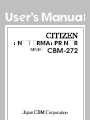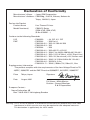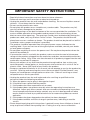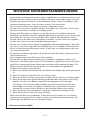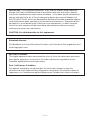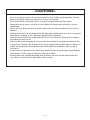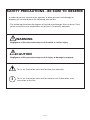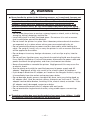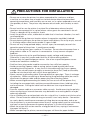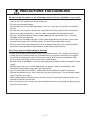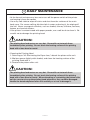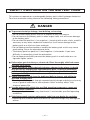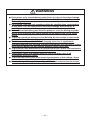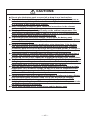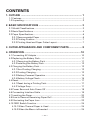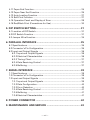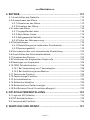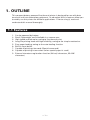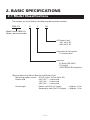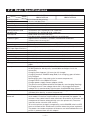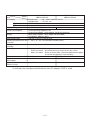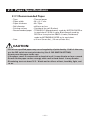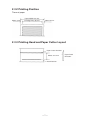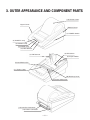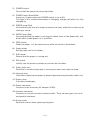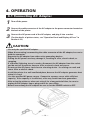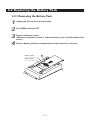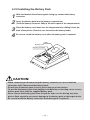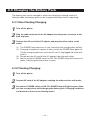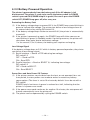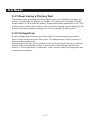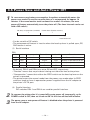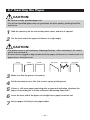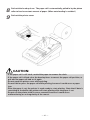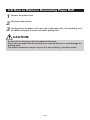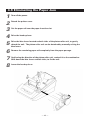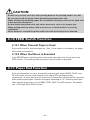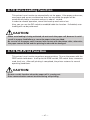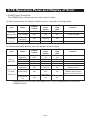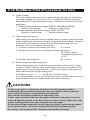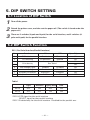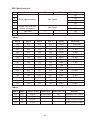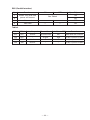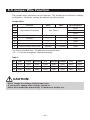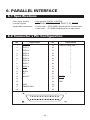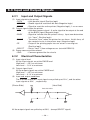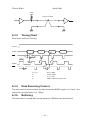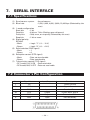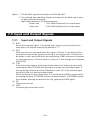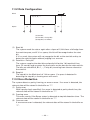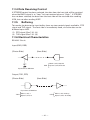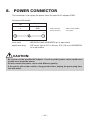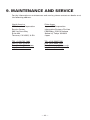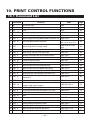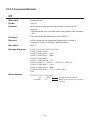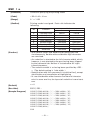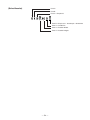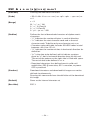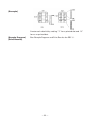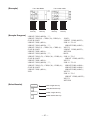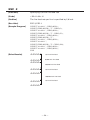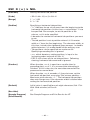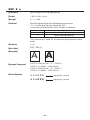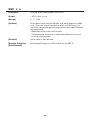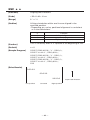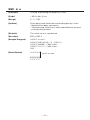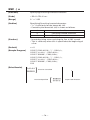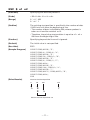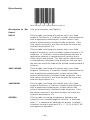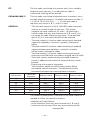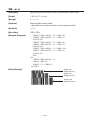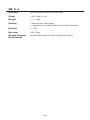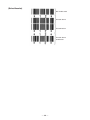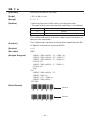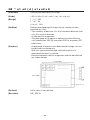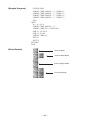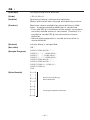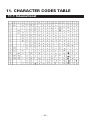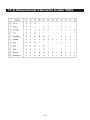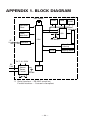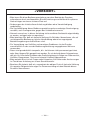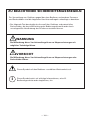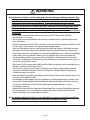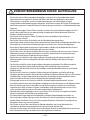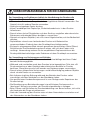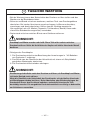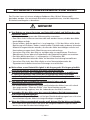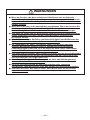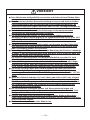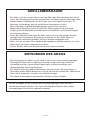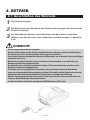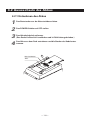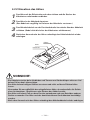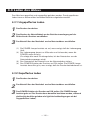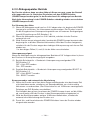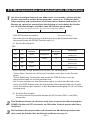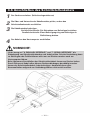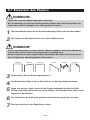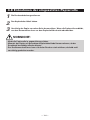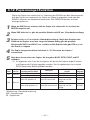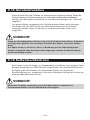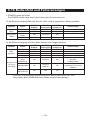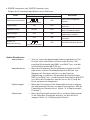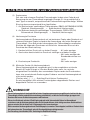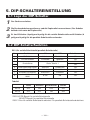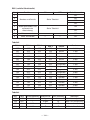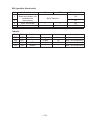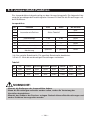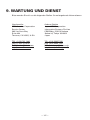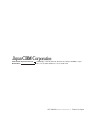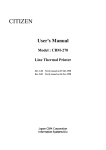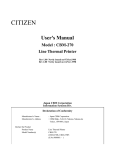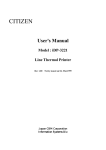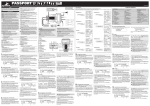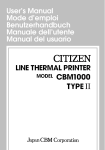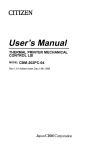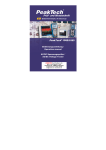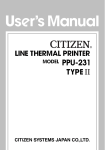Download Citizen CBM-272 Operating instructions
Transcript
CBM-272 —1— Declaration of Conformity Manufacturer’s Name : Japan CBM Corporation Manufacturer’s Address : CBM Bldg., 5-68-10, Nakano, Nakano-ku Tokyo, 164-0001, Japan Declare the Product Product Name Model Number(s) Line Thermal Printer CBM-272 Series (CBM-272R, CBM-272P) (S.No.0190001 ~ ) Conform to the following Standards LVD : EN60950 : A4: 1997, A11: 1997 EMC : EN55022 : 1998 Class A : EN61000-3-2 : 1995 +A1:1998+A2:1998 : EN61000-3-3 : 1995 : EN55024 : 1998 : EN61000-4-2 : 1995 ±4KV CD, ±8 KV AD : EN61000-4-3 : 1996 4.5 V/m, 80 MHz-1000 MHz AM 1 KHz 80 % : EN61000-4-4 : 1995 ±1.0 KV (AC Mains), ±0.5 KV (Signal Lines) : EN61000-4-5 : 1995 ±1 KV (Normal mode), ±2 KV (Common mode) : EN61000-4-6 : 1996 3 V, 0.15 MHz-80 MHz AM 1 KHz 80 % : EN61000-4-8 : 1993 50 Hz, 3 A/m : EN61000-4-11 : 1994 0%, 5000ms/70%, 500ms/0%, 10ms Supplementary Information “The product complies with the requirements of the Low Voltage Directive 73/ 23/EEC, 93/68/EEC and the EMC Directive 89/336/EEC, 92/31/EEC, 93/68/EEC” Place Tokyo, Japan Date August 2001 Signature Full Name : Mikio Moriya Position : General Manager R & D Department European Contact : Norco Declaration AB Box 7146 S-250 07 Helsingborg Sweden Warning : This is a Class A product. In a domestic environment this product may cause radio interference in which case the user may be required to take adequate measures. This declaration is applied only for 230 V model. —i— IMPORTANT SAFETY INSTRUCTIONS • Read all of these instructions and save them for future reference. • Follow all warnings and instructions marked on the product. • Unplug the product from the wall outlet before cleaning. Do not use liquid or aerosol cleaners. Use a damp cloth for cleaning. • Do not use the product near water. • Do not place the product on an unstable cart, stand or table. The product may fall, causing serious damage to the product. • Slots and openings on the back or bottom of the case are provided for ventilation. To ensure reliable operation of the product and to protect it from overheating, do not block or cover these openings. The openings should never be blocked by placing the product on a bed, sofa, rug of other similar surface. The product should never be placed near or over a radiator or heater. The product should not be placed in a built-in installation unless proper ventilation is provided. • The product should be operated from the type of power source indicated on the marking label. If you are not sure of the type of power available, consult your dealer or local power company. • Do not allow anything to rest on the power cord. Do not place the product where the cord will be walked on. • If an extension cord is used with the product, make sure that the total of the ampere ratings of the products plugged into the extension cord does not exceed the extension cord ampere rating. Also, make sure that the total of all products plugged into the wall outlet does not exceed 15 amperes. • Never push objects of any kind into the product through cabinet slots as they may touch dangerous voltage points or short out parts that could result in a risk of fire or electric shock. Never spill liquid of any kind on the product. • Except as explained elsewhere in this manual, do not attempt to service the product by yourself. Opening and removing the covers that are marked "Do Not Remove" may expose you to dangerous voltage points or other risks. Refer all servicing on those compartments to service personnel. • Unplug the product from the wall outlet and refer servicing to qualified service personnel under the following conditions: A. When the power cord or plug is damaged or frayed. B. If liquid has been spilled into the product. C. If the product has been exposed to rain or water. D. If the product does not operate normally when the operating instructions are followed. Adjust only those controls that are covered be the operating instructions since improper adjustment of other controls may result in damage and will often require extensive work by a qualified technician to restore the product to normal operation. E. If the product has been dropped or the cabinet has been damaged. F. If the product exhibits a distinct change in performance, indicating a need for service. • Please keep the poly bag which the printer is packed in away from children or throw it away to prevent children from putting it on. Putting it on may cause suffocation. — ii — WICHTIGE SICHERHEITSANWEISUNGEN • Lesen Sie die nachfolgenden Anweisungen sorgfältig durch und bewahren Sie sie auf. • Befolgen Sie alle auf dem Drucker vermerkten Hinweise und Anweisungen. Vor dem Reinigen grundsätzlich Stecker aus der Steckdose ziehen. Keine Flüssigkeiten oder Aerosolreiniger benutzen. Nut mit einem feuchten Tuch abwischen. • Der Drucker darf nicht in der Nähe von Wasser aufgestellt werden. • Drucker nicht auf einem unstabilen Wagen, Stand oder Tisch aufstellen. Der Drucker könnte herunterfallen und dabel beschädigt werden. • Schlitze und Öffnungen im Gehäuse, in der Rückwand und im Boden dienen der Belüftung. Sie dürfen keinesfalls zugedeckt oder blockiert werden, da sich der Drucker sonst überhitzt. Drucker nicht auf ein Bett, Sofa, Teppich oder dergleichen stellen. Drucker nicht in der Nähe eines Heizkörpers aufstellen. Drucker darf nicht eingebaut werden, falls nicht für ausreichende Beluftüng gesorgt ist. • Drucker nur mit der auf dem Typschild angegebenen Spannung betreiben. Wenn Sie sich nicht sicher sind, fragen Sie ihren Händler oder ihr zuständiges Elektrizitätswerk. • Nichts auf das Stromanschlußkabel stellen. Kabel muß so verlegt werden, daß man nicht darauftreten kann. • Ein etwaiges Verlängerungskabel muß der Stromstärke aller daran angeschlossenen Geräte entsprechen. • Keine Gegenstände in die Gehäuseschlitze schieben. • Drucker darf nur da gewartet werden, wo im Handbuch angegeben, Öffnen und. Abnehmen von Abdeckungen, die mit "Do not remove" gekennzeichenet sind, könnte gefährliche spannungführende Stellen oder sonstige Gefahrenpunkte freilegen. Die Wartung solcher Stellen darf grundsätzlich nur von besonders ausgebildetem Fachpersonal vorgenommen werden. A. Wenn das Stromanschlußkabel oder der Stecker beschädigt oder durch-gescheuert ist. B. Wenn Flüssigkeit auf dem Drucker verschüttet wurde. C. Wenn der Drucker im Regen gestanden hat oder Wasser darauf verschüttet wurde. D. Wenn der Drucker trotz genauer Befolgung der Betriebsvorschriften nicht richtig arbeitet. Nur die in der Bedienungsanleitung angegebenen Einstellungen vornehmen. Ein Verstellen anderer Bedienungselemente könnte den Drucker beschädigen und macht umständliche Arbeiten eines qualifizierten Technikers erforderlich, um den Drucker Wieder auf den normalen Betrieb einzustellen. E. Wenn der Drucker heruntergefallen ist oder das Gehäuse beschädigt wurde. F. Wenn der Drucker in seiner Leistung nachläßt. • Bitte halten Sie den Kunststoffbeutel, in den der Drucker verpackt ist, von Kindern entfernt oder entsorgen Sie ihn, damit er nicht in die Hände von Kindern gerät. Das Überstulpen des Beutels kann zum Ersticken führen. Lärmemission kleiner 70dBA — iii — IMPORTANT: This equipment generates, uses, and can radiate radio frequency energy and if not installed and used in accordance with the instruction manual, may cause interference to radio communications. It has been tested and found to comply with the limits for a Class A computing device pursuant to Subpart J of Part 15 off FCC Rules, which are designed to provide reasonable protection against such interference when operated in a commercial environment. Operation of this equipment in a residential area is likely to cause interference, in which case the user at his own expense will be required to take whatever measures may be necessary to correct the interference. CAUTION: Use shielded cable for this equipment. Sicherheitshinweis Die Steckdose zum Anschluß dieses Druckers muß nahe dem Grät angebracht und leicht zugänglich sein. For Uses in Canada This digital apparatus does not exceed the class A limits for radio noise emissions from digital, apparatus, as set out in the radio interference regulations of the Canadian department of communications. Pour L’utilisateurs Canadiens Cet appareil numérique ne dépasse pas les limites de carégorie a pour les émissions de bruit radio émanant d’appareils numériques, tel que prévu dans les réglements sur l’interférence radio du départment Canadien des communications. — iv — <CAUTIONS> • Prior to using the printer, be sure to read this User's Manual thoroughly. Please keep it handy for reference whenever it may be needed. • The information contained herein may be changed without prior notice. • Reproduction of part or all of this User's Manual without permission is strictly prohibited. • Never service, disassemble, or repair parts that are not mentioned in this User's Manual. • Note that we will not be responsible for damages attributable to a user's incorrect operation/ handling or an improper operating environment. • Operate the printer only as described in this User's Manual; otherwise accidents or problems may result. • Data are basically temporary; they cannot be stored or saved permanently or for a long time. Please note that we will not be responsible for damages or losses of profit resulting from losses of the data attributable to accidents, repairs, tests, and so on. • If you have any questions or notice any clerical errors or omissions regarding the information in this manual, please contact our office. • Please note that, notwithstanding Item 8 above, we will not be responsible for any effects resulting from operation of the printer. —v— SAFETY PRECAUTIONS — BE SURE TO OBSERVE In order to prevent hazards to an operator or other persons and damage to property, be sure to observe the following precautions. • The following describes the degrees of hazard and damages that can occur if the given instructions are neglected or the printer is incorrectly operated. WARNING Negligence of this precaution may result in death or serious injury. CAUTION Negligence of this precaution may result in injury or damage to property. This is an illustration mark used to alert your attention. i This is an illustration mark used to indicate such information as an instruction or the like. — vi — WARNING ● Never handle the printer in the following manners, as it may break, become out of order, or overheat causing smoke and resulting in fire or electric shock. If the printer is used in an abnormal condition, such as when broken, then problems, smoke emission, abnormal odor/noise, and fire can result. If an abnormal condition exists, be sure to disconnect the power plug from a plug socket, and contact our dealer. Never repair the printer on your own - it is very dangerous. • Do not allow the printer to receive a strong impact or shock, such as kicking, stomping, hitting, dropping, and the like. • Install the printer in a well-ventilated place. Do not use it in such a manner that its ventilation port will be blocked. • Do not install the printer in a place like a laboratory where chemical reactions are expected, or in a place where salt or gases are contained in the air. • Do not connect/disconnect a power cord or a data cable, while holding the cable. Do not pull, install, use, or carry the printer in such a manner that force will be applied to the cables. • Do not drop or insert any foreign substances, such as clips or pins, into the printer. • Do not spill any liquid or spray any chemical-containing liquid over the printer. If any liquid is spilled on it, turn off the power, disconnect the power cable and power cord from the plug socket, and so on, and contact our dealer. • Never disassemble or remodel the printer. Negligence of this may cause fire or electric shock. • Use the printer only with the specified commercial power supply and AC adapter. Negligence of this may result in fire, electric shock, or problems. • If you drop or break the AC adapter, or if water or the like gets inside it, unplug it immediately from the socket and contact your dealer. • Do not damage, break, process, bend/pull by force, twist, or printing head an AC adapter cord. Also, do not put a heavy substance on it or heat it. The AC adapter cord could be broken, resulting in fire, electric shock, or trouble. If the AC adapter cord is damaged, contact our dealer. • Do not connect/disconnect the AC adapter with wet hands. • Do not overload a single electrical outlet, using a table tap or a current tap socket. ● The printer packing bag must be discarded or kept away from children. A child can suffocate if the bag is placed over the printing head. — vii — PRECAUTIONS FOR INSTALLATION • Do not use or store the printer in a place exposed to fire, moisture, or direct sunshine, or in a place near a heater or thermal device where the prescribed operating temperature and humidity are not met, or in a place exposed to much oil, iron powder, or dust. The printer may become out of order, emit smoke, or catch fire. • Do not install or use the printer in a place like a laboratory where chemical reactions are expected, or in a place where salt or gases are contained in the air. There is a danger of fire or electric shock. • Install the printer on a flat, stable desk or table that is free from vibration, in a wellventilated place. • Do not install the printer at a location where its operation could be hindered. • Do not place anything on the printer or leave small objects, like a clip or pin, around it. A foreign object could cause trouble if it gets inside. • Do not use any sharp-pointed object, such as a pen, for example, to touch the operation panel of the printer. It could cause trouble. • Do not use the printer near a radio or TV receiver. Do not share the power from a plug socket a radio or TV receiver is connected to. It may cause a reception problem. • Use the printer only at the specified power supply, voltage and frequency. Otherwise, it may emit smoke and catch fire or cause other problems. • Connect only the specified power source. Use of an unspecified power source could cause trouble or smoke/fire. • Confirm that a plug socket used for connection has sufficient capacity. • Avoid connecting a power cable to a plug socket shared by other devices or extending the wiring too far. It may result in the cable catching fire or a power outage. Also, do not step on or apply an excessive force (Pull, load) to the cable, and do not use the printer with such a force applied to it. • Never connect a grounding cable (Frame ground) to a gas pipe. There is a danger of explosion. When connecting or disconnecting the grounding cable, be sure to disconnect the power cable and the power plug from the plug socket. • When connecting/disconnecting the cables, be sure to turn off the power first, including the connected side, and then connect/disconnect them, holding a plug and a connector. Pulling the cable itself could cause it to snap or become damaged. • Connect a power cable or a connector cable securely. Avoid reversing the polarity when connecting as internal elements may be broken or a mating device may be adversely affected. • Use a shielding wire or twisted pair wire for a signal line, in order to minimize noise effect. Do not route the cable too long or connect it to a noisy device. Connection to a noisy device could cause erroneous printing due to corrupt data, and so on. • Use the printer in an environment where there is a plug socket near the main body and you can easily disconnect the power plug from it, to shut off the power. • When the printer will not be used for a long period of time, unplug it and remove the paper roll from it. • When transporting the printer, remove the paper roll from the paper holder. — viii — PRECAUTIONS FOR HANDLING Do not handle the printer in the following manners, because problems may result. • Do not use any other power source besides the accessory AC adapter. Also, do not use the AC adapter for other purposes. • Do not print without paper. • Do not drop or put any foreign object, such as a clip, pin, or the like, inside the printer. • Do not spill any liquid or spray any chemical-containing liquid over the printer. • Never use a pointed object, such as a pen, to operate the operation panel. • Do not use Scotch tape to fasten paper together for continuous use. It could damage the printing head. • Never pull the set paper forcibly. When opening/closing the printer cover, take care that the paper will not be caught. It could cause the paper to jam. • Be sure to use the specified paper. Use of paper other than the recommended type may damage the printing head or lower the printing quality. To Prevent Injury and Spreading of Damage • Never touch the printing head, motors, or paper cutter. Your finger may be cut. • Avoid physical contact with any movable part (e.g. printer mechanism or gears) or electrical component within the printer while printing or immediately after. They may be very hot and can burn your hand/finger. • Be careful to avoid bodily injure or damaging other objects with an edge of sheet metal. • Should any error occur while operating the printer, stop it immediately and disconnect the power plug from the plug socket. • Only a qualified serviceman is allowed to disassemble or repair the printer. • Should a problem occur, leave solving it to our serviceman. Do not disassemble the printer on your own. • When opening/closing the printer cover, and so on, be careful not to catch your hand or finger on the printer. • Each time you finish using, turn off the power switch and unplug the power plug from the wall outlet. — ix — i DAILY MAINTENANCE • At the time of maintenance, be sure to turn off the power switch of the printer and unplug it from the socket. • Use a dry soft cloth to wipe off stains and dust from the surfaces of the main body case. For severe soiling, dip the cloth in water and wring it, for wiping off the soil. Never use organic solvents, such as alcohol, thinner, trichlene, benzene, ketone, or chemical dusters. • If the printer is contaminated with paper powder, use a soft brush to clean it. Be careful not to damage the printing head. CAUTION: The printing head and motor are very hot. Be careful not to touch them immediately after printing. Do not touch the heating surface of the printing head with a bare hand or metal. • Cleaning the Printing Head 1. Referring to "4.9 Eliminating the Paper Jam," detach the platen roller unit. 2. Moisten gauze slightly with alcohol, and clean the heating surface of the printing head with it. 3. Reattach the platen roller unit. CAUTION: The printing head and motor are very hot. Be careful not to touch them immediately after printing. Do not touch the heating surface of the printing head with a bare hand or metal. When detaching or reattaching the platen roller unit, be sure to raise up the printing head; otherwise, they could be damaged. Handle the detached platen roller unit carefully so as not to damage it. —x— SAFETY CAUTIONS ON THE BATTERY PACK This printer can operate on a rechargeable battery pack (nickel-hydrogen batteries). To ensure maximum safety, observe the following safety precautions: DANGER ● To prevent electrolyte leakage, heat build-up, or bursting: • Do not throw battery packs into fire or expose to any heat source. • Do not immerse the battery pack in water or get it wet as it will cause damage to the battery pack. • Do not short the positive (+) or negative (–) terminal with a wire, chain, metallic accessory or any other conductive material as it will cause damage to the battery pack or a skin burn from overheat. • Do not attempt to disassemble or modify the battery pack as this may cause overheating, fire or the electrolyte to burst. • The battery pack has positive (+) and negative (–) electrodes. If you have difficulty in connecting, check the orientation. • Do not attempt to directly connect the battery pack in a wall outlet or a car cigarette lighter socket. ● If electrolyte gets into the eyes, do not rub. Rinse thoroughly with fresh water and then call a doctor. ● Do not attempt to modify the built-in battery charger in the printer. It should only be used for charging the supplied battery pack. To prevent the battery pack from bulging, heat build-up or bursting, only charge with the supplied battery pack charger. ● Charge the battery pack from the dedicated built-in charger and within the specified charging time. • Running the battery pack through repeated partial charge and drain cycles may cause a gradual reduction of return power called “memory effect” that shortens battery life. ● Use the battery pack within the specified operating temperature range and environmental conditions. • Battery pack performance may deteriorate if used outside specified operating conditions. ● If the battery pack requires replacement, take it to your dealer for servicing. • Replacing with a battery pack outside of the specified ratings may damage the printer. — xi — WARNINGS ● If the printer or its internal battery pack shows any sign of electrolyte leakage, discoloration, deformation, or odd smell, immediately stop using the printer. Then call your dealer. ● If a charging cycle does not complete within the specified time, stop charging at that point. This will help prevent electrolyte leakage, heat build-up, or bursting. ● Never remove the battery pack from the printer or use it for driving any other device. Such a practice may cause damage to the battery pack or the target device. ● To prevent electrolyte leakage or heat build-up, do not attempt to remove the outer jacket from the battery pack. ● The battery pack has a limited life. If charging cycle time is significantly shortened although the specified charging requirements are satisfied, it is most likely that the battery life has expired. Replace it with a fresh one. ● To prevent possible heat build-up or terminal corrosion, do not soak the battery pack in tap water or seawater, or wet its terminals. ● If electrolyte comes into contact with the skin or clothing, rinse it off immediately with fresh water. ● To prevent the battery pack from lowered performance or low voltage, do not leave the printer power on for a long time period. ● Do not attempt to charge the battery pack when not connected to the printer. — xii — CAUTIONS ● Do not give the battery pack a severe jolt or drop it on a hard surface. ● To prevent electrolyte leakage or lowered battery performance, do not use or leave the battery pack exposed under direct sunlight, in a hot car compartment, or in the path of hot airflow from a heater. ● When recharging the battery pack, follow the instructions in the relevant sections of the User's Manual. ● Charging efficiency depends significantly on the ambient temperature. The most efficient temperature range is from 10°C to 30°C. It is recommended you charge the battery pack within this optimum range. ● To prevent possible electrolyte leakage, do not leave the battery pack connected to the printer for a long time period. Also be sure to turn the printer power off after every use. ● Be sure to recharge the battery pack before using the printer 1) for the first time after purchase or 2) again after remaining idle for more than 3 months. The battery pack will also self-discharge during extended periods of storage. It is recommended you recharge the battery pack every 3 to 6 months. ● If the battery pack is recharged after the printer is left unused for more than 3 months, the charging cycle may terminate before the battery pack is fully charged up. In such a case, repeat the charging/discharging cycle several times. ● To prevent lowered performance from self-discharging or electrolyte leakage during long-term storage (more than 6 months and less than 2 years), store the battery pack from –20°C to +35°C (optimally from 10°C to 30°C). ● After the battery pack is taken out of low-temperature (0°C or below) or hightemperature (40°C or above) storage, do not use it until its temperature falls within the operating range and stabilizes. Otherwise, you may encounter problems with low voltage or lowered performance. ● Soiled terminals may result in power interruptions or failure to charge. Always keep the battery pack terminals clean. Use a soft, dry cloth for cleaning. ● Keep the printer and the battery pack out of the reach of children. While charging or operating, keep children away from the printer so they cannot take the battery pack out of the printer. ● Do not allow children access to the printer and the battery pack. — xiii — BATTERY PACK LIFE • The battery pack is designed to have life span of more than 300 recharging cycles or 3 to 5 years (at room temperature), provided that it is properly used without overcharging or over-discharging (charging capacity is lowered to 60% or more). It should be noted, however, that actual battery life could be less depending on cycle frequency or operating conditions. • Due to its electrochemical nature, battery pack performance gradually degrades as a result of long-term storage and repeated use. • Due to memory effect, the battery pack may not fully charge when plenty of energy still remains in it. Fully discharge the battery by printing before recharging again. • If the battery pack only provides very short operating performance, its battery life has most likely expired. • Have your dealer replace the battery pack with a fresh one. DISCARDING THE BATTERY PACK • The way of discarding used battery packs differs from one country/region to another. Discard them in compliance with local environmental regulations, laws, ordinances and recycling systems. • The battery pack contains recyclable rare metal material, including nickel. Recycling serves to reduce waste and preserve the environment. Do not throw away used battery packs. Take them to your local dealer. For more information, contact your dealer. — xiv — CONTENTS 1. OUTLINE ..................................................................................... 1 1.1 Features ..................................................................................................... 1 1.2 Unpacking .................................................................................................. 2 2. BASIC SPECIFICATIONS ............................................................ 3 2.1 Model Classifications ................................................................................ 3 2.2 Basic Specifications .................................................................................. 4 2.3 Paper Specifications ................................................................................. 6 2.3.1 Recommended Paper ....................................................................... 6 2.3.2 Printing Position ................................................................................ 7 2.3.3 Printing Head and Paper Cutter Layout ........................................... 7 3. OUTER APPEARANCE AND COMPONENT PARTS .................. 8 4. OPERATION .............................................................................. 10 4.1 Connecting AC Adapter .......................................................................... 10 4.2 Replacing the Battery Pack ..................................................................... 11 4.2.1 Removing the Battery Pack ............................................................ 11 4.2.2 Installing the Battery Pack .............................................................. 12 4.3 Charging the Battery Pack ...................................................................... 13 4.3.1 Non-Floating Charging ................................................................... 13 4.3.2 Floating Charging ............................................................................ 13 4.3.3 Battery-Powered Operation ............................................................ 14 4.3.4 Battery Voltage Check ..................................................................... 15 4.4 Reset ......................................................................................................... 17 4.4.1 Reset during a Printing Task........................................................... 17 4.4.2 Voltage Drop .................................................................................... 17 4.5 Power Save and Auto Power Off ........................................................... 18 4.6 Connecting Interface Cable .................................................................... 19 4.7 Inserting the Paper .................................................................................. 20 4.8 How to Remove Remaining Paper Roll ................................................. 22 4.9 Eliminating the Paper Jam ..................................................................... 23 4.10 FEED Switch Function ........................................................................... 24 4.10.1 When Thermal Paper is Used ...................................................... 24 4.10.2 When the Macro is Executed ....................................................... 24 — xv — 4.11 Paper End Function ............................................................................... 24 4.12 Paper Near End Function ...................................................................... 25 4.13 Auto-Loading Function ......................................................................... 27 4.14 Self-Print Function ................................................................................ 27 4.15 Operation Panel and Display of Error .................................................. 28 4.16 Red/Black Print (Precautions for Use) .................................................. 30 5. DIP SWITCH SETTING .............................................................. 31 5.1 Location of DIP Switch ............................................................................ 31 5.2 DIP Switch Function ................................................................................ 31 5.3 Jumper Wire Function ............................................................................ 34 6. PARALLEL INTERFACE ............................................................. 35 6.1 Specifications .......................................................................................... 35 6.2 Connector's Pin Configuration ............................................................... 35 6.3 Input and Output Signals ....................................................................... 36 6.3.1 Input and Output Signals ............................................................... 36 6.3.2 Electrical Characteristics ................................................................. 36 6.3.3 Timing Chart ................................................................................... 37 6.3.4 Data Receiving Control ................................................................... 37 6.3.5 Buffering .......................................................................................... 37 7. SERIAL INTERFACE .................................................................. 38 7.1 Specifications .......................................................................................... 38 7.2 Connector's Pin Configuration ............................................................... 38 7.3 Input and Output Signals ....................................................................... 39 7.3.1 Input and Output Signals ............................................................... 39 7.3.2 Data Configuration .......................................................................... 40 7.3.3 Error Detection ................................................................................ 40 7.3.4 Data Receiving Control ................................................................... 41 7.3.5 Buffering .......................................................................................... 41 7.3.6 Electrical Characteristics ................................................................. 41 8. POWER CONNECTOR .............................................................. 42 9. MAINTENANCE AND SERVICE ............................................... 43 — xvi — 10. PRINT CONTROL FUNCTIONS .............................................. 44 10.1 Command List ....................................................................................... 44 10.2 Command Details .................................................................................. 46 10.2.1 Descriptions of Each Items ........................................................... 46 10.2.2 Command Details .......................................................................... 47 11. CHARACTER CODES TABLE .................................................. 95 11.1 International .......................................................................................... 95 11.2 Code Page Katakana (Japanese) .......................................................... 96 11.3 International Character Codes Table ................................................... 97 APPENDIX 1. BLOCK DIAGRAM .................................................. 98 APPENDIX 2. OUTLINE DRAWING.............................................. 99 APPENDIX 3. WALL MOUNTING HOLES LAYOUT DRAWING ............................................................ 100 — xvii — <<<German>>> 4. BETRIEB .................................................................................. 112 4.1 Anschließen des Netzteils .................................................................... 112 4.2 Auswechseln des Akkus ....................................................................... 113 4.2.1 Entnehmen des Akkus .................................................................. 113 4.2.2 Einsetzen des Akkus ...................................................................... 114 4.3 Laden des Akkus ................................................................................... 115 4.3.1 Ungepuffertes Laden .................................................................... 115 4.3.2 Gepuffertes Laden ......................................................................... 115 4.3.3 Akkugespeister Betrieb ................................................................. 116 4.3.4 Prüfen der Akkuspannung ............................................................ 117 4.4 Rückstellungen ...................................................................................... 119 4.4.1 Rückstellungen bei laufendem Druckbetrieb .............................. 119 4.4.2 Spannungsabfall ........................................................................... 119 4.5 Stromsparmodus und automatische Abschaltung ............................ 120 4.6 Anschließen des Schnittstellenkabels ................................................. 121 4.7 Einsetzen des Papiers ........................................................................... 122 4.8 Entnehmen der eingesetzten Papierrolle ............................................ 124 4.9 Beseitigen von Papierstau .................................................................... 125 4.10 FEED-Schalterfunktion ........................................................................ 126 4.10.1 Bei Verwendung von Thermalpapier ......................................... 126 4.10.2 Bei Ausführung eines Makros .................................................... 126 4.11 Papierende-Funktion ........................................................................... 126 4.12 Papiermangel-Funktion ...................................................................... 127 4.13 Autoladefunktion ................................................................................. 129 4.14 Selbstdruckfunktion ............................................................................ 129 4.15 Bedienfeld und Fehleranzeigen ......................................................... 130 4.16 Rot/Schwarz-Druck (Vorsichtsmaßregeln) ........................................ 132 5. DIP-SCHALTEREINSTELLUNG............................................... 133 5.1 Lage der DIP-Schalter ........................................................................... 133 5.2 DIP-Schalterfunktion ............................................................................. 133 5.3 Jumperdraht-Funktion .......................................................................... 136 9. WARTUNG UND DIENST ....................................................... 137 — xviii — 1. OUTLINE This compact battery-powered line thermal printer is designed for use with data terminals and instrumentation equipment. Its abundant built-in features allow you to widely use this printer for different applications. Prior to using it, read and understand this manual thoroughly. 1.1 Features 1. 2. 3. 4. 5. 6. 7. 8. 9. Can be powered by battery Small, lightweight, and installable in a narrow area High speed and low noise, owing to line thermal print Long-life printing head and high reliability, owing to the simple mechanism Easy paper-loading, owing to the auto-loading function Built-in input buffer Capable of printing a bar code (Special command) Capable of printing in two colors (when special paper is used) External characters registration function (94 kanji characters, 95 ANK characters) —1— 1.2 Unpacking When unpacking the package, confirm that the following parts are provided: • Printer body (including battery pack) 1 unit • Sample paper roll 1 roll • AC adapter 1 piece • AC cord 1 piece • User's manual 1 copy CAUTION • Install the printer body on a flat and stable desk or mount it onto the wall, etc., using a hook, etc. • Do not install the printer near a heater or in a place exposed to the direct sunshine. • Do not use the printer in a high-temperature, high-humidity, or contaminated environment. • Do not allow dew condensation to form on the printer. If such condensation should form, do not turn on the power until it has completely gone away. • Use only the accessory AC adapter. Do not use it for any other purpose. • If you do not use the printer for a long period, disconnect the power cable from the socket. • Keep this manual carefully at hand for ready reference. —2— 2. BASIC SPECIFICATIONS 2.1 Model Classifications The models are classified by the following designation method: CBM-272 - R F 120 Model Name CBM-272: Battery-powered model AC Power Cord 120: 120 V AC 230: 230 V AC International Characters F: International Interface R: Serial (RS-232C) P: Parallel (CENTRONICS Compliant) *Special Switching Power Source and Power Cord Switching power source :27 AD (Input: 100 to 240 V AC) Power cord :100 V AC --- 2-core cord 120 V AC --- 2-core cord 230 V AC --- 2-core cord Cord length :Power cord (For AC Input) --- Approx. 1.8 m Secondary side (For DC Output) --- Approx. 1.8 m —3— 2.2 Basic Specifications Model Item Printing system Printing width Dot density Paper feed pitch Printing speed Printing columns and character size Line interval Character types Character code Bar code type Paper (See Paper Specifications) Interface Input buffer Download characters Auto-loading Paper end function Paper near end function Printing color Battery No. of printable lines Power save and auto power off CBM-272-RF120 CBM-272-RF230 CBM-272-PF120 CBM-272-PF230 Line thermal dot printing 48 mm (384 dots/line) 8 dots/mm (Width, Length) 0.125 mm Approx. 11 lines/sec. (At maximum) 32 columns (12 x 24 Font A) 1.25 x 3.00 mm 42 columns (9 x 24 Font B) 0.88 x 3.00 mm Initial value: 4.23 mm (1/6 inch) Can be set with a command (1/360 inch at minimum) Alphanumeric characters, symbols, international characters (Choose from 10 countries) Domestic characters, IBM characters #2 (Choose either) UPC-A/E, JAN (EAN) 13-/8-column, ITF, CODE 39, CODE 128, CODABAR Thermal paper roll : 58 + 0/- 1 mm x ø83 (max.) mm, 60~75µm thick Serial (RS-232C), Parallel (CENTRONICS compliant) 2 KB Font A, B: 95 characters each Provided (Can be enabled/disabled with the DIP switch) Provided Provided (Can be enabled/disabled with the DIP switch) Capable of printing in two colors (red/black) with the special thermal paper. Battery pack: 6HR-AAU-CBM (7.2 VDC, 1650 mA/h) Ni-MH (pack of 6 AA dry cells, connectable to charger circuit via connector) Charging time: Approx. 5.5 hours (to full charge) Charging monitor: POWER lamp (Red) lit in charging, goes off when fully charged. Recharging cycles: Over 300 cycles (at room temperature) Charger: Built in the CBM-272 Printer. Charger power supply: Power adapter (27AD) The printer can be powered while the batteries are charging (floating). Discharge control: Low voltage alarm=5.9 V, discharge termination voltage=5.6 V, monitored by signal output and POWER lamp (Green). Approx. 30,000 lines and more (continuous sliding print of ANK, standard print density, at room temperature) To save battery consumption, the printer automatically enters the power save mode if it receives no print data, or not operated, for approx. 10 minutes. If the same inactive state continues for another 10 minutes, the auto power off feature automatically turns the printer off. (The timer intervals can be set with a DIP switch.) To turn the printer on again, temporarily set the POWER switch to OFF, then set it back to ON. All data will initialize when the printer repowers. The power save and auto power off features are left disabled when the printer is powered from the AC adapter. —4— CBM-272-RF120 CBM-272-RF230 CBM-272-PF120 CBM-272-PF230 Rated input : 100 ~ 240 V, 50/60 Hz, 40 VA Rated output : 7.2 V DC, 2 A Type 27 AD AC cord 2-core cord (Depends on the destination) Supply voltage 120 V AC +/– 10%, 60 Hz 230 V AC +/– 10%, 50/60 Hz Power consumption At non-printing: Approx. 2 W At printing: Approx. 15 W (approx. 20 W at maximum) Weight Main body: Approx. 750 g (Paper roll excluded) AC adapter: Approx. 350 g Outer dimensions 106 (W) x 183 (D) x 126 (H) mm Operating temperature and 5 ~ 40°C, 35 ~ 85 % RH (No dew condensation) humidity Storage temperature and –20 ~ 60°C, 10 ~ 90% RH (No dew condensation) humidity Reliability Printing head life: (25°C) Pulse resistance : 50 million pulses or more (Print rate 12.5%) Wear resistance : 50 km or more (With recommended thermal paper at normal temperature and humidity) EMI *1 FCC Class-A EN55022 Class-A Applicable standard UL, C-UL GS, CE Marking (Main body) *1 Applicable standard UL, C-UL GS (Power source) Model Item AC adapter *1 indicates the standard satisfied when the AC adapter 27AD is used. —5— 2.3 Paper Specifications 2.3.1 Recommended Paper • • • • • • Type Paper width Paper thickness Roll diameter Printing surface Recommended paper • Core : : : : : : Thermal paper 58 + 0/– 1 mm 60~75µm ø83 mm or less Outside of the roll (Surface) TF50KS-E2C (Monochrome) made by NIPPON PAPER or its equivalent 735 FA (2-color, Black based) made by RICOH or its equivalent PB670 (2-color, Red based) made by MITSUBISHI PAPER or its equivalent : ø12 mm (Inner dia.), (18 mm øOuter dia.) CAUTION: • Use of non-specified paper may cause irregularity of print density. If this is the case, use the DIP switch to reset print density. (See 5. DIP SWITCH SETTING) • Do not paste the paper to the core. • If the paper comes in contact with a chemical or oil, it may discolor or lose a record. • Do not rub the paper surface strongly with a nail or hard metal. It may discolor. • Discoloring starts at about 70°C. Watch out for effects of heat, humidity, light, and so on. —6— 2.3.2 Printing Position Thermal paper Paper Width: 58 mm About 4 mm Printing Area: 48 mm About 6 mm 2.3.3 Printing Head and Paper Cutter Layout Paper Cutter Position About 13.5 mm Head Position —7— Paper Feed Direction 3. OUTER APPEARANCE AND COMPONENT PARTS (14) Printer Cover Upper Cover Bottom Cover (1) POWER Switch (2) POWER Lamp (3) ERROR Lamp (4) PAPER lamp (5) FEED Switch (8) DIP Switch (7) PNE Sensor (6) Paper Holder Printer Mechanism (11) Paper Cutter (10) Head-up Lever (9) Platen Roller Unit (13) Interface Connector (12) Power Connector —8— (1) POWER switch Turns on/off the power for the printer body. (2) POWER lamp (Green/Red) Comes on in green when the POWER switch is set to ON. This light is lit in red while the battery is charging, and goes off when it is fully charged up. (3) ERROR lamp (Red) Illuminated at the time of a head-up mechanical error, and blinks at the time of starting a macro. (4) PAPER lamp (Red) Illuminated when the paper is running out (when there is little paper left), and blinks when a label paper cut is specified. (5) FEED switch Feeds the paper. It is fed continuously while the switch is held down. (6) Paper holder Set the paper roll in this holder. (7) PNE sensor Detects that the paper is running out. (8) DIP switch Initially sets the printer at power-on and sets the functions. (9) Platen roller unit Detach this unit when the paper is jamming or when you clean the head. (10) Head-up lever Used when replacing the paper or detaching/reattaching the platen roller unit. (11) Paper cutter Cuts the printed paper. (12) Power connector Connects to the accessory AC adapter (27AD). (13) Interface connector Connects to a communication interface cable. There are two types, for serial and parallel interfaces. (14) Printer cover Detach this cover when replacing the paper. —9— 4. OPERATION 4.1 Connecting AC Adapter 1 2 3 Turn off the power. Connect the cable connector of the AC adapter to the power connector located on the back of the printer. Connect the AC power cord of the AC adapter, and plug it into a socket. (For the details of printer status, see “Operation Panel and Display of Error” in Section 4.15.) CAUTION: • Use only the specified AC adapter. • When disconnecting/reconnecting the cable connector of the AC adapter, be sure to hold the connector. • Separate the AC adapter from other noise-generating devices. • Pulling the AC power cord may damage it, resulting in a fire, electric shock, or snapping. • If a thunder/lightning storm is nearby, disconnect the AC adapter from the socket and do not use the printer, because a fire or electric shock may occur. • Do not put the AC power cord close to a heating device. Its coating can melt and cause a fire or electric shock. • Install the printer in a well-ventilated place, because the AC adapter generates heat when it is used. • Use the specified AC power source. Connect to a power source with sufficient capacity. If the capacity is insufficient, a fire may result from heat generation. • After using the printer or when not using it for a long period of time, be sure to unplug the AC adapter from a plug socket for your safety. • Before connectiong the AC adapter be sure to set the POWER switch to OFF. — 10 — 4.2 Replacing the Battery Pack 4.2.1 Removing the Battery Pack 1 2 3 4 Unplug the AC cord from the wall outlet. Set POWER switch to OFF. Remove the battery cover. (While pressing down section A, slide the battery cover in the direction of the arrow.) Remove battery pack from compartment and disconnect its connecter. Battery cover A Battery pack — 11 — 4.2.2 Installing the Battery Pack 1 2 3 4 With the labeled side of battery pack facing up, connect the battery connecter. Insert the battery pack into the battery compartment. (Tuck the battery connecter tidily in the extra space of the compartment.) Place the battery cover back over the compartment by sliding it from the back of the printer. (Exercise care not to bite the battery leads.) Be sure to install the battery cover after the battery pack is replaced. Label Battery pack Battery connecter CAUTION: • When connecting or disconnecting the battery connecter, be sure to hold the connector shells. Never pull the battery leads. • Do not give the battery pack a severe jolt or drop on a hard surface. • To prevent the battery pack from bulging, heat build-up, or bursting, never use any battery pack other than the supplied battery pack. • Never remove the battery pack from the printer and use it for driving any other device. Such a practice may cause damage to the battery pack or the target device. • Be sure to install the battery cover after the battery pack is replaced. — 12 — 4.3 Charging the Battery Pack The battery pack can be charged in either non-floating or floating modes. In floating mode, the battery pack can be charged while the printer is operating. 4.3.1 Non-Floating Charging 1 2 3 Turn off the power. Plug the cable connector of the AC adapter into the power connector at the back of printer. Connect the AC cord of the AC adapter, and plug the other end to a wall outlet. (1) The POWER lamp comes on in red, indicating that charging has started. (2) Charging completes in approx. 6 hours when the POWER lamp goes off. (Trickle charging continues until the AC cord is unplugged from the wall outlet.) (3) Disconnect the AC cord of the AC adapter from the wall outlet. (4) Set the printer's POWER switch to ON. The POWER lamp will come on in green, indicating that the printer is ready. 4.3.2 Floating Charging 1 2 3 Turn off the power. Connect AC cord of the AC adapter, and plug the other end to a wall outlet. Set printer's POWER switch to ON. The POWER lamp will light in green. Now you can use the printer while charging the battery pack. (Charging conditions are identical to those in non-floating mode.) — 13 — 4.3.3 Battery-Powered Operation The printer is powered only from the battery pack if the AC adapter is left disconnected. The printer is ready to be run by the battery when its POWER switch is pressed ON (POWER lamp lit in green). Be sure to press the POWER switch OFF (POWER lamp goes off) after every use. Protecting the Battery Pack (1) If the battery voltage drops to around 5.9 V, the POWER lamp starts blinking in green to indicate low voltage. The printer can deliver a low voltage alarm to an external device (by setting DIP switch1-5). (2) If the battery voltage drops further to around 5.6 V, the printer is automatically turned off. (3) If the printer is powered up again, the POWER lamp will either come on or start blinking in green (in Standby mode). If printing resumes, the printer will shut down soon again due to low battery voltage. * In the case of (1) or (2) above, the battery pack requires recharging. Low Voltage Signal If the battery voltage drops to 5.9 V while in battery-powered operation, the printer can deliver a low voltage signal. (1) Serial interface → Sends a DTR indicating low voltage. DIP switch1-5 OFF = Send no DTR. ON = Send DTR. (2) Parallel interface → Sends a SELECT (L) indicating low voltage. DIP switch1-5 OFF = Send no SELECT. ON = Send SELECT. Power Save and Auto Power Off Features (1) If the printer receives no print data from the host, or not operated, for a set time period, it enters power save mode to reduce unnecessary battery consumption. (The timer is set to 10 minutes by default. It can be set with a DIP switch.) POWER lamp’s luminance in green is reduced to a half, indicating that the printer is in power save mode. (2) If the power save mode continues for another 10 minutes, the auto power off feature automatically turns the printer off. (3) The printer can be repowered by cycling the POWER switch. — 14 — 4.3.4 Battery Voltage Check If the battery voltage drops below 5.6 V, the voltage check feature automatically shuts off the printer (POWER switch is left at ON). While the printer may be repowered by cycling the POWER switch, the battery pack will require recharging at this point. The voltage check feature is more likely to activate in print mode than standby mode. It activates the battery pack protection circuit and shuts off battery power supply. CAUTION: • While the battery pack is charging, the battery cover will become slightly hot. This will cause no problem. • If the battery cover becomes too hot (50°C or above) while charging, immediately unplug the AC cord from the outlet and call your dealer. • Charging efficiency depends significantly on the ambient temperature. The most efficient temperature range is from 10°C to 30°C. It is recommended you charge the battery pack within this optimum range. • To prevent possible electrolyte leakage, do not leave the battery pack connected to the printer for a long time period. Also be sure to turn the printer power off after every use. • Be sure to recharge the battery pack before using the printer 1) for the first time after purchase or 2) again after remaining idle for more than 3 months. The battery pack will also self-discharge during extended periods of storage. It is recommended you recharge the battery pack every 3 to 6 months. • If the battery pack is recharged after the printer is left unused for more than 3 months, the charging cycle may terminate before the battery pack is fully charged up. In such a case, repeat the charging/discharging cycle several times. • After the battery pack is taken out of low-temperature (0°C or below) or hightemperature (40°C or above) storage, do not use it until its temperature falls within the operating range and stabilizes. Otherwise, you may encounter problems with low voltage or lowered performance. • Do not attempt to modify the built-in battery charger in the printer. It should only be used for charging the supplied battery pack. To prevent the battery pack from bulging, heat build-up or bursting, only charge with the supplied battery pack charger. • Charge the battery pack with the dedicated built-in charger and within the specified charging time. Running the battery pack through repeated partial charge and drain cycles may cause a gradual reduction of return power called “memory effect” that shortens battery life. • If the printer or its internal battery pack shows any sign of electrolyte leakage, discoloration, deformation, or odd smell, immediately stop using the printer. Then call your dealer. — 15 — CAUTION: • If a charging cycle does not complete within the specified time, stop charging at that point. This will help prevent electrolyte leakage, heat build-up, or bursting. • The battery pack has a limited life. If charging cycle time is significantly shortened although the specified charging requirements are satisfied, it is most likely that the battery life has expired. Replace it with a fresh one. • To prevent the battery pack from lowered performance or low voltage, do not leave the printer power turned on for a long time period. • Do not attempt to charge the battery pack when not connected to the printer. • Due to its electrochemical nature, battery pack performance gradually degrades as a result of long-term storage and repeated use. • Due to memory effect, the battery pack may not fully charge when plenty of energy still remains in it. Fully discharge the battery by printing before recharging again. • If the battery pack only provides very short operating performance, its battery life has most likely expired. — 16 — 4.4 Reset 4.4.1 Reset during a Printing Task The printer, when operating on battery power, may reset (POWER lamp goes off) while it is printing dense patterns or images. This is because the battery voltage drops below 5.6 V due to dense pattern, tripping the battery protection circuit. This phenomenon is more likely to occur after the battery voltage starts dropping. If the printer resets too frequently despite this action, recharge the battery pack. 4.4.2 Voltage Drop Battery voltage drop increases with the number of simultaneously active dots, which makes the printer more likely reset. This phenomenon is likely to occur in battery-powered operation. Increased print density may be another cause of frequent reset because it extends strobe length although the number of active dots is not affected. (default print density is at standard level). In particular, reset can occur when printing under low temperature conditions. — 17 — 4.5 Power Save and Auto Power Off 1 To save unnecessary battery consumption, the printer automatically enters the power save mode if it receives no print data, or is not operated, for approx. 10 minutes. If the same inactive state continues for another 10 minutes, the auto power off feature automatically turns the printer off. (The timer intervals can be set with a DIP switch.) No data, no operation (variable) Power Save (fixed to 10 min.) ↓ ↓ ↑ Auto Power Off • Can be set with a DIP switch. • The auto power off feature is inactive when the head-up lever is pulled up or, PE/ PNE feature is active. (1) Serial interface DS2 5 6 No data, no operation Power Save Auto Power Off Remarks OFF OFF 10 min. No time limit NO Auto Power Off is inactive. ON OFF ↑ 10 min. YES No data, no operation for 10 min. OFF ON 20 min. ↑ ↑ No data, no operation for 20 min. ON ON 30 min. ↑ ↑ No data, no operation for 30 min. • By default, DS2-5 and DS2-6 are set to ON and OFF, respectively. • “No data“ means that no print data is being sent from the host to the printer. • “No operation“ means that neither the FEED switch nor the head up lever on the printer is operated. • The printer enters the normal mode from the power save mode when its FEED switch or head up lever is operated or power is applied from the AC adapter to the printer's DC IN port. (2) Parallel interface DIP switches DS2-1 and DS2-2 are used for parallel interface. 2 3 To repower the printer after it is turned off by auto power off, temporarily set its POWER switch to OFF, then set it back to ON. At this time all data will initialize. The power save or auto power off feature is disabled when the printer is powered from the AC adapter. — 18 — 4.6 Connecting Interface Cable 1 2 3 4 Turn off the power. (Mating side included) Check the top and bottom of cable terminals, and connect to the interface connector. Fix the cable terminals. Serial interface : Tighten screws, to fix it. Parallel interface : Turn a stopper, to fix it. Connect the cable to the host computer. CAUTION: • Referring to "6. PARALLEL INTERFACE" and "7. SERIAL INTERFACE," check the pin configuration of the interface connector and cable. Wrong wiring could cause trouble or malfunctioning to not only the printer body but also the host computer. • When disconnecting/reconnecting the interface cable, be sure to hold the connector. Pulling the cable itself may snap the internal wires. • Connect the interface cable securely. Otherwise, communications may not be obtained due to a connection failure. — 19 — 4.7 Inserting the Paper CAUTION: • Be sure to use the specified paper roll. • Use of non-specified paper may not guarantee the print quality, printing head life, and so on. 1 2 Hold the convexity on the rear of the printer cover, and raise it upward. Cut the front end of the paper roll almost at a right angle. CAUTION: • The printer cover is not stationary (Opening/Closing). After detaching it, be careful not to lose or break it. • Do not insert a ragged or dog-eared end of the paper roll, because it could result in a paper jam or insertion error. Good 3 4 5 6 7 Good Good No Good No Good No Good Make sure that the power is turned on. Pull the head-up lever to this side to raise up the printing head. If there is still some paper remaining after a paper-out indication, eliminate the paper roll according to “4.8 How to Remove Remaining Paper Roll.” Insert the front end of the paper roll straight into a paper insertion slot. Set the paper roll firmly in the paper holder. — 20 — 8 9 Put back the head-up lever. The paper roll is automatically pulled in by the platen roller to feed a constant amount of paper. (When auto-loading is enabled.) Put back the printer cover. CAUTION: • If the paper roll is still slack, rewind the paper to remove the slack. • If the paper roll is tilted, raise the head-up lever to correct the paper roll position, or pull out the paper roll and set it again. • Do not open the printer cover while printing. • Do not hold or press the paper roll while printing, because it could cause a paper jam. • After the paper is set, the printer is made ready to start printing. Note that if data is remaining in the buffer, the printer will start printing after the paper is set. • Do not run the printer with its cover removed, because it could cause malfunctioning or an irregularity of the sensor. — 21 — 4.8 How to Remove Remaining Paper Roll 1 2 3 Remove the printer cover. Raise the head-up lever. Gently pull out the paper to the near side. If the paper roll is still remaining, cut it just before the paper insertion slot before pulling it out. CAUTION: • Do not pull out the paper roll in the opposite direction. • Never take out paper with the head-up lever lowered, because it could damage the printing head. • The printer mechanism may be very hot just after printing, so be duly careful. — 22 — 4.9 Eliminating the Paper Jam 1 2 3 4 5 Turn off the power. 6 7 8 Remove the remaining paper roll completely from the paper passage. Detach the printer cover. Cut the paper roll near the paper insertion slot. Raise the head-up lever. Raise the blue levers located on both sides of the platen roller unit, to gently detach the unit. The platen roller unit can be detached by manually raising the blue levers. Confirming the direction of the platen roller unit, reattach it to the mechanism. Shift down the blue levers on both sides, to fix the unit. Lower the head-up lever. — 23 — CAUTION: • Do not carry out this work just after printing because the printing head is very hot. • Be sure to turn off the power when detaching the platen roller unit. • When eliminating remaining paper, do not touch the heating surface of the head with a bare hand or metal piece. • Do not detach the platen roller unit unless necessary, such as for a paper jam. • When putting back the platen roller unit, be sure to confirm that it is correctly reattached. • Never detach or reattach the platen roller unit with the head-up lever lowered. 4.10 FEED Switch Function 4.10.1 When Thermal Paper is Used Pressing the switch, feed the paper by 1 line. If the switch is held down, the paper will be fed continuously. 4.10.2 When the Macro is Executed If the ERROR lamp is blinking while waiting for execution of a macro, press the FEED switch. The waiting state continues until the switch is pressed. 4.11 Paper End Function If the printing paper runs out, the parallel interface will output BUSY, FAULT, and PE to the host, and the serial interface will output DTR to stop printing, respectively. If some data are still remaining in the buffer, printing will be resumed after replacing the paper. Replace the paper according to “4.7 Inserting the Paper.” After replacing the paper, cancel BUSY (DTR), FAULT, and PE outputs. For details, see “4.12 Paper Near End Function.” — 24 — 4.12 Paper Near End Function If the paper is running out, the PNE sensor informs the host computer that the paper is running out, by means of a signal output or the PAPER lamp on the panel. The PAPER lamp is illuminated unconditionally. 1 2 3 If the PNE sensor detects that the paper is running out, the PAPER lamp will be illuminated. 4 5 Replace the paper according to the procedure in “4.7 Inserting the Paper.” If PNE is enabled, the parallel interface will output PE. (At initial setting) Printing is allowed up to about 1.5 m. (Initial value) After printing or feeding the paper by a specified amount, the parallel interface will output BUSY and FAULT, and serial interface will output DTR to stop printing, respectively. After replacing the paper, cancel the BUSY (DTR), FAULT, and PE outputs. (1) The following lists the outputs made by the near paper end function and the paper end function. The output state can be changed by the DIP switch or a command. DS1-1 PNE PE Signal Output Setting PE Output State Function by Command When PE is selected* When PE is detected* OFF Disabled When PNE is selected When PNE is detected When PE is selected When PE is detected ON Enabled When PNE is selected* BUSY (DTR)/ FAULT Output When PE is detected* When PE is detected When printing stops due to PNE* When PNE is detected* When printing stops due to PNE *Mark : Default setting PNE : Paper Near End PE : Paper End — 25 — PAPER Lamp At PNE* At PNE At PNE At PNE* (2) Print amount after detecting PNE When PNE is enabled, a printable amount after PNE detection can be adjusted. PNE is detected when the remaining amount of the paper roll is about 2~3 m. (It depends on the paper quality used, paper thickness, and operating environment.) An initial value is 1.5 m. Up to 1.5 m can be printed after detecting PNE. At this time, with the approx. 70µm-thick recommended paper, the remaining amount of the paper will be about 0.5~1.5 m when printing stops. It can be adjusted between 0 and 2.55 m with a command. Adjust it depending on the operating environment and paper quality. Depending on an adjustment value, paper end may be detected (Printing stop) first. If PNE is detected at power-on, a set amount of printing will be done from that point. (The default is 1.5 m) — 26 — 4.13 Auto-Loading Function This printer has a function to automatically set the paper. If the paper end sensor, near paper end sensor, and head-up lever are cancelled, the paper will be automatically fed by a constant amount in about 1 second. In order to smooth operation, cancel the head-up mechanism last. Also, you can use the DIP switch to enable/disable the function. If disabled, autoloading will not be performed. CAUTION: • When auto-loading is being activated, do not touch the paper roll, because it could result in a paper feed failure or cause the paper to be one-sided. • Be sure to set the paper until it comes into contact with the platen roller; otherwise, the paper cannot be fed and the printing head could be damaged. 4.14 Self-Print Function This printer has a function to perform preset printing. Turn on the power with the FEED switch held down. It will print the ROM version, DIP switch state, characters used, kanji, etc. After self-printing is completed, the printer restores its normal operating conditions. CAUTION: • Do not use this function when the paper roll is running out. • Data communication cannot be done during self-printing. — 27 — 4.15 Operation Panel and Display of Error 1. POWER lamp (Green/Red) The POWER lamp indicates printer status with 2 colors. (1) When powered by AC adapter (battery pack is charged in floating mode) Item Status Charging Charging battery pack Fully charged Floating charging Printing Charging Fully charged OFF POWER Lamp (Green) Off POWER Lamp (Red) Lighting OFF Off Off ON Lighting Off ON Lighting Off POWER Switch Remarks Trickle charging (2) When powered by battery pack (AC adapter disconnected) Item Battery powered Power Save or Auto Power Off POWER Switch POWER Lamp (Green) POWER Lamp (Red) OFF Off Off ON ON ON Lighting Blinking Off Off Off Off ON Lighting Off Power Save ON Lighting at half luminance Off Auto Power Off ON Off Off Status Nonoperation Printing Below 6.5 V Below 6.0 V No data, no operation Remarks Low Voltage signal Timer set with DIP switch (10/20/30 min.) Timer fixed to 10 min, and POWER lamp (Green) lights at half luminance. * If the printer turns off with auto power off, it can be repowered by cycling the POWER switch. — 28 — 2. ERROR lamp (Red), PAPER lamp (Red) Indicates an error by illuminating or blinking the lamps. Error Display ERROR Lamp PAPER Lamp Memory check error Reset OFF Cannot be reset Quick blinking ON OFF Head overheat Blinking OFF Paper near end OFF ON Paper end OFF ON Lower the head-up lever. Automatically reset by a temperature drop Set a new paper roll after a print stop. Set a new paper roll. OFF Press the FEED switch. Head-up Macro execution wait Slow blinking <Error Details> Head-up Head overheat Paper near end Paper end ----- Occurs when the head-up lever is raised. The printer cannot feed the paper or print. The parallel interface outputs BUSY and FAULT, and serial interface DTR, respectively. ----- If the temperature of the printing head rises (About 65°C or more), in order to protect it against overheating, a printing head temperature sensor will be activated to stop printing. The parallel interface outputs BUSY and FAULT, and serial interface DTR, respectively. If the temperature drops (About 60°C), printing will be automatically resumed. ----- If the diameter of the paper roll decreases, the paper near end sensor will react to inform you that the paper roll is running out. See “4.12 Paper Near End Function”. ----- If the paper roll runs out, the paper sensor near the printing head will react to stop printing. See “4.11 Paper End Function”. — 29 — 4.16 Red/Black Print (Precautions for Use) (1) Types of paper The red and black two-color thermal paper changes its colors by controlling the energy applied to the thermal head. It is largely divided into two types, depending on the color development order. Select either of them to suit your application. 1. Red-based two-color thermal paper (PB670: MITSUBISHI PAPER) Red print (low energy) → Black print (high energy) 2. Black-based two-color thermal paper (735FA: RICOH) Black print (low energy) → Red print (high energy) (2) High-energy printing rate High-energy print (black print on red-based paper, or red print on black-based paper) required the application of high energy to the thermal head. To protect the service life of the thermal head, use the following printing ratio as a guideline. Also use the default printing rate. 1. Continuous print of high-energy print only : 6 % or less 2. Mixed continuous print of low-energy and high-energy print : 30 % or less of the standard printing rate of 12.5 % 3. Printing rate per dot line : 50 % or less (3) Minimum dots for high-energy print When high-energy print is used, the recommended minimum area is 3 dots (length) x 3 dots (width) or more. Depending on the set printing density, the paper used, or the printing characters, a sufficient change of color tone may not be obtained even by high-energy print. (Characters such as [, !, ', (, i, -, font B with small dot matrix) It is recommended to use in such printing patterns as double-width characters, double-height characters, double-width and -height characters. CAUTIONS • If high-energy print is continuously carried out at a high operating ambient temperature, the thermal head will become hot more quickly and the protective circuit will be activated, to stop printing more frequently. Fully consider the working temperature and printing rate. • If a bar code is printed on the two-color paper, both colors may appear in normal print and high-energy print, or the bar code may not be correctly read by a bar code reader. Be fully aware of this when using the two-color paper. • Do not perform high-energy print on the single-color paper (regular thermal paper). It may deteriorate the service life of the thermal head or the printing quality. • For setting, see Commands (DC3: Switching the Red/Black Printing). — 30 — 5. DIP SWITCH SETTING 5.1 Location of DIP Switch 1 2 3 Turn off the power. Detach the printer cover, and take out the paper roll. (The switch is found under the paper roll.) There are 2 switches (8-pole and 4-pole) for the serial interface, and 2 switches (8pole and 4-pole) for the parallel interface. 5.2 DIP Switch Function DS1 ( For Serial Interface/Parallel Interface) No. Function ON OFF 1 PNE selection Enabled Disabled ON 2 CR switching LF operation Ignored OFF 3 4 ON See Table 1 Print density Upon Shipment OFF 5 Low Voltage signal Enabled Disabled 6 Auto-loading Enabled Disabled OFF ON 7 DTR/DSR, XON/XOFF XON/XOFF DTR/DSR OFF 8 Kanji code selection S-JIS JIS OFF Table1 Light Standard Slightly Dark Dark DS1-3 OFF ON OFF ON DS1-4 OFF OFF ON ON * DS1-5: DTR signal for the serial interface SELECT signal for the parallel interface * DS1-7: Enabled only for the serial interface. Disabled for the parallel one. — 31 — DS2 (Serial Interface) No. ON Function OFF 1 Upon Shipment OFF 2 Baud rate and parity 3 OFF See Table2 OFF 4 OFF 5 ON 6 Power save and auto power off features 7 Not used — — OFF 8 Not used — — OFF See Table3 OFF Table2 DS2-4 DS2-3 DS2-2 DS2-1 Parity Baud Rate OFF OFF OFF OFF None 9,600 bps OFF OFF OFF ON None 1,200 OFF OFF ON OFF None 2,400 OFF OFF ON ON None 4,800 OFF ON OFF OFF None 9,600 OFF ON OFF ON None 19,200 OFF ON ON OFF Odd 1,200 OFF ON ON ON Odd 2,400 ON OFF OFF OFF Odd 4,800 ON OFF OFF ON Odd 9,600 ON OFF ON OFF Odd 19,200 ON OFF ON ON Even 1,200 ON ON OFF OFF Even 2,400 ON ON OFF ON Even 4,800 ON ON ON OFF Even 9,600 ON ON ON ON Even 19,200 Table3 DS2-5 DS2-6 No data, No operation Power Save Auto Power Off Remarks OFF OFF 10 min. No time limit NO Auto Power Off is inactive. ON OFF ↑ 10 min. YES No data, no operation for 10 min. OFF ON 20 min. ↑ ↑ No data, no operation for 20 min. ON ON 30 min. ↑ ↑ No data, no operation for 30 min. — 32 — DS2 (Parallel Interface) ON OFF Upon Shipment No. Function 1 2 Power save and auto power off features 3 Not used — — OFF 4 Not used — — OFF ON See Table4 OFF Table4 DS2-1 DS2-2 No data, No operation Power Save Auto Power Off Remarks OFF OFF 10 min. No time limit NO Auto Power Off is inactive ON OFF ↑ 10 min. YES No data, no operation for 10 min. OFF ON 20 min. ↑ ↑ No data, no operation for 20 min. ON ON 30 min. ↑ ↑ No data, no operation for 30 min. — 33 — 5.3 Jumper Wire Function The jumper wires have been set at shipment. The following lists the basic settings at shipment. Check the settings by performing self-printing. Jumper Wires No. Function Short Open Upon Shipment Short J1 J2 See Table 5 International character Short Short J3 J4 Data bit length 7 bits 8 bits Open J5 Unused — — Open J6 ↑ — — Open J7 Unused — — Open J8 Communication error mark Ignored “?” printed Open * J4: Serial interface only. Disabled for the parallel one. * J5 ~ J7: Do not change the shipment settings. Table 5 No. USA France Germany U.K. Italy Japan J1 Short Open Short Open Denmark-I Sweden Short Open Short Open J2 Short Short Open Open Short Short Open Open J3 Short Short Short Short Open Open Open Open CAUTION: • Never change the settings of the jumper wires. • If you want to change their settings, consult us. • Never disassemble the printer body. It could cause trouble, etc. — 34 — 6. PARALLEL INTERFACE 6.1 Specifications • Data input system • Control signals • Applicable connectors : 8-bit parallel (DATA1 to DATA8) : ACK, BUSY, STROBE, FAULT, SELECT, PE, RESET : Printer side : 57LE-40360 (Anphenol) or its equivalent Cable side : 57-30360 (Anphenol) or its equivalent 6.2 Connector's Pin Configuration No. Signal Name Signal Name No. 1 STROBE 19 2 DATA 1 20 TWISTED PAIR GND ↑ 3 DATA 2 21 ↑ 4 DATA 3 22 ↑ 5 DATA 4 23 ↑ 6 DATA 5 24 ↑ 7 DATA 6 25 ↑ 8 DATA 7 26 ↑ 9 DATA 8 27 ↑ 10 ACK 28 ↑ 11 BUSY 29 ↑ 12 PE 30 13 SELECT 31 RESET 14 32 FAULT 15 33 GND 16 GND 34 17 FRAME GND 35 18 36 — 35 — ↑ 6.3 Input and Output Signals 6.3.1 Input and Output Signals (1) Input signals to the printer • DATA : 8-bit parallel signal (Positive logic) • STROBE : Strobe signal to read the 8-bit data (Negative logic) • RESET : Signal to reset the entire printer (Negative logic); 1 ms or more (2) Output signals from the printer • ACK : 8-bit data request signal. A pulse signal to be output at the end of the BUSY signal (Negative logic) • BUSY : Signal to indicate that the printer is busy. Input new data when it is “Low.” (Positive logic) • FAULT : Turned to “Low” when the printer has an alarm. At this time, all the control circuits in the printer stop. (Negative logic) • PE : Output if the printing paper has run out or is running out. (Positive logic) • SELECT : Set to “Low” if low voltage occurs (set with DSW1-5). (3) Power source and the related • GND : Common ground for the circuits 6.3.2 Electrical Characteristics (1) Input signal level All the input signals are at the CMOS level. High level --- 4.0 V at minimum Low level --- 1.0 V at maximum (2) Output signal level All the output signals are at the CMOS level. High level --- 4.5 V at minimum Low level --- 0.1 V at maximum (3) Input and output conditions The STROBE and RESET input signals are pulled up at 10 kΩ, and the other input signals at 50 kΩ , respectively. [Printer Side] [Host Side] Vdd Twist Pair Wire All the output signals are pulled up at 50 kΩ. (except SELECT signal) — 36 — [Printer Side] [Host Side] Vdd Twist Pair Wire 6.3.3 Timing Chart Data Input and Print Timings Power DATA T2 STB T1 T3 T6 T4 BUSY ACK T5 6.3.4 T1, T2, T3 T4 0.5 µs MIN 270 ns MAX T5 T6 2.3 µs TYP 500 ms MIN (At power-on) Data Receiving Control The data can be received from the host when the BUSY signal is at “Low,” but cannot be received when it is “High.” 6.3.5 Buffering The host side is immediately freed, because 2 KB data can be buffered. — 37 — 7. SERIAL INTERFACE 7.1 Specifications (1) Synchronous system (2) Baud rate : Asynchronous : 1,200, 2,400, 4,800, 9,600, 19,200 bps (Selected by the user) (3) 1-word configuration Start bits : 1 bit Data bits : 8 bits or 7 bits (Setting upon shipment) Parity bits : Odd, even, or no parity (Selected by the user) Stop bits : 1 bit or more (4) Signal polarity RS-232C • Mark = Logic "1" (–3 ~ –12 V) • Space = Logic "0" (+3 ~ +12 V) (5) Received data (RXD signal) • Mark =1 • Space =0 (6) Reception control (DTR signal) • Mark : Data not transferable • Space : Data transferable (7) Transmission control (TXD signal) • DC1 code(11H) X-ON : Data receivable • DC3 code(13H) X-OFF : Data not receivable 7.2 Connector's Pin Configuration No. Signal Name 1 FG Input/Output Frame Ground Function 7 GND Signal Ground 3 RXD Input Received Data 20 DTR Output Printer BUSY Signal 2 TXD Output Transmitted Data 6 DSR Input Data Set Ready — 38 — [Note] 1. The RS-232C signals are based on the EIA RS-232C. 2. The received data should be always maintained in the Mark status when no data is being transferred. Applicable connectors (D-Sub connectors) Printer side : 17LE-13250 (Anphenol) or its equivalent Cable side : 17JE-23250 (Anphenol) or its equivalent 7.3 Input and Output Signals 7.3.1 Input and Output Signals (1) RXD Serial received data signal. If a framing error, overrun error, or parity error takes place, the relevant data will be printed as “?”. (2) DTR Write the data or a command when this signal is Ready. If you write at Busy, the previous data will be ignored, resulting in an overrun error. The data can be written in the input buffer even during printing. BUSY also occurs at power on, during test print, in Online mode, on reset, or in low voltage state (selected with DS1-5). (3) TXD If the remaining capacity of the input buffer comes to 128 bytes or less while receiving the data, DC3(13H) will be output as a data not receivable signal. If the remaining capacity comes to 256 bytes or more, DC1(11H) will be output to the host side as a data receivable signal. When sending the status information, it is confirmed that DSR is a space prior to sending the data, if DTR/DSR control has been selected. If DTR/DSR control has not been selected, the data will be sent, ignoring the DSR signal. (4) FG Ground for the case (5) GND Common ground for the circuits — 39 — 7.3.2 Data Configuration t Mark b0, b1, b2, .... Space (1) (2) (3) (1) Start Bit (2) Data Bit (+ Parity Bit) (3) Stop Bit (1 or More) (1) Start bit The system reads the status again after a lapse of 1/2 bit from a fall edge from the mark to space, and if it is a space, this bit will be recognized as the start bit. If it is a mark, the system will not recognize the bit as the start bit and try to detect the start bit again without judging it as an error. (2) Data bits + Parity bit The system samples the data bits and parity bit for the 1 bit worth of time from 1/2 start bit and assumes the then status as the data for the relevant bits. The bits are called Bit 0, Bit 1, ..., Parity bit, counting from the one closest to the start bit. (3) Stop bit The stop bit is the Mark level of 1 bit or more. If a space is detected in detecting the stop bit, a framing error will result. 7.3.3 Error Detection The system detects a parity, framing, or overrun error. If an error is detected, the relevant data will be stored in the buffer as “?”. (1) Parity error With a parity check specified, if an error is detected at parity check time, the relevant data will be stored in the buffer as “?”. (2) Framing error This error results if the Space status is detected at stop bit detection time. The relevant data will be stored in the buffer as “?”. (3) Overrun error If an overrun error is detected, the relevant data will be stored in the buffer as “?”. — 40 — 7.3.4 Data Receiving Control If DTR/DSR control has been selected, the data from the host side will be received when the BUSY signal is at “Low,” but not received when at “High.” If DTR/DSR has not been selected, the data from the host side will be received after sending XON, but not after sending XOFF. 7.3.5 Buffering To transfer the data to the input buffer, there are two control signals available: DTR signal and TXD signal. The host side is immediately freed, since the data can be buffered up to 2 KB. (1) DTR signal (See 7.3.1-(2)) (2) TXD signal (See 7.3.1-(3)) 7.3.6 Electrical Characteristics RS-232C Circuit Input (RXD, DSR) [Printer Side] [Host Side] Mark=(–8V): Stop bit RXD Space=(+8V): Start bit Equivalent to MAX232 Output (TXD, DTR) [Printer Side] [Host Side] Equivalent to MAX232 TXD Mark=(–8V): 1 Space=(+8V): 0 DTR — 41 — Mark=(–8V): At Busy Space=(+8V): At Ready 8. POWER CONNECTOR This connector is to supply the power from the special AC adapter(27AD). Connector Schematic No. Function 1 2 7.2V GND 1 Jack used Applicable plug Inner terminal Outer terminal : Minus Pole (GND) : Plus pole 2 : HEC0470-01-640 (HOSHIDEN) or its equivalent : JXP series type A (I.D.: 2.45 mm, O.D.: 5.5 mm) (HOSHIDEN) or its equivalent CAUTION: • Be sure to use the specified AC adapter. Use of any other power source could cause trouble to or break the printer. • Do not connect the power source with different polarity. • If the printer will not be used for a long period of time, unplug the power plug from the wall outlet. — 42 — 9. MAINTENANCE AND SERVICE For the information on maintenance and service, please contact our dealer or at the following address. North America CBM America Corporation Service Center 363 Van Ness Way Suite 404 Torrance, CA 90501, U.S.A Other Areas Japan CBM Corporation Information Systems Division CBM Bldg., 5-68-10,Nakano Nakno-ku, Tokyo 164-0001 Japan TEL +1-310-781-1460 FAX +1-310-781-9157 E-mail [email protected] http://www.cbma.com TEL +81-3-5345-7540 FAX +81-3-5345-7541 E-mail [email protected] http://www.jcbm.co.jp — 43 — 10. PRINT CONTROL FUNCTIONS 10.1 Command List Command Code Function Page 1 HT Horizontal tab 09H 47 2 LF Printing and paper feed 0AH 48 3 CR Print 0DH 49 4 ESC SP Setting the right spacing of the character 1BH 20H n 50 5 ESC ! Collective Specifying the printing mode 1BH 21H n 51 6 ESC % Specifying/Canceling download character set 1BH 25H n 53 54 7 ESC & Defining download characters 1BH 26H s n m [a p1 p2... ps x a] m-n+1 8 ESC * Specifying the bit image mode 1BH 2AH m n1 n2 [d]k 56 9 ESC – Specifying/Canceling underline 1BH 2DH n 58 10 ESC 2 Specifying 1/6-inch line feed rate 1BH 32H 59 11 ESC 3 Setting line feed rate of minimum pitch 1BH 33H n 60 12 ESC = Data input control 1BH 3DH n 61 13 ESC @ Initializing the printer 1BH 40H 62 14 ESC D Setting horizontal tab position 1BH 44H [n]k 00H 63 15 ESC E Specifying/Canceling highlighting 1BH 45H n 64 16 ESC G Specifying/Canceling double printing 1BH 47H n 65 17 ESC J Printing and feeding paper n/203 inch 1BH 4AH n 66 18 ESC R Selecting the international character set 1BH 52H n 67 19 ESC V Specifying/Canceling 90°-right- turned characters 1BH 56H n 68 20 ESC a Aligning the characters 1BH 61H n 69 21 ESC c 3 Selecting the paper near end sensor valid for a paper end signal output 1BH 63H 33H n 70 22 ESC c 5 Enabling/Disabling the panel switches 1BH 63H 45H n 71 23 ESC d Printing and feeding the paper by n lines. 1BH 64H n 72 24 ESC i NOP 25 ESC m NOP 26 ESC n Setting a remaining amount of printout 1BH 6EH n 73 27 ESC t Selecting the character codes table 1BH 74H n 74 28 ESC v Transmitting the printer status 1BH 76H n 75 29 ESC { Specifying/Canceling the inverted characters 1BH 7BH n 76 30 ESC $ Specifying the absolute positions 1BH 24H n1 n2 77 31 ESC \ Specifying the relative positions 1BH 5CH n1 n2 78 — 44 — Command Function Code 1DH 6BH n [‘d’] k 00H Page 32 GS k Printing the bar code 33 GS w Specifying the horizontal size (Scale factor) of 1DH 77H n bar code 83 34 GS h Specifying the height of the bar code 1DH 68H n 84 35 GS H Selecting the print position of HRI code 1DH 48H n 85 36 GS f Selecting the font of HRI code 1DH 66H n 87 37 GS * Defining the download, bit image 1DH 2AH n1 n2 [d] n1 x n2 x 8 88 38 GS / Printing the download, bit image 1DH 2FH m 90 39 GS : Starting/Ending macro definition 1DH 3AH 91 40 GS ^ Executing the macro 1DH 5EH n1 n2 n3 92 41 DC2 A Selecting the printing speed 1DH 41H n 93 42 DC3 Switching the Red/Black printing 13H n 94 Note) Note) 79 n, n1, n2, n3, n4, n5, n6, m, a, s, p, d, N1, N2, N3, N4, and N5 in the table are parameters for each command. [ ]k in the table denotes k-times of repeat. — 45 — 10.2 Command Details 10.2.1 Descriptions of Each Item XXXXX [Function] Command Function [Code] A sequence of code constituting a command is represented in hexadecimal number for < >H, binary number for < >B, and decimal number for < >, respectively; [ ]k represents a repeat count of k-times. [Range] Describes an argument value (Setting range) for the command. [Outline] Describes a command outline. [Caution] Describes a caution as required. [Default] Describes an initial value for the command when accompanied by an argument. [See Also] Describes the associated commands for use. [Sample Program] Describes a coding example in the BASIC sample program. * This example is only for your reference and differs depending on the language used, version, and so on. For details, see the manual for the language used. [Print Result] Shows a print result obtained by running the abovementioned program. However, the print result shown here has a different scale from the actual print result. XXXX Represents the command. — 46 — 10.2.2 Command Details HT [Function] Horizontal tab [Code] <09> H [Outline] Shifts the printing position to the next horizontal tab position. • Ignored when the next horizontal tab position has not been set. [Caution] The horizontal tab position is set by ESC D. [Default] Initial setting of the horizontal tab position is each 8 characters in 9th, 17th, 25th, 33rd, columns. [See Also] ESC D [Sample Program] LPRINT "0123456789012345678901" ; LPRINT CHR$ (&HA) ; LPRINT CHR$ (&H9) ; "AAA" ; LPRINT CHR$ (&H9) ; "BBB" ; LPRINT CHR$ (&HA); LPRINT CHR$ (&H1B) ; "D" ; LPRINT CHR$ (3) ; CHR$ (7) ; CHR$ (14) ; CHR$ (0) ; LPRINT CHR$ (&H9) ; "AAA" ; LPRINT CHR$ (&H9) ; "BBB" ; LPRINT CHR$ (&H9) ; "CCC" ; CHR$ (&HA) ; END [Print Results] 0123456789012345678901 AAA BBB < < AAA BBB CCC Initially set horizontal tab When set to the 4th, 8th, and 15th columns — 47 — LF [Function] Printing and Paper Feed [Code] <0A>H [Outline] Prints data inside the input buffer and feeds lines based on the line feed amount having been set. [Caution] The head of the line becomes the next print starting position. [See Also] ESC 2, ESC 3 [Sample Program] LPRINT "AAA" ; CHR$ (&HA) ; LPRINT "BBB" ; CHR$ (&HA) ; LPRINT CHR$ (&HA) ; LPRINT "CCC" ; CHR$ (&HA) ; END [Print Results] AAA BBB CCC < < < < Print and line feed Print and line feed Line feed only Print and line feed — 48 — CR [Function] Print [Code] <0D>H [Outline] 1) When DS1-2 is OFF: This command is ignored. 2) When DS1-2 is ON: With data held inside the internal print buffer, printing and line feed are performed. Without data inside the internal print buffer, however, no printing is performed. [See Also] LF [Sample Program] LPRINT "AAA" ; CHR$ (&HD) ; LPRINT "BBB" ; CHR$ (&HD) ; LPRINT CHR$ (&HD) ; LPRINT "CCC" ; CHR$ (&HD) ; END [Print Results] When DS1-2 is OFF AAA BBB CCC < Print and line feed When DS1-2 is ON AAA BBB CCC < < < < Print and line feed Print and line feed Line feed only Print and line feed — 49 — ESC SP n [Function] Setting the right spacing of the character [Code] <1B> H <20> H <n> [Range] 0 ≤ n ≤ 32 [Outline] The rightward space amount is set in dot unit (1/203 inch unit). In the initial value, it is n=0. [Caution] • The rightward space amount in double wide mode is made double of the set volume. • This command does not affect Kanji characters. [Default] n=0 [Sample Program] LPRINT CHR$ (&H1B) ; " " ; CHR$ (0) ; LPRINT "AAAAA" ; CHR$ (&HA) ; LPRINT CHR$ (&H1B) ; " " ; CHR$ (1) ; LPRINT "AAAAA" ; CHR$ (&HA) ; LPRINT CHR$ (&H1B) ; " " ; CHR$ (12) ; LPRINT "AAAAA" ; CHR$ (&HA) END [Print Results] AAAAA < AAAAA < A A A A A < — 50 — 0-dot space 1-dot space 12-dot space ESC ! n [Function] Collective specifying the printing mode [Code] <1B> H <21> H <n> [Range] 0 ≤ n ≤ 255 [Outline] Printing mode is assigned. Each n bit indicates the following: Bit Function 0 1 2 3 4 5 6 7 Character Font Undefined Undefined High-lighting Double height Double width Undefined Underline Value 0 Font A — — Cancelled Cancelled Cancelled — Cancelled 1 Font B — — Specified Specified Specified — Specified [Caution] • With double height and double width being specified simultaneously, double wide and double high characters are consisted. • An underline is attached to the full character width, which, however, is not attached to the part having been skipped by the horizontal tab. Neither is it attached to 90°-rightturned characters. • The underline width is as having been specified by <ESC >. (The default setting is 1 dot width. ) • Specification with this command is invalid to Kanji, except specification and cancellation of highlighting • In case that double wide character and normal character exist in same one line, the layout of underline is consistent one. [Default] n=0 [See Also] ESC E, ESC – [Sample Program] LPRINT CHR$ (&H1B) ; " ! " ; CHR$ (&H00) ; "H" ; LPRINT CHR$ (&H1B) ; " ! " ; CHR$ (&H01) ; "H"; LPRINT CHR$ (&H1B) ; " ! " ; CHR$ (&H08) ; "H"; LPRINT CHR$ (&H1B) ; " ! " ; CHR$ (&H10) ; "H"; LPRINT CHR$ (&H1B) ; " ! " ; CHR$ (&H20) ; "H"; LPRINT CHR$ (&H1B) ; " ! " ; CHR$ (&H80) ; "H"; LPRINT CHR$ (&H1B) ; " ! " ; CHR$ (&HB9) ; "H"; LPRINT CHR$ (&HA) ; END — 51 — [Print Results] Font A Font B Font A + Emphasis ∨ ∨ ∨ ∨ ∨ ∨ Font B + Emphasis + Quadruple + Underline Font A + Underline Font A + Double Width Font A + Double Height — 52 — ∨ ESC % n [Function] Specifying/Canceling download character set [Code] <1B> H <25> H <n> [Range] 0 ≤ n ≤ 255 [Outline] Specifying/canceling download characters. • Further, only the lowest bit (n0) is valid for n. • The lowest bit (n0) indicates the following. n0 0 1 Function Canceling download character set Specifying download character set [Caution] Download characters and download bit images can not be defined simultaneously. [Default] n=0 [See Also] ESC & [Sample Program] [Print Results] GOSUB *SETCHR LPRINT CHR$ (&H1B ); "%" ; CHR$ (0) ; LPRINT "@A" ; CHR$ (&HA); LPRINT CHR$ (&H1B) ; "%" ; CHR$ (1) ; LPRINT "@A" ; CHR$ (&HA) ; END *SETCHR LPRINT CHR$ (&H1B) ; "&" ; LPRINT CHR$ (3) ; "@" ; "A" ; FOR J=1 TO 2 READ REP LPRINT CHR$ (REP) ; FOR I=1 TO REP*3 READ D LPRINT CHR$ (D) ; NEXT I NEXT J RETURN < < Internal Character Set Download Character — 53 — DATA 6 DATA &HFF, &H80, &H00 DATA &H80, &H80, &H00 DATA &H80, &H80, &H00 DATA &H80, &H80, &H00 DATA &HFF, &HFF, &HFF DATA &HFF, &HFF, &HFF DATA 12 DATA &HFF, &HFF, &HFF DATA &H80, &H07, &HF9 DATA &H80, &HFF, &HF9 DATA &H87, &HFE, &H01 DATA &H9F, &H06, &H01 DATA &HF8, &H06, &H01 DATA &HF8, &H06, &H01 DATA &H9F, &H06, &H01 DATA &H87, &HFE, &H01 DATA &H80, &HFF, &HF9 DATA &H80, &H07, &HF9 DATA &HFF, &HFF, &HFF ESC & s n m [a [p] s x a] m–n+1 [Function] Defining the download characters [Code] <1B> H <26> H <s> <n> <m> [<a> <p1> <p2> ... <ps x a>] mn+1 [Range] s=3 32 ≤ n ≤ m ≤ 126 0 ≤ a ≤ 12 (Font A) 0 ≤ a ≤ 9 (Font B) 0 ≤ p1 ... ps x a ≤ 255 [Outline] Defines the font of download characters of alphanumeric characters. • “s” indicates the number of bytes in vertical direction. • “n” indicates the start character code and m the end character code. To define only one character, set n=m. • Character codes definable includes 95 ASCII codes in total between <20> H to <7E> H. • “a” indicates the number of dots in horizontal direction for definition. • “p” is the data to be defined, which indicate a pattern equal to “a” dot in horizontal direction from the left end. The rest of the pattern on the right side is filled with space. The rest of data to be defined is s x a. • Download characters thus defined remain valid until redefinition, ESC @ execution, GS * execution, or power OFF is practiced. [Caution] Download characters and download bit images can not be defined simultaneously. Running this command clears the definition of the download bit image. [Default] Same as the internal character set [See Also] ESC % — 54 — [Example] Create each data bit by setting “1” for a printed dot and “0” for an unprinted dot. [Sample Program] [Print Results] See Sample Program and Print Results for ESC %. — 55 — ESC * m n1 n2 [ d ] k [Function] Specifying the bit image mode [Code] <1B> H <2A> H <m> <n1> <n2> [<d>] k [Range] m= 0, 1, 32, 33 0 ≤ n1 ≤ 255 0 ≤ n2 ≤ 1 0 ≤ d ≤ 255 k = n1 + 256 x n2 k = (n1+ 256 x n2) x 3 According to the number of dots specified in n1, n2, specify the bit image of mode n. • The No. of dots printed is divided by 256, whose quotient is taken as n2 and residualas n1. • The total no. of dots printed in the bit image is equal to n1 + (256 x n2). • When bit image data have been input in excess of dot position of one line (448 dots) , the excess data are discarded. • d is bit image data, the bits subject to printing are taken as “1” and those not as “0”. • The bit image modes specified by m are shown as follows: [Outline] m Mode 0 1 32 33 8-dot single density 8-dot double density 24-dot single density 24-dot double density [Caution] (m = 0, 1) (m = 32, 33) Vertical Direction No. of Dots Dot Density 8 67 DPI 8 67 DPI 203 DPI 24 203 DPI 24 Horizontal Direction Dot Density Max. No. of Dots 101 DPI 192 203 DPI 384 101 DPI 192 203 DPI 384 • When the values set in m (Bit image mode) are out of the above range, the data following after n1 is processed as normal printing data. • After completion of bit image printing, printer returns to normal data processing mode. — 56 — [Example] For 8-dot Mode Single Density [Sample Program] [Print Results] For 24-dot mode Single Density Double Density Double Dnesity LPRINT CHR$ (&H1B) ; "*" ; LPRINT CHR$ (0) ; CHR$ (20); CHR$ (0) ; *IMG1: GOSUB *IMG1 LPRINT CHR$ (&HFF) ; LPRINT CHR$ (&HA) ; FOR I=1 TO 18 LPRINT CHR$ (&H1B) ; "*" ; LPRINTCHR$ (&H85) ; LPRINT CHR$ (1) ; CHR$ (20) ; CHR$ (0) ; NEXT I GOSUB *IMG1 LPRINT CHR$ (&HFF) ; LPRINT CHR$ (&HA) ; RETURN LPRINT CHR$ (&H1B) ; "*" ; *IMG2: LPRINT CHR$ (32) ; CHR$ (20) ; CHR$ (0) ; FOR I=1 TO 3 GOSUB *IMG2 LPRINT CHR$ (&HFF) ; LPRINT CHR$ (&HA) ; NEXT I LPRINT CHR$ (&H1B) ; "*" ; FOR I=1 TO 18 LPRINT CHR$ (33) ; CHR$ (20) ; CHR$ (0) ; LPRINTCHR$ (&H80) ; GOSUB *IMG2 LPRINTCHR$ (&H00) ; LPRINT CHR$ (&HA) ; LPRINTCHR$ (&H05) ; END NEXT I FOR I=1 TO 3 LPRINT CHR$ (&HFF) ; NEXT I RETURN < 8-dot single density < 8-dot double density < 24-dot single density < 24-dot double density — 57 — ESC – n [Function] Specifying/Canceling underline [Code] <1B> H <2D> H <n> [Range] 0≤n≤2 [Outline] Specifying/canceling an underline. • Types of underlines by n value are shown below: n 0 1 2 Type Canceling an underline. Specifying an underline for 1-dot width Specifying an underline for 2-dot width [Caution] • An underline is attached to the full character width. It is, however, not attached to the part having been skipped by horizontal tab command. • An underline is not attached to a 90°- right-turned characters. • Specification/cancellation with this command is invalid to Kanji. [Default] n=0 [See Also] ESC ! [Sample Program] LPRINT CHR$ (&H1B) ; "–" ; CHR$ (0) ; LPRINT "AAAAA" ; LPRINT CHR$ (&H1B) ; "–" ; CHR$ (1) ; LPRINT "AAAAA" ; CHR$ (&HA) ; END [Print Results] Underline Canceled < > A A A A A A A A A A < > Underline Specified — 58 — ESC 2 [Code] <1B> H <32> H [Outline] The line feed rate per line is specified by 1/6 inch. [See Also] ESC 3, ESC J [Sample Program] LPRINT "AAAAA" ; CHR$ (&HA) ; LPRINT CHR$ (&H1B) ; "3" ; CHR$ (0) ; LPRINT "AAAAA" ; CHR$ (&HA) ; LPRINT CHR$ (&H1B) ; "3" ; CHR$ (50) ; LPRINT "AAAAA" ; CHR$ (&HA) ; LPRINT CHR$ (&H1B) ; "2" ; LPRINT "AAAAA" ; CHR$ (&HA) ; LPRINT "AAAAA" ; LPRINT CHR$ (&H1B) ; "J" ; CHR$ (100) ; LPRINT "AAAAA" ; CHR$ (&HA) ; LPRINT "AAAAA" ; CHR$ (&HA) ; END [Print Results] AAAAA AAAAA AAAAA > Specifying 1/6-inch line feed rate 1/6-inch line feed >< >< [Function] 0/360-inch line feed AAAAA 1/6-inch line feed >< AAAAA >< 50/360-inch line feed 1/6-inch line feed < AAAAA >< 100/360-inch line feed AAAAA — 59 — ESC 3 n [Function] Setting line feed rate of minimum pitch [Code] <1B> H <33> H <n> [Range] 0 ≤ n ≤ 255 [Outline] The line feed rate per line is specified by n/360 inch. Since an actual mechanical pitch is 1/203 inch, it is internally converted approximate to the value specified with this command. [Default] The initial value is n = 60 (1/6 inch), being 4.23 mm line feed rate. [See Also] ESC 2, ESC J [Sample Program] [Print Results] See Sample Program and Print Results for ESC 2. — 60 — ESC = n [Function] Data input control [Code] <1B> H <3D> H <n> [Range] 0 ≤ n ≤ 255 [Outline] Selecting equipment in which data input from the host is effective. • Each bit of n indicates as follows: Bit Equipment 0 1 2 3 4 5 6 7 Printer Not defined Not defined Not defined Not defined Not defined Not defined Not defined Value 0 Invalid — — — — — — — 1 Valid — — — — — — — • When the printer has not been selected, this printer abandons all the received data until it is selected by this command. [Caution] • Even when the printer has not been selected, it can become BUSY state through printer operation. [Default] n=1 [Sample Program] LPRINT "AAAAA" ; LPRINT CHR$ (&H1B) ; "=" ; CHR$ (0) ; LPRINT "BBBBB" ; CHR$ (&HA) ; LPRINT CHR$ (&H1B) ; "=" ; CHR$ (1) ; LPRINT "CCCCC" ; CHR$ (&HA) ; END [Print Results] AAAAACCCCC ↑ BBBBB is not printed — 61 — ESC @ [Function] Initializing the printer [Code] <1B> H <40> H [Outline] Clears data stored in the print buffer and brings various settings to the initial state (Default state). [Caution] • Dip switches setting are not read once again. • Data inside the internal input buffer are not cleared. • Macro definition content is not cleared. [Sample Program] LPRINT CHR$ (&H1B) ; " ! " ; CHR$ (&H30) ; LPRINT CHR$ (&H1B) ; "V" ; CHR$ (1) ; LPRINT "AAA" ; CHR$ (&HA) ; LPRINT CHR$ (&H1B) ; "@" ; LPRINT "AAA" ; CHR$ (&HA) ; END A A A [Print Results] AAA < Each setting has been initialized by the reset command. — 62 — ESC D [ n ] k NUL [Function] Setting horizontal tab position [Code] <1B> H <44> H [<n>] k <00> H [Range] 1 ≤ n ≤ 255 0 ≤ k ≤ 32 [Outline] Specifying a horizontal tab position. • “n” indicates the no. of columns from the beginning to the horizontal tab position. At this time, n= set position– 1 is to be specified. For example, to set the position at 9th column, n=8 is to be specified. • k denotes the number of horizontal tab positions you want to set. • The tab position is set at position where it is "character width x n" from the line beginning. The character width, at this time, includes the rightward space amount. In double wide characters, it is made double of the ordinary case. • Tab positions can be specified are maximum 32. Specifying exceeding this is ignored. • <n>, which denotes a setting position, is input in the increasing order and ends at <00> H. • ESC D <00> clears all the set tab positions. Following clearing, horizontal tab command is ignored. [Caution] When the data, <n> k, is equal to or smaller than its preceding data, <n> k-1, it is assumed that tab setting is finished. If this is the case, the next data onward will be processed as normal data. When the data, <n> k, exceeds a 1-line print area, set the horizontal tab position, assuming “Set column position = Maximum print columns + 1.” The horizontal tab position does not change even if the character width is altered after setting the horizontal tab position. [Default] Initial value is specified for each eight characters (9th. 17th. 25th. 33rd columns) of Font A. [See Also] HT [Sample Program] [Print Results] See Sample Program and Print Results for HT. — 63 — ESC E n [Function] Specifying/Canceling highlighting [Code] <1B> H <45> H <n> [Range] 0 ≤ n ≤ 255 [Outline] Specifying/canceling the highlighting characters. • “n” is valid only for the lowest bit (n0). • Control by the lowest bit (n0) is shown as follows: n0 0 1 Type Canceling highlighting Specifying highlighting This command is valid for all character types except visible code. [Default] n=0 [See Also] ESC !, ESC G [Example] A A [Sample Program] LPRINT CHR$ (&H1B) ; "E" ; CHR$ (0) ; LPRINT "AAABBB" ; CHR$ (&HA) ; LPRINT CHR$ (&H1B) ; "E" ; CHR$ (1) ; LPRINT "AAABBB" ; CHR$ (&HA) ; [Print Results] AAABBB < Highlighting canceled AAABBB < Highlighting specified — 64 — ESC G n [Function] Specifying/Canceling double printing [Code] <1B> H <47> H <n> [Range] 0 ≤ n ≤ 255 [Outline] Specifying/canceling the double printing. • “n” is valid only for the lowest bit (n0). • Control by the lowest bit (n0) is shown as follows. n0 0 1 Type Canceling double printing Specifying double printing This command is valid for all character types except visible code. [Default] n=0 [See Also] ESC E [Sample Program] LPRINT CHR$ (&H1B) ; "G" ; CHR$ (0) ; LPRINT "AAABBB" ; CHR$ (&HA) ; LPRINT CHR$ (&H1B) ; "G" ; CHR$ (1) ; LPRINT "AAABBB" ; CHR$ (&HA) ; END [Print Results] AAABBB < Double Printing canceled AAABBB < Double Printing specified — 65 — ESC J n [Function] Printing and Feeding paper n/203 inch [Code] <1B> H <4A> H <n> [Range] 0 ≤ n ≤ 255 [Outline] Prints data inside the print buffer and feeds paper by n/360 inch. Since an actual mechanical pitch is 1/203 inch, it is internally converted approximate to the value specified with this command. • Specified volume does not remain. • The beginning of the line is to be considered as the next printing start position. [Default] Initial value is not defined. [Sample Program] [Print Results] See Sample Program and Print Results for ESC 2. — 66 — ESC R n [Function] Selecting the international character set [Code] <1B> H <52> H <n> [Range] 0 ≤ n ≤ 10 [Outline] Depending on the value of n, following character sets are specified. n 0 1 2 3 4 5 6 7 8 9 10 Character Set U.S.A. France Germany U.K. Denmark I Sweden Italy Spain Japan Norway Denmark II [Default] An initial value of n is set to 8 for Japan and 0 for International. [See Also] Character Code Table (International Character Set) [Sample Program] FOR I=0 TO 10 LPRINT CHR$ (&H1B) ; "R" ; CHR$ (I) ; LPRINT " #$@[\]^" ; LPRINT CHR$ (&H60) ; " { }˜ " ; LPRINT "n=" ; STR$ (I) ; LPRINT CHR$ (&HA) ; NEXT I END [Print Results] — 67 — ESC V n [Function] Specifying/Canceling 90°-right- turned characters [Code] <1B> H <56> H <n> [Range] 0≤n≤1 [Outline] Specifying/canceling characters 90°-right- turned character. • “n” means the followings. n 0 1 Condition Canceling 90°-right- turned Characters Specifying 90°-right- turned Characters [Caution] No underlines are attached to 90°-right- turned characters . [Default] n=0 [See Also] ESC { [Sample Program] LPRINT CHR$ (&H1B) ; "V" ; CHR$ (0) ; LPRINT "AAAAA" ; LPRINT CHR$ (&H1B) ; "V" ; CHR$ (1) ; LPRINT "AAAAA" ; CHR$ (&HA) ; END [Print Results] 90° Rotation Canceled < > A A A A A AAAAA < > 90° Rotation Specified — 68 — ESC a n [Function] Aligning the characters [Code] <1B> H <61> H <n> [Range] 0≤n≤2 [Outline] All the printed data within one line are aligned in the specified position. • Depending on n value, positional alignment is carried out as in the table below: n 0 1 2 Position Left end alignment Centering Right end alignment [Caution] This is valid only when n is inputted at the beginning of line. [Default] n=0 [Sample Program] LPRINT CHR$ (&H1B) ; "a" ; CHR$ (0) ; LPRINT "AAAAA" ; CHR$ (&HA) ; LPRINT CHR$ (&H1B) ; "a" ; CHR$ (1) ; LPRINT "AAAAA" ; CHR$ (&HA) ; LPRINT CHR$ (&H1B) ; "a" ; CHR$ (2) ; LPRINT "AAAAA" ; CHR$ (&HA) ; END [Print Results] AAAAA < AAAAA AAAAA Paper Feed Direction Left-justified Centered — 69 — Right-justified ESC c 3 n (Parallel Interface Only) [Function] Selecting the paper near end sensor valid for a paper end signal output [Code] <1B>H<63>H<33>H<n> [Range] 0 ≤ n ≤ 255 [Outline] This command selects at which paper near end sensor a paper end signal should be output. Each bit for n has the following meaning: Bit Function 0 1–7 Paper near end Undefined Value 0 Disabled — 1 Enabled — This printer can only select one kind of paper end detection, a paper-near-end sensor. n is valid for the least significant bit (n0). [Caution] This command is valid only for the parallel interface. [Default] A default of n is what has been set with the DIP switch (DS11). [Sample Program] LPRINT CHR$(&H1B);"c3";CHR$(0); ..... When outputting the paper-end signal at the paper end LPRINT CHR$(&H1B);"c3";CHR$(1); ..... When outputting the paper-end signal at the paper near end — 70 — ESC c 5 n [Function] Enabling/Disabling the panel switches [Code] <1B> H <63> H <35> H <n> [Range] 0 ≤ n ≤ 255 [Outline] Selecting the FEED switch valid/invalid. • “n” is valid only in the lowest bit (n0). • Control by the lowest bit (n0) is shown as follows. n0 0 1 Condition FEED switch valid. FEED switch invalid. [Caution] When the panel switch is disabled with this command, the FEED switch is disabled. Therefore, the paper cannot be fed by operating the FEED switch. [Default] n=0 [Sample Program] LPRINT CHR$ (&H1B) ; "c5" ; CHR$ (0) ; ..... When enabling the FEED switch LPRINT CHR$ (&H1B) ; "c5" ; CHR$ (1) ; ..... When disabling the FEED switch — 71 — ESC d n Printing and feeding the paper by n lines [Code] <1B> H <64> H <n> [Range] 0 ≤ n ≤ 255 [Outline] Prints data inside the buffer and feeds paper by n lines. • Specified line does not remain. • The beginning of the line is to be considered as the next printing start position. [Default] The initial value is not defined. [See Also] ESC 2, ESC 3 [Sample Program] LPRINT "AAAAA" LPRINT CHR$ (&H1B) ; "d" ; CHR$ (2) ; LPRINT "BBBBB" ; CHR$ (&HA) ; LPRINT "CCCCC" ; CHR$ (&HA) ; END [Print Results] AAAAA > [Function] < 2/6-inch line feed BBBBB CCCCC — 72 — ESC n n [Function] Setting a remaining amount of printout [Code] <1B>H<6E>H<n> [Range] 0 ≤ n ≤ 255 (“n” in the 2nd byte denotes this command) [Outline] This command sets a print remaining amount after detecting PNE. n is set in units of cm. [Caution] If the paper near end sensor is disabled, this command will not function. The set value and print remaining amount are not cleared by the ESC @ command. If a value lower than the already set value is set at PNE detection time, the printer may stop printing. The set value remains valid until it is reset or the printer is turned on again. [Default] n = 150 (Remaining amount: 150 cm) [Sample Program] LPRINT CHR$(&H1B);"n";CHR$(100); ..... When setting the print remaining amount = 100 cm — 73 — ESC t n [Function] Selecting the character code table [Code] <1B> H <74> H <n> [Range] 0≤n≤1 [Outline] Selecting Page n on the character code table: The character code table is selected depending on the value of n. “n” means the followings. n 0 1 Condition Page 0 (IBM Character #2) Page 1 (Domestic Character) [Caution] International character can not be changed. Setting condition can be confirmed by self printing [Default] An initial value of n is set to 1 (Page 1) when the J1~3 are opened, the other cases, it is set to 0 (Page 0). [See Also] Character Code Table, ESC R [Sample Program] FOR N=0 TO 1 LPRINT CHR$ (&H1B) ; "t"; CHR$ (N) ; LPRINT " n= " ; STR$(N) ; " " ; FOR C=&HB1 TO &HB5 LPRINT CHR$ (C) ; NEXT C LPRINT CHR$ (&HA) ; NEXT N END [Print Results] < < — 74 — Page 0 Page 1 ESC v (Serial Interface Only) [Function] Transmitting the printer status [Code] <1B> H <76> H [Outline] • Current printer status is transmitted. • Status sent out consists of 1 byte whose content is as in the table below. Bit Function 0 1 2 3 4 5 6 7 Not defined Not defined Paper end Low Voltage signal Not used Not defined Not defined Not defined Value 0 1 With paper Above 6.5 V Fixed to 0 Without paper Below 6.5 V — [Caution] • In DTR/DSR control, after receive-enable state of the host (DSR signal being in SPACE state) is confirmed, only 1 byte is transmitted. In XON/XOFF control, DSR signal state not being confirmed, only 1 byte is transmitted. • In DTR/DSR control, when the host is not in a receiveenable state (DSR signal being in MARK state), it waits until receptible state is created. • In paper end (paper near end) status, this command may be unreceptible state due to BUSY state. • This command is valid only for serial interface model. [Sample Program] OPEN "COM1:N81NN" AS #1 ; PRINT #1, CHR$ (&H1B) ; "v" ; A$ = INPUT$ (1, #1) ; CLOSE #1 END — 75 — ESC { n [Function] Specifying/Canceling Inverted Characters [Code] <1B> H <7B> H <n> [Range] 0 ≤ n ≤ 255 [Outline] Specifying/Canceling inverted characters. • “n” is valid only for the lowest bit (n0). • Control by the lowest bit (n0) is shown as follows. n0 0 1 Condition Canceling inverted characters Specifying inverted characters [Caution] • Inverted printing means printing the line at 180° turned. • This is valid only when this is specified at the beginning of a line. [Default] n=0 [Sample Program] LPRINT CHR$ (&H1B) ; "{" ; CHR$ (0) ; LPRINT "AAAAA" ; CHR$ (&HA) ; LPRINT "BBBBB" ; CHR$ (&HA) ; LPRINT CHR$ (&H1B) ; "{" ; CHR$ (1) ; LPRINT "AAAAA" ; CHR$ (&HA) ; LPRINT "BBBBB" ; CHR$ (&HA) ; END ] Inversion Cancelled < AAAAA BBBBB Inversion Specified — 76 — [ AAAAA BBBBB [Print Results] Paper Feed Direction ESC $ n1 n2 [Code] <1B> H <24> H < n1> <n2> [Range] 0 ≤ n1 ≤ 255 0 ≤ n2 ≤ 1 [Outline] The printing start position is specified in the number of dots (1/203 inch unit) from the beginning of line. • The number of dots is divided by 256, whose quotient is taken as n2 and the residual as n1. • Therefore, the printing start position is equal to n1 + n2 x 256 from the beginning of line. [Caution] Specifying beyond the line end is ignored. [Default] The initial value is not specified. [See Also] ESC \ [Sample Program] LPRINT CHR$ (&H1B) ; "$" ; LPRINT CHR$ (0) ; CHR$ (0) ; "A" ; LPRINT CHR$ (&H1B) ; "$" ; LPRINT CHR$ (50) ; CHR$ (0) ; "B" ; LPRINT CHR$ (&H1B) ; "$" ; LPRINT CHR$ (0) ; CHR$ (1) ; "C" ; LPRINT CHR$ (&HA) ; LPRINT CHR$ (&H1B) ; "$" ; LPRINT CHR$ (100) ; CHR$ (0) ; "A" ; LPRINT CHR$ (&H1B) ; "\" ; LPRINT CHR$ (&HC2) ; CHR$ (&HFF) ; "B" ; LPRINT CHR$ (&HA) ; END [Print Results] Absolute Position Specified A B B 100 256 < 50 < 0 < Specifying the absolute positions < [Function] A < Relative Position Specified – 62 — 77 — C ESC \ n1 n2 [Function] Specifying the relative positions [Code] <1B> H <5C> H <n1> <n2> [Range] 0 ≤ n1 ≤ 255 0 ≤ n2 ≤ 255 [Outline] The printing start position is specified in the number of dots (1/203 inch unit) from the current position. • Rightward direction is taken as plus and leftward direction as minus. • To specify N dot in minus (left) direction, use a complement of N for assignment. –N dots = 65536 – N • The number of dots is divided by 256, whose quotient is taken as n2 and the residual as n1. [Caution] • Specifying exceeding the top of line or the end of line is ignored. • One line consists of 384 dots. [Default] The initial value is not specified. [See Also] ESC $ [Sample Program] [Print Results] See Sample Program and Print Results for ESC $. — 78 — GS k n [ d ] k NUL [Function] Printing the bar code [Code] <1D> H <6B> H <n> [ <d> ] k <00> H * <d> = character code [Range] 0≤n≤7 [Outline] Specifying a type of bar code and printing bar codes. • The beginning of line is considered as the next printing start position. • Depending on the value of n, the following bar code can be selected. d indicates a character code to be printed and k indicates the number of character to be printed. n 0 1 2 3 4 5 6 7 Bar Code System UPC-A UPC-E JAN13 (EAN) JAN 8 (EAN) CODE 39 ITF CODABAR (NW-7) CODE 128 Maximum Columns — — — — 11 22 17 16 * “Maximum Columns” is the maximum number for this printer. [Caution] • When data being held in the print buffer, this command is ignored. • Regardless of the specified feed pitch, this command feeds the paper to be required to print a bar code. • If the character code d cannot be printed in the respective bar code system, the bar code so far will be printed, processing the subsequent data as normal data. • When a bar code whose number of characters to be printed is fixed has been selected, the number of characters k have to be always made equal to the number of characters to be printed. (The bar code is not printed when not matching.) • When the horizontal direction exceeds one line length, the excess part is not printed. [Default] The initial value is not specified. [See Also] GS w, GS h [Sample Program] LPRINT CHR$ (&H1D) ; "H" ; CHR$ (2) ; LPRINT CHR$ (&H1D) ; "k" ; LPRINT CHR$ (4) ; LPRINT "123" ; CHR$ (0) ; — 79 — [Print Results] When the data “123” is printed with the code 39 [Description of Bar Codes] <For print examples, see Page 82.> UPC-A This bar code, consisting of numerals only, has a fixed length of 12 columns; a 11-column number entered from the host or application software plus a check column (12th column) automatically calculated inside the printer. If the 12th-column numeral is sent from the host, the entire bar code will be printed as it is. UPC-E This bar code, consisting of numerals only, has a fixed length of 8 columns; the first number system character is "0" stationary. A 12-column numeral entered from the host or application software is compressed to 8 columns with a check column and printed. The 12th-column check column is automatically calculated inside the printer and sent from the host, the entire bar code will be printed, compressed to 8 columns. JAN-13(EAN) This bar code, consisting of numerals only, has a fixed length of 13 columns; a 12-column number entered from the host or application software plus a check column(13th column) automatically calculated inside the printer. If the 13th-column numeral is sent from the host, the entire bar code will be printed as it is. JAN-8(EAN) This bar code, consisting of numerals only, has a fixed length of 8 columns; a 7-column number entered from the host or application software plus a check column (8th column) automatically calculated inside the printer. If the 8th-column numeral is sent from the host, the entire bar code will be printed as it is. CODE39 This bar code, consisting of uppercase alphabets and numerals, has a variable length of columns. A start/stop code “*” is automatically added by the printer. Available characters include a space and “$ % + –. / 0 1 2 3 4 5 6 7 8 9” and uppercase alphabets. — 80 — ITF This bar code, consisting of numerals only, has a variable length of even columns. If an odd-column code is transferred, nothing will be printed. CODABAR (NW-7) This bar code, consisting of alphanumeric characters, has a variable length of columns. Available characters include “0 1 2 3 4 5 6 7 8 9 A B C D $ + – . / :” A start/stop code is required; any one of A, B, C, and D is used. CODE128 • This bar code consists of all of 128 ASCII code characters and has a variable length of columns. This printer supports the code subsets A, B, and C. By prefixing a transfer code with any one character of A, B, and C, you can select the code subset to start from. If not prefixed with A, B, or C, the code subset B will be selected. • The code subset A is the bar code consisting of standard uppercase alphabets, numerals, symbols, and special codes. • The code subset B is the bar code consisting of standard uppercase/lowercase alphabets, numerals, symbols, control codes, and special codes. • The code subset C is the bar code consisting of special characters and 100 kinds of numbers ranging from 00 to 99. • The check column automatically calculated inside the printer is added to the end of the entered columns to be printed. • Processing of the special characters The characters above the ASCII code number 96 are considered special characters. The following lists the converted characters for entering these characters. ASCII Code 96 97 98 99 100 101 102 Converted Character 80th 81th 82th 83th 84th 85th 86th Subset Code A Subset Code B Subset Code C FNC 3 FNC 2 SHIFT CODE C CODE B FNC 4 FNC 1 FNC 3 FNC 2 SHIFT CODE C FNC 4 CODE A FNC 1 -N/A-N/A-N/A-N/ACODE B CODE A FNC 1 The following exemplifies a selection of the code subset as a method to utilize the special characters. <Selection of Code Subset> • Initial selection: Enter any one character of A, B, and C. • Conversion on the way: Enter any one character of 82h through 85h — 81 — Example) When initially testing with the code subset B, and then, printing the bar code, “123,” with the code subset A • Input code : • Bar code data : [Description of Bar Codes] Type B TEST <85h> 123 <CODE B>TEST<CODE A>123 UPC-A, UPC-E, JAN-13 (EAN), JAN-8 (EAN), CODE39, ITF, CODABAR, CODE128 Print Sample Outline of Symbol Max. column 12-column fixed-length bar code consisting of numerals only — 8-column fixed-length bar code consisting of numerals only. Abbreviated version of UPC-A — 13-column fixed-length bar code consisting of numerals only — 8-column fixed-length bar code consisting of numerals only — Variable-length bar code consisting of alphabets and numerals. The start/stop code “*” is automatically added. 11 Even-column variable-length bar code consisting of numerals only 22 Variable-length bar code consisting of alphanumerals. Any one of A, B, C, and D is required as the start/stop code. 17 Variable-length bar code consisting of all 128 ASCII code characters. 16 Bar Code 1 UPC-A Bar Code 2 UPC-E Bar Code 3 JAN-13 Bar Code 4 JAN-8 Bar Code 5 CODE39 Bar Code 6 ITF Bar Code 7 CODABAR (NW-7) Bar Code 8 CODE128 Printing is done depending on bar code specification type, number of print columns, bar code height, width (Magnification), visible code presence, and bar code data specification. — 82 — GS w n [Function] Specifying the horizontal size (Scale factor) of bar code [Code] <1D> H <77> H <n> [Range] 2≤n≤4 [Outline] Selecting bar code width. n denotes the number of dots in fine element width. [Default] n=3 [See Also] GS k, GS h [Sample Program] LPRINT CHR$ (&H1D) ; "h" ; CHR$ (50) ; LPRINT CHR$ (&H1D) ; "w" ; CHR$ (2) ; GOSUB *BC LPRINT CHR$ (&H1D) ; "h" ; CHR$ (80) ; LPRINT CHR$ (&H1D) ; "w" ; CHR$ (3) ; GOSUB *BC LPRINT CHR$ (&H1D) ; "h" ; CHR$ (120) ; LPRINT CHR$ (&H1D) ; "w" ; CHR$ (4) ; GOSUB *BC END *BC : LPRINT CHR$ (&H1D) ; "k" ; LPRINT CHR$ (4) ; LPRINT "12" ; CHR$ (0) ; RETURN [Print Results] Height 50, Magnification 2 < Height 80, < Magnification 3 < — 83 — Height 120, Magnification 4 GS h n [Function] Specifying the height of the bar code [Code] <1D> H <68> H <n> [Range] 1 ≤ n ≤ 255 [Outline] • Selecting bar code height. • n denotes the number of dots in the vertical direction. [Default] n = 162 [See also] GS k, GS w [Sample Program] [Print Results] See Sample Program and Print Results for GS w. — 84 — GS H n [Function] Selecting the printing position of HRI characters [Code] <1D> H <48> H <n> [Range] 0≤n≤3 [Outline] • Selecting printing position of HRI characters in printing bar codes. • “n” means the followings. n 0 1 2 3 Printing Position No printing Above the bar code Below the bar code Both above and below the bar code The visible code refers to the bar code-turned characters so that you can read them. [Caution] The visible code is printed in the font selected with GS f. Specify before the GS k command. [Default] n=0 [See Also] GS f [Sample Program] LPRINT CHR$ (&H1B) ; "3" ; CHR$ (5) ; LPRINT CHR$ (&H1D) ; "h" ; CHR$ (50) ; LPRINT CHR$ (&H1D) ; "H" ; CHR$ (0) ; GOSUB *BC LPRINT CHR$ (&H1D) ; "H" ; CHR$ (1) ; GOSUB *BC LPRINT CHR$ (&H1D) ; "H" ; CHR$ (2) ; GOSUB *BC LPRINT CHR$ (&H1D) ; "H" ; CHR$ (3) ; GOSUB *BC END *BC : LPRINT CHR$ (&H1D) ; "k" ; LPRINT CHR$ (4) ; LPRINT "12" ; CHR$ (0) ; LPRINT CHR$ (&HA) ; RETURN — 85 — [Print Results] No Visible code Printed above Printed below Printed above And below — 86 — GS f n [Function] Selecting the font of HRI code [Code] <1D> H <66> H <n> [Range] 0≤n≤1 [Outline] • Selecting the font of HRI code in printing bar code. • The type of font can be printed by selecting n is as follows. n 0 1 Font Font A Font B The visible code refers to the bar code-turned characters so that you can read them. [Caution] The visible code is printed at the position specified with GS H. Specify it before the command GS k. [Default] n=0 [See Also] GS H [Sample Program] LPRINT CHR$ (&H1D) ; "h" ; CHR$ (50) ; LPRINT CHR$ (&H1D) ; "H" ; CHR$ (2) ; LPRINT CHR$ (&H1D) ; "f" ; CHR$ (0) ; GOSUB *BC LPRINT CHR$ (&H1D) ; "f" ; CHR$ (1) ; GOSUB *BC END *BC : LPRINT CHR$ (&H1D) ; "k" ; LPRINT CHR$ (4) ; LPRINT "123" ; CHR$ (0) ; LPRINT CHR$ (&HA) ; RETURN [Print Results] — 87 — < FONT A < FONT B GS * n1 n2 [ d ] n1 x n2 x 8 [Function] Defining the download, bit image [Code] <1D> H <2A> H <n1> <n2> [ <d> ] n1 x n2 x 8 [Range] 1 ≤ n1 ≤ 255 1 ≤ n2 ≤ 48 n1 x n2 ≤ 1311 [Outline] Defines downloading bit images of the number of dots specified by n1/n2. • The numbers of dots are n1 x 8 in horizontal direction and n2 x 8 in vertical direction. • d indicates bit image data. • The download bit image thus defined remains effective until redefinition, ESC @ execution, ESC &, or power OFF takes place. [Caution] • A download character and a download bit image can not be defined simultaneously. With this command executed, defined content of a download character is cleared. • Relations between the bit image data and the dot defined are shown below: n1 x 8 dots n2 x 8 dots ← dn2 x n1 x 8 [Default] Initial value is not defined. [See Also] GS /, ESC & — 88 — [Sample Program] [Print Results] GOSUB *IMG LPRINT CHR$ (&H1D) ; "/" ; CHR$ (0) ; LPRINT CHR$ (&H1D) ; "/" ; CHR$ (1) ; LPRINT CHR$ (&H1D) ; "/" ; CHR$ (2) ; LPRINT CHR$ (&H1D) ; "/" ; CHR$ (3) ; END *IMG : N1 = 8 : N2= 8 LPRINT CHR$ (&H1D) ; "*" ; LPRINT CHR$ (N1) ; CHR$ (N2) ; FOR J=1 TO N1*8 FOR I=1 TO N2 LPRINT CHR$ (J) ; NEXT I NEXT J RETURN END < Normal Mode < < Double Width Mode Double Height Mode < — 89 — Quadruple Mode GS / m [Function] Printing the download, bit image [Code] <1D> H <2F> H <m> [Range] 0≤m≤3 [Outline] Prints download bit image in a mode specified by m. • Modes can be selected by m are shown below. m Mode Name 0 1 2 3 Normal mode Double wide mode Double high mode Double wide/double high mode Dot Density In Vertical Direction 203 DPI 203 DPI 101 DPI 101 DPI Dot Density In Horizontal Direction 203 DPI 101 DPI 203 DPI 101 DPI [Caution] • When data exist inside the print buffer, this command is ignored. • When a download bit image has not been defined, this command is ignored. • A portion of a download bit image exceeding one line length is not printed. • A download character and a download bit image cannot be defined simultaneously. [Default] • The initial value is not specified. [See Also] GS * [Sample Program] [Print Results] See Sample Program and Print Results for GS *. — 90 — GS : Starting/Ending macro definition [Code] <1D> H <3A> H [Outline] Specifying starting / ending macro definition. Means termination when received while defining a macro. [Caution] Maximum content available for macro definition is 2048 bytes. A portion exceeding 2048 bytes is not defined. • Even with ESC @ (initialization of the printer) having been executed, defined content is not cleared. Therefore, it is possible to include ESC @ into the content of macro definition. • Normal printing operation is carried out even while in macro definition [Default] Initially, Macro is not specified. [See Also] GS ^ [Sample Program] LPRINT CHR$ (&H1D) ; " : " ; LPRINT "+ --- +" ; CHR$ (&HA) ; LPRINT "| |" ; CHR$ (&HA) ; LPRINT "+ --- +" ; CHR$ (&HA) ; LPRINT CHR$ (&H1D) ; " : " ; LPRINT CHR$ (&H1D) ; " ^ " ; LPRINT CHR$ (2) ; CHR$ (10) ; LPRINT CHR$ (0) ; END >< Normal Printing during Macro Definition Printing during Macro Execution < [Print Results] > [Function] — 91 — GS ^ n1 n2 n3 [Function] Executing the macro [Code] <1D> H <5E> H <n1> <n2> <n3> [Range] 0 ≤ n1 ≤ 255 0 ≤ n2 ≤ 255 0 ≤ n3 ≤ 1 [Outline] Executing contents defined in macro. • “n1–n3” indicate as follows: n1: The number of times of macro execution n2: Waiting time on macro execution Waiting time of n2 x 100 msec is given for every execution. n3: Macro execution mode n3 0 1 Mode Continuous execution Execution by FEED switch Continuous execution: The Macro is executed n1 times continuously at the time intervals specified by n2. Execution by FEED S: After waiting for lapse of time specified by n2, the ALAME LED flickers and the FEED switch switch is waited to be pressed. When it is pressed, the macro is executed once. This action is repeated n1 times. [Caution] • When this command is received while in macro definition, suspension of macro definition is indicated. At this time, the defined content is cleared. • No execution takes place when macro is held undefined or n1=0. • While in macro execution with n3=1, paper feed with the FEED switch is not available. [Default Initially, this command is not specified. [See Also] GS : [Sample Program] [Print Results] See Sample Program and Print Results for GS :. — 92 — DC2 A n [Function] Selecting a printing speed [Code] <12>H<41>H<n> [Range] 0≤n≤1 [Outline] This command specifies a printing command. n is valid only for the least significant bit. n0 0 1 High-speed print Standard print High-speed print [Caution] If a printing amount is too much for one line, a standard speed will be assumed. Bar code printout and download bit image printout are automatically done at a standard speed. At high-speed printout, printing quality may be deteriorated. [Default] n=1 — 93 — DC3 n [Function] Switching the Red/Black printing [Code] <13>H<n> [Range] 0 ≤ n ≤ 255 [Outline] This command selects/deselects black/red printout. n is valid only for the least significant bit (n0). n0 0 1 Black based paper Deselects red printout Selects red printout n0 0 1 Red based paper Deselects black printout Selects black printout When deselected : Assumes a standard power-on pulse rate When selected : Increases a power-on pulse rate to change coloring. [Caution] This command is valid only at the beginning of the line. It functions when black based thermal paper is used. Do not use the normal thermal papar. [Default] n=0 [Sample Program] LPRINT "ABCDEFG" ;CHR$ (&HA) ; LPRINT CHR$ (&H13) ; CHR& (1) ; LPRINT "ABCDEFG" CHR& (&HA) ; END [Print Result] When the black based thermal paper is used ABCDEFG < ABCDEFG < Black print Red print — 94 — 11. CHARACTER CODES TABLE 11.1 International — 95 — 11.2 Code Page Katakana (Japanese) — 96 — 11.3 International Character Codes Table — 97 — APPENDIX 1. BLOCK DIAGRAM Japanese Only OSC 16MHz ROM RAM Kanji ROM Operation Panel Print Head G/A Paper Near End I/F *1 CPU DIP Switch Interface Paper End Head-up Driver DC 7.2V DC5V DC 7.2V Power Source Power Control Reset Ni-MH *1 Serial Interface --- RS-232C compliant Parallel Interface --- Centronics compliant — 98 — Stepping Motor 126 APPENDIX 2. OUTLINE DRAWING 106 183 — 99 — 2.3 2.5 17.25 ø10 ø12 32 117 74 61 43.9 — 100 — 4 WALL MOUNTING SCREW DIMENSIONS (REFERENCE) R3.75 5.75 ø3.1 R5.75 ø5.7 61 R3.75 3.5 1 2 3 2.5 APPENDIX 3. WALL MOUNTING HOLES LAYOUT DRAWING GERMAN — 101 — <VORSICHT> • Bitte lesen Sie diese Bedienungsanleitung vor dem Betrieb des Druckers aufmerksam durch und bewahren Sie die Anleitung anschließend für späteres Nachschlagen an einem sicheren Platz auf. • Änderungen des Inhalts dieser Anleitung bleiben ohne Vorankündigung vorbehalten. • Die Vervielfältigung dieser Bedienungsanleitung ohne vorherige Genehmigung verstößt, auch auszugsweise, gegen das Urheberschutzrecht. • Niemals versuchen, in dieser Anleitung nicht erwähnte Geräteteile eigenhändig zu warten, zerlegen oder zu reparieren. • Bitte beachten Sie, daß wir keinerlei Haftung für Schäden übernehmen, die auf unsächgemäße Bedienung, falsche Handhabung oder eine ungeeignete Betriebsumgebung zurückzuführen sind. • Zur Vermeidung von Unfällen und sonstigen Problemen ist der Drucker ausschließlich in der von der Bedienungsanleitung vorgegebenen Weise zu verwenden. • Daten sind grundsätzlich temporär, d.h. sie können nicht permanent gesichert oder über längere Zeit gespeichert werden. Es sei deshalb darauf hingewiesen, daß wir für finanzielle Schäden oder Profitrückgänge als Folge von Datenverlust, Unfällen, Reparaturen, Tests usw. keinerlei Haftung übernehmen. • Bitte wenden Sie sich mit Fragen oder Hinweisen auf Fehler oder Auslassungen im Text dieser Anleitung an unsere Geschäftsstelle. • Beachten Sie jedoch, daß wir, ungeachtet des obigen Punks 8, keinerlei Haftung für negative Folgeerscheinungen im Zusammenhang mit dem Betrieb dieses Druckers übernehmen. — 102 — ZU BEACHTENDE SICHERHEITSMASSREGELN Zur Vermeidung von Gefahren gegenüber dem Bediener und anderen Personen und Sachschäden sind die folgenden Vorsichtsmaßregeln unbedingt zu beachten. • Der folgende Text beschreibt das Ausmaß der Gefahren und potentiellen Sachschäden, die durch Mißachtung der Bedienungshinweise oder durch unsachgemäße Handhabung des Druckers entstehen können. WARNUNG Die Mißachtung dieser Vorsichtsmaßregel kann zu Körperverletzungen mit möglicher Todesfolge führen. VORSICHT Die Mißachtung dieser Vorsichtsmaßregel kann zu Körperverletzungen oder Sachschäden führen. Dieses Symbol ruft den Bediener zu erhöhter Wachsamkeit auf. i Dieses Symbol weist auf wichtige Informationen, wie z.B. Bedienungsschritte oder dergleichen, hin. — 103 — WARNUNG ● Beim Betrieb des Druckers sind die nachfolgenden Vorsichtsmaßregeln unbedingt zu beachten. Eine Mißachtung dieser Hinweise kann zu Schäden, Funktionsstörungen, Rauchentwicklung, Brandgefahr durch Überhitzen und elektrischen Schlägen führen. Der fortgesetzte Betrieb des Druckers in anormalem Zustand, wie z.B. nach einer Beschädigung, kann Funktionsstörungen, Rauchentwicklung, fremde Gerüche/Geräusche und Brände verursachen. Wenn anormale Erscheinungen beim Betrieb auftreten, sofort den Drucker stoppen, den Netzstecker abziehen und den Fachhändler benachrichtigen. Niemals versuchen, den Drucker eigenhändig zu reparieren, um ernsthafte Gefahren zu vermeiden. • Den Drucker vor starken Stößen und Erschütterungen, wie z.B. Tritte, Stampfen, Schläge, Herunterfallen usw., schützen. • Den Drucker an einem gut belüfteten Platz aufstellen und darauf achten, die Belüftungsöffnungen nicht zu blockieren. • Bei der Aufstellung des Druckers Plätze vermeiden, an denen chemische Reaktionen auftreten, wie z.B. in einem Labor, sowie Plätze mit salz- oder gashaltiger Umgebungsluft. • Netz- und Datenkabel niemals am Kabel haltend anschließen oder abziehen. Bei Betrieb, Verrücken oder Tragen des Druckers darauf achten, daß die Kabel keiner Gewalteinwirkung ausgesetzt sind. • Darauf achten, daß keine Fremdkörper, wie z.B. Nadeln oder Büroklammern, in den Drucker gelangen. • Darauf achten, keine Flüssigkeiten auf dem Drucker zu vergießen oder chemische Substanzen enthaltende Sprays darüber zu versprühen. Bei versehentlichem Naßwerden den Drucker sofort ausschalten, das Stromanschlußkabel abziehen, das Netzkabel von der Steckdose trennen usw. und sich an einen Fachhändler wenden. • Nicht diesen Drucker zerlegen oder modifizieren. Eine Mißachtung dieser Vorsichtsmaßregel kann zu Bränden und elektrischen Schlägen führen. • Den Drucker nur mit der vorgeschriebenen Netzspannung und dem vorgeschriebenen Netzteil verwenden. Eine Mißachtung dieser Vorsichtsmaßregeln kann Brände, elektrische Schläge und Funktionsstörungen verursachen. • Wenn das Netzteil herunterfällt, beschädigt wird oder naß wird, sofort von der Steckdose trennen und sich an einen Fachhändler wenden. • Das Netzkabel nicht beschädigen, brechen, modifizieren, mit Gewalt biegen/ziehen, verdrehen oder kurzschließen. Ein beschädigtes Netzteil kann Brände, elektrische Schläge und Funktionsstörungen verursachen. Wenden Sie sich bei einer Beschädigung des Netzteilkabels bitte an unsere Kundendienstvertretung. • Wenden Sie sich bei einer Beschädigung des Netzteilkabels bitte an unsere Kundendienstvertretung. • Das Netzteil niemals mit nassen Händen anschließen oder trennen. Hierdurch können Brände, elektrische Schläge und sonstige Probleme entstehen. ● Der Verpackungsbeutel des Druckers ist vorschriftsmäßig zu entsorgen und ansonsten von Kindern fernzuhalten. Kleinkinder können durch Überstreifen eines Plastikbeutels ersticken. — 104 — VORSICHTSMASSREGELN FÜR DIE AUFSTELLUNG • Den Drucker nicht an Plätzen abstellen oder betreiben, an denen er Feuer, Feuchtigkeit oder direkter Sonnenbestrahlung ausgesetzt ist. Ebenso sind Plätze in der Nähe von Heizkörpern und sonstigen Wärmequellen zu vermeiden, an denen Umgebungstemperatur und Luftfeuchtigkeit nicht den vorgeschriebenen Betriebsbedingungen entsprechen, sowie Plätze, an denen der Drucker Öl, Metallspänen oder Staub ausgesetzt ist. Andernfalls können Funktionsstörungen sowie Rauch- und Brandentwicklung die Folge sein. • Bei der Aufstellung des Druckers Plätze vermeiden, an denen chemische Reaktionen auftreten, wie z.B. in einem Labor, sowie Plätze mit salz- oder gashaltiger Umgebungsluft. Hierbei besteht die Gefahr von Bränden und elektrischen Schlägen. • Den Drucker auf einer ebenen, stabilen Tischplatte an einem gut belüfteten Platz und frei von Erschütterungen aufstellen. • Den Drucker nicht an einem Ort aufstellen, wo sein Betrieb behindert werden kann. • Keine Gegenstände auf den Drucker stellen und keine kleinen Gegenstände wie Papierclips oder Stifte in der Nähe liegen lassen. Diese können Betriebsstörungen verursachen, wenn sie in das Gerät gelangen. • Keine spitzen Gegenstände wie etwa einen Kugelschreiber zur Bedienung des Bedienfelds des Druckers verwenden. Dadurch können Betriebsstörungen verursacht werden. • Den Drucker nicht in der Nähe eines Radios oder Fernsehers verwenden und nicht zusammen mit einem Radio oder Fernseher an die gleiche Steckdose anschließen. Hierdurch können Empfangsstörungen auftreten. Hierdurch können Empfangsstörungen auftreten. • Den Drucker ausschließlich mit der vorgeschriebenen Netzspannung und -frequenz betreiben. Eine Mißachtung dieser Vorsichtsmaßregel kann Brände, elektrische Schläge und Funktionsstörungen verursachen. • Das Gerät ausschließlich mit der vorgeschriebenen Netzspannung betreiben. Eine Mißachtung dieser Vorsichtsmaßregel kann Brände, elektrische Schläge und Funktionsstörungen verursachen. • Vergewissern, daß die für den Anschluß des Netzkabels verwendete Steckdose über eine ausreichende Kapazität verfügt. • Das Gerät nicht zusammen mit anderen Geräten an die gleiche Steckdose anschließen oder lange Verlängerungskabel verwenden. Andernfalls können Brände und Stromausfälle die Folge sein. Nicht auf das Netzkabel treten, schwere Gegenstände darauf abstellen, das Netzkabel anderweitig belasten (ziehen, quetschen) oder den Drucker mit einem derartig belasteten Netzkabel betreiben. • Erdungskabel niemals an ein Gasrohr anschließen, da hierbei Explosionsgefahr besteht. Vor dem Anschließen oder Trennen eines Erdungskabels unbedingt zuerst den Netzstecker aus der Steckdose ziehen. • Beim Anschließen oder Trennen der Kabel zuerst die Netzversorgung ausschalten, einschließlich der angeschlossenen Seite, und dann an Stecker und Steckdose haltend anschließen bzw. trennen. Durch ziehen am Kabel selber kann dieses reißen oder anderweitig beschädigt werden. • Netzkabel oder Verbindungskabel immer fest anschließen. Durch Anschluß mit umgekehrter Polarität können Innenbauteile oder Paßflächen beschädigt werden. • Für Datensignalleitungen abgeschirmte Kabel oder verzwirbelte Doppeladerkabel verwenden, um Rauschstörungen möglichst gering zu halten. Das Kabel nicht über zu lange Strecken verlegen oder an gestörte Geräte anschließen. Durch Anschluß an gestörte Geräte kann fehlerhafter Druck aufgrund von korruptierten Daten usw. verursacht werden. • Den Drucker an einem Platz in der Nähe einer Steckdose betreiben, wo sich der Netzstecker zum Unterbrechen der Stromversorgung jederzeit schnell und mühelos abziehen läßt. • Wenn der Drucker längere Zeit nicht benutzt wird, den Stecker abziehen und die Papierrolle herausnehmen. • Beim Transport des Druckers die Papierrolle aus dem Papierhalter entnehmen. — 105 — VORSICHTSMASSREGELN FÜR DIE HANDHABUNG Zur Vermeidung von Problemen sind bei der Handhabung des Druckers die folgenden Vorsichtsmaßregeln zu beachten. • Keine andere Betriebsstromquelle als das mitgelieferte Netzteil verwenden. Das Netzteil nicht für andere Zwecke verwenden. • Nicht ohne eingelegte Papier drucken. • Keine Fremdkörper wie Papierclips, Sicherheitsnadeln etc. in den Drucker fallenlassen. • Darauf achten, keine Flüssigkeiten auf dem Gerät zu vergießen oder chemische Substanzen enthaltende Sprays darüber zu versprühen. • Niemals mit spitzen Objekten, wie z.B. einem Kugelschreiber, auf das Bedienfeld drücken. • Papierblätter niemals zum fortlaufenden Drucken mit Klebestreifen zusammenkleben. Dadurch kann der Druckkopf beschädigt werden. • Ein bereits eingezogenes Blatt niemals gewaltsam herausziehen. Beim Öffnen/ Schließen der Druckerabdeckung darauf achten, daß sich das Papier nicht verfängt. Verwendung anderer als der empfohlenen Papiersorten kann die Druckqualität beeinträchtigen oder Probleme mit dem Druckkopf verursachen. Zur Vermeidung von Verletzungen und Schäden • Niemals den Druckkopf, die Motoren oder die Schneidklinge berühren. Dabei besteht Verletzungsgefahr. • Während und unmittelbar nach dem Drucken keine beweglichen Teile (wie z.B. Druckmechanismus oder Getriebe) oder elektrischen Bauteile im Drucker berühren. Diese können sehr heiß werden und Verbrennungen verursachen. • Darauf achten, körperliche Verletzungen und die Beschädigung anderer Objekte durch scharfe Kanten zu vermeiden. • Bei Auftreten jeglicher Störung während des Betriebs den Drucker sofort ausschalten und das Netzkabel aus der Steckdose ziehen. • Nur qualifiziertes Kundendienstpersonal ist zum Zerlegen oder Reparieren des Drucker befugt. • Die Beseitigung von Betriebsstörungen ist qualifiziertem Fachpersonal zu überlassen. Niemals versuchen, den Drucker eigenhändig zu zerlegen. • Beim Öffnen und Schließen der Druckerabdeckung usw. darauf achten, sich nicht die Hand oder die Finger einzuklemmen. • Nach der Verwendung den Drucker stets mit dem Netzschalter ausschalten und den Netzstecker aus der Steckdose ziehen. — 106 — i TÄGLICHE WARTUNG • Bei der Wartung immer den Netzschalter des Druckers auf Aus stellen und den Stecker aus der Steckdose ziehen. • Schmutz und Staub mit einem trockenen, weichen Tuch vom Druckergehäuse abwischen. Bei starker Verschmutzung einen Lappen in Wasser anfeuchten, auswringen und damit abwischen. Hierzu niemals flüchtige organische Lösungsmittel, wie z.B. Alkohol, Terpentin, Trichlorethan, Benzol, Keton oder chemische Staubentfernungsmittel, verwenden. • Papierstaub mit einer weichen Bürste vom Gehäuse entfernen. VORSICHT: Druckkopf und Motor werden sehr heiß. Diese Teile nicht sofort nach dem Drucken berühren. Nicht die Heizfläche des Kopfes mit bloßer Hand oder Metall berühren. • Reinigen des Druckkopfes 1. Die Druckwalzeneinheit unter Beachtung der Anweisungen in “4.9 Beheben von Papierstau” entfernen. 2. Den Staub von der Oberfläche der Heizeinheit mit einem mit Äthylalkohol getränkten Wattetupfer abwischen. 3. Die Druckwalzeneinheit wieder anbringen. VORSICHT: Die Wartung nicht direkt nach dem Drucken ausführen, da Druckkopf und Motor sich beim Betrieb stark erhitzen. Nicht die Oberfläche der Heizeinheit des Druckkopfes mit der bloßen Hand oder mit Metallgegenständen berühren. Beim Abnehmen oder Wiederanbringen der Druckwalze immer den Druckkopf anheben; andernfalls könnten die Teile beschädigt werden. Die ausgebaute Druckwalzeneinheit vorsichtig zu behandeln, um Schäden zu vermeiden. — 107 — SICHERHEITSMASSREGELN ZUM AKKU Der Drucker kann mit einem wiederaufladbaren Akku (Nickel-Wasserstoff) betrieben werden. Um maximale Sicherheit zu gewährleisten, sind die folgenden Sicherheitsmaßregeln zu beachten: GEFAHR! ● Zum Schutz vor einem Austreten von Batterieflüssigkeit und Heißwerden oder Platzen des Akkus: • Akkus nicht verbrennen oder Wärmequellen aussetzen. • Den Akku nicht in Wasser tauchen oder naß werden lassen, da dies den Akku beschädigen würde. • Darauf achten, daß der positive (+) und negative (–) Pol des Akkus nicht durch Berührung mit Drähten, Ketten, metallischem Zubehör oder anderem leitenden Material kurzgeschlossen werden, da dies den Akku beschädigen würde und Hautverbrennungen durch Überhitzung verursachen kann. • Versuchen Sie nicht, den Akku zu zerlegen oder zu modifizieren. Dies kann Überhitzung, Feuer oder ein Explodieren der Batterieflüssigkeit verursachen. • Der Akku besitzt positive (+) und negative (–) Elektroden. Bei Anschlußproblemen bitte den Akku auf korrekte Ausrichtung kontrollieren. • Versuchen Sie nicht, den Akku direkt an eine Netzsteckdose oder die Zigarettenanzünderbuchse eines Fahrzeugs anzuschließen. ● Nicht reiben, wenn Batterieflüssigkeit in die Augen gerät. Die Augen gründlich mit frischem Wasser ausspülen und einen Arzt konsultieren. ● Versuchen Sie nicht, das eingebaute Ladegerät des Druckers zu modifizieren. Es sollte ausschließlich zum Laden des mitgelieferten Akkus verwendet werden. Damit der Akku nicht ausbaucht, sich überhitzt oder platzt, diesen nur mit dem mitgelieferten Ladegerät laden. ● Den Akku mit dem eingebauten Spezialladegerät laden und die vorgeschriebene Ladezeit einhalten. • Bei wiederholtem teilweisen Laden und Entladen des Akkus kann sich durch den sogenannten “Memory-Effekt” eine Verschlechterung der Rückflußleistung ergeben, was die Lebensdauer des Akkus verkürzt. ● Verwenden Sie den Akku unter den vorgeschriebenen Betriebstemperaturen und Umgebungsbedingungen. • Bei Verwendung außerhalb der zulässigen Betriebsbedingungen kann sich eine Verschlechterung des Akku-Leistungsvermögens ergeben. ● Wenn der Akku ausgewechselt werden muß, bringen Sie ihn bitte zum Händler. • Bei Ersatz durch einen Akku, der nicht die vorgeschriebenen Eigenschaften besitzt, kann der Drucker beschädigt wird. — 108 — WARNUNGEN ● Wenn am Drucker oder dem enthaltenen Akku Spuren von auslaufender Batterieflüssigkeit, Verfärbungen, Verformungen oder ungewöhnlicher Geruch festzustellen sind, die Benutzung des Druckers sofort einstellen und sich an den Händler wenden. ● Wenn der Ladezyklus nicht innerhalb der angegebenen Zeit endet, brechen Sie ihn bitte zu diesem Zeitpunkt ab. Dies hilft, einem Auslaufen von Batterieflüssigkeit und Heißwerden oder Platzen des Akkus vorzubeugen. ● Den Akku auf keinen Fall aus dem Drucker nehmen und zum Betreiben anderer Geräte verwenden. Der Akku und das damit betriebene Gerät könnten beschädigt werden. ● Zum Schutz vor einem Auslaufen von Batterieflüssigkeit und Heißwerden des Akkus nicht versuchen, dessen Außenmantel zu öffnen. ● Die Lebensdauer des Akkus ist begrenzt. Wenn sich die pro Ladezyklus mögliche Betriebszeit merklich verkürzt, obwohl die vorgeschriebenen Ladebedingungen erfüllt sind, ist in der Regel das Ende seiner Lebensdauer erreicht. Den Akku dann durch einen neuen ersetzen. ● Den Akku nicht in Leitungs- oder Seewasser tauchen und die Anschlußkontakte nicht naß werden lassen, da dies ein Heißwerden und ggf. Korrosion an den Anschlußkontakten zur Folge haben kann. ● Wenn Batterieflüssigkeit in Berührung mit der Haut oder Kleidung kommt, sofort mit frischem Wasser ausspülen. ● Um einer Verschlechterung der Akkueigenschaften oder -spannung vorzubeugen, sollte der Drucker nicht über längere Zeit eingeschaltet bleiben. ● Versuchen Sie nicht, den Akku zu laden, wenn dieser nicht an den Drucker angeschlossen ist. — 109 — VORSICHT ● Den Akku keinen heftigen Stößen aussetzen und nicht auf harte Flächen fallen lassen. ● Den Akku keiner direkten Sonnenbestrahlung aussetzen und nicht im heißen Fahrzeuginnenraum oder im Heißluftstrom eines Heizgerätes belassen, da anderenfalls Batterieflüssigkeit austreten oder sich das Leistungsvermögen der Batterie verschlechtern kann. ● Zum Aufladen des Akkus nach den Anleitungen in den entsprechenden Abschnitten der Bedienungsanleitung vorgehen. ● Der Wirkungsgrad des Ladens ist stark von der Umgebungstemperatur abhängig. Der beste Wirkungsgrad ist im Temperaturbereich von 10°C bis 30°C gegeben. Es wird empfohlen, den Akku bei Temperaturen innerhalb dieses optimalen Bereichs zu laden. ● Um dem Austreten von Batterieflüssigkeit vorzubeugen, darf der Akku nicht über lange Zeit im Drucker belassen werden. Weiterhin ist der Drucker nach jeder Verwendung wieder auszuschalten. ● In den folgenden Fällen ist der Akku vor der Benutzung des Druckers unbedingt zu laden: 1) Vor der Inbetriebnahme nach dem Kauf, und 2) wenn der Akku drei Monate oder länger nicht verwendet wurde. Bei längerer Lagerung entlädt sich der Akku allmählich von selbst. Es wird daher empfohlen, den Akku alle 3 bis 6 Monate neu aufzuladen. ● Wenn der Akku geladen wird, nachdem der Drucker drei Monate oder länger nicht benutzt wurde, kann der Ladezyklus enden, bevor der Akku voll geladen ist. In solchen Fällen den Lade-/Entladezyklus mehrere Male wiederholen. ● Um einem Leistungsabfall durch Selbstentladung und dem Austreten von Batterieflüssigkeit bei langer Lagerung (6 Monate bis max. 2 Jahre) vorzubeugen, den Akku bei –20°C bis +35°C lagern (optimaler Bereich: 10°C bis 30°C). ● Wenn der Akku bei niedrigen (0°C oder kälter) oder hohen (40°C oder wärmer) Temperaturen gelagert wurde, diesen erst wieder verwenden, nachdem die Akku-Temperatur den geeigneten Betriebsbereich erreicht und sich stabilisiert hat. Anderenfalls können sich Probleme wie eine niedrige Spannung und verschlechterte Leistung ergeben. ● Bei verschmutzten Kontakten können sich Stromunterbrechungen und Ladestörungen ergeben. Die Akkukontakte sind daher sauber zu halten. Zum Reinigen ein weches, trockenes Tuch verwenden. ● Drucker und Akku außer Reichweite für Kinder halten. Kinder während des Ladens oder Betriebs nicht in die Nähe des Druckers lassen, damit sie den Akku nicht entnehmen können. ● Kinder nicht an den Drucker oder Akku lassen. — 110 — AKKU-LEBENSDAUER • Der Akku ist für eine Lebensdauer von über 300 Lade-/Entladezyklen über 3 bis 5 Jahre (bei Raumtemperatur) bei sachgemäßer Verwendung ohne Überladen oder Überentladen (Ladekapazität auf 60 % oder mehr verringert) konstruiert. Zu beachten ist allerdings, daß die tatsächliche Lebensdauer je nach Zyklushäufigkeit und Betriebsbedingungen auch kürzer sein kann. • Wegen des elektrochemischen Prinzips des Akkus ergibt sich durch lange Lagerung und wiederholte Verwendung eine allmähliche Verschlechterung des Leistungsvermögens. • Durch den Memory-Effekt kann der Akku eventuell nicht voll geladen werden, solange noch eine größere Restladung vorhanden ist. Den Akku daher im Druckbetrieb vollständig entladen, bevor er wieder aufgeladen wird. • Wenn sich die mit dem Akku mögliche Betriebsdauer auffällig verkürzt, ist in der Regel das Ende seiner Lebensdauer erreicht. • Lassen Sie den Akku vom Händler durch einen neuen ersetzen. ENTSORGEN DES AKKUS • Die Entsorgung von Akkus ist von Land zu Land usw. unterschiedlich geregelt. Entsorgen Sie den Akku in Übereinstimmung mit den jeweiligen örtlichen Umweltvorschriften, gesetzlichen Regelungen und Bestimmungen und diesbezüglichen Recycling-Systemen. • Der Akku enthält recycelbare Edelmetalle, darunter Nickel. Recyling trägt zur Verringerung des Müllaufkommens und zum Schutz der Umwelt bei. Verbrauchte Akkus nicht wegwerfen, sondern zum Händler bringen. Für nähere Informationen wenden Sie sich bitte an Ihren Händler. Vor der Rückgabe an den Händler oder Entsorgungsträger sollte der Akku vollständig entladen werdem. Bei nicht vollständig entladenen Akkus sollte Vorsorge gegen Kurzschlüsse getroffen werden. — 111 — 4. BETRIEB 4.1 Anschließen des Netzteils 1 2 3 Das Gerät ausschalten. Den Kabelstecker des Netzteils in den Betriebsstromeingang an der Rückseite des Druckers einstecken. Das Netzkabel des Netzteils zwischen Netzteil und Netzstecker anschließen. (Näheres zum Druckerstatus siehe “Bedienfeld und Fehleranzeigen” in Abschnitt 4.15.) VORSICHT: • • • • • • • • • • Nur das vorgeschriebene Netzteil verwenden. Beim Anschließen/Abtrennen des Steckers vom Netzteil immer am Stecker und nicht am Kabel anfassen. Das Netzteil von anderen rauscherzeugenden Geräten getrennt anschließen. Durch starkes Ziehen am Netzkabel dann dieses beschädigt werden, was zu Bränden, elektrischen Schlägen oder Reißen führen kann. Bei Gewitter das Netzteil vom Netz trennen und nicht den Drucker betreiben, da sonst die Gefahr von Bränden oder elektrischen Schlägen besteht. Das Netzkabel nicht in der Nähe von Heizkabeln verlegen. Die Ummantelung könnte schmelzen und zu Bränden oder elektrischen Schlägen führen. Den Drucker immer an gut gelüfteten Orten betreiben, denn das Netzteil erwärmt sich beim Betrieb. Immer nur an eine geeignete Netzstromquelle anschließen. Sicherstellen, daß die Steckdose ausreichende Kapazität hat. Bei unzureichender Kapazität besteht die Gefahr von Bränden durch Erhitzung. Nach der Verwendung des Druckers oder wenn das Gerät längere Zeit über nicht verwendet werden soll immer aus Sicherheitsgründen, Netzstecker abziehen. Vor dem Anschließen des Netzteils unbedingt den POWER-Schalter auf OFF stellen. — 112 — 4.2 Auswechseln des Akkus 4.2.1 Entnehmen des Akkus 1 2 3 4 Den Netzstecker aus der Netzsteckdose ziehen. Den POWER-Schalter auf OFF stellen. Den Akkufachdeckel entfernen. (Den Deckel in Bereich A andrücken und in Pfeilrichtung abziehen.) Den Akku aus dem Fach entnehmen und die Stecker des Kabelsatzes trennen. Akkufachdeckel A Akku — 113 — 4.2.2 Einsetzen des Akkus 1 2 3 4 Den Akku mit der Etikettseite nach oben richten und die Stecker des Kabelsatzes miteinander verbinden. Den Akku in das Akkufach einsetzen. (Den Kabelsatz sorgfältig im Freiraum des Akkufachs verstauen.) Den Akkufachdeckel von der Druckerrückseite her wieder über das Akkufach schieben. (Dabei nicht die Leiter des Kabelsatzes einklemmen.) Nach dem Auswechseln des Akkus unbedingt den Akkufachdeckel wieder anbringen. Etikett Akku Kabelsatz VORSICHT: • Die Kabelsatzstecker beim Verbinden und Trennen am Steckerkörper anfassen. Auf keinen Fall an den Leitern ziehen. • Den Akku keinen heftigen Stößen aussetzen und nicht auf harte Flächen fallen lassen. • Verwenden Sie ausschließlich den mitgelieferten Akku, da anderenfalls die Gefahr eines Ausbauchens, Überhitzens oder Platzen des Akkus besteht. • Den Akku auf keinen Fall aus dem Drucker entnehmen und zum Betreiben anderer Geräte verwenden. Der Akku und das damit betriebene Gerät könnten beschädigt werden. • Nach dem Auswechseln des Akkus unbedingt den Akkufachdeckel wieder anbringen. — 114 — 4.3 Laden des Akkus Der Akku kann gepuffert und ungepuffert geladen werden. Durch gepuffertes Laden kann er während des laufenden Betriebs aufgeladen werden. 4.3.1 Ungepuffertes Laden 1 2 3 Den Drucker einschalten. Den Stecker des Netzteilkabels an den Betriebsstromeingang auf der Rückseite des Druckers anschließen. Das Netzteil über das Netzkabel an eine Netzsteckdose anschließen. (1) Die POWER-Lampe leuchtet rot auf, was anzeigt, daß der Ladevorgang läuft. (2) Der Ladevorgang dauert ca. 6 Stunden und ist beendet, wenn die POWER-Lampe erlischt. (Es erfolgt aber noch Erhaltungsladen, bis der Netzstecker aus der Netzsteckdose gezogen wird.) (3) Den Netzstecker des Netzteils aus der Netzsteckdose ziehen. (4) Den POWER-Schalter des Druckers auf ON stellen. Die POWER-Lampe leuchtet daraufhin grün, was anzeigt, daß der Drucker betriebsbereit ist. 4.3.2 Gepuffertes Laden 1 2 3 Den Drucker einschalten. Das Netzteil über das Netzkabel an eine Netzsteckdose anschließen. Den POWER-Schalter des Druckers aof ON stellen. Die POWER-Lampe leuchtet grün auf. Der Drucker kann daraufhin betrieben werden, während gleichzeitig der Akku geladen wird (gleiche Ladebedingungen wie bei ungepuffertem Laden). — 115 — 4.3.3 Akkugespeister Betrieb Der Drucker wird nur dann aus dem Akku mit Strom versorgt, wenn das Netzteil nicht angeschlossen ist. Nach dem Einschalten mit dem POWER-Schalter (POWER-Lampe leuchtet grün) ist der Drucker bereit für akkugespeisten Betrieb. Nach jeder Verwendung ist der POWER-Schalter unbedingt wieder auszuschalten (POWER-Lampe erlischt). Zur Schonung des Akkus (1) Wenn die Akkuspannung bis auf ca. 5.9 V abgesunken ist, beginnt die POWERLampe grün zu blinken, um Unterspannung anzuzeigen. Der Drucker ist auch für die Ausgabe eines Unterspannungsalarms an ein externes Gerät geeignet (gemäß Einstellung von DIP-Schalter 1-5). (2) Wenn die Akkuspannung auf ca. 5.6 V absinkt, schaltet sich der Drucker automatisch aus. (3) Wird Drucker erneut eingeschaltet, leuchtet die POWER-Lampe konstant oder beginnt grün zu blinken (Bereitschaftsmodus). Wird das Drucken fortgesetzt, schaltet sich der Drucker wegen der niedrigen Akkuspannung nach kurzer Zeit wieder aus. * In den obigen Fällen (1) und (2) ist der Akku neu aufzuladen. Unterspannungssignal Wenn die Akkuspannung im akkugespeisten Betrieb auf 5.9 V abgesunken ist, kann der Drucker ein Unterspannungssignal ausgeben. (1) Serielle Schnittstelle → Sendet ein Unterspannung anzeigendes DTR DIP-Schalter 1-5 OFF = Kein DTR senden ON = DTR senden (2) Parallele Schnittstelle → Sendet ein Unterspannung anzeigendes SELECT (L) DIP-Schalter 1-5 OFF = Kein SELECT senden ON = SELECT senden Stromsparmodus und automatische Abschaltung (1) Wenn der Drucker vom Host keine Daten empfängt oder eine bestimmte Zeit nicht betrieben wurde, schaltet er auf Stromparbetrieb, um nicht unnötig Akkustrom zu verbrauchen. (Der Zeitschalter ist auf 10 Minuten voreingestellt. Zeitdauer per DIP-Schalter umschaltbar.) Die Helligkeit des grünen Leuchtens der POWER-Lampe nimmt auf die Hälfte ab, was anzeigt, daß der Drucker in den Stromsparmodus eingetreten ist. (2) Wird der Stromsparmodus weitere 10 Minuten beibehalten, schaltet die automatische Abschaltung den Drucker aus. (3) Durch Hin- und Herschalten des POWER-Schalters kann der Drucker wieder eingeschaltet werden. — 116 — 4.3.4 Prüfen der Akkuspannung Wenn die Akkuspannung unter 5.6 V absinkt, schaltet die Spannungsprüffunktion den Drucker automatisch aus (POWER-Schalter bleibt in Stellung ON). Der Drucker kann zwar noch durch Hin- und Herschalten des POWER-Schalters neu eingeschaltet werden, der Akku muß aber aufgeladen werden. Während des Druckbetriebs ist eine Aktivierung der Spannungsprüffunktion wahrscheinlicher als im Bereitschaftmodus. Sie aktiviert die Akku-Schutzschaltung und schaltet die Akkustromversorgung ab. VORSICHT: • Während des Ladens des Akkus erhitzt sich der Akkufachdeckel etwas. Dies verursacht keine Probleme. • Wenn der Akkufachdeckel beim Laden zu heiß wird (50°C oder mehr), sofort den Netzstecker aus der Netzsteckdose ziehen und den Händler verständigen. • Der Wirkungsgrad des Ladens ist stark von der Umgebungstemperatur abhängig. Der beste Wirkungsgrad ist im Temperaturbereich von 10°C bis 30°C gegeben. Es wird empfohlen, den Akku bei Temperaturen innerhalb dieses optimalen Bereichs zu laden. • Um dem Austreten von Batterieflüssigkeit vorzubeugen, darf der Akku nicht über lange Zeit im Drucker belassen werden. Weiterhin ist der Drucker nach jeder Verwendung wieder auszuschalten. • In den folgenden Fällen ist der Akku vor der Benutzung des Druckers unbedingt zu laden: 1) Vor der Inbetriebnahme nach dem Kauf, und 2) wenn der Akku drei Monate oder länger nicht verwendet wurde. Bei längerer Lagerung entlädt sich der Akku allmählich von selbst. Es wird daher empfohlen, den Akku alle 3 bis 6 Monate neu aufzuladen. • Wenn der Akku geladen wird, nachdem der Drucker drei Monate oder länger nicht benutzt wurde, kann der Ladezyklus enden, bevor der Akku voll geladen ist. In solchen Fällen den Lade-/Entladezyklus mehrere Male wiederholen. • Wenn der Akku bei niedrigen (0°C oder kälter) oder hohen (40°C oder wärmer) Temperaturen gelagert wurde, diesen erst wieder verwenden, nachdem die AkkuTemperatur den geeigneten Betriebsbereich erreicht und sich stabilisiert hat. Anderenfalls können sich Probleme wie eine niedrige Spannung oder verschlechterte Leistung ergeben. • Versuchen Sie nicht, das eingebaute Ladegerät des Druckers zu modifizieren. Es sollte ausschließlich zum Laden des mitgelieferten Akkus verwendet werden. Damit der Akku nicht ausbaucht, sich überhitzt oder platzt, diesen nur mit dem mitgelieferten Ladegerät laden. • Den Akku mit dem eingebauten Spezialladegerät laden und die vorgeschriebene Ladezeit einhalten. Bei wiederholtem teilweisen Laden und Entladen des Akkus kann sich durch den sogenannten “Memory-Effekt” eine Verschlechterung der Rückflußleistung ergeben, was die Lebensdauer des Akkus verkürzt. — 117 — VORSICHT: • Wenn am Drucker oder dem enthaltenen Akku Spuren von auslaufender Batterieflüssigkeit, Verfärbungen, Verformungen oder ungewöhnlicher Geruch festzustellen sind, die Benutzung des Druckers sofort einstellen und sich an den Händler wenden. • Wenn der Ladezyklus nicht innerhalb der angegebenen Zeit endet, brechen Sie ihn bitte zu diesem Zeitpunkt ab. Dies hilft, einem Auslaufen von Batterieflüssigkeit und Heißwerden oder Platzen des Akkus vorzubeugen. • Die Lebensdauer des Akkus ist begrenzt. Wenn sich die pro Ladezyklus mögliche Betriebszeit merklich verkürzt, obwohl die vorgeschriebenen Ladebedingungen erfüllt sind, ist in der Regel das Ende seiner Lebensdauer erreicht. Den Akku dann durch einen neuen ersetzen. • Um einer Verschlechterung der Akkueigenschaften oder -spannung vorzubeugen, sollte der Drucker nicht über längere Zeit eingeschaltet bleiben. • Versuchen Sie nicht, den Akku zu laden, wenn dieser nicht an den Drucker angeschlossen ist. • Wegen des elektrochemischen Prinzips des Akkus ergibt sich durch lange Lagerung und wiederholte Verwendung eine allmähliche Verschlechterung des Leistungsvermögens. • Durch den Memory-Effekt kann der Akku eventuell nicht voll geladen werden, solange noch eine größere Restladung vorhanden ist. Den Akku daher im Druckbetrieb vollständig entladen, bevor er wieder aufgeladen wird. • Wenn sich die mit dem Akku mögliche Betriebsdauer auffällig verkürzt, ist in der Regel das Ende seiner Lebensdauer erreicht. — 118 — 4.4 Rückstellungen 4.4.1 Rückstellungen bei laufendem Druckbetrieb Bei akkugespeistem Betrieb kann es vorkommen, daß während des Druckens dichter Muster oder Bilder eine Rückstellung des Druckers erfolgt. Dies geht darauf zurück, daß die Akkuspannung bei einem hohen Dichtegrad unter 5.6 V abfallen kann, wodurch die Akku-Schutzschaltung aktiviert wird. Die Wahrscheinlichkeit, daß dieses Phänomen auftritt, wird größer, wenn die Akkuspannung abzunehmen beginnt. Wenn auch nach dieser Korrektur noch häufige Rückstellungen auftreten, sollte der Akku neu aufgeladen werden. 4.4.2 Spannungsabfall Der Spannungsabfall des Akkus vergrößert sich, wenn die Zahl gleichzeitig aktiver Punkte zunimmt, womit auch die Wahrscheinlichkeit einer Rückstellung steigt. Das Auftreten von Rückstellungen ist vor allem im akkugespeisten Betrieb möglich. Eine weitere Ursache für häufige Rückstellungen kann ein verstärkter Druckton sein, da dieser die Länge des Impulseingangs vergrößert, obwohl die Zahl der Punkte nicht beeinflußt wird (Druckton ab Werk auf Standarddichte voreingestellt.) Eine Rückstellung kann insbesondere dann auftreten, wenn das Drucken bei niedriger Umgebungstemperatur erfolgt. — 119 — 4.5 Stromsparmodus und automatische Abschaltung 1 Um einen unnötigen Verbrauch von Akkusstrom zu vermeiden, schaltet sich der Drucker automatisch auf den Stromsparmodus, wenn er ca. 10 Minuten keine Daten empfängt und nicht bedient wird. Dauert dieser Ruhezustand weitere 10 Minuten an, spricht die automatische Abschaltung an und schaltet den Drucker aus. (Die Zeiteinstellungen sind über einen DIP-Schalter umschaltbar.) Keine Daten, keine Bedienung (variabel) Stromsparmodus (unveränderlich 10 Minuten) ↓ ↓ ↑ Automatische Abschaltung • Über DIP-Schalter einstellbar. • Die automatische Abschaltung ist deaktiviert, wenn der Kopfanhebe-Hebel hochgestellt oder die PE/PNE-Funktion aktiv ist. (1) Serielle Schnittstelle DS2 5 6 Keine Daten, keine Bedienung Stromsparmodus Automatische Abschaltung OFF OFF 10 Min. Unbegrenzt NEIN ON OFF ↑ 10 Min. JA OFF ON 20 Min. ↑ ↑ ON ON 30 Min. ↑ ↑ Anmerkungen Automatische Abschaltung deaktiviert 10 Min. ohne Daten oder Bedienung 20 Min. ohne Daten oder Bedienung 30 Min. ohne Daten oder Bedienung • DS2-5 und DS2-6 sind ab Werk auf ON bzw. OFF voreingestellt. • “Keine Daten” bezeichnet, daß keine Druckdaten vom Host an den Drucker gehen. • “Keine Bedienung” bezeichnet, daß weder der FEED-Schalter noch der Kopfanhebe-Hebel am Drucker betätigt wird. • Der Drucker schaltet aus dem Stromsparmodus auf normalen Betrieb zurück, wenn sein FEED-Schalter oder der Kopfanhebe-Hebel betätigt oder der Drucker durch Anschließen des Netzteils an den Betriebsstromeingang (DC IN) mit Strom versorgt wird. (2) Parallele Schnittstelle Für die parallele Schnittstelle werden die DIP-Schalter DS2-1 und DS2-2 verwendet. 2 Zum Wiedereinschalten des Druckers nach einer automatischen Abschaltung den POWER-Schalter auf OFF und wieder auf ON stellen. Dadurch werden alle Daten initialisiert. 3 Die Funktionen Stromsparmodus und automatische Abschaltung werden nicht aktiv, wenn der Drucker über das Netzteil mit Strom versorgt ist. — 120 — 4.6 Anschließen des Schnittstellenkabels 1 2 3 Das Gerät ausschalten. (Paßseite eingeschlossen) 4 Das Kabel an den Hostcomputer anschließen. Die Ober- und Unterseite der Kabelkontakte prüfen, und an den Schnittstellenkontakt anschließen. Die Kabelkontakte befestigen. Serielle Schnittstelle: Die Schrauben zum Befestigen festziehen. Parallelschnittstelle: Einen Befestigungsring zum Befestigen in Pfeilrichtung drehen. VORSICHT: • Unter bezug auf “6. PARALLEL INTERFACE” und “7. SERIAL INTERFACE” die Pinbelegung von Schnittstellenbuchse und -kabel prüfen. Falsche Verdrahtung kann zu Störungen oder Fehlfunktionen nicht nur am Drucker sondern auch am Hostcomputer führen. • Beim Abtrennen/Anschließen des Schnittstellenkabels immer am Stecker halten. Durch Ziehen am Kabel selber können Drahtverbindungen beschädigt werden. • Immer das Schnittstellenkabel sicher befestigen. Andernfalls kann gute Kommunikation aufgrund von Verbindungsfehlern nicht erzielt werden. — 121 — 4.7 Einsetzen des Papiers VORSICHT: • Immer die vorgeschriebene Papierrolle verwenden. • Bei Verwendung von nicht vorschriftsgemäßem Papier kann die Druckqualität, die Lebensdauer des Druckkopfes usw. nicht garantiert werden. 1 2 Die Konvexfläche hinten an der Druckerabdeckung halten und nach oben heben. Die Vorderseite der Papierrolle fast im rechten Winkel halten. VORSICHT: • Die Druckerabdeckung ist nicht stationär (öffnen/schließen). Nach dem Abnehmen sicherstellen, daß sie nicht verlorengeht oder beschädigt wird. • Keine ausgefransten oder umgeknickten Papierenden der Papierrolle einsetzen, da dies zu Papierstau oder Einzugfehlern führen kann. Richtig Richtig Richtig Falsch Falsch Falsch 3 4 5 Sicherstellen, daß das Gerät eingeschaltet ist. 6 7 Die Vorderkante der Papierrolle gerade in den Papiereinzugschacht einsetzen. Den Kopfanhebe-Hebel zu dieser Seite ziehen, um den Druckkopf anzuheben. Wenn sich weiteres Papier auch nach der Papier-Verbraucht-Anzeige im Gerät befindet, die Papierrolle entfernen, wie im Kapitel “4.8 Entnehmen der eingesetzten Papierrolle” beschrieben. Die Papierrolle fest in den Papierhalter setzen. — 122 — 8 Den Kopfanhebe-Hebel zurückschieben. Die Papierrolle wird automatisch durch die Druckwalze eingezogen, um eine konstante Papiermenge vorzuschieben. (Wenn Auto-Laden aktiviert ist.) 9 Die Druckerabdeckung anbringen. VORSICHT: • Wenn die Papierrolle schlaff ist, das Papier zurückwickeln, um den Durchhang zu beheben. • Wenn die Papierrolle geneigt ist, den Kopfanhebe-Hebel heben, um die Papierrollenposition zu korrigieren oder die Papierrolle herausnehmen und erneut einsetzen. • Nicht die Druckerabdeckung während des Drucks öffnen. • Nicht die Papierrolle beim Drucken halten oder drücken, da dies zu Papierstau führen kann. • Wenn das Papier eingesetzt ist, wird der Drucker zum Druck vorbereitet. Beachten Sie, daß falls Daten im Pufferspeicher verbleiben, der Drucker nach dem Einsetzen des Papiers automatisch mit dem Druck beginnt. • Nicht den Drucker mit entfernenter Abdeckung betreiben, da dies zu Fehlfunktionen oder Sensorabweichungen führen kann. — 123 — 4.8 Entnehmen der eingesetzten Papierrolle 1 2 3 Die Druckerabdeckung entfernen. Den Kopfanhebe-Hebel heben. Vorsichtig das Papier zur nahen Seite herausziehen. Wenn die Papierrolle verbleibt, vor dem Herausziehen kurz vor dem Papiereinführschacht abschneiden. VORSICHT: • Nicht die Papierrolle in gegenrichtung ziehen. • Niemals das Papier mit gesenktem Kopfanhebe-Hebel herausnehmen, da der Druckkopf beschädigt werden könnte. • Der Druckermechanismus kann sich beim Drucken stark erhitzen, deshalb muß vorsichtig gearbeitet werden. — 124 — 4.9 Beseitigen von Papierstau 1 2 3 4 5 Das Gerät ausschalten. 6 7 Die restlichen Papierrolle vollständig aus dem Papierpfad entfernen. 8 Den Kopfanhebe-Hebel absenken. Die Druckerabdeckung entfernen. Die Papierrolle in der Nähe des Papiereinzugschachts abschneiden. Den Kopfanhebe-Hebel anheben. Die blauen Hebel an beiden Seiten der Druckwalzeneinheit heben, um die Einheit vorsichtig zu entfernen. Die Druckwalzeneinheit kann durch manuelles Anheben der blauen Hebel abgenommen werden. Unter Bestätigung der Richtung der Druckwalzeneinheit diese in den Mechanismus einsetzen. Die blauen Hebel an beiden Seiten der Einheit zum Befestigen nach unten schieben. — 125 — VORSICHT: • Diese Arbeit nicht sofort nach dem Drucken ausführen, da sich der Druckkopf stark erhitzt. • Beim Abnehmen der Druckwalzeneinheit immer das Gerät ausschalten. • Beim Entfernen von verbleibendem Papier nicht die Heizoberfläche des Kopfes mit bloßen Händen oder Metallgegenständen berühren. • Nicht die Druckwalzeneinheit entfernen, wenn dies nicht unbedingt erforderlich ist, wie z.B. zum Beheben von Papierstau. • Beim Wiedereinsetzen der Druckwalzeneinheit immer bestätigen, daß sie korrekt angebracht ist. • Niemals die Druckwalzeneinheit abnehmen oder anbringen, wenn der KopfanhebeHebel abgesenkt ist. 4.10 FEED-Schalterfunktion 4.10.1 Bei Verwendung von Thermalpapier Durch Drücken des Schalters wird das Papier um 1 Zeile vorgeschoben. Wenn der Schalter gedrückt gehalten wird, wird das Papier kontinuierlich vorgeschoben. 4.10.2 Bei Ausführung eines Makros Wenn das ERROR-Lämpchen blinkt, während auf die Ausführung eines Makros gewartet wird, den FEED-Schalter drücken. Der Wartestatus wird fortgesetzt, bis der Schalter gedrückt wird. 4.11 Papierende-Funktion Wenn das Druckpapier aufgebraucht ist, gibt die parallele Schnittstelle BUSY, FAULT und PE zum Host aus, und die serielle Schnittstelle gibt DTR aus, um den Druck zu stoppen. Wenn manche Daten noch im Puffer verbleiben, wird der Druck nach dem Austauschen des Papiers fortgesetzt. Tauschen Sie das Papier entsprechend den Angaben unter “4.7 Einsetzen des Papiers” aus. Nach dem Austauschen des Papiers die Ausgaben BUSY (DTR), FAULT, und PE aufheben. Einzelheiten siehe “4.12 Papiermangel-Funktion”. — 126 — 4.12 Papiermangel-Funktion Wenn das Papier fast verbraucht ist, informiert der PNE-Sensor den Hostcomputer, daß das Papier fast verbraucht ist, indem ein Signal ausgegeben wird oder das PAPER-Lämpchen am Bedienfeld aufleuchet. Das PAPER-Lämpchen leuchtet bedingungslos auf. 1 2 3 Wenn der PNE-Sensor erkennt, daß das Papier fast verbraucht ist, leuchtet das PAPER-Lämpchen auf. 4 5 Das Papier entsprechend dem Verfahren in “4.7 Einsetzen des Papiers” austauschen. DS1-1 Status Wenn PNE aktiviert ist, gibt die parallele Schnittstelle PE aus. (Standardeinstellung) Drucken ist bis zu 1.5 m erlaubt. (Standardeinstellung) Nach dem Drucken oder Zuführen des Papiers um einen vorgeschriebenen Betrag gibt die parallele Schnittstelle BUSY und FAULT aus, und die serielle Schnittstelle gibt DTR aus, um den Druck zu stoppen. Nach dem Austauschen des Papiers die Ausgaben BUSY (DTR), FAULT und PE aufheben. (1) Im folgenden eine Liste der Ausgaben, die durch die Papiermangel-Funktion und Papierende-Funktion gegeben werden. Der Ausgabestatus kann mittels DIP-Schalter oder Befehl geändert werden. Einstellung der PESignalausgabe über Befehl Wenn PE gewählt ist* OFF Deaktiviert Wenn PNE gewählt ist ON PNE Function PE-Ausgabe Wenn PE erkannt wird* Wenn PNE erkannt wird Wenn PE gewählt ist Wenn PE erkannt wird Wenn PNE gewählt ist* Wenn PNE erkannt wird* Aktiviert *Markierung : Standardeinstellung PNE : Papiermangel PE : Papierende — 127 — BUSY (DTR)/FAULTPAPERAusgabe Lämpchen Wenn PE erkannt wird* Bei PNE* Wenn PE erkannt wird Bei PNE Wenn der Druck aufgrund von PNE Bei PNE stoppt* Wenn der Druck aufgrund von PNE Bei PNE* stoppt (2) Druckmenge nach Erkennung von PNE Wenn PNE aktiviert ist, kann eine druckbare Menge nach der PNE-Erkennung eingestellt werden. PNE wird erkannt, wenn die restliche Menge der Papierrolle etwa 2 bis 3 m beträgt. (Diese Betrag hängt von der verwendeten Papierqualität, der Papierdicke und der Betriebsumgebung ab.) Der Standardwert beträgt 1,5 m. Bis zu 1,5 m können gedruckt werden, nachdem PNE erkannt wird. Zu diesem Zeitpunkt beträgt bei Verwendung von Papier der empfohlenen Dicke von ca. 70 mm die Restmenge des Papiers etwa 0,5 bis 1,5 m, wenn der Druckvorgang stoppt. Dieser Wert kann über Befehl zwischen 0 und 2,55 m eingestellt werden. Je nach Betriebsumgebung und Papierqualität einstellen. Je nach dem Einstellwert kann das Papierende früher erkannt werden (wobei der Druck stoppt). Wenn PNE in eingeschaltetem Zustand erkannt wird, wird von diesem Punkt an eine eingestellte Druckmenge ausgeführt. (Der Standardwert beträgt 1,5 m). — 128 — 4.13 Autoladefunktion Dieser Drucker hat eine Funktion zur automatischen Papiereinstellung. Wenn der Papierendesensor, Papiermangelsensor und Kopfanhebe-Hebel aufgehoben werden, wird das Papier automatisch um eine konstante Menge in ca. 1 Sekunde zugeführt. Um glatten Betrieb zu gewährleisten, den Kopfanhebe-Hebel zuletzt aufheben. Außerdem kann der DIP-Schalter zum Aktivieren/Deaktivieren der Funktion verwendet werden. Wenn sie aktiviert ist, wird automatisches Laden nicht ausgeführt. VORSICHT: • Wenn der Autoladefunktion aktiviert wird, nicht die Papierrolle berühren, da dadurch ein Papiereinzugefehler oder einseitiges Einziehen des Papiers verursacht werden kann. • Das Papier immer so einsetzen, daß es in Berührung mit der Papiereinzugwalze kommt; andernfalls kann das Papier nicht eingezogen werden, und der Druckkopf könnte beschädigt werden. 4.14 Selbstdruckfunktion Der Drucker hat eine Funktion, um Vorgabedruck auszuführen. Dazu wird das Gerät bei gedrückt gehaltenem FEED-Schalter eingeschaltet. Jetzt wird die ROM-Version, die Stellung der DIP-Schalter, die verwendeten Zeichen, der japanische Schriftzeichensatz etc. ausgedruckt. Nach dem Selbstdruck schaltet der Drucker auf normalen Betriebszustand zurück. VORSICHT: • Nicht diese Funktion verwenden, wenn die Papierrolle fast verbraucht ist. • Datenkommunikation ist beim Selbstdruck nicht möglich. — 129 — 4.15 Bedienfeld und Fehleranzeigen 1. POWER-Lampe (grün/rot) Die POWER-Lampe zeigt durch zwei Farben den Druckerstatus an. (1) Bei Stromversorgung über das Netzteil (Akku wird im gepufferten Modus geladen) Funktion Status Laden des Akkus Laden Voll geladen Drucken Laden Voll geladen Gepuffertes Laden POWERSchalter OFF OFF POWERLampe (grün) Off Off POWERLampe (rot) Leuchtet Off ON Leuchtet Off ON Leuchtet Off Anmerkungen Erhaltungsladen (2) Bei Stromversorgung aus dem Akku (Netzteil nicht angeschlossen) Funktion Akkugespeist Status Kein Betrieb Drucken Unter 6,5 V Unter 6,0 V Keine Daten, keine Bedienung Stromsparmodus oder autom. Stromsparmodus Abschaltung Autom. Abschaltung POWERSchalter OFF ON ON ON POWERLampe (grün) Off Leuchtet Blinkt Off POWERLampe (rot) Off Off Off Off ON Leuchtet Off ON Leuchtet halbhell Off ON Off Off Anmerkungen Unterspannungssignal Zeiteinstellung über DIPSchalter (10/20/30 Sek.) Zeit fest 10 Min., POWERLampe (grün) leuchtet halbhell * Nach der automatischen Abschaltung kann der Drucker durch Hin- und Herschalten des POWER-Schalters wieder eingeschaltet werden. — 130 — 2. ERROR-Lämpchen (rot), PAPER-Lämpchen (rot) Zeigen durch Leuchten oder Blinken einen Fehler an. Fehler Anzeige ERROR-Lämpchen PAPER-Lämpchen Speicherprüfung-Fehler OFF Schnelles Blinken Kopfanheben ON OFF Blinken OFF Papiermangel OFF ON Papierende OFF ON Kopfüberhitzung Warten auf Makroausführung <Fehler-Einzelheiten> Kopfanheben Kopfüberhitzen Papiermangel Papierende OFF Rückstellen Kann nicht rückgestellt werden Kopfanhebe-Hebel absenken Automatische Rückstellung durch Temperaturabfall Nach Druckstopp eine neue Papierrolle einsetzen. Eine neue Papierrolle einsetzen Den FEED-Schalter drücken Langsames Blinken ----- Tritt auf, wenn der Kopfanhebe-Hebel angehoben ist. Der Drucker kann nicht Papier zuführen oder drucken. Die parallele Schnittstelle gibt BUSY und FAULT aus, und die serielle Schnittstelle gibt DTR aus. ----- Wenn die Temperatur des Druckkopfes ansteigt (auf 65°C oder mehr) wird ein Druckkopftemperatur-Sensor zum Stoppen des Druckens aktiviert, um den Kopf vor Überhitzung zu schützen. Die parallele Schnittstelle gibt BUSY und FAULT aus, und die serielle Schnittstelle gibt DTR aus. Wenn die Temperatur absinkt (auf ca. 60°C) wird der Druck automatisch fortgesetzt. ----- Wenn der Durchmesser der Papierrolle abnimmt, reagiert der Papiermangel-Sensor, um darauf hinzuweisen, daß die Papierrolle fast verbraucht ist. (Siehe “4.12 PapiermangelFunktion”.) ----- Wenn die Papierrolle verbraucht ist, wird der Papiersensor in der Nähe des Druckkopfs aktiviert, um den Druck zu stoppen. Siehe “4.11 Papierende-Funktion”. — 131 — 4.16 Rot/Schwarz-Druck (Vorsichtsmaßregeln) (1) Papiersorten Das rote und schwarze Zweifarb-Thermalpapier ändert seine Farbe durch Steuerung der am Thermalkopf angelegten Energie. Es ist grundsätzlich in zwei Typen unterteilt, entsprechend der Farbentwicklungsreihenfolge. Wählen Sie eine davon entsprechend Ihrer Applikation. 1. Auf Rot basiertes zweifarbiges Thermalpapier (PB670: MITSUBISHI PAPER) Rotdruck (Niedrigenergie) → Schwarzdruck (Hochenergie) 2. Auf Schwarz basiertes zweifarbiges Thermalpapier (735FA: RICOH) Schwarzdruck (Niedrigenergie) → Rotdruck (Hochenergie) (2) Hochenergie-Druckrate Hochenergiedruck (Schwarzdruck auf rot-basiertem Papier oder Rotdruck auf schwarz-basiertem Papier) erfordert die Anwendung von hoher Energie am Thermalkopf. Zum Schutz der Lebensdauer des Thermalkopfes verwenden Sie bitte die folgenden Druckraten als Richtlinie. Verwenden Sie auch die Druckrate der Voreinstellung. 1. Kontinuierlicher Druck mit nur hoher Energie : 6% oder weniger 2. Gemischter kontinuierlicher Druck mit niedriger und hoher Energie : 30% oder weniger der Standarddruckrate von 12.5% 3. Druckrate pro Punktzeile : 50% oder weniger (3) Minimale Punkte für Hochenergiedruck Wenn Hochenergiedruck verwendet wird, ist der empfohlene minimale Bereich 3 Punkte (Länge) x 3 Punkte (Breite) oder mehr. Je nach der eingestellten Druckdichte, des verwendeten Papiers oder der Druckzeichen kann eine ausreichende Änderung des Farbtons auch bei Hochenergiedruck nicht erzielt werden. (Zeichen wie [, !, ', (, ¡, - Schriftart B mit kleiner Punktmatrix) Es wird empfohlen, bei solchen Druckaufgaben doppelbreite Zeichen und doppelhohe Zeichen zu verwenden. VORSICHT • Wenn Hochenergiedruck kontinuierlich bei hoher Umgebungstemperatur ausgeführt wird, erhitzt sich der Thermalkopf schneller, und die Schutzschaltung wird aktiviert, so daß der Druck häufiger gestoppt wird. Beachten Sie immer die Arbeitstemperatur und Druckrate. • Wenn eine Strichcode auf dem 2-Farb-Papier gedruckt wird, können beide Farben im Normaldruck erscheinen, und der Hochenergiedruck oder der Strichcode können nicht richtig von einem Strichcodeleser gelesen werden. Bei der Arbeit mit 2-Farbenpapier dies immer beachten. • Nicht normalen Hochenergiedrucka auf Einzelfarbpapier (normalem Thermalpapier) ausführen. Dadurch kann die Lebensdauer des Thermalkopfs oder die Druckqualität beeinrächtigt werden. • Zur Einstellung siehe Befehle (DC3: Switching the Red/Black Printing) — 132 — 5. DIP-SCHALTEREINSTELLUNG 5.1 Lage der DIP-Schalter 1 2 3 Das Gerät ausschalten. Die Druckerabdeckung entfernen, und die Papierrolle herausnehmen. (Der Schalter befindet sich unter der Papierrolle.) Es sind 2 Schalter (8 polig und 4 polig) für die serielle Schnittstelle und 2 Schalter (8 polig und 4 polig) für die parallele Schnittstelle vorhanden. 5.2 DIP-Schalterfunktion DS1 (für serielle Schnittstelle/parallele Schnittstelle) No. Funktion ON OFF 1 PNE-Wahl Aktiviert Deaktiviert ON 2 CR-Umschalten LF-Betrieb Ignoriert OFF 3 ON Siehe Tabelle 1 Druckdichte 4 Beim Versand OFF 5 Unterspannungssignal Aktiviert Deaktiviert 6 Autoladen Aktiviert Deaktiviert OFF ON 7 DTR/DSR, XON/XOFF XON/XOFF DTR/DSR OFF 8 Japanische SchriftcodeWahl S-JIS JIS OFF Tabelle1 Leicht Standard Leicht Dunkel Dunkel DS1-3 OFF ON OFF ON DS1-4 OFF OFF ON ON * DS1-5: DTR-Signal für serielle Schnittstelle SELECT-Signal für parallele Schnittstelle * DS1-7: Nur für serielle Schnittstelle aktiviert. Für parallele Schnittstelle deaktiviert. — 133 — DS2 (serielle Schnittstelle) No. ON Funktion OFF 1 Beim Versand OFF 2 Baudrte und Parität 3 OFF Siehe Tabelle2 OFF 4 OFF 5 ON 6 Stromsparmodus und automatische Abschaltung 7 Nicht verwendet — — OFF 8 Nicht verwendet — — OFF Siehe Tabelle3 OFF Tabelle2 DS2-4 DS2-3 DS2-2 DS2-1 Parität OFF OFF OFF OFF Keine Baudrate 9.600 bps OFF OFF OFF ON Keine 1.200 OFF OFF ON OFF Keine 2.400 OFF OFF ON ON Keine 4.800 OFF ON OFF OFF Keine 9.600 OFF ON OFF ON Keine 19.200 OFF ON ON OFF Ungerade 1.200 OFF ON ON ON Ungerade 2.400 ON OFF OFF OFF Ungerade 4.800 ON OFF OFF ON Ungerade 9.600 ON OFF ON OFF Ungerade 19.200 ON OFF ON ON Gerade 1.200 ON ON OFF OFF Gerade 2.400 ON ON OFF ON Gerade 4.800 ON ON ON OFF Gerade 9.600 ON ON ON ON Gerade 19.200 Tabelle3 DS2-5 DS2-6 Autom. Abschaltung Anmerkungen OFF OFF Keine Daten/Bedienung Stromsparmodus 10 Min. Unbegrenzt Nein Autom. Abschaltung deaktiviert ON OFF ↑ 10 Min. Ja 10 Min. ohne Daten/Bedienung OFF ON 20 Min. ↑ ↑ 20 Min. ohne Daten/Bedienung ON ON 30 Min. ↑ ↑ 30 Min. ohne Daten/Bedienung — 134 — DS2 (parallele Schnittstelle) ON OFF Beim Versand No. Funktion 1 2 Stromsparmodus und automatische Abschaltung 3 Nicht verwendet — — OFF 4 Nicht verwendet — — OFF ON Siehe Tabelle4 OFF Tabelle4 DS2-1 DS2-2 Keine Daten/Bedienung Stromsparmodus OFF OFF Autom. Abschaltung Anmerkungen 10 Min. Unbegrenzt Nein Autom. Abschaltung deaktiviert ON OFF ↑ 10 Min. Ja 10 Min. ohne Daten/Bedienung OFF ON 20 Min. ↑ ↑ 20 Min. ohne Daten/Bedienung ON ON 30 Min. ↑ ↑ 30 Min. ohne Daten/Bedienung — 135 — 5.3 Jumperdraht-Funktion Die Jumperdrähte sind werksseitig vor dem Versand eingestellt. Die folgende Liste zeigt die grundlegende Einstellung beim Versand. Prüfen Sie die Einstellungen mit dem Selbsttest. Jumperdrähte No. Funktion Kurz Offen Bei Versand Kurz J1 Siehe Tabelle5 Internationale Zeichen J2 Kurz J3 Kurz J4 Datenbitlänge 7 Bit 8 Bit Offen J5 Nicht verwendet — — Offen J6 ↑ — — Offen J7 Nicht verwendet — — Offen J8 KommunikationsfehlerMarkierung Ignoriert “?” gedruckt Offen * J4: Nur serielle Schnittstelle. Für parallele Schnittstelle deaktiviert. * J5 bis J7: Nicht die werksseitigen Einstellungen verändern. Tabelle5 No. USA Frankreich J1 Kurz Offen Deutschland Großbritannien Kurz Offen J2 Kurz Kurz Offen Offen J3 Kurz Kurz Kurz Kurz Dänemark-I Schweden Italien Japan Kurz Offen Kurz Offen Kurz Kurz Offen Offen Offen Offen Offen Offen VORSICHT: • Niemals die Stellungen der Jumperdrähte ändern. • Wenn die Einstellungen verändert werden sollen, vorher die Vertretung des Herstellers kontaktieren. • Niemals das Gehäuse des Druckers zerlegen. Dadurch können Betriebsstörungen und andere Probleme hervorgerufen werden. — 136 — 9. WARTUNG UND DIENST Bitte wenden Sie sich an die folgenden Stellen für weitergehende Informationen. Nordamerika CBM America Corporation Service Center 363 Van Ness Way Suite 404 Torrance, CA 90501, U.S.A Andere Gebiete Japan CBM Corporation Information Systems Division CBM Bldg., 5-68-10,Nakano Nakno-ku, Tokyo 164-0001 Japan TEL +1-310-781-1460 FAX +1-310-781-9157 E-Mail [email protected] http://www.cbma.com TEL +81-3-5345-7540 FAX +81-3-5345-7541 E-Mail [email protected] http://www.jcbm.co.jp — 137 — Information Systems Division CBM Bldg., 5-68-10, Nakano, Nakano-ku, Tokyo 164-0001, Japan Head Office Tel: (+81-3) 5345-7540 Fax: (+81-3) 5345-7541 01E-000000-××××-××××-×××.× Printed in Japan
This document in other languages
- Deutsch: Citizen CBM-272