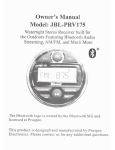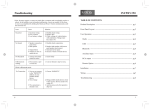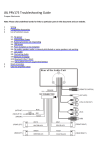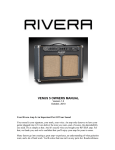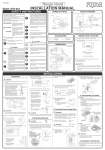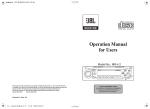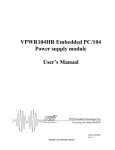Download Sig Marine 180 Specifications
Transcript
Operation Manual Model No.: INFMR-180 This product is serviced exclusively by Prospec Electronics Inc. and must be returned to Prospec for in and out of warranty repairs. It can not be serviced under warranty by other Infinity service centers. For service contact us : 3325 South Morgans Point Road Mt Pleasant SC 29466 Tel 843-849-9037 Fax 843-849-9054 Or visit: prospecelectronics.com Effective from December 1 2012 The Bluetooth logo is owned by the Bluetooth SIG and licensed to Prospec. This product is designed and manufactured by Prospec Electronics. Please contact us for any additional questions. Specifications Table of Contents Operation Voltage ------------------------------ 12 volts DC, Negative Ground Output Power ----------------------------------- 200 watts maximum Table of Contents --------------------------------------------------------------- 1 (50 watts x 4 channels) Output Impedance ------------------------------ compatible with 4 ~8 ohm speakers Product Description ------------------------------------------------------------- 2 Installation ----------------------------------------------------------- Tuning Range USA AREA ----------------------------------- FM: 87.5 ~ 107.9MHz. (200KHz step) 3 Wiring Identification ------------------------------------------------------------ 4 AM: 530 ~1710 KHz. (10KHz step) EUR AREA ----------------------------------- FM: 87.5 ~ 108MHz. (50KHz step) AM: 522 ~1620 KHz. (9KHz step) Sensitivity --------------------------------------- AM: 35 dBu Important Notes ------------------------------------------------------------------ 5 Identification of Controls and Functions ------------------------------------- 6 General Controls ( In Detail ) ------------------------------------------------ 7-9 FM: 10 dBu FM Stereo Separation -------------------------- 30 dB CD/USB Frequency Response ----------------- 20 ~20,000 Hz CD/USB S/N Ratio ----------------------------- 63 dB Radio Operation ----------------------------------------------------------------- 10 Disc Operation -------------------------------------------------------------- 11-12 Bluetooth Operation ----------------------------------------------------------- 13 CD/USB Channel Separation ------------------ 50 dB AUX Input Sensitivity ------------------------- 2V (VOLUME STEP 20) 400 and 800mV@10K ohm Bluetooth --------------------------------------- Version 2.0 USB Operation ----------------------------------------------------------------- 13 AUX, RCA, Remote Description -------------------------------------------- 14 Trouble Shooting Guide ------------------------------------------------------- 15 Profile ---------------------------------------- Advanced Audio Distribution Profile Audio/Video Remote Control Profile 16 Specifications ------------------------------------------------------------------- 16 1 Product Description Trouble shooting Guide This radio features state of the art Bluetooth technology allowing music to wirelessly stream from an audio source to the receiver you just purchased. Why Bluetooth? From a practical standpoint, Bluetooth enables your music device (if applicable) to be placed in a glove box, your overhead console, or even your pocket-places that are dry-without having to install a separate docking station. In addition, Bluetooth audio streaming will work with any Bluetooth enabled device, not just one brand of media. Once connected, you can use your receiver to control your media device and vice versa! Bluetooth has a range of approximately 30’, depending upon conditions, so once your boat is parked, feel free to control the stereo through your media device! Caution 1. CONNECTOR PINS: Always keep connector pins clean. If the PIN connector looks dirty, use cotton tips to clean it, so as to avoid any unexpected malfunction caused by dirt. 2. In many respects, a stereo acts much like a computer and occasionally requires a reboot. In the unlikely event of product malfunction, a reset can usually fix the issue. A reset is accomplished by holding the BAND and Preset 1 button simultaneously until the unit turns off. AM/FM Issue Cause Solution No power 1. Incorrect wiring 2. Fuse is blown 3. Low battery voltage 1. Double check wiring 2. Replace fuse 3. Check voltage of vehicle battery with multimeter. Voltage must be at least 11V. No Sound 1. Speaker connection came loose 2. Bad speaker 1. Double check connections. Compact Disc (MP3, WMA) Bluetooth Audio Streaming USB input (rear input) 3. Output blown 4. Volume too low on media device Auxiliary input (rear input) Waterproof Faceplate No Reception 1. Antenna not firmly seated in socket 1. Insert firmly 50Watts x 4 amplifier USB stick not reading 1. File must be a mp3 or wma file 1. Convert format to mp3 or wma. RF remote/wired remote option While in Bluetooth mode: No Connection U.S. and European tuning Charging through USB 2 pair of RCA output 1. You are not connected to the “Infinity-BT” address on your portable media device. 2. Out of range 3. The connection is already in use. 2 2. Replace bad speaker with known good speaker and connect. 3. Send unit in for repair. 4. Increase volume of media device 1. Choose “Infinity-BT” 2. Bring portable media device closer to the receiver. Device needs to be within 30’. 3. Ask the person who first paired to drop out. 15 Auxiliary Input Mode Installation A. Press the Mode button until “AUX” appears on the LCD screen. B. The use of auxiliary mode allows you to play the portable music device through the headphone jack. An auxiliary adaptor will need to be purchased separately (Prospec offers part, SEAMINI2). 1. Precautions Choose the mounting location carefully so that the unit will not interfere with the normal driving functions of the boat. Avoid installing the unit where it would be subject to high temperature (such as from direct sunlight or hot air) or where it would be subject to dust, dirt or excessive vibration. Use only the supplied mounting hardware for a safe and secure installation. RCA output 2. Mounting angle adjustment Adjust the mounting angle to less than 20 degrees from the horizontal position. Otherwise, the unit will skip beyond its intended level. Description: The use of RCA outputs allow an amplifier or subwoofer to be connected. 3. Supporting the unit Failure to support the unit with the back bracket will reduce the life of the unit due to possible CD mechanism imbalance. Remote Option 2 A. RF remote option. This stereo was built with an internal RF receiver. Simply purchase the associated transmitter (Prospec part, MILRF9) to complete the option. The RF remote will allow wireless remote operability up to 30 feet away. B. Wired remote. Proprietary wired remotes may also be used with this stereo receiver. The two wired remote options are the following: JBLMC20 and MILREM50. 3 4 9 6 5 1 MILRF9 Function and Name 1. POWER ON/OFF button 2. MODE button (Radio --> CD --> AUX-IN) 3. CD Play/Pause, Radio BAND button 4. MUTE button 5. VOLUME UP button 6. VOLUME DOWN button 7. TUNE / TRACK DOWN button 8. TUNE / TRACK UP button 9. SEL (select) button Short push: VOL --> BAS --> TRE --> BAL --> FAD. Press and hold: BEEP 2ND --> I-VOL --> AREA --> DSP. HE X 1 2 3 POWER BAND/PAUSE MODE MUTE 4 5 1. UNIT 2. HEX NUT 3. SPRING WASHER 4. PLAIN WASHER 5. BODY 6. REAR SUPPORT STRAP 7. TAPPING SCREW 8. M5 X 20 HEX BOLT Spring Washer Plain Washer 7 Spring Washer 9 7 8 SEL TUNE TRACK 6 How to exchange the battery Open the cover of the back of remote marked Battery. Place battery as indicated on the back of the remote noting polarity. * Replacement Battery : Cr2025 14 6 VOL Accessories subject to change without notice. 1. Fuse replacement If the fuse blows, check the power connection and replace the fuse. If the fuse blows again after the replacement, there may be an internal malfunction. In this case, consult your nearest dealer. 2. Warning Use the specified amperage fuse for each lead. Use of a higher amperage fuse may cause serious damage. 3 Bluetooth Operation Wiring Identification Your media device must incorporate the Bluetooth option in order to stream music. 1. Pairing your Stereo and Bluetooth Device (must be in Bluetooth mode) 1) Press and hold MODE button for 2 seconds on the stereo until Pairing appears and the Bluetooth icon begins to blink. 2) Next, go to settings on the Bluetooth device and turn the Bluetooth option to “on”. 3) Pick the “Infinity” option on your Bluetooth enabled device (please note that if you are prompted for a password, the code entered will be “1234”. 4) Confirm and establish the connection on your Bluetooth Device. Once finished, it would display Bluetooth Icon and PAIR OK on the display. 5) If you want to exit pairing mode, press MODE button briefly, then it will show PAIR CLR on the display. 6) If the pairing failed, it would display PAIR FAIL on the display for 3 seconds. (ANT JACK) (USB) NOTE: - Each Bluetooth Device has a distinct menu so you may need to refer to your manufacture’s instruction for the correct procedure on how to connect a new Bluetooth device. - Please retry pairing instructions if Infinity does not appear on your Bluetooth Device. 6P REMOTE CONTROL BLACK (AUX) BLACK GRAY (REAR (FRONT LINE OUT) LINE OUT) 12P CONNECTOR (AUTO ANT) ( BACK-UP B+ ) ( GROUND ) BLUE FUSE 10A YELLOW BLACK RED ( IGNITION B+ ) WHITE ( FRONT LEFT ) ( REAR LEFT ) 2. Bluetooth. Connect/Disconnect. 1) When pairing between the stereo and bluetooth device occurs, the Bluetooth icon will stay constant. 2) To disconnect Bluetooth Link While in BT MUSIC mode, press and hold MODE button for 2 seconds to disconnect the Bluetooth Link. 3) To connect the Bluetooth Link Press Preset 4 button to re-connect the last paired Bluetooth Device automatically. GRAY WHITE/BLACK GRAY/BLACK GREEN VIOLET GREEN/BLACK VIOLET/BLACK (FRONT RIGHT ) ( REAR RIGHT ) NOTE: When wiring, both the yellow and red lead must be hooked up. The yellow lead goes to the battery while the preferred method for the red wire is ACC/ignition power lead. 3. Listening to Bluetooth Music 1) Once successful connection occurs, in most cases, the music will play automatically. In rare cases, you may have to activate the play function on the media device first. 2) During BT Music playing, you could select the previous or next track by turning TRK knob (5) on the Stereo or operate via your Bluetooth Device. USB Operation 1. USB Playback With a USB stick connected, press MODE button (3) to select USB mode. Note: The music in the USB stick must be of mp3 or wma format. The USB drive is for USB drives only. Do not attempt to hook up any other portable media forms as they will not be recognized. 2. USB Function All of the USB file playback function is same as MP3 Disc function. Please refer to page 11~12 on how to use possible function for USB file playback. 4 13 Disc Operation Important notes 4. Repeat play button (10) Short push RPT button to play the current track repeatedly. Press and hold RPT for 2 seconds to play all the tracks in current directory repeatedly. Simply push RPT button again to return to normal play mode. Note: The press and hold function is only available for MP3/WMA playing mode. Prior to the final installation, perform a sound check. If high distortion or intermittent sound is experienced, it is possible that the wiring from the receiver to the boat's electrical system is poor or that the battery needs recharging. If the battery and its charging circuit are OK, then rewire the yellow fused wire of the player directly to the positive terminal (+) of the boat battery. Marine accessory shops stock the connector blocks and the 10 Amp cable that may be necessary for extending the fuse wire connection. 5. Random play button (11) Short push RDM button to play all the tracks in the disc in a random sequence. Press and hold RDM for 2 seconds to play all the tracks in current directory randomly. Simply push RDM button again to return to normal play mode. Note: The press and hold function is only available for MP3/WMA playing mode. 6. Directory UP or Down button (12, 13) Simply push the Directory UP or Down button to select the next or previous directory. If it does not contain directories, it would play the track at 10- file when you push DIRbutton (12), and play the track at 10+ file when you push DIR+ button (13). 7. ID3 Display button (14) While a MP3 or WMA track is playing, pushing DISP button (14) repeatedly to display the ID3 information in a sequence of: TITLE --> FILE --> ARTIST --> ALBUM --> CLOCK --> ELAPSE TIME. 8. Track Up or Down button (5) Turn TRK knob (5) clockwise or counter-clockwise to select the next or previous track. Push TRK knob (5), it would display SEARCH ON, then turn TRK knob (5) clockwise to go fast forward and turn TRK knob (5) counter-clockwise to rewind the track. At the desired location, push TRK knob (5) once again, it would display SEARCH OFF and begin to play the track. 9. Directory Search button (15) Press A.PS button (15) to enter Directory search mode, then turn TRK knob (5) to search the directory upward or downward in one directory step. At your desired directory, press A.PS button (15) to confirm your selection. Then search sub-directory and track by turning TRK knob (5) and confirm by pushing A.PS button (15) until you select the track you desired, push A.PS button (15) to play the track. 12 Grounding Make sure that the black wire on the wiring harness is connected to a good ground point on the boat. If the chassis of the boat is used as a grounding point, make sure that the surface is scraped clean of paint before attaching the wire to it. It is preferable to connect the black ground wire directly to negative terminal (-) of the boat battery. Warning: polarity... This model is only suitable for use in boats which have a Negative ground system, e. g. : the negative terminal of the boat battery is connected to the chassis. POSITIVE CHASSIS NEGATIVE CHASSIS Connecting the Speakers and Power Cables Before you wire your system, disconnect your boat battery's positive (+) cable. This helps prevent damage in case of a short. When you complete the wiring, reconnect the battery cable and test your marine stereo. When connecting your marine stereo's black ground wire, be sure to connect the wire to a metal part of your boat or preferably to the negative (-) terminal of the boat battery. 5 Disc Operation Identification of controls and functions 1 7 2 8 5 4 3 9 10 11 12 13 14 15 6 1 16 7 1. POWER ON / OFF button 2. Turn VOL knob, Push SEL button 3. MODE button (RADIO --> CD --> USB --> AUX --> BT MUSIC) 4. BAND button (FM1 --> FM2 --> FM3 --> AM1 --> AM2) 5. Turn TUNE UP/DOWN, TRACK UP/DOWN button 6. Faceplate Release button 7. Audio MUTE button 8. Radio Preset 1 button, Track play / pause button 9. Radio Preset 2 button, Track Intro Scan button 2 8 5 4 3 9 10 11 12 13 14 15 6 16 1. Loading a CD Open the door by pushing the Faceplate Release button (6). Insert a CD label side up into the slot opening, push the front panel backward to the front plate. A noticeable "click" sound will be heard, resulting in a properly closed unit. The CD will begin playing automatically after it is loaded. Notes: - NEVER insert foreign objects into the CD slot opening. - If a CD is difficult to insert, there may already be a CD loaded in the unit or the transit screws have not yet been removed. - If the unit has become extremely hot we strongly recommend that you allow it to cool down before using. - Take care of your CDs to preserve the quality of the recording. Do not allow them to be exposed to direct sunlight. Store them in a place protected from dirt and dust and avoid handling them with oily, greasy or wet hands. 10. Radio Preset 3 button, Track Repeat Play button 11. Radio Preset 4 button, Track Random Play button CD eject button CD slot 12. Radio Preset 5 button, Directory Down button 13. Radio Preset 6 button, Directory Up button 14. DISP (display) button Front panel Connector pin 15. A/PS - FM/AM Auto Preset Scan button 16. LOUD (loudness) button 2. With a disc inside, simply select the CD by pressing the MODE button (3)in sequence. 3. Play / Pause (8) Push this button to Pause playback. Push it again to resume playback. 3. Intro Scan button (9) Short push SCAN to hear the first 10 seconds of each track in the disc. Press and hold SCAN for 2 seconds to hear the first 10 seconds of each track in current directory. Simply push SCAN again to return to normal play mode. Note: The press and hold function is only available for MP3/WMA playing mode. 6 11 General Controls (In Detail) Radio Operation 1 7 2 8 5 4 3 9 10 11 12 13 14 15 6 1 16 7 2 8 5 4 3 9 10 11 12 13 14 15 6 16 1. Radio Operation Press MODE button (3) to select Radio mode. Station frequency is indicated on display. 1. POWER ON/OFF button (1) Simply press the Power button (1) to turn the unit on and off. 2. To Select Band Press BAND button (4) to toggle through radio modes as follows: FM1 --> FM2 --> FM3 --> AM1 --> AM2 --> FM1. 2. SELECT button (2) 2-1 Audio control ( VOLUME / BASS / TREBLE / BALANCE / FADER ) Press SEL button (2) repeatedly to select the desired mode in the following order: BASS --> TREBLE --> BALANCE --> FADER--> EQ At each feature, turn VOL knob (2) to adjust to the desired level. If the key or one of the keys is not pressed within 5 seconds, the radio automatically switches into volume control mode. Please note that if an EQ setting is chosen, then you will not be able to access BASS and TREBLE functions. This is because the stereo has pre-chosen those levels for you. You may adjust BASS and TREBLE if EQ is in the OFF position. 3. Auto / Manual tuning button (5) Simply turn TUNE knob (5) to activate the Auto Tune mode. It will automatically tune up or down the wave band and stop at the next station of sufficient signal strength. Press TUNE button (5) to enter manual tuning mode. It would display MANUAL on the LCD, then turn TUNE knob (5) to tune a station by step. The unit will revert back to Auto Tune mode after 5 seconds without use. 4. Manual Station store Select the desired band and tune to a radio station to be memorized. Choose the preset button memory location span 1-6 into which the station is to be stored and press and hold that preset button for 2 seconds. The station will now be entered into the preset memory. 6 stations can be memorized on each of the FM1, FM2, FM3, AM1, AM2 bands. 5. A.PS - Auto Store function (15) In Radio mode, press A.PS button (15) to scan the preset stations in each band. It would play each preset station for about 5 seconds. At the desired station press A.PS button again to stop scanning. Press and hold A.PS button (15) for approximately 2 seconds until you hear a beep which confirms the memory function is engaged. The unit will SEARCH for six strong stations and automatically store them on buttons 1 - 6. (FM/AM only) You can override the preset station on any button by manually setting a new frequency. 10 a. BASS Control To adjust the bass tone level, first select the bass mode by pressing button (2) until BASS appears on the display panel. Turn VOL knob (2) within 5 seconds to adjust the bass level as desired. The bass level will be shown on the display panel from a minimum of BASS -7 to a maximum of BASS +7. b. TREBLE Control To adjust the treble tone level, first select the treble mode by pressing button (2) until TREBLE appears on the display panel. Turn VOL knob (2) within 5 seconds to adjust the treble level as desired. The treble level will be shown on the display panel from a minimum of TREBLE -7 to a maximum of TREBLE +7. c. BALANCE Control To adjust the left-right speaker balance, first select the balance mode by pressing button (2) until BALANCE appears on the display panel. Turn VOL knob (2) within 5 seconds to adjust the left-rear speaker level as desired. The balance position will be shown by the bars on the display panel from BALANCE L10 (full left) to BALANCE R10 (full right). 7 General Controls (In Detail) Continued d. FADER Control To adjust the front-rear speaker balance, first select the fader mode by pressing button (2) until FADER appears on the display panel. Turn VOL knob (2) within 5 seconds to adjust the front-rear speaker level as desired. The fader position will be shown by the bars on the display panel from FADER F10 (full front) to FADER R10 (full rear). e. EQ Control To adjust the EQ selection, first select the EQ mode by pressing button (2) until EQ appears on the display panel. Turn VOL knob (2) within 5 seconds to select an equalizer curve from 4 music types (FLAT, CLASSIC, POP, ROCK). EQ OFF : Cancel the sound feature. FLAT : Normal operation mode. CLASSIC : For the dramatic depth of classical music in an auditorium. POP : For the electric excitement of stadium pop. ROCK : For the subtle extension of the music. 2-2. I-VOL, AREA, BEEP 2ND Selection When the SEL button (2) is held over 2 seconds, the unit will enter into a submenu. Once entered, a single press of the SEL button will result in the following functions: I-VOL --> AREA --> BEEP 2ND a. I-VOL Control I-VOL is the volume level the unit will play when the unit is first turned on. To adjust the I-VOL level, first select the I-VOL mode by pressing button (2) until I-VOL appears on the display panel. Turn VOL knob (2) within 5 seconds to adjust the I-VOL level from a minimum of I-VOL 00 to a maximum of I-VOL 45. This feature controls the max volume level desired when powering the unit on. This unit also incorporates memory retention. For example, if you power the boat off at volume 45 and your initial volume setting was at 30, the unit will turn back on at 30. If however, you power the boat off at volume 15 and your initial volume setting was at 30, the unit will turn on at 15. The unit will always remember the lowest volume as a way of protecting your hearing. Controls (In Detail) Continued 3. VOLUME Control (2) Simply turn the spindle knob (2) to increase or decrease volume. Current volume setting is briefly indicated on the display panel from 00 to 45. 4. MODE Selection (3) Press MODE button (3) to cycle through available program sources as follows: RADIO --> CD --> USB --> AUX --> BT MUSIC. Note: A valid USB drive must be inserted into the USB port in order for that mode to appear. 5. MUTE button (7) Simply press MUTE button (7) to mute sound output. Press it again to resume sound output. 6. CLOCK/TIME Adjustment In Radio mode, press DIS button (14) once to display the time. A. Press and hold the DIS (14) button until time flashes on the display. B. Turn VOL knob (2) clockwise to set hour. C. Turn VOL knob (2) counter-clockwise to set minute. D. Press the DIS (14) button again quickly to accept the adjusted time. If no button is pressed within 5 seconds, then the unit would automatically accept the adjusted time without further intervention from the user. 7. LOUD Control When listening to music at low volume levels, this feature will boost the bass and treble response. This action will compensate for the reduction in bass and treble performance experienced at low volume. Press the LOUD button (16) once to turn LOUD ON, LOUD icon would appear on the display panel. Press the LOUD button (16) once again to turn LOUD OFF, and LOUD icon would disappear from display panel. b. AREA Control To adjust the area selection, first select the area mode by pressing button (2) until AREA appears on the display panel. Turn VOL knob (2) within 5 seconds to select between EUR and USA. c. BEEP Control To adjust the beep mode, first select the beep mode by pressing button (2) until BEEP appears on the display panel. Turn VOL knob (2) within 5 seconds to select between BEEP 2ND, BEEP ON, and BEEP OFF. Select BEEP 2ND when you wish to hear BEEP sound whenever any button is pressed for more than 2 seconds. Select BEEP ON when you wish to hear BEEP sound whenever any button is pressed. Select BEEP OFF then no beep sound would be heard. 8 9