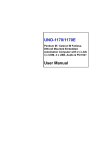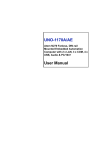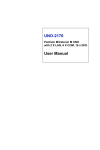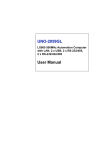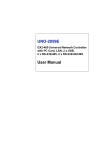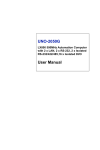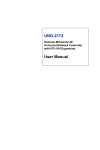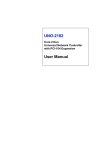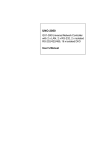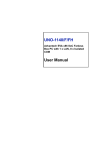Download Advantech UNO-1170 User manual
Transcript
UNO-1170 Pentium M / Celeron M Fanless, DIN-rail Mounted Embedded Automation Computer with 2 x LAN, 3 x COM, 4 x USB, Audio & PC/104+ User Manual Copyright Notice The documentation and the software included with this product are copyrighted 2008 by Advantech Co., Ltd. All rights are reserved. Advantech Co., Ltd. reserves the right to make improvements in the products described in this manual at any time without notice. No part of this manual may be reproduced, copied, translated or transmitted in any form or by any means without the prior written permission of Advantech Co., Ltd. Information provided in this manual is intended to be accurate and reliable. However, Advantech Co., Ltd. assumes no responsibility for its use, nor for any infringements of the rights of third parties, which may result from its use. Acknowledgements IBM, PC/AT, PS/2 and VGA are trademarks of International Business Machines Corporation. Intel® and Pentium® are trademarks of Intel Corporation. Microsoft Windows and MS-DOS are registered trademarks of Microsoft Corp. C&T is a trademark of Chips and Technologies, Inc. All other product names or trademarks are properties of their respective owners. Part No. 2003117000 1st Edition Printed in Taiwan April 2008 UNO-1170 User Manual ii Product Warranty (2 years) Advantech warrants to you, the original purchaser, that each of its products will be free from defects in materials and workmanship for two years from the date of purchase. This warranty does not apply to any products which have been repaired or altered by persons other than repair personnel authorized by Advantech, or which have been subject to misuse, abuse, accident or improper installation. Advantech assumes no liability under the terms of this warranty as a consequence of such events. Because of Advantech’s high quality-control standards and rigorous testing, most of our customers never need to use our repair service. If an Advantech product is defective, it will be repaired or replaced at no charge during the warranty period. For out-of-warranty repairs, you will be billed according to the cost of replacement materials, service time and freight. Please consult your dealer for more details. If you think you have a defective product, follow these steps: 1. Collect all the information about the problem encountered. (For example, CPU speed, Advantech products used, other hardware and software used, etc.) Note anything abnormal and list any onscreen messages you get when the problem occurs. 2. Call your dealer and describe the problem. Please have your manual, product, and any helpful information readily available. 3. If your product is diagnosed as defective, obtain an RMA (return merchandize authorization) number from your dealer. This allows us to process your return more quickly. 4. Carefully pack the defective product, a fully-completed Repair and Replacement Order Card and a photocopy proof of purchase date (such as your sales receipt) in a shippable container. A product returned without proof of the purchase date is not eligible for warranty service. 5. Write the RMA number visibly on the outside of the package and ship it prepaid to your dealer. iii CE This product has passed the CE test for environmental specifications when shielded cables are used for external wiring. We recommend the use of shielded cables. This kind of cable is available from Advantech. FCC Class A This equipment has been tested and found to comply with the limits for a Class A digital device, pursuant to part 15 of the FCC Rules. These limits are designed to provide reasonable protection against harmful interference when the equipment is operated in a commercial environment. This equipment generates, uses, and can radiate radio frequency energy and, if not installed and used in accordance with the manual, may cause harmful interference to radio communications. Operation of this equipment in a residential area is likely to cause harmful interference in which case the user will be required to correct the interference at his own expense. Technical Support and Assistance Step 1. Visit the Advantech web site at www.advantech.com/support where you can find the latest information about the product. Step 2. Contact your distributor or Advantech's customer service center if you need additional assistance. Have the following info ready: - Product name and serial number - Description of your software (OS, version, software, etc.) - A complete description of the problem - The exact wording of any error messages Packing List Before setting up the system, check that the items listed below are included. If any item is not, please contact your dealer immediately. • Warranty certificate • Software Supporting CD-ROM • 6P-6P-6P 20cm PS/2 Mouse/Keyboard Y cable (P/N: 1700060202) • Phoenix power connector (P/N: 1652003206) • DIN-rail mounting accessory • Wallmounting accessory • Key pro bracket UNO-1170 User Manual iv Safety Instructions 1. Read these safety instructions carefully. 2. Keep this User's Manual for later reference. 3. Disconnect this equipment from any AC outlet before cleaning. Use a damp cloth. Do not use liquid or spray detergents for cleaning. 4. For plug-in equipment, the power outlet socket must be located near the equipment and must be easily accessible. 5. Keep this equipment away from humidity. 6. Put this equipment on a reliable surface during installation. Dropping it or letting it fall may cause damage. 7. The openings on the enclosure are for air convection. Protect the equipment from overheating. DO NOT COVER THE OPENINGS. 8. Make sure the voltage of the power source is correct before connecting the equipment to the power outlet. 9. Position the power cord so that people cannot step on it. Do not place anything over the power cord. 10. All cautions and warnings on the equipment should be noted. 11. If the equipment is not used for a long time, disconnect it from the power source to avoid damage by transient overvoltage. 12. Never pour any liquid into an opening. This may cause fire or electrical shock. 13. Never open the equipment. For safety reasons, the equipment should be opened only by qualified service personnel. 14. If one of the following situations arises, get the equipment checked by service personnel: a. The power cord or plug is damaged. b. Liquid has penetrated into the equipment. c. The equipment has been exposed to moisture. d. The equipment does not work well, or you cannot get it to work according to the user's manual. e. The equipment has been dropped and damaged. f. The equipment has obvious signs of breakage. 15. DO NOT LEAVE THIS EQUIPMENT IN AN ENVIRONMENT WHERE THE STORAGE TEMPERATURE MAY GO BELOW v -10° C (14° F) OR ABOVE 60° C (140° F). THIS COULD DAMAGE THE EQUIPMENT. THE EQUIPMENT SHOULD BE IN A CONTROLLED ENVIRONMENT. 16. CAUTION: DANGER OF EXPLOSION IF BATTERY IS INCORRECTLY REPLACED. REPLACE ONLY WITH THE SAME OR EQUIVALENT TYPE RECOMMENDED BY THE MANUFACTURER, DISCARD USED BATTERIES ACCORDING TO THE MANUFACTURER'S INSTRUCTIONS. The sound pressure level at the operator's position according to IEC 7041:1982 is no more than 70 dB (A). DISCLAIMER: This set of instructions is given according to IEC 704-1. Advantech disclaims all responsibility for the accuracy of any statements contained herein. Safety Precaution - Static Electricity Follow these simple precautions to protect yourself from harm and the products from damage. 1. To avoid electrical shock, always disconnect the power from your PC chassis before you work on it. Don't touch any components on the CPU card or other cards while the PC is on. 2. Disconnect power before making any configuration changes. The sudden rush of power as you connect a jumper or install a card may damage sensitive electronic components. UNO-1170 User Manual vi Contents Chapter 1 UNO-1170 Overview ....................................... 2 1.1 1.2 1.3 1.4 1.5 Chapter Introduction ....................................................................... 2 Hardware Specifications ................................................... 2 Safety Precautions ............................................................. 3 UNO-1170 Series .............................................................. 4 Chassis Dimensions........................................................... 4 Figure 1.1:UNO-1170 Chassis Dimensions ................... 4 2 Hardware Functionality ................................. 6 2.1 UNO-1170 Peripherals...................................................... 6 2.2 2.3 COM1~COM2: RS-232 Interfaces ................................... 7 COM3: RS-232/422/485 Interfaces .................................. 7 Figure 2.1:UNO-1170 Front View ................................. 6 Figure 2.2:UNO-1170 Top View ................................... 6 2.3.1 2.3.2 2.3.3 2.3.4 2.3.5 2.4 2.5 2.6 2.7 2.8 2.9 2.10 2.11 2.13 Chapter TI 16C550 UARTs with 16-byte Standard .................... 7 Jumperless RS-422/485 ................................................. 7 Automatic Data Flow Control Function for RS-485 ..... 7 RS-232/422/485 Selection ............................................. 8 Figure 2.3:RS-422/485 Jumper Settings ........................ 8 Figure 2.4:RS-232 Jumper Settings ............................... 8 Terminal Resistor Setup for RS-422/485 ....................... 9 LAN: Ethernet Connector ............................................... 10 Power Connector ............................................................. 10 LED Indicators ................................................................ 11 PS/2 Keyboard and Mouse Connector ............................ 11 Universal Serial Bus Connectors..................................... 11 VGA: VGA Display Connector ...................................... 11 RESET: Reset Button...................................................... 12 Audio............................................................................... 12 LED and Buzzer for System Diagnosis........................... 12 3 Initial Setup.................................................... 16 3.1 3.2 3.3 CompactFlash Card Installation ...................................... 16 USB Keypro and Keypro Bracket Installation................ 18 Chassis Grounding .......................................................... 19 3.4 3.5 3.6 3.7 Power Connection ........................................................... 19 BIOS Setup and System Assignments ............................ 20 DIN-Rail Mounting Setup............................................... 20 Wallmounting Setup........................................................ 21 Figure 3.1:Chassis Grounding Connection .................. 19 Appendix A System Settings and Pin Assignments ......... 24 A.2 Board Connectors and Jumpers....................................... 26 A.3 A.4 RS-232 Serial Port (COM1~COM2)............................... 28 RS-232/422/485 Serial Port (COM3).............................. 29 Figure A.1:Connector & Jumper Locations (Top) ....... 26 vii Table of Contents A.5 A.6 A.7 A.8 A.9 A.10 Ethernet RJ-45 Connector (LAN1~LAN2)..................... 29 Power Screw Terminal (CN8)......................................... 30 PS/2 Keyboard and Mouse Connector (CN10) ............... 30 USB Connector (CN13) .................................................. 31 VGA Display Connector (CN15).................................... 31 SATA Data Connector (CN17) ....................................... 32 Appendix B Programming the Watchdog Timer ............ 34 UNO-1170 User Manual viii CHAPTER 1 UNO-1170 Overview This chapter gives background information on the UNO-1170. It shows you the UNO-1170 overview and specifications. Sections include: • Introduction • Hardware Specifications • Safety Precautions • UNO-1170 Series • Chassis Dimensions Chapter 1 UNO-1170 Overview 1.1 Introduction UNO-1170 is an DIN-rail mounted Embedded Automation Computer, which provides several serial communication ports and Ethernet interfaces. UNO1170 is designed with a compact size, small footprint, and help to saves space with its front accessible and DIN-rail design. With rich OS and driver support, such as Windows XP embedded, WinCE 6.0, and even embedded Linux. You can integrate your applications easily with an application ready platform that can provide a versatile function to fulfill diverse requirements. 1.2 Hardware Specifications • CPU: Pentium M 1.4GHZ / Celeron M 1 GHZ • Memory: 512MB/1GB on board • Battery-backup RAM: 512 KB Battery-backup RAM • VGA/Keyboard/Mouse: DB-15 VGA Connector, Mini-DIN connector for PS/2 keyboard & mouse • Serial Ports: 2 × RS-232 and 1 x RS-232/422/485 with DB-9 connectors. Automatic RS-485 data flow control • Serial Speeds: RS-232: 50~115.2 kbps, RS-422/485: 50~921.6 kbps • LAN: Two 10/100 Base-T RJ-45 Ports • USB interface: Four USB ports, USB EHCI, Rev. 2.0 compliant. (Including 3 external connectors and 1 internal connector for USB dongle) • Audio: Mic in, Line in, Line out • SSD: One internal Type I / Type II CompactFlash card slot • LEDs: Power (Power Standby: Orange, Power on : Green), 3 pairs of serial flow indicators (Tx, Rx ), -IDE, Alarm for RAM Backup Battery • PC/104+: PC/104+ slot, Supports +5V Power (Optional, UNO-1170E only) • Shock Protection: IEC 68-2-27, CompactFlash: 50G @ Wall mount, half sine, 11ms (Optional, for UNO-1170E: 20G @ wall mount, half sine, 11ms) • Vibration Protection: IEC 68 2-64 (Random 1 Oct./min, 1hr/axis), CompactFlash: 2Grms@ 5~500Hz, (Optional, UNO-1170E only) HDD: 0.5 Grms @ 5~500Hz • Power Supply Voltage: 10-36 VDC, reversed wiring protection UNO-1170 User Manual 2 • Power Requirement: Min. 48 W (10 ~ 53 VDC) (e.g +24 V @ 2 A) (ATX) • Power Consumption: 24W (Typical) • Operating Temperature: -20~60° C (-4~149° F) • Storage Temperature: -20~80° C (-4~176° F) • Relative humidity: 95% @ 40°C • Weight: 1.6KG (for UNO-1170) 2.0KG (for UNO-1170E) • Chassis size (W × L × H): 85x155x140 mm (3.4"x 6.1"x 5.6") (UNO-1170) 110 x 155 x 140 mm (4.4" x 6.1" x 5.6") (UNO-1170E) • Software options: WinXP Embedded, Win CE, Linux • Certification: CE, FCC Class A, UL 1.3 Safety Precautions The following sections tell how to make each connection. In most cases, you will simply need to connect a standard cable. All of the connector pin assignments are shown in Appendix A. Warning!! Always disconnect the power cord from your chassis when you are working on it. Do not connect while the power is on. A sudden rush of power can damage sensitive electronic components. Only experienced electronics personnel should open the chassis. Caution!! Always ground yourself to remove any static electric charge before touching UNO-1170. Modern electronic devices are very sensitive to static electric charges. Use a grounding wrist strap at all times. Place all electronic components on a static-dissipative surface or in a staticshielded bag. 3 1.4 UNO-1170 Series There are four products in UNO-1170 series, as listed below: UNO-1170-C11E UNO-1170 with Intel Celeron M 1.0GHz CPU and 512MB RAM UNO-1170-P12E UNO-1170 with Intel Pentium M 1.4GHz CPU and 1GB RAM UNO-1170E-C11E UNO-1170 with Intel Celeron M 1.0GHz CPU, 512MB RAM, and PC/104+ expansion UNO-1170E-P12E UNO-1170 with Intel Pentium M 1.4GHz CPU, 1GB RAM and PC/104+ expansion 1.5 Chassis Dimensions Figure 1.1: UNO-1170 Chassis Dimensions UNO-1170 User Manual 4 CHAPTER 2 Hardware Functionality This chapter shows how to set up the UNO-1170’s hardware functions, including connecting peripherals, switches and indicators. Sections include: •UNO-1170 Peripherals •COM 1~2: RS-232 Interfaces •COM 3: RS-232/422/485 Interfaces •LAN: Ethernet Connector •Power Connector •LED Indicators •PS/2 Keyboard and Mouse Connector •Universal Serial Bus Connectors •VGA: VGA Display Connector •RESET: Reset Button •Audio Chapter 2 Hardware Functionality 2.1 UNO-1170 Peripherals The following figures show the connectors on UNO-1170. The following sections give you detailed information about function of each peripheral. Figure 2.1: UNO-1170 Front View Figure 2.2: UNO-1170 Top View UNO-1170 User Manual 6 2.2 COM1~COM2: RS-232 Interfaces The UNO-1170 offers two standard RS-232 serial communication interface port on COM1 and COM2. Please refer to A.2 for pin assignments. 2.3 COM3: RS-232/422/485 Interfaces The UNO-1170 offers two RS-232/422/485 serial communication interface ports, and they are COM2 and COM3. Both port can be configured individually to either RS-232, RS422/485 by using on-board jumpers. Please refer to A.3 for pin assignments and Table 2.1 lists the default setting of each port. Table 2.1: COM3 Default Settings COM Port Default Setting COM3 RS-422/485 2.3.1 TI 16C550 UARTs with 16-byte Standard Advantech UNO-1170 comes standard with TI 16C550 UARTs containing 16 bytes FIFOs. These upgraded FIFOs greatly reduce CPU overhead and are an ideal choice for heavy multitasking environments. 2.3.2 Jumperless RS-422/485 In RS-422/485 mode, UNO-1170 automatically sense signals to match RS-422 or RS-485 network. No need to change jumpers. 2.3.3 Automatic Data Flow Control Function for RS-485 In RS-485 mode, UNO-1170 automatically senses the direction of incoming data and switches its transmission direction accordingly. Therefore no handshaking signal (e.g. RTS signal) is necessary. This feature lets you simply and quickly build an RS-485 network with just two wires. More importantly, application software previously written for half duplex RS232 environments can be maintained without need for modification. 7 2.3.4 RS-232/422/485 Selection COM2 and COM3 support 9-wire RS-232, RS-422 or RS-485 interfaces, and you can set corresponding jumpers to select serial ports as RS-232 or RS-422/485 interfaces shown in Table 2.2. Please note to reset the system to adapt this configuration change The system detects RS-422 or RS-485 signals automatically in RS-422/ 485 mode. Table 2.2: Selecting RS-232/422/485 (COM2&3) Serial Port Corresponding Jumper to Select RS-232/422/485 COM3 CN13 Jumper Setting for RS-422/485 Interface: (Default Setting) Figure 2.3: RS-422/485 Jumper Settings Jumper Setting for RS-232 Interfaces: Figure 2.4: RS-232 Jumper Settings UNO-1170 User Manual 8 2.3.5 Terminal Resistor Setup for RS-422/485 The onboard termination resistor (120 Ohm) for COM2/COM3 can be used for long distance transmission or device matching. (Default Open.) Each terminal resistor responds to different channels for RS-422/485. Usually, these resistors are needed for both ends of the communication wires and the value of the resistors should match the characteristic impedance of the wires used. Table 2.3: Terminal Resistor Settings COM port Switch No. Pin Setting Description COM3 ON 120 Ohm between Data+/ Data- (RS-485) Or 120 Ohm between Tx+/Tx(RS-422) OFF Open (Default) ON 120 Ohm between Rx+/Rx(RS-422) OFF Open (Default) SW3 1 2 2.3.6 RS-485 Auto Flow & RS-422 Master/Slave Mode You can set the “Auto Flow Control” mode of RS-485 or “Master/Slave” mode of RS-422 by using the SW2 DIP switch for each RS-422/485 port. In RS-485, if the switch is set to “Auto”, the driver automatically senses the direction of the data flow and switches the direction of transmission. No handshaking is necessary. In RS-422, if DIP switch is set to “On,” the driver is always enabled, and always in high or low status. 9 Table 2.4: Auto Flow & Slave/Master Selection SW2 DIP Switch Setting COM Port COM2 COM3 COM2 COM3 COM2 COM3 COM2 COM3 Mode Selections RS-422: Slave mode RS-485: Auto flow control RS-422: Slave mode RS-485: Auto flow control RS-422: Master mode RS-485: N/A RS-422: Slave mode RS-485: Auto flow control RS-422: Slave mode RS-485: Auto flow control RS-422: Master mode RS-485: N/A RS-422: Master mode RS-485: N/A RS-422: Master mode RS-485: N/A 2.4 LAN: Ethernet Connector The UNO-1170 is equipped with two Realtek RTL8100CL Ethernet LAN controllers that are fully compliant with IEEE 802.3u 10/100Base-T CSMA/CD standards. The Ethernet port provides a standard RJ-45 jack onboard, and LED indicators on the front side to show its Link (Yellow LED) and Active (Green LED) status. Please refer to A.4 for its pin assignments. 2.5 Power Connector The UNO-1170 comes with a Phoenix connector that carries 10~36 VDC external power input, and has reversed wiring protection. Therefore, it will not cause any damage to the system by reversed wiring of ground line and power line. Please refer to A.5 for its pin assignments. UNO-1170 User Manual 10 2.6 LED Indicators • There are five kinds of LEDs on the UNO-1170 front panel • PWR: system power status • IDE: IDE bus status • Txn, Rxn: Serial communication status of COM Port n • DIAG: a programmable LED indicator to show a systems status • BTR: Replace battery when this LED is active 2.7 PS/2 Keyboard and Mouse Connector The UNO-1170 provides a PS/2 keyboard and PS/2 mouse connector. A 6-pin mini-DIN connector is located on the rear panel of the UNO-1170. The UNO-1170 comes with an adapter to convert from the 6-pin miniDIN connector to two 6-pin mini-DIN connectors for PS/2 keyboard and mouse connections. Please refer to Appendix A.6 for pin assignments. 2.8 Universal Serial Bus Connectors The USB connector is used for connecting any device that conforms to the USB interface. Many recent digital devices conform to this standard. The USB interface supports Plug & Play, which enables you to connect or disconnect a device whenever you want without turning off the computer. The UNO-1170 provides three connectors with USB interfaces, which gives complete Plug & Play and hot swapping for up to 127 external devices. The USB interface complies with USB specification version 2.0 compliant. EHCI, Rev. 2.0. The USB interface can be disabled in the system BIOS setup. Please refer to Appendix A.7 for its pin assignments. 2.9 VGA: VGA Display Connector The UNO-1170 provides a VGA controller (Intel 855/852 GME, supports a single 1.5V accelerated graphics port interface) for a high resolution VGA interface. It supports CRT Mode: 1920 x 1440 @ 32bpp (60Hz), 1600 x 1200 @ 32bpp (85Hz); and up to 64 MB shared memory. 11 2.10 RESET: Reset Button UNO-1170 provides a reset button on the top of the device. 2.11 Audio UNO-1170 supports audio function with: - Line In - Line Out 2.12 Battery Backup SRAM UNO-1170 provides 512 KB of battery backed SRAM. This ensures that you have a safe place to store critical data. You can now write software applications without being concerned that system crashes will erase critical data from the memory. There is a BTRY LED in the front panel of the UNO-1170, please replace the lithium battery with a new one if the BTRY LED is activated. 2.12.1 Lithium Battery Specifications • Type: BR2032 (Using CR2032 is NOT recommended) • Output voltage: 3 VDC • Location: the backside of UNO-1170 board. (BH1 is for real time clock, BH2 is for SRAM) 2.13 LED and Buzzer for System Diagnosis In a “headless application” (an application without a monitor display), it is always difficult to know the system status. Another PC may be needed to monitor a headless device's status via RS-232 or Ethernet. In order to solve this problem, UNO-3072 offers a programmable LED indicator and buzzer. They can be programmed to show a systems status by LED indicator flickering and buzzer alarm. UNO-1170 User Manual 12 Table 2.5: LED & Buzzer Control Register 210H R/W DIAG LED Register LEDS1 LEDS0 LEDEn 211H R/W Buzzer Register SPKS1 LEDEn: SPKS0 SPKEn =0, DIAG LED disable =1, DIAG LED enable LEDS0 and LEDS1: LED flickering speed setting bit (refer to Table 2.20) SPKEn: =0, Speaker disable =1, Speaker enable SPKS0 & SPKS1: Buzzer alarming setting bit (refer to Table 2.21) Note: UNO-3072 provides built-in examples to show how to configure DIAG LED and Buzzer. Refer to console mode examples in C:\Program Files\Advantech\UNO\UNO_IsaDIO\Examples\Console. (Please install DI/O driver from the UNO CD to use these examples) Table 2.6: Programmable LED Control Bit LEDS1 LEDS0 Light on 0 0 Fast flicker 0 1 Normal flicker 1 0 Short flicker 1 1 Table 2.7: Programmable Buzzer Control Bit SPKS1 SPKS0 Beep on 0 0 Short beep 0 1 Normal beep 1 0 Long beep 1 1 13 UNO-1170 User Manual 14 CHAPTER 3 Initial Setup This chapter shows how to initial the UNO-1170, sections include: Sections include: • CompactFlash installation • Chassis grounding • Power connection • BIOS setup and system assignments Chapter 3 Initial Setup 3.1 CompactFlash Card Installation The procedure for installing a CompactFlash card into the UNO-1170 is as follows, please follows these steps carefully. 1. Remove the power. 2. Unscrew six screws from UNO-1170 indicated below. UNO-1170 User Manual 16 3. Remove the rear cover. 4. Plug a CompactFlash card with user’s OS and application program into a CompactFlash card slot on board. 5. Screw back the rear cover and the six screws. 17 3.2 USB Keypro and Keypro Bracket Installation 1. Keep the rear cover removed and have the USB keypro dongle ready. (Note: Only the upper internal USB connector will work. The lower is a dummy connector and won’t have any function) 2. Insert the USB keypro/dongle dongle into internal USB connector and place the keypro bracket as shown in the picture. Then, screw the keypro bracket. UNO-1170 User Manual 18 3. Manually adjust the bracket to perfectly fit the USB keypro/dongle. (Note: Due to the extremely compact space in the chassis, the length for USB keypro has to be limited to 45mm) 3.3 Chassis Grounding Please connect the chassis ground of UNO-1170 with "EARTH". Figure 3.1: Chassis Grounding Connection 3.4 Power Connection Connect the UNO-1170 to a 10 ~ 30 VDC power source. The power source can either be from a power adapter or an in-house power source. 19 3.5 BIOS Setup and System Assignments UNO-1170 uses the Advantech SOM-4481 and SOM-4486 CPU module. For UNO-1170 BIOS setup and system assignments, you can refer to SOM-4481 and SOM-4486 Chapter 4 “Award BIOS Setup” and Appendix A “System Assignments”. The SOM-4481 & SOM-4486's user’s manual is in the “Manual” folder on the CD-ROM. Please note that you can try to “LOAD BIOS DEFAULTS” from the BIOS Setup manual if UNO-1170 does not work properly. 3.6 DIN-Rail Mounting Setup Please follow the below steps to mount the UNO-1170 on the DIN-Rail. 1. Screw the provided DIN-Rail Kit on the rear side of UNO-1170 as the diagram shown below. 2. Hang the UNO-1170 to the DIN-Rail with angle of inclination about 30 degree. UNO-1170 User Manual 20 3. Note: Let UNO-1170 down straight to slide over the Rail smoothly. To get the UNO-1170 down from the Rail, push the device top to down then pull the bottom of the device to let it off the Rail smoothly. 3.7 Wallmounting Setup Please follow the below steps to mount the UNO-1170 on the wall. 1. Screw the provided Wall Mounting Kit on the rear side of UNO1170 as the diagram shown below. 2. Mount the device on the wall by the 2 pairs hooking hole provided by the Wallmounting Kit. 21 UNO-1170 User Manual 22 APPENDIX A System Settings and Pin Assignments This appendix shows the UNO-1170 pin assignments •Board connectors and jumpers •RS-232 serial port (COM1~2) •RS-232/422/485 serial port (COM3) •Ethernet RJ-45 connector •Power screw terminal •PS/2 keyboard and mouse connector •USB connector •VGA display connector •CompactFlash master/slave jumper setting •SATA DATA Connector Appendix A System Settings and Pin Assignments A.1 System I/O Address & Interrupt Assignments Table A.1: UNO-1170 System I/O Ports Address Range Device 000-01F DMA controller (slave) 020-03F Interrupt controller 1, (master) 040-05F 8254 timer/counter 060-06F 8042 (keyboard controller) 070-07F Real-time clock, non-maskable interrupt (NMI)mask 080-09F DMA page register, 0A0-0BF Interrupt controller 2 (slave) 0C0-0DF DMA controller (master) 0F0 Clear math co-processor 0F1 Reset math co-processor 0F8-0FF Math co-processor 1D0 Vector address; for COM port share IRQ 1E0 Battery backup resource 11E Battery backup resource 1F0-1F8 1st fixed disk 200-207 Game I/O 278-27F Reserved 2F8-2FF Serial port 2 380-38F SDLC, bisynchronous 2 3A0-3AF Bisynchronous 1 3B0-3BF Monochrome display 3C0-3CF Reserved 3D0-3DF Color/graphics monitor adapter 3F0-3F7 Diskette controller 3E8-3EF Serial port 3 3F8-3FF Serial port 1 DC000-DFFFF Battery backup resource UNO-1170 User Manual 24 Table A.2: UNO-1170 Interrupt Assignment Interrupt No. Interrupt Source NMI Parity error detected IRQ 0 Interval timer IRQ 1 Keyboard IRQ 2 Interrupt from controller 2 (cascade) IRQ 3 COM2 IRQ 4 COM1 IRQ 5 Available IRQ 6 Diskette controller (FDC) IRQ 7 Available IRQ 8 Real-time clock IRQ 10 COM3 (Independent IRQ)/COM3&COM4 Share IRQ IRQ 11 Reserved for watchdog timer IRQ 12 PS/2 mouse IRQ 13 INT from co-processor IRQ 14 Primary IDE IRQ 15 Secondary IDE for CompactFlash 25 A.2 Board Connectors and Jumpers There are connectors and jumpers on the UNO-1170 board. The following sections tell you how to configure the UNO-1170 hardware setting. Figure A-1 and figure A-2 show the locations of UNO-1170 connectors and jumpers. Figure A.1: Connector & Jumper Locations (Top) UNO-1170 User Manual 26 Table A.3: Connectors & Jumpers BH1 Lithium battery for BIOS BH2 Lithium battery for Backup SRAM CN1 Power Screw Terminal CN3 Clear COMS Jumper CN4 USB connector CN5 VGA DB15 display connector/ COM3 RS-232/422/485 CN6 PS/2 keyboard and mouse connector CN7 Internal USB dongle connector CN8 Internal CompactFlash card slot CN10 COM1 RS-232 serial port / COM2 RS-232 serial port CN11 Ethernet port 1 / Ethernet port 2 CN13 COM2 RS-232/422/485 selection CN14 Audio line in / Audio line out CN15/CN16 Board to Board connector, PC/104+ CN17 SATA connector (data) CN18 SATA connector (power) SW1 Reset switch SW2 RS-485 auto-flow and RS-422 Master/Slave mode for SW3 Terminal resister for COM3 27 A.3 RS-232 Serial Port (COM1~COM2) Table A.4: RS-232 Serial Port Pin Assignments Pin Signal Name 1 DCD 2 RxD 3 TxD 4 DTR 5 GND 6 DSR 7 RTS 8 CTS 9 RI UNO-1170 User Manual 28 A.4 RS-232/422/485 Serial Port (COM3) Table A.5: RS-232/422/485 Serial Ports Pin RS-232 RS-422 RS-485 1 2 3 4 5 6 7 8 9 DCD RxD TxD DTR GND DSR RTS CTS RI TxTx+ Rx+ RxGND NC NC NC NC DATADATA+ NC NC GND NC NC NC NC A.5 Ethernet RJ-45 Connector (LAN1~LAN2) Table A.6: Ethernet RJ-45 Connector Pin Assigns Pin 10/100Base-T Signal Name 1 2 3 4 5 6 7 XMT+ XMTRCV+ NC NC RCVNC 29 Table A.6: Ethernet RJ-45 Connector Pin Assigns 8 NC A.6 Power Screw Terminal (CN8) Table A.7: Phoenix Power Connector Pin Assigns Pin Signal Name 1 VIN ( 10 ~ 36 VDC ) 2 GND 3 Field Ground A.7 PS/2 Keyboard and Mouse Connector (CN10) Table A.8: 6 5 3 4 2 1 Table A.9: Keyboard & Mouse Connector Pin Assigns Pin Signal Name 1 KB DATA 2 MS DATA 3 GND 4 VCC 5 KB CLOCK UNO-1170 User Manual 30 Table A.9: Keyboard & Mouse Connector Pin Assigns 6 MS CLOCK A.8 USB Connector (CN13) Table A.10: USB Connector Pin Assignments Pin Signal Name Cable Color 1 VCC Red 2 DATA- White 3 DATA+ Green 5 GND Black A.9 VGA Display Connector (CN15) Table A.11: VGA Adaptor Cable Pin Assignments Pin Signal Name Pin Signal Name 1 RED 9 EDID Power 2 GREEN 10 GND 3 BLUE 11 NC 4 NC 12 NC 5 GND 13 H-SYNC 6 GND 14 V-SYNC 7 GND 15 NC 8 GND Display Memory With 64MB share memory, the VGA controller can drive CRT displays or color panel displays with resolutions up to 1600 x 1200 at 85 Hz. 31 A.10 SATA Data Connector (CN17) Table A.12: SATA DATA Connectors (CN17) Pin Signal Name 1 Lithium battery for Backup SRAM 2 Power Screw Terminal 3 Clear COMS Jumper 4 USB connector 5 VGA DB15 display connector/ COM3 RS-232/422/485 serial port 6 PS/2 keyboard and mouse connector 7 Internal USB dongle connector UNO-1170 User Manual 32 Appendix Programming the Watchdog Timer B Appendix B Programming the Watchdog Timer Below are samples of code for controlling the Watchdog Timer function. ----------------------------------------------------------------------------------Enter the extended function mode, interruptible double-write | ----------------------------------------------------------------------------------MOV DX,2EH MOV AL,87H OUT DX,AL OUT DX,AL ----------------------------------------------------------------------------Configured logical device 8, configuration register CRF6 | ----------------------------------------------------------------------------MOV DX,2EH MOV AL,2BH OUT DX,AL MOV DX,2FH IN AL,DX AND AL.OEFH;Setbit 4=0 Pin 89=WDTO OUT DX,AL MOV DX,2EH MOV AL,07H; point to Logical Device Number Reg. OUT DX,AL MOV DX,2FH MOV AL,08H; select logical device 8 OUT DX,AL; MOV DX,2EH MOV AL,30H;Set watch dog activate or inactivate OUT DX,AL MOV DX,2FH MOV AL,01H; 01:activate 00:inactivate OUT DX,AL; MOV DX,2EH MOV AL,F5H; Setting counter unit is second OUT DX,AL MOV DX,2FH MOV AL,00H OUT DX,AL; MOV DX,2EH MOV AL,F6H OUT DX,AL MOV DX,2FH MOV AL,05H; Set 5 seconds OUT DX,AL ;-----------------------------------------; Exit extended function mode | ;-----------------------------------------MOV DX,2EH MOV AL,AAH OUT DX,AL UNO-1170 User Manual 34