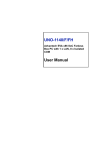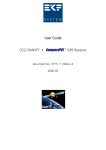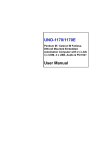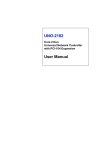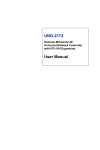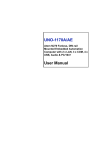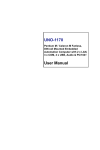Download Advantech UNO-1140/F User manual
Transcript
UNO-1140/F Advantech EVA x86 SoC Fanless Box PC with 1 x LAN, 8 x Isolated COM User Manual Copyright Notice The documentation and the software included with this product are copyrighted 2009 by Advantech Co., Ltd. All rights are reserved. Advantech Co., Ltd. reserves the right to make improvements in the products described in this manual at any time without notice. No part of this manual may be reproduced, copied, translated or transmitted in any form or by any means without the prior written permission of Advantech Co., Ltd. Information provided in this manual is intended to be accurate and reliable. However, Advantech Co., Ltd. assumes no responsibility for its use, nor for any infringements of the rights of third parties, which may result from its use. Acknowledgements IBM, PC/AT, PS/2 and VGA are trademarks of International Business Machines Corporation. Intel® and Pentium® are trademarks of Intel Corporation. Microsoft Windows and MS-DOS are registered trademarks of Microsoft Corp. C&T is a trademark of Chips and Technologies, Inc. All other product names or trademarks are properties of their respective owners. Part No. 2003114000 1st Edition Printed in Taiwan November 2009 UNO-1140/F User Manual ii Product Warranty (2 years) Advantech warrants to you, the original purchaser, that each of its products will be free from defects in materials and workmanship for two years from the date of purchase. This warranty does not apply to any products which have been repaired or altered by persons other than repair personnel authorized by Advantech, or which have been subject to misuse, abuse, accident or improper installation. Advantech assumes no liability under the terms of this warranty as a consequence of such events. Because of Advantech’s high quality-control standards and rigorous testing, most of our customers never need to use our repair service. If an Advantech product is defective, it will be repaired or replaced at no charge during the warranty period. For out-of-warranty repairs, you will be billed according to the cost of replacement materials, service time and freight. Please consult your dealer for more details. If you think you have a defective product, follow these steps: 1. Collect all the information about the problem encountered. (For example, CPU speed, Advantech products used, other hardware and software used, etc.) Note anything abnormal and list any onscreen messages you get when the problem occurs. 2. Call your dealer and describe the problem. Please have your manual, product, and any helpful information readily available. 3. If your product is diagnosed as defective, obtain an RMA (return merchandize authorization) number from your dealer. This allows us to process your return more quickly. 4. Carefully pack the defective product, a fully-completed Repair and Replacement Order Card and a photocopy proof of purchase date (such as your sales receipt) in a shippable container. A product returned without proof of the purchase date is not eligible for warranty service. 5. Write the RMA number visibly on the outside of the package and ship it prepaid to your dealer. iii CE This product has passed the CE test for environmental specifications when shielded cables are used for external wiring. FCC Class A This equipment has been tested and found to comply with the limits for a Class A digital device, pursuant to part 15 of the FCC Rules. These limits are designed to provide reasonable protection against harmful interference when the equipment is operated in a commercial environment. This equipment generates, uses, and can radiate radio frequency energy and, if not installed and used in accordance with the manual, may cause harmful interference to radio communications. Operation of this equipment in a residential area is likely to cause harmful interference in which case the user will be required to correct the interference at his own expense. Technical Support and Assistance Step 1. Visit the Advantech web site at www.advantech.com/support where you can find the latest information about the product. Step 2. Contact your distributor or Advantech's customer service center if you need additional assistance. Have the following info ready: - Product name and serial number - Description of your software (OS, version, software, etc.) - A complete description of the problem - The exact wording of any error messages Packing List Before setting up the system, check that the items listed below are included. If any item is not, please contact your dealer immediately. • 3-pin connector for power wiring (Advantech P/N : 1652003206) • 12-pin connector for COM5~8 RS-485 (UNO-1140F only, Advantech P/N : 1652012201) • 10 PCS jumper (Advantech P/N : 1653302122) • Keyboard/Mouse Y cable (Advantech P/N : 1700060202) • DIN-rail & Wallmounting accessory • Driver DVD • Warranty card UNO-1140/F User Manual iv Safety Instructions 1. Read these safety instructions carefully. 2. Keep this User's Manual for later reference. 3. Disconnect this equipment from any AC outlet before cleaning. Use a damp cloth. Do not use liquid or spray detergents for cleaning. 4. For plug-in equipment, the power outlet socket must be located near the equipment and must be easily accessible. 5. Keep this equipment away from humidity. 6. Put this equipment on a reliable surface during installation. Dropping it or letting it fall may cause damage. 7. The openings on the enclosure are for air convection. Protect the equipment from overheating. DO NOT COVER THE OPENINGS. 8. Make sure the voltage of the power source is correct before connecting the equipment to the power outlet. 9. Position the power cord so that people cannot step on it. Do not place anything over the power cord. 10. All cautions and warnings on the equipment should be noted. 11. If the equipment is not used for a long time, disconnect it from the power source to avoid damage by transient overvoltage. 12. Never pour any liquid into an opening. This may cause fire or electrical shock. 13. Never open the equipment. For safety reasons, the equipment should be opened only by qualified service personnel. 14. If one of the following situations arises, get the equipment checked by service personnel: a. The power cord or plug is damaged. b. Liquid has penetrated into the equipment. c. The equipment has been exposed to moisture. d. The equipment does not work well, or you cannot get it to work according to the user's manual. e. The equipment has been dropped and damaged. f. The equipment has obvious signs of breakage. 15. DO NOT LEAVE THIS EQUIPMENT IN AN ENVIRONMENT WHERE THE STORAGE TEMPERATURE MAY GO BELOW v -20° C (-4° F) OR ABOVE 75° C (167° F). THIS COULD DAMAGE THE EQUIPMENT. THE EQUIPMENT SHOULD BE IN A CONTROLLED ENVIRONMENT. 16. CAUTION: DANGER OF EXPLOSION IF BATTERY IS INCORRECTLY REPLACED. REPLACE ONLY WITH THE SAME OR EQUIVALENT TYPE RECOMMENDED BY THE MANUFACTURER, DISCARD USED BATTERIES ACCORDING TO THE MANUFACTURER'S INSTRUCTIONS. The sound pressure level at the operator's position according to IEC 7041:1982 is no more than 70 dB (A). DISCLAIMER: This set of instructions is given according to IEC 704-1. Advantech disclaims all responsibility for the accuracy of any statements contained herein. Safety Precaution - Static Electricity Follow these simple precautions to protect yourself from harm and the products from damage. 1. To avoid electrical shock, always disconnect the power from your PC chassis before you work on it. Don't touch any components on the CPU card or other cards while the PC is on. 2. Disconnect power before making any configuration changes. The sudden rush of power as you connect a jumper or install a card may damage sensitive electronic components. UNO-1140/F User Manual vi Contents Chapter 1 UNO-1140/F Overview.................................... 2 1.1 1.2 1.3 1.4 1.5 Chapter 2 Hardware Functionality ................................. 8 2.1 2.2 2.3 2.4 2.5 2.6 2.7 2.8 2.9 2.10 Chapter Introduction ....................................................................... 2 Hardware Specifications ................................................... 2 Safety Precautions ............................................................. 4 UNO-1140/F Series........................................................... 4 Chassis Dimensions........................................................... 5 UNO-1140/F Peripherals................................................... 8 COM1~COM4: RS-232/485 Interfaces ............................ 9 2.2.1 2.2.2 2.2.3 Automatic Data Flow Control Function for RS-485 ..... 9 RS-232/485 Selection .................................................. 10 Terminal Resistor Setup for RS-485 ............................ 11 COM5~COM8: RS-485 Interfaces (UNO-1140F) ......... 11 LAN: Ethernet Connector ............................................... 12 Power Connector ............................................................. 12 LED Indicators ................................................................ 12 PS/2 Keyboard and Mouse Connector ............................ 12 Universal Serial Bus Connectors..................................... 12 VGA: VGA Display Connector ...................................... 13 RESET: Reset Button...................................................... 13 3 Initial Setup.................................................... 16 3.1 3.2 3.3 3.4 3.5 3.6 CompactFlash Installation............................................... 16 Chassis Grounding .......................................................... 16 Power Connection ........................................................... 16 BIOS Setup and System Assignments ............................ 17 DIN-rail Mounting Setup ................................................ 17 Wallmounting Setup........................................................ 18 Appendix A Pin Assignments ............................................ 20 A.1 A.2 A.3 A.4 A.5 A.6 A.7 A.8 A.9 Board Connectors and Jumpers....................................... 20 RS-232/485 Serial Port (COM1~COM4) ....................... 21 RS-485 Serial Port (COM5~COM8, UNO-1140F) ....... 22 Ethernet RJ-45 Connector ............................................... 22 Power Screw Terminal (CN8)......................................... 22 PS/2 Keyboard and Mouse Connector (CN10) ............... 23 USB Connector ............................................................... 23 VGA Display Connector ................................................. 24 Clear CMOS (CMOS1)................................................... 24 vii Table of Contents UNO-1140/F User Manual viii CHAPTER 1 UNO-1140/F Overview Sections include: • Introduction • Hardware Specifications • Safety Precautions • UNO-1140/F Series • Chassis Dimensions Chapter 1 UNO-1140/F Overview 1.1 Introduction UNO-1140/F is a DIN-rail mounted Fanless Box PC, which provides several serial communication ports. With a compact size, small foot print and front accessible I/Os, UNO-1140/F is very convenient for wiring and DIN-rail installation in the control cabinet. The wide operation temperature and industrial serial port design makes UNO-1140/F a perfect communication gateway even in critical environments. With OS and driver support on WinCE, Linux, users can integrate applications with an application ready platform. 1.2 Hardware Specifications General • Certifications CE, FCC Class A, UL, CCC • Dimensions (WxHxD) 71 x 155 x 140 mm • Enclosure Aluminum + SECC • Mounting DIN-rail, Wallmount • Industrial Grounding Isolation between chassis and power ground • Power Consumption 18 W (Typical) • Power Requirement 9 ~ 36 VDC (e.g +24 V @ 1 A) (Min. 24 W), AT • Weight 1 kg • OS Support DOS (UNO-1140), Windows CE 5.0, Linux • System Design Fanless design with no internal cabling System Hardware • CPU Advantech EVA-X4150 SoC,486SX, 150MHz • Memory Onboard 64 MB Industrial grade SDRAM • Indicators LEDs for Power, CF, LAN (Active, Status) and Serial (Tx, Rx) • Keyboard/Mouse 1 x PS/2 • Storage CF: 1 x internal type I/II CompactFlash slot • Display DB15 VGA, supports 1024 x 768 @ 60 Hz • Watchdog Timer Programmable 256 interval, from 1 to 255 sec UNO-1140/F User Manual 2 Environment • Ingress Protection IP40 • Operating Temperature IEC 68 2-2 (with 100% CPU/ I/O loading) -20 ~ 75° C (-4 ~ 167° F) • Operating Humidity 20 ~ 95% (non-condensing) • Shock Protection IEC 68 2-27CompactFlash: 50 G @ wall mount, half sine, 11 ms • Vibration Protection IEC 68 2-64 (Random 1 Oct./min, 1hr/axis.) CompactFlash: 5 Grms @ 5 ~ 500 Hz I/O Interface • Serial Ports UNO-1140: 4 x RS-232/485 with DB9 connectors, Automatic RS-485 data flow control UNO-1140F: 4 x isolated RS-232/485 with DB9 con. 4 x isolated RS-485 with screw terminal, Automatic RS-485 data flow control Serial Port Speed • COM1~COM4 RS-232 : 50~115.2 kbps RS-485 : 50~115.2 kbps • COM5~8 (UNO-1140F) RS-485 : 300~921.6 kbps (max) • Serial Port Protection 500VDC Isolation Protection (UNO-1140F) 2000VDC EFT Protection • LAN 1 x 10/100 Base-T RJ-45 ports • USB 2 x USB, USB 2.0 compliant Reserved Functions • PC/104 Slot* PC/104 slot, space supports 2 cards, supports +5 V *Note: This function is reserved for projects 3 1.3 Safety Precautions The following sections tell how to make each connection. In most cases, you will simply need to connect a standard cable. All of the connector pin assignments are shown in Appendix A. Warning!! Always disconnect the power cord from your chassis when you are working on it. Do not connect while the power is on. A sudden rush of power can damage sensitive electronic components. Only experienced electronics personnel should open the chassis. Caution!! Always ground yourself to remove any static electric charge before touching UNO-1140/F. Modern electronic devices are very sensitive to static electric charges. Use a grounding wrist strap at all times. Place all electronic components on a static-dissipative surface or in a static-shielded bag.. 1.4 UNO-1140/F Series There are two products in UNO-1140/F series listed as below: • UNO-1140: EVA SoC Fanless Box PC, 64MB RAM, 4 x COM • UNO-1140F: EVA SoC Fanless Box PC, 64MB RAM, 8 x Iso. COM UNO-1140/F User Manual 4 1.5 Chassis Dimensions 3.00 71.00 152.00 139.00 Figure 1.1: UNO-1140/F Chassis Dimensions 5 UNO-1140/F User Manual 6 CHAPTER 2 Hardware Functionality Sections include: •UNO-1140/F Peripherals •COM1~COM4: RS-232/485 Interfaces •COM5~COM8: RS-485 Interfaces •LAN: Ethernet Connector •Power Connector •LED Indicators •PS/2 Keyboard and Mouse Connector •Universal Serial Bus Connectors •VGA: VGA Display Connector •RESET: Reset Button Chapter 2 Hardware Functionality 2.1 UNO-1140/F Peripherals The following figures show the connectors on UNO-1140 and UNO1140F. The following sections give you detailed information about function of each peripheral. Figure 2.1: UNO-1140/F Front Views Figure 2.2: UNO-1140 Top View UNO-1140/F User Manual 8 Figure 2.3: UNO-1140F Top View 2.2 COM1~COM4: RS-232/485 Interfaces The UNO-1140/F offers four RS-232/485 serial communication interface ports, and they are COM1 ~ COM4. Each port can be configured individually to either RS-232 or RS-485 by using on-board jumpers. Please refer to A.2 for pin assignments. The default setting of each port are RS-232. 2.2.1 Automatic Data Flow Control Function for RS-485 In RS-485 mode, UNO-1140/F automatically senses the direction of incoming data and switches its transmission direction accordingly. Therefore no handshaking signal (e.g. RTS signal) is necessary. This feature lets you simply and quickly build an RS-485 network with just two wires. More importantly, application software previously written for half duplex RS-232 environments can be maintained without need for modification. 9 2.2.2 RS-232/485 Selection COM1 ~ COM4 support 9-wire RS-232 and RS-485 interfaces, and you can set corresponding jumpers to select serial ports as RS-232 or RS-485 interfaces shown in Table 2.2. Please note to reset the system to adapt this configuration change. Table 2.1: Selecting RS-232/485 (COM1~COM4) Serial Port Corresponding Jumper to Select RS-232/485 COM1 JSETCOM1 COM2 JSETCOM2 COM3 JSETCOM3 COM4 JSETCOM4 Jumper Setting for RS-232 Interface: (Default Setting) Figure 2.4: RS-232 Jumper Settings Jumper Setting for RS-485 Interfaces: Figure 2.5: RS-485 Jumper Settings UNO-1140/F User Manual 10 2.2.3 Terminal Resistor Setup for RS-485 The onboard termination resistor (120 Ohm) for each COM port can be used for long distance transmission or device matching. (Default Open.) Each terminal resistor responds to different channels for RS-422/485. Usually, these resistors are needed for both ends of the communication wires and the value of the resistors should match the characteristic impedance of the wires used. Table 2.2: Terminal Resistor Settings for COM Port COM Jumper Pin Status COM1 JCOM1234 1-2 Close to add 120 Ohm terminal resistor on Data+/Data- of RS-485, default is Open COM2 3-4 COM3 5-6 COM4 7-8 COM5 JCOM5678 1-2 COM6 3-4 COM7 5-6 COM8 7-8 2.3 COM5~COM8: RS-485 Interfaces (UNO-1140F) The UNO-1140F offers four isolated RS-485 serial communication interface ports on the top side, and they are COM5 ~ COM8. Please refer to A.3 for pin assignments and Table 2.2 for the setting of Terminal resistors. These COM ports come with Oxford OXmPCI954 UARTs containing 128 bytes FIFOs. These upgraded FIFOs can greatly reduce CPU overhead. The same as COM1~COM4, UNO-1140F COM5~COM8 RS-485 mode can also automatically senses the direction of incoming data and switches its transmission direction accordingly. 11 2.4 LAN: Ethernet Connector UNO-1140/F leverage the SOC EVA-4150's internal Ethernet LAN controller that is fully compliant with IEEE 802.3u 10/100Base-T CSMA/CD standards. The Ethernet port provides a standard RJ-45 jack onboard, and LED indicators on the front side to show its Link (Yellow LED) and Active (Green LED) status. Please refer to A.4 for its pin assignments. 2.5 Power Connector The UNO-1140/F comes with a Phoenix connector that carries 9~36 VDC external power input, and has reversed wiring protection. Therefore, it will not cause any damage to the system by reversed wiring of ground line and power line. Please refer to A.5 for its pin assignments. 2.6 LED Indicators There are three kinds of LEDs on the UNO-1140/F front panel • PWR: system power status • CF: CF status • Txn, Rxn: Serial communication status of COM Port n 2.7 PS/2 Keyboard and Mouse Connector The UNO-1140/F provides a PS/2 keyboard and PS/2 mouse connector. A 6-pin mini-DIN connector is located on the rear panel of the UNO1140/F. The UNO-1140/F comes with an adapter to convert from the 6pin mini-DIN connector to two 6-pin mini-DIN connectors for PS/2 keyboard and mouse connections. Please refer to Appendix A.6 for pin assignments. 2.8 Universal Serial Bus Connectors The USB connector is used for connecting any device that conforms to the USB interface. Many recent digital devices conform to this standard. The USB interface supports Plug & Play, which enables you to connect or disconnect a device whenever you want without turning off the computer. UNO-1140/F User Manual 12 The UNO-1140/F provides two connectors with USB interfaces, which gives complete Plug & Play and hot swapping for up to 127 external devices. The USB interface complies with USB specification version 1.1 compliant. OpenHCI, Rev. 1.0. The USB interface can be disabled in the system BIOS setup. Please refer to Appendix A.7 for its pin assignments. 2.9 VGA: VGA Display Connector The UNO-1140/F provides a VGA controller for a high resolution VGA interface. It supports VGA and VESA, up to 1280 x 1024 @ 256 color and 1024 x 768 @ 24bpp resolution and up to 16 MB share memory. The VGA interface is reserved for system testing and debugging. 2.10 RESET: Reset Button UNO-1140/F provides a reset button on the top of the device.1140/F 13 UNO-1140/F User Manual 14 CHAPTER 3 Initial Setup Sections include: • CompactFlash Installation • Chassis Grounding • Power Connection • BIOS Setup and System Assignments • DIN-rail Mounting Setup • Wallmounting Setup Chapter 3 Initial Setup 3.1 CompactFlash Installation The procedure for installing a CompactFlash card into the UNO-1140/F is as follows, please follows these steps carefully. 1. Remove the power. 2. Unscrew six screws of the rear cover of UNO-1140/F. 3. Remove the rear cover. 4. Plug a CompactFlash card with user’s OS and application program into a CompactFlash card slot on board. 5. Screw back the rear cover with the six screws. 3.2 Chassis Grounding Figure 3.1: Chassis Grounding Connection 3.3 Power Connection Connect the UNO-1140/F to a 9 ~ 36 VDC power source. The power source can either be from a power adapter or an in-house power source. UNO-1140/F User Manual 16 3.4 BIOS Setup and System Assignments Press "DEL" in the boot-up screen to enter the BIOS setup utility. Please follow the instruction on the screen to do the necessary settings. Please note that you can try to “LOAD BIOS DEFAULTS” from the BIOS Setup manual if UNO-1140/F does not work properly. 3.5 DIN-rail Mounting Setup Please follow these steps to mount the UNO-1140/F on a DIN-rail. 1. Screw the provided DIN-rail Kit on the rear side of UNO-1140/F as the diagram shown below. 2. Hang the UNO-1140/F to the DIN-rail with angle of inclination about 30 degree. 3. Let UNO-1140/F down straight to slide over the Rail smoothly. 17 Note: To get the UNO-1140/F down from the rail, push the device top to down then pull the bottom of the device to let it off the rail smoothly. 3.6 Wallmounting Setup Please follow the below steps to mount the UNO-1140/F on the wall. 1. Screw the provided Wall Mounting Kit on the rear side of UNO1140/F as the diagram shown below. 2. Mount the device on the wall by the 2 pairs hooking hole provided by the Wallmounting Kit. UNO-1140/F User Manual 18 APPENDIX A Pin Assignments This appendix shows the UNO-1140/F pin assignments •Board Connectors and Jumpers •RS-232/485 Serial Port (COM1~COM4) •RS-485 Serial Port (COM5~COM8) •Ethernet RJ-45 Connector •Power Screw Terminal •PS/2 Keyboard and Mouse Connector •USB Connector •VGA Display Connector •Clear CMOS (CMOS1) Appendix A Pin Assignments A.1 Board Connectors and Jumpers There are connectors and jumpers on the UNO-1140/F board. The following sections tell you how to configure the UNO-1140/F hardware setting. Figure A-1 and figure A-2 show the locations of UNO-1140/F connectors and jumpers. Figure A.1: Connector & Jumper Locations (Top) Table A.1: Jumper Location Location Function CMOS1 Clear CMOS BAT1 Battery for RTC JSETCOM1 RS-232/485 Selection for COM1 JSETCOM2 RS-232/485 Selection for COM2 JSETCOM3 RS-232/485 Selection for COM3 JSETCOM4 RS-232/485 Selection for COM4 JCOM1234 Terminal Resistor Setting for COM1~COM4 JCOM5678 Terminal Resistor Setting for COM5~COM8 UNO-1140/F User Manual 20 A.2 RS-232/485 Serial Port (COM1~COM4) Table A.2: RS-232/485 Serial Port Pin Assignments Pin RS/232 RS-485 1 DCD DATA- 2 RxD DATA+ 3 TxD NC 4 DTR NC 5 GND GND 6 DSR NC 7 RTS NC 8 CTS NC 9 RI NC 21 A.3 RS-485 Serial Port (COM5~COM8, UNO-1140F) The S-GND is for Shielding Ground A.4 Ethernet RJ-45 Connector Table A.3: Ethernet RJ-45 Connector Pin Assigns Pin 10/100Base-T Signal Name 1 2 3 4 5 6 7 8 XMT+ XMTRCV+ NC NC RCVNC NC A.5 Power Screw Terminal (CN8) Table A.4: Phoenix Power Connector Pin Assigns Pin Signal Name 1 2 3 VIN ( 10 ~ 36 VDC ) GND Field Ground UNO-1140/F User Manual 22 A.6 PS/2 Keyboard and Mouse Connector (CN10) Table A.5: 6 5 3 4 2 1 Table A.6: Keyboard & Mouse Connector Pin Assigns Pin Signal Name 1 KB DATA 2 MS DATA 3 GND 4 VCC 5 KB CLOCK 6 MS CLOCK A.7 USB Connector Table A.7: USB Connector Pin Assignments Pin Signal Name Cable Color 1 VCC Red 2 DATA- White 3 DATA+ Green 5 GND Black 23 A.8 VGA Display Connector Table A.8: VGA Adaptor Cable Pin Assignments Pin Signal Name Pin Signal Name 1 RED 9 EDID Power 2 GREEN 10 GND 3 BLUE 11 NC 4 NC 12 NC 5 GND 13 H-SYNC 6 GND 14 V-SYNC 7 GND 15 NC 8 GND A.9 Clear CMOS (CMOS1) This jumper is used to erase CMOS data and reset system BIOS information. Follow the procedures below to clear the CMOS. 1. Turn off the system. 2. Close jumper CMOS1 (2-3) to clear CMOS. 3. Remove jumper CMOS1 (2-3) 4. Turn on the system. The CMOS is now cleared and BIOS is reset to its default setting. Table A.9: CMOS1 setting for Clear CMOS Configuration Function Normal ( Default) Clear CMOS UNO-1140/F User Manual 24