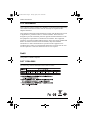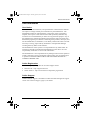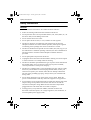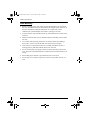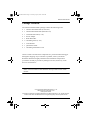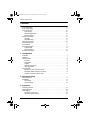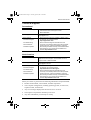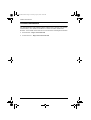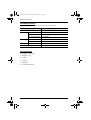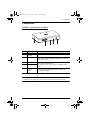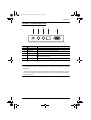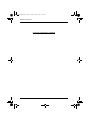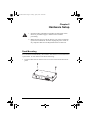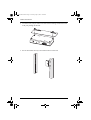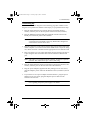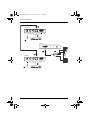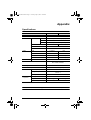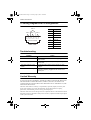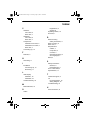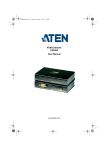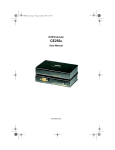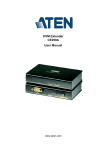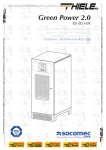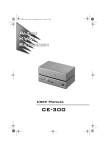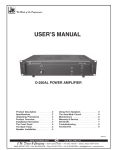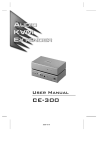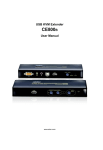Download ATEN CE250a User manual
Transcript
ce250a-2007-04.book Page i Tuesday, April 3, 2007 10:20 AM KVM Extender CE250A User Manual www.aten.com ce250a-2007-04.book Page ii Tuesday, April 3, 2007 10:20 AM CE250A User Manual FCC Information This is an FCC Class A product. In a domestic environment this product may cause radio interference in which case the user may be required to take adequate measures. This equipment has been tested and found to comply with the limits for a Class A digital device, pursuant to Part 15 of the FCC Rules. These limits are designed to provide reasonable protection against harmful interference when the equipment is operated in a commercial environment. This equipment generates, uses and can radiate radio frequency energy and, if not installed and used in accordance with the instruction manual, may cause harmful interference to radio communications. Operation of this equipment in a residential area is likely to cause harmful interference in which case the user will be required to correct the interference at his own expense. RoHS This product is RoHS compliant. SJ/T 11364-2006 The following contains information that relates to China. ii ce250a-2007-04.book Page iii Tuesday, April 3, 2007 10:20 AM CE250A User Manual User Information User Notice All information, documentation, and specifications contained in this manual are subject to change without prior notification by the manufacturer. The manufacturer makes no representations or warranties, either expressed or implied, with respect to the contents hereof and specifically disclaims any warranties as to merchantability or fitness for any particular purpose. Any of the manufacturer's software described in this manual is sold or licensed “as is”. Should the programs prove defective following their purchase, the buyer (and not the manufacturer, its distributor, or its dealer), assumes the entire cost of all necessary servicing, repair and any incidental or consequential damages resulting from any defect in the software. The manufacturer of this system is not responsible for any radio and/or TV interference caused by unauthorized modifications to this device. It is the responsibility of the user to correct such interference. The manufacturer is not responsible for any damage incurred in the operation of this system if the correct operational voltage setting was not selected prior to operation. PLEASE VERIFY THAT THE VOLTAGE SETTING IS CORRECT BEFORE USE. Online Registration Be sure to register your product at our online support center: International – http://support.aten.com North America – http://www.aten-usa.com/product_registration Online Support Online technical support is available to ATEN customers through our support center. See Technical Support, page xi, for details. iii ce250a-2007-04.book Page iv Tuesday, April 3, 2007 10:20 AM CE250A User Manual Safety Instructions General Read all of these instructions. Save them for future reference. Follow all warnings and instructions marked on the device. Do not place the device on any unstable surface (cart, stand, table, etc.). If the device falls, serious damage will result. Do not use the device near water. Do not place the device near, or over, radiators or heat registers. The device cabinet is provided with slots and openings to allow for adequate ventilation. To ensure reliable operation, and to protect against overheating, these openings must never be blocked or covered. The device should never be placed on a soft surface (bed, sofa, rug, etc.) as this will block its ventilation openings. Likewise, the device should not be placed in a built in enclosure unless adequate ventilation has been provided. Never spill liquid of any kind on the device. Unplug the device from the wall outlet before cleaning. Do not use liquid or aerosol cleaners. Use a damp cloth for cleaning. The device should be operated from the type of power source indicated on the marking label. If you are not sure of the type of power available, consult your dealer or local power company. The device is equipped with a 3-wire grounding type plug. This is a safety feature. If you are unable to insert the plug into the outlet, contact your electrician to replace your obsolete outlet. Do not attempt to defeat the purpose of the grounding-type plug. Always follow your local/national wiring codes. Do not allow anything to rest on the power cord or cables. Route the power cord and cables so that they cannot be stepped on or tripped over. If an extension cord is used with this device make sure that the total of the ampere ratings of all products used on this cord does not exceed the extension cord ampere rating. Make sure that the total of all products plugged into the wall outlet does not exceed 15 amperes. To help protect your system from sudden, transient increases and decreases in electrical power, use a surge suppressor, line conditioner, or un-interruptible power supply (UPS). iv ce250a-2007-04.book Page v Tuesday, April 3, 2007 10:20 AM CE250A User Manual Position system cables and power cables carefully; Be sure that nothing rests on any cables. When connecting or disconnecting power to hot-pluggable power supplies, observe the following guidelines: Install the power supply before connecting the power cable to the power supply. Unplug the power cable before removing the power supply. If the system has multiple sources of power, disconnect power from the system by unplugging all power cables from the power supplies. Never push objects of any kind into or through cabinet slots. They may touch dangerous voltage points or short out parts resulting in a risk of fire or electrical shock. Do not attempt to service the device yourself. Refer all servicing to qualified service personnel. If the following conditions occur, unplug the device from the wall outlet and bring it to qualified service personnel for repair. The power cord or plug has become damaged or frayed. Liquid has been spilled into the device. The device has been exposed to rain or water. The device has been dropped, or the cabinet has been damaged. The device exhibits a distinct change in performance, indicating a need for service. The device does not operate normally when the operating instructions are followed. Only adjust those controls that are covered in the operating instructions. Improper adjustment of other controls may result in damage that will require extensive work by a qualified technician to repair. v ce250a-2007-04.book Page vi Tuesday, April 3, 2007 10:20 AM CE250A User Manual Rack Mounting Before working on the rack, make sure that the stabilizers are secured to the rack, extended to the floor, and that the full weight of the rack rests on the floor. Install front and side stabilizers on a single rack or front stabilizers for joined multiple racks before working on the rack. Always load the rack from the bottom up, and load the heaviest item in the rack first. Make sure that the rack is level and stable before extending a device from the rack. Use caution when pressing the device rail release latches and sliding a device into or out of a rack; the slide rails can pinch your fingers. After a device is inserted into the rack, carefully extend the rail into a locking position, and then slide the device into the rack. Do not overload the AC supply branch circuit that provides power to the rack. The total rack load should not exceed 80 percent of the branch circuit rating. Ensure that proper airflow is provided to devices in the rack. Do not step on or stand on any device when servicing other devices in a rack. vi ce250a-2007-04.book Page vii Tuesday, April 3, 2007 10:20 AM CE250A User Manual Package Contents The CE250A KVM Extender package contains the following items: 1 CE250AL KVM Extender (Local Unit) 1 CE250AR KVM Extender (Remote Unit) 1 Custom KVM Cable (1.8 m) 1 Power Adapter 1 Rack Mount Kit 2 Grounding Wires (1.2 m) 1 User Manual* 1 Quick Start Guide 1 Grounding Information Card Check to make sure that all the components are present and that nothing got damaged in shipping. If you encounter a problem, contact your dealer. Read this manual thoroughly and follow the installation and operation procedures carefully to prevent any damage to the unit, and/or any of the devices connected to it. * Features may have been added to the CE250A since this manual was printed. Please visit our website to download the most up to date version of the manual. © Copyright 2006 ATEN® International Co., Ltd. Manual Part No. PAPE-0222-1ATG Printing Date: 04/2007 ATEN and the ATEN logo are registered trademarks of ATEN International Co., Ltd. All rights reserved. All other brand names and trademarks are the registered property of their respective owners. vii ce250a-2007-04.book Page viii Tuesday, April 3, 2007 10:20 AM CE250A User Manual Contents FCC Information . . . . . . . . . . . . . . . . . . . . . . . . . . . . . . . . . . . . . . . . . . . . . ii SJ/T 11364-2006 . . . . . . . . . . . . . . . . . . . . . . . . . . . . . . . . . . . . . . . . . . . . ii User Information . . . . . . . . . . . . . . . . . . . . . . . . . . . . . . . . . . . . . . . . . . . . . iii User Notice . . . . . . . . . . . . . . . . . . . . . . . . . . . . . . . . . . . . . . . . . . . . . . iii Online Registration . . . . . . . . . . . . . . . . . . . . . . . . . . . . . . . . . . . . . . . . iii Online Support . . . . . . . . . . . . . . . . . . . . . . . . . . . . . . . . . . . . . . . . . . . iii Safety Instructions . . . . . . . . . . . . . . . . . . . . . . . . . . . . . . . . . . . . . . . . . . .iv General . . . . . . . . . . . . . . . . . . . . . . . . . . . . . . . . . . . . . . . . . . . . . . . . .iv Rack Mounting . . . . . . . . . . . . . . . . . . . . . . . . . . . . . . . . . . . . . . . . . . .vi Package Contents . . . . . . . . . . . . . . . . . . . . . . . . . . . . . . . . . . . . . . . . . . vii About this Manual . . . . . . . . . . . . . . . . . . . . . . . . . . . . . . . . . . . . . . . . . . . . x Conventions . . . . . . . . . . . . . . . . . . . . . . . . . . . . . . . . . . . . . . . . . . . . . . . . x Technical Support. . . . . . . . . . . . . . . . . . . . . . . . . . . . . . . . . . . . . . . . . . . .xi International . . . . . . . . . . . . . . . . . . . . . . . . . . . . . . . . . . . . . . . . . . . . .xi North America . . . . . . . . . . . . . . . . . . . . . . . . . . . . . . . . . . . . . . . . . . . .xi Product Information . . . . . . . . . . . . . . . . . . . . . . . . . . . . . . . . . . . . . . . . . xii 1. Introduction Overview. . . . . . . . . . . . . . . . . . . . . . . . . . . . . . . . . . . . . . . . . . . . . . . . . . . 1 Features . . . . . . . . . . . . . . . . . . . . . . . . . . . . . . . . . . . . . . . . . . . . . . . . . . . 2 Requirements . . . . . . . . . . . . . . . . . . . . . . . . . . . . . . . . . . . . . . . . . . . . . . . 3 Console . . . . . . . . . . . . . . . . . . . . . . . . . . . . . . . . . . . . . . . . . . . . . . . . . 3 Computers. . . . . . . . . . . . . . . . . . . . . . . . . . . . . . . . . . . . . . . . . . . . . . . 3 Cables . . . . . . . . . . . . . . . . . . . . . . . . . . . . . . . . . . . . . . . . . . . . . . . . . . 3 Operating Systems . . . . . . . . . . . . . . . . . . . . . . . . . . . . . . . . . . . . . . . . 4 OS Languages . . . . . . . . . . . . . . . . . . . . . . . . . . . . . . . . . . . . . . . . . . . 4 Components . . . . . . . . . . . . . . . . . . . . . . . . . . . . . . . . . . . . . . . . . . . . . . . . 5 CE250AL (Local Unit) Front View . . . . . . . . . . . . . . . . . . . . . . . . . . . . . 5 CE250AR (Remote Unit) Front View . . . . . . . . . . . . . . . . . . . . . . . . . . . 6 CE250AL / CE250AR Rear View . . . . . . . . . . . . . . . . . . . . . . . . . . . . . . 7 2. Hardware Setup Rack Mounting . . . . . . . . . . . . . . . . . . . . . . . . . . . . . . . . . . . . . . . . . . . . . . 9 Installation. . . . . . . . . . . . . . . . . . . . . . . . . . . . . . . . . . . . . . . . . . . . . . . . . 11 Grounding . . . . . . . . . . . . . . . . . . . . . . . . . . . . . . . . . . . . . . . . . . . . . . 11 Connecting Up . . . . . . . . . . . . . . . . . . . . . . . . . . . . . . . . . . . . . . . . . . 13 3. Operation Operating Modes . . . . . . . . . . . . . . . . . . . . . . . . . . . . . . . . . . . . . . . . . . . 15 Mode Selection . . . . . . . . . . . . . . . . . . . . . . . . . . . . . . . . . . . . . . . . . . . . . 15 LED Display . . . . . . . . . . . . . . . . . . . . . . . . . . . . . . . . . . . . . . . . . . . . . . . 16 CE250AL (Local Unit) . . . . . . . . . . . . . . . . . . . . . . . . . . . . . . . . . . . . . 16 CE250AR (Remote Unit) . . . . . . . . . . . . . . . . . . . . . . . . . . . . . . . . . . . 16 viii ce250a-2007-04.book Page ix Tuesday, April 3, 2007 10:20 AM CE250A User Manual Appendix Specifications . . . . . . . . . . . . . . . . . . . . . . . . . . . . . . . . . . . . . . . . . . . . . . 17 TP Wiring Diagram and Pin Assignments . . . . . . . . . . . . . . . . . . . . . . . . . 18 Troubleshooting . . . . . . . . . . . . . . . . . . . . . . . . . . . . . . . . . . . . . . . . . . . . 18 Limited Warranty . . . . . . . . . . . . . . . . . . . . . . . . . . . . . . . . . . . . . . . . . . . . 18 Index ix ce250a-2007-04.book Page x Tuesday, April 3, 2007 10:20 AM CE250A User Manual About this Manual This User Manual is provided to help you get the most from your c/c system. It covers all aspects of installation, configuration and operation. An overview of the information found in the manual is provided below. Chapter 1, Introduction, introduces you to the CE250A system. Its purpose, features and benefits are presented, and its front and back panel components are described. Chapter 2, Hardware Setup, details the steps that are necessary to quickly and safely set up your installation. Chapter 3, Operation, explains the concepts and procedures involved in operating the CE250A. An Appendix, provides specifications and other technical information regarding the CE250A. Conventions This manual uses the following conventions: Monospaced Indicates text that you should key in. [] Indicates keys you should press. For example, [Enter] means to press the Enter key. If keys need to be chorded, they appear together in the same bracket with a plus sign between them: [Ctrl+Alt]. 1. Numbered lists represent procedures with sequential steps. ♦ Bullet lists provide information, but do not involve sequential steps. → Indicates selecting the option (on a menu or dialog box, for example), that comes next. For example, Start → Run means to open the Start menu, and then select Run. Indicates critical information. x ce250a-2007-04.book Page xi Tuesday, April 3, 2007 10:20 AM CE250A User Manual Technical Support International Technical Phone Support 1. Contact your local dealer. 2. Call the ATEN Technical Support Center: 886-2-8692-6959 Email Support Email your questions and concerns to: [email protected] Online Support 1. Online technical support is available to ATEN customers through our e-Support Center: http://support.aten.com Technical Support Troubleshooting Documentation Software Updates 2. Online troubleshooting that describes the most commonly encountered problems and offers possible solutions to them; online documentation (including electronically available manuals); and the latest drivers and firmware for your product are available at our website: http://www.aten.com North America Technical Phone Support Registered ATEN product owners are entitled to telephone technical support. Call the ATEN Technical Support Center: 1-888-999-ATEN Email Support Email your questions and concerns to: [email protected] Online Support 1. Online technical support is available to ATEN customers through our e-Support Center: http://www.aten-usa.com/support Technical Support Troubleshooting Documentation Software Updates 2. Online troubleshooting that describes the most commonly encountered problems and offers possible solutions to them; online documentation (including electronically available manuals); and the latest drivers and firmware for your product are available at our website: http://www.aten-usa.com When you contact us, please have the following information ready beforehand: Product model number, serial number, and date of purchase. Your computer configuration, including operating system, revision level, expansion cards, and software. Any error messages displayed at the time the error occurred. The sequence of operations that led up to the error. Any other information you feel may be of help xi ce250a-2007-04.book Page xii Tuesday, April 3, 2007 10:20 AM CE250A User Manual Product Information For information about all ATEN products and how they can help you connect without limits, visit ATEN on the Web or contact an ATEN Authorized Reseller. Visit ATEN on the Web for a list of locations and telephone numbers International – http://www.aten.com North America – http://www.aten-usa.com xii ce250a-2007-04.book Page 1 Tuesday, April 3, 2007 10:20 AM Chapter 1 Introduction Overview The CE250A KVM Extender allows access to a computer system from a remote console (keyboard, monitor, and mouse). It is perfect for factory and construction sites, or any type of installation where the console needs to be in a conveniently accessible location, but you want the system equipment to reside in a safe place - away from dust, dirt, and harsh environmental influences. The CE250A is also useful for control and security purposes, since you can store the system unit in a secure area at the same time that you put the console in a location that offers convenient access. The CE250A KVM Extender provides the ideal means to access the remote system box, since it improves on previous designs by using compact, inexpensive Cat 5 cable – the kind commonly used in Ethernet networks – instead of bulkier, more expensive, standard cables. Cat 5 makes for a much neater, more convenient, more reliable data transfer connection. A key feature of the CE250A is built-in 8KV ESD protection and 2KV surge protection. It also features a custom ASIC that ensures the utmost in reliability and compatibility. It senses the distance to the system and automatically adjusts the gain to compensate. Setup is as easy as can be – simply connect the computer system box and local console to the Local CE250A module, run the Cat 5 cable to the Remote CE250A module (up to 150 meters away); and plug the remote console into the Remote Module. Note: You can control numerous remote systems from a single console by combining the CE250A with a KVM switch. 1 ce250a-2007-04.book Page 2 Tuesday, April 3, 2007 10:20 AM CE250A User Manual Features Cat 5 (or higher) cable to connect the Local and Remote Units – up to 150 m apart Dual console operation - control your system from both the local and remote PS/2 keyboard, mouse and monitor consoles Pushbutton selection of the active console High resolution video – up to 1280 x 1024 @ 60 Hz Supports VGA, SVGA, and Multisync monitors – local monitor supports DDC; DDC2; DDC2B Supports Microsoft Intellimouse and the scrolling wheel on most mice. Automatic gain control – automatically adjusts signal strength to compensate for distance Built-in 8KV ESD protection and 2KV surge protection Built-in ASIC for greater reliability and compatibility Local unit takes its power from the computer – external power is optional – not required Rack mountable 2 ce250a-2007-04.book Page 3 Tuesday, April 3, 2007 10:20 AM 1. Introduction Requirements Console A VGA, SVGA, or Multisync monitor capable of the highest resolution that you will be using on any computer in the installation A PS/2 style keyboard A PS/2 style mouse Note: 1. If you connect a DDC type monitor to the Local Unit, the monitor that connects to the Remote Unit must be able to support the highest video resolution that the DDC monitor can provide. 2. You must use the same brand and model of mouse on both the local and remote units. Computers The following equipment must be installed on each computer that is to be connected to the system: A VGA, SVGA, or Multisync card A 6-pin mini-DIN mouse port A 6-pin mini-DIN Keyboard port Cables For optimum signal integrity we strongly recommend that you use the high-quality Custom KVM cable provided with this package. The shape and function of the KVM connectors on the switch and the cable have been modified so that only KVM cables designed to work with this KVM switch can be used. Cat 5 cable is the minimum required to connect the local and remote CE250A units. 3 ce250a-2007-04.book Page 4 Tuesday, April 3, 2007 10:20 AM CE250A User Manual Operating Systems Supported operating systems are shown in the table, below: OS Windows Linux Version 2000 and higher RedHat 7.1 and higher SuSE 9.0 and higher Mandriva (Mandrake) 9.0 and higher UNIX AIX 4.3, 5L (5.2, 5.3) FreeBSD 4.2, 4.5 Novell Netware 6.0 and higher OS/2 OS Languages English – American English – UK French German Japanese Traditional Chinese 4 Warp and higher ce250a-2007-04.book Page 5 Tuesday, April 3, 2007 10:20 AM 1. Introduction Components CE250AL (Local Unit) Front View 1 2 # Description 3 4 5 Function 1 Grounding Terminal The grounding wire (used to ground the unit) attaches here. 2 KVM Port The KVM cable that links the CE250AL to your computer plugs in here. Only KVM cables designed to work with this switch can be used.* 3 Remote LED 4 Local LED The Local Unit has two LEDs to indicate the operating status of the Local and Remote units. 5 Operating Mode Pressing this button toggles between the Local and Remote Selection operating modes. See Operating Modes, page 15, for Switch operating mode details. See CE250AL (Local Unit), page 16, for operating status details. * If you are combining the CE250A with a KVM switch, the KVM cable connects to the respective ports on the Console section of the switch. 5 ce250a-2007-04.book Page 6 Tuesday, April 3, 2007 10:20 AM CE250A User Manual CE250AR (Remote Unit) Front View 1 2 # 6 Description 3 Function 1 Grounding Terminal The grounding wire (used to ground the unit) attaches here. 2 On Line LED 3 Power LED These LEDs indicate the operating status of the Local and Remote units. See CE250AR (Remote Unit),page 16, for details. ce250a-2007-04.book Page 7 Tuesday, April 3, 2007 10:20 AM 1. Introduction CE250AL / CE250AR Rear View 1 # 1 Description 2 3 4 5 Function Power Jack The cable from the DC Power Adapter plugs into this jack.* 2 Mouse Port The console mice plug into these ports. 3 Keyboard Port The console keyboards plugs into these ports. 4 Link Port The Cat 5 cable that connects the Remote and Local units plugs into this connector. 5 Video Port The console monitors plug into these ports. * The Local unit (CE250AL) can get its power from the computer. Therefore, use of a power adapter with the CE250AL is optional, and requires a separate purchase. If you choose to purchase a power adapter for use with the CE250AL, be sure to get one with the same specifications as the one provided in this package for the CE250AR. 7 ce250a-2007-04.book Page 8 Tuesday, April 3, 2007 10:20 AM CE250A User Manual This Page Intentionally Left Blank 8 ce250a-2007-04.book Page 9 Tuesday, April 3, 2007 10:20 AM Chapter 2 Hardware Setup 1. Important safety information regarding the placement of this device is provided on page iv. Please review it before proceeding. 2. Make sure that power to all the devices you will be connecting up have been turned off. You must unplug the power cords of any computers that have the Keyboard Power On function. Rack Mounting For convenience and flexibility, the CE250AL and CE250AR can be mounted on system racks. To rack mount a unit do the following: 1. Unscrew either the two front screws or two rear screws from the bottom panel. 9 ce250a-2007-04.book Page 10 Tuesday, April 3, 2007 10:20 AM CE250A User Manual 2. Use the screws you just removed to attach the mounting bracket that came with your package to the unit: 3. Screw the bracket into any convenient location on the rack. 10 ce250a-2007-04.book Page 11 Tuesday, April 3, 2007 10:20 AM 2. Hardware Setup Installation Grounding To prevent damage to your installation it is important that all devices are properly grounded. 1. Use the two grounding wires supplied with this package to ground both units by connecting one end of the wire to the grounding terminal, and the other end of the wire to a suitable grounded object. 2. Make sure that the computer that the CE250AL connects to and the monitor that the CE250AR connects to are properly grounded. STP Cable (Cat 5 or higher) up to 150 m 3. See the Grounding Information card that came with this package for proper grounding details. (Continues on next page.) 11 ce250a-2007-04.book Page 12 Tuesday, April 3, 2007 10:20 AM CE250A User Manual (Continued from previous page.) 4. For increased grounding protection, use STP (shielded twisted pair) cable to connect the local and remote units. There are two methods that can be used: a) In addition to the eight paired wires, STP cable also contains a grounding wire. Solder this wire to the RJ-45 connector as shown in the diagram below: b) The second method is to use the STP cable shielding for grounding. In this case, make sure that the shielding makes tight contact with the top inside of the RJ-45 connector as shown in the diagram below: In either case, make sure that the sides of the RJ-45 connector make tight contact with the grounding contacts on the sides of the RJ-45 socket as shown in the diagram below: 12 ce250a-2007-04.book Page 13 Tuesday, April 3, 2007 10:20 AM 2. Hardware Setup Connecting Up Refer to the installation diagram on the following page (the numbers in the diagram correspond to the numbers of the steps), as you perform these steps: 1. Plug the cables from the local console devices (keyboard, monitor, mouse), into their ports on the rear panel of the Local Unit (CE250AL). 2. Plug the SPHD end of the KVM cable supplied with this unit into the KVM port on the front panel of the CE250AL. Note: The shape and function of the connectors on the cable and KVM switch have been modified so that only KVM cables designed to work with this switch can be used. 3. Plug the connectors on the other end of the cable into the appropriate ports on the computer (or Console section of the KVM switch - if you are using one). Each connector is marked with an appropriate icon to indicate itself. 4. Plug one end of a Cat 5 or higher STP cable into the CE250AL's Remote I/ O port. Plug the other end of the cable into the CE250AR’s Remote I/O port. Note: STP cable is not supplied with this package. It requires a separate purchase. The cable can be up to 150 m (500') long. 5. Plug the cables from the remote console devices (keyboard, monitor, and mouse), into their ports on the Console side of the CE250AR. 6. Plug the power adapter (supplied with this package) into an AC source; plug the adapter's power cable into the Remote Unit’s (CE250AR's) Power Jack. 7. If you choose to use a power adapter with the CE250AL, plug the power adapter into an AC source; plug the adapter's power cable into the CE250AL's Power Jack. Note: Use of a power adapter with the CE250AL is optional. Refer to the note regarding the power jack on page 7 for details. 13 ce250a-2007-04.book Page 14 Tuesday, April 3, 2007 10:20 AM CE250A User Manual 4 CE-250AL 1 7 CE-250AL 2 4 CE-250AR 5 6 14 3 ce250a-2007-04.book Page 15 Tuesday, April 3, 2007 10:20 AM Chapter 3 Operation Operating Modes The CE250A KVM Extender has two operating modes: Local and Remote, as described in the table below: Mode Description Local Only the local console has KVM (keyboard, video, mouse) access. The remote console’s monitor is blank, and the remote console’s keyboard and mouse input is disabled. Local / Remote Both the local and remote consoles can have KVM access. However, they cannot both have access at the same time. The console without access has to wait until the console with access stops inputting data before it can gain access. Mode Selection The Operating Mode Selection Switch, located on the CE250AL’s front panel, controls the operating mode of the CE250A KVM Extender system. Pressing the switch toggles the system between Local and Local / Remote operating modes. 15 ce250a-2007-04.book Page 16 Tuesday, April 3, 2007 10:20 AM CE250A User Manual LED Display The CE250A Local and Remote Units have front panel LEDs to indicate their operating status, as shown in the tables, below: CE250AL (Local Unit) Operating Mode LED Local Auto Local 1. Lights when the local console is active (the Lights to indicate that the local Remote LED is out). console is active 2. Turns off when the remote console is active (the (the Remote LED is Remote LED turns on). out). 3. Flashes on and off alternately with the Remote LED when neither console is active. Remote The LED is Off 1. Lights when the remote console is active (the Local LED is out). 2. Turns off when the local console is active (the Local LED turns on). 3. Flashes on and off alternately with the Local LED when neither console is active. CE250AR (Remote Unit) LED Power Indication 1. Lights steadily to indicate that the connection to the Local Unit is ok. 2. Flashes when there is a problem with the connection to the Local Unit. On Line 1. Lights when the remote console is active. 2. Is Off when the local console is active. 3. Is Off when there is a problem with the connection to the Local Unit. 16 ce250a-2007-04.book Page 17 Tuesday, April 3, 2007 10:20 AM Appendix Specifications Function CE250AL Console Selection Connectors Console Ports KB 1 x 6-pin Mini-DIN F (Purple) Video Mouse KVM Ports 1 x HDB-15 F 1 x 6-pin Mini-DIN F (Green) 1 x SPHD-15 F Power Emulation 1 x RJ-45 Local 1 (Green) N/A Remote 1 Green) N/A Power N/A 1 Green) On Line N/A 1 Green) Keyboard/Mouse Video PS/2 1280 x 1024 @ 60Hz (150 m) DDC; DDC2; DDC2B* I/P Rating DC 5.0V; 2.6A Power Consumption Environment Physical Properties N/A 1 x DC Jack Unit to Unit LEDs CE250AR 1 x Pushbutton DC 5.0V; 1.25W (max.) Operating Temp. 0–50o C Storage Temp. -20–60o C Humidity 0–80% RH Housing Metal; Weight Dimensions (L x W x H) 0.33 kg 0.32 kg 12.50 x 8.15 x 2.50 cm * DDC, DDC2, and DDC2B support is for the Local monitor only. 17 ce250a-2007-04.book Page 18 Tuesday, April 3, 2007 10:20 AM CE250A User Manual TP Wiring Diagram and Pin Assignments PAIR 3 Pin Assignment 1 /V OUT B 2 V OUT B 3 /V OUT G W-O O W-G Bl W-Bl G W-Br Br 4 /V OUT R JACK POSITIONS 5 V OUT R 6 V OUT G 7 /DO 8 DO PAIR 2 PAIR 1 PAIR 4 1 2 3 4 5 6 T568B AT&T 258A 7 8 Troubleshooting Problem Action No video Make sure that all cables are securely plugged into their sockets. Poor video quality. The video quality can be improved by reducing the refresh rate. Trails and smearing on the screen. Unplug the Cat 5 cable from the remote unit, then replug it. Remote Unit not working Make sure the power adapter that came with this package is properly plugged into the remote unit’s power jack. Limited Warranty IN NO EVENT SHALL THE DIRECT VENDOR'S LIABILITY EXCEED THE PRICE PAID FOR THE PRODUCT FROM THE DIRECT, INDIRECT, SPECIAL, INCIDENTAL OR CONSEQUENTIAL DAMAGES RESULTING FROM THE USE OF THE PRODUCT, DISK OR ITS DOCUMENTATION. The direct vendor makes no warranty or representation, expressed, implied, or statutory with respect to the contents or use of this documentation, and specially disclaims its quality, performance, merchantability, or fitness for any particular purpose. The direct vendor also reserves the right to revise or update the device or documentation without obligation to notify any individual or entity of such revisions, or update. For further inquires please contact your direct vendor. 18 ce250a-2007-04.book Page 19 Tuesday, April 3, 2007 10:20 AM Index C CE250AL Front View, 5 Rear View, 7 CE250AR Front View, 6 Rear View, 7 Components CE250AL Front View, 5 CE250AR Front View, 6 Rear View, 7 Connecting Up, 13 F Features, 2 G Grounding, 11 I Installation Connecting Up, 13 Grounding, 11 L LED Display CE250AL, 16 CE250AR, 16 Limited Warranty, 18 M Mode Selection, 15 O Registration, iii Support, iii Operating Modes, 15 Overview, 1 R Rack Mounting Safety information, vi Rack mounting, 9 Rear View, 7 Requirements Cables, 3 Computers, 3 Console, 3 Operating Systems, 4 OS Languages, 4 RoHS, ii S Safety Instructions General, iv Rack Mounting, vi SJ/T 11364-2006, ii Specifications, 17 T Technical Support, xi TP Pin Assignments, 18 Wiring Diagram, 18 Troubleshooting, 18 U User Information, iii Online 19