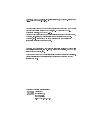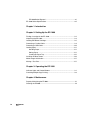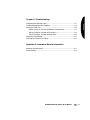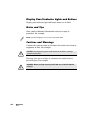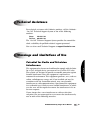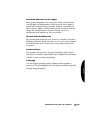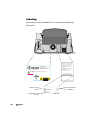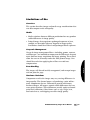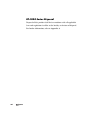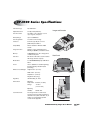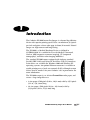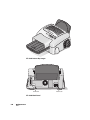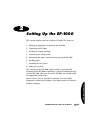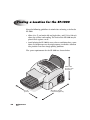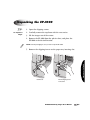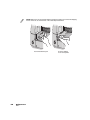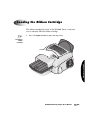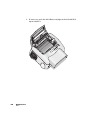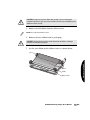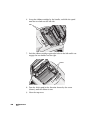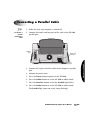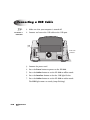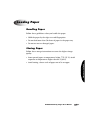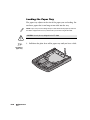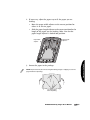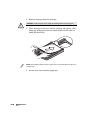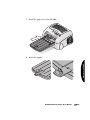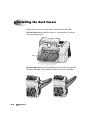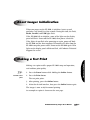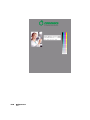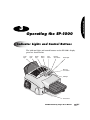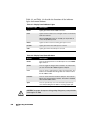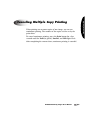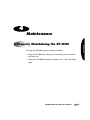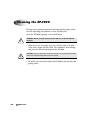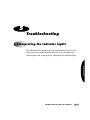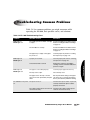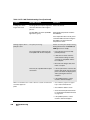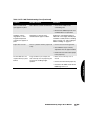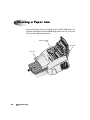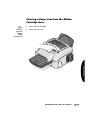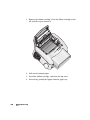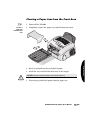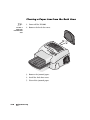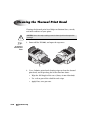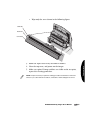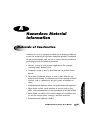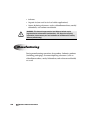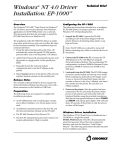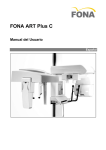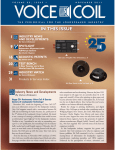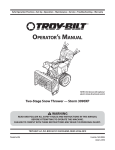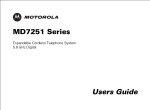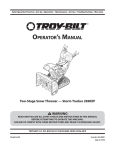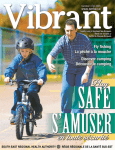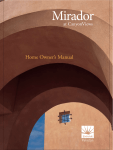Download Codonics EP-1000 Series User`s manual
Transcript
® EP-1000™ Series Instant Dry Imager User’s Manual Codonics® Catalog Number 1000-MNLU December 9, 2004 Version 1.1 Codonics, Inc. 17991 Englewood Drive Middleburg Heights, OH 44130 USA 440-243-1198 Phone 440-243-1334 Fax Email [email protected] www.codonics.com $PQZSJHIUªCZ$PEPOJDT*OD"MMSJHIUTSFTFSWFEXPSMEXJEF1SJOUFEJOUIF 64"1BSU/VNCFS /PQBSUPGUIJTEPDVNFOUNBZCFDPQJFEPSSFQSPEVDFEJOBOZGPSNCZBOZNFBOT XJUIPVUQSJPSXSJUUFODPOTFOUPG$PEPOJDT*OD &OHMFXPPE %S .JEEMFCVSH )FJHIUT0IJP 64" "MUIPVHIFWFSZFGGPSUIBTCFFONBEFUPFOTVSFUIFBDDVSBDZPGUIJTEPDVNFOU $PEPOJDT*ODBTTVNFTOPSFTQPOTJCJMJUZGPSBOZFSSPSTUIBUNBZBQQFBS $PEPOJDT*ODNBLFTOPDPNNJUNFOUUPVQEBUFOPSUPLFFQDVSSFOUUIF JOGPSNBUJPODPOUBJOFEJOUIJTEPDVNFOU $PEPOJDTUIF$PEPOJDTMPHPi8FCSJOHUIFGVUVSFJOUPGPDVTwBOE$ISPNB7JTUB BSFSFHJTUFSFEUSBEFNBSLTBOE&1.FEJDBM$PMPS.BUDIJOHBOE.$.BSF USBEFNBSLTPG$PEPOJDT *OD 8JOEPXTBOE8JOEPXT/5BSFSFHJTUFSFEUSBEFNBSLTPG.JDSPTPGU$PSQPSBUJPO "MMPUIFSSFHJTUFSFEBOEVOSFHJTUFSFEUSBEFNBSLTBSFUIFQSPQFSUZPGUIFJS SFTQFDUJWFPXOFST &VSPQFBO"VUIPSJ[FE3FQSFTFOUBUJWF $&QBSUOFS6 &TEPPSOMBBO %#.BBSO 5IF/FUIFSMBOET 5FM Contents Contents Preface Manual Conventions ..................................................................................... vii Bulleted Lists.......................................................................................... vii Numbered Steps .................................................................................... vii Display Panel Indicator Lights and Buttons ........................................... viii Notes and Tips ...................................................................................... viii Cautions and Warnings ......................................................................... viii Technical Assistance ..................................................................................... ix Warnings and Limitations of Use ................................................................... ix Potential for Radio and Television Interference ....................................... ix EP-1000 Warnings ................................................................................... x EP-1000 Precautions ............................................................................. xii Never Insert Any Foreign Object into the Imager............................. xii Protect Against Dew Formation ....................................................... xii Operating Temperature and Humidity Ranges ................................ xii Unsuitable Locations ....................................................................... xii Unsuitable Materials for the Imager ................................................ xiii Thermal Print Head Abrasion ......................................................... xiii Product Cautions ............................................................................ xiii Packaging ....................................................................................... xiii Labeling................................................................................................. xiv Limitations of Use................................................................................... xv Overview.......................................................................................... xv Media ............................................................................................... xv Grayscale Management................................................................... xv Error Handling.................................................................................. xv Hardware Variations ........................................................................ xv EP-1000 Instant Dry Imager User’s Manual iii EP-1000 Series Disposal ...................................................................... xvi EP-1000 Series Specifications ................................................................... xvii Chapter 1: Introduction Chapter 2: Setting Up the EP-1000 Finding a Location for the EP-1000 ............................................................ 2-2 Unpacking the EP-1000.............................................................................. 2-3 Loading the Ribbon Cartridge..................................................................... 2-5 Connecting a Parallel Cable ....................................................................... 2-9 Connecting a USB Cable.......................................................................... 2-10 Loading Paper .......................................................................................... 2-11 Handling Paper................................................................................... 2-11 Storing Paper ..................................................................................... 2-11 Loading the Paper Tray ...................................................................... 2-12 Installing the Dust Covers......................................................................... 2-16 About Imager Initialization ........................................................................ 2-17 Making a Test Print................................................................................... 2-17 Chapter 3: Operating the EP-1000 Indicator Lights and Control Buttons .......................................................... 3-1 Canceling Multiple Copy Printing................................................................ 3-3 Chapter 4: Maintenance Properly Maintaining the EP-1000 ............................................................................... 4-1 Cleaning the EP-1000...................................................................................................... 4-2 iv Contents Chapter 5: Troubleshooting Interpreting the Indicator Lights .................................................................. 5-1 Contents Troubleshooting Common Problems .......................................................... 5-3 Clearing a Paper Jam ................................................................................. 5-6 Clearing a Paper Jam from the Ribbon Cartridge Area ....................... 5-7 Clearing a Paper Jam from the Front Area........................................... 5-9 Clearing a Paper Jam from the Back Area ......................................... 5-10 Repairing a Torn Ribbon .......................................................................... 5-11 Cleaning the Thermal Print Head ............................................................. 5-12 Appendix A: Hazardous Material Information Materials of Construction ............................................................................ A-1 Manufacturing ............................................................................................. A-2 EP-1000 Instant Dry Imager User’s Manual v Preface Manual Conventions Bulleted Lists Preface Bullets are used to display a list of nonprocedural items. For example: The control panel contains: • A display panel • Keys • Indicators Numbered Steps 8 The icon indicates the beginning of a procedure. The steps in a procedure are numbered. For example: 8 To unpack the Imager 1. Open the shipping carton. 2. Carefully remove the top foam with the accessories. 3. Lift the imager out of the carton. EP-1000 Instant Dry Imager User’s Manual vii Display Panel Indicator Lights and Buttons Display panel indicator light and button names are in bold. Notes and Tips Notes contain additional information related to a topic or procedure. For example: 3 NOTE: Save the packaging in case you need to ship the EP-1000. Cautions and Warnings Cautions alert you to actions or situations that could cause harm to equipment or data. For example: CAUTION Touching the dye patches could contaminate the ribbon, resulting in scratches on your prints. Warnings alert you to actions or situations that could result in personal injury. For example: WARNING Before you begin cleaning the EP-1000, turn off the EP-1000 and unplug it. viii Preface Technical Assistance For technical assistance with Codonics products, call the Codonics “On Call” Technical Support System at one of the following numbers: Phone: Toll Free: 440-243-1198 800-444-1198 The “On Call” Technical Support System provides for around-theclock availability of qualified technical support personnel. You can also e-mail Technical Support at [email protected]. Warnings and Limitations of Use Potential for Radio and Television Interference Preface This equipment has been tested and found to comply with the limits for a Class A digital device, pursuant to Part 15 of the FCC rules. These limits are designed to provide reasonable protection against harmful interference when the equipment is operated in a commercial environment. This equipment generates, uses, and can radiate radiofrequency energy and, if not installed and used in accordance with the instruction manual, may cause harmful interference to radio communications. Operation of the equipment in a residential area is likely to cause harmful interference, in which case the user will be required to correct the interference at his or her own expense. If your imager does cause interference to radio or television reception, you are encouraged to try to correct the interference by one or more of the following measures: EP-1000 Instant Dry Imager User’s Manual ix • Reorient the receiving antenna. • Relocate the imager with respect to the receiver. • Move the imager away from the receiver. If necessary, you should consult your sales representative or an experienced radio/television technician for additional suggestions. You may find the following booklet prepared by the Federal Communications Commission helpful: How to Identify and Resolve Radio-TV Interference Problems. This booklet is available from the U.S. Government Printing Office, Washington, D.C. 20402, Stock No. 004-000-00345-4. EP-1000 Warnings CAUTION RISK OF ELECTRIC SHOCK DO NOT OPEN The lightning flash with arrowhead symbol, within an equilateral triangle, is intended to alert the user to the presence of uninsulated “dangerous voltage” within the product’s enclosure that may be of sufficient magnitude to constitute a risk of electric shock. The exclamation point within an equilateral triangle is intended to alert the user to the presence of important operating and maintenance (servicing) instructions in the literature accompanying this imager. • NO USER-SERVICEABLE PARTS INSIDE. REFER SERVICING TO QUALIFIED SERVICE PERSONNEL. • THIS APPARATUS MUST BE EARTHED. • TO PREVENT FIRE OR SHOCK HAZARD, DO NOT EXPOSE THIS IMAGER TO RAIN OR MOISTURE. x Preface • EQUIPMENT IS NOT TO BE USED AS A COMPONENT OF A LIFE SUPPORT SYSTEM. Life support devices or systems are devices or systems which support or sustain life, and whose failure to perform, can be reasonably expected to result in a significant injury or death to a person. A critical component is any component of a life support device or system whose failure to perform can be reasonably expected to cause the failure of the life support device or system, or to affect its safety or effectiveness. • EQUIPMENT IS NOT TO BE USED IN A PATIENT VICINITY. The EP-1000 Series Imagers must be located at least 1.83 m (6 ft) from the patient treatment or examination area (bed, exam table, etc.) at all times to avoid inadvertent patient contact with the apparatus. • EQUIPMENT IS TO BE USED AS SPECIFIED UNDER THE TOPIC “EP-1000 PRECAUTIONS.” • ALWAYS UNPLUG THE ENTIRE SYSTEM FROM THE POWER SOURCE PRIOR TO CLEANING THE THERMAL PRINT HEAD. Preface EP-1000 Instant Dry Imager User’s Manual xi EP-1000 Precautions Never Insert Any Foreign Object into the Imager Foreign objects of any kind inserted into this imager constitute a safety hazard and can cause extensive damage. The imager will not print on materials not specifically designed for it. Feeding standard office overhead transparency material into the imager will not work and can damage the print mechanism. Protect Against Dew Formation In extremely cold regions, if the imager is moved quickly from an extremely cold place to a warmer one, dew is likely to form. If dew has formed, printing is not possible. Operating Temperature and Humidity Ranges The imager’s operating intake air temperature range is 59–86°F (15–30°C), and the operating humidity range is 30–85% noncondensing. Unsuitable Locations Do not place imager in high humidity or high dust areas. Airborne dirt particles can cause image quality problems. Avoid placing the imager in areas where ventilation ducts, open doors, or frequent passers-by might expose the imager and media to high levels of debris. Avoid hot-springs areas where hydrogen sulfide and acidic ions are likely to be generated. Avoid places where imager is likely to contact oily fumes and vapors. Avoid direct sunlight. xii Preface Unsuitable Materials for the Imager Many plastic components are used in the imager’s construction. Coat flecking and deformation is likely to occur if the imager is wiped with chemical dusters, benzene, thinners, insecticides or other solvents. Rubber and PVC materials left in contact with the imager for extended times will cause damage. Never use petroleum-based solutions or abrasive cleaners. Thermal Print Head Abrasion The thermal print head will wear. When it is abraded, it becomes difficult to print fine details. In such a case it is necessary to replace the thermal print head. Contact your service representative for assistance. Product Cautions This product will not cause any special health or safety hazard when used as intended. Spent media can be disposed in accordance with local, state, or federal regulations. Packaging EP-1000 Instant Dry Imager User’s Manual Preface Use the original packaging when shipment of the product is necessary. This packaging has been designed to minimize possible damage during shipment. xiii Labeling The locations of the EP-1000 labels are shown in the following illustration. This device complies with part 15 of the FCC Rules. Operation is subject to the following two conditions: (1) This device may not cause harmful interference (2) This device must accept any interference received, including interference that may cause undesired operation. CODONICS, INC. 17991 ENGLEWOOD DR. MIDDLEBURG HTS., OH 44130 U.S.A. MADE IN THE U.S.A. Patents Pending, All Rights Reserved This Class A digital apparatus complies with Canadian ICES-003. 100-120V~, 50 / 60Hz, 2.9A Cet appareil numerique de la classe A est conforme a la norme NMB-003 du Canada. CAUTION: BEFORE CONNECTING READ INSTRUCTIONS MODEL / MODLE EP-1000 COLOR / DRY MEDICAL IMAGER LISTED I.T.E. 9C72 CAUTION RISK OF ELECTRIC SHOCK DO NOT OPEN Date of manufacture (e.g., "2004-08") Sequential serial number Configuration code (version) xiv Preface Serial label Limitations of Use Overview This section describes imager and media usage considerations that can affect output results and quality. Media • Media variations between different production lots may produce subtle differences in image quality. • Printed images that experience prolonged exposure to heat, sunlight, or ultraviolet light may degrade in image quality. Precautions should be used to avoid prolonged direct exposure. Grayscale Management Grayscale image management filters—including gamma, contrast, and film type—are intended to compensate for differences that may occur between image acquisition and image printing. These filters allow the user to accurately render the final printed image. Care should be used when applying these filters to avoid over compensation. Error Handling Preface The imager will discard invalid, unsupported, and corrupt images and not print the page. Hardware Variations Components used in the imager may vary causing differences in image quality. The thermal process of producing a print utilizes many components that are calibrated to provide consistency between imagers. All imagers contain subtle differences that can cause print variations. These differences usually apply to thermal print head calibration. Other factors such as age, usage, heat, mechanical wear, and shipping can affect image quality. EP-1000 Instant Dry Imager User’s Manual xv EP-1000 Series Disposal Disposal of this product shall be in accordance with all applicable laws and regulations in effect at the locality at the time of disposal. For further information, refer to Appendix A. xvi Preface EP-1000 Series Specifications Print Technology: Dye Sublimation. Spatial Resolution: 314 dpi (12.36 pixels/mm). Color Resolution: 16.7 million colors. 256 levels each of cyan, magenta, and yellow. Density Range: Up to 2.55 OD Dmax. Color Registration: Less than 0.1 mm average. Interfaces: Centronics-type 36-pin connector (IEEE 1284) and USB 1.1. Imager and Cassette pow er fau lt me dia ON LIN netw USB ork par alle l E PR INT INT ER FAC E Drivers available for Windows 2000 and XP. Image Correction: Gamma, contrast, and Medical Color Matching™ (MCM™) selectable in drivers. Memory: 23 MB RAM memory, three image planes of 2508 x 3134 pixels. Cassettes: One dual A or A4 media cassette included with imager, 50-sheet capacity. Media Sizes: A or A4 ChromaVista® paper. CMY Donor ribbon. Power: 120 V~, 50/60 Hz; 2.7 A/210 W (printing), 0.35 A/21 W (idle), 30-130 W (head preheating) Dimensions and Weight: Height:10.75 in. (27.2 cm). Width:17.0 in. (43.3 cm). Back Panel Connectors Preface Compatibility: Power cord Depth:28.5 in. (72.0 cm). Weight:28.7 lbs (13 kg). Regulatory: US FDA 510(k), UL, FCC. Environment: Operating Temperature: Storage: Operating Humidity: Use Environment: 63–86°F (17–30°C) -8–123°F (-22.2–51.6°C) USB port 30-80% R.H. The imager must be located at least 1.83 m (6 ft) from the patient treatment or examination area (bed, exam table, etc.) at all times to avoid inadvertent patient contact with the apparatus. Parallel port EP-1000 Instant Dry Imager User’s Manual xvii 1 Introduction The Codonics EP-1000 Instant Dry Imager is a thermal dye-difusion device with superior printing speed. It has a resolution of 314 pixels per inch and prints a three-color page in about 90 seconds. Printed images are high-contrast and long-lasting. The EP-1000 is a Medical Hardcopy Device as defined in 21CFR892.2040. It is suitable for use with Medical Ultrasound, Nuclear, MRI (magnetic resonance imaging), CT (computed tomography), and other color imaging modalities. Introduction The standard EP-1000 comes equipped with industry-standard Parallel (IEEE 1284) and Universal Serial Bus (USB 1.1) interfaces. Print drivers are available for Windows 2000 and Windows XP operating systems. An optional Ethernet converter is available to enable printing over a local area network (LAN), although custom drivers may be needed. See your Codonics sales representative for more information. The EP-1000 accepts A- or A4-size ChromaVista color paper, and covers a large imageable area: • A-size paper: 2508 pixels (8.0 in.; 203.2 mm) wide by 2954 pixels (9.4 in.; 239.3 mm) long • A4-size paper: 2508 pixels (8.0 in.; 203.2 mm) wide by 3134 pixels (10 in.; 253.9 mm) long EP-1000 Instant Dry Imager User’s Manual 1-1 po wer faul t med ia ON LIN E pa PR IN ne tw or USB ralle l k T IN TE RFA CE EP-1000 Instant Dry Imager Connectors EP-1000 Back Panel 1-2 Introduction Power cord 2 Setting Up the EP-1000 This section explains how to set up the EP-1000. The steps are: 1. Finding an appropriate location for the EP-1000 2. Unpacking the EP-1000 3. Loading the ribbon cartridge 4. Connecting the imager cable 5. Connecting the power cord and powering on the EP-1000 6. Loading paper 7. Installing the dust covers 8. Making a test print The software for the EP-1000, which enables you to take full advantage of the EP-1000’s capabilities, is on the CD-ROM that ships with the EP-1000. After you set up the EP-1000, you should install the appropriate print driver. Special drivers may be provided to interface to certain OEM equipment. Contact your Codonics sales representative or Codonics Technical Support. Setting Up the EP-1000 EP-1000 Instant Dry Imager User’s Manual 2-1 Finding a Location for the EP-1000 Keep the following guidelines in mind when selecting a site for the EP-1000. • Allow 2 in. (5 cm) on the left and right sides, and 15.8 in. (40 cm) above for air flow and cooling. The back of the EP-1000 may be placed flush against a wall. • Avoid placing the EP-1000 in areas where ventilation ducts, open doors, or frequent passers-by might expose it to debris. Airborne dirt particles can cause image quality problems. The space requirements for the EP-1000 are shown below. Allow 15.8 in. (40 cm) to open the top door po wer faul t med ia ON LI ne USB pa ralle l NE PR tw or k IN T IN TE RFA CE 21.0 in. (53.4 cm) 2-2 Introduction Allow 32.3 in. (82 cm) to remove the paper tray Unpacking the EP-1000 8 To unpack the Imager 1. Open the shipping carton. 2. Carefully remove the top foam with the accessories. 3. Lift the imager out of the carton. 4. Remove the EP-1000 from the plastic sheet, and place the EP-1000 at the desired location. 3 NOTE: Save the packaging in case you need to ship the EP-1000. 5. Remove the shipping inserts on the paper tray inserting slot. Setting Up the EP-1000 POW POW ER ER Hold the tab Pull the shipping insert to the center EP-1000 Instant Dry Imager User’s Manual 2-3 3 NOTE: When you do not use the EP-1000 for a long period, make sure to attach the shipping inserts on the slot, as shown below, or the rollers may be deformed. POW POW ER Push toward the inner part 2-4 Introduction ER Hook the shipping insert on the printer Loading the Ribbon Cartridge The ribbon cartridge fits easily in the EP-1000. There is only one way to correctly load the ribbon cartridge. 8 1. Press the Open button to open the top cover. To load the ribbon cartridge po wer faul t med ia ON ne LIN E pa PR IN T USB ralle l tw or k IN TE RFA CE Setting Up the EP-1000 EP-1000 Instant Dry Imager User’s Manual 2-5 2. If necessary, push the old ribbon cartridge to the left and lift it up to remove it. 2-6 Introduction CAUTION Images remain on the ribbon after printing. If you are working with confidential documents, you may need to consider alternate ways of disposing of the ribbon to maintain security. 3. Remove the old ribbon from the ribbon carrier. 3 NOTE: Do not discard the ribbon carrier. 4. Remove the new ribbon from its packaging. CAUTION Touching the dye patches could contaminate the ribbon, resulting in scratches or artifacts on your prints. 5. Set the new ribbon on the ribbon carrier as shown below. Spool Setting Up the EP-1000 Ribbon Handle Ribbon carrier EP-1000 Instant Dry Imager User’s Manual 2-7 6. Grasp the ribbon cartridge by the handle, and slide the spool onto the two hubs on the left side. Hubs 7. Push the ribbon cartridge against the hubs on the left until it can engage the two holders on the right. Holders 8. Turn the thick spool in the direction shown by the arrow (above), until the ribbon is taut. 9. Close the top cover. 2-8 Introduction Connecting a Parallel Cable 8 To connect a parallel (Centronics) cable 1. Make sure that your computer is turned off. 2. Connect the female end (no pins) of the cable to the EP-1000 parallel port. Parallel port Power cord connector Setting Up the EP-1000 3. Connect the 25-pin end of the cable to the computer’s parallel port. 4. Connect the power cord. 5. Press the Power button to power on the EP-1000. 6. Press the Online button to set the EP-1000 to offline mode. 7. Press the Interface button so that the Parallel light flashes. 8. Press the Online button to set the EP-1000 to online mode. The Parallel light comes on steady (stops flashing). EP-1000 Instant Dry Imager User’s Manual 2-9 Connecting a USB Cable 8 To connect a USB cable 1. Make sure that your computer is turned off. 2. Connect and secure the USB cable to the USB port. USB port Power cord connector 3. Connect the power cord. 4. Press the Power button to power on the EP-1000. 5. Press the Online button to set the EP-1000 to offline mode. 6. Press the Interface button so that the USB light flashes. 7. Press the Online button to set the EP-1000 to online mode. The USB light comes on steady (stops flashing). 2-10 Introduction Loading Paper Handling Paper Follow these guidelines when you handle the paper: • Hold the paper by the edges to avoid fingerprints. • Do not load more than 50 sheets of paper in the paper tray. • Do not use wet or damaged paper. Storing Paper Follow these storage instructions to ensure the highest image quality: • Store opened paper at temperatures below 77°F (25°C). Avoid exposure to temperatures higher than 86°F (30°C). EP-1000 Instant Dry Imager User’s Manual Setting Up the EP-1000 • Avoid storing a loose stack of paper out of its wrapper. 2-11 Loading the Paper Tray The paper tray adjusts to the size of the paper you are loading. Do not force paper that is too long or too wide into the tray. 3 NOTE: A spacer for protection during transport is attached inside the paper tray when the EP-1000 is shipped from the factory. Remove this spacer when using the EP-1000. CAUTION Use only the tray designed for the EP-1000. 8 To load the paper tray 2-12 Introduction 1. Pull down the plate lever of the paper tray until you hear a click. 2. If necessary, adjust the paper tray to fit the paper you are loading: • Move the paper width adjuster to the correct position for either A- or A4-size paper. • Slide the paper length adjuster to the correct position for the length of the paper you are loading. Make sure that the paper length adjuster is locked into position. Paper length adjustor Paper width adjustor Setting Up the EP-1000 3. Loosen the paper in the package. 3 NOTE: Paper sheets may become stuck together during storage or shipping. Loosen the pages well before unpacking. Loosen the paper before unpacking EP-1000 Instant Dry Imager User’s Manual 2-13 4. Remove the paper from the package. CAUTION Handle the paper by the edges to avoid fingerprints on the top sheet. 5. Place the paper in the tray with the printing side (glossy side) facing up, making sure that the front corners of the stack are under the metal tabs. 3 NOTE: One package includes 50 sheets of paper. Do not exceed the 50-sheet capacity of the paper tray. 6. Set the clear cover onto the paper tray. 2-14 Introduction 7. Install the paper tray in the EP-1000. po wer faul t med ia ONL IN E pa PR IN T ne tw US or k B ralle l IN TE RF AC E 8. Raise the stopper. Setting Up the EP-1000 EP-1000 Instant Dry Imager User’s Manual 2-15 Installing the Dust Covers Install the dust covers on the front and back of the EP-1000. For the front cover, install the cover as shown below (insert the cover into the groove). Groove For the back cover, insert the bottom of the dust cover on the back slit of the EP-1000. Then, hook the dust cover on the EP-1000. 2-16 Introduction About Imager Initialization When you power on the EP-1000, it initializes (starts up and performs a self-check) in a few seconds. During this time, the Fault, Media, Parallel, and USB lights flash. If the EP-1000 fails to initialize, none of the lights on the display panel will flash. Power off the EP-1000, then power it back on. If the lights do not flash after powering on again, power off both the EP-1000 and the host computer. Disconnect all cables from the EP-1000 except the power cable. Power on the EP-1000 again. If the lights on the display panel still do not flash, call Codonics Technical Support for service. Making a Test Print Setting Up the EP-1000 Making a test print verifies proper EP-1000 setup and operation, and confirms print quality. 8 To make a test print 1. Press the Power button while holding the Online button. 2. Press the Print button. The test print prints. 3. After printing, press the Online button. 4. Select the desired interface, then press the Online button again. The imager is now ready for normal printing. An example test print is shown on the next page. EP-1000 Instant Dry Imager User’s Manual 2-17 2-18 Introduction Operating the EP-1000 3 Operating the EP-1000 Indicator Lights and Control Buttons The indicator lights and control buttons on the EP-1000’s display panel are shown below. Power light Fault light Media light Online button Print button Interface select button Parallel light Open top cover button USB light Power button EP-1000 Instant Dry Imager User’s Manual 3-1 Table 3-1 and Table 3-2 describe the functions of the indicator lights and control buttons. Table 3-1. Display Panel Indicator Lights Indicator Light Description Power Lights green when the EP-1000 is turned on. Fault Lights red when a fault occurs. The light remains on until all the faults are resolved. When the Fault light comes on steadily, you may be able to correct the problem yourself. Media Lights red when a fault concerning print paper occurs. Parallel Lights green when the Parallel port is selected. USB Lights green when the USB port is selected. Table 3-2. Display Panel Control Buttons Button Description Power Press to turn the power on or off. When power is on, the Power light comes on. Online Press to toggle the imager online and offline. In online mode, you can control the EP-1000 through the computer. Print Press to reprint a valid job that is still in the image buffer. This button is not available when image data has not been sent or the EP-1000 is online. Interface Press to select either the Parallel or USB port. The indicator light for the selected interface flashes. This button is disabled when the EP-1000 is online. Open Press to open the top cover. You will need to open the top cover when loading the ink ribbon or clearing a paper jam. CAUTION Do not open the top cover during printing. Doing so may cause print faults or damage the EP-1000. 3-2 Operating the EP-1000 Operating the EP-1000 Canceling Multiple Copy Printing When printing two or more copies of one image, you can use continuous printing. The number of the copies can be set by the print driver. To cancel continuous printing, press the Print button for a few seconds until the Fault (in green), Parallel, and USB lights flash. After completing the current sheet, continuous printing is canceled. EP-1000 Instant Dry Imager User’s Manual 3-3 4 Maintenance Maintenance Properly Maintaining the EP-1000 To keep the EP-1000 in good working condition: • Keep the EP-1000 clean. Keep the surrounding area vacuumed and litter-free. • Protect the EP-1000 from tobacco smoke, dust, sand, and liquid spills. EP-1000 Instant Dry Imager User’s Manual 4-1 Cleaning the EP-1000 To help ensure good performance and high-quality output, make sure the operating environment is clean and dust free. Clean the EP-1000 regularly as described below. WARNING Before you begin cleaning the EP-1000, turn off the EP-1000 and unplug it. • Wipe the covers, the paper tray area, and the paper tray with water and a damp, lint-free cloth. This eliminates dust buildup and prevents dirt from getting into the EP-1000. CAUTION Never use abrasives or harsh chemicals to clean any part of the EP-1000. Do not use alcohol cleaning pads to clean the cabinet. • Clean the area around and under the EP-1000 to prevent dirt from getting into it. 4-2 Maintenance 5 Troubleshooting Interpreting the Indicator Lights The indicator lights become red when a problem has occurred. You must resolve any problems before you can print. The following table explains how to interpret the condition of the indicator lights. Troubleshooting EP-1000 Instant Dry Imager User’s Manual 5-1 Table 5-1. EP-1000 Indicator Lights Indications Light Indications Problem Status Power Fault Media Parallel USB Power OFF { { { { { Initializing } ~ ~ ~ ~ Online (USB) } { } { } Online (Parallel) } { } } { Offline (USB) } { { { ~ Offline (Parallel) } { { ~ { Transferring data } { } ~ ~ Printing } { } } } Cancelling multiple copy printing } ~ } ~ ~ Overheat condition } ~ { Door open } z z Out of media (paper) } { z Out of media (ink) } { z Paper illegal } z z Paper jam or mechanical error } z { Paper size does not match image size } z z Normal Status: Fault Status: { = LED off 5-2 Troubleshooting ~ = Green flashing } = Green on z = Red on Troubleshooting Common Problems Table 5-2 lists common problems you might encounter while operating the EP-1000, their possible causes, and solutions. Table 5-2. EP-1000 Troubleshooting Chart Problem Possible Causes Fault light off, Media light red The supply spool in the ribbon cartridge Install a new ribbon in the ribbon carrier. is empty. Refer to “Loading the Ribbon Cartridge” on page 2-5. Fault light red, Media light off EP-1000 does not power on. The ink ribbon is used up. Install a new ribbon in the ribbon carrier. Refer to “Loading the Ribbon Cartridge” on page 2-5. The paper tray is empty or the paper tray is not set Load the paper tray. Refer to “Loading the Paper Tray” on page 2-12. A paper jam occurred. Clear the paper path. Refer to “Clearing a Paper Jam” on page 5-6. A mechanical fault occurred. Remove the paper tray and ribbon cartridge. Power off the EP-1000, then power it on again. The paper is not loaded properly. Load the proper paper into the tray. The top cover is open. Close the top cover. The paper size in the tray is not the same as the size specified by the print driver. Set the print driver setting to the paper size in the tray, or change the paper in the tray to match the print driver setting. The power is not on. Check that the power switch is pressed securely and that the power cable is properly connected. Troubleshooting Fault light red, Media light red Solutions The cables and the power cord are not Check that the cables and the power connected securely. cord are connected securely. EP-1000 Instant Dry Imager User’s Manual 5-3 Table 5-2. EP-1000 Troubleshooting Chart (Continued) Problem Possible Causes Solutions Printing takes much longer than usual. The image file size may be larger than usual and, therefore, takes longer to process. Wait a few minutes. The EP-1000 is too warm (the Fault light flashes green). Wait until the temperature inside the EP-1000 falls. If the temperature does not fall, power off the EP-1000. Consider moving the EP-1000 to a location where the temperature is lower. Nothing happens when a The job is processing. print job is sent. The communication settings may be incompatible with the host computer. Wait to see if the job is still processing. During data transfer, the Parallel and USB light come on steady. • Print a file that you successfully printed previously. • If that does not work, check the communication settings to make sure they are compatible with the host computer. • Disconnect the imager cable, then make a test print. There may be a problem with the print connections. • If the test print works, reconnect the imager cable, make sure the correct port is selected at the display panel, and try printing from the host computer. • If the problem persists, contact Codonics Technical Support. White or colored lines and Dust or dirt has caused contamination. • Check that the paper in the paper scratches appear on tray is clean and streak free. prints. • Check that the ribbon is clean. • Clean the thermal print head. Refer to “Cleaning the Thermal Print Head” on page 5-12. • If the problem persists, contact Codonics Technical Support. 5-4 Troubleshooting Table 5-2. EP-1000 Troubleshooting Chart (Continued) Problem Possible Causes Solutions White or multicolored spots appear on prints. Dust or dirt has caused contamination. • Clean the EP-1000 and the surrounding area. • Move the EP-1000 away from room ventilation ducts or open doors. Smudges, smears, fingerprints, or other irregular-shaped and colored areas appear on prints. Fingerprints or other oils have contaminated the paper or ribbon. Replace the contaminated paper or ribbon with a new supply. Handle paper and ribbon carefully. Refer to “Handling Paper” on page 2-11 and “Loading the Ribbon Cartridge” on page 2-5. Paper does not feed There is a problem with the paper load • Remove sheets with irregularities. or tray. • Check that the tray is correctly adjusted for the size paper installed. • Reduce the size of the stack of paper in the paper tray. The EP-1000 does not respond when you press buttons. Imager conditions (for example, the • Make sure that the top cover is state of the top cover or paper tray) are closed. not correct for enabling imager • Remove and reinstall the paper tray. operation. EP-1000 Instant Dry Imager User’s Manual Troubleshooting • Restart the EP-1000. Check that the Power light comes on. 5-5 Clearing a Paper Jam Paper and ribbon may occasionally jam in the EP-1000. Jams are typically identified when the Fault light comes on red. Jams may occur in the following locations: Ribbon cartridge area Back area Front area 5-6 Troubleshooting Clearing a Paper Jam from the Ribbon Cartridge Area 8 To clear a paper jam from the ribbon cartridge area 1. Power off the EP-1000. 2. Open the top cover. po wer faul t med ia ON ne LIN E pa PR IN T USB ralle l tw or k IN TE RFA CE Troubleshooting EP-1000 Instant Dry Imager User’s Manual 5-7 3. Remove the ribbon cartridge. Push the ribbon cartridge to the left and lift it up to remove it. 4. Pull out the jammed paper. 5. Install the ribbon cartridge, and close the top cover. 6. Discard any partially-fed paper from the paper tray. 5-8 Troubleshooting Clearing a Paper Jam from the Front Area 8 To clear a paper jam from the front area 1. Power off the EP-1000. 2. Completely remove the paper tray and the front dust cover. Troubleshooting 3. Reach in and pull out the partially-fed paper. 4. Install the tray and the front dust cover in the imager. CAUTION Do not put partially-fed paper back into the paper tray. 5. Discard any partially-fed paper from the paper tray. EP-1000 Instant Dry Imager User’s Manual 5-9 Clearing a Paper Jam from the Back Area 8 To clear a paper jam from the back area 1. Power off the EP-1000. 2. Remove the back dust cover. 3. Remove the jammed paper. 4. Install the back dust cover. 5. Discard the jammed paper. 5-10 Troubleshooting Repairing a Torn Ribbon 8 To repair a torn ribbon 1. Position the ribbon cartridge with the torn ribbon on a clean surface as shown below. Office tape Supply spool Takeup spool 3. Wind the takeup spool counterclockwise so that the office tape is not seen and the ribbon is straight. 4. Install the repaired ribbon cartridge in the EP-1000. EP-1000 Instant Dry Imager User’s Manual 5-11 Troubleshooting 2. Place a piece of office tape on the center of the ribbon. Cleaning the Thermal Print Head Cleaning the thermal print head helps to eliminate lines, streaks, and other artifacts on your prints. CAUTION Never rub or wipe anything across the thermal print head except when cleaning it. 8 1. Power off the EP-1000, and open the top cover. To clean the thermal print head pow er fau lt me dia ON LIN net USB wor k par alle l E PR INT INT ER FAC E 2. Use a Codonics print head cleaning wipe to clean the thermal print head, and wipe along the heater line four times: 5-12 Troubleshooting • Wipe the full length of the area (always in one direction). • Use a clean part of the cloth for each wipe. • Apply firm, even pressure. • Wipe only the areas shown in the following figure. Guide bar Heater line Cover head 3. Allow the wiped area to dry for about 2 minutes. 5. Make a test print. If image artifacts are visible on the test print, repeat this cleaning procedure. 3 NOTE: It may be necessary to repeat the cleaning procedure several times to remove all artifacts. If you cannot remove the artifacts, call Codonics Technical Support for service. EP-1000 Instant Dry Imager User’s Manual 5-13 Troubleshooting 4. Close the top cover, and power on the imager. A Hazardous Material Information Materials of Construction Codonics has set very stringent standards for evaluating products to ensure the marketing of regulatory compliant products worldwide. We do not intentionally add, nor are we aware, that the products or packaging contain the following materials: • Mercury, except as used in lamp applications (for example, scanning lamps, Backlit LCDs). • Cadmium, except as used as thick film inks on printed circuit boards. • Hexavalent Chromium, except as used as thick film inks on printed circuit boards, as chromate conversion coatings on metal surfaces, and as a photoresist on glass panels of cathode ray tubes. • Polybrominated diphenyl ethers and polybrominated biphenyls. • Bioavailable crystalline silica (small amounts of crystalline silica are used in certain paints, coatings, and filler materials). • Polychlorinated biphenyls (PCBs). EP-1000 Instant Dry Imager User’s Manual A-1 Hazardous Material Information • Bioavailable arsenic (small amounts of arsenic used in glass, LEDs, and semiconductors are not considered to be bioavailable). • Asbestos. • Organic tin (not used in tin lead solder applications). • Ozone-depleting substances such as chlorofluorocarbons, methyl chloroform, and carbon tetrachloride. WARNING This thermal imager contains lead. Disposal of lead may be regulated due to environmental considerations. For disposal or recycling information, please contact your local authorities or the Electronics Industry Alliance (www.eiae.org). Manufacturing During manufacturing operations that produce Codonics products (including packaging), no ozone depleting substances (such as chlorofluorocarbons, methyl chloroform, and carbon tetrachloride) are used. A-2 Hazardous Material Information