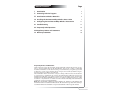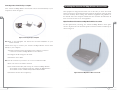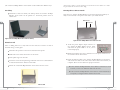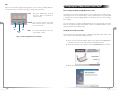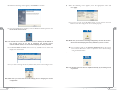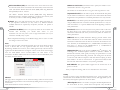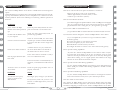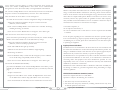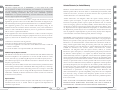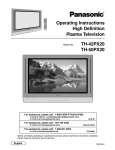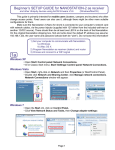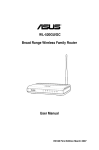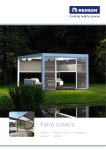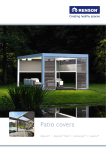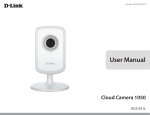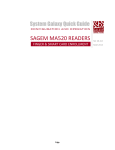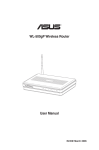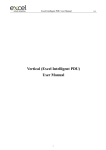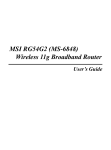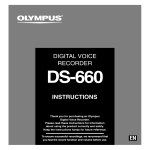Download ActionTec AU802C User`s manual
Transcript
Page Table of Contents l. Introduction 2 ll. Contacting Technical Support 3 lll. Introduction to Wireless Networks 4 IV. Installing the Actiontec 54 Mbps Wireless Access Point 7 V. Configuring the Actiontec 54 Mbps Wireless Access Point 11 VI Troubleshooting 21 VII Frequently Asked Questions 22 VIII Regulatory Notices and Statements 24 IX Warranty Statements 26 Proprietary Notice and Disclaimer Unless otherwise noted, this document and the information herein disclosed are proprietary to Actiontec Electronics, Inc the manufacturer. Any person or entity to whom this document is furnished or who otherwise has possession thereof, by acceptance agrees that it will not be copied or reproduced in whole or in part, nor used in any manner except to meet the purposes for which it was delivered. The information in this document is subject to change without notice and should not be construed as a commitment by Actiontec the manufacturer. Although Actiontec the manufacturer will make every effort to inform users of substantive errors, Actiontec the manufacturer disclaims all liability for any loss or damage resulting from the use of this document or any hardware or software described herein, including without limitation contingent, special or incidental liability. Note: PC is a trademark of IBM Corporation. Windows 98 , Windows 98 SE, Windows NT, and Windows XP is a trademark of Microsoft Inc. All other brand or product names and logos used in this manual are trademarks or registered trademarks of their respective holders. Table of Contents 1 l Introduction Thank you for purchasing the Actiontec 54Mbps Wireless Access Point. This Wireless Access Point is easy to use and easy to setup. If you like the freedom of accessing your network from anywhere within your home or office, then take your networking to the next level with the Actiontec 54Mbps Wireless Access Point. You will be able to have full access to your network and share files, printers, and even your High-Speed Internet access. Contacting Technical Support Actiontec Electronics prides itself on making high-quality, durable, high-performance products. If you should need assistance, the Actiontec Technical Support Department is available 24 Hours a Day, 7 Days a Week to provide professional support. Package Contents Make sure the following items came in this package: Actiontec 54Mbps Wireless Access Point and power adapter Accessories bag (lugs, screws, etc...) This User’s Manual and Quick Start Installation Guide Minimum System Requirements PC Computer with an Ethernet Adapter configured for TCP/IP. U.S. Contact: Actiontec Electronics, Inc. 760 N. Mary Avenue Sunnyvale, CA 94085 Phone: 1-888-436-0657 E-mail: [email protected] Internet Browser (Microsoft Explorer, Netscape Navigator, etc..). Microsoft Windows XP, 2000/Windows Millennium Edition, Windows 98 Second Edition (SE), Windows NT 4.0 Europe Contact: Actiontec Europe Ltd. Merlin House, Brunel Road Theale, Berkshire UK RG7 4AB Tech Support: 0845 65 80411 E-mail: [email protected] 2 Introduction Contacting Technical Support 3 ll Introduction to Wireless Networks lll 1. Prepare one computer that you will want to connect wirelessly. (Install wireless network card and software). A wireless network connects computers to each other using radiotechnology which allows you the freedom to move around the area and work anywhere within reach of an Access Point. 2. Configure the IP settings for this client computer. The Actiontec 54Mbps Wireless Access Point supports the 802.11g wireless LAN protocol and is backward compatible with 802.11b. The Access Point can be connected to a wired network to allow communication between the wired network and computers using Actiontec 54 Mbps Wireless Wireless PC Cards. The technology is an extension to the existing Ethernet networking standard, so you can connect the Actiontec 54 Mbps Wireless Access Point to an existing Ethernet network. 4. Your 54 Mbps wireless network is now ready. 3. Install the Actiontec 54 Mbps Wireless Access Point. lll 5. For further functionality and security, the Actiontec 54 Mbps Wireless Access Point can be configured using any Web Broser. 6. Install other client computers if this is applicable to your environment. Extending a wired network with one or more 54 Mbps Wireless Access Points Adding Access Points to your network Placement and connection of the Actiontec 54 Mbps Wireless Access Point depends entirely on your specific (network) environment. The Actiontec 54 Mbps Wireless Access Point can be used for the following configurations: When the Actiontec 54 Mbps Wireless Access Point is used as an extension to a wired network (figure 2), please make sure that the current wired network is completely functional. Creating a wireless network. Extending an existing wireless network. Connecting to a single computer. Creating a wireless network Your Actiontec 54 Mbps Wireless Access Point can be used to setup a wireless network as shown on figure 1. Follow the steps below to create a wireless network. Figure 2. Extending a Wired Network Note: Refer to the appropriate user manual for successful installation of your wireless network. Follow these steps to extend you wired network: 1. Install the Actiontec 54 Mbps Wireless Access Point and connect it to your wired network. 2. You can now use the wireless network. Figure 1. Creating a Wireless Network Note: Refer to the appropriate user manual for successful installation of your wireless network. 4 Introduction to Wireless Networks 3. For further functionality and security, the Actiontec 54 Mbps Wireless Access Point can be configured using any Web Browser. 4. Install the wireless client computer(s). Introduction to Wireless Networks 5 Connecting an Access Point directly to a computer Your Actiontec 54 Mbps Wireless Access Point can be connected directly to your computer as shown in figure 3. lll Installing the Actiontec 54 Mbps Wireless Access Point This equipment is designed with utmost care for the safety of those who install and use it. However, special attention must be paid to the dangers of electric shock and static electricity when working with electronic equipment. All guidelines of this manual and of the computer manufacturer must therefore be followed at all times to ensure the safe use of the equipment. Physical installation of the Actiontec 54 Mbps Wireless Wireless Access Point lV For best performance, and range, the Actiontec 54 Mbps Wireless Access point needs to be placed in a flat hoizontal position with the antennae extended up as shown in figure 4. Figure 3. Connecting Directly to a Computer Note: Refer to the appropriate user manual for successful installation of your wireless network. Follow these steps to connect your Actiontec 54 Mbps Wireless Access Point directly to your computer: 1. Install a network interface card (NIC) in the computer you want to connect the Actiontec 54 Mbps Wireless Access Point to. 2. Configure the IP settings for this client. 3. Install the Access Point. Note: For this connection you need to use a cross-over Ethernet cable. 4. You can now use the wireless network. 5. For further functionality and security, the Actiontec 54 Mbps Wireless Access Point can be configured using the Actiontec 54 Mbps Wireless Access Point Locator software utility and the Web Interface. 6. Install the wireless client computer(s). 6 Introduction to Wireless Networks Figure 4 Actiontec 54 Mbps Wireless Wireless Access Point Installing the Actiontec 54 Mbps Wireless Access Point 7 The Actiontec 54 Mbps Wireless Access Point can be installed in 2 different ways: Accessories such as screws and lugs to fasten the Access Point to a wall are provided in the Accessories bag. On a desktop. Connecting the Access Point to a network Determine a clear area within your desktop where the Actiontec 54 Mbps Wireless Access Point can be placed in a horizontal position clear of obstructions. Now that your Actiontec 54 Mbps Wireless Access Point has been installed, it is ready to be connected to the power outlet and to your wired network. Ethernet Port Power Port lV lV Figure 5. Actiontec 54 Mbps Wireless Access Point on a desktop Figure 7 Actiontec 54 Mbps Wireless Access Point connectors Mounted on a wall. Prior to drilling holes into a wall, make sure the wall area of interest is clear of electrical wiring or water pipes. Determine the position of the screws and mark with a pencil. Drill holes in the wall at the location of the marks. 1. Attach the power adapter output connector to the Actiontec 54 Mbps Wireless Access Point and check the power LED to see if you are connected properly. Power LED 2. Identify the Ethernet port; this is located next to the power connector on the Actiontec 802.11.Access Point. Insert plastic lugs into the holes Fasten the screws into the plastic lugs and make sure to leave a 3mm distance as clearance between the wall and screw heads. Mount the Actiontec54 Mbps Wireless Access Point onto the screws. 3. Attach the Ethernet cable to the Actiontec 54 Mbps Wireless Access Point and connect the cable on the other end to either a hub in the network, or a computer. Please see note below for proper connection. If the Actiontec 54 Mbps Wireless Access Point is connected to a hub or switch, a 'cross-over' Ethernet cable must be used. If the Actiontec 54 Mbps Wireless Access Point is connected directly to a computer, a 'straight' Ethernet cable must be used. Figure 6. Actiontec 54 Mbps Wireless Access Point on a wall 8 Installing the Actiontec 54 Mbps Wireless Access Point Installing the Actiontec 54 Mbps Wireless Access Point 9 LEDs There are three LEDs (Light emitting diodes) on the Actiontec 54 Mbps Wireless Access Point. These visual aids can help you verify proper operation. Power The power LED lights up when the Access Point is connected to a power source. Network The network LED will blink when the Access Point is connected to a wired network lV Power LED Radio LED How to configure the Actiontec 54 Mbps Wireless Access Point Configuring the Actiontec 54 Mbps Wireless Access Point means installing settings with respect to the use of radio channels, security, identification, etc. You only need to configure the Actiontec 54 Mbps Wireless Access Point when you want to change these settings. You can configure the Actiontec 54 Mbps Wireless Access Point through the Access Pont Locator utlity provided in the Installation CD or via the Web Interface. Locator utlity provided in the Installation CD. V Radio Ethernet LED Configuring the 54 Mbps Wireless Access Point The radio LED blinks when the Access Point is active. Figure 7. Actiontec 54 Mbps Wireless Access Point LEDs Starting the Access Point Locator Utility The Access Point Locator utility helps you identify and modify the IP values of the Access Point without launching the Web Interface. 1. Insert the Access Point Installation CD in your Computer’s CD-ROM Drive, and close the drive tray, this will launch the installation process. 2. When the following screen appears, click on Install Software to continue. 3. When the following screen appears, click Next to continue. 10 Installing the Actiontec 54 Mbps Wireless Access Point Configuring the Actiontec 54 Mbps Wireless Access Point 11 4. When the following screen appears, click Finish to continue. 8. When the following screen appears, enter the appropriate values and click Apply. 9. If you are not sure of the IP addressvalues, you can click on the Auto IP Icon. This will configure the Access Point properly. 5. Once the Installation is complete, from the Windows Desktop click on the Access Point Locator Icon. V Note: The Access Point Locator allows the end user to identify the IP address of the Access Point as an aid to Adjusting the Access Point’s network address values, we reccommend keeping the factory defaults. V Note: Make sure you record the IP settings assigned by the Auto IP function. We reccommend keeping the factory defaults if you are not sure 10. Once completed, click on the Internet Explorer Icon on the Access Point Locator Window in order to adjust the Access Point Settings using the Web Interface 6. The Access Point Locator will scan for any available Access Points and display their information. . 7. If you wish to change the factory defaul values, click on the configure icon. Note: The Access Point can also be adjusted manually by accessing it from any browser. Note: Make sure you record the current IP settings prior to changing the current configuration. 12 Configuring the Actiontec 54 Mbps Wireless Access Point Configuring the Actiontec 54 Mbps Wireless Access Point 13 Starting the Web Interface Once the Actiontec 54 Mbps Wireless Access Point Configuration Utility has finished and the Actiontec 54 Mbps Wireless Access Point is available for configuration in the network, configure it by using any Web Browser. Assoc Assoc ia tions To access the associations page, click on the “Assoc” tab. Here you can verify the devices that are currently connected to your 54 Mbps Wireless Access Point. The associated device’s MAC (Media Access Control) address will be displayed inside the green MAC Address field. 1. Launch the Web Browser and type the following address in the Address Field http:\\192.168.1.240 , press Enter to continue. 2. Enter the Username: Admin and Password: Admin - Press enter to continue. MAC address V 3. When the following screen appears, begin configuring your 54 Mbps Wireless Access Point. W ireless ireless Here you can install items such as the Performance Mode, identification of the device, radio channel to be used as well as the Transmition rate or data speed. Visibility Status: When invisibility is selected, the Access Point will be protected against its discovery from wireless “sniffer” programs. In order to connect to the Access Point, all wireless clients must use the Access Point’s designated SSID value. Phy Profiles Mode: There are five options you can choose from. 802.11g onl: This option supports only 802.11g Products. Web Interface Contents The Web Interface application allows you to view and carry out setting changes for the Actiontec 54 Mbps Wireless Access Point. Refer to this list when changing your Actiontec 54 Mbps Wireless Access Point internal settings. Info Info This page contains information about the Actiontec 54 Mbps Wireless Access Point. 802.11g Maximum Performance: This option configures the Access Point to only allow connectivity to 802.11g devices operating at a peak data rate of up to 54 Mbps. By selecting this performance mode, all 802.11b devices will be excluded. For increased performance, select “Short Preamble” from the Advanced page. Maximum Interoperability using 802.11 b/g Mixed Mode: This option configures the Access Point to allow automatic detection of 802.11b and 802.11g devices connected to the wireless network. This is the Initial Page on the 54 Mbps Wireless Access Point. By selecting this performance mode, all devices wirelessly linked to the Access Point will operate at reduced data rates than those while operating in their respective native protocol. This is only an information screen and does not allow changes. 802.11 b/g Mixed Mode Long: A Long Preamble provides universal compatability for devices connecting to the Access Point. 802.11b only: Reduces all traffice to 802.11b standards of 11 Mbps. 14 Configuring the Actiontec 54 Mbps Wireless Access Point Configuring the Actiontec 54 Mbps Wireless Access Point 15 V V Wireless Network Name (SSID): This is the name of the Access Point on the wireless network. Client devices associated to this network may need to know this name. The default Wireless Network Name (SSID) while using Maximum Interoperability mode is: Actiontec. Maximum associated stations: This field is used to specify the number of associated wireless devices at any given time. The default Wireless Network Name (SSID) while using Maximum Performance mode is: Actiontec (Uppercase A, and lower case ctiontec). This is necessary in order to enable 802.11g 54Mbps operation. Fragmentation threshold: Use this field to specify the maximimum data packet size for wireless transmitions to and by the Access Point. Packet data will be fragmented to the specified size to maintain performance in a noisy network.. Channel: This is the radio channel that the Access Point will operate on, if you experience interference you may need to try different channels. Available channels are separated by frequencies, channels 1-11 operate at 2.4GHz. RTS threshold: Use this field to specify the maximimum data packet size before using the RTS/CTS. This is usefull to maintain performance in a noisy network environment or to prevent hidden nodes from degrading overall network performance. Transmission rate (Mbits/s): This is the speed at which the Access Point will transmit data. Normally, you should select “Best” as your trasmission rate. You may select a low or high fixed trasmit rate if your network is unusually noisy or quiet. Beacon Period: Beacons are sent out by the access point in order to alert wireless client devices of its current status. These beacons are sent at intervals measured in miliseconds. The value you choose may affect the wireless network’s performance. When completed with changes in the Wireless Page, click on “Save” to make the changes on the Access Point. DTIM Period: Delevery Traffic Infomation Message provides wireless client devices information on the actual traffic within the wireless network. This information is delivered in intervals that are set based on the number of beacons. Therefore, if the DTIM period is 1, a DTIM will be transmitted every time there is a beacon. If the DTIM period is 2, a DTIM will be transmitted every two beacon tranmissions. A c c ess In order to protect against unauthorized network access the Access Point can allow Access to devices that are only registered within the Access Control page. By selecting “Enable access control:”, access will be granted only to devices that are registered in the MAC address list. To register a device on the Access Control page, enter the MAC (Media Access Control) address for each device to be associated in the MAC Address field. Access Control is enforced immediately after the address has been entered. The number of associated devices at any given time range from 0 to 235. Maximum Burst Time: This is also known as PRISM NitroTM technology. The technology uses standard-compliant methods to eliminate collisions in mixed-mode networks, while greatly increasing the performance of both pure 802.11g and mixed 802.11b/g networks. The setting is for the amount of time the radio will be resurped to send data without requiring an ACK. This number is in units of microseconds. A typical value would be 1000 microseconds. When this number is zero, bursting is disabled. Enable PSM Buffer: This option enables support for the stations that are in power save mode. Once you adjust the settings, click on save and reboot the Access Point. A d v anced anced This page allows configuration of the advanced settings within the Access Point. Wireless network performance can be enhanced by finding the best setting for your environment. Each advanced feature must be manually set. 16 Configuring the Actiontec 54 Mbps Wireless Access Point S ecurit y In order to protect against unauthorized network access, strong encryption and authentication can be enabled to further enhance security. This page allows you set the security and ecryption options for the Access Point. WEP Configuration: WEP is the wireless encryption standard implemented in the Access Point. To use it, a client device must provide a key that will be Configuring the Actiontec 54 Mbps Wireless Access Point 17 V autheticated by the Access Point. Keys are classified by their size, 64 bit, and 128 bit and should be 10 characters long. Enable WEP: Check the Enable WEP box to enable it and set Authentication to “Shared key”. V Access Point Name: This is the name that the access point will use to identify itself to external configuration and Access Point Locator. This is not the same as the SSID. If you are not using any programs like those mentioned, you can leave it blank. Once you adjust the settings, click on save and reboot the Access Point. WEP key lenghts: Select the appropriate WEP key lenght by clicking on the arrow, the selected length applies to all keys. A dmin Here you can change the password, reboot the access point, or rest all settings to their factory default values. The default password is: Admin WEP key 1 - 4 : Enter sequence of leters and numbers (0-9, A-F) to be used as a WEP key. You can set up to four different WEP keys. You must reboot the access point if any sestting have been changed. For example, a 64 Bit key would be “012FC493E1”. Default WEP key to use: Select the Default WEP key to be used by clicking on the arrow. Data transmissions will always be encrypted using the default key. The other keys can only be use to decrypt received data. Authentication: There are three methods to authenticate a client to the access point, Open, Shared Key or Both. - Open- allows anyone to authenticate to the access point. - Shared Key- allows only stations that know the keys to authenticate. - Both- allows a station to use either mode. IP A ddr Here you can configure the IP address used by the Web and TFTP servers running on the Access Point, you can specifiy whether you are using a Static IP or are using a DCHP address provided by a server in your network. These options will not go into effect until the Access Point is rebooted. IP Address Mode: Click on the option better suited for your needs. Static: Check this box to use the IP settings specified on this page. DHCP: Check this box to use the IP settings specified by a DHCP server on your network. Default IP Address: Enter the IP address for the access point. V User name: This is the user name you must type to gain access to the acces point and make changes to these pages. The default Username is: Admin Administrator Password: This is the password you must type to gain access to the access point and make changes to these pages. You must enter the same password in both entry fields. The default Password is: Admin Once you adjust the settings, click on save and reboot the Access Point. Reboot Access Point: By clicking on Reboot, you will perform a soft restart of the access point. Reset to factory defaults: By clicking on Reset, you will reset the access point to its original factory values. Upgrade Firmware: Select the Browse button to select the new firmware firle that you downloaded from the Actiontec Technical Support website. Once you have selected the file, click “Upload”. (Note: The firmware upgrade process can take up to 60 seconds. ) H elp We are constantly working to breing you better products and solutions. This section will contain infomation to help you get the most out of your Actiontec 54 Mbps Wireless Access Point. Default Subnet Mask: Enter the subnet mask address, this specifies the number portion of an IP address. The default value for the access point is: 255.255.255.0. Default Gateway: Enter the IP address for the gateway that connects you to the Internet. 18 Configuring the Actiontec 54 Mbps Wireless Access Point Configuring the Actiontec 54 Mbps Wireless Access Point 19 l ll lll Troubleshooting Frequentlly Asked Questions The Actiontec 54 Mbps Wireless Access Point is a reliable device and its designed to operate unattended. We have recognized some of the potential problems that may arise during setup and installation, therefore; we have compiled a set of solutions to the most common problems. These answer will help you in achieving a flawless operation of the device. How far can I be from the access point and maintain a connection? Vl Vll Solution Is the Actiontec 54 Mbps Wireless Access Point powered up? Check the power LED, Check if the access point is connected to an electrical source. Is there a Network connection? Vlll Client cannot make connection. lX X Has the proper Network cable been used? Check the radio signal LED, Check for possible range problems. A wireless client is not (yet) connected to the Access Point. Refer to the manual of the wireless client on how to connect. Yes, provided the DSL or Cable modem have an Ethernet UTP connector. Yes, to accomplish this you need to set up your network as follows: 1. Install a gateway. 2. Connect the gateway to your internet connection. 3. Connect the gateway to your Access Point. 4. Install Wireless network cards in your clients. 5. Configure the clients to connect to the Access Point and the gateway. Vlll lX Yes, when the Actiontec 54 Mbps Wireless Access Point is used in conjunction with other Access Points as in the case of campuses, users can roam within the network provided all Access points are set correctly. Although the device allows roaming, it is not a signal repeater and is limited to the range between the Access Point and the client computer. Your browser uses a proxy server to connect to the Web Interface. Reconfigure proxy settings in your browser. In any browser, make sure you have st the browser to enable ‘Bypass Proxy server for local address’ Troubleshooting 20 No, the Actiontec 54 Mbps Wireless Access Point is not an Integrated Access Device (IAD), for network traffic filtering capabilities a firewall or similar must be used. No, the Actiontec 54 Mbps Wireless Access Point is not designed to track the load on the network resources, this is just a data transport device. How do I unlock the Access Point? The Actiontec 54 Mbps Wireless Access Point factory default settings that allow immediate access without configuration. The AP Locator utility has been provided for further configuring of the device, the Actiontec 54 Mbps Wireless Access Point 20 Frequently Asked Questions X Xl Does it provide network traffic filtering capabilities? Does it provide load balancing capabilities? Solution Left Footer Vll Does it provide roaming capabilities? AP Locator does not find the Check the power plug and make sure it is properly connected. Access Point. 20 Vl Can I share the internet through the Actiontec 54 Mbps Wireless Access Point? If the Access Point is connected to a hub, a ‘cross-over’ cable must be used Possible Cause lV V Can I connect a DSL or Cable Modem to it? Check the network LED, the Access Point may take up to a minute to find an IP Address it can use if Auto IP is used to assign an IP address. If the Access Point is connected directly to a computer, a normal Ethernet cable must be used. Xl lll How fast is the Wireless Network? The rated throughput at optimal conditions is that of 54Mbps, this throughput does vary on distance from the access point and the amount of attenuation (physical barriers such as walls, glass, etc..) the signal must go through. Possible Cause No link with the Wireless card in your computer. ll Range for this device varies on the environment. Indoors approximately. 50 meters (150 ft.) or more. Outdoors up to 300 meters (1000 ft.) lV V l Right Footer 21 l can be locked to prevent changes to security and network access through Ap Locaor. The Actiontec 54 Mbps Wireless Access Point can be unlocked either through the use of the AP Locator Utility or through hardware unlock feature. ll The Actiontec 54 Mbps Wireless Access Point unlock/reset button is found below the power connector and UTP (Ethernet) connector. It is a small red button. lll How do I unlock the Access Point so I can reconfigure it? To unlock the Access Point so that the configuration changes are allowed again: 1. Press the red button found below the power connector and UTP (Ethernet) connector briefly. lV 2. The Actiontec 54 Mbps Wireless Access Point lock is unlocked. All settings, including IP settings, are retained. V 3. You can now use the Web Interface to manage the Access Point again. Vl Vll If the reset button is pressed longer, more than 5 seconds, the Actiontec 54 Mbps Wireless Access Point will be reset to the default factory settings: 1. Press the red button found below the power connector and UTP (Ethernet) connector and keep it pressed down. 3. Release the reset button when the LED has stopped lighting. 4. All settings are deleted. X 5. Use the KickStart utility to install new IP settings.(If you have a DHCP server the IP settings will probably remain the same.) Xl 6. You can now use the Web Interface to manage the Access Point again. Can I launch the Web Interface Manually? If you know the IP address of the Actiontec 54 Mbps Wireless Access Point, you can manually open the Web Interface in a web browser, just as you would any other web page. 1. Open a web browser. 2. Type in the web address of the Actiontec 54 Mbps Wireless Access Point on the address bar as follows: http://IP address of the Access Point/ 3. You can bookmark the web address for the web Interface for easier access. 22 Left Footer Frequently Asked Questions Wireless LAN, Health and Authorization for use Radio frequency electromagnetic energy is emitted from Wireless LAN devices. The energy levels of these emissions however are far much less than the electromagnetic energy emissions from wireless devices like for example mobile phones. Wireless LAN devices are safe for use by consumers, because they operate within the guidelines found in radio frequency safety standards and recommendations. The use of Wireless LAN devices may be restricted in some situations or environments for example: • On board of airplanes, or • In an explosive environment, or • In case the interference risk to other devices or services is perceived or identified as harmful. ll lll lV V In case the policy regarding the use of Wireless LAN devices in specific organizations or environments (e.g. airports, hospitals, chemical/oil/gas industrial plants, private buildings etc.) is not clear, please ask for authorization to use these devices prior to operating the equipment. Vll Vlll 2. The radio LED will first light up constantly. lX l Vl How do I reset the Access Point to its factory settings? Vlll Regulatory Notices and Statements 22 Regulatory Information/disclaimers Installation and use of this Wireless LAN device must be in strict accordance with the instructions included in the user documentation provided with the product. Any changes or modifications made to this device that are not expressly approved by the manufacturer may void the user’s authority to operate the equipment. The Manufacturer is not responsible for any radio or television interference caused by unauthorized modification of this device, or the substitution or attachment of connecting cables and equipment other than manufacturer specified. It is the responsibility of the user to correct any interference caused by such unauthorized modification, substitution or attachment. Manufacturer and its authorized resellers or distributors will assume no liability for any damage or violation of government regulations arising from failing to comply with these guidelines. USA-FCC (Federal Communications Commission) statement This device complies with Part 15 of FCC Rules. Operation is subject to the following two conditions: 1. This device may not cause interference, and 2. this device must accept any interference, including interference that may cause un-desired operation of this device. 22 Regulatory Notes and Statements Right Footer 23 lX X Xl l ll lll lV V Vl FCC Interference Statement This device complies with Part 15 of FCC Rules., as well as ICES 003 B / NMB 003 B. Operation is subject to the following two conditions: (1) this device may not cause harmful interference, and (2) this device must accept any interference received, including interference that may cause undesirable operation. Modifications not expressly authorized by Actiontec Electronics may invalidate the user's right to operate this equipment. Actiontec Electronics, Inc. Limited Warranty l Hardware: Actiontec Electronics Inc. warrants to the end user (“Customer”) that this hardware product will be free from defects in workmanship and materials, under normal use and service, for twelve (12) months from the date of purchase from Actiontec Electronics or its authorized reseller. ll This equipment has been tested and found to comply with the limits for a Class B digital device, pursuant to Part 15 of the FCC Rules. These limits are designed to provide reasonable protection against harmful interference in a residential installation. This equipment generates, uses, and can radiate radio frequency energy. If not installed and used in accordance with the instructions, it may cause harmful interference to radio communications. However, there is no guarantee that interference will not occur in a particular installation. If this equipment does cause harmful interference to radio or television reception, which can be determined by turning the equipment off and on, the user is encouraged to try and correct the interference by one or more of the following measures: Actiontec Electronics’ sole obligation under this express warranty shall be, at Actiontec’s option and expense, to repair the defective product or part, deliver to Customer an equivalent product or part to replace the defective item, or if neither of the two foregoing options is reasonably available, Actiontec Electronics may, in its sole discretion, refund to Customer the purchase price paid for the defective product. All products that are replaced will become the property of Actiontec Electronics Inc. Replacement products may be new or reconditioned. Actiontec Electronics warrants any replaced or repaired product or part for ninety (90) days from shipment, or the remainder of the initial warranty period, whichever is longer. Vll Vlll lX X Xl 1. Reorient or relocate the receiving antenna. 2. Increase the distance between the equipment and the receiver. 3. Connect the equipment to an outlet on a circuit different from that to which the receiver is connected. 4. Consult the dealer or an experienced radio/TV technician for help. FCC Radio Frequency Exposure statement This Wireless LAN radio device has been evaluated under FCC Bulletin OET 65C and found compliant to the requirements as set forth in CFR 47 Sections 2.1091, 2.1093, and 15.247 (b) (4) addressing RF Exposure from radio frequency devices. The radiated output power of this Wireless LAN device is far below the FCC radio frequency exposure limits. Nevertheless, this device shall be used in such a manner that the potential for human contact during normal operation is minimized. When using this device, a certain separation distance between antenna and nearby persons has to be kept to ensure RF exposure compliance. In order to comply with RF exposure limits established in the ANSI C95.1 standards, the distance between the antennas and the user should not be less than 20 cm (8 inches). Export restrictions This product or software contains encryption code which may not be exported or transferred from the US or Canada without an approved US Department of Commerce export license. 24 Left Footer Regulatory Notes and Statements 24 lll SOFTWARE: Actiontec Electronics warrants to Customer that each software program licensed from it will perform in substantial conformance to its program specifications, for a period of ninety (90) days from the date of purchase from Actiontec Electronics or its authorized reseller. Actiontec Electronics warrants the media containing software against failure during the warranty period. The only updates that will be provided are at the sole discretion of Actiontec Electronics and will only be available for download at the Actiontec website, www.actiontec.com. Actiontec Electronics’ sole obligation under this express warranty shall be, at Actiontec Electronics’ option and expense, to refund the purchase price paid by Customer for any defective software product, or to replace any defective media with software which substantially conforms to applicable Actiontec Electronics published specifications. Customer assumes responsibility for the selection of the appropriate applications program and associated reference materials. Actiontec Electronics makes no warranty or representation that its software products will meet Customer’s requirements or work in combination with any hardware or applications software products provided by third parties, that the operation of the software products will be uninterrupted or error free, or that all defects in the software products will be corrected. For any third-party products listed in the Actiontec Electronics software product documentation or specifications as being compatible, Actiontec Electronics will make reasonable efforts to provide compatibility, except where the non-compatibility is caused by a “bug” or defect in the third party’s product or from use of the software product not in accordance with Actiontec Electronics published specifications or User Guide. THIS ACTIONTEC ELECTRONICS PRODUCT MAY INCLUDE OR BE BUNDLED WITH THIRD-PARTY SOFTWARE, THE USE OF WHICH IS GOVERNED BY A SEPARATE END-USER LICENSE AGREEMENT. 24 Warranty Statements Right Footer 25 lV V Vl Vll Vlll lX X Xl l ll lll lV V Vl Vll Vlll lX X Xl THIS ACTIONTEC ELECTRONICS WARRANTY DOES NOT APPLY TO SUCH THIRD-PARTY SOFTWARE. FOR THE APPLICABLE WARRANTY, PLEASE REFER TO THE END-USER LICENSE AGREEMENT GOVERNING THE USE OF SUCH SOFTWARE. OBTAINING WARRANTY SERVICE: Customer may contact Actiontec Electronics Technical Support Center within the applicable warranty period to obtain warranty service authorization. Dated proof of purchase from Actiontec Electronics or its authorized reseller may be required. Products returned to Actiontec Electronics must be pre-authorized by Actiontec Electronics with a Return Merchandise Authorization (RMA) number marked on the outside of the package, and sent prepaid and packaged appropriately for safe shipment, and it is recommended that they be insured or sent by a method that provides for tracking of the package. The repaired or replaced item will be shipped to Customer, at Actiontec Electronics’ expense, not later than thirty (30) days after Actiontec Electronics receives the defective product. Return the product to: In the United States Actiontec Electronics, Inc 760 North Mary Avenue Sunnyvale, CA 94085 Actiontec Electronics shall not be responsible for any software, firmware, information or memory data or Customer contained in, stored on, or integrated with any products returned to Actiontec Electronics for repair, whether under warranty or not . WARRANTIES EXCLUSIVE: IF AN ACTIONTEC ELECTRONICS’ PRODUCT DOES NOT OPERATE AS WARRANTED ABOVE, CUSTOMER’S SOLE REMEDY FOR BREACH OF THAT WARRANTY SHALL BE REPAIR, REPLACEMENT, OR REFUND OF THE PURCHASE PRICE PAID, AT ACTIONTEC ELECTRONICS’ OPTION. TO THE FULL EXTENT ALLOWED BY LAW, THE FOREGOING WARRANTIES AND REMEDIES ARE EXCLUSIVE AND IN LIEU OF ALL OTHER WARRANTIES, TERMS OR CONDITIONS, EXPRESS OR IMPLIED, EITHER IN FACT OR BY OPERATION OF LAW, STATUTORY OR OTHERWISE, INCLUDING WARRANTIES, TERMS OR CONDITIONS OF MERCHANTABILITY, FITNESS FOR A PARTICULAR PURPOSE, SATISFACTORY QUALITY, CORRESPONDENCE WITH DESCRIPTION, AND NON-INFRINGEMENT, ALL OF WHICH ARE EXPRESSLY DISCLAIMED . ACTIONTEC ELECTRONICS NEITHER ASSUMES NOR AUTHORIZES ANY OTHER PERSON TO ASSUME FOR IT ANY OTHER LIABILITY IN CONNECTION WITH THE SALE, INSTALLATION, MAINTENANCE OR USE OF ITS PRODUCTS. ACTIONTEC ELECTRONICS SHALL NOT BE LIABLE UNDER THIS WARRANTY IF ITS TESTING AND EXAMINATION DISCLOSE THAT 26 Left Footer Warranty Statements 26 THE ALLEGED DEFECT OR MALFUNCTION IN THE PRODUCT DOES NOT EXIST OR WAS CAUSED BY CUSTOMER’S OR ANY THIRD PERSON’S MISUSE, NEGLECT, IMPROPER INSTALLATION OR TESTING, UNAUTHORIZED ATTEMPT TO OPEN, REPAIR OR MODIFY THE PRODUCT, OR ANY OTHER CAUSE BEYOND THE RANGE OF THE INTENDED USE, OR BY ACCIDENT, FIRE, LIGHTNING, OTHER HAZARDS OR ACTS OF GOD. LIMITATION OF LIABILITY: TO THE FULL EXTENT ALLOWED BY LAW, ACTIONTEC ELECTRONICS ALSO EXCLUDES FOR ITSELF AND ITS SUPPLIERS ANY LIABILITY, WHETHER BASED IN CONTRACT OR TORT (INCLUDING NEGLIGENCE), FOR INCIDENTAL, CONSEQUENTIAL, INDIRECT, SPECIAL, OR PUNITIVE DAMAGES OF ANY KIND, OR FOR LOSS OF REVENUE OR PROFITS, LOSS OF BUSINESS, LOSS OF INFORMATION OR DATA, OR OTHER FINANCIAL LOSS ARISING OUT OF OR IN CONNECTION WITH THE SALE, INSTALLATION, MAINTENANCE, USE, PERFORMANCE, FAILURE, OR INTERRUPTION OF ITS PRODUCT, EVEN IF ACTIONTEC ELECTRONICS OR ITS AUTHORIZED RESELLER HAS BEEN ADVISED OF THE POSSIBILITY OF SUCH DAMAGES, AND LIMITS ITS LIABILITY TO REPAIR, REPLACEMENT,OR REFUND OF THE PURCHASE PRICE PAID, AT ACTIONTEC ELECTRONICS’ OPTION. THIS DISCLAIMER OF LIABILITY FOR DAMAGES WILL NOT BE AFFECTED IF ANY REMEDY PROVIDED HEREIN SHALL FAIL OF ITS ESSENTIAL PURPOSE. DISCLAIMER: Some countries, states or provinces do not allow the exclusion or limitation of implied warranties or the limitation of incidental or consequential damages for certain products supplied to consumers, or the limitation of liability for personal injury, so the above limitations and exclusions may be limited in their application to you. When the implied warranties are not allowed to be excluded in their entirety, they will be limited to the duration of the applicable written warranty. This warranty gives you specific legal rights which may vary depending on local law. DISPUTE RESOLUTION: The customer may contact the Director of Technical Support in the event the Customer is not satisfied with Actiontec Electronics response to the complaint. In the event that the Customer is still not satisfied with the response of the Director of Technical Support, the Customer is instructed to contact the Director of Marketing. In the event that the Customer is still not satisfied with the response of the Director of Marketing, the Customer is instructed to contact the Chief Financial Officer and/or President. GOVERNING LAW: This Limited Warranty shall be governed by the laws of the State of California, U.S.A. excluding its conflicts of laws principles and excluding the United Nations Convention on Contracts for the International Sale of Goods. 26 Warranty Statements Right Footer 27 l ll lll lV V Vl Vll Vlll lX X Xl