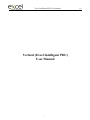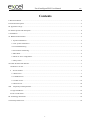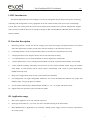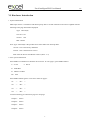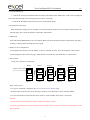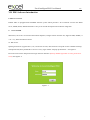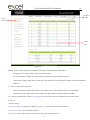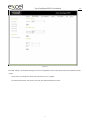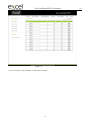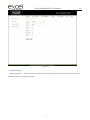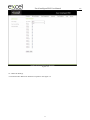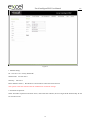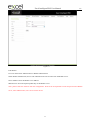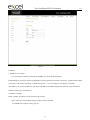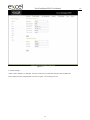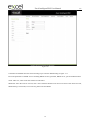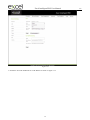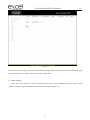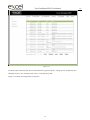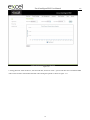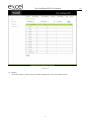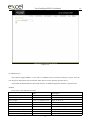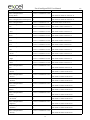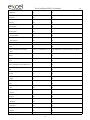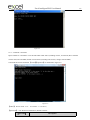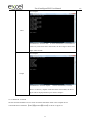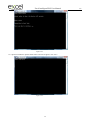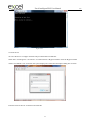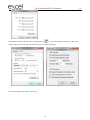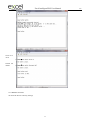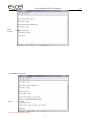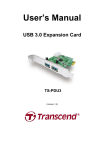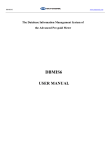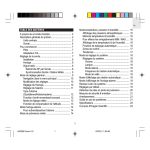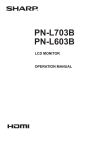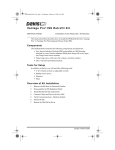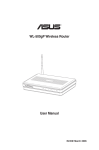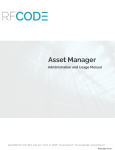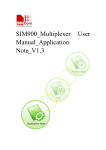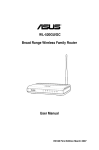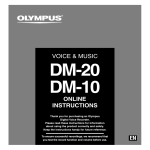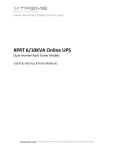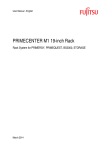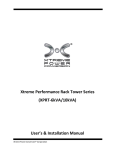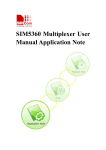Download Vertical (Excel Intelligent PDU) User Manual - Excel
Transcript
Excel Intelligent PDU User Manual Vertical (Excel Intelligent PDU) User Manual 1 A/0 Excel Intelligent PDU User Manual A/0 Contents I. PDU Introduction.........................................................................................................................................................3 II. Function Description.................................................................................................................................................. 3 III. Application range...................................................................................................................................................... 3 IV. Product picture and description.................................................................................................................................4 V. Installation.................................................................................................................................................................. 4 VI. Hardware Introduction..............................................................................................................................................5 1. System initialization............................................................................................................................................5 2. View system information.................................................................................................................................... 5 3.Overload Monitoring........................................................................................................................................... 6 4. Environment monitoring.....................................................................................................................................6 5. PDU Reset...........................................................................................................................................................6 6. Master or slave configuration............................................................................................................................. 6 7. Daisy-Chain.........................................................................................................................................................6 VII. PDU Software Introduction.....................................................................................................................................7 1.Software overview................................................................................................................................................... 7 2. Access method......................................................................................................................................................7 2.1 Web access........................................................................................................................................................ 7 2.2. SNMP Access.................................................................................................................................................32 2.3. Telnet Access..................................................................................................................................................41 2.4 Serial access.................................................................................................................................................... 47 VIII. Frequently Asked Questions............................................................................................................................. 53 1. Forget IP address?................................................................................................................................................. 53 2. Fail to send email?................................................................................................................................................ 53 IX. Technology Parameters...........................................................................................................................................53 X. Warranty and Service............................................................................................................................................... 55 2 Excel Intelligent PDU User Manual A/0 I. PDU Introduction The EXCEL PDU(Network Power Manager) is a network manageable device that provides power monitoring, controlling and managements to many equipments in the rack cabinet of data center all over the world through LAN or WAN. For meeting with the restrictions and requirements in different environment, EXCEL PDU supplies many connection methods that user can manage it through its Web interface(HTTP or HTTPS), Serial connection, Telnet or SNMP. II. Function Description 1. Monitoring function: monitor the current, voltage, power (kW) and energy consumption (kWh), environment status like temperature, humidity, smoke, door and water leakage via IP and local LCD screen. 2. Controlling function: switch on/off individual outlet, set the interval of sequential power on/off 3. Keeping the former state: keep the former state of each outlet after resetting. 4. User-defined alarm: use can set the threshold of current, temperature and humidity. 5. System default alarm: receive warning when thresholds of current, temperature and humidity are exceeded. 6. Alarm methods: Alarming information will be shown on LCD screen and PDU buzzer beeps, the problem value flashes on web interface and PC buzzer alarms, automatically send e-mail to system administrator, SNMP sends Trap alerts. 7. Daisy-chain: suggest daisy-chain at most 5 units (Master unit included) 8. User management: user rights configurable. Added new user can be distributed into different user groups with different rights. User group rights are editable. 9. Access method: Web interface, HTTP, HTTPS, SNMP (v1 / v2c / v3), Telnet and Serial console. 10. Support multi-user operation system and software update. III. Application range 1. PDU can be applied to server rack, network cabinet etc. 2. Outlet type and number (12, 14, 16,20, 24) can be selected according to the actual needs. 3. Meets RoHS directive, applicable for 110~220VAC, 380VAC power supply, can meet customers’ requirements all over the world. 3 Excel Intelligent PDU User Manual IV. Product picture and description 1 2 1. Power cord 3 2. Brackets 3. Wire terminal box 4. LCD screen 5 11 12 13 14 6 15 4 5. DOWN button: go to the next page 7 8 9 6. UP button: go to the previous page 17 10 7. RUN indicator 8. 1600imp/kWh Energy pulse indicator 16 9. RESET button: reset to factory default configuration 10. WIFI port 18 19 11. 10/100M Ethernet connector 12. Serial port 13. IN: for daisy-chain 14. OUT: for daisy-chain 15. T/H1: temperature and humidity sensor port 1 16. T/H2: temperature and humidity sensor port 2 17. Alarm: for audible and visual alarm 20 18. Outlet LED indicator 19. Anti-fall device 20. Outlets V. Installation Vertical-mounting (0U) 4 A/0 Excel Intelligent PDU User Manual A/0 VI. Hardware Introduction 1. System initialization PDU beeps when it’s switched on and the beep stops after 3 seconds. Then the LCD screen is lighted with the following home page information displayed: Type:Vertical(D) 192.168.1.163 Version:1.0.0 M⁄S:Master Note: Type: Vertical(D) is the product series and it differ from actual product. 192.168.1.163 is the factory default IP. Version: 1.0.0 is the firmware version. M/S: show the device state Master or Slave (Slave 1- 4) 2. View system information Press DOWN or UP button to check the device status. To view page 2, press DOWN button: U:214 V I:00.0 A P:0.000 KW E:000013.1 KWH PF:0.00 Press DOWN button again to view sensor status on page 3: T1: --- H1: --- T2: --- H2: --- T3: --- H3: --- T4: --- H4 :--- Current monitoring per outlet from page 4 to end page Output1: 00.0 A Output2: 00.0 A Output3: 00.0 A Output4: 00.0 A 5 Excel Intelligent PDU User Manual A/0 3.Overload Monitoring 3.1. When the current of individual outlet exceed the user-defined value, PDU beeps; LCD screen will light up and switch automatically to the alarming page and current value flash 3.2. When the threshold of total load current is exceeded, PDU beeps 4. Environment monitoring When threshold of temperature or humidity is exceeded, the PDU beeps, LCD screen light up and switch to the alarming page. The current temperature or humidity value flashes. 5. PDU Reset Press and hold the RESET button for 6 seconds,the PDU will restart itself and network configuration will return to factory setting without affecting the power supply 6. Master or slave configuration To configurate the the PDU to be the Master or Slave in the Web interface. The current Master or Slave status will be displayed in the LCD home page, “M/S: Master” means Master, and “M/S:Slave1” means Slave 1 7. Daisy-Chain Daisy-chain schema is as following: Master Slave1 Slave2 Slave3 Slave4 IN IN IN OUT OUT WAN / LAN Cable NET IN OUT OUT OUT PDU1 PDU2 PDU3 PDU4 PDU5 How to daisy-chain 7.1 Log on to each PDU, configurate the work mode on Device Manage page. 7.2 Daisy-chain all devices like above drawing, from OUT to IN, Maximum 5 units including Master. 7.3 Access the Master and check all the status of Slaves. If all readable, daisy-chain is successful. Remark: 1. Once system runs normal,about 10s later LCD screen display normal 2. Device sequential power on,power off interval time about 30s.Do not power on/off device frequentlly to avoid device damage. 6 Excel Intelligent PDU User Manual A/0 VII. PDU Software Introduction 1.Software overview EXCEL PDU is equipped with embedded software system which provides a lot of network services like WED server, SNMP, Telnet, SMTP and NTP. It’s easy to do second development and software integration. 2. Access method Web based, can access via browsers like Internet Explorer, Google Chrome and Fire fox; supports WIFI, SNMP (v1 / v2c / v3), Telnet and Serial console. 2.1 Web access Opening IE browser (support IE 6.0, 7.0, 8.0 and 9.0 versions; other browsers except IE are not available currently) and input the IP (factory default IP is 192.168.1.163), login window will pop up like below,See figure1-1. Fill in the correct name and password to login the main interface (Factory default login name is excel, password is excel). See figure1-2 Figure1-1 7 Excel Intelligent PDU User Manual A/0 Navigation menu Device information Output status Figure 1-2 Mainly 3 parts on main interface: Navigation menu, Device information and Output status. Navigation menu: show company logo and function menus. Device information: display device name, device series, device status and function level. Output status: display output name, on/off state. From the Device select drop down menu to check the information of Slaves. 2.1.1 Device information and status Device information includes device name, device series, device status and function level. Output status includes total load, voltage, power factor, total power (kW) and total energy consumption (kWh). 2.1.2. Device Management: Click Device Management from menu to do basic configuration of the device like Figure 1-3 A. Basic settings Work mode setting: set the device as Master or Slave (1-4) from the drop down menu and save. Device name setting: name the devices and save. Power delay: set the delay of power on and power off (0~254 seconds) and save. 8 Excel Intelligent PDU User Manual A/0 Figure 1-3 B. Outlet settings: Click Outlet setting from device management to name each outlet and set the threshold of load current. Outlet name: To change the outlet name and click save to complete Set the threshold of the each outlet: enter the user-defined threshold to alarm 9 Excel Intelligent PDU User Manual Figure 1-3-1 C. Sensor settings: set the threshold of temperature, humidity 10 A/0 Excel Intelligent PDU User Manual Figure 1-3-2 D. Outlet control: switch on/off or reboot outlets. 11 A/0 Excel Intelligent PDU User Manual Figure1-3-3 E. Energy settings: check the energy consumption and reset to 0. 12 A/0 Excel Intelligent PDU User Manual Figure1-3-4 F. System command tools: show system information; download update tool to remotely update the software provided;download MIB file and user manual; restart the software or restore to factory default configuration. 13 A/0 Excel Intelligent PDU User Manual Figure1-3-5 2.1.3 User Management: configure user access rights and security settings 14 A/0 Excel Intelligent PDU User Manual A/0 Figure1-4 A. User settings: fill in user name, password, email address and phone number, then click “Add” to add the new user; select the user, modify the relative information and then click “Modify” to modify the user information; select the user and click “Delete” to delete the user. B. User Group Settings: fill in user group name and then click “Save” to add the new user group; select one group and click the following permissions to configure the rights. 15 Excel Intelligent PDU User Manual A/0 Figure1-4-1 C. Outlet Permission “Outlet Permission ” interface is mainly used to delete and edit outlet right.Select one user group and click the following outputs to configure the rights. 16 Excel Intelligent PDU User Manual Figure1-4-2 2.1.4 Network Settings A. Network mode: Manual or automatic acquisition. See figure 1-5 17 A/0 Excel Intelligent PDU User Manual A/0 Figure1-5 1. Manual setting: IP:192.168.1.163(factory default IP); Subnet mask:255.255.255.0 Gateway:192.168.1.1 DNS: default as 0.0.0.0;Should fill in correct DNS to ensure the email send out. Note: please restart the software after the modification of network settings. 2. Automatic acquisition: Select Automatic acquisition and click “Save”, then restart the software, device will get the IP automatically. IP can be viewed on LCD. 18 Excel Intelligent PDU User Manual Figure 1-6 B. WIFI Settings: Insert the wireless network card into the USB port 1. WIFI Signal Searching: Click “Search Network” to find all the wireless network nearby. 2. Enable WIFI: select enable, fill in SSID and password and save. 3.WIFI network settings Network mode can be manual or automatic acquisition Manually settings as below: IP Address: Set the WIFI IP in the LAN like 192.168.1.191 Subnet Mask: correspond to IP address like Gateway: correspond to IP address like 255.255.255.0 192.168.1.1 DNS: default DNS is 0.0.0.0 automatic acquisition 19 A/0 Excel Intelligent PDU User Manual A/0 Fill out the WIFI connection settings and save, select the automatic acquisition from the drop-down list of WIFI network settings and save. Then restart the device and system will acquire the IP address within the LAN and the address can be viewed from the LCD screen. Figure 1-7 C. HTTP: fill in the correct HTTP port and save; under normal work mode, the default port is 80. SSL Mode Port: default as 443. Note: please restart the software after the modification of HTTP settings. 20 Excel Intelligent PDU User Manual A/0 Figure 1-8 D. RADIUS User can choose basic authentication or Radius authentication. Select Radius authentication, device will authenticate the user account from the Radius server. Server address: fill in the Radius server address. Shared secret: fill in the required public key of the Radius server. Note: please restart the software after the configuration. Then fill in the requested account and password of Radius server, after authentication, user can access the device. 21 Excel Intelligent PDU User Manual A/0 Figure1-8-1 E. SNMP 1. SNMP v1/v2c settings: User can decide to Enable or Disable the SNMP access from the Web interface. Enable SNMP V1 and V2C requires configuration of read community and write community. And the default “Read community” and “Write community ”is public and private. User can change it accordingly to situation. Trap address: can set 2 trap addresses. Fill in the trap address of SNMP management platform, Trap information will be sent directly to the addresses. 2. SNMP v3 settings: Select “Enable” and fill in account, password, private key. Note: After save of the SNMP setting, software must be restarted. For SNMP access please refer to page 24. 22 Excel Intelligent PDU User Manual Figure 1-9 F. Telnet Settings: Telnet: select “Enable” or “Disable” and save, make sure to restart the software after modification. Fill in Telnet account and password as shown in figure 1-10, Telnet port is 23. 23 A/0 Excel Intelligent PDU User Manual A/0 Figure 1-10 G. SMTP: Click SMTP from the network setting tap to enter the SMTP setting as figure 1-11. Fill in the parameters of SMTP service including SMTP account, password, SMTP server, port and authentication mode. After save, must restart the software to take effect. SMTP test: fill in the receiver account, click “Test” and then check the test receiver account. If test email received, SMTP setting is successful; if not received, please reset the SMTP. 24 Excel Intelligent PDU User Manual A/0 Figure 1-11 H. NTP Settings: Click NTP as shown figure 1-12 from network setting tap Local time is the present time of the device server. To enable or Disable the NTP service and click Save. Then restart the device. Enable NTP, fill in the NTP server, port and select time zone, click “Save”. Click “Synchronization”, device will update to the local system time according to the the current time zone and date from the internet User-defined setting: must disable the NTP firstly and then fill in the date and time. 25 Excel Intelligent PDU User Manual Figure 1-12 I. SYSLOG: fill in the SYSLOG server IP address as shown in figure 1-13 26 A/0 Excel Intelligent PDU User Manual A/0 Figure 1-13 Note: SYSLOG contain the system start, service mistake during operation and command mistake information. After save the SYSLOG server address, restart the software to take effect. 2.1.5 Data Graphing Select device and check the relative information in the past 24 hours including total power (kW), current (ampere), voltage, average temperature and humidity as illustrated in figure 1-14 27 Excel Intelligent PDU User Manual Figure 1-14 2.1.6 Logs Click Logs to the logs interface as shown in figure 1-15, it contains events, history data and every data. A. Logs Record: show the operation time, log type, user name and log details. Memory capacity 100M. 1. To view the data: Jump : enter the page you want to view and logs will switch over to the exact page. Page turning: by click Next or Previous to view the logs 2. Delete the logs: Click the delete logs, device will return the confirmation and click OK to delete all the logs. 28 A/0 Excel Intelligent PDU User Manual Figure 1-15 B. History Data: select the date, device and information type (total power, voltage, power, temperature and humidity) want to view, and then click “View” to see the history data. Figure 1-16 shows the voltage status of 24 hours 29 A/0 Excel Intelligent PDU User Manual A/0 Figure 1-16 C. Energy Record: select the device, start and end date, and click “View”, system will show the accumulated kWh value on the two date and calculate the kWh value during that period as shown in figure 1-17 30 Excel Intelligent PDU User Manual Figure 1-17 2.1.7 Restart restart the software , restore to factory default configuration, or quit the software system. 31 A/0 Excel Intelligent PDU User Manual A/0 Figure 1-18 2.2. SNMP Access This software support SNMP V1, V2C and V3, a MIB file can be provided at customer’s request. User can view the power information and environment status and receive the alarming from the device. After enable the SNMP function from Web interface. A SNMP management software is required to be installed. Please refer to the OID table as below: OID Description PDUSlave X 1.3.6.1.4.1.30966.5.X Device X slave X Name 1.3.6.1.4.1.30966.5.X.1.1 Name of device X slave X Type 1.3.6.1.4.1.30966.5.X.1.2 Type of device X slave X Line One 1.3.6.1.4.1.30966.5.X.1.3 Phase one of device X slave X Line One Power 1.3.6.1.4.1.30966.5.X.1.3.1 Power of phase one of device X slave X Line One PF 1.3.6.1.4.1.30966.5.X.1.3.2 Power factor of the phase one of device X slave X Line One Energy 1.3.6.1.4.1.30966.5.X.1.3.3 Energy of phase one of device X slave X Line One Current 1.3.6.1.4.1.30966.5.X.1.3.4 Current of phase one of device X slave X Line One Voltage 1.3.6.1.4.1.30966.5.X.1.3.5 voltage of phase one of device X 32 Excel Intelligent PDU User Manual A/0 slave X Line One Current Min 1.3.6.1.4.1.30966.5.X.1.3.6 Minimum Current of phase one of device X slave X Line One Current Max 1.3.6.1.4.1.30966.5.X.1.3.7 Maximum Current of phase one of device X slave X Line One Voltage Min 1.3.6.1.4.1.30966.5.X.1.3.8 Minimum voltage of phase one of device X slave X Line One Voltage Max 1.3.6.1.4.1.30966.5.X.1.3.9 Maximum voltage of phase one of device X slave X Line Two 1.3.6.1.4.1.30966.5.X.1.4 Phase two of device X slave X Line Two Power 1.3.6.1.4.1.30966.5.X.1.4.1 Power of phase two of device X slave X Line Two PF 1.3.6.1.4.1.30966.5.X.1.4.2 Power factor of the phase two of device X slave X Line Two Energy 1.3.6.1.4.1.30966.5.X.1.4.3 Energy of phase two of device X slave X Line Two Current 1.3.6.1.4.1.30966.5.X.1.4.4 Current of phase two of device X slave X Line Two Voltage 1.3.6.1.4.1.30966.5.X.1.4.5 voltage of phase two of device X slave X Line Two Current Min 1.3.6.1.4.1.30966.5.X.1.4.6 Minimum Current of phase two of device X slave X Line Two Current Max 1.3.6.1.4.1.30966.5.X.1.4.7 Maximum Current of phase two of device X slave X Line Two Voltage Min 1.3.6.1.4.1.30966.5.X.1.4.8 Minimum voltage of phase two of device X slave X Line Two Voltage Max 1.3.6.1.4.1.30966.5.X.1.4.9 Maximum voltage of phase two of device X slave X Line Three 1.3.6.1.4.1.30966.5.X.1.5 Phase three of device X slave X Line Three Power 1.3.6.1.4.1.30966.5.X.1.5.1 Power of phase three of device X slave X Line Three PF 1.3.6.1.4.1.30966.5.X.1.5.2 Power factor of the phase three of device X slave X Line Three Energy 1.3.6.1.4.1.30966.5.X.1.5.3 Energy of phase three of device X slave X Line Three Current 1.3.6.1.4.1.30966.5.X.1.5.4 Current of phase three of device X slave X Line Three Voltage 1.3.6.1.4.1.30966.5.X.1.5.5 voltage of phase three of device X slave X Line Three Current Min 1.3.6.1.4.1.30966.5.X.1.5.6 Minimum Current of phase three of device X slave X Line Three Current Max 1.3.6.1.4.1.30966.5.X.1.5.7 Maximum Current of phase three of device X slave X Line Three Voltage Min 1.3.6.1.4.1.30966.5.X.1.5.8 Minimum voltage of phase three of device X slave X Line Three Voltage Max 1.3.6.1.4.1.30966.5.X.1.5.9 Maximum voltage of phase three of device X slave X TempHum 1.3.6.1.4.1.30966.5.X.1.6 The temperature and humidity of device X slave X Temp 1.3.6.1.4.1.30966.5.X.1.6.1 The temperature of device X slave X Hum 1.3.6.1.4.1.30966.5.X.1.6.2 The humidity of device X slave X Temp Min 1.3.6.1.4.1.30966.5.X.1.6.3 The Minimum value of the temperature of device X slave X Temp Max 1.3.6.1.4.1.30966.5.X.1.6.4 The Maximum value of the temperature of device X slave X Hum Min 1.3.6.1.4.1.30966.5.X.1.6.5 The Minimum value of the humidity of device X slave X Hum Max 1.3.6.1.4.1.30966.5.X.1.6.6 The Maximum value of the humidity of 33 Excel Intelligent PDU User Manual device X slave X Output Number 1.3.6.1.4.1.30966.5.X.1.7 The outlet quantity of device X slave X Output Name 1.3.6.1.4.1.30966.5.X.1.8 The outlet name of device X slave X Output Name One 1.3.6.1.4.1.30966.5.X.1.8.1 The name of outlet 1 of device X slave X Output Name Two 1.3.6.1.4.1.30966.5.X.1.8.2 The name of outlet 2 of device X slave X Output Name Three 1.3.6.1.4.1.30966.5.X.1.8.3 The name of outlet 3 of device X slave X Output Name Four 1.3.6.1.4.1.30966.5.X.1.8.4 The name of outlet 4 of device X slave X Output Name Five 1.3.6.1.4.1.30966.5.X.1.8.5 The name of outlet 5 of device X slave X Output Name Six 1.3.6.1.4.1.30966.5.X.1.8.6 The name of outlet 6 of device X slave X Output Name Seven 1.3.6.1.4.1.30966.5.X.1.8.7 The name of outlet 7 of device X slave X Output Name Eight 1.3.6.1.4.1.30966.5.X.1.8.8 The name of outlet 8 of device X slave X Output Name Nine 1.3.6.1.4.1.30966.5.X.1.8.9 The name of outlet 9 of device X slave X Output Name Ten 1.3.6.1.4.1.30966.5.X.1.8.1 0 The name of outlet 10 of device X slave X Output Name Eleven 1.3.6.1.4.1.30966.5.X.1.8.1 1 The name of outlet 11 of device X slave X Output Name Twelve 1.3.6.1.4.1.30966.5.X.1.8.1 2 The name of outlet 12 of device X slave X Output Name Thriteen 1.3.6.1.4.1.30966.5.X.1.8.1 3 The name of outlet 13 of device X slave X Output Name Fourteen 1.3.6.1.4.1.30966.5.X.1.8.1 4 The name of outlet 14 of device X slave X Output Name Fifteen 1.3.6.1.4.1.30966.5.X.1.8.1 5 The name of outlet 15 of device X slave X Output Name Sixteen 1.3.6.1.4.1.30966.5.X.1.8.1 6 The name of outlet 16 of device X slave X Output Name Seventeen 1.3.6.1.4.1.30966.5.X.1.8.1 7 The name of outlet 17 of device X slave X Output Name Eighteen 1.3.6.1.4.1.30966.5.X.1.8.1 8 The name of outlet 18 of device X slave X Output Name Nineteen 1.3.6.1.4.1.30966.5.X.1.8.1 9 The name of outlet 19 of device X slave X Output Name Twenty 1.3.6.1.4.1.30966.5.X.1.8.2 0 The name of outlet 20 of device X slave X Output Name TwentyOne 1.3.6.1.4.1.30966.5.X.1.8.2 1 The name of outlet 21 of device X slave X Output Name 1.3.6.1.4.1.30966.5.X.1.8.2 The name of outlet 22 of device X 34 A/0 Excel Intelligent PDU User Manual TwentyTwo 2 slave X Output Name TwentyThree 1.3.6.1.4.1.30966.5.X.1.8.2 3 The name of outlet 23 of device X slave X Output Name TwentyFour 1.3.6.1.4.1.30966.5.X.1.8.2 4 The name of outlet 24 of device X slave X Output Status 1.3.6.1.4.1.30966.5.X.1.9 The outlet status of device X slave X Output Status One 1.3.6.1.4.1.30966.5.X.1.9.1 The outlet 1 status of device X slave X Output Status Two 1.3.6.1.4.1.30966.5.X.1.9.2 The outlet 2 status of device X slave X Output Status Three 1.3.6.1.4.1.30966.5.X.1.9.3 The outlet 3 status of device X slave X Output Status Four 1.3.6.1.4.1.30966.5.X.1.9.4 The outlet 4 status of device X slave X Output Status Five 1.3.6.1.4.1.30966.5.X.1.9.5 The outlet 5 status of device X slave X Output Status Six 1.3.6.1.4.1.30966.5.X.1.9.6 The outlet 6 status of device X slave X Output Status Seven 1.3.6.1.4.1.30966.5.X.1.9.7 The outlet 7 status of device X slave X Output Status Eight 1.3.6.1.4.1.30966.5.X.1.9.8 The outlet 8 status of device X slave X Output Status Nine 1.3.6.1.4.1.30966.5.X.1.9.9 The outlet 9 status of device X slave X Output Status Ten 1.3.6.1.4.1.30966.5.X.1.9.1 0 The outlet 10status of device X slave X Output Status Eleven 1.3.6.1.4.1.30966.5.X.1.9.1 1 The outlet 11 status of device X slave X Output Status Twelve 1.3.6.1.4.1.30966.5.X.1.9.1 2 The outlet 12 status of device X slave X Output Status Thriteen 1.3.6.1.4.1.30966.5.X.1.9.1 3 The outlet 13 status of device X slave X Output Status Fourteen 1.3.6.1.4.1.30966.5.X.1.9.1 4 The outlet 14 status of device X slave X Output Status Fifteen 1.3.6.1.4.1.30966.5.X.1.9.1 5 The outlet 15 status of device X slave X Output Status Sixteen 1.3.6.1.4.1.30966.5.X.1.9.1 6 The outlet 16 status of device X slave X Output Status Seventeen 1.3.6.1.4.1.30966.5.X.1.9.1 7 The outlet 17 status of device X slave X Output Status Eighteen 1.3.6.1.4.1.30966.5.X.1.9.1 8 The outlet 18 status of device X slave X Output Status Nineteen 1.3.6.1.4.1.30966.5.X.1.9.1 9 The outlet 19 status of device X slave X Output Status Twenty 1.3.6.1.4.1.30966.5.X.1.9.2 0 The outlet 20 status of device X 35 A/0 Excel Intelligent PDU User Manual slave X Output Status TwentyOne 1.3.6.1.4.1.30966.5.X.1.9.2 1 The outlet 21 status of device X slave X Output Status TwentyTwo 1.3.6.1.4.1.30966.5.X.1.9.2 2 The outlet 22 status of device X slave X Output Status TwentyThree 1.3.6.1.4.1.30966.5.X.1.9.2 3 The outlet 23 status of device X slave X Output Status TwentyFour 1.3.6.1.4.1.30966.5.X.1.9.2 4 The outlet 24 status of device X slave X Output Current 1.3.6.1.4.1.30966.5.X.1.10 The outlet current of device X slave X Output Current One 1.3.6.1.4.1.30966.5.X.1.10. 1 The current of outlet 1 of device X slave X Output Current Two 1.3.6.1.4.1.30966.5.X.1.10. 2 The current of outlet 2 of device X slave X Output Current Three 1.3.6.1.4.1.30966.5.X.1.10. 3 The current of outlet 3 of device X slave X Output Current Four 1.3.6.1.4.1.30966.5.X.1.10. 4 The current of outlet 4 of device X slave X Output Current Five 1.3.6.1.4.1.30966.5.X.1.10. 5 The current of outlet 5 of device X slave X Output Current Six 1.3.6.1.4.1.30966.5.X.1.10. 6 The current of outlet 6 of device X slave X Output Current Seven 1.3.6.1.4.1.30966.5.X.1.10. 7 The current of outlet 7 of device X slave X Output Current Eight 1.3.6.1.4.1.30966.5.X.1.10. 8 The current of outlet 8 of device X slave X Output Current Nine 1.3.6.1.4.1.30966.5.X.1.10. 9 The current of outlet 9 of device X slave X Output Current Ten 1.3.6.1.4.1.30966.5.X.1.10. 10 The current of outlet 10 of device X slave X Output Current Eleven 1.3.6.1.4.1.30966.5.X.1.10. 11 The current of outlet 11 of device X slave X Output Current Twelve 1.3.6.1.4.1.30966.5.X.1.10. 12 The current of outlet 12 of device X slave X Output Current Thriteen 1.3.6.1.4.1.30966.5.X.1.10. 13 The current of outlet 13 of device X slave X Output Current Fourteen 1.3.6.1.4.1.30966.5.X.1.10. 14 The current of outlet 14 of device X slave X Output Current Fifteen 1.3.6.1.4.1.30966.5.X.1.10. 15 The current of outlet 15 of device X slave X Output Current Sixteen 1.3.6.1.4.1.30966.5.X.1.10. 16 The current of outlet 16 of device X slave X Output Current Seventeen 1.3.6.1.4.1.30966.5.X.1.10. 17 The current of outlet 17 of device X slave X Output Current Eighteen 1.3.6.1.4.1.30966.5.X.1.10. 18 The current of outlet 18 of device X slave X Output Current 1.3.6.1.4.1.30966.5.X.1.10. The current of outlet 19 of device X 36 A/0 Excel Intelligent PDU User Manual Nineteen A/0 19 slave X Output Current Twenty 1.3.6.1.4.1.30966.5.X.1.10. 20 The current of outlet 20 of device X slave X Output Current TwentyOne 1.3.6.1.4.1.30966.5.X.1.10. 21 The current of outlet 21 of device X slave X Output Current TwentyTwo 1.3.6.1.4.1.30966.5.X.1.10. 22 The current of outlet 22 of device X slave X Output Current TwentyThree 1.3.6.1.4.1.30966.5.X.1.10. 23 The current of outlet 23 of device X slave X Output Current TwentyFour 1.3.6.1.4.1.30966.5.X.1.10. 24 The current of outlet 24 of device X slave X Output Current Min 1.3.6.1.4.1.30966.5.X.1.11 The outlet Minimum current of device X slave X Output Current Min One 1.3.6.1.4.1.30966.5.X.1.11. 1 The Minimum current of outlet 1 of device X slave X Output Current Min Two 1.3.6.1.4.1.30966.5.X.1.11. 2 The Minimum current of outlet 2 of device X slave X Output Current Min Three 1.3.6.1.4.1.30966.5.X.1.11. 3 The Minimum current of outlet 3 of device X slave X Output Current Min Four 1.3.6.1.4.1.30966.5.X.1.11. 4 The Minimum current of outlet 4 of device X slave X Output Current Min Five 1.3.6.1.4.1.30966.5.X.1.11. 5 The Minimum current of outlet 5 of device X slave X Output Current Min Six 1.3.6.1.4.1.30966.5.X.1.11. 6 The Minimum current of outlet 6 of device X slave X Output Current Min Seven 1.3.6.1.4.1.30966.5.X.1.11. 7 The Minimum current of outlet 7 of device X slave X Output Current Min Eight 1.3.6.1.4.1.30966.5.X.1.11. 8 The Minimum current of outlet 8 of device X slave X Output Current Min Nine 1.3.6.1.4.1.30966.5.X.1.11. 9 The Minimum current of outlet 9 of device X slave X Output Current Min Ten 1.3.6.1.4.1.30966.5.X.1.11. 10 The Minimum current of outlet 10 of device X slave X Output Current Min Eleven 1.3.6.1.4.1.30966.5.X.1.11. 11 The Minimum current of outlet 11 of device X slave X Output Current Min Twelve 1.3.6.1.4.1.30966.5.X.1.11. 12 The Minimum current of outlet 12 of device X slave X Output Current Min Thriteen 1.3.6.1.4.1.30966.5.X.1.11. 13 The Minimum current of outlet 13 of device X slave X Output Current Min Fourteen 1.3.6.1.4.1.30966.5.X.1.11. 14 The Minimum current of outlet 14 of device X slave X Output Current Min Fifteen 1.3.6.1.4.1.30966.5.X.1.11. 15 The Minimum current of outlet 15 of device X slave X Output Current Min Sixteen 1.3.6.1.4.1.30966.5.X.1.11. 16 The Minimum current of outlet 16 of device X slave X Output Current Min Seventeen 1.3.6.1.4.1.30966.5.X.1.11. 17 The Minimum current of outlet 17 of device X 37 Excel Intelligent PDU User Manual A/0 slave X Output Current Min Eighteen 1.3.6.1.4.1.30966.5.X.1.11. 18 The Minimum current of outlet 18 of device X slave X Output Current Min Nineteen 1.3.6.1.4.1.30966.5.X.1.11. 19 The Minimum current of outlet 19 of device X slave X Output Current Min Twenty 1.3.6.1.4.1.30966.5.X.1.11. 20 The Minimum current of outlet 20 of device X slave X Output Current Min TwentyOne 1.3.6.1.4.1.30966.5.X.1.11. 21 The Minimum current of outlet 21 of device X slave X Output Current Min TwentyTwo 1.3.6.1.4.1.30966.5.X.1.11. 22 The Minimum current of outlet 22 of device X slave X Output Current Min TwentyThree 1.3.6.1.4.1.30966.5.X.1.11. 23 The Minimum current of outlet 23 of device X slave X Output Current Min TwentyFour 1.3.6.1.4.1.30966.5.X.1.11. 24 The Minimum current of outlet 24 of device X slave X Output Current Max 1.3.6.1.4.1.30966.5.X.1.12 The Minimum outlet current of device X slave X Output Current Max One 1.3.6.1.4.1.30966.5.X.1.12. 1 The Maximum current of outlet 1 of device X slave X Output Current Max Two 1.3.6.1.4.1.30966.5.X.1.12. 2 The Maximum current of outlet 2 of device X slave X Output Current Max Three 1.3.6.1.4.1.30966.5.X.1.12. 3 The Maximum current of outlet 3 of device X slave X Output Current Max Four 1.3.6.1.4.1.30966.5.X.1.12. 4 The Maximum current of outlet 4 of device X slave X Output Current Max Five 1.3.6.1.4.1.30966.5.X.1.12. 5 The Maximum current of outlet 5 of device X slave X Output Current Max Six 1.3.6.1.4.1.30966.5.X.1.12. 6 The Maximum current of outlet 6 of device X slave X Output Current Max Seven 1.3.6.1.4.1.30966.5.X.1.12. 7 The Maximum current of outlet 7 of device X slave X Output Current Max Eight 1.3.6.1.4.1.30966.5.X.1.12. 8 The Maximum current of outlet 8 of device X slave X Output Current Max Nine 1.3.6.1.4.1.30966.5.X.1.12. 9 The Maximum current of outlet 9 of device X slave X Output Current Max Ten 1.3.6.1.4.1.30966.5.X.1.12. 10 The Maximum current of outlet 10 of device X slave X Output Current Max Eleven 1.3.6.1.4.1.30966.5.X.1.12. 11 The Maximum current of outlet 11 of device X slave X Output Current Max Twelve 1.3.6.1.4.1.30966.5.X.1.12. 12 The Maximum current of outlet 12 of device X slave X Output Current Max Thriteen 1.3.6.1.4.1.30966.5.X.1.12. 13 The Maximum current of outlet 13 of device X slave X Output Current Max Fourteen 1.3.6.1.4.1.30966.5.X.1.12. 14 The Maximum current of outlet 14 of device X slave X Output Current Max Fifteen 1.3.6.1.4.1.30966.5.X.1.12. 15 The Maximum current of outlet 15 of device X slave X Output Current Max 1.3.6.1.4.1.30966.5.X.1.12. The Maximum current of outlet 16 of device 38 Excel Intelligent PDU User Manual A/0 Sixteen 16 X slave X Output Current Max Seventeen 1.3.6.1.4.1.30966.5.X.1.12. 17 The Maximum current of outlet 17 of device X slave X Output Current Max Eighteen 1.3.6.1.4.1.30966.5.X.1.12. 18 The Maximum current of outlet 18 of device X slave X Output Current Max Nineteen 1.3.6.1.4.1.30966.5.X.1.12. 19 The Maximum current of outlet 19 of device X slave X Output Current Max Twenty 1.3.6.1.4.1.30966.5.X.1.12. 20 The Maximum current of outlet 20 of device X slave X Output Current Max TwentyOne 1.3.6.1.4.1.30966.5.X.1.12. 21 The Maximum current of outlet 21 of device X slave X Output Current Max TwentyTwo 1.3.6.1.4.1.30966.5.X.1.12. 22 The Maximum current of outlet 22 of device X slave X Output Current Max TwentyThree 1.3.6.1.4.1.30966.5.X.1.12. 23 The Maximum current of outlet 23 of device X slave X Output Current Max TwentyFour 1.3.6.1.4.1.30966.5.X.1.12. 24 The Maximum current of outlet 24 of device X slave X Output Current Energy 1.3.6.1.4.1.30966.5.X.1.13 The energy of device X slave X Output Current Energy One 1.3.6.1.4.1.30966.5.X.1.13. 1 The energy of outlet 1 of device X slave X Output Current Energy Two 1.3.6.1.4.1.30966.5.X.1.13. 2 The energy of outlet 2 of device X slave X Output Current Energy Three 1.3.6.1.4.1.30966.5.X.1.13. 3 The energy of outlet 3 of device X slave X Output Current Energy Four 1.3.6.1.4.1.30966.5.X.1.13. 4 The energy of outlet 4 of device X slave X Output Current Energy Five 1.3.6.1.4.1.30966.5.X.1.13. 5 The energy of outlet 5 of device X slave X Output Current Energy Six 1.3.6.1.4.1.30966.5.X.1.13. 6 The energy of outlet 6 of device X slave X Output Current Energy Seven 1.3.6.1.4.1.30966.5.X.1.13. 7 The energy of outlet 7 of device X slave X Output Current Energy Eight 1.3.6.1.4.1.30966.5.X.1.13. 8 The energy of outlet 8 of device X slave X Output Current Energy Nine 1.3.6.1.4.1.30966.5.X.1.13. 9 The energy of outlet 9 of device X slave X Output Current Energy Ten 1.3.6.1.4.1.30966.5.X.1.13. 10 The energy of outlet 10 of device X slave X Output Current Energy Eleven 1.3.6.1.4.1.30966.5.X.1.13. 11 The energy of outlet 11 of device X slave X Output Current Energy Twelve 1.3.6.1.4.1.30966.5.X.1.13. 12 The energy of outlet 12 of device X slave X Output Current Energy Thriteen 1.3.6.1.4.1.30966.5.X.1.13. 13 The energy of outlet 13 of device X slave X Output Current Energy Fourteen 1.3.6.1.4.1.30966.5.X.1.13. 14 The energy of outlet 14 of device X 39 Excel Intelligent PDU User Manual slave X Output Current Energy Fifteen 1.3.6.1.4.1.30966.5.X.1.13. 15 The energy of outlet 15 of device X slave X Output Current Energy Sixteen 1.3.6.1.4.1.30966.5.X.1.13. 16 The energy of outlet 16 of device X slave X Output Current Energy Seventeen 1.3.6.1.4.1.30966.5.X.1.13. 17 The energy of outlet 17 of device X slave X Output Current Energy Eighteen 1.3.6.1.4.1.30966.5.X.1.13. 18 The energy of outlet 18 of device X slave X Output Current Energy Nineteen 1.3.6.1.4.1.30966.5.X.1.13. 19 The energy of outlet 19 of device X slave X Output Current Energy Twenty 1.3.6.1.4.1.30966.5.X.1.13. 20 The energy of outlet 20 of device X slave X Output Current Energy TwentyOne 1.3.6.1.4.1.30966.5.X.1.13. 21 The energy of outlet 21 of device X slave X Output Current Energy TwentyTwo 1.3.6.1.4.1.30966.5.X.1.13. 22 The energy of outlet 22 of device X slave X Output Current Energy TwentyThree 1.3.6.1.4.1.30966.5.X.1.13. 23 The energy of outlet 23 of device X slave X Output Current Energy TwentyFour 1.3.6.1.4.1.30966.5.X.1.13. 24 The energy of outlet 24 of device X 2.2.5. To view the device and sensor status by table format via SNMPc software Menu Description PDU Device xx Device xx Slave xx line xx Phase xx of device xx Slave xx line xx Power Power of phase xx of device xx Slave xx line xx PF Power Factor of phase xx of device xx Slave xx line xx Energy Energy of phase xx of device xx Slave xx line xx Current Current of phase xx of device xx Slave xx line xx Voltage Voltage of phase xx of device xx Slave xx line xx Current MIN The Minimum current of phase xx of device xx Slave xx line xx Current Max The Maximum current of phase xx of device xx Slave xx line xx Voltage Min The Minimum voltage of phase xx of device xx Slave xx line xx Voltage Max The Maximum voltage of phase xx of device xx Slave xx temp The temperature of device xx Slave xx hum The humidity of device xx Slave xx temp Min The Minimum temperature value of device xx Slave xx temp Max The Maximum temperature value of device xx 40 A/0 Excel Intelligent PDU User Manual Slave xx hum Min The Minimum humidity value of device xx Slave xx hum Max The Maximum humidity value of device xx Slave xx output name xx The outlet name of outlet xx of device xx Slave xx output status xx The on/off status of outlet xx of device xx Slave xx output current xx The current of outlet xx of device xx Slave xx output current Min xx The Minimum current of outlet xx of device xx Slave xx output current Max xx The Maximum current of outlet xx of device Slave xx output current Energy xx The energy of outlet xx of device xx Slave xx name The name of device xx Slave xx Type The type of device xx Slave xx output number The outlet quantity of device xx A/0 2.3. Telnet Access The device supports Telnet access, after enter the username and password, user can remotely monitor and management the device. Telnet access support daisy-chain as well to enable the user to manage up to 5 devices. 2.3.1. To open the Telnet client by Start→ Run command→enter “Telnet” in the input box and click OK 2.3.2. Enter the IP address as illustrated in figure 2-4 Figure 2-4 Enter the the username and password, interface as shown in figure 2-5 will pop up: 41 Excel Intelligent PDU User Manual Figure 2-5 2.3.3 . “STATUS” command Input “STATUS” command to view the individual outlet status (including current, on/off state, Max. and Min. current value, kW and kWh) and the overall status (including total current, voltage, kW and kWh). Command line format: STATUS 【index】 【operation】as illustrated in figure 2-6: Figure 2-6 【index】:device mode(0-9, 0 is master,1-9 is slave) ; 【operation】 :view the device information, details as below: 【operation】 Description 42 A/0 Excel Intelligent PDU User Manual For example: Total command line---status 0 total: 0 means the Master(1-4 means Slave 1 to Slave 4), total means the overall status, the above figure shown after input “status 0 total” For example: Output command line---status 0 output1: 0 means the Master(1-4 means Slave 1 to Slave 4), output1 means the status of first outlet, the above figure will be displayed after input “status 0 output1” 2.3.4 “SWITCH” command Switch command enable the user to switch on/off the individual outlet or the complete device Command format: SWITCH 【index】【operation】 【action】as shown in figure 2-7 43 A/0 Excel Intelligent PDU User Manual Figure 2-7 【index】:device mode(0-9, 0 is master,1-9 is slave) ; 【operation】 :view the device information, details as below: 【action】 :on/off. 【operation】 Description ALL Command line---switch 0 all off means to swith off the complete device of the Master 44 A/0 Excel Intelligent PDU User Manual Output Command line---switch 0 output1 on means to swith on the first outlet of the Master 2.3.5 Reboot command: to restart to device as shown in figure 2-8 Figure 2-8 After press Enter key, following interface will show up as figure 2-9-1 45 A/0 Excel Intelligent PDU User Manual Figure 2-9-1 2.3.7 QUIT command to quit the telnet client as shown in figure 2-9-2/ 2-9-3 Figure 2-9-2 46 A/0 Excel Intelligent PDU User Manual Figure 2-9-3 2.4 Serial access To access the device via Hyper Terminal with provided cable from EXCEL. Select Start→All Programs→Accessories→Communications→Hyper Terminal to enter the Hyper Terminal window to establish a new connection the system displays the Connection Description dialog box as below: Enter the Name of the new connection and click OK. 47 A/0 Excel Intelligent PDU User Manual A/0 Then the system display the Connect to dialog box, Select the serial port which the cable is connected form Connect using drop-down list. Click OK to go to the port properties setting dialog box as show below. Set the bits per second to 9600, data bits to 8, parity check to None, stop bits to 1 and Flow control to None as following figure. Then Click OK to enter the Hyper Terminal interface. 48 Excel Intelligent PDU User Manual In the Hyper Terminal interface, click the properties icon to open the Properties dialog box. Then click ASCLL Setup from the Settings tap and tick the items as following figures: Click OK and following window will pop up: 49 A/0 Excel Intelligent PDU User Manual Serial command includes STARUS, SWITCH, RESET and REBOOT. 2.4.1 STATUS command The command line is the same as Telnet, please refer to Telnet status command for details 2.4.2 SWTICH command: Refer to the following figures 50 A/0 Excel Intelligent PDU User Manual Switch on all outlets Switch off outlet 1 2.4.3 RESET command To retore the device to factory settings. 51 A/0 Excel Intelligent PDU User Manual RESET Command 2.4.4 REBOOT command Reboot Note: No quit command for serial 52 A/0 Excel Intelligent PDU User Manual VIII. A/0 Frequently Asked Questions 1. Forget IP address? A: check on the LCD screen, the first page displays the IP address. 2. Fail to send email? A:1) Check and confirm the device connected to network and the network works normally. 2) Check DNS configuration and confirm whether it is successful. 3) Check and confirm POP, SMTP sever is correct and the same as the sender mailbox sever. Please confirm SMTP port is correct. 3. Lost IP A. Press and hold the RESET button for 6 seconds, Release the RESET button when the device buzz, the device will restart. IX. Technology Parameters Performance parameter No 1 Technical parameter Rated input 110/220VAC voltage 380V~ Rated input plug IEC60309 standard Input 50/60HZ; 50/60 Hz; 16A:3×2.5mm² 32A:3×6.0mm²; 3×16A:5×2.5mm² 3×32A:5×6.0mm² Cable specification 2 3 Output Control ports Cable length 3M Max. load current 16A, 32A Socket standard IEC320 C13, C19 Socket quantity 12, 16, 20, 24 Plug locker C13 sockets equipped with C14 plug locker Rated output voltage 110/220VAC Rated outlet current 10A, 16A Max. load current 16A, 32A Net port 1×RJ45 53 50/60HZ Excel Intelligent PDU User Manual Daisy chain port 2×RJ45 Software update port 1×RJ45 Temperature & 4×RJ11 at most(optional) humidity port 4 Display Smoke sensor port 1 × RJ11(optional) Water sensor port 1 × RJ11(optional) Door sensor port 2 × RJ11(optional) Working state 1×LED Power pulse 1×LED IP Address, M/S PDU state, LCD screen(Resolution: 128×64) measurement value, alarm state Full-scale:16A/32A,Accuracy:±1%+0.2 Resolution:200mA, Response:400ms Full-scale:25A, Accuracy:±1%+0.1, resolution:100mA, Response:400ms 5 Load current display technology requirement 6 Temperature/h umidity Technology requirement Humidity Accuracy:±5%RH, X2×66.6×44.4mm Product size Product size (L×W×H) Mounting hole X3 Color Black Installation bracket 1 set 7 8 Case color Total current Individual load current Working rang: -40℃ ~ +100℃ Temperature Accuracy:±1℃,Response: 4s Response: 400ms Network 2M, blue connection wire 9 Fittings Daisy-chain 2M, yellow connection wire User manual 1 set (CD) Temperature/humidity sensor 10 Optional fittings Sensor Smoke sensor Door sensor 54 A/0 Excel Intelligent PDU User Manual A/0 Water logging sensor 11 Environment 12 ROHS Working temperature 0℃~55℃; Relative humidity 10~90%; Compliance X. Warranty and Service The PDU warrants to be free for repairing in two years from the date of purchasing. During this period, our obligation is limited to repair, replace or return to our company for repair. If the product has been beyond the warrant for repairing time or it has been damaged by accident, negligence or misapplication, you should pay some repair charge. The above warranty does not apply to the following situation: 1、 The damage caused by customers’ incorrect or inadequate repair; 2、 The damage caused by unauthorized modification or misusing; 3、 The damage caused by using out of the product allowed environment. Repairing Notice: 1、 If you want to return the product for repair, please make sure it packed in the bandbox or carton. The damage caused during the transportation is not warranted to repair. 2、 Please give a brief description of the repairing product about the problem and its operating process. 3、 The customer should pay for the returning freight, all the tariffs and taxes. 4、 Please write down your name, address and the telephone number by which we can contact you at anytime. 55