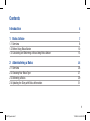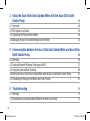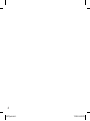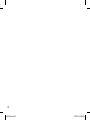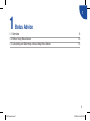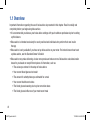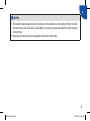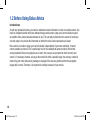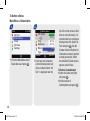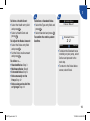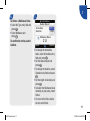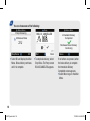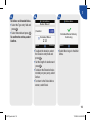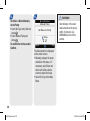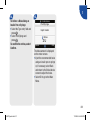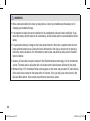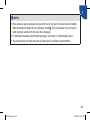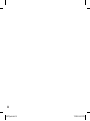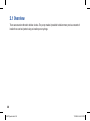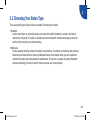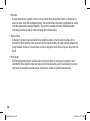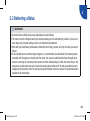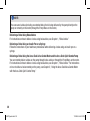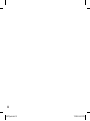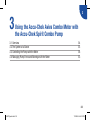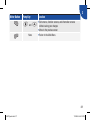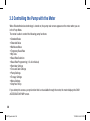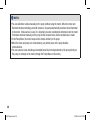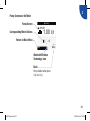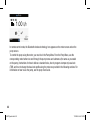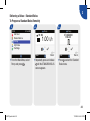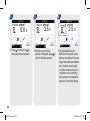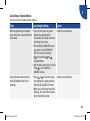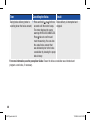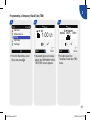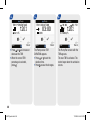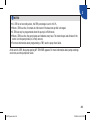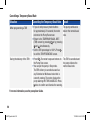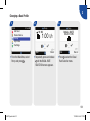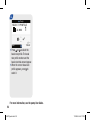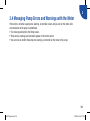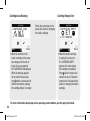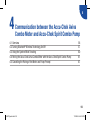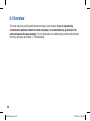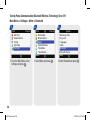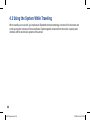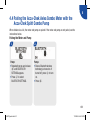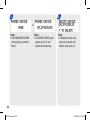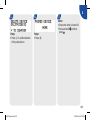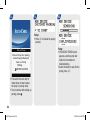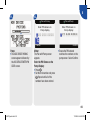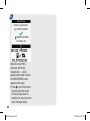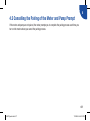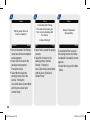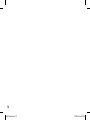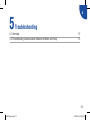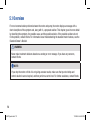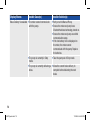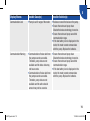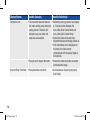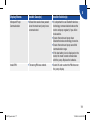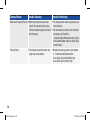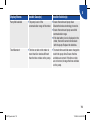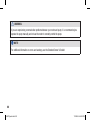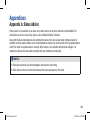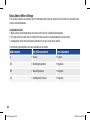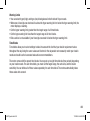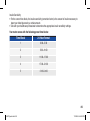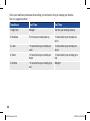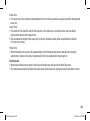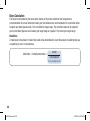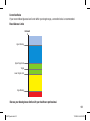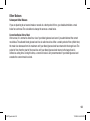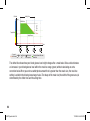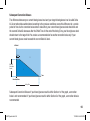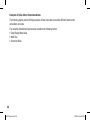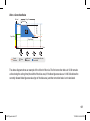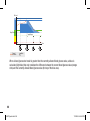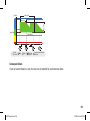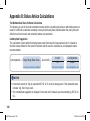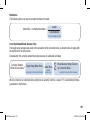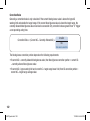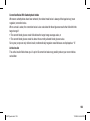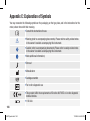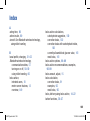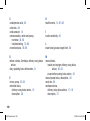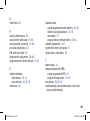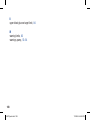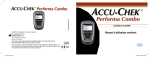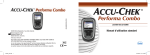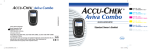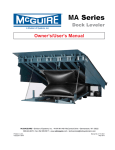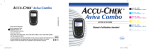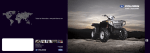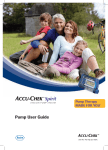Download Roche Accu-Chek Aviva User guide
Transcript
10:02 2 Feb 08 ©2009 Roche Diagnostics. All rights reserved. Roche Diagnostics GmbH Sandhofer Strasse 116 68305 Mannheim, Germany 00048009695/C-0709 bG Test Bolus Advice Pump My Data Settings Aviva Combo 10:02 bG Test Bolus Advice Pump My Data Settings 2 Feb 08 BLOOD GLUCOSE METER Advanced Owner’s Booklet www.accu-chek.com ACCU-CHEK, ACCU-CHEK AVIVA, ACCU-CHEK AVIVA COMBO, ACCU-CHEK SPIRIT COMBO, and ACCU-CHEK MULTICLIX are trademarks of Roche. The Bluetooth® word mark and logos are registered trademarks owned by Bluetooth SIG, Inc. and any use of such marks by Roche is under license. Other trademarks and product names are the property of their respective owners. 45676_adv.indb 1 11/3/09 4:45:05 PM LAST UPDATE: 2009-07 45676_adv.indb 2 11/3/09 4:45:05 PM Contents Introduction 1 Bolus Advice 1.1 Overview 1.2 Before Using Bolus Advice 1.3 C alculating and Delivering a Bolus Using Bolus Advice 2 Administering a Bolus 2.1 Overview 2.2 Choosing Your Bolus Type 2.3 Delivering a Bolus 2.4 U pdating the Diary with Bolus Information 5 7 8 10 13 25 26 27 29 31 1 45676_adv.indb 1 11/3/09 4:45:05 PM 3 Using the Accu-Chek Aviva Combo Meter with the Accu-Chek Spirit Combo Pump 3.1 Overview 3.2 The System at a Glance 3.3 C ontrolling the Pump with the Meter 3.4 M anaging Pump Errors and Warnings with the Meter 33 34 35 38 53 4 Communication between the Accu-Chek Aviva Combo Meter and Accu-Chek 55 Spirit Combo Pump 4.1 Overview 4.2 Turning Bluetooth® Wireless Technology On/Off 4.3 Using the System While Traveling 4.4 Pairing the Accu-Chek Aviva Combo Meter with the Accu-Chek Spirit Combo Pump 4.5 Cancelling the Pairing of the Meter and Pump Prompt 56 57 60 61 67 5 Troubleshooting 71 72 73 5.1 Overview 5.2 Troubleshooting Communication Between the Meter and Pump 2 45676_adv.indb 2 11/3/09 4:45:05 PM Appendices Appendix A: Bolus Advice Appendix B: Bolus Advice Calculations Appendix C: Explanation of Symbols 81 81 100 104 Index 105 3 45676_adv.indb 3 11/3/09 4:45:05 PM 4 45676_adv.indb 4 11/3/09 4:45:05 PM Introduction Whether the Accu-Chek Aviva Combo Meter is your first blood glucose meter or you have used a meter for some time, please take the time to read the Getting Started Guide, the Standard Owner’s Booklet, and the Advanced Owner’s Booklet carefully before you use your new meter. To use it correctly and dependably, you need to understand its operation, screen displays, and all individual features. Your new meter includes three booklets: This booklet includes information about: • Getting Started Guide: Use this booklet to set up the meter. • Taking bolus advice • Administering a bolus • Standard Owner’s Booklet: • Using the Accu-Chek Aviva Combo Meter with the Use this booklet for instructions on how to operate Accu-Chek Spirit Combo Pump the standard features of the meter. • Communication between the Accu-Chek Aviva • Advanced Owner’s Booklet: Combo Meter and the Accu-Chek Spirit Combo Use this booklet for instructions on how to operate Pump the advanced features of the meter. • Bolus advice calculations Should you have any questions, please contact one of our customer support and service centres. A listing is at the back of the Standard Owner’s Booklet. 5 45676_adv.indb 5 11/3/09 4:45:05 PM 6 45676_adv.indb 6 11/3/09 4:45:05 PM 1 1 Bolus Advice 1.1 Overview 1.2 Before Using Bolus Advice 1.3 Calculating and Delivering a Bolus Using Bolus Advice 8 10 13 7 45676_adv.indb 7 11/3/09 4:45:05 PM 1.1 Overview Important information regarding the use of bolus advice is presented in this chapter. Read it carefully and completely before you begin using bolus advice. • It is recommended you discuss your bolus advice settings with your healthcare professional prior to setting up this feature. • Bolus advice is intended exclusively for use by well-trained individuals who perform their own insulin therapy. • Bolus advice is only available if you have set up bolus advice on your meter. For instructions on how to set up bolus advice, see the Standard Owner’s Booklet. • Bolus advice may make delivering a bolus more precise and reduce errors. Bolus advice calculates insulin doses for you based on many different pieces of information, such as: • The values you entered in the setup of bolus advice • Your current blood glucose test result • The amount of carbohydrates you estimated for a meal • Your current health event status • The blood glucose lowering due to prior correction doses • The blood glucose influence of your most recent meal 8 45676_adv.indb 8 11/3/09 4:45:05 PM 1 i NOTES: • This booklet shows sample screens. The screens in this booklet may look slightly different from the screens on your Accu‑Chek Aviva Combo Meter. If you have any questions about the meter screens, contact Roche. • Blood glucose and bG are interchangeable and mean the same thing. 9 45676_adv.indb 9 11/3/09 4:45:05 PM 1.2 Before Using Bolus Advice Intended Users As with any specialized feature, you need to understand certain information in order to use bolus advice. You must be completely familiar with your diabetes therapy and be able to judge your current situation as well as possible. Bolus advice calculates boluses for you. This can help you determine the amount of insulin you currently require. You provide the information on which the bolus advice calculations are based. Bolus advice is not able to judge your current situation independently of your own estimation. It cannot correct possible input errors. This is particularly true for the carbohydrate amount entered. Entries that exceed possible limits are recognized as such and in this case you are prompted to check the entry and correct it, if necessary. However, as long as the entries fall within a possible range, the accuracy cannot be checked by your meter. No warning message is displayed if the data are possible (within the acceptable ranges) but incorrect. Therefore, it is important to carefully review all of your entries. 10 45676_adv.indb 10 11/3/09 4:45:05 PM 1 Safety Information Regarding Bolus Advice w WARNINGS: • It is very important you follow the safety information in this chapter. • Always compare your result with the way you actually feel and adjust the recommended bolus, if necessary. • Always carry out the actions entered into bolus advice in a timely fashion. Eat the carbohydrate amount you entered and administer the insulin dose. The following information is not taken into account when bolus advice is used: • It is possible the values entered when setting up bolus advice do not match the way your body actually feels. In this case, you can increase or reduce the bolus insulin dose to adjust it to your needs. • Bolus insulin doses and meals taken before bolus advice is used for the first time cannot be reflected in the calculation. The same applies for bolus insulin doses and meals that were taken, but not entered into your meter. • If you delivered a bolus on your pump without using bolus advice, this information is entered in your diary. It is important that you enter carbohydrate information into the diary with this bolus in order to obtain accurate bolus advice recommendations. For information on how to enter information into the diary, see the Standard Owner’s Booklet. 11 45676_adv.indb 11 11/3/09 4:45:05 PM Warning messages about your blood glucose result After performing a blood glucose test, warning messages about your blood glucose result may be displayed. Please take careful note of these messages. If your blood glucose result is too low, you are prompted to eat a certain amount of fast acting carbohydrates to prevent the risk of hypoglycemia. A bolus is not calculated in this situation. Treat your low blood glucose as recommended by your healthcare professional. Summary • It is recommended you set up bolus advice with your healthcare professional. • Carefully check all of your entries. • Make sure all recent meals and insulin doses are in My Data for accurate bolus advice recommendations. • If you administer a bolus manually on your pump: • Take note of all warning messages, especially those regarding high or low blood glucose results. Immediate action may be necessary. • Always compare your result with the way you actually feel and adjust the bolus, if necessary. • Always carry out the actions entered in bolus advice in a timely fashion. 12 45676_adv.indb 12 11/3/09 4:45:05 PM 1 1.3 C alculating and Delivering a Bolus Using Bolus Advice bG Test Result Active Insulin Carb Entry Health Event Entry Bolus Type Bolus Advice 5.8 mmol/L --- U 19 g Exercise 1 Bolus Type Cancel 0.0 U 2.1 U -0.1 U 2U Standard Confirm Recommended Bolus Amount 13 45676_adv.indb 13 11/3/09 4:45:06 PM To Deliver a Bolus Main Menu > Bolus Advice 1. 2. 10:02 2 Feb 08 bG Test Bolus Advice Pump My Data Settings j From the Main Menu, select Bolus Advice and press =. Bolus Advice 5.8 mmol/L --- U 19 g Exercise 1 Bolus Type Cancel 0.0 U 2.1 U -0.1 U 2U Standard Confirm j If you have not completed a recent blood glucose test (this is indicated when “bG Test” is displayed near the top of the meter screen rather than an actual bG value), it is recommended you complete a blood glucose test. Select bG Test and press =. See the Standard Owner’s Booklet for information on how to perform a blood glucose test. When the detailed bG Result screen appears, select Bolus. To Enter a Carbs Amount: j S elect the Carbs entry field and press =. j Set the amount of Carbohydrates and press =. 14 45676_adv.indb 14 11/3/09 4:45:06 PM 3. To Enter a Health Event: j Select the Health entry field and press =. j Select a Health Event and press =. To Adjust the Bolus Amount: j Select the Bolus entry field and press =. j Set the Bolus insulin amount and press =. To deliver a … j Standard Bolus: Step 3 j Multiwave Bolus: Step 6 j Extended Bolus: Step 9 j Bolus manually on the Pump: Step 12 j Bolus using an Insulin Pen or Syringe: Step 14 1 4. To Deliver a Standard Bolus j Select the Type entry field and press =. j Select Standard and press =. Confirm Bolus Deliver Bolus? Standard Bolus To confirm the entries, select Confirm. Back 2U Deliver j To deliver the Standard bolus remotely on your pump, select Deliver and proceed to the next step. j To return to the Bolus Advice screen, select Back. 15 45676_adv.indb 15 11/3/09 4:45:06 PM 5. You can choose one of the following: Deliver Bolus BOLUS CANCELLED ! Standard Bolus W8 Delivery Completed TO SNOOZE 2U Stop Bolus Deliver Bolus Pump Pump Delivering OK j Select OK and display the Main Menu. Bolus delivery continues until it is complete. Exit Back j To stop bolus delivery, select Stop Bolus. The Pump screen BOLUS CANCELLED appears. Menu If no buttons are pressed, when the bolus delivery is complete the Delivery Completed screen appears. j Select Menu to go to the Main Menu. 16 45676_adv.indb 16 11/3/09 4:45:07 PM 6. To Deliver a Multiwave Bolus j Select the Type entry field and press =. j Select Multiwave and press =. To confirm the entries, select Confirm. 1 7. Confirm Bolus Deliver Bolus? 0.5 U Immediate 4:00 Duration HH MM Multiwave Bolus Back 2U Deliver j T o change the immediate bolus, select Immediate entry field and press =. j S et the bolus amount and press =. j To change the duration, select Duration entry field and press =. j Set the length of duration and press =. j To deliver the Multiwave bolus remotely on your pump, select Deliver. j To return to the Bolus Advice screen, select Back. 17 45676_adv.indb 17 11/3/09 4:45:08 PM 8. You can choose one of the following: Deliver Bolus BOLUS CANCELLED ! Multiwave Bolus W8 Immediate Delivery Completed TO SNOOZE 2U Stop Bolus Deliver Bolus Pump Pump Delivering Multiwave Bolus Delivery Continuing OK j Select OK and display the Main Menu. Bolus delivery continues until it is complete. Exit Back j To stop bolus delivery, select Stop Bolus. The Pump screen BOLUS CANCELLED appears. Menu If no buttons are pressed, when the bolus delivery is complete the Immediate Delivery Completed screen appears. j Select Menu to go to the Main Menu. 18 45676_adv.indb 18 11/3/09 4:45:08 PM 9. To Deliver an Extended Bolus j Select the Type entry field and press =. j Select Extended and press =. 10. 1 11. Confirm Bolus Deliver Bolus Deliver Bolus? Duration 4:00 HH MM Extended Bolus To confirm the entries, select Confirm. Back 2U Deliver j To adjust the duration, select the Duration entry field and press =. j Set the length of duration and press =. j To deliver the Extended bolus remotely on your pump, select Deliver. j To return to the Bolus Advice screen, select Back. Extended Bolus Delivery Continuing Menu j Select Menu to go to the Main Menu. 19 45676_adv.indb 19 11/3/09 4:45:09 PM 12. To Deliver a Bolus Manually on the Pump j Select the Type entry field and press =. j Select Manual Pump and press =. To confirm the entries, select Confirm. 13. w WARNING: Confirm Bolus Start delivery of the exact bolus amount on the pump within 10 minutes. See WARNINGS at end of this section. Manual Pump Set Bolus on Pump Bolus Back 2U OK The bolus amount is displayed on the meter screen jM anually program the pump and deliver the bolus, or if necessary, select Back and return to the Bolus Advice screen to adjust the bolus. j Select OK to go to the Main Menu. 20 45676_adv.indb 20 11/3/09 4:45:09 PM 14. To Deliver a Bolus Using an Insulin Pen or Syringe j Select the Type entry field and press =. j Select Pen/Syringe and press =. To confirm the entries, select Confirm. 1 15. Confirm Bolus Pen/Syringe Inject Insulin Bolus Back 2U OK The bolus amount is displayed on the meter screen. j Inject the recommended bolus using an insulin pen or syringe or, if necessary, select Back and return to the Bolus Advice screen to adjust the bolus. j Select OK to go to the Main Menu. 21 45676_adv.indb 21 11/3/09 4:45:09 PM w WARNINGS: • Bolus advice provided by the meter is solely advice. Contact your healthcare professional prior to changing your diabetes therapy. • It is important to make the correct selection for the carbohydrate ratio and insulin sensitivity. If you select the wrong ratio (the basis for all calculations), all future bolus advice recommendations will be wrong. • If a pump bolus delivery is stopped, the bolus amount stored in the meter is updated when the next pump synchronization occurs. Ensure the bolus information in the diary is correct prior to starting a new bolus advice calculation. For information on how to view and edit diary data, see the Standard Owner’s Booklet. • Accuracy of bolus advice may be impacted if the Bluetooth wireless technology is off or the batteries are low. The bolus advice calculation will not include recent insulin boluses delivered by the pump. • Reference Step 13: If the Manual Pump screen appears on the meter and you select OK, start delivery of the exact bolus amount on the pump within 10 minutes. If not, you will get an extra record in My Data and Bolus Advice. Extra records may influence future bolus advice. 22 45676_adv.indb 22 11/3/09 4:45:10 PM 1 i NOTES: • Bolus advice can also be accessed after you perform a bG Test (see the Standard Owner’s Booklet). When the detailed bG Result screen is displayed, press .. This is not available if your bG result is below your hypo warning limit (red colour bar is displayed). • For additional information about different bolus types, see Chapter 2, “Administering a Bolus.” • You can only select one health event and one bolus type for each bolus recommendation. 23 45676_adv.indb 23 11/3/09 4:45:10 PM 24 45676_adv.indb 24 11/3/09 4:45:10 PM 2 2 Administering a Bolus 2.1 Overview 2.2 Choosing Your Bolus Type 2.3 Delivering a Bolus 2.4 Updating the Diary with Bolus Information 26 27 29 31 25 45676_adv.indb 25 11/3/09 4:45:10 PM 2.1 Overview There are several methods to deliver a bolus. The pump makes it possible to deliver more precise amounts of insulin than can be injected using an insulin pen or syringe. 26 45676_adv.indb 26 11/3/09 4:45:10 PM 2 2.2 Choosing Your Bolus Type There are several types of bolus delivery available. The bolus types include: • Standard A bolus that delivers an immediate food or correction bolus. When Standard is selected, the bolus is delivered by the pump. This option is available only when Bluetooth® wireless technology is turned on and the meter and pump are communicating. • Multiwave A bolus designed to better simulate the body’s insulin delivery. It combines an immediate bolus delivery followed by an Extended Bolus delivery. A Multiwave Bolus can be helpful when you have meals that include both rapidly and slowly absorbed carbohydrates. This option is available only when Bluetooth wireless technology is turned on and the meter and pump are communicating. 27 45676_adv.indb 27 11/3/09 4:45:10 PM • Extended A bolus delivered over a period of time. It can be helpful during long meals, dinners, or receptions, or when you have meals that are digested slowly. The Extended Bolus may also be appropriate for people who have gastroparesis (delayed digestion). This option is available only when Bluetooth wireless technology is turned on and the meter and pump are communicating. • Manual Pump A Manual Pump bolus type is available when using bolus advice. It can be used at anytime, but is intended for times when the meter and pump are not communicating. You must manually program the pump to deliver the bolus. For instructions on how to program a bolus on the pump, see the pump User Guide. • Pen/Syringe The Pen/Syringe bolus type is available when using bolus advice. It can be used at anytime, but is intended for times when the meter and pump are not communicating and/or insulin delivery has been interrupted on the pump. You must use an insulin pen or syringe to inject the bolus amount. 28 45676_adv.indb 28 11/3/09 4:45:10 PM 2 2.3 Delivering a Bolus w WarningS: • Incorrect meter settings may cause inappropriate insulin delivery. • The meter must be configured with your personal settings prior to administering a bolus. If you are not sure about your personal settings, talk to your healthcare professional. • Work with your healthcare professional to determine the timing, amount, and type of bolus you need to deliver. • If an intended bolus is unintentionally stopped, it is recommended you administer the remaining bolus manually with the pump or remotely with the meter. You may also administer the bolus through bolus advice by entering the remaining bolus amount and then administering it. Check the meter diary or the pump diary to determine how much insulin has already been delivered. If the bolus was delivered and stopped using the meter, when the next pump synchronization occurs the amount of insulin delivered is updated in the meter diary. 29 45676_adv.indb 29 11/3/09 4:45:10 PM i NOTE: You can cancel a bolus (including an extended bolus) that is being delivered by the pump directly on the pump or remotely on the meter (through the Pump Menu on the meter). Delivering a Bolus Using Bolus Advice For instructions on how to deliver a bolus using bolus advice, see Chapter 1, “Bolus Advice.” Delivering a Bolus Using an Insulin Pen or a Syringe Follow the instructions of your healthcare professional when delivering a bolus using an insulin pen or a syringe. Delivering a Bolus Using the Accu-Chek Aviva Combo Meter and the Accu-Chek Spirit Combo Pump You can remotely deliver a bolus on the pump through bolus advice or through the Pump Menu on the meter. For instructions on how to deliver a bolus using bolus advice, see Chapter 1, “Bolus Advice.” For instructions on how to deliver a bolus remotely on the pump, see Chapter 3, “Using the Accu-Chek Aviva Combo Meter with the Accu-Chek Spirit Combo Pump.” 30 45676_adv.indb 30 11/3/09 4:45:10 PM 2 2.4 Updating the Diary with Bolus Information When the pump is synchronized with the meter, bolus information from the pump is imported into the meter. For any manual pump bolus record in the meter database with a time stamp that is older than 10 minutes and is not confirmed by the pump, the meter does away with the bolus record by changing the bolus amount to “0.0” on the next meter and pump synchronization. This eliminates the possibility of having a bolus on the meter that was not delivered on the pump. If you used the bolus advice feature and delivered a bolus manually on the pump, it is important you update the information in the diary to reflect the amount of carbohydrates eaten with the bolus to ensure accurate bolus advice recommendations. If a bolus is delivered using an insulin pen or syringe (not through bolus advice), it is important to enter this information in the meter diary to ensure accurate bolus advice recommendations. For instructions on how to add and edit data in your diary, see the Standard Owner’s Booklet. 31 45676_adv.indb 31 11/3/09 4:45:10 PM 32 45676_adv.indb 32 11/3/09 4:45:10 PM 3 3 Using the Accu-Chek Aviva Combo Meter with the Accu-Chek Spirit Combo Pump 3.1 Overview 3.2 The System at a Glance 3.3 Controlling the Pump with the Meter 3.4 Managing Pump Errors and Warnings with the Meter 34 35 38 53 33 45676_adv.indb 33 11/3/09 4:45:10 PM 3.1 Overview The Accu-Chek Aviva Combo Meter can be used to remotely control the Accu-Chek Spirit Combo Insulin Pump using Bluetooth wireless technology. Before using the meter to control the pump, it is important to understand how to operate the pump using the meter. If you experience any communication problems between the pump and meter, it is recommended that you go directly to the pump and operate the pump manually. For more information on troubleshooting communication between the meter and pump, see Chapter 5, “Troubleshooting.” 34 45676_adv.indb 34 11/3/09 4:45:10 PM 3 3.2 The System at a Glance In the meter’s Pump Menu, the meter buttons have different functions. The buttons function as button (key) presses on the pump. The pump sends screens to the meter. d f The meter sends button presses to the pump. 35 45676_adv.indb 35 11/3/09 4:45:12 PM Button Functions in the Pump Menu Meter Button Pump Key Function x a j Move forward in an information screen j Increase a setting j Program a Quick Bolus j Cancel a Quick Bolus j Turn off the STOP-Warning z s j Move backward in an information screen j Decrease a setting j Program a Quick Bolus j Cancel a Quick Bolus j Turn off the STOP-Warning < > d f j Cycles through menus, functions, and information screens j Selects current settings displayed on screen j Saves changes j Exits a screen j Allows you to view the QUICK INFO screen 36 45676_adv.indb 36 11/3/09 4:45:12 PM Meter Button . , Pump Key d and None 3 Function a j Exits menus, function screens, and information screens without saving your changes j Move to the previous screen j Return to the Main Menu 37 45676_adv.indb 37 11/3/09 4:45:12 PM 3.3 Controlling the Pump with the Meter When Bluetooth wireless technology is turned on, the pump main screen appears on the meter when you are in the Pump Menu. The meter is able to control the following pump functions: • Standard Bolus • Extended Bolus • Multiwave Bolus • Temporary Basal Rate • My Data • Basal Rate Selection • Basal Rate Programming (1-5 all individual) • Reminder Settings • Time and Date Settings • Pump Settings • Therapy Settings • Menu Settings • Stop Your Pump If you attempt to access a pump function that is not available through the meter, the meter displays the ONLY ACCESSIBLE ON PUMP screen. 38 45676_adv.indb 38 11/3/09 4:45:12 PM The following pump functions cannot be remotely controlled using the meter: 3 • Changing the insulin cartridge • Priming the infusion set • Rewinding the piston rod • Data transfer (to a computer) • Bluetooth wireless technology menu • Display orientation and contrast 39 45676_adv.indb 39 11/3/09 4:45:12 PM i NOTES: • You can administer a bolus manually on the pump (without using the meter). When the meter and Bluetooth wireless technology are both turned on, the pump automatically transfers bolus information to the meter. If bolus advice is used, it is important you enter carbohydrate information into the meter for boluses delivered manually on the pump so that accurate bolus advice calculations are made. • In the Pump Menu, the meter beeps and/or vibrates similarly to the pump. • When the meter and pump are communicating, any button press on the pump disables communication. • You can cancel a bolus (including an extended bolus) that is being delivered by the pump directly on the pump or remotely on the meter (through the Pump Menu on the meter). 40 45676_adv.indb 40 11/3/09 4:45:12 PM 3 Pump Screens on the Meter Pump Screen Pump 10:02 Corresponding Meter Buttons 1 1.00 U/h Return to Main Menu Exit Back Bluetooth Wireless Technology Icon Back Pump double button press (d and a) 41 45676_adv.indb 41 11/3/09 4:45:13 PM Pump 10:02 1 1.00 U/h Exit Back In remote control mode, the Bluetooth wireless technology icon appears on the meter screen and on the pump screen. To control the pump using the meter, you must be in the Pump Menu. From the Pump Menu, use the corresponding meter buttons to scroll through the pump menus and submenus (the same as you would on the pump). Instructions for how to deliver a standard bolus, how to program a temporary basal rate (TBR), and how to change the basal rate profile using the meter are provided in the following sections. For information on how to use the pump, see the pump User Guide. 42 45676_adv.indb 42 11/3/09 4:45:13 PM 3 Delivering a Bolus – Standard Bolus To Program a Standard Bolus Remotely 1. 2. 10:02 3. Pump 2 Feb 08 bG Test Bolus Advice Pump My Data Settings 1 Exit j From the Main Menu, select Pump and press =. Pump STANDARD BOLUS 10:02 1.00 U/h Back j Repeatedly press and release < until the STANDARD BOLUS screen appears. Exit Back j P ress > to select the Standard Bolus menu. 43 45676_adv.indb 43 11/3/09 4:45:14 PM 4. 5. 6. Pump Pump BOLUS AMOUNT 0.0 U Exit Back j Press x to increase or z to decrease the bolus amount. Pump BOLUS AMOUNT 2.5 U Exit Back j When the correct bolus amount is displayed, press > to confirm the bolus amount. BOLUS B OLUS AMOUNT 2.5 U Exit Back j The Standard Bolus icon blinks for five seconds (bolus delivery start delay). The meter beeps three times and vibrates once, then the pump begins to deliver the bolus amount. A countdown of the remaining bolus amount to be delivered appears on the meter display. 44 45676_adv.indb 44 11/3/09 4:45:14 PM 3 Cancelling a Standard Bolus You may cancel a Standard bolus delivery. Time Cancelling the Bolus Result When programming a Standard j If you do not press any meter A bolus is not delivered. bolus (the bolus amount blinks on buttons for approximately the screen) 20 seconds, the meter returns to the Pump Run screen. j Exit the BOLUS AMOUNT screen and return to the STANDARD BOLUS screen by pressing . or by pressing < and x simultaneously. j Set the bolus amount to 0.0 units. Press > to exit the BOLUS AMOUNT screen. During the bolus delivery start delay (Standard bolus icon is blinking) j P ress x or z. The meter beeps and displays the pump warning W8: BOLUS CANCELLED. Press > twice to confirm and mute the warning. The meter then returns to the Pump Run screen. A bolus is not delivered. 45 45676_adv.indb 45 11/3/09 4:45:15 PM Time Cancelling the Bolus Result During bolus delivery (meter is j Press and hold x or z for three Bolus delivery is interrupted and counting down the bolus amount) seconds until the meter beeps. stopped. The meter displays the pump warning W8: BOLUS CANCELLED. Press > twice to confirm and mute the warning. You can view the actual bolus amount that was delivered prior to the bolus cancellation by viewing the pump bolus history. For more information, see the pump User Guide. Ensure the bolus cancellation was intended and program a new bolus, if necessary. 46 45676_adv.indb 46 11/3/09 4:45:15 PM 3 Programming a Temporary Basal Rate (TBR) 1. 2. 10:02 3. Pump 2 Feb 08 bG Test Bolus Advice Pump My Data Settings 1 Exit j From the Main Menu, select Pump and press =. Pump 10:02 1.00 U/h Back j Repeatedly press and release < until the TEMPORARY BASAL RATE (TBR) screen appears. TEMPORARY BASAL RATE (TBR) % Exit Back j P ress > to select the Temporary Basal Rate (TBR) menu. 47 45676_adv.indb 47 11/3/09 4:45:15 PM 4. 5. 6. Pump Pump TBR PERCENTAGE 120 % 02:45 Exit Back j Press x or z to increase or decrease the TBR. j When the correct TBR percentage is selected, press <. Pump TBR DURATION 03:00 120% Exit Back The Pump screen TBR DURATION appears. j Press x or z to set the duration time. j Press > to save the changes. 10:02 02:59 120 % 1 0.600U/h Exit Back The Pump Run screen with the TBR appears. The new TBR is activated. The meter beeps when the activation occurs. 48 45676_adv.indb 48 11/3/09 4:45:16 PM 3 i NOTES: • If a TBR is not currently active, the TBR percentage is set to 100 %. • When a TBR is active, it remains in effect even if the basal rate profile is changed. • A TBR can only be programmed when the pump is in RUN mode. • When a TBR is active, the pump beeps and vibrates every hour. The meter beeps and vibrates if the meter is in the pump mode (in a Pump screen). • For more information about programming a TBR, see the pump User Guide. At the end of a TBR, the pump warning W7: TBR OVER appears. For more information about pump warnings and errors, see the pump User Guide. 49 45676_adv.indb 49 11/3/09 4:45:16 PM Cancelling a Temporary Basal Rate Situation Cancelling the Temporary Basal Rate When programming a TBR j If you do not press any meter buttons The pump continues to for approximately 20 seconds, the meter deliver the normal basal returns to the Pump Run screen. rate. j Return to the TEMPORARY BASAL RATE (TBR) screen by pressing . or by pressing < and x simultaneously. j S et the TBR percentage to 100 %. Press > to exit the TBR PERCENTAGE screen. Result During the delivery of the TBR j P ress .. The meter beeps and returns to The TBR is cancelled and the Pump Run screen. the pump delivers the j Y ou can put the pump in Stop mode. normal basal rate. The TBR delivery is cancelled as well as any Extended or Multiwave bolus that is currently running. The meter displays the pump warning W6: TBR CANCELLED. Press > twice to confirm and dismiss the warning. For more information, see the pump User Guide. 50 45676_adv.indb 50 11/3/09 4:45:16 PM 3 Changing a Basal Profile 1. 2. 10:02 3. 2 Feb 08 bG Test Bolus Advice Pump My Data Settings BASAL RATE SELECTION 10:02 1 Exit j From the Main Menu, select Pump and press =. Pump Pump 1.00 U/h Back j Repeatedly press and release < until the BASAL RATE SELECTION screen appears. Exit Back j P ress > to select the Basal Rate Selection menu. 51 45676_adv.indb 51 11/3/09 4:45:17 PM 4. Pump SELECT PROFILE 42.00 U Exit 1 Back j Press x or z to select the basal rate profile. The basal rate profile number and the basal rate total amount appear. j When the correct basal rate profile appears, press > to select it. For more information, see the pump User Guide. 52 45676_adv.indb 52 11/3/09 4:45:17 PM 3 3.4 Managing Pump Errors and Warnings with the Meter If the meter is off when a pump error, warning, or reminder occurs and you turn on the meter, after communication to the pump is established: • The meter goes directly to the Pump screen. • Pump errors, warnings, and reminders appear on the meter screen. • You can mute or confirm the pump error, warning, or reminder on the meter or the pump. 53 45676_adv.indb 53 11/3/09 4:45:17 PM Cartridge Low Warning Pump Follow the instructions in the pump User Guide for changing the insulin cartridge. CARTRIDGE LOW ! W1 TO SNOOZE Exit Cartridge Empty Error Pump CARTRIDGE EMPTY E1 STOP TO SNOOZE Back j When the contents of the insulin cartridge on the pump have dropped to 20 units of insulin, the pump warning W1: CARTRIDGE LOW appears. When the warning appears on the meter Pump screen, press > twice to snooze and to confirm the warning. Change the cartridge before it is empty. Exit Back j When the insulin cartridge is empty, the pump error E1: CARTRIDGE EMPTY appears. You must change the cartridge immediately. Press > twice to snooze and confirm the error. Follow the instructions in the pump User Guide for changing the insulin cartridge. For more information about pump errors, warnings, and reminders, see the pump User Guide. 54 45676_adv.indb 54 11/3/09 4:45:18 PM 4 4 Communication between the Accu-Chek Aviva Combo Meter and Accu-Chek Spirit Combo Pump 4.1 Overview 4.2 Turning Bluetooth® Wireless Technology On/Off 4.3 Using the System While Traveling 4.4 Pairing the Accu-Chek Aviva Combo Meter with the Accu-Chek Spirit Combo Pump 4.5 Cancelling the Pairing of the Meter and Pump Prompt 56 57 60 61 67 55 45676_adv.indb 55 11/3/09 4:45:18 PM 4.1 Overview The meter and pump use Bluetooth wireless technology to communicate. If you are experiencing communication problems between the meter and pump, it is recommended you go directly to the pump and operate the pump manually. For more information on troubleshooting communication between the meter and pump, see Chapter 5, “Troubleshooting.” 56 45676_adv.indb 56 11/3/09 4:45:18 PM 4 4.2 Turning Bluetooth Wireless Technology On/Off ® You may turn Bluetooth wireless technology on or off at any time using the meter. Bluetooth Wireless Technology Icon Communication States Icon Communication State Bluetooth wireless technology is on. The meter and pump are communicating. Bluetooth wireless technology is off. The meter and pump are not communicating. Bluetooth wireless technology is on. However, the meter and pump are not communicating. 57 45676_adv.indb 57 11/3/09 4:45:18 PM Turning Pump Communication (Bluetooth Wireless Technology) On or Off Main Menu > Settings > Meter > Bluetooth 1. 2. 10:02 2 Feb 08 bG Test Bolus Advice Pump My Data Settings j From the Main Menu, select Settings and press =. 10:02 3. 2 Feb 08 Reminders Bolus Advice Meter Sound/Vibrate Time/Date Time Blocks Menu j Select Meter and press =. Meter Warning Limits Key Lock Language Units Bluetooth Pair with Pump Back j S elect Bluetooth and press =. 58 45676_adv.indb 58 11/3/09 4:45:19 PM 4 4. i NOTES: Bluetooth Press and hold backlight button until Bluetooth icon changes Meter Name: METER12345678 Back j Press and hold * until the Bluetooth icon changes. For instructions on how to turn on or turn off Bluetooth wireless technology on the pump, see the pump User Guide. • You cannot use the meter to disable Bluetooth wireless technology on the pump. You must manually turn off Bluetooth wireless technology on the pump. • If you change the pump time and date, the meter time and date will automatically synchronize to match the pump. • If the meter and pump are out of communication range, the connection between the meter and pump may be lost. • If you experience any communication problems, check the pump to ensure Bluetooth wireless technology is turned on. • Bluetooth wireless technology is turned off on the meter if the battery level is low. If you see the battery low icon, you must replace the batteries in order to turn on Bluetooth wireless technology. However, you can still perform a blood glucose test. 59 45676_adv.indb 59 11/3/09 4:45:19 PM 4.3 Using the System While Traveling When traveling on an aircraft, you must ensure Bluetooth wireless technology is turned off on the meter and on the pump prior to closure of the aircraft door. Electromagnetic emissions from the meter or pump could interfere with the electronics systems of the aircraft. 60 45676_adv.indb 60 11/3/09 4:45:19 PM 4 4.4 Pairing the Accu-Chek Aviva Combo Meter with the Accu-Chek Spirit Combo Pump When obtained as a kit, the meter and pump are paired. If the meter and pump are not paired, see the instructions below. Pairing the Meter and Pump 1. 2. Pump: j Repeatedly press and release d until BLUETOOTH SETTINGS appears. j Press f to select BLUETOOTH SETTINGS. Pump: j Ensure Bluetooth wireless technology is turned on. If turned off, press a to turn on. j Press d. 61 45676_adv.indb 61 11/3/09 4:45:19 PM 3. 4. or Pump: j If the PAIRED DEVICE NONE screen appears, proceed to Step 6. Pump: j If the PAIRED DEVICE screen appears, press d and proceed to the next step. Pump: j To delete the device so the pump can be paired with another meter, press f. 62 45676_adv.indb 62 11/3/09 4:45:19 PM 5. Pump: j Press f to confirm deletion of the paired device. 6. Pump: j Press d. 4 7. Meter: j E nsure the meter is turned off. j P ress and hold * and then press +. 63 45676_adv.indb 63 11/3/09 4:45:19 PM 8. 9. 10. Pump: j Press f to initiate the pairing process. Pair with Pump Ensure Pump is in pairing mode through Bluetooth menu on Pump Waiting . . . METER12345678 Pump: j If NO DEVICE FOUND screen appears, see the pump User Guide for information on troubleshooting. j S elect the meter to add. On the pump, press f. j Proceed to the next step for instructions on how to place the pump in pairing mode. j To not continue with setting up pairing, press +. 64 45676_adv.indb 64 11/3/09 4:45:20 PM 11. 4 12. Pair with Pump Enter PIN shown on Pump display 1 Cancel Pump: j The ADD DEVICE PAIRING screen appears followed by the ADD DEVICE ENTER PIN CODE screen. Meter: The Pair with Pump screen appears Enter the PIN Shown on the Pump Display: j Press =. j Set the first number and press =. Repeat until all of the numbers have been entered. Pair with Pump Enter PIN shown on Pump display 7 7 1 2 4 2 9 8 3 2 Confirm j E nsure the PIN entered matches the numbers on the pump screen. Select Confirm. 65 45676_adv.indb 65 11/3/09 4:45:20 PM 13. Pair with Pump Pairing completed for PUMP12345678 METER12345678 Turn Meter off When the correct PIN is confirmed, the Pairing Completed for … screen appears on the meter and then the DEVICE PAIRED screen appears on the pump. j Press + to turn off the meter. Once the meter has turned off, the pairing process is complete. You may turn on the meter and begin using it. 66 45676_adv.indb 66 11/3/09 4:45:21 PM 4 4.5 Cancelling the Pairing of the Meter and Pump Prompt If the meter and pump are not paired, the meter prompts you to complete the pairing process each time you turn on the meter unless you cancel the pairing process. 67 45676_adv.indb 67 11/3/09 4:45:21 PM 1. 2. 3. Setup Setup Pairing setup has not been completed Cancelling the Pairing Process will prevent you from communicating with the Pump. Setup Setup Completed Successfully Cancel Pairing? Cancel Next j Turn on the meter. The Pairing setup has not been completed screen appears. j Select Cancel to cancel the pairing process prompt. Proceed to Step 2. j Select Next to begin the pairing process. Go to the section, “Pairing the Accu-Chek Aviva Combo Meter with the Accu-Chek Spirit Combo Pump.” No Yes j Select Yes to cancel the pairing process. j Select No to return to the pairing process. See the Section, “Pairing the Accu-Chek Aviva Combo Meter with the Accu-Chek Spirit Combo Pump.” Next If you selected Yes to cancel the pairing process, the Setup Completed Successfully screen appears. j S elect Next to go to the Main Menu. 68 45676_adv.indb 68 11/3/09 4:45:21 PM 4 i NOTES: • A blood glucose test cannot be performed during the pairing process. • The meter and pump remain paired when the batteries are removed and replaced. • Only one meter can be paired with one pump at a time. • If the meter is paired with a pump, and you pair the meter with another pump, the meter is unpaired from the first pump. • If the meter is paired with a pump and an unsuccessful attempt is made to pair the meter to another pump, the meter is no longer paired with the original pump. 69 45676_adv.indb 69 11/3/09 4:45:22 PM 70 45676_adv.indb 70 11/3/09 4:45:22 PM 5 5 Troubleshooting 5.1 Overview 5.2 Troubleshooting Communication Between the Meter and Pump 72 73 71 45676_adv.indb 71 11/3/09 4:45:22 PM 5.1 Overview For most communication problems between the meter and pump, the meter displays a message with a short description of the symptom and, along with it, a proposed solution. This chapter goes into more detail by describing the symptom, the possible cause, and the possible solution. If the possible solutions do not fix the problem, contact Roche. For information about troubleshooting the standard meter features, see the Standard Owner’s Booklet. w WARNING: Never make treatment decisions based on a warning or error message. If you have any concerns, contact Roche. i NOTE: If you drop the meter or think it is not giving accurate results, make sure that your test strips and control solution have not expired, and then perform a control test. For further assistance, contact Roche. 72 45676_adv.indb 72 11/3/09 4:45:22 PM 5 5.2 Troubleshooting Communication Between the Meter and Pump Display Shows Possible Cause(s) Possible Solution(s) Bluetooth icon flashing j Communication ended due to a button press on the pump. j Meter and pump are outside communication range. j Check the pump and continue operation of the pump manually. j Ensure the pump has Bluetooth wireless technology turned on. j Ensure the pump is within communication range. Bolus Advice Bolus Advice data deleted j Bolus advice data integrity cannot be confirmed. j Wait 8 hours for accurate bolus advice. IMPORTANT: • Insulin doses and meals taken before the Bolus Advice warning are no longer reflected in the Bolus Advice calculation. • The meter may not reflect the pump bolus history, however the bolus history is available on the pump. 73 45676_adv.indb 73 11/3/09 4:45:22 PM Display Shows Possible Cause(s) Bolus Delivery Unavailable j The meter cannot communicate with the pump. j The pump is currently in Stop mode. Possible Solution(s) j Retry or set to Manual Pump. j Ensure the meter and pump have Bluetooth wireless technology turned on. j Ensure the meter and pump are within communication range. j If the low battery icon is displayed on the meter, the meter cannot communicate with the pump. Replace the batteries. j Take the pump out of Stop mode. j The pump is currently delivering a j Allow the current bolus delivery to bolus. complete before delivering the next bolus. 74 45676_adv.indb 74 11/3/09 4:45:22 PM 5 Display Shows Possible Cause(s) Possible Solution(s) Communication Lost j P ump is out of range of the meter. j R eview or cancel the bolus on the pump. j E nsure the meter and pump have Bluetooth wireless technology turned on. j E nsure the meter and pump are within communication range. j If the low battery icon is displayed on the meter, the meter cannot communicate with the pump. Replace the batteries. Communication Warning j Communication of bolus data from the pump was not successful. Therefore, pump data are not available and the bolus data may not be accurate. j C ommunication of bolus data from the pump was not successful. Therefore, pump data are not available and the active insulin amount may not be accurate. j E nsure the meter and pump have Bluetooth wireless technology turned on. j E nsure the meter and pump are within communication range. j If the low battery icon is displayed on the meter, the meter cannot communicate with the pump. Replace the batteries. 75 45676_adv.indb 75 11/3/09 4:45:22 PM Display Shows Possible Cause(s) Connection Lost j T he connection was lost between jR estart the pairing process. See Chapter the meter and the pump during the 4, “Communication Between the pairing process. Therefore, the Accu‑Chek Aviva Combo Meter and attempt to pair your meter and Accu‑Chek Spirit Combo Pump.” pump was unsuccessful. j E nsure the meter and pump have Bluetooth wireless technology turned on. j If the low battery icon is displayed on the meter, the meter cannot communicate with the pump. Replace the batteries. Incorrect Pump Time/Date Possible Solution(s) j P ump is out of range of the meter. j E nsure the meter and pump are within communication range. j P ump time/date is incorrect. j S et time/date on the pump (see pump User Guide). 76 45676_adv.indb 76 11/3/09 4:45:22 PM 5 Display Shows Possible Cause(s) Possible Solution(s) Infrequent Pump Communication j At least two weeks have passed since the meter and pump have communicated. j It is important to use Bluetooth wireless technology communication between the meter and pump regularly if you utilize bolus advice. j E nsure the meter and pump have Bluetooth wireless technology turned on. j E nsure the meter and pump are within communication range. j If the low battery icon is displayed on the meter, the meter cannot communicate with the pump. Replace the batteries. Invalid PIN j T he wrong PIN was entered. j S elect OK and re-enter the PIN shown on the pump display. 77 45676_adv.indb 77 11/3/09 4:45:22 PM Display Shows Possible Cause(s) Possible Solution(s) Meter and Pump Not Paired j M eter and pump have not been j Y ou must pair the meter and pump to use paired. You cannot use the pump these features. functions without pairing the meter j F or instructions on how to pair the meter and the pump. and pump, see Chapter 4, “Communication Between the Accu‑Chek Aviva Combo Meter and Accu‑Chek Spirit Combo Pump.” Pairing Failed j T he attempt to pair the meter and pump was unsuccessful. j R estart the pairing process. See Chapter 4, “Communication Between the Accu‑Chek Aviva Combo Meter and Accu‑Chek Spirit Combo Pump.” 78 45676_adv.indb 78 11/3/09 4:45:22 PM 5 Display Shows Possible Cause(s) Possible Solution(s) Pump Not Available j T he pump is out of the j E nsure the meter and pump have communication range of the meter. Bluetooth wireless technology turned on. j E nsure the meter and pump are within communication range. j If the low battery icon is displayed on the meter, the meter cannot communicate with the pump. Replace the batteries. Time Mismatch j T he time or date on the meter is j T he meter time and date were changed to more than five minutes different match the pump time. Ensure the time than the time or date on the pump. and date are correct. If the time or date are not correct, change the time and date on the pump. 79 45676_adv.indb 79 11/3/09 4:45:22 PM w WARNING: If you are experiencing communication problems between your meter and pump, it is recommended you operate the pump manually and not use the meter to remotely control the pump. i Note: For additional information on errors and warnings, see the Standard Owner’s Booklet. 80 45676_adv.indb 80 11/3/09 4:45:22 PM Appendices Appendix A: Bolus Advice Bolus advice is only available if you have set up bolus advice on the Accu‑Chek Aviva Combo Meter. For instructions on how to set up bolus advice, see the Standard Owner’s Booklet. Along with the basic blood glucose and carbohydrate values, there are several meter settings required to optimize the bolus advice feature so the recommendations match your insulin needs to the greatest possible extent. You must set up bolus advice correctly. Bolus advice is not available without these settings. It is important to discuss the bolus advice settings with your healthcare professional. i NOTES: • Blood glucose and bG are interchangeable and mean the same thing. • Bolus advice factors are items that influence the bolus calculations of the meter. 81 45676_adv.indb 81 11/3/09 4:45:22 PM Bolus Advice Meter Settings This section contains an overview of the information that must be entered into the meter for accurate bolus advice recommendations. Carbohydrate Units • Bolus advice recommendations are based on the units of carbohydrates selected. • The right choice of carb units is important for bolus advice recommendations to be accurate. • Carbohydrate units must be selected, whether or not you set up bolus advice. The following carbohydrate units are available on the meter: Abbreviation Unit of Measurement Gram Equivalent g j Grams j 1 gram KE j Kohlenhydrateinheit j 10 grams BE j Bread Equivalent j 12 grams CC j Carbohydrate Choice j 15 grams 82 45676_adv.indb 82 11/3/09 4:45:22 PM Warning Limits • You can select hyper (high) and hypo (low) blood glucose limits that best fit your needs. • Whenever a blood glucose test result is above the hyper warning limit or below the hypo warning limit, the meter displays a warning. • Set the hyper warning limit greater than the target range of all time blocks. • Set the hypo warning limit less than the target range of all time blocks. • Bolus advice is not available if your blood glucose result is below the hypo warning limit. Time Blocks Time blocks allow you to select settings to take into account the fact that your insulin requirement varies throughout the day. Using the same values and factors for the day would not necessarily match your insulin needs and could lead to inaccurate bolus advice recommendations. The meter comes with five preset time blocks. You may set up to eight time blocks (time periods) depending on your insulin needs. For each time block, you must set the target range, the carb ratio, and the insulin sensitivity. You can define all of these values separately for each time block. The meter automatically takes these values into account. 83 45676_adv.indb 83 11/3/09 4:45:22 PM Target Range • The range of your blood glucose results considered acceptable. • The meter automatically calculates the target blood glucose level as the average between the upper and lower blood glucose target limits. • Talk with your healthcare professional to determine the appropriate target range. Upper Blood Glucose Target Limit • The upper limit of the blood glucose target range for the current time block. • Blood glucose results within the lower target limit and the upper target limit are considered within the target range. Lower Blood Glucose Target Limit • The lower limit of the blood glucose target range for the current time block. • Blood glucose results within the lower target limit and the upper target limit are considered within the target range. Carb Ratio • For the current time block, the carb ratio is the amount of insulin necessary to account for a certain number of carbohydrates. • Talk with your healthcare professional to determine the appropriate carbohydrate ratio. 84 45676_adv.indb 84 11/3/09 4:45:22 PM Insulin Sensitivity • For the current time block, the insulin sensitivity (correction factor) is the amount of insulin necessary to lower your blood glucose by a certain amount. • Talk with your healthcare professional to determine the appropriate insulin sensitivity settings. Your meter comes with the following preset time blocks: Time Block 24-Hour Format 1 0:00–5:30 2 5:30–11:00 3 11:00–17:00 4 17:00–21:30 5 21:30–0:00 85 45676_adv.indb 85 11/3/09 4:45:22 PM Talk to your healthcare professional about setting up time blocks to help you manage your diabetes. Here is a suggested pattern: Time Block Start Time End Time 1. Night time Midnight The time you normally wake up 2. Breakfast The time you normally wake up 1½ hours before you normally eat lunch 3. Lunch 1½ hours before you normally eat lunch 1½ hours before you normally eat dinner 4. Dinner 1½ hours before you normally eat dinner 1½ hours before you normally go to bed 5. Bedtime 1½ hours before you normally go to bed Midnight 86 45676_adv.indb 86 11/3/09 4:45:22 PM Setting Up Time Blocks: Important Information • Time blocks cover a 24-hour time period (from midnight to midnight). • You can change the time period for any of the preset time blocks. • When setting up bolus advice, you must complete and save the settings in at least one time block. • Each time block must be at least 30 minutes long and can only be set in 30-minute increments. • When you set the end time for a time block, the meter automatically sets this end time as the start time for the next time block. • You can set a different target blood glucose range, carb ratio, and insulin sensitivity for each time block. • The target range for each time block must be within the hypo and hyper warning limits. • When a time block is edited for the first time, the settings (target range, carb ratio, and insulin sensitivity) are applied to all of the other time blocks. Health Events Health events allow you to select settings to take into account various activities or events that increase or decrease your insulin need. Health events can be selected to indicate how you are feeling or what you are doing that might affect your diabetes. The meter allows you the option of setting a percentage for each health event. Fasting is not adjustable and does not scale bolus advice calculations. When a health event is selected, the set percentage is used to increase or decrease the bolus insulin amount. Discuss the appropriate percentage for each health event with your healthcare professional. 87 45676_adv.indb 87 11/3/09 4:45:22 PM Health events available on the meter are: • Exercise 1 • Exercise 2 • Stress • Illness • Premenstrual • Fasting Bolus Advice Options Meal rise, snack size, acting time, and offset time are bolus advice options. Below are detailed descriptions of each of these settings. Meal Rise • During or after meals, an increase in blood glucose levels is considered normal within a certain range, even though a meal bolus has been delivered. A meal rise is in effect for a specified time period. • Enter the maximum increase in your blood glucose result that is to be tolerated without an additional correction bolus. 88 45676_adv.indb 88 11/3/09 4:45:23 PM Snack Size • The snack size is the amount of carbohydrates that is not to be counted as a regular meal with the expected meal rise. Acting Time • The period of time from the start of the meal rise or the delivery of a correction bolus until your blood glucose level returns to the target level. • You can adjust the length of the acting time to fit your individual needs, within a specified time interval (1½ hours to 8 hours). Offset Time • Offset time takes into account the expected delay for the blood glucose level to actually fall during the acting time of insulin in the body. It describes the first time period within the acting time. Active Insulin • Bolus insulin that has been given to lower your blood glucose, but has not yet been fully used. • The meter automatically calculates the active insulin amount and it is displayed on the bolus advice screen. 89 45676_adv.indb 89 11/3/09 4:45:23 PM Bolus Calculation The bolus recommended by the bolus advice feature of the meter consists of two components: a recommendation for a meal bolus that covers your food intake and a recommendation for a correction bolus to adjust your blood glucose level if it is not within the target range. The correction bolus can be positive if your current blood glucose level is above your target range or negative if it is below your target range. Meal Bolus A meal bolus is the amount of insulin that needs to be administered to cover the amount of carbohydrates you are planning to eat. It is calculated as: Meal Bolus = Carbohydrate Intake × Insulin Carbohydrates from carbohydrate ratio 90 45676_adv.indb 90 11/3/09 4:45:23 PM Correction Bolus If your current blood glucose level is not within your target range, a correction bolus is recommended. Blood Glucose Limits bG Result Hyper Warning Upper Target Limit Target Lower Target Limit Hypo Warning Discuss your blood glucose limits with your healthcare professional. 91 45676_adv.indb 91 11/3/09 4:45:23 PM The calculation for the recommended correction bolus depends on your current blood glucose result, your insulin sensitivity for the current time block, and whether you are planning to eat. Example Bolus Advice Calculations Blood Glucose Level Without Food Intake (No Carbs) Above Upper Target Limit (bG –Target bG) x Insulin Sensitivity (bG –Target bG) x Insulin Sensitivity + Meal Bolus Prior to a Meal Between Upper and Lower Target Limit No correction bolus is necessary. (bG –Target bG) x Insulin Sensitivity + Meal Bolus. A correction bolus can be negative. Between Lower Target Limit and No bolus recommended. The Hypo Warning correction bolus is negative. (bG –Target bG) x Insulin Sensitivity + Meal Bolus. The correction bolus is negative. Below Hypo Warning Hypo warning appears. It is recommended you eat fast-acting carbohydrates. Bolus advice is not available. Hypo warning appears. It is recommended you eat fast-acting carbohydrates. Bolus advice is not available. 92 45676_adv.indb 92 11/3/09 4:45:23 PM Other Boluses Subsequent Meal Boluses If you are planning to eat several meals or snacks in a short period of time, you should administer a meal bolus for each meal. The calculation is always the same as a meal bolus. Correction Bolus After a Meal After a meal, it is normal to allow for a rise of your blood glucose level even if you administered the correct meal bolus. The allowed blood glucose level rise is called meal rise. After a certain period of time (offset time) the meal rise decreases from its maximum until your blood glucose level has returned to the target level. The period of time from the start of the meal rise until your blood glucose level returns to the target level is defined as acting time. During this time, a correction bolus is only recommended if your blood glucose level exceeds the current meal rise level. 93 45676_adv.indb 93 11/3/09 4:45:23 PM Acting Time bG Level Hyper Offset Time Meal Rise Target Value Target Range Hypo Current bG values Time Meal Bolus Bolus not required Currently allowed bG value: Meal Rise The dotted line shows how your blood glucose level might change after a meal bolus. Bolus advice tolerates an increase in your blood glucose level within the meal rise range (green) without calculating an extra correction bolus. When you enter a carbohydrate amount that is greater than the snack size, the meal rise setting is added to the blood glucose target value. The shape of the meal rise (the width of the green area) is determined by the offset time and the acting time. 94 45676_adv.indb 94 11/3/09 4:45:23 PM Subsequent Correction Boluses The difference between your current blood glucose level and your target blood glucose level is called Delta bG. A correction bolus administered according to the previous conditions covers this difference for a certain period of time. As the correction bolus starts to take effect, your current blood glucose level should fall and the covered Delta bG decreases after the Offset Time. At the end of the Acting Time, your blood glucose level should return to the target limit. You receive a recommendation for another correction bolus only if your current blood glucose result exceeds the current Delta bG level. bG Result Offset Time Delta bG (Correction Insulin) 2 1 Time Correction Bolus Acting Time Subsequent Correction Boluses: If your blood glucose result is within Section 1 of the graph, a correction bolus is not recommended. If your blood glucose result is within Section 2 of the graph, a correction bolus is recommended. 95 45676_adv.indb 95 11/3/09 4:45:23 PM Examples of Bolus Advice Recommendations The following graphs provide differing examples of how bolus advice considers different factors when calculations are made. The currently allowed blood glucose value considers the following factors: • Target Range Mean Value • Meal Rise • Correction Bolus 96 45676_adv.indb 96 11/3/09 4:45:23 PM After a Correction Bolus bG Level Hyper Acting Time Offset Time Corrected bG Target Value Target Range Hypo Current bG values Time Bolus Bolus not required Currently allowed bG value: Corrected bG The above diagram shows an example of the effect of this rule. The first correction bolus at 12:00 remains active during the acting time (the width of the blue area). If the blood glucose value at 14:00 falls below the currently allowed blood glucose value (top of the blue area), another correction bolus is not calculated. 97 45676_adv.indb 97 11/3/09 4:45:24 PM bG Level Hyper Target Value Target Range Hypo Current bG values Time Bolus When a blood glucose test result is greater than the currently allowed blood glucose value, a bolus is calculated (light blue) that only considers the difference between the current blood glucose value (orange dots) and the currently allowed blood glucose value (the top of the blue area). 98 45676_adv.indb 98 11/3/09 4:45:24 PM bG Level Hyper Acting Time Offset Time Meal Rise Target Value Target Range Hypo Current bG values Time Meal Bolus Bolus not required Currently allowed bG value: Meal Rise Subsequent Meals If you eat several meals in a row, the meal rise is restarted for each new meal bolus. 99 45676_adv.indb 99 11/3/09 4:45:24 PM Appendix B: Bolus Advice Calculations The Mathematical Basis for Bolus Calculations The following is a list of the most important formulas and the calculation principles on which bolus advice is based. It is difficult to calculate accurately a bolus yourself using these formulas when the acting time and offset time of recent meals and correction boluses are considered. Carbohydrate Suggestion This calculation is made when the blood glucose result falls below the hypo warning limit. It is based on the other values defined for the current time block and the result is calculated as a carbohydrate intake recommendation. Carbohydrates = ( Target Range Mean Value – Current bG) × according to time block definition Insulin bG from insulin sensitivity × Carbohydrates Insulin from carbohydrate ratio i NOTES: • A minimum amount of 12g (or equivalent BE, KE, or CC units) is always given. If the calculated value is below 12g, then 12g is used. • The carbohydrate suggestion is displayed in the carb unit of measure you have selected (g, BE, KE, or CC). 100 45676_adv.indb 100 11/3/09 4:45:24 PM Meal Bolus The following formula is used to calculate the bolus for meals: Meal Bolus = Carbohydrate Intake × Insulin Carbohydrates from carbohydrate ratio Currently Allowed Blood Glucose Value The target range average value used in the calculation of the correction bolus, as shown below, changes with the definition for the time blocks. Consequently, the currently allowed blood glucose value is calculated as follows: Currently Allowed Target Range Mean Value + Meal Rise + Blood Glucose Value = according to time block definition current active meal ∑ Blood Glucose Range Covered by Correction Bolus currently acting correction boluses When no meal rise or correction bolus acting time is currently in effect, a value of “0” is substituted for these parameters in the formula. 101 45676_adv.indb 101 11/3/09 4:45:24 PM Correction Bolus Generally, a correction bolus is only calculated if the current blood glucose value is above the hypo bG warning limit and outside the target range. If the current blood glucose value is above the target range, the currently allowed blood glucose value must also be exceeded. Only correction boluses greater than “0” trigger a corresponding acting time. Insulin bG Correction Bolus = (Current bG – Currently Allowed bG) × from insulin sensitivity The blood glucose correction portion depends on the following requirements: • If current bG > currently allowed blood glucose value, then blood glucose correction portion = current bG – currently allowed blood glucose value • If current bG > hypo warning limit and current bG < target range lower limit, then bG correction portion = current bG – target range average value 102 45676_adv.indb 102 11/3/09 4:45:24 PM Correction Bolus With Carbohydrate Intake Whenever carbohydrates have been entered, the related meal bolus is always offset against any (even negative) correction bolus. When a meal is eaten, the correction bolus is also calculated for blood glucose results that fall within the target range if: • The current blood glucose result falls below the target range average value, or • The current blood glucose result is above the currently allowed blood glucose value. Since your pump can only deliver insulin, mathematically negative overall boluses are displayed as “0”. Active Insulin The active insulin field shows you if a prior bG correction bolus may possibly reduce your current bolus calculation. 103 45676_adv.indb 103 11/3/09 4:45:24 PM Appendix C: Explanation of Symbols You may encounter the following symbols on the packaging, on the type plate, and in the instructions for the meter, shown here with their meaning. j Consult the instructions for use. w j Warning (refer to accompanying documents). Please refer to safety-related notes in the owner’s booklets accompanying this instrument. c j Caution (refer to accompanying documents). Please refer to safety-related notes in the owner’s booklets accompanying this instrument. i j Note (additional information) j Store at j Manufacturer j Catalogue number j For in vitro diagnostic use j This product fulfils the requirements of Directive 98/79/EC on in vitro diagnostic medical devices. j 1.5V AAA 104 45676_adv.indb 104 11/3/09 4:45:25 PM Index A acting time, 89 active insulin, 89 aircraft. See Bluetooth wireless technology, using while traveling B basal profile, changing, 51–52 Bluetooth wireless technology, communication states, 57 turning on or off, 58–59 using while traveling, 60 bolus advice, intended users, 10 meter screen features, 13 overview, 8–9 bolus advice calculations, carbohydrate suggestion, 100 correction bolus, 102 correction bolus with carbohydrate intake, 103 currently allowed blood glucose value, 101 meal bolus, 101 bolus advice options, 88–89 bolus advice recommendations, examples, 96–99 bolus amount, adjust, 15 bolus calculation, correction bolus, 91 examples, 92 meal bolus, 90 bolus, delivery using bolus advice, 14–22 button functions, 36–37 105 45676_adv.indb 105 11/3/09 4:45:25 PM C carbohydrate units, 82 carb ratio, 84 carbs amount, 14 communication, meter and pump, overview, 34, 56 troubleshooting, 73–80 correction bolus, 93–95 H health events, 15, 87–88 D deliver a bolus. See bolus, delivery using bolus advice diary, updating bolus information, 31 M manual bolus, insulin pen/syringe delivery using bolus advice, 20–22 pump delivery using bolus advice, 20 manual pump bolus, description, 28 meal rise, 88 multiwave bolus, delivery using bolus advice, 17–18 description, 27 E errors, pump, 53–54 extended bolus, delivery using bolus advice, 19 description, 28 I insulin sensitivity, 85 L lower blood glucose target limit, 84 106 45676_adv.indb 106 11/3/09 4:45:25 PM O offset time, 89 P pairing, delete device, 62 pairing meter with pump, 61–66 pairing prompt, cancelling, 67–69 pen bolus, description, 28 PIN, enter into meter, 65 pump control using meter, 38–40 pump screens on meter, features, 41–42 S safety information, bolus advice, 10–12 bolus delivery, 22–23, 29 snack size, 89 standard bolus, cancel programmed meter delivery, 45–46 delivery using bolus advice, 15–16 description, 27 program delivery through meter, 43–44, symbols, explanation, 104 synchronize, meter with pump, 31 syringe bolus, description, 28 T target range, 84 temporary basal rate (TBR), cancel programmed TBR, 50 program through meter, 47–49 time blocks, 83, 85–87 troubleshooting. See communication, meter and pump, troubleshooting 107 45676_adv.indb 107 11/3/09 4:45:26 PM U upper blood glucose target limit, 84 W warning limits, 83 warnings, pump, 53–54 108 45676_adv.indb 108 11/3/09 4:45:26 PM