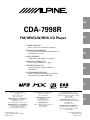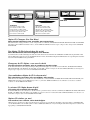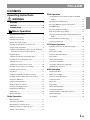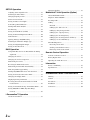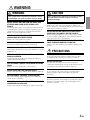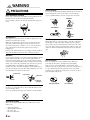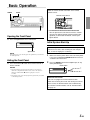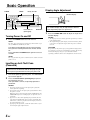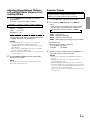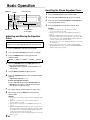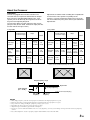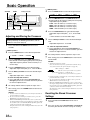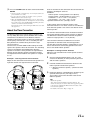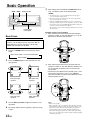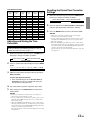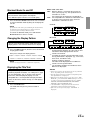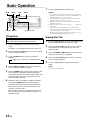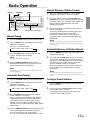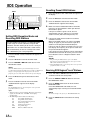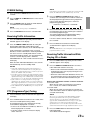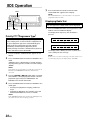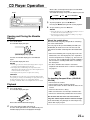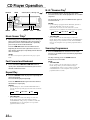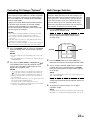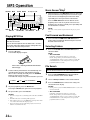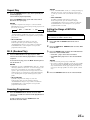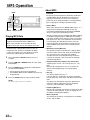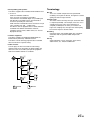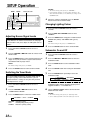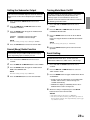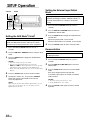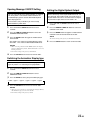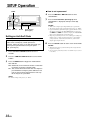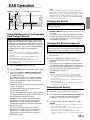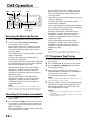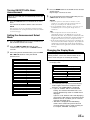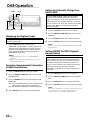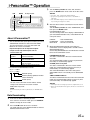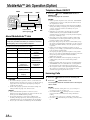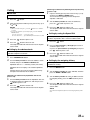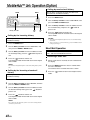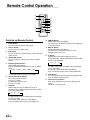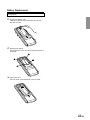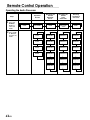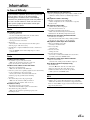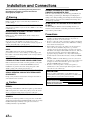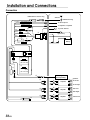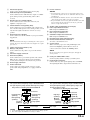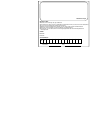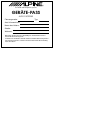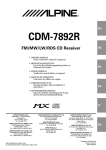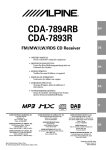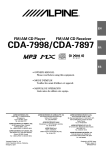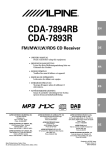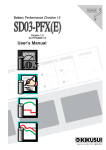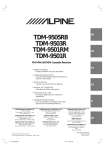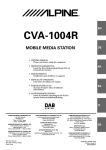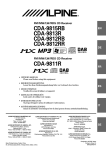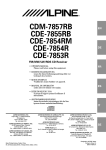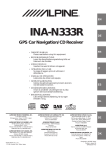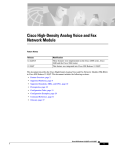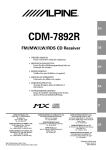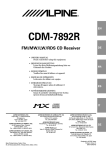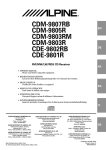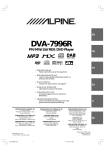Download Alpine CDA-7998 Owner`s manual
Transcript
R EN CDA-7998R FM/MW/LW/RDS CD Player DE • OWNER'S MANUAL Please read before using this equipment. • BEDIENUNGSANLEITUNG Lesen Sie diese Bedienungsanleitung bitte vor Gebrauch des Gerätes. FR • MODE D'EMPLOI Veuillez lire avant d’utiliser cet appareil. • MANUAL DE OPERACIÓN Léalo antes de utilizar este equipo. • ISTRUZIONI PER L’USO Si prega di leggere prima di utilizzare il attrezzatura. ES • ANVÄNDARHANDLEDNING Innan du använder utrustningen bör du läsa igenom denna användarhandledning. IT ALPINE ELECTRONICS, INC. Tokyo office: 1-1-8 Nishi Gotanda, Shinagawa-ku, Tokyo 141-8501, Japan Tel.: (03) 3494-1101 ALPINE ELECTRONICS OF AMERICA, INC. 19145 Gramercy Place, Torrance, California 90501, U.S.A. Tel.: 1-800-ALPINE-1 (1-800-257-4631) ALPINE ELECTRONICS OF CANADA, INC. 7300 Warden Ave., Suite 203, Markham, Ontario L3R 9Z6, Canada Tel.: 1-800-ALPINE-1 (1-800-257-4631) Yamagata Printing Co., Ltd. 2-6-34, Takashima, Nishi-ku, Yokohama, Kanagawa, Japan ALPINE ELECTRONICS OF AUSTRALIA PTY. LTD. 6-8 Fiveways Boulevarde Keysborough, Victoria 3173, Australia Tel.: (03) 9769-0000 ALPINE ELECTRONICS GmbH Kreuzerkamp 7, 40878 Ratingen, Germany Tel.: 02102-45 50 ALPINE ITALIA S.p.A. Viale C. Colombo 8, 20090 Trezzano Sul Naviglio (MI), Italy Tel.: 02-48 47 81 ALPINE ELECTRONICS FRANCE S.A.R.L. (RCS PONTOISE B 338 101 280) 98, Rue de la Belle Etoile, Z.I. Paris Nord Il, B.P. 50016, 95945 Roissy Charles de Gaulle Cedex, France Tel.: 01-48 63 89 89 ALPINE ELECTRONICS OF U.K., LTD. 13 Tanners Drive, Blakelands, Milton Keynes MK14 5BU, U.K. Tel.: 01908-61 15 56 ALPINE ELECTRONICS DE ESPAÑA, S.A. Portal de Gamarra 36, Pabellón, 32 01013 Vitoria (Alava)-APDO 133, Spain Tel.: 945-283588 Designed by ALPINE Japan Printed in Japan (Y) 68P50520Y44-O SE CHM-S630 CHA-S634 • • • • • • CD changer for CDA-7998R CD-Wechsler für CDA-7998R Changeur CD pour CDA-7998R Cambiador de CD para CDA-7998R Caricatore CD per CDA-7998R CD-växlare för CDA-7998R CHA-1214 • • • • • • CD changer for CDA-7998R CD-Wechsler für CDA-7998R Changeur CD pour CDA-7998R Cambiador de CD para CDA-7998R Caricatore CD per CDA-7998R CD-växlare för CDA-7998R Alpine CD Changers Give You More! More musical selections, more versatility, more convenience. The CHA-S634 is a high-performance 6-disc changer with a new M DAC, CD-R/RW PLAY BACK, MP3 PLAY BACK and CD TEXT. The CHA-1214 Ai-NET model holds 12 discs, and the CHM-S630 M-Bus model is a super-compact 6-disc changer with a CD-R/RW PLAY BACK. Von Alpine CD-Wechslern haben Sie mehr! Mehr Musikauswahl, mehr Vielseitigkeit, mehr Komfort. Der CHA-S634 ist ein Hochleistungs-Wechsler für 6 CDs mit dem neuen M-DAC, mit CD-R/RW- und MP3-Wiedergabefunktion und mit CD-TEXT. Der CHA-1214 ist ein Ai-NET-Modell für 12 CDs. Der M-Bus-kompatible CHM-S630 ist ein superkompakter Wechsler für 6 CDs mit CD-R/RW-Wiedergabefunktion. Changeurs de CD Alpine : vous avez le choix! Plus de sélections musicales, plus de souplesse, plus de confort. Le modèle CHA-S634 est un changeur 6 disques ultra performant équipé des nouvelles fonctions M DAC, CD-R/RW PLAY BACK, MP3 PLAY BACK et CD TEXT. Le modèle CHA-1214 Ai-NET contient 12 disques. Le modèle CHM-S630 M-Bus est un changeur 6 disques super compact doté de la fonction CD-R/RW PLAY BACK. ¡Los cambiadores Alpine de CD le ofrecen más! Más selecciones musicales, más versatilidad y más ventajas. CHA-S634 es un cambiador de seis discos de alto rendimiento con nuevo M DAC, CD-R/RW PLAY BACK, MP3 PLAY BACK y CD TEXT. El modelo CHA-1214 Ai-NET alberga 12 discos y el modelo CHM-S630 M-Bus es un cambiador de seis discos de tamaño reducido con un CD-R/RW PLAY BACK. I caricatori CD Alpine danno di più! Più scelta, più versatilità, più comodità. Il modello CHA-S634 è un caricatore a 6 dischi ad elevate prestazioni dotato di un nuovo M DAC, CD-R/RW PLAY BACK, MP3 PLAY BACK e CD TEXT. Il modello CHA-1214 Ai-NET è in grado di contenere 12 dischi, il modello CHM-S630 M-Bus è un caricatore a 6 dischi ultra compatto dotato di un CD-R/RW PLAY BACK. Alpines CD-växlare ger mer! Fler musikval, mer variation, större bekvämlighet. CHA-S634 är en växlare för 6 skivor med mycket höga prestanda och en ny M D/A-omvandlare samt uppspelning av CD-R/RW, MP3 och CD TEXT. CHA-1214 Ai-NET rymmer 12 skivor. CHM-S630 M-Bus är en mycket kompakt växlare med kapaciteten 6 skivor med uppspelning av CD-R/RW PLAY BACK. ENGLISH Contents Operating Instructions WARNING WARNING .......................................................... 3 CAUTION ........................................................... 3 PRECAUTIONS .................................................. 3 RDS Operation Setting RDS Reception Mode and Receiving RDS Stations ................................................................. 18 Recalling Preset RDS Stations .................................. 18 Receiving RDS Regional (Local) Stations ................. 18 PI SEEK Setting ........................................................ 19 Receiving Traffic Information ................................... 19 Basic Operation Opening the Front Panel .............................................. 5 PTY (Programme Type) Tuning ................................ 19 Receiving Traffic Information While Playing CD or Hiding the Front Panel ................................................ 5 Radio ..................................................................... 19 Initial System Start-Up ................................................ 5 Priority PTY (Programme Type) ............................... 20 Turning Power On and Off .......................................... 6 Displaying Radio Text ............................................... 20 Inputting an Anti-Theft Code (Password) .................... 6 CD Player Operation Display Angle Adjustment .......................................... 6 Opening and Closing the Movable Display ............... 21 Adjusting Volume/Balance (Between Left and Right)/ Playback ................................................................... 21 Fader (Between Front and Rear)/Defeat .................. 7 Music Sensor (Skip) .................................................. 22 Equalizer Presets ......................................................... 7 Fast Forward and Backward ...................................... 22 Adjusting and Storing the Equalizer Curve .................. 8 Repeat Play ............................................................... 22 Recalling the Stored Equalizer Curve .......................... 8 M.I.X. (Random Play) ............................................... 22 About the Crossover .................................................... 9 Scanning Programmes ............................................... 22 Adjusting and Storing the Crossover ......................... 10 Controlling CD Changer (Optional) .......................... 23 Recalling the Stored Crossover Settings .................... 10 Multi-Changer Selection ........................................... 23 About the Time Correction ........................................ 11 MP3 Operation Bass Focus ................................................................ 12 Playing MP3 Files ..................................................... 24 Adjusting and Storing the Time Correction ............... 13 Music Sensor (Skip) .................................................. 24 Recalling the Stored Time Correction Settings .......... 13 Fast Forward and Backward ...................................... 24 Setting the MX Mode ................................................ 14 Selecting Folders ....................................................... 24 Quick Searching Function ......................................... 14 File Search ................................................................ 24 Blackout Mode On and Off ....................................... 15 Repeat Play ............................................................... 25 Changing the Display Pattern .................................... 15 M.I.X. (Random Play) ............................................... 25 Displaying the Title/Text ........................................... 15 Scanning Programmes ............................................... 25 Titling Discs .............................................................. 16 Setting the Range of MP3 File Selection ................... 25 Erasing Disc Title ...................................................... 16 Playing MP3 Data ..................................................... 26 Radio Operation About MP3 ............................................................... 26 Manual Tuning .......................................................... 17 Automatic Seek Tuning ............................................. 17 Manual Storing of Station Presets ............................. 17 Automatic Memory of Station Presets ....................... 17 Tuning to Preset Stations ........................................... 17 1-EN SETUP Operation Adjusting Source Signal Levels ................................. 28 Switching the Tuner Mode ........................................ 28 Changing Lighting Colour ........................................ 28 Subwoofer On and Off .............................................. 28 Setting the Subwoofer Output ................................... 29 Sound (Beep) Guide Function ................................... 29 Turning Mute Mode On/Off ...................................... 29 Scroll Setting ............................................................. 29 Setting the AUX Mode (V-Link) ............................... 30 Setting the External Input Defeat Mode .................... 30 Demonstration ........................................................... 30 Opening Message ON/OFF Setting ........................... 31 Switching the Animation Display type ...................... 31 Setting the Digital Optical Output ............................. 31 Setting an Anti-theft Code ......................................... 32 DAB Operation Using DAB Receiver for the Ensemble Seek Tuning (Optional) .............................................................. 33 Changing the Service ................................................ 33 Changing the Service Component ............................. 33 Memorizing the Service ............................................ 33 Receiving the Memorized Service ............................. 34 Memorizing the Ensemble Automatically .................. 34 PTY (Programme Type) Tuning ................................ 34 Data Downloading .................................................... 37 MobileHub™ Link Operation (Option) About MobileHub™ Link ......................................... 38 Telephone Mode ON/OFF ......................................... 38 Incoming Calls .......................................................... 38 Calling ...................................................................... 39 Dial call ................................................................. 39 Calling by the address book ................................... 39 Calling by using the Speed Dial ............................. 39 Calling by the outgoing history .............................. 39 Calling by the incoming history ............................. 40 Calling by the incoming missed call history .......... 40 Calling by received mail history ............................ 40 Short Mail Operation ................................................. 40 Receiving a short mail ........................................... 40 Sending a standardized sentence ............................ 41 Retrieving an unread short mail ............................. 41 Remote Control Operation Controls on Remote Control ...................................... 42 Battery Replacement ................................................. 43 Operating the Audio Processor .................................. 44 Information In Case of Difficulty .................................................. 45 Specifications ............................................................ 47 Turning ON/OFF Traffic News Announcement ......... 35 Setting the Announcement Select Mode .................... 35 Installation and Connections Changing the Display Mode ...................................... 35 Warning .................................................................... 48 Displaying the Regional Label .................................. 36 Caution ..................................................................... 48 Receiving Announcement Information of DAB Precautions ................................................................ 48 Local Stations ........................................................ 36 Installation ................................................................ 49 Setting for Automatic Change from DAB to RDS ..... 36 Connection ................................................................ 50 Setting ON/OFF for DRC (Dynamic Range Control) ................................................................. 36 i-Personalize™ Operation About i-Personalize™ ............................................... 37 2-EN WARNING WARNING This symbol means important instructions. Failure to heed them can result in serious injury or death. DO NOT OPERATE ANY FUNCTION THAT TAKES YOUR ATTENTION AWAY FROM SAFELY DRIVING YOUR VEHICLE. Any function that requires your prolonged attention should only be performed after coming to a complete stop. Always stop the vehicle in a safe location before performing these functions. Failure to do so may result in an accident. KEEP THE VOLUME AT A LEVEL WHERE YOU CAN STILL HEAR OUTSIDE NOISE WHILE DRIVING. Failure to do so may result in an accident. DO NOT DISASSEMBLE OR ALTER. Doing so may result in an accident, fire or electric shock. CAUTION This symbol means important instructions. Failure to heed them can result in injury or material property damage. HALT USE IMMEDIATELY IF A PROBLEM APPEARS. Failure to do so may cause personal injury or damage to the product. Return it to your authorized Alpine dealer or the nearest Alpine Service Centre for repairing. DO NOT MIX NEW BATTERIES WITH OLD BATTERIES. INSERT WITH THE CORRECT BATTERY POLARITY. When inserting the batteries, be sure to observe proper polarity (+ and –) as instructed. Rupture or chemical leakage from the battery may cause fire or personal injury. KEEP FINGERS AWAY WHILE THE MOTORIZED FRONT PANEL OR MOVING MONITOR IS IN MOTION. Failure to do so may result in personal injury or damage to the product. USE ONLY IN CARS WITH A 12 VOLT NEGATIVE GROUND. (Check with your dealer if you are not sure.) Failure to do so may result in fire, etc. KEEP SMALL OBJECTS SUCH AS BATTERIES OUT OF THE REACH OF CHILDREN. Swallowing them may result in serious injury. If swallowed, consult a physician immediately. USE THE CORRECT AMPERE RATING WHEN REPLACING FUSES. Failure to do so may result in fire or electric shock. DO NOT BLOCK VENTS OR RADIATOR PANELS. Doing so may cause heat to build up inside and may result in fire. USE THIS PRODUCT FOR MOBILE 12V APPLICATIONS. Use for other than its designed application may result in fire, electric shock or other injury. DO NOT PLACE HANDS, FINGERS OR FOREIGN OBJECTS IN INSERTION SLOTS OR GAPS. PRECAUTIONS Temperature Be sure the temperature inside the vehicle is between +60°C (+140°F) and –10°C (+14°F) before turning your unit on. Moisture Condensation You may notice the CD playback sound wavering due to condensation. If this happens, remove the disc from the player and wait about an hour for the moisture to evaporate. Damaged Disc Do not attempt to play cracked, warped, or damaged discs. Playing a bad disc could severely damage the playback mechanism. Maintenance If you have problems, do not attempt to repair the unit yourself. Return it to your Alpine dealer or the nearest Alpine Service Station for servicing. Doing so may result in personal injury or damage to the product. 3-EN WARNING Correct Handling PRECAUTIONS Do not drop the disc while handling. Hold the disc by its edge so that no fingerprints are left on the surface. Do not affix tape, paper, or gummed labels to the disc. Do not write on the disc. Never Attempt the Following Do not grip or pull out the disc while it is being pulled back into the player by the automatic reloading mechanism. Do not attempt to insert a disc into the unit when the unit power is off. CORRECT INCORRECT CORRECT Inserting Discs Your player accepts only one disc at a time for playback. Do not attempt to load more than one disc. Make sure the label side is facing up when you insert the disc. Your player will automatically eject any disc that is inserted incorrectly. If the player continues to eject a correctly inserted disc, push the Reset switch with a pointed object such as a ballpoint pen. Playing a disc while driving on a very bumpy road may result in skips, but this will not scratch the disc or damage the player. Disc Cleaning Fingerprints, dust, or soil on the surface of the disc could cause the CD player to skip. For routine cleaning, wipe the playing surface with a clean, soft cloth from the centre of the disc to the outer edge. If the surface is heavily soiled, dampen a clean, soft cloth in a solution of mild neutral detergent before cleaning the disc. New Discs As a protective measure to prevent the CD from jamming, the CD player will automatically eject discs with irregular surfaces or inserted incorrectly. When a new disc is inserted into the player and ejected after initial loading, using your finger, feel around the inside of the centre hole and outside edge of the disc. If you feel any small bumps or irregularities, this could inhibit proper loading of the disc. To remove the bumps, rub the inside edge of the hole and outside edge of the disc with a ballpoint pen or other such instrument, then insert the disc again. Disc Accessories There are various accessories available on the market for protecting the disc surface and improving sound quality. However, most of them will influence the thickness and/or diameter of the disc. Using such accessories can cause the disc to be out of standard specifications and may create operational problems. We recommend not using these accessories on discs played in Alpine CD players. Centre Hole Centre Hole New Disc Bumps Outside (Bumps) Transparent Sheet Irregular Shaped Discs Be sure to use round shape discs only for this unit and never use any special shape discs. Use of special shape discs may cause damage to the mechanism. Installation Location Make sure the CDA-7998R will not be installed in a location subjected to: • • • • Direct sun and heat High humidity and water Excessive dust Excessive vibrations 4-EN Disc Stabilizer Basic Operation POWER Point the remote control transmitter at the remote control sensor. RESET Remote control sensor c Opening the Front Panel 1 • Connectable to Remote Control Interface Box You can operate this unit from the vehicle's control unit when an Alpine Remote Control Interface Box (optional) is connected. For details, contact your Alpine dealer. Press the Open button on the Front Panel. Initial System Start-Up Open button Be sure to press the RESET switch when using the unit for the first time, after installing the CD changer, etc., or after changing the car battery. NOTE The display will close shortly after the ignition key is turned to the OFF position. Hiding the Front Panel 1 Press and hold the c button on the Front Panel for at least 3 seconds. 1 2 Make sure that the power of the unit is off. If the power is on, press and hold the POWER button for at least 3 seconds to turn off the unit. Press the RESET switch with a ballpoint pen, or any other pointed object. Reset switch NOTES • The Front Panel will stop moving if there is an obstacle inside the compartment. In that case, remove the obstacle and press and hold the c button again for at least 3 seconds. • The display will close shortly after the ignition key is turned to the OFF position. About Demonstration This unit is equipped a Demonstration function. Soon after resetting the unit or after turning the unit on the first time, the demonstration starts automatically. To cancel the demonstration, refer to “Demonstration” on page 30. 5-EN Basic Operation Display Angle Adjustment POWER MODE Rotary encoder Movable display g DN f UP EQ Preset buttons (0 through 9) ANGLE89 The movable display may be adjusted to 3 different angles depending upon user preference. 1 Turning Power On and Off 1 Press the POWER button to turn on the unit. NOTE The unit can be turned on by pressing any other button except the eject c button and Rotary encoder. The volume level gradually increases to the previous level you were listening to before the unit was turned off. Press and hold the POWER button again for at least 3 seconds. NOTE The very first time the power is turned on, the volume will start from level 12. Inputting an Anti-Theft Code (Password) If you have set an Anti-theft code on the page 32, you must input the password when turning the power ON. 1 2 Turn on the power to open the panel. The PASSWORD input screen appears. Press the Preset buttons (0 through 9) to input the password you have set. If the password is correct, the opening operation is performed. NOTES • If you have made an error in the input of the password, restart from the beginning. • If you make errors in the input of the password three times, the panel is closed. When the panel is opened again with the OPEN button, the PASSWORD input screen is displayed, so input the correct password. • If you insert a disc while inputting the password, the unit will enter the PAUSE mode after you have loaded the disc, and the disc cannot be played back. The display returns to the password input screen. • If you forget the password, consult the Call Centre or your nearest Alpine office/Alpine dealer. 6-EN Press the ANGLE 89 button to adjust the angle of the movable display. NOTES • The display will close shortly after the ignition key is turned to the OFF position. • The adjusted angle of the display is stored in memory. There is no need to re-adjust the angle when the power is turned back on. CAUTION Keep hands (or any other object) away from the display while it is opening or closing to avoid damage or injury. The back of the movable display will get very warm under normal operating conditions. This is not a malfunction. Do not touch. Adjusting Volume/Balance (Between Left and Right)/Fader (Between Front and Rear)/Defeat 1 Press the MODE button repeatedly to choose the desired mode. Each press changes the modes as follows: → Subwoofer∗→ Balance → Fader → Defeat → Volume Volume Balance Fader Subwoofer Equalizer Presets 3 typical equalizer settings are preset at the factory for a variety of musical source material. 1 2 :0~35 :L15~R15 :R15~F15 :0~+15 Press the EQ button and select the EQ mode. Press either the g DN button or the f UP button. • With each press of the button, the equalizer mode will display the selected equalizer characteristic. → FLAT(OFF) ↔ POPS ↔ ROCK ↔ NEWS ← FLAT POPS ROCK NEWS Press the g DN or f UP button after selecting the Subwoofer mode, and the subwoofer output phase is toggled "PHASE 0° " or "PHASE 180°." : Flat frequency : Emphasize midrange : Emphasize lows and highs : Boost midrange and suppress highs and lows NOTES • If the MODE button is not pressed in 5 seconds after selecting the BALANCE, FADER, DEFEAT and SUBWOOFER modes, the unit automatically sets in the VOLUME mode. • When setting the 2WAY/3WAY switch (page 10) to 3WAY, you cannot adjust the FADER mode. •∗ When the subwoofer is set to OFF, the level of the subwoofer cannot be adjusted. 2 Turn the Rotary encoder until the desired sound is obtained in each mode. NOTE Depending on the connected devices, some functions and display indications do not work. Selecting directly Select the desired button (1 through 4). [1]: FLAT(OFF) [3]: ROCK [2]: POPS [4]: NEWS 3 When the setting is complete, press the EQ button to select OFF, and return to normal mode. NOTES • This function is inoperable when DEFEAT is ON (refer to this page ). • EQ mode is automatically cancelled if no buttons are pressed within 15 seconds. • When the ALPINE Digital Audio Processor is connected to the Digital Output Connector, the Equalizer, Crossover, Bass Focus, Time Correction and MX (Media Xpander) functions cannot be used in the built-in CD mode. The functions on the connected Digital Audio Processor side take preference. 7-EN Basic Operation Recalling the Stored Equalizer Curve SOURCE BAND Rotary encoder 1 2 3 4 Press the EQ button and select the EQ mode. Press and hold the EQ button for at least 3 seconds. Press any one of the Preset buttons (1 through 6) to activate your desired curve. Press the EQ button to return to the normal mode. NOTES g DN f UP EQ Preset buttons (1 through 6) Adjusting and Storing the Equalizer Curve You can modify the Equalizer settings to create a response curve more appealing to your personal taste. 1 2 3 Press the EQ button and select the EQ mode. Press and hold the EQ button for at least 3 seconds. Press the BAND button to select your desired frequency band. → BAND1 → BAND2 → BAND3 → BAND4 → BAND5 4 5 6 Press the g DN button or the f UP button to select your desired frequency. Adjustable frequency bands: 20Hz to 20KHz(in 1/3 octave steps) Turn the Rotary encoder to adjust the level. Press the SOURCE button to select your desired band width (Q). Adjustable band width: 1, 2, 3. To store the adjusted contents 1) Press and hold any one of the Preset buttons (1 through 6) for at least 2 seconds into which you wish to store the adjusted curve. 7 8 For setting another channel, repeat the steps 3 to 6. After setting, press the EQ button to return to the normal mode. NOTES • The frequencies of adjacent bands cannot be adjusted within 4 steps. • EQ mode is automatically cancelled if no buttons are pressed within 15 seconds. • This function is inoperable when DEFEAT is ON (refer to page 7). • When the ALPINE Digital Audio Processor is connected to the Digital Output Connector, the Equalizer, Crossover, Bass Focus, Time Correction and MX (Media Xpander) functions cannot be used in the built-in CD mode. The functions on the connected Digital Audio Processor side take preference. 8-EN • EQ mode is automatically cancelled if no buttons are pressed within 15 seconds. • This function is inoperable when DEFEAT is ON(refer to page 7). • When the ALPINE Digital Audio Processor is connected to the Digital Output Connector, the Equalizer, Crossover, Bass Focus, Time Correction and MX (Media Xpander) functions cannot be used in the built-in CD mode. The functions on the connected Digital Audio Processor side take preference. • If you do not adjust the factory settings of (FLAT/POPS/ ROCK/NEWS), the factory set display (FLAT/POPS/ROCK/ NEWS) is shown preferentially. About the Crossover Crossover: This unit is equipped with an Active Crossover. The crossover limits the frequencies delivered to the outputs. Each channel is controlled independently. Thus, each speaker pair can be driven by the frequencies for which they have been optimally designed. The crossover adjusts the HPF (high pass filter) or LPF (low pass filter) of each band, and also the slope (how fast the filter rolls off the highs or lows). Adjustments should be made according to the reproduction characteristics of the speakers. Depending on the speakers, a passive network may not be necessary. If you are unsure about this point, please consult your authorized Alpine dealer. 2 way mode 3 way mode Cut-off frequency (1/3 octave steps) Cut-off frequency (1/3 octave steps) Slope Level HPF LPF HPF Low range speaker ---- 20 Hz 200 Hz ---- Front high range speaker 20 Hz 200 Hz ---- FLAT, 6, 12, 18, 24 dB/oct Rear high range speaker 20 Hz 200 Hz ---- FLAT, 6, 12, 18, 24 dB/oct LPF FLAT, 6, 12, 18, 24 dB/oct Slope Level HPF LPF HPF LPF ---- FLAT, 6, 12, 18, 24 dB/oct 0 to − 12 dB FLAT, 6, FLAT, 6, 12, 18, 12, 18, 24 dB/oct 24 dB/oct 0 to −12 dB 6, 12, 18, 24 dB/oct 0 to −12 dB 0 to −12 dB Low range speaker ---- 20 Hz 200 Hz ---- 0 to −12 dB Mid range speaker 20 Hz 200 Hz 20 Hz 20 kHz ---- 0 to −12 dB High range speaker* 1 kHz 20 kHz ---- ---- ∗ When setting the high range HPF filter to FLAT, do not turn up the volume too much. This may damage the speaker. Low range High range Low range (Different from actual display) Mid range High range (Different from actual display) Output frequency range Slope FLAT Slope adjusting Level adjusting (0 to - 12 dB) 20 Hz (Different from actual display) HPF cut-off frequency LPF cut-off frequency NOTES • • • • • • HPF (high pass filter): Cuts the lower frequencies and allows the higher frequencies to pass. LPF (low pass filter): Cuts the higher frequencies and allows the lower frequencies to pass. Slope: The level change (in dB) for a frequency change of one octave. The higher the slope value, the steeper the slope becomes. Adjust the slope to FLAT to bypass the HP or LP filters. Do not use a tweeter without the HPF on or set to a low frequency, as it may cause damage to the speaker due to the low frequency content. • You cannot adjust the crossover frequency higher than the HPF or lower than the LPF. 9-EN Basic Operation < 3 WAY System > SOURCE BAND Rotary encoder 2 Press the BAND button to select desired parameter. → LOW → MID-L → MID-H → HIGH 3 g DN f UP T.CORR Preset buttons (1 through 6) 4 Adjusting and Storing the Crossover Before performing the following procedures, refer to “About the Crossover”(Page 9) 1 5 Press and hold the T.CORR button for at least 3 seconds. Press the BAND button to select desired parameter. → SUB.W → REAR → FRONT 3 4 5 Press the g DN button or the f UP button to select desired cut-off frequency point(cross over point). Adjustable frequency bands: 20Hz to 200Hz (in 1/3 octave steps) 6 7 3WAY F/R Sub. W When setting to “F/R Sub. W ”: The unit can be operated in 2 way system. • Crossover mode is automatically cancelled if no buttons are pressed within 15 seconds. • To cancel Crossover mode for all music source, press the MODE button to turn Crossover off. • When the ALPINE Digital Audio Processor is connected to the Digital Output Connector, the Equalizer, Crossover, Bass Focus, Time Correction and MX (Media Xpander) functions cannot be used in the built-in CD mode. The functions on the connected Digital Audio Processor side take preference. For setting another channel, repeat the steps 2 to 5. After setting, press the T.CORR button to return to the normal mode. 10-EN After setting, press the T.CORR button to return to the normal mode. When setting to “3 WAY ”: The unit can be operated in 3 way system. Turn the Rotary encoder to select the desired output level. Adjustable output level: -12 to 0 dB. • Crossover mode is automatically cancelled if no buttons are pressed within 15 seconds. • To cancel Crossover mode for all music source, press the MODE button to turn Crossover off. • When the ALPINE Digital Audio Processor is connected to the Digital Output Connector, the Equalizer, Crossover, Bass Focus, Time Correction and MX (Media Xpander) functions cannot be used in the built-in CD mode. The functions on the connected Digital Audio Processor side take preference. For setting another channel, repeat the steps 2 to 5. • About the 2way/3way system You can switch to 2way/3way system mode with the 2way/ 3way switch on the side of the unit.(See on page 51) Press the SOURCE button to select desired slope. Adjustable slope: FLAT(OFF),6, 12, 18 or 24 dB/oct. NOTES Turn the Rotary encoder to select the desired output level. Adjustable output level: -12 to 0 dB. NOTES To store the adjusted contents 1) Press and hold any one of the Preset buttons (1 through 6) for at least 2 seconds into which you wish to store the adjusted curve. 6 7 Press the SOURCE button to select desired slope. Adjustable slope: FLAT(OFF)∗, 6, 12, 18 or 24 dB/ oct. ∗ FLAT cannot be set for the HIGH slope. To store the adjusted contents 1) Press and hold any one of the Preset buttons (1 through 6) for at least 2 seconds into which you wish to store the adjusted curve. < 2 WAY System > 2 Press the g DN button or the f UP button to select desired cut-off frequency point(cross over point). Adjustable frequency bands: LOW : 20Hz to 200Hz (in 1/3 octave steps) MID-L: 20Hz to 200Hz (in 1/3 octave steps) MID-H: 20Hz to 20KHz (in 1/3 octave steps) HIGH : 1KHz to 20KHz (in 1/3 octave steps) Recalling the Stored Crossover Settings 1 2 Press and hold the T.CORR button for at least 3 seconds. Press the any one of the Preset buttons (1 through 6) that have your desired crossover settings in memory. 3 Press the T.CORR button to return to the normal mode. NOTES • Crossover mode is automatically cancelled if no buttons are pressed within 15 seconds. • To cancel Crossover mode for all music source, press the MODE button to turn Crossover off. • When the ALPINE Digital Audio Processor is connected to the Digital Output Connector, the Equalizer, Crossover, Bass Focus, Time Correction and MX (Media Xpander) functions cannot be used in the built-in CD mode. The functions on the connected Digital Audio Processor side take preference. About the Time Correction The distance between the listener and the speakers in a car vary widely due to the special conditions of the mobile environment. This difference in the distances from the speakers to the listener creates a shift in the sounds image and frequency characteristics. This is caused by the time delay between the sound reaching the listener’s right versus the left ear. To correct this, the CDA-7998R is able to delay the audio signal to the speakers closest to the listener. This effectively creates a perception of increased distance for those speakers. The listener can be placed at an equal distance between the left and right speakers for optimum staging. The adjustment will be made for each speaker in a step of 0.1 ms. Example 1. Listening Position: Front Left Seat Adjust the time correction level of the front left speaker to a high value and the rear right to zero or a low value. Here we calculate the time correction value for the front left speaker in the diagram at the left. Conditions: Farthest Speaker – listening position: 2.25 m (88-9/16") Front left speaker – listening position: 0.5 m (19-11/16") Calculation: L = 2.25 m – 0.5 m = 1.75 m (68-7/8") Time correction = 1.75 ÷ 343* × 1000 = 5.1 (ms) *Speed of sound: 343 m/s (765 mph) at 20˚C In other words, giving the front left speaker a time correction value of 5.1 ms makes it seem as if the distance to the front left speaker is the same as the distance to the farthest speaker. The sound is not balanced because the distance between the listening position and the various speakers is different. The difference in distance between the front left speaker and the rear right speaker is 1.75 m (68-7/8"). Time correction eliminates the differences in the time required for the sound to reach the listening position. The time of the front left speaker is corrected by 5.1 ms so that its sound reaches the listening position at the same time as the sound of other speakers. Example 2. Listening Position: All Seats Adjust the time correction level of each speaker to almost the same level. 1 2 3 5.1ms 0.5m Calculate the difference between the distance to the farthest speaker and the other speakers. L = (distance to farthest speaker) – (distance to other speakers) Divide the distances calculated for the speakers by the speed of sound (343 m/s (765 mph) at 20˚C). These values are the time correction values for the different speakers. Tips 2.25m ∗ Sit in the listening position (driver’s seat, etc.) and measure the distance (in meters) between your head and the various speakers. ∗ * Subwoofer speaker. You cannot change the Time Correction value for the subwoofer, but you can set the subwoofer's apparent position to the front by adjusting the Time Correction value of the front and rear speakers. For details, refer to the "Tips" on page 12. 11-EN Basic Operation 5 BAND MODE Rotary encoder After setting, press and hold the T.CORR button for at least 3 seconds to return to the normal mode. NOTES T.CORR • Any manual time correction adjustments will also affect corrections made in Bass Focus. • Bass Focus mode is automatically cancelled if no buttons are pressed within 15 seconds. • When the ALPINE Digital Audio Processor is connected to the Digital Output Connector, the Equalizer, Crossover, Bass Focus, Time Correction and MX (Media Xpander) functions cannot be used in the built-in CD mode. The functions on the connected Digital Audio Processor side take preference. Preset buttons (1 through 6) Example of Steps 2 and 3 Setting (1) After entering corrections for the front (left and right) speakers in STEP 15, the time difference is 1.5 ms for both front-left and front-right speakers. Bass Focus The time difference between the front-rear/left-right speakers, can be adjusted at the same time. With an initial delay of 0.1 ms for each of the 0 to 99 steps, audible time correction can be done. 1 Press the T.CORR button to select the Bass Focus mode. 1.5ms 1.5ms → Bass Focus mode → Time correction mode Normal mode ← 2 ∗ Press the BAND button to select the front-rear / leftright speakers. FL → RL FR → RR Front (left-right) speakers FL FR RL RR (2) After entering corrections for the left (front and rear) speakers in STEP 15, the time difference becomes 3.0 ms* for the front left speaker and 1.5 ms for the left rear speaker. * Because the time difference was already set to 1.5 ms for the front left speaker in step (1), the additional correction in STEP 15 makes the time difference of the front left speaker 3.0 ms. Left (front-rear) speakers 3.0ms FL FR RL RR ← FL FR RL RR 1.5ms 1.5ms ← 1.5ms 1.5ms Rear (left-right) speakers 3 4 Right (front-rear) speakers Turn the Rotary encoder to adjust the front-rear / leftright delay. For setting another channel (speaker), repeat the steps 2 and 3. 12-EN ∗ Tips * Subwoofer speaker. Delay (turn the rotary encoder) the audio signal to the front (left and right) speakers to make the apparent position of the subwoofer to be at the front. In doing this, the apparent position between the front (left and right) speakers and subwoofer will appear equal to the driver. After performing above, you can change the positions of left and right speakers by delaying the time . Time Difference Table Number of Steps Time Difference (ms) Number of Steps Time Difference (ms) Number of Steps Time Difference (ms) 0 1 0.0 14 1.4 28 2.8 0.1 15 1.5 29 2.9 2 0.2 16 1.6 30 3.0 3 0.3 17 1.7 31 3.1 4 0.4 18 1.8 32 3.2 5 0.5 19 1.9 33 3.3 6 0.6 20 2.0 34 3.4 7 0.7 21 2.1 35 3.5 8 0.8 22 2.2 36 3.6 9 0.9 23 2.3 37 3.7 10 1.0 24 2.4 38 3.8 11 1.1 25 2.5 39 3.9 12 1.2 26 2.6 40 - 98 4.0 - 9.8 13 1.3 27 2.7 99 9.9 Adjusting and Storing the Time Correction Before performing the following procedures, refer to "About the Time Correction" (page 11). 1 Recalling the Stored Time Correction Settings 1 Make time corrections by pressing the T.CORR button. Each press changes the modes as follows: → Bass Focus mode → Time correction mode Normal mode ← 2 3 Press the any one of the Preset buttons (1 through 6) that have your desired time correction in memory. Press the MODE button to return to the normal mode. NOTES • Time Correction mode is automatically cancelled if no buttons are pressed within 15 seconds. • To cancel Time Correction mode for all music source, press and hold the T.CORR button for at least 3 seconds to turn Time Correction off. • When the ALPINE Digital Audio Processor is connected to the Digital Output Connector, the Equalizer, Crossover, Bass Focus, Time Correction and MX (Media Xpander) functions cannot be used in the built-in CD mode. The functions on the connected Digital Audio Processor side take preference. Make time corrections by pressing the T.CORR button. Each press changes the modes as follows: → Bass Focus mode → Time correction mode Normal mode ← 2 Select a speaker to be adjusted by pressing the BAND button. → F – L → F – R → R – L → R – R → SW L → SW R 3 Adjust the desired time correction value by turning the Rotary encoder. To store the adjusted contents 1) Press and hold any one of the Preset buttons (1 through 6) for at least 2 seconds into which you wish to store the adjusted curve. 4 5 For setting another speaker, repeat the step 2 and 3. After setting, press the MODE button to return to the normal mode. NOTES • Time Correction mode is automatically cancelled if no buttons are pressed within 15 seconds. • To cancel Time Correction mode for all music source, press and hold the T.CORR button for at least 3 seconds to turn Time Correction off. • When the ALPINE Digital Audio Processor is connected to the Digital Output Connector, the Equalizer, Crossover, Bass Focus, Time Correction and MX (Media Xpander) functions cannot be used in the built-in CD mode. The functions on the connected Digital Audio Processor side take preference. 13-EN Basic Operation 5 SOURCE MX DISP/B.OUT TITLE MODE/Q.S. NOTES • To cancel MX mode for all music sources, press the MX button to turn MX off. • MX mode is automatically cancelled if no buttons are pressed within 15 seconds. • You cannot set the MX mode while RDS and DAB are active. • Setting to MX OFF makes MX mode of each music source OFF. • This function is inoperable when DEFEAT is ON. • By “Setting the external input Defeat Mode” (page 30) to ON, operation is bypassed. • Each music source, such as radio, CD, and MP3 can have its own MX setting. • On disks with both MP3 and CD-DA, as the source changes from “MP3 to CD-DA” or “CD-DA to MP3”, the MX-mode needs to switch. This switching process may increase the time before a piece is actually heard. • MX mode does not function when MX is ON for MW, LW radio. • When the ALPINE Digital Audio Processor is connected to the Digital Output Connector, the Equalizer, Crossover, Bass Focus, Time Correction and MX (Media Xpander) functions cannot be used in the built-in CD mode. The functions on the connected Digital Audio Processor side take preference. Rotary encoder Setting the MX Mode MX (Media Xpander) makes vocals or instruments sound distinct regardless of the music source. The radio, CD and MP3 will be able to reproduce the music clearly even in cars with a lot of road noise. 1 2 3 4 Press the MX button to select MX ON. Press the SOURCE button to select the source you want to MX (Media Xpander)-correct. Press and hold the MX button for at least 2 seconds to select the MX mode. Quick Searching Function You can easily select tracks and files. 1 Turn the Rotary encoder to select your preferred mode or OFF. FM (MX 1 to 3): The medium to high frequencies become clearer, and produce well balanced sound in all the bands. CD (MX 1 to 3): CD mode processes a large quantity of data. MX uses this massive data quantity to enhance the sound cleanly. MP3/DAB (MX 1 to 3): This corrects information that was omitted at the time of compression. This reproduces a well-balanced sound close to the original. DVD/Video CD (MX 1 to 3): MX 1 to 2 (MOVIE): reproduces the dialogue of movies more clearly. MX 3 (MUSIC): reproduces discs containing incidental music, music clips, etc. more clearly and effectively. AUX (MX 1 to 3): Choose the MX mode (MP3, MUSIC, or MOVIE) that corresponds to the media connected. 14-EN After setting, press the MODE button to return to the normal mode. 2 3 Press the SOURCE button to set the desired source mode. (CD mode is explained here as an example) When setting the CD mode, press and hold the Q.S. button for at least 2 seconds. The mode changes to the Q.S. (Quick Search) setting. Select a desired track by turning the Rotary encoder to the right or left. • CD/Changer mode: Track can be selected. • MP3 mode: File number can be selected. 4 When the setting is completed, the Q.S. mode is canceled by pressing the Q.S. button. NOTE The Q.S. mode is automatically canceled after 10 seconds if no buttons are pressed during step 2 and 3. Blackout Mode On and Off When the Blackout mode is turned on, the display will be turned off to reduce power consumption. This additional power enhances the sound quality. 1 Press and hold the B.OUT button for at least 3 seconds to start the blackout mode. By doing so the display will turn off. About “Title” and “Text” Title: With this device, it is possible to input the CD name (refer to page 16). This inputted name is referred to as a “title.” You cannot input or display titles on MP3 discs. Text: Text compatible CDs contain text information such as the disc name and track name. Such text information is referred to as “text.” CD mode NOTE If any button on the unit is pressed during the blackout mode, the function will be displayed for 5 seconds to show the operation before returning to Blackout mode. → Title Display Text Display (Track Name)∗1 ← ← Elapsed Time Display Elapsed Time Display To cancel the blackout mode, press and hold the B.OUT button for at least 3 seconds. Changing the Display Pattern MP3 mode → You can select the display pattern mode from eleven display patterns. You can also deactivate the display. 1 Press the DISP (DISPLAY) button to select the desired Display pattern mode. Each press changes the display patterns. → Pattern1 → Pattern2 → Pattern3 → Pattern4 → Pattern5 → Pattern6 Pattern11∗ ← Pattern10 ← Pattern9 ← Pattern8 ← Pattern7 ← NOTE ∗Pattern 11 displays Pattern 1 to Pattern 10 repeatedly. Displaying the Title/Text It is possible to display the CD title if the title has been previously inputted. For details, see “Titling Discs” (page 16). Text information, such as the disc name and the track name, will be displayed if playing a CD text compatible disc. It is also possible to display the folder name, the file name, and the ID3 tag, etc. while playing MP3 files. 1 Press the TITLE button. The mode will change every time the button is pressed. Text Display (Disc Name)∗1 ——————— → Elapsed Time Display Elapsed Time Display ——————— Elapsed Time Display → Folder Name Display Elapsed Time Display Frame Display∗3 File Name Display ID3 Tag Display∗2 ← ← ← Elapsed Time Display Elapsed Time Display Elapsed Time Display ∗1 Displayed during playback of a disc with CD Text. “NO TEXT” will be displayed when the CD contains no text data. ∗2 If an MP3 file contains ID3 tag information, all the ID3 tag information is displayed (e.g., track name, artist name, and album name). All other tag data is ignored. "NO TAG" will be displayed when an MP3 file contains no ID3 tag information. ∗3 The recording sampling rate and bit rate of the MP3 file are displayed. NOTES • Some characters may not be displayed correctly with this device, depending on the character type. • The CD changer must also be CD Text compatible for the Text information to be displayed. • When the Scroll Setting (refer to page 29) is set to “SCR MANUAL”, press and hold the TITLE button for at least 3 seconds to scroll the Text information only once (TEXT DISPLAY, FOLDER NAME DISPLAY, FILE NAME DISPLAY or ID3 TAG DISPLAY mode). • “NO SUPPORT” is displayed when the desired text information cannot be displayed on this unit. • If the title was not previously input, “NO TITLE” is displayed. 15-EN Basic Operation 7 -/J BAND g DN TITLE f UP MODE It is possible to title your favourite CD's. You cannot input or display titles on MP3 discs. 1 2 3 NOTES • You can enter 18 CD titles on this unit. If you try to store beyond the limit, the display will show “FULL DATA.” At this point, no more titles can be stored. • The CD Changer title length or memory capacity varies depending upon the model being used. • To input a new title, one of the previously inputted titles must first be deleted. • When you want to erase a title, enter the “ ” symbol into all spaces. • The operations described in steps 3 to 5 must be made within 10 seconds. The input mode will be cancelled if no action is taken for over 10 seconds. • Removing power from the unit may delete these titles. Use caution when manipulating the power cord. Rotary encoder Titling Discs Erasing Disc Title 1 Press the TITLE button and select the title display mode. For details, see “Displaying the Title/Text” (page 15). 2 Press and hold the TITLE button for at least 3 seconds. The first character will blink. 3 Press the BAND button to select the characters/ symbols. → Upper case → Lower case → Numeral/Symbol 4 5 4 5 6 Turn the Rotary encoder to select the desired letter/ numeral/symbol available for naming. Press the MODE button to store the first character. The first character will stop blinking and the display will automatically advance to the next character. When that character begins to blink, you may choose the next letter or symbol of your title. Repeat the steps 3 to 4 above to complete the titling. Pressing the MODE button after entering the 8th character, automatically stores the title into memory. When entering a title of less than 8 characters (for example, 3 character title): After entering 3 characters to complete your title, the 4th character space will be blinking. Go to step 7 to complete the title. 16-EN Press the TITLE button to record the title. Press the TITLE button to select the titling mode. Then, press and hold the button for at least 3 seconds. Press and hold the -/J button for at least 2 seconds to activate the title scanning mode. The title in the display will blink. Press the g DN or f UP button repeatedly until the title you want to erase is displayed. Press and hold the -/J button for at least 2 seconds to erase the title displayed. Press the TITLE button to cancel the title erasing mode. NOTE You cannot erase CD-TEXT. Radio Operation Manual Storing of Station Presets SOURCE TUNE/A.ME BAND 1 2 3 g DN f UP Preset buttons (1 through 6) Manual Tuning 1 2 Press the SOURCE button to select the radio mode. 3 Press the TUNE button repeatedly until "DX" and "LOCAL" disappear from the display. If you store a station in a preset memory which already has a station, the current station will be cleared and replaced with the new station. Automatic Memory of Station Presets 1 2 The ST indicator appears on the display when a Stereo FM station is tuned in. NOTE Press the g DN or f UP button to move downward or upward one step respectively until the desired station frequency is displayed. If no stations are stored, the tuner will return to the original station you were listening to before the auto memory procedure began. Automatic Seek Tuning Press the SOURCE button to select the radio mode. Tuning to Preset Stations Press the BAND button repeatedly until the desired radio band is displayed. Each press changes the band: 1 → FM1→ FM2→ FM3→ MW → LW 3 4 Press the BAND button repeatedly until the desired radio band is displayed. NOTE The initial mode is DX (DX SEEK). 1 2 Repeat the procedure to store up to 5 other stations onto the same band. To use this procedure for other bands, simply select the band desired and repeat the procedure. A total of 30 stations can be stored in the preset memory (6 stations for each band; FM1, FM2, FM3, MW and LW). Press and hold the A.ME button for at least 2 seconds. The tuner will automatically seek and store 6 strong stations in the selected band in order of signal strength. The frequency on the display continues to change while the automatic memory is in progress. When the automatic memory has been completed, the tuner goes to the station stored in the preset location No. 1. NOTE 4 Press and hold any one of the Preset buttons (1 through 6) for at least 2 seconds, into which you want to store the station. The selected station is stored. The display shows the band, preset No. and station frequency memorized. NOTE Press the BAND button repeatedly until the desired radio band is displayed. Each press changes the band: → FM1→ FM2→ FM3→ MW → LW Select the radio band and tune in a desired radio station you wish to store in the preset memory. Press the TUNE button to illuminate the DX and LOCAL indicators in the display. With the DX mode activated, both strong and weak stations will be tuned in the Auto-Seek operation. Press again to return to the local mode. The DX indicator will turn off and the LOCAL indicator will illuminate for a few seconds. Now, only strong stations will be tuned. Press the g DN or f UP button to automatically seek a station downward or upward respectively. The unit will stop at the next station it finds. Press the same button again to seek the next station. 2 Press the BAND button repeatedly until the desired band is displayed. Press the any one of Preset buttons that have your desired radio station in memory. The display shows the band, preset number and frequency of the station selected. 17-EN RDS Operation Recalling Preset RDS Stations BAND 1 2 3 4 g DN f UP T.INFO F/SETUP AF PTY Setting RDS Reception Mode and Receiving RDS Stations 5 The RDS (Radio Data System) is a radio information system using the 57 kHz subcarrier of regular FM broadcast. The RDS allows you to receive a variety of information such as traffic information, station names, and to automatically re-tune to a stronger transmitter that is broadcasting the same programme. 1 2 3 Press the F button so that "FUNCTION ON" appears on the display. Press the g DN or f UP button to tune in the desired RDS station. 5 Press the AF button again to deactivate the RDS mode. Press the F button to activate the normal mode. "FUNCTION OFF" appears on the display. 1 2 3 The FUNCTION mode is cancelled if there is no operation performed within 5 seconds. Tips 18-EN Make sure that the FUNCTION mode is turned off, then press the preset button in which your desired RDS station is preset. If the preset station's signal is weak, the unit automatically searches and tunes to a stronger station in the AF (Alternative Frequencies) list. If the preset station and the stations in the AF list cannot be received: When the PI SEEK setting is on (refer to "PI SEEK Setting" on page 19), the unit searches again for a station in the PI (Programme Identification) list. If there are still no stations receivable in the area, the unit displays the frequency of the preset station and the preset indicator disappears. If the signal level of the Regional (Local) station being tuned becomes too weak to receive, press the same preset button to tune in a Regional station in other district. Receiving RDS Regional (Local) Stations NOTE • When the unit receives the PTY31 (Emergency Broadcast) signal, the unit will show "ALARM" in the display automatically. • The RDS digital data includes the followings: PI Programme Identification PS Programme Service Name AF List of Alternative Frequencies TP Traffic Programme TA Traffic Announcement PTY Programme Type EON Enhanced Other Networks Press the F button to activate the normal mode. "FUNCTION OFF" appears on the display. • For presetting the RDS stations, refer to the Radio Operation section. The RDS stations can be preset in the FM1 ,FM2 and FM3 bands only. • The FUNCTION mode is cancelled if there is no operation performed within 5 seconds. NOTE 4 Press the AF button to activate the RDS mode. NOTES Press the AF button to activate the RDS mode. When the BAND button is pressed and held for at least 2 seconds while the PS (Programme Service Name) or Radio Text display is being displayed, the display shows the station frequency for 5 seconds, then returns to the previous display. Press the F button so that "FUNCTION ON" appears on the display. Press and hold the SETUP button for at least 3 seconds to activate the setting mode. Press the g DN or f UP button to select the RDS REGIONAL mode. Press the BAND button to turn on or off the RDS REGIONAL mode. In the RDS REGIONAL OFF mode, the unit automatically keeps receiving the related local RDS station. NOTE The initial setting at the factory is "RDS REGIONAL ON." 4 Press the SETUP button to deactivate the setting mode. PI SEEK Setting 1 2 3 Press and hold the SETUP button for at least 3 seconds. NOTE If no button is pressed within 5 seconds after pressing the PTY button, the PTY mode will be automatically cancelled. 3 Press the f UP or g DN button to select the "PI SEEK" mode. Press the BAND button to toggle the mode between "PI SEEK ON" and "PI SEEK OFF." Press the g DN and f UP buttons within 5 seconds after activating the PTY mode to choose the desired programme type while the PTY (programme type) is being displayed. Each press scrolls the programme type by one. LIGHT M ← CLASSICS → OTHER M NOTE The initial setting at the factory is "PI SEEK ON." 4 Receiving Traffic Information Press the PTY button within 5 seconds after selecting the programme type to start searching for a station in the selected programme type. The chosen programme type indicator blinks during searching and lights when a station is found. 1 If no PTY station is found, "NO PTY" will be displayed for 5 seconds. 4 2 Press the SETUP button to set the selected mode. Press the T.INFO button repeatedly until the T.INFO indicator appears in the display. Press the g DN or f UP button to select your desired traffic information station. When a traffic information station is tuned in, the TP indicator lights up. Traffic information is heard only when it is being broadcast. If traffic information is not being broadcast, the unit is set in the standby mode. When a traffic information broadcast begins, the unit automatically receives it and the display shows "TRAFFIC INFORMATION" for a few seconds and returns to the PS display. When the traffic information broadcast is over, the unit will automatically set in the standby mode. NOTES • If the traffic information broadcast signal falls below a certain level, the unit remains in the receiving mode for 1 minute. If the signal remains below a certain level for over 1 minute, the "T.INFO" indicator blinks. • If you do not want to listen to the traffic information being received, lightly press the T.INFO button to skip that traffic information message. The T. INFO mode will remain in the ON position to receive the next traffic information message. • If the volume level is changed while receiving traffic information, the changed volume level will be memorized. When traffic information is received next time, the volume level will be automatically adjusted to the level memorized. • In the T.INFO mode, the SEEK tuning selects only the TP stations. PTY (Programme Type) Tuning 1 2 5 NOTE The FUNCTION mode is cancelled if there is no operation performed within 5 seconds. Receiving Traffic Information While Playing CD or Radio 1 2 Press the T.INFO button repeatedly until the T.INFO indicator appears in the display. Press the g DN and f UP buttons to select a traffic information station if necessary. • When a traffic information broadcast starts, the unit automatically mutes the CD player/changer or the regular FM broadcast. • When the traffic information broadcast finishes, the unit automatically returns to the original source play before the traffic information broadcast began. When traffic information stations cannot be received: In the tuner mode: When the TP signal can no longer be received for over 1 minute, the "T.INFO" indicator blinks. In the CD mode: When the TP signal can no longer be received, the traffic information station of another frequency will be selected automatically. NOTE Press the F button so that "FUNCTION ON" appears on the display. Press the PTY button to activate the PTY mode, while the unit is in Radio (FM receiving) mode. The Programme Type of the station being currently received will be displayed for 5 seconds. • If there is no receivable PTY broadcast, "NO PTY" will be displayed for 5 seconds. • If no RDS station can be received, the display shows "NO PTY." Press the F button to activate the normal mode. "FUNCTION OFF" appears on the display. The receiver is equipped with the EON (Enhanced Other Networks) function in order to keep track of additional alternate frequencies to the AF list. The EON indicator appears while an RDS EON station is being received. If the station being received does not broadcast the traffic information, the receiver automatically tunes in the related station that broadcasts the traffic information when it occurs. 3 Press the T.INFO button to deactivate the Traffic Information mode. The T.INFO indicator disappears. 19-EN RDS Operation 5 TITLE Press the F button to activate the normal mode. "FUNCTION OFF" appears on the display. NOTE The FUNCTION mode is cancelled if there is no operation performed within 5 seconds. Displaying Radio Text Text messages from a radio station can be displayed. g DN f UP F P. PTY Priority PTY (Programme Type) This function allows presetting of a programme type such as music category, news, etc. You can listen to a programme in the preset programme type as the unit automatically gives priority to the preset programme type when it begins broadcasting, and interrupts the programme you are currently listening. This feature is functional when your unit is set to a mode other than the LW and MW. 1 2 Press the F button. "FUNCTION ON" appears on the display. Press the P. PTY button to activate the PRIORITY PTY mode. "PRIORITY PTY" is displayed for 2 seconds and then the programme type for 3 seconds. The initial setting is "NEWS." NOTE If no buttons are pressed within 5 seconds after pressing the P. PTY button, the PRIORITY PTY mode is automatically cancelled. 3 4 Press the g DN or f UP button within 5 seconds while "NEWS" is being displayed to choose a desired programme type. Then press P. PTY button. The PRIORITY PTY function will activate. Press the P. PTY button to activate the PRIORITY PTY mode again. • To change the programme category, perform the step 3. • To disable the PRIORITY PTY function, press and hold the P. PTY button for at least 2 seconds. NOTE In the PRIORITY PTY function, unlike in the T.INFO function, the volume does not increase during operation. 20-EN 1 Press the TITLE button while receiving FM in the radio mode to select the Radio Text display. The display will change every time the button is pressed. PS (Programme Service Name) mode Frequency Display ↑ ↓ Radio Text Display Frequency Display The display shows "Waiting" for a few seconds, then starts scrolling the text message. NOTE If there is no receivable text message or the unit cannot receive a text message properly, the display shows "NO TEXT." CD Player Operation When a disc is already inserted, press the SOURCE button to switch to the CD mode. The mode will change every time the button is pressed. -/ J → TUNER → CD → CD CHANGER∗ (∗ Only when the CD changer is connected) 3 4 c Opening and Closing the Movable Display 1 Press the c button. The movable display will open. (Movable display fully opened) To close the movable display, press the c button again. The movable display will close. NOTES • Do not apply shock to the movable display when it is open as it may result in malfunction of the unit. • The display may be dim during low temperatures and immediately after turning on the power. The brightness will return to normal as time elapses. • The display will stop at the set angle when closing. To pause playback, press the -/J button. Pressing the -/J button again will resume playback. To eject the disc, press the c button. NOTES • If the CD does not eject, press c button again for at least 3 seconds with the movable display open. • Do not insert or remove a CD when loading or ejecting a CD, as malfunction may result. About the usable discs. We recommend using only compact discs containing the marks shown below. You can play CD-Rs (CD-Recordable)/CD-RWs (CDReWritable) for audio use on this unit. You can also play CD-Rs/CD-RWs containing MP3 formatted audio files. • Some of the following CDs may not play on this unit: Flawed CDs, CDs with fingerprints, CDs exposed to extreme temperatures or sunlight (e.g., left in the car or this unit), CDs recorded under unstable conditions, CDs on which a recording failed and a re-recording was attempted. • Use discs with MP3 files written in the format compliant with ISO 9660 level 1 or level 2. For details, see page 27. CAUTION Keep hands (or any other object) away from the display while it is opening or closing to avoid damage or injury. The back of the movable display will get very warm under normal operating conditions. This is not a malfunction. Do not touch. Playback 1 Press the c button. The movable display will open. Insert a disc with the label side facing up. 2 On handling Compact Discs (CD/CD-R/ CD-RW) • Do not touch the surface. • Do not expose the disc to direct sunlight. • Do not affix stickers or labels and do not write on the surface. • Clean the disc when it is dusty. • Make sure that there are no bumps around the disc. • Do not use commercially available disc accessories. Do not leave the disc in the car or the unit for a long time. Never expose the disc to direct sunlight. Heat and humidity may damage the CD and you may not be able to play it again. Insert a disc with the label side facing up. The disc will be pulled into the unit automatically. The movable display will close and playback will begin. 21-EN CD Player Operation M.I.X. (Random Play) SOURCE BAND Select buttons (1 through 9, 0, , ) 1 Press the M.I.X. button in the play or pause mode. The tracks on the disc will be played back in a random sequence. To cancel M.I.X. play, press the M.I.X. button again to turn off the M.I.X. NOTES • If a CD Changer equipped with the ALL M.I.X. function is connected, ALL M.I.X. will also be selectable. In this mode, the tracks on all the CDs in the current magazine will be included in the random playback sequence. g DN f UP REPEAT M.I.X. SCAN → M.I.X. Music Sensor (Skip) 1 NOTE The music sensor feature is functional in the play or pause mode. Fast Forward and Backward 1 Press and hold the g DN or f UP button to quickly move backward or forward until you reach the desired section of the track. Repeat Play 1 Press the REPEAT button to play back repeatedly the track being played. The track will be played repeatedly. Press the REPEAT button again and select OFF to deactivate the repeat play. NOTES • If a CD Changer is connected and the RPT ALL mode is selected, the unit repeatedly plays back all tracks on the disc selected. → RPT → RPT ALL → (off) • CD FUNCTION In case a 6-disc or 12-disc CD changer is connected: In CD changer mode, press the F button to display "FUNCTION ON" and go to step 1 within 5 seconds. The FUNCTION mode is canceled if there is no operation performed within 5 seconds. 22-EN → (off) • CD FUNCTION In case a 6-disc or 12-disc CD changer is connected: In CD changer mode, press the F button to "FUNCTION ON" display and go to step 1 within 5 seconds. The FUNCTION mode is canceled if there is no operation performed within 5 seconds. Momentarily press the g DN button once during CD play to return to the beginning of the current track. If you wish to access a track further back, repeatedly press until you reach the desired track. Press the f UP button once to advance to the beginning of the next track. If you wish to access a track further ahead, press repeatedly until the desired track is reached. → ALL M.I.X. Scanning Programmes 1 Press the SCAN button to activate the Scan mode. The first 10 seconds of each track will be played back in succession. To stop scanning, press the SCAN button to deactivate the Scan mode. NOTE • CD FUNCTION In case a 6-disc or 12-disc CD changer is connected: In CD changer mode, press the F button to display "FUNCTION ON" and go to step 1 within 5 seconds. The FUNCTION mode is canceled if there is no operation performed within 5 seconds. Controlling CD Changer (Optional) An optional 6-disc or 12-disc CD Changer may be connected to the CDA-7998R if it is Ai-NET compatible. With a CD Changer connected to the Ai-NET input of the CDA-7998R, the CD Changer will be controllable from the CDA-7998R. Using the KCA-400C (Multi-Changer Switching device) or the KCA-410C (Versatile Link Terminal) multiple changers can be controlled by the CDA-7998R. See the Multi-Changer Selection section on this page for selecting the CD Changers. Multi-Changer Selection Alpine's Ai-NET system will support up to 6 CD Changers. When operating two or more changers, the KCA-400C (Multi-Changer Switching device) must be used. If you use 1 Switching device, you can connect up to 4 CD Changers. If you use 2 Switching devices, you can connect up to 6 CD Changers. When using KCA-410C (Versatile Link Terminal), you can connect two changers and two external outputs (AUX). 1 NOTES • The controls on the CDA-7998R for CD Changer operation are operative only when a CD Changer is connected. • The “changer” indicator illuminates when a CD changer is connected. • The DVD changer (optional) is controllable from the CDA7998R as well as the CD changer. • If a changer compatible with MP3 is connected, the changer is also controllable from the CDA-7998R of the built-in MP3. 1 Press the SOURCE button on the CDA-7998R to activate the CD Changer mode. Alternatively, press the SOURCE button on the Remote Control (RUE-4187) to activate the CD Changer mode. Press the SOURCE button to activate the CHANGER mode. The display shows the disc number and track number. SOURCE BAND NOTES • The source indicator varies depending on the connected source. • Press the BAND button to switch the Disc mode in the CD/ CHANGER mode. 2 Press the Disc Select buttons (1 through 9, 0, , ) corresponding to one of the discs loaded in the CD Changer. The selected disc number appears in the display and CD playback starts. 2 3 NOTES • “O” on the Select buttons correspond to Disc number 10. “ ” on the Select buttons correspond to Disc number 11. “ ” on the Select buttons correspond to Disc number 12. • The Disc Select buttons (7 to 12) are not used with the 6disc CD Changer. • After selecting the desired disc, you can operate in the same way as for the CDA-7998R CD player. For details, please see the CD Operation section. • If the Disc Select buttons are nonfunctional, press F button to turn the "FUNCTION OFF" mode. Press the BAND button on the CDA-7998R or the RUE-4187 to activate the CD Changer Selection mode. The CD Changer Selection mode remains active for 5 seconds after step 2 is performed. Press the BAND button until the desired CD Changer indicator appears on the display. NOTE If the selected CD Changer is not connected, the display will show “NO CHANGER.” Alternatively press the BAND button on the Remote Control until the desired changer indicator appears on the display. 4 To operate the selected changer, see “CD Player Operation” section. NOTE For further details about the external input (AUX) when using KCA-410C, see ”Setting the AUX Mode (V-Link)" on page 30. 23-EN MP3 Operation Music Sensor (Skip) SOURCE -/J BAND MODE Rotary encoder 1 Momentarily press the g DN button once during CD play to return to the beginning of the current file. If you wish to access the beginning of a file further back, repeatedly press until you reach the desired file. Press the f UP button once to advance to the beginning of the next file. If you wish to access the beginning of a file further ahead, press repeatedly until the desired file is reached. NOTE SCAN c g DN FOLDER UP SETUP REPEAT f UP M.I.X. FOLDER DN FILE SEARCH Fast Forward and Backward Playing MP3 Files You can play CD-ROMs, CD-Rs, and CD-RWs containing MP3 files on this unit. Use the format compliant with ISO 9660 level 1 or level 2. For further information about playing or storing MP3 files, refer to page 26 before using the unit. 1 The music sensor feature is functional in the play or pause mode. Press the c button. The movable display will open. 1 Press and hold the g DN or f UP button to quickly move backward or forward until you reach the desired section of the file. Selecting Folders 1 Press the FOLDER DN or FOLDER UP button to select the folder. NOTE • MP3 FUNCTION If an MP3 compatible CD changer is connected: In CD changer mode, press the F button to display "FUNCTION ON" and go to step 1 within 5 seconds. The FUNCTION mode is cancelled if there is no operation performed within 5 seconds. Insert a disc containing an MP3 file with the label side facing up. 2 4 You can locate all the files on a disc and play them. The disc will be pulled into the unit automatically. The movable display will close and playback will begin. When a disc is already inserted, press the SOURCE button to switch to the CD mode. The mode will change every time the button is pressed. 1 → TUNER 2 3 → CD → CD CHANGER∗ (∗ Only when the CD changer is connected) 3 File Search Press the FILE SEARCH button during playback. The unit switches to File Search Mode. Turn the Rotary encoder to select the desired file. Press the MODE button to execute the setting. The selected file starts to play. To pause playback, press the -/J button. Pressing the -/J button again will resume playback. NOTES To eject the disc, press the c button. • MP3 FUNCTION If an MP3 compatible CD changer is connected: In CD changer mode, press the F button to display "FUNCTION ON" and go to step 1 within 5 seconds. The FUNCTION mode is cancelled if there is no operation performed within 5 seconds. NOTES • The unit can play discs containing both audio data and MP3 data. • The MP3 indicator is lit during MP3 playback. • If the CD does not eject, press c button again for more than 3 seconds with the movable display open. • The track display for CD audio data playback is the track numbers recorded on the disc. 24-EN • During search, press the FILE SEARCH button to cancel the File Search mode. NOTES Repeat Play 1 • In the “FOLDER ONLY” mode (see “Setting the Range of MP3 File Selection” section on this page), the first 10 seconds of each File in the current Folder will be played back. Press the REPEAT button to play back repeatedly the track being played. The file will be played repeatedly. • MP3 FUNCTION If an MP3 compatible CD changer is connected: In CD changer mode, press the F button to display "FUNCTION ON" and go to step 1 within 5 seconds. The FUNCTION mode is cancelled if there is no operation performed within 5 seconds. Press the REPEAT button again and select OFF to deactivate the repeat play. NOTES • If an MP3 compatible CD changer is connected and the RPT ALL mode is selected, the unit repeatedly plays back all files on the selected disc. → RPT → RPT ALL → (off) • With RPT ALL on in the “FOLDER ONLY” mode (see “Setting the Range of MP3 File Selection” section on this page), the Files within the current folder will be repeatedly played back.” • MP3 FUNCTION If an MP3 compatible CD changer is connected: In CD changer mode, press the F button to display "FUNCTION ON" and go to step 1 within 5 seconds. The FUNCTION mode is cancelled if there is no operation performed within 5 seconds. M.I.X. (Random Play) 1 Setting the Range of MP3 File Selection You can set the range of MP3 file selection to “entire disc contents” or “folder contents only.” 1 2 3 Press the M.I.X. button in the play or pause mode. The files on the disc will be played back in a random sequence. Press the f UP or g DN button to select "MP3 PLAY MODE." Press the BAND button to toggle the mode between DISC ALL and FOLDER ONLY. • DISC ALL : plays all the files on one disc • FOLDER ONLY: plays files in the selected folder only. NOTES To cancel M.I.X. play, press the M.I.X. button again to turn off the M.I.X. • The initial setting at the factory is DISC ALL. • If a changer compatible with MP3 is used, the range of MP3 file selection applies to REPEAT, M.I.X. and SCAN modes only. In normal mode, the unit plays all files on a disc even when you set the range of MP3 selection to "folder contents only." NOTES • With M.I.X. on in the “FOLDER ONLY” mode (see “Setting the Range of MP3 File Selection” section on this page), the Files in the current Folder are played back in random sequence. After all the files have been played back, a new random sequence is started for the same Folder. Manually select another folder to begin random playback of that folder. Press and hold the SETUP button for at least 3 seconds. 4 Press the SETUP button to set the selected mode. • MP3 FUNCTION If an MP3 compatible CD changer is connected: In CD changer mode, press the F button to display "FUNCTION ON" and go to step 1 within 5 seconds. The FUNCTION mode is cancelled if there is no operation performed within 5 seconds. Scanning Programmes 1 Press the SCAN button to activate the Scan mode. The first 10 seconds of each file will be played back in succession. To stop scanning, press the SCAN button and deactivate the Scan mode. 25-EN MP3 Operation About MP3 BAND CAUTION Except for personal enjoyment, duplicating audio data (including MP3 data) or distributing, transferring, or copying it, whether for free or for a fee, without the permission of the copyright holder is strictly prohibited by the Copyright Act and by international treaty. • What is MP3? g DN f UP SETUP Playing MP3 Data You can select either playback only of CD data, or playback of formatted CD data and MP3 files. When a disc contains CD or the MP3 file data, playback starts from the CD data portion of the disc. Performing this setting before inserting a disc (or magazine if your changer is compatible for MP3). If a disc (or magazine) has already been inserted, perform the setting after you remove a disc. 1 2 3 Press and hold the SETUP button for at least 3 seconds. Press the f UP or g DN button to select "DISC PLAY MODE." Press the BAND button to toggle the mode between CD-DA and CD-DA&MP3. • CD-DA: Only CD data can be played back. • CD-DA&MP3: Both CD data and MP3 file tracks can be played back. 4 Press the SETUP button to return to normal mode. NOTE The initial setting at the factory is CD-DA. MP3, whose official name is "MPEG Audio Layer 3", is a compression standard prescribed by the ISO, the International Standardization Organization and MPEG which is a joint activity institution of the IEC. MP3 files contain compressed audio data. MP3 encoding is capable of compressing the audio data at extremely high ratios shrinking music files by as much as one-tenth their original size. This is achieved while still maintaining near CD quality. The MP3 format realizes such high compression ratios by eliminating the sounds that are either inaudible to the human ear or masked by other sounds. • Method for creating MP3 files The software used to create MP3 files is widely sold or free from various sources. For details on creating MP3 files, refer to the user's manual for that software. The MP3 files that can be played back by this device have the file extension "mp3." Files with no extension cannot be played back. • Supported playback sampling rates and bit rates Sampling rates: 32 kHz - 44.1 kHz, bit rates: 32 - 320 kbps Note that for sampling rates such as 22.05 kHz, this device's frame display (Page 15) may not display correctly. • ID3 tags This device supports ID3 tag v1. If ID3 tag data is in an MP3 file, this device can display the title (track title), artist name, and album name ID3 tag data. This device can only display single-byte alphanumeric characters and the underscore. For non-supported characters, "NO SUPPORT" is displayed. • Producing MP3 discs MP3 files are prepared, then written to a CD-R or CD-RW using CD-R writing software. A disc can hold up to 510 files/folders (including Root Folders). • Media supported The media that this device can play back are CD-ROMs, CD-Rs, and CD-RWs. 26-EN • Corresponding File Systems Terminology This device supports discs formatted with ISO9660 Level 1 or Level 2. Under the ISO9660 standard, there are some restrictions to remember. The maximum nested folder depth is 8 (including the root directory). File/folder names are limited to 31 characters (including the extension). Valid characters for folder/file names are letters A-Z (all caps), numbers 0-9, and '_' (underscore). This device also can playback discs in Joliet and other standards that conform to ISO9660. However, sometimes the file names, folder names, etc. are not displayed correctly. • Formats supported This device supports CD-ROM XA, Mixed Mode CD, Enhanced CD (CD-Extra) and Multi-Session. This device can not correctly play back discs recorded with Track At Once or packet writing. Bit rate This is the "sound" compression rate specified for encoding. The higher the bit rate, the higher the sound quality, but also the larger the files. Sampling rate This value shows how many times per second the data is sampled (recorded). For example, music CDs use a sampling rate of 44.1 kHz, so the sound level is sampled (recorded) 44,100 times per second. The higher the sampling rate, the higher the sound quality, but also the larger the volume of data. Encoding Converting music CDs, WAVE (AIFF) files, and other sound files into the specified audio compression format. ID3 tag Song information such as track titles, artist names, album names, etc., written into MP3 files. • Order of tracks The unit plays the files in the order that the writing software writes them. Therefore, the playing order may not be the same as the order you input. The playback order of the folders and files is as follows. 1 1 2 3 2 3 4 4 5 5 6 Folder MP3 file 27-EN SETUP Operation NOTES BAND MODE • The initial setting at the factory is "NORMAL." • If you find the sound is very noisy while listening to the tuner in the Hi-Fi mode, we recommend you change to the NORMAL mode. Rotary encoder 4 When the setting is completed, press the SETUP button to return to the normal mode. Changing Lighting Colour g DN f UP SETUP 1 2 Adjusting Source Signal Levels 3 If the difference in volume level between the CD player and FM radio is too great, adjust the FM signal level as follows. 1 2 3 4 Press the BAND button to select the FM signal level Hi (High) or Lo (Low) to make the signal levels between the FM band and CD player closer. 2 NOTE 3 Switching the Tuner Mode 4 5 The CDA-7998R incorporates the MAX TUNE Pro for the highest quality tuner audio. Moreover, you can choose between 3 settings to suit your own personal sound preferences usage. 1 2 3 Press and hold the SETUP button for at least 3 seconds. Press the g DN or f UP button to select the Subwoofer mode. Press the BAND button to select Subwoofer ON or OFF. Press the SETUP button after setting the Subwoofer ON. Press the MODE button repeatedly to select the Subwoofer mode. → Subwoofer → BALANCE VOLUME ← DEFEAT ← FADER ← Press the g DN or f UP button after selecting the Subwoofer mode, and the subwoofer output phase is toggled "PHASE 0° " or "PHASE 180°." Press and hold the SETUP button for at least 3 seconds. Press the g DN or f UP button to select "TUNER SELECT MODE." Press the SETUP button to set the selected mode. Subwoofer On and Off 1 Press the SETUP button to return to normal mode. Press the BAND button to toggle the mode between AMBER ON (amber) and AMBER OFF (green). The initial setting at the factory is "AMBER OFF." Press the g DN or f UP button to select the FM LEVEL mode. The initial setting at the factory is "HIGH." Press the f UP or g DN button to select “AMBER." NOTE 4 Press and hold the SETUP button for at least 3 seconds. Press and hold the SETUP button for at least 3 seconds. 6 Turn the Rotary encoder until the desired sound is obtained in each mode. NOTES Press the BAND button to switch the TUNER mode. → NORMAL → Hi-Fi → STABLE NORMAL : Standard setting Hi-Fi : Sound quality priority setting STABLE : Noiseless priority setting 28-EN • The initial setting at the factory is "Subwoofer ON." • Set to "Subwoofer OFF" unless the subwoofer is used. Setting the Subwoofer Output You can set the subwoofer output to stereo or monaural. Make sure to set the correct output for your subwoofer type. 1 2 3 Press and hold the SETUP button for at least 3 seconds. Press the g DN or the f UP button to select “Subwoofer STEREO.” Press the BAND button to toggle the mode between STEREO and MONO. STEREO MONO : Subwoofer stereo (L/R) output. : Subwoofer monaural output. Turning Mute Mode On/Off If a device having the interrupt feature is connected, audio will be automatically muted whenever the interrupt signal is received from the device. This function can be turned ON or OFF from the head unit by following procedure below. 1 2 3 NOTE The initial setting at the factory is Subwoofer STEREO 4 This function will give audible feedback with varying tones depending upon the button pressed. 1 2 3 Press and hold the SETUP button for at least 3 seconds. Press the f UP or g DN button to select "BEEP." Press the BAND button to toggle the mode between BEEP ON and BEEP OFF. NOTE The initial setting at the factory is BEEP ON. 4 Press the SETUP button to set the selected mode. Press the f UP or g DN button to select the INTERRUPT MUTE mode. Press the BAND button to turn on or off the MUTE mode. Each press toggles between the MUTE ON and OFF modes. NOTE The initial setting at the factory is “MUTE ON.” Press the SETUP button to return to normal mode. Sound (Beep) Guide Function Press and hold the SETUP button for at least 3 seconds. 4 Press the SETUP button again to return to normal operation. Scroll Setting This CD player can scroll the disc and track names recorded on CD-TEXT discs, as well as the text information of MP3 files, folder names, and ID3 tags. 1 2 3 Press and hold the SETUP button for at least 3 seconds. Press the f UP or g DN button to select the TEXT SCROLL mode. Press the BAND button to toggle mode between AUTO and MANUAL. • AUTO: the CD text information, the text information of folder and file names, and the ID3 tags are scrolled automatically. • MANUAL: the display is scrolled only when a disc is loaded or when a track is changed, etc. 4 When the setting is completed, press the SETUP button to return to the normal mode. NOTES • The initial setting at the factory is “MANUAL.” • The unit scrolls CD text names, folder names, file names or ID3 tag display. The disc titles input manually (refer to page 16) cannot be scrolled. 29-EN SETUP Operation SOURCE Setting the External Input Defeat Mode BAND When inputting external devices to this unit, turning DEFEAT ON will bypass BASS, TREBLE and MX, i.e., sound for external devices is output at the default setting. 1 g DN f UP SETUP Setting the AUX Mode (V-Link) You can input TV/video sound by connecting an optional Ai-NET/RCA Interface cable (KCA-121B) or Versatile Link Terminal (KCA-410C) to this component. 1 2 3 Press and hold the SETUP button for at least 3 seconds. Press the f UP or g DN button to select the AUX mode. Press the BAND button to toggle the mode between ON and OFF. 2 3 4 5 4 Press the SETUP button to return to normal mode. This unit has a Demonstration feature which simulates the display functions. 1 2 3 Press and hold the SETUP button for at least 3 seconds. Press the f UP or g DN button to select the DEMO mode. Press the BAND button to turn on or off the DEMO mode. Each press toggles between ON and OFF. If no button is pressed for 30 seconds, the DEMO mode activates. To adjust the volume, etc., first press the SOURCE button and select the AUX mode, then make the necessary adjustment. NOTES • The initial setting at the factory is “ON.” • To quit DEMO mode, set to “OFF.” NOTE 30-EN Press the BAND button to toggle the mode between ON and OFF. Demonstration Press the SETUP button to return to normal mode. When using the Versatile Link Terminal (KCA-410C), you can connect two external inputs. To select the mode, press the BAND button on the unit. Press the f UP or g DN button to select the INTERRUPT AUDIO mode. When using Initial mode, set this to OFF. When the Initial mode is not selected, set this to OFF. NOTES • The initial setting at the factory is OFF. • You can set the AUX mode display by pressing the g DN or f UP button after ON is set, select the AUX mode display setting, and then press the BAND button. • When connecting the KCA-410C, you can set two AUX mode displays. Press and hold the SETUP button for at least 3 seconds. 4 Press the SETUP button again to return to normal operation. Opening Message ON/OFF Setting You can select whether the opening display is shown or not when power is turned ON. Choose between the standard display pattern and the downloaded profile data display pattern. This function is only available if you have already downloaded the profile data. 1 2 3 Setting the Digital Optical Output When connecting to the Digital Audio Processor, set the OPTICAL OUT mode to ON. Set to OFF when a Digital Audio Processor is not connected. The digital signal will be output when the CD mode is on. 1 Press and hold the SETUP button for at least 3 seconds. 2 Press the g DN or f UP button to select the OPENING MESSAGE mode. 3 Press the g DN or f UP button to select the OPTICAL OUT mode. Press the BAND button to toggle the mode between OPTICAL OUT ON and OPTICAL OUT OFF. NOTE Press the BAND button to toggle the mode between OFF and ON. OFF mode: This shows the standard display pattern. ON mode: This shows the downloaded Profile data. Press and hold the SETUP button for at least 3 seconds. The initial setting at the factory is OPTICAL OUT OFF. 4 Press the SETUP button to return to normal mode. NOTES • When selecting a mode with the BAND button, the display pattern is immediately shown. When OFF mode is selected, nothing is shown. • The initial setting at the factory is OFF mode. 4 Press the SETUP button to return to normal mode. Switching the Animation Display type You can select your favorite animation display from five types of pattern 3 in “Switching the Display Modes.” 1 2 3 Press and hold the SETUP button for at least 3 seconds. Press the g DN or f UP button to select ANIMATION mode. Press the BAND to select your preferred display type. → OFF → type 1 → type 2 → type 3 → type 4 → type 5 4 Press the SETUP button to return to normal mode. NOTES • After you select pattern 3 in “Switching the Display Modes,” the animation type you selected is shown. • The initial setting at the factory is OFF. 31-EN SETUP Operation How to set a password BAND 4 5 Press the g DN or f UP button to select “PASSWORD”. Press the Preset buttons (0 through 9) when “PASSWORD” is displayed, and input a four-digit number. NOTES g DN f UP SETUP • Make sure to input a four-digit number for a password. • The initial setting of the password at the factory is “0000”. • If you should have failed the input of password three times, the display returns to the ANTI-THEFT ON screen. Press the g DN or f UP button to display the PASSWORD input screen and input the password again. • Keep the password you have set in custody, for example, by taking a note, so that you may not forget it. If you forget your password, consult the Call Centre or your nearest Alpine office/ Alpine dealer. Preset buttons (0 through 9) Setting an Anti-theft Code You can guard the operation with a four-digit security code so that a third party cannot operate this machine. When you have set an Anti-theft Code, you must input the password after turning the power ON. (See Page 6). 1 2 3 Press and hold the SETUP button for at least 3 seconds. Press the g DN or f UP button to select “ANTITHEFT”. Press the BAND button to toggle the mode between OFF and ON. OFF: You do not use the Anti-theft function. Proceed to the Step 6 to cancel the SETUP mode. ON: You use the Anti-theft function. You must input the password when turning the power ON for the first time or when resetting. Proceed to the next step for the way to set a password. NOTE The initial setting at the factory is “OFF”. 32-EN 6 Press the SETUP button to return to the normal mode. NOTES • This function protects your machine from a theft, but does not prevent a theft. • Never tell the password you have set and the way to cancel it to others. DAB Operation Tips SOURCE BAND When you use DAB, you can select a desired ensemble which may contain one or more services, any of which can be received. Furthermore, each service contains a Service Component, which itself can contain any number of Primary or Secondary services, depending on the Service Component. Several different kinds of service can therefore be selected. Preset buttons (1 thorough 6) Changing the Service Services are received within the ensemble that you are currently receiving. g DN f UP F P/S 1 Using DAB Receiver for the Ensemble Seek Tuning (Optional) DAB (Digital Audio Broadcasting) offers excellent sound quality even in a moving vehicle, enabling you to receive various types of information, including weather and traffic information, and it also displays information sent from the broadcasting stations. You can also let urgent broadcasts or announcements interrupt a current broadcast. Changing the Service Component You can change Audio Services of the Service Component between the Primary and Secondary, when listening to an Audio Service that has a Secondary Service Component. NOTES • If you connect the DAB Receiver Box TUA-T100DAB (separately sold), you can control DAB for the reception of broadcast. • CD quality sound can be obtained from DAB broadcasts, although quality may differ on some services. • Some broadcasting stations may perform test broadcasts. • When DAB reception is poor, metallic noise may occur. This is not a malfunction. 1 2 3 1 2 Press the SOURCE button to select DAB. Press the BAND button to select DAB1, DAB2, or DAB3. If you press and hold the g DN or f UP button while receiving DAB1, 2, or 3, it starts searching for ensemble automatically. By selecting the mode in the “Changing the Display Mode” section (see page 35), the display shows the status of the broadcasting stations that have been received as follows: Channel No. Display: the channel numbers of received stations are displayed. Ensemble Label Display: the Ensemble Label of received station is displayed. Service Label Display: the Ensemble Label is displayed for 2 seconds and then the Service Label is displayed after receiving the broadcasting station. Component Label Display: the Ensemble Label is displayed for 2 seconds, then the Service Label is displayed for 2 seconds, and then the display is changed to the Component Label after receiving the broadcasting station. Dynamic Label Display: the Ensemble Label is displayed for 2 seconds, then the Service Label is displayed for 2 seconds, and then the display is changed to the Dynamic Label after receiving the broadcasting station. While receiving the ensemble, momentarily press the g DN or f UP button, and select the service that you desire. The selected service label is displayed for 2 seconds, and then you return to the display that you select with the steps described under the section “Changing the Display Mode” (see page 35). Press the F button so that "FUNCTION ON" appears on the display. Press the P/S button to change the Service Component between the Primary and Secondary broadcast. Every time you press the button the selection toggles. The Component label is displayed for 2 seconds, and then you return to the display that you selected with the steps described under the section “Changing the Display Mode” (see page 35). NOTES • If there exists a Secondary Service Component within a service, the indicator “S” blinks on the display. When receiving the Secondary Service Component, the indicator “S” remains lit. • When receiving the Primary Service Component, the "P" indicator lights up. • The FUNCTION mode is cancelled if there is no operation performed within 5 seconds. . Memorizing the Service 1 2 3 Select the service that you want to memorize. Press any one of the Preset buttons (1 through 6) for at least 2 seconds while the FUNCTION mode is turned off. The selected service is memorized. To memorize more, repeat the above steps 1 and 2. NOTES • You can memorize up to 18 stations (6 stations for each band; DAB1, DAB2, DAB3). • If you select a preset button that has already memorized a service, the new selection takes it over. • When you are not receiving DAB, the service is not memorized. (Memorize the service when the DAB reception is good) 33-EN DAB Operation A.ME BAND TITLE By selecting the mode in the “Changing the Display Mode” section (see page 35), the display shows the status of the broadcasting stations that have been received as follows: PTY Channel No. Display: the channel numbers of received stations are displayed. Ensemble Label Display: the Ensemble Label of received station is displayed. g DN f UP T.INFO F Service Label Display: the Ensemble Label is displayed for 2 seconds and then the Service Label is displayed after receiving the broadcasting station. Preset buttons (1 through 6) Component Label Display: the Ensemble Label is displayed for 2 seconds, then the Service Label is displayed for 2 seconds, and then the display is changed to the Component Label after receiving the broadcasting station. Receiving the Memorized Service 1 2 Press the BAND button to select your desired band. Channel No. Display: the channel numbers of received stations are displayed. Ensemble Label Display: the Ensemble Label of received station is displayed. Service Label Display: the Ensemble Label is displayed for 2 seconds and then the Service Label is displayed after receiving the broadcasting station. Component Label Display: the Ensemble Label is displayed for 2 seconds, then the Service Label is displayed for 2 seconds, and then the display is changed to the Component Label after receiving the broadcasting station. Dynamic Label Display: the Ensemble Label is displayed for 2 seconds, then the Service Label is displayed for 2 seconds, and then the display is changed to the Dynamic Label after receiving the broadcasting station. NOTE When you receive the Secondary Service Component, you memorize the service, but when you call out this memorized service, the Primary Service Component will be called out. Memorizing the Ensemble Automatically 1 2 Dynamic Label Display: the Ensemble Label is displayed for 2 seconds, then the Service Label is displayed for 2 seconds, and then the display is changed to the Dynamic Label after receiving the broadcasting station. Press one of the Preset buttons (1 through 6). The selected service is received. By selecting the mode in the “Changing the Display Mode” section (see page 35), the display shows the status of the broadcasting stations that have been received as follows: Press the BAND button to select the band that you want to receive. Press and hold the A.ME button for at least 2 seconds. The ensemble is searched for, and six ensembles are automatically received and memorized with the preset buttons (1 through 6). When memorization has completed, the Ensemble that was memorized last is received. 34-EN NOTE If no ensemble is received, the one that has been received before you perform this automatic memorization is received. PTY (Programme Type) Tuning 1 2 3 4 Press the F button so that "FUNCTION ON" appears on the display. Press the PTY button to go to the PTY Select mode. Press the f UP or g DN button to select your desired programme type. After selecting a programme type, and when the FUNCTION mode is turned on, press the PTY button to go to the PTY Search mode. The selected programme type is searched for. NOTE To cancel the PTY Search mode during the PTY search, press the PTY button for at least 2 seconds. 5 When the station is received, the received programme type blinks for 2 seconds and the programme type is displayed for 5 seconds. If no station is found, “NO PTY” is displayed for 5 seconds. NOTES • Above functions can be performed only for services within an Ensemble. • The FUNCTION mode is cancelled if there is no operation performed within 5 seconds. Turning ON/OFF Traffic News Announcement When you set to ON, you can automatically receive the Traffic News. 1 4 5 • When one of the selections between "All Select" and "Financial" is set ON, no announcement interrupts are made if you set OFF for the "Announcement." • If you set ON/OFF with the "All Select" selection, you can set ON/OFF for the selections from "Traffic News" to "Financial." This operation can also be performed by turning the Traffic News ON/OFF in the "Setting the Announcement Select Mode" section on this page. Tips • When an urgent broadcast is received, the mode automatically changes to the DAB mode to receive the Alarm Announcement. If you adjust the volume level at this time, that volume level is memorized, and that volume level is applied the next time you receive an urgent broadcast. • If the announcement that you select in Step 3 interrupts, the selected announcement Label is displayed. If you adjust the volume level at this time, that volume level is memorized, and that volume level is applied the next time announcement interrupts. Setting the Announcement Select Mode 2 3 Press the T.INFO button for at least 2 seconds to turn ON the Announcement Select mode. Press the g DN or f UP button to select “Announcement,” and then press the BAND button to set it ON. After turning ON the “Announcement,” press the g DN or f UP button to select your desired Announcement. ↓ Announcement ↓ All Select ↓ Traffic News ↓ Travel News ↓ Warning ↓ News ↓ Weather ↓ Event ↓ Special Event ↓ Radio Info ↓ Sports news ↓ Financial To set the Announcement Select mode OFF, press the T.INFO button for at least 2 seconds. NOTES Press the T.INFO button to set ON/OFF for the Traffic News. You can also set the RDS stations at the same time. NOTE 1 Press the BAND button to set ON/OFF for the selected Announcement. Repeat Steps 3 and 4 to set more. Changing the Display Mode You can display information that is sent from broadcasting stations, such as the channel number or the service name that you are receiving or listening. 1 While receiving DAB, press the TITLE button to change the display mode. ↓ Channel No. Display ↓ Ensemble Label Display ↓ Service Label Display ↓ Component Label Display ∗1 ↓ Dynamic Label Display ∗2 ∗1: You can display this only when the broadcasting station supplies the Service Component Label. Otherwise, “NO COMPONENT” is displayed. ∗2: • If you set “SCROLL ON” for “CD Text Scroll Setting,” the character information that is sent from the broadcasting station is scrolled when it displayed. If you are set to “SCROLL OFF” while displaying the Dynamic Label and press and hold the TITLE button for at least 3 seconds, you can scroll the character information once. • “NO TEXT” is displayed when broadcating stations which contain no Dynamic Label are received. However, when a station is waiting for its reception, “WAITING” is displayed. 35-EN DAB Operation BAND TITLE Setting for Automatic Change from DAB to RDS When the DAB reception is poor, you can set this selection ON to automatically change to the RDS station (a station that can be received) within the same broadcasting station until good reception is achieved. You can switch this for voice only (except Service label/ Dynamic label display). The display and operation remain as for DAB. g DN f UP SETUP 1 2 Displaying the Regional Label The regional name of the ensemble that you are listening is displayed. 1 Press TITLE button for at least 5 seconds. “REGIONAL” is displayed for 2 seconds, and then the Regional Label is displayed for 5 seconds, and then you return to the display that you selected with the steps described under the section “Changing the Display Mode” on page 35. 3 4 Press the SETUP button for at least 3 seconds. Press the g DN or f UP button to select “RDS/ DAB SW.” Press the BAND button to select either ON or OFF. Press the SETUP button to return to the normal mode. NOTE When reception is being changed from DAB to RDS, the DAB indicator blinks. Setting ON/OFF for DRC (Dynamic Range Control) NOTES • If no Regional Label is received, “NO REGIONAL” is displayed. • When you are in the Dynamic Label mode, you cannot display the Regional Label. Receiving Announcement Information of DAB Local Stations 1 2 3 Press the SETUP button for at least 3 seconds. Press the g DN or f UP button to select “DAB REGIONAL INT.” Press the BAND button to select ON or OFF for DAB REGIONAL. ON: You can automatically receive the announcement interrupt of the regional you are currently in. OFF: Announcement interrupt is valid for all regionals. 4 Press SETUP button to return to the normal mode. 36-EN If you set this ON when receiving the sound of a wide Dynamic Range, the DRC (Dynamic Range Control) gain increases when the source sound is small, and the DRC (Dynamic Range Control) gain decreases when the source sound is large, making the Dynamic Range narrower to give you better and more comfortable sound even in the vehicle that produces a large noise. 1 2 3 4 Press the SETUP button for at least 3 seconds. Press the g DN or f UP button to select “DAB DRC.” Press the BAND button to select either ON or OFF. Press the SETUP button to return to the normal mode. NOTE When a radio programme is set to ON, sound other than what you previously set may be produced depending on the broadcast. In this case, turn the programme OFF. i-Personalize™ Operation 3 -/J MODE Rotary encoder Turn the Rotary encoder to select “OK,” and then press the MODE button. Data search of the disc starts. NOTES • Selecting “NG” will halt the download mode. • If a file is not found by the data search, “NO FILE” is indicated. • The “NO FILE” display will be automatically released if no key is used (pressed) for 5 seconds. 4 SOURCE About i-Personalize™ • You can download data (from Alpine’s website) to a CD-R, and download and store the data to the CDA-7998R. To start i-Personalize, access the URL below and follow the on-screens instructions. http://www.alpine.com or http://www.alpineeurope.com or http://www.alpine.com.au Downloadable data Parametric Data is memorized in Preset 6 of the equalizer Time correction Parametric EQ Mode. Data is memorized in Preset 6 of the Time Correction Mode. Cross over Data is memorized in Preset 6 of the cross over mode. Profile Data is set to the opening display. • The file name of download data shall be “A_U∗∗∗∗∗.MP3.” A_U∗∗∗∗∗.MP3 Extender (fixed) Identifier (arbitrary alphabet or number 5 letters maximum) Header (fixed) You can create a file name via the website. Do not change a file name once it has been created. Malfunction may result. NOTE After the data has been searched, the first file name is displayed. Turn the Rotary encoder to select “DOWNLOAD,” and then press the MODE button. Data downloading starts. The file currently shown in the display is downloaded. If you want to download other files, select NEXT FILE to call up file names. CANCEL DOWNLOAD NEXT FILE 5 : Halts the download : Starts the download : Searches the next file When data download is finished successfully, the confirmation screen is displayed for 5 seconds and the download mode closes. Successfully downloaded items are indicated as checked boxes on the confirmation screen. PARAMETRIC EQ data The data is memorized in Preset 6 of the Parametric EQ mode. The memorized data settings in Preset 6 (Parametric EQ mode) are automatically applied. X-OVER (Cross over) data The data is memorized in Preset 6 of the X-OVER mode. The memorized data settings in Preset 6 (XOVER mode) are automatically applied. You cannot download the data if the setting of the 2WAY/3WAY switch is not suitably set for downloaded data. TIME CORRECTION data The data is memorized in Preset 6 of the Time Correction mode. The memorized data settings in Preset 6 (Time correction mode) are automatically applied. NOTES • The Profile data is not displayed on the confirmation screen. • When you download the data again, the data is overwritten in Preset 6. For details about procedures of download, see ALPINE's Web site. Data Downloading 1 2 Insert the CD-R disc containing the data. If the source is not the CD mode, press the SOURCE button to change to the CD mode. Press the -/J button for at least 2 seconds. The mode switches to the download mode to show the download confirmation screen. 37-EN MobileHub™ Link Operation (Option) Telephone Mode ON/OFF MODE PHONE BOOK MENU 1 Press the button, PHONE BOOK button, or MENU button. See relevant pages for each item. NOTES Rotary encoder • When a portable telephone is not connected, “NO PHONE” is displayed for at least 2 seconds, then the mode returns to the original source mode. • When the portable telephone is taken off the Junction BOX during an incoming or outgoing call, or during a hands-free call, the call will be treated as an ordinary one by the portable telephone. • When there is an incoming call while the power of CDA7998R is OFF, the power of CDA-7998R will turn ON automatically for an ordinary call by the portable telephone, but not for a hands-free call. • Even if the power of the portable telephone is OFF, when CDA-7998R is set to the telephone mode, the power of the portable telephone will be turned ON. • Even if the ACC power of the vehicle is turned OFF (even if the engine is stopped) during a hands-free call, the call is not disconnected, and an ordinary call by the portable telephone is possible. • If there is an incoming call during operation (except an outgoing call or talking), operation mode will end and switch to the incoming or talking mode. • An outgoing call from a portable telephone is also possible. However, you cannot perform different operations at the same time from a portable telephone and CDA-7998R as malfunction can result. • With a Junction BOX connected outgoing, incoming, and sending history will also be recorded in the portable telephone. • While telephoning, Time Correction is set to normal (0.0ms) and DEFEAT is also set to ON. When the call has finished, the unit returns to the setting which you previously set. • The telephone volume can be adjusted from the CDA-7998R. The volume you set during the call is memorized, and is automatically applied again on the next call. Preset buttons (0 through 9, , ) About MobileHub™ Link Connect a separately sold Junction Box and a portable telephone (available from Nokia) to control the incoming and outgoing calls of the portable telephone. Functions that can be operated from CDA-7998R Incoming Calls Outgoing Calls Short Messages AUTO call Dial Outgoing Receiving History Selection Manual call Receive Outgoing Short Message Indication Miss call Outgoing Mail Arrival Announcement Phone Book (Information icon) Mail Sending in Outgoing (in alphabetical order) Standardized Sentence Phone Book Outgoing (Search) Speed Dial Outgoing Direct Dial Outgoing CAUTION • Even with hands-free operation, a driver can be distracted during telephone operation or receiving a call. For the sake of safety, drivers are requested to refrain from operating the telephone while driving. • For the sake of safety, operations other than incoming calls and Speed-Dial outgoing calls cannot be used. NOTES • Only a limited number of numeric characters can be displayed at one time. To display any characters that are not shown, press the TITLE button repeatedly. • If a portable telephone is connected, its address book, incoming and outgoing history, short message history and standardized sentences are downloaded to the Junction Box. • Please refer to the instruction manual of the Junction BOX. 38-EN Incoming Calls 1 2 Press the button to receive an incoming call. Press the button to finish a call. The telephone mode will end and return to the original source mode. NOTES • When the Automatic Calling mode is on, you can talk after 3 seconds of receiving the incoming call. • Press and hold the button for at least 3 seconds to toggle the mode between Automatic Calling and Manual Calling. The initial setting at the factory is Automatic Calling mode. • Press the it. button during an incoming call to disconnect Calling (Retrieving an addressee by Selecting Search (A-Z search) to place a call). 1 Dial call Input the telephone number using the dial. 1 2 Press the button. Input the telephone number by using the ten keys (0 to 9, and ). NOTES • When you want to input +, press the button twice within 2 seconds. • To erase the numbers you already input, press the PHONE BOOK button. To erase one letter……press for a while To erase all letters……press and hold for more than 3 seconds. 3 4 Press the 2 3 Press the button to finish the call. The telephone mode will end and return to the original source mode. You can place a call by retrieving one of the telephone numbers registered in No. 1 to 9 of the address book. 1 2 3 Press PHONE BOOK button. Turn the Rotary encoder to select the address search method, and press the MENU or MODE button. Alphabetic Sort List ←→ Selecting search (A-Z search) Alphabetic Sort List: Displays a list sorted in alphabetic order Selecting Search (A-Z search): Displays addresses by the input of the initial letter of the address (Retrieving an addressee by Alphabetic Sort List to place a call) 2 Press the button to end the call. The telephone mode will end and return to the original source mode. button to place a call. You can call up the address book registered in the portable telephone to call from. 1 Turn the Rotary encoder to select the addressee, press the button to place a call. Calling by using the Speed Dial Calling by the address book 1 2 Input the initial by pressing one of the ten keys (1 to 9) and press the MENU or MODE button. The list of names beginning with the designated alphabet is indicated. Turn the Rotary encoder while the Alphabetic Sort List is displayed. Select the addressee, and then press the button to place a call. Press the button to end the call. The telephone mode will end and return to the original source mode. Press the button. Press the Preset buttons (1 through 9) for at least 2 seconds to place a call. Or press the preset buttons (1 through 9), then press the button to place a call. Press the button to end the call. The telephone mode will end and return to the original source mode. Calling by the outgoing history You can place a call to any of the last 999 received calls recorded in memory. 1 2 3 4 Press the MENU button. Turn the Rotary encoder to select “DIALED,” and then press the MENU or MODE button. Turn the Rotary encoder to select an addressee from button to place a the outgoing history, press the call. Press the button to end the call. The telephone mode will end and return to the original source mode. NOTE You cannot use this function if there is not an outgoing history on the unit. 39-EN MobileHub™ Link Operation (Option) Calling by received mail history MODE MENU You can place a call from any of the last 999 recent received mails recorded in memory. 1 2 3 Press the MENU button. Turn the Rotary encoder to select “SMS INBOX,” and press the MENU or MODE button. Turn the Rotary encoder to select an addressee from the received history, and press the button to place a call. Rotary encoder 4 Calling by the incoming history NOTES You can place a call to any of the last 999 received calls recorded in memory. 1 2 3 4 Turn the Rotary encoder to select an addressee from the incoming history, press the button to place a call. 1 NOTE 2 You can place a call to any of the last 999 calls missed recorded in memory. 4 You can receive short mails, indicate the contents of mails, and send standardized sentences. Receiving a short mail Calling by the incoming missed call history 3 Short Mail Operation Press the button to end the call. The telephone mode will end and return to the original source mode. You cannot use this function if there is not an incoming history on the unit. 1 2 • You cannot use this function if there is not a received mail history on the unit. • After selecting received mail history, press the MENU button to display messages. Press the MENU button. Turn the Rotary encoder to select “RECEIVED,” and then press the MENU or MODE button. Press the button to end the call. The telephone mode will end and return to the original source mode. Press the MENU button. Turn the Rotary encoder to select “MISSED,” and then press the MENU or MODE button. Turn the Rotary encoder to select an addressee from the absent incoming history, press the button to place a call. Press the button to end the call. The telephone mode will end and return to the original source mode. NOTE You cannot use this function if there is not an incoming missed call history on the unit. 40-EN 3 When a short mail is received, an icon is indicated on the display. Press the MENU button for at least 3 seconds while the icon is indicated. The contents of the received short mail is shown. Press the mode. button to return to the original source Sending a standardized sentence You can retrieve a standardized sentence prepared for the portable telephone and send it. 1 2 3 4 Press the MENU button. Turn the Rotary encoder to select “SMS TEMPLT,” and then press the MENU or MODE button. Turn the Rotary encoder from the list of standardized sentences, select one, and press the MENU or MODE button. Turn the Rotary encoder while the Alphabetic Sort List is indicated to select the addressee, and press the button to place a call. 5 Press the button to end the call. The telephone mode will end and return to the original source mode. NOTE You cannot make a new short mail sentence and send it. Retrieving an unread short mail 1 2 3 Press the MENU button for at least 3 seconds to show the contents of an unread short mail. To indicate the next short mail, turn the Rotary encoder to the right. Press the mode. button to return to the original source NOTE You cannot use this function if there is not an unread short mail history. 41-EN Remote Control Operation 1 2 3 4 Controls on Remote Control 1 Power Button Press the button to turn the power on/off. 2 Source Button Press to select the audio source. 3 -/J Button Press the button to switch between the Play and Pause modes for CD. 4 ANGLE 89 Buttons Press the button to adjust the angle of the movable display. 5 Band/Programme Button Radio mode: BAND Button Press the button and the band will change as shown below. → FM1 → FM2 → FM3 → MW → LW CD/Changer mode: To switch the disc mode. 6 Volume Adjustment Buttons To increase the volume level: Press the L button To decrease the volume level: Press the K button 7 8 Button Radio mode: Pressing the button will select, in ascending order, stations programmed into the radio's presets as shown below. → 1 → 2 ... 6 CD (MP3) mode: Press the Folder Select (UP) Button to select the folder. CD Changer mode: DISC Select (UP) Button Press the button to select a disc in ascending order. 42-EN 5 6 7 8 9 ! " # 8 g DN Button Radio mode: SEEK (DN) Button CD mode: Press the button to go back to the beginning of the current track. 9 f UP Button Radio mode: SEEK (UP) Button CD mode: Press the button to advance to the beginning of the next track. ! 9 Button Radio mode: Pressing the button will select, in descending order, stations programmed into the radio's presets as shown below. → 6 → 5 ... 1 CD (MP3) mode: Press the Folder Select (DN) Button to select the folder. CD Changer mode: DISC Select (DN) Button Press the button to select a disc in descending order. " Mute Button Press the button to lower the volume by 20 dB instantly. Press the button again to cancel. # Audio Processor Button Each press the button to switch the audio processor mode. For details, refer to page 44. Battery Replacement Applicable battery: Use two “AAA” sized dry batteries or equivalent. 1 2 3 Opening the battery cover Slide out the battery cover while firmly pressing the direction of arrow. Replacing the battery Put the batteries in the case observing the polarities as illustrated. Closing the cover Push the cover as illustrated until a click is heard. 43-EN Remote Control Operation Operating the Audio Processor Recalling the Stored Equalizer Curve Equalizer Presets Steps Recalling the Stored Time Correction Recalling the Stored Crossover 1 Press the A.PROC button to select the mode. 2 Press the 8 or 9 button to select the mode. 44-EN → Normal mode → EQ mode → Private mode Time → Correction mode → Crossover mode ↓ ↓ ↓ ↓ FLAT MEMORY1 MEMORY1 MEMORY1 ↑ ↓ ↑ ↓ ↑ ↓ ↑ ↓ POPS MEMORY2 MEMORY2 MEMORY2 ↑ ↓ ↑ ↓ ↑ ↓ ↑ ↓ ROCK MEMORY3 MEMORY3 MEMORY3 ↑ ↓ ↑ ↓ ↑ ↓ ↑ ↓ NEWS MEMORY4 MEMORY4 MEMORY4 ↑ ↑ ↓ ↑ ↓ ↑ ↓ MEMORY5 MEMORY5 MEMORY5 ↑ ↓ ↑ ↓ ↑ ↓ MEMORY6 MEMORY6 MEMORY6 ↑ ↑ ↑ Information In Case of Difficulty If you encounter a problem, please turn the power off, then on again. If the unit is still not functioning normally, please review the items in the following checklist. This guide will help you isolate the problem if the unit is at fault. Otherwise, make sure the rest of your system is properly connected or consult your authorized Alpine dealer. Basic No function or display. • Vehicle's ignition is off. - If connected following instructions, the unit will not operate with the vehicle's ignition off. • Improper power lead connections. - Check power lead connections. • Blown fuse. - Check the fuse on the battery lead of the unit; replace with the proper value if necessary. • Internal micro-computer malfunctioned due to interference noise etc. - Press the RESET switch with a ballpoint pen or other pointed article. Radio Unable to receive stations. • No antenna or open connection in cable. - Make sure the antenna is properly connected; replace the antenna or cable if necessary. Unable to tune stations in the seek mode. • You are in a weak signal area. - Make sure the tuner is in the DX mode. • If the area you are in is a primary signal area, the antenna may not be grounded and connected properly. - Check your antenna connections; make sure the antenna is properly grounded at its mounting location. • The antenna may not be the proper length. - Make sure the antenna is fully extended; if broken, replace the antenna with a new one. Broadcast is noisy. • The antenna is not the proper length. - Extend the antenna fully; replace it if it is broken. • The antenna is poorly grounded. - Make sure the antenna is grounded properly at its mounting location. CD CD Player/Changer not functioning. • Out of operating temperature range +50˚C (+120˚F) for CD. - Allow the vehicle's interior (or trunk) temperature to cool. CD playback sound is wavering. • Moisture condensation in the CD Module. - Allow enough time for the condensation to evaporate (about 1 hour). CD insertion not possible. • A CD is already in the CD player. - Eject the CD and remove it. • The CD is being improperly inserted. - Make sure the CD is being inserted following instructions in the CD Player Operation section. Unable to fast forward or backward the CD. • The CD has been damaged. - Eject the CD and discard it; using a damaged CD in your unit can cause damage to the mechanism. CD playback sound skips due to vibration. • Improper mounting of the unit. - Securely re-mount the unit. • Disc is very dirty. - Clean the disc. • Disc has scratches. - Change the disc. • The pick-up lens is dirty. - Do not use a commercial available lens cleaner disc. Consult your nearest ALPINE dealer. CD playback sound skips without vibration. • Dirty or scratched disc. - Clean the disc; damaged disc should be replaced. Error displays (built-in CD player only) • Mechanical error - Press the c button. After the error indication disappears, insert the disc again. If the abovementioned solution does not solve the problem, consult your nearest ALPINE dealer. MP3 MP3 is not played back. • Writing error occurred. The CD format is not compatible. - Make sure the CD has been written in a supported format. Refer to "About MP3" on page 26, then rewrite in the format supported by this device. 45-EN Information Indication for CD Player HIGH-TEMP • Protective circuit is activated due to high temperature. - The indicator will disappear when the temperature returns to within operation range. NO DISC • No CD is inserted. - Insert a CD. • Although a disc is inserted, “NO DISC” is displayed and the unit does not start to play or eject the disc. - Remove the disc by following these steps: 1) Press the c button. The movable display will open. 2) Press the c button again for at least 3 seconds while the movable display is open. ERROR • Mechanism error. 1) Press the c button and eject the CD. If not ejecting, consult your Alpine dealer. 2) When the error indication remains after ejecting, press the c button again. If the error indication still does not turn off after pressing the c button for a few times, consult your Alpine dealer. NOTE When the “ERROR” is displayed: In case that the disc cannot be ejected by pressing the c button, press the RESET switch (refer to page 5) and press the c button again. If not ejecting, consult your Alpine dealer. Indication for CD Changer HIGH-TEMP • Protective circuit is activated due to high temperature. - The indicator will disappear when the temperature returns to within operation range. ERROR - 01 • Malfunction in the CD Changer. - Consult your Alpine dealer. Press the magazine eject button and pull out the magazine. Check the indication. Insert the magazine again. If the magazine cannot be pulled out, consult your Alpine dealer. • Magazine ejection not possible. - Press the magazine eject button. If the magazine does not eject, consult your Alpine dealer. ERROR - 02 • A disc is left inside the CD Changer. - Press the Eject button to activate the eject function. When the CD Changer finishes the eject function, insert an empty CD magazine into the CD Changer to receive the disc left inside the CD Changer. NO MAGAZINE • No magazine is loaded into the CD Changer. - Insert a magazine. NO DISC • No indicated disc. - Choose another disc. Indication for Anti-Theft CODE ERROR • Anti-theft code error. - Consult the Call Centre or your nearest Alpine office /Alpine dealer. 46-EN Specifications FM TUNER SECTION Tuning Range Mono Usable Sensitivity 50 dB Quieting Sensitivity Alternate Channel Selectivity Signal-to-Noise Ratio Stereo Separation Capture Ratio 87.5 – 108.0 MHz 0.7 µV 1.1 µV 90 dB 65 dB 35 dB 2.0 dB GENERAL Power Requirement Maximum Power Output Maximum Pre-Output Voltage Weight 14.4 V DC (11–16 V allowable) 60 W × 4 5 V/10k ohms 1.9 kg (4 lbs. 3 oz) CHASSIS SIZE MW TUNER SECTION Tuning Range Sensitivity (IEC Standard) 531 – 1,602 kHz 25.1 µV/28 dB LW TUNER SECTION Tuning Range Sensitivity (IEC Standard) Width Height Depth 178 mm (7") 50 mm (2") 156.5 mm (6-1/8") NOSEPIECE SIZE 153 – 281 kHz 31.6 µV/30 dB Width Height Depth 165 mm (6–1/2") 60 mm (2-3/8") 18.5 mm (23/32") CD SECTION Frequency Response Wow & Flutter (% WRMS) Total Harmonic Distortion Dynamic Range Signal-to-Noise Ratio Channel Separation 5 – 20,000 Hz (±1 dB) Below measurable limits 0.008% (at 1 kHz) 95 dB (at 1 kHz) 105 dB 85 dB (at 1 kHz) Due to continuous product improvement, specifications and design are subject to change without notice. PICKUP Wave length Laser power 795 nm CLASS I REMOTE CONTROL Battery Type Battery Quantity Dimensions (W × H × D) Weight (without battery) "AAA" sized dry battery 2 42 mm (1-21/32") × 121 mm (4-25/32") × 23 mm (29/32") 50 g (1.8 oz) CAUTION CLASS 1 LASER PRODUCT (Bottom side of player) 47-EN Installation and Connections Before installing or connecting the unit, please read the following and pages 3 and 4 of this manual thoroughly for proper use. Warning MAKE THE CORRECT CONNECTIONS. Failure to make the proper connections may result in fire or product damage. USE ONLY IN CARS WITH A 12 VOLT NEGATIVE GROUND. (Check with your dealer if you are not sure.) Failure to do so may result in fire, etc. BEFORE WIRING, DISCONNECT THE CABLE FROM THE NEGATIVE BATTERY TERMINAL. Failure to do so may result in electric shock or injury due to electrical shorts. DO NOT SPLICE INTO ELECTRICAL CABLES. Never cut away cable insulation to supply power to other equipment. Doing so will exceed the current carrying capacity of the wire and result in fire or electric shock. DO NOT DAMAGE PIPE OR WIRING WHEN DRILLING HOLES. When drilling holes in the chassis for installation, take precautions so as not to contact, damage or obstruct pipes, fuel lines, tanks or electrical wiring. Failure to take such precautions may result in fire. DO NOT USE BOLTS OR NUTS IN THE BRAKE OR STEERING SYSTEMS TO MAKE GROUND CONNECTIONS. Bolts or nuts used for the brake or steering systems (or any other safety-related system), or tanks should NEVER be used for installations or ground connections. Using such parts could disable control of the vehicle and cause fire etc. DO NOT INSTALL IN LOCATIONS WHICH MIGHT HINDER VEHICLE OPERATION, SUCH AS THE STEERING WHEEL OR GEARSHIFT. Doing so may obstruct forward vision or hamper movement etc. and results in serious accident. Caution HAVE THE WIRING AND INSTALLATION DONE BY EXPERTS. The wiring and installation of this unit requires special technical skill and experience. To ensure safety, always contact the dealer where you purchased this product to have the work done. USE SPECIFIED ACCESSORY PARTS AND INSTALL THEM SECURELY. Be sure to use only the specified accessory parts. Use of other than designated parts may damage this unit internally or may not securely install the unit in place. This may cause parts to become loose resulting in hazards or product failure. 48-EN ARRANGE THE WIRING SO IT IS NOT CRIMPED OR PINCHED BY A SHARP METAL EDGE. Route the cables and wiring away from moving parts (like the seat rails) or sharp or pointed edges. This will prevent crimping and damage to the wiring. If wiring passes through a hole in metal, use a rubber grommet to prevent the wire's insulation from being cut by the metal edge of the hole. DO NOT INSTALL IN LOCATIONS WITH HIGH MOISTURE OR DUST. Avoid installing the unit in locations with high incidence of moisture or dust. Moisture or dust that penetrates into this unit may result in product failure. Precautions • Be sure to disconnect the cable from the (–) battery post before installing your CDA-7998R. This will reduce any chance of damage to the unit in case of a short-circuit. • Be sure to connect the colour coded leads according to the diagram. Incorrect connections may cause the unit to malfunction or damage to the vehicle's electrical system. • When making connections to the vehicle's electrical system, be aware of the factory installed components (e.g. on-board computer). Do not tap into these leads to provide power for this unit. When connecting the CDA-7998R to the fuse box, make sure the fuse for the intended circuit of the CDA-7998R has the appropriate amperage. Failure to do so may result in damage to the unit and/or the vehicle. When in doubt, consult your ALPINE dealer. • The CDA-7998R uses female RCA-type jacks for connection to other units (e.g. amplifier) having RCA connectors. You may need an adaptor to connect other units. If so, please contact your authorized ALPINE dealer for assistance. • Be sure to connect the speaker (–) leads to the speaker (–) terminal. Never connect left and right channel speaker cables to each other or to the vehicle body. IMPORTANT Please record the serial number of your unit in the space provided below and keep it as a permanent record. The serial number plate is located on the bottom of the unit. SERIAL NUMBER: INSTALLATION DATE: INSTALLATION TECHNICIAN: PLACE OF PURCHASE: 3 Installation 1 Rubber Cap (Included) Hex Bolt (Included) Bracket Slide the CDA-7998R into the dashboard. When the unit is in place, make sure the locking pins are fully seated in the down position. This can be done by pressing firmly in on the unit while pushing the locking pin down with a small screwdriver. This ensures that the unit is properly locked and will not accidentally come out from the dashboard. Dashboard Mounting sleeve (Included) CDA-7998R Slide mounting sleeve from main unit (see Removal Procedure below). Slide the mounting sleeve into the dashboard. Lock pin 1 No Pressure Here 2 Removal Use a small screwdriver (or similar tool) to push the locking pins to the "up" position (see the drawing above). As each pin is unlocked, gently pull out on the unit to make sure it does not re-lock before unlocking the second pin. Pull the unit out, keeping it unlocked as you do so. <JAPANESE CAR> No Pressure Here 2 Front frame Metal Mounting Strap Screw ∗ Bolt Stud Screws (M5 × 8) (Included) CDA-7998R Hex Nut (M5) CDA-7998R When your vehicle has the Bracket, mount the long hex bolt onto the rear panel of the CDA-7998R and put the Rubber Cap on the hex bolt. If your vehicle does not have the Mounting Support, reinforce the head unit with the metal mounting strap (not supplied). Connect all the leads of the CDA-7998R according to details described in the CONNECTIONS section. Mounting Bracket NOTE For the screw ∗, provide a proper screw to the chassis installing location. 49-EN Installation and Connections Connection ISO Antenna Convertor Plug Antenna ISO Antenna Plug (Pink/Black) AUDIO INTERRUPT IN 1 2 To vehicle phone (Blue/White) 3 REMOTE TURN-ON To amplifier or equalizer (Red) IGNITION 4 (Black) GND 9 (Blue) POWER ANT 5 6 (Yellow) To power antenna 8 Ignition Key 7 Battery BATTERY - + ! EQ/DIV NORM (Side of the unit) , " 3WAY F/R Sub. W (Side of the unit) # $ CD Changer (Sold Separately) % ) Speakers Front Left Amplifier Front Right & ) Rear Left Amplifier Rear Right ( ~ 50-EN ) Amplifier Subwoofers 1 Antenna Receptacle Connect to the supplied ISO antenna convertor plug. 2 Audio Interrupt In Lead (Pink/Black) Connect this lead to the Audio Interface output of a cellular phone which provides ground shorting when a call is received. 3 Remote Turn-On Lead (Blue/White) Connect this lead to the remote turn-on lead of your amplifier or signal processor. 4 Switched Power Lead (Ignition) (Red) Connect this lead to an open terminal on the vehicle’s fuse box or another unused power source which provides (+) 12V only when the ignition is turned on or in the accessory position. 5 Power Antenna Lead (Blue) Connect this lead to the +B terminal of your power antenna, if applicable. NOTE This lead should be used only for controlling the vehicle's power antenna. Do not use this lead to turn on an amplifier or a signal processor, etc. 6 Choke Coil with Fuse Holder (7.5A) 7 Battery Lead (Yellow) Connect this lead to the positive (+) post of the vehicle's battery. 8 ISO Power Supply Connector 9 Ground Lead (Black) Connect this lead to a good chassis ground on the vehicle. Make sure the connection is made to bare metal and is securely fastened using the sheet metal screw provided. ! Power Supply Connector " Ai-NET Connector Connect this to the output or input connector of other product (CD changer, Equalizer, etc.) equipped with AiNET. # DC/DC Converter NOTES • Do not install the converter at a location subjected to water such as under the floor mat or air conditioner. This may cause a malfunction. • Do not bundle the DC/DC converter cable with other audio cables. Doing so may induce noise into your system. • Keep the DC/DC converter away from the Antenna cables and the rear side of the unit, otherwise noise may be generated when receiving radio broadcast. $ Ai-NET Cable (Included with CD Changer) % Front Output RCA Connectors RED is right and WHITE is left. & Rear Output RCA Connectors RED is right and WHITE is left. ( Subwoofer Output RCA Connectors RED is right and WHITE is left. ) RCA Extension cable (Sold Separately) ~ Remote Control Interface Connector To remote control interface box. + System Switch When connecting a processor using Ai-NET, place this switch in the EQ/DIV position. When no device is connected, leave the switch in the NORM position. NOTE Be sure to turn the power off to the unit before changing the switch position. , Setting the 3WAY/2 WAY switch Set the 3way/2way Switch according to your audio system. - Digital Output Connector Connect this to any other optical digital products of ALPINE. The digital signal will be output when the CD mode is on. The system whose frequency range is divided between the high frequency range and the low frequency range. The position of switching the switch: F/R/Sub-W The system whose frequency range is divided among the high frequency range, mid frequency range, and the low frequency range. The position of switching the switch: 3WAY CDA-7998R CDA-7998R RCA Connectors Front high range speaker (L) Amplifiers Rear high range speaker (L) Low range speaker (L) RCA Connectors Front high range speaker (R) Rear high range speaker (R) Low range speaker (R) High range speaker (L) Mid range speaker (L) Low range speaker (L) Amplifiers High range speaker (R) Mid range speaker (R) Low range speaker (R) Output of this unit : Front output Rear output SUB-W output NOTES • Use the SUB-W output to connect the unit to the Low Range speaker. • You cannot adjust the FADER when setting to 3 WAY. 51-EN 52-EN Händlerstemple Tips der Polizei: [ [ [ [ [ [ Stellen Sie Ihr Fahrzeug stets gut sichtbar ab. Verschließen Sie Türen, Fenster, Schiebedach und Kofferraum immer, auch bei nur kurzer Abwesenheit. Lassen Sie keine Wertsachen sichtbar im Auto liegen. Wird Ihr Fahrzeug aufgebrochen, wenden Sie sich sofort an die nächste Polizeidienststelle. Belassen Sie Ihr Fahrzeug nach einem Aufbruch im Originalzustand. Informieren Sie sich über technische Sicherungsmöglichkeiten bei einer Kriminalpolizeilichen Beratungsstelle. Gerät 1 Modell-Nr.: Hersteller: Seriennummer: A L Kaufdatum: Preis: R Car Audio and Navigation Systems GERÄTE-PASS AUDIO SYSTEME Fahrzeugmarke: Typ: Amtl. Kennzeichen: Name des Halters: Straße: Wohnort: Bitte füllen Sie diesen Pass vollständig aus und bewahren Sie ihn außerhalb des Fahrzeugs auf: Im Falle eines Diebstahls wird für Sie die Schadensabwicklung mit der Versicherung einfacher, und Sie erleichtern der Polizei die Fahndung nach den Tätern.