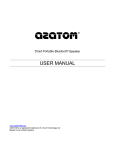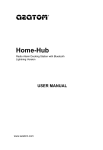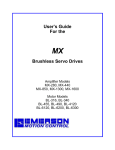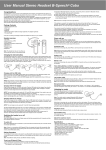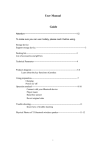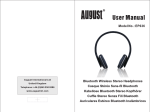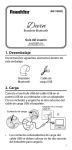Download AZATOM iPunch 2 User manual
Transcript
AZATOM ® iPunch 2 Docking Station with Bluetooth® USER MANUAL www.AZATOM.com AZATOM is a registered trademark of 4 Cool Technology Ltd Based in the United Kingdom AZATOM ® Thank you for purchasing the AZATOM® iPunch 2 Docking Station with Bluetooth. This compact modern speaker has been designed and developed here in the UK to give great quality sound and value. AZATOM® uses the latest Digital Sound Processing (DSP) technology which digitally filters the audio signal to produce a very high quality sound. The iPunch 2 also has the latest amplifier to improve the tone of the music and produce deeper bass. Outstanding features: • • • • • • • • • • AZATOM® Audiophile-grade “AZ19.7” Custom DSP Chipset Wireless Bluetooth 2.1+EDR Dock compatible with all Apple iPods and iPhones which use the 30-pin Connector Compatible with the iPhone 5 using the original Apple Lightning Adapter (supplied optionally) Charging will start automatically when the iPod or iPhone is connected to the dock Auxiliary input allows the speaker to be used with other audio players such as MP3, MD, CD, Laptops, Tablets and Mobile Phones A brightness-adjustable Blue LED digital display FM radio with 20 Presets Fully-featured remote control for added ease of use A Line-out allows you to use the iPunch 2 as a dock for connecting to another amplifier or Hi-fi system Please read this User Manual carefully before operating the AZATOM® iPunch 2 and keep it safe for future reference. Getting started…. Check the carton for all the parts. The box contains: 1. 2. 3. 4. 5. ‘iPunch 2’ speaker unit Power Adapter 3.5 mm Auxiliary Cable User Manual Lightning Adapter (supplied optionally) Please retain the box and all packing materials, which provide the safest way to transport your Speaker. Controlling your iPunch 2 1. 2. 3. 4. AC Power Connector (DC input 9V) Line out Line in (When using FM radio, the supplied Audio cable works as an FM antenna) Dimmer (The Blue LED has 3 brightness settings – press this button to scroll through the different settings) 5. Standby button 6. Mode / Source selection buttons (choose between iPod, FM, Line-in or Bluetooth mode) 7. Previous track / “Rewind” / FM Tuner (Down) 8. Volume Down ( - ) 9. LED Screen / Remote control window 10. iPod / iPhone Dock 11. Volume Up ( + ) 12. Next track / Fast forward / FM Tuner (Up) 13. Play / Pause (short press to play or pause music) (in Bluetooth mode: long press for pairing) (in FM radio mode: short press to select preset radio stations; long press to save radio stations) Setting up your iPunch 2 Connect the power adapter with the input socket to the rear of the speaker. Once connected to the mains, press the Play/Pause button. (The remote control can be used to place the speaker into standby mode by pressing the Play/Pause button for 3 seconds). Note: In standby mode, the stored radio stations will be saved. If disconnected from the power supply, the stored radio stations will be lost and will need to be stored again. Listening to your Apple device, FM radio and using the Line-in 1. When your iPod / iPhone are inserted into dock the source will automatically select “iPod”. 2. Using Line-in to connect to a Mobile Phone, Tablet, PC, Laptop, CD Player, MP3 Player or other source: Use the 3.5mm jack cable into the Line-in port, place the other end of the 3.5mm jack cable into your media player (Phone, Tablet, MP3 etc). Select the correct source by pressing the Mode “M” button (6) until the LED light displays “LINE”. Press the Play button (13) 3. Using the Mode/Source “M” button (6), select FM: • • • To autosearch for available radio channels press and hold button 7 (-) or 12 (+) to search. When the next available channel is found the radio will automatically stop. To fine tune the radio to a desired channel, short press buttons 7 or 12. To save the radio channel long press 13 Play/ Pause button. The speaker can save up to 18 radio channels. Listening via Bluetooth The first time you use Bluetooth on your iPunch 2, you will need to connect your audio device (your mobile phone / pc / iPad / or tablet device etc). 1) Set the speaker to Bluetooth mode (BLUE), the speaker will them automatically enter pairing mode and the LED screen will flash “BLUE” quickly. 2) On your audio device, switch on Bluetooth (sometimes, on your device, you will have to switch the Bluetooth off and back on, in order for it to actively search). The speaker ® ® name is: AZATOM iPunch. Select the AZATOM iPunch in order to connect to the speaker. Note: If prompted for a pair code, enter “0000” – the iPunch 2 does not require a code for modern devices, however, older devices will be required to enter one. 3) When the connection is successful the “BLUE” on the LED will stop flashing quickly and will flash slowly to confirm the connection. You are now connected!! Note: The volume can now be adjusted directly from your mobile phone / PC / iPad or tablet device. In order for your Media Player (Mobile Phone, Tablet, PC, Laptop, CD Player, MP3 Player) to automatically reconnect to the iPunch 2 next time you wish to use it, put speaker into “Standby Mode”. The next time you use the speaker, the pairing will be automatic once you put your device into Bluetooth mode. To pair with another device, long press the Play button (13) to initiate pairing mode and connect as above. Charging your iPod / iPhone Plug the power adapter into the speaker before inserting the iPod / iPhones. It will charge your iPod / iPhone whether the speaker and iPod / iPhone are switched “on” or “off”. It will also charge if the unit is in FM radio or Line-in mode. When the speaker is recharging the iPod / iPhone, the battery recharging sign will display on the iPod / iPhone. It generally takes 2-3 hours to complete charging. (Please note that recharging will take longer if the speaker is playing whilst in the process of charging). Using the Remote Control The speaker supports a fully-functioning remote control which has a range of 5 metres. Before using the remote control, remove the film from the battery pack within the battery compartment. The remote control will not work until the plastic film has been removed. 1. Remote sensor 2. Standby button 3. Previous playlist button 4. Next playlist button 5. Battery compartment 6. Down button on the iPod / iPhone / FM radio 7. Up button on the iPod / iPhone / FM radio 8. Volume down (-) 9. Volume up (+) 10. Source/Mode “M” button Troubleshooting Problem Solution There is no sound coming from my iPunch 2 speaker • Make sure the power cord is properly connected to the back of the iPunch 2 system and that the system is plugged into the AC power outlet. • Ensure the Source / Mode “M” button is set correctly. • Press the Play/Pause button on the unit and on the remote control. • Increase the system volume. • Increase the volume on your connected device • Remove your iPod/iPhone from the dock, wait 5 seconds, then reconnect it. • Unplug the power cable for 1 minute, and then reconnect it. • If using a Lightning Adapter: make sure that you are using an official adapter. The adapter must contain a decoding chip in order to play music. • Make sure the power cord is properly connected on the back of the unit. • Make sure the system is plugged into a live AC outlet. • Undock and Re-dock the iPod/iPhone to ensure that it is properly connected • Finally, ensure that your iPod/iPhone is working and charges normally from its normal charging cable. • Long press the pause/play button to start Pair Mode and reconnect • Move the music playing device closer to the iPunch 2 • Ensure the audio cable (which acts as an antennae) is attached • Move the antennae to improve reception • Finally, move the Speaker system to a more favourable location. • Ensure that the plastic strip has been removed in order that the battery is working. • Make sure the path between the remote and the system is unobstructed. • Remove your iPod/iPhone from the dock, wait 5 seconds, then reconnect it. • Turn the battery around • Change the battery My iPod/iPhone is not charging I cannot connect to the speaker via Bluetooth No or few radio stations are found My iPod/iPhone does not respond with the remote control My system does not respond to any controls • Unplug the power cable for 1 minute. Plug it back into the iPunch 2 to reset the system. Specifications Maximum Output Power Audio Inputs Power Input Frequency Response Signal-to-Noise Ratio Channel Separation Channel Imbalance FM Frequency Range Bluetooth Standard Bluetooth Protocol Bluetooth Sensitivity Bluetooth Transmitting Power Wireless Transmitting Range Remote Control Distance Remote Control Angle Remote Control Power Supply 30W (15W+15W) THD=10% 3.5mm Jack iPod Dock Connector 9V/2000mA AC Power Adapter 120-18,000Hz (±3dB) ≥60dB ≥40dB ≤3dB 87.5-108MHz v.2.1+EDR A2DP1.2 -80dBm 4dBm ≥ 10 metres ≥ 5 metres ≥ 45 degree CR2025(3V lithium-ion battery) Safety Information 1. Do not install this equipment in a confined space such as a book case or similar unit, and ensure the area remains well ventilated. The ventilation should not be impeded by covering the ventilation openings with items such as newspaper, table-cloths, curtains etc. 2. WARNING: Only use attachments/accessories specified or provided by the manufacturer (such as the exclusive power adapter, battery etc.). 3. WARNING:Please refer to the information on the exterior bottom enclosure for electrical and safety information before installing or operating the iPunch 2. 4. WARNING:To reduce the risk of fire or electric shock; do not expose the iPunch 2 to rain or moisture. Please take care to ensure the iPunch 2 does not get wet through the placement of vases and drinks or by placing the speaker too close to a tap. 5. WARNING: The plug-in adapter is used as a disconnect device, the disconnect device shall always remain readily operable. 6. When not in use and during movement, please take care of the power supply unit (e.g. tie up the power cable). It must be free from sharp edges and anything which can cause abrasion of the power cable. When put into use again, please make sure the power cable is not damaged. If any damage is found, please ensure that a qualified service person replaces the power cable set with the same one as specified by the manufacturer or one with the same characteristics as the original. 7. Correct Disposal of this product: This marking indicates that this product should not be disposed of with other household waste in the UK or throughout the EU. To prevent possible harm to the environment or human health from uncontrolled waste disposal, recycle it responsibly to promote the sustainable reuse of material resources. To return your used device, please use the return and collection systems or contact the retailer where the product was purchased. They can advise how to take this product for environmental safe recycling. 8. No naked flame sources, such as lighted candles, should be placed on the unit. 9. Use the iPunch 2 in moderate climates.