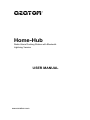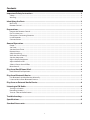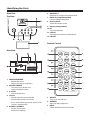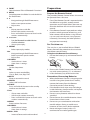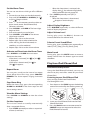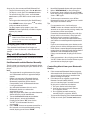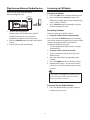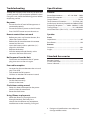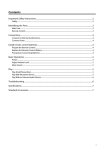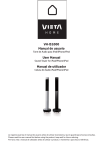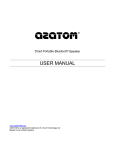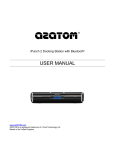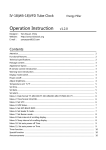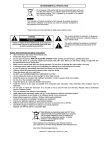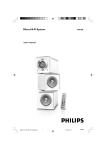Download AZATOM Home-Hub User manual
Transcript
AZATOM® Home-Hub Radio Alarm Docking Station with Bluetooth Lightning Version USER MANUAL www.azatom.com Contents Important Safety Instructions.............................................................................................. 2 Safety........................................................................................................................................................................................ 2 Warning................................................................................................................................................................................... 2 Identifying the Parts............................................................................................................. 3 Main Unit................................................................................................................................................................................ 3 Remote Control.................................................................................................................................................................... 3 Preparations.......................................................................................................................... 4 Prepare the Remote Control............................................................................................................................................ 4 For First-time use:................................................................................................................................................................ 4 Precautions Concerning Batteries................................................................................................................................. 4 Install Batteries..................................................................................................................................................................... 5 Connect Power..................................................................................................................................................................... 5 General Operation................................................................................................................. 5 Power....................................................................................................................................................................................... 5 Set Time................................................................................................................................................................................... 5 Set the Alarm Timer............................................................................................................................................................ 6 Repeat Alarm......................................................................................................................................................................... 6 Stop Alarm Ring................................................................................................................................................................... 6 View the Alarm Settings.................................................................................................................................................... 6 Set the sleep timer.............................................................................................................................................................. 6 Adjust Display Brightness................................................................................................................................................. 6 Adjust Volume Level........................................................................................................................................................... 6 Select a Preset Sound Effect............................................................................................................................................ 6 Mute Sound........................................................................................................................................................................... 6 Play from iPod/iPhone/iPad.................................................................................................. 6 iPod/iPhone/iPad Operation........................................................................................................................................... 6 Play from Bluetooth Device.................................................................................................. 7 Pair Bluetooth-enabled Devices Manually................................................................................................................. 7 Listen to Music from Bluetooth Device........................................................................................................................ 8 Play from an External Audio Device..................................................................................... 8 Listening to FM Radio ...........................................................................................................8 Tuning in a Station.............................................................................................................................................................. 8 Presetting Stations.............................................................................................................................................................. 8 Tune to a Preset Radio Station........................................................................................................................................ 9 Troubleshooting.................................................................................................................... 9 Specifications......................................................................................................................... 9 Standard Accessories ........................................................................................................... 9 1 Important Safety Instructions 12 Unit shall not be exposed to dripping or splashing. 13 Do not place any sources of danger on the apparatus (e.g. liquid filled objects, lighted candles). 14 The mains plug is used as the disconnect device, the disconnect device shall remain readily operable. Caution: - Use of controls or adjustments or performance of procedures other than herein may result in hazardous radiation exposure or other unsafe operation. WARNING RISK OF ELECTRIC SHOCK DO NOT OPEN CAUTION: TO REDUCE THE RISK OF ELECTRIC SHOCK, DO NOT REMOVE COVER (OR BACK). NO USER-SERVICEABLE PARTS INSIDE. REFER SERVICING TO QUALIFIED SERVICE PERSONNEL. The lightning flash with arrowhead symbol, within an equilateral triangle, is intended to aler t the user to the presence of uninsulated “dangerous voltage” within the product’s enclosure that may be of sufficient magnitude to constitute a risk of electric shock to persons. T h e e xc l a m a t i o n p o i n t w i t h i n a n equilateral triangle is intended to aler t the user to the presence of important operating and maintenance (servicing) instructions in the literature accompanying the appliance. Warning Safety 1 2 3 4 5 6 7 Read these instructions. Keep these instructions. Heed all warnings. Follow all instructions. Do not use this apparatus near water. Clean only with dry cloth. Do not block any ventilation openings. Install in accordance with the manufacturer’s instructions. 8 Do not install near any heat sources such as radiators, heat registers, stoves, or other apparatus (including amplifiers) that produce heat. 9 Protect the power cord from being walked on or pinched particularly at plugs, convenience receptacles, and the point where they exit from the apparatus. 10 Unplug this apparatus during lightning storms or when unused for long periods of time. 11 Refer all servicing to qualified service personnel. Servicing is required when the apparatus has been damaged in any way, such as power-supply cord or plug is damaged, liquid has been spilled or objects have fallen into the apparatus, the apparatus has been exposed to rain or moisture, does not operate normally, or has been dropped. 2 Before operating this system, check the volt age of this system to see if it is identical with the voltage of your local power supply. The ventilation should not be impeded by covering the ventilation openings with items such as newspaper, table-cloths, curtains etc. Make sure there is at least 20 cm of space above and at least 5cm of space on each side of the unit. Do not place this unit close to strong magnetic field. Do not place the unit on the amplifier or receiver. Don’t place this unit close to the damper, or the moisture will affect the life of the laser head. Should any solid object or liquid fall into the system, unplug the system and have it checked by qualified personnel before operating it any further. Do not attempt to clean the unit with chemical solvents as this might damage the finish. Use a clean, dry or slightly damp cloth. When removing the power plug from the wall outlet, always pull directly on the plug, never yank on the cord. Depending on the electromagnetic waves used by a television broadcast, if a TV is turned on near this unit while it is also on, lines might appear on the TV screen. Neither this unit nor the TV are malfunctioning. If you see such lines, keep this unit well away from the TV set. Identifying the Parts Main Unit 6 VOLUME +/ Decrease or increase the volume level. 7 DOCK for iPod/iPhone/iPad Load an iPod/iPhone/iPad. 8 Display Panel Show the current status. 9 Battery Compartment 10AC Connect to power. 11LINE IN Connect to an external audio device. 12FM ANT Top View Remote Control Rear View DOCK 1 SNOOZE/DIMMER - Repeat the alarm. - Adjust the display brightness. 2 ON/OFF/SOURCE - Turn on or turn off the unit. - Select the play function. 3 BF/OK - Start or pause play. 4 H/G - Skip to previous/next audio file. - Search radio stations manually. - Press and hold this button to search radio stations automatically. 5 ALARM 1/ALARM 2 - Set the alarm timer. - View alarm settings. 1 2 3 3 ON/OFF Turn on or turn off unit. DIMMER Adjust display brightness. DOCK Select iPod/iPhone/iPad function. Preparations 4 FM/BT Select between FM and Bluetooth functions. 5 MENU Switch between the folder list and the file list for iPod/iPhone. 6 - Navigate through iPod/iPhone menu. - Select a next preset station. - Adjust time. 7 H - Skip to previous audio file. - Search radio stations manually. - Press and hold this button to search radio stations automatically. 8 BF / PAIR Prepare the Remote Control The provided Remote Control allows the unit to be operated from a distance. Even if the Remote Control is operated within the effective range (6m), remote control operation may be impossible if there are any obstacles between the unit and the remote control. If the Remote Control is operated near other products which generate infrared rays, or if other remote control devices using infrared rays are used near the unit, it may operate incorrectly. Conversely, the other products may operate incorrectly. - Pair the Bluetooth-enabled device - Confirm selection - Start or pause play. 9 REPEAT - Select repeat play modes. 10 - Navigate through iPod/iPhone menu. - Select a previous preset station. - Adjust time. 11ALARM 1 - Set the alarm 1 timer. - View alarm 1 settings. 12SLEEP Set the sleep timer. 13EQ Select a preset sound effect: Classic, Rock, Jazz, Pop, FLAT. 14MUTE Mute or resume the sound. 15LINE IN Select LINE IN function. 16CLOCK Press and hold this button in the standby mode to set the clock. 17 G - Skip to next audio file. - Search radio stations manually. - Press and hold this button to search radio stations automatically. 18PROG Preset stations for tuner. 19ALARM 2 - Set the alarm 2 timer. - View alarm 2 settings. 20VOL+ /VOL- Increase/Decrease the volume level. For First-time use: battery. 2 Place a new CR2025 battery into the battery tray with correct polarity (+/-) as indicated. 3 Insert the battery tray back into the slot. Precautions Concerning Batteries 4 When the Remote Control is not going to be used for a long time (more than a month), remove the battery from the Remote Control to prevent it from leaking. If the batteries leak, wipe away the leakage inside the battery compartment and replace the batteries with new ones. Do not use any batteries other than those specified. Do not heat or disassemble batteries. Never throw them in fire or water. Do not carry or store batteries with other metallic objects. Doing so could cause batteries to short circuit, leak or explode. Never recharge a battery unless it is confirmed to be a rechargeable type. Install Batteries General Operation Note: Power • • You can use all the functions on the top of the unit or the remote control after connecting to power supply (called Standby Mode). You can only use AC power as power supply. Batteries ( not supplied ) are for powering the clock and alarm only. If the system is unplugged or if a power failure occurs, all setups of the unit will be erased unless there are batteries in the unit. Turn On Press ON/OFF button to turn the system on from standby mode. Press ON/OFF/SOURCE to select different functions. When turning the system on, the unit will start in the same mode as it was in when it was switched off. Turn Off Press and hold ON/OFF button on the unit or press the button on the remote control again to turn the system off and go to standby mode. The unit will automatically revert to Standby Mode when not in use for 15 minutes. 1 Open the batteries compartment. 2 Install two AAA batteries(not supplied) with above. 3 Close the battery compartment. Be sure to unplug the power cord from the outlet when the system is not in use for an extended period of time. Connect Power Caution: - Risk of product damage! Ensure that the power supply voltage corresponds to the voltage printed on the back or the underside of the unit. - Before connecting the AC power cord, ensure you have completed all other connections. Set Time The built-in clock shows the correct time in the display. 1 In standby mode, press and hold the CLOCK button for some seconds, hour indicator will blink. 2 Set the hour with the button or button. 3 Press the CLOCK button to confirm, minute indicator will blink. 4 Repeat steps 2-3 to set the minutes, day, month and year. In standby mode, press and hold the CLOCK button for 3 seconds, then press the BF button to select 12/24 hour format. Connect the AC power cord to the wall socket. 5 Set the Alarm Timer - When the sleep timer is activated, the display show , the volume will gradually decrease before the unit power off. 2 Press SLEEP repeatedly until [OFF] is displayed. - When the sleep timer is deactivated, disappears on the display. You can set two alarms which go off at different time. 1 Ensure that you have set the clock correctly. 2 Press and hold ALARM1 or ALARM2, [AL1 ] or [AL2 ] begin to blink. 3 Press / on the remote control to select an alarm sound source: iPod/iPhone/iPad, FM tuner, or buzzer. 4 Press ALARM 1 or ALARM 2. The hour digits begin to blink. 5 Press / repeatly to set the hour. 6 Press ALARM 1 or ALARM 2. The minute Adjust Display Brightness Press DIMMER repeatedly to select different levels of display brightness. Adjust Volume Level During play, press the VOL+/- buttons to increase/decrease the volume level. weekdays, or at the weekend. 9 Repeat steps 5-6 to set the alarm volume. Select a Preset Sound Effect Mute Sound is displayed. - If the timer is deactivated, [AL1 [AL2 ] disappears. During play, press the EQ button repeatedly to select: [FLAT], [Pop], [Classic], [Rock], [Jazz] During play, press the MUTE button to mute or restore sound. Press this button again to cancel the effect. ] or Play from iPod/iPhone/iPad iPod/iPhone/iPad Operation Repeat Alarm Using the iPod/iPhone/iPad dock, you can use the unit to play music files stored on your iPod/ iPhone/iPad. You can press to adjust the interval to repeat alarm. When the alarm rings, press SNOOZE/ DIMMER. The alarm repeats ringing 9 minutes later. Listening to your iPod/iPhone/iPad YoucanenjoyaudiofromiPod/iPhone/ iPadthrough this unit. 1. Press down on the PUSH logo on the docking cover of the unit to flip the docking cover up. Stop Alarm Ring When the alarm rings, press the corresponding ALARM 1or ALARM 2. The alarm stops but the alarm settings remain. View the Alarm Settings Press ALARM 1or ALARM 2 to view the alarm settings. 2. Insert your iPod/iPhone/iPad into the iPod/ iPhone/iPad dock. 3 Press the Dock button on remote control or SOURCE button on top panel to select the iPod/iPhone/iPad source. Set the sleep timer This unit can switch to standby automatically after a set period of time. 1 Press SLEEP repeatedly to select a set period of time (in minutes). 6 Start to play the connected iPod/iPhone/iPad. - To pause/resume play, press the BFbutton. - To skip to a track, press the H/G buttons. - To search during play: press and hold H/ G buttons, then release to resume normal play. - To navigate the menu(only for iPod/iPhone,): Press MENU button, then press , to select, and press BF to confirm. - To select repeat play options: press the REPEAT button repeatedly to select a repeat option play mode. 4. Search for bluetooth device with your device. 5. Select “AZATOM Hub” in the pairing list. 6. If prompted, enter default password “0000”, when the pairing succeeds the display panel shows "BT" again. 7. To disconnect connection, turn off the bluetooth function on your device or switch the player to another source. Tip - If a connection exist, hold and press " PAIR " button on remote control for a few seconds to re-activate the pairing mode, the connection will be interrupted. - If no other bluetooth device pairs with this player within two minutes, the player will Before docking your iPad, remove the rubber inserts either side of the connector and attach the iPad support rest (included) - Charging your iPod/iPhone/iPad The docked iPod/iPhone/iPad begins to charge as soon as the unit is connected to AC power. - - Play with Bluetooth Device - You can listen to music from a bluetooth-enabled device via this player. Pair Bluetooth-enabled Devices Manually The first time you connect your bluetooth device to this player, you need to pair your device to this player. your device is moved beyond the operational range. If you want to reconnect your device to this player, place it within the operational range. If the device is moved beyond the operational range, when it is brought back, please check if the device is still connected to the player. If they are connected, display panel shows "BT". If the connection is lost, display panel shows "NO BT". Follow the instruction above to pair your device to the player again. Controlling Music from your Bluetooth Device Note: - The operational range between this player and a Bluetooth device is approximately 8 metres. - Before you connect a Bluetooth device to this unit, familiarise yourself with the Bluetooth capabilities of the device. - Compatibility with all Bluetooth devices is not guaranteed. - Any obstacle between this unit and a Bluetooth device can reduce the operational range. - Keep this player away from any other electronic device that may cause interference. 1. Turn on the Bluetooth function on your device. 2. Switch player's source to bluetooth, Display panel shows "BT", then shows "NO BT" (if no bluetooth device is connected). 3. Press "PAIR " button on remote control for a few seconds to activate bluetooth pairing mode, display panel shows "PAIR". - - 7 If the connected Bluetooth device supports Advanced Audio Distribution Profile (A2DP), you can listen to the music stored on the device through the player. If the device also supports Audio Video Remote Control Profile (AVRCP) , you can use the player's remote control to play music stored on the device. 1. Pair your device with the player. 2. Start to play music via your device (if it supports A2DP) 3. Use supplied remote control to control play(if it supports AVRCP) To pause/resume play, press the BF button. To skip to a track, press the H/G buttons. Play from an External Audio Device Listening to FM Radio You can listen to an external audio device through this unit. Tuning in a Station 1 Press the FM button to select the FM source. 2 Press and hold the H/G buttons, the frequency changes down or up automatically until a station is found. 3 Press H/G buttons repeatedly until you find the station you want. Presetting Stations 1 Connect the audio player. Connect the LINE IN cable to the LINE IN socket on the rear of unit and to the headphone socket on the audio player. 2 Press the LINE IN button to select the LINE IN source. 3 Start to play on the audio player. You can preset up to 20 FM stations. Program radio stations automatically Press and hold the PROG button for 2 seconds to activate automatic programming. All available stations are programmed in the order of waveband reception strength. - The first programed radio station is played automatically. 1 2 3 4 Program radio stations manually Tune in the desired station, then press the PROG button. Press the / buttons to select the preset number. Press the PROG button to store the station. Repeat above steps 1 to 3 for each station you want to store in memory with a preset number. If the system is unplugged or if a power failure occurs, the preset stations will be lost unless there are batteries in the unit. Tune to a Preset Radio Station 8 Press the or buttons to select a preset number that you want. Troubleshooting Specifications To keep the warranty valid, never try to repair the system yourself. If you encounter problems when using this unit, check the following points before requesting service. General Power Requirements............... AC 110-220V ~ 50Hz Power Consumption............................................... 25W Output Power........................................................ 5W x 2 Total Harmonic Distortion.................. 1%(1kHz, 1W) Audio Input Sensitivity/Impedance. 500mV/47kΩ Frequency Response..............40Hz - 20kHz(+/-3dB) Tuning Range..........................................76 - 108.0MHz Unit Dimensions (W x H x D).....198 x 89 x 198mm No power. - - - Ensure that the AC cord of the apparatus is connected properly. Ensure that there is power at the AC outlet. Press ON/OFF button to turn the unit on. Remote control does not work Speaker - - - Front Before you press any function button, first select the correct source. Reduce the distance between the remote control and the unit. Insert the battery with its polarities (+/-) Impedance......................................................................6Ω Rate Power.....................................................................5W Remote Distance..........................................................................6m Angle.............................................................................. 30O sensor on the front of the unit. Standard Accessories No Response From the Unit - Disconnect and reconnect the AC power plug, then turn on the unit again. Remote Control ...........................................................x 1 3.5mm Jack Cable .......................................................x 1 Owner’s Manual ...........................................................x 1 Poor radio reception - - - Increase the distance between the unit and your TV or VCR. Fully extend the FM antenna. Connect an outdoor FM antenna instead. Timer does not work - Set the clock correctly. - Switch on the timer. Clock/timer setting erased - Power has been interrupted or the power cord has been disconnected. - Reset the clock/timer. Using iPhone to play music - While the iPhone is playing the music through the dock, there may be a chance that the iPhone may experience interference on the incoming call signal. 9 Design and specifications are subject to change without notice.