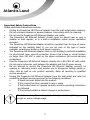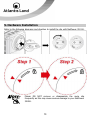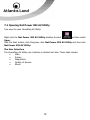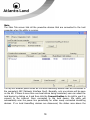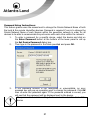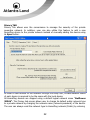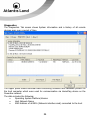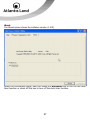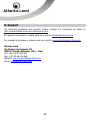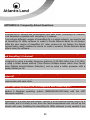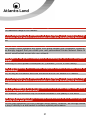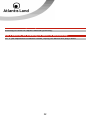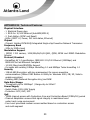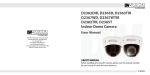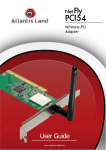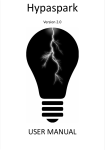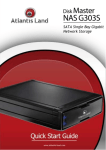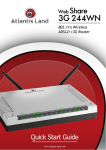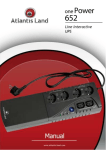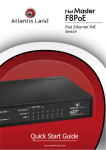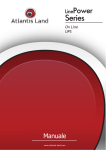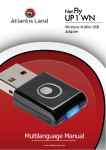Download Atlantis Land NET POWER 302AV Operating instructions
Transcript
ITALIANO Questo prodotto è coperto da garanzia Atlantis Land della durata di 2 anni. Per maggiori dettagli in merito o per accedere alla documentazione completa in Italiano fare riferimento al sito www.atlantis-land.com. ENGLISH This product is covered by Atlantis Land 2 years warranty. For more detailed informations please refer to the web site www.atlantis-land.com. For more detailed instructions on configuring and using this device, please refer to the online manual. FRANCAIS Ce produit est couvert par une garantie Atlantis Land de 2 ans. Pour des informations plus détaillées, référez-vous svp au site Web www.atlantis-land.com. DEUTSCH Dieses Produkt ist durch die Atlantis Land 2 Jahre Garantie gedeckt. Für weitere Informationen, beziehen Sie sich bitte auf Web Site www.atlantis-land.com. ESPAÑOL Este producto esta cubierto por Atlantis Land con una garantía de 2 años. Para mayor información diríjase a nuestro sitio Web www.atlantis-land.com. INDEX 1. Introduction ........................................................................................9 2. Package Contents................................................................................9 3. System Requirements ........................................................................ 10 3.1 System Required for Utility .......................................................... 10 4. Device Design ................................................................................... 11 5. Hardware Installation ........................................................................ 13 6. SYNC Button ..................................................................................... 15 6.1 Application Scenarios .................................................................. 15 7. Utility ............................................................................................... 17 7.1 Opening Net Power 302 AV Utility ............................................... 18 8. Support ............................................................................................ 28 APPENDIX A: Frequently Asked Questions .............................................. 29 APPENDIX B: Technical Features ............................................................ 33 A02-PL302Kit(v1.0)_ME01 (v1.0 June 2009) 3 4 Copyright Statement No part of this publication may be reproduced, stored in a retrieval system, or transmitted in any form or by any means, whether electronic, mechanical, photocopying, recording or otherwise without the prior writing of the publisher. Windows™ 98SE/2000/ME/XP/VISTA are trademarks of Microsoft® Corp. Pentium is trademark of Intel. All copyright reserved. The Atlantis Land logo is a registered trademark of Atlantis Land. All other names mentioned mat be trademarks or registered trademarks of their respective owners. Subject to change without notice. No liability for technical errors and/or omissions. CE Mark Warning In a domestic environment, this product may cause radio interference, in which case the user may be required to take adequate measures. CE/EMC Restriction of Liability The product described in this handbook was designed, produced and approved according to the EMC-regulations and is certified to be within EMC limitations. If the product is used in an uncertified PC, the manufacturer undertakes no warranty in respect to the EMC limits. The described product in this handbook was constructed, produced and certified so that the measured values are within EMC limitations. In practice and under special circumstances, it may be possible, that the product may be outside of the given limits if it is used in a PC that is not produced under EMC certification. It is also possible in certain cases and under special circumstances, which the given EMC peak values will become out of tolerance. In these cases, the user himself is responsible for compliance with the EMC limits. 5 Declaration of Conformity Hereby, Sidin SpA, declares that this product is in compliance to all relevant essential requirements of the Electromagnetic Compatibility Directive 2004/1008/CE and Safety (2006/95/CE). CE Declaration is available on the web site www.atlantis-land.com. Important information for the correct recycle/treatment procedures of this equipment The mentioned information are reported herewith in compliance with directive 2002/95/CE, 2002/96/CE and 2003/108/CE which requires a separate collection system and specific treatment and disposal procedures for the waste of electric and electronic equipments. The crossed-out wheeled bin symbol printed on the unit label or unit packaging indicates that this equipment must not be disposed of as unsorted municipal waste but it should be collected separately. The waste of electric and electronic equipment must be treated separately, in order to ensure that hazardous materials contained inside the equipment are not buried thereby providing potential future problems for the environment and human health. Moreover, it will be possible to reuse and recycle some parts of the waste of electric and electronic equipment, contributing to reduce the quantities of waste to be disposed of and the depletion of natural resources. As user of this equipment, you are responsible to contact the producer to know the correct procedure in the separate collection system for the waste of electric and electronic equipments. Your rôle in participating to the separate collection of waste of electric and electronic equipment is essential to ensure that environmental protection and human health objectives connected to a responsible treatment and recycling activities are achieved. 6 Important Safety Instructions Please read these instructions carefully: Unplug the PowerLine HD Ethernet Adapter from the wall outlet before cleaning. Do not use liquid cleaners or aerosol cleaners. Use a damp cloth for cleaning. Do not use the PowerLine HD Ethernet Adapter near water. The PowerLine HD Ethernet Adapter should never be placed near or over a radiator or heat register, or in a built-in installation unless proper ventilation provided. The PowerLine HD Ethernet Adapter should be operated from the type of power indicated on the marking label. If you are not sure of the type of power available, consult your dealer or local power company. The PowerLine HD Ethernet Adapter relies on the building’s electrical installation for short-circuit (over current) protection. Ensure that a fuse or circuit breaker no larger than 230 VAC is used on the phase conductors (all current-carrying conductors). Plug the PowerLine HD Ethernet Adapter directly into a 96-230V AC wall outlet. Do not use an extension cord between the adapter and the AC power source. Do not attempt to service the PowerLine HD Ethernet Adapter yourself, as opening or removing covers may expose you to dangerous voltage points or other risks as well as ruin product warranty. Refer all servicing to qualified service personnel. Unplug the PowerLine HD Ethernet Adapter from the wall outlet and refer the product to qualified service personnel for the following conditions: If liquid has been spilled into the product. If the product has been exposed to rain or water If the product does not operate normally whenthe operating instructions are followed If the product exhibits a distinct change in performance Product warranty does not apply to damage caused lightning, power surges or wrong voltage usage. 7 Check voltage before connecting to the power supply. Connecting to the wrong voltage will damage the equipment. High voltage is used in the equipment. Do not open enclosure, service, or change any part of the equipment. Service can only be carried out by qualified technical specialists. Observe safety precautions to avoid electric shock. 8 Congratulations on your purchase of this Net Power 302 AV. This manual helps to get familiar with the Adapter. This manual contains detailed instructions in operation of this product. Please keep this manual for future reference. 1. Introduction NetPower 302AV utilizes the existing electrical wiring in the house as a path to create a secured network of computers and Ethernet devices. With a maximum data rate of up to 200 Mbps, NetPower 302AV can reliably handle high requirement applications like broadband Internet, high definition video streaming, and Voice over IP. HomePlug AV converts digital signals to a complex analog signal that traverses along the electrical wires. When receiving the analog signal, HomePlug AV converts the analog signal back to digital. To make the signal secured, a 128-bit AES encryption is applied. A HomePlug AV device can only communicate with other HomePlug AV devices that use the same Private Network Name. The Private Network Name can be changed manually using the HomePlug AV Utility software on a computer with a Windows operating system. When you use the software, you have to manually type the Private Network Name for the device. Another way to change the Private Network Name is to use the Simple Connect button SYNC (this feature automatically creates an encrypted Private Network Name). It can also be used to reset the Private Network Name or to add a device into an existing HomePlug AV network. When a HomePlug AV communicates with another device, the Powerline Activity LED will give you an idea about the status. 2. Package Contents Open the box of the device and carefully unpack it. The box should contain the following items: 2 2 1 1 1 Powerline 302AV (2 PowerLine HD Ethernet Adapter) CAT-5 UTP Straight Ethernet Network cables (RJ45) Quick Start Guide CD-Rom with Utility and Manuals Warranty 9 If any item is found missing or damaged, please contact your local reseller for replacement. 3. System Requirements NetPower 302AV is applicable with all TCP/IP operating systems with Ethernet port. Drivers are not required for this adapter. But the supplied Configuration Utility software to assign the network password operates only with Windows operating systems. Your computer must meet the following requirements in order to use the PowerLine HD Ethernet Adapter Configuration Utility. Another way to change the Private Network Name is to use the Simple Connect button (SYNC). 3.1 System Required for Utility Windows 2000, Windows XP or Vista with Ethernet connection Pentium III 600 MHz MMX-Compatible PC or greater At least 256MB hard disk space and memory .NET Framework Your computer or the device to which you want to connect the Powerline HD Ethernet Adapter must have an Ethernet port, i.e. a network card or a network adapter. 10 4. Device Design NetPower 302AV has 4 lights indicator (LEDs), 2 buttons and an Ethernet port: LED MEANING 1.0 DECT Blinking when detecting other HomePlug 1.0 devices that have the transmission rate of 14 or 85 Mbps. POWER Lit when the device is power on. Blinking when the device enters power saving mode. Lit off when power is off. 11 PLC Lit when detected and connected with another PowerLine Adapter within the network. Blinking during data transfer. ETH Lit when connected to an Ethernet device. Blinking when data is transmitted or received via Ethernet port. BUTTON MEANING SYNC Press to create or join a HomePlug AV network. It can also be used to reset the Private Network Name to a random key. Press the Sync Button of device for more than 10 seconds to make sure that it is detached completely from any possible network group. RESET Press this button to for more than 2 seconds to reset device to factory default settings. Due to the incompatibility of HomePlug AV 200 with HomePlug 1.0 devices, the presence of the HomePlug 1.0 devices within the powerline network will thus reduce the performance of your powerline network. For a device which already belongs to a network group is to join with a different network group, that device has to be ungrouped from its current attached group first. Press the Sync Button of device A for more than 10 seconds to make sure that it is detached completely from any possible network group. 12 5. Hardware Installation Refer to the following diagrams and direction to install the clip with NetPower 302 AV. Please DO NOT remove or disassemble the socie clip frequently as this may cause serious damage to your NetPower 302AV. 13 1. 2. 3. 4. Plug the Powerline HD Ethernet Adapter into an AC outlet (Do not plug device into a power strip or surge protector). Plug one end of an ETHERNET cable into the Powerline HD Ethernet Adapter and plug the other end to a PC or device. Plug the second Powerline HD Ethernet Adapter into an AC outlet (Do not plug device into a power strip or surge protector). Now create a secure network by a simply push off the network SYNC button. IF PLC LED is lit off there is a problem. Please verify the distance, remove strip, and verify the network password. 14 6. SYNC Button Sync Button is used to add a HomePlug device to a Powerline network or enable it to join a network by pressing the Sync Button of the device to turn it into Broadcast state or Join state. There are 3 types of Sync Button trigger states: 1. 2. 3. Broadcast State: Enable NetPower 302 AV device to provide information for another NetPower 302 AV device to join its powerline network group (works even if it is the only device existing within the network group). Join State: This allows an ungrouped NetPower 302 AV device to join an existing powerline network group. Ungroup State: Press the SYNC Button for more than 10 seconds to detach the device from its network group. 6.1 Application Scenarios Scenario 1: A NetPower 302AV device A wants to form a network group with another NetPower 302AV device B. You can assign whichever device (A or B) to be in the Broadcast State and the other in the Join State. Example: Press the Sync Button of device A for 1~3 seconds to turn it into Broadcast State, you should find the Power LED blinks steadily signifying it is in Broadcast state. Press the Sync Button of device B for 1~3 seconds to turn it into Join State, you should find the Power LED blinks steadily signifying it is in Join state. Wait for both devices to boot again (all LEDs will turn off and on) and when the PLC LEDs of both devices lit steadily, you will now have these devices being in the same network group. 15 Scenario 2: A NetPower 302AV device wants to join an existing network group BC. Device A wants to join a network group “BC” currently consisting of device B and device C. Any devices within the “BC” group can become the “Broadcast State” and device A will be the “Join State”. Example: Press the Sync Button of device A for more than 10 seconds to make sure that it is detached completely from any possible network group. Press the Sync Button of device B or C of the BC network group for 1~3 seconds to turn it into Broadcast State, you should find the Power LED blinks steadily signifying it is in Broadcast state. Press the Sync Button of device A for 1~3 seconds to turn it into Join State, you should find the Power LED blinks steadily signifying it is in Join state. Wait for the devices to boot again and when the PLC LEDs of both devices lit steadily, you will now have device A joined with the BC network group. Scenario 3: A NetPower 302AV device A of network group AD wants to join an existing network group BC. For a device which already belongs to a network group is to join with a different network group, that device has to be ungrouped from its current attached group first. Example: Press the Sync Button of device A for more than 10 seconds to ungroup it from network group AD. Then press the Sync Button of device (B or C) of network group BC for 1~3 seconds to turn it to Broadcast State, you should find the Power LED blinks steadily signifying it is in Broadcast state. Press the Sync Button of device A again for 1~3 seconds to turn it to Join State, you should find the Power LED blinks steadily signifying it is in Join state. Wait for the Sync LED of both devices A and (B or C) lit steadily. Now you will have device A join the network group BC. 16 7. Utility Insert the Resource CD that comes with NetPower 302AV into the CD-ROM drive. Click the Utility button, and then click Run. In the Run dialog box, type D:\A02-PL302Kit\Utility\Net Power 302 AV Utility\Setup.exe (where D: is your CD-ROM drive), and then click OK. Follow the instructions on the installation wizard. Three applications will be installed in your computer - Net Power 302 AV Utility will be installed first followed by .NET Framework and then WinPCAP. The installer detects any version of .NET Framework in your computer. If .NET Framework is not installed, a dialog box opens to ask if you would like to install .NET Framework. The .NET Framework will not be installed if the required version is already in your computer. Operating System Windows 2000 XP and Vista 32-bit XP and Vista 64-bit .NET Framework version to be installed .NET Framework 1.1 .NET Framework 2.0 32-bit .NET Framework 2.0 64-bit Uninstallation: To uninstall the Configuration Utility, go to the Control Panel of your system. Open the Add/Remove Programs. Select and double click on the Net Power 302 AV Utility in the Add/Remove Programs Properties. Follow the on screen instructions to uninstallation the Configuration Utility. If Your OS is Vista 64 please select D:\A02PL302Kit\Utility\Net Power 302 AV Utility x 64\Setup.exe (where D: is your CD-ROM drive), and then click OK. 17 7.1 Opening Net Power 302 AV Utility Two ways to open HomePlug AV Utility: Right-click the Net Power 302 AV Utility desktop shortcut and then select Open. Click the Start button, click Programs, click Net Power 302 AV Utility and then click Net Power 302 AV Utility. The User Interface The HomePlug AV Utility user interface is divided into tabs. These tabs include: Main Privacy Diagnostics Quality of Service About 18 Main The Main Tab screen lists all the powerline devices that are connected to the host computer when the utility is running. The top left window panel shows all the local HomePlug devices that are connected to the computer’s NIC (Network Interface Card). Normally, only one device will be seen on the list. If there is more than one local device being connected, user can select the local device by clicking on it and then click the Connect button to its right to use it to connect to the internet. Once connected to the local device, the utility will automatically scan the power line periodically for other newly connected HomePlug devices. If no local HomePlug devices are discovered, the status area above the 19 connect button will indicate with a message "NO HOMEPLUG ADAPTERS DETECTED". The bottom window panel displays all the HomePlug remote devices that are detected on the current network. The total number of remote devices connected on the same network can be found on top of the Remote device panel. Within this panel, you can also find some useful informations of each remote device such as its password, the connection quality, transfer rate and MAC address. The Network type (Public or Private) is also displayed based on the network status of the local device. The scan status option is displayed on the top right corner above the Remote devices panel showing whether the Autoscan function is turned ON or OFF. The following information is displayed for all devices that appear in the lower panel: Device Name: Show the default device name. User can change the name by either clicking on the Rename button or by clicking on the name and editing in-place. An icon is usually shown with the device name. Password (*required when one needs to change the Private Network Name of the devices) This column is left blank by default. The password will be displayed only after it has been entered. For detail information on password setup, please refer to section on Password Setup Instruction. Each device comes with a unique password and it can be found at the back of the device itself. Rate (Mbps): Display the data transmission rate of each device. MAC Address: Show the Remote device MAC address. Quality: Display the overall quality of the data transmission rate. When the transmission rate is good, the number of line appear will increase. 20 Password Setup Instructions: This feature grants users the access level to change the Private Network Name of both the local & the remote HomePlug devices. Password is required if one is to change the Private Network Name of each devices within the powerline network in order for all devices to be able to communicate & synchronize with each other within the network. 1. To enter a password for a specific device, select the device and click on the Enter Password button at the bottom of the lower panel to call up the Set Device Password dialog box. 2. Then type in the password in the blank provided and press OK. 3. If the password entered is not recognized or unacceptable, an error message box will pop up prompting user to change the password. Click OK then re-enter the password again. If the password entered is correct, you will see that the password will be displayed next to the device. The password of each HomePlug device can be found at the back of the device 21 Privacy TAB Privacy Tab allows user the convenience to manage the security of the private powerline network. In addition, user can also uitlize this feature to add a new HomePlug device to the private network instead of manually adding the device using its Sync button. In order to add devices to the network through the utility GUI, Private Network Name of each device is required to be the same with the local device. All HomePlug devices are shipped using a default logical network name “NetPower 302AV”. The Privacy tab screen allows user to change its default public network type to a private network by changing the network name (network password) of the device. The user can always reset the network type to HomePlug network (Public) by entering 22 “NetPower302AV” as the network name or by clicking on the Use Default button. Set Local Device Only button can be used to change the Private Network Name of the local device. If a new Private Network Name is entered, all associated devices seen on the Main Tab previously will no longer be present in the new network, thus causing the local device unable to communicate with other devices which were in the network previously. Set All Devices button is used to change the Private Network Name of all devices that appear on the Main tab screen whose Device Password had been entered correctly. For devices whose device passwords were not entered, this operation will fail and will report a failure message. Changing the network name to anything other than NetPower302AV will show the network type on the main screen as Private. In case you cannot connect into the network after changing the Private Network Name, please power cycle the device. To power cycle, disconnect and then reconnect HomePlug AV from the power outlet. A Private Network Name is a string of 8 to 64 characters enables HomePlug AV devices to communicate with each other. When changing the Private Network Name of remote devices, you will need the Device Password that appears on the label pasted on the device. It will be more helpful if you list down the Device ID of all your NetPower 302 AVs to enable you to remotely change their settings using the Utility software. 23 Diagnostics The Diagnostics Tab screen shows System information and a history of all remote devices seen over a period of time. The Upper panel shows technical data concerning software and hardware present on the host computer which were used for communication via HomePlug device on the Powerline network. The data includes the following: Operating System Platform/Version Host Network Name MAC Address of all NICs (Network interface card) connected to the host 24 Identify versions of all Driver DLLs and Libraries used (NDIS) and optionally MAC Firmware Version (INT6400-MAC-3-3-3368-02-3004-20081127FINALC) MAC addresses of all devices connected locally to the host Version of the Configuration Utility (V5.0 Build 1.6) Microprocessor The Lower panel contains a history of all remote devices seen on the computer over a certain period of time. All devices that were on the powerline network are listed here along with a few other parameters. Devices that are active on the current logical network will show a transfer rate in the Rate column; devices on other networks, or devices that may no longer exist are shown with a “?” in the Rate column. The following remote device information is available from the diagnostics screen: Device Alias Name Device MAC Address Device Password Transfer rate Device Last Known Network name Date device last seen on the network MAC Firmware version The diagnostics information displayed may be saved as a text file for later use, or it can be printed for reference. Devices, which are not part of the network anymore, can be deleted using the delete button. A warning window will pop up requesting for a confirmation when we try to delete a device which password has been entered. 25 Quality of Service This function allows user the flexibility to manage the bandwidth usage for each HomePlug device. The higher the QoS priority the more bandwidth usage is allocated to that particular device. QoS is not enabled by default. To set the QoS priority of each device: Click to select the device that you want to set its QoS priority. Then, drag the Device QoS Priority slider to either Low, Normal, Medium or High position. When the position of the slider is set, click Apply to apply the setting. 26 About The About screen shows the software version (1.00f). Under the Preferences panel, user can check the AutoScan box to turn on the Auto Scan function or check off the box to turn off the Auto Scan function. 27 8. Support For technical questions and support, please contact our help-desk by ticket on http://www.atlantis-land.com/ita/supporto.php. For generic informations, please send an e-mail to [email protected]. For presales informations, please send an e-mail to [email protected]. Atlantis Land Via Pelizza da Volpedo, 59 20092 Cinisello Balsamo (MI) - Italy Tel: +39. 02.00.632.300 Fax: +39. 02.66.016.666 Website: http://www.atlantis-land.com Email: [email protected] 28 APPENDIX A: Frequently Asked Questions Can I use HomePlug AV with older HomePlug versions? All HomePlug AV versions can communicate with each other. HomePlug AV, however, is not backward compatible with HomePlug 1.0 releases. If you will use different versions of HomePlug AV in a single network, you need to use the HomePlug AV Utility software to create a Private Network Name for all devices. Unlike the new version of HomePlug AV, older versions do not feature the Simple Connect button which enables the device to create a common Private Network Name without using the software. How does HomePlug AV achieve a higher bandwidth than HomePlug Turbo and HomePlug 1.0 devices? HomePlug AV complies with the HomePlug AV standard. It achieves higher data throughput by using a broader frequency spectrum (2-30 MHz rather than 4-21 MHz), by using a better access method (Time Division Multiple Access rather than Carrier Sense Multiple Access/Collision Detection), and by using a better processor with a greater bitload per Hz. Can HomePlug AV be used alongside HomePlug 1.0 devices within the network? HomePlug 1.0 and HomePlug AV standards can coexist but they will not be able to communicate with each other. Which operating system (OS) is compatible with HomePlug AV? HomePlug AV is operating system independent. However, the HomePlug AV Utility requires a Windows operating system (98SE/ME/2000/XP/Vista) with the .NET Framework installed. How difficult is it to set up a network with HomePlug AV? HomePlug AV is a plug and play device. Connect it to an Ethernet device, plug it to a wall socket, and it is ready to use. Even the most inexperienced user can set up the network with ease. Installing the HomePlug AV Utility software is only needed if you 29 intend to manually change the Private Network Name or view the connection rate. How many devices do I need to create a HomePlug AV network? At least two devices are needed to create a HomePlug AV network. Is HomePlug AV suitable for triple play like the simultaneous use of data, voice, and video applications? Yes, triple play is supported. What data transfer rates do I need for high definition TV? A variety of HDTV resolutions are available. The following are the most common resolutions opposite the required transfer rate: 720p, mpeg2: 09-10 Mbps 720p, mpeg4: 06-08 Mbps 1080i, mpeg2: 12-15 Mbps 1080i, mpeg4: 08-10 Mbps Does HomePlug AV have a security mechanism? Yes. HomePlug AV uses 128-bit AES encryption. Are Gigabit Ethernet adapters required for use with HomePlug AV? No. Under ideal conditions, HomePlug AV has a physical gross data rate of up to 200 Mbps. The effective net data rate is somewhat lower. A 100 Mbps Ethernet adapter is therefore adequate in most cases. Does the technology support multicast video server streams (IP-TV)? Yes. Do I need an Automatic Voltage Regulator (AVR) for HomePlug AV? No. HomePlug AV can operate in an environment using 100-240V. How many HomePlug AVs can operate in one household? Up to 64 devices can be used within the household. 30 What is the maximum range of HomePlug AV? The maximum range is 200 meters. If one HomePlug AV is connected to a LAN switch, is it possible for other computers in the switch to communicate with other HomePlug AV devices? Yes. Can my neighbors access my HomePlug AV network? Your electric meter prevents any signal from going outside your household. However, we strongly suggest that you create your own personalized Private Network Name to prevent unauthorized access into your network. How much is the power consumption of HomePlug AV on a 230-volt power supply? HomePlug AV has a power consumption of 3,96Watts (1.05 W in IDLE mode). Can I use HomePlug AV to connect computers located in different floors of the building? Yes, as long as the electric wires are connected and do not exceed 200 meters. If one HomePlug AV is connected to a LAN switch, is it possible for other computers in the switch to communicate with other HomePlug AV devices? Yes. Can I use HomePlug AV in an old house with old power supply lines (partly without separated ground wire)? Yes. However, performance may be affected because of the quality of the wires. Can I plug HomePlug AV into a multiple socket switch or do I have to plug it directly to the wall socket? You can plug HomePlug AV into a multiple socket switch. However, we strongly advise to plug it directly to a wall socket to achieve optimal performance. 31 Do I need electrical grounding for the device? HomePlug AV does not require electrical grounding. After a blackout, will HomePlug AV switch on automatically? Yes. If you experience connection issues, unplug the device and plug it back. 32 APPENDIX B: Technical Features Physical Interface - 1 Electrical Power plug - 1 RJ45 for 10/100 Ethernet (AutoMDI/MDI-X) - 2 Push Botton (SYNC and Reset) - LEDs: (DECT1.0, Power, PLC Link status, Ethernet) Chipset - Chipset: Intellon INT6400® Integrated Single-chip Powerline Network Transceiver Frequency Band - 2Mhz to 30Mhz band Modulation Support - OFDM, 1155 carriers, 1024/256/64/16/8 QAM, QPSK, BPSK and ROBO Modulation Scheme Protocol/Standard - HomePlug AV 1.0 specification, IEEE 802.3 10/100 Ethernet (100Mbps) and IEEE 802.3u Fast Ethernet Compliant - 10/100 Mbps AutoMDI/MDIx Support - Co-exists with existing 14Mbps HomePlug 1.0 and 85Mbps Turbo HomePlug 1.0 Security - 128-bit AES Encryption with key management for secure powerline communications (Utilise SYNC Button or Utility for Windows 2000, ME, XP, Vista to enable encryption) - Rotating NEK (Network Encryption Key) and NMK Data Rate/Range - Throughput=Up to 200Mbps* / Range=Up to 200mt* Power Supply - Switch Mode 100V-240V Supply - Protection: OCP, OVP, SCP QoS - TDMA channel access with Contention–Free and Contention-Based (CSMA/CA) period - Channel Adaptation ensures that signal integrity is maintained even under harsh noise environment - Four Level prioritized random access method based on contention access and multi-segment 33 - ToS and CoS Packet Classifier - Supports IGMP managed multicast session Platform Support - OS Independent with TCP/IP protocol installed Advanced Features - Push Button(SYNC): Setup network password automatically Physical and Environmental - Temperature (Operating): 0°~32°C - Temperature (Storage): -10°~65°C - Humidity (Operating): 30% - 80% RH, no condensation - Humidity (Storage): 30% - 95% RH, no condensation - Weight: Approx 155g - Dimensions (W x H x D): Plastic housing 113 mm x 78 mm x 45 mm - Continuous Current Consumption: 4W (approximately), 1W (idle) All rights registered Microsoft and Windows are registered trademarks of Microsoft Corporation All trade names and marks are registered trademarks of respective companies Specifications are subjected to change without prior notice. No liability for technical errors and/or omissions *Performance and Throughput are influenced by many factors (interference, noise, environment 34 Via Pelizza da Volpedo, 59 Cinisello Balsamo – MI – Italy [email protected]