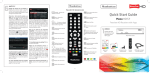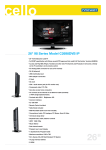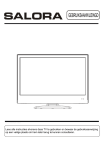Download Cello C3298DVB-IP User guide
Transcript
LCD digital colour TV C3298DVB-IP USER GUIDE LCD Screen Although the LCD screen is made with high-precision technology and 99.99% or more of the pixels are effective, black dots may appear or bright points of light (red, blue or green) may appear constantly on the LCD screen and is not a malfunction. HELP If you have any problem setting up this Television, trouble getting a signal or difficulties with the operation of the Iplayer. Please Contact our Helpline where we will be able to assist you. Call 0871 288 7345 1 Caution 2 Safety Information 3 4 4 5 6-8 9 9-10 11 12 12 13 14-15 Unit and Accessories Getting Started Front View Rear View Remote Control Key Functions Menu Operation Basic TV operation PICTURE menu options SOUND menu options TIMER menu options FUNCTION menu options SETUP menu options 16 17 SimpleTroubleshooting Techincal Specifications caution Caution The lightening flash with arrowhead symbol, within an equilateral triangle is intended to alert the user to the presence of un-insulated "dangerous voltage" within the products enclosure that may be of sufficient magnitude to constitute a risk of electric shock to the persons. The exclamation point within an equilateral triangle is intend to alert the user to the presence of important operating and maintenance (servicing) instructions in the literature accompanying the appliance. Correct disposal of this Product “Correct Disposal of Product” Produced after 13 August 2005. Waste electrical should not be disposed of with household waste. Please recycle where facilities exist. Check with your local authority or retailer for recycling advice. On 1st July 2007, The Waste Electrical and Electronic Equipment (WEEE) Regulations were implemented in the UK in order to reduce the quantity of electronic waste being sent to landfill and thereby protect our environment. This appliance complies with European Safety and Electrical directives Safety Information Safety Information To ensure reliable and safe operation of this equipment, please read carefully all the instructions in this user guide, especially the safety information below. Electrical safety x The TV set should only be connected to a mains supply which matches that stated on the label on the mains adaptor x To prevent overload, don't share the same mains supply socket with too many other items of equipment. - Do not place any connecting wires where they may be stepped on or tripped over. - Do not place heavy items, which may damage the leads, on them. - Hold the Mains plug, not the wires, when removing from a socket. - During a thunderstorm or while leaving the TV for long periods, disconnect the aerial (if outdoor) and mains adaptor from the supply. - Do not allow water or moisture to enter the TV or mains adaptor. Do NOT use in wet or moist areas such as Bathrooms, steamy kitchens or near swimming pools. x Pull the plug out immediately, and seek professional help if: - the mains plug or cable is damaged - liquid is spilt onto the set, or if it is accidentally exposed to water or moisture - anything accidentally penetrates the ventilation slots - the set doesn't work normally. - Do NOT remove the safety covers. There are no user serviceable parts inside. You may invalidate the warranty. Qualified personnel must only service this apparatus. - To avoid battery leakage, remove exhausted batteries from the remote control handset, or when not using for a long period. - Do NOT break open or throw exhausted batteries on a fire. Physical safety x Do NOT block ventilation slots in the back cover. You may place the TV in a cabinet, but ensure at least 5cm (2") clearance all around. x Do NOT tap or shake the TV screen, you may damage the internal circuits. Take good care of the remote control, do not drop. x To clean the TV use a soft dry cloth. Do NOT use solvents or petrol based fluids. For stubborn stains, you may use a damp soft cloth with dilute detergent. Unit and Accessories Unit and Accessories Source TV TV/Radio I-Player Quick Start Help Menu Guide Search Exit Info OK VOL CH R DVD Menu P S Picture Sound SD1 IP +Day -Day IP Setup 1 2 3 @ abc def 4 5 6 ghi jkl mno 7 8 pqrs tuv wxyz SUB 0 TXT 9 Shuffle Text Delete User RCC005 TV set Power cable USER GUIDE USER GUIDE RJ45 cable Web TV user Guide Web TV user Guide Sky Remote User Guide Sky Remote User Guide Batteries EASY START GUIDE EASY START GUIDE Getting Started Getting Started LED Indicator Remote Control Window (IR) Infrared Receiver: Receives IR signals from the remote control. (Power on/Standby) LED Indicator: Press POWER to turn on and off, Indicator on(RED) Indicator on(GREEN) Standby mode Power on mode Power TV/AV Press to display the input source menu. MENU CH+/- : press to increase (CH+) or decrease (CH-) channel number. VOL+/-: press to increase (VOL+) or decrease (VOL-) the volume level. Getting Started 13 Common Interface SWITCH 1. AC POWER INPUT: 100-240V AC 50/60Hz. 2. POWER SWITCH: Switch the power supply on/off. 3. NETWORK: Connect to network. 4. HDMI 1 / 2: (High definition multimedia interface) Connect to the HDMI output on external equipment. 5. VGA: (Video Graphics Adaptor) connect to the VGA on a PC to display PC graphics. 6. PC AUDIO: Connect PC audio cable for PC sound. 7. S-VIDEO: Connect to the S-Video output on external equipment. 8. YPbPr: Connect the cables to the YPbPr output of external equipment. L/R in: Connect to the audio output of external equipment using YPbPr. 9. VIDEO (CVBS): Connect to the Video output of external equipment 10. L/R in: Connect to the audio output of external equipment. 11. SCART 1/2: Connect to scart connectors of dvd players or similar equipment. 12. RF: TV tuner input, 75Ω coaxial socket. 13. WiFi USB: Connect USB jack. - To turn on the LCD TV Power on Power off 5 separate handbook) (see 6 7 (separate handbook) 8 Menu Operation Basic TV operation TURN ON LCD TV 1.Connect power cable to mains supply and turn on the power by using the “ Switch” on the left side of the set. The standby indicator on the front of the TV will light up in red. 2. Press the POWER button on the right hand side of the TV or the button on the remote control to turn on the TV, the indicator will light green. TURN OFF LCD TV 1. Press the Power button on the right hand side of the TV or the button on the remote control to turn the TV off into standby mode, the indicator will light red. 2. To turn off the TV completely, set the SWITCH on the left side of the TV to the position 0, the indicator light will extinguish. First time installation NOTE: When you initially use the TV, you will see the “First Time Installation” menu as below: Ensure that the aerial is plugged in to the TV, Make sure your Remote is in TV mode (by pressing TV button), switch on the TV by pressing . You will see the first time installation menu. Press the button on the remote control to start the tuning procedure. This process will find all available ATV and DTV channels and store them. By pressing the Quick Start button the first time installation can be recalled at any time. 1. Press VOL+/- to adjust the volume. 2. If you want to switch the sound OFF, press the MUTE 3. You can cancel this function by pressing MUTE or VOL+ button. Using the CH+/- on the front panel or on the remote control. Press CH+ to increase channel number Press CH- to decrease channel number. 9 Press the MENU button to display the main menu. Use / buttons to select menu, and press SETUP SOUND PICTURE Volume Personal Picture Mode button to enter the menu. 20 Contrast 50 Sound Mode Brightness 50 Bass 60 Manual tuning Color 50 Treble 52 Program Edit Balance 50 Common interface Sharpness Normal Colour temperature Normal Select Music Select Enter UK Country Auto tuning Select Enter Enter FUNCTION TIMER Sleep Timer 0 Min Language English OSD Timer 30Sec Video Size Auto Blue Screen On Child Lock First Time Installation Reset Select Enter Select You can display the input source menu by pressing the Source button on the remote control or the TV/AV button on the TV, press / button to select, and press OK button to confirm. Enter DTV TV SCART1 SCART2 CVBS S-VIDEO YPbPr VGA HDMI1 HDMI2 10 In this manual, the OSD (On Screen Display) may be different from your TV's because it is just example to help the TV operation. PICTURE menu options Press the MENU button on the right of your tv or the MENU button on the remote control then use button to select the picture menu, press to enter the menu. (see picture below). PICTURE Personal Picture Mode Contrast 50 Brightness 50 50 Colour Sharpness Normal Colour temperature Normal Normal Select DNR / 1. Use / button to select what you want to adjust in the Picture menu. / button to Adjust. 2. Press 3. When you are satisfied with your adjustment, press MENU button. Adjust Off Picture Mode Select the type of picture which best corresponds to your viewing requirements by selecting Picture Mode in Picture menu. You may select the picture mode directly by pressing the PICTURE button on the remote control. Contrast Adjust the contrast of the picture. Brightness Adjust the brightness of the picture. Colour Adjust the colour of the picture. NOTE: This option is invalid in PC mode, and it will be shown in gray. Sharpness Select sharpness mode of the picture. Colour Temperature(in VGA mode) Select an optimum color temperature mode to suit your eyes for viewing among Normal, Warm and Cold. DNR If the broadcast signal received is weak, you can select the DNR option to reduce the video noise level between Off, Low, Mid and High. 11 SOUND menu options / Press the MENU button on the right of your tv or the MENU button on the remote control then use button to select the sound menu, press to enter the menu. (see picture below). SOUND 20 Volume Music Sound Mode Bass 60 Treble 52 Balance 50 Select 1. Use / button to select what you want to adjust in the Sound menu. / button to Adjust. 2. Press 3. When you are satisfied with your adjustment, press MENU button. Adjust Volume Adjust the volume. Sound Mode Select the type of sound which best corresponds to your listening requirements by selecting Sound Mode in Sound menu. You may select the Sound mode directly by pressing the SOUND button on the remote control. Bass Adjust the level of the lower-pitched sounds. Treble Adjust the level of the higher-pitched sounds. Balance Adjust the audio output between left and right speakers. NOTE: The Treble and bass levels can only be adjusted when the sound setting Personal is selected. TIMER menu options Press the MENU button on the right of your tv or the MENU button on the remote control then use button to select the Timer menu, press to enter the menu. (see picture below). TIMER Sleep Timer 0 Min OSD Timer 30Sec Select / / button to select what you want to 1. Use adjust in the Timer menu. 2. Press / button to Adjust. 3. When you are satisfied with your adjustment, press MENU button. Adjust Sleep Timer Select the sleep time to put automatically the TV in standby mode. Timer can be selected as 15,30,45,60, 75,90,105,120 and 0 Min(Off). You may select the sleep time by pressing SLEEP repeatedly. OSD Timer You can select the time when the OSD display on the screen such as: 5Sec,10Sec,15Sec,20Sec,25Sec, 30Sec. 12 FUNCTION menu options / Press the MENU button on the right of your tv or the MENU button on the remote control then use button to select the Function menu, press to enter the menu. (see picture below) . FUNCTION Language English Video Size Full Screen Blue Screen On Child Lock 1. Use / button to select what you want to adjust in the Function menu. / button to Adjust. 2. Press 3. When you are satisfied with your adjustment, press MENU button. First Time Installation Reset Select Adjust Language Select the language of the OSD menu. Video Size Select the screen display mode. Note: The available aspect modes may differ from one input source to another. Blue Screen To turn on/off the function, when the function is turned on, the screen background will turn blue at very weak or no signal condition. Child Lock Child Lock Child Lock Off Press button to enter the Child Lock menu as below: Key Lock Off Child Lock: Turn on/off the child lock function. Key Lock: This option allows you to lock the buttons on Change PIN Code the TV set, so that a child may not accidentally Select Adjust change your viewing preferences. Change PIN Code: Set pin code. Old PIN Code: The default is no password, press OK to confirm. If the Pin code has been changed you must enter the present code. New PIN Code: Enter the new password. Enter Again: Enter the new password and press OK to complete the change. Change PIN Code Old PIN Code New PIN Code Enter Again Select Delete 0 9 Input OK Confirm PIN Code: Delete 0 9 Input OK Enter If you turn on the Child Lock function, and set the PIN Code, you have to enter the program edit option in Menu Setup (page 14) to lock one or more channels. If the quick start button is pressed you will also be prompted for the child lock Password. Note: If the pin code is changed and the number forgotten or lost, please call the helpline. Reset Press 13 button to reset the setup. SETUP menu options(used in TV/DTV source) Press the MENU button on the right of your tv or the MENU button on the remote control then use button to select the setup menu, press to enter the menu. (see picture below). SETUP UK Country Auto Tuning Manual Tuning Program Edit / 1. Use / button to select what you want to adjust in the Setup menu. 2. Press / button to Adjust. 3. When you are satisfied with your adjustment, press MENU button. Common Interface Select Adjust Country This option allows you to select the country. Auto Tuning Press button to start auto tuning. Note: Before you perform Auto Tuning, you must choose the country where you are by selecting COUNTRY option. Auto tuning Press OK key to start OK Enter MENU Return Manual Tuning Note: Before you perform Manual Tuning, you must choose the country where you are by selecting Country option. Manual Tuning in TV mode Manual Tuning Program 99 Sound System I Colour System PAL Program Lable AFT Off Manual Search 471.43MHz Select Adjust 0-9 Input Program: Select the current channel. Sound System: Select a corresponding sound system(In the UK select Pal I ). Color System: Select a corresponding color system. Program Label: Name the current channel, you can also rename the program which you have named. button to enter, and press / button to select the position, then press / Press button or 0-9 button to enter the character, press OK button to confirm. AFT: Due to weak signals or a wrong antenna configuration, some of the channels may not be turned to the best reception condition. AFT function allows you to fine tune channel selected. / button to search. Manual Search: Press 14 Manual Tuning in DTV mode Manual Tuning Channel 32 Start Search Begin Service Found 0 Signal Quality 0% Signal Strength 0% Frequency 474.00MHz Select Enter Channel: Select the current channel. button to begin searching, and it will display “Search”, after a few second, Start Search: press it will display “Finished”. Program Edit Channel list Flags X 1.BBC1 X 2.BBC2 X 3.ITV1 X 4.CHANNEL 4 5.FIVE 6. ITV2 X 7.BBC3 Delete Delete: Delete the channel, the channel will be deleted. Lock: Lock the channel, you have to enter the code(PIN code in Child Lock menu--Function menu) to view the channel. Use / button to select the channel, and press the blue button on the remote control to set, and there will be a “ ” on the channel, press the blue button again to cancel. Such as channel 5 and 6. Lock Common interface(For DTV mode) Please contact your "Pay per View" provider e.g. Setanta who can supply a viewing card and cam unit and instructions for their use. 15 Simple Troubleshooting Simple Troubleshooting If the display or performance fails check the TV in accordance with the following instructions. If the TV still fails to function correctly contact your dealer for assistance. SYMPTOM REMEDY GENERAL Dead. No LED Lit Dead Led lit red Blue screen. Noisy, snowy, ghosting picture (TV) No sound Remote control does not work No power to the TV. Set still in standby. Check all connections to the TV. Press either the Power button or on the Remote control. No signal. Incorrect source selected. Poor aerial signal. Press Source button to select correct source. If using an indoor aerial, try moving the aerial. Check aerial connections. Sound "Mute". Turn sound "Mute" OFF. Volume set too low. Check volume settings. External leads not connected "if used". Check all external leads are connected. Ensure remote is in Remote are not in the TV mode by pressing correct status TV button. 16 Techincal Specifications Techincal Specifications TV TVSystem Screen size Resolution Aerial input Audio output power PAL/SECAM, BG/DK/I 32"(diagonal) 1920x1080 pixels (unbalanced) 75 2x10 W Power Consumption Weight AC 100-240V 50/60Hz 180W 11.4kg Remote control Type Control distance Control angle Batteries Dimensions Weight 17 infrared 5m 30° (horizontal) 2 x 1.5 V, size AA 60 x 204 x 32mm 140g(without battery)