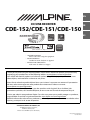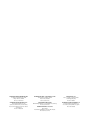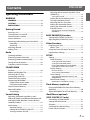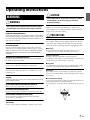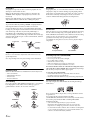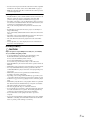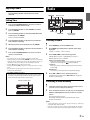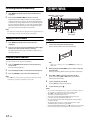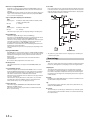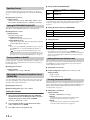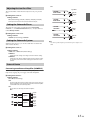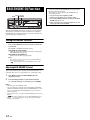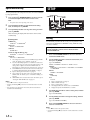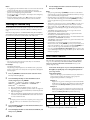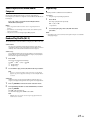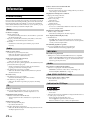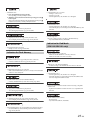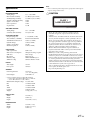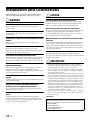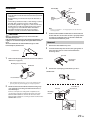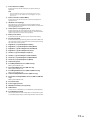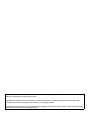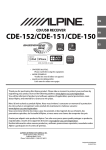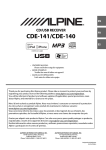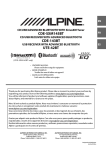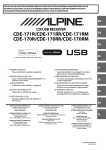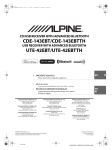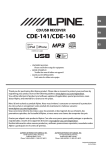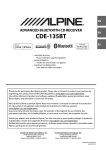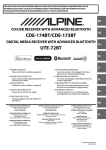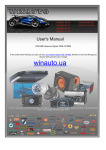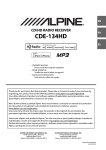Download Alpine CDE-152 Owner`s manual
Transcript
EN R CD/USB RECEIVER CDE-152/CDE-151/CDE-150 FR ES (CDE-152/CDE-151 only) • OWNER’S MANUAL Please read before using this equipment. • MODE D’EMPLOI Veuillez lire avant d’utiliser cet appareil. • MANUAL DE OPERACIÓN Léalo antes de utilizar este equipo. Thank you for purchasing this Alpine product. Please take a moment to protect your purchase by registering your product now at the following address: www.alpine-usa.com/registration. You will be informed of product and software updates (if applicable), special promotions, news about Alpine, and entered for a chance to win prizes. Merci d’avoir acheté ce produit Alpine. Nous vous invitons à consacrer un moment à la protection de votre achat en enregistrant votre produit dès maintenant à l’adresse suivante : www.alpine-usa.com/registration. Vous serez tenu informé des mises à jour des produits et des logiciels (le cas échéant), des promotions spéciales, de l’actualité d’Alpine, et vous aurez une chance de remporter des prix. Gracias por adquirir este producto Alpine. Con solo unos pocos pasos podrá proteger su producto, registrándolo a través de la siguiente dirección: www.alpine-usa.com/registration. Recibirá información sobre nuevos productos y software, promociones especiales, novedades sobre Alpine y participará en el sorteo de premios. ALPINE ELECTRONICS OF AMERICA, INC. 19145 Gramercy Place, Torrance, California 90501, U.S.A. Phone 1-800-ALPINE-1 (1-800-257-4631) Designed by ALPINE Japan 68-24567Z16-A ALPINE ELECTRONICS MARKETING, INC. 1-7, Yukigaya-Otsukamachi, Ota-ku, Tokyo 145-0067, JAPAN Phone: 03-5499-4531 ALPINE ELECTRONICS OF AUSTRALIA PTY. LTD. 161-165 Princes Highway, Hallam Victoria 3803, Australia Phone 03-8787-1200 ALPINE ITALIA S.p.A. Viale C. Colombo 8, 20090 Trezzano Sul Naviglio (MI), Italy Phone 02-484781 ALPINE ELECTRONICS FRANCE S.A.R.L. (RCS PONTOISE B 338 101 280) 98, Rue de la Belle Etoile, Z.I. Paris Nord Il, B.P. 50016, 95945 Roissy Charles de Gaulle Cedex, France Phone 01-48638989 ALPINE ELECTRONICS GmbH Wilhelm-Wagenfeld-Str. 1-3, 80807 München, Germany Phone 089-32 42 640 ALPINE ELECTRONICS DE ESPAÑA, S.A. Portal de Gamarra 36, Pabellón, 32 01013 Vitoria (Alava)-APDO 133, Spain Phone 945-283588 ALPINE ELECTRONICS OF U.K. LTD. Alpine House Fletchamstead Highway, Coventry CV4 9TW, U.K. Phone 0870-33 33 763 Contents Operating Instructions ENGLISH Adjusting the Parametric Equalizer Curve (3BAND EQ).............................................................14 Setting the Control ....................................................14 WARNING WARNING ....................................................... 5 CAUTION ........................................................ 5 PRECAUTIONS ............................................... 5 Getting Started Accessory List ...............................................................8 Turning Power On and Off.......................................8 Demonstration Function..........................................8 Source Selection..........................................................8 Detaching and Attaching the Front Panel .........8 Detaching ..................................................................8 Attaching ...................................................................8 Adjusting Volume .......................................................9 Setting Time..................................................................9 Radio Listening to Radio.......................................................9 Presetting Stations Manually..................................9 Presetting Stations Automatically...................... 10 Tuning to Preset Stations ...................................... 10 Frequency Search Function.................................. 10 CD/MP3/WMA Playback ...................................................................... 10 Repeat and Random Play ..................................... 11 Searching for CD Text (concerning Audio CD)........................................... 11 Folder/File Name Search (concerning MP3/WMA) ........................................ 11 Folder Name Search mode ............................... 11 File Name Search mode..................................... 11 Search Position Memory ....................................... 11 About MP3/WMA ..................................................... 11 Terminology........................................................... 12 Sound Setting Adjusting Subwoofer Level/Bass Level/ Mid Level/Treble Level/Balance (Between Left and Right)/Fader (Between Front and Rear)/ Loudness/Defeat ...................................................... 13 Audio Setup ............................................................... 13 Equalizer Presets .................................................. 14 Setting BASS ENGINE SQ ON/OFF.................. 14 Turning Loudness On/Off ................................. 14 Setting the Source Volume Level....................14 Turning Subwoofer ON/OFF.............................14 Adjusting the Low Pass Filter ...........................15 Setting the Subwoofer Phase...........................15 Setting the Subwoofer System ........................15 External Device......................................................15 Connecting to an External Amplifier (POWER IC)....................................................................15 BASS ENGINE SQ Function Setting BASS ENGINE SQ ON/OFF.......................16 Adjusting BASS ENGINE SQ Level .......................16 Other Functions Displaying the Text...................................................17 About “Text” ...........................................................17 Using the Front AUX Input Terminal..................17 Option Menu Setting ..............................................18 SETUP Setting ..........................................................................18 General Setting .....................................................19 Setting the AUX SETUP mode................................19 Setting the AUX NAME mode ................................19 Playing MP3/WMA Data (PLAY MODE) ...............19 Setting the Demonstration mode........................19 Display Setting ......................................................19 Dimmer Control ..........................................................19 Scroll Setting (TEXTSCROLL) ..................................19 Tuner Setting..........................................................19 Setting the TUNER (FM) frequency step (TUNER FREQ) ..............................................................19 iPod/iPhone Setting ............................................20 iPod/iPhone Search Mode Setting.......................20 Flash Memory (optional) Playing MP3/WMA Files from Flash Memory (optional) .....................................................................20 About MP3/WMA File of Flash Memory ...........20 iPod/iPhone (optional) (CDE-152/CDE-151 only) Connecting an iPod/iPhone..................................21 Setting the iPod Control.........................................21 Playback .......................................................................21 Searching for a desired Song ...............................22 Direct Search Function ...........................................22 3-EN Contents Select Playlist/Artist/Album/Genre/ Composer ................................................................... 23 Random Play Shuffle (M.I.X.) ................................ 23 Repeat Play................................................................. 23 Information In Case of Difficulty.................................................. 24 Basic.......................................................................... 24 Radio......................................................................... 24 CD .............................................................................. 24 MP3/WMA............................................................... 24 Audio ........................................................................ 24 iPod (CDE-152/CDE-151 only) ......................... 24 Indication for CD Player..................................... 24 Indication for Flash Memory............................ 25 Indication for iPod Mode (CDE-152/CDE-151 only) ................................... 25 Specifications ............................................................ 27 Installation and Connections WARNING ..................................................... 28 CAUTION ...................................................... 28 PRECAUTIONS ............................................. 28 Installation.................................................................. 29 Removal................................................................... 29 Connections............................................................... 30 LIMITED WARRANTY 4-EN ENGLISH Operating Instructions WARNING WARNING This symbol means important instructions. Failure to heed them can result in serious injury or death. DO NOT OPERATE ANY FUNCTION THAT TAKES YOUR ATTENTION AWAY FROM SAFELY DRIVING YOUR VEHICLE. Any function that requires your prolonged attention should only be performed after coming to a complete stop. Always stop the vehicle in a safe location before performing these functions. Failure to do so may result in an accident. KEEP THE VOLUME AT A LEVEL WHERE YOU CAN STILL HEAR OUTSIDE NOISES WHILE DRIVING. Excessive volume levels that obscure sounds such as emergency vehicle sirens or road warning signals (train crossings, etc.) can be dangerous and may result in an accident. LISTENING AT LOUD VOLUME LEVELS IN A CAR MAY ALSO CAUSE HEARING DAMAGE. CAUTION This symbol means important instructions. Failure to heed them can result in injury or material property damage. HALT USE IMMEDIATELY IF A PROBLEM APPEARS. Failure to do so may cause personal injury or damage to the product. Return it to your authorized Alpine dealer or the nearest Alpine Service Center for repairing. PRECAUTIONS Product Cleaning Use a soft dry cloth for periodic cleaning of the product. For more severe stains, please dampen the cloth with water only. Anything else has the chance of dissolving the paint or damaging the plastic. Temperature Be sure the temperature inside the vehicle is between +60°C (+140°F) and −10°C (+14°F) before turning your unit on. Moisture Condensation Viewing the display may distract the driver from looking ahead of the vehicle and cause an accident. You may notice the CD playback sound wavering due to condensation. If this happens, remove the disc from the player and wait about an hour for the moisture to evaporate. DO NOT DISASSEMBLE OR ALTER. Damaged Disc Doing so may result in an accident, fire or electric shock. Do not attempt to play cracked, warped, or damaged discs. Playing a bad disc could severely damage the playback mechanism. MINIMIZE DISPLAY VIEWING WHILE DRIVING. USE ONLY IN CARS WITH A 12 VOLT NEGATIVE GROUND. (Check with your dealer if you are not sure.) Failure to do so may result in fire, etc. KEEP SMALL OBJECTS SUCH AS BATTERIES OUT OF THE REACH OF CHILDREN. Swallowing them may result in serious injury. If swallowed, consult a physician immediately. USE THE CORRECT AMPERE RATING WHEN REPLACING FUSES. Failure to do so may result in fire or electric shock. Maintenance If you have problems, do not attempt to repair the unit yourself. Return it to your Alpine dealer or the nearest Alpine Service Station for servicing. Never Attempt the Following Do not grip or pull out the disc while it is being pulled back into the player by the automatic reloading mechanism. Do not attempt to insert a disc into the unit when the unit power is off. DO NOT BLOCK VENTS OR RADIATOR PANELS. Doing so may cause heat to build up inside and may result in fire. USE THIS PRODUCT FOR MOBILE 12V APPLICATIONS. Use for other than its designed application may result in fire, electric shock or other injury. DO NOT PLACE HANDS, FINGERS OR FOREIGN OBJECTS IN INSERTION SLOTS OR GAPS. Doing so may result in personal injury or damage to the product. 5-EN Inserting Discs Disc Cleaning Your player accepts only one disc at a time for playback. Do not attempt to load more than one disc. Make sure the label side is facing up when you insert the disc. “ERROR” will be displayed on your player if you insert a disc incorrectly. Playing a disc while driving on a very bumpy road may result in skips, but this will not scratch the disc or damage the player. Fingerprints, dust, or soil on the surface of the disc could cause the CD player to skip. For routine cleaning, wipe the playing surface with a clean, soft cloth from the center of the disc to the outer edge. If the surface is heavily soiled, dampen a clean, soft cloth in a solution of mild neutral detergent before cleaning the disc. New Discs To prevent the CD from jamming, “ERROR” is displayed if discs with irregular surfaces are inserted or if discs are inserted incorrectly. When a new disc is ejected immediately after initial loading, use your finger to feel around the inside of the center hole and outside edge of the disc. If you feel any small bumps or irregularities, this could inhibit proper loading of the disc. To remove the bumps, rub the inside edge of the hole and outside edge of the disc with a ballpoint pen or other such instrument, and then insert the disc again. Center Hole Bumps Center Hole Disc Accessories There are various accessories available on the market for protecting the disc surface and improving sound quality. However, most of them will influence the thickness and/or diameter of the disc. Using such accessories can cause the disc to be out of standard specifications and may create operational problems. We recommend not using these accessories on discs played in Alpine CD players. New Disc Outside (Bumps) Transparent Sheet Disc Stabilizer Irregular Shaped Discs Be sure to use round discs only for this unit and never use any special shaped discs. Use of special shape discs may cause damage to the mechanism. • • • • • • Do not touch the surface. Do not expose the disc to direct sunlight. Do not affix stickers or labels. Clean the disc when it is dusty. Make sure that there are no bumps around the disc. Do not use commercially available disc accessories. Do not leave the disc in the car or the unit for a long time. Never expose the disc to direct sunlight. Heat and humidity may damage the CD and you may not be able to play it again. Installation Location Make sure this unit will not be installed in a location subjected to: • • • • On handling Compact Discs (CD/CD-R/CD-RW) Direct sun and heat High humidity and water Excessive dust Excessive vibrations To customers using CD-R/CD-RW • If a CD-R/CD-RW cannot be played back, make sure the last recording session was closed (finalised). • Finalise the CD-R/CD-RW if necessary, and attempt playback again. About media that can be played Correct Handling Do not drop the disc while handling. Hold the disc so you will not leave fingerprints on the surface. Do not affix tape, paper, or gummed labels to the disc. Do not write on the disc. Use only compact discs with the label side showing the CD logo marks below. CORRECT INCORRECT CORRECT If you use unspecified compact discs, correct performance cannot be guaranteed. You can play CD-Rs (CD-Recordables)/CD-RWs (CD-ReWritables) which have been recorded only on audio devices. You can also play CD-Rs/CD-RWs containing MP3/WMA formatted audio files. • Some of the following CDs may not play on this unit: Flawed CDs, CDs with fingerprints, CDs exposed to extreme temperatures or sunlight (e.g., left in the car or this unit), CDs recorded under unstable conditions, CDs on which a recording failed or a re-recording was attempted, copy-protected CDs which do not conform to the audio CD industry standard. 6-EN • Use discs with compressed audio files written in a format compatible with this unit. For details, refer to “About MP3/WMA” on page 11. • ROM data other than audio files contained in a disc will not produce sound when played back. Protecting the USB Port • Only Flash Memory devices and iPod/iPhone can be connected to the USB port on this unit. Correct performance using other USB products cannot be guaranteed. A USB hub is not supported. • Depending on the shape or size of a Flash memory device, it may not be connected to the USB terminal of this unit-a USB extension (sold separately) is recommended for this connection. Also, avoid connecting Flash memory and Front Aux at the same time. • If a USB device is inserted in the unit, it projects out and may be a danger while driving. Use a commercially available USB extension cable, and connect it in a safe way. • Depending on the connected Flash Memory device, the unit may not function or some functions may not be performed. • The audio file format that can be played back on the unit is MP3/ WMA. • Artist/song name, etc., can be displayed, however some characters may not be correctly displayed. On Handling Flash Memory CAUTION Alpine accepts no responsibility for lost data, etc., even if data, etc., is lost while using this product. • To prevent malfunction or damage, note the following points. Read the Flash Memory Owner’s Manual thoroughly. Do not touch the terminals by hand or metal. Do not subject Flash Memory to excessive shock. Do not bend, drop, disassemble, modify or soak in the water. • Fix the Flash Memory in a location where driver operation will not be hindered. • Flash Memory may not function correctly at high or low temperature. • Use only certified Flash Memory. Please pay attention that even certified Flash Memory, may not function correctly depending on its type or state. • Flash Memory function is not guaranteed. Use Flash Memory according to the terms of agreement. • Depending on the settings of the Flash Memory type, memory state or encoding software, the unit may not play back or display properly. • A file that is copy-protected (copyright protection) cannot be played back. • Flash Memory may take time to start playback. If there is a particular file other than audio in the Flash Memory, it may take considerable time before the file is played back or searched. • The unit can play back “mp3” or “wma” file extensions. • Do not add the above extensions to a file other than audio data. This non-audio data will not be recognised. The resulting playback may contain noise that can damage speakers and/or amplifiers. • It is recommended to back up important data on a personal computer. • Do not remove the USB device while playback is in progress. Change SOURCE to something other than USB, and then remove the USB device to prevent possible damage to its memory. 7-EN Getting Started Source Selection Press SOURCE to change the source. Rotary encoder AUDIO/SETUP /ENTER TUNER DISC USB AUDIO/iPod*1 AUXILIARY*2 TUNER *1 Only for CDE-152/CDE-151 and when the iPod/iPhone is connected. *2 Only when AUX SETUP is set to ON. Refer to “Setting the AUX SETUP mode” on page 19. Detaching and Attaching the Front Panel e Detaching SOURCE/ Accessory List • • • • • • Head Unit ..................................................................................1 Power Cable ..............................................................................1 Mounting Sleeve ......................................................................1 Bracket Key ...............................................................................2 Screw (M5 × 8) ..........................................................................4 Owner’s Manual..................................................................1 set Notes Turning Power On and Off Press SOURCE to turn on the unit. Note • The unit can be turned on by pressing any other button except and e (Release). • The front panel may become hot in normal usage (especially the connector terminals on the back of the front panel). This is not a malfunction. • When detaching the front panel, do not apply excessive force as it may result in malfunction. Attaching Press and hold SOURCE for at least 2 seconds to turn off the unit. Note • The first time power is turned on, the volume will start from level 12. Demonstration Function This unit has a demonstration feature for display. When Demo mode is set to ON (initial setting), the unit starts the demonstration if there is no operation for 30 seconds. When installing this unit in a car for the first time, the DEMO OFF screen will be displayed for 30 seconds after turning on the unit. Press ENTER within 30 seconds to turn off the Demonstration mode*. Otherwise, the Demo mode remains ON and the unit starts the demonstration if there is no operation for 30 seconds. * The operation is the same as setting DEMO MODE to OFF in the Setup menu. However, if the unit is disconnected from the vehicle's battery, DEMO MODE will be switched to ON automatically when the unit is used next time. If you want to completely close the Demo mode, set DEMO MODE to QUITE OFF. For details, please refer to “Setting the Demonstration mode” on page 19. 8-EN Notes • Before attaching the front panel, make sure that there is no dirt or dust on the connector terminals and no foreign object between the front panel and the main unit. • Attach the front panel carefully, holding the sides of the front panel to avoid pushing buttons by mistake. Adjusting Volume Radio Turn the Rotary encoder until the desired sound is obtained. SOURCE/ Rotary encoder /ENTER Setting Time 1 2 3 Press and hold AUDIOSETUP for at least 2 seconds to activate the SETUP selection mode. Turn the Rotary encoder to select GENERAL, and then press ENTER. BAND TUNE/A.ME Turn the Rotary encoder to select the CLOCK ADJ mode, and then press ENTER. Preset buttons (1 through 6) The time indication will blink. 4 5 6 7 Turn the Rotary encoder to adjust the hours while the time indication is blinking. Listening to Radio When the hour has been adjusted, press ENTER. 1 2 Turn the Rotary encoder to adjust the minutes while the time indication is blinking. Press and hold AUDIOSETUP for at least 2 seconds to return to normal mode. 3 Press TUNEA.ME to select the tuning mode. SEEK DX (Distance mode) SEEK LOCAL (Local mode) MANUAL (Manual mode) SEEK DX • To synchronize the clock to another clock/watch or radio time announcement, press and hold ENTER for at least 2 seconds after setting the “hour”. Minutes will reset to “00”. If the display shows over “30” minutes when you do this, the time will advance one hour. • Pressing t will return to the previous mode. • Pressing and holding r for at least 2 seconds will return to normal mode. • If no operation is performed for 60 seconds, the unit will return to normal mode automatically. Remote control sensor Press BAND repeatedly until the desired radio band is displayed. F1 (FM1) F2 (FM2) AM F1 (FM1) Notes Controllable with Remote Control This unit can be controlled with an optional Alpine remote control. For details, consult your Alpine dealer. Point the optional remote control transmitter at the remote-control sensor. Press SOURCE to select TUNER mode. Distance mode (Initial setting): Both strong and weak stations will be automatically tuned in (Automatic Seek Tuning). The “ ” indicator lights up. Local mode: Only strong stations will be automatically tuned in (Automatic Seek Tuning). Manual mode: The frequency is manually tuned in steps (Manual tuning). 4 Press or to tune in the desired station. In Manual mode, holding down or will change the frequency continuously. Presetting Stations Manually 1 2 Select the radio band and tune in a desired radio station you wish to store in the preset memory. Press and hold for at least 2 seconds, any one of the preset buttons (1 through 6) into which you wish to store the station. The selected station is stored. The display shows the band, preset number and station frequency memorized. Notes • A total of 18 stations can be stored in the preset memory (6 stations for each band; FM1, FM2 and AM). • If you store a station in a preset memory which already has a station, the current station will be cleared and replaced with the new station. 9-EN Presetting Stations Automatically 1 2 CD/MP3/WMA Press BAND repeatedly until the desired radio band is displayed. SOURCE/ Rotary encoder /ENTER Press and hold TUNEA.ME for at least 2 seconds. The frequency on the display continues to change while the automatic memory is in progress. The tuner will automatically seek and store 6 strong stations in the selected band. They will be stored into preset buttons 1 to 6 in order of signal strength. When the automatic memory has been completed, the tuner goes to the station stored in preset location No.1. Note / II • If no stations are stored, the tuner will return to the original station you were listening to before the auto memory procedure began. 5 4 Preset buttons (1 through 6) Tuning to Preset Stations 1 2 Playback Press BAND repeatedly until the desired band is displayed. 1 Insert a disc with the label side facing up. The disc will be pulled into the unit automatically. Press any one of the station preset buttons (1 through 6) that has your desired radio station in memory. The display shows the band, preset number and frequency of the station selected. Frequency Search Function You can search for a radio station by its frequency. 1 Note Press ENTER in Radio mode to activate Frequency search mode. The “” indicator lights up. 2 3 • When a disc is already inserted, press SOURCE to switch to the DISC mode. 2 Turn the Rotary encoder to select the desired frequency. Press ENTER to receive the selected frequency. Note While playing back MP3/WMA, press or to select the desired folder. Pressing and holding or will change folders continuously. 3 Press or to select the desired track (file). Pressing and holding or will fast backward/fast forward track continuously. • Press r in the search mode to cancel. Or, the search mode will be canceled if no operation is performed for 10 seconds. 4 To pause playback, press . Pressing again will resume playback. 5 To eject the disc, press . Notes • Do not remove a CD during its eject cycle. Do not load more than one disc at a time. A malfunction may result from doing either. • The “” indicator lights up when a disc is inserted. • Three-inch (8 cm) CDs cannot be used. • Any file protected by DRM (Digital Rights Management) copy protection, cannot be played back on this unit. • The track display for MP3/WMA data playback is the file numbers recorded on the disc. • The playback time may not be correctly displayed when a VBR (Variable Bit Rate) recorded file is played back. • During CD/MP3/WMA playback, press r, and then you can quickly return to the hierarchy level selected last time in the search mode. 10-EN Repeat and Random Play 1 During playback, Press z 4 or 5 x repeatedly until the setting appears. RPT ONE a: Track/file is played back repeatedly. RPT FOLDER a*: Files in a folder are played back repeatedly. MIX FOLDER s*: Files in a folder are played back randomly. MIX ALL g: All files in the disc or Flash Memory are played back randomly. • Press and hold r for at least 2 seconds in the search mode to cancel. Or, the search mode is canceled if no operation is performed for 10 seconds. • To search for files in the Folder Name Search mode, press ENTER. Files in the folder may be searched. • Press r to exit Folder Name Search mode in step 3 in order to select File Name Search mode. • The root folder is displayed as “ROOT”. • When Folder Name Search is made during M.I.X. play, the M.I.X. play mode will be canceled. File Name Search mode 1 * When MP3/WMA files are played back. 2 To cancel repeat or M.I.X. play, select (off) with the above procedure. Searching for CD Text (concerning Audio CD) On discs utilizing CD Text, songs can be searched and played by using their recorded titles. For discs without CD Text, searches are made using the track numbers associated with each song. 1 Press ENTER during play. This will set the search mode, and the “” indicator lights up. 2 Turn the Rotary encoder to select the desired track, and then press ENTER. This will play the selected track. During MP3/WMA playback, press ENTER to activate the search mode. The “” indicator lights up. 2 3 4 Turn the Rotary encoder to select File Name Search mode, and then press ENTER. Select the desired file by turning the Rotary encoder. Press ENTER to play back the selected file. Notes • Press any of the preset buttons (1 through 6) during a File Name search to skip over a calculated percentage of files. For details, refer to “Direct Search Function” on page 22. • Press and hold r for at least 2 seconds in the search mode to cancel. Or, the search mode is canceled if no operation is performed for 10 seconds. • Press r in the search mode to return to the previous mode. • When File Name Search is made during M.I.X. play, the M.I.X. play mode will be canceled. Notes • Press r in the search mode to cancel. Or, the search mode is canceled if no operation is performed for 10 seconds. • When CD Text Search is made during M.I.X. play, the M.I.X. play mode will be canceled. • Press any of the preset buttons (1 through 6) during a search to skip over a calculated percentage of tracks. For details, refer to “Direct Search Function” on page 22. Search Position Memory During playback, you can quickly return to the last-selected hierarchy level in the search mode. Press r. The hierarchy you selected last in the search mode is displayed. Folder/File Name Search (concerning MP3/WMA) Folder and file names may be searched and displayed during playback. Folder Name Search mode 1 During MP3/WMA playback, press ENTER to activate the search mode. About MP3/WMA CAUTION Except for private use, duplicating audio data (including MP3/ WMA data) or distributing, transferring, or copying it, whether for free or for a fee, without permission of the copyright holder is strictly prohibited by the Copyright Act and by international treaty. The “” indicator lights up. 2 3 4 Turn the Rotary encoder to select Folder Name Search mode, and then press ENTER. Turn the Rotary encoder to select the desired folder. Press and hold ENTER for at least 2 seconds to play back the first file in the selected folder. Notes • Press any of the preset buttons (1 through 6) during a Folder Name search to skip over a calculated percentage of folders. For details, refer to “Direct Search Function” on page 22. What is MP3? MP3, whose official name is “MPEG Audio Layer 3,” is a compression standard prescribed by the ISO, the International Standardisation Organisation and MPEG which is a joint activity institution of the IEC. MP3 files contain compressed audio data. MP3 encoding is capable of compressing audio data at extremely high ratios, reducing the size of music files to as much as one-tenth their original size. This is achieved while still maintaining near CD quality. The MP3 format realizes such high compression ratios by eliminating the sounds that are either inaudible to the human ear or masked by other sounds. What is WMA? WMA, or “Windows Media™ Audio,” is compressed audio data. WMA is similar to MP3 audio data. 11-EN Method for creating MP3/WMA files Audio data is compressed using software with MP3/WMA codecs. For details on creating MP3/WMA files, refer to the user’s manual for that software. MP3/WMA files that are playable on this device have the file extensions “mp3” / “wma”. Files with no extension cannot be played back (WMA ver. 7.1, 8 and 9 are supported). Order of files Files are played back in the order that the writing software writes them to the disc. Therefore, the playback order may not be what is expected. Verify the writing order in the software’s documentation. The playback order of the folders and files is as follows. Supported playback sampling rates and bit rates MP3 Sampling rates: Root folder Bit rates: 48 kHz, 44.1 kHz, 32 kHz, 24 kHz, 22.05 kHz, 16 kHz, 12 kHz, 11.025 kHz, 8 kHz 8 - 320 kbps WMA Sampling rates: Bit rates: 48 kHz, 44.1 kHz, 32 kHz 32 - 192 kbps This device may not play back correctly depending on sampling rates. ID3 tags/WMA tags This device supports ID3 tag v1 and v2, and WMA tag. If tag data is in an MP3/WMA file, this device can display the title (track title), artist name, and album name ID3 tag/WMA tag data. This device can only display single-byte alphanumeric characters (up to 30 for ID3 tags and up to 15 for WMA tags) and the underscore. For non-supported characters, “NO SUPPORT” is displayed. If information contains characters other than ID3 tag information, the audio file may not be played back. The tag information may not be correctly displayed, depending on the contents. Playing back MP3/WMA MP3/WMA files are prepared, then written to a CD-R, CD-RW using CD-R writing software or stored to a Flash Memory. A disc can hold up to 509 files/folders (including Root Folders), and the maximum number of folders is 255. Playback may not be performed if a disc exceeds the limitations described above. Do not make a file’s playback time more than 1 hour. Media supported The media that this device can play back are CD-ROMs, CD-Rs, and CD-RWs. Corresponding File Systems This device supports discs formatted with ISO9660 Level 1 or Level 2. Under the ISO9660 standard, there are some restrictions to remember. The maximum nested folder depth is 8 (including the root directory). The number of characters for a folder/file name is limited. Valid characters for folder/file names are letters A-Z (all caps), numbers 0-9, and ‘_’ (underscore). This device also can play back discs in Joliet, Romeo, etc., and other standards that conform to ISO9660. However, sometimes the file names, folder names, etc., are not displayed correctly. Formats supported This device supports CD-ROM XA, Mixed Mode CD, Enhanced CD (CD-Extra) and Multi-Session. This device cannot correctly play back discs recorded with Track At Once or packet writing. 12-EN Folder MP3/WMA File * The folder No./ folder Name will not be displayed if no readable file is contained in the folder. Terminology Bit rate This is the “sound” compression rate specified for encoding. The higher the bit rate, the higher the sound quality, but also the larger the files. Sampling rate This value shows how many times per second the data is sampled (recorded). For example, music CDs use a sampling rate of 44.1 kHz, so the sound is sampled (recorded) 44,100 times per second. The higher the sampling rate, the higher the sound quality, but also the larger the volume of data. Encoding Converting music CDs, WAVE (AIFF) files, and other sound files into the specified audio compression format. Tag Song information such as track titles, artist names, album names, etc., written into MP3/WMA files. Root folder The root folder (or root directory) is found at the top of the file system. The root folder contains all folders and files. It is created automatically for all burned discs. Audio Setup Sound Setting You can flexibly customize the unit to suit your own preference and usage. From the AUDIO SETUP menu, Audio Setting can be modified. Rotary encoder AUDIO/SETUP /ENTER Use steps 1 to 5 to select one of the setting modes to modify. See the applicable section below for details about the selected setting item. 1 2 Press and hold AUDIOSETUP for at least 2 seconds to activate the SETUP mode. Turn the Rotary encoder to select AUDIO, and then press ENTER. Note BASS • When BASS ENGINE SQ setting is set to OFF (MANUAL SET) (page 14), you can also activate the Audio Setup mode directly by pressing BASS. Adjusting Subwoofer Level/Bass Level/Mid Level/Treble Level/Balance (Between Left and Right)/Fader (Between Front and Rear)/ Loudness/Defeat 3 Turn the Rotary encoder to select the desired sound setting menu, and then press ENTER. EQ PRESETS*1/*3/*4 BASS ENGIN*2 LOUDNESS*1/*3 3BAND EQ*1/*3/*4/*5 SOURCE VOL SUBWOOFER SUBW LPF*1/*3/*6 SUBW PHASE*6/*7 SUBW SYS*3/*6 POWER IC (e.g. Select SUBWOOFER) 1 *1 Adjustment cannot be performed when DEFEAT is set to ON. *2 Not displayed when the Audio Setup mode is activated by pressing BASS in MANUAL SET mode (page 16). *3 These items are set uniformly in BASS ENGINE SQ mode by adjusting BASS ENGINE SQ Level (page 16) and cannot be adjusted separately. If you want to change these settings separately, a message is displayed asking you to confirm that you want to exit the BASS ENGINE SQ mode. Select “YES” to make the setting. *4 Any changes made to either EQ PRESETS or 3BAND EQ are reflected in the other’s settings. *5 In step 3, three sound adjustment items (Bass, Mid and Treble) can be selected in 3BAND EQ mode. Turn the Rotary encoder to select the desired item, and then press ENTER to continue to step 4. *6 These functions are inoperable when SUBWOOFER is set to OFF. *7 This function is inoperable when SUBW LPF is set to OFF (page 15). Press AUDIOSETUP repeatedly to choose the desired mode. Each press changes the mode as follows: SUBWOOFER*1/*3 BASS LEVEL*2/*3 MID LEVEL*2/*3 TRE LEVEL*2/*3 BALANCE FADER LOUDNESS*2/*3 DEFEAT VOLUME SUBWOOFER *1 When the SUBWOOFER mode is set to OFF, its level cannot be adjusted. *2 Adjustable only when DEFEAT is OFF. *3 Not displayed when BASS ENGINE SQ mode is on. (Page 14) Subwoofer +0 ~ +15 Bass level −7 ~ +7 Mid level −7 ~ +7 Treble level −7 ~ +7 Balance L15 ~ R15 Fader R15 ~ F15 Loudness ON/OFF Defeat ON/OFF Volume 0 ~ 35 Note • If no operation is performed for 5 seconds, the unit automatically returns to normal mode. 2 Turn the Rotary encoder until the desired sound is obtained in each mode. By setting DEFEAT ON, previously adjusted settings of BASS, MID, TRE LEVEL and LOUDNESS will return to the factory defaults. 4 Turn the Rotary encoder to change the setting, and then press ENTER. (e.g. Select SUBW ON or SUBW OFF) 5 Press and hold AUDIOSETUP for at least 2 seconds to return to normal mode. Notes • Pressing r returns to the previous Sound menu mode. • Pressing and holding r for at least 2 seconds will return to normal mode. • If no operation is performed for 60 seconds, Sound menu mode is canceled. 13-EN Equalizer Presets Setting the Bandwidth (WIDTH (Q)) 10 typical equalizer settings are preset at the factory for a variety of musical source material. USER settings are created in the 3BAND EQ mode. BASS WIDE 0.50 MEDIUM 1.00 MEDIUM 1.50 NARROW 2.00 MID WIDE 0.75 MEDIUM 1.00 MEDIUM 1.25 NARROW 1.50 Setting item: EQ PRESETS TREBLE WIDE 0.75 NARROW 1.25 Setting contents: USER / FLAT (Initial setting) / POPS / ROCK / NEWS / JAZZ / ELEC DANCE / HIP HOP / EASY LIS / COUNTRY / CLASSICAL Setting BASS ENGINE SQ ON/OFF Changes the boosted bandwidth to wide or narrow. A wider setting will boost a wide range of frequencies above and below the center frequency. A narrower setting will boost only frequencies near the center frequency. Setting the Center Frequency (CENTER FRQ) This unit has a BASS ENGINE SQ feature for Sound adjustment. Setting item: BASS ENGIN Setting contents: OFF (Initial setting) / ON OFF (MANUAL SET mode): Adjust each audio effect setting separately. ON (BASS ENGINE SQ mode): Adjust the Bass related audio effect settings globally by adjusting the BASS ENGINE SQ Level (page 16). Notes • You can also set BASS ENGINE SQ ON/OFF directly by pressing and holding BASS. Refer to “Setting BASS ENGINE SQ ON/OFF” on page 16. • “ ” indicator lights up when BASS ENGINE SQ mode is ON. • With BASS ENGINE SQ ON, adjusting the BASS ENGINE SQ Level globally affects all sources and various sound parameters for optimum Bass effect. Refer to “Adjusting BASS ENGINE SQ Level” on page 16. Turning Loudness On/Off Loudness introduces a special low-and high-frequency emphasis at low listening levels. This compensates for the ear’s decreased sensitivity to bass and treble sound. Setting item: LOUDNESS Setting contents: LOUD OFF (Initial setting) / LOUD ON Adjusting the Parametric Equalizer Curve (3BAND EQ) You can modify the Equalizer settings of each source create a response curve more appealing to your personal taste. The setting of Bass, Mid and Treble can be adjusted in this mode. Setting item: 3BAND EQ Further setting items: BASS / MID / TREBLE Setting the Control 1 After selecting BASS/MID/TREBLE from the 3BAND EQ adjustment mode, turn the Rotary encoder to select the desired setting item, and then press ENTER. WIDTH (Q) CENTER FRQ LEVEL 2 3 Turn the Rotary encoder to select the desired setting value, and then press ENTER. Press r to return to the previous step. 14-EN BASS 60 (Hz) 80 (Hz) 100 (Hz) 120 (Hz) MID 500 (Hz) 1.0K (Hz) 1.5K (Hz) 2.5K (Hz) TREBLE 7.5K (Hz) 10.0K (Hz) 12.5K (Hz) 15.0K (Hz) Emphasises the displayed frequency ranges. Setting the Level* BASS −7 ~ +7 MID −7 ~ +7 TREBLE −7 ~ +7 You can emphasise or weaken the level. * The adjustment can also be made by pressing AUDIO. Refer to “Adjusting Subwoofer Level/Bass Level/Mid Level/Treble Level/Balance (Between Left and Right)/Fader (Between Front and Rear)/Loudness/ Defeat” on page 13. Setting the Source Volume Level The output level of each source is individually adjustable. For example, if the TUNER level sounds lower than CD, its output can be adjusted without affecting the other sources. Setting item: SOURCE VOL Further setting items: TUNER / DISC / USB / iPod* / AUX Setting contents: −14 dB ~ +14 dB * CDE-152/CDE-151 only. Turning Subwoofer ON/OFF When the subwoofer is on, you can adjust the subwoofer output level (refer to “Adjusting Subwoofer Level/Bass Level/Mid Level/Treble Level/ Balance (Between Left and Right)/Fader (Between Front and Rear)/ Loudness/Defeat” on page 13). Setting item: SUBWOOFER Setting contents: SUBW OFF / SUBW ON (Initial setting) SUBW OFF: No subwoofer signal is output from the Subwoofer RCA Connectors (refer to “Connections” on page 30). SUBW ON: The subwoofer signal is output from the Subwoofer RCA Connectors (refer to “Connections” on page 30). ON: Adjusting the Low Pass Filter Speakers The Low Pass Filter on this unit can be adjusted to suit your personal taste. SPEAKER RIGHT FRONT Setting item: SUBW LPF Setting contents: OFF (Initial setting) / 60 (Hz) / 80 (Hz) / 120 (Hz) / 160 (Hz) SPEAKER RIGHT REAR All frequencies lower than the selected cutoff are output. Front Right Rear Right Setting the Subwoofer Phase SPEAKER LEFT REAR The subwoofer output phase is toggeled between SUBWOOFER NORMAL (0°) or SUBWOOFER REVERSE (180°). To adjust the level, turn the Rotary encoder. Setting item: SUBW PHASE SPEAKER LEFT FRONT Setting contents: NORMAL (Initial setting) / REVERSE Setting the Subwoofer System Rear Left Front Left Note When the subwoofer is on, you can select either SYS1 or SYS2 for the desired subwoofer effect. • No sound is produced by the system when the power output is set to OFF. Setting item: SUBW SYS Setting contents: SUBW SYS1 / SUBW SYS2 (Initial setting) SUBW SYS1: Subwoofer level changes according to the main volume setting. SUBW SYS2: Subwoofer level change is different from the main volume setting. For example, even at low volume settings, the subwoofer is still audible. External Device Connecting to an External Amplifier (POWER IC) When an external amplifier is connected, sound quality can be improved by stopping the power supply of the built-in amplifier. Setting item: POWER IC Setting contents: OFF / ON (Initial setting) OFF: Use this mode when the line output of this unit is used to drive an external amplifier. In this setting, the head unit’s internal amplifier is turned OFF and cannot drive speakers. ON: The speakers are driven by the built-in amplifier. OFF: Amplifier Front Left Front Right Rear Left Amplifier Rear Right 15-EN BASS ENGINE SQ Function BASS Rotary encoder /ENTER With the BASS ENGINE SQ function on this unit, several parameters affecting Bass performance are adjusted simultaneously. The BASS ENGINE SQ Level adjustment varies these parameters uniformly for optimum Bass effect at different levels. Setting BASS ENGINE SQ ON/OFF Press and hold BASS for at least 2 seconds to switch the sound mode. BASS ENGIN MANUAL SET (Initial setting) BASS ENGINE SQ On (BASS ENGIN): Adjust the relavant Bass parameters uniformly by adjusting the BASS ENGINE SQ Level (page 16). BASS ENGINE SQ Off (MANUAL SET): Adjust each audio effect setting separately. Notes • This operation can also be performed by selected BASS ENGIN in Audio Setup mode. (Page 14) • “ ” indicator lights up when BASS ENGINE SQ mode is ON. Adjusting BASS ENGINE SQ Level With BASS ENGINE SQ ON, adjusting the BASS ENGINE SQ Level uniformly effects various sound parameters for optimum Bass effect. 1 2 Press BASS to display the BASS ENGINE SQ Level adjustment screen. Turn the Rotary encoder to select the desired level (0 ~ +6) (initial setting: +3), and then press ENTER. Notes • Adjustable only when DEFEAT is OFF. • The sound parameters affected contain EQ PRESETS, LOUDNESS, 3BAND EQ, SUBW LPF, SUBW SYS and SUBWOOFER Level. These items are set uniformly in BASS ENGINE SQ mode and cannot be adjusted separately. • From Level 0 to Level 6, the effect of BASS ENGINE SQ increases level by level. • “ ” indicator displays the current BASS ENGINE SQ Level . • If no operation is performed for 5 seconds, the unit automatically returns to normal mode. 16-EN About Setup when the external power amplifier is connected. In order to optimize the BASS ENGINE SQ, we recommend the following power amplifier setup. After setting up, you can adjust the BASS ENGINE SQ Level according to the music. 1 Set gain of the power amplifier to “MIN”. 2 Set the Crossover Mode Sector switch to “OFF”. 3 Set the BASS ENGIN of this unit to “ON”, and the BASS ENGINE SQ Level to “+3”. 4 Play a song of the genre you frequently listen to, and adjust gain of the power amplifier. Other Functions SOURCE/ Rotary encoder /ENTER/OPTION About “Text” Text compatible CDs contain text information such as the disc name and track name. Such text information is referred to as “text”. Notes • Some characters may not be displayed correctly with this device, depending on the character type. • “NO SUPPORT” is displayed if text information is not supported by the unit. • The text or tag information may not be correctly displayed, depending on the contents. Using the Front AUX Input Terminal Displaying the Text Text information, such as the disc name and the track name, will be displayed if playing a CD text compatible disc. It is also possible to display the folder name, the file name and the tag, etc., while playing MP3/WMA files. Connect a portable music player, etc. by simply connecting it to the input on the front panel. An optional adapter cable is required (standard RCA to 3.5ø mini-phono plug or 3.5ø to 3.5ø mini phono plug). Press SOURCE, and select the AUXILIARY mode to listen to the portable device. Portable player, etc. Main unit Press k. The display will change every time the button is pressed. Note • When the TEXTSCROLL is set to SCR MANUAL (refer to “Scroll Setting (TEXTSCROLL)” on page 19), press and hold k for at least 2 seconds, the current text will be scrolled one time (except Radio mode). The display in Radio mode: FREQUENCY CLOCK FREQUENCY or The display in CD mode: TRACK NO./ELAPSED TIME TEXT (DISC NAME)*1 TEXT (TRACK NAME)*1 TRACK NO./CLOCK TRACK NO./ELAPSED TIME The display in MP3/WMA mode: FILE NO./ELAPSED TIME FOLDER NO./FILE NO. FOLDER NAME*2 FILE NAME*2 ARTIST NAME*3 ALBUM NAME*3 SONG NAME*3 FILE NO./CLOCK FILE NO./ELAPSED TIME The display in iPod mode (CDE-152/CDE-151 only): TRACK NO./ELAPSED TIME ARTIST NAME*3 ALBUM NAME*3 SONG TITLE*3 TRACK NO./CLOCK TRACK NO./ELAPSED TIME Optional adapter cable (RCA pin plugs [red, white] 3.5ø miniplugs) or (3.5ø miniplugs). Notes • This function is available only when AUX SETUP is set to ON. For details, refer to “Setting the AUX SETUP mode” on page 19. • If a Flash Memory device is directly connected to the Front USB terminal, the size or shape may interfere with driving operations. Avoid making connections to the AUX Input and USB Input terminals at the same time. *1 Displayed during playback of a disc with CD text. If there is no text (Disc Name or Track Name), “DISC TEXT”/“TRACK TEXT” is displayed. *2 If there is no text (Folder Name or File Name), “FOLDER”/ “FILE” is displayed. *3 If an MP3/WMA file contains ID3 tag/WMA tag information, the ID3 tag/WMA tag information is displayed (e.g., song name, artist name, and album name). All other tag data is ignored. If there is no tag information, “ARTIST”/“ALBUM”/“SONG” is displayed. 17-EN Option Menu Setting You can quickly adjust the setting items relevant to the current SOURCE by using Option Menu. 1 Press and hold ENTER/OPTION for at least 2 seconds to activate the Option menu of the current source. SETUP AUDIO/SETUP Rotary encoder SOURCE/ /ENTER Note • The option menu varies depending on the source. 2 3 Turn the Rotary encoder to select the desired setting item, and then press ENTER. Turn the Rotary encoder to change the setting, and then press ENTER. After the setting, the display will return to the current source automatically. Setting Setting item: TUNER mode: TUNER SET*1 SOURCE VOL*2 DISC mode: CD SET*3 SOURCE VOL*2 You can flexibly customize the unit to suit your own preferences and usage. From the SETUP menu, GENERAL Setting, DISPLAY Setting, etc., can be modified. Use steps 1 to 5 to select one of the SETUP modes to modify. See the applicable section below for details about the selected SETUP item. USB mode: SOURCE VOL*2 iPod mode (CDE-152/CDE-151 only): APP DIRECT*4 iPod SET*5 SOURCE VOL*2 AUX mode: AUX SET*6 SOURCE VOL*2 *1 The setting items are the same as TUNER setting in SETUP mode. For details, refer to “SETUP” on page 18. *2 You can individually emphasise or weaken the volume level of the current source to create your own tonal preference. The setting values in Option mode and in SETUP mode are linked. Refer to “Setting the Source Volume Level” on page 14. *3 PLAY MODE can be selected in this mode. For details, refer to “Playing MP3/WMA Data (PLAY MODE)” on page 19. *4 Refer to “Setting the iPod Control” on page 21. *5 These settings are the same as those accessed through the SETUP mode. For details, refer to “iPod/iPhone Setting” on page 20. *6 AUX NAME can be selected in this mode. For details, refer to “Setting the AUX NAME mode” on page 19. 1 2 Turn the Rotary encoder to select the desired item, and then press ENTER. (e.g. Select GENERAL) AUDIO*1 GENERAL DISPLAY TUNER iPod*2 GENERAL: CLOCK ADJ*3 AUX SETUP*4 AUX NAME*5 PLAY MODE DEMO MODE DISPLAY: DIMMER TEXTSCROLL TUNER: TUNER FREQ iPod: iPod LIST *1 *2 *3 *4 *5 Notes • Press r to return to the previous mode. • Pressing and holding r for at least 2 seconds will return to normal mode. • If no operation is performed for 60 seconds, the unit will return to normal mode automatically. Press and hold AUDIOSETUP for at least 2 seconds to activate the SETUP mode. 3 Refer to “Audio Setup” on page 13. CDE-152/CDE-151 only. Refer to “Setting Time” on page 9. Not displayed when the current source is AUXILIARY. Displayed only when AUX SETUP is set to ON. Turn the Rotary encoder to select a setting item, and then press ENTER. (e.g. Select AUX SETUP) 4 Turn the Rotary encoder to change the setting, and then press ENTER. (e.g. Select AUX ON or AUX OFF) 5 Press and hold AUDIOSETUP for at least 2 seconds to return to normal mode. Notes • Press r to return to the previous mode. • Pressing and holding r for at least 2 seconds will return to normal mode. 18-EN • If no operation is performed for 60 seconds, the unit will return to normal mode automatically. Setting the Demonstration mode This unit has a demonstration feature for display. General Setting GENERAL is selected on the setup main menu in step 2. Setting the AUX SETUP mode You can input the audio of an external device, (such as a Portable audio player) to the AUX connector of this unit. Setting item: AUX SETUP Setting contents: AUX OFF / AUX ON (Initial setting) AUX OFF: When set to OFF, AUX source cannot be selected. AUX ON: Set to ON when a portable device is connected. If SOURCE is pressed and AUX is selected, the sound of the portable device is input to the unit. Setting the AUX NAME mode You can change the AUX NAME display in the SETUP mode. Setting item: AUX NAME Setting contents: AUXILIARY (Initial setting) / TV / DVD / PORTABLE / GAME Note • PORTABLE is abbreviated as PMD in the display. Playing MP3/WMA Data (PLAY MODE) This unit can play back CDs containing both CD and MP3/WMA data (created in Enhanced CD (CD Extra) format). However, in some situations, playback of an enhanced CD may be difficult. In this case, you can choose to play back the CD data session only. When a disc contains both CD and MP3/WMA data, playback starts from the CD data portion of the disc. Setting item: PLAY MODE Setting contents: CD-DA / CDDA/MP3 (Initial setting) CD-DA: Only the CD data in Session 1 can be played back. CDDA/MP3: CD data, MP3/WMA files in mixed mode, and multi-session discs can be played back. Note • Perform this setting before inserting a disc. If a disc has already been inserted, remove it first. Setting item: DEMO MODE Setting contents: ON (Initial setting) / OFF / QUITE OFF ON: The unit starts the demonstration if there is no operation for 30 seconds. OFF: Quit the demonstration mode. Note that if this unit is disconnected from the vehicle’s battery, the next time you use this unit the DEMO mode will be ON. QUITE OFF: Quit the demonstration mode completely. Display Setting DISPLAY is selected on the setup main menu in step 2. Dimmer Control Set the Dimmer control to AUTO to decrease the illumination brightness of the unit with the head lights of the vehicle ON. This mode decreases the unit’s backlighting at a certain extent at night. Setting item: DIMMER Setting contents: DIM MANUAL / DIM AUTO (Initial setting) Scroll Setting (TEXTSCROLL) This CD player can scroll the disc and track names recorded on CD-TEXT discs, as well as the text information of MP3/WMA files, folder names, and tags. Setting item: TEXTSCROLL Setting contents: SCR MANUAL (Initial setting) / SCR AUTO SCR MANUAL: The above information is scrolled only when a disc is loaded, a channel or track is changed, etc. SCR AUTO: CD text information, folder and file names, and the tag information are scrolled continuously. Note • In parts of the display, scrolling may not occur, or scroll content may differ. Tuner Setting TUNER is selected on the setup main menu in step 2. Setting the TUNER (FM) frequency step (TUNER FREQ) During manual tuning, you can select the frequency step for FM analog radio station searching. Setting item: TUNER FREQ Setting contents: 200KHZ (Initial setting) / 100KHZ 19-EN iPod/iPhone Setting Flash Memory (optional) “iPod” is selected on the setup main menu in step 2. iPod/iPhone Search Mode Setting SOURCE/ The unit allows you to search the iPod/iPhone using nine different search modes. Setting item: iPod LIST Further setting items: PLAYLISTS / ARTISTS /ALBUMS / AUDIOBOOKS / PODCASTS / GENRES / COMPOSERS / SONGS / GENIUS MIX Setting contents: OFF / ON / II Notes • The search mode for Playlists/Artists/Albums/Podcasts/Genres/ Songs/ Genius Mix is initially set to On. The search mode for Audiobooks/ Composers is initially set to Off. • For search mode details, refer to “Searching for a desired Song” on page 22. Playing MP3/WMA Files from Flash Memory (optional) If you connect a Flash memory device containing MP3/WMA, the files can be searched and played back. 1 2 Press SOURCE to switch to the USB AUDIO mode. To pause playback, press . Pressing again will resume the playback. Notes • This unit plays back files in Flash Memory with the same controls and modes used for playback of CDs containing MP3/WMA. For details, refer to “CD/MP3/WMA” on page 10. • Before disconnecting Flash Memory, be sure to change to another source or set to pause. • The playback time may not be correctly displayed when a VBR (Variable Bit Rate) recorded file is played back. About MP3/WMA File of Flash Memory Playing back MP3/WMA MP3/WMA files are prepared, then stored to a Flash Memory Device. This unit can recognise at most 100 folders and 100 files per folder stored in Flash Memory. Playback may not be performed if a Flash Memory Device exceeds the limitations described above. Do not make a file’s playback time more than 1 hour. Media supported This device can play back files stored on Flash Memory devices designed for USB connection. Corresponding File Systems This device supports FAT 12/16/32 for Flash Memory devices. 20-EN iPod/iPhone (optional) (CDE-152/CDE-151 only) SOURCE/ Rotary encoder /ENTER/OPTION / II BAND 1 5 4 2 Preset buttons (1 through 6) iPod classic (160 GB) (Late 2009): Ver.2.0.4 iPod touch (2nd generation): Ver.4.2.1 iPod nano (4th generation): Ver.1.0.4 iPod classic (120 GB): Ver.2.0.1 iPod touch (1st generation): Ver.3.1.3 iPod nano (3rd generation): Ver.1.1.3 iPod classic (80 GB, 160 GB): Ver.1.1.2 • Confirmed devices regarding Made for iPhone. Correct function of earlier versions cannot be guaranteed. iPhone 5: Ver.6.1.3 iPhone 4S: Ver.6.1.3 iPhone 4: Ver.6.1.3 iPhone 3GS: Ver.6.1.3 iPhone 3G: Ver.4.2.1 iPhone: Ver.3.1.3 • For clarity in identifying your model of iPod, please see Apple’s own document “Identifying iPod models” at http://support.apple.com/kb/HT1353 • This unit does not support video playback from iPod/iPhone, even using a video-compatible cable. Setting the iPod Control Connecting an iPod/iPhone An iPod/iPhone can be connected to this unit by using the Interface cable for iPod (included with iPod). When an iPod/iPhone is connected to this unit, you can choose to control the iPod/iPhone using its own controls or by the head unit controls. For details, refer to “Setting the iPod Control” on page 21. These instructions refer to controlling the iPod/iPhone from this Head Unit (HU) only. Make sure iPod Control is set to HU MODE (HEAD UNIT). Refer to “Setting the iPod Control” on page 21. Refer to the iPod/iPhone manual for operations using the iPod/iPhone. This unit When an iPod/iPhone is connected, operate it from its own controls or from the head unit. 1 Press and hold ENTEROPTION for at least 2 seconds in the iPod mode. The Option menu for iPod mode is activated. 2 Turn the Rotary encoder to select “APP DIRECT”, and then press ENTER. The iPod control mode will switch between iPod MODE and HU MODE. HU MODE (HEAD UNIT): Operate the iPod/iPhone via this unit. This mode allows you to use M.I.X. play, repeat and music search in an iPod/iPhone from the head unit. USB Connection Terminal Note • In HU MODE, if you operate from an iPod/iPhone, the head unit’s display and operations may not correspond with those of the iPod/ iPhone. iPod MODE: Operate the iPod/iPhone using its own controls. When iPod is selected, some functions will not be operable via the head unit. iPod/iPhone (sold separately) Notes Included with iPod/iPhone Notes • An iPhone connected to this unit operates as an iPod. • Internet and telephone functions of iPod touch or iPhone, etc., can also be used when connecting to the unit. However, using these functions will stop or pause the playing songs. At this time do not operate the unit to avoid a malfunction. About iPod/iPhone models usable with this unit • Confirmed devices regarding Made for iPod. Correct function of earlier versions cannot be guaranteed. iPod nano (7th generation): Ver.1.0.2 iPod touch (5th generation): Ver.6.1.3 iPod touch (4th generation): Ver.6.1.3 iPod nano (6th generation): Ver.1.2 iPod touch (3rd generation): Ver.5.1.1 iPod nano (5th generation): Ver.1.0.2 • During HU MODE, you can switch to iPod MODE directly by pressing BAND. • Once the control mode is changed, the iPod/iPhone is paused. Press to continue. • Depending upon the iPod used, iPod control may not be selectable. Or, if iPod is selected, operation must still be from the head unit. Playback 1 2 Press SOURCE to switch to the iPod mode. Press or to select the desired song. Pressing and holding or will fast backward/fast forward the current track. 3 To pause playback, press . Pressing again will resume playback. 21-EN 5 Notes • A song playing on the iPod/iPhone while it is connected to this unit will continue to play from where it was paused after disconnection. • If you listen to an episode from a selected Podcast or Audiobook, the episode can be changed by pressing 1 or 2. • An episode may have several chapters. The chapter can be changed by pressing or . • During iPod/iPhone playback, press r, and then you can quickly return to the hierarchy level selected last time in the search mode. Searching for a desired Song An iPod/iPhone can contain thousands of songs. Use one of the search modes listed below, that you deem most effective in finding a desired song. Each music category has its own individual hierarchy. Use the Playlist/ Artist/Album/Song/Podcast/Genre/Composer/Audiobook/Genius Mix List search mode to narrow searches based on the table below. Hierarchy 1 Hierarchy 2 Hierarchy 3 Hierarchy 4 Playlist Song — — Artist* Album* Song — Album* Song — — Song — — — Podcast Episode — — Genre* Artist* Album* Song Composer* Album* Song — Audiobook — — — Genius Mix List — — — Note • You can select your preferred search mode. Refer to “iPod/iPhone Search Mode Setting” on page 20. For example: Searching by Artist name The following example explains how an ARTIST search is performed. Another search mode can be used for the same operation, although the hierarchy differs. 1 Press ENTER to activate the search selection mode. The “” indicator lights up. 2 Turn the Rotary encoder to select the ARTIST search mode, and then press ENTER. Turn the Rotary encoder to select the desired Song, and then press ENTER. Notes • After pressing and holding ENTER for at least 2 seconds while in each hierarchy (except Song, Audiobook and Genius Mix List), all songs of the selected hierarchy are played back. • Playback [ALL] is only applicable for those categories marked with “*”, (refer to the table on the left) press and hold ENTER for at least 2 seconds to play back all songs in the iPod/iPhone or selected search mode. • While in the search mode, if you press and hold r for 2 seconds, or no operation is performed for 10 seconds, the search mode is canceled. • In the search mode, pressing r will return to the previous mode. • When search is made during M.I.X. play, the M.I.X. play mode will be canceled. • “NO SONG” will be displayed if there are no songs in the selected playlist in the PLAYLIST search mode. • “NO PODCAST” will be displayed if there is no podcast data in the iPod/iPhone in the PODCAST search mode. • “NOAUDIOBOK” will be displayed if there is no audiobook data in the iPod/iPhone in AUDIOBOOK search mode. • “NO GENIUS” will be displayed if there is no genius mix list data in the GENIUS MIX search mode. • If “iPod name” stored in the iPod/iPhone is selected in the desired Playlist search mode, and ENTER is pressed, you can search for all songs in the iPod/iPhone. Also, if you press and hold ENTER for at least 2 seconds, all songs in the iPod/iPhone are played back. • Press any of the preset buttons (1 through 6) during a search to skip over a calculated percentage of songs. For details, refer to “Direct Search Function” on page 22. Direct Search Function The unit’s direct search function can be used to search for an album, song, etc., more efficiently. In PLAYLIST/ARTIST/ALBUM/SONG/ PODCAST/GENRE/COMPOSER/AUDIOBOOK mode, you can quickly target any song. In the search mode, press any one of the preset buttons (1 through 6) to quickly skip over a designated percent of your song content. Song search example: If there are 100 songs in your iPod/iPhone, they are divided into 6 groups using percentages (shown below). These groups are assigned to the preset buttons (1 through 6). Example 1: Suppose the song you are searching for is located at around the middle (50%) of your library: press button 4 to jump to the 50th song and turn the Rotary encoder to find the desired song. SHUFFLEALL*1 PLAYLIST ARTIST ALBUM SONG PODCAST*2 GENRE COMPOSER AUDIOBOOK GENIUS MIX*3/*4 SHUFFLEALL *1 Refer to “Random Play Shuffle (M.I.X.)” on page 23. *2 Depending on the iPod/iPhone, podcast search is not supported. *3 Depending on the connected iPod/iPhone, Genius Mix function may not be supported. *4 When an iPod/iPhone with Genius Mix List created by iTunes is connected to this unit, GENIUS MIX search mode can be used to search a Genius Mix List. Note • The display of search mode list varies depending on the setting of iPod LIST. For details, refer to “iPod/iPhone Search Mode Setting” on page 20. 3 4 Turn the Rotary encoder to select the desired Artist, and then press ENTER. Turn the Rotary encoder to select the desired Album, and then press ENTER. 22-EN Example 2: Suppose the song you are searching for is located near the end (83%) of your library: press button 6 to jump to the 83rd song and turn the Rotary encoder to find the desired song. All 100 songs (100%) 0% 17% 33% 50% 67% 83% Preset buttons 1 2 3 4 5 6 Songs 1st song 17th song 33rd song 50th song 67th song 83rd song Note • This function is also applicable to CD/MP3/WMA search. Select Playlist/Artist/Album/Genre/ Composer Repeat Play Playlist/Artist/Album/Genre/Composer can be easily changed. For example, if you listen to a song from a selected album, the album can be changed. Repeat One: A single song is repeatedly played back. Only Repeat One is available for the iPod/iPhone. 1 Press 1 or 2 to select the desired Playlist/Artist/ Album/Genre/Composer. The song is played back repeatedly. a* (off ) a * Repeat One. Notes • If the song search mode was used to select a song, this function is inactive. • If an album is selected during an artist search, other albums by that artist are searchable. • This function is inactive during shuffle (s) playback. Press z 4. 2 To cancel repeat play, select (off) with the above procedure. Note • Depending on the connected iPod, track up/down may be not available during Repeat play. Random Play Shuffle (M.I.X.) The Shuffle function of the iPod/iPhone is displayed as s on this unit. Shuffle Albums: The songs on each album are played back in proper order. Upon completion of all the songs on the album, the next album is selected randomly. This continues until all albums have been played. Shuffle Songs: Song shuffle randomly plays back songs within a selected category (playlist, album, etc.). The songs within the category are played just once until all songs have been played. 1 Press 5 x. The songs are played back randomly. s*1 s*2 (off ) s *1 Shuffle Albums. *2 Shuffle Songs. 2 To cancel M.I.X. play, select (off) with the above procedure. Note • If a song is selected in the album search mode before selecting M.I.X. play, the songs will not play back randomly even when Shuffle Albums is selected. Shuffle ALL: Shuffle ALL plays all songs in the iPod/iPhone randomly. Any one song does not play back again until all songs have been played back. 1 2 Press ENTER to activate the search selection mode. Turn the Rotary encoder to select SHUFFLEALL, and then press ENTER. The “x” indicator lights up. To cancel M.I.X. play, press 5 x to select OFF. Note • If Shuffle ALL is selected, the selected songs being played back in the search mode are canceled. 23-EN Information In Case of Difficulty If you encounter a problem, please turn the power off, then on again. If the unit is still not functioning normally, please review the items in the following checklist. This guide will help you isolate the problem if the unit is at fault. Otherwise, make sure the rest of your system is properly connected or consult your authorized Alpine dealer. Basic No function or display. • Vehicle’s ignition is off. – If connected following instructions, the unit will not operate with the vehicle’s ignition off. • Improper power lead (Red) and battery lead (Yellow) connections. – Check power lead and battery lead connections. • Blown fuse. – Check the fuse of the unit; replace with the proper value if necessary. Radio Unable to receive stations. • No antenna or open connection in cable. – Make sure the antenna is properly connected; replace the antenna or cable if necessary. Unable to tune stations in the seek mode. • You are in a weak signal area. – Make sure the tuner is in the DX mode. • If the area you are in is a primary signal area, the antenna may not be grounded and connected properly. – Check your antenna connections; make sure the antenna is properly grounded at its mounting location. • The antenna may not be the proper length. – Make sure the antenna is fully extended; if broken, replace the antenna with a new one. Broadcast is noisy. • The antenna is not the proper length. – Extend the antenna fully; replace it if it is broken. • The antenna is poorly grounded. – Make sure the antenna is grounded properly at its mounting location. Unable to fast forward or backward the CD. • The CD has been damaged. – Eject the CD and discard it; using a damaged CD in your unit can cause damage to the mechanism. CD playback sound skips due to vibration. • Improper mounting of the unit. – Securely re-mount the unit. • The disc is very dirty. – Clean the disc. • The disc has scratches. – Change the disc. • The pick-up lens is dirty. – Do not use a commercially available lens cleaner disc. Consult your nearest Alpine dealer. CD playback sound skips without vibration. • The disc is dirty or scratched. – Clean the disc; damaged disc should be replaced. Error displays (built-in CD player only). • Mechanical error – Press . After the error indication disappears, insert the disc again. If the above-mentioned solution does not solve the problem, consult your nearest Alpine dealer. CD-R/CD-RW playback not possible. • Close session (finalisation) has not been performed. – Perform finalisation and attempt playback again. MP3/WMA MP3/WMA is not played back. • Writing error occurred. The MP3/WMA format is not compatible. – Make sure the MP3/WMA has been written in a supported format. Refer to “About MP3/WMA” on page 11, and then rewrite in the format supported by this device. Audio The sound is not output from the speakers. • Unit has no output signal of the internal amplifier. – POWER IC is switched to “ON”, refer to “Connecting to an External Amplifier (POWER IC)” on page 15. iPod (CDE-152/CDE-151 only) iPod does not play and no sound is output. • The iPod has not been recognised. – Reset the iPod. Indication for CD Player CD CD Player not functioning. • Out of operating temperature range +50°C (+120°F) for CD. – Allow the vehicle’s interior (or trunk) temperature to cool. CD playback sound is wavering. • Moisture condensation in the CD Module. – Allow enough time for the condensation to evaporate (about 1 hour). CD insertion not possible. • A CD is already in the CD player. – Eject the CD and remove it. • The CD is being improperly inserted. – Make sure the CD is being inserted following instructions in the CD Player Operation section. 24-EN • No CD is inserted. – Insert a CD. • Although a disc is inserted, “NO DISC” is displayed and the unit does not start to play or eject the disc. – Remove the disc by following these steps: Press the button again for at least 2 seconds. If the disc still does not eject, consult your Alpine dealer. • Mechanism error. 1 Press the button and eject the CD. If not ejecting, consult your Alpine dealer. 2 When the error indication remains after ejecting, press the button again. If the error indication still does not turn off after pressing the button for a few times, consult your Alpine dealer. • A copy-protected WMA file was played back. – You can only play back non-copy-protected files. • A sampling rate/bit rate not supported by the unit is used. – Use a sampling rate/bit rate that is supported by the unit. NO SUPPORT • An AAC format disc is inserted. – Change to a disc of a supported format. Indication for Flash Memory • Communication error or others – Change to other source. – Turn the power off. – Turn the ignition key off, and then set to ON again. • Communication error – Turn the ignition key off, and then set to ON again. – Check the display by reconnecting between the Flash Memory and this unit. • Power surge error Excessive voltage/current is supplied to the Flash Memory. – Try another Flash Memory, if available. Indication for iPod Mode (CDE-152/CDE-151 only) • The iPod/iPhone is not connected. – Make sure the iPod/iPhone is correctly connected. Make sure the cable is not bent excessively. • A USB device that is not supported by the unit is connected. – Connect a USB device that is supported by the unit. NO DEVICE • A Flash Memory Device is not connected. – Make sure the Flash Memory device is correctly connected and the cable is not excessively bent. • There are no songs in the iPod/iPhone. – Download songs to the iPod/iPhone and connect to this unit. • Communication error – Turn the ignition key off, and then set to ON again. – Check the display by reconnecting between the iPod/iPhone and this unit, using the iPod/iPhone cable. • No MP3/WMA (file) is stored in the Flash Memory. – Connect the Flash Memory device after storing songs (files). • A copy-protected WMA file was played back. – You can only play back non-copy-protected files. • A sampling rate/bit rate not supported by the unit is used. – Use a sampling rate/bit rate that is supported by the unit. • Caused by the iPod/iPhone Software Version not being compatible with this unit. – Update the iPod/iPhone Software Version to be compatible with this unit. • The iPod/iPhone is not verified. – Reset the iPod. – Try another iPod/iPhone, if available. NO SUPPORT • Text information that is not recognisable by the unit has been input. – Use a Flash Memory device with input text information that is supported by the unit. 25-EN • Power surge error Excessive voltage/current is supplied to the iPod/iPhone. – Try another iPod/iPhone, if available. – Turn the power off. – Turn the ignition key off, and then set to ON again. 26-EN Note Specifications FM TUNER SECTION Tuning Range Mono Usable Sensitivity 50 dB Quieting Sensitivity Alternate Channel Selectivity Signal-to-Noise Ratio Stereo Separation Capture Ratio • Due to continuous product improvement, specifications and design are subject to change without notice. 87.7 ~ 107.9 MHz 9.3 dBf (0.8 μV/75 ohms) 13.5 dBf (1.3 μV/75 ohms) 80 dB 65 dB 35 dB 2.0 dB 530 ~ 1,710 kHz 22.5 μV/27 dB CD PLAYER SECTION Frequency Response Wow & Flutter (% WRMS) Total Harmonic Distortion Dynamic Range Signal-to-Noise Ratio Channel Separation 5 ~ 20,000 Hz (±1 dB) Below measurable limits 0.008% (at 1 kHz) 95 dB (at 1 kHz) 105 dB 85 dB (at 1 kHz) USB SECTION USB requirements Max. Power Consumption USB Class File System MP3 Decoding WMA Decoding USB 1.1/2.0 Smartphone charge-capable Mass Storage FAT 12/16/32 MPEG AUDIO Layer-3 Windows Media™ Audio PICKUP Wave length Laser power 795 nm CLASS I Power Output CLASS 1 LASER PRODUCT (Bottom side of player) AM TUNER SECTION Tuning Range Sensitivity (IEC Standard) GENERAL Power Requirement CAUTION • iPhone, iPod, iPod classic, iPod nano, and iPod touch are trademarks of Apple Inc., registered in the U.S. and other countries. • “Made for iPod,” and “Made for iPhone,” mean that an electronic accessory has been designed to connect specifically to iPod, or iPhone, respectively, and has been certified by the developer to meet Apple performance standards. Apple is not responsible for the operation of this device or its compliance with safety and regulatory standards. Please note that the use of this accessory with iPod, or iPhone may affect wireless performance. • Windows Media and the Windows logo are trademarks, or registered trademarks of Microsoft Corporation in the United States and/or other countries. • MPEG Layer-3 audio coding technology licensed from Fraunhofer IIS and Thomson. Supply of this product only conveys a licence for private, non-commercial use and does not convey a licence nor imply any right to use this product in any commercial (i.e. revenue-generation) real time broadcasting (terrestrial, satellite, cable and/or any other media), broadcasting/streaming via internet, intranets and/or other networks or in other electronic content distribution systems, such as pay-audio or audio-on-demand applications. An independent licence for such use is required. For details, please visit http://www.mp3licensing.com 14.4 V DC (11 ~ 16 V allowable) 18 W RMS × 4* * Primary amplifier ratings per CEA-2006 Standard • Power output: measured at 4 Ohms and ≤ 1% THD+N • S/N: 80 dBA (reference: 1 W into 4 Ohms) Maximum Pre-Output Voltage Bass Mid Treble Loudness Weight 2 V/10 k ohms ±14 dB at 100 Hz ±14 dB at 1 kHz ±14 dB at 10 kHz 10 dB at 100 Hz 1.24 kg (2 lbs. 11 oz) CHASSIS SIZE Width Height Depth 178 mm (7") 50 mm (2") 160.5 mm (6–5/16") NOSEPIECE SIZE Width Height Depth 170 mm (6–3/4") 46 mm (1–13/16") 25 mm (1") 27-EN Installation and Connections Before installing or connecting the unit, please read the following and refer to “Operating Instructions” on page 5 for proper use. CAUTION WARNING HAVE THE WIRING AND INSTALLATION DONE BY EXPERTS. MAKE THE CORRECT CONNECTIONS. The wiring and installation of this unit requires special technical skill and experience. To ensure safety, always contact the dealer where you purchased this product to have the work done. Failure to make the proper connections may result in fire or product damage. USE SPECIFIED ACCESSORY PARTS AND INSTALL THEM SECURELY. (Check with your dealer if you are not sure.) Failure to do so may result in fire, etc. Be sure to use only the specified accessory parts. Use of other than designated parts may damage this unit internally or may not securely install the unit in place. This may cause parts to become loose resulting in hazards or product failure. BEFORE WIRING, DISCONNECT THE CABLE FROM THE NEGATIVE BATTERY TERMINAL. ARRANGE THE WIRING SO IT IS NOT CRIMPED OR PINCHED BY A SHARP METAL EDGE. Failure to do so may result in electric shock or injury due to electrical shorts. Route the cables and wiring away from moving parts (like the seat rails) or sharp or pointed edges. This will prevent crimping and damage to the wiring. If wiring passes through a hole in metal, use a rubber grommet to prevent the wire’s insulation from being cut by the metal edge of the hole. USE ONLY IN CARS WITH A 12 VOLT NEGATIVE GROUND. DO NOT SPLICE INTO ELECTRICAL CABLES. Never cut away cable insulation to supply power to other equipment. Doing so will exceed the current carrying capacity of the wire and result in fire or electric shock. DO NOT DAMAGE PIPE OR WIRING WHEN DRILLING HOLES. When drilling holes in the chassis for installation, take precautions so as not to contact, damage or obstruct pipes, fuel lines, tanks or electrical wiring. Failure to take such precautions may result in fire. DO NOT USE BOLTS OR NUTS IN THE BRAKE OR STEERING SYSTEMS TO MAKE GROUND CONNECTIONS. Bolts or nuts used for the brake or steering systems (or any other safety-related system), or tanks should NEVER be used for installations or ground connections. Using such parts could disable control of the vehicle and cause fire etc. KEEP SMALL OBJECTS SUCH AS BATTERIES OUT OF THE REACH OF CHILDREN. Swallowing them may result in serious injury. If swallowed, consult a physician immediately. DO NOT INSTALL IN LOCATIONS WHICH MIGHT HINDER VEHICLE OPERATION, SUCH AS THE STEERING WHEEL OR GEARSHIFT. Doing so may obstruct forward vision or hamper movement etc. and results in serious accident. DO NOT ALLOW CABLES TO BECOME ENTANGLED IN SURROUNDING OBJECTS. Arrange wiring and cables in compliance with the manual to prevent obstructions when driving. Cables or wiring that obstruct or hang up on places such as the steering wheel, gear lever, brake pedals, etc. can be extremely hazardous. 28-EN DO NOT INSTALL IN LOCATIONS WITH HIGH MOISTURE OR DUST. Avoid installing the unit in locations with high incidence of moisture or dust. Moisture or dust that penetrates into this unit may result in product failure. PRECAUTIONS • Be sure to disconnect the cable from the (−) battery post before installing your CDE-152/CDE-151/CDE-150. This will reduce any chance of damage to the unit in case of a short-circuit. • Be sure to connect the color coded leads according to the diagram. Incorrect connections may cause the unit to malfunction or damage to the vehicle’s electrical system. • When making connections to the vehicle’s electrical system, be aware of the factory installed components (e.g. on-board computer). Do not tap into these leads to provide power for this unit. When connecting the CDE-152/CDE-151/CDE-150 to the fuse box, make sure the fuse for the intended circuit of the CDE-152/CDE-151/CDE-150 has the appropriate amperage. Failure to do so may result in damage to the unit and/or the vehicle. When in doubt, consult your Alpine dealer. • The CDE-152/CDE-151/CDE-150 uses female RCA-type jacks for connection to other units (e.g. amplifier) having RCA connectors. You may need an adaptor to connect other units. If so, please contact your authorized Alpine dealer for assistance. • Be sure to connect the speaker (−) leads to the speaker (−) terminal. Never connect left and right channel speaker cables to each other or to the vehicle body. IMPORTANT Please record the serial number of your unit in the space provided below and keep it as a permanent record. The serial number or the engraved serial number is located on the bottom of the unit. SERIAL NUMBER: [ ] INSTALLATION DATE: [ ] INSTALLATION TECHNICIAN: [ ] PLACE OF PURCHASE: [ ] Installation Screw Hex Nut (M5) * Bolt Stud To prevent external noise from entering the audio system. • Locate the unit and route the leads at least 10 cm away from the car harness. • Keep the battery power leads as far away from other leads as possible. • Connect the ground lead securely to a bare metal spot (remove any paint, dirt or grease if necessary) of the car chassis. • If you add an optional noise suppressor, connect it as far away from the unit as possible. Your Alpine dealer carries various noise suppressors, contact them for further information. • Your Alpine dealer knows best about noise prevention measures so consult your dealer for further information. Metal Mounting Strap This unit Note • For the screw marked “*”, use an appropriate screw for the chosen mounting location. 3 CAUTION When you install this unit in your car, do not remove the detachable front panel. If the detachable front panel is removed during installation, you might press too hard and warp the metal plate that holds it in place. The main unit must be mounted within 35 degrees of the horizontal plane, back to front. Slide the CDE-152/CDE-151/CDE-150 into the dashboard until it clicks. This ensures that the unit is properly locked and will not accidentally come out from the dashboard. Install the detachable front panel. Removal 1 2 Less than 35° Remove the detachable front panel. Insert the bracket keys into the unit, along the guides on either side. The unit can now be removed from the mounting sleeve. This unit 1 Remove the mounting sleeve from the main unit (refer to “Removal” on page 29). Bracket keys (Included) Mounting Sleeve (Included) Dashboard 3 Pull the unit out, keeping it unlocked as you do so. JAPANESE CAR Pressure Plates* This unit Front Frame * If the installed mounting sleeve is loose in the dashboard, the pressure plates may be bent slightly to remedy the problem. 2 Reinforce the head unit with the metal mounting strap (not supplied). Secure the ground lead of the unit to a clean metal spot. Connect each input lead coming from an amplifier to the corresponding output lead coming from the left rear of the CDE-152/CDE-151/CDE-150. Connect all other leads of the CDE-152/CDE-151/CDE-150 according to details described in the CONNECTIONS section. This unit Screw (M5 × 8) (Included) Mounting Bracket 29-EN Connections POWER ANT (Blue) (Blue/White) To power antenna REMOTE TURN-ON To amplifier (Orange) ILLUMINATION (Red) IGNITION (Yellow) BATTERY (Black) To the instrument cluster illumination lead Ignition Key GND Battery (Gray) SPEAKER RIGHT FRONT Speakers Front Right (Gray/Black) (Violet/Black) SPEAKER RIGHT REAR (Violet) Rear Right (Green) SPEAKER LEFT REAR (Green/Black) Rear Left (White/Black) SPEAKER LEFT FRONT (White) Front Left Amplifier Front (CDE-152 only) Rear (CDE-152 only) Amplifier Front (CDE-151/CDE-150 only) Amplifier * When Subwoofer is OFF: Output is for Rear speakers. When Subwoofer is ON: Output is for Subwoofer. For details on how to set the Subwoofer to ON/OFF, refer to “Turning Subwoofer ON/OFF” on page 14. 30-EN Subwoofers (CDE-152 only) Rear or Subwoofers* (CDE-151/CDE-150 only) Power Antenna Lead (Blue) Connect this lead to the +B terminal of your power antenna, if applicable. Note • This lead should be used only for controlling the vehicle’s power antenna. Do not use this lead to turn on an amplifier or a signal processor, etc. Remote Turn-On Lead (Blue/White) Connect this lead to the remote turn-on lead of your amplifier or signal processor. Illumination Lead (Orange) This lead may be connected to the vehicle’s instrument cluster illumination lead. This will enable the vehicle’s dimmer control to dim the backlighting of the unit. Switched Power Lead (Ignition) (Red) Connect this lead to an open terminal on the vehicle’s fuse box or another unused power source which provides (+) 12V only when the ignition is turned on or in the accessory position. Battery Lead (Yellow) Connect this lead to the positive (+) post of the vehicle’s battery. Ground Lead (Black) Connect this lead to a good chassis ground on the vehicle. Make sure the connection is made to bare metal and is securely fastened using the sheet metal screw provided. Right Front (+) Speaker Output Lead (Gray) Right Front (−) Speaker Output Lead (Gray/Black) Right Rear (−) Speaker Output Lead (Violet/Black) Right Rear (+) Speaker Output Lead (Violet) Left Rear (+) Speaker Output Lead (Green) Left Rear (−) Speaker Output Lead (Green/Black) Left Front (−) Speaker Output Lead (White/Black) Left Front (+) Speaker Output Lead (White) Antenna Receptacle Front Output RCA Connectors (CDE-152 only) RED is right and WHITE is left. Rear Output RCA Connectors (CDE-152 only) RED is right and WHITE is left. Front Output RCA Connectors (CDE-151/CDE-150 only) RED is right and WHITE is left. Subwoofer Output RCA Connectors (CDE-152 only) Rear/Subwoofer Output RCA Connectors (CDE-151/CDE-150 only) RED is right and WHITE is left. Fuse Holder (10A) Power Supply Connector RCA Extension Cable (sold separately) USB Terminal Connect this to a Flash Memory or an iPod/iPhone (sold separately). Front AUX Input Terminal This terminal allows for input of audio from an external device (such as a portable player), using a commercially-available converter cable. 31-EN LIMITED WARRANTY ALPINE ELECTRONICS OF AMERICA, INC. (“Alpine”), is dedicated to quality craftsmanship and is pleased to offer this Warranty. We suggest that you read it thoroughly. Should you have any questions, please contact your Dealer or contact Alpine at one of the telephone numbers listed below. This Warranty covers Car Audio Products and Related Accessories (“the product”). Products purchased in the Canada are covered only in the Canada. Products purchased in the U.S.A. are covered only in the U.S.A. You must supply proof of your purchase of the product. You must package the product securely to avoid damage during shipment. To prevent lost packages it is recommended to use a carrier that provides a tracking service. LENGTH OF WARRANTY: HOW WE LIMIT IMPLIED WARRANTIES: This Warranty is in effect for one year from the date of the first consumer purchase. ANY IMPLIED WARRANTIES INCLUDING FITNESS FOR USE AND MERCHANTABILITY ARE LIMITED IN DURATION TO THE PERIOD OF THE EXPRESS WARRANTY SET FORTH ABOVE AND NO PERSON IS AUTHORIZED TO ASSUME FOR ALPINE ANY OTHER LIABILITY IN CONNECTION WITH THE SALE OF THE PRODUCT. PRODUCTS COVERED: WHO IS COVERED: This Warranty only covers the original purchaser of the product, who must reside in the United States, Puerto Rico or Canada. HOW WE EXCLUDE CERTAIN DAMAGES: WHAT IS COVERED: This Warranty covers defects in materials or workmanship (parts and labor) in the product. WHAT IS NOT COVERED: This Warranty does not cover the following: Damage occurring during shipment of the product to Alpine for repair (claims must be presented to the carrier). Damage caused by accident or abuse, including burned voice coils caused by over-driving the speaker (amplifier level is turned up and driven into distortion or clipping). Speaker mechanical failure (e.g. punctures, tears or rips). Cracked or damaged LCD panels. Dropped or damaged hard drives. Damage caused by negligence, misuse, improper operation or failure to follow instructions contained in the Owner’s manual. Damage caused by act of God, including without limitation, earthquake, fire, flood, storms or other acts of nature. Any cost or expense related to the removal or reinstallation of the product. Service performed by an unauthorized person, company or association. Any product which has the serial number defaced, altered or removed. Any product which has been adjusted, altered or modified without Alpine’s consent. Any product not distributed by Alpine within the United States, Puerto Rico or Canada. Any product not purchased from an Authorized Alpine Dealer. ALPINE EXPRESSLY DISCLAIMS LIABILITY FOR INCIDENTAL AND CONSEQUENTIAL DAMAGES CAUSED BY THE PRODUCT. THE TERM “INCIDENTAL DAMAGES” REFERS TO EXPENSES OF TRANSPORTING THE PRODUCT TO THE ALPINE SERVICE CENTER, LOSS OF THE ORIGINAL PURCHASER’S TIME, LOSS OF THE USE OF THE PRODUCT, BUS FARES, CAR RENTALS OR OTHERS COSTS RELATING TO THE CARE AND CUSTODY OF THE PRODUCT. THE TERM “CONSEQUENTIAL DAMAGES” REFERS TO THE COST OF REPAIRING OR REPLACING OTHER PROPERTY WHICH IS DAMAGED WHEN THIS PRODUCT DOES NOT WORK PROPERLY. THE REMEDIES PROVIDED UNDER THIS WARRANTY ARE EXCLUSIVE AND IN LIEU OF ALL OTHERS. HOW STATE/PROVINCIAL LAW RELATES TO THE WARRANTY: This Warranty gives you specific legal rights, and you may also have other rights which vary from state to state and province to province. In addition, some states/provinces do not allow limitations on how long an implied warranty lasts, and some do not allow the exclusion or limitation of incidental or consequential damages. Accordingly, limitations as to these matters contained herein may not apply to you. IN CANADA ONLY: This Warranty is not valid unless your Alpine car audio product has been installed in your vehicle by an Authorized Installation Center, and this warranty stamped upon installation by the installation center. HOW TO CONTACT CUSTOMER SERVICE: Should the product require service, please call the following number for your nearest Authorized Alpine Service Center. HOW TO OBTAIN WARRANTY SERVICE: CAR AUDIO 1-800-ALPINE-1 (1-800-257-4631) You are responsible for delivery of the product to an Authorized Alpine Service Center or Alpine for repair and for payment of any initial shipping charges. Alpine will, at its option, repair or replace the product with a new or reconditioned product without charge. If the repairs are covered by the warranty, and if the product was shipped to an Authorized Alpine Service Center or Alpine, Alpine will pay the return shipping charges. You should provide a detailed description of the problem(s) for which service is required. NAVIGATION 1-888-NAV-HELP (1-888-628-4357) Or visit our website at; http://www.alpine-usa.com ALPINE ELECTRONICS OF AMERICA, INC., 19145 Gramercy Place, Torrance, California 90501, U.S.A. Do not send products to this address. Call the toll free telephone number or visit the website to locate a service center. Don’t forget to take a moment to protect your purchase by registering your product now at the following address: www.alpine-usa.com/registration. N’oubliez pas de consacrer un moment à la protection de votre achat en enregistrant votre produit dès maintenant à l’adresse suivante : www.alpine-usa.com/registration. Recuerde que con solo unos pocos pasos podrá proteger su producto, registrándolo a través de la siguiente dirección: www.alpine-usa.com/registration.