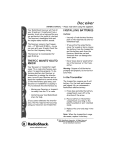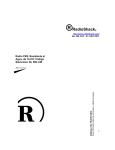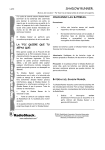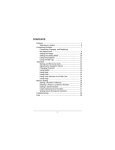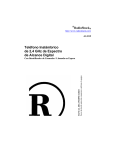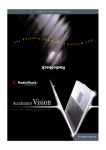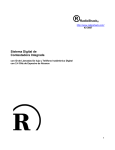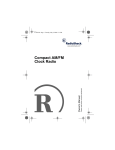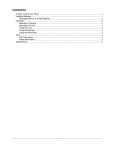Download Radio Shack Audio/ Video Remote Control Specifications
Transcript
CONTENTS The FCC Wants You to Know ..................................................................................................................................................... Care ............................................................................................................................................................................................ Choosing a Location ................................................................................................................................................................... Connecting Components ............................................................................................................................................................ Using the Learning Function ....................................................................................................................................................... Operation .................................................................................................................................................................................... Manually Operating the Selector .......................................................................................................................................... Using the Remote Controls to Operate the Selector ............................................................................................................ Troubleshooting .......................................................................................................................................................................... Specifications ............................................................................................................................................................................. 1 1 1 1 1 2 3 3 3 3 4 Deluxe A/V 6 In/2 Out Selector OWNER’S MANUAL — Please read before using this equipment. Your RadioShack Deluxe Audio/Video 6 In/2 Out Selector lets you connect up to six audio and video components to your TV or monitor so you can switch from one component to another with the press of a button — no more disconnecting and connecting cables or moving equipment. The selector can convert analog audio signal from the audio equipment to digital Toslink signal. This equipment complies with the limits for a class B digital device as specified in Part 15 of FCC Rules. These limits provide reasonable protection against radio and TV interference in a residential area. However, your equipment might cause TV or radio interference even when it is operating properly. To eliminate interference, you can try one or more of the following corrective measures: The selector’s features include: • Reorient or relocate the receiving antenna. Two Audio/Video Outputs — let you connect up to six selected sources to two TVs or stereo VCRs. • Increase the distance between the equipment and the radio or TV. • Use outlets on different electrical circuits for the equipment and the radio or TV. S-Video Jack — transmits the best picture for your video. Toslink Jack — lets you connect Toslink digital optical cable to provide interference-free and distortion-free signal transmission. Built-in Composite/S-Video Composite Circuit — lets you convert composite video to S-Video or S-Video to composite video. Built-in Auto-Learning Function — learns components’ signals from their remote controls so you can access each component with the touch of a button on the selector or remote control. Standard Phono Connectors — make connections simple. Easy Selection Push-Buttons — let you quickly switch between components. WARNING: To reduce the risk of fire or shock hazard, do not expose this product to rain or moisture. CARE Keep the selector dry; if it gets wet, wipe it dry immediately. Use and store the selector only in normal temperature environments. Handle the selector carefully; do not drop it. Keep the selector away from dust and dirt, and wipe it with a damp cloth occasionally to keep it looking new. Modifying or tampering with the selector’s internal components can cause a malfunction and might invalidate its warranty and void your FCC authorization to operate it. If your selector is not performing as it should, take it to your local RadioShack store for assistance. CHOOSING A LOCATION You can place the selector on almost any flat surface. For the best results, do not place it on top of a TV or other electrical appliance. CAUTION RISK OF ELECTRIC SHOCK. DO NOT OPEN. Consult your local RadioShack store if the problem still exists. ! Important: If you place the selector on the top of your TV, electromagnetic interference from the TV might distort the sound from any components connected to the selector. If this happens, move the selector away from the TV. CAUTION: TO REDUCE THE RISK OF ELECTRIC SHOCK, DO NOT REMOVE COVER OR BACK. NO USER-SERVICEABLE PARTS INSIDE. REFER SERVICING TO QUALIFIED PERSONNEL. CONNECTING COMPONENTS This symbol is intended to alert you to the presence of uninsulated dangerous voltage within the product’s enclosure that might be of sufficient magnitude to constitute a risk of electric shock. Do not open the product’s case. ! Use stereo audio/video cable with phono plugs (available at your RadioShack store) to make all connections. For the best performance, use high-quality audio/video cables. Do not use audio cables for video. The selector’s color-coded jacks make it easy to connect components to the selector. Yellow jacks are for video, red jacks are for right audio, and white jacks are for left audio. This symbol is intended to inform you that important operating and maintenance instructions are included in the literature accompanying this product. Before connecting the selector to your digital audio equipment, make sure you perform the following tasks: THE FCC WANTS YOU TO KNOW This device complies with Part 15 of the FCC Rules. Operation is subject to the following two conditions: (1) this device may not cause harmful interference, and (2) this device must accept any interference received, including interference that may cause undesired operation. • Remove the plastic plug that protects the converter’s OPTICAL Toslink jack from dust and debris. Do not throw away the plastic plug. Place the plug over the jack when you are not using the converter. • Remove the cable end protectors from the Toslink connectors on your fiber-optic cable (not supplied). © 2001 RadioShack Corporation. All Rights Reserved. RadioShack and RadioShack.com are trademarks used by RadioShack Corporation. Follow these steps to connect the components to the selector. Cautions: 1. Connect each component’s sound outputs to a set of INPUT (1–5) R/L jacks on the back of the selector or INPUT 6 R/L jacks on the front of the selector. You must use a Class 2 power source that supplies 9V DC and delivers at least 500 mA. Its center tip must be set to positive and its plug must fit the selector's DC 9V IN jack. The supplied adapter meets these specifications. Using an adapter that does not meet these specifications could damage the selector or the adapter. ! 2. If a component does not have an S-video cable, connect its video output to the appropriate INPUT (1–5) V on the back of the selector (or INPUT 6 V on the front of the selector) for that component. • Always connect the AC adapter to the selector before you connect it to AC power. When you finish, disconnect the adapter from AC power before you disconnect it from the selector. If the component has an S-video cable, connect it to the S-video INPUT (1–6) S-VIDEO jack for that component. Caution: Do not connect a component’s video output to both USING THE LEARNING FUNCTION INPUT (1–5) V (or INPUT 6 V) and INPUT (1–6) S-VIDEO. Your selector can learn signals from up to six different audio and video components’ remote controls. It uses the latest integrated circuit recording technology to retain the learned information even if AC power fails. 3. If the TV or monitor you want to connect does not have an S-video cable, connect its video input to OUTPUT (1–2) V. If it has an S-video cable, connect it to OUTPUT (1–2) S-VIDEO. Notes: Caution: Do not connect the TV’s or monitor’s video input to both OUTPUT (1–2) V and OUTPUT (1–2) S-VIDEO. • If you do not complete each step within 10 seconds, the selector returns to the normal function and you must start again at Step 1. 4. Connect the TV or monitor inputs to OUTPUT (1–2) R/L. • Be sure the selector’s learning set up does not affect the setup of other existing equipment. 5. Using fiber-optic cable, connect the optical output of your audio equipment to INPUT (1–6) OPTICAL. Connect the optical input to OUTPUT (1–2) OPTICAL. Follow these steps to use the learning function. 6. Connect the supplied AC adapter’s barrel plug to the selector’s DC 9V IN jack, then connect the adapter’s AC plug to a standard AC outlet. 1. Press POWER. The POWER indicator lights. 2. Hold down LEARN for about 4 seconds, then release. The LEARN indicator flashes. 2 TROUBLESHOOTING 3. Press a button (1, 2, 3, 4, 5, or 6) on the selector’s front panel to learn the desired component’s signal. The selected button’s indicator lights. We do not expect you to have any problems with your selector, but if you do, these suggestions might help. 4. Point the component’s remote control at the selector, then press the remote’s power key to turn on the component. Problem If you are using a universal remote, press the remote’s key for the desired component, then press the remote’s power key. The selector does not work or works poorly. Suggestion Be sure the AC adapter is properly and securely connected. Be sure the power is turned on. If the power is turned on but the selector still does not work, take it to your local RadioShack store for assistance. When the selector has learned the component’s signal, the input’s button’s indicator turns off. 5. Repeat Steps 3–4 for up to five additional components. While learning commands from the standard or universal remote control, the selector does not respond or its indicator lights. 6. Press LEARN again. The LEARN indicator turns off. OPERATION Manually Operating the Selector 1. Turn on the component you want to use. 2. Press POWER to turn on the selector. 3. To view material from the component connected to INPUT 1, press 1. Likewise, for INPUT 2, press 2, for INPUT 3, press 3, and so on. 4. Operate the TV and components as you usually do. Tip: Place a small white adhesive label below the buttons on the front of the selector to note which components are connected to which set of jacks (INPUT 1, INPUT 2, INPUT 3, and so on). Using the Remote Controls to Operate the Selector 1. Press POWER to turn on the selector. 2. To view material from the component connected to INPUT 1, point that component’s remote control at the selector and press the power key on the remote control to turn on the component. Note: If you are using a universal remote, press the remote control’s key for the desired component, then press the remote’s power key. 3. Repeat Step 2 to turn on other components connected to INPUT 2, INPUT 3, and so on. Notes: • You can only use one input component at a time. • If the desired component is already turned on, using the remote to switch to it might turn it off. If this happens, press the remote’s power key again to turn it back on. 4. Operate the component as usual. 3 Be sure the learning process is correct. Try the remote control’s other keys. Try another remote control. SPECIFICATIONS Power Requirement .................................................................................................................................................... DC 9V, 500mA (Using the Supplied AC Adapter) Power Consumption ................................................................................................................................................................................................................... 400 mA Sampling Frequency .................................................................................................................................................................................................................. 44.1kHz Optical Output Level ............................................................................................................................................................................................................... 6 µW Min. Dimensions (HWD) ........................................................................................................................................................................................ 25/8 × 67/8 × 139/16 Inches (67 × 175 × 345 mm) Weight ....................................................................................................................................................................................................................................... 64.38 oz (1,825 g) Specifications are typical; individual units may vary. Specifications are subject to change and improvement without notice. Limited Ninety-Day Warranty This product is warranted by RadioShack against manufacturing defects in material and workmanship under normal use for ninety (90) days from the date of purchase from RadioShack company-owned stores and authorized RadioShack franchisees and dealers. EXCEPT AS PROVIDED HEREIN, RadioShack MAKES NO EXPRESS WARRANTIES AND ANY IMPLIED WARRANTIES, INCLUDING THOSE OF MERCHANTABILITY AND FITNESS FOR A PARTICULAR PURPOSE, ARE LIMITED IN DURATION TO THE DURATION OF THE WRITTEN LIMITED WARRANTIES CONTAINED HEREIN. EXCEPT AS PROVIDED HEREIN, RadioShack SHALL HAVE NO LIABILITY OR RESPONSIBILITY TO CUSTOMER OR ANY OTHER PERSON OR ENTITY WITH RESPECT TO ANY LIABILITY, LOSS OR DAMAGE CAUSED DIRECTLY OR INDIRECTLY BY USE OR PERFORMANCE OF THE PRODUCT OR ARISING OUT OF ANY BREACH OF THIS WARRANTY, INCLUDING, BUT NOT LIMITED TO, ANY DAMAGES RESULTING FROM INCONVENIENCE, LOSS OF TIME, DATA, PROPERTY, REVENUE, OR PROFIT OR ANY INDIRECT, SPECIAL, INCIDENTAL, OR CONSEQUENTIAL DAMAGES, EVEN IF RadioShack HAS BEEN ADVISED OF THE POSSIBILITY OF SUCH DAMAGES. Some states do not allow limitations on how long an implied warranty lasts or the exclusion or limitation of incidental or consequential damages, so the above limitations or exclusions may not apply to you. In the event of a product defect during the warranty period, take the product and the RadioShack sales receipt as proof of purchase date to any RadioShack store. RadioShack will, at its option, unless otherwise provided by law: (a) correct the defect by product repair without charge for parts and labor; (b) replace the product with one of the same or similar design; or (c) refund the purchase price. All replaced parts and products, and products on which a refund is made, become the property of RadioShack. New or reconditioned parts and products may be used in the performance of warranty service. Repaired or replaced parts and products are warranted for the remainder of the original warranty period. You will be charged for repair or replacement of the product made after the expiration of the warranty period. This warranty does not cover: (a) damage or failure caused by or attributable to acts of God, abuse, accident, misuse, improper or abnormal usage, failure to follow instructions, improper installation or maintenance, alteration, lightning or other incidence of excess voltage or current; (b) any repairs other than those provided by a RadioShack Authorized Service Facility; (c) consumables such as fuses or batteries; (d) cosmetic damage; (e) transportation, shipping or insurance costs; or (f) costs of product removal, installation, set-up service adjustment or reinstallation. This warranty gives you specific legal rights, and you may also have other rights which vary from state to state. RadioShack Customer Relations, 200 Taylor Street, 6th Floor, Fort Worth, TX 76102 We Service What We Sell RadioShack Corporation Fort Worth, Texas 76102 12/99 15-1987 05A01 Printed in China