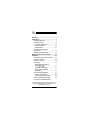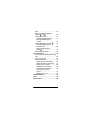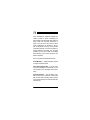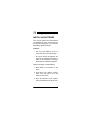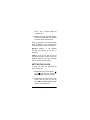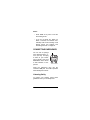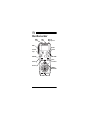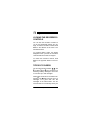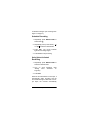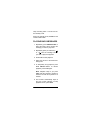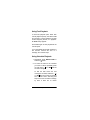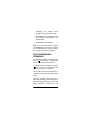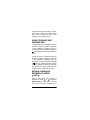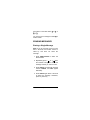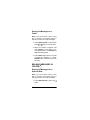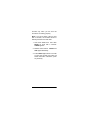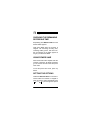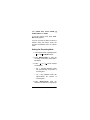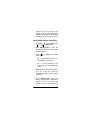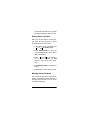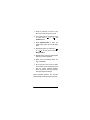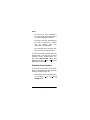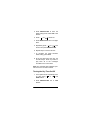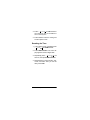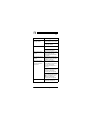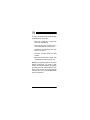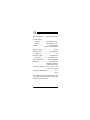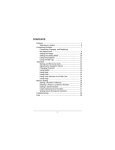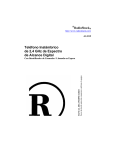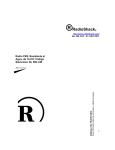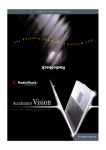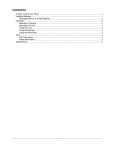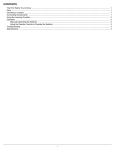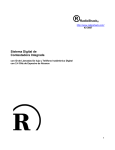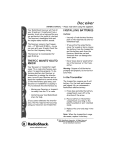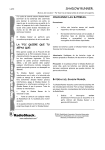Download Radio Shack DR-83 Owner`s manual
Transcript
Please read before using this equipment. Owner’s Manual DR-83 90-Minute Digital Recorder ˆ Contents Features ............................................... 5 Preparation .......................................... 7 Installing Batteries ............................ 7 Setting the Clock .............................. 8 Connecting Earphones ..................... 9 Listening Safely ............................ 9 Traffic Safety ............................... 10 Connecting an External Microphone .................................... 11 Attaching the Wrist Strap ............... 11 A Quick Look at the Recorder .......... 12 Operation ........................................... 13 Locking the Recorder’s Controls .... 13 Types of Folders ............................. 13 Selecting a Folder .......................... 14 Recording ....................................... 14 Recording Messages in Folder A or B ............................. 14 Schedule Recording ................... 16 Using Voice-Activated Recording ................................... 16 Playing Back Messages ................. 17 Using Fast Playback ................... 18 Using Schedule Playback ........... 18 Fast-Forwarding/Rewinding ........... 19 Using Forward Skip/Reverse © 2001 RadioShack Corporation. All Rights Reserved. RadioShack and RadioShack.com are trademarks used by RadioShack Corporation. 2 Skip ................................................ Moving a Message Between Folders A and B ............................ Erasing Messages ......................... Erasing a Single Message ......... Erasing All Messages in a Folder ...................................... Erasing Messages in Folder S ....... Erasing All Messages for a Selected Date ............................ Erasing All Messages in Folder S ..................................... Resetting the Recorder .................. Special Features ............................... Checking the Remaining Recording Time ............................................... Using Power Save ......................... Setting the Options ........................ Setting the Recording Mode ...... Setting Microphone Sensitivity ... Setting Voice Activation ............. Message Alarm Playback .......... Schedule Alarm Playback .......... Turning the Key Tone On/Off ......................................... Resetting the Time ..................... Troubleshooting ................................ Care .................................................... Specifications ................................... 20 20 21 21 22 22 22 23 23 25 25 25 25 26 27 28 28 30 31 32 33 34 35 3 THE FCC WANTS YOU TO KNOW This device complies with Part 15 of the FCC Rules. Operation is subject to the following two conditions: (1) this device may not cause harmful interference, and (2) this device must accept any interference received, including interference that may cause undesired operation. This equipment complies with the limits for a Class B digital device as specified in Part 15 of FCC Rules. These limits provide reasonable protection against radio and TV interference in a residential area. However, your equipment might cause TV or radio interference even when it is operating properly. To eliminate interference, you can try one or more of the following corrective measures: • reorient or relocate the receiving antenna • increase the distance between the equipment and the radio or TV • use outlets on different electrical circuits for the equipment and the radio or TV Consult your local RadioShack store if the problem still exists. 4 ˆ Features Your RadioShack 90-Minute Digital Recorder is ideal for quick note-taking. Its light weight and ultra-small size makes it easy to slip into a pocket, briefcase, or purse. You can use it at school, at business conferences, for dictation in the office, or anywhere on the go. You can start recording manually or set the recorder so sound activates recording. The recorder provides an hour and a half of recording time, allowing you to record and store detailed comments. Your recorder includes these features: Flash Memory — digital recording means no tapes to load or break. Three Message Folders — let you save up to 100 messages in each folder so you can organize your messages more effectively. Voice Activation — the recorder’s Variable Control Voice Actuator (VCVA) lets the recorder start recording when it picks up sound and stop a few seconds after the sound stops. Features 5 Liquid Crystal Display — clearly displays mode, recording, and playback information. External Microphone Jack — lets you use an external microphone, so you can extend your recording range. Earphone Jack — lets you use an optional earphone to listen to messages privately. Message Alarm Playback — the recorder sounds an alarm at a set time and date and plays back a selected message. Schedule Alarm Playback — the recorder sounds an alarm at a set time and plays back schedule messages for a set date. Built-In Microphone and Speaker — let you record and play back notes anywhere. 6 Features ˆ Preparation INSTALLING BATTERIES Your recorder requires two AAA batteries (not supplied) for power. For the best performance and longest life, we recommend RadioShack alkaline batteries. Cautions: • Use only fresh batteries of the required size and recommended type. • Do not mix old and new batteries, different types of batteries (standard, alkaline, or rechargeable), or rechargeable batteries of different capacities. Follow these steps to install batteries. 1. Slide HOLD in the direction of the arrow. 2. Push down on the battery compartment cover and slide it off in the direction of the arrow. 3. Place the batteries in the compartment as indicated by the polarity sym- Preparation 7 bols (+ and –) marked outside the compartment. 4. Replace the cover. The time appears, and the hour digits flash. See “Setting the Clock” below to set the time. When appears, the sound becomes weak or distorted, or the recorder stops operating properly, replace the batteries. Warning: Dispose of old batteries promptly and properly. Do not burn or bury them. Caution: If you do not plan to use the recorder for a week or longer, remove the batteries. Batteries can leak chemicals that can destroy electronic parts. SETTING THE CLOCK To reset the clock, see “Resetting the Time” on Page 32. 1. Repeatedly press (or hold down) – or + to set the hour, then press MENU/FOLDER to store the setting. 2. Repeat Step 1 to set the minute, year, month, and day. After you set the date, END and HOLD appear briefly, then the recorder turns off. 8 Preparation Notes: • Press STOP at any time to exit the time-setting mode. • If you do not press any button for about 3 minutes, the recorder automatically exits the time-setting mode without saving your settings. See “Resetting the Time” on Page 32. CONNECTING EARPHONES You can use an optional mono earphone with a 1/8inch (3.5-mm) mini-plug to listen to your recordings in private. Your local RadioShack store carries a wide selection of earphones. Insert the earphone’s plug into the recorder’s EAR jack. The built-in speaker automatically disconnects. Listening Safely To protect your hearing, follow these guidelines when you use earphones. Preparation 9 • Set the volume to the lowest setting before you begin listening. After you begin listening, adjust the volume to a comfortable level. • Do not listen at extremely high volume levels. Extended high-volume listening can lead to permanent hearing loss. • Once you set the volume, do not increase it. Over time, your ears adapt to the volume level, so a volume level that does not cause discomfort might still damage your hearing. Traffic Safety • Do not wear earphones while operating a motor vehicle or riding a bicycle. This can create a traffic hazard and could be illegal in some areas. • Even though some earphones let you hear some outside sounds when listening at normal volume levels, they still can present a traffic hazard. 10 Preparation CONNECTING AN EXTERNAL MICROPHONE You can use an optional microphone with a 1/8-inch (3.5-mm) plug to extend the recording range. Your local RadioShack store carries a wide selection of microphones. Record Indicator Insert the microphone’s plug into the recorder’s MIC jack. The built-in microphone automatically disconnects. ATTACHING THE WRIST STRAP Thread the strap’s small loop through the holes on the bottom of the recorder. Slip the larger end of the strap through the smaller loop. Pull the larger loop to tighten it. Preparation 11 ˆ A Quick Look at the Recorder EAR Jack MIC Jack Built-In Microphone REC PLAY Pocket Clip ERASE HOLD STOP VOLUME FastForward Rewind MENU/ FOLDER 12 A Quick Look at the Recorder ˆ Operation LOCKING THE RECORDER’S CONTROLS You can lock the recorder’s controls so you do not accidentally change any settings. To lock the recorder’s controls, slide HOLD in the direction of the arrow. The time flashes twice. To conserve battery power, the display disappears when you lock the recorder’s controls while the recorder is stopped. To unlock the recorder’s controls, slide HOLD in the opposite direction of the ar- row. TYPES OF FOLDERS The recorder has three folders: A , B , and S . Folders A and B are convenient for recording ordinary messages. Each folder can store up to 100 messages. Folder S is convenient for schedule management. The S folder can store up to 15 messages on a given date and 100 messages in the whole folder. You can use this folder to conveniently check your Operation 13 schedule for a selected date. By using the schedule alarm playback feature, this folder can automatically play back your messages (see “Schedule Alarm Playback” on Page 30). When you store 100 messages in a folder or when you store 15 messages for a specific date in folder S . FULL and the message number flash. You cannot record more messages until you erase some messages. SELECTING A FOLDER Repeatedly press MENU/FOLDER until the desired folder ( A , B , or S ) appears. RECORDING Recording Messages in Folder A or B 1. Repeatedly press MENU/FOLDER to select the desired folder. As you press MENU/FOLDER, A , B , or S alternately appear. 2. Select either folder A or B. Note: The recorder’s default recording setting is the LP mode 14 Operation (about 90 minutes of recording). To select a different recording mode, see “Setting the Recording Mode” on Page 26. 3. Press REC. The record indicator lights and recording begins. The display shows the current folder name, the current message number, the recording mode, and the elapsed recording time. 4. To temporarily stop recording, press REC. PAUSE and the record indicator flash. To resume recording, press REC again. Note: Recording stops if you press STOP while the recorder is paused or leave the recorder set to pause for 10 minutes. 5. Press STOP to stop recording. When the remaining recording time falls below 5 minutes, the remaining recording time appears. When the remaining recording time falls below 1 minute, the record indicator flashes. You cannot record additional messages if FULL appears when you press REC. To continue recording, erase Operation 15 unneeded messages (see “Erasing Messages” on Page 21). Schedule Recording 1. Repeatedly press MENU/FOLDER to select folder S . 2. Repeatedly press (or hold down) – or + to select the desired date. 3. Press REC. The record indicator lights and recording begins. 4. Press STOP to stop recording. Using Voice-Activated Recording 1. Repeatedly press MENU/FOLDER to select the desired folder. 2. Turn on voice “Setting Voice Page 28.) activation. (See Activation” on 3. Press REC. When the recorder detects a voice input, it automatically starts recording and the record indicator lights. When the voice input stops, the recorder automatically 16 Operation stops recording within 1 second and enters standby mode. During the standby mode, VCVA and the record indicator flash. PLAYING BACK MESSAGES 1. Repeatedly press MENU/FOLDER to select the folder which contains the message you want to play back. 2. Repeatedly press (or hold down) – or + until the message number you want to play back appears. 3. Press PLAY to start playback. 4. Adjust the volume to the desired listening level. 5. To temporarily stop playback, press PLAY. PAUSE flashes. To resume playback, press PLAY again. Note: Playback stops if you press STOP while the recorder is paused or leave the recorder set to pause for 10 minutes. 6. The recorder automatically stops at the end of each message. To stop playback sooner, press STOP. Operation 17 Using Fast Playback To start fast playback (30% faster than normal playback speed), hold down PLAY for more than 1 second while the recorder is either stopped, paused, or in playback. F-PLAY briefly appears. Press PLAY again to start playback at the normal speed. If you press STOP during fast playback or the recorder reaches the end of a message, the recorder stops. Using Schedule Playback 1. Repeatedly press MENU/FOLDER to select the S folder. 2. To select the date for the schedule you want to check, repeatedly press or + while the (or hold down) – recorder is stopped. To find the date where the next message is recorded, hold down – or + while the recorder is stopped. The recorder starts searching and stops at the next recorded message, by date. If there are no further 18 Operation messages, the recorder scrolls through the calendar year by month. 3. Press PLAY. The recorder plays back all messages in succession for the selected date. 4. Press STOP to stop playback. Note: You cannot skip forward or reverse in folder S while the recorder is stopped. You can skip forward or reverse only while the recorder is paused or in playback. FAST-FORWARDING/ REWINDING To fast-forward through a message, hold for more than 1 second while down + the recorder is paused or in playback. To rewind through a message, hold down – for more than 1 second while the recorder is paused or in playback. The recorder continues fast-forwarding or rewinding as long as you hold down either button. When the recorder reaches the end of (while fast-forwarding) or the beginning of (while rewinding) a message, the recorder pauses (for about 1/2 a second). Then the Operation 19 recorder starts fast-forwarding or rewinding the next or previous message. When the recorder reaches the first or last message, it automatically stops. USING FORWARD SKIP/ REVERSE SKIP To skip backward to a message (while the recorder is stopped, paused, in playback or fast playback), repeatedly press (or hold down while the recorder is stopped) – until the desired message number appears. To skip forward to a message (while the recorder is stopped, paused, in playback or fast playback), repeatedly press (or hold down while the recorder is stopped) + until the desired message number appears. Release the button to stop skipping. When the recorder reaches the first or last message, it automatically stops. MOVING A MESSAGE BETWEEN FOLDERS A AND B While playing back (or pausing) a message in folder A or B , hold down MENU/FOLDER for more than 1 second. This moves the current message to the 20 Operation last position in the other folder ( A to B to A ). B, or You cannot move messages in folder another folder. S to ERASING MESSAGES Erasing a Single Message Note: If you do not press a key for more than 4 seconds, the recorder returns to stand by and does not erase the message. 1. Press MENU/FOLDER to select the desired folder. 2. Repeatedly press – or + while the recorder is stopped to select the message number you want to erase. 3. Press ERASE. The selected message number, ERASE, and YES appear alternately. 4. Press ERASE again within 4 seconds to delete the message. Otherwise, press any other key. Operation 21 Erasing All Messages in a Folder Note: If you do not press a key for more than 4 seconds, the recorder returns to stand by and does not erase messages. 1. Press MENU/FOLDER to select either folder A or B that you want to erase. 2. While the recorder is stopped, hold down ERASE for more than 2 seconds. ALL flashes, and ERASE and YES alternately appear. 3. Press ERASE again within 4 seconds to delete all messages in a folder. ERASE flashes. Otherwise, press any other key. ERASING MESSAGES IN FOLDER S Erasing All Messages for a Selected Date Note: If you do not press a key for more than 4 seconds, the recorder returns to stand by and does not erase messages. 1. Press MENU/FOLDER to select the folder. 22 Operation S 2. Select the desired date, then hold down ERASE for more than 2 seconds. ALL flashes, and the date and YES flash alternately. 3. Press ERASE within 4 seconds again to erase all of the messages for the selected date. Otherwise, press any other key. Erasing All Messages in Folder S 1. Press MENU/FOLDER to select the folder. S 2. Hold down ERASE for more than 4 seconds. ALL flashes, and ERASE and YES alternately flash. 3. Press ERASE within 4 seconds again to erase all messages in folder S . Otherwise, press any other key. RESETTING THE RECORDER If the recorder stops operating properly, follow these steps to reset it. Important: Resetting the recorder clears all information, including the date and time, as well as other settings. Reset the Operation 23 recorder only when you are sure the recorder is not working properly. Note: If you do not press a key for more than 4 seconds, the recorder returns to stand by and does not reset itself. 1. Hold down STOP, then hold down ERASE for more than 2 seconds. CLEAR appears. 2. Release both buttons. CLEAR and YES appear alternately. 3. Press ERASE again within 4 seconds to reset the recorder and erase all saved information. Otherwise, press any other key. 24 Operation ˆ Special Features CHECKING THE REMAINING RECORDING TIME Repeatedly press MENU/FOLDER until the desired folder appears. Hold down STOP while the recorder is stopped. The remaining recording time, remaining battery power, and total number of messages in the folder appear as long as you hold down STOP. USING POWER SAVE When 60 minutes have elapsed while the recorder is stopped, all display segments go out and the recorder enters the power save mode. To exit the power save mode, press any button. SETTING THE OPTIONS Hold down MENU/FOLDER for more than 1 second while the recorder is stopped to enter the options mode. Repeatedly press – or + to cycle through the options Special Features 25 menu (MOdE, MIC, VCVA, ALARM, ALARM, bEEP, and TIME). S To exit the options mode, press STOP. END briefly appears. If you do not press any button for about 3 minutes during the options mode, the recorder automatically exits the options mode. Setting the Recording Mode 1. In the options mode, repeatedly press – or + until MOdE flashes. 2. Press MENU/FOLDER to start the recording mode setting. Either SP or LP flashes. or + 3. Press – mode flashes. until the desired • SP — standard playback mode has approximately 33 minutes of recording time. • LP — long playback mode has approximately 90 minutes of recording time. 4. Press MENU/FOLDER while the desired mode flashes to complete its 26 Special Features setting if you want to remain in the options mode. Or press STOP while the desired mode flashes to complete its setting and exit the options mode. Setting Microphone Sensitivity 1. In the options mode, repeatedly press – or + until MIC flashes. 2. Press MENU/FOLDER to start the microphone sensitivity setting. Either HI or LO flashes. 3. Press – or + mode flashes. so the desired • HI — high sensitivity mode is recommended for normal use. • LO — use low sensitivity mode when there is a lot of background noise. Note: When the microphone sensitivity is set to HI, the noise may increase depending on the recording conditions. 4. Press MENU/FOLDER while the desired mode flashes to complete its setting if you want to remain in the options mode. Or press STOP while Special Features 27 the desired mode flashes to complete its setting and exit the options mode. Setting Voice Activation When you use this feature, recording begins when the recorder picks up sound and stops when the sound stops. 1. In the options mode, repeatedly press – or + until VCVA flashes. 2. Press MENU/FOLDER to enter the voice activation-setting mode. Either OFF or On flashes. or + so On flashes to 3. Press – turn on voice activation (or OFF flashes to turn off the voice activation). 4. Press MENU/FOLDER to complete the setting . 5. Press STOP to exit the options mode. Message Alarm Playback You can set the recorder so it sounds an alarm at a specified time then play back a message set for that time. You can set up to 20 alarm messages. 28 Special Features 1. Select a message you want to play before you enter the options mode. 2. In the options mode, repeatedly press or + until (or hold down) – ALARM flashes. 3. Press MENU/FOLDER to enter the alarm setting mode. The month digits flash. 4. Repeatedly press (or hold down) – or + to set the month and press MENU/FOLDER. 5. Repeat Step 4 to set the desired date and time for alarm playback. 6. When you have finished alarm setting, press STOP. 7. At the set time and on the set date, the recorder sounds short beep tones and the record indicator flashes. Press any button. The recorder plays back the selected message. When playback finishes, the recorder clears the alarm setting for that message. Special Features 29 Notes: • You cannot set alarm messages if you have already set 20 messages or if you select message number 0. • The beep tones stop automatically if no button is pressed for 5 minutes after the beeping starts. The message is not played back. • The message alarm playback operates even if the recorder is locked. To cancel a set alarm message, select the desired folder, then select the set alarm message number. Repeat Steps 2–5, then press MENU/FOLDER. When ON/ OFF appears, press – or + to select OFF. Then press STOP. Schedule Alarm Playback You can set the recorder so it sounds an alarm at the specified time then play back the day’s messages every day. 1. In the options mode, repeatedly press or + until S (or hold down) – ALARM flashes. 30 Special Features 2. Press MENU/FOLDER to enter the alarm setting mode. Either OFF or On flashes. 3. Press – or + to select On. 4. Press MENU/FOLDER. The hour digits flash. or + to set 5. Repeatedly press – the hour and press MENU/FOLDER. 6. Repeat Step 5 to set the minutes. 7. To complete the folder schedule alarm setting, press STOP. 8. At the set alarm time each day, the recorder beeps. Press any button to play back all of the messages recorded for the current date. Note: The schedule alarm playback operates even if the recorder is locked. Turning the Key Tone On/Off 1. In the options mode, repeatedly press (or hold down) – or + until bEEP flashes. 2. Press MENU/FOLDER. On or OFF flashes. Special Features 31 3. Press – or + so OFF flashes to turn off the key tone or On flashes to turn on the key tone. 4. Press STOP to finish the setting and exit the options mode. Resetting the Time 1. In the options mode, repeatedly press – or + until TIME flashes. 2. Press MENU/FOLDER. The time display appears and hour digits flash. or + to set 3. Repeatedly press – the hour, then press MENU/FOLDER. 4. Repeat Step 3 to set the minute, year, month, and date. After you set the date, press STOP. 32 Special Features ˆ Troubleshooting Problem Suggestion Nothing happens after pressing a button. Make sure HOLD is set in the opposite direction from the arrow. Make sure that fresh batteries are correctly installed. There is no sound. Make sure the volume is turned up. Make sure an earphone is not connected to the recorder. The recording level is too low. Make sure the microphone sensitivity is properly set. (See “Setting Microphone Sensitivity” on Page 27.) The playback speed is too fast. Make sure the unit is not set to fast playback. (See “Using Fast Playback” on Page 18.) The recorder will not record. FULL appears when there should be ample space. Make sure the number of recorded messages in the selected folder has not reached 100. (See “Checking the Remaining Recording Time” on Page 25.) Make sure there is enough remaining recording time. (See “Checking the Remaining Recording Time” on Page 25.) Make sure the number of messages of the same date in folder S has not reached 15. (See “Checking the Remaining Recording Time” on Page 25.) Operation is not normal. Reset the unit. (See “Resetting the Recorder” on Page 23.) Troubleshooting 33 ˆ Care To enjoy your RadioShack 90-Minute Digital Recorder for a long time: • Keep the recorder dry. If it gets wet, wipe it dry immediately. • Use and store the recorder only in normal temperature environments. • Handle the recorder gently and carefully. Do not drop it. • Keep the recorder away from dust and dirt. • Wipe the recorder with a damp cloth occasionally to keep it looking new. Modifying or tampering with the recorder’s internal components can cause a malfunction and might invalidate its warranty and void your FCC authorization to operate it. If your recorder is not performing as it should, take it to your local RadioShack store for assistance. 34 Care ˆ Specifications Recording Medium ....... Built-in Flash Memory Recording Time: SP Mode ................. Approximately 33 min. LP Mode ................. Approximately 90 min. Speaker ................................. 28 mm diameter dynamic internal speaker Maximum Power ................................. 120 mW Earphone Jack ..................... 3.5 mm diameter Impedance ............................................. 8Ω Microphone Jack .................. 3.5 mm diameter Impedance ................... Approximately 2 kΩ Power Requirement ........... Two AAA Batteries Battery Life ............................. About 40 Hours with alkaline batteries, continuous recording Dimensions (HWD) ..... 410/16 × 114/16 × 10/16 in (115 × 48.2 × 15 mm) Weight (including batteries) ................... 2.4 oz (68 g) Specifications are typical; individual units might vary. Specifications are subject to change and improvement without notice. Specifications 35 Limited Ninety-Day Warranty This product is warranted by RadioShack against manufacturing defects in material and workmanship under normal use for ninety (90) days from the date of purchase from RadioShack company-owned stores and authorized RadioShack franchisees and dealers. EXCEPT AS PROVIDED HEREIN, RadioShack MAKES NO EXPRESS WARRANTIES AND ANY IMPLIED WARRANTIES, INCLUDING THOSE OF MERCHANTABILITY AND FITNESS FOR A PARTICULAR PURPOSE, ARE LIMITED IN DURATION TO THE DURATION OF THE WRITTEN LIMITED WARRANTIES CONTAINED HEREIN. EXCEPT AS PROVIDED HEREIN, RadioShack SHALL HAVE NO LIABILITY OR RESPONSIBILITY TO CUSTOMER OR ANY OTHER PERSON OR ENTITY WITH RESPECT TO ANY LIABILITY, LOSS OR DAMAGE CAUSED DIRECTLY OR INDIRECTLY BY USE OR PERFORMANCE OF THE PRODUCT OR ARISING OUT OF ANY BREACH OF THIS WARRANTY, INCLUDING, BUT NOT LIMITED TO, ANY DAMAGES RESULTING FROM INCONVENIENCE, LOSS OF TIME, DATA, PROPERTY, REVENUE, OR PROFIT OR ANY INDIRECT, SPECIAL, INCIDENTAL, OR CONSEQUENTIAL DAMAGES, EVEN IF RadioShack HAS BEEN ADVISED OF THE POSSIBILITY OF SUCH DAMAGES. Some states do not allow limitations on how long an implied warranty lasts or the exclusion or limitation of incidental or consequential damages, so the above limitations or exclusions may not apply to you. In the event of a product defect during the warranty period, take the product and the RadioShack sales receipt as proof of purchase date to any RadioShack store. RadioShack will, at its option, unless otherwise provided by law: (a) correct the defect by product repair without charge for parts and labor; (b) replace the product with one of the same or similar design; or (c) refund the purchase price. All replaced parts and products, and products on which a refund is made, become the property of RadioShack. New or reconditioned parts and products may be used in the performance of warranty service. Repaired or replaced parts and products are warranted for the remainder of the original warranty period. You will be charged for repair or replacement of the product made after the expiration of the warranty period. This warranty does not cover: (a) damage or failure caused by or attributable to acts of God, abuse, accident, misuse, improper or abnormal usage, failure to follow instructions, improper installation or maintenance, alteration, lightning or other incidence of excess voltage or current; (b) any repairs other than those provided by a RadioShack Authorized Service Facility; (c) consumables such as fuses or batteries; (d) cosmetic damage; (e) transportation, shipping or insurance costs; or (f) costs of product removal, installation, set-up service adjustment or reinstallation. This warranty gives you specific legal rights, and you may also have other rights which vary from state to state. RadioShack Customer Relations, 200 Taylor Street, 6th Floor, Fort Worth, TX 76102 We Service What We Sell 05A01 14-1193 A 12/99 E2-2730-02 Printed in Hong Kong