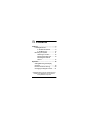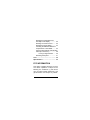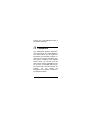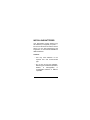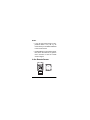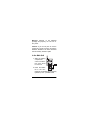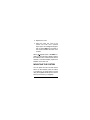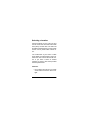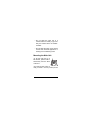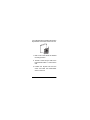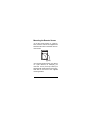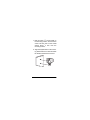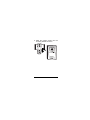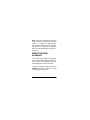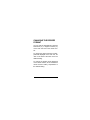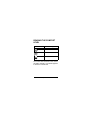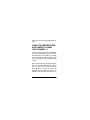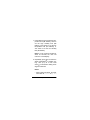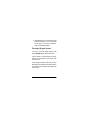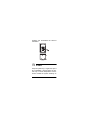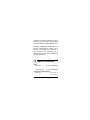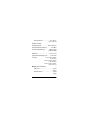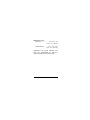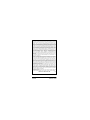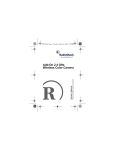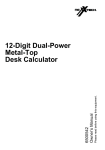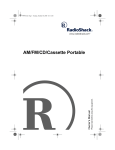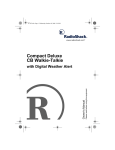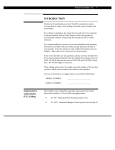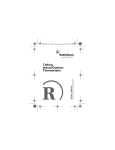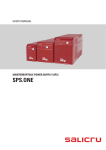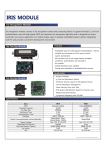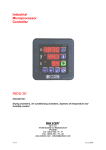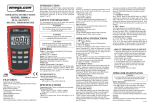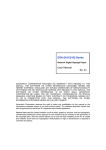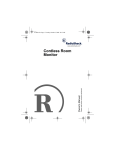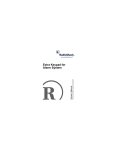Download Radio Shack Wireless Indoor/Outdoor Thermometer Owner`s manual
Transcript
Wireless Indoor/ Outdoor Thermometer Please read before using this equipment. Owner’s Manual with Indoor/Outdoor Hygrometer Contents Features .............................................. 5 Installing Batteries ......................... 7 In the Remote Sensor ............ 8 In the Main Unit .................... 10 Mounting the System .................. 11 Selecting a Location ............ 12 Mounting the Main Unit ........ 13 Mounting the Remote Sensor ................................. 15 Operation .......................................... 18 Setting/Selecting the Display Channel ....................................... 18 Remote Sensor Scanning ........... 20 Changing the Degree Format ...... 21 © 2000 RadioShack Corporation. All Rights Reserved. RadioShack and RadioShack.com are trademarks used by RadioShack Corporation. 2 Reading the Temperature and Humidity Trend Display .............. 22 Reading The Comfort Level ........ 23 Reading the Signal Status .......... 24 Checking the Maximum/Minimum Temperatures or Humidities ........ 24 Using the Temperature and Humidity Alarm (For Channel 1) ................ 26 Forcing A Signal Search ...... 30 Resetting the System ................. 31 Care ................................................... 32 Specifications .................................. 33 FCC INFORMATION This device complies with Part 15 of the FCC Rules. Operation is subject to the following two conditions: (1) this device may not cause harmful interference, and (2) this device must accept any interfer- 3 ence received, including interference that may cause undesired operation. This equipment complies with the limits for a Class B digital device as specified in Part 15 of FCC Rules. These limits provide reasonable protection against radio and TV interference in a residential area. However, your equipment might cause TV or radio interference even when it is operating properly. To eliminate interference, you can try one or more of the following corrective measures: • reorient or relocate the receiving antenna • increase the distance between the equipment and the radio or TV 4 Consult your local RadioShack store if the problem still exists. Features Your RadioShack Wireless Indoor/Outdoor Thermometer is a useful addition to your home or office. You can monitor the temperature and humidity conditions indoors and out with this completely wireless system. In addition to the supplied remote sensor, you can use up to two other remote sensors (RadioShack Cat. No. 63-1031, not supplied) with the system’s three built-in remote channels. Altogether, you can monitor the temperature and humidity conditions at four different locations. Features 5 The system’s other features include: 100-Meter Range — allows you more flexibility in sensor location. Extra-Large Multifunction 2-Line Liquid Crystal Display (LCD) — shows recordings for indoor and outdoor temperatures, humidity, maximum and minimum recordings, and trend indicators. Temperature and Humidity Alarm — lets you set the main unit to sound an alarm each time channel 1 detects a preset high or low temperature or humidity condition. Low Battery Indicator — lets you know when the main unit’s or any remote sensor’s battery power is low. 6 Features INSTALLING BATTERIES Your thermometer system requires four AA batteries (not supplied) for power — two each for the main unit and the remote sensor. For the best performance and longest life, we recommend RadioShack alkaline batteries. Cautions: • Use only fresh batteries of the required size and recommended type. • Do not mix old and new batteries, different types of batteries (standard, alkaline, or rechargeable), or rechargeable batteries of different capacities. Features 7 Notes: • If you use the remote sensor in temperatures below –4°F (–20° C), we recommend you use lithium batteries in the remote sensor. • Install batteries in the remote sensor first, then in the main unit, to give the main unit time to find the remote sensor’s signal. In the Remote Sensor 8 Features 1. Use a Phillips screwdriver to remove the screws in the battery compartment cover, then lift off the cover. 2. Set CHANNEL and °C/°F inside the compartment to the desired settings. (See “Setting/Selecting the Display Channel” on Page 18 and “Changing the Degree Format” on Page 21.) 3. Place the batteries in the compartment as indicated by the polarity symbols (+ and –) marked inside. 4. Use a pointed object (such as a straightened paper clip) to press RESET and initialize the sensor’s transmitter. 5. Replace the cover and reinsert and tighten the screws. Features 9 Warning: Dispose of old batteries promptly and properly. Do not burn or bury them. Caution: If you do not plan to use the system for a month or longer, remove the batteries. Batteries can leak chemicals that can destroy electronic parts. In the Main Unit 1. Slide the battery compartment cover in the direction of the arrow to remove it. 2. Place the batteries in the compartment as indicated by the polarity symbols (+ and –) marked inside. 10 Features 3. Replace the cover. 4. Place the main unit next to the remote unit. Then use a pointed object (such as a straightened paper clip) to press RESET on the back of the unit and initialize the main unit’s receiver. When appears below a CHANNEL indicator on the main unit’s display, replace the batteries in the remote sensor for that channel. If it is indoor display, replace the batteries in the main unit. MOUNTING THE SYSTEM You can place the main unit and remote sensor on flat surfaces (such as a table or counter top), or mount either on a wall using the supplied bracket (for the remote sensor) and screws (not supplied). Features 11 Selecting a Location Choose locations for the main unit and remote sensor that are within about 328 feet (100 m) of each other. The main unit should be located indoors, but the remote sensor can be placed either indoors or out. The construction of your home or office might affect the transmission range between the main unit and the remote sensor. If you have a choice of several locations, try each to see which provides the best performance. Cautions: • Do not place the main unit or remote sensor where it will be in direct sunlight. 12 Features • Do not place the main unit in a location where it is likely to get wet. Only the remote sensor is weatherresistant. • Do not place the main unit or remote sensor near electrical appliances or heating or air conditioning vents. Mounting the Main Unit To set the main unit on a flat surface, pull the built-in stand away from the back of the unit. To mount the main unit on a wall, you need a 1/8-inch (3.5-mm) screw Features 13 (not supplied) with a head that fits into the keyhole slot on the back of the main unit. 1. Drill a hole in the wall at the desired mounting location. 2. Thread a screw into the wall so the head extends about 1/4 inch from the wall. 3. Position the keyhole slot over the screw and slide the thermometer down to secure it. 14 Features Mounting the Remote Sensor To set the remote sensor on a flat surface, insert the ends of the supplied wire stand into the holes on the back of the remote sensor. To mount the remote sensor on a wall (or on a post outdoors, for example), you need two 1/8-inch (3.5-mm) screws (not supplied) with heads that fit into the keyhole slots on the back of the supplied mounting bracket. Features 15 1. Drill two holes 13/4 inches apart on the mounting surface. Then thread a screw into each hole so the heads extend about 1/4 inch from the mounting surface. 2. Align the keyhole slots on the mounting bracket with the screws and slide the bracket downward to secure it. 16 Features 3. Slide the remote sensor into the mounting bracket as shown. Features 17 Operation Once you install batteries in the remote sensor and the main unit, the remote sensor displays its local temperature and humidity and starts transmitting signals about every 41 seconds. and the temperature and humidity measured at the main unit appear. SETTING/SELECTING THE DISPLAY CHANNEL Your system’s main unit can display information for up to three different remote sensors. Additional remote sensors (Cat. No. 63-1031) are available at your local RadioShack store. 18 Operation Set CHANNEL 1/2/3 inside each remote sensor’s battery compartment to a different setting. To display the temperature and humidity information for a specific remote sensor, repeatedly press CHANNEL on the main unit until the desired channel number appears. Repeatedly press IN/REMOTE to toggle between viewing indoor and outdoor temperature and humidity information. Once the main unit receives the remote sensor’s signal, the temperature and humidity readings for that sensor appear. Operation 19 Note: If the main unit does not receive or stops receiving a signal from the remote sensor, --- appears. If this happens, force a signal search (see “Forcing A Signal Search” on Page 30) or reset the main unit (see “Resetting the System” on Page 31). REMOTE SENSOR SCANNING You can set the main unit to automatically scan and display readings from the remote sensors. The readings from each channel appear for about 4 seconds. To scan the remote sensors, hold down CHANNEL for about 2 seconds. To stop scanning, press any button. 20 Operation CHANGING THE DEGREE FORMAT You can view the temperature in degrees Fahrenheit (°F) or degrees Celsius (°C) on the main unit and on the remote sensor. To change the degree format for all temperatures displayed on the main unit, set °C/°F on the back of the main unit to the desired setting. To change the degree format displayed on the remote sensor, set °C/°F inside the remote sensor’s battery compartment to the desired setting. Operation 21 READING THE TEMPERATURE AND HUMIDITY TREND DISPLAY The main unit displays the current temperature and humidity trend as rising, steady, or falling. The trend is based on the average temperature measured at the selected channel’s remote sensor within the last 30 minutes. Note: If HHH° or LLL° appears, the temperature has exceeded or fallen below the thermometer’s measurement range (see “Specifications” on Page 33). When the temperature returns to within the measurement range, the display returns to normal. 22 Operation READING THE COMFORT LEVEL Icon Meaning Comfortable Wet Dry The comfort level is based on the recorded relative humidity. An indicator appears to show the comfort level. Operation 23 READING THE SIGNAL STATUS The main unit displays the signal received status (directly above the CHANNEL number). If there are no arcs above the channel number, then the main unit is not receiving a signal. One to three arcs indicate the main unit is searching for and/or receiving a signal (from the selected channels’s remote sensor). CHECKING THE MAXIMUM/ MINIMUM TEMPERATURES OR HUMIDITIES The main unit stores the maximum (highest) and minimum (lowest) local tempera- 24 Operation tures and humidities and those of each remote sensor in its memory. 1. Repeatedly press CHANNEL on the main unit to select the desired channel. 2. Press MEM/CLEAR once to recall the maximum temperature and humidity (MAX) and again to recall the minimum (MIN) temperature and humidity. 3. Press MEM/CLEAR again to return to the current temperature and humidity display. To clear the maximum and minimum temperature memory for the main unit and the selected channel, and reset them to the current temperature, hold down MEM/ CLEAR for about 2 seconds. The display Operation 25 resets and the current temperatures appear. USING THE TEMPERATURE AND HUMIDITY ALARM (FOR CHANNEL 1) You can set the thermometer’s temperature and humidity alarm to sound when the temperature or humidity at a remote sensor exceeds or falls below upper and lower temperature and humidity limits you set. When a remote sensor records a temperature or humidity reading that matches one you set, the main unit sounds an alarm for about 1 minute, the main unit displays the information for channel 1, and HI or LO and the temperature or hu- 26 Operation midity flash. To silence the alarm sooner, press any button on the main unit. If a channel other than channel 1 is selected when the alarm sounds, the display switches to channel 1 and the readings flash. The alarm sounds for about 1 minute. To silence the alarm sooner, press any button on the main unit. The alarm sounds again if the current reading falls below the set limit, then meets or exceeds the set limit again. Note: If the main unit detects another set limit, the alarm continues to sound for about 1 more minute. Follow these steps to set the alarm. Operation 27 1. Press HI/LO once to set the high temperature limit (HI flashes), twice to set the high humidity limit (HI flashes), three times to set the low temperature limit (LO flashes), or four times to set the low humidity limit (LO flashes). Note: If you do not press a button for about 16 seconds, the main unit returns to normal display. 2. Repeatedly pressto increase the alarm temperature or humidity setting 1.8°F (1°C) at a time. Hold downto increase the setting in five degree increments. Notes: • When setting the alarm, the lower limit starts at – --- °C (– --28 Operation °F) or the last set alarm temperature. • The lowest temperature limit you can set is –50°C (–58°F), and the highest limit you can set is +70°C (158°F). When you pressafter reaching the highest limit, the range starts over at – 50°C (–58°F). • The lowest humidity limit you can set is 2% and the highest limit you can set is 98%. When you pressafter reaching the highest limit, the range starts over at 2%. 3. To turn off the alarm for the selected limit (HI or LO), press ON/OFF ALARM so - --- appears. Operation 29 4. Repeat Steps 2–3 to set another limit and turn its alarm on or off. Press HI/ LO to return to the current temperature and humidity display. Forcing A Signal Search To force a 3-minute signal search, hold down IN/REMOTE for about 2 seconds. This is useful in synchronizing the transmission and reception of the remote with the main unit. Force a signal search whenever you find discrepancies between the reading shown on the main unit and that on the respective remote unit. 30 Operation RESETTING THE SYSTEM If the main unit stops operating properly, use a pointed object (such as a straightened paper clip) to press RESET. This resets all display elements and temperature settings. If the remote sensor stops operating properly, use a pointed object (such as a straightened paper clip) to press RESET inside the remote sensor’s battery compartment. This resets the displayed tem- Operation 31 perature and re-initializes the sensor’s transmitter. Care Keep the system dry; if it gets wet, wipe it dry immediately. Use and store the system only in normal temperature environments. Handle the system carefully; do 32 Care not drop it. Keep the system away from dust and dirt, and wipe it with a damp cloth occasionally to keep it looking new. Modifying or tampering with the system’s internal components can cause a malfunction and invalidate its warranty. If your system is not performing as it should, take it to your local RadioShack store for assistance. Specifications Power Main Unit .............. 3V with 2 AA Batteries Remote Sensor .... 3V with 2 AA Batteries Temperature Operating Range Main Unit ............................. 23° to 122° F (–5° to 50° C) Specifications 33 Remote Sensor ................... –4° to 140° F (–20° to 60° C) Relative Humidity Operating Range .................. 25% to 95% RH RF Transmission Frequency ........... 433 MHz RF Transmission Range ........... 328 ft at sight (100m at sight) Resolution ................................. 0.2°F (0.1°C) Approximate Sampling Cycle ...... 41 seconds Accuracy ± 1.8° at 32° to 104°F (0° to 40°C) ± 3.6° at –40° to 122° F (–40° to 50°C) ± 5.4° at –58° to 158° F (–50° to 70° C) Weight (without batteries) Main Unit ........................................ 6.9 oz (195 g) Remote Sensor .............................. 2.8 oz (80 g) 34 Specifications Dimensions (HWD) Main Unit ........................ 51/8 × 45/8 × 1 in (130 × 117 × 26 mm) Remote Sensor ............ 41/8 × 23/4 × 7/8 in (105 × 70 × 21.5 mm) Specifications are typical; individual units might vary. Specifications are subject to change and improvement without notice. Specifications 35 Limited One-Year Warranty This product is warranted by RadioShack against manufacturing defects in material and workmanship under normal use for one (1) year from the date of purchase from RadioShack company-owned stores and authorized RadioShack franchisees and dealers. EXCEPT AS PROVIDED HEREIN, RadioShack MAKES NO EXPRESS WARRANTIES AND ANY IMPLIED WARRANTIES, INCLUDING THOSE OF MERCHANTABILITY AND FITNESS FOR A PARTICULAR PURPOSE, ARE LIMITED IN DURATION TO THE DURATION OF THE WRITTEN LIMITED WARRANTIES CONTAINED HEREIN. EXCEPT AS PROVIDED HEREIN, RadioShack SHALL HAVE NO LIABILITY OR RESPONSIBILITY TO CUSTOMER OR ANY OTHER PERSON OR ENTITY WITH RESPECT TO ANY LIABILITY, LOSS OR DAMAGE CAUSED DIRECTLY OR INDIRECTLY BY USE OR PERFORMANCE OF THE PRODUCT OR ARISING OUT OF ANY BREACH OF THIS WARRANTY, INCLUDING, BUT NOT LIMITED TO, ANY DAMAGES RESULTING FROM INCONVENIENCE, LOSS OF TIME, DATA, PROPERTY, REVENUE, OR PROFIT OR ANY INDIRECT, SPECIAL, INCIDENTAL, OR CONSEQUENTIAL DAMAGES, EVEN IF RadioShack HAS BEEN ADVISED OF THE POSSIBILITY OF SUCH DAMAGES. Some states do not allow limitations on how long an implied warranty lasts or the exclusion or limitation of incidental or consequential damages, so the above limitations or exclusions may not apply to you. In the event of a product defect during the warranty period, take the product and the RadioShack sales receipt as proof of purchase date to any RadioShack store. RadioShack will, at its option, unless otherwise provided by law: (a) correct the defect by product repair without charge for parts and labor; (b) replace the product with one of the same or similar design; or (c) refund the purchase price. All replaced parts and products, and products on which a refund is made, become the property of RadioShack. New or reconditioned parts and products may be used in the performance of warranty service. Repaired or replaced parts and products are warranted for the remainder of the original warranty period. You will be charged for repair or replacement of the product made after the expiration of the warranty period. This warranty does not cover: (a) damage or failure caused by or attributable to acts of God, abuse, accident, misuse, improper or abnormal usage, failure to follow instructions, improper installation or maintenance, alteration, lightning or other incidence of excess voltage or current; (b) any repairs other than those provided by a RadioShack Authorized Service Facility; (c) consumables such as fuses or batteries; (d) cosmetic damage; (e) transportation, shipping or insurance costs; or (f) costs of product removal, installation, set-up service adjustment or reinstallation. This warranty gives you specific legal rights, and you may also have other rights which vary from state to state. RadioShack Customer Relations, 200 Taylor Street, 6th Floor, Fort Worth, TX 76102 We Service What We Sell 10A00 63-1030 12/99 Printed in China