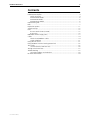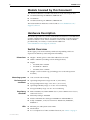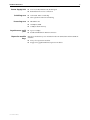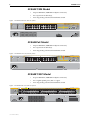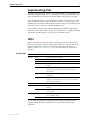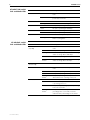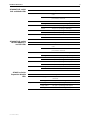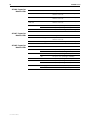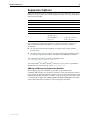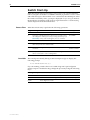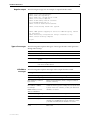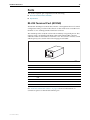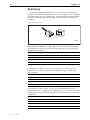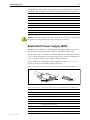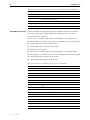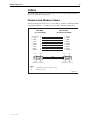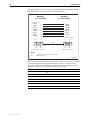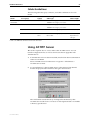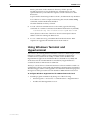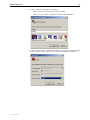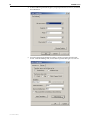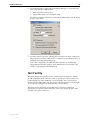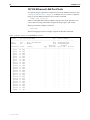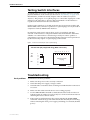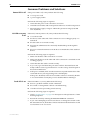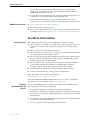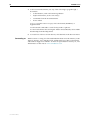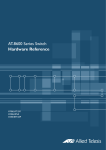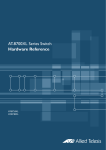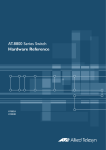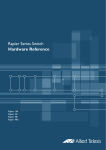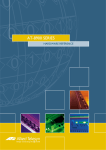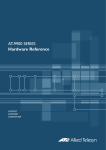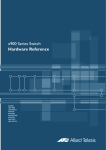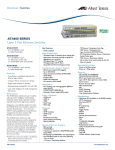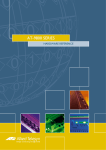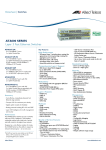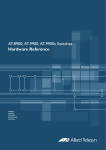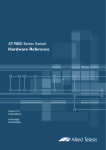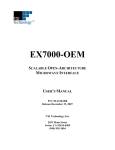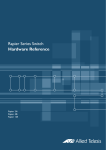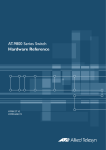Download Allied Telesis AT-8648T/2SP Specifications
Transcript
AT-8600 Series Switch Hardware Reference AT-8624T/2M AT-8624PoE AT-8648T/2SP AT-8600 Series Hardware Reference Document Number C613-03080-00 REV G © 2006-2008 Allied Telesis Inc. All rights reserved. No part of this publication may be reproduced without prior written permission from Allied Telesis Inc. Allied Telesis Inc. reserves the right to change specifications and other information in this document without prior written notice. The information provided herein is subject to change without notice. In no event shall Allied Telesis Inc. be liable for any incidental, special, indirect, or consequential damages whatsoever, including but not limited to lost profits, arising out of or related to this manual or the information contained herein, even if Allied Telesis Inc. has been advised of, known, or should have known, the possibility of such damages. All company names, logos, and product designs that are trademarks or registered trademarks are the property of their respective owners. Hardware Reference 3 Contents Models Covered by this Document .................................................................... 4 Hardware Description ....................................................................................... 4 Switch Overview ......................................................................................... 4 AT-8624T/2M Model .................................................................................. 6 AT-8624PoE Model ..................................................................................... 6 AT-8648T/2SP Model .................................................................................. 6 Implementing PoE ............................................................................................. 7 LEDs ................................................................................................................. 7 Expansion Options .......................................................................................... 11 Switch Start-Up .............................................................................................. 12 Ports ............................................................................................................... 15 RS-232 Terminal Port (ASYN0) .................................................................. 15 RJ-45 Ports ............................................................................................... 16 Redundant Power Supply (RPS) ....................................................................... 17 Cables ............................................................................................................ 19 Terminal and Modem Cables .................................................................... 19 Cable Guidelines ...................................................................................... 21 Using AT-TFTP Server ....................................................................................... 21 Using Windows Terminal and Hyperterminal ................................................... 22 Test Facility ..................................................................................................... 25 10/100 Ethernet LAN Port Tests ................................................................ 26 Testing Switch Interfaces ................................................................................. 27 Troubleshooting .............................................................................................. 27 Common Problems and Solutions ............................................................. 28 For More Information ...................................................................................... 29 C613-03080-00 REV G 4 AT-8600 Series Models Covered by this Document This Hardware Reference includes information on the following models: ■ AT-8624T/2M 24-port 10BASE-T/100BASE-TX ■ AT-8624PoE ■ AT-8648T/2SP 48-port 10BASE-T/100BASE-TX The latest Hardware Reference can be found at www.alliedtelesis.com/ support/software. Hardware Description This section provides an overview of the hardware features for AT-8600 Series switches. Hardware descriptions for expansion modules are in the Expansion Modules Installation Guide. These references can be found on the CD-ROM provided with your switch, or can be downloaded from www.alliedtelesis.com/support/software. Switch Overview RJ-45 copper ports ensure industry-standard compatibility, while two expansion module bays add configuration flexibility. Dimensions ■ Height = 44 mm (plus 5.5 mm if the rubber feet are used) ■ Width = 440 mm (excluding rack-mounting brackets) ■ Depth: • AT-8624T/2M = 223mm • AT-8624PoE = 408mm • AT-8648T/2SP = 254mm ■ Weight = not more than 7 kg (excluding power cord and expansion modules) Mounting system ■ 1 RU 19-inch rack mounting Environmental conditions ■ Operating temperature range: 0 to 40º C (32 to 104º F) ■ Storage temperature range: -25 to 70º C (-13 to 158º F) ■ Operating humidity range: 5% to 80% non-condensing ■ Storage humidity range: 5 to 95% non-condensing ■ EMC: EN55022, AS/NZS CISPR22 class A, FCC CFR47 Part 15 Class A, and VCCI Class A ■ Immunity testing to EN55024 ■ Flicker and Harmonics testing to EN61000-3-2 and EN61000-3-3 ■ Safety: UL60950-1, CAN/CSA-C22.2 No. 60950-1-03, EN60950-1, EN60825-1 ■ Ethernet port and System status LEDs ■ Mode button ■ For a complete list of LEDs and their functions, see “LEDs” on page 7. Regulatory standards LEDs C613-03080-00 REV G Hardware Reference Power Supply Unit Switching core Processing core Asynchronous serial port Expansion module bays C613-03080-00 REV G 5 ■ Universal 100/240 VAC 50/60 Hz input ■ Redundant DC Power connection ■ Advanced ASIC switch chip ■ Wire-speed L2 and L3 IP Switching ■ 200 MHz CPU ■ 16 MBytes RAM ■ 8 MBytes flash memory ■ Up to 115 kbps ■ Standard DB9 female RS-232 connector Expansion module bays are included on the AT-8624T/2M and AT-8624PoE switches. ■ 2 bays for expansion modules ■ Support for gigabit Ethernet expansion modules 6 AT-8600 Series AT-8624T/2M Model • 24-port 10BASE-T/100BASE-TX (RJ-45 connectors) • Two expansion module bays • Auto-negotiating advanced fast Ethernet switch Figure 1: AT-8624T/2M front and rear panels 1 3 5 7 9 11 13 15 17 19 21 AT-8624T/2M Layer 3 Fast Ethernet Switch 23 1 5 7 9 11 13 15 17 19 21 23 LINK 26 25 3 2 4 6 8 10 12 14 16 18 20 22 STATUS RS-232 TERMINAL PORT COL FAULT MODE 100 MASTER LINK FULL RPS MODE ACT PWR 2 24 MODE 4 6 8 10 12 14 16 18 20 22 24 AT-8624PoE Model • 24-port 10BASE-T/100BASE-TX (RJ-45 connectors) • Two expansion module bays • Auto-negotiating advanced fast Ethernet switch Figure 2: AT-8624TPoE front and rear panels 1 3 5 7 9 11 13 15 17 19 21 23 100 LINK ACT 10 LINK FULL DUP PD ON 1 3 5 7 AT-8624POE Layer 3 Fast Ethernet Switch ACT HALF DUP COL PD ERR MAX CURRENT 9 11 13 15 17 19 21 23 MODE STATUS RS-232 TERMINAL PORT FAULT 26 25 MASTER RPS PWR 2 4 6 8 10 12 14 16 18 20 22 24 2 4 6 8 10 12 14 16 18 20 22 24 AT-8648T/2SP Model • 48-port 10BASE-T/100BASE-TX (RJ-45 connectors) • Two Gigabit uplink ports, SFP or copper • Auto-negotiating advanced fast Ethernet switch Figure 3: AT-8648T/2SP front and rear panels LINK 49 49R MODE LINK CLASS 1 LASER PRODUCT DO NOT STARE INTO BEAM AT-8648T/2SP Layer 3 Fast Ethernet Switch STATUS SFP LINK 50 LINK C613-03080-00 REV G 50R MODE COL FLT SPD MSTR FDX RPS ACT PWR MODE Hardware Reference 7 Implementing PoE The IEEE 802.3af standard, which is the IEEE standard for PoE, describes two methods for implementing PoE over twisted pair cabling. One method uses the same strands that carry the network traffic and the other the spare strands. The PoE implementation on the AT-8624PoE switch transmits power over the same strands that carry the network traffic (strands 1, 2, 3 and 6). The power transfer does not interfere with the network traffic. The power and the network traffic can coexist on the same strands simultaneously. Powered devices that comply with the IEEE 802.3af standard support both methods of power delivery. As long as a powered device is compliant with the standard, it should be able to receive its power from the switch. LEDs The following tables outline how the switch and expansion modules report faults and operational activities. Expansion modules are optional and can be purchased separately. Contact an authorised Allied Telesis distributor or reseller, or visit www.alliedtelesis.com for more information on expansion modules. System LEDs LED State Description FAULT Off Switch operation is normal. Red The switch or management software is malfunctioning. 1 flash A switch fan has failed. 3 flashes The main PSU has failed and the RPS is now providing power. 4 flashes The RPS Monitor is set to ON, and the RPS is not functioning, either because it has failed or has been switched off. 5 flashes The RPS Monitor is set to ON, but the RPS is not connected. 7 flashes For the AT-8624T/2M and AT-8624PoE switches: An expansion module has been inserted or removed while the switch is powered on. MASTER Off This LED is not supported. RPS Green An optional redundant power supply is connected to the switch. OFF There is no optional redundant power supply connected to the switch. Green The switch is receiving power and the voltage is within the acceptable range. Off The switch is not receiving power. PWR Use the Mode Select button to toggle the Mode LEDs to the desired state. Toggling the Mode Selection button does not affect the normal switch operations. C613-03080-00 REV G 8 AT-8624T/2M switch Link and Mode LEDs AT-8600 Series LED State Description LINK OFF There is no link between the port and the endnode. Green A valid link has been established between the port and the end-node. OFF No data collisions are occurring on the port. Flashing Green Data collisions are occurring on the port. OFF The port is operating at 10 Mbps. Green The port is operating at 100 Mbps. OFF The port is operating in half-duplex mode. Green The port is operating in full-duplex mode. OFF There is no activity on the port. Flashing Green There is activity on the port. It is transmitting and/or receiving data. Mode - COL Mode - 100 Mode - FULL Mode - ACT AT-8624PoE switch Link and Mode LEDs LED State Description L/A Status (Top LED) OFF There is no link between the port and the endnode. Green The port is operating at 100 Mbps. Flashing Green There is activity on the port. It is transmitting and/or receiving data at 100 Mbps. Amber The port is operating at 10 Mbps. Flashing Amber There is activity on the port. It is transmitting and/or receiving data at 10 Mbps. Mode LEDs (Bottom LED) OFF Either DC mode or PoE mode. D/C Mode OFF There is no link between the port and the endnode. Green The port is operating in full duplex mode. Amber The port is operating in half-duplex mode. Flashing Amber The port is operating in half-duplex mode and data collisions are occurring on the port. OFF There is no powered device detected. Green The end node is a powered device and the port is providing power to it. Amber The port is experiencing a problem providing PoE to the end node. Flashing Amber The port is connected to a powered device but providing power to it would exceed the maximum PoE power budget of the switch. PoE Mode C613-03080-00 REV G Hardware Reference AT-8648T/2SP switch Link and Mode LEDs 9 LED State Description LINK OFF There is no link between the port and the endnode. Green A valid link has been established between the port and the end-node. OFF No data collisions are occurring on the port. Flashing Green Data collisions are occurring on the port. OFF The port is operating at 10 Mbps. Green The port is operating at 100 Mbps. OFF The port is operating in half-duplex mode. Green The port is operating in full-duplex mode. Flashing Green There is activity on the port OFF There is no activity on the port. LED State Description LINK OFF There is no link between the port and the endnode. Green A valid link has been established between the port and the end-node. OFF No data collisions are occurring on the port. Flashing Green Data collisions are occurring on the port. OFF The port is operating at 10/100 Mbps. Green The port is operating at 1000 Mbps. OFF The port is operating in half-duplex mode. Green The port is operating in full-duplex mode. Flashing Green There is activity on the port OFF There is no activity on the port. Mode - COL Mode - SPD Mode - FDX Mode - ACT AT-8648T/2SP switch 10/100/1000Base-T and SFP LEDs Mode - COL Mode - SPD Mode - FDX Mode - ACT AT-A45/xx Series Expansion Module LEDs LED State Description LINK Steady green The port has established a valid link with the end node. Flashing green The port is transmitting and/or receiving data. Steady green The port is operating in full duplex. Steady amber The port is operating in half duplex. Flashing amber Collisions are occurring on the port. Duplex C613-03080-00 REV G 10 AT-8600 Series AT-A46 Expansion Module LEDs AT-A47 Expansion Module LEDs AT-A65 Expansion Module LEDs LED State Description LINK 10 Green The port has established a valid 10 Mbps link with the end node. LINK 100 Green The port has established a valid 100 Mbps link with the end node. Both LINK 10 and LINK 100 Green The port has established a valid 1000 Mbps link with the end node. FULL DUPLEX Green The port is operating in full duplex. OFF The port is operating in half duplex. ACTIVITY Green The port is transmitting and/or receiving data. LED State Description LINK Steady green The port has established a valid 1000 Mbps link with the end node. ACTIVITY Flashing green The port is transmitting and/or receiving data. LED State Function 10 Green The port is operating at 10Mbps. Off The port is not operating at 10Mbps. Green The port is operating at 100Mbps. Off The port is not operating at 100Mbps. Both 10 and 100 Green The port is operating at 1000Mbps. FDX Green The port is operating in full duplex mode. Off The port is operating in half duplex mode. Flashing green There is data activity on the port. Off There is no data activity on the port. 100 ACT C613-03080-00 REV G Hardware Reference 11 Expansion Options Expansion modules increase switching capacity by providing two extra ports and by allowing switches to be linked together in stacks. Use only the modules in the following table. Expansion Module Port Type Connector Type AT-A45/MT 100Base-FX MT-RJ AT-A45/5C 100Base-FX SC AT-A45/5C-SM15 100Base-FX SC AT-A46 10/100/1000BASE-T RJ-45 AT-A47 1000Base-T (GBIC) GBICs are sold separately. AT-A65 1000Base-X SFP expansion bay, or SFPs are sold separately. 10/100/1000Base-T copper port Copper port takes an RJ-45 connection. For a current list of expansion modules or more information, contact your authorised Allied Telesis distributor or reseller. You can also see these documents: ■ AT-A65 Expansion Module Installation and Safety Guide for the AT-A65 module only ■ AT-A45/xx Series, AT-A46, and AT-A47 Expansion Modules Installation Guide for the other expansion modules available for AT-8600 Series switches. You can download these documents and updates from www.alliedtelesis.com/support/software. You need Adobe® Acrobat® Reader® software to view, search, or print these documents. You can download it from www.adobe.com. Adding and Removing Expansion Modules Hot-swapping expansion modules is possible on AT-8624PoE and AT-8624T/2M switches. If a module is inserted or removed while the switch is powered on, the Fault LED flashes 7 times. You must restart the switch to turn off the flashing LED, and make a module ready for operation. Until the switch is restarted, the output of the show system and show switch port commands cannot reflect the newly inserted or removed expansion module. C613-03080-00 REV G 12 AT-8600 Series Switch Start-Up When the switch starts up following a power cycle or an operator-initiated reboot (using the reset button or restart command), it performs a series of tests and sends messages to the terminal or PC connected to the ASYN0 port. After the switch successfully starts, a prompt is displayed for you to log in. Refer to the Installation and Safety Guide for basic login instructions or to the Getting Started chapter in the Software Reference. Process flow Overrides When the switch starts, it performs the following operations. Stage This happens... Done by... 1 Self-tests run that check basic operations. Boot ROM 2 A prompt is displayed briefly to allow a user-override. Users can change the startup process by pressing special keys (see Overrides). If they enter nothing, the process continues. Boot ROM 3 The flash boot release is loaded as the install software. Boot ROM 4 Install information is checked and the switch boots up from either the preferred or default install. Boot ROM 5 The startup configuration script that the user specified is executed. Preferred or default software 6 Startup is complete and the switch starts switching traffic if devices connected to it are sending traffic. Release software The switch pauses briefly during routine startup messages to display the following prompt: Force EPROM download (Y)? If you do nothing, switch software is loaded along with a preconfigured startup script. For troubleshooting, change the process by using the following keys. Pressing this key... Forces the switch to... C613-03080-00 REV G Y Load the flash boot release with no patch. S Start with the default configuration so that any boot script is ignored. Ctrl+D Enter diagnostics mode. Hardware Reference Regular output 13 The following messages are an example of output from the switch. INFO: INFO: PASS: INFO: INFO: Force INFO: Self tests beginning. RAM test beginning. RAM test, 32768k bytes found. Self tests complete. Downloading switch software. EPROM download (Y) ? Initial download successful. INFO: Initialising Flash File System. INFO: IGMP packet trapping is active for IGMP snooping, L3FILT is activated INFO: Executing configuration script <flash:boot.cfg> INFO: Switch startup complete login: Types of messages AlliedWare messages The following table explains the types of messages that the switch generates during initial startup. Type Description INFO An action has been taken by the system. PASS A test has been completed successfully. ERROR An error message that a test has failed but the system continues to operate. FAIL An error message that a fatal error condition has caused the system to halt in an unrecoverable fashion. The following table explains messages in the output from the switch. Message Description INFO: Self tests beginning. Code loader tests are about to begin. INFO: RAM tests beginning RAM tests are about to begin. PASS: RAM test, 131072k bytes found RAM test passed and the switch is using the indicated amount of memory. ERROR: RAM test test-number. Error address = address The given RAM test failed at the given address, which means the memory system is faulty. The test repeats until it passes. If the error continues, contact your authorised distributor or reseller. For example: ERROR: RAM test 5. Error address = 00345678 C613-03080-00 REV G INFO: BBR tests beginning BBR battery tests are about to begin. PASS: BBR test. Battery OK BBR battery tests passed. ERROR: BBR Battery low BBR battery test failed, indicating that the battery is running low. The BBR battery must be replaced. Contact your authorised Allied Telesis distributor or reseller. PASS: BBR test, 512k bytes found BBR size/location test passed with the indicated amount of BBR found. 14 AT-8600 Series Message Description (Continued) FAIL: BBR test. Error address = location BBR size/location test failed at the given location. The test at this location failed, indicating the end of memory, but a valid location was discovered in the 255 long words following this location. The BBR system must be replaced. Contact your authorised distributor or reseller. FAIL: BBR test, only 16k bytes found The BBR size/location test completed, but only the displayed amount of memory was found. This amount is less than the minimum required to run the switch software. INFO: Self tests complete Startup tests have finished. INFO: Downloading switch software The process of downloading the switch software and vector table from ROM is about to begin. ERROR: Code load retried Loading code from ROM to RAM failed. The load is retried a number of times, and the error message is displayed each time it fails. The fail message is displayed if the switch reaches the maximum number of attempts. FAIL: Code load failed Force EPROM download (Y) ? Prompt that lets you override the standard startup sequence, typically when troubleshooting. INFO: Initial download succeeded Startup tests and download are complete, and the switch software is about to be started.The release is now decompressed. This may take a few seconds. INFO: Downloading compressed release. This may take up to 1 minute... The main switch software is decompressed before being loaded into RAM. INFO: Loading software into memory. This may take up to 1 minute... INFO: Executing configuration script <script-name> Configuration commands in the given script file begin executing if selected by the user. If the script has an error, appropriate error messages are displayed. INFO: Switch startup complete The startup process is complete and the switch is ready. If devices connected to it are sending traffic, then the switch begins switching operations. C613-03080-00 REV G Hardware Reference 15 Ports This section explains pin assignments for the following: ■ RS-232 Terminal Port (ASYN0) ■ RJ-45 Ports RS-232 Terminal Port (ASYN0) The RS-232 ASYN0 port connects the switch to a management device for initial configuration. This port allows the software on the switch to be accessed from a terminal or a PC running terminal emulation software. The ASYN0 port has an RJ-45 socket with an industry recognised pinout. This requires using a straight-through RJ-45 cable with an RJ-45 DB9 connector when the switch is connected to a terminal or PC. The socket is wired as a DTE and the pin layout is shown in the following figure and table. 8 1 rjpin1 Pin Role 1 RTS 2 DTR (DSR and DTR are connected but have no other internal connection) 3 TXD 4 GND 5 GND 6 RXD 7 DSR (DTR and DSR are connected but have no other internal connection) 8 CTS See “Terminal and Modem Cables” on page 19 for more information on connection options for the RS-232 terminal port. C613-03080-00 REV G 16 AT-8600 Series RJ-45 Ports For 10BASE-T/100BASE-TX connections, a twisted pair cable must be used. Each pair is identified by two different colours. For example, one wire might be red, and the other red with a white stripe. An RJ-45 connector must be fitted to both ends of the cable. The following figure shows the pin layout for RJ-45 connectors. Figure 4: RJ-45 pin layout 8 1 8 1 RJPIN With 10BASE-T/100BASE-TX cables, pins 1 and 2 are used for transmitting data, while pins 3 and 6 are used for receiving data. The following table lists the RJ-45 Pin assignments. Pin Number Assignment1 1 TX+ 2 TX- 3 RX+ 6 RX- 1. The “+” and “-” signs represent the polarity of the wires that make up each wire pair. If a twisted pair cable is to join two ports and only one of the ports has an internal crossover, the two pairs must be straight through, as listed in the following table. End 1 End 2 1 (TX+) 1 (TX+) 2 (TX-) 2 (TX-) 3 (RX+) 3 (RX+) 6 (RX-) 6 (RX-) If a twisted pair cable is used to join two ports and either both ports are labelled with an “X” or neither port is labelled with an “X”, a crossover must be included in the wiring. The following table lists the RJ-45 crossover wiring pin assignments. C613-03080-00 REV G End 1 End 2 1 (TX+) 3 (TX+) 2 (TX-) 6 (TX-) 3 (RX+) 1 (RX+) 6 (RX-) 2 (RX-) Hardware Reference 17 For 1000BASE-T RJ-45 cables, all four pairs are used and the cable is wired in a straight-through configuration. The following table lists the pin assignments. End 1 End 2 1 Pair 1+ 1 Pair 1+ 2 Pair 1- 2 Pair 1- 3 Pair 2+ 3 Pair 2+ 6 Pair 2- 6 Pair 2- 4 Pair 3+ 4 Pair 3+ 5 Pair 3- 5 Pair 3- 7 Pair 4+ 7 Pair 4+ 8 Pair 4- 8 Pair 4- Caution Do not plug a phone jack into any RJ-45 port. Doing so could damage the switch. Use only twisted pair cables with RJ-45 connectors. Redundant Power Supply (RPS) AT-8600 Series switches have a Redundant Power Supply (RPS) connector on their rear panel. The RPS connector differs for different switch models. For information about the RPS for AT-8624T/2M and AT-8648T/2SP switches, Figure 5 illustrates the pin layout to the 16-pin molex connector and RPS port. Table 1 lists the connector’s pin numbers and pin functions. For information about the RPS for the AT-8624PoE switch, Table 2 on page 18 lists the connector’s pin numbers and pin functions. Figure 5: RPS 16-pin molex connector pin layout for AT-8624T/2M and AT-8648T/2SP 9 1 16 9 1 16 8 8 Table 1: RPS connector pin numbers and functions for AT-8624T/2M and AT-8648T/2SP C613-03080-00 REV G Pin Number Function 1 +12 VDC 2 Remote Sense (RS) +5 VDC 3 Remote Sense (RS) Ground 4 Remote Sense (RS) +3.3 VDC 5 Redundant Power Supply (RPS) Present 6 Ground (+3.3 VDC Return) 7 Ground (+5 VDC Return) 8 +5 VDC 9 Ground (+12 VDC Return) 10 +3.3 VDC 18 AT-8600 Series Table 1: RPS connector pin numbers and functions for AT-8624T/2M and AT-8648T/2SP AT-8624PoE pin layout Pin Number Function 11 Ground (+3.3 VDC Return) 12 +3.3 VDC 13 Ground (+3.3 VDC Return) 14 +3.3 VDC 15 +5 VDC 16 Ground (+5 VDC Return) For the AT-8624 PoE switch, the pin layout is different. The molex connector has 15 power pins, plus 2 high current pins. The pin layout is as follows. For the female unit connector: ■ The top row contains 7 pins. Pins are numbered 1-7, from right to left. ■ The bottom row contains 8 pins. Pins are numbered 8-15, from right to left. ■ On the left of the connector is the A2 pin. ■ On the right of the connector is the A1 pin. For the male cable connector: ■ The top row contains 7 pins. Pins are numbered 1-7, from left to right. ■ The bottom row contains 8 pins. Pins are numbered 8-15, from left to right. ■ On the right of the connector is the A2 pin. ■ On the left of the connector is the A1 pin. Table 2: RPS Connector Pin Numbers and Functions for AT-8624PoE. C613-03080-00 REV G Pin Number Function 1 48V 2 48V Remote Sense 3 Redundant Power Supply (RPS) Present 4 12V Remote Sense Return 5 12V Remote Sense 6 +12V 7 +3v3 8 48V 9 48V 10 48V Remote Sense Return 11 Redundant Power Supply (RPS) OK 12 +3v3 Remote Sense Return 13 +3v3 Remote Sense 14 +3v3 15 +3v3 A1 Isolated Ground A2 Ground Hardware Reference 19 Cables This section describes how to make cables for connecting switch interfaces to networks, terminals, and printers. Terminal and Modem Cables The following figure shows how to wire cables to connect a standard VT100 compatible terminal, or a modem, to the switch’s RS-232 Terminal Port. DB9 Male (to switch/DCE) Not connected → (TXD) ← (RXD) ← (CD) (GND) → (DTR) ← (CTS) → (RTS) ← (RING) Pin 1 DB9 Female (to PC/terminal/DTE) 1 2 3 4 5 6 7 8 9 1 2 3 4 5 6 7 8 9 Pin 5 Pin 5 (DCD) (RXD) (TXD) (DTR) (GND) (DSR) (RTS) (CTS) (RING) Pin 1 Cable Pin 6 Pin 9 DB9 Male Pin View Notes: (1) (2) Pin 9 Pin 6 DB9 Female Pin View → Output from switch; ← Input to switch. Cable version 1.0. DB9MDB9Fsw C613-03080-00 REV G 20 AT-8600 Series The following figure shows the pin wiring diagram for a DCE RS-232 Terminal Port (DB9 female connector) male to male modem cable DB9 Male (to switch/DCE) Not connected → (TXD) ← (RXD) ← (CD) (GND) → (DTR) ← (CTS) → (RTS) (RING) Pin 1 DB9 Male (to modem/DCE) 1 2 3 4 5 6 7 8 9 3 (TXD) 2 (RXD) 1 (DCD) 5 (GND) 4 (DTR) 8 (CTS) 7 (RTS) 9 6 Not connected Pin 5 Pin 5 Pin 1 Cable Pin 6 Pin 9 Pin 9 DB9 Male Pin View Notes: (1) (2) Pin 6 DB9 Male Pin View → Output from switch; ← Input to switch Cable version 1.0. DB9MDB9Fsw The switch’s RS-232 terminal port has a DCE female socket so that you can use a straight-through cable when connecting the switch to a terminal or PC. However, output from the show asyn command still has a DTE perspective. The internal DTE pin roles are listed in the following table. C613-03080-00 REV G Pin Role 2 TXD 3 RXD 4 CD 5 GND 6 DTR 7 CTS 8 RTS Hardware Reference 21 Cable Guidelines The following table lists port, connector, and cable combinations for each model. Model Port Type(s) Connector Type(s) Cable Type1 Maximum Cable Length AT-8624T/2M, AT-8624PoE 10BASE-T/100BASE-TX RJ-45 10BASE-T Category 3 or better 100m (328ft) AT-8648T/2SP 10BASE-T/100BASE-TX 100BASE-TX Category 5 or better RJ-45 10BASE-T Category 3 or better 100m (328ft) 100BASE-TX Category 5 or better 10/100/1000BASE-T RJ-45 1000BASE-T Category 5e, or better 100m (328ft) SFP RJ-45 1000BASE-T Category 5e, or better Fibre Fibre Cable 100m (328ft) Dependent on SFP type 1. Refer to the IEEE 802.3 standards for further cable information Using AT-TFTP Server This section explains how to access and use the AT-TFTP Server. You can transfer configuration files as well as download software upgrades with AT-TFTP Server. 1. If AT-TFTP Server has not been installed, install it from the Documentation and Tools CD-ROM. Select AT-TFTP Server from the Start > Programs > Allied Telesis > AT-TFTP Server menu. 2. To set preferences for the AT-TFTP Server, select Options from the File menu to display the Set Preferences dialog box shown below. The "Default file transfer directory" field specifies the directory that AT-TFTP Server reads from or writes to for file requests that do not include a directory specification. C613-03080-00 REV G 22 AT-8600 Series Enter a path name in the "Restrict to directory" field to prevent unauthorised access to private directories. AT-TFTP Server uses the specified directory even when file requests contain references to other directories. To prevent files from being written to the PC, click the Read only checkbox. To use the PC to archive scripts created using the switch's create config command, click the Read Write checkbox. Click the OK button when you finish. 3. To load a file from AT-TFTP Server to the switch, type the following command on a terminal connected to the RS-232 Terminal Port (ASYN0): load method=tftp file=filename server=ipadd dest=flash where filename is the name of the file to download and ipadd is the IP address of the PC running AT-TFTP Server. 4. To save a TFTP Server log, select Save As from the File menu. TFTP requests are logged to the AT-TFTP Server main window. Using Windows Terminal and Hyperterminal You can use a PC running terminal emulation software as the manager console, instead of a terminal. There are many terminal emulation applications available for PCs, but the most readily available are the Terminal and HyperTerminal applications included in Microsoft Windows 98, 2000, and XP Professional. In standard Windows installations, HyperTerminal is available from the Communications submenu. The key to successful use of terminal emulation software with the switch is to configure the software and switch with matching communications parameters. The following procedure can be applied to most terminal emulation programs. Dialog boxes in the procedure are from Windows 2000 and XP Professional. To configure Windows HyperTerminal for 2000 and XP Professional 1. C613-03080-00 REV G Start the program in Windows by doing one of the following: • Select Programs > Accessories > Communications > HyperTerminal. • Double-click the Hypertrm.exe icon. Hardware Reference 23 2. 3. C613-03080-00 REV G In the Connection Description dialog box: • Enter a name for the connection, such as Admin. • Select an icon from the scrollable list and click the OK button. In the “Connect using” field on the Connect To dialog box, select the COM port on the PC used to connect to the switch. and click the OK button. 24 C613-03080-00 REV G AT-8600 Series 4. In the COMn Properties dialog box, set port parameters as follows, and click the OK button. 5. From the main HyperTerminal window, select Properties from the File menu. Click the Settings tab, and set the Properties dialog box as follows. Hardware Reference 25 6. Click ASCII Setup to display the ASCII Setup dialog box, and ensure the following options are not selected: • Echo typed characters locally • Append line feeds to incoming line ends Set other parameters as necessary and click the OK buttons on both dialog boxes to close them. 7. Save the current session by selecting Save from the File menu on the main HyperTerminal window. This creates a connection icon with the name you assigned in the HyperTerminal group. To use the configuration, double-click the connection icon. When the HyperTerminal window appears, press the Enter key several times; the switch’s login prompt is then displayed. Test Facility The Test Facility is designed to test the switch’s physical interfaces. Testing should not be performed while the switch is operational as the presence of a loopback plug may cause feedback of network traffic. Also, any interfaces being tested are dedicated to the Test Facility. The Test Facility can be thought of as a specialised interface module like PPP or Frame Relay. The Test Facility is built into all AT-8600 Series software. For detailed information on operating the Test Facility, see the Test Facility chapter of the AT-8600 Series Software Reference. C613-03080-00 REV G 26 AT-8600 Series 10/100 Ethernet LAN Port Tests A loopback plug is required to run the first part of the Ethernet LAN test. See “Testing Switch Interfaces” on page 27 for details of how to make a loopback plug. To start an Ethernet interface test, use the command: enable test int=portn where n is the Ethernet interface number. The test runs about 4 minutes. You can use the following command to display the test progress and results: Display test results with the command: show test The following figure shows example output from the this command. Figure 6: Example output from the show test command Board ID Bay Board Name Rev Serial number ---------------------------------------------------------------------------Base 238 8624 AT-8624T/2M M1-1 12345678912345 Uplink 88 1 AT-A46 P1-0 98765432198765 Duration Details Interface State Result Type (minutes) Data( %OK ) Control ---------------------------------------------------------------------------port1 no test port2 no test port3 no test port4 no test port5 no test port6 no test port7 no test port8 no test port9 no test port10 no test port11 no test port12 no test port13 no test port14 no test port15 no test port16 no test port17 no test port18 no test port19 no test port20 no test port21 no test port22 no test port23 no test port24 no test port26 no test asyn0 no test - C613-03080-00 REV G Hardware Reference 27 Testing Switch Interfaces Loopback plugs are used in conjunction with Test Facility software to test the physical interfaces on the switch (see the section “Test Facility” on page 25 of this Reference, and the Test Facility chapter of the AT-8600 Series Software Reference). The purpose of a loopback plug is to connect the output pins on the interface to the input pins so that any data transmitted over the interface is looped back and received at the same interface. Gigabit copper interfaces (as found on the AT-A39/T expansion module, and the AT-8648T/2SP) cannot be looped back. Loopback plugs can only be used in conjunction with 10/100 Ethernet interfaces. On interfaces with control signals, these are also looped back. The data received on the interface is compared with the data transmitted to determine whether or not the interface is functioning correctly. In order to produce a comprehensive test report for the interface being tested, most tests performed by the Test Facility require a loopback plug to be inserted. Figure 7: Ethernet twisted pair (TP) loopback plug Twisted Pair (TP) Loopback Plug (RJ45 connector) 8 7 6 5 4 3 2 1 TX+ TXRX+ RX- 1 2 3 4 5 6 7 8 Not connected Not connected •Not Switch end view of plug RTPLOOPsw Troubleshooting Basic problems C613-03080-00 REV G To eliminate some basic problems: 1. Make sure the power cord is securely connected. 2. Check that the power supply voltage is stable. 3. Check that the correct data cables are being used and that their connections are secure. 4. Make sure that other network devices are working properly. 5. Use the show install command to check that the latest software release is loaded. See the AT-8600 Series Software Reference for more information about obtaining the latest software release. 6. If the switch is malfunctioning, reboot it by entering the restart reboot command. Alternatively, power OFF and ON the switch by disconnecting and reconnecting the main power supply (including, if connected, the RPS power). 28 AT-8600 Series Common Problems and Solutions Power LED is off If the power LED is off, it may indicate the following: ■ a loose power cord ■ a power supply failure Perform the following steps in sequence: L/A LED on a port is off 1. Check that the power cord connections are secure. 2. Check that all switches and circuit protection devices are in the ON position. 3. Ensure that the supply voltage is within the operational range (110/240 VAC 50/60 Hz). If the Link/Activity LED is off, it may indicate the following: ■ a loose data cable ■ the device at the other end of the connection is not working properly or is turned off ■ the data cable is not wired correctly ■ the network administrator has manually disabled the port through the software ■ the port’s selected transmission mode does not match that of the attached device Perform the following steps in sequence: 1. Make sure the data cable connections are secure. 2. Make sure the device at the other end of the connection is switched on and working properly. 3. Check that the data cable is wired correctly. 4. If you can, log in and check the port status. Refer to the Installation and Safety Guide for basic login instructions or to the Getting Started chapter in the Software Reference. 5. If the port is enabled, make sure the transmission speed matches that of the connected device (auto-negotiating, full or half-duplex). If the port is disabled, someone has used the software to manually disable it. You should find out why the port was disabled before enabling it. Fault LED is on If the fault LED is on, it may indicate the following: ■ there is a problem with the switch or RPS PSU ■ the switch or management software is malfunctioning ■ a hardware fault is preventing switch start-up Perform the following steps in sequence: C613-03080-00 REV G 1. Check “System LEDs” on page 7 for descriptions and explanations of LED flashing sequences. 2. Restart the switch by entering the RESTART REBOOT command. 3. If you were attempting to download software or manage the switch via the RS-232 terminal Port, check that connections between the Terminal Port and local terminal or PC are secure. Hardware Reference 29 If you cannot access the switch’s software because of a faulty RS-232 Terminal Port connection, you can still manage the switch via Telnet or SNMP until the problem is fixed. Additional resources 4. Unplug the switch and then plug it in again. If an RPS unit is present, you will also have to disconnect and reconnect the RPS unit. 5. Download the latest software release. See the AT-8600 Series Software Reference for more information on how to obtain the latest software release. ■ www.alliedtelesis.com/support/software ■ the AT-8600 Series Software Reference ■ How To notes from the Resource Center on your Documentation and Tools CD-ROM, or from www.alliedtelesis.co.uk/en-gb/solutions/techdocs.asp For More Information Document sets The complete document set for the AT-8600 Series switches includes: ■ The AT-8600 Series Installation and Safety Guide, which provides safety and statutory information, and outlines the procedure for installing switch units. ■ This AT-8600 Series Switch Hardware Reference. ■ The AT-8600 Series Software Reference, which provides detailed information on configuring the switch and its software. ■ The AT-A65 Expansion Modules Installation and Safety Guide, which outlines the procedure for installing the AT-A65 expansion module and provides technical specifications for the module. ■ The AT-A45/xx Series, AT-A46, and AT-A47 Expansion Modules Installation Guide, which outlines the procedure for installing these expansion modules, and provides technical specifications for the modules. ■ AT-TFTP Server for Windows, for downloading software releases. ■ Adobe Acrobat Reader, for viewing online documentation. These documents can also be downloaded from www.alliedtelesis.com/support/software. You need Adobe® Acrobat® Reader® software to view, search, or print these documents. You can download it from www.adobe.com. Viewing documentation on the CD If your switch shipped with a Documentation and Tools CD-ROM, use the following steps to view the documentation: 1. Insert the Documentation and Tools CD in the CD-ROM drive. If the browser menu does not appear, select Run from the Start menu. Then type d:\start.exe (where d: is the CD-ROM drive) in the text box, and click the OK button. C613-03080-00 REV G 2. Install Adobe Acrobat Reader from the CD if necessary. It must be installed in order to view the documentation. 3. To view a specific document, click the document title. 30 AT-8600 Series 4. To browse PDF documents, use any of the following to page through a document: • toolbar buttons, such as the Next Page button • keyboard shortcuts, such as arrow keys • commands from the Document menu • mouse wheel To go to a specific section or topic, click a bookmark, thumbnail, or hypertext link. Use the Search command to search for keywords or phrases. For more information about using the Adobe Acrobat Reader, select Adobe Reader Help from the Help menu. 5. Contacting us C613-03080-00 REV G To install one of the tools from the CD, click the link on the browser menu. With locations covering all of the established markets in North America, Latin America, Europe, Asia, and the Pacific, Allied Telesis provides localized sales and technical support worldwide. To find our representative nearest you, visit Allied Telesis on the web at: www.alliedtelesis.com.