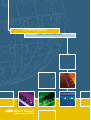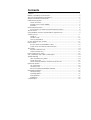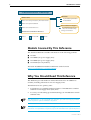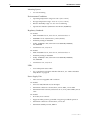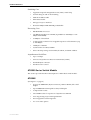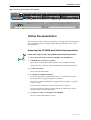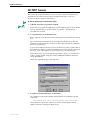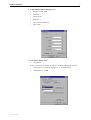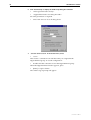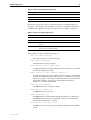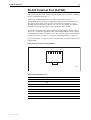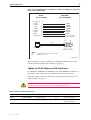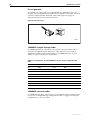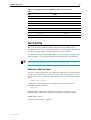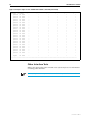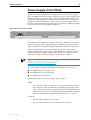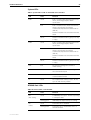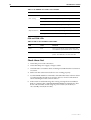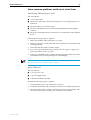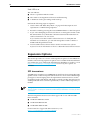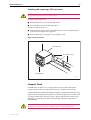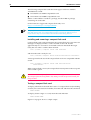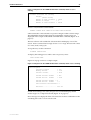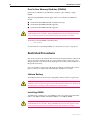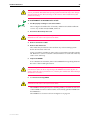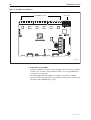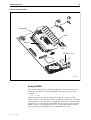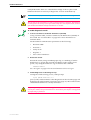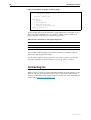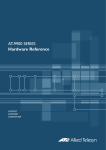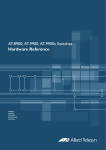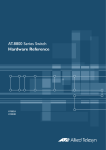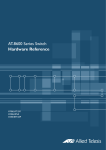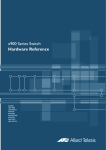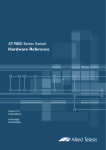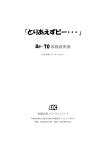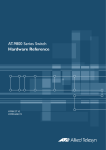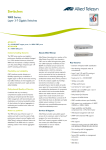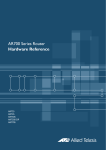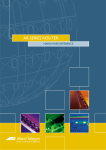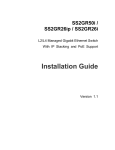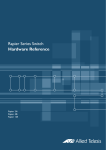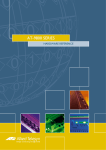Download Allied Telesis AT-8948 Specifications
Transcript
AT-8900 SERIES HARDWARE REFERENCE AT-8900 Series Hardware Reference Document Number C613-03075-00 REV A. Copyright © 2003 Allied Telesyn International, Corp. 18900 North Creek Parkway, Suite 200, Bothell, WA 98011, USA. All rights reserved. No part of this publication may be reproduced without prior written permission from Allied Telesyn. Allied Telesyn International, Corp. reserves the right to make changes in specifications and other information contained in this document without prior written notice. The information provided herein is subject to change without notice. In no event shall Allied Telesyn be liable for any incidental, special, indirect, or consequential damages whatsoever, including but not limited to lost profits, arising out of or related to this manual or the information contained herein, even if Allied Telesyn has been advised of, known, or should have known, the possibility of such damages. All trademarks are the property of their respective owners Contents Contents .......................................................................................................... 1 Models Covered By This Reference .................................................................... 2 Why You Should Read This Reference ............................................................... 2 Where To Find More Information ...................................................................... 3 Hardware Description ....................................................................................... 3 Switch Overview ......................................................................................... 3 AT-8900 Series Switch Models .................................................................... 5 AT-8948 ..................................................................................................... 5 Online Documentation ...................................................................................... 6 Accessing the CD-ROM and Online Documentation .................................... 6 AT-TFTP Server ................................................................................................... 7 Using Windows Terminal and Windows Hyperterminal ...................................... 8 Switch Start-up ............................................................................................... 11 To log In ................................................................................................... 11 To access help .......................................................................................... 12 Start-up Procedures .................................................................................. 12 RS-232 Terminal Port (ASYN0) ......................................................................... 15 Useful Cables .................................................................................................. 16 RS-232 Terminal and Modem Cables ........................................................ 16 Cables for RJ-45 Ethernet LAN Interfaces .................................................. 17 Test Facility ..................................................................................................... 19 Ethernet LAN Port Tests ............................................................................ 19 Other Interface Tests ................................................................................. 22 Power Supply Units (PSUs) .............................................................................. 23 Port, Connector, and Cable Combinations ...................................................... 24 Troubleshooting .............................................................................................. 24 LEDs and What They Mean ....................................................................... 24 Check these first ...................................................................................... 26 Some common problems and how to solve them ..................................... 27 Expansion Options .......................................................................................... 28 SFP transceivers ........................................................................................ 28 Compact Flash ......................................................................................... 29 Dual In-line Memory Modules (DIMMs) ..................................................... 32 Restricted Procedures ...................................................................................... 32 Lithium Battery ......................................................................................... 32 Installing DIMM ........................................................................................ 32 Testing DIMM ........................................................................................... 35 Diagnostics ............................................................................................... 36 Contacting Us ................................................................................................. 38 2 AT-8900 Series Switch Documentation Roadmap AT-PWR01 AT-8900 Series Safety and Statutory Information AT-8900 Series Safety and Statutory Information Booklet Quick Install Guide AT-8900 Series Quick Install Guide General Customer Support AT-8900 Series Software Reference AT-8900 Series Hardware Reference Printed Acrobat PDF Visit www.alliedtelesyn.co.nz for the latest documentation, FAQs, and support information. Website Models Covered By This Reference This Hardware Reference includes information on the following products: ■ AT-8948 ■ AT-PWR01 (AC power supply unit) ■ AT-PWR01 (DC power supply unit) ■ AT-FAN01 (fan only module) The latest AT-8900 Series Hardware Reference can be found at http:// www.alliedtelesyn.co.nz/support/at8900. Why You Should Read This Reference This Reference provides hardware related information for AT-8900 Series switches, including information on Power Supply Units. The Reference has two primary aims: 1. To familiarise you with the hardware features of AT-8900 Series switches and their Power Supply Units (PSU) units. 2. To assist you with setting up and maintaining your AT-8900 Series switch and PSU units. Keep this Reference (or its CD-ROM) in a safe place, you will need it if you purchase switch expansion options (DIMM) in the future. This Reference does not cover software configuration or software installation procedures. For information on software, refer to the AT-8900 Series Software Reference. C613-03075-00 REV A Hardware Reference 3 Where To Find More Information The Documentation and Tools CD-ROM bundled with each switch contains the complete Document Set for AT-8900 Series switches and their power supply units, as well as tools for switch management. This includes the following: ■ The AT-8900 Series Statutory and Safety Information booklet, which provides safety and statutory information for the AT-8900 switch. ■ The AT-PWR01 Statutory and Safety Information booklet, which provides safety and statutory information for the power supply units. ■ The AT-8900 Series Quick Install Guide, which outlines the procedure for installing switch units. ■ The AT-PWR01 Quick Install Guide, which outlines the procedure for installing power supply units and fan only modules. ■ The AT-8900 Series Software Reference, which provides detailed information on configuring the Switch and its software. The documents listed here can also downloaded from the AT-8900 Series Support Site at http:// www.alliedtelesyn.co.nz/support/at8900. Hardware Description This section provides an overview of hardware features for the AT-8900 Series switches. Switch Overview Developed to meet the exceptionally high performance demands of high end applications, AT-8900 Series switches deliver wire-speed switching performance, in a robust 1U rack mount platform. The AT-8900 Series switches have: ■ 4 Small form-factor pluggable (SFP) Gigabit Ethernet uplink sockets ■ 48 10/100BASE-T RJ-45 ports bridging traditional copper/fibre divides ■ 1 compact flash socket And these features are accessible on the front panel of the switch. In addition, dual hot-swappable load-sharing power supplies provide space saving reliability and redundancy, perfect for the high-density rack environment where space is at a premium. Dimensions C613-03075-00 REV A • Height = 44.5 mm (plus 5.1 mm if the rubber feet are used) • Width = 440 mm (excluding rack-mounting brackets) • Depth = 440 mm (excluding PSU handles) • Weight = Not more than 8.5 kg (includes single PSU and PSU fan only module) 4 AT-8900 Series Switch Mounting System • 1U rack mounting Environmental Conditions • Operating temperature range: 0 to 50º C (32 to 122º F) • Storage temperature range: -25 to 75º C (-13 to 167º F) • Relative humidity range: 5 to 95% non-condensing • Operational altitude: 3,050 metres maximum (10,000 feet) Regulatory Standards AC models • EMC: EN55022 class A, FCC class A, and VCCI class A • EN61000-3 levels 2 (Harmonics), and 3 (Flicker) • Immunity testing to EN55024 • Safety: UL60950, CAN/CSA-C22.2 NO. 60950-00, EN60950, AS/NZS3260 • Certification: UL, cUL, TUV DC models • EMC: EN55022 class A, FCC class A, and VCCI class A • Immunity testing to EN55024 • Safety: UL60950, CAN/CSA-C22.2 NO. 60950-00, EN60950, AS/NZS3260 • Certification: UL, cUL, TUV LEDs • Port and System status LEDs • For a complete list of LEDs and their functions, see “LEDs and What They Mean” on page 24 Power Supply Unit • PSUs are hot-swappable and load share AC models • Universal 100/240 VAC 47/63 Hz input • Maximum continuous current draw, 2.2A at 100V, 1.1A at 230V • Maximum inrush current (cold start at 25º C/77º F), 70A at 240V, 32A at 115V DC models • 40 to 60 V, 48 V nominal • Supports either positive grounded or negative grounded operation • Maximum continuous current draw, 3.9A at 36v • Maximum standby current, 100mA C613-03075-00 REV A Hardware Reference 5 Switching Core • Application-Specific Integrated Circuit (ASIC) switch chip • Non-blocking L2 and L3 IP Switching • 256K IPv4 address table • 4K multicast table • 4K logical Layer 3 interfaces • Shared 32 MByte DDR-SDRAM packet buffer Processing Core • 400 MHz RISC Processor • 128 MBytes Synchronous DRAM (expandable to 256 MByte or 512 MByte with DIMM) • 32 MBytes of fixed flash • Compact flash socket for hot swappable expansion of flash memory up to 128 MBytes • 512kBytes of SRAM • 32/66 PCI bus for 32bit/33MHz • Silicon ID chip storing serial number, board ID, and MAC address Asynchronous Serial Port • Up to 115 kbps • Universal Asynchronous Receiver Transmitter (UART) • Standard RJ-45 connector • Hardware-flow control AT-8900 Series Switch Models This section provides hardware descriptions for individual switch models. AT-8948 (See Figure 1 on page 6) C613-03075-00 REV A • 48-port 10/100BASE-T (RJ-45 connectors), MDI or MDIX, full or half duplex • 4-port 1000BASE-X SFP uplink sockets, full duplex • Compact flash socket • One DIMM socket for expansion of Synchronous DRAM • Auto-negotiating Layer 3 Managed Switch • Hot-swappable load sharing PSUs • AC or DC PSU options 6 AT-8900 Series Switch Figure 1: Front and rear panels of the AT-8948. 1 ASYN0 2 3 4 5 6 7 8 9 10 11 12 13 14 15 16 17 18 19 20 21 22 23 24 25 26 27 28 29 30 31 32 33 34 35 36 37 38 39 40 41 42 43 44 45 46 47 48 AT-8948 Enhanced Layer 3+ Switch PSU 1 L /A PSU 2 49 FAULT 50 CF RESET 51 52 SFP PORTS 49-52 L /A LINK ACT SFP ENABLED FAULT L /A PWR GOOD FAULT D/C PORTS 1-48 L /A LINK 100M ACT LINK 10M ACT D/C FULL DUP HALF DUP COL FAULT AT-PWR01 AT-FAN01 AC INPUT 100-240V 50/60Hz 3.0A CAUTION: DISCONNECT POWER CORD PRIOR TO REMOVAL OF PSU CAUTION: DISCONNECT ALL POWER CORDS TO DISABLE SYSTEM POWER Online Documentation This section provides a step-by-step guide to accessing online documentation. Your computer must have Adobe Acrobat Reader installed to view online documentation. Accessing the CD-ROM and Online Documentation Follow these steps to access the CD-ROM and online documentation: 1. Insert the Documentation and Tools CD-ROM in the CD-ROM drive. 2. If the Welcome screen does not appear. Select "Run" from the Start Menu (Windows 95, 98, 2000 or NT 4.0). Type d:\start.exe (where d: is the CD-ROM drive letter) and click OK. 3. To view a document. Click on the document title. 4. To navigate around PDF documents. Use the toolbar buttons, keyboard shortcuts, or commands from the Document menu to page through the document. Click on a bookmark, thumbnail or hypertext link to jump to a specific section or topic. Use the Search command to search for keywords or phrases. For more information about using the Adobe Acrobat Reader, select "Reader Guide" from the Help menu. 5. To install any of the tools included on the CD-ROM. Click on a link in the Welcome screen. C613-03075-00 REV A Hardware Reference 7 AT-TFTP Server This section provides information on how to access and use AT-TFTP Server. AT-TFTP Server can be used to transfer configuration files as well as to download software patches and releases. To use AT-TFTP Server, follow these steps: 1. If AT-TFTP Server has not yet been installed. Install it now from the AT-8900 Series Documentation and Tools CD-ROM. Choose AT-TFTP Server from the Start > Programs > Allied Telesyn > AT-TFTP Server menu. 2. To set preferences for the AT-TFTP Server. Select "Options" from the File menu to display the "Set Preferences" dialog box. The "Default file transfer directory" field specifies the directory that ATTFTP Server will read from or write to for file requests that do not include a directory specification. To prevent unauthorised access to private directories, enter a path name in the "Restrict to directory" field. AT-TFTP Server will use only the specified directory, even if file requests contain references to other directories. Select "Read only" to prevent files being written to the PC. To use the PC to archive scripts created using the switch's CREATE CONFIG command, select "Read Write". Make any required changes and click "OK". 3. To load a file from AT-TFTP Server to the Switch. On a terminal connected to the RS-232 Terminal Port (ASYN0), type the command: LOAD METHOD=TFTP FILE=filename SERVER=ipadd DEST=FLASH where filename is the name of the file to download and ipadd is the IP address of the PC running AT-TFTP Server. C613-03075-00 REV A 8 AT-8900 Series Switch 4. To save a TFTP Server log. Select "Save As" from the File menu. TFTP requests are logged to the AT-TFTP Server main window. Using Windows Terminal and Windows Hyperterminal You can use a PC running terminal emulation software as the manager console, instead of a terminal. There are many terminal emulation applications available for PCs, but the most readily available are the Terminal and HyperTerminal applications included in Microsoft Windows 95, 98, 2000, and Windows NT 4.0. In standard Windows installations, HyperTerminal is located in the Start > Programs > Accessories menu. The key to successful use of terminal emulation software with the switch is to configure the software and switch with matching communications parameters. The following procedures describe how to configure Windows Terminal and HyperTerminal for the default RS-232 ASYN0 settings on the switch, but the same principles apply to other terminal emulation programs. To configure Windows HyperTerminal for Windows 95, 98, 2000, & NT 4.0. 1. 2. 3. In Windows, select: • Programs > Accessories > HyperTerminal. • Double-click the Hypertrm.exe icon. In the Connection Description dialog box: • Enter a name for the connection (e.g., AT89001) • Select an icon from the scrolling list. • Click “OK”. In the Phone Number dialog box: From the “Connect using:” drop-down list, select: • “Direct to Com n” Where “COM n” is the COM port on the PC used to connect to the switch. • Click “OK”. C613-03075-00 REV A Hardware Reference 9 4. 5. In the COMn Properties dialog box, set: • Bits per second: 9600. • Data bits: 8. • Parity: None. • Stop bits: 1. • Flow control: Hardware. • Click “OK”. From the File menu, select: • “Properties” In the Connection Properties dialog box, click the Settings tab and set: C613-03075-00 REV A • “Function, arrow, and ctrl keys act as” to “Terminal keys” • “Emulation” to VT100. 10 AT-8900 Series Switch 6. Click “ASCII Setup” to display the ASCII Setup dialog box. Uncheck: • “Echo typed characters locally”. • “Append line feeds to incoming line ends”. Set other parameters as required. • 7. Click “OK” twice to close all dialog boxes. Save the current session. From the File menu, select: • “Save”. This creates a connection icon with the name you assigned in the HyperTerminal group. To use the configuration: • Double-click the connection icon in the HyperTerminal group. When the HyperTerminal window appears, press: • [Enter] a couple of times. The switch’s log in prompt will appear. C613-03075-00 REV A Hardware Reference 11 Switch Start-up This section outlines the log in and start-up procedures for your switch. Although the switch will perform basic switching operations without being configured, you will need to go through these log in and start-up procedures if you wish to configure the switch and access its full layer 3 switching capabilities. Before you can log in, the switch’s chassis must have at least one power supply unit installed and operational, with either a power supply unit or fan only module installed in the other bay. To log In To log in you must first connect the switch to a terminal or PC. This can be done using the RS-232 Terminal Port (ASYN0). A terminal cable suitable for use with ASYN0 is supplied with each switch. Using the supplied terminal cable, or a cable you have made by following the instructions in “Useful Cables” on page 16, connect your terminal or PC to ASYN0 on the switch. Set the communication parameters on your terminal or terminal emulation program to: • Baud rate: 9600 • Data bits: 8 • Parity: None • Stop bits: 1 • Flow control: Hardware See “Using Windows Terminal and Windows Hyperterminal” on page 8 for more information on configuring emulation software. Ensure that any power switches are in the On position and that the switch is receiving power. After the switch has booted, the log in prompt appears. If the log in prompt doesn’t appear, press [Enter] two or three times. When the switch boots for the first time it automatically creates an account with manager privileges. The account has the log in name “manager” and the password is “friend”. At the log in prompt, enter the log in name and password. Log in: manager Password: friend The switch’s command prompt appears and you can now configure the switch using the command line interface. Change the password as soon as possible. Leaving the manager account with the default password is a serious security risk. Make sure that you remember the new password as there is no way to retrieve the password if it is lost. Use the following command to change the account password: set password C613-03075-00 REV A 12 AT-8900 Series Switch See the AT-8900 Series Software Reference for more information on configuring the switch. To access help Before help is used for the first time, the help files must be defined. To define the files, enter: set help=help-filename where help-filename is the name of a help file stored in flash. To see a list of files stored in flash, enter: show file Help files have an HLP extension. To display a list of help topics, enter: help To display help on a specific topic, enter: help topic Alternatively, type a question mark (?) at the end of a partially completed command to see a list of valid options. Start-up Procedures When the switch starts up following either a power cycle or an operatorinitiated reboot (using the Reset button or RESTART command), a series of start-up messages is sent to the terminal or PC connected to ASYN0 (Figure 2 on page 12). Figure 2: Switch start-up messages. INFO: INFO: PASS: INFO: PASS: INFO: INFO: Force INFO: INFO: INFO: Self tests beginning. RAM test beginning. RAM test, 131072k bytes found. BBR tests beginning. BBR test, 512k bytes found. Self tests complete Downloading switch software. EPROM download (Y) ? Initial download succeeded Executing configuration script <boot.cfg> Switch startup complete Manager > After the self tests are complete, the manager is given the option of forcing a mandatory boot from the EPROM (flash) release. The message: Force EPROM download (Y)? is displayed on the terminal or PC connected to ASYN0 and the switch pauses. If a key is not pressed within a few seconds, the start-up process will continue and all steps in the sequence will be executed. Pressing selected keys on the terminal immediately after the “Force EPROM download” message is displayed will change the switch start-up process (Table 1 on page 13). C613-03075-00 REV A Hardware Reference 13 Table 1: Switch start-up sequence keystrokes. Pressing key... Forces the switch to... [Y] Load the EPROM release, with no patch. [S] Start with the default configuration. Any boot script is ignored. [Ctrl/D] Enter diagnostics mode. During the start-up process the switch will generate four different types of messages. All messages are preceded by one of the words INFO, PASS, FAIL, or ERROR. The significance of these words is shown in Table 2 on page 13. Table 2: Switch start-up message classes. Message Meaning INFO An action will be taken by the system. PASS A test has been completed successfully. ERROR An error message that a test has failed, but the system will continue to operate. FAIL An error message that a fatal error condition has caused the system to halt in an unrecoverable fashion. The possible messages and their meanings are: INFO: Self tests beginning. The code loader tests are about to begin. INFO: RAM test beginning. The RAM tests are about to begin. PASS: RAM test, 131072k bytes found. The RAM test passed, and the indicated amount of memory was found and will be used by the switch. ERROR: RAM test 5. Error address = 00345678. A RAM test failed, at the given address. In the example, it was the fifth test run. The RAM test repeats until it passes, so a number of messages like this may appear. This fault means that the memory system is faulty. If the fault continues, contact your Authorised Allied Telesyn distributor or reseller immediately. INFO: BBR tests beginning. The BBR battery tests are about to begin. PASS: BBR test. Battery OK. The BBR battery tests passed. ERROR: BBR Battery low. The BBR battery test failed, indicating that the battery is running low. The BBR battery will need to be replaced. Contact your Authorised Allied Telesyn distributor or reseller. PASS: BBR test, 512k bytes found. The BBR size/location test passed, with the indicated amount of BBR found. C613-03075-00 REV A 14 AT-8900 Series Switch FAIL: BBR test. Error address = 12345678. The BBR size/location test failed at the given location. The test at this location failed, indicating the end of memory, but a valid location was discovered in the 255 long words following this location. The BBR system will need to be replaced. Contact your Authorised Allied Telesyn distributor or reseller. FAIL: BBR test, only 16k bytes found. The BBR size/location test completed, but only the displayed amount of memory was found. This amount is less than the minimum required to run the switch software. INFO: Self tests complete. The start-up tests have finished. INFO: Downloading switch software. The process of downloading the switch software and vector table from ROM is about to begin. ERROR: Code load retried. FAIL: Code load failed. The load of the code from ROM to RAM failed. The load is retried a number of times. Each time a failure occurs, the ERROR message is displayed. If the maximum number of attempts is reached, the FAIL message is displayed. INFO: Initial download succeeded. The start-up tests and download are complete, and the switch software is about to be started. If the default install is a compressed release, the release will now be decompressed. This may take a few seconds. INFO: Downloading compressed release. This may take up to 1 minute... INFO: Loading software into memory. This may take up to 1 minute... The main switch software is about to be loaded into RAM. If the release is a compressed release, the release will be decompressed. INFO: Executing configuration script <script-name> The configuration commands stored in <script-name> are being executed. If an error is found in the script, one or more ERROR messages will be displayed. INFO: Switch startup complete. The start-up process is complete and the switch will now perform basic switching operations. Further configuration will be necessary if you wish to access the switch’s full layer 3 switching capabilities. See the AT-8900 Series Software Reference for detailed information on configuring the switch. C613-03075-00 REV A Hardware Reference 15 RS-232 Terminal Port (ASYN0) This section introduces the switch’s RS-232 Terminal Port (ASYN0), including its pin assignment and purpose. The RS-232 ASYN0 Terminal Port is used to connect the switch to a management device for initial configuration and switch management tasks. This allows the switch’s software to be accessed from a terminal, or a PC running terminal emulation software. You can also use ASYN0 to establish a network connection from a remote site using SLIP and a modem. ASYN0 has an RJ-45 socket with an industry recognised pinout. This requires the use of a straight-through RJ-45 cable with an RJ-45 DB9F connector when connecting the switch to a terminal or PC. The socket is wired as a DTE and the pin roles are shown in Figure 3 on page 15 and listed in Table 3 on page 15. See “Useful Cables” on page 16 for more information on suitable cables to use with ASYN0. Figure 3: RS-232 Terminal Port Pin Numbers 1 8 RJPIN1 Table 3: Internal DTE pin roles. Pin Role 1 RTS 2 DTR1 3 TXD 4 GND 5 GND 6 RXD 7 DSR1 8 CTS 1. DTR and DSR are connected together but have no other internal connection. C613-03075-00 REV A 16 AT-8900 Series Switch Useful Cables This section describes how to make management, test, and network cables for use with the switch’s RS-232 (ASYN0) and RJ-45 interfaces. RS-232 Terminal and Modem Cables The list of terminal and modem cables described in this section is shown in Table 4 on page 16. Table 4: Terminal and modem cable descriptions. Cable type Description RS-232 RJ-45 to DB9 female terminal cable Figure 4 on page 16 RS-232 RJ-45 to DB9 male modem cable Figure 5 on page 17 How to wire cables to connect a standard VT100 compatible terminal, or a modem, to ASYN0 is shown in Figure 4 on page 16, and Figure 5 on page 17. Figure 4: Pin wiring diagram for a standard DB9 male to female terminal cable. RJ-45 (to switch/DTE) DE9 Female (to PC/terminal/DTE) 1 2 3 4 5 6 7 8 9 (DTR) 2 (TXD) 3 (RXD) 6 (DCD) 7 (GND) 5 not connected (CTS) 8 (RTS) 1 not connected 8 Pin 5 1 (DCD) (RXD) (TXD) (DTR) (GND) (DSR) (RTS) (CTS) (RING) Pin 1 Cable RJ-45 Pin View Pin 9 Pin 6 DB9 Female Pin View Notes: (1) (2) (3) → Output from switch; ← Input to switch. Cable version 1.0. Pin 4 unconnected. Ciscowiredrj45db9 C613-03075-00 REV A Hardware Reference 17 Figure 5: Pin wiring diagram for a DCE RS-232 Terminal Port (DB9 male connector) male to male modem cable. RJ-45 (to switch/DTE) DB9 Male (to modem/DCE) 4 → (TXD) 3 ← (RXD) 6 ← (CD) 7 (GND) 5 → (DTR) 2 ← (CTS) 8 → (RTS) 1 not connected not connected 8 3 (TXD) 2 (RXD) 1 (DCD) 5 (GND) 4 (DTR) 8 (CTS) 7 (RTS) 9 not connected 6 not connected Pin 5 1 Pin 1 Cable RJ-45 Pin View Pin 9 Pin 6 DB9 Male Pin View Notes: (1) (2) → Output from switch; ← Input to switch Cable version 1.0. RJ45DTEDB9Msw More information on pin assignments for the RS-232 Terminal Port can be found in “RS-232 Terminal Port (ASYN0)” on page 15. Cables for RJ-45 Ethernet LAN Interfaces For 10BASE-T/100BASE-TX/1000BASE-T (10/100/1000BASE) connections, a twisted pair cable with four pairs and RJ-45 connectors must be used. The cables used for network connections and testing of RJ-45 interfaces are listed in Table 5 on page 17. Caution. Do not plug a phone jack into any RJ-45 port. Doing so could damage the switch. Use only twisted pair cables with RJ-45 connectors. Table 5: Cables for RJ-45 LAN interfaces. Purpose Interface type Cable type Pairs Pin assignment Network 10/100/1000BASE Straight through Four Table 6 on page 18 Test 10/100/1000BASE Crossover or straight through Four Table 7 on page 19 or Table 6 on page 18 C613-03075-00 REV A 18 AT-8900 Series Switch Pin assignments For twisted pair cables each pair is identified by two different colours. For example, one wire might be red, and the other red with a white stripe. An RJ-45 connector must be fitted to both ends of the cable. Figure 6 on page 18 illustrates the pin layout for RJ-45 connectors. Figure 6: RJ-45 Pin layout. 8 8 1 1 RJPIN 1000BASE straight through cable For 1000BASE network connections, all four pairs are used and the cable is wired in a straight-through configuration. This cable can also be used, in conjunction with the software test facility, to test 1000BASE network ports. Table 6 on page 18 lists the pin assignments. Table 6: Pin assignments, 10/100/1000BASE-T RJ-45 four pair straight-through cable. End 1 End 2 Pin Pair Pin Pair 1 Pair 1+ 1 Pair 1+ 2 Pair 1- 2 Pair 1- 3 Pair 2+ 3 Pair 2+ 6 Pair 2- 6 Pair 2- 4 Pair 3+ 4 Pair 3+ 5 Pair 3- 5 Pair 3- 7 Pair 4+ 7 Pair 4+ 8 Pair 4- 8 Pair 4- 1000BASE crossover cable For 1000BASE test cables, all four pairs are used and the cable is wired in either a crossover or straight-through configuration. Table 7 on page 19 lists the pin assignments for a crossover cable. C613-03075-00 REV A Hardware Reference 19 Table 7: Pin assignments, 10/100/1000BASE-T RJ-45 four pair crossover cable . End 1 End 2 Pin Pair Pin Pair 1 Pair 1+ 1 Pair 2+ 2 Pair 1- 2 Pair 2- 3 Pair 2+ 3 Pair 1+ 6 Pair 2- 6 Pair 1- 4 Pair 3+ 4 Pair 4+ 5 Pair 3- 5 Pair 4- 7 Pair 4+ 7 Pair 3+ 8 Pair 4- 8 Pair 3- Test Facility This section introduces the Test Facility. The Test Facility is built into all AT-8900 Series software. For detailed information on operating the Test Facility, see the Test Facility chapter of the AT-8900 Series Software Reference. Any interfaces being tested are dedicated to the Test Facility. The Test Facility can be thought of as a specialised interface module like PPP or Frame Relay. Before using the test facility, disable any configurations (SET CONFIGURATION=NONE) and restart or reboot the switch. Ethernet LAN Port Tests A crossover cable is required to run an Ethernet LAN test. See “Useful Cables” on page 16 for details of how to make a suitable cable. To start the test, loop a four-pair crossover or straight-through cable between any two RJ-45 ports and enter: ENABLE TEST INT=ALL All interfaces connected by crossover cables are tested. Test results are displayed with the command: SHOW TEST which produces a display like that shown in Figure on page 20. A more detailed output (with frame counts) can be displayed with the command: SHOW TEST COUNT which is shown in Figure on page 21. C613-03075-00 REV A 20 AT-8900 Series Switch Figure 7: Example output from the SHOW TEST command . Board ID Bay Board Name Rev Serial number ---------------------------------------------------------------------------Base 201 AT-8948 P3-1 58364519 Duration Details Interface State Result Type (minutes) Data( %OK ) Control ---------------------------------------------------------------------------port1 no test port2 no test port3 no test port4 no test port5 complete good ALL 1 good(100.0) port6 no test port7 testing wait 2 minutes ALL < 1 good(100.0) . port8 no test port9 no test port10 no test port11 no test port12 no test port13 no test port14 no test port15 no test port16 no test port17 no test port18 no test port19 no test port20 no test port21 no test port22 no test port23 no test port24 no test port25 no test port26 no test port27 no test port28 no test port29 no test port30 no test port31 no test port32 no test port33 no test port34 no test port35 no test port36 no test port37 no test port38 no test port39 no test port40 no test port41 no test port42 no test port43 no test port44 no test port45 no test port46 no test - C613-03075-00 REV A Hardware Reference 21 Figure 7: Example output from the SHOW TEST command (Continued). port47 port48 port49 port50 port51 port52 no no no no no no test test test test test test - - - - - - asyn0 no test -------------------------------------------------------------------------------- Figure 8: Example output for the SHOW TEST COUNT command . Board ID Bay Board Name Rev Serial number ---------------------------------------------------------------------------Base 201 AT-8948 P3-1 58364519 Duration Frame Counters Interface State Type (minutes) Tx RxTotal RxGood RxBad -------------------------------------------------------------------------------port1 no test port2 no test port3 no test port4 no test port5 complete ALL 1 000100567 000100566 000100566 000000000 port6 no test port7 testing ALL 1 000107521 000107520 000107520 000000000 port8 no test port9 no test port10 no test port11 no test port12 no test port13 no test port14 no test port15 no test port16 no test port17 no test port18 no test port19 no test port20 no test port21 no test port22 no test port23 no test port24 no test port25 no test port26 no test - C613-03075-00 REV A 22 AT-8900 Series Switch Figure 8: Example output for the SHOW TEST COUNT command (Continued). port27 no test port28 no test port29 no test port30 no test port31 no test port32 no test port33 no test port34 no test port35 no test port36 no test port37 no test port38 no test port39 no test port40 no test port41 no test port42 no test port43 no test port44 no test port45 no test port46 no test port47 no test port48 no test port49 no test port50 no test port51 no test port52 no test - - - - - - - asyn0 no test -------------------------------------------------------------------------------- Other Interface Tests Refer to the Test Facility of the AT-8900 Series Software Reference for information on testing other interfaces. If a test fails, please contact your Authorised Allied Telesyn distributor or reseller. C613-03075-00 REV A Hardware Reference 23 Power Supply Units (PSUs) At the rear of the AT-8900 Series switch chassis there are two power supply bays. AT-8900 Series switches allow for either one or two power supplies to be fitted (see Figure 9 on page 23). PSUs are hot-swappable and when two PSUs are fitted in a AT-8900 Series switch they will load share. PSUs contain fans needed to cool the AT-8900 Series switch. If only one power supply is fitted, a fan only module (FOM) must be fitted in the second power supply bay. Fitting two PSUs allows for power supply redundancy. Figure 9: Rear panel of the AT-8948. PWR GOOD FAULT FAULT AT-PWR01 AT-FAN01 AC INPUT 100-240V 50/60Hz 3.0A CAUTION: DISCONNECT POWER CORD PRIOR TO REMOVAL OF PSU CAUTION: DISCONNECT ALL POWER CORDS TO DISABLE SYSTEM POWER AC and DC power supplies are available. However, combinations of AC and DC power supplies are not supported. The AT-8900 Series switch will come with one PSU and one FOM as standard, with the second PSU being optional. Each PSU and FOM will contain an EPROM allowing for command line interface identification of the modules. The EPROM will contain information including the type of module, serial number and revision of the PSU. This information will be available through the command line interface. To order additional power supply units, contact your authorised Allied Telesyn distributor or reseller for more information, or visit http:// www.alliedtelesyn.co.nz/support/at8900. The PSUs and the FOM that can be fitted in AT-8900 Series switches are: ■ AT-PWR01 (AC power supply unit) ■ AT-PWR01 (DC power supply unit) ■ AT-FAN01 (fan only module) For PSU specifications see “Power Supply Unit” on page 4. LEDs • For each PSU bay there is one dual colour (green/red) LED situated on the front panel of the AT-8900 switch to indicate power supply status • There are two LEDs on the rear panel of each PSU. An illuminated green LED indicates power good. An illuminated red LED indicates either fan failure or temperature exceeds the specified limit of 75 º C (167º F) Controls C613-03075-00 REV A • Run/Standby switch DC version only • Power switch recessed to prevent unintentional operation 24 AT-8900 Series Switch Dimensions • Height: 40.9 mm • Width: 193 mm • Depth: 130 mm See the AT-PWR01 Quick Install Guide for information about Power Supply Unit and Fan Only Module installation procedures. Port, Connector, and Cable Combinations This section provides cabling guidelines for each switch model. Table 8: Cable guidelines for AT-8900 Series switches. Model Port Type Connector Type Cable Type1 Maximum Cable Length AT-8948 10BASE-T/100BASE-TX RJ-45 CAT5 120 m Max CAT5E AT-8948 1000BASE-X Varies with SFP Refer to SFP user documentation Refer to SFP user documentation 1. Refer to the IEEE 802.3 standards for further cable information. Troubleshooting This section provides information on how to detect and resolve problems with AT-8900 Series switches. Other sources of useful troubleshooting information are: ■ http:// www.alliedtelesyn.co.nz/support/at8900 ■ The AT-8900 Series Software Reference. LEDs and What They Mean The following tables outline how LEDs on AT-8900 switches report faults and operational activities. C613-03075-00 REV A Hardware Reference 25 System LEDs Table 9: System LEDs found on all AT-8900 Series Switches. LED State Function PSU 1 Green PSU 1 is installed and supplying power to the switch, and voltage output is within specification. Red PSU 1 is installed in the switch and a fan has failed, or the PSU has exceeded the recommend temperature threshold of 75º C (167º F). A FOM is installed in the switch and a fan has failed. PSU 2 Not lit A FOM is installed and fan is good, or the bay is empty. Green PSU 2 is installed and supplying power to the switch, and voltage output is within specification. Red PSU 2 is installed in the switch and a fan has failed, or the PSU has exceeded the recommend temperature threshold of 75º C (167º F). A FOM is installed in the switch and a fan has failed. Fault CF Not lit A FOM is installed and fan is good, or the bay is empty. Red The switch or management software is malfunctioning 1 Flash A switch fan has failed or is operating below the recommended speed 6 Flashes The switch’s temperature has exceeded the recommended threshold Green The compact flash memory is active. Do not eject the flash memory module AT-8948 Port LEDs Table 10: SFP Port LEDs on the AT-8948. LED State Function L/A Green A 1000 Mbps link is open. The link is operating in full duplex mode. Flashing green 1000 Mbps full duplex activity is occurring. Green A SFP transceiver is installed. Flashing amber A SFP transceiver is installed but there is a transmission fault. (Link activity) SFP (status) C613-03075-00 REV A 26 AT-8900 Series Switch Table 11: 10/100BASE-T Port LEDs on the AT-8948. LED State Function L/A Green A 100 Mbps link is open. Flashing green 100 Mbps activity is occurring. Amber A 10 Mbps link is open. Flashing amber 10 Mbps activity is occurring.. Green The port is operating in full duplex mode. Amber The port is operating in half duplex mode. Flashing amber Collisions are occurring. (Link activity) D/C (Duplex/collision) PSU and FOM LEDs Table 12: LEDs on the AT-PWR01 and AT-FAN01. LED State Function Fault Red There is a fan failure or the temperature has exceeded the specified limit of 75º C (167º F). PWR Green A PSU is installed in the switch and is receiving power. The FOM does not have this LED. Check these first 1. Check the power cord connections. 2. Check that the power supply voltage is stable. 3. Check that the correct data cables are being used and that their connections are secure. 4. Make sure that other network devices are working properly. 5. Use the SHOW INSTALL command to check that the latest software release is loaded. See the AT-8900 Series Software Reference for more information about obtaining the latest software release. 6. If the switch is malfunctioning, reboot it by pressing the recessed Reset button or entering the command RESTART REBOOT. Alternatively, shut down and restart the switch using its power switch (AC models) or run/standby switch (DC models). C613-03075-00 REV A Hardware Reference 27 Some common problems and how to solve them Link/Activity LED on any port is off This can indicate: ■ A loose data cable. ■ The device at the other end of the connection is not working properly or is turned off. ■ The data cable is not wired correctly. ■ The network administrator has manually disabled the port through the software. ■ The port’s selected transmission mode does not match that of the attached device. Perform the following steps in sequence: 1. Make sure the data cable connections are secure. 2. Make sure the device at the other end of the connection is switched on and working properly. 3. Check that the data cable is wired correctly. 4. If you can, log in and check the port status. See “To log In” on page 11 for more information on how to log in. 5. If the port is Enabled, make sure the transmission speed matches that of the connected device (auto-negotiating, full or half-duplex). If the port is disabled, someone has used the software to manually disable it. You should find out why the port was disabled before enabling it. Power LED is off This can indicate: ■ A loose power cord. ■ A power supply failure. ■ A FOM is installed in that bay. Perform the following steps in sequence: C613-03075-00 REV A 1. Check that the power cord connections are secure. 2. Check that all switches and circuit protection devices are in the ON position. 3. Ensure that the supply voltage is within the operational range (100 to 240 VAC 47 to 63 Hz for AC models, 36 to 72 VDC for DC models). 28 AT-8900 Series Switch Fault LED is on This can indicate: ■ There is a problem with the switch. ■ The switch or management software is malfunctioning. ■ A hardware fault is preventing switch start-up. Perform the following steps in sequence: 1. Check “LEDs and What They Mean” on page 24 for descriptions and explanations of LED flashing sequences. 2. Reset the switch by pressing the recessed RESET button on the front panel. 3. If you were attempting to download software or manage the switch via the RS-232 Terminal Port, check that connections between the Terminal Port and local terminal or PC are secure. If you cannot access the switch’s software because of a faulty RS-232 Terminal Port connection, you can still manage the switch via Telnet or SNMP until the problem is fixed. 4. Download the latest software release. See the AT-8900 Series Software Reference for more information on how to obtain the latest software release. Expansion Options This section provides an overview of the expansion options for AT-8900 Series Switches. The following expansion options were available when this Reference was written. See your Authorised Allied Telesyn distributer or reseller, or visit http:// www.alliedtelesyn.co.nz/support/at8900 to see if any new options are available. SFP transceivers AT-8900 Series switches have 4 1000BASE-X small form-factor pluggable (SFP) uplink sockets on their front panel. SFP transceivers allow users to interchange port types to meet changing network requirements. SFP transceivers are hot swappable, fixed at full-duplex and fixed at a speed of 1Gbps. SFP transceivers can be purchased when a switch is purchased, or can be ordered separately as needed. A range of SFP transceivers have been tested and approved for use with the AT-8900 Series Switches. Contact your authorised Allied Telesyn distributor or reseller for more information. The following SFP transceivers have been approved for use with AT-8900 Series switches: ■ AT-MG8T 100m Base-T SFP ■ AT-MG8SX 300m SX SFP ■ AT-MG8ZX 70km ZX SFP For the latest list of approved SFP transceivers, visit http:// www.alliedtelesyn.co.nz/support/at8900. C613-03075-00 REV A Hardware Reference 29 Installing and removing a SFP transceiver Invisible laser radiation from disconnected fibres or connectors may be emitted. Do not look into SFP cables or transceivers. To install a SFP transceiver: ■ Slide the SFP transceiver into the SFP socket ■ Press the SFP transceiver firmly into place To remove a SFP transceiver: ■ Pull the button at the bottom of the SFP transceiver in to delatch the SFP transceiver (See Figure 10 on page 29) ■ Pull the SFP transceiver gently out of the SFP socket Figure 10: SFP transceiver. SFP transceiver SFP uplink sockets Delatch button SFP1 Compact Flash AT-8900 Series switches have a compact flash socket on their front panel. Compact flash cards increase the flash memory available for file storage. Compact flash files can be manipulated using the command line interface. Any type of data, including releases, patches, GUIs and configurations can be stored on compact flash cards. However, release, patch, and GUI files cannot be run directly from compact flash. These files must be loaded into either NVS or onboard flash. Data contained on compact flash cards can be read with any compliant reader. Do not keep sensitive data, for example keys, on compact flash cards. C613-03075-00 REV A 30 AT-8900 Series Switch The following compact flash cards have been approved for use with the AT-8900 Series switch: ■ AT-CF032A-nnn 32MB CompactFlash card ■ AT-CF128A-nnn 128MB CompactFlash card Where n is the number of cards in a package, less than 1000. A package containing one card is 001. For the latest list of approved compact flash cards, visit http:// www.alliedtelesyn.co.nz/support/at8900. Compact flash cards used on the switch must support a hardware access time of no more than 100 nanoseconds. If a compact flash card does not meet the 100 nanosecond requirement it may not work as this is the maximum bus timing allowed. Installing and removing a compact flash card Compact flash cards can be inserted into the compact flash slot at any time. CLI messages are displayed when a card is inserted or removed. It takes approximately two seconds for an inserted card to be initialised. Messages notify the user when a card has been inserted: Info (1106257): Compact flash card inserted. and when the card is ready for use: Info (1106268): Compact flash card initialisation successful. A message notifies the user if the compact flash card is not compatible with the switch: Info (3106300): Compact flash card initialisation unsuccessful. When compact flash is in use, the compact flash Activity LED on the rear panel of the switch is green. Do not remove the compact flash card when it is being written to (that is, when the compact flash Activity LED is lit). Doing so will corrupt data on the file being written. Testing a compact flash card To display information about the basic state of a compact flash card, including card size, file count and serial number, insert the card and enter the command: SHOW CFLASH To display cluster ranges on a card, insert the card and enter: SHOW CFLASH TEST Figure 11 on page 31 shows a sample output. C613-03075-00 REV A Hardware Reference 31 Figure 11: Output from the SHOW CFLASH TEST command, when no test is running. Clusters available for testing Ranges: [42645--61944] Number of free clusters Number of ranges Number of used clusters = 19300 = 1 = 42645 To test a card, insert the card and enter: ENABLE CFLASH TEST START=startnumber END=endnumber where startnumber and endnumber are positive integers within a cluster range. The endnumber must be higher than the startnumber. Cluster ranges are displayed in the output of the SHOW CFLASH TEST command (Figure 11 on page 31). The test software will read the file allocation table and display a list of free sectors. Sectors can be tested as single sectors or as a range. The test will consist of a write/read/verify cycle. To stop the test, use the command: DISABLE CFLASH TEST To display the testing process while a test is in process, enter: SHOW CFLASH TEST Figure 12 on page 31 shows a sample output. Figure 12: Output from the SHOW CFLASH TEST command, when a test is running. Test Progress Starting cluster Ending cluster Current cluster Passed clusters number Passed sectors number = 700 = 1700 = 1185 = 485 = 1940 Failed clusters number = 0 Failed sectors number = 0 Used Clusters encountered = 0 Duration................ 4417 ms If used when testing is not active, the previous command displays blank cluster ranges on a compact flash card (Figure 11 on page 31). Error messages are displayed when a file write fails. Failure could be due to the card being removed or an error in the card. C613-03075-00 REV A 32 AT-8900 Series Switch Dual In-line Memory Modules (DIMMs) Synchronous DRAM for AT-8900 Series switches is provided by a single DIMM. The following DIMM have been approved for use with the AT-8900 Series switch: ■ AT-SD128A-00 128MB SDRAM (installed at factory) ■ AT-SD256A-00 256MB SDRAM (upgrade) ■ AT-SD512A-00 512MB SDRAM (upgrade) Only Allied Telesyn supplied DIMMS have been tested and approved for use with AT-8900 Series switches. Using DIMM that has not been approved may cause unreliable operation and will invalidate the switch’s warranty. To check how much DIMM is installed, enter SHOW SWITCH For information on installing DIMM, see “Restricted Procedures” on page 32. Restricted Procedures This section contains procedures that should only be performed by authorised service personnel. Unauthorised use of procedures in this section may cause danger of injury from electric shock, damage to the switch, and invalidation of the product warranty. If you would like to know more about the procedures outlined in this section, please contact your authorised Allied Telesyn distributor or reseller. Lithium Battery The lithium battery should only be changed by authorised service personnel. There is a danger of explosion if the battery incorrectly replaced. Replace only with the same or equivalent type recommended by the manufacturer. Dispose of used batteries according to the manufacturer's instructions. Installing DIMM AT-8900 Series switches have one DIMM slot. The slot can be populated with either a 128 MByte DIMM, 256 MByte DIMM, or 512 MByte DIMM. Only Allied Telesyn supplied DIMMS have been tested and approved for use with AT-8900 Series switches. Using DIMM that has not been approved may cause unreliable operation and will invalidate the switch’s warranty. C613-03075-00 REV A Hardware Reference 33 For AT-8900 Series switches, DIMM should only be installed by authorised service personnel. Unauthorised opening of the switch’s lid may cause danger of injury from electric shock, damage to the switch, and invalidation of the product warranty. To install DIMM in an AT-8900 series switch: 1. Avoid injury by working in a safe environment. The workspace should be free of hazards, and there should be sufficient room to lay out the switch, DIMM, and tools. 2. Disconnect the mains power cord. Before removing the switch’s lid the power cord(s) to the PSU(s) should be disconnected to reduce risk of electrical shock. 3. Remove all interface cables. 4. Remove the switch’s lid. The switch may need to be removed from any rack mounting system before its lid can be removed. Using a posidrive screwdriver, remove the 7 screws that secure the switch’s lid. There are 3 screws located in countersunk holes on each side of the lid, and 1 screw at the top. 5. Prepare the DIMMs. In an antistatic environment, remove the DIMM from its packing material. Be sure to observe ESD precautions. Do not attempt to install DIMM without observing correct antistatic procedures. Failure to do so may damage the DIMM and switch. If you are unsure what the correct procedures are, contact your authorised Allied Telesyn distributor or reseller. 6. To remove an existing DIMM. Before removing the switch’s lid the power cord(s) to the PSU(s) should be disconnected to reduce risk of electrical shock. The DIMM is held in place by two retaining latches, one latch at each end of the DIMM slot. Release these latches and carefully pull the DIMM from the DIMM slot. The DIMM slot’s location is shown in Figure 13 on page 34. C613-03075-00 REV A 34 AT-8900 Series Switch Figure 13: AT-8900 Series DIMM slot. 10/100Base-T ports SFP sockets DIMM 8948PCB 7. Align and insert the DIMM. Holding a DIMM at an angle of about 30 degrees from horizontal, align the notches on its connector strips with the notches on an empty DIMM slot (see Figure 14 on page 35). Insert the DIMM into the DIMM slot, sliding it along the two DIMM guides until the retaining latches automatically click into place. The latches should hold the DIMM firmly in place. C613-03075-00 REV A Hardware Reference 35 Figure 14: Installing DIMM. Retaining latch DIMM DIMM slot Retaining latch 10/100Base-T ports SFP sockets 8948DIMM Testing DIMM The switch is unlikely to boot unless the DIMM is correctly installed. If the switch does boot but you suspect the DIMM is malfunctioning, enter the command: SHOW SYSTEM to display the system information shown in Figure 15 on page 36. In the output’s memory section there should be an entry showing the size of DRAM. If the DRAM size is less than the size of DIMM that has been installed, then the switch has not correctly detected the DIMM. The most likely cause is that the DIMM connector is not plugged into its slot correctly. Repeat the installation process, paying particular attention to the DIMM insertion step. C613-03075-00 REV A 36 AT-8900 Series Switch After repeating the installation, use the SHOW SYSTEM command again, and if the display is still not correct, contact your authorised Allied Telesyn distributor or reseller. If you have any difficulty with the DIMM at any time, contact your authorised Allied Telesyn distributor or reseller and quote the serial numbers of both the base card on the switch and the DIMM. The switch’s serial numbers and revision details can be read using the SHOW SYSTEM command. It’s a good idea to record this information for later reference. Figure 15: Example output from the SHOW SYSTEM command for an AT-9800 Series switch, showing DRAM. Switch System Status Time 11:53:52 Date 08-Oct-2003. Board ID Bay Board Name Rev Serial number -------------------------------------------------------------------------------Base 201 AT-8948 P3-1 58366529 -------------------------------------------------------------------------------Memory DRAM : 65536 kB FLASH : 15360 kB -------------------------------------------------------------------------------SysDescription Allied Telesyn AT-8948 version 2.6.1-00 20-Aug-2003 SysContact SysLocation SysName SysDistName SysUpTime 124284 ( 00:20:42 Boot Image : Software Version: Release Version : Release built : Patch Installed : Territory : Help File : Main PSU RPS Monitor ) at8948bt.fbr size 618504 25-Aug-2003 2.6.1-00 20-Aug-2003 2.6.1-00 20-Aug-2003 Oct 7 2003 at 10:19:06 NONE usa help.hlp : On : Off Main Fan : On Current Temperature : 29 C Configuration Boot configuration file: snoopy.cfg (exists) Current configuration: snoopy.cfg Security Mode : Disabled Warning (2048284): No patches found. Diagnostics The switch software includes a set of diagnostic programs. These programs perform basic level checks of all system components. They do not run in conjunction with the normal operating code, and require that the system be C613-03075-00 REV A Hardware Reference 37 totally dedicated to their use. A detailed knowledge of the way the switch hardware functions is necessary if diagnostics are to be used effectively. The switch will not perform switching operations if diagnostics are running. This section is not intended as a guide to the diagnostics software. Diagnostics are designed to be run by service personnel only. For more information, contact your Authorised Allied Telesyn distributor or reseller. To enable diagnostics mode: 1. Connect a terminal to the RS-232 Terminal Port (ASYN0). Using a terminal cable, connect a terminal to the RS-232 Port (ASYN0) on the switch. See “Useful Cables” on page 16 for more information on terminal cables. Set the terminal communication parameters to the following: 2. • Baud rate: 9600 • Data bits: 8 • Parity: None • Stop bits: 1 • Flow control: Hardware Restart the switch. Restart the switch, using an unbent paper clip, or something of similar dimensions, to operate the recessed reset button on the switch’s front panel, or by using the terminal to log in and enter the command: RESTART REBOOT See “To log In” on page 11 for more information on how to log in. 3. Enable diagnostics mode during start-up. During the switch start-up process, at the prompt: Force EPROM download (Y)? press [Ctrl/D] on the terminal to enter diagnostics mode. A banner page will be displayed on the terminal (see Figure 16 on page 38). This can be used to check that the terminal is correctly connected. Performing a Full flash Test or erasing flash will delete all configuration and release files. Make sure you know how to reload these files before erasing flash or performing a flash test. C613-03075-00 REV A 38 AT-8900 Series Switch Figure 16: AT-8900 Series diagnostics banner page. * * * Diagnostic Mode * * * version: 16-Mar-1998 Main Menu: 0. Restart 1. Full RAM test 2. ROM checksum test 5. Battery backed RAM test Enter selection ==> To run a diagnostic program, enter the corresponding letter or number (or key). There are several sub-menus to cover all the available options. Table 13 on page 38 lists the control keys for diagnostic operations. Table 13: Basic commands for running the diagnostics. Key Function Q Quits any running tests and displays the banner page. S Prints a summary of test results so far. A reasonable understanding of the system’s structure is needed to operate diagnostics and interpret the results. To restore the switch to normal operation, use a pen or pencil to operate the recessed reset button on the front panel, or press “0” (zero) to restart. Contacting Us With locations covering all of the established markets in North America, Latin America and Europe, Allied Telesyn provides localized sales and technical support worldwide. To find our representative nearest you, visit Allied Telesyn on the web at: http://www.alliedtelesyn.com. C613-03075-00 REV A