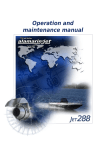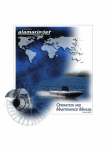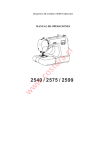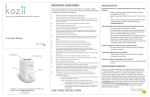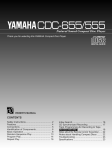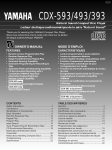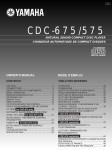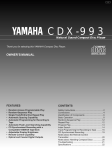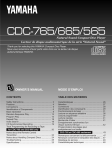Download Yamaha CDM-900 Owner`s manual
Transcript
U
CDM-900
110-Disc CD Changer
OWNER’S MANUAL
FEATURES
•
•
•
•
•
•
•
•
•
•
•
•
•
•
110-Disc Auto-changer
Random Access Programmable Play
Random-Sequence Play
Single Track/Entire Disc/All Discs Repeat Play
Album/Artist Name Filing Capability
Favorite Tracks on Each Disc Filing Capability
220-Disc Relay Play by Connecting Two CDM-900s
Group Play
CD TEXT Compatibility
Disc Search Using CD TEXT
Index Search
Full Operation Remote Control
Optical Digital Output
Timer Play Option
CONTENTS
Safety Instructions ................................................ 2
Connections ......................................................... 4
Identification of Components ................................ 5
Inserting CDs ....................................................... 7
Basic Operation .................................................... 8
Random-Sequence Play .................................... 11
Repeat Play ........................................................ 12
Program Play ...................................................... 13
Group play .......................................................... 15
Index Search ...................................................... 17
Intro scan ........................................................... 17
Disc filing ............................................................ 18
Relay play ........................................................... 21
Timer play .......................................................... 22
Notes about the Remote Control Transmitter ..... 23
CD Preventive Care ........................................... 23
Troubleshooting .................................................. 24
Specifications ..................................................... 25
SAFETY INSTRUCTIONS
10 Power Sources – The unit should be connected to a power
supply only of the type described in the operating
instructions or as marked on the unit.
CAUTION
RISK OF ELECTRIC SHOCK
DO NOT OPEN
CAUTION: TO REDUCE THE RISK OF
ELECTRIC SHOCK, DO NOT REMOVE
COVER (OR BACK). NO USER-SERVICEABLE
PARTS INSIDE. REFER SERVICING TO
QUALIFIED SERVICE PERSONNEL.
11 Power-Cord Protection – Power-supply cords should be
routed so that they are not likely to be walked on or
pinched by items placed upon or against them, paying
particular attention to cords at plugs, convenience
receptacles, and the point where they exit from the unit.
12 Cleaning – The unit should be cleaned only as
recommended by the manufacturer.
13 Nonuse Periods – The power cord of the unit should be
unplugged from the outlet when left unused for a long
period of time.
• Explanation of Graphical Symbols
The lightning flash with arrowhead
symbol, within an equilateral triangle,
is intended to alert you to the
presence of uninsulated “dangerous
voltage” within the product’s
enclosure that may be of sufficient
magnitude to constitute a risk of
electric shock to persons.
14 Object and Liquid Entry – Care should be taken so that
objects do not fall into and liquids are not spilled into the
inside of the unit.
15 Damage Requiring Service – The unit should be serviced
The exclamation point within an
equilateral triangle is intended to alert
you to the presence of important
operating and maintenance
(servicing) instructions in the literature
accompanying the appliance.
WARNING
TO REDUCE THE RISK OF FIRE OR
ELECTRIC SHOCK, DO NOT EXPOSE THIS
UNIT TO RAIN OR MOISTURE.
1
Read Instructions – All the safety and operating
instructions should be read before the unit is operated.
2
Retain Instructions – The safety and operating instructions
should be retained for future reference.
17 Power Lines – An outdoor antenna should be located away
Heed Warnings – All warnings on the unit and in the
operating instructions should be adhered to.
18 Grounding or Polarization – Precautions should be taken
3
4
Follow Instructions – All operating and other instructions
should be followed.
5
Water and Moisture – The unit should not be used near
water – for example, near a bathtub, washbowl, kitchen
sink, laundry tub, in a wet basement, or near a swimming
pool, etc.
6
Carts and Stands – The unit should be used only with a
cart or stand that is recommended by the manufacturer.
6A A unit and cart combination should be
moved with care. Quick stops, excessive
force, and uneven surfaces may cause the
unit and cart combination to overturn.
7
Wall or Ceiling Mounting – The unit should
be mounted to a wall or ceiling only as
recommended by the manufacturer.
8
Ventilation – The unit should be situated so that its location
or position does not interfere with its proper ventilation.
For example, the unit should not be situated on a bed,
sofa, rug, or similar surface, that may block the ventilation
openings; or placed in a built-in installation, such as a
bookcase or cabinet that may impede the flow of air
through the ventilation openings.
9
2
16
by qualified service personnel when:
A. The power-supply cord or the plug has been damaged;
or
B. Objects have fallen, or liquid has been spilled into the
unit; or
C. The unit has been exposed to rain; or
D. The unit does not appear to operate normally or
exhibits a marked change in performance; or
E. The unit has been dropped, or the cabinet damaged.
Servicing – The user should not attempt to service the unit
beyond those means described in the operating
instructions. All other servicing should be referred to
qualified service personnel.
Heat – The unit should be situated away from heat
sources such as radiators, stoves, or other appliances that
produce heat.
from power lines.
so that the grounding or polarization is not defeated.
We Want You Listening For A Lifetime
YAMAHA and the Electronic Industries Association’s Consumer
Electronics Group want you to get the most out of your
equipment by playing it at a safe level. One that lets the sound
come through loud and clear without annoying blaring or
distortion – and, most importantly, without affecting your
sensitive hearing. Since hearing damage from loud sounds is
often undetectable until it is too late, YAMAHA and
the Electronic Industries Association’s Consumer
Electronics Group recommend you to avoid
prolonged exposure from excessive volume levels.
IMPORTANT!
Please record the serial number of this unit in the space
below.
Model:
Serial No.:
The serial number is located on the rear of the unit.
Retain this Owner’s Manual in a safe place for future
reference.
CAUTION: READ THIS BEFORE OPERATING YOUR UNIT
1
To ensure the finest performance, please read this manual
carefully. Keep it in a safe place for future reference.
2
Install your unit in a cool, dry, clean place, and in a
horizontal and stable position – away from windows, heat
sources, vibration, dust, moisture, or cold. To avoid
humming sounds, locate the unit away from other
electrical appliances, motors, and transformers. To prevent
fire or electrical shock, do not expose to rain and water.
3
Do not operate the unit upside-down. It may overheat,
possibly causing damage.
4
Do not put anything other than discs in the unit. If any
foreign object should fall into the unit, contact your dealer.
5
6
Do not use force on switches, knobs or cords.
7
Be sure to read the “TROUBLESHOOTING” section on
common operating errors before concluding that your unit
is faulty.
Do not clean the unit with chemical solvents; this might
damage the finish. Use a clean, dry cloth.
8
Do not place another component on top of this unit, as
damage or discoloration on the surface of the unit may
result.
9
To prevent damage by lightning, disconnect the power
cord from the AC outlet during an electrical storm.
10 When disconnecting the power cord from the AC outlet,
grasp the plug; do not pull the cord.
This unit is not disconnected from the AC power source as
long as it is connected to the wall outlet, even if this unit
itself is turned off. This state is called the standby mode. In
this state, this unit is designed to consume a very small
quantity of power.
CAUTION FOR CARRYING THIS UNIT
When you carry the unit:
1 Press STANDBY/ON and make sure “STANDBY”
disappears from the display.
2 Remove all CDs from the unit.
3 Disconnect the power cord from the AC outlet.
WARNING
CAUTION
Use of controls or adjustments or performance of
procedures other than those specified herein may result in
hazardous radiation exposure.
DANGER
Invisible laser radiation when open and interlock failed or
defeated.
Avoid direct exposure to beam.
CAUTION (FOR CANADA MODEL)
TO PREVENT ELECTRIC SHOCK, MATCH WIDE BLADE
OF PLUG TO WIDE SLOT AND FULLY INSERT.
FOR CANADIAN CUSTOMER
THIS CLASS B DIGITAL APPARATUS MEETS ALL
REQUIREMENTS OF THE CANADIAN INTERFERENCECAUSING EQUIPMENT REGULATIONS.
As the laser beam used in this compact disc player is harmful
to the eyes, do not attempt to disassemble the cabinet. Refer
servicing to qualified personnel only.
To avoid electrical shock, do not open the unit. Refer servicing
to qualified personnel only.
DANGER: The use of optical instrument with this product will
increase eye hazard.
Laser Diode Properties
• Material: GaAlAs
• Wavelength: 780 nm
• Emission Duration: continuous
• Laser Output: max. 44.6 µW*
* This output is the value measured at a distance of about
200 mm from the objective lens surface on the Optical Pickup Block.
FCC INFORMATION (for US customers only)
1. IMPORTANT NOTICE: DO NOT MODIFY THIS UNIT!
This product, when installed as indicated in the instructions
contained in this manual, meets FCC requirements.
Modifications not expressly approved by Yamaha may void your
authority, granted by the FCC, to use the product.
Compliance with FCC regulations does not guarantee that
interference will not occur in all installations. If this product is found
to be the source of interference, which can be determined by
turning the unit “OFF” and “ON”, please try to eliminate the problem
by using one of the following measures:
2. IMPORTANT: When connecting this product to accessories and/
or another product use only high quality shielded cables. Cable/
s supplied with this product MUST be used. Follow all
installation instructions. Failure to follow instructions could void
your FCC authorization to use this product in the USA.
Relocate either this product or the device that is being affected by
the interference.
3. NOTE: This product has been tested and found to comply with
the requirements listed in FCC Regulations, Part 15 for Class
“B” digital devices. Compliance with these requirements
provides a reasonable level of assurance that your use of this
product in a residential environment will not result in harmful
interference with other electronic devices.
This equipment generates/uses radio frequencies and, if not
installed and used according to the instructions found in the
users manual, may cause interference harmful to the operation
of other electronic devices.
Utilize power outlets that are on different branch (circuit breaker or
fuse) circuits or install AC line filter/s.
In the case of radio or TV interference, relocate/reorient the
antenna. If the antenna lead-in is 300 ohm ribbon lead, change the
lead-in to coaxial type cable.
If these corrective measures do not produce satisfactory results,
please contact the local retailer authorized to distribute this type of
product. If you can not locate the appropriate retailer, please
contact Yamaha Electronics Corp., U.S.A. 6660 Orangethorpe Ave,
Buena Park, CA 90620.
The above statements apply ONLY to those products distributed by
Yamaha Corporation of America or its subsidiaries.
3
CONNECTIONS
•
Never plug in this unit or other components until all connections are completed.
• If the placement of this unit creates interference (noise) in
other equipment, such as a tuner, relocate this unit away
from the affected equipment.
U.S.A model
• Connections should be made to the correct input terminals of
the amplifier or other components.
• To connect another unit for relay play, see page 21.
DIGITAL
AUDIO
OUT
LINE OUT
1
DIGITAL
AUDIO
OUT
OPTICAL
LINE OUT
1
RELAY PLAY
REMOTE
CONTROL
2nd CHANGER
INPUT
OPTICAL
CONTROL
OUT
IN
2nd MAIN
To AC outlet
2 Optical fiber cable
1 Connection cord
(not included)
(included)
OPTICAL
DIGITAL IN
CD
Amplifier
To connect this unit to your amplifier, choose one of the following procedures:
1 When the LINE OUT (analog) terminals of
this unit are used
• Be sure that the left (“L”) and right (“R”) LINE OUT
terminals are connected to the corresponding (left and
right) terminals of the amplifier or other component.
• Connect the “LINE OUT” terminals to the “CD” (or “AUX”)
terminals of the amplifier. If the amplifier does not have
such terminals, use the “TAPE PB” terminals. For
additional details concerning these connections, refer to
the operation instructions of the amplifier being used.
• The LINE OUT terminals of this unit are numbered 1.
When connecting this unit with a YAMAHA amplifier or
receiver whose terminals on the rear panel are
numbered as 1, 2, 3, etc., connect the LINE OUT
terminals of this unit to the input terminals numbered 1
on the rear panel of the amplifier or receiver.
4
2 When the DIGITAL OUT terminal of this unit
is used
This unit has a DIGITAL OUT (OPTICAL) terminal on the
rear panel.
• Before using the terminal on the rear panel, remove the
terminal’s cover.
• Make the connection from the terminal to the optical
input terminal of an amplifier or other digital audio
component by using a commercially available optical
fiber cable.
* Use an optical fiber cable that conforms to EIAJ
standards. Other cables might not function correctly.
• Be sure to replace the terminal’s cover when the terminal
on the rear panel is not being used, in order to protect
from dust.
• The terminal can also be connected to the optical input
terminal of a DAT (Digital Audio Tape) deck or MD (Mini
Disc) deck, etc., to record a CD directly.
• The output level of this terminal is not variable.
REMOTE CONTROL TRANSMITTER
ALL button (p.8)
PROG (program) button (p.13)
ACTIVE button (p.22)
+1 DISC button (p.10)
POWER
POWER button (p.8)
English
IDENTIFICATION OF COMPONENTS
ACTIVE
ALL
PROG
+1 DISC
GROUP (A – E) buttons (p.15)
/I
DISC GROUP
INTRO button (p.17)
A
B
INTRO
C
D
E
TEXT MODE button (p.19)
FILE MODE TEXT MODE TIME MODE TEXT SRCH
FILE MODE button (p.19)
TEXT SRCH (search) button (p.19)
FILE EDIT GROUP EDIT
DISC
DELETE
CAPS
DISC button (p.9)
TIME MODE button (p.10)
FILE EDIT button (p.18)
1
GROUP EDIT button (p.15)
6
2
3
4
5
CAPS (capital letters) button (p.16)
7
8
9
0
DELETE button (p.14)
SKIP
INDEX
REPEAT
RANDOM
SEARCH
STOP
PAUSE
PLAY
DISK SKIP
Number buttons (p.9)
ENTER button (p.13)
ENTER
DISC SKIP buttons (p.8)
RANDOM button (p.11)
SKIP buttons (p.9)
SEARCH buttons (p.10)
STOP button (p.8)
PLAY button (p.8)
REPEAT button (p.12)
PAUSE button (p.8)
INDEX button (p.17)
* This manual describes how to operate this unit by using the remote control transmitter. To operate this unit from the front panel,
use the corresponding buttons on the front panel (see page 6).
For Custom Installer
For U.S.A., Canada and Australia models only
REMOTE CONTROL (IN, OUT) terminals
These terminals are used for custom installation system. When this unit is connected to the components for custom installation
system, you can operate this unit with the system remote control.
Connect the REMOTE CONTROL IN terminal of this unit to the output terminal of the central controller for custom installation
system.
By connection the REMOTE CONTROL OUT terminal of this unit to the REMOTE CONTROL IN terminal of the other component,
you can also operate the component with the system remote control. In this way, up to 6 components can be connected in series.
5
FRONT PANEL
TEXT MODE button (p.19)
FILE MODE button (p.19)
PROGRAM button (p.13)
GROUP (A – E)
buttons (p.15)
+1DISC button (p.10)
+1DISC
A
B
DISC GROUP
C
GROUP EDIT
button (p.15) ENTER button (p.13)
FILE
EDIT
button
(p.18)
ALL button
(p.8)
MODE
D
E
ALL
PROGRAM
FILE
TEXT
FILE
EDIT
GROUP
DELETE
button (p.14)
DELETE
ENTER
DISC/CHARACTER
SKIP/CURSOR
STANDBY/ON
SEARCH
Display panel
STANDBY/ON
switch (p.8)
Remote control
sensor (p.23)
SKIP/CURSOR
buttons (p.9)
(PLAY/PAUSE)
button (p.8)
SEARCH buttons
(p.10)
JOG dial
(p.9)
STOP button
(p.8)
* The PLAY/PAUSE button on the front panel has the functions of both the PLAY button and the PAUSE button on the remote control
transmitter.
DISC SLOT SECTION
For an explanation on how to open the front panel, see page 7.
Disc slots (p.7)
Disc slot for single disc play (SINGLE) (p.10)
SINGLE
0
Loader carriage (p.7)
6
1
2
3
4
5
6
7
8
•
Slot numbers (p.7)
9
English
INSERTING CDS
1 Open the front panel, by pulling gently from both ends.
4 Close the front panel gently.
Magnetic
latch
Notes
• Except when inserting or removing discs, keep your hands
out of the unit while the front panel is open. You could be
injured if your hands could become entagled in the
internal mechanism.
• Keep cassette tapes, video cassettes, or floppy discs
away from the magnetic latches.
2 Slide the loader carriage to the desired slot number to
insert a disc.
Disc slots
5
•
Slot
number
Note
• If you leave the front panel open while a disc is in play,
when the disc is over, the unit will stop.
To remove discs
1 Open the front panel.
2 Slide the loader carriage to the slot of the disc you want
to remove.
3 Press the eject button on the loader carriage.
Grasp here and slide.
Loader carriage
Slot No. 0 (SINGLE) is reserved for single disc play
mode.
3 Set the disc on the loader and flip the loader upwards.
With the Label side facing right
Loader carriage
Eject button
CAUTION FOR CARRYING THIS UNIT
When you carry the unit:
1 Press STANDBY/ON and make sure “STANDBY”
disappears from the display.
2 Remove all CDs from the unit.
3 Disconnect the power cord from the AC outlet.
Flip this part upward.
Notes
• Do not use 8-cm (3-inch) CDs. Even if you use the
expander rings, the unit could be damaged.
• Do not put anything other than discs in the unit.
Notes
• You can insert and remove discs while playing a disc.
– Do not set a disc in the slot of the disc being played (slot
indicator flashes). The disc in play is returned to its slot
when finished. If there is a disc in the slot of the disc at
play, when the disc is finished, “TAKE OUT” appears in the
display. Remove the disc from the currently playing disc’s
slot.
– Sometimes the front panel cannot be opened while a disc
is playing. In such case, wait a few moments or until the
disc stops playing then try again.
• Insert the CD correctly and avoid abrupt eject button
operation to prevent discs from popping out or falling into the
unit during operation.
7
BASIC OPERATION
POWER
ACTIVE
ALL
PROG
+1 DISC
D
E
/I
1
DISC GROUP
A
1
B
INTRO
C
FILE MODE TEXT MODE TIME MODE TEXT SRCH
FILE EDIT GROUP EDIT
DISC
DELETE
CAPS
1
2
3
4
5
6
7
8
9
0
2
DISK SKIP
ENTER
SKIP
INDEX
REPEAT
RANDOM
SEARCH
STOP
PAUSE
PLAY
3
To stop play temporarily
1 Turn the power on.
PAUSE
POWER
/I
“DISC LOADING” appears in the display for a few
seconds. Then, the disc number that was played most
recently appears in the display.
2 Press DISC SKIP repeatedly until the desired disc
To resume play, press PAUSE again (or press PLAY).
button on the front panel can also be used to stop
* The
play temporarily or to resume play.
To stop play completely
number appears in the display.
STOP
DISC SKIP
To turn off the unit (standby mode)
Press POWER again.
3
Note
• To play all the discs in the unit, make sure the “ALL” indicator
appears in the display. If not, press ALL.
In ALL play mode, the unit plays all the discs from the
selected one. Empty disc slots are skipped.
PLAY
The unit plays all discs in the unit from the selected one.
Display information during disc play
1
DISC
2
TRACK
ALL
5
6 7 8 9 10
11 12 13 14 15
16 17 18 19 20
3
8
4
1 Shows the disc number selected or being played.
2 Shows the track number selected or being played.
3 Shows the time. (Refer to “Selecting time displays” on page
10.)
4 Shows the CD track numbers (up to 20). After each track is
played, its corresponding number disappears so that
remaining track numbers can be seen at a glance.
English
To play a specific disc
1
Press DISC and the number button of the desired disc.
DISC
1
2
3
4
5
6
7
8
9
0
Example: To select disc 105,
press 1, then 0, then 5.
1
0
The selected disc number is displayed.
5
DISC
You can also select the disc with the JOG dial on the front
panel. In this case, turn the JOG dial on the front panel until
the desired disc number appears in the display.
2
Press
to start play.
Note
• If there is no disc in the slot you select, the unit plays the disc
in the next slot up which contains a disc.
PLAY
To play a specific track on the disc
DIRECT PLAY
SKIP PLAY
1
To skip to a succeeding track, press SKIP
once or
repeatedly until the desired track number appears.
Select a desired track using the number buttons.
1
2
3
4
5
6
7
8
9
0
SKIP
To skip to the beginning of the current track, press
SKIP
once.
The selected track number is displayed.
DISC
SKIP
TRACK
ALL
1 2
6 7
11 12
16 17
2
Press
3
8
13
18
4
9
14
19
To skip to a preceding track, press SKIP
the desired track number appears.
to start play.
Example: To select track 25,
press 2, then 5.
2
5
10
15
20
repeatedly until
SKIP
5
Notes
• These operations can also be performed when the unit is in
the pause or stop mode.
• If SKIP is pressed and held, the track number successively
changes to higher numbers (or lower numbers).
* If you enter a number that is higher than the last track
number on the disc, the final track is played.
9
To advance or reverse play rapidly (MANUAL SEARCH)
To reverse rapidly
To advance rapidly
SEARCH
SEARCH
(Press and hold.)
(Press and hold.)
• The sound can be heard (although slightly garbled) during manual search in either direction. This is convenient for locating a
precise position within a track, or for reviewing the contents quickly.
• Manual search can also be performed while disc play is paused, though no sound will be heard.
Selecting time displays
You can select any of the four time displays by pressing TIME MODE. Each time you press TIME MODE, the display changes as
follows:
1 Elapsed time of the track now playing
DISC
2 Remaining time of the track now playing
TRACK
DISC
ALL
TRACK
ALL
2
6 7
11 12
16 17
3
8
13
18
4
9
14
19
5
10
15
20
2
6 7
11 12
16 17
4
9
14
19
5
10
15
20
after 2 seconds
after 2 seconds
DISC
3
8
13
18
DISC
TRACK
TRACK
ALL
ALL
2
6 7
11 12
16 17
3
8
13
18
4
9
14
19
5
10
15
20
2
6 7
11 12
16 17
3
8
13
18
4
9
14
19
5
10
15
20
2
6 7
11 12
16 17
3
8
13
18
4
9
14
19
5
10
15
20
TIME MODE
4 Total remaining time on the disc
DISC
3 Total disc play time
DISC
TRACK
TRACK
ALL
ALL
2
6 7
11 12
16 17
3
8
13
18
4
9
14
19
5
10
15
20
4
9
14
19
5
10
15
20
after 2 seconds
DISC
TRACK
ALL
2
6 7
11 12
16 17
3
8
13
18
SINGLE DISC PLAY
You can use the unit as a single CD player by using slot number 0 (SINGLE).
1 Insert a disc into slot number 0 (SINGLE) (see page 7).
3
PLAY
2 Press +1 DISC so that “+1” appears in the display.
The unit stops automatically after finishing all the tracks
of the disc in slot number 0.
+1 DISC
+1
Notes
• You can enjoy random-sequence play (see page 11) or
repeat play (see page 12) in this mode.
• When you press ALL or GROUP (A – E) during single disc
play mode, single disc play mode will be cancelled.
10
The unit can play all the tracks on a selected disc or on all discs in a random sequence selected by the unit’s microcomputer.
POWER
ACTIVE
ALL
PROG
+1 DISC
D
E
/I
DISC GROUP
A
B
INTRO
C
FILE MODE TEXT MODE TIME MODE TEXT SRCH
FILE EDIT GROUP EDIT
DISC
DELETE
CAPS
1
2
3
4
5
6
7
8
9
0
English
RANDOM-SEQUENCE PLAY
1
1
1
DISK SKIP
ENTER
SKIP
INDEX
REPEAT
RANDOM
SEARCH
STOP
PAUSE
PLAY
1 Press +1 DISC, ALL, or GROUP (see “GROUP PLAY”
2
+1 DISC MODE
The unit plays all tracks on the current disc in random order.
on page 15) to select the playing mode.
ALL MODE
The unit plays all tracks on all discs in random order.
2 Press RANDOM.
RANDOM
GROUP MODE
The unit plays all tracks on all the discs of the selected group in
random order.
To cancel random-sequence play mode
The mode indicator you select appears
ALL
RANDOM
RANDOM appears in the
display.
Press STOP or RANDOM.
”RANDOM” disappears from the display.
Notes
• This feature will not function during programming, or during
programmed play.
is pressed during random-sequence play, the
• If SKIP
next randomly programmed track will be played.
If SKIP
is pressed, play will return to the beginning of
the current track.
• Total remaining time on the disc will not be displayed during
random-sequence play.
11
REPEAT PLAY
You can play any desired track or disc, or all discs repeatedly.
POWER
ACTIVE
ALL
PROG
+1 DISC
D
E
/I
DISC GROUP
A
B
INTRO
C
FILE MODE TEXT MODE TIME MODE TEXT SRCH
FILE EDIT GROUP EDIT
DISC
DELETE
CAPS
1
2
3
4
5
6
7
8
9
0
DISK SKIP
ENTER
Press REPEAT to select the repeat mode.
REPEAT
Each time you press REPEAT, the display changes as
follows:
OFF
ALL
(No indication)
SINGLE REPEAT
ALL
REPEAT
SINGLE
SKIP
INDEX
REPEAT
RANDOM
SEARCH
STOP
PAUSE
PLAY
REPEAT
SINGLE REPEAT
The current track is played repeatedly.
SINGLE DISC REPEAT
The current disc is played repeatedly.
* In the random-sequence play mode, all randomly sequenced
tracks are played repeatedly in the same order.
* In the programmed-play mode, SINGLE DISC REPEAT play
is not available.
ALL DISCS REPEAT
All tracks on all discs are played repeatedly.
* In the programmed-play mode, all programmed tracks are
played repeatedly.
* In the group play mode, all tracks on all discs in the group
you selected are played repeatedly.
* In the random-sequence play mode, all randomly sequenced
tracks on all discs are played repeatedly.
* In the +1 DISC mode, ALL DISCS REPEAT play is not
available.
SINGLE DISC REPEAT
ALL
REPEAT
SINGLE DISC
To cancel repeat play mode
ALL DISCS REPEAT
ALL
REPEAT
ALL DISCS
12
Press REPEAT successively until ”REPEAT” disappears from
the display.
Note
• When you turn the unit off during SINGLE DISC REPEAT or
ALL DISCS REPEAT play mode, the next time you turn the
unit on, the play mode will be restored.
By creating a program, you can enjoy listening to your favorite discs or tracks in any desired order. As many as 40 steps can be
programmed in sequence.
POWER
ACTIVE
ALL
PROG
+1 DISC
D
E
English
PROGRAM PLAY
2, 6
/I
DISC GROUP
A
B
INTRO
FILE MODE TEXT MODE TIME MODE TEXT SRCH
FILE EDIT GROUP EDIT
3
C
DISC
DELETE
CAPS
1
2
3
4
5
6
7
8
9
0
4
4
7
1
DISK SKIP
ENTER
SKIP
INDEX
REPEAT
RANDOM
SEARCH
STOP
PAUSE
PLAY
4 Press the number button of the desired track, then
1 Stop the unit.
press ENTER.
STOP
2 Press PROG.
1
2
3
4
5
6
7
8
9
0
ENTER
* You can program an entire disc as one step by pressing 0
(“AL” flashes in the display).
PROG
5 Repeat steps 3 to 4 to program more discs and tracks.
You can select the same disc or track again.
6 Press PROG to exit the program input mode.
3 Press DISC SKIP to select the disc number you want to
PROG
program.
DISC SKIP
7
PLAY
Display information during programming
1
DISC
1 Shows the selected disc number.
2 Shows the program number for the track to be entered
next.
3 Shows the selected track number.
4 Shows the numbers of programmed tracks.
TRACK
PROGRAM
2
3
DISC
TRACK
PROGRAM
2
4
13
Notes
• When you change to program play mode from another play
mode, press STOP and PROG (“PROG” appears in the
display), then press PLAY to start program play.
• To select a disc directly, press DISC, the number button of
the desired disc and ENTER, or turn the JOG dial on the
front panel in step 3 of the previous page.
and
) can be used during program play to
• SKIP (
skip to tracks within the program.
• SEARCH (
and
) can be used during program play
to search all tracks, including unprogrammed tracks.
• Even if you press POWER to turn the unit off, the programs
you have set remain in the unit’s memory.
• If you program a track that is not included in a disc, “ERROR”
appears in the display.
• If you program an entire disc as one step, “1” appears in the
display during program play.
To cancel program play mode
To change program data
Press ALL, +1 DISC, or GROUP (A – E) during program play
mode. Program play mode will be canceled.
1.
2.
To check program data
3.
1.
2.
3.
Press STOP to stop program play.
Press PROG.
. Each time you press this button, the disc
Press SKIP
and track number and the program number are displayed
in the order of the program. When you want to check the
.
preceding disc or tracks, press SKIP
4.
Note
• When you program an entire disc as one step, “AL” appears
in the display when you press SKIP to check program data.
5.
Follow the preceding procedure described in “To check
program data.”
Display the disc or track number to be deleted or corrected
by pressing SKIP.
Press DISC SKIP to select the desired disc and press the
number button of the desired track you want to substitute
for the one currently displayed.
( When you want to program an entire disc as one step,
press 0 after pressing DISC SKIP.)
Press ENTER.
The previously programmed track or disc will be cleared
from the memory and the new one will be programmed.
If you want to delete the programmed track or disc
currently displayed, press DELETE before pressing
ENTER.
When you are finished, press PROG or PLAY.
Note
• When you program an entire disc as one step, “AL” appears
in the display when you press SKIP to change program data.
To delete all program data
1.
2.
3.
14
Follow of steps 1 and 2 of the procedure described in “To
check program data.”
Press and hold DELETE for more than 5 seconds.
“DELETE” appears for a moment, then “ALL DELETE”
appears and the entire contents of memory is deleted.
You can create and name up to 5 groups in which to categorize discs according to your preference (artists, music type, etc.) and
enjoy any play mode within each group.
POWER
ACTIVE
ALL
PROG
+1 DISC
D
E
English
GROUP PLAY
/I
DISC GROUP
A
B
INTRO
C
FILE MODE TEXT MODE TIME MODE TEXT SRCH
FILE EDIT GROUP EDIT
DISC
DELETE
CAPS
1
2
3
4
5
6
7
8
9
0
2
DISK SKIP
ENTER
SKIP
INDEX
REPEAT
RANDOM
SEARCH
STOP
PAUSE
PLAY
1 Insert discs into the slots of the group you want to
create (see page 7). The pre-installed border numbers
between each group are:
Group A, from 1 to 20
Group B, from 21 to 40
Group C, from 41 to 60
Group D, from 61 to 80
Group E, from 81 to 110.
* You can change these border numbers (see this page).
2 Press GROUP (A – E) to select the group you want to
play.
DISC GROUP
A
B
C
To cancel group play mode
Press ALL or +1 DISC during group play mode. Group play
mode will be canceled.
To change a border number
1.
2.
3.
4.
D
E
5.
The selected group appears in the
display.
3
3
During stop, press GROUP EDIT.
Press GROUP (A – E) to select the group you want to
change.
or
to select the border you want to
Press SKIP
change.
Selected border numbers flash in the display.
Press DISC SKIP or turn the JOG dial on the front panel to
select the new border number.
The border number of any group adjacent to the border
number you changed will also be changed.
Press GROUP EDIT twice.
Notes
• Each group must have a at least one disc.
• You can enjoy random-sequence or repeat play within a
certain group.
PLAY
The unit automatically stops after playing the last
disc in the group.
Display information during group edit (bordering)
1
GROUP
B
GROUP EDIT
1 Shows the selected group.
2 Shows the border numbers of the selected group.
2
15
To edit the group name
1.
2.
3.
4.
5.
6.
7.
During stop, press GROUP EDIT.
Press GROUP (A – E) to select the group you want to edit.
Press GROUP EDIT.
The group name appears in the display.
(The pre-installed group names are GROUP A, GROUP B,
GROUP C, GROUP D, and GROUP E.)
Press SKIP to select the cursor position you want to edit.
Press DELETE to delete the character, or press SEARCH
or turn the JOG dial on the front panel to select the
character you want.
Repeat steps 4 and 5 until all the characters you want are
input.
Press GROUP EDIT to store the group name.
Notes
• When you input a character, each time you press CAPS, the
type of character changes as follows.
→ Capital letters (A, B, C, D, ……)
↓
For details, see
Small letters (a, b, c, d, ……)
“Available characters”
↓
below.
Figures (0, 1, 2, 3, 4, ……)
↓
Symbols (!, “, #, $, %, ……)
• A maximum of 12 characters can be used in each group
name.
To delete the group name
1.
2.
3.
Follow of steps 1, 2, and 3 above.
Press SKIP to move the cursor to first character.
Press DELETE repeatedly until all the characters
disappear.
Available characters
• Capital letters
ABCDEFGHIJKLMNOPQRSTUVWXYZ
• Small letters
abcdefghijklmnopqrstuvwxyz
• Symbols
!“#$%&’( ) +, -./:;<=>?@[\ ]ˆ_`{|}
¡
1
¢£¤¥ § C
PR¯˚±23´µ •†1
/4 1/2
3
/4 ¿ À Á Â Ã Ä Å Æ Ç È É Ê Ë Ì Í Î Ï Đ Ñ Ò Ó Ô Õ Ö × Ø Ù
ÚÛÜÝ ßàáâãäåæçèéêëìíîïđñòóôõö÷øù
ú û ü ý ÿ (space)
• Figures
0123456789
Display information during group edit (naming)
1
GROUP A
GROUP EDIT
2
GROUP A
3
16
GROUP EDIT
1 Shows the selected group.
2 Shows the cursor position.
3 Shows the group name you input.
If the disc includes index numbers, play can be started from any desired index number.
POWER
ACTIVE
ALL
PROG
+1 DISC
D
E
English
INDEX SEARCH
/I
DISC GROUP
A
B
INTRO
C
FILE MODE TEXT MODE TIME MODE TEXT SRCH
FILE EDIT GROUP EDIT
DISC
DELETE
CAPS
1
2
3
4
5
6
7
8
9
0
1, 3
DISK SKIP
ENTER
2
3
4
5
6
7
8
9
0
3 Select the desired index number.
3
4
5
6
7
8
9
0
RANDOM
PAUSE
PLAY
2
Notes
• Not all discs have index numbers. The index system is a
method for sub-dividing tracks into smaller divisions (for
example, the movements within classical symphonies) for
easier location of those parts. The liner notes with the disc
usually tell if such index numbers are included.
• If an index number is selected that is higher than any index
number on that disc, play will start from the last index
number point on the disc.
• For some discs, play may begin slightly prior to the actual
designated index point.
• If the disc has no encoded index points, play will begin from
the start of the selected track.
• The index number can be designated only while “INDEX”
appears in the display.
INDEX
2
REPEAT
STOP
Press the INDEX button.
2
1
INDEX
To cancel the index search function
1 Select a track which has index numbers.
1
SKIP
SEARCH
ENTER
INTRO SCAN
You can check the discs in the unit by listening to a short segment of each disc in turn. The unit will play several seconds segment
from the second minutes of each disc. The unit scans discs in order of disc number from the current disc.
When the desired disc is located
1 Stop the unit.
STOP
During Intro scan, when the desired disc is located, press
INTRO or PLAY to exit Intro scan and continue listening.
To stop Intro scan
Press STOP.
2
INTRO
Note
• During program play mode, the unit scans all the discs in the
unit.
17
DISC FILING
TEXT FILING
You can file each disc by album title and/or artist name in the unit’s memory. You can easily locate a disc using the filed text data.
POWER
ACTIVE
ALL
PROG
+1 DISC
D
E
4 Repeat step 3 until the all characters you want are
/I
2, 5,
7, 8
input.
DISC GROUP
A
B
INTRO
FILE MODE TEXT MODE TIME MODE TEXT SRCH
FILE EDIT GROUP EDIT
1
6
1
3
3
C
DISC
DELETE
CAPS
2
3
4
5
7
8
9
0
5 Press FILE EDIT to store the album title.
FILE EDIT
DISK SKIP
ENTER
SKIP
INDEX
REPEAT
RANDOM
SEARCH
STOP
PAUSE
PLAY
To input the album title and artist name for the
selected disc
EDIT
DISC
ALL
TEXT
ARTIST
1 During stop, press DISC SKIP to select the disc to
“ARTIST” appears in the display and the cursor flashes.
You can input the artist name.
If you do not need to enter the artist name, skip step 6.
which you want to input the text data.
(Make sure that “PROGRAM” indicator in the display is
turned off before this step.)
6 Repeat step 3 until the all characters you want are
DISC SKIP
input.
7 Press FILE EDIT to store the artist name.
FILE EDIT
2 Press FILE EDIT.
EDIT
DISC
ALL
TEXT
TITLE
“BEST” appears in the display.
(For “BEST FILING” program, see page 20.)
Cursor position
“TITLE” appears in the display and the cursor flashes.
You can input the album title.
If you do not need to enter the album title, skip steps 3
and 4.
8
FILE EDIT
3 Press SEARCH or turn the JOG dial on the unit to select the
character you want to input, then press SKIP.
The cursor moves to next position.
“SAVE” and “TEXT” appear in the display.
Selected character
EDIT
DISC
ALL
TEXT
TITLE
EDIT
DISC
ALL
TEXT
TITLE
18
Notes
• When you input a character, you can change the type of
character by pressing CAPS. For details, see “Available
characters” on page 16.
• A maximum 12 characters can be used in each album title or
artist name.
To locate the disc by text data
English
To correct the text data
1.
In step 4 for “TITLE” or step 6 for “ARTIST” on the previous
page, press SKIP to select the cursor position you want to
correct.
2. Press DELETE to delete the character, or press SEARCH
or turn the JOG dial on the front panel to select the new
character.
3. Repeat the above step 2 until all corrections are
completed.
4. Press FILE EDIT.
1 During stop, press TEXT SRCH repeatedly until
“SEARCH TITLE” (when you search for an album title)
or “SEARCH ARTIST” (when you search for an artist
name) appears in the display.
DISC
DISC
or
SEARCH TITLE
SEARCH
ARTIST
To delete text data for a disc
1.
2.
Press STANDBY/ON on the front panel to turn off the unit.
Press STANDBY/ON and hold while simultaneously
pressing FILE MODE and DELETE. Then, release
STANDBY/ON first, then release FILE MODE and
DELETE.
3. Press SKIP to select the disc you want to delete text data
from.
4. Press DELETE.
5. Press FILE EDIT.
CAUTIONS
• If you press DELETE for more than 5 seconds after step
2, “DELETE” appears for a moment, then ”ALL DELETE”
appears, and the entire contents of memory is erased.
Be careful.
• Each disc file may contain up to 3 types of information:
– album title
– artist name
– BEST FILING data.
If you erase a disc file, all above information from that
file will be erased.
Note
• The unit’s memory can hold information for about 200 discs.
When the memory is full, “MEMORY FULL” appears in the
display. To add more text data, you must first erase some
unnecessary files from memory (you must erase all kinds of
disc file data (album title, artist name, and BEST FILING
data) for a disc).
CD TEXT
This unit is compatible with the CD TEXT function. The CD
TEXT disc has information, such as the album title, artist
names, and track names. If the current disc is a CD TEXT disc,
the unit captures the album title, artist name, and track names
from the disc. You can easily locate a disc using the text data of
a CD TEXT disc (see “To locate the disc by text data” on this
page) and display the CD TEXT data (see “To display the text
data” on this page.
2 Press SEARCH or turn the JOG dial on the front panel
to select the first character of the album title or the artist
name you want to search for.
DISC
ALL
SEARCH TITLE
3
ENTER
The unit locates all of the corresponding album titles or
artist names beginning with the selected character and
displays the first one according to slot number.
Press SKIP or turn the JOG dial on the front panel to
advance to the next album title or artist name beginning
with the selected character. Repeat until the desired
album title or artist name is located.
4 Press PLAY to play the selected disc.
To display the text data
Press TEXT MODE.
Each time you press TEXT MODE, the display changes as
follows.
Album title → Artist name → Track name → Time display
• If no data is entered for the current disc (album title, artist
name), “(NO ENTRY)” appears in the display.
• The track name is displayed only when the current disc is a
CD TEXT disc and has the track name data.
Notes
• The album title, artist names, or track names may not be
displayed with some CD TEXT discs.
• You cannot change the CD TEXT data.
19
BEST FILING
It is possible to file only those tracks you want from each disc (i.e., hide unwanted tracks). You can easily play back the tracks in any
order you set.
POWER
ACTIVE
ALL
PROG
+1 DISC
D
E
/I
DISC GROUP
A
B
INTRO
2
1
C
FILE MODE TEXT MODE TIME MODE TEXT SRCH
FILE EDIT GROUP EDIT
DISC
DELETE
CAPS
1
2
3
4
5
6
7
8
9
0
DISK SKIP
ENTER
SKIP
INDEX
REPEAT
RANDOM
SEARCH
STOP
PAUSE
PLAY
3
3, 5
To input your favorite tracks
1 During stop, press DISC SKIP to select the disc to
which you want to edit.
(Make sure that “PROGRAM” indicator in the display is
turned off before this step.)
2 Press FILE EDIT repeatedly until “BEST” appears in
Notes
• You can create as many as 32 edits for a each disc.
• If you input a track that the unit cannot accept, “ERROR”
appears in the display.
• The unit’s memory can hold information for about 200 discs.
When the memory is full, “MEMORY FULL” appears in the
display. To add more text data, you must first erase some
unnecessary files from memory. See “To change program
data” on this page.
To play a disc with “BEST FILING” program
1.
2.
Press STOP to stop the unit.
Press FILE MODE so that “FILE” appears in the display.
If “SAVE” and “BEST” appear in the display, the unit reads
“BEST FILING” program.
3. Press PLAY to start playing.
Notes
• If the disc does not have any “BEST FILING” program data in
the memory, “BEST” does not appear in the display, and the
unit does not perform the “BEST FILING” function.
• When the FILE indicator is illuminated in the display, you can
play the filed data in random order by pressing RANDOM.
the display.
To check “BEST FILING” program data
TRACK
EDIT
BEST
1.
2.
3.
3 Press the number button of the desired track, then
press ENTER.
TRACK
Press STOP to stop “BEST FILING” program play.
Press FILE EDIT.
Press SKIP
. Each time you press this button, the
track number and the program number are displayed in the
order of the program. When you want to check the
.
preceding tracks, press SKIP
To change “BEST FILING” program data
EDIT
BEST
Selected track number
4 Repeat steps 2 and 3 to program more tracks. You can
select the same track again.
5 Press FILE EDIT to store the text data.
“SAVE” and “BEST” appear in the display.
1.
Follow the preceding procedure described in “To check
“BEST FILING” program data.”
2. Display the track number to be deleted or corrected by
pressing SKIP.
3. Press the number button of the desired track you want to
substitute for the one currently displayed. The previously
programmed track will be cleared from the memory and
the new one will be programmed.
If you want to delete the programmed track currently
displayed, press DELETE.
4. When you are finished, press FILE EDIT.
To delete all discs “BEST FILING” program data
Press DELETE for more than 5 seconds after step 2 of the
procedure described in “To delete text data” on page 19.
CAUTION
Deleting all discs “BEST FILING” program data will also
erase the entire contents of memory (including album title
or artist name). Be careful.
20
English
RELAY PLAY
If you have two CDM-900s, you can connect them and enjoy any combination play of 220 discs.
Connections
Never plug in these units or other components until all connections are completed.
First, set the 2nd/MAIN switch of the unit connected to an amplifier to MAIN and the 2nd/MAIN switch of the other unit to 2nd. After
completing the connections as shown below, connect the power cords of both units to the AC outlet.
Main unit
LINE OUT
1
RELAY PLAY
2nd CHANGER
INPUT
CONTROL
2nd MAIN
DIGITAL
AUDIO
OUT
LINE OUT
RELAY PLAY
2nd CHANGER
INPUT
OPTICAL
CONTROL
2nd MAIN
L
Set to
“MAIN”.
To amplifier
R
R
Remote control cable (sold separately)
L
2nd unit
LINE OUT
1
RELAY PLAY
2nd CHANGER
INPUT
CONTROL
2nd MAIN
DIGITAL
AUDIO
OUT
LINE OUT
RELAY PLAY
2nd CHANGER
INPUT
OPTICAL
CONTROL
2nd MAIN
Set to “2nd”.
After completing the connections, press the STANDBY/ON buttons of both units to turn the power on. “ACTIVE” appears in the
display of the main unit, ”INACTIVE” appears in the display of the second unit. Relay play (switching between both units) takes effect
according to the selected play mode.
Notes
• The 2nd/MAIN switch should be set before plugging into the AC outlet.
• If relay play is not needed and each unit is used separately, the 2nd/MAIN switch on the rear panel of each unit should be set to
the “MAIN” position.
21
Disc play
If the power of both units is switched on, you can begin relay play. You can set play mode (ALL, GROUP, +1, PROGRAM) on each
unit separately and enjoy any combination play using both units. First, the main (ACTIVE) unit starts play in the selected play mode,
and Relay play will take effect according to the following chart (at which time the main unit will become “INACTIVE” and the second
unit will become “ACTIVE”) :
When random sequence play mode of the ACTIVE unit is off
Playing mode of ACTIVE unit and INACTIVE unit will
switch when:
ACTIVE unit
ALL
all discs finish playing.
GROUP
all discs of the group finish playing.
+1
the current disc finishes playing.
PROGRAM
all steps you programmed finish playing.
When random sequence play mode of the ACTIVE unit is on
Playing mode of
ACTIVE unit
ACTIVE unit and INACTIVE unit will
switch when:
ALL
one track finishes playing.
(In these cases, the INACTIVE unit
enters random sequence play mode
automatically.)
GROUP
+1
• When either unit is set to program play mode, the relay play
function in random sequence play does not work.
Example: When you set the main unit to GROUP play
mode and the second unit to +1 play mode.
• The main unit starts playing in group play
mode.
INACTIVE unit
ACTIVE unit
MAIN
2nd
After all discs of the group finish playing
• The second unit becomes the ACTIVE unit and
starts playing in +1 play mode
INACTIVE unit
ACTIVE unit
MAIN
2nd
After the current disc finishes playing
• The main unit becomes the ACTIVE unit again
and starts playing in group play mode
ACTIVE unit
INACTIVE unit
MAIN
2nd
Relay play repeats until it is canceled
• The ACTIVE unit plays the BEST FILING program automatically if the current disc has BEST FILING data and “FILE” appears in
the display.
• The remote control transmitter controls the ACTIVE unit only. To operate the INACTIVE unit, you must use the controls on the front
panel.
• To switch the ACTIVE unit and INACTIVE unit manually, press ACTIVE on the remote control transmitter.
To exit relay play mode
Turn either unit off. The other unit can still be used.
TIMER PLAY
You can start play in any mode at any specified time by connecting a timer (sold separately). Refer also to the instructions for the
timer.
1.
2.
3.
Select the desired play mode (ALL, GROUP, +1, or PROGRAM).
Press STANDBY/ON to turn the unit off.
Press STANDBY/ON while pressing PLAY on the front panel.
Shortly thereafter, “TIMER P. ON” appears in the display and the timer play function is on.
(When the timer play function is already on, in which case, “TIMER P. OFF” appears in the display and timer play function is off.
In this case, repeat the procedure in steps 2 and 3 to set the timer play function to on.)
4. Set the timer to the desired time.
When the set time comes, the unit turns on and starts play.
22
Battery installation
Remote control transmitter operation range
1
3
English
NOTES ABOUT THE REMOTE CONTROL TRANSMITTER
Remote control
sensor
2
Within approximately
6 m (19.7 feet)
Battery replacement
If you find that the remote control transmitter must be used
closer to the main unit than usual, the batteries are weak.
Replace both batteries with new ones.
Notes
• Use only AA, R6, UM-3 batteries for replacement.
• Be sure the polarities are correct. (See the illustration inside
the battery compartment.)
• Remove the batteries if the remote control transmitter will not
be used for an extended period of time.
• If batteries leak, dispose of them immediately. Avoid touching
the leaked material or letting it come in contact with clothing,
etc. Clean the battery compartment thoroughly before
installing new batteries.
30°
30°
Notes
• There should be no large obstacles between the remote
control transmitter and the main unit.
• If the remote control sensor is directly illuminated by strong
lighting (especially an inverter type of fluorescent lamp etc.),
it might cause the remote control transmitter not to work
correctly. In this case, reposition the main unit to avoid direct
lighting.
CD PREVENTIVE CARE
• This compact disc player is designed for playing compact
mark only. Never attempt to load any
discs bearing the
other type of disc into the unit.
The unit cannot play 8-cm (3-inch) compact discs.
• Compact discs are not subjected to wear during play, but
damage to the disc surface when the disc is being handled
can adversely affect the disc’s play.
• Compact discs are not affected by small particles of dust or
fingerprints on their playing surface, but even so they should
be kept clean. Wipe by using a clean, dry cloth. Do not wipe
with a circular motion; wipe straight outward from the center.
,,,,,
,,,,,
,, ,,,
,,,
• Do not use cleaning discs or warped discs. All of these could
damage the unit.
To prevent a malfunction of this unit
• Do not use any non standard shaped CD (heart etc.)
available on the market, because it may damage the unit.
• Do not try to clean the disc’s surface by using any type of
disc cleaner, record spray, anti-static spray or liquid, or any
other chemical-based liquid, because such substances might
irreparably damage the disc’s surface.
• Do not expose discs to direct sunlight, high temperature or
high humidity for a long period of time, because these might
warp or otherwise damage the disc.
• Do not use a CD with tape, seals, or paste on it, because
damage to the unit may result.
No!
23
TROUBLESHOOTING
If the unit fails to operate normally, check the following points to determine whether the fault can be corrected by the simple
measures suggested. If it cannot be corrected, or if the fault is not listed in the SYMPTOM column, disconnect the power cord and
contact your authorized YAMAHA dealer or service center for help.
SYMPTOM
The player does not switch ON when
the STANDBY/ON switch or POWER
button is pressed.
The power cord is not connected or not
completely connected.
Securely connect the power cord.
Front panel is open.
Close the front panel securely.
This unit does not work normally.
There is an influence of strong external
noise (lightning, excessive static
electricity, etc.) or a misoperation was
performed while using this unit.
Turn the power off and disconnect the
AC power from the AC outlet. After about
30 seconds, connect the power and try
again.
Play does not begin.
The disc is damaged.
Check the disc carefully; replace it if
necessary.
There is moisture on the laser pickup.
Wait 20 to 30 minutes after switching the
unit ON before trying to play a disc.
The disc has been loaded backwards.
Reload the disc with the label side facing
right.
The disc is dirty.
Clean the disc.
Play is delayed, or begins at the
wrong place.
The disc may be scratched or damaged.
Check the disc carefully; replace it if
necessary.
No sound.
Improper output cable connections.
Connect the cables properly. If the
problem persists, the cables may be
defective.
Improper amplifier operation.
Set the amplifier controls to the correct
input selection.
The player is being subjected to
vibrations or impacts.
Relocate the player.
Sound “skips.”
The disc is dirty.
Clean the disc.
Sound “hums.”
Improper cable connections.
Securely connect the audio cables. If the
problem persists, the cables may be
defective.
Noise from a nearby tuner.
The tuner is too close to the player.
Move the tuner and player farther apart.
Noise from inside of the unit.
The disc may be warped.
Replace the disc.
“TAKE OUT” appears in the display.
A disc is set in the slot of the disc being
played.
Remove the disc from the currently
playing disc’s slot.
The unit fail to work properly due to
some external lighting or sound stimulus.
Open and close the front panel while the
unit is turned on to reset the unit.
The batteries of the remote control
transmitter are too weak.
Replace the batteries with new ones.
Direct sunlight or lighting (of an inverter
type of fluorescent lamp etc.) is striking
the remote control sensor of the main
unit.
Change the position of the main unit.
Front panel is open.
Close the front panel securely.
The remote control transmitter does
not work.
24
REMEDY
PROBABLE CAUSE
English
SPECIFICATIONS
AUDIO SECTION
GENERAL
Frequency response ........................... 2 Hz – 20 kHz, ±0.5 dB
S/N ratio ........................................................... 104 dB or more
Power requirements
U.S.A. and Canada models .............................. 120 V, 60 Hz
Australia model ................................................. 240 V, 50 Hz
Europe and U.K. models .................................. 230 V, 50 Hz
General model ......................... 110/120/220/240 V, 50/60 Hz
Dynamic range .................................................. 96 dB or more
Power consumption ......................................................... 15 W
Wow & flutter ..................................................... Unmeasurable
Dimensions (W × H × D) .................... 435 × 176.5 × 407.5 mm
(17-1/4” × 7” × 16-1/8”)
Harmonic distortion + noise (1 kHz) ............... 0.003% or less
Output level (1 kHz, 0 dB) ........................................ 2.0 ±0.5 V
Weight ....................................................... 8.4 kg (21 lbs. 3 oz)
Accessories .................................................... Connection cord
Remote control transmitter
Batteries (size AA, R6, UM-3)
Please note that all specifications are subject to change
without notice.
25
YAMAHA
YAMAHA
YAMAHA
YAMAHA
YAMAHA
YAMAHA
YAMAHA
ELECTRONICS CORPORATION, USA 6660 ORANGETHORPE AVE., BUENA PARK, CALIF. 90620, U.S.A.
CANADA MUSIC LTD. 135 MILNER AVE., SCARBOROUGH, ONTARIO M1S 3R1, CANADA
ELECTRONIK EUROPA G.m.b.H. SIEMENSSTR. 22-34, 25462 RELLINGEN BEI HAMBURG, F.R. OF GERMANY
ELECTRONIQUE FRANCE S.A. RUE AMBROISE CROIZAT BP70 CROISSY-BEAUBOURG 77312 MARNE-LA-VALLEE CEDEX02, FRANCE
ELECTRONICS (UK) LTD. YAMAHA HOUSE, 200 RICKMANSWORTH ROAD WATFORD, HERTS WD1 7JS, ENGLAND
SCANDINAVIA A.B. J A WETTERGRENS GATA 1, BOX 30053, 400 43 VÄSTRA FRÖLUNDA, SWEDEN
MUSIC AUSTRALIA PTY, LTD. 17-33 MARKET ST., SOUTH MELBOURNE, 3205 VIC., AUSTRALIA
Printed in Malaysia YP
V276350
This document in other languages
- română: Yamaha CDM-900
- français: Yamaha CDM-900
- español: Yamaha CDM-900
- Deutsch: Yamaha CDM-900
- русский: Yamaha CDM-900
- Nederlands: Yamaha CDM-900
- dansk: Yamaha CDM-900
- polski: Yamaha CDM-900
- čeština: Yamaha CDM-900
- svenska: Yamaha CDM-900
- italiano: Yamaha CDM-900
- português: Yamaha CDM-900
- Türkçe: Yamaha CDM-900
- suomi: Yamaha CDM-900