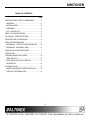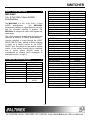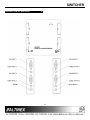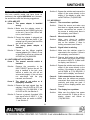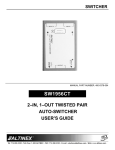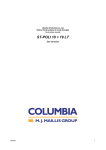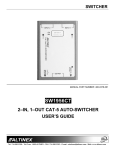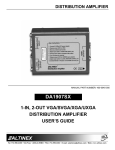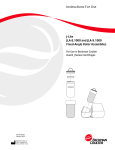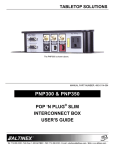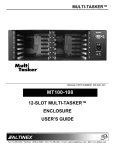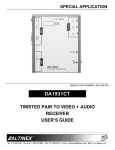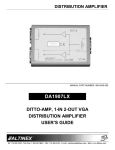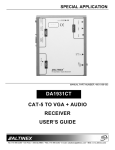Download Altinex MX2106AV User`s guide
Transcript
SWITCHER MANUAL PART NUMBER: 400-0365-002 MX2106AV 2X2 VGA + 3.5mm AUDIO AUTO-SWITCHER USER’S GUIDE SWITCHER TABLE OF CONTENTS Page PRECAUTIONS / SAFETY WARNINGS .............. 2 GENERAL.......................................................... 2 INSTALLATION ................................................. 2 CLEANING ........................................................ 2 FCC / CE NOTICE ............................................. 2 ABOUT YOUR SWITCHER.................................. 3 TECHNICAL SPECIFICATIONS .......................... 3 DESCRIPTION OF MX2106AV ............................ 4 APPLICATION DIAGRAM .................................... 5 DIAGRAM 1: TYPICAL CONFIGURATION........ 5 DIAGRAM 2: INTERNAL VIEW.......................... 6 INSTALLING YOUR SWITCHER ......................... 7 OPERATION ........................................................ 7 TROUBLESHOOTING GUIDE ............................. 8 LEDS ARE OFF.................................................. 8 UNIT DOES NOT AUTO-SWITCH ..................... 8 NO DISPLAY ..................................................... 8 ALTINEX POLICY ................................................ 9 LIMITED WARRANTY/RETURN POLICY.......... 9 CONTACT INFORMATION................................ 9 1 SWITCHER PRECAUTIONS / SAFETY WARNINGS 1.5 FCC / CE NOTICE 1 Please read this manual carefully before using your MX2106AV Switcher. Keep this manual handy for future reference. These safety instructions are to ensure the long life of your MX2106AV and to prevent fire and shock hazard. Please read them carefully and heed all warnings. • This device complies with Part 15 of FCC Rules. Operation is subject to the following two conditions: (1) This device may not cause harmful interference, and (2) this device must accept any interference, including interference that may cause undesired operation. 1.1 GENERAL • This equipment has been tested and found to comply with the limits for a Class A digital device, pursuant to Part 15 of FCC Rules. These limits are designed to provide reasonable protection against harmful interference when equipment is operated in a commercial environment. This equipment generates and uses radio frequency energy. If not installed and used in accordance with the instruction manual, it may cause harmful interference to radio communications. Operation of this equipment in a residential area is likely to cause harmful interference in which case the user will be required to correct the interference at his own expense. • Any changes or modifications to the unit not expressly approved by Altinex, Inc. could void the user’s authority to operate the equipment. • Qualified ALTINEX service personnel, or their authorized representatives must perform all service. 1.3 INSTALLATION • For best results, place the MX2106AV on a flat, level surface. Keep in a dry area away from dust and moisture. • To prevent fire or shock, do not expose this unit to rain or moisture. Do not place the MX2106AV in direct sunlight, near heaters or heat radiating appliances, or near any liquid. Exposure to direct sunlight, smoke, or steam can harm internal components. • Handle the MX2106AV carefully. Dropping or jarring can damage internal components. • Do not place heavy objects on top of the MX2106AV. • To turn off the main power, be sure to remove the cord from the power outlet. The power outlet socket should be installed as close to the equipment as possible, and should be easily accessible. • Do not pull the power cord or any cable that is attached to the MX2106AV Switcher. • If the MX2106AV is not used for an extended time, disconnect power cord from the outlet. 1.4 CLEANING • Unplug the MX2106AV power cord before cleaning. Clean surfaces with a dry cloth. Never use strong detergents or solvents, such as alcohol or thinner. Do not use a wet cloth or water to clean the unit. 2 SWITCHER ABOUT YOUR SWITCHER 2 MECHANICAL Material Finish Height (inches) Width (inches) Depth (inches) Weight (pounds) Ship Weight (pounds) T° Operating T° Maximum Humidity MTBF (calculations) MX2106AV 2-In, 2-Out VGA+3.5mm AUDIO Auto-Switcher The MX2106AV is a 2-In, 2-Out VGA + 3.5mm AUDIO Auto-Switcher. The MX2106AV automatically switches on signal detection, but may also be controlled manually if desired. The MX2106AV is designed to switch VGA signals and stereo audio. Table 2. MX2106AV Mechanical The unit is encased in a solid metal enclosure and ships with an external, 9V 500mA, power adapter. ELECTRICAL Video Input Signal Video Signal Video Impedance SYNC Signal SYNC Impedance Audio Input Signal Impedance Level Video Output Signals Video Gain Video Impedance Sync Signal Frequency Compatibility Horizontal Vertical Typical Video Bandwidth Cross-talk Coupling Audio Output Signals Impedance Gain Power External Power Adapter Power Consumption Override switching is made through the INPUT SELECT/RS-232 input. Manual override switching is made via a contact closure on the INPUT SELECT jack. This switch may be used for manual control, or the contact closure may be controlled from a control system. RS-232 control is accomplished by sending ASCII commands to select either Input 1 or Input 2. TECHNICAL SPECIFICATIONS FEATURES/DESCRIPTION Inputs VGA Audio Control Outputs VGA Audio Compatibility MX2106AV 0.1” Al Black 4.40in (112mm) 4.08in (104mm) 1.00in (25mm) 0.4lbs (0.18kg) 2.0lbs (0.91kg) 10°C-35°C 50°C 90% non-condensing 40,000 hrs (min.) 3 MX2106AV Two (2) 15 Pin HD Female (2) 3.5mm Jack 3.5mm Jack Two (2) 15 Pin HD Female (2) 3.5mm Jack Audio + VGA thru UXGA Table 1. MX2106AV General Table 3. MX2106AV Electrical 3 MX2106AV 1.5V p-p max 75 Ohms TTL (+/-) 10K Ohms 10K Ohms 0dBU 1.05 75 Ohms TTL (+/-) 15-200 kHz 20-190 Hz 350 MHz @ -3dB -40dB @10 MHz DC 75 Ohms 0dB 9V 500mA (included) 3 watts max. SWITCHER DESCRIPTION OF MX2106AV 4 4 SWITCHER APPLICATION DIAGRAM 5 DIAGRAM 1: TYPICAL CONFIGURATION In addition to automatic switching, the MX2106AV may be controlled manually with an external switch, or using ASCII commands over the RS-232 bus. If a remote switch is connected to the INPUT SELECT jack, INPUT 1 will be selected when the contact is open. INPUT 2 will be selected if the channel select contact is closed. If the RS-232 cable is connected, the user may send the command [ON1] to select input 1 or [ON2] to select input 2. Auto-switching is disabled with either manual or RS-232 control. The switching will be identical whether there are one or two active signals. The indicator lights located next to the input ports indicate which input is selected. MX 2 6 10 AV 5 SWITCHER DIAGRAM 2: INTERNAL VIEW INPUT1 INPUT2 SIGNAL DETECT OUTPUT1 VGA INPUT1 VGA OUTPUT2 INPUT2 OUTPUT1 3.5mm AUDIO 3.5mm AUDIO INPUT1 OUTPUT2 INPUT2 2.5mm 9V,500mA DC CONTACT CLOUSURE RS-232 POWER SUPPLY MP CONTROL 6 SWITCHER INSTALLING YOUR SWITCHER 6 OPERATION Step 1. Make sure that the correct power adapter is used. The Altinex power adapter is supplied with the unit. Connect the power adapter to the power port. The INPUT 2 indicator light should be ON and GREEN. There are no settings to adjust on the MX2106AV Auto-Switcher. The MX2106AV will operate successfully as long as cables are attached properly and other specifications are followed. AUTO-SWITCH MODE NOTE: INPUT 2 is the default if there is no signal on INPUT 1. The MX2106AV automatically selects INPUT 2 if no active signals present. If a signal is on INPUT 2 and not on INPUT 1, the MX2106AV will maintain INPUT 2. However, when an active signal is applied to INPUT 1, the MX2106AV will switch to INPUT 1. If active signals are on both inputs, the MX2106AV will automatically switch to INPUT 1. Step 2. Connect the VGA source or sources to the MX2106AV inputs. If there is a properly formatted input signal on Input 1, the switcher will switch Input 1 to the outputs automatically. MANUAL SWITCH MODE Step 3. Connect a cable from one or both of the output ports on the MX2106AV to display devices. Manual override is accomplished via a contact closure on the INPUT SELECT/RS-232 jack. Manual Switch Mode disables Auto-Switching. Step 4. If a remote switch or RS-232 control is to be used, connect the control cable to the INPUT SELECT/RS-232 port. See Section7 for specific control functions. NOTE: This switch may be used for manual control, or the contact closure may be made from a control system. See Figure 1 below for cabling information. The INPUT SELECT/RS-232 port receives a 3.5mm Stereo Plug. INPUT 1 will be selected when the remote control switch is connected to the INPUT SELECT jack and the contact is open. INPUT 2 will be selected if the contact is closed. Step 5. Verify that the picture quality on the display is good. If a signal is not being received, make sure that the display is compatible with the resolution of the computer graphics card. RS-232 SWITCH MODE The MX2106AV may be switched using simple ASCII commands through standard RS-232 communication. Connect the RS-232 cable to the INPUT SELECT/RS-232 jack. In RS-232 Control Mode, Auto-Switching is disabled. Send the following commands over the RS-232 bus to select the desired input. L R GROUND Figure 1 CONTROL L Remote n/a Switch RS-232 Pin 3 DP9 Male TX 7 [ON1] = Select INPUT 1 [ON2] = Select INPUT 2 R Switch Pole n/a NOTE: The "[" and "]" brackets are part of the command and must be included. GND Switch Throw Pin 5 GND CABLE/ACCESSORIES Cable accessories for RS-232 Control and Remote switching are available from Altinex. 7 SWITCHER TROUBLESHOOTING GUIDE Solution 3: Bypass the switcher and connect the output of the source directly to the display. If the display is good, then call ALTINEX at (714) 990-2300. 8 We have carefully tested and have found no problems in the supplied MX2106AV unit. However, we would like to offer the following suggestions: 8.3 NO DISPLAY 8.1 LEDs ARE OFF Cause 1: The power adapter is installed wrong. Cause 1: The source has a problem. Solution: Check the source and make sure that there is a signal present and all source connections are correct. If the source is working and there is still no display, see Cause 2. Cause 2: Manual override is ON. Solution: Make sure there is nothing connected to the INPUT SELECT port on the switcher. If there is nothing connected, see Cause 3. Cause 3: Signal is bad or missing. Solution 1: Make sure the adapter output is connected to the POWER input jack on the unit. If one of the LEDs is still not on, see Solution 2. Solution 2: Ensure the adapter is plugged into an AC outlet that has power. If the adapter has AC power and the LEDs are still off, see Cause 2. Cause 2: The wrong installed. power adapter is Solution 1: Make sure the switcher output is connected to the monitor. If there is still no display, see Solution 2. Solution 1: Please use the Altinex supplied external adapter (9V, 500mA). If one of the LEDs is still not on, please call ALTINEX at (714) 990-2300. Solution 2: Remove both inputs to the switcher and connect the active signal form the source to INPUT 2. If there is still no display, see Solution 3. 8.2 UNIT DOES NOT AUTO-SWITCH Cause 1: The manual override switch is installed. Solution: Remove the connection to the INPUT SELECT jack on the unit. If a plug is installed in the jack, even without a switch, the unit will not auto-switch properly. If the unit does not auto-switch with the plug removed, see Cause 2. Cause 2: Solution 3: Bypass the switcher and connect the output of the source directly to the monitor. If the display is good, then call ALTINEX at (714) 990-2300. If there is still no display, see Cause 4. Cause 4: Cable connections are incorrect. Solution: Make sure the cables are properly connected. Also, make sure that the continuity and wiring are good. If there is still no display present, see Cause 5. Cause 5: The display has a problem. Solution: Make sure the display has power and is turned ON. If there is still no display, please call Altinex at (714) 990-2300. The signal is not active or is improperly formatted. Solution 1: Remove the input signals from the switcher. If the IN 2 LED is OFF, call ALTINEX at (714) 990-2300. If the IN 2 LED is ON, see Solution 2. Solution 2: Connect a properly formatted VGA type signal from to INPUT 1. If the switcher does not switch to INPUT 1, see Solution 3. 8 SWITCHER ALTINEX POLICY 9 9.1 LIMITED WARRANTY/RETURN POLICY Please see the Altinex website at www.altinex.com for details on warranty and return policy. 9.2 CONTACT INFORMATION ALTINEX, INC 592 Apollo street Brea, CA 92821 USA TEL: 714 990-2300 TOLL FREE: 1-800-ALTINEX WEB: www.altinex.com E-MAIL: [email protected] 9