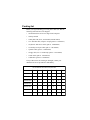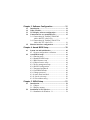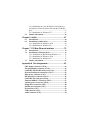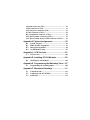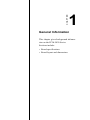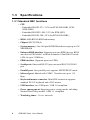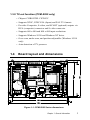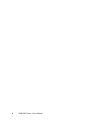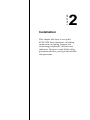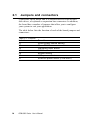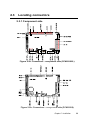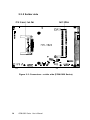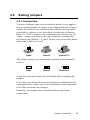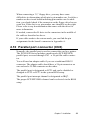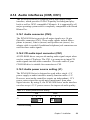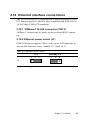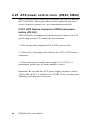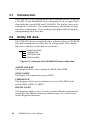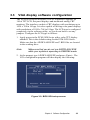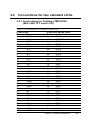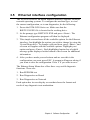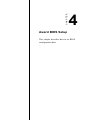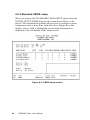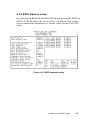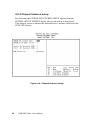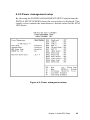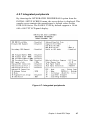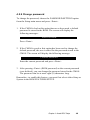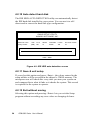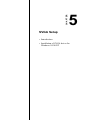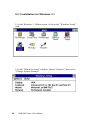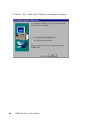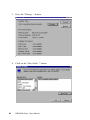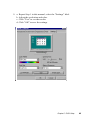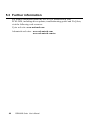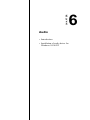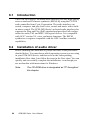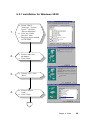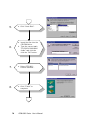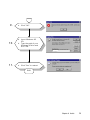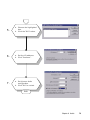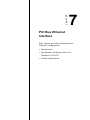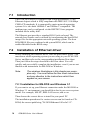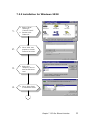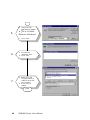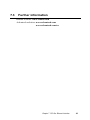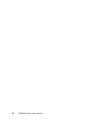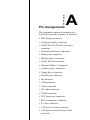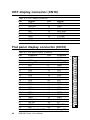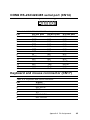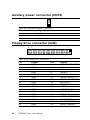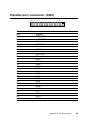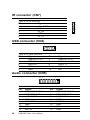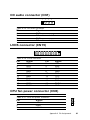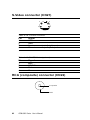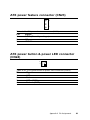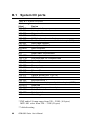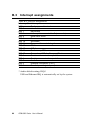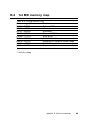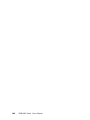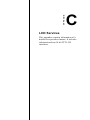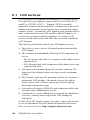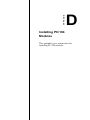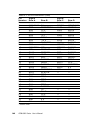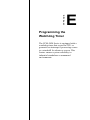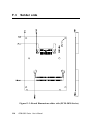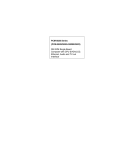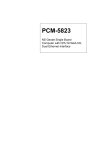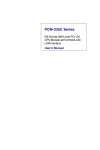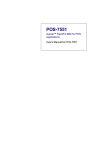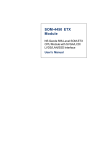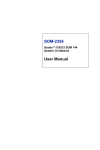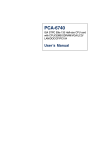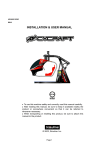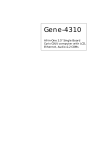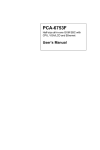Download AMD PCM-5822 Specifications
Transcript
PCM-5820 Series Rev. B1 (PCM-5820/5820L/5822) NS Geode Single Board Computer with CPU SVGA/LCD, Ethernet, Audio and TV-out Interface Copyright Notice This document is copyrighted, 2000. All rights are reserved. The original manufacturer reserves the right to make improvements to the products described in this manual at any time without notice. No part of this manual may be reproduced, copied, translated or transmitted in any form or by any means without the prior written permission of the original manufacturer. Information provided in this manual is intended to be accurate and reliable. However, the original manufacturer assumes no responsibility for its use, nor for any infringements upon the rights of third parties which may result from its use. Acknowledgements AMD is a trademark of Advanced Micro Devices, Inc. Award is a trademark of Award Software International, Inc. IBM, PC/AT, PS/2 and VGA are trademarks of International Business Machines Corporation. Intel and Pentium are trademarks of Intel Corporation. Microsoft Windows® is a registered trademark of Microsoft Corp. RTL is a trademark of Realtek Semi-Conductor Co., Ltd. C&T is a trademark of Chips and Technologies, Inc. UMC is a trademark of United Microelectronics Corporation. Winbond is a trademark of WinbondElectronics Corp. NS is a trademark of National Semiconductor Inc. CHRONTEL is a trademark of Chrontel Inc. For more information on this and other Advantech products please visit our website at: http://www.advantech.com http://www.advantech.com/epc For technical support and service for please visit our support website at: http://support.advantech.com This manual is for the PCM-5820/5820L Rev. B1 or higher. PCM5822 Rev. A101 Part No. 2006582007 5th Edition Printed in Taiwan Oct. 2000 Packing list Before you begin installing your card, please make sure that the following materials have been shipped: • 1 PCM-5820 Series all-in-one single board computer • 1 startup manual • 1 utility disk/CD, driver, and manual (in PDF format) • 1 2.5" IDE flat cable, 44-pin to 44-pin (part no. 1701440351) • 1 keyboard / PS2 mouse cable (part no. 1700060201) • 1 secondary serial port cable (part no. 1701140201) • 1 parallel cable (part no. 1700260250) • 1 floppy cable, for 3.5" FDD only (part no. 1701340603) • 1 audio cable (part no. 1700160160) • 1 USB cable (part no. 1703100260) If any of these items are missing or damaged, contact your distributor or sales representative immediately. The PCM-5820/5822 Series Model Comparison Table GXLV-200 GXM-233 PCM-5820-E0A1 X PCM-5820L-E0A1 X PCM-5820E-D0A1 GX1-233 LVDS X X X X PCM-5820-G0B1 PCM-5820L-D0B1 Ethernet TV-Out X X PCM-5820-E0B1 PCM-5822-D0A1 GX1-300 X X X X X X X X Contents CHAPTER 1 General Information ............................... 1 1.1 1.2 1.3 1.4 Introduction .................................................................. 2 Features ......................................................................... 3 Specifications ................................................................ 4 1.3.1 Standard SBC functions ........................................ 4 1.3.2 Local-bus flat panel/VGA interface ...................... 5 1.3.3 LVDS (Low Voltage Differential Signal) interface (PCM-5820, PCM-5820L, PCM-5820E) ....................... 5 1.3.4 Audio function ...................................................... 5 1.3.5 Ethernet interface (PCM-5820/5820E/5822 only) 5 1.3.6 Mechanical and environmental ............................. 6 1.3.7 Solid state disk ...................................................... 6 1.3.8 TV-out function (PCM-5822 only) ....................... 6 Board layout and dimensions ...................................... 7 CHAPTER 2 Installation ................................................... 9 2.1 2.2 2.3 2.4 2.5 2.6 2.7 2.8 Jumpers and connectors ............................................ 10 Locating jumpers ....................................................... 12 Locating connectors ................................................... 13 2.3.1 Component side .................................................. 13 2.3.2 Solder side ........................................................... 14 Setting jumpers .......................................................... 15 2.4.1 Introduction ......................................................... 15 2.4.2 Settings details .................................................... 16 Safety precautions ...................................................... 17 Installing DRAM (SODIMMs) ................................. 18 2.6.1 Introduction ......................................................... 18 2.6.2 Installing SODIMMs .......................................... 18 IDE hard drive connector (CN11) ............................ 19 2.7.1 Connecting the hard drive ................................... 19 CompactFlash™ disk (CN19) ................................... 20 2.9 2.10 2.11 2.12 2.13 2.14 2.15 2.16 2.17 2.18 2.19 2.20 2.21 2.22 2.23 Floppy drive connector (CN2) .................................. 20 2.9.1 Connecting the floppy drive................................ 20 Parallel port connector (CN3) ................................... 21 Keyboard and PS/2 mouse connector (CN17) ......... 22 Power connectors ....................................................... 22 2.12.1 Main power connector +5 V, +12 V (CN9) ...... 22 2.12.2 Auxilary power connector (CN10) ................... 22 2.12.3 CPU fan power connector (CN6) ...................... 22 IR connector (CN7) .................................................... 22 Audio interfaces (CN5, CN1) .................................... 23 2.14.1 Audio connector (CN5) ..................................... 23 2.14.2 CD audio input connector (CN1) ...................... 23 2.14.3 Audio power source setting (J1) ....................... 23 Serial ports (CN16, CN14)......................................... 24 2.15.1 COM1 RS-232 port (CN16) .............................. 24 2.15.2 COM2 RS-232/422/485 selection (CN14)........ 24 VGA interface connections ........................................ 25 2.16.1 CRT display connector (CN18) ........................ 25 2.16.2 Flat panel display connector (CN12) ................ 25 2.16.3 LCD power setting (J6) ..................................... 26 LVDS interface (CN15) ............................................. 26 Ethernet interface connections ................................. 27 2.18.1 100Base-T RJ-45 connector (CN13) ................ 27 2.18.2 Ethernet power select (J7) ................................. 27 Ethernet LED and HDD/power LEDs ..................... 28 2.19.1 LED1 (Ethernet LED) ....................................... 28 2.19.2 LED2 (Power and HDD LED) .......................... 28 Watchdog timer configuration ................................. 28 2.20.1 Watchdog timer action (J3) ............................... 29 USB connectors (CN4) ............................................... 29 TV-out connector (CN21,CN22) ............................... 29 ATX power control conn. (CN23, CN24) ................. 30 2.23.1 ATX feature connector (CN23) and power button (CN 24)) ....................................................................... 30 Chapter 3 Software Configuration ......................... 31 3.1 3.2 3.3 3.4 3.5 Introduction ................................................................ 32 Utility CD disk ............................................................ 32 VGA display software configuration ........................ 33 Connections for two standard LCDs ........................ 35 3.4.1 Connections for Toshiba LTM10C042 (640 x 480 TFT color LCD) ................................ 35 3.4.2 Connections for Toshiba LTM12C275A (800 x 600 TFT color LCD)................................ 36 Ethernet interface configuration .............................. 37 Chapter 4 Award BIOS Setup ................................. 39 4.1 4.2 System test and initialization .................................... 40 4.1.1 System configuration verification ....................... 40 Award BIOS setup ..................................................... 41 4.2.1 Entering setup ..................................................... 41 4.2.2 Standard CMOS setup ......................................... 42 4.2.3 BIOS features setup ............................................ 43 4.2.4 Chipset features setup ......................................... 44 4.2.5 Power management setup ................................... 45 4.2.6 PnP/PCI configuration ........................................ 46 4.2.7 Integrated peripherals ......................................... 47 4.2.8 Load BIOS defaults ............................................. 48 4.2.9 Change password ................................................ 49 4.2.10 Auto detect hard disk ........................................ 50 4.2.11 Save & exit setup .............................................. 50 4.2.12 Exit without saving ........................................... 50 Chapter 5 SVGA Setup............................................ 51 5.1 5.2 Introduction ................................................................ 52 5.1.1 Chipset ................................................................ 52 5.1.2 Display memory .................................................. 52 Installation of SVGA driver ...................................... 53 5.2.1 Installation for Windows 3.1 .............................. 54 5.3 5.2.2 Installation for Cyrix MediaGX Certified drivers for Windows 95/980. Insert the disk into the CD-ROM drive. ............................................................................ 57 5.2.3 Installation for Windows NT .............................. 61 Further information ................................................... 66 Chapter 6 Audio....................................................... 67 6.1 6.2 Introduction ................................................................ 68 Installation of audio driver ....................................... 68 6.2.1 Installation for Windows 95/98 .......................... 69 6.2.2 Installation for Windows NT .............................. 72 Chapter 7 PCI Bus Ethernet Interface ................... 75 7.1 7.2 7.3 Introduction ................................................................ 76 Installation of Ethernet driver .................................. 76 7.2.1 Installation for MS-DOS and Windows 3.1 ........ 76 7.2.2 Installation for Windows 95/98 .......................... 77 7.2.3 Installation for Windows NT .............................. 79 Further information ................................................... 81 Appendix A Pin Assignments ................................ 83 CRT display connector (CN18) ........................................... 84 Flat panel display connector (CN12) .................................. 84 COM2 RS-232/422/485 serial port (CN14) ........................ 85 Keyboard and mouse connnector (CN17) .......................... 85 Main power connector (CN9) .............................................. 86 IDE hard drive connector (CN11) ...................................... 86 COM1 RS-232 serial port (CN16)....................................... 87 Ethernet 100Base-T connector (CN13) .............................. 87 Auxilary power connector (CN10) ...................................... 88 Floppy drive connector (CN2) ............................................. 88 Parallel port connector (CN3) ............................................. 89 IR connector (CN7) .............................................................. 90 USB connector (CN4) ........................................................... 90 Audio connector (CN5) ........................................................ 90 CD audio connector (CN1) .................................................. 91 LVDS connector (CN15) ...................................................... 91 CPU fan power connector (CN6) ........................................ 91 S-Video connector (CN21) ................................................... 92 RCA (composite) connector (CN22) ................................... 92 ATX power feature connector (CN23) ............................... 93 ATX power button & power LED connector (CN24) ....... 93 Appendix B System Assignments ......................... 95 B.1 B.2 B.3 B.4 System I/O ports ......................................................... DMA channel assignments ........................................ Interrupt assignments ................................................ 1st MB memory map ................................................. 96 97 98 99 Appendix C LCD Services .................................... 101 C.1 LCD services ............................................................. 102 Appendix D Installing PC/104 Modules ............... 103 D.1 Installing PC/104 modules ....................................... 104 Appendix E Programming the Watchdog Timer . 107 E.1 Programming the watchdog timer ......................... 108 Appendix F Mechanical Drawings ....................... 111 F.1 F.2 F.3 Component side ........................................................ 112 Component side (PCM-5822) .................................. 113 Solder side ................................................................. 114 Tables Table 2-1: Jumpers ....................................................................... 10 Table 2-2: Connectors .................................................................. 11 Table 2-3: Audio power source setting ........................................ 23 Table 2-4: COM2 selection (J4) ................................................... 24 Table 2-5: Serial port default settings .......................................... 24 Table 2-6: LCD power setting ...................................................... 26 Table 2-7: Ethernet power select .................................................. 27 Table 2-8: Ethernet LED setup ..................................................... 28 Table 2-9: HDD/power LED setup ............................................... 28 Table 2-10: Watchdog timer action .............................................. 29 Table A-1: CRT display connector .............................................. 84 Table A-2: Flat panel display connector ...................................... 84 Table A-3: COM2 RS-232/422/485 series port ........................... 85 Table A-4: Keyboard and mouse connector ................................. 85 Table A-5: Main power connector ............................................... 86 Table A-6: IDE hard drive connector ........................................... 86 Table A-7: COM1 RS-232 serial port .......................................... 87 Table A-8: Ethernet 100Base-T connector ................................... 87 Table A-9: Peripheral power connector ....................................... 88 Table A-10: Floppy drive connector ............................................ 88 Table A-11: Parallel port connector ............................................. 89 Table A-12: IR connector ............................................................. 90 Table A-13: USB connector ......................................................... 90 Table A-14: Audio connector ....................................................... 90 Table A-15: CD audio connector ................................................. 91 Table A-16: LVDS connector ...................................................... 91 Table A-17: CPU fan power connector ........................................ 91 Table A-18: S-Video connector ................................................... 92 Table A-19: SCART Mode (optional) ......................................... 92 Table A-20: ATX power feature connector (CN23) .................... 93 Table A-21: ATX power button & power LED connecto (CN24) 93 Table B-1: System I/O ports ......................................................... 96 Table B-2: DMA channel assignments ........................................ 97 Table B-3: Interrupt assignments ................................................. 98 Table B-4: 1st MB memory map .................................................. 99 Table D-1: PC/104 connectors (CN8) ........................................ 106 Figures Figure 1-1: PCM-5820 Series dimensions ..................................... 7 Figure 2-1: Jumpers ...................................................................... 12 Figure 2-2a: Connectors - component side (PCM-5820/L/E) ...... 13 Figure 2-2b: Connectors - component side (PCM-5822) ............. 13 Figure 2-3: Connectors - solder side (PCM-5820 Series) ............ 14 Figure 3-1: Contents of the PCM-5820 Series utility disk ........... 32 Figure 3-2: BIOS VGA setup screen ............................................ 33 Figure 4-1: BIOS setup program initial screen ............................ 41 Figure 4-2: CMOS setup screen ................................................... 42 Figure 4-3: BIOS features setup ................................................... 43 Figure 4-4: Chipset features setup ................................................ 44 Figure 4-5: Power management setup .......................................... 45 Figure 4-6: PnP/PCI configuration ............................................... 46 Figure 4-7: Integrated peripherals ................................................ 47 Figure 4-8: Load BIOS defaults screen ........................................ 48 Figure 4-9: IDE HDD auto detection screen ................................ 50 Figure D-1: PC/104 module mounting diagram ......................... 105 Figure D-2: PC/104 module dimensions (mm) (±0.1) ............... 105 Figure F1 Component side ........................................................ 112 Figure F2 Component side (PCM-5822) ................................... 113 Figure F3 Solder side ................................................................ 114 CHAPTER 1 General Information This chapter gives background information on the PCM-5820 Series. Sections include: • Board specifications • Board layout and dimensions 1.1 Introduction The PCM-5820 Series is the ultimate cost-effective solution for limited space applications. It offers all the functions of an AT-compatible industrial computer on a single board and only occupies the space of a 3½" hard drive. The PCM-5820/5820L Rev.B1 comes with an embedded high-performance, low power GX1 processor on-board. The PCM-5822 comes with a GXLV200 processor on-board. For maximum performance, the PCM-5820 Series also support an SDRAM SODIMM socket that can accept up to 128 MB memory. On-board features include an Ethernet interface, audio interface, socket for Compact Flash Card, Enhanced IDE interface with up to Ultra DMA transfer protocol, one parallel port, two serial ports (RS-232 and RS-232/422/485) with DB-9 connector as COM1, and a mini-DIN PS/2 keyboard/mouse interface. An SVGA/LCD display controller (LCD, and CRT displays) allows LCD screen resolutions up to 1024 x 768 and CRT resolutions up to 1280 x 1024 @ 16 colors. Supports LVDS interface option (PCM-5820L and PCM-5820 only) for long distance LCD panel signal transmission and EMI protection add-ons. Also provided is a TV-out function (PCM-5822 only) for NTSC and PAL TV format that supports composite, S-video and SCART (optional) outputs. The PCM-5820 Series complies with the "Green Function" standard and supports three types of power saving features: Normal, Doze, and Sleep modes. The display type configuration is done through software. A single Flash chip holds the system BIOS and the VGA BIOS. This minimizes the number of chips and eases configuration. You can change the display BIOS simply by programming the Flash chip. If you need any additional functions, the PCM-5820 Series has a PC/104 connector for future upgrades. 2 PCM-5820 Series User's Manual 1.2 Features • Ultra-compact size single board computer as small as a 3 1/2" hard disk drive (145 mm x 102 mm) • On-board NS GXLV-200 or GX1-233 or GX1-300 • Up to 128 MB system memory by SODIMM (SDRAM) • On-board VGA/LCD controller • On-board LVDS interface (optional for PCM-5820 and PCM5820L) • On-board 100Base-T Ethernet interface (PCM-5820/5820E/ PCM-5822 only) • On-board TV-out function, NTSC and PAL format (PCM-5822) • Supports CompactFlash card • Built-in Enhanced IDE (AT bus) hard disk drive interface • On-board mini-DIN PS/2 keyboard/mouse connector • Two serial ports: one RS-232, one RS-232/422/485 or infared selectable (uses 16C550 UARTs with 16 byte FIFO) • Upgradeable through PC/104 module • Green engine with sleep mode and low power consumption • Single +5 V power supply Chapter 1 General Information 3 1.3 Specifications 1.3.1 Standard SBC functions • CPU: - Embedded NS GX1-233 / 1.8 V (for PCM-5820-E0B1, PCM5820L-E0B1) - Embedded NS GXLV-200 / 2.2 V (for PCM-5822) - Embedded NS GX1-300 / 2.0 V (for PCM-5820-G0B1) • BIOS: AWARD 256 KB Flash memory • Chipset: NS CX5530(A) • System memory: One 144-pin SODIMM socket accepts up to 128 MB SDRAM • Enhanced IDE interface: Supports up to two EIDE devices. BIOS auto-detect, PIO Mode 3 or Mode 4 transfer, Ultra DMA33 mode (ATA-4) up to 33 MB/sec. • FDD interface: Supports up to two FDDs • Serial ports: One serial RS-232 port, one serial RS-232/422/485 port • Parallel port: One parallel port, supports SPP/EPP/ECP mode • Infrared port: Shared with COM2. Transfer rate up to 115 kbps. • Keyboard/mouse connector: Mini-DIN connector supports standard PC/AT keyboard and a PS/2 mouse • USB interface: two USB ports, USB 1.0 compliant • Power management: Supports power saving modes including Normal/Doze/Sleep modes. APM 1.1 compliant • Watchdog timer: 1.6 sec. intervals 4 PCM-5820 Series User's Manual 1.3.2 Local-bus flat panel/VGA interface • Chipset: NS CX5530 • Display memory: 1 ~ 4 MB share memory, set in BIOS • Display type: Supports CRT and TFT LCD displays. Can display CRT and flat panel simultaneously • Flat panel display mode: Panel resolution supports up to 1024 x 768 @ 18 bpp. Supports 18-bit TFT LCD panel • CRT display mode: Non-interlaced CRT monitors resolutions up to 1280 x 1024 @ 256 colors or 1024 x 768 @ 16 bpp 1.3.3 LVDS (Low Voltage Differential Signal) interface (optional for PCM-5820, PCM-5820L) • Chipset: TI SN75LVDS84 or compatible chipset • Performance: 18 low-voltage TTL data channels plus clock-in and 3 low-voltage differential data channels plus clock-out. 3.3 Volt and 250 mW (typ.). Meets ANSI/EIA/TIA-644 1.3.4 Audio function • Chipset: NS CX5530 • Audio controller: AC97 version 2.0 compliant interface • Audio interface: Microphone in, Line in, CD audio in, Line out, Speaker L, Speaker R. • Power: Accepts +12 V source for improved audio quality Chapter 1 General Information 5 1.3.5 Ethernet interface (PCM-5820/5822 only) • Chipset: RTL 8139 • Ethernet interface: PCI 10/100 Mbps Ethernet. IEEE 802.3 u protocol compatible • Connection: On-board RJ-45 connector • I/O address switchless setting • Built-in boot ROM 1.3.6 Mechanical and environmental • Dimensions (L x W): 145 mm x 102 mm (5.9" x 4.2") • Power supply voltage: +5 V (4.75 ~ 5.25 V) • Power consumption (typical) : Max. 5 V @ 4 A - +5 V @ 1.5 A with GX1-300, 64 MB SODIMM and 40 MB CFC (PCM-5820) - +5 V @ 1.5 A with GXLV-200, 64 MB SODIMM and 40 MB CFC (PCM-5822) - +5 V @ 1.4 A with GX1-233, 64 MB SODIMM and 40 MB CFC (PCM-5820) • Operating temperature: 0 ~ 60° C (32 ~ 140° F) • Operating humidity: 0% ~ 90% Relative humidity, noncondensing • Weight: 0.77 kg (weight of total package) 1.3.7 Solid state disk • Supports one 50-pin socket for CompactFlash™ card 6 PCM-5820 Series User's Manual 1.3.8 TV-out function (PCM-5822 only) • Chipset: CHRONTEL CH7003C • Supports NTSC, NTSC-EIA (Japan) and PAL TV formats • Provides Composite, S-video, and SCART (optional) outputs via RCA (composite) connector and S-video connector • Supports 640 x 480 and 800 x 600 input resolutions • Supports Windows 95/98 and Windows NT driver • Over-scan, under-scan, and position adjustable (Windows 95/98 only) • Auto-detection of TV presence 1.4 Board layout and dimensions Figure 1-1: PCM-5820 Series dimensions Chapter 1 General Information 7 8 PCM-5820 Series User's Manual CHAPTER 2 Installation This chapter tells how to set up the PCM-5820 Series hardware, including instructions on setting jumpers and connecting peripherals, switches and indicators. Be sure to read all the safety precautions before you begin the installation procedure. 2.1 Jumpers and connectors Connectors on the board link it to external devices such as hard disk drives, a keyboard or expansion bus connectors. In addition, the board has a number of jumpers that allow you to configure your system to suit your application. The table below lists the function of each of the board jumpers and connectors: Table 2-1: Jumpers Label J1 J2 J3 J4 J5 J6 J7 10 Function Audio power source setting Clear CMOS Watchdog timer action COM2 selector Buzzer setting LCD power selector Ethernet power select (PCM-5822) PCM-5820 Series User's Manual Table 2-2: Connectors Label CN1 CN2 CN3 CN4 CN5 CN6 CN7 CN8 CN9 CN10 CN11 CN12 CN13 CN14 CN15 CN16 CN17 CN18 CN19 CN20 CN21 CN22 CN22 CN23 CN23 CN24 LED1 LED2 SW1 Function CD audio input connector Floppy disk connector Parallel port connector USB connector Audio connector CPU fan power connector (5820/L) IR connector (infrared) PC/104 connector Main power connector (+5 V, +12 V) Auxilary power connector (-5 V, -12 V) IDE hard disk connector LCD connector Ethernet connector COM2 connector LVDS connector (optional) COM1 connector PS/2 keyboard + PS/2 mouse CRT display connector CompactFlash socket SODIMM socket RCA composite connector (PCM-5822 only) S-Video connector (PCM-5822 only) ATX feature connector (PCM-5820/L) ATX feature connector (PCM-5822 only) ATX power button (PCM-5820/L) ATX power button & power LED connector (PCM-5822 only) Ethernet LED (PCM-5820,PCM-5822) Power & HDD LED (PCM-5820/L) Reset button (PCM-5820/L) Chapter 2 Installation 11 2.2 Locating jumpers Figure 2-1: Jumpers 12 PCM-5820 Series User's Manual Locating connectors 2.3.1 Component side CN22 CN23 2.3 Figure 2-2a: Connectors - component side (PCM-5820/L) Figure 2-2b: Connectors - component side (PCM-5822) Chapter 2 Installation 13 2.3.2 Solder side Figure 2-3: Connectors - solder side (PCM-5820 Series) 14 PCM-5820 Series User's Manual 2.4 Setting jumpers 2.4.1 Introduction You may configure your card to match the needs of your application by setting jumpers. A jumper is the simplest kind of electrical switch. It consists of two metal pins and a small metal clip (often protected by a plastic cover) that slides over the pins to connect them. To "close" a jumper, you connect the pins with the clip. To "open” a jumper you remove the clip. Sometimes a jumper will have three pins, labeled 1, 2, and 3. In this case you would connect either pins 1 and 2 or 2 and 3. 1 Open Closed 2 3 Closed 2-3 The jumper settings are schematically depicted in this manual as follows: 1 2 3 Open Closed Closed 2-3 A pair of needle-nose pliers may be helpful when working with jumpers. If you have any doubts about the best hardware configuration for your application, contact your local distributor or sales representative before you make any changes. Generally, you simply need a standard cable to make most connections. Chapter 2 Installation 15 2.4.2 Settings details 1 J2: clear CMOS J1: Audio power source Closed Pins *1 - 2 2-3 Closed Pins *1 - 2 2-3 Result 3 V battery on Clear CMOS Voltage 5V 12 V J3: Watchdog timer Closed Pins *1 - 2 2-3 Result Reset IRQ11 J6: LCD power J5: Buzzer Pins 1-2 *Closed Open Closed Pins *1 - 2 2-3 Result 1 Enable Disable 1 1 1 16 PCM-5820 Series User's Manual 5V 3.3 V 1 5 J4: COM2 Selector * default setting Voltage Closed Pins *1 - 2 3-4 5-6 Result RS-232 RS-422 RS-485 2.5 Safety precautions Warning! Always completely disconnect the power cord from your board whenever you are working on it. Do not make connections while the power is on because sensitive electronic components can be damaged by the sudden rush of power. Caution! Always ground yourself to remove any static charge before touching the board. Modern electronic devices are very sensitive to static electric charges. Use a grounding wrist strap at all times. Place all electronic components on a static-dissipative surface or in a static-shielded bag when they are not in the chassis. Chapter 2 Installation 17 2.6 Installing DRAM (SODIMMs) 2.6.1 Introduction You can install anywhere from 16 MB to 128 MB of on-board DRAM memory using 16, 32, 64 or 128 MB 144-pin SODIMMs (Small Outline Dual In-line Memory Modules). 2.6.2 Installing SODIMMs Note: The modules can only fit into a socket one way and their gold pins must point down into the SODIMM socket. The procedure for installing SODIMMs appears below. Please follow these steps carefully. 1. Ensure that all power supplies to the system are switched Off. 2. Install the SODIMM card. Install the SODIMM so that its gold pins point down into the SODIMM socket. 3. Slip the SODIMM into the socket at a 45 degree angle and carefully fit the bottom of the card against the connectors. 4. Gently push the SODIMM into a perpendicular position until the clips on the ends of the SODIMM sockets snap into place. 5. Check to ensure that the SODIMM is correctly seated and all connector contacts touch. The SODIMM should not move around in its socket. 18 PCM-5820 Series User's Manual 2.7 IDE hard drive connector (CN11) The built-in Enhanced IDE (Integrated Device Electronics) controller supports up to two IDE devices, including CD-ROM drives, tape backup drives, a large hard disk drive and other IDE devices. It also supports faster data transfer, PIO mode 3, mode 4, and Ultra DMA 33 mode. 2.7.1 Connecting the hard drive Connecting drives is done in a daisy-chain fashion and requires one or two cables, depending on the drive size. All required cables are included in your PCM-5820 Series package. 1.8" and 2.5" drives need a 1 x 44-pin to 2 x 44-pin flat-cable connector. 3.5" drives use a 1 x 44-pin to 2 x 40-pin connector. However, the required connectors are not included in the PCM-5820 Series package. Wire number 1 on the cable is red or blue, and the other wires are gray. 1. Connect one end of the cable to CN11. Make sure that the red (or blue) wire corresponds to pin 1 on the connector, which is labeled on the board (on the right side). 2. Plug the other end of the cable to the Enhanced IDE hard drive, with pin 1 on the cable corresponding to pin 1 on the hard drive. (See your hard drive's documentation for the location of the connector.) Connect a second drive as described above. Unlike floppy drives, IDE hard drives can connect to either end of the cable. If you install two drives, you will need to set one as the master and one as the slave by using jumpers on the drives. If you install just one drive, set it as the master. Chapter 2 Installation 19 2.8 CompactFlash™ disk (CN19) The PCM-5820 Series is equipped with a CompactFlash disk socket on the solder side and it supports the IDE interface CompactFlash disk card. The socket itself is especially designed to prevent any incorrect installation of the CompactFlash disk card. When installing or removing the CompactFlash disk card, please make sure that the system power is off. The CompactFlash disk card is defaulted as the E: disk drive in your PC system. 2.9 Floppy drive connector (CN2) You can attach up to two floppy drives to the the PCM-5820 Series' on-board controller. Any combination of 5¼” (360 KB and 1.2 MB) and/or 3½” (720 KB, 1.44 MB, and 2.88 MB) drives is possible. A 34-pin daisy-chain drive connector cable is required for a dualdrive system. A 34-pin flat-cable connector is fitted on one end of the cable while the other end sports two sets of floppy disk drive connectors. Each set consists of a 34-pin flat-cable connector (for the 3½” drives) and a printed-circuit board connector (for the 5¼” drives). 2.9.1 Connecting the floppy drive 1. Plug in the 34-pin flat-cable connector into CN2. Make sure that the red wire corresponds to pin 1 on the connector. 2. Attach the appropriate conector at the other end of the cable to the floppy drive(s). You can use only one connector in the set. The set at the other end (after the twist in the cable) connects to the A: drive. The set in the middle connects to the B: drive. 3. If you are connecting a 5¼” floppy drive, line up the slot in the printed circuit board with the blocked-off part of the cable connector. 20 PCM-5820 Series User's Manual When connecting a 3½” floppy drive, you may have some difficulties in determining which pin is pin number one. Look for a number on the circuit board indicating pin number one. In addition, you should check if the connector on the floppy drive has an extra slot. If the slot is up, pin number one should be on the right. Please refer to any documentation that came with the drive for more information. If needed, connect the B: drive to the connectors in the middle of the cable as described as above. If your cable needs to be custom made, you can find the pin assignments for the board's connector in Appendix A. 2.10 Parallel port connector (CN3) Normally, the parallel port is used to connect the card to a printer. The PCM-5820 Series includes a multi-mode (ECP/EPP/SPP) parallel port, accessed through CN3 - a 26-pin flat-cable connector. You will need an adapter cable if you use a traditional DB-25 connector. The adpater cable should have a 26-pin connector on one end and a 25-DB connector on the other. The parallel port is designated as LPT1 and can be disabled or changed to LPT2 or LPT3 in the system BIOS setup. The parallel port interrupt channel is designated as IRQ7. The proper ECP/EPP DMA channel can be selected via the BIOS setup. Chapter 2 Installation 21 2.11 Keyboard and PS/2 mouse connector (CN17) The PCM-5820 Series board provides a mini-DIN keyboard connector, which supports both a keyboard and a PS/2 style mouse. In most cases, especially in embedded applications, a keyboard is not used. If the keyboard is not present, the standard PC/AT BIOS will report an error or failure during the power-on self test (POST) after resetting the PC. The PCM-5820 Series board's BIOS standard setup menu allows you to select "All, But Keyboard" under the "Halt On" selection. This allows nonkeyboard operation in embedded system applications without the system halting during the POST. 2.12 Power connectors 2.12.1 Main power connector +5 V, +12 V (CN9) Supplies main power to the PCM-5820 Series (+5 V) and devices that require +12 V. 2.12.2 Auxilary power connector (CN10) Supplies secondary power to peripherals that require -5 V and -12 V. 2.12.3 CPU fan power connector (CN6) This connector is reserved for an optional fan, which facilitates a better working environment for the CPU. 2.13 IR connector (CN7) The PCM-5820 Series provides an IrDA port for transfer rates of 115 kbps. This connector supports the optional wireless infrared transmitting and receiving module, which is mounted on the system case. Configuration of the module is done through BIOS setup. 22 PCM-5820 Series User's Manual 2.14 Audio interfaces (CN5, CN1) The PCM-5820 Series is equipped with a high quality audio interface, which provides 16-bit CD quality recording and playback as well as OPL3 compatible FM music. It is supported by all major operating systems and is completely compatible with Sound Blaster Pro. 2.14.1 Audio connector (CN5) The PCM-5820 Series provides all major signals on a 16-pin flat-cable connector (CN5). These audio signals include Microphone in (mono), Line in (stereo) and Speaker out (stereo). An adapter cable is needed if traditional telephone jack connectors are used for these audio signals. 2.14.2 CD audio input connector (CN1) All CD-ROM drives can provide analog audio signal output when used as a music CD player. The CN1 is a connector to input CD audio signals into the audio controller. The audio cable of your CD-ROM drive is suitable for connection to CN1. 2.14.3 Audio power source setting (J1) The PCM-5820 Series is designed to work with a single +5 V power supply as audio interfaces usually function under +5 V. However, most audio controllers require an independant +12 V power source since this avoids noise interference from other digital circuits. By using J1, the PCM-5820 Series' audio interface can also accept +12 V power sources for improved audio quality. Table 2-3: Audio power source setting * +5 V J1 1 2 +12 V 3 1 2 3 * default setting Chapter 2 Installation 23 Configuration of the audio interface is done completely via software utilities.You don't have to set any jumpers. For furhter information, please refer to Chapter 6 for audio setup details. 2.15 Serial ports (CN16, CN14) The PCM-5820 Series offers two serial ports: one RS-232 and one RS-232/422/485. These ports allow you to connect to any serial device (a mouse, printers, etc.) or communication network. 2.15.1 COM1 RS-232 port (CN16) The serial port connectors are mounted on the bottom edge of the card. The 9-pin D-SUB connector to the left of the card is the RS-232 port. 2.15.2 COM2 RS-232/422/485 selection (CN14) The secondary port located above COM1, consists of a 14-pin, dual-in-line, male header and can be configured to operate in RS-232, RS-422, or RS-485 mode. This is done via J4. Table 2-4: COM2 selection (J4) *RS-232 RS-422 RS-485 1 3 5 1 3 5 1 3 5 2 4 6 2 4 6 2 4 6 J4 * default setting The IRQ and address range for both ports are fixed. However, if you wish to disable the port or change these parameters later, you can do this in the system BIOS setup. The table below shows the settings for the PCM-5820 Series board's ports. Table 2-5: Serial port default settings Port COM1 COM2 24 Address 3E8, 3F8 2E8, 2F8 PCM-5820 Series User's Manual Interrupt IRQ4 IRQ3 Default 3F8 2F8 2.16 VGA interface connections The PCM-5820 Series board's SVGA interface can facilitates conventional CRT displays as well as active LCD displays. The card has two connectors to support these displays, one for standard CRT VGA monitors and one for flat panel displays. 2.16.1 CRT display connector (CN18) CN18 is a 15-pin, D-SUB connector commonly used for conventional CRT displays. Detailed information on pin assignments for CRT display connector CN18 is given in Appendix A. 2.16.2 Flat panel display connector (CN12) CN12 consists of a 44-pin, dual-in-line header. The power supply (+12 V) for CN12 is dependant on the supply connected to the board. Therefore make sure that CN9 is connected to a +12 V power supply. The PCM-5820 Series provides a bias control signal on CN12 which can be used to control the LCD bias voltage. It is recommended that the LCD bias voltage not be applied to the panel until the logic supply voltage (+5 V or +3.3 V) and panel video signals are stable. Under normal operation the control signal (ENAVEE) is active high. When the PCM-5820 Series board's power is applied, the control signal is low until just after the relevant flat panel signals are present. Chapter 2 Installation 25 2.16.3 LCD power setting (J6) The PCM-5820 Series' PCI SVGA interface supports 5 V and 3.3 V LCD displays. By changing the setting of J6, you can select the panel video signal level to be 5 V or 3.3 V. Table 2-6: LCD power setting *5 V 1 2 3.3 V 3 J6 1 2 3 * default setting Configuration of the LCD type is done completely via the software utility. You do not have to set any jumpers. Refer to Chapter 3 for software setup details. Refer to Chapter 3 for details on connecting the two standard LCDs: Toshiba LTM10C042 and LTM 12C275A. 2.17 LVDS interface (CN15) The user can use this interface for long distance connections to an LCD panel. Data can be tranfserred over distances up to 5 meters. The PCM-5820 Series supports an 18-bit LVDS TFT LCD panel via an LVDS interface (CN15). It consists of a 20-pin dual in-line header. 26 PCM-5820 Series User's Manual 2.18 Ethernet interface connections The PCM-5820 Series is equipped with a high performance 32-bit PCI Ethernet interface which is fully compliant with IEEE 802.3u 10/100 Mbps CSMA/CD standards. 2.18.1 100Base-T RJ-45 connector (CN13) 100Base-T connections are made via the on-board RJ-45 connector. 2.18.2 Ethernet power select (J7) PCM-5820 Series supports (WOL) wake up on LAN function, to activate this function, select "standby 5V" mode on J7. Table 2-7: Ethernet power select *+5 V 1 2 Standby 5 V 3 1 2 3 J3 * default setting Chapter 2 Installation 27 2.19 Ethernet LED and HDD/power LEDs 2.19.1 LED1 (Ethernet LED) Table 2-8: Ethernet LED setup LED Green lamp Yellow lamp Setting Tx Link The LED should be set so that when the cable is connected, the yellow lamp is activated; and when data is transmitted, the green lamp is activated. 2.19.2 LED2 (Power and HDD LED) Table 2-9: HDD/power LED setup LED Green lamp Yellow lamp Setting Power HDD The LED should be set so when the HDD is accessed the yellow lamp is activated, and when the power is on the green lamp is activated. 2.20 Watchdog timer configuration An on-board watchdog timer reduces the chance of disruptions which EMP (electro-magnetic pulse) interference can cause. This is an invaluable protective device for standalone or unmanned applications. Setup involves one jumper and running the control software (refer to Appendix C). 28 PCM-5820 Series User's Manual 2.20.1 Watchdog timer action (J3) When the watchdog timer activates (CPU processing has come to a halt), it can reset the system or generate an interrupt on IRQ11. This can be set via J3 as shown below: Table 2-10: Watchdog timer action *System reset 1 2 3 IRQ11 1 2 3 J3 * default setting 2.21 USB connectors (CN4) The PCM-5820 Series board provides two USB (Universal Serial Bus) interfaces which gives complete Plug and Play, and hot swaps for up to 127 external devices. The USB interfaces comply with USB specification Rev. 1.0 and are fuse protected. The USB interfaces are accessed through two 10-pin flat-cable connectors, CN4. You will need an adapter cable if you use a standard USB connector. The USB interfaces can be disabled in the system BIOS setup. 2.22 TV-out connector (CN21,CN22) The PCM-5822 board provides on- board TV-out function through its RCA (composite) connector and S-Video connector, which support the composite and S-Video outputs. PCM-5822 also provides an optional SCART output. The PCM-5822 TV-out function uses a CHRONTEL CH7003 C TV Encoder chip. Chapter 2 Installation 29 2.23 ATX power control conn. (CN23, CN24) The PCM-5820 Series offers two serial ports: one RS-232 and one RS-232/422/485. These ports allow you to connect to any serial device (a mouse, printers, etc.) or communication network. 2.23.1 ATX feature connector (CN23) and power button (CN 24)) The PCM-5822 can support an advanced power button if an ATX power supply is used. To enable the power button: 1. Take the specially designed ATX-to-PS/2 power cable 2. Connect the 3-pin plug of the cable to the CN23 (ATX feature connector). 3. Connect the power on/off button to pin 2,4 of CN 24. (A momentary contact type of button should be used.) Important: Be sure that the ATX power supply can take at least a 10 mA load on the 5 V standby lead (5VSB). If not, you may have difficulty powering up your system. 30 PCM-5820 Series User's Manual CHAPTER 3 Software Configuration This chapter details the software configuration information. It shows you how to configure the card to match your application requirements. Award system BIOS is covered in Chapter 4. Sections include: • LCD display configuration • Connections for two standard LCDs 3.1 Introduction The PCM-5820 Series system BIOS and custom drivers are located in a 256 KB, 32-pin Flash ROM device, designated U14. A single Flash chip holds the system BIOS and VGA BIOS. The display type can be configured via software. This method minimizes the number of chips and eases configuration. You can change the display BIOS simply by reprogramming the Flash chip. 3.2 Utility CD disk The PCM-5820 Series is supplied with a software utility on CD-ROM. This disk contains the necessary file for setting up the VGA display. Directories and files on the disk are as follows: AWDFLASH.EXE CBROM.EXE RSET8139.EXE 5822Vxxx.BIN Figure 3-1: Contents of the PCM-5820 Series utility disk AWDFLASH.EXE This program allows you to update the BIOS Flash ROM. 5820V110.BIN This binary file contains the system BIOS. CBROM.EXE This program allows you to combine your own VGA BIOS with system BIOS (5820V110.BIN). RSET8139.EXE This program enables you to view the current Ethernet configuration, reconfigure the Ethernet interface (medium type, etc.), and execute useful diagnostic functions. 32 PCM-5820 Series User's Manual 3.3 VGA display software configuration The PCM-5820 Series on-board VGA/LCD interface supports an 18-bit TFT LCD, flat panel displays and traditional analog CRT monitors. The interface can drive CRT displays with resolutions up to 1024 x 768 in 16 bpp. It is also capable of driving color panel displays with resolutions of 1024 x 768 in 18 bpp. The LCD type is configured completely via the software utility, so you do not have to set any jumpers. Configure the LCD type as follows: 1. Apply power to the PCM-5820 Series with a color TFT display attached. This is the default setting for the PCM-5820 Series. Make sure that the AWDFLASH.EXE and *.BIN files are located in the working drive. Note: Make sure that you do not run AWDFLASH.EXE while your system is operating in EMM386 mode. 2. At the prompt, type AWDFLASH.EXE and press <Enter>. The VGA configuration program will then display the following: Figure 3-2: BIOS VGA setup screen Chapter 3 Software Configuration 33 3. At the prompt, type in the BIN file which supports your display. When you are sure that you have entered the file name correctly press <Enter>. The screen will ask “Do you want to save?” If you wish to continue press Y. If you change your mind or have made a mistake press N. 4. If you decide to continue, the screen will issue a prompt which will then ask “Are you sure to program (Y/N)?” If you wish to continue, press Y. Press N to exit the program. The new VGA configuration will then write to the ROM BIOS chip. This configuration will remain the same until you run the AWDFLASH.EXE program and change the settings. 34 PCM-5820 Series User's Manual 3.4 Connections for two standard LCDs 3.4.1 Connections for Toshiba LTM10C042 (640 x 480 TFT color LCD) Table 3-1: Connections for Toshiba LTM10C042 LTM10C042 Pin Name 1 GND 2 CLK 3 GND 4 R0 5 R1 6 R2 7 GND 8 R3 9 R4 10 R5 11 GND 12 G0 13 G1 14 G2 15 GND 16 G3 17 G4 18 G5 19 GND 20 ENAB 21 GND 22 B0 23 B1 24 B2 25 GND 26 B3 27 B4 28 B5 29 GND 30 VDD 31 VDD PCM-5820 Series CN12 Pin Name 3 GND 35 SHFCLK 4 GND 27 PD12 28 PD13 29 PD14 8 GND 30 PD15 31 PD16 32 PD17 33 GND 19 PD6 20 PD7 21 PD8 33 GND 22 PD9 23 PD10 24 PD11 34 GND 37 M 34 GND 11 PD0 12 PD1 13 PD2 39 GND 14 PD3 15 PD4 16 PD5 39 GND 5 +5 V 6 +5 V Chapter 3 Software Configuration 35 3.4.2 Connections for Toshiba LTM12C275A (800 x 600 TFT color LCD) Table 3-2: Connections for Toshiba LTM12C275A 36 LTM12C275A Pin Name PCM-5820 Series CN12 Pin Name 1 GND 3 GND 2 NCLK 35 SHFCLK 3 NC - NC 4 NC - NC 5 GND 4 GND 6 R0 27 PD12 7 R1 28 PD13 8 R2 29 PD14 9 R3 30 PD15 10 R4 31 PD16 11 R5 32 PD17 12 GND 8 GND 13 G0 19 PD6 14 G1 20 PD7 15 G2 21 PD8 16 G3 22 PD9 17 G4 23 PD10 18 G5 24 PD11 19 GND 33 GND 20 B0 11 PD0 21 B1 12 PD1 22 B2 13 PD2 23 B3 14 PD3 24 B4 15 PD4 25 B5 16 PD5 26 ENAB 37 M/DE 27 GND 34 GND 28 VCC 5 +5 V 29 VCC 6 +5 V 30 GND 39 GND PCM-5820 Series User's Manual 3.5 Ethernet interface configuration The PCM-5820 Series' on-board Ethernet interface supports all major network operating systems. To configure the medium type, to view the current configuration, or to run diagnostics, do the following: 1. Power the PCM-5820 Series on. Make sure that the RSET8139.EXE file is located in the working drive. 2. At the prompt, type RSET8139.EXE and press <Enter>. The Ethernet configuration program will then be displayed. 3. This simple screen shows all the available options for the Ethernet interface. Just highlight the option you wish to change by using the Up and Down keys. To change a selected item, press <Enter>, and a screen will appear with the available options. Highlight your option and press <Enter>. Each highlighted option has a helpful message guide displayed at the bottom of the screen for additional information. 4. After you have made your selections and are sure this is the configuration you want, press ESC. A prompt will appear asking if you want to save the configuration. Press Y if you want to save. The Ethernet Setup Menu also offers three very useful diagnostic functions. These are: 1. Run EEPROM test 2. Run Diagnostics on Board 3. Run Diagnostics on Network Each option has its own display screen that shows the format and result of any diagnostic tests undertaken. Chapter 3 Software Configuration 37 38 PCM-5820 Series User's Manual CHAPTER 4 Award BIOS Setup This chapter describes how to set BIOS configuration data. 4.1 System test and initialization These routines test and initialize board hardware. If the routines encounter an error during the tests, you will either hear a few short beeps or see an error message on the screen. There are two kinds of errors: fatal and non-fatal. The system can usually continue the boot up sequence with non-fatal errors. Non-fatal error messages usually appear on the screen along with the following instructions: press <F1> to RESUME Write down the message and press the F1 key to continue the bootup sequence. 4.1.1 System configuration verification These routines check the current system configuration against the values stored in the board’s CMOS memory. If they do not match, the program outputs an error message. You will then need to run the BIOS setup program to set the configuration information in memory. There are three situations in which you will need to change the CMOS settings: 1. You are starting your system for the first time 2. You have changed the hardware attached to your system 3. The CMOS memory has lost power and the configuration information has been erased. The PCM-5820 Series' CMOS memory has an integral lithium battery backup. The battery backup should last ten years in normal service, but when it finally runs down, you will need to replace the complete unit. 40 PCM-5820 Series User's Manual 4.2 Award BIOS setup Award’s BIOS ROM has a built-in Setup program that allows users to modify the basic system configuration. This type of information is stored in battery-backed CMOS RAM so that it retains the Setup information when the power is turned off. 4.2.1 Entering setup Power on the computer and press <Del> immediately. This will allow you to enter Setup. Figure 4-1: BIOS setup program initial screen Chapter 4 Award BIOS Setup 41 4.2.2 Standard CMOS setup When you choose the STANDARD CMOS SETUP option from the INITIAL SETUP SCREEN menu, the screen shown below is displayed. This standard Setup Menu allows users to configure system components such as date, time, hard disk drive, floppy drive and display. Once a field is highlighted, on-line help information is displayed in the left bottom of the Menu screen. Figure 4-2: CMOS setup screen 42 PCM-5820 Series User's Manual 4.2.3 BIOS features setup By choosing the BIOS FEATURES SETUP option from the INITIAL SETUP SCREEN menu, the screen below is displayed. This sample screen contains the manufacturer’s default values for the PCM-5820 Series. Figure 4-3: BIOS features setup Chapter 4 Award BIOS Setup 43 4.2.4 Chipset features setup By choosing the CHIPSET FEATURES SETUP option from the INITIAL SETUP SCREEN menu, the screen below is displayed. This sample screen contains the manufacturer’s default values for the PCM-5820 Series. Figure 4-4: Chipset features setup 44 PCM-5820 Series User's Manual 4.2.5 Power management setup By choosing the POWER MANAGEMENT SETUP option from the INITIAL SETUP SCREEN menu, the screen below is displayed. This sample screen contains the manufacturer’s default values for the PCM5820 Series. Figure 4-5: Power management setup Chapter 4 Award BIOS Setup 45 4.2.6 PnP/PCI configuration By choosing the PnP/PCI CONFIGURATION option from the Initial Setup Screen menu, the screen below is displayed. This sample screen contains the manufacturer’s default values for the PCM-5820 Series. Figure 4-6: PnP/PCI configuration 46 PCM-5820 Series User's Manual 4.2.7 Integrated peripherals By choosing the INTEGRATED PERIPHERALS option from the INITIAL SETUP SCREEN menu, the screen below is displayed. This sample screen contains the manufacturer’s default values for the PCM-5820 Series. The PANEL TYPE by default supports a 18-bit 640 x 480 TFT LCD panel display. Figure 4-7: Integrated peripherals Chapter 4 Award BIOS Setup 47 4.2.8 Load BIOS defaults LOAD BIOS DEFAULTS loads the default system values directly from ROM. If the stored record created by the Setup program becomes corrupted (and therefore unusable), these defaults will load automatically when you turn the PCM-5820 Series on. Confirm Password: Figure 4-8: Load BIOS defaults screen 48 PCM-5820 Series User's Manual 4.2.9 Change password To change the password, choose the PASSWORD SETTING option form the Setup main menu and press <Enter>. 1. If the CMOS is bad or this option has never been used, a default password is stored in the ROM. The screen will display the following messages: Enter Password: Press <Enter>. 2. If the CMOS is good or this option has been used to change the default password, the user is asked for the password stored in the CMOS. The screen will display the following message: Confirm Password: Enter the current password and press <Enter>. 3. After pressing <Enter> (ROM password) or the current password (user-defined), you can change the password stored in the CMOS. The password can be at most eight (8) characters long. Remember - to enable this feature, you must first select either Setup or System in the BIOS FEATURES SETUP. Chapter 4 Award BIOS Setup 49 4.2.10 Auto detect hard disk The IDE HDD AUTO DETECTION utility can automatically detect the IDE hard disk installed in your system. You can use it to selfdetect and/or correct the hard disk type configuration. ROM ISA BIOS CMOS SETUP UTILITY AWARD SOFTWARE, INC. HARD DISK TYPE SIZE CYLS. HEADS PRECOMP LANDZ SECTORS MODE Primary master: (MB) 790 15 65535 789 57 Select Secondary Slave Option (N=Skip): N ESC = SKIP Figure 4-9: IDE HDD auto detection screen 4.2.11 Save & exit setup If you select this option and press <Enter>, the values entered in the setup utilities will be recorded in the chipset’s CMOS memory. The microprocessor will check this every time you turn your system on and compare this to what it finds as it checks the system. This record is required for the system to operate. 4.2.12 Exit without saving Selecting this option and pressing <Enter> lets you exit the Setup program without recording any new values or changing old ones. 50 PCM-5820 Series User's Manual CHAPTER 5 SVGA Setup • Introduction • Installation of SVGA driver for Windows 95/98/NT 5.1 Introduction The PCM-5820 Series has an on-board LCD/VGA interface. The specifications and features are described as follows: 5.1.1 Chipset The PCM-5820 Series uses a Cyrix CX5530 chipset for its SVGA controller. It supports many popular 18-bit LCD displays and conventional analog CRT monitors. The VGA BIOS supports LCD. In addition, it also supports interlaced and non-interlaced analog monitors (color and monochrome VGA) in high-resolution modes while maintaining complete IBM VGA compatibility. Digital monitors (i.e. MDA, CGA, and EGA) are NOT supported. Multiple frequency (multisync) monitors are handled as if they were analog monitors. 5.1.2 Display memory With 2 ~ 5 MB share memory, the VGA controller can drive CRT displays or color panel displays with resolutions up to 1024 x 768 at 64 K colors. The display memory can be expanded to 4 MB in BIOS for true-color resolution of 1024 x 768. 52 PCM-5820 Series User's Manual 5.2 Installation of SVGA driver Complete the following steps to install the SVGA driver. Follow the procedures in the flow chart that apply to the operating system that you are using within your PCM-5820 Series. Important: The following windows illustrations are examples only. You must follow the flow chart instructions and pay attention to the instructions which then appear on your screen. Note 1: The CD-ROM drive is designated as "D:" throughout this chapter. Note 2: <Enter> means pressing the “Enter” key on the keyboard. Note 3: When you are using a CRT display, please make sure that your flat panel resolution settings (in the BIOS setup) are the same as your VGA resolution settings (in Windows). Otherwise your display may behave strangely. Chapter 5 SVGA Setup 53 5.2.1 Installation for Windows 3.1 1. In the Windows 3.1 Main screen, click on the "Windows Setup" icon. 2. In the "Windows Setup" window, choose "Options", then select "Change System Settings". 54 PCM-5820 Series User's Manual 3. In the "Change System Settings" window, select the "Display" item. In the dropdown selection, select "Other display (Requires disk from OEM)". 4. Type in the correct path like the window below, where drive "D" is the CD ROM drive. For example, D:\ Biscuit\ 5820 \ VGA.100 \ Win31 Chapter 5 SVGA Setup 55 5. Select the display type and preferred resolution, then click "OK". 6. Choose "Restart Windows" 56 PCM-5820 Series User's Manual 5.2.2 Installation for Cyrix MediaGX Certified drivers for Windows 95/980. Insert the disk into the CD-ROM drive. 1. Select "Start" then "Run". Type the correct path for the driver (like the example below) "D:\BISCUIT\5820\VGA\Win9xc_40" Click "OK" Chapter 5 SVGA Setup 57 2. Click "Finish" to continue. 3. Click "Next" to proceed to the next step. Click "Yes" after you read the license agreement. 58 PCM-5820 Series User's Manual 4. Follow the instructions which appear on the screen. 5. Insert the Win95/ 98 CD-ROM into the CD-ROM drive. Type the correct path for the Win9 x source file. Chapter 5 SVGA Setup 59 6. Choose "Yes", then click "Finish" to restart the computer. 60 PCM-5820 Series User's Manual 5.2.3 Installation for Windows NT 1. a. Select "Start", "Settings" then "Control Panel" to get to the screen below. b. Double click on the "Display" icon. 2. a. Choose the "Settings" selection. b. Click the "Display Type" button. Chapter 5 SVGA Setup 61 3. Press the "Change..." button. 4. Click on the "Have Disk..." button 62 PCM-5820 Series User's Manual 5. a. Insert the disk into the CD-ROM drive. b. Type "D:\Biscuit\5820\VGA\WINNT\VGA.110\" c. Press "OK". 6. a. Select the highlighted item. b. Press "OK". Chapter 5 SVGA Setup 63 7. Press "Yes" to proceed. 8. Press "OK" to reboot. 64 PCM-5820 Series User's Manual 9. a. Repeat Step 1 in this manual, select the "Settings" label. b. Adjust the resolution and color. c. Click "Test" to see the results. d. Click "OK" to save the settings. Chapter 5 SVGA Setup 65 5.3 Further information For further information about the PCI/SVGA installation in your PCM-5820, including driver updates, troubleshooting guides and FAQ lists, visit the following web resources: Cyrix web site: www.national.com Advantech web sites: www.advantech.com www.advantech.com.tw 66 PCM-5820 Series User's Manual CHAPTER Audio • Introduction • Installation of audio driver for Windows 95/98/NT 6 6.1 Introduction The PCM-5820 Series' on-board audio interface provides high-quality stereo sound and FM music synthesis (ESFM) by using the CX5530 audio controller from Cyrix Corporation. The audio interface can record, compress, and play back voice, sound, and music with a builtin mixer control. The PCM-5820 Series' on-board audio interface also supports the Plug and Play (PnP) standard and provides PnP configuration for audio, FM, and MPU-104 logical devices. It is compatible with AC97 version 2.0, voice, and music functions. The ESFM synthesizer is register compatible with the OPL3 and has extended capabilities. 6.2 Installation of audio driver Before installing the audio driver, please take note of the procedures detailed below. You must know which operating system you are using in your PCM-5820 Series, and then refer to the corresponding installation flow chart. Just follow the steps in the flow chart. You can quickly and successfully complete the installation, even though you are not familiar with instructions for Windows. Note: 68 The CD-ROM drive is designated as "D" throughout this chapter. PCM-5820 Series User's Manual 6.2.1 Installation for Windows 95/98 1. a. Select "Start", "Settings", "Control Panel", "System", "Device Manager". b. Click the "Other Devices" item. c. Remove items related to ESS 1869. CX 5530. 2. a. Select "Add new hardware". b. Click "Next". 3. a. Choose "No", click "Next". 4. a. Select "Sound, video...". b. Click "Next". Chapter 6 Audio 69 5. a. Click "Have Disk". 6. a. Insert the disc into the CD-ROM drive. b. Type the correct path "D:\5820\VGA\Win9X\ Audio" and click the click the "OK" button. 7. a. Select "ES1869 Control interface". 8. a. Click "Finish" to complete. 70 PCM-5820 Series User's Manual D:\5820\VGA.100\Win9X\Audio\ 9. 10. a. Click "OK". a. Insert Windows 95 CD. b. Type the path of your Windows 95 disc and click "OK". D:\5820\VGA.100\Win9X\Audio 11. a. Click "Yes" to restart. END Chapter 6 Audio 71 6.2.2 Installation for Windows NT 1. a. Select "Start", "Settings", "Control Panel". b. Double click "Multimedia". 2. a. Select the "Devices" item. b. Click "Add". 3. a. Select the "Unlisted..." item. b. Click "OK". 4. 72 a. Insert the disc into the CD-ROM drive. b. Type "D:Biscuit\5820\ VGA\Winn\Audio" and click "OK" PCM-5820 Series User's Manual D:\5820\VGA.100\Winnt\Audio 5. a . C h o o s e th e h ig h lig h te d ite m . b . C lic k th e "O K " b u tto n . 6. a . S e t th e I/O a d d re s s . b . C lic k "C on tin u e ". 7. a . Set Xpress Audio c o n fig u ratio n . b . C lic k "O K " to re s ta rt. END Chapter 6 Audio 73 74 PCM-5820 Series User's Manual CHAPTER 7 PCI Bus Ethernet Interface This chapter provides information on Ethernet configuration. • Introduction • Installation of Ethernet driver for Windows 95/98/NT • Further information 7.1 Introduction The PCM-5820 Series is equipped with a high performance 32-bit Ethernet chipset which is fully compliant with IEEE 802.3 100 Mbps CSMA/CD standards. It is supported by major network operating systems. It is also both 100Base-T and 10Base-T compatible. The medium type can be configured via the RSET8139.exe program included on the utility disk. The Ethernet port provides a standard RJ-45 jack on board. The network boot feature can be utilized by incorporating the boot ROM image files for the appropriate network operating system. The boot ROM BIOS files are combined with system BIOS, which can be enabled/disabled in the BIOS setup. 7.2 Installation of Ethernet driver Before installing the Ethernet driver, note the procedures below. You must know which operating system you are using in your PCM-5820 Series, and then refer to the corresponding installation flow chart. Then just follow the steps described in the flow chart. You will quickly and successfully complete the installation, even if you are not familiar with instructions for MS-DOS or Windows. Note: The windows illustrations in this chapter are examples only. You must follow the flow chart instructions and pay attention to the instructions which then appear on your screen. 7.2.1 Installation for MS-DOS and Windows 3.1 If you want to set up your Ethernet connection under the MS-DOS or Windows 3.1 environment, you should first check your server system model. For example, MS-NT, IBM-LAN server, and so on. Then choose the correct driver to install in your panel PC. The installation procedures for various servers can be found on CDROM; the correct path being "D:\5820\Ethernet.100\wfw311". 76 PCM-5820 Series User's Manual 7.2.2 Installation for Windows 95/98 1. a. Select "Start", "Settings", "Control Panel". b. Double click "Network". 2. a. Click "Add" and prepare to install network functions. 3. a. Select the "Adapter" item to add the Ethernet card. 4. a. Click "Have Disk" to install the driver. Chapter 7 PCI Bus Ethernet Interface 77 5. a. Insert the disc CD labeled into the"RTL8139A D:\ drive. Driver #2" into drive b. Fill A:. in "D:\5820\ b. Fill in the correct Ethernet.100\Win95\". path. c. Click "OK". 6. a. Choose the "Realtek" item. b. Click "OK". 7. a. Make sure the configurations of relative items are set correctly. b. Click "OK" to reboot. A:\Win95\ D:\5820\Ethernet.100\Win95\ END Note: 78 The correct path for Windows 98 is: "D:\5820\Ethernet.100\Win98" PCM-5820 Series User's Manual 7.2.3 Installation for Windows NT 1. a. Select "Start", "Settings", "Control Panel". b. Double click "Network". 2. a. Choose the "Adapters" label. b. Click the "Add" button. 3. a. Press "Have Disk". 4. a. Type "A:". D b. Press "OK". A: D: Chapter 7 PCI Bus Ethernet Interface 79 5. disc a. Insert theCD labeled into the"RTL8139A D:\ drive. Driver #2" into drive b. A:. Fill in "D:\5820\ Ethernet.100\Winnt\". b. Fill in the correct path. c. Click "OK". 6. a. Choose the "Realtek" item. b. Click "OK". 7. a. Make sure the configurations of relative items are set correctly. b. Click "OK" to reboot. END 80 PCM-5820 Series User's Manual A:\Winnt\ D:\5820\Ethernet.100\Winnt\ 7.3 Further information Realtek website: www.realtek.com Advantech websites: www.advantech.com www.advantech.com.tw Chapter 7 PCI Bus Ethernet Interface 81 82 PCM-5820 Series User's Manual APPENDIX Pin Assignments A This appendix contains information of a detailed or specialized nature. It includes: • CRT display connector • Flat panel display connector • COM2 RS-232/422/485 serial port connector • • • • • • • • • • • • • • • • • • Keyboard and mouse connector Main power connector IDE hard drive connector COM1 RS-232 serial port Ethernet 10Base-T connector Auxilary power connector Floppy drive connector Parallel port connector IR connector USB connector Audio connector CD audio connector LVDS connector CPU fan power connector RCA (composite) connector S-Video connector ATX power feature connector ATX power button & power LED connector CRT display connector (CN18) Table A-1: CRT display connector Pin 1 2 3 4 5 6 7 8 Signal RED GREEN BLUE N/C GND GND GND GND Pin 9 10 11 12 13 14 15 Signal VDDC GND N/C DDCSDA H-SYNC V-SYNC DDCSCL Flat panel display connector (CN12) Table A-2: Flat panel display connector Pin 1 3 5 7 9 11 13 15 17 19 21 23 25 27 29 31 33 35 37 39 41 43 84 Function +12 V GND Vcc_LCD N/C N/C PD0 PD2 PD4 N/C PD6 PD8 PD10 N/C PD12 PD14 PD16 GND SHFCLK DE (M) GND N/C VSAFE (ENAVDD) PCM-5820 Series User's Manual Pin 2 4 6 8 10 12 14 16 18 20 22 24 26 28 30 32 34 36 38 40 42 44 Function +12 V GND Vcc_LCD GND N/C PD1 PD3 PD5 N/C PD7 PD9 PD11 N/C PD13 PD15 PD17 GND FLM LP ENABKL N/C Vcc_LCD 44 43 42 41 4 3 2 1 COM2 RS-232/422/485 serial port (CN14) 2 14 1 13 Table A-3: COM2 RS-232/422/485 series port Pin 1 2 3 4 5 6 7 8 9 10 11 12 13 14 RS-232 port DCD DSR RxD RTS TxD CTS DTR RI GND N/C N/C N/C N/C N/C RS-422 port N/C N/C N/C N/C N/C N/C N/C N/C N/C N/C TxD+ TxDRxD+ RxD- RS-485 port N/C N/C N/C N/C N/C N/C N/C N/C N/C N/C DATA+ DATAN/C N/C Keyboard and mouse connnector (CN17) Table A-4: Keyboard and mouse connector Pin 1 2 3 4 5 6 Signal KB DATA MS DATA GND V CC KB CLOCK MS CLOCK Appendix A Pin Assignments 85 Main power connector (CN9) Table A-5: Main power connector Pin 1 2 3 4 1 Signal +12 V GND GND +5 V 2 3 4 IDE hard drive connector (CN11) Table A-6: IDE hard drive connector Pin 1 3 5 7 9 11 13 15 17 19 21 23 25 27 29 31 33 35 37 39 41 43 Signal IDE RESET* DATA 7 DATA 6 DATA 5 DATA 4 DATA 3 DATA 2 DATA 1 DATA 0 SIGNAL GND DRQ* IO WRITE* IO READ* IO CHANNEL READY ACK IRQ14 (IDE IRQ) ADDR 1 ADDR 0 HARD DISK SELECT 0 IDE ACTIVE* VCC GND * low active 86 PCM-5820 Series User's Manual Pin 2 4 6 8 10 12 14 16 18 20 22 24 26 28 30 32 34 36 38 40 42 44 Signal GND DATA 8 DATA 9 DATA 10 DATA 11 DATA 12 DATA 13 DATA 14 DATA 15 N/C GND GND GND N/C GND IOCS16* N/C ADDR 2 HARD DISK SELECT 1 GND VCC N/C 44 43 42 41 4 3 2 1 COM1 RS-232 serial port (CN16) Table A-7: COM1 RS-232 serial port Pin 1 2 3 4 5 6 7 8 9 Signal DCD RxD TxD DTR GND DSR RTS CTS RI Ethernet 100Base-T connector (CN13) Table A-8: Ethernet 100Base-T connector Pin 1 2 3 4 5 6 7 8 Signal XMT+ XMTRCV+ N/C N/C RCVN/C N/C Appendix A Pin Assignments 87 Auxilary power connector (CN10) 3 2 1 Table A-9: Peripheral power connector Pin 3 2 1 Signal -12 V GND -5 V Floppy drive connector (CN2) 33 31 3 1 34 32 4 2 Table A-10: Floppy drive connector Pin 1 3 5 7 9 11 13 15 17 19 21 23 25 27 29 31 33 Signal GND GND GND GND GND GND GND GND GND GND GND GND GND GND GND GND GND * low active 88 PCM-5820 Series User's Manual Pin 2 4 6 8 10 12 14 16 18 20 22 24 26 28 30 32 34 Signal DENSITY SELECT* N/C N/C INDEX* MOTOR 0* DRIVE SELECT 1* DRIVE SELECT 0* MOTOR 1* DIRECTION* STEP* WRITE DATA* WRITE GATE* TRACK 0* WRITE PROTECT* READ DATA* HEAD SELECT* DISK CHANGE* Parallel port connector (CN3) 25 23 3 1 26 24 4 2 Table A-11: Parallel port connector Pin 1 2 3 4 5 6 7 8 9 10 11 12 13 14 15 16 17 18 19 20 21 22 23 24 25 26 Signal STROBE* AUTOFD* D0 ERROR* D1 INIT* D2 SLCTINI* D3 GND D4 GND D5 GND D6 GND D7 GND ACK* GND BUSY GND PE GND SLCT GND * low active Appendix A Pin Assignments 89 IR connector (CN7) Table A-12: IR connector Pin 1 2 3 4 5 5 Signal +5 V (VCC) N/C IR_RX GND IR_TX 4 3 2 1 USB connector (CN4) 9 7 5 3 1 10 8 6 4 2 Table A-13: USB connector Pin 1 3 5 7 9 Signal USBVCC (5 V) DATA 0DATA 0+ GND GND Pin 2 4 6 8 10 Signal USB VCC (5 V) DATA 1DATA 1+ GND N/C Audio connector (CN5) 15 13 3 1 16 14 4 2 Table A-14: Audio connector Pin 1 3 5 7 9 11 13 15 90 Signal SPEAKER OUT R+ SPEAKER OUT L+ LINE OUT R GND LINE IN R GND NC MIC IN PCM-5820 Series User's Manual Pin 2 4 6 8 10 12 14 16 Signal SPEAKER OUT RSPEAKER OUT LLINE OUT L GND LINE IN L GND NC GND CD audio connector (CN1) 1 2 3 4 Table A-15: CD audio connector Pin 4 3 2 1 Signal GND CD audio control R GND CD audio control L LVDS connector (CN15) 19 17 3 1 20 18 4 2 Table A-16: LVDS connector Pin 1 3 5 7 9 11 13 15 17 19 Signal VDD VDD GND GND TX0GND TX1+ TX2GND TXCK+ Pin 2 4 6 8 10 12 14 16 18 20 Signal VDD VDD GND GND TX0+ TX1GND TX2+ TXCKGND CPU fan power connector (CN6) Table A-17: CPU fan power connector Pin 1 2 3 3 Signal +5 V GND +12 V 2 1 Appendix A Pin Assignments 91 S-Video connector (CN21) 4 3 2 1 Table A-18: S-Video connector Pin 1 2 3 4 Signal GND GND Luminance output (brightness) Chrominance output (color) Table A-19: SCART Mode (optional) Pin 1 2 3 4 Signal Blue CSYNC Red Green RCA (composite) connector (CN22) C om posite G ND 92 PCM-5820 Series User's Manual ATX power feature connector (CN23) 3 2 1 Table A-20: ATX power feature connector (CN23) Pin 1 2 3 Signal 5VSB (Stand-by voltage) NC VPSON ATX power button & power LED connector (CN24) 4 3 2 1 Table A-21: ATX power button & power LED connector (CN24) Pin 1 2 3 4 Signal LED+ Button+ LED- (GND) Button- (GND) Appendix A Pin Assignments 93 94 PCM-5820 Series User's Manual APPENDIX B System Assignments • System I/O ports • DMA channel assignments • Interrupt assignments • 1st MB memory map B.1 System I/O ports Table B-1: System I/O ports Addr. range (Hex) 000-01F 020-021 022-023 040-05F 060-06F 070-07F 080-09F 0A0-0BF 0C0-0DF 0F0 0F1 0F8-0FF 170- 178 1F0-1F8 200-207 278-27F 2F8-2FF 300-31F 360-36F 378-37F 380-38F 3A0-3AF 3B0-3BF 3C0-3CF 3D0-3DF 3F0-3F7 3F8-3FF 443 Device DMA controller Interrupt controller 1, master Chipset address 8254 timer 8042 (keyboard controller) Real-time clock, non-maskable interrupt (NMI) mask DMA page register, Interrupt controller 2 DMA controller Clear math co-processor Reset math co-processor Math co-processor 2nd fixed disk for CompactFlash 1st fixed disk Game I/O Reserved Serial port 2 Ethernet** Reserved Parallel printer port 1 (LPT2) SDLC, bisynchronous 2 Bisynchronous 1 Monochrome display and printer adapter (LPT1) Reserved Color/graphics monitor adapter Diskette controller Serial port 1 Watchdog timer * PNP audio I/O map range from 220 ~ 250H (16 bytes) MPU-401 select from 300 ~ 330H (2 bytes) ** default setting 96 PCM-5820 Series User's Manual B.2 DMA channel assignments Table B-2: DMA channel assignments Channel 0 1 2 3 4 5 6 7 Function Available Audio* Floppy disk (8-bit transfer) Parallel** Cascade for DMA controller 1 Audio* Available Available * Audio DMA default setting: DMA 1.5 Audio High DMA select: DMA 1.3 Audio Low DMA select: DMA 5.6.7 ** Parallel port DMA default setting: DMA 3 Parallel port DMA select: DMA 1.3 Appendix B System Assignments 97 B.3 Interrupt assignments Table B-3: Interrupt assignments Interrupt# NMI IRQ 0 IRQ 1 IRQ 2 IRQ 8 IRQ 9 IRQ 10 IRQ 11 IRQ 12 IRQ 13 IRQ 14 IRQ 15 IRQ 3 IRQ 4 IRQ 5 IRQ 6 IRQ 7 Interrupt source Parity error detected Interval timer Keyboard Interrupt from controller 2 (cascade) Real-time clock Reserve Available Reserved for watchdog timer PS/2 mouse INT from co-processor Preliminary IDE Secondary IDE for CompactFlash Serial communication port 2 Serial communication port 1 Audio* Diskette controller (FDC) Parallel port 1 (print port) * Audio default setting: IRQ5 USB and Ethernet IRQ is automatically set by the system 98 PCM-5820 Series User's Manual B.4 1st MB memory map Table B-4: 1st MB memory map Addr. range (Hex) F000h - FFFFh D800h - EFFFh D000 - D400H C800h - D7FFh C000h - C7FFh B800h - BFFFh B000h - B7FFh A000h - AFFFh 0000h - 9FFFh Device System ROM Unused Available Ethernet ROM* VGA BIOS CGA/EGA/VGA text Reserved for graphic mode usage EGA/VGA graphics Base memory * default setting Appendix B System Assignments 99 100 PCM-5820 Series User's Manual APPENDIX C LCD Services This appendix contains information of a detailed or specialized nature. It includes information about 18-bit TFT LCD interfaces. C.1 LCD services LCD screens are very popular on Advantech's CPU cards, biscuit PCs and POS series products, such as the PCA-6135/6145/6153, and PCA-6751/PCA-6751V. "Lighting" LCDs is virtually impossible without technical expertise. Advantech provides LCD lighting and integration services to assist our customers in setting up their systems. Advantech's LCD lighting guide explains how to make connections between LCD interfaces and LCD panels, as well as how to control contrast, brightness, VEE source, LCD inverter and all other factors that affect the successful installation of LCD panels. The following information details our LCD lighting services: a) This policy is only valid for Advantech products that include LCD support b) The customer should send the following LCD components for service: • DC-AC inverter and cable (i.e. connector with/without wires) and data sheet • LCD flat panel and cable (connector with/without wires) and complete data sheet c) Advantech will normally charge the customer a deposit. The deposit will be refunded when servicing exceeds a minimum volume d) The customer must sign the agreement and fax it to us prior to sending the LCD package. Advantech reserves the right to refuse service if the customer cannot provide the required documents and auxiliary parts e) Advantech will supply a BIOS file and connection cable to the customer upon completing the service f) A minimum of seven working days is required for completion of service, starting from receipt of the LCD package by Advantech For the 18-bit TFT display support list, please contact our customer service department for more detailed information and service files. See our web site at: http://support.advantech.com/ 102 PCM-5820 Series User's Manual APPENDIX D Installing PC/104 Modules This appendix gives instructions for installing PC/104 modules. D.1 Installing PC/104 modules The PCM-5820 Series' PC/104 connectors give you the flexibility to attach PC/104 modules. Installing these modules on the PCM-5820 Series is quick and simple. The following steps show how to mount the PC/104 modules: 1. Remove the PCM-5820 Series from your system, paying particular attention to the safety instructions already mentioned above. 2. Make any jumper or link changes required to the CPU card now. Once the PC/104 module is mounted you may have difficulty in accessing these. 3. Normal PC/104 modules have male connectors and mount directly onto the main card. (Refer to the diagram on the following page.) 4. Mount the PC/104 module onto the CPU card by pressing the module firmly but carefully onto the mounting connectors. 5. Secure the PC/104 module onto the CPU card using the four mounting spacers and screws. 104 PCM-5820 Series User's Manual P C /1 0 4 M o u n tin g S u p p o rt F e m a le M a le P C /1 0 4 m o d u le P C M -5 8 20 S e rie s Figure D-1: PC/104 module mounting diagram 8 .9 8 2.5 9 5 .9 9 0 .8 9 0.8 5 .1 5 .1 0 5 .1 0 8 5 .1 9 0 .2 Figure D-2: PC/104 module dimensions (mm) (±0.1) Appendix D Installing PC/104 Modules 105 Table D-1: PC/104 connectors (CN8) Pin Number 0 1 2 3 4 5 6 7 8 9 10 11 12 13 14 15 16 17 18 19 20 21 22 23 24 25 26 27 28 29 30 31 32 Signal Row A — IOCHCHK* SD7 SD6 SD5 SD4 SD3 SD2 SD1 SD0 IOCHRDY AEN SA19 SA18 SA17 SA16 SA15 SA14 SA13 SA12 SA11 SA10 SA9 SA8 SA7 SA6 SA5 SA4 SA3 SA2 SA1 SA0 0V Row B — 0V RESETDRV +5 V IRQ9 -5 V DRQ2 -12 V ENDXFR* +12 V N/C SMEMW* SMEMR* IOW* IOR* DACK3* DRQ3 DACK1* DRQ1 REFRESH* SYSCLK IRQ7 IRQ6 IRQ5 IRQ4 IRQ3 DACK2* TC BALE +5 V OSC 0V 0V * active low 106 PCM-5820 Series User's Manual Signal Row C 0V SBHE* LA23 LA22 LA21 LA20 LA19 LA18 LA17 MEMR* MEMW* SD8 SD9 SD10 SD11 SD12 SD13 SD14 SD15 KEY — — — — — — — — — — — — — Row D 0V MEMCS16* IOCS16* IRQ10 IRQ11 IRQ12 IRQ15 IRQ14 DACK0* DRQ0 DACK5* DRQ5 DACK6* DRQ6 DACK7* DRQ7 +5 V MASTER* 0V 0V — — — — — — — — — — — — — APPENDIX E Programming the Watchdog Timer The PCM-5820 Series is equipped with a watchdog timer that resets the CPU or generates an interrupt if processing comes to a standstill for whatever reason. This feature ensures system reliability in industrial standalone or unmanned environments. E.1 Programming the watchdog timer Jumper J3 controls the watchdog settings. The default configuration of the timer is enabled via a system reset. To enable the watchdog timer, you must write a program which writes 1 to I/O port address 443 (hex) at regular intervals. The first time your program reads the port, it enables the watchdog timer. After that, your program must write 1 to the port at time interval of less than 1.6 seconds, otherwise the watchdog timer will activate and reset the CPU or generate an interrupt on IRQ11. When you want to disable the watchdog timer, your program should write 0 to I/O port 443. If CPU processing comes to a standstill because of EMI or a software bug, your program's signals to I/O port 443 to the timer will be interrupted. The timer will then automatically reset the CPU or invoke an IRQ, and data processing will continue normally. You must write your program so that it writes 1 to I/O port 443 at an interval shorter than the timer's preset interval. The timer's intervals have a tolerance of ± 30%, so you should program an instruction that will refresh the timer about every second. 108 PCM-5820 Series User's Manual The following program shows how you might program the watchdog timer in BASIC: 10 REM Watchdog timer example program 20 X=Out &H443, 1 REM watchdog 30 GOSUB 1000 REM complete 40 X=Out &H443, 1 REM 50 GOSUB 2000 REM complete 60 X=Out &H443, 0 REM 70 END 1000 REM Subroutine #1, takes 1 second to complete Enable and refresh the Task #1, takes 1 second to Refresh the watchdog Task #2, takes 1 second to Disable the watchdog . . . 1070 RETURN 2000 REM Subroutine #2, takes 1 second to complete . . . 2090 RETURN Appendix E Programming the Watchdog Timer 109 110 PCM-5820 Series User's Manual APPENDIX F Mechanical Drawings F.1 Component side Figure F-1: Board Dimensions component side (PCM-5820, PCM-5820L, PCM-5820E only) 112 PCM-5820 Series User's Manual F.2 Component side (PCM-5822) Figure F-2: Board Dimensions component side (PCM-5822 only) Appendix F Mechanical Drawings 113 F.3 Solder side Figure F-3: Board Dimensions solder side (PCM-5820 Series) 114 PCM-5820 Series User's Manual