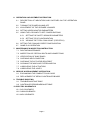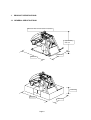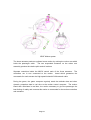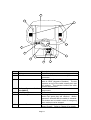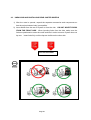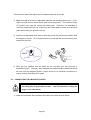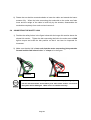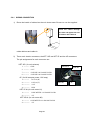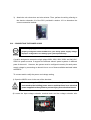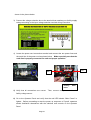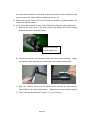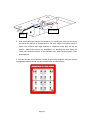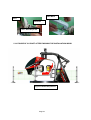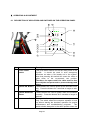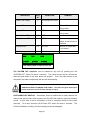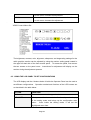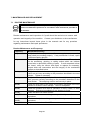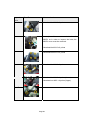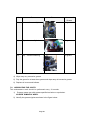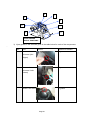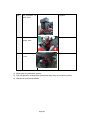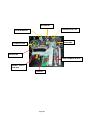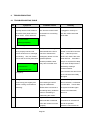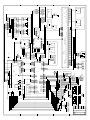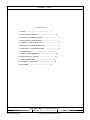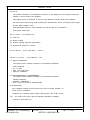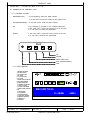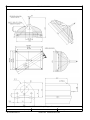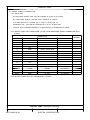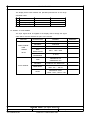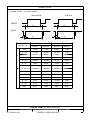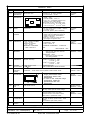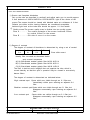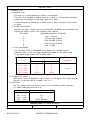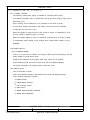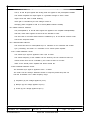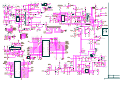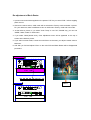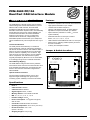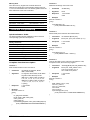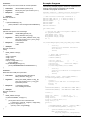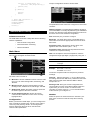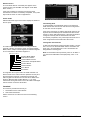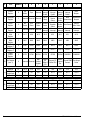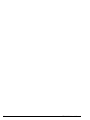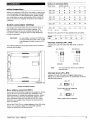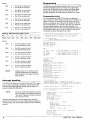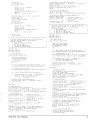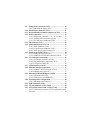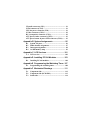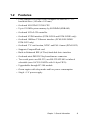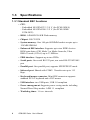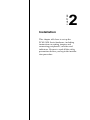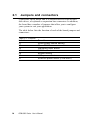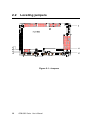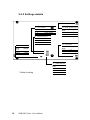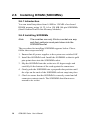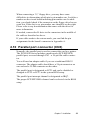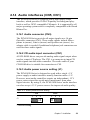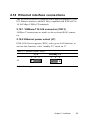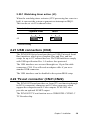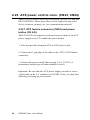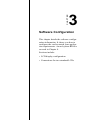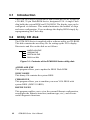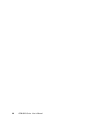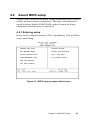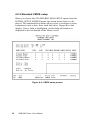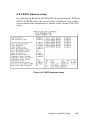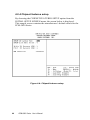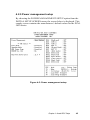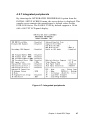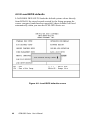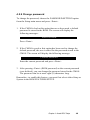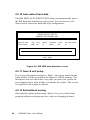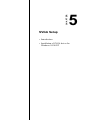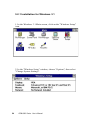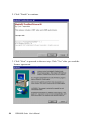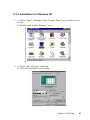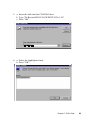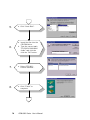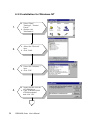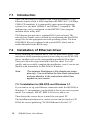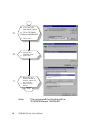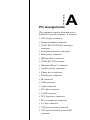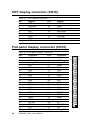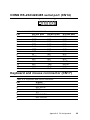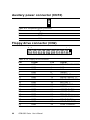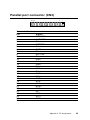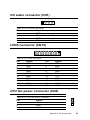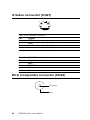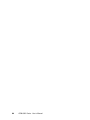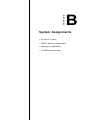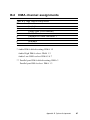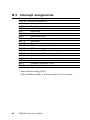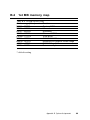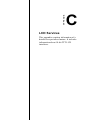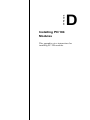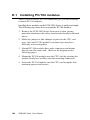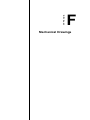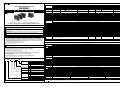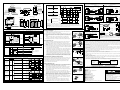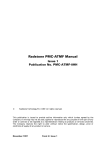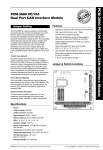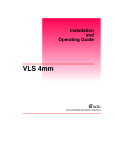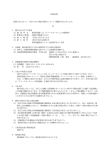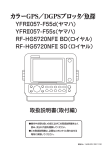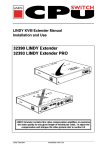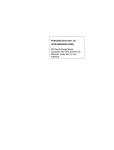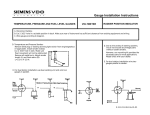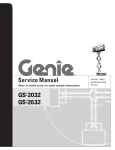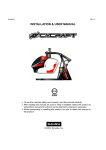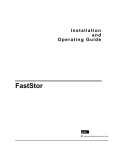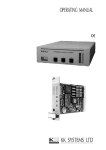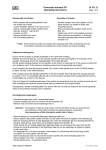Download Cycraft - PLAY iT! Amusements
Transcript
420-6601-ENG REV1 INSTALLATION & USER MANUAL To use this machine safely and correctly, read this manual carefully. After reading this manual, be sure to keep it available nearby the product or somewhere convenient so that it can be referred to whenever necessary. When transporting or reselling this product, be sure to attach this manual to the product. © 2003, Simuline. Inc Page 1 BEFORE USING THIS PRODUCT Thank you for purchasing our arcade use simulator equipment “CYCRAFT” game machine. Safety notes: To ensure the safe usage of the product, be sure to read the following before using this product. The following instructions are intended for the users, operators and the personnel in charge of the operation of the product. After carefully reading and sufficiently understanding the warning displays and cautions, handle the product appropriately. Be sure to keep this manual available nearby the product or somewhere convenient so that it can be referred to whenever necessary. In this manual, explanations which require special attention are enclosed with dual lines. Depending on the degree of potential hazards, the terms of DANGER, WARNING, CAUTION, etc. are used. Be sure to understand the contents of the displays before reading the text. Indicates that mishandling the product by disregarding the instructions can cause severe injury. Indicates that mishandling the product by disregarding the instructions can cause a slightly hazardous situation that can result in light personal injury and or material damage. Indicates that mishandling the product by disregarding the instructions can cause a potentially hazardous situation which can result in serious injury. For the safe usage of the product, the following pictographs are used: Indicates “HANDLE WITH CARE”. In order to protect personnel and equipment, this display is attached to places where the Owner’s manual and or Service Manual should be referred to. Indicates a “Protective Earth Terminal”. Before operating the equipment, be sure to connect it to the Earth line. Page 2 Perform work in accordance with the instruction herein stated. Follow instructions carefully paying special attention from the standpoint of accident prevention. Failure to follow instructions can cause accidents. Instructions will point out those jobs requiring trained technicians or servicemen. Before installing the product, check for the electrical specification sticker. SIMULINE products have a sticker on which the electrical specifications are detailed. Ensure that the product is compatible with the power supply voltage and frequency requirements of the location in which the machine is to be installed. Install and operate the product only in places where appropriate and sufficient lighting is available such that warning stickers can be clearly read. Be sure to turn off power before working on the machine. To prevent electric shock, be sure to turn off power before starting any work in which the worker is exposed to the interior of the product. Exercise great care when handling the monitor. Some of the monitor parts are subjected to high-tension voltage. Even after turning the power off, some components retain high-tension voltage. Only qualified service engineers should perform monitor repair and replacement. Be sure to adjust the monitor properly. Do not operate the product with on-screen flickering or blurring unadjusted. Using the product with the monitor not properly adjusted may cause dizziness or a headache to an operator, a player, or the customers. Specification changes, removal of equipment, conversion and/or additions not designated by SIMULINE are not allowed. Do not make any engineering changes by alterations, unauthorized parts replacements or other modifications under any circumstances. Should doors, lids and protective parts be damaged or lost, refrain from operating the product, and contact the office where the product was purchased from or the office of Simuline given in this manual. SIMULINE shall not be held responsible for any accidents, compensation for damage to a third party, resulting from unauthorized changes and modifications to the product. When transporting or reselling this product, be sure to attach this manual to the product. *Description herein contained may be subjected to improvements and changes without notice **The contents described herein are fully prepared with due care. However, should any question arise or errors be found, please contact SIMULINE. Page 3 INTRODUCTION OF THIS INSTALLATION & SERVICE MANUAL This manual is intended to provide detailed descriptions together with all the necessary information covering the general operation of electronic assemblies, electromechanicals, servicing control, spare parts, etc. for the product, CYCRAFT. This manual is intended for the owners, personnel and managers in charge of operation of the product. Operate the product after carefully reading and sufficiently understanding the instructions. If the product fails to function satisfactorily, non-technical personnel should under no circumstances touch the internal system. Please contact office where the product was purchased from. Use of this product is unlikely to cause physical injuries or damages to property. However, where special attention is required “IMPORTANT” symbol and message is given in the manual as follows: Indicates that mishandling the product by disregarding this message can cause performance degradation or malfunctions. DEFINITION OF PERSONNEL IN THIS MANUAL: Non-technical personnel who do not have technical knowledge and expertise should refrain from performing such work that this manual requires the arcade maintenance personnel or a serviceman to carry out, or work which is not explained in this manual. Failing to comply with this instruction can cause severe accidents such as electric shock. Ensure that parts replacement, servicing & inspections, and troubleshooting are performed by the arcade maintenance personnel or a serviceman. It is instructed herein that particularly hazardous work should be performed by the serviceman who has technical expertise and professional knowledge in the field. The following definitions for personnel are used in this manual: Arcade maintenance personnel Those who have experience in the maintenance of amusement equipment and vending machines, etc. and also participate in the servicing and control of the equipment through such routine work as equipment assembly and installation, inspections, and replacement of parts and consumables, etc. within the amusement facilities and or locations under the management of the owner and owner’s operators of the product. Page 4 Serviceman: Those who carry out inspections and maintenance services of the equipment under authorization of the amusement equipment manufacturer. Serviceman shall have technical expertise equivalent to that of technical high school graduates in the fields of electricity, electronics and or mechanics. Player Persons who play games at facilities and shops where arcade amusement game machines are installed. Gallery Persons who are onlookers near the games at facilities and shops where arcade amusement game machines are installed. REVISION RECORDS: Language : English Rev : 1.0 Modified Date: May. 24, 2003 O/S Version : 1.58 Game Version: BGD0 PLACE TO BE CONTACTED: To present repairs and parts, contact the dealer from whom you purchased your machine. SIMULINE, INC / CUSTOMER SERVICE 461-28 Jeon-Min-Dong Yu-Sung-Gu Deajeon Korea 305-811 Phone: Fax: E-mail: Web-Site: +82-42-610-1010 +82-42-862-0795 [email protected] www.simuline.com Page 5 TABLE OF CONTENTS BEFORE USING THE PRODUCT. 1. PRODUCT SPECIFICATION 1.1 GENERAL SPECIFICATION 1.2 MOTION SYSTEM DESCRIPTION 1.3 SAFETY SYSTEM DESCRIPTION 2. INITIAL INSPECTION 3. NAMES OF MAJOR PARTS 4. TRANSPORTING AND MOVING 4.1 EQUIPMENT REQUIRED FOR UNLOADING AND TRANSPORT 4.2 UNLOADING AND OPENING THE CRATE 4.3 UNPACKING AND INSTALLING REAR CASTER WHEELS 4.4 MOVING THE MACHINE 5. INSTALLATION INSTRUCTION. 5.1 LOCATION REQUIREMENTS 5.1.1 ENVIRONMENT REQUIREMENTS 5.1.2 ELECTRICAL REQUIREMENTS 5.2 EQUIPMENT REQUIRED FOR INSTALLATION 5.3 STEPS FOR INSTALLATION 5.4 SECURING IN PLACE (LEG ADJUSTER ADJUSTMENT) 5.5 CONNECTING THE HEAVE ACTUATOR 5.6 CONNECTING THE SAFETY LINK 5.7 ASSEMBLING THE FLOOR SENSOR PLATES 5.8 SETTING THE PHOTO SENSORS 5.9 COIN MECHANISM INSTALLATION 5.10 CONNECTING THE ELECTRIC POWER SOURCE 5.11 POST INSTALLATION TESTING AND INSPECTION 5.11.1 TESTING AND ALIGNING THE PHOTO SENSORS 5.11.2 TESTING AND ADJUSTING THE FLOOR PRESSURE SENSOR 5.12 ASSEMBLING THE FENCE 5.13 FIGURE OF CYCRAFT AFTER FINISHING THE INSTALLATION WORK Page 6 6. OPERATION & ADJUSTMENT INSTRUCTION 6.1 DESCRIPTION OF INDICATORS AND SWITCHES ON THE OPERATION PANEL 6.2 TURNING THE POWER ON AND OFF 6.3 ADJUSTMENT OF THE SPEAKER VOLUMES 6.4 SETTING VIDEO MONITOR PARAMETERS 6.5 USING THE LCD PANEL TO SET CONFIGURATIONS 6.5.1 SETTING THE SAFETY SENSOR PARAMETERS 6.5.2 SETTING TCP/IP CONFIGURATION 6.5.3 VIEWING THE TOTAL COIN COUNT (STATISTICS) 6.6 SETTING THE COIN AND CREDIT CONFIGURATION 6.7 GAME PLAY OPERATION 7. MAINTENANCE & INSPECTION INSTRUCTION 7.1 ROUTINE MAINTENANCE 7.2 INSPECTION OF CRITICAL BOLTS AND CONNECTIONS 7.3 VERIFICATION OF SNAP RINGS 7.4 CHECKING WELD CONDITION 7.5 CHECKING THE ACTUATOR DRIVE BELT 7.6 CLEANING THE MSCU AIR FILTERS AND FAN 7.7 LUBRICATING THE ACTUATORS 7.8 LUBRICATING THE JOINTS 8. SERVICE & REPLACEMENT INSTRUCTION 8.1 EXCHANGING THE COMPACT FLASH CARD 8.2 REPLACEMENT OF SERVO CONTROLLER BOARD 9. TROUBLE SHOOTING 9.1 TROUBLESHOOTING TABLE 9.2 CONTROLLER ERROR MESSAGE TABLE 10. ELECTRIC SCHEMATICS 10.1 SCU SCHEMATIC 10.2 CABIN SCHEMATIC 10.3 MCU SCHEMATIC Page 7 1. PRODUCT SPECIFICATIONS 1.1 GENERAL SPECIFICATIONS When the cabin is at the power-on position Approximately 2200 mm 2150 mm 2870 mm 1000 mm 3800 mm 2600 mm Page 8 Category Coin-op interactive motion simulator Play type Main Machine Dimensions (at the power-on position.) Main Machine Dimensions (transport dimensions) Fence Dimensions Weight Arcade game 2870 mm (L) × 2150 mm (W) × ~ 2200 mm (H) 2850 mm (L) × 1530 mm (W) × 1950 mm (H) 3800 mm (L) × 2600 mm (W) × 1000 mm (H) Main Machine : (Approximately) 880 kg Fence : (Approximately) 105 kg Single phase AC 200/208/220/230/240 V, 50/60 Hz, (Max) 8A Single Player 120 Kg Semi-enclosed with seat belt Go-Kart racing game Electric Power No.of Passenger Passenger Weight Limit Compartment Game 1.2 MOTION SYSTEM DESCRIPTION The motion actuation system used in Cycraft is a very unique, high tech system that distinguishes Cycraft from other simulator products. The motion system has the following special features: Fully electric motion system: The actuators are fully electrical (no hydraulics), making it superior in terms of maintainability and transportability. Patented “inverted” configuration (virtual 5 DOF system): The motion actuators are configured such that pitch and roll rotational motions have their center of rotations above the passenger. This patented technology enables the simulator to produce the effects of a 5 DOF (degrees of freedom) motion system although it has only 3 DOF mechanically. Therefore, fast and accurate motion cueing is made possible without increasing costs. Page 9 3DOF Motion system The heave actuator produces up/down heave motion by rocking the rocker arm which holds the passenger cabin. The two suspended actuators on the rocker arm assembly produce the relative pitch and roll motions Separate controllers inside the MSCU control each of the linear actuators. controllers are in turn connected to the motion The board which generates the commands for each actuator via high speed industrial CAN network cable. During the game, the game computer regularly sends the attitude data and other dynamic properties data in real time to the motion control computer. The motion board then calculates in real time, the motion necessary to give the passenger the best feeling of reality and converts this motion to commands for the motion controllers and actuators. Page 10 Servo Control Board #3 Motion Board Servo Control Board #2 TCPIP CAN NETWORK Game Board (NAOMI2,etc.) Servo Control Board #1 Handle Pedal SYSTEM DIAGRAM OF CYCRAFT Page 11 Game Audio Monitor System 1.3 SAFETY SYSTEM FEATURES Operators of Cycraft should familiarize themselves with the safety features of Cycraft to ensure that they are functioning properly for safe and proper operation. Cycraft incorporates a number of safety features to ensure that accidents and injury will not be caused to passengers and on-lookers due to the motion of the simulator. Following is a description of each safety feature. Fence: A sturdy metal fence with an entrance door is provided with Cycraft. It will ensure that on-lookers and waiting players will be kept a safe distance from the moving cabin. The fence will also prevent on-lookers from approaching too closely and unnecessarily tripping the photo sensors during play. Warning signs and regulation signs are attached to the fence and door to inform customers and onlookers. Side Photo Sensor: Two photo sensors attached on each side of the outer frame of Cycraft cause the motion to stop if any obstacle obstructs the line between the sensor and the reflective plate during play. Therefore, even if people enter the fence and approach Cycraft when it is moving, safety is ensured since the photo sensor will be tripped and motion stopped. Motion resumes 3 seconds after the obstacle is removed. Floor Sensor: The floor plate beneath the cabin is a pressure sensor which activates when stepped on. It is guaranteed to detect pressures above 20 kg. Activation of the floor sensor will stop the Cycraft motion as with the photo sensors described above. Motion will re-activate 3 seconds after the pressure is removed. The floor sensor guarantees safety even in the case when people somehow approach Cycraft without tripping the photo sensor and also in the case when the passenger falls from the cabin during play for any reason. Seat Belt Sensor: The seat belt buckle in Cycraft is equipped with a sensor that detects when the seat belt is fastened or not. the seat belt is fastened properly. Cycraft will not start the game unless Also, if the seat belt is unfastened during the game, the motion will stop until it is re-fastened. Game Stop Button: This button, located inside the cabin allows the player to stop the game anytime during play. Pressing this button will terminate the game and lower the cabin to the initial position. Motion Stop Switch: The motion stop button located behind the coin chute case stops the motion when pressed. Motion restarts 3 seconds after the button is Page 12 released. This button can be pressed by outside on-lookers or by the operator in case the photo or floor sensors cannot be activated or the motion must be stopped for safety reasons. Power Cutoff Switch: This button located inside the operator panel but accessible through a sliding door on the operator panel cover shuts off the main power to the system. Pressing this switch will stop the ongoing motion of the system but will not stop and hold the position of the cabin as with the other buttons and safety features. Instead, the cabin will slowly pitch forward (nose down) and glide down to its lowest position due to its own weight. Therefore, this switch should NOT be pressed when the motion needs to be stopped. This switch should only be used in the rare emergency case when power must be cut off such as when a fire is ignited. NEVER press the power cutoff switch when there is a person or obstacle UNDER the cabin. The cabin will glide down after the switch is pressed and can cause serious injury to anybody under the cabin. Safety Link and Safety Oriented Mechanical Design: The safety link located on the rear part of the rocker arm functions to prevent a free fall of the cabin in case the heave actuator is broken off from the rocker arm. The two rocker arm bearings and center shaft of the rocker arm is designed such that even if one of the bearings comes loose, the shaft will be held up by the frame to prevent a fall. The cabin is suspended by three universal joints (central joint and two joints connecting to the actuators). Therefore, even if one of the joints fail, the other two will support the cabin to prevent a complete free fall. Other Safety Features: Cycraft is equipped with an uninterruptible power supply (UPS) to supply critical parts in case of power outages so that the cabin does not fall abruptly. In case of power outages (and also when the power cutoff switch is pressed), the control circuits powered by the UPS will use the power generated by the free turning motors to actively brake and decelerate the fall. The system will come to rest softly when this feature operates properly. Safe Inherent Design: The basic configuration of the inverted motion system allows for the cabin to be suspended much lower from the ground than conventional motion simulators. Also, it is dynamically much more stable by making it very difficult to tip the cabin over to it’s side. Thus, the Cycraft structural design is inherently much safer than conventional motion simulators. Page 13 2. INITIAL INSPECTION 2.1 PACKING LIST Page 14 2.2 GENERAL RECEIVING INSPECTION Only QUALIFIED SERVICE PERSONNEL should carry out inspection. Normally all Simuline products are manufactured so that operation is possible immediately after proper installation. However, it can be possible that an irregular situation occurs during transport and delivery to prevent this. To verify that transport and delivery has be carried out without irregularity, a proper general receiving inspection should be made as follows: Are then any dented parts or defects (cuts, etc.) on the external surfaces of the product? Are castors and leg adjusters present and undamaged? Do the power supply voltage and frequency requirements match with the local supply? Are all wiring connectors correctly and securely connected? Unless connected in the correct direction, connector connections cannot be made successfully. Do not insert connectors forcibly. Are all IC’s of each IC board firmly inserted? Does the power cord have any cuts or dents? Do fuses meet the specified rating? Are such units such as monitors, control equipment, IC boards, etc. firmly secured? Are all earth wires connected? Are all accessories available? Can all doors and lids be opened with the accessory keys and/or tools? Page 15 3. NAMES OF MAJOR PARTS 18 17 16 28 12 15 13 14 11 Page 16 26 22 27 21 19 20 23 29 25 No. 1 2 3 4 5 6 7 Item Cabin Main Frame 24 Description Carries the player and moves during operation. Holds the cabin, actuator system and electronics. Actuators Three electric linear actuators that move the cabin in 3 DOF (degrees of freedom). The two actuators on top of the cabin creates pitch and roll motions. The actuator behind the cabin creates heave motion. Motion System Cabinet Houses all the control electronics and electrical Unit (MSCU) components. Coin Chute Tower Carries the coin chute mechanism. Motion Stop Switch Pressing this button will stop the simulator motion but game play will continue. Motion resumes 3 seconds after the switch is released. This button can be used in case of emergency when motion must be stopped. Operator Panel Houses indicators and switches to set and control Cycraft. Refer to Chapter 2 for details. Page 17 8,9 16 There are 2 photo sensors on each side of the outer frame. If any of the sensor lines are obstructed, the simulator will stop in its current orientation until 3 seconds after the removal of the obstruction. Safety Floor Sensor The metal floor plate underneath the cabin is a pressure sensor that stops the simulators motion when stepped on. The simulator will begin to move again 3 seconds after the removal of the pressure. Safety Floor Sensor Plate 11 = A type, 12 = B type, 13 = C type, 14 = D type Floor Sensor Indicator Lamp(Green) goes off when the floor sensor is Lamp activated. Safety Link Safety link connected to the rocker arm. 17 Heave Actuator Joint 18 Rocker Arm Tilts up and down to create heave motion. 19 Start Button Begins the game after coin is inserted. 20 View Button 21 Game Stop Button 22 Video Control Buttons 23 Steering Wheel Changes the driver’s view perspective during play. Terminates the game and lowers the cabin to the initial position. Removing this cover exposes the control buttons to adjust video screen parameters. Refer to Chapter 2 for details. Produces steering input for the game. 24 Accelerator Pedal Produces accelerator input for the game. 25 Brake Pedal Produces braking input for the game. 26 Monitor Displays game graphics. 27 Front Speakers Produces audio effects. 28 Rear Speakers Produces audio effects. 29 Subwoofer Produces audio effects with low frequency 10 11~ 14 15 Safety Photo Sensors Page 18 4. TRANSPORTING AND MOVING 4.1 EQUIPMENT REQUIRED FOR UNLOADING AND TRANSPORT No 1 Equipment Description Fork Lift Capacity over 1500 kg Q’ty Purpose 1 Lift and transport out of Boom attached fork 2 Wood block 10 cm x 10 cm x 100 cm packing crate. 4 Set under the base frame so that fork can be inserted and removed easily. 3 Rear caster 2 (supplied) Used together with front casters (already installed) to roll the machine to destination location. 4 Socket wrench 1 Attaching the rear casters. 5 1 Wrench Adjusting the level of casters. 6 Philips 1 type truss bolts screwdriver 7 Bolt Loosening and securing Hexahead M12 x 35 L 6 Attaching the casters 4.2 UNLOADING AND OPENING THE CRATE 1) When unloading the crate from the container or truck, it is recommended to insert the forklift from the heavier rear side of the crate. 2) The crate should not be opened from the front. sides when opening the crate. Page 19 Open the rear and/or one of the 4.3 UNPACKING AND INSTALLING REAR CASTER WHEELS 1) After the crate is opened, unpack the separate accessories and components so that the main simulator body is accessible. 2) Insert forklift from the rear of Cycraft or from the side. DO NOT INSERT FORKS FROM THE FRONT SIDE. When inserting forks from the side, make sure the forks are positioned to enter the cutoff sections in order to ensure Cycraft does not tip over. Insert forks fully until the tips are visible on the other side. Fork Lift Insert Mark DO NOT INSERT FORKS FROM THE FRONT SIDE Page 20 3) After CAREFULLY taking Cycraft out of the crate, install the rear two wheels by first removing the MSCU cover as shown in the figure below. Note that the front two wheels are already installed. 3 x Hexahead Bolt M12 x 35L Tool : Socket wrench Be careful not to step on and damage the floor pressure sensor springs and switches installed on the frame beneath the cabin 4) Adjust the heights of the wheels by rotating the nut on top of each wheel using 19 mm wrench or socket until Cycraft is raised sufficiently for transport. carefully roll Cycraft to its destination location. Then, After Cycraft is positioned in it’s installation location, lower Cycraft by turning the wheel height adjustment nuts counterclockwise and disassemble each of the wheel assembly. Page 21 4.4 MOVING THE MACHINE Only QUALIFIED SERVICE PERSONNEL should carry out this operation. Cycraft simulator is a complex delicate machine. Special care must always be taken when handling Cycraft. When moving Cycraft within a facility, it is recommended to utilize the casters provided with the product. link. It is not necessary to disassemble the heave actuator and/or the safety Only the fence and boarding step with coin chute need to be disassembled. When Cycraft must be moved long distances by truck, it is recommended that the heave actuator and safety link be disassembled such that the cabin is set securely on the base of the outer frame. Trucking Cycraft without the heave actuator disassembled can cause mechanical damage to the actuator due to shock and vibration during transport. Be sure to lay the wooden plate between the cabin and the base frame as when Cycraft was delivered. This plate protects the floor sensors and switches during transport. When moving the machine, be sure to remove the power cord and plug from the power supply. Moving the machine with the power cord inserted can cause the power cord to be damaged, resulting in a fire or electric shock when installed in a new location. When moving the machine, with the heave actuator in the assembled state, make sure that the machine is not exposed to high vibrations and shock. Mechanical and structural damage can result. Page 22 5. INSTALLATION INSTRUCTION 5.1 LOCATION REQUIREMENTS 5.1.1 ENVIRONMENT REQUIREMENTS Cycraft is designed for indoor use and should never be installed outdoors. Environment and facility requirements are as follows: Installation location Ambient temperature Humidity Min. Entrance dimensions Min. Ceiling Height Min. Footprint (incl. Fence) Min. Floor Loading Cleanliness Indoor use only 5 to 40℃ 10 to 70 % (no condensing) 1530 mm (L) x 1950 mm (H) 2380 mm (H) 3800 mm (L) x 2600 mm (W) 310 kg/m2 Free of dust and debris Never install the game machine outdoors Also avoid the following locations even though they are indoors. Near a leaky roof, close to any kind of dripping water, or any place with high humidity that can condense Close to an indoor pool or showers Exposed to direct sunlight Exposed to direct heat, such as close to a heater vent, or in a highly heated room Close to flammable or volatile chemicals, or dangerous materials Avoid floors that slope(any slope more than 2 degrees) Avoid strong vibrations Avoid dusty locations Avoid any location that does not allow enough space around the machine Page 23 5.1.2 ELECTRICAL REQUIREMENTS The facility should provide the following electrical power outputs for Cycraft: Input Voltage Single Phase AC 200V, 208V, 220V, 230V, 240V Frequency 50 / 60 Hz Rated Current (Max) 8 Amp Peak Current 12 Amp Building Circuit Breaker 15 Amp (Recommended) Note: The average power requirement is measured power consumption during normal operation. Peak power requirement is theoretical short term peak power possible for short times during special driving conditions. Therefore, it is recommended that facility power be based on peak power requirements for best results. 5.2 EQUIPMENT REQUIRED FOR INSTALLATION No Tools 1 Philips Description type Q’ty Purpose 1 screwdriver 2 Loosening and securing truss bolts Wrench 1 Adjusting the levers. 1 Boarding step, (19 mm ~ 27 mm) 3 Hex Key Coin Chute Tower ( 6mm) 4 Hex Key 1 Fence 1 Photo sensor, mirror 2 Heave actuator ( 5mm ) 5 Hex Key (2.5 mm) 6 Spanner (19 mm) Turnbuckle Page 24 7 Spanner (17 mm) 1 8 Spanner (13 mm) 1 Floor sensor plate 9 Spanner (10 mm) 1 Fence mesh 5.3 STEPS FOR INSTALLATION Installation should be carried out according to the following steps. STEP 1 STEP 2 STEP 3 STEP 4 STEP 5 STEP 6 STEP 7 STEP 8 STEP 9 STEP 10 SECURING IN PLACE (LEG ADJUSTER ADJUSTMENT) CONNECTING THE HEAVE ACTUATOR CONNECTING THE SAFETY LINK ASSEMBLING THE FLOOR SENSOR PLATE SETTING THE PHOTO SENSORS COIN MECHANISM INSTALLATION CONNECTING THE POWER CORD TESTING AND ALIGNING THE PHOTO SENSORS TESTING AND ADJUSTING THE FLOOR SENSOR FENCE ASSEMBLY 5.4 SECURING IN PLACE (LEG ADJUSTER ADJUSTMENT) After Cycraft is placed in location, the level pads must be adjusted correctly to prevent Cycraft from moving about the floor due to its own motion. Cycraft has 3 stationary rubber pads and 4 adjustable level pads as shown. POSITION OF 3 PCS RUBBER Front side of CYCRAFT PADS & 4 LEVERS (TOP VIEW) RUBBER LEG PAD LEVELER Page 25 The process to place and adjust the level pads correctly is as follows: 1) Make sure that all of the four adjustable pads are not touching the ground. raise it so that only the three rubber pads touch the ground. of Cycraft is very near the central rear rubber pad. If it is, The center of mass Therefore, it is advisable to have two people stand on top of the front two rubber pads to make sure the three pads are touching the ground securely. 2) Lower the 4 adjustable level pads so that they touch the ground and partially hold the weight of Cycraft. Do not extend them so much that the central rubber pad is raised from the floor. Adjusting Nut Level Pad 3) After you are satisfied that the pads are set correctly, you can proceed to assemble Cycraft. However, after assembly, the pads should be observed during the test runs and adjusted further if there seems to be excessive movement or uneven loading and lifting of the pads. 5.5 CONNECTING THE HEAVE ACTUATOR At no time during the installation and assembly process should personnel place body parts or go beneath the cabin. Take note that there is always the danger of the cabin falling. 1) Install the turnbuckle firmly between the frame and rocker arm as shown. Page 26 2) Lower the rear end of the rocker arm by rotating the turnbuckle counterclockwise as seen from the rear. Use a crowbar or rod as shown in the photo and rotate the turnbuckle almost to its limit. During this process the cabin will be lifted up. As it lifts up it will simultaneously tip towards the front and slide backwards 3) Disassemble the heave actuator holding bracket and free the heave actuator. Make sure the actuator is supported so that it does not fall over to one side when the holding bracket is disassembled. 4) Rotate the actuator piston counterclockwise as seen from the top to extend the actuator. Match the 4 bolt holes of the flange and rocker arm mating part close enough so that bolts can be inserted. It is not necessary to have the flange mated exactly to the rocker arm at this stage. 5) Tighten the four bolts evenly one at a time. as the bolts are tightened. The heave actuator piston will extend Tighten all four bolts to 1200 kgf cm torque. Mark the bolt and relative side of the flange as in the figure so that it can later be inspected easily for looseness. Page 27 6) Rotate the turn-buckle counterclockwise to lower the cabin and extend the heave actuator fully. When the bolts connecting the turnbuckle to the rocker arm feels loose and the weight of the cabin is held fully by the actuator, disassemble the turnbuckle completely from each end and remove it. 5.6 CONNECTING THE SAFETY LINK 1) Position the safety link as in the figure below with the longer link section above the shorter link section. Tighten the bolt connecting the link to the rocker arm to 1200 kgf cm torque and mark the bolt position so that it can later be inspected for looseness. 2) Make sure that the link is bent such that the center connecting joint protrudes forward and the link is bent in the “<” shape as in the figure. Incorrect Correct If the link is installed incorrectly in the reverse “L” shape (see figure), the link will hit the actuator and actuator joint when heave motion occurs and the system will be damaged. Make sure it is installed correctly. Page 28 Figure of assembling cycraft the after heave actuator and safety link 5.7 ASSEMBLING THE FLOOR SENSOR PLATE NEVER go under the cabin to install or service the floor pressure sensor system when the main power is ON. Serious injury can result if the system malfunctions. Always place a structure to support the cabin in case it falls. Turn the main power off when it is necessary to go under the cabin. Be careful not to damage the springs and micro switches on the bottom frame when assembling the floor sensor plates 1) Make sure there are no objects or debris on top of the lower frame structure where the floor plates must be installed. 2) 2 or more people should lift each of the 4 sections of the floor plate and place them in the specified position. Be careful not to damage the springs and micro switches. 3) There are two guide holes in each of the floor plate sections as in the figure. Insert the provided spacer, washer, and bolt assembly into each of the guide holes and tighten securely. Page 29 Hexa bolt M8 x 30L Spring Washer Flat Washer Rubber Washer(11*20*3t) DU Bush 10*15 4) After assembly, make sure each floor plate section moves about 1/2 inches up and down freely. Page 30 5.8 ASSEMBLING THE BOARDING STEP AND COIN CHUTE TOWER The boarding tower and coin chute tower should be assembled at this stage so that electrical connections to the coin mechanism can be made and functional testing of Cycraft can be performed before final assembly of the fence. To assemble the boarding step and coin chute tower, follow the next procedure. 1) Attach the coin chute tower on the boarding step. Coin Chute Tower Boarding Step Flat Washer Spring Washer Page 31 2) Then attach two boarding step joint bracket to the boarding step. Hexahead Bolt M8 Spring Washer Boarding Step Joint Flat Washer Bracket 3) Position the assembled boarding step and secure it to the base of Cycraft as shown. Hexahead Bolt M8 x 30L Spring Washer Flat Washer Page 32 5.9 SETTING THE PHOTO SENSORS There is a set of photo sensor and reflective plate on each side of Cycraft. Set the photo sensor system as follows: 1) Loosen the set screws of the reflective plate arms and rotate the arms so that the reflective plates point backwards at 90 degree angles from the sides of Cycraft and tighten the set screws. Tool : HEX KEY 2.5 mm 2) Loosen the set screws of the photo sensor arms and unfold them so that the arms point outward and the photo sensor lens points toward the reflective plate. Sensor Lens Set Screw 3) Tighten the set screws to secure the arms. Remove the clear protective plastic on the photo sensor lens if it is still intact. 4) It may be necessary to adjust the photo sensor alignment later on. is described in the Chapter 5.12. Page 33 This process 5.9 COIN MECHANISM INSTALLATION Only Qualified Service Personnel should carry out this operation. Cycraft uses the standard coin box face plate provided by Happs Controls and Sega Enterprise. The compatible model numbers are, HAPPS: Frame 42-3272-00 Lower Door 42-3245-16 Upper Door 42-7201-00 SEGA: ASAHI Standard The coin chute door and coin mechanism to be used must physically match the above coin chute frame. When fitting the coin mechanism to the door please refer to the specific manufacturers installation instructions for that coin mechanism. To mechanically assemble the coin chute frame and cash door, 1) Loosen all of the bolts on the frame that secure the clips. 2) Turn all clips in towards the door. 3) Position the door into the aperture in the coin chute tower. 4) Turn the clips around so that they will hold the door in the machine. 5) Tighten all of the bolts. Page 34 5.9.1 WIRING CONNECTION 1) Route the bundle of cables into the coin chute tower. Be sure to use the supplied Insert the cables through this hole and tighten the end of bellows with cable tie rubber bellows and cable tie 2) There are 4 electric connectors, the KET 10P, two KET 2P and the 4P connectors. The pin assignments for each connector are: KET 10P ( for coin selector) KET2P #1 1 ---------- GND KET2P #2 2 ---------- +12V 7 ----------- COIN SW1 in NAOMI I/O BD 8 ----------- COIN SW2 in NAOMI I/O BD 4P ( for bill acceptor power, 12V lamp) 1------------ 110V AC(R) 2------------- 110V AC(T) 3------------- +12V 4------------- GND KET 2P #1 (for coin meter #1) 1------------ COIN METER 1 in NAOMI I/O BD 2------------- +5V KET 2P #1 (for coin meter #2) 1------------ COIN METER 2 in NAOMI I/O BD 2------------- +5V Page 35 KET10P 4P 3) Attach the coin chute door and coin selector. Then, perform the wiring referring to the electric schematic #1 of the SCU provided in session 10.1 to determine the correct connection method. 5.10 CONNECTING THE POWER CORD Before supplying power to the power cord, make sure that the system is properly configured inside the MSCU for your facility power supply voltage. Improper configuration can damage your system permanently. Cycraft is designed to accept the single phase 200V, 208V, 220V, 230V, and 240 VAC, 50/60 Hz power sources to support the different electric power systems in different parts of the world. However, the system must be configured correctly for each power supply voltage by connecting an electric line to one of three available terminals inside the MSCU. To connect and/or verify the power cord voltage setting, 1) Open the MSCU cover in the rear of the simulator. Before opening the MSCU cover, make sure the power line is NOT connected to the building power source and that there is no electrical power supplied to the system to prevent injury from electrical shock. 2) Locate the input voltage selection terminal block and the voltage selection wire Page 36 shown in the picture below. 3) Connect the voltage selection wire to the terminal that matches your facility supply voltage according to the input voltage selection terminal wiring instruction. 4) Locate the power cord connection terminal and connect the two power lines and the earth line of the power cord as shown below. Make especially sure that the earth line is properly connected for safe and proper operation. T0 R0 Primary Earth Point 5) Verify that all connections are correct. Then, connect the power cord to the facility voltage source. 6) Go to the Operator Panel and verify that the red LED labeled “Main Power” is lighted. Before proceeding to start the power up sequence of Cycraft, operators should familiarize themselves with the switches and controls on the Operator Panel. Page 37 5.11 POST INSTALLATION TESTING AND INSPECTION After the mechanical and electrical installation is complete, it is necessary to carry out a final checking procedure and make some adjustments if necessary. To carry out the final tests and adjustments, you must power UP Cycraft. Carry out the Power-UP sequence according the procedure outlined in section 6.2. Before you power-up Cycraft, make sure of the following: (a) The power cord is connected to the correct voltage outlet and the green main power LED is lighted. (b) The emergency power off switch and motion stop switch (behind the coin chute box) are released. Make sure there are no personnel or objects under or in the area of the cabin before switching the power on. The power up sequence will move the cabin and personnel can be injured. Make sure there are no passengers in the cabin when power is turned on. The extra weight of the passenger can cause a fault in the power ON sequence. After successful power UP, it is possible that a beeping sound is heard and the red LED labeled “Safety Sensor” on the Operator Panel is lighted. This indicates that adjustments on the safety sensors (floor sensor and/or photo sensors) are needed. Even if the beeping sound is not made, read the following sections and verify that the sensors are in the best operating conditions. 5.11.1 TESTING AND ALIGNING THE PHOTO SENSORS 1) Make sure that the Yellow LED on top of the photo sensor is lighted when there is no obstacle between the photo sensor and the reflective mirror. 2) Tap and slightly shake the photo sensor bar and the reflective mirror bar. Page 38 Make sure that small vibrations and motion of the photo sensor and the reflective plate does not cause the Yellow LED to instantaneously turn off. 3) Make sure that the Yellow LED turns off when an obstacle is placed between the sensor and reflective plate. 4) If any of the above tests fail, carry out the following to align the sensor and mirror: A. Remove the steel cover of the photo sensor and expose the sensor holding bracket and screws as shown below. Bolts For Photosensor Position Adjustment B. Loosen the screws as necessary to align the photo sensor correctly. Adjust the reflective plate alignment by loosening the set screws shown below. C. Align the reflective mirror and the photo sensor correctly by observing the Yellow LED on top of the photo sensor. Tighten all set screws when complete. D. Carry out the tests described in steps 1), 2), and 3) above. Page 39 5.11.2 TESTING AND ADJUSTING THE FLOOR PRESSURE SENSOR NEVER go under the cabin to install or service the floor pressure sensor system when the main power is ON. Serious injury can result if the system malfunctions. If it is necessary to work under the cabin, turn the power off and support the cabin by a strong structure if it is necessary to raise it. 1) Verify that the two green floor sensor LED’s on each side of the MSCU front side cover (see figure) is turned on when nothing is on top of the floor plates. If the green LED is OFF, the floor sensor system must be adjusted. 2) Verify that stepping on different parts of the floor sensor lightly turns the Green LED off. If the LED does not turn off, the floor sensor system must be adjusted (note that a 20kg weight on any part of the floor sensor must activate the sensor). 3) If any of the above tests do not pass, it is possible that the springs or sensors have been damaged or slightly bent out of shape during transport and installation. To adjust the floor sensor carry out the following steps on the floor plate section(s) that do not operate properly: A. Each floor plate has 4 sets of springs and switches under it. Lift the plate off to expose them. B. With the plate lifted, the Green floor sensor LED must be ON. indicates a defective sensor switch or wiring. If not, this Refer to the service manual for instructions on how to replace the floor sensor switch. C. Press each sensor lightly and verify that it clicks when pressed within its stroke. Verify operation of the Green LED. D. The suspected switch’s sensitivity can be increased or decreased by slightly bending the sensor contact lever up or down (see figure below). more than 1 or 2 millimeters. Page 40 Do not bend Micro Switch Spring E. Note that making the sensor too sensitive (i.e. bending the lever up too much) will cause the sensor to activate due to the own weight of the floor plate or make it so sensitive that slight motions or vibrations during play will trip the sensor. Making the sensor too insensitive (i.e. bending the lever down too much) will cause the sensor to not activate even when the floor plate if fully pressed down. F. You can find the micro switch’s number on the wiring diagram using the sensor arrangement sticker beside the floor sensor LED as shown below. Page 41 5.12 ASSEMBLING THE FENCE 1) Confirm that boarding step is fitting to the base frame of main machine with no gap to the ground and locate the 9 fence poles around Cycraft as shown. Pole Pole Wire Mesh 1600 mm Wire Mesh 1200 mm Boarding Step 2) Assemble the pole and mesh from the pole no.1 to the pole no.9 in the order of clockwise. It is needed to be aware that there are 3 kinds of pole. Type A are the corner poles ( pole no. 2,4,6,8) with base plate. Type B are the gate door poles with lower the junction ring other than poles. Type C are the middle poles without base plate. 3) The fence U bracket assembling work is as shown below. Perform total 32 assembling of U bracket and 4 door gate bolt fixings. Page 42 Wire Mesh Pole U Bracket Tool : Hexa Key 5 mm 5.14 FIGURE OF CYCRAFT AFTER FINISHING THE INSTALLATION WORK Figure of Power-ON position Page 43 6. OPERATING & ADJUSTMENT 6.1 DESCRIPTION OF INDICATORS AND SWITCHES ON THE OPERATION PANEL 6 5 SOURCE UPS OFF 8 POWER NORMAL DRIVING MSCU CONTROL SAFETY ERROR SENSOR R-VOL L-VOL 4 CABIN SEAT BELT MAINTENANCE W-VOL SPEAKER 13 POWER CUTOFF SWITCH RUN DISPLAY BUZZER 14 ESC MENU/SET UP DOWN 12 1 7 2 SYSTEM ON SYSTEM SHUTDOWN CABIN SERVICE TEST ON OFF 3 Simuline 11 9 10 No Item Description 1 Power Cutoff This push button switch cuts off the main power to the Cycraft. It should be used in such emergency situations as when a fire breaks out in the system. Note that pressing this switch will cause the cabin to glide down to the un-powered rest position. Therefore, the space under the cabin must be free from objects and personnel to prevent damage and injury. These buttons are used to power up the simulator norm ally. Press the buttons for 3 seconds or longer to activ ate. These buttons are used to power down the simulator normally. Press the buttons for 3 seconds or longer to activate This switch is for use by trained maintenance personnel only. The switch allows the computer systems to boot up without starting the simulator operation for special maintenance and troubleshooting purposes. This switch should always be in the down position when the Switch 2 System ON Button 3 System Shutdown Button 4 Maintenance Switch Page 44 5 Supply Power LEDs 6 Condition LEDs 7 Menu, Set,Up, Down, LCD Panel 8 UPS OFF Switch 9 Service Button 10 Test Button 11 Cabin Power Switch 12 Buzzer 13 Sound Volume Knobs 14 Motion Stop Switch simulator is being operated normally. These LEDs light respectively, when the main power, power to the actuator controllers, and the cabin power are supplied. These LEDs light according to the status of the simulator as follows: NORMAL LED: Lights(Green) when in normal operating condition. DRIVING LED: Lights(Green) when simulator is in driving condition. CONTROL ERROR LED: Lights(Red) when an error condition in the motion system is detected. System will automatically power down. SAFETY SENSOR LED: Lights(Red) when either the photo sensor or floor pressure sensor is activated. SEAT BELT LED: Lights(Red) when the seat belt is released during the game. These buttons and the LCD panel are used to configure the simulator settings and show the current status of the simulator. They are explained in a separate section below in this manual. This switch forces the UPS to turn off manually. This button increments the credit. It has the same effe ct as inserting a coin in the coin selector. But there is no change of coin meter. This button is used to configure the game computer. Refer to the game computer manual for further information. This switch turns on and off the power supply to the 29” monitor and speaker amp. and other components inside the Cabin. Power can be turned on only if the Main AC power is on. Activates when a system error occurs or when the safety sensors are activated. Cabin interior speaker volume knobs for the front speakers, back speakers and the subwoofer. Pressing the Motion Stop Switch will stop the cabin motion and hold it in its current position. Motion will resume normally 3 seconds after the switch is released. The game will continue without motion even when the switch is pressed. Page 45 6.2 TURNING THE POWER ON AND OFF Before you power-up Cycraft, make sure of the following: 1) The power cord is connected to the correct voltage outlet and the green main power LED is lighted. 2) The power cutoff switch and motion stop switch (behind the coin chute tower) are released. Make sure there are no personnel or objects near or under the cabin before switching the power on in order to prevent damage and injury. Make sure there are not passengers in the cabin when power is turned on. The extra weight of the passenger can cause a fault in the power ON sequence. To power ON Cycraft, switch the cabin power switch ON and press the green “SYSTEM ON” button on the operator panel for about 3 seconds. The power up sequence will proceed automatically according to the following sequence: 1) The main power contacts will close with a few clicking sounds and the MCU power LED, cabin power LED, and the LCD panel will light up. 2) The monitor screen inside the cabin will show the start-up sequence of NAOMI2 game board. 3) The cabin will pitch down fully and slowly put itself to the horizontal initial position. Also, the steering wheel will rotate slowly to the right and left limits and then come to rest in the neutral position. Make sure the steering wheel is not obstructed during this process. 4) When the “SYSTEM ON” sequence is complete, the cabin monitor will show the game’s graphics screen with the message “Insert Coin to Start”. Upon successful SYSTEM ON, the Operator Panel LED’s and the LCD display will indicate as follows: Page 46 INDICATOR Dwg. CONDITION REMARK No. Power Pilot Lamps 5 All 4 lamps ON (Gree n) Normal LED 6-1 ON (Green) Will turn off when driving starts Driving LED 6-2 OFF Will turn on when driving starts Control Error LED 6-3 OFF Safety Sensor LED 6-4 OFF/ON Will turn on if photo sensor or floor sensor is activated. Seat Belt LED 6-5 OFF/ON Will turn on if seat belt is not locked. LCD Display CAN 1) 8043 7 TCP Refer to lower figure NOR 2) 8043 3) 8043 LCD Display After Proper Power ON The SYSTEM OFF sequence can be initiated at any time by pressing the red “SYSTEM OFF” button for about 3 seconds. The cabin monitor will turn off and the cabin will glide down to the nose down rest position. Then, the main powers to the computers and other components will shut off automatically. Before turning off the power, MAKE SURE THERE IS NO PERSON OR OBSTACLE NEAR OR UNDER THE CABIN. The cabin will glide down upon power off and can cause serious damage or injury. UPS POWER OFF SWITCH: Sometimes, due to a malfunction or other reasons, the main power may not shut down properly and the UPS will make a continuous beeping sound. In this case it will be necessary to force a complete shutoff of the power manually. To do this, press the UPS Power OFF switch for about 3 seconds. The UPS will shutdown forcefully and the beeping sound will disappear. Page 47 Turing off the UPS before allowing the cabin to come to the rest position will cause the cabin to drop abruptly. This will subject unnecessary shock and vibration to the system. Make sure the cabin is in the rest position before shutting the UPS power off manually. 6.3 ADJUSTMENT OF THE SPEAKER VOLUMES Cycraft has 5 speakers installed in the cabin – 2 front stereo speakers on each side of the monitor, 2 rear stereo speakers in the chair shoulder area, and 1 woofer speaker located behind the brake and accelerator pedals. Three knobs are provided on the Operator Panel to set the front, rear, and woofer speaker volumes independently. 6.4 SETTING VIDEO MONITOR PARAMETERS VIDEO CONTROLLER VIDEO LOCATION IN CABIN CONTROLLER VIDEO CONTROLLER BUTTON FUNCTIONS BUTTON FUNCTION MENU(SELECTION) In the beginning, starts the VIDEO controls. In a sub menu, moves the control to the higher level. EXIT(DEGAUSSING) In the main menu, exits the VIDEO controls. UP In the beginning, proceeds to the contrast adjustment. In the main menu, moves the control menu to the right. Page 48 In a sub menu, increase the adjustment. DOWN In the main menu, moves the control menu to the left. In a sub menu, decrease the adjustment . VIDEO Control Menu Set The brightness, contrast, color, alignment, sharpness, and degaussing settings for the cabin graphics monitor can be adjusted by using the monitor setting panel located in the upper left had side of the front monitor panel. the two screws on the panel cover. To access the panel, first remove Instructions for adjustment will display on the monitor during the adjustment process. 6.5 USING THE LCD PANEL TO SET CONFIGURATIONS The LCD display and the 4 buttons below it inside the Operator Panel can be used to set different configurations. Operation method and functions of the LCD buttons are as described in the table below. BUTTON FUNCTION ESC Returns the menu to the upper level MENU/SET When pressed for 1 seconds the first time, it puts the display in the setting mode and brings up the configuration main menu. Once inside the setting mode, it will set the highlighted menu item. Page 49 UP Highlights the upper menu item. DOWN Highlights the lower menu item. [ Menu ] =>1. DIOTEST 2. MOTION TEST 3. SETUP TCP/IP 4. SENSOR USAGE 5. STATISTICS Configuration of LCD Main Menu All settings through the LCD panel can be made only when the system is powered up in the “maintenance mode”. This mode is entered by first putting the Maintenance Switch in the operation panel in the “Maintenance” position and powering up the system. After the maintenance mode is entered, configuration and settings can be made as described in the following sub-sections. 6.5.1 1) SETTING THE SAFETY SENSOR PARAMETERS Bring up the configuration main menu by pressing the MENU/SET button for 2 seconds. 2) Highlight the “4. Sensor Usage” item by using the UP and DOWN buttons. The highlighted item is indicated by the “=>” sign. 3) Press MENU/SET button to bring up the Sensor Usage sub-menu. => 1. Safety sensor 2. Seat belt 3. Motion stop 4. Exit Sensor Usage Sub-Menu Each of the items in the above list can be enabled or disabled. For example, to disable the floor and photo sensors, highlight item 1, press the MENU/SET button, and use the UP and DOWN switches to toggle to the “OFF” setting. 4) After setting the sensor, press the ESC button to go to the previous upper level menu until the main menu is displayed. 5) Highlight “4. Exit” and press MENU/ESC for three seconds to fix the settings and Page 50 exit the menu. The safety sensors, motion stop switch and seat belt sensor should always be enabled (in the “ON” setting) during all normal situations. The feature to disable the safety settings should be used only in special situations, for example when an attendant is present near the machine, solely under the discretion and responsibility of the operator. Simuline Inc. will not be liable for any accidents or damages resulting from operation of Cycraft with any of the safety features disabled. 6.5.2 SETTING TCP/IP CONFIGURATION This function allows the TCP/IP setting of the motion boardto be set. computer and the game computer are connected via TCP/IP. The motion All settings are preset in the factory but for future upgrades and maintenance, it may be necessary to adjust settings. 1) Bring up the configuration main menu by pressing the MENU/SET button for 2 seconds. 2) Highlight the “3. SETUP TCP/IP” item by using the UP and DOWN buttons. The highlighted item is indicated by the “=>” sign. 3) Press MENU/SET button to bring up the TCP/IP setting sub-menu. [SET TCP/IP] => 1. IP ADDRESS 2. SUBNET MASK 3. GATEWAY ADDR 4. EXIT 4) Highlight and select the desired parameter and use the UP and DOWN buttons to change the values. The following are the factory pre-set values for the ClubKart game. IP ADDRESS : 192.168.1.1 SUBNET MASK : 255.255.255.0 Page 51 GATEWAY ADDR: 192.168.1.1 6.5.3 VIEWING THE TOTAL COIN COUNT (STATISTICS) The total number of coins accepted by Cycraft after production can be viewed by selecting the “5. Statistics” item from the configuration main menu. 6.5.4 TESTING THE DIGITAL INPUT/OUTPUT CHANNELS The digital input/output (DIO) channels in Cycraft can be tested for functionality by using the LCD panel on the Operator Panel. To carry out DIO test, 1) Bring up the configuration main menu by pressing the MENU/SET button for 2 seconds. 2) Highlight the “1. DIO TEST” item by using the UP and DOWN buttons. The highlighted item is indicated by the “=>” sign. 3) Press MENU/SET button. This will display the first DIO channel. Pressing the UP and DOWN buttons will navigate through the different DIO items. 4) Press the MENU/SET button when the desired channel appears. If it is an input channel, the state of the channel (either ON or OFF) will appear on the screen. Proper operation can be checked by physically activating the channel and verifying that the state shown changes accordingly. current output command will be indicated. If it is an output channel, the Use the UP and DOWN arrows to change the command state and verify that the output is physically activated (i.e. lamp turns on and off). 5) When finished, press the ESC switch repeatedly until main screen appears. 6.5.5 MOTION TEST This menu item runs the motion system of Cycraft through a series of pre-recorded slow speed motion. It can be used to verify that the actuators are operating properly. 6.6 SETTING THE COIN AND CREDIT CONFIGURATION The coin and credit configuration (i.e. cost per game) must be set directly on the game Page 52 computer (NAOMI2) by using the “Service” and “Test” buttons on the Operator Panel. Refer to the NAOMI2 service manual for instruction on how to change the coin and credit configuration. 6.7 GAME PLAY OPERATION The operator must make sure that all the safety features are functioning correctly before accepting passengers. Manufacturer shall not be held liable for damages and claims due to operation of Cycraft without all safety features operating properly. Make sure that all safety sensor functions are operating properly. To start the game, player must first insert the correct amount of coins, enter the cabin and put on the seat belt. The screen will then show the “Press Start Button” sign. Pressing the Start button will raise the cabin to the neutral position and the game will start, beginning from the car and course selection process. During play, the GAME STOP button can be pressed to stop the game at any time. Players who feel nauseous from the motion or need to terminate the game for any other reason can use this button to discontinue the game and exit the simulator. The View button is used to toggle the graphics viewpoint between the driver’s seat view and tail following view. It is recommended that players use the driver’s seat view for best virtual reality effects. After the game is finished, the cabin will come down to the initial position and the player may exit. Page 53 7. MAINTENANCE AND REPLACEMENT 7.1 ROUTINE MAINTENANCE Maintenance and repair shall be performed only by qualified mechanical and electrical maintenance personnel in accordance with instructions provided in the manuals. Routine maintenance and inspection of Cycraft should be carried out to ensure safe operation and longevity of the machine. Contact your distributor or the manufacturer for any instructions beyond those given in the manuals and for any questions regarding maintenance and repair procedures. Routine Maintenance and Frequency: Frequency Maintenance Activity Daily Verify that all the safety sensors (floor sensor, photo sensor, motion stop switch) are working properly. If any malfunction is found, repair it before accepting players. Daily Check the system for abnormal noise and vibrations. There should not be screeching, grinding, or rattling noises which can indicate loose bolts or abnormally rubbing of parts. If such suspected noises are heard, verify the source and repair or replace as necessary. Inspect bolts and connections and the integrity of the mechanical system as described below. Weekly Verify that all the bolts connecting the outer frame, actuators and cabin are not loose according to the procedure described in the next section. Tighten if necessary. Weekly Verify that the snap rings in each of the universal joints are lodged in their grooves correctly according to the procedure described in the next section. The snap ring must be set securely in place. Monthly Check all weld areas of the frame and actuator described in the next section for cracks or other damage. None is acceptable. Monthly Check the actuator drive belt for indication of tears, cracks, or other damage. Exchange immediately if any damage is found. Monthly Clean the MSCU air filters and fan. Every 6 Months Lubricate the actuators with grease provided by manufacturer or equivalent. Every 18 Lubricate the joints with grease provided by manufacturer or Months equivalent Every 2 Years Replace the batteries of the UPS. Page 54 All inspections described below must be performed with all electrical POWER OFF. Attempting to carry out the processes with the power ON can cause serious injury to personnel due to abrupt motion and electrical shock. 7.2 INSPECTION OF CRITICAL BOLTS AND CONNECTIONS The above figures indicate the location of critical bolts on Cycraft. These bolts hold up the cabin and can cause the cabin to drop if they come loose. They are marked with a white line after assembly so that misaligned marking lines can identify loose bolts easily. D C E F A B Page 55 Inspection Part Picture How to check Point A Hexahead bolt M12 x 8 points B Lower joint of heave actuator is inside of MSCU so in order to inspect the bolts, the MSCU cover must be removed. Hexahead bolt M12 x 8 points C Hexahead bolt M12 x 4 points D Hexahead bolt M10 x 8 points E Hexahead bolt M10 x 4 points (Lower) Hexahead nut M10 x 4 points (Upper) F Page 56 7.3 VERIFICATION OF SNAP RINGS The universal bearings have two snap rings each which prevent the actual bearing SNAP RING from popping out of its cage. respective grooves. Verify that the snap rings are lodged securely in their If any appear to be loose, push them back in place using a screw driver or other sharp object and check daily to make sure the problem does not repeat. If the problem persists, contact your distributor or manufacturer for a replacement part. 7.4 CHECKING WELD CONDITION Visually check all the weld areas of the outer frame for signs of cracks or failure. None is acceptable. If any problems are found, contact your distributor or the manufacturer. 7.5 CHECKING THE ACTUATOR DRIVE BELT The actuator drive belt can be accessed by removing the belt cover as shown in the figure below. Page 57 TOP ACTUATOR Visually inspect both of the belts for wear or tear. discovered, the belt must be replaced. loose, it must be tightened. If any damage to the belt is Check the tension of the belt. If the belt is The procedure to replace and tighten the belt is described in the Installation and Service manual. 7.6 CLEANING THE MSCU AIR FILTERS AND FAN The MSCU air filters and fans are located as shown in the above figure. They should be cleaned regularly to ensure proper ventilation and prevent excessive rise in electric component temperatures. out and clean with water. Pull out the filter cover to access the filter. Take the filter Ensure the filter is dry before replacing. Clean the ventilation fan with a damp cloth. MSCU FAN MSCU AIR FILTER Make sure water does not drip into the open circuitry in the MSCU during cleaning. Permanent electrical damage can occur. Page 58 7.7 LUBRICATING THE ACTUATORS This maintenance work should be performed every 6 months. 1) Prepare grease gun with grease specified as below or equivalent: KLUBER HIMONAX WS433 2) Take off the actuator bellows and bearing covers and identify the grease nipples as shown in the figure below: 2 3 4 1 5 ACTUATOR GREASE NIPPLE POSITIONS 3) Inject grease in the amounts given in the table below for each of the components: Page 59 No. Part Picture Amount of Grease 1 Heave Actuator Cylinder 60 grams 2,4 Top Actuators Cylinder 30 grams 3,5 Top Actuators Bearing 10 grams 4) Wipe away any excessive grease. 5) Play the game for at least three games and wipe away all excessive grease. 6) Replace all covers and bellows. 7.8 LUBRICATING THE JOINTS This maintenance work should be performed every 18 months. 1) Prepare grease gun with grease specified as below or equivalent: KLUBER HIMONAX WS433 2) Identify the grease nipples as shown in the figure below. Page 60 5 6 7 3 8 1 4 2 JOINT GREASE NIPPLE POSITIONS 3) Inject grease in the amounts given in the table below for each of the components : No. Part 1 H e a v e Actuator Picture Amount of Grease 5 grams Universal joint (Upper) 2 5 grams H e a v e Actuator Universal Joint (Lower) 3,4 Rocker Arm Joint 5 grams Page 61 5,6 5 grams Top Actuator Gi mbal Joint 7,8 5 grams Top Actuator Uni versal Joint 9 5 grams Central Universal Joint 4) Wipe away any excessive grease. 5) Play the game for at least three games and wipe away all excessive grease. 6) Replace all covers and bellows. Page 62 8. REPLACEMENT OF SERVICE PARTS. Only Qualified Service Personnel must carry out maintenance. Ensure that the main power is switched OFF and disconnected before attempting any work. 8.1 EXCHANGING THE COMPACT FLASH CARD Cycraft’s motion board inside the MSCU is programmed to log any occurrence of errors with relevant system status data onto a compact flash card. In case of unidentifiable problems, it can be recommended that the compact flash card be replaced by a duplicate (provided by the distributor) and the original one be returned to the manufacturer for analysis. Or, if the operator is capable, the error log file can be accessed from the compact flash card and sent to the manufacturer by the operator. Also, future program upgrades may require exchanging the compact flash card. To remove the compact flash card, 1) Make sure all electrical power is OFF. 2) Locate the motion control computer in the MSCU and disassemble it from the floor plate by loosening the 4 screws in the corner of the computer board as shown in the figure. Location of Motion Board in MSCU 3) Expose the underside of the computer board where the compact flash card is locat ed and pull the compact flash card out. Page 63 Compact Flash Card To re-install the compact flash card, follow the above process in reverse. Once the compact flash card is removed, it can be sent to the manufacturer for analysis. Another way is to plug the compact flash card into a compact flash card reader connected to a PC and copy the file named MCUErr.log. This file can then be sent to the manufacturer for analysis. Do not attempt to take out or access the compact flash card unless instructed to do so by the distributor or manufacturer. 8.2 REPLACEMENT MSCU COMPONENTS AND BOARDS Turn off the power and disconnect the supply power before servicing. This unit is to be serviced by trained personnel only. 1) The following pictures show the location of major modules, components and boards in the MSCU. Main power must be disconnected before any part is accessed or replaced. Only qualified maintenance personnel or serviceman should carry out replacement work. Replacement procedures of components and parts are mostly straight forward. However, if any questions arise or additional information is required, contact your distributor or Simuline Inc. Page 64 SCU Session MCU Session SERVO CONTROL BOARD 2 SERVO CONTROL BOARD 3 SERVO CONTROL BOARD 1 POWER BOARD SW REGU 15V FOR MCU SW REGU 5V FOR MCU NOISE FILTER MAIN AC POWER INLET TB MAIN BREAKER Page 65 INPUT VOLTAGE SELECTION TB NAOMI2 BD SW REGU FOR JVS GD-ROM DRIVER AUDIO AMP I/O BD FOR JVS MOTION BD MAIN TERMINAL BLOCK POWER SUPPLY FOR AMP SRIP BD Page 66 9. TROUBLESHOOTING 9.1 TROUBLESHOOTING TABLE No 1 Symptom Probable Cause Remedy The simulator does not move The CAN communication Make sure that the CAN line properly and the LCD screen on line from the motion board is plugged in correctly on the MSCU front panel does not to the MCU is not working both the motion board and show “CAN” and it shows an properly. MCU sides The simulator does not initialize or Main power is not supplied Check the lamp labeled move properly and the LCD because either the line is “Power” on the MCU and the screen shows an error message not live or because the SCU. If the lamp on the as following. Also, the “Power” emergency button is in the MCU is off, check if the main LED on the SCU front panel does pressed position. power line live. If the MCU Another probable cause lamp is on and the SCU lamp may have controller error. is off, check E-Stop button is Try Can Comm .. Waiting host(TCP).. error message as 2 ERR Controller Error released by rotating it (1) NOP (2)NOP(3)NOP counterclockwise. Open the MCU box and check not light up. the circuit board was visibly damaged. 3 During initialization, the simulator The actuators are Press the E-Stop button and continuously jerks slightly and encountering a load too remove whoever, or whatever makes a ticking sound without large for initialization. is in the cabin. Power down initializing. Either there is someone or the system and start again. something heavy inside the If there is an obstruction, cabin or something is remove it. obstructing the motion. 4 There is no sound. Speaker lines are Check that there are no loose disconnected or switched connections or switched off off or the volume is not set behind the speaker. properly. Rotate the volume knob on Page 67 the rear of the right speaker. 5 The LCD screen on the SCU does Motion Board boot-up Open the door on the rear of not show any message after failure. the SCU. power up. Hook up the extra monitor, Motion base does not Keyboard, mouse to the initialize( when initializing, cabin connectors labeled “Motion moves slightly with jerks). Board”. Check if the Motion Board boots up normally. If Motion Board has problem , contact technical support center for replacement. 6 The simulator does not initialize. Controller module may have Check the error message malfunction appeared on the LCD of the SCU. Refer to the controller error message list 7 Some area on the cabin monitor The monitor may be Press the degaussing switch has strange color magnetized. on the monitor adjustment The display is out of position or The monitor may not be control pad inside the cabin distorted. adjusted properly. front beside monitor. Adjust the monitor as the screen instructions with the control panel. 8 Sound is too loud or low The sound level is not Change the volume setting on Vibration level on the seat is too adjusted properly. the back side of the operator panel. high or low 9 Steering wheel turns either to the The Steering potentiometer Contact technical support left or to the right and then locks may malfunction center and ask for replacement. 10 Coins is rejected Coins may be jammed Reset the machine by powering down and up. Page 68 9.2 CONTROLLER ERROR MESSAGE TABLE MCU Error Message Meaning Remedy (LCD display) NOP No motor power Verify that the ‘Emergency Power Shutoff Switch’ button on the SCU is released. Verify that circuit breaker inside the MSCU is switched off caused by an error Check the main power source in the building. ECD FLT No Encoder Check the encoder line connections to the actuators and Signal servo controllers Fault Motor controller module may have a fatal damage if this happens repeatedly. Replace the controller module, if necessary. OVC Over Current This error occurs when excessive current flows through the controller and motor. It can occur due to the following reasons: a. the actuators are overloaded because of excessive movement. b. The actuator has a mechanical problem causing excessive friction and/or abnormal vibration. c. too much grease is put in. Replace the controller module or actuator as deemed necessary. OVT Over This error appears when the temperature of the power Temperature module on the controller is too high. Replace the controller module, if necessary. OVV Over Voltage This error appears when output voltage from the Rectifier on the controller exceeds the standard voltage. Check the input voltage value. Replace the controller module, if necessary. BLS TLS Bottom Sensor The actuator is extending or retracting beyond it’s normal Error range of motion and is tripping the Limit Sensors on Top Sensor Error the upper and bottom stroke limits of each actuator. Verify that the sensors are functioning properly. Page 69 10. ELECTRIC SCHEMATICS The following pages contain the electrical schematic for this machine. 10.1 SCU SCHEMATIC SCHEMATIC 1 HERE Page 70 10.2 Cabin Schematic SCHEMATIC 2 HERE Page 71 10.3 MCU Schematic SCHEMATIC 3 HERE [DOCUMENT END] Page 72 2 1 GND GND White LEFT WHITE 1 Pink 2 Purple 3 Brown 4 Blue 5 Yellow 6 Red 7 White 8 Black 1 2 3 4 5 6 7 8 9 Shield OUT E 1 2 3 4 AMP1 W+ W- 1 2 + W+ W+ 1 2 B+ BL.IN R.IN Purple Pink LO.SP G G RO.SP 1 2 3 4 FL+ FLFRFR+ CASE + AMP Shield 400-5397-01 LO.SP G G RO.SP 1 2 3 4 RL+ RLRRRR+ AC OUT IN 1 2 1 2 R-0 100T PS2 AC IN (2) +5V +5V +12V +12V GND GND GND GND PS3 POWER SUPPLY ST300-BLP Black + LC8 LS3 FRONT RIGHT DC - Green OUT Short AC PS1 AC IN IN NICN7 UPS1- +5V +5V GND GND (MCU) LC14 1 2 3 4 5 6 STB3 AMP3 AMP3 DC LC7 UP4 LC13 B+ BL.IN R.IN LS2 FRONT LEFT POWER SUPPLY GND GND GND - FL+ FLFRFR+ 1 2 3 4 1 2 3 4 5 6 7 8 GND GND GND GND LC12 1 2 3 4 LC6 1 2 3 4 5 6 7 8 AVCC AVCC (HANDLE) A/D 0CH A/D 4CH AGND AGND AVCC AVCC (ACCEL) A/D 1CH A/D 5CH AGND AGND AVCC AVCC (BRAKE) A/D 2CH A/D 6CH AGND AGND AVCC AVCC A/D 3CH A/D 7CH AGND AGND N.C N.C PS4 STB2 AMP2 AMP2 Blue Brown LS1 WOOFER + LC11 Pink Purple Brown Blue Yellow Red White Black LC5 +5V +5V +12V +12V - STB1 AMP1 SP1 D-SUB 9P ASP1 GND GND GND +3.3V +5.0V +12.0V + RL+ RL- 1 2 3 4 5 6 LS4 REAR LEFT CNH6P LS5 REAR RIGHT - GND GND Power CABIN PART IN CN7 NH 4P XLT-0833 1 2 3 4 5 6 +5.0V NICN1 GD-ROM1 +12V +12V DRIVE DIMM BD 1 2 3 4 5 GND GND CN1 NH 5P 24V.G NCN5 +24V MCN13 (3) (1) 3 7 2 CH1 CAN 3 7 2 CH2 CAN NLP +12V GND GND +5V 1 2 3 4 J3(PORT1) FLAT 50P CN9 CN2 1 CN4 USB NCN9 LP LAN 1 MJ3 (2) 1P START 2P START (VIEW3) 1P RIGHT (SHIFT3) 2P RIGHT (VIEW2) 1P LEFT (SHIFT2) 2P LEFT (VIEW0) 1P UP (SHIFT0) 2P UP (VIEW1) 1P DOWN (SHIFT1) 2P DOWN (BOOST) 1P SW1 2P S/W1 1P S/W2 2P S/W2 1P S/W3 2P S/W3 1P S/W4 2P S/W4 1P S/W5 2P S/W5 1P S/W6 2P S/W6 1P S/W7 2P S/W7 1P SERVICE 2P SERVICE TEST SW TILT SW COIN SW1 COIN SW2 N.C N.C COIN METER1 COIN METER2 (START) OUTPUT1 (VIEW1) OUTPUT4 (BOOST) OUTPUT2 (VIEW2) OUTPUT2 (VIEW0) OUTPUT3 (VIEW3) OUTPUT6 +12V +12V +12V +12V 1 1 Red(1) White(2) 1 2 3 4 5 6 7 CN1 1 2 3 4 5 6 7 8 (1) MCH2 CN9 1 2 CN3 VGA NAOMI 2 NCN1 JP5 1 NCN3 WHITE LEFT MCN9 (3) CN5 USB DIMM BD 1 (3) 1 2 3 4 5 6 CN16 D-SUB 9P MCH1 3 5 CN4 RED RIGHT NCN2 MCN16 C CN13 LAN Motion Board(1,2,3) 1 AMP POWER (1) CN503 / CN802 Red(4) White(5) Shield(6) MONITOR BD 2 1 2 3 4 Yellow KEYPAD 4 Blue Blue 6 Red Red Brown LED OP PANEL 3 3 Brown R3 VOL2(REAR) 100Kx2 2 GND GND GND +12V GND GND +5V 1 2 3 4 5 6 1 2 3 4 1 2 3 4 5 J2 OP PNL J1 FLAT 50P +12V GND GND +5V TB4 1/2 TB4 3/4 BR(re) WH(wh) GR(gr) YE(bk) J7 R12 T11 R-0 100T J7-1 J7-2 GND +12V LED1 LED2 LED3 LED4 LED5 J11 Naomi I/O GND GND 1 2 3 4 5 6 J5 OP PNL DGND Naomi_Coin1 Naomi_Coin2 BR(re) WH(wh) GR(gr) YE(bk) J7-1 J7-2 GND +12V 1 2 3 4 Seat Belt GND +12V SJ5 LED1 LED2 LED3 LED4 LED5 Black SJ3 J3-1 GND /MAINTENANCE J3-1 L CABIN PART SJ13 S3 3 3 S4 SYSTEM ON R4 VOL3(FRONT) 100Kx2 2 1 OP PNL2 J13-1 J13-2 J13-3 J13-4 J13-1 J13-2 Shield Black DGND GND_12V SW2 Stop/Resume J13-3 J13-4 SJ12 J9-1 S5 System Shutdown J9-2 GND UPS D-SUB 9P UPS1 SW1 Emergency Power Off S6 CABIN B DC- R21 DC+ LP4 CABIN LP3 MSCU LP2 POWER LP1 SOURCE J6-1 24V.G Emergency Stop/ Resume System ShutDown GND_12V System ShutDown GND_12V UPS_GND J12-1 UPS_GND J12-3 J12 UPS_GND 1 2 3 BROWN WHITE YELLOW R-0 110T +12V GND TB3 SCU TB L T GND +12V T J9-4 GND 24V.G +24V 24V.G +24V J8-1 J9-1 J9-2 GND J9-4 GND 1 2 3 4 5 SJ6 BUZZER_1 J8 CON_Safety CON_Emergency Control_VCC 1 2 3 SJ8 1 2 3 T T GND PS2 AC IN (2) Safety Sensor +12V GND_12V T +12V UPS_GND J15 DRIVER3 T T J8-1 +12V GND Driver1 GND J9-2 J9-1 R-0 100T 110T 220R0 220T0 220R 220T R20 R21 T20 R11 R12 T11 R12 220T 220R T20 R20 T11 R12 T11 J6-1 24V.G ECY-D-C01 LC31 CN6 RA26P 20P 1 USH-7SW-F-20P 1 18 18 21 22 19 20 CONNECTION (40P) C6-21 C6-22 J1 40P USH-7SW-F-40P C3-1 1 2 3 4 5 6 7 8 9 10 11 12 13 14 15 16 17 18 19 20 21 22 23 24 25 26 27 28 29 30 31 32 33 34 35 36 37 38 39 40 41 42 43 44 45 46 47 48 49 50 51 52 53 54 55 56 57 58 59 60 J1 J1 20P CABIN PART C3-3 C3-4 C3-5 C3-7 C3-8 C3-9 C3-10 C3-11 C3-12 C3-13 C3-14 C3-15 C3-16 C3-17 C3-18 C3-19 C3-20 C3-21 C3-22 C3-23 C3-24 C3-25 C3-26 C3-27 C3-28 C3-29 C3-30 C3-31 C3-32 C3-33 C3-34 C3-35 C3-36 C3-37 C3-38 C3-39 C3-40 C3-41 C3-15 C3-41 C3-43 C3-43 CN3 J1 RA60P 40P 7 1 14 8 17 9 40 32 51 33 58 40 D C OP PANEL LC45 LC46 1 2 3 4 S2 SERVICE C3-15 C3-41 C3-15 C3-43 1 2 3 4 S7 TEST C3-45 C3-46 C3-49 C3-50 C3-51 C3-52 C3-53 C3-54 C3-55 C3-56 C3-57 C3-58 COIN BOX LC16 C3-4 C3-49 LC15 2 1 LC47 C3-5 C3-50 2 1 C3-4 C3-49 (RE) (BK) C3-5 C3-50 (RE) (BK) COIN METER 1 LC48 2 1 2 1 COIN METER 2 J16-2 J16-3 GND +12V J9-4 GND 7 8 1 2 10P 10P MCU MCU 24V.G +24V 24V.G +24V J8-1 J8-1a J8-1b J8-1b +12V L8-9 L8-9 GND 3mm Y-Term Multi-Mech PHOTO1 C120,SR3 PHOTO2 (LEFT) AMP POWER (1) +24V 24V.G J8-1 (BR) (WH) (YE) J8-1a (GR) PH2 POWER POWER N.O N.C COM 3 5 1 2 4 B (RIGHT) PH1 +24V 24V.G J8-1a (BR) (WH) (YE) J8-1b (GR) 3 5 1 2 4 POWER POWER N.O N.C COM T T J8-1a T J8-1b J8-1b +12V T LP8 LEFT T +12V L8-9 R-0 100T 110T 220R0 220T0 220R 220T R20 R21 T20 R11 R12 T11 T R12 T11 T LC32 7 8 1 2 R 1 2 3 4 5 6 7 8 9 10 11 12 13 14 15 16 17 18 19 20 21 22 23 24 25 26 27 28 29 30 31 32 33 34 35 36 J6-1 +24V 1 2 +24VDC J16-2 J16-3 GND +12V J16-2 J16-3 SJ9 J6 UPS_OFF UPS_GND UPS_ON 1 2 3 4 SJ15 BZ1 BUZZER R20 R12 8 9 5 4 J4 DRIVER1 R11 J9 UPS_OFF UPS_GND UPS_ON MCU A BOX SJ16 1 2 3 4 J13 1 2 3 4 CONNECTION (20P) C6-1 C6-2 C6-3 C6-4 C6-5 C6-6 C6-7 C6-8 C6-9 C6-10 C6-11 C6-12 C6-13 C6-14 C6-15 C6-16 C6-17 C6-18 LC41 1 2 3 4 5 6 Coin S/W1 Coin S/W2 +12V UPS OFF 2 J16 1 2 3 4 5 6 7 8 9 10 11 12 13 14 15 16 17 18 19 20 21 22 23 24 25 26 C3-16 C3-45 C3-46 COIN Test R SJ11 1 2 3 4 SRIP J3 1 2 3 4 GND Pink 1 2 3 4 5 6 7 8 9 10 SJ7 Cabin Stop J14 Naomi LC38 1 2 3 4 I/O Control BD +3.3V +5.0V +12.0V LC37 +12V GND GND +5V 1 2 3 4 Keypad1 Keypad2 Keypad3 Keypad4 GND Purple 1 GND GND +3.3V +5.0V 5 4 3 1 2 3 4 1 2 1 1 2 3 4 SJ2 Keypad1 Keypad2 Keypad3 Keypad4 GND 1 2 3 4 5 S1 RUN B 2 Purple 1 Pink +12V GND GND +5V LJ1 J1 LED PCB 1 Black DRIVER1 TB4 CABIN TB 3 8 Black R2 VOL1(WOOFER) 100K 2 CAN LC36 SJ1 1 2 3 GND ERX J1 KEYPAD J1 Power LCD PCB 5 Yellow DRIVER1 J6 KJ1 White 3 7 White LC35 1 LCJ1 3 100K GND +5V (MCU) GND +5V 1 0K 1 2 3 4 838-14174 1 2 3 4 5 SJ14 R2 / R3 / R4 LC34 DRIVER BD MIDI GND +5V +12V GND LC33 CAN-GND (BR) CAN-H (WH) CAN-L (BR) CAN-H (WH) CAN-L 4 3 CN2 MIDI (BR) (WH) +EXV +EXV +5V +5V +5V +5V +5V +5V GND GND GND GND GND GND GND GND 1 2 3 4 NH6P +12.0V + RRRR+ CN3 RA60P 837-13551-92 B+ E IN Black Yellow 1 2 3 4 5 6 7 8 1 D GND GND LC9 LC10 Red RED RIGHT 1 2 3 4 5 6 7 8 +3.3V +5.0V +12.0V ~ +3.3V +5.0V +3.3V +5.0V ~ 1 2 3 4 5 6 LC2 ~ 1 2 3 4 5 6 LC1 ~ LC4 ~ CN6 RA26P LC3 ~ 3 ~ 4 ~ 5 J8-1b L4-5 L14-15 J8-1b L1 L4 L14 L16 L1-2 L3-4 L13-14 L15-16 L2 L3 L13 L15 GND LP9 RIGHT L8-9 T T MCU MCU MCU MCU MCU MCU TB4 3 / 4 MCU MCU L8-9 L4-5 LC27 L2-3 LC29 MCU MCU MCU LC30 1 2 3 4 MCU T 1 2 3 4 L12-13 L4-5 TB4 1 / 2 MCU EARTH LC28 1 2 L8-9 L8-9 1 2 L12-13 L8-9 L10-11 L5 L8 L10 L12 L5-6 L7-8 L9-10 L11-12 L6 L7 L9 L11 A A 220R0 220T0 3mm Y-Term 220R0 220T0 FAN2 L6-7 220R 220T T2 +24V/DC 220R 220T +24V T R20 R21 T20 R11 R12 T11 LC44 R12 L8-9 1 2 T R20 R21 T20 1 2 DESIGN 24V.G T DC+ LC43 T DC- KANG FAN3 T11 R11 R12 T11 MODEL KIM CYCRAFT PRODUCT CYCRAFT SCU CIRCUIT DIAGRAM 4mm Y-Term Size A3 Date: 4 APPROVAL CHOI Title 4mm Y-Term 5 CHECK 3 2 Document Number ECY-D-SE003 Rev 4 Monday, May 12, 2003 Sheet 1 1 of 3 4 J1 40P C3-7 C3-8 C3-9 C3-10 C3-11 C3-12 C3-13 C3-14 C3-17 C3-18 C3-19 C3-20 C3-21 C3-22 C3-23 C3-24 C3-25 C3-26 C3-27 C3-28 C3-29 C3-30 C3-31 C3-32 C3-33 C3-34 C3-35 C3-36 C3-37 C3-38 C3-39 C3-40 C3-51 C3-52 C3-53 C3-54 C3-55 C3-56 C3-57 C3-58 J1 40P D C 1 2 3 4 5 6 7 8 9 10 11 12 13 14 15 16 17 18 19 20 21 22 23 24 25 26 27 28 29 30 31 32 33 34 35 36 37 38 39 40 3 2 TB 40P LC9 LC10 W+ W- A1 +5V +5V GND GND GND GND GND GND 1P START 2P START (VIEW3) 1P RIGHT (SHIFT3) 2P RIGHT (VIEW2) 1P LEFT (SHIFT2) 2P LEFT (VIEW0) 1P UP (SHIFT0) 2P UP (VIEW1) 1P DOWN (SHIFT1) 2P DOWN (BOOST) 1P SW1 2P S/W1 1P S/W2 2P S/W2 1P S/W3 2P S/W3 1P S/W4 2P S/W4 1P S/W5 2P S/W5 1P S/W6 2P S/W6 1P S/W7 2P S/W7 (START) OUTPUT1 (VIEW1) OUTPUT4 (BOOST) OUTPUT2 (VIEW2) OUTPUT2 (VIEW0) OUTPUT3 (VIEW3) OUTPUT6 +12V +12V (A1) (B1) (A2) (B2) (A3) (B3) (A4) (B4) (A5) (B5) (A6) (B6) (A7) (B7) (A8) (B8) (A9) (B9) (A10) (B10) (A11) (B11) (A12) (B12) (A13) (B13) (A14) (B14) (A15) (B15) (A16) (B16) (A17) (B17) (A18) (B18) (A19) (B19) (A20) (B20) 1 2 3 4 5 6 7 8 9 (A1) (B1) (A2) (B2) (A3) (B3) (A4) (B4) (A5) 10 (B5) 11 (A6) 12 (B6) 13 (A7) 14 (B7) 15 (A8) 16 (B8) 17 (A9) 18 (B9) 19 (A10) 20 (B10) 21 (A11) 22 (B11) 23 (A12) 24 (B12) 25 (A13) 26 (B13) 27 (A14) 28 (B14) 29 (A15) 30 (B15) 31 (A16) 32 (B16) 33 (A17) 34 (B17) 35 (A18) 36 (B18) 37 (A19) 38 (B19) 39 (A20) 40 (B20) A5 LC11 FL+ FLFRFR+ A2 A5 T A8 LC13 LP5 START A1 B A17 A17 B18 LC14 1 2 3 4 5 6 + LS4 REAR LEFT RRRR+ + LS5 REAR RIGHT - H-SYNC1 V-SYNC1 SEF-RASTER DDC-SCL DDC-SDA SG MONITOR RED Shield GREEN Shield BLUE Shield C IN CN103 1 2 1 2 3 C2 AC LC26 1 2 3 2 C1 C2 C3 1 2 3 4 5 6 BD R SG G SG B SG 1 R12 T11 3 C3 LC21 C4 C5 R7 STEERING LC22 DCN2 C4 C5 C6 1 2 3 C6 1 2 3 Shield(3) 1 3 C7 LC23 C8 C7 C8 C9 C9 LC24 1 2 3 White(2) Red(1) White(5) Red(4) R5 ACCEL 1 2 3 DCN1 SG 80% SG 60% 1 2 3 4 5 6 7 8 TXD TXD-R RXD RXD-R CN2 MIDI 1 +5V A /A B /B Z /Z SERMO S1 SERMO S1 SG DRIVER BD MIDI DCN5 1 2 3 4 5 6 7 R-0 100T J7-1 J7-2 GND White Green White Black White SH B AC110V(R) AC110V(R) AC110V(T) AC110V(T) CN4 MOTOR POWER DCN4 MOTOR(U) MOTOR(V) SAG LC19 LC20 Green 1 2 3 4 5 6 7 8 SAG MOTOR(W) FG 1 2 3 R12 T11 Black White SH PI Red White Blue 1 2 3 4 5 6 7 8 9 10 CN5 R-0 TB4 CABIN TB White Green White LC18 1 2 3 4 5 6 7 8 9 10 CN1 Encoder 838-14174 R6 BRAKE LC17 PI Red White Blue 1 2 3 4 5 6 7 8 9 10 3 CN11 L RL+ RL- 1 2 3 4 5 6 CN2 MIDI BR(re) WH(wh) GR(gr) YE(bk) D CN802 SAG TB4 3/4 LS3 FRONT RIGHT - CN503 Orange White Gray Red Yellow Black CN503 / 802 1 2 3 4 5 6 7 8 9 10 + LP6 VIEW 100T TB4 1/2 - A1 B18 USH-7SW-F-20P R12 T11 R-0 100T J7-1 J7-2 GND +12V FL+ FLFRFR+ 1 2 3 4 1 2 3 4 5 6 T C1 (C1) (D1) (C2) (D2) (C3) (D3) (C4) (D4) (C5) 10 (D5) 11 (C6) 12 (D6) 13 (C7) 14 (D7) 15 (C8) 16 (D8) 17 (C9) 18 (D9) 19 (C10) 20 (D10) LS2 FRONT LEFT LC12 1 2 3 4 RL+ RLRRRR+ LC25 1 2 3 4 5 6 7 8 9 LS1 WOOFER - A2 A8 TB 20P AVCC AVCC (HANDLE) A/D 0CH A/D 4CH AGND AGND AVCC AVCC (ACCEL) A/D 1CH A/D 5CH AGND AGND AVCC AVCC (BRAKE) A/D 2CH A/D 6CH AGND AGND A/D 3CH A/D 7CH + S9 VIEW 2 J1 20P 1 (C1) 2 (D1) 3 (C2) 4 (D2) 5 (C3) 6 (D3) 7 (C4) 8 (D4) 9 (C5) 10 (D5) 11 (C6) 12 (D6) 13 (C7) 14 (D7) 15 (C8) 16 (D8) 17 (C9) 18 (D9) 19 (C10) 20 (D10) W+ W+ 1 2 + S8 START 2 C6-1 C6-2 C6-3 C6-4 C6-5 C6-6 C6-7 C6-8 C6-9 C6-10 C6-11 C6-12 C6-13 C6-14 C6-15 C6-16 C6-17 C6-18 C6-21 C6-22 1 2 A2 USH-7SW-F-40P J1 20P 1 ENCODER 5 MOTOR(FG) MOTOR(FG) White Black 1 2 3 4 U V W FG 1 2 3 4 M 10K S10 CABIN STOP J7-1 GND T LC39 J7-2 GND R LC40 J7-2 1 2 1 2 GND S11 SEAT BELT A A TB5 EXT TB L DESIGN APPROVAL CHOI KIM MODEL PRODUCT CYCRAFT START, VIEW Title Power +12V CYCRAFT CABIN CIRCUIT DIAGRAM R Size A3 SCU EARTH Date: 5 CHECK KANG 1 2 3 4 5 4 3 2 Document Number ECY-D-SE004 Rev 4 Saturday, April 26, 2003 Sheet 1 2 of 3 5 4 T1 MAIN TRANS 4.5KVA 0V 0+ 230V 100V+ 240V 110V+ MC2 GMC12 220T0 4mm T20 R21 100R0 R-0 100T0 100T 110T0 110T Ring-Term UP1 4mm Ring-Term EARTH 220R0 220T0 P1 MAIN INPUT 220R0 220T0 (WITH EARTH) T UP2 J9-4 GND 1 2 3 11 3 K1 POWER Board 4 5 9 8 3mm Y-Term FL2 / 6A PS1 PS2 SMPS CS15-05 SMPS CS30-15 J3 T11 3 T11 4 OUT1 E IN1 OUT2 IN2 1 220R 2 220T T POWER SUPPLY +5V PJ3 +15V ST300-BLS (SCU) WH(wh) BR(re) GR(gr) YE(bk) R11 J6 J5 J4 PS1 AC IN RS1 R11 D 4mm Y-Term 1 2 3 D-SUB 9P System Shutdown T S R E PGND +15VP P4 OUTPUT AC220V R20 T20 T P2 J1 R20 T20 DGND +5V 4mm Y-Term 220R0 220T0 T R20 T20 1 2 3 OUTPUT AC220V INPUT AC220V POWER SOURCE UP3 P3 UPS1 1 2 3 U-GND ON U-GND OFF D 220V+ 220V DC+ PRIMARY 208V DC- AC32 3 1 2 OUT1 220T DC+ IN1 200V 208V 220V 230V 240V DC- 1 220R 220T 1 2 AC22 CF9 4mm Ring-Term 220R 220R0 200V DC+ AC12 0V+ 0V DC- 1 2 3 4 5 6 7 1 2 0V 4 1 2 3 4 OUT2 1 2 3 4 5 6 IN2 YE(bk) WH(wh) GR(gr) BR(re) PI(ye) BL(bl) 2 E AC02 AC21 5 4 3 2 1 AC11 1 2 3 T20 R21 TB2 TRANS TB FL1 / 15A AC01 MC1 GMC32 1 PGND +15V CB1 MAIN NFB 2 5 4 3 DGND 2 1 +5V TB1 MAIN TB 3 DC+ DC4mm 4mm 4mm Ring-Term Ring-Term Ring-Term T YE(bk) GR(gr) BR(re) WH(wh) J12-1 U-GND J12-3 U-GND CF10 R-0 100T 110T J12 1 2 3 4 SRIP CON 220R 220T TB3 SCU TB C SCU SCU SCU SCU SCU SCU SCU SCU SCU SCU SCU SCU R-0 100T 110T 220R0 220T0 220R 220T R20 R21 T20 R11 T11 DCDC+ Ring-Term J8 J9 W V U E E 4mm 2RedT 1YellowT 3BlueT Green CF3 4mm Ring-Term J8 DC- DC+ 4mm DCDC+ Ring-Term Ring-Term 1 2 4mm 1 2 3 4 5 CF6 Ring-Term 1 2 4mm J9-4 GND 2RedT 1YellowT 3BlueT Green J9-4 GND R21 R20 T20 1 2 3 4 5 SCU SCU 1 2 3 4 5 6 7 8 9 10 11 12 13 14 15 16 17 18 19 20 21 22 23 24 25 26 27 28 29 30 31 32 33 34 35 36 J9 W V U E E DC- D1J5 BL(bl) PI(ye) BR(re) GR(gr) WH(wh) YE(bk) DC+ 4mm FAN1 Ring-Term J5 DCDC+ J13 DC+ BR 1 2 J11 Y-Term Y-Term E T20 Green 3BlueT 1YellowT 2RedT J10 D3J10 PGND D3P1 GR(gr) GY(gy) BL(bl) WH(wh) RE(or) BR(re) YE(bk) PI(ye) RE(or) SCU TERMINAL BLOCK P1 /B /C /A ENC_GND ENC_CHK B 1 2 3 4 5 6 7 8 9 10 +15VP PGND DRIVER 3 +15VP Safety Emergency VCC J7 1 2 3 4 D2P1 GR(gr) GY(gy) BL(bl) WH(wh) RE(or) BR(re) YE(bk) PI(ye) RE(or) J3 Safety Emergency VCC Shield D3J7 YE(bk) GR(gr) BR(re) WH(wh) BR(re) WH(wh) YE(bk) 1 2 3 VCC BLS TLS VCC 1 2 3 VCC DGND VCC DGND JP2 1 2 B P1 /B /C /A ENC_GND ENC_CHK B 1 2 3 4 5 6 7 8 9 10 DRIVER 2 +15VP J4 Safety Emergency VCC C A VCC VCC D2J7 YE(bk) GR(gr) BR(re) WH(wh) 1 2 3 4 VCC BLS TLS VCC 1 2 3 J10 PU(pu) YE(bk) BR(re) BK(br) RE(or) GR(gr) WH(wh) BL(bl) RE(or) +15VP D2J4 BR(re) WH(wh) YE(bk) D2J3 BR(re) WH(wh) YE(bk) J9 SERVO /B /C /A ENC_GND ENC_CHK B 1 2 3 4 5 6 7 8 9 10 PGND 1 2 3 4 5 6 +15VP PGND DRIVER 1 +15VP J4 Safety Emergency VCC C A VCC VCC 1 2 3 J3 D1J8 YE(bk) GR(gr) BR(re) WH(wh) J8 Safety Emergency VCC VCC BLS TLS VCC 1 2 3 4 1 2 3 VCC DGND VCC DGND +15VP PGND +15VP D1J4 BR(re) WH(wh) YE(bk) D1J3 BR(re) WH(wh) YE(bk) D1J2 J2 +5V DGND +5V DGND 1 2 3 4 D1J10 PGND D2J2 J2 VCC DGND VCC DGND R1 x 2 35 Ohm / 300W U V W D1J9 +15VP PGND Shield J3 Safety Emergency VCC J7 1 2 3 4 1 2 3 5 4 3 2 1 CF1 PGND 1 2 3 4 5 6 +15VP PGND Shield D3J2 J2 D2J10 PGND SERVO +15VP D3J4 J4 C A VCC VCC J10 PGND 1 2 3 4 5 6 SERVO T11 3mm C Ring-Term 1 2 R20 R-0 100T 110T 220R0 220T0 220R 220T R20 R21 T20 R11 3mm 4mm J12 VCC DGND Start_ON2 Start_ON1 Power_ON2 Power_ON1 6 5 4 3 2 1 +5V DGND +5V DGND 1 2 3 4 B JUMPER ON T20 R20 AC2 J6 J5 AC1 4mm D3J5 1 2 T20 R20 AC2 J7 J6 1 2 AC1 T20 R20 1 2 3 4 5 1 2 J5 1 2 3 4 5 J6 BR(re) WH(wh) YE(bk) J1 1 2 3 4 5 1 2 3 1 2 3 4 5 J15 J1 1 2 3 4 5 SAFETY Emergency VCC J1 1 2 3 4 5 SRIP CON 4mm D2J6 Y-Term D2J5 D1J7 Y-Term D1J6 CAN-GND CAN-L CAN-H 4mm Y-Term CAN-GND CAN-L CAN-H (WH) (BR) CH1 1 2 3 4 5 6 7 8 9 10 MOTION BOARD 3 CAN-L (WH) 5 CAN-GND CF7 DE3 4 CAN-H GR(gr) GY(gy) BL(bl) BR(re) YE(bk) PI(ye) (BR) CAN WH(wh) RE(or) CH2 A 1 2 3 4 5 6 7 8 9 10 3 CAN-L (WH) Shield 1 2 3 4 5 6 7 8 9 10 GND VCC DL3 4 CAN-H (BR) YE(bk) GR(gr) BR(re) WH(wh) 1 2 3 4 5 A B C D DE2 Purple Yellow Brown Green White Blue 1 2 3 4 5 6 7 8 9 10 MOTOR 3 GR(gr) GY(gy) BL(bl) BR(re) YE(bk) PI(ye) Black Red WH(wh) RE(or) Shield Shield ML3 VCC BLS TLS VCC DP3 1YellowT 2RedT 3BlueT Green CF4 ME3 /B /C /A B C A ME2 /B /C /A B C A GND VCC DL2 YE(bk) GR(gr) BR(re) WH(wh) 1 2 3 4 5 CF8 YE(bk) GR(gr) BR(re) WH(wh) MP3 V W U E 1 2 3 4 5 6 7 8 9 10 1 2 3 4 5 1YellowT 2RedT 3BlueT Green A B C D Purple Yellow Brown Green White Blue CF2 DE1 BL(bl) GR(gr) BR(re) PU(pu) WH(wh) YE(bk) MOTOR 2 Black Red Shield RE(or) BK(br) Shield A B D E F G H J N MOTOR 1 WIRE COLOR WHITE BROWN GREEN YELLOW GRAY PINK BLUE RED BLACK PURPLE ORANGE ML2 VCC BLS TLS VCC DP2 White Red Black Green A B C D 1 2 3 4 5 6 7 8 9 10 1 2 3 4 5 YE(bk) GR(gr) BR(re) WH(wh) CF5 YE(bk) GR(gr) BR(re) WH(wh) WH BR GR YE GY PI BL RE BK PU OR A MP2 V W U E A B C D White Red Black Green 2RedT 1YellowT 3BlueT Green DP1 DESIGN CHECK D E F H KANG CHOI APPROVAL KIM MODEL PRODUCT CYCRAFT Title CYCRAFT MCU CIRCUIT DIAGRAM MOTOR MOTOR CONNECTOR PANEL CONNECTOR PANEL Size A3 Date: 5 4 3 2 Document Number ECY-D-SE002 Rev 4 Tuesday, May 13, 2003 Sheet 1 3 of 3 KORTEK 2938DF Game Monitor Service Manual Warning! Only qualified service personnel should carry out maintenance on the product. (KTA 0402 - 02 – 01) PRODUCT SPEC CONTENTS 1. SCOPE -------------------------------------------- 3 2. RELATED DOCUMENTS --------------------------------- 3 3. EXTERNAL REFERENCE SPEC. -------------------------- 3 4. REGULATORY INFORMATION ---------------------------- 4 5. GENERAL CHARACTERISTICS --------------------------5 6. MECHANICAL CHARACTERISTICS -----------------------9 7. ELECTRICAL CHARACTERISTICS ------------------------ 10 8. ADJUSTMENTS --------------------------------------- 15 9. DISPLAY REQUIREMENTS ------------------------------ 18 10. OPERATION OF CIRCUIT ------------------------------ 25 11. PCB INFORMATION ----------------------------------- 28 12. RELIABILITY TEST SPEC. ---------------------------- 30 13. PICTURES ------------------------------------------ 31 KORTEK CORP. (All Rights Reserved) DOCUMENT NO : 2938DF(BASIC) KTA-0402-02-01 REV. NO : 0 KORTEK CORPORATION Page 2 Of 25 PRODUCT SPEC 1.SCOPE The monitor described in the followings is based on a 29" diagonal tri-color shadow mask CRT utilizing an in-line electron gun assembly. This display device is composed of the CRT with deflection yoke,the small PCB containing the CRT socket and the large PCB containing the deflections,the micom circuits,the power supply and the video amplifier circuit. This specification defines a high resolution 29" color monitor to be operated in analog drive mode input. 2.RELATED DOCUMENTS 2.1 Parts list. 2.2 Service manual 2.3 Product outgoing inspection specification. 2.4 Schematic & waveform of circuit. 3.EXTERNAL REFERENCE SPEC. 4.REGULATORY INFORMATION 4.1 SAFETY APPROVAL. The system will be certified according to the following international safety standards. * UL : UL1950 * CSA : CSA C22.2 NO1 * CE(LVD) : EN60950 4.2. ELECTROMAGNETIC INTERFERENCE. The system will be certified according to the following international radiation standards. * CE(EMC) : EN55022:97 * FCC : PART 15 CLASS A VERIFICATION 4.3 X-RADIATION. The X-radiation emitted from this picture tube will not exceed 0.5mR/h for anode current combination. X-radiation at a constant anode voltage varies linearly with anode current. 4.3.1 The system will comply with the following international standards. * DHHS 21 CFR SUB CH J KORTEK CORP. (All Rights Reserved) DOCUMENT NO : 2938DF(BASIC) KTA-0402-02-01 REV. NO : 0 KORTEK CORPORATION Page 3 Of 25 PRODUCT SPEC 5.GENERAL CHARACTERISTICS 5.1 OPERATION OF CONTROL PART. 5.1.1 CONTROL BOARD MENU(SELLECT) : In the beginning, starts the OSD controls. In a sub menu, moves the control to the higher level. EXIT(DEGAUSSING) : In the main menu, exits the OSD controls. UP : In the beginning, proceeds to the contrast adjustment. In the main menu, moves the control menu to the right. In a sub menu, increase the adjustment. DOWN : In the main menu, moves the control menu to the left. In a sub menu, decrease the adjustment. UP DOWN MENU (SELLECT) EXIT (DEGAUSSING) LED 5.1.2 OSD MANUAL 1.BRIGHTNESS 2.CONTARST 3.H-POSITION 4.H-SIZE 5.V-POSITION 6.V-SIZE 7.SIDE-PINCUSHIN 8.PIN-BALANCE 9.TRAPEZOIDE 10.PARALOGRAM 11.ROTATION 12.TOP-CORNER 13.BOTTOM-CORN ER 14.H-MOIRE 15.V-MOIRE 16.LANGUAIGE 17.COLOR-TEMP 18.DEGAUSSING 19.RECALL 20.ZOOM ◑ BRIGHTNESS 31.4KHz 60Hz KORTEK CORP. (All Rights Reserved) DOCUMENT NO : 2938DF(BASIC) KTA-0402-02-01 REV. NO : 0 KORTEK CORPORATION Page 4 Of 25 PRODUCT SPEC 5.3.1. CRT DIMENSION.(SAMSUNG): KT-2938DF KORTEK CORP. (All Rights Reserved) DOCUMENT NO : 2938DF(BASIC) KTA-0402-02-01 REV. NO : 0 KORTEK CORPORATION Page 5 Of 25 PRODUCT SPEC 5.3.2. CRT DIMENSION.(SAMSUNG) : KT-2938F KORTEK CORP. (All Rights Reserved) DOCUMENT NO : 2938DF(BASIC) KTA-0402-02-01 REV. NO : 0 Page KORTEK CORPORATION 6 Of 25 PRODUCT SPEC 5.4 SIGNAL CABLE & CONNECTION. 5.4.1 Signal cable A shield signal interface cable must be intended as a part of the monitor. The cable length shall be 1500 mm with a tolerance of ±50mm . This cable shall be of a suitable type in order to comply with any specification item , and shall be terminated in a 15 pin D-shell male connector type FOXCONN D973292-8 or equivalent,with pin assignment as follows. 5.4.2 SIGNAL CABLE PIN CONNECTION (15 PIN D-SUB MINIATURE SIGNAL CONNECTOR WITH CABLE) CONNECTION D-SUB 15PIN IBM PC WIRE COLOR 6P CONN 6P CONN 1 RED RED COAX-IN 6P CONN-1 2 GREEN GREEN COAX-IN 6P CONN-3 3 BLUE BLUE COAX-IN 6P CONN-5 4 N.C - - 5 GND BLACK COAX-GND 6 RED-GND RED COAX-GND 6P CONN-2 7 GREEN-GND GREEN COAX-GND 6P CONN-4 8 BLUE-GND BLUE COAX-GND 6P CONN-6 9 N.C - - 10 ID GRAY 6P CONN-3 11 N.C - - 12 SDA YELLOW 6P CONN-5 13 H-SYNC ORANGE 6P CONN-1 14 V-SYNC WHITE 6P CONN-2 15 SCL RED 6P CONN-4 SHELL GND BLACK 6P CONN-6 5.4.3 BUYER CONNECTOR PIN CONNECTION ( OPTION ) KORTEK CORP. (All Rights Reserved) DOCUMENT NO : 2938DF(BASIC) KTA-0402-02-01 REV. NO : 0 KORTEK CORPORATION Page 7 Of 25 REMARK PRODUCT SPEC 6.MECHANICAL CHARACTERISTICS. 6.1 PRODUCT DIMENSION.(unit : mm) Description With Frame Packaging Width 650 627 Height 540 575 Length 6.2 WEIGHT : 565 NET 595 36 kg GROSS 44 kg 6.3 MECHANICAL MATERIALS. 6.3.1 INTERNAL METAL PARTS. * PCB GUIDE CHASSIS DIMENSION REV. NO DATE ECO NO DESCRIPTION OF CHANGE DRAWN APPROVAL 248 75 75 50 1 6 1111 20 %%c4 248 75 12 9 5 3 164 %%c2.5 4 1 7 2 7 4 8 1 4 1 1 7 1 1 8 4 %%c2.5 5 4 9 6 7 12 3 %%c4 2 2 4 7 7 9 4 1 %%c3 3 4 5 36 24 4124 87 4124 34 61 4 22 4 124 4 22 4 30 248 0 248 12 65 2 95 0 8 9 12 9 0 248 64 1 9 %%c4 20 22.5 6 9 0 9 9 APPROVALS DATE KORTEK CORPORATION UNLESS OTHERWISE DRAWN 2 PRESS:APPLY TO KSB-0413( ) 9 MOLD:APPLY TO ( ) RESIN BY DIN 16901 TITLE REVIEWED APPROVAL REV.NO REF 9 2 CUSHION:APPLY TO KSA-1513 9 9 6 248 0 151 9 3 HOLE 7x3 48.5 OTHER THILRD ANGLE PROJECTION DWG.NO SHEET MATERIAL SCALE UNIT SHEET 0 Q'TY (주) 코 텍 . KORTEK CORP. (All Rights Reserved) Page 8 Of 25 8 KORTEK CORPORATION 8 3 8 . KTA-0402-02-01 REV. NO : 0 8 2 DOCUMENT NO : 2938DF(BASIC) PRODUCT SPEC 6.3.1 FRAME METAL PARTS.(BUYER OPTION) FRONT ( STANDARD FRAME ) * MAIN FRAME CHASSIS ( KORTEK STANDARD ) KORTEK CORP. (All Rights Reserved) DOCUMENT NO : 2938DF(BASIC) KTA-0402-02-01 REV. NO : 0 KORTEK CORPORATION Page 9 Of 25 PRODUCT SPEC 7.ELECTRICAL CHARACTERSISTICS. 7.1 BLOCK DIAGRAM AC INLET SOCKET SWITCHING IC ( 6S1265 ) 5V 6.3V 12V 14V -14V 80V 220V SWITCHING MODE LINE FILTER BRIDGE DIODE POWER SUPPLY FEEDBACK CONTROL DEGAUSSING SIGNAL INPUT VIDEO AMP ( KA2506 ) OSD PROCESSOR ( WT6802 ) I²C VIDEO OUTPUT (LM2405 ) CRT CUT-OFF CONTROL I²C I²C DPMS OUTPUT - SUSP END - OFF MICRO LED CONTROL H/V SYNC INPUT ADJUS T KEY TLIT TLIT CONTROL TILT COIL CONTROLL I²C VERTICAL OUTPUT ( KA2142 ) SYNC PROCESSOR ( TDA9113 ) ER - HIGH V OLTAGE - H.FOCUS - V.FOCUS - SCREE N HORIZO NTAL UNIT DRIV E CIRCUIT ( WT62P1 ) I²C DDC 2BI - H/V SIZE - H/V POSI - S-PIN - TRAP - PARA - PIN BAL - ACL - TILT - DEG DEFLECTION YOKE S-CORRECTI ON CIRCUIT (S1~S4) HIGH V OLTAGE P RO TECTIO N CIRCUIT FLYBACK OUTPUT STAGE DEFLECTION TRANS B RIGHT CONTROL HIGH V OLTAGE DRIV E CIRCUIT HIGH VOLTAGE OUTPUT STAGE HIGH VOLTAGE REGULATION KORTEK CORP.. (All Rights Reserved) DOCUMENT NO : 2938DF(BASIC) KTA-0402-02-01 DYNAMIC FOCUS CIRCUIT REV. NO : 0 Page : 10 Of 25 KORTEK CORPORATION PRODUCT SPEC 7.2 INPUT POWER. The display device shall maintain the specified performances in the range described below. DESCRIPTION NOMINAL REMARKS NO 1 Power Source AC 100V ~ 240V Universal Power 2 Frequency 50 ~ 60Hz 3 Power Consumption MAX. 140W 7.3 SIGNAL & SYNS.TIMING The input signals shall be applied to the display device through the signal cable which must be intended as part of the monitor. SECTION DESCRIPTION NOMINAL REMARKS VIDEO SIGNAL RED GREEN BLUE VIDEO INPUT 0.0 to 0.714Vp-p ANALOG POLARITY POSITIVE PIXEL RATE MAX. 40MHz MAX. RESOLUTION INPUT IMPEDANCE TYPE SYNC SIGNAL 800 × 600 / 60Hz 75 ohms SEPARATE H/V COMPOSITE H/V POLARITY POSITIVE OR NEGATIVE FREQUENCY HOR.: 30 ~ 40KHz VER.: 50 ~ 160 Hz LEVEL SEPARATE SYNC : HIGH ≥2.0V, LOW ≤0.8V KORTEK CORP. (All Rights Reserved) DOCUMENT NO : 2938DF(BASIC) KTA-0402-02-01 REV. NO : 0 KORTEK CORPORATION Page 11 Of 25 PRODUCT SPEC 7.4 TIMING CHART ( FACTORY MODE ) HORIZONTAL VERTICAL VIDEO C D E Q R S SYNC B P A O I.B.M DESCRPTION H 720*400 640*480 640*480 800*600 f KHz 31.469 31.469 37.860 37.88 A uS 31.778 31.778 26.413 26.40 B uS 3.813 3.813 1.270 3.20 C uS 1.907 1.907 4.603 2.20 D uS 25.422 25.422 20.317 20.00 E uS 0.636 0.636 0.762 1.00 NEG NEG POS POS POL. V VESA f Hz 70.087 59.940 72.809 60.317 O mS 14.268 16.683 13.735 16.58 P mS 0.064 0.064 0.079 0.11 Q mS 1.080 1.048 0.740 0.61 R mS 12.711 15.253 12.678 15.84 0.413 0.318 0.238 0.03 POS NEG POS POS S mS POL. KORTEK CORP. (All Rights Reserved) DOCUMENT NO : 2938DF(BASIC) KTA-0402-02-01 REV. NO : 0 KORTEK CORPORATION Page 12 Of 25 PRODUCT SPEC 8.ADJUSTMENTS 8.1 DEFLECTION CIRCUIT ADJUSTMENT 8.1.1 Screen position adjustment. (H-SHIFT,V-SHIFT) * Receive a cross-hatch pattern signal of all factory preset mode. * Adjust H-SHIFT,V-SHIFT for the screen position to center. ※ NOTE : All of the user control functions are adjustable when the OSD appears on the screen. 8.1.2 Horizontal size adjustment. (H-SIZE) * Adjust contrast and brightness controls to maximum. * Receive a cross-hatch pattern signal of all modes. * Adjust H-SIZE for the horizontal size equal to 400±3.0 mm. 8.1.3 Vertical size adjustment. (V-SIZE) * Adjust contrast and brightness controls to maximum . * Receive a cross-hatch pattern signal of all modes. * Adjust V-SIZE for the vertical size equal to 295 ±3.0 mm. 8.1.4 Pincushion adjustment. (Pincushion) * Receive a cross-hatch pattern signal of all modes. * Adjust Pincushion for compensation of the east/west distortion. 8.1.5 Trapezoidal adjustment * Receive a cross-hatch pattern signal of all modes. * Adjust TRAPEZOIDAL for compensation of the geometric distortion.. 8.1.6 Parallelogram adjustment * Receive a cross-hatch pattern signal of all modes. * Adjust PARALLELOGRAM for compensation of the geometric distortion. 8.1.7 Pin Balance adjustment *Receive a cross-hatch pattern signal of all modes. *Adjust PIN BALANCE for compensation of the geometric distortion. KORTEK CORP. (All Rights Reserved) DOCUMENT NO : 1982(BASIC) KTA-0402-02-01 REV. NO : 0 KORTEK CORPORATION Page 13 Of 25 PRODUCT SPEC 8.2 VIDEO CIRCUIT ADJUSTMENT. 8.2.1 Control function. * Contrast control This function controls the contrast of the screen, and determines the gain of the video amplifier. * R,G,B-GAIN controls. These controls are used for adjusting the gain of RED,GREEN,BLUE video signals. * R,G,B-BIAS controls. These controls are used for adjusting the RED,GREEN,BLUE bias-voltage of Cathode. * Focus control. (On the FBT) This controls determines the optimum focus of the screen. 8.3 THE ADJUSTMENT OF WHITE BALANCE. * Adjust the screen V/R control slowly so that voltage of G2 is equal to 500 ~ 600 volt. * Operate the monitor for 15 minutes in order to warm up the CRT and circuits. * Degauss the CRT face fully with degaussing tool. * Adjust brightness and contrast to the 80% value. * Receive a raster pattern of 800*600 38KHz,60Hz mode. * Adjust R,G,B-BIAS controls so that the raster becomes white and luminance is 0.5(F/L) and for the specified color coordinate. * Receive a one ball white pattern of 800*600 38KHz,60Hz mode. * Adjust R,G,B-GAIN controls for the specified white color with the color analyzer. * Receive a full white screen of 800*600 38KHz,60Hz mode. * Adjust ACL controls for the specified luminance with the color analyzer. KORTEK CORP. (All Rights Reserved) DOCUMENT NO : 2938DF(BASIC) KTA-0402-02-01 REV. NO : 0 KORTEK CORPORATION Page 14 Of 25 PRODUCT SPEC ◆ SPECIFICATIONS. ※ Standard color coordinate.(BRT,CONT; 80%) * 6500 °K ; X=0.313 ± 0.02 Y=0.329 ± 0.02 * 9300 。K ; X=0.281 ± 0.02 Y=0.311 ± 0.02 ※ Maximum brightness : BRT,CONT ;MAX ・With full white pattern ; 25 ~ 30 F/L (9300&6500。K) ☞ BUYER OPTION ・With one ball white pattern ; 45 ~ 50 F/L (9300&6500。K) ☞ BUYER OPTION ・Checking area : Center of display. 9.DISPLAY REQUIREMENTS 9.1 Engineering check and test equipment 9.1.1 Engineering check This specification defines a high resolution 29" color monitor to be operated in analog drive mode. This procedure defines test & inspection requirements, and acceptance criteria for visual and functional characteristics. 9.1.2 Test equipment. 1.Personal computer or signal generator, test program(software) for color monitor. 2.Color-Analyzer (CA-100). 3.Display template for screen adjustment. 9.2 Engineering check point. 9.2.1 Packaging. Check the packaging to make sure the unit is in a shippable condition. The following items shall be verified. * BOX. * LABEL 9.2.2 Enclosure The monitor,intended as a finished product,shall comply with any ergonomic and safety specification contained in box. KORTEK CORP. (All Rights Reserved) DOCUMENT NO : 2938DF(BASIC) KTA-0402-02-01 REV. NO : 0 KORTEK CORPORATION Page 15 Of 25 PRODUCT SPEC NO ITEM 1 VISUAL 1-1 SPECIFICATION REQUIREMENT Pattern Standard direction : N/E (all items) 510㎜ DISPLAY SIZE (Standard) A.Display the cross hatch pattern. Cross- B.The size must be adjustable to hatch the followings by using user's 390㎜ (640/60Hz) control for all specified mode. * Horizontal size : 510±3 ㎜. * Vertical size : 390 ±3㎜ . 1-2 LINEARITY Linearity 16 ×12 square A.The linearity of screen must be Lmax-Lmin × 100% Lmax+Lmin displayed on the CRT within the pattern spec.(Horizontal and vertical) (640/60Hz) * Ver : ≤ 5% Hor : ≤ 5% 1-3 TILT A.The tilt must be within the Cross- limit of the spec. hatch pattern A (640/60Hz) * A = ± 2mm MAX. 1-4 DISTORTION 1)PINCUSHION C * Maximum allowable error; A B D " A,B : Lessthan 3.0 mm C,D : Lessthan 3.0 mm 2)BARREL * Maximum allowable error; C A B a A " C,D : Lessthan 2.0 mm D 3)TRAPEZOID A,B : Lessthan 2.0 mm * ┃ A-B ┃ ≤2.0 mm b " * ┃ C-D ┃ ≤3.0 mm * a,b,c,d ≤ 3.0 mm B c D C d KORTEK CORPORATION. (All Rights Reserved) DOCUMENT NO : 2938DF(BASIC) KTA-0402-02-01 REV. NO : 0 KORTEK CORPORATION Page 16 Of 25 PRODUCT SPEC NO ITEM 1-4 4)PARALLELOGR AM SPECIFICATION REQUIREMENT Pattern Cross- * A,B ≤ 3.0 mm hatch (640/60Hz) B A 5)"S" CURVE A * A ≤ 3.0 mm " 1-5 * ┃ A-B ┃ ≤6 mm DISPLAY-CENTE R C * ┃ C-D ┃ ≤4 mm A B " * The maximum variation of the display center have to be within the spec. D 1-6 FOCUS * Visual test * Cut off the back raster. (0.07F/L) * Adjust contrast maximum or 45F/L at one ball white pattern. * Change pattern to "windows-me pattern". * Check the focus of the dots,bars, and characters. * Visual test 1-7 JITTERING 1-8 MIS * A zone(Φ390mm CONVER-GENCE circle):0.25mm MAX * B zone :0.35 mm max. * Measure the distance between red, green and blue lines with a microscope after the proper adjustment of white balance. 1-9 ACOUSTIC NOISE * Not any audible sound * During the display operating, it has not to be any audible sound. 1-10 WHITE BALANCE * 6500。K X=0.313 ± 0.02 Y=0.329 ± 0.02 * 9300。K X=0.281 ± 0.02 Y=0.311 ± 0.02 * 6500。K X = 0.313±0.02 Y = 0.329±0.02 * 9300。K X = 0.281±0.02 Y = 0.311±0.02 * 10 F/L and MAX * The white color coordinates in the center of the surface of CRT after proper adjustment of white balance 1-11 WHITE COLOR TRACKING Windows-me pattern (640/60Hz) * There shall be no jitter when the screen is viewed from 45 Cm Cross-hatch " Full white pattern (0.7V Level) * Cont; 80% (DEFULT VALUE) " * Set contrast control at 10 and MAX * Measure it in the center of CRT. * No one color shall achieve dominance,when the standard white color is displayed at all the allowed settings of the contrast control. 1-12 PURITY * Visual test * After degaussing,it has not to be any perceptible color shift in the scanning area while viewing a primary color field at 30 cm's distance. R,G,B Primary color pattern 1-13 RASTER REGULATION * Less than 2.0 mm at one side * Measure it from minimum to maximum luminance at full white screen. Full white pattern (640/60Hz) KORTEK CORP. (All Rights Reserved) DOCUMENT NO : 2938DF(BASIC) KTA-0402-02-01 REV. NO : 0 KORTEK CORPORATION Page 17 Of 25 PRODUCT SPEC NO ITEM 1-14 BRIGHTNESS UNIFORMITY 1-15 WHITE UNIFORMITY SPECIFICATION REQUIREMENT * More than 75% * Measure it at center contrast to 25 F/L,BRT : cut-off L0 L3 Full white pattern * BRT ; max CONT ; max. * COLOR MODE ; 9300。 K * The X or Y coordinate between any position in the entire display area shall not vary more than 0.015 * X of L1,L2,L3,L4 ≤ X of L0± 0.015 Y of L1,L2,L3,L4 ≤ Y of L0 ±0.015 L2 L1 Pattern L4 " 1-16 MOIRE * Visual test * No any visible moire at 20F/L, "A"Zone ( ψ350mm circle) * Full white pattern (800 ×600/60Hz) Full white pattern 1-17 MODE CHANGE * Visual test * Upon changing modes,the display image must be stable and meet all image performance specifications within 1.0 second. * Mute time must be longer than the input signal recognition time. all modes 1-18 LUMINANCE * FULL WHITE PATTERN : 25 ~ 27 F/L * ONE BALL WHITE ; 45 ~ 50 F/L * MINIMUM LUMINANCE : LESS THAN 3F/L Full white pattern (800X600 / 60Hz) * CONTRAST : MAX * 9300 。K,6500 。K * MINIMUM LUMINANCE : CONTRAST : MIN. BRIGHTNESS : MIN. 1-19 GRAY SCALE LINEARITY * VISUAL TEST *CONTRAST : MAX. ;The 16 step gray bars shall be distinguishable. *CONTRAST : MAX. ;More than 15 step gray bars are distinguishable. 16 gray pattern (800X600 / 60Hz) 1-20 RASTER LUMINANCE * 0.5 F/L (BUYER OPTION) * CONTRAST ; MAX. * 6500 °K; X=0.313 ± Y=0.329 ± * 9300 °K; X=0.281 ± Y=0.311 ± 800X600 / 60Hz 1-21 DYNAMIC REGULATION * LESS THAN 1.0mm ONE SIDE *CONTRAST:MAX. *USE HORIZONTAL BAR PATTERN 1-22 SIZE CONTROL RANGE * HORIZONTAL : LESS THAN 450mm,MORE THAN OVER SCAN * VERTICAL : LESS THAN 350mm,MORE THAN OVER SCAN 1-23 TOTAL DISTORTION A B A,B ≤3.0 mm 0.02 0.02 0.02 0.02 800X600 / 60Hz CROSS-HATCH 800X600 / 60Hz * In case of factory preset mode,the image performance meets specification without user adjustments. * In case of user mode,the image performance meets the specifications with user adjustments. CROSSHATCH (800X600 / 60Hz) 1-24 BENT ON TOP LESS THAN 0.5mm CROSS-HATCH (800X600 / 60Hz) 1-25 SPOT VISUAL TEST *No any visible spot at power-off *No any visible spot at mode change 1-26 RINGING VISUAL TEST *Ringing, vertical black bar shall not be visible to the eye when viewed at 50cm from CRT surface and video is positioned center. FULL WHITE (800X600 / 60Hz) 1-27 OSD VISUAL TEST Color&Position *No discolor *In case of factory preset mode, OSD display is located at just center position. All modes 1-28 OSD NOISE& distorion *No visible OSD distortion &Noise All modes VISUAL TEST " KORTEK CORP. (All Rights Reserved) DOCUMENT NO : 2938DF(BASIC) KTA-0402-02-01 REV. NO : 0 KORTEK CORPORATION Page 18 Of 25 PRODUCT SPEC 9.2.4 CRT SPECIFICATIONS 1) Screen and faceplate blemishes Set up the tube as described in section2 and adjust each gun to provide approx. 8 feet lamberts of 9300 ° K+MPCD.or 6550° K+MPCD. light at the center of the screen.The screen should be viewed with blanked raster at a distance of 2 feet. Defects not visible at this viewing distance are considered acceptable. Ambient light level at the tube face should be approx. 0.1 foot candle ① Quality zones:The screen quality area is divided into two quality zones. Zone A ………… The central rectangle of the screen horizontal 270mm by vertical 213mm on the screen. Zone B ………… Out side of zone A on the screen. 2) Degree of contrast The degree of contrast of blemishes is determined by using a set of neutral A 0.4 B 0.1 C 0.2 Clear Clear slide mount density filter mounted as described below. spot conrast comparater A(0.4) filter:Kodak wratten gelatin filter N0.96 N,D.0.4 B(0.1) filter:Kodak wratten gelatin filter N0.96 N,D.0.1 C(0.2) filter:Kodak wratten gelatin filter N0.96 N,D.0.2 The filter is held at arm's length(2 feet min.)against the tube which is moved laterally so that the spot in question may be viewed in sucessively denser filters. The degree of contrast is determined as indicated below: *High contrast spot :Spots which are visible through an 0.1 filter are immediately visible upon entering an adjacent 0.4 filter. *Medium contrast spot:Spots which are visible through an 0.1 filter but disappear momentarily upon entering an adjacent 0.4 filter. *Low contrast spot :Spots which are visible through an 0.1 filter but disappear momentarily upon entering an adjacent 0.2 filter. KORTEK CORP. (All Rights Reserved) DOCUMENT NO : 2938DF(BASIC) KTA-0402-02-01 REV. NO : 0 KORTEK CORPORATION Page 19 Of 25 PRODUCT SPEC 3) Blemish size ① Blemish size: The size of a round blemish is equal to its diameter. The size of an irregularly shaped blemish is equal to its equivalent diameter defined as the average of the major and minor axes. A blemish shall be defined as a visible spot or flaw occuring on the screen or glass. ② Defect classification Medium and high contrast screen and faceplate blemishes are measured and defined as being in one of the following size classes. Size class Equivalent diameter of blemish 1 over 0.96mm 2 0.76 through 0.95mm 3 0.46 through 0.75mm 4 0.26 through 0.45mm 5 0.25 or less ③ Limit acceptability The following limits of acceptability are applied for unlighted green phosphor dots or trios and high contrast blemishes on the screen and in the glass when viewed with a white raster. Blemish size (mm) over 0.81 0.51 0.28 0.27 Zone A 1 2 3 6 lgnore 1.21 - 1.20 - 0.80 - 0.50 or less Zone B 2 4 6 8 lgnore Minimum seperation lgnore 4) Elongated blisters Within the limits elongated blisters shall be defined in the table and not subject to the equivalent diameter test of a. 5) Scratches The following rejection criteria apply for scratches on the faceplate. *Allowable maximum scratche size Width(mm) 0.05 or less 0.0. - 0.12 0.13 - 0.20 over 0.20 Length of single scratch(mm) Ignore 50 30 None allowed KORTEK CORP. (All Rights Reserved) DOCUMENT NO : 2938DF(BASIC) KTA-0402-02-01 REV. NO : 0 KORTEK CORPORATION Page 20 Of 25 PRODUCT SPEC 10.OPERATION OF CIRCUIT 10.1 POWER CIRCUIT. The switching mode power supply is adopted for universal power supply. The chassis (secondary side) is isolated from the power source (primary side) by the transformer T101. By the winding of the transformer T101 connected to the drain of IC106 and the other winding connected to the control circuit, the IC106 is submitted to feed back by sync trans T102. When the voltage of power source or load current is varied, it is detected by T102 and the voltage is applied to PIN 3 of IC106. When the voltage applied to PIN 3 is varied,the conducting time of IC106 is varied to compensate output voltage for the change, which makes output voltage of T101 stabilized. 10.2 DPMS CIRCUIT 10.2.1 SUSPEND MODE If the H or V sync input is inactive, the output of IC501 pin14 becomes high, and the output voltage of IC103 will be down. Therefore the deflection circuit and the video amp circuit can not operate. At this suspend mode, the LED on the front of this unit indicates Blinking. The power consumption at suspend mode is less than 15W. 10.3 Interface circuit This is composed of IC501. IC101 circuit detects frequency and polarity and controls the displayed image. IC101 performs functions as follows. ※ DPMS function ※ VIDEO MODE selection ※ G/D correction control ※ OSD control ※ IMAGE SIZE,POSITION CONTROL ※ IMAGE DATA MEMORY. KORTEK CORP. (All Rights Reserved) DOCUMENT NO : 2938DF(BASIC) KTA-0402-02-01 REV. NO : 0 KORTEK CORPORATION Page 21 Of 25 PRODUCT SPEC 10.4 VIDEO DRIVE CIRCUIT. The R, G and B input signals with analog level are applied to the pre-amplifier KA2506. This section amplifies the output signal of a generator enough to drive a video output circuit and video of OSD buffering. Video gain is controlled by the DC voltage of PIN 12. Clamping pulse is applied to PIN 18 of IC201.(BACK PORCH CLAMP) 10.5 VIDEO OUTPUT CIRCUIT. The pre-amplified R, G and B video signals are applied to the amplifier IC803(LM2405) And then, these video signals are drived to the cathodes of CRT. The CRT bias for accurate white balance is obtained by R, G and B bias controls circuit. That circuit composed IC803. 10.6 DEFLECTION CIRCUIT. This circuit has two ICs. IC301(TDA9113) is a monolithic IC for horizontal and vertical sync. processing. And IC201 is a monolithic IC for vertical power amplifier. 10.6.1 Vertical Deflection Circuit. The vertical sync signal is applied to PIN 13,23 of IC301. The vertical frequency of the oscillator can be varied by the RC constant at PIN 6,8. Vertical screen size can be controlled by the current at PIN 13 of IC301. IC201 is the vertical power amplifier that drives vertical DY. 10.6.2 Horizontal Deflection Circuit. The horizontal sync signal is applied to PIN 1 of IC301. The IC301 has the autosync detection function of frequency-locked loop that can look the H-oscillator over a wide frequency range. ※ Trapezium (by DC voltage applied at pin11) ※ Side-pin (by DC voltage applied at pin11) ※ H-size (by DC voltage applied at pin11) KORTEK CORP. (All Rights Reserved) DOCUMENT NO : 2938DF(BASIC) KTA-0402-02-01 REV. NO : 0 KORTEK CORPORATION Page 22 Of 25 PRODUCT SPEC 11.PCB INFORMATION 11.1 MAIN PCB : MJ29 DXXH50 11.2 SOCKET PCB : SM29 38DSH0 12.RELIABILITY TEST SPEC. 12.1 Environmental Test The monitor unit must not be degradiated and damaged by operating over the specified range and will meet specifications when returned to the operating environment. KORTEK will perform these tests on the monitor prior to its release. The monitor is required to pass these tests before mass production. These tests are detailed in KORTEK environment specification. 12.2 Temperature test * Operating : 0℃ To 45℃ * Storage : -20 ℃ To +60 ℃ 12.3 Humidity test * Operating : 15% To 80% (Non condensing) * Storage : Maximum 90% 12.4 Drop test : Refer to KORTEK's ENVIRONMENTAL TESTS MANUAL. 12.5 Leakage current test : Refer to KORTEK's ENVIRONMENTAL TESTS MANUAL. 12.6 ESD test : Refer to KORTEK's ENVIRONMENTAL TESTS MANUAL. 12.7 Long life test.(MTBF) The monitor shall have 50,000hrs MTBF when operated under any combination of conditions as detailed specification. 12.8. Altitude. * Operating : 0 ~ 10,000 ft * Non operating : 0 ~ 15,000 ft KORTEK CORP. (All Rights Reserved) DOCUMENT NO : 2938DF(BASIC) KTA-0402-02-01 REV. NO : 0 KORTEK CORPORATION Page 23 Of 25 PRODUCT SPEC 13.PICTURES. 13-1. PCB ASS'Y 13-2. PCB & GUIDE CHASSIS ASS'Y KORTEK CORP. (All Rights Reserved) DOCUMENT NO : 2938DF(BASIC) KTA-0402-02-01 REV. NO : 0 KORTEK CORPORATION Page 24 Of 25 PRODUCT SPEC 13-3. SIDE ( STANDARD FRAME ) 13-4. REAR ( STANDARD FRAME ) KORTEK CORP. (All Rights Reserved) DOCUMENT NO : 2938DF(BASIC) KTA-0402-02-01 REV. NO : 0 KORTEK CORPORATION Page 25 Of 25 C129 220P,2K 12 C121 0.1U,275V C125 0.1U,M D116 1N4148 DDC-SCL SCT-82 D556 1N4148 D553 5.6V D117 1N4148 D555 1N4148 R517 220 V-FLY R202 3.3K D201 V_SYNC-O 4.7K R203 8.2K D- 42 2 PWM2 V-S-I 41 3 BRIGHT H-S-I 40 4 PWM0 PWM3 39 5 RESET PWM4 38 9 VCC(H) 8 NC 10 V_IN(+) 7 NC 6 V-O 5 GND 4 FG SDA C202 1U,50V SCL 1 1 2 2 R207 220,1/2W D202 UF4004 + C207 470U,35V C208 0.0047,M 10K,F V-OUT2 R215 27K,F 4.7K 4.7K 4.7K R509 R510 R511 R529 100 14 SUSPEND PWM10 29 15 LED PWM9 28 16 GND PWM8 27 100 R514 2.2K IC501 KT2138DF :1,1/2WF KT2938F :0.68,1/2WF 1 A0 VCC 8 2 A1 NC 7 R213 3 A2 SCL 6 0.68,1/2W,F 4 GND SDA 5 KS24C04 + C508 33P,50V 100 R353 100K,1W SDA1 25 R536 56 10mm C343 0.2U,250V(MPP) DDC-SDA 5 220V C515 10U,50V C345 1000P,500V H-SIZE + C513 0.1U,50V C517 22P,50V 5 PLL2C R306 7 HGND 8 RO 10 H-POS V-OUT 23 KT2138DF :20K,F KT2938F :8.2K,F + + V-OUT2 11 H/V-FOCUS V-CAP 22 + VGND 21 13 H-REF VGA-CAP 20 16 I-SENSE R324 100 H-DRIVE Q305 A733YC C330 0.0022U,M R329 18K C324 10U,50V T302 HDT-82 1 6 7 R325 47 Q302 2SC5584 UF4004 R321 1.2,3W R322 10,1/2W D313 D309 D306 1N4148 C322 + R319 18K L302 BD C332 1000P,500V C336 0.22U,63V(MP) R330 1,3W + VRB 19 C314 47U,50V VEHT 18 R310 2.7K HEHT 17 R311 2.7K TDA9113 R350 6.8K R360 1,1W(FUSE) T301 GTT-82 4 C328 0.0047,1.6K(PP) 6 R327 2.4K 2 VFB C323 0.047U,M C334 330P,50V D304 1N4148 D305 1N4148 R360 KT2138DF :2.2,1W(FUSE) KT2938F :1,1W(FUSE) R326 VI 7 4.7,1/4W GND 5 C333 0.1U,50V KA3883C C335 100V,472J(PP) FUSEABLE 12V 1 COMP VREF 8 4 RT/CT R331 3.3K R361 22,1/2W 0.01U,M R316 6.8K KT2138DF :0.047,M KT2938F :0.1,M IC302 C326 680P,50V C327 D311 UF4004 1 R312 5.6K C318 D303 UF1G D310 1N4148 3 ISENSE OUT 6 L303 BD 3 R318 330K 0.0039,1.6K(PP) C329 0.027U,M C344 47U,250V KT2138DF :11N40 KT2938F :IRF840 L309 BD R315 R320 75K + Q314 IRF840 + Q301 A733YC 15*10*30 C313 0.47U,63V(MP) C315 15 REG-IN 120P,50V Q304 4N20 H-SIZE V-OUT1 C311 12 H-FLY 14 COMP L301 150UH 80V 8 R308 8.2K,F 0.15U,M R309 2.7K Q303 C945YC 3.3U,50V(BP) 0.47U,63V(MP) C312 1U,50V H-FLY D302 1N4148 D307 12V X-RAY 25 R359 270 C316 10U,50V C321 H-OUT EW-OUT 24 L308 BD C347 0.01U,500V 12V KT2138DF :0.0033,M KT2938F :0.0068,M C320 0.47U,63V(MP) C308 9 PLL1F 9 1N4148 R305 4.7K GND 27 KT2138DF :SCT-82C KT2938F :SCT-82D D301 C317 0.0068U,M R314 15,3W SCL H-OUT 26 5.1K,F C309 100 R304 560,1/4W + 8 C346 0.047U,M C319 0.47U,63V(MP) H-DRIVE1 C303 470U,16V D316 6 BAV21 H-FLY 12V SDA VCC 29 B-OUT 28 T303 SCT-82D C310 330P,1K R358 3.3K,F C348 100P,1K + 0.01U,M 6 CO C305 100V,102J(PP) R303 100 R356 27K,1/4W,F R355 12K,F R357 47K,F C511 0.1U,50V DTV56F C304 0.01U,M 2 KT2138DF :20K,1/4W,F KT2938F :30K,1/4W,F 220U,16V 4 FC1 C504 100P,50V 3 KT2138DF :0.33U,250V(MPP) KT2938F :0.27U,250V(MPP) V-FOCUS R302 SCL 30 H-DY DDC-SCL A-B-B 24 C325 C302 0.1U,M 3 H-UNLOCK CN301 D315 UF4004 10U,50V R307 1.2K 1 V_SYNC-O DTV56F SDA 31 3 H_SYNC-O 100 C301 V-FOCUS 32 2 V-S-I C306 4.7U,50V R714 TILT S3 12MHz C516 22P,50V H-LIN-F H_LIN + IC301 1 H-S-I V_SYNC-I C307 700P,1.6K LINEARITY COIL R352 220,3W D312 1N4007GP X501 SCL SDA 10U,50V R313 10K 8 4 L304 8.0UH H-SIZE WT62P1 C507 33P,50V C514 +12V H_SYNC-I KT2138DF :0.15U,250V(MPP) KT2938F :0.15U,250V(MPP) H-LIN-S +5V R214 0.68,1/2W,F E C B A733 C945 R732 47,3W S4 18 B-G-SEL A-B-R 23 E B C 2N3904 C1008 KSP44 2N3906 2N6520 A1273 C722 220P,2K R733 390,1/4W H/V-ADJ 56 A-B-G 22 D714 1N4148 CLAMP R535 21 KEY R723 22K R727 10K,1W R339 1.2K Q309 C945YC 1.8K,1/4W SCL1 26 20 X-RAY ACL_IN R532 17 UN-LOCK 19 V_MUTE MUTE R729 H_SYNC-I R301 1,1/2W UN-LOCK C712 220P,2K 0.1U,50V C702 4.7K R527 UN-LOCK KT2138DF :1,1/2WF KT2938F :0.68,1/2WF R216 10K,F R512 3.9K V-S-O 33 X-RAY R212 3.3K,F 4.7K 4.7K R526 H-S-O 34 KEY C210 100P,50V R513 R525 PWM7 35 PWM13 32 R534 R726 100 R724 15K Q705 KSP44 R731 2.2K SELF-RASTER 11 SCL2 8mm R208 C209 1.,1/2W 1U,63V(MP) R211 3.3K,F R210 10K 27K,F 10 SDA2 R537 R209 V-OUT1 R522 PWM8 36 PWM11 30 1N4148 D713 10K,1/2W 100 8 OSC0 PWM12 31 C728 100U,16V R730 22K R523 56 LED V-DY 3.9K 7 GND 13 POWER_OFF R728 10K,1/2W R349 330,2W 1K PWM5 37 12 DEGAUSS SG701 1.5KV V_SYNC-I R520 56 SUSPEND CN201 ACL + C724 0.033U,250V R530 DEGAUSS C720 220P,2K R518 1K R521 R722 330 Q707 A733YC C342 R528 R206 100 C203 220U,35V R739 1M,1/2W T702 DFT-82 6 VDD 9 OSC1 3 NC 1 V_IN(-) 2 VCC IC201 KA2142 R205 1.2,1/2W C206 C505 1U,50V V-BLK + 0.1U,50V + 1N4148 1 D+ C506 100P,50V IC502 R502 + C205 470U,16V C339 Q308 19N20 0.022U,M R204 D721 UF4007 D722 UF4007 12V 12V C503 1000P,50V R508 R507 R506 R501 C502 0.1U,50V V-FLY R725 C338 0.1U,250V(MPP) R338 100K ACL 15*10*30 + R336 1.2K R340 1.2K 2.2K Q201 C945YC 9 FQM19A002 Q306 19N20 H-LIN-F C100 3.3U,50V,BP C501 10U,50V + R217 15K 10 7 BEAM-PROTECTION R335 1.2K Q307 C945YC S4 S3 R201 22K C204 0.1U,50V CN100 TILT H-FLY 4.7K CN502 C715 47U,50V R334 100K 1 2 3 H-LIN-S +5V G1 4.7K LED KEY 12V UF4004 + KT2138DF :0.15U,250V(MPP) KT2938F :0.15U,250V(MPP) 12V R333 18K R337 18K 4.7K 4 4 3 3 2 2 1 1 C714 220U,100V C718 3.3U,50V,BP 15*10*30 CLAMP ACL SCL SDA 4.7K 4 4 3 3 2 2 1 1 1 2 3 4 5 6 7 8 9 10 11 12 13 CN13 +14V D712 R740 27K R721 3.9K,1/4W,F R133 33,1/2W C128 TILT_IN 80V -14V R703 5.6K L110 33UH 6.3V 80V D401 LED 2.4K L706 BD V-FOCUS 33,1/2W 4.7K CN401 R404 330 R406 220V R134 R504 R405 L705 BD 0.1U,100V(MP) R720 200K,1/4W,F + IC105 AN5452 C126 0.0047U,M 2.2K 1 2 3 4 5 6 7 8 9 10 11 12 13 11 C716 R719 C717 10K,1/4W,F 4.7U,50V C134 0.1U,M H-LIN_IN 1K SW404 + R127 330 R503 470 SW403 R402 1K R403 12 D711 8 R708 470 R710 5.1K 1000P,250VAC 12V 5V R738 56K,1/4W G2 6 CN120 5V R401 100 + R128 270,1/4W D550 5.6V D552 5.6V UF4007 + + 5 Q703 2N3906 R709 1K H-DRIVE1 DDC-SDA SW402 R125 47U,250V T102 V_SYNC-I SEF-RASTER E1 9 KA7500B 12V C124 H_SYNC-I SIGNAL-IN SW401 31GF6 31GF6 D119 UF4007 + 1 2 3 4 5 6 C2 10 8 C1 13 MPP C719 3.3U,50V,BP CN503 C707 220U,16V 1 C131 1U,50V C135 100U,100V R126 220K,1/2W D554 1N4148 D121 220K,1/2W D551 1N4148 7 GND D709 GUR460 R716 0.33,1W R737 270K,1/4W H/V_ADJ R137 33K,1/2W D115 SPT-82 C708 R715 6.8,1/4W L112 BD 11 10 R136 6.8K 3W C2 11 VF 4 75,1/4W 2 2 1 1 7 5V + 80V D120 31GF6 CN103 10mm 1 2 3 4 5 6 D703 1N4148 -14V VCC 12 6 RT D710 1000P,500V D114 UF4004 L109 BD OUT 13 5 CT C713 2.2U,450V 1U,50V R131 4.7,1/4W 33U,50V C119 470U,35V 13 4 DEAD V-FLY BAV21 HF 80V 150K,1/2W 8 R707 7.5K 1N4148 D719 2 1500P,2K D708 GUR460 1 G1 C726 0.1U,250V(MP) 14 KT2138DF :0.1U,250V(MPP) KT2938F :0.047U,250V(MPP) L108 BD VS/S 5 6S1265R D702 Q702 2N3904 D707 1N4148 R706 1K VR701 100K 2 HV 0.047U,250V(MPP) 3 VCC +C123 C704 0.22U,100V(MP) C705 0.056U,M C118 470U,16V VREF 14 T701 1 C709 Q704 SSS10N60 Q701 2N3904 - 15 3 COMP R718 C122 0.1U,50V KT2138DF: 1.8,3W KT2938F: 0.33,3W + D112 UF1G 14 Á ö Á ( 10K,3W 6 + 16 2 - L703 6.8UH W 7 , 3 3 C703 47U,50V 1 + R734 1K R736 39K ) ë ´ ö R713 2.2K 15*10*30 MUTE 1N4148 1N4148 IC702/B KA358 UF4007 GND 2 DRAIN 1 D701 1N4148 H-FLY 1N4148 D716 Q706 2N6520 D717 X-RAY R712 12K,F D706 C701 22U,50V IC701 C706 0.01U,M 4 D111 UF4007 D110 UF5404 15 4 VFB R121 200K,1/2W R711 1.5K R118 0.33,3W 16 C120 470P,1K R702 5.1K R704 R705 1K 390K 8 R117 200K,1/2W C130 0.1U,275VAC KT2138DF : UF1G KT2938F : UF5404 3 100K,1/2W 6.3V 6 3 IC106 C113 + 1000U,16V 5 15*10*30 + C115 330U,400V +1000U,16V L103 BD 17 4 R115 T103 LF-82 AC-IN R701 6.2K H/V FOCUS-V FOCUS-H G2 L702 BD R113 4.7K 2 D105 UF5404 R120 330K,1/2W SUSPEND 7 6 - L701 47UH 7 R116 120K,1/2W C117 0.01U,500V 80V R735 2.2K 5 + 470U,16V 3 L106 BD 12V + C106 2 1 D715 4.7V IC702/A KA358 14V-1 L105 BD 2 4 R744 100 + 5V C114 D106 GBU6K 0.15U,275VAC C710 10U,50V 12V C711 D107 UF4004 18 12V R717 10K,3W R114 1.5K 3 15*10*30 2 T101 4 Q103 C945YC 14V C108 0.022U,M D104 4.7V C112 C116 F101 53S250V3.15A 2 IC102 KA431 2 3 R110 820K 1 2 1N4148 12 C107 D102 12V TH102 8D13 1000P,250VAC C111 1 IC104 LTV817 0.01U,M RL101 HR-CR7 3 4 1 + 1000P,250VAC(Y1) 9 R109 390,1/2W IC103 KA78R12 14V 1 2 - 3 R107 R108 2K,1/4W,F 240 C109 0.01U,M C110 0.22U,M 6.3V D704 3 + + + C105 100U,16V D101 1N4148 9 11 DEGAUSS 9 9 8mm DE-COIL R742 27K,F BEAM-PROTECTION 0.01U,500V C104 0.015U,M 0.01U,50V R106 10K R743 4.7K 220U,16V 10 Q101 KSC1008 + C103 9 R102 47,1/4W 5V 5V OUT 3 C727 10U,250V IC101 KA7805 C102 8 14V-1 2 GND CN101 R105 6.8K 4 220V 1 IN R104 220K + R101 180K,1W 15*10*30 R103 1K + C101 0.01U,M 14V TH101 9OHM,CASE R332 27K + C331 220U,16V C337 0.01U,50V DRAWN CHECKED APPROVAL +12V +5V +6.3V +80V CN801 13 12 11 10 9 8 7 6 5 4 3 2 1 CLAMP ACL SCL SDA G1 H_FLY +5V +5V V_FLY R801 1K +5V R802 680 R805 10K 2 2 Q802 2N3904 3 1 Q808 KSP44 BD804 R816 R-CUT 100 R_OUT 26 R828 390 4 OSD_BK G_CLP 25 VCC3 23 100 R836 7 GND GND3 22 R837 75 R852 R851 R850 D819 D818 D817 9 G_IN G_OUT 3 11 B_IN B_OUT 1 8 G_VO B_OUT 21 9 VCC2 B_CLP 20 R843 75 10 B_VO BLANK 19 11 GND2 CLAMP 18 12 ABL R_CUT 17 R-CUT 13 SCL G_CUT 16 G-CUT LM2405 L803 R831 C824 1U,100V,BP 3 D804 BAV21 R827 560P*3 L805 5 R 3 G 8 B 100,1/2W C814 1U,100V,BP BAV21*3 R832 0.47UH R834 140*30*35 BAV21 R822 220K,1/4W 0.47UH 100,1/2W C830 1U,100V,BP R835 0.47UH 47,1/4W C832 BAV21*3 L802 R826 47,1/4W R841 47,1/4W C831 0.1U/50V C833 0.1U/50V 75*3 R830 BD809 0.1U/50V 1N4148*3 R_OUT 5 47,1/4W 100 L806 8 R_IN D814 1 2 3 4 5 6 6 VCC1 BD808 R846 CN802 R833 IC803 D803 220K,1/4W 47,1/4W R845 C827 0.1U/50V G_OUT 24 47,1/4W C825 0.1U/50V R844 75 L804 5 R_VO R825 C821 0.01U/500V 100,1/2W +6.3V BAV21*3 200V*3 FOCUS-H C822 0.1U/50V D802 BAV21 FOCUS-V D810 D809 D808 3 B_OSD R829 1N4148*3 1 2 3 4 5 6 390 R819 220K,1/4W R821 C818 220U/16V BD802 R824 C820 47U/100V C817 0.1U/50V G2 R_CLP 27 R815 2.2K 8 2 G_OSD 100 C812 0.1U/M C804 0.1U/M 7 390 R818 B-CUT 4 R823 R814 2.2K G1 BU-IN 28 D805 L801 +12V 1 R_OSD B_I 10 P-U 6 IC802 390 100 C811 0.1U/M C803 0.1U/M +80V BD807 R820 R817 G-CUT HT GND +12V C813 220U/16V R813 2.2K 2 C815 220U/16V WT6802 7 GND VSS 16 4 GND R 15 8 SCL 2 GND 7 SDA C810 0.1U/M C802 0.1U/M 7 1 G 14 SP803 B 13 6 NC 2 1 Q807 KSP44 SP802 5 HS Q805 KSP92 1 1 D807 R812 680 R811 82K,1/4W Q804 KSP92 1 3 +12V Q803 KSP92 Q806 KSP44 BLANK 12 D806 4 VDDA D816 0.0047,M +80V R810 82K,1/4W 2 1 TEST 11 2 3 VCO +80V R809 82K,1/4W 2 VS 10 3 +80V VDD 9 2 NC C808 0.22U,M C807 C809 220U/16V 2 C805 IC801 100U/16V 1 VSSA BD803 D801 1N4148 SP801 R807 1K 3 C806 0.1U/50V R808 1K +12V V_FLY 2 R803 3.9K 1 3 L807 Q801 2N3904 3 1 H_FLY 3 BD801 D815 13 12 11 10 9 8 7 6 5 4 3 2 1 BD806 390*3 R806 CLAMP 100 R855 R854 12K SCL R848 G1 D823 UF4004 100 14 SDA SDA C834 3.3U/50V R860 100 BD805 1 B-CUT C838 0.1U/50V C840 100P,50V 2 CN804 G2 KA2506 ACL C839 100P,50V B_CUT 15 220,1/2W SP804 400V C836 0.01U,500V SP805 1.5KV C837 1000P,2K G2 Re-adjustment of Back Raster 1. A power source should be supplied on the pressed "UP" key on control PCB before suppling power source. 2. After as the above action, OSD mode will be switched to Factory mode as below a picture. For your reference, there are difference color on OSD menu Factory mode and User mode. 3. As the below a picture, If you select "Color Temp" to use "UP","DOWN" key, you can see "USER","6500","6900" on OSD menu. 4. If you select "9300"(double click), Color Adjudtment menu will be appeared on the top of screen as the below a picture. 5. If you select contrast mode, Cotrast Icon will flicker. As the state, you adjust contrast value to Maximum. 6. And after you find and adjust VR701 on the main PCB until Back Raster will be disappeared just before FACTORY MODE ① ② ③ ④ ⑤ ⑥ ⑦ ⑧ ⑨ ◑ HV AC ⑩ ⑪ OSD ⑫ BRIGHTNESS 31.4K VF i 70Hz RB GB BB RG USER MODE GG BG AC ◑ VR701 ◑ BRIGHTNESS 31.4K OSD ⑬ 70Hz • • Takes a 4 KB address space, 40 base address adjustable in steps from C800H up to EF00H • Optical isolation protection of 1000 VDC ensures system reliability • Wide IRQ selection for each port includes: IRQ 3, 4, 5, 6,7, 9, 10, 11, 12, 15 • LED indicates Transmit/Receive status on each port • Direct memory mapping enables speedy access to the CAN controllers • C library and examples included Jumper & Switch Locations Signal support: CAN-L, CAN-H • Memory address: From C800H to EF00H • IRQ: 3, 4, 5, 6, 7, 9, 10, 11, 12, 15 • Isolation voltage: 1000 VDC • Power consumption: +5 V @ 400 mA typical, 950 mA max. • Connectors: Dual DB-9 male connectors • Operating temperature: 32 to 122° F (0 to 50° C) • PC/104 form factor: 3.6" x 3.8" (90 mm x 96 mm) • Shipping weight: 0.9 lb (0.4 kg) PCM-3680 User's Manual PC/104 and the PC/104 logo are trademarks of the PC/104 Consortium CH#1 CH#2 3 4 5 6 7 9 10 11 12 15 JP6 TR2 CAN transceiver: 82C250 • CH#1 TR1 DIPSW IRQ JP5 A17 A16 A15 • A14 CAN controller: 82C200 RX1 TX2 RX2 CH#1 TX1 A13 A12 Ports: 2 • E S 16 MHz CAN controller frequency On-board optical isolators protect your PC and equipment against damage from ground loops, increasing system reliability in harsh environments. • L High speed transmission up to 1 Mbps • Optical Isolation Protection Specifications E Operates 2 separate CAN networks at the same time • Direct Memory Mapping The PCM-3680 is assigned with memory address, which allows direct access to the CAN controller. This is the simplest and fastest way of programming any board in a PC because the board is regarded as standard RAM. EM B Features Control Area Network The CAN (Control Area Network) is a serial bus system especially suited for networking "intelligent" I/O devices as well as sensors and actuators within a machine or plant. Characterized by its multi-master protocol, real-time capability, error correction, high noise immunity, and the existence of many different silicon components, the CAN serial bus system, originally developed by Bosch for use in automobiles, is increasingly being used in industrial automation. M O DU CH#2 The PCM-3680 is a special purpose communication card that brings the Control Area Network to your PC. With the built-in CAN controller, the PCM-3680 provides bus arbitration and error detection with automatic transmission repeat function. This drastically avoids data loss and ensures system reliability. The on-board CAN controllers are located at different positions in the memory. You can run both CAN controllers at the same time, independently. The PCM-3680 operates at baud rates up to 1 Mbps and can be installed directly into the expansion slot of your PC. 04 CH#2 IJumper Settingntroduction P 1 C/ B1 A1 PCM-3680 PC/104 Dual Port CAN Interface Module PCM-3680 PC/104 Dual Port CAN Interface Module ED-PC DD B32 A32 C20 D20 C1 D1 PCM-3680 REV. A1 1 Part no. 2000368000 1st Edition Printed in Taiwan May 1996 Memory Base Address (SW1) Initial Inspection In addition to this user’s manual, your shipping box should contain the following items: • PCM-3680 Dual-port CAN Interface Card • C Driver and DataMonitor Utility Diskette WARNING! Discharge your body’s static electric charge by touching the back of the grounded chassis of the system unit (metal) before handling the board. You should avoid contact with materials that hold a static charge such as plastic, vinyl, and styrofoam. The board should be handled only by its edges to avoid static damage to its integrated circuits. Avoid touching the exposed circuit connectors. The memory base address for the PCM-3680, which requires 4 KB of address space, is made up of the memory segment and its associated offset. The address for the memory segment is set through SW1, a six-position DIP switch. You can choose any base address from C800 to EF00. The following table shows the DIP switch settings and the corresponding base addresses. Memory address configuration (SW1) Address/DIP switch C800H A12 on A13 on A14 on A15 A16 off on A17 on C900H off on on off on on CA00H on off on off on on CB00H off off on off on on CC00H on on off off on on CD00H off on off off on on CE00H on off off off on on CF00H off off off off on on D000H on on on on off on D100H off on on on off on D200H on off on on off on D300H off off on on off on D400H on on off on off on D500H off on off on off on D600H on off off on off on D700H off off off on off on Switch and jumper functions D800H on on on off off on IRQ Setup D900H off on on off off on Installation Card Configuration The PCM-3680 has two ports, each with one jumper. The jumpers set the IRQ for the ports, which can be configured separately. A DIP switch sets the memory base address for each port. The following chart shows the function of the jumper and the switch (see the previous page for jumper and switch locations). JP1 Port 1 DA00H on off on off off on JP2 Port 2 DB00H off off on off off on DC00H on on off off off on DD00H off on off off off on Memory base address SW1 Port 1, Port 2 Default Settings DE00H on off off off off on DF00H off off off off off on • Port 1 is set for COM1 (IRQ=12, Memory address = DA00:0000). E000H on on on on on off • Port 2 is set for COM2 (IRQ=15, Memory address = DA00:0200). E100H off on on on on off E200H on off on on on off If you need to change these settings, see the following sections. Otherwise, you can simply install the card. Note that you will need to disable your CPU card's on-board COM ports, if any, or set them to alternate addresses/IRQs. E300H off off on on on off E400H on on off on on off E500H off on off on on off E600H on off off on on off Jumpers and Switches E700H off off off on on off Jumpers JP1 and JP2 set the interrupts for Port 1 and Port 2, respectively. You can choose any IRQ from 3 to 15, except 8, 13 and 14. When you choose IRQs, make sure they are not used for other cards in the system. The following figures show the card's default settings. E800H on on on off on off E900H off on on off on off EA00H on off on off on off EB00H off off on off on off JP1: Port 1 IRQ Default EC00H on on off off on off ED00H off on off off on off EE00H on off off off on off EF00H off off off off on off IRQ Ch.1 3 ¡¡ 4 ¡¡ 5 ¡¡ 6 ¡¡ 7 ¡¡ 9 ¡¡ 10 ¡ ¡ 11 ¡ ¡ 12 ¡ ¡ 15 ¡ ¡ 2 JP2: Port 2 IRQ Default IRQ Ch.2 3 ¡¡ 4 ¡¡ 5 ¡¡ 6 ¡¡ 7 ¡¡ 9 ¡¡ 10 ¡ ¡ 11 ¡ ¡ 12 ¡ ¡ 15 ¡ ¡ PCM-3680 User's Manual Memory Area Function 2 Once the memory segment for the base address is selected, the offset will be automatically assigned for Port 1, Port 2, and hardware reset. The following table shows the base addresses of the CAN controllers. Releases all settings of the CAN card. Base address (hex) CAN controller base:0000h - base:00FFh Basic- Port 1 base:0100h - base:01FFh HW reset Basic - Port 1 base:0200h - base:02FFh Basic- Port 2 base:0300h - base:03FFh HW reset Basic - Port 2 base:0400h - base:0FFFh Not used å Command canExitHW() å Argument None å Response 1=successful 0=fail å Example #include "can841.h" main() { if (canExitHW()==0) printf ("CAN RELEASE FAIL!\n"); } Software Programming Function 3 Resets CAN port and flushes the TX/RX buffers. Quick Reference Table The following table lists the available functions and their corresponding syntax and descriptions. Library functions Function 1 Syntax (in C) canInitHW() Description Sets IRQs 2 canExitHW() Releases settings 3 canReset() Resets CAN port 4 canConfig() Controls CAN port settings 5 canNormalRun() Sets mode 6 canSendMsg() Sends message 7 canReceiveMsg() Reads data Complete Function Description å Command int canReset (BYTE port); å Argument BYTE port; port= port number (0 or 1) å Response 1=successful 0=fail å Example #include "can841.h" main() { if (canReset (0)==0) printf ("RESET PORT 1 FAIL!\n"); } Function 4 Controls the setting of the CAN port's acceptance code, acceptance mask, and bus timing register. Function 1 å Command canConfig (BYTE port, CAN_STRUCT can); Sets an IRQ number for Port1 and Port 2. å Argument BYTE port, CAN_STRUCT can; port= port number (0 or 1) can= CAN struct pointer å Response 1=successful 0=fail å Command canInitHW (UI segment, BYTE IRQ1, BYTE IRQ2) å Argument UI segment, BYTE IRQ1, BYTE IRQ2 segment=c000-df00 step 0x100 IRQ1=Port 1 IRQ number 0 (polling), 3, 4, 5, 6, 7, 8, 9, 10, 11, 12, 14, 15 IRQ2=Port 2 IRQ number 0 (polling), , 4, 5, 6, 7, 8, 9, 10, 11, 12, 14, 15 0: polling å Response å Example #include "can841.h" main() { UI gSegment=0xDA00; BYTE CAN1_IRQ, CAN2_IRQ; CAN1_IRQ=12; CAN2_IRQ=15; if (canInitHW (gSegment, CAN1_IRQ, CAN2_IRQ)==0) printf ("HARDWARE INITIALIZATION ERROR!\n"); } 1=successful 0=fail PCM-3680 User's Manual å Example #include "can841.h" main() { CAN_STRUCT can1, can2; can1.acc_code=0; can1.acc_mask=0xff; can1.bt0=0; can1.bt1=0x1c; if (canConfig(0,can1)==0) printf ("CAN PORT 1 CONFIGURE ERROR!\n"); } 3 Function 5 Example Program Sets a CAN port to normal mode for normal operation. å Command canNormalRun (BYTE port); å Argument BYTE port;port= port number (0 or 1) å Response 1=successful 0=fail å Example #include "can841.h" main() { if (canNormalRun(0)==0) printf ("CAN Port 1 can't change to Normal Mode!\n"); } Function 6 Tells the CAN port to send a message. å Command canSendMsg (BYTE port, MSG_STRUCT send_msg); å Argument BYTE port, MSG_STRUCT send_msg; port= port number (0 or 1) send_msg= send buffer pointer å Response 1=successful 0=fail å Example #include "can841.h" main() { MSG_STRUCT smsg1; UI i; smsg1.id=0x015; smsg1.rtr=0; smsg1.dlen=8; for(i=0; i<smsg1.dlen; i++) smsg1.data[i]=i; if (canSendMsg(0,smsg1)==1) printf ("TRANSMISSION SUCCESSFUL!\n"); } Function 7 Read data from CAN port input buffer. å Command int canReceiveMsg (BYTE port, MSG_STRUCT *msg_ptr); å Argument BYTE port, MSG_STRUCT *msg_ptr; port= port number (0 or 1) *msg_ptr= input buffer pointer å Response 1=message received 0=no message received å Example #include "can841.h" main() { MSG_STRUCT rmsg2; if (canReceiveMSG, *rmsg2)==1) { printf ("Port2 receive: ID=%3X RTR=%ld Length=%ld", rmsg2.id, rmsg2.rtr, rmsg2.dlen); for (i=0; i<rmsg2.dlen; i++) cprintf (" %2X", rmsg2.data[i]); } } 4 The following example program, can841.lib, implements the sending and receiving of messages over the CAN controller. The program is written in C. #include “can841.h” /*Library function declaration*/ /*---------------------------------------*/ /* CAN controller interrupt connection */ #define CAN1_IRQ 12 /* 0 means polling */ #define CAN2_IRQ 15 /* 0 means polling */ #define PORT1 0 #define PORT2 1 #define FAIL 0 #define SUCCESS 1 void main(void) { /* Declare the CAN card segment address. */ UI gSegment=0xDA00; CAN_STRUCT can1, can2; MSG_STRUCT smsg1, smsg2; MSG_STRUCT rmsg1, rmsg2; UI i; if(canInitHW(gSegment,CAN1_IRQ,CAN2_IRQ)==FAIL) { clrscr(); cprintf("\n\n Hardware Initializa tion Error"); return; } /* Reset CAN controller */ canReset(PORT1); canReset(PORT2); can1.acc_code=0; /* */ can1.acc_mask=0xff; /* */ can1.bt0=03; /*baud rate 1Mbps*/ can1.bt1=0x1c; if(canConfig(PORT1,can1)==FAIL) { clrscr(); cprintf("\n\n CAN Port %d Configuration Error",1); return; } memcpy(&can2, &can1, sizeof(CAN_STRUCT)); if(canConfig(PORT2,can2)==FAIL) { clrscr(); cprintf("\n\n CAN Port %d Configuration Error", 2); return; } canNormalRun(PORT1); /*Put CAN1 into normal mode.*/ canNormalRun(PORT2); /*Put CAN2 into normal mode.*/ clrscr(); smsg1.id = 0x015; /* Set ID =8 */ smsg1.rtr=1; /* Data lengths =8 */ smsg1.dlen=8; for(i=0; i<smsg1.dlen; i++) smsg1.data[i] =i; while(1) { canSendMsg(PORT1, smsg1); /*Send to CAN1*/ if(canReceiveMsg(PORT2, &rmsg2)==1) { cprintf("PORT2 receive:ID=%3X RTR=%1d Length=%1d", rmsg2.id,rmsg2.rtr, rmsg2.dlen); PCM-3680 User's Manual for(i=0; i< rmsg2.dlen; i++) cprintf(" %2X",rmsg2.data[i]); printf("\n"); The port configuration window is shown below. } if (kbhit()) { getch(); break; } } /* Reset CAN controller. */ canReset(PORT1); canReset(PORT2); canExitHW(); clrscr(); The parameters below need to be configured for each CAN controller: } Address segment: The base address (address segment) of the PCM-3680 is normally adjusted during the installation process. The selection of the address segment needs to be the same as that of the hardware configuration. DataMonitor Utility Software Overview Port: Select the port you want to configure. The PCM-3680 comes with a utility disk with the following software capabilities: • CAN controller configuration • CAN transmission monitoring Baud rate: The baud rate must be coordinated with the CAN network. Choose the appropriate one from the list of baud rates. Acceptance code: Specifies the value of the 8 most significant bits of the identifier (ID10 ... ID 3) • Terminal emulation Acceptance mask: Specifies the bit positions which are "relevant" for acceptance filtering. Main Menu Run DataMonitor at the DOS prompt. DataMonitor's main menu screen will appear as shown below: A Note: The acceptance code and acceptance mask are configured through eight digits (1 digit per bit) using 0 or 1. Value C B Definition 0 This bit position will accept only a "relevant" message. 1 This bit position will not screen messages. C C C D The main screen consists of: A. Menu bar: Lists the available functions. From the main menu you can select Configuration, Monitoring, and Terminal. B. Monitor screen: Shows monitored data, including message index, CAN device ID, data length, and data. C. Status fields: Display the status of the two ports and the status register of the CAN controllers. D. On-line help/message bar: Shows various key commands and states the function of the currently highlighted item. Configuration Example: Acc Code = 11111111 Acc Mask =11111111 The shown acceptance filter will accept every received message. Interrupt: Sets the interrupt forCeach port. Be sure that this setting matches the IRQ already selected for the PCM3860, which accepts values between IRQ3 to IRQ15, except 8 and 13. Running mode: During the normal configuration and communication process, select Normal Mode. When the system fails, you can hit <Enter> to reset the CAN controller. Hit <Enter> again to return to Normal Mode to C further execute your configuration. Monitor Select the port to be monitored from the <Monitor> pulldown menu. Press F3 to start and stop the monitoring process. Before you transmit a CAN object, you must configure the CAN controller by selecting the <Config> menu with the cursor keys and pressing <Enter>. The Configuration function determines the ports to be used and their communication parameters. PCM-3680 User's Manual 5 Monitor Screen The monitored data for a selected port appears in the monitor screen (see area B in the diagram under Main Menu section.) If the CAN controller is configured correctly and the transmission has been successfully completed, every CAN object will be shown in order of appearance. Status Fields Status fields at the right of the screen display the status of the two ports: Transmitting Data To transmit data, the PCM-3680 must be connected to a CAN network with at least one node and the configuration for the card must be complete. First, select <Terminal> to edit the data. Enter the port, the object ID and the data bytes as hexadecimal value. Press <Enter> to begin data transmission. If the CAN controller is configured correctly and the transmission has been successfully completed, every CAN object will be shown in order of appearance at the left side of the screen. Testing Data Transmission The status fields show information including the Mode (Normal or Reset), Acceptance Code, Acceptance Mask, BTR0, BTR1, Output Control Register, and Status Register. The normal value of the Status Register is: 00001100 Receive Buffer Status Data Overrun Status Transmit Buffer Access Transmission Complete Status Receive Status Transmit Status Error Status Bus Status To test CAN transmission without actually sending, connect Port 1 to Port 2 on the PCM-3680. Select <Terminal> and enter port 1 as transmitting port. Port 2 will therefore be designated as receiving port. Note: To send Data Frame (Transmit), enter "0" for RTR. If you want to send Remote Frame (Request), enter "1" for RTR. The registers can only be read if the CAN controller is in Normal mode. If the CAN controller operates correctly and the transmission has been completed successfully, the status register will show as the normal value: 00001100. If the Error Status and/or the Bus Status is 1, you have selected the wrong baud rate or the CAN cable is damaged. Also check the correct bus terminator. Terminal This function provides a direct way to: 1. Send data over the CAN network. 2. Test CAN transmission. Select <Terminal> from the menu bar for the following screen: 6 PCM-3680 User's Manual Wiring Register Structure Pin Assignments P5 pin assignments for the The following figure shows the card's DB-9 connectors. Termination Resistor Setup Termination restistors are factory-installed to allow for impedance matching. TheseP6 resistors can be enabled by using jumpers number 5 and 6 (shown below). Jumper 5 enables the terminal resistor for port 1, while jumper 6 enables the terminal resistor for port 2. The value of the resistor equals the characteristic impedence of the signal wires (approximately 120 Ω) The following figure shows resistor placements. Port TR1 enables jumper JP5, and TR2 enables jumper JP6 TR1 120Ω JP5 TR2 120Ω JP6 CAN termination resistor installation CAN signal wiring The CAN standard supports half-duplex communication. This means that just two wires are used to transmit and receive data. D.T.E CAN Transceiver D.T.E CAN Transceiver CAN-H CAN-H CAN Controller Address Allocation Philips PCX82C200 CAN Controller ADDRESS Register address map 0 CONTROL 1 COMMAND 2 STATUS 3 INTERRUPT 4 ACCEPTANCE CODE 5 ACCEPTANCE MASK 6 BUS TIMING 0 7 BUS TIMING 1 8 OUTPUT CONTROL 9 TEST 10 IDENTIFIER 11 RTR BIT, DATA LENGTH CODE 12 BYTE 1 13 BYTE 2 14 BYTE 3 15 BYTE 4 16 BYTE 5 17 BYTE 6 18 BYTE 7 19 BYTE 8 20 IDENTIFIER 21 RTR BIT, DATA LENGTH CODE 22 BYTE 1 23 BYTE 2 24 BYTE 3 25 BYTE 4 26 BYTE 5 27 BYTE 6 28 BYTE 7 29 BYTE 8 D.T.E CAN Transceiver CAN-L CAN-H 120 ohms 120 ohms CAN-L CAN-L Wiring topograhpy Wiring connections are as follows: PCM-3860 DTE (male DB-9) Terminal DTE Pin 7 Signal CAN-H Signal CAN-H 3 GND GND 2 CAN-L CAN-L PCM-3680 User's Manual This appendix gives a brief description of the CAN controller registers. For more detailed information, please refer to the Stand-alone CAN-controller Data Book from Philips Semiconductors Microcontroller Products. (You may also find the information on the enclosed disk under the "Manual" directory, in the Word 6.0 file: REGISTER.DOC.) } control segment } } } } descriptor } datadata ffield buffertransmit buffer}}} } descriptor data field receivereceive buffers 7 # TITLE ADDRESS 7 6 5 4 3 2 1 0 Error Interrupt Enable Transmit Interrupt Enable Receive Interrupt Enable Reset Request Clear Overrun Status Release Abort Transmission Receive Transmission Request Buffer Control Segment 1 Control Register 0 2 Command Register 1 3 Status Register 2 4 Interrupt Register 3 5 Acceptance Code Register 4 AC.7 AC.6 6 Acceptance Mask Register 5 AM.7 7 Bus Timing Register 0 6 SJW.1 8 Bus Timing Register 1 7 SAM 9 Output Control Register 8 OCTP1 10 Test Register (note 1) 9 Test Mode Sync Overrun Reserved Interrupt Enable Reserved Reserved Reserved Bus Status Error Status Go to Sleep Transmission Transmit Receive Complete Buffer Data Overrun Buffer Status Status Access Transmit Status Receive Status Reserved Reserved Reserved Wake-Up Interrupt Overrun Interrupt Error Interrupt Transmit Interrupt Receive Interrupt AC.5 AC.4 AC.3 AC.2 AC.1 AC.0 AM.6 AM.5 AM.4 AM.3 AM.2 AM.1 AM.0 SJW.0 BRP.5 BRP.4 BRP.3 BRP.2 BRP.1 BRP.0 TSEG1.3 TSEG1.2 TSEG1.1 TSEG1.0 OCTN0 OCPOL0 OCMODE1 OCMODE0 TSEG2.2 TSEG2.1 TSEG2.0 OCTN1 OCPOL1 Map Reserved Reserved Internal Register OCTP0 Connect RX Connect TX Buffer 0 Buffer CPU CPU Access Normal RAM Float Output Internal Conncet Driver Bus Transmit Buffer Identifier RTR, Data 11 Length Code Bytes 1-8 10 ID.10 ID.9 ID.8 ID.7 ID.6 ID.5 ID.4 ID.3 11 ID.2 ID.1 ID.0 RTR DLC.3 DLC.2 DLC.1 DLC.0 12-19 Data Data Data Data Data Data Data Data Receive Buffer 0/1 Identifier RTR, Data 12 Length Code Bytes 1-8 8 20 ID.10 ID.9 ID.8 ID.7 ID.6 ID.5 ID.4 ID.3 21 ID.2 ID.1 ID.0 RTR DLC.3 DLC.2 DLC.1 DLC.0 22-29 Data Data Data Data Data Data Data Data PCM-3680 User's Manual Register descriptions Bus Timing Register 0 (BTR0) Control Register (CR) The Bus Timing Register 0 defines the values of the Baud Rate Prescaler (BRP) and the Synchronization Jump Width (SJW). This register can be accessed (read/write) if the Reset Request bit is set HIGH (present). The Control Register is used to change the behavior of the PCX82C200. Control bits may be set or reset by the attatched microcontroller, which uses the Control Register as a read/write memory. Command Register (CMR) A command bit initiates an action within the transfer layer of the PCX82C200. If a read access is performed to this address, the byte 11111111 (binary) is returned. Status Register (SR) Bus Timing Register 1 (BTR1) The Bus Timing Register 1 defines the length of the bit period, the location of the sample point, and the number of samples to be taken at each sample point. This register can be accessed (read/write) if the Reset Request bit is set HIGH (present). Output Control Register (OCR) The Status Register reflects the status of the PCX82C200 bus controller. The Status Register appears to the microcontroller as a read-only memory. The Output Control Register allows, under software control, the setup of different driver configurations. This register may be accessed (read/write) if the Reset Request bit is set HIGH (present). Interrupt Register (IR) Test Register (TR) The Interrupt Register allows identification of an interrupt source. When one or more of this register's bits are set, the INT pin is activated. All bits are reset by the PCX82C200 after this register is read by the microcontroller. This register appears to the microcontoller as a read-only memory. The Test Register is used only for production testing. Acceptance Code Register (ACR) The Acceptance Code Register is part of the acceptance filter of the PCX82C200. This register can be accessed (read/write) if the Reset Request bit is set HIGH (present). When a message which passes the acceptance test is received and if there is an empty Receive Buffer, then the respective Descriptor and Data Field are sequentially stored in this empty buffer. In the case that there is no empty Receive Buffer, the Data Overrun bit is set HIGH (overrun). Transmit Buffer The Transmit Buffer stores a message from the microcontroller to be transmitted by the PCX82C200. It is subdivided into the Descriptor and Data Field. The Transmit Buffer can be written to and read from by the microcontroller. Receive Buffer The layout of the Receive Buffer and the individual bytes correspond to the definitions given for the Transmit Buffer layout, except that the addresses start at 20 instead of 10. Acceptance Mask Register (AMR) The Acceptance Mask Register is part of the acceptance filter of the PCX82C200. This register can be accessed (read/write) if the Reset Request bit is set HIGH (present). The Acceptance Mask Register classifies the corresponding bits of the acceptance code as "relevant" or "don't care" for acceptance filtering. PCM-3680 User's Manual 9 10 PCM-3680 User's Manual PCM-5820 Series (PCM-5820/5820L/5820E/5822) NS GXM Single Board Computer with CPU SVGA/LCD, Ethernet, Audio and TV-out Interface Copyright Notice This document is copyrighted, 2000. All rights are reserved. The original manufacturer reserves the right to make improvements to the products described in this manual at any time without notice. No part of this manual may be reproduced, copied, translated or transmitted in any form or by any means without the prior written permission of the original manufacturer. Information provided in this manual is intended to be accurate and reliable. However, the original manufacturer assumes no responsibility for its use, nor for any infringements upon the rights of third parties which may result from its use. Acknowledgements AMD is a trademark of Advanced Micro Devices, Inc. Award is a trademark of Award Software International, Inc. IBM, PC/AT, PS/2 and VGA are trademarks of International Business Machines Corporation. Intel and Pentium are trademarks of Intel Corporation. Microsoft Windows® is a registered trademark of Microsoft Corp. RTL is a trademark of Realtek Semi-Conductor Co., Ltd. C&T is a trademark of Chips and Technologies, Inc. UMC is a trademark of United Microelectronics Corporation. Winbond is a trademark of WinbondElectronics Corp. NS is a trademark of National Semiconductor Inc. CHRONTEL is a trademark of Chrontel Inc. For more information on this and other Advantech products please visit our website at: http://www.advantech.com http://www.advantech.com/epc For technical support and service for please visit our support website at: http://support.advantech.com This manual is for the PCM-5820/5820L Rev. A104 or higher. PCM-5820E Rev. A101 or higher, PCM-5822 Rev. A101 Part No. 2006582006 4th Edition Printed in Taiwan March 2000 Packing list Before you begin installing your card, please make sure that the following materials have been shipped: • 1 PCM-5820 Series all-in-one single board computer • 1 startup manual • 1 utility disk/CD, driver, and manual (in PDF format) • 1 2.5" IDE flat cable, 44-pin to 44-pin (part no. 1701440351) • 1 keyboard / PS2 mouse cable (part no. 1700060201) • 1 secondary serial port cable (part no. 1701140201) • 1 parallel cable (part no. 1700260650) • 1 floppy cable, for 3.5" FDD only (part no. 1701340602) • 1 audio cable (part no. 1700160160) • 1 USB cable (part no. 1703100260) If any of these items are missing or damaged, contact your distributor or sales representative immediately. The PCM-5820 Series’ Model Comparison Table GXM-233 GXM-200 Ethernet PCM-5820 x PCM-5820L x x PCM-5820E x x PCM-5822 x x LVDS TV-Out LCD x x x x x x x x Contents CHAPTER 1 General Information ............................... 1 1.1 1.2 1.3 1.4 Introduction .................................................................. 2 Features ......................................................................... 3 Specifications ................................................................ 4 1.3.1 Standard SBC functions ........................................ 4 1.3.2 Local-bus flat panel/VGA interface ...................... 5 1.3.3 LVDS (Low Voltage Differential Signal) interface (PCM-5820, PCM-5820L, PCM-5820E) ....................... 5 1.3.4 Audio function ...................................................... 5 1.3.5 Ethernet interface (PCM-5820/5820E/5822 only) 5 1.3.6 Mechanical and environmental ............................. 6 1.3.7 Solid state disk ...................................................... 6 1.3.8 TV-out function (PCM-5822 only) ....................... 6 Board layout and dimensions ...................................... 7 CHAPTER 2 Installation ................................................... 9 2.1 2.2 2.3 2.4 2.5 2.6 2.7 2.8 Jumpers and connectors ............................................ 10 Locating jumpers ....................................................... 12 Locating connectors ................................................... 13 2.3.1 Component side .................................................. 13 2.3.2 Solder side ........................................................... 14 Setting jumpers .......................................................... 15 2.4.1 Introduction ......................................................... 15 2.4.2 Settings details .................................................... 16 Safety precautions ...................................................... 17 Installing DRAM (SODIMMs) ................................. 18 2.6.1 Introduction ......................................................... 18 2.6.2 Installing SODIMMs .......................................... 18 IDE hard drive connector (CN11) ............................ 19 2.7.1 Connecting the hard drive ................................... 19 CompactFlash™ disk (CN19) ................................... 20 2.9 2.10 2.11 2.12 2.13 2.14 2.15 2.16 2.17 2.18 2.19 2.20 2.21 2.22 2.23 Floppy drive connector (CN2) .................................. 20 2.9.1 Connecting the floppy drive................................ 20 Parallel port connector (CN3) ................................... 21 Keyboard and PS/2 mouse connector (CN17) ......... 22 Power connectors ....................................................... 22 2.12.1 Main power connector +5 V, +12 V (CN9) ...... 22 2.12.2 Auxilary power connector (CN10) ................... 22 2.12.3 CPU fan power connector (CN6) ...................... 22 IR connector (CN7) .................................................... 22 Audio interfaces (CN5, CN1) .................................... 23 2.14.1 Audio connector (CN5) ..................................... 23 2.14.2 CD audio input connector (CN1) ...................... 23 2.14.3 Audio power source setting (J1) ....................... 23 Serial ports (CN16, CN14)......................................... 24 2.15.1 COM1 RS-232 port (CN16) .............................. 24 2.15.2 COM2 RS-232/422/485 selection (CN14)........ 24 VGA interface connections ........................................ 25 2.16.1 CRT display connector (CN18) ........................ 25 2.16.2 Flat panel display connector (CN12) ................ 25 2.16.3 LCD power setting (J6) ..................................... 26 LVDS interface (CN15) ............................................. 26 Ethernet interface connections ................................. 27 2.18.1 100Base-T RJ-45 connector (CN13) ................ 27 2.18.2 Ethernet power select (J7) ................................. 27 Ethernet LED and HDD/power LEDs ..................... 28 2.19.1 LED1 (Ethernet LED) ....................................... 28 2.19.2 LED2 (Power and HDD LED) .......................... 28 Watchdog timer configuration ................................. 28 2.20.1 Watchdog timer action (J3) ............................... 29 USB connectors (CN4) ............................................... 29 TV-out connector (CN21,CN22) ............................... 29 ATX power control conn. (CN23, CN24) ................. 30 2.23.1 ATX feature connector (CN23) and power button (CN 24)) ....................................................................... 30 Chapter 3 Software Configuration ......................... 31 3.1 3.2 3.3 3.4 3.5 Introduction ................................................................ 32 Utility CD disk ............................................................ 32 VGA display software configuration ........................ 33 Connections for two standard LCDs ........................ 35 3.4.1 Connections for Toshiba LTM10C042 (640 x 480 TFT color LCD) ................................ 35 3.4.2 Connections for Toshiba LTM12C275A (800 x 600 TFT color LCD)................................ 36 Ethernet interface configuration .............................. 37 Chapter 4 Award BIOS Setup ................................. 39 4.1 4.2 System test and initialization .................................... 40 4.1.1 System configuration verification ....................... 40 Award BIOS setup ..................................................... 41 4.2.1 Entering setup ..................................................... 41 4.2.2 Standard CMOS setup ......................................... 42 4.2.3 BIOS features setup ............................................ 43 4.2.4 Chipset features setup ......................................... 44 4.2.5 Power management setup ................................... 45 4.2.6 PnP/PCI configuration ........................................ 46 4.2.7 Integrated peripherals ......................................... 47 4.2.8 Load BIOS defaults ............................................. 48 4.2.9 Change password ................................................ 49 4.2.10 Auto detect hard disk ........................................ 50 4.2.11 Save & exit setup .............................................. 50 4.2.12 Exit without saving ........................................... 50 Chapter 5 SVGA Setup............................................ 51 5.1 5.2 Introduction ................................................................ 52 5.1.1 Chipset ................................................................ 52 5.1.2 Display memory .................................................. 52 Installation of SVGA driver ...................................... 53 5.2.1 Installation for Windows 3.1 .............................. 54 5.3 5.2.2 Installation for Cyrix MediaGX Certified drivers for Windows 95/980. Insert the disk into the CD-ROM drive. ............................................................................ 57 5.2.3 Installation for Windows NT .............................. 61 Further information ................................................... 66 Chapter 6 Audio....................................................... 67 6.1 6.2 Introduction ................................................................ 68 Installation of audio driver ....................................... 68 6.2.1 Installation for Windows 95/98 .......................... 69 6.2.2 Installation for Windows NT .............................. 72 Chapter 7 PCI Bus Ethernet Interface ................... 75 7.1 7.2 7.3 Introduction ................................................................ 76 Installation of Ethernet driver .................................. 76 7.2.1 Installation for MS-DOS and Windows 3.1 ........ 76 7.2.2 Installation for Windows 95/98 .......................... 77 7.2.3 Installation for Windows NT .............................. 79 Further information ................................................... 81 Appendix A Pin Assignments ................................ 83 CRT display connector (CN18) ........................................... 84 Flat panel display connector (CN12) .................................. 84 COM2 RS-232/422/485 serial port (CN14) ........................ 85 Keyboard and mouse connnector (CN17) .......................... 85 Main power connector (CN9) .............................................. 86 IDE hard drive connector (CN11) ...................................... 86 COM1 RS-232 serial port (CN16)....................................... 87 Ethernet 100Base-T connector (CN13) .............................. 87 Auxilary power connector (CN10) ...................................... 88 Floppy drive connector (CN2) ............................................. 88 Parallel port connector (CN3) ............................................. 89 IR connector (CN7) .............................................................. 90 USB connector (CN4) ........................................................... 90 Audio connector (CN5) ........................................................ 90 CD audio connector (CN1) .................................................. 91 LVDS connector (CN15) ...................................................... 91 CPU fan power connector (CN6) ........................................ 91 S-Video connector (CN21) ................................................... 92 RCA (composite) connector (CN22) ................................... 92 ATX power feature connector (CN23) ............................... 93 ATX power button & power LED connector (CN24) ....... 93 Appendix B System Assignments ......................... 95 B.1 B.2 B.3 B.4 System I/O ports ......................................................... DMA channel assignments ........................................ Interrupt assignments ................................................ 1st MB memory map ................................................. 96 97 98 99 Appendix C LCD Services .................................... 101 C.1 LCD services ............................................................. 102 Appendix D Installing PC/104 Modules ............... 103 D.1 Installing PC/104 modules ....................................... 104 Appendix E Programming the Watchdog Timer . 107 E.1 Programming the watchdog timer ......................... 108 Appendix F Mechanical Drawings ....................... 111 F.1 F.2 F.3 Component side ........................................................ 112 Component side (PCM-5822) .................................. 113 Solder side ................................................................. 114 Tables Table 2-1: Jumpers ....................................................................... 10 Table 2-2: Connectors .................................................................. 11 Table 2-3: Audio power source setting ........................................ 23 Table 2-4: COM2 selection (J4) ................................................... 24 Table 2-5: Serial port default settings .......................................... 24 Table 2-6: LCD power setting ...................................................... 26 Table 2-7: Ethernet power select .................................................. 27 Table 2-8: Ethernet LED setup ..................................................... 28 Table 2-9: HDD/power LED setup ............................................... 28 Table 2-10: Watchdog timer action .............................................. 29 Table A-1: CRT display connector .............................................. 84 Table A-2: Flat panel display connector ...................................... 84 Table A-3: COM2 RS-232/422/485 series port ........................... 85 Table A-4: Keyboard and mouse connector ................................. 85 Table A-5: Main power connector ............................................... 86 Table A-6: IDE hard drive connector ........................................... 86 Table A-7: COM1 RS-232 serial port .......................................... 87 Table A-8: Ethernet 100Base-T connector ................................... 87 Table A-9: Peripheral power connector ....................................... 88 Table A-10: Floppy drive connector ............................................ 88 Table A-11: Parallel port connector ............................................. 89 Table A-12: IR connector ............................................................. 90 Table A-13: USB connector ......................................................... 90 Table A-14: Audio connector ....................................................... 90 Table A-15: CD audio connector ................................................. 91 Table A-16: LVDS connector ...................................................... 91 Table A-17: CPU fan power connector ........................................ 91 Table A-18: S-Video connector ................................................... 92 Table A-19: SCART Mode (optional) ......................................... 92 Table A-20: ATX power feature connector (CN23) .................... 93 Table A-21: ATX power button & power LED connecto (CN24) 93 Table B-1: System I/O ports ......................................................... 96 Table B-2: DMA channel assignments ........................................ 97 Table B-3: Interrupt assignments ................................................. 98 Table B-4: 1st MB memory map .................................................. 99 Table D-1: PC/104 connectors (CN8) ........................................ 106 Figures Figure 1-1: PCM-5820 Series dimensions ..................................... 7 Figure 2-1: Jumpers ...................................................................... 12 Figure 2-2a: Connectors - component side (PCM-5820/L/E) ...... 13 Figure 2-2b: Connectors - component side (PCM-5822) ............. 13 Figure 2-3: Connectors - solder side (PCM-5820 Series) ............ 14 Figure 3-1: Contents of the PCM-5820 Series utility disk ........... 32 Figure 3-2: BIOS VGA setup screen ............................................ 33 Figure 4-1: BIOS setup program initial screen ............................ 41 Figure 4-2: CMOS setup screen ................................................... 42 Figure 4-3: BIOS features setup ................................................... 43 Figure 4-4: Chipset features setup ................................................ 44 Figure 4-5: Power management setup .......................................... 45 Figure 4-6: PnP/PCI configuration ............................................... 46 Figure 4-7: Integrated peripherals ................................................ 47 Figure 4-8: Load BIOS defaults screen ........................................ 48 Figure 4-9: IDE HDD auto detection screen ................................ 50 Figure D-1: PC/104 module mounting diagram ......................... 105 Figure D-2: PC/104 module dimensions (mm) (±0.1) ............... 105 Figure F1 Component side ........................................................ 112 Figure F2 Component side (PCM-5822) ................................... 113 Figure F3 Solder side ................................................................ 114 CHAPTER 1 General Information This chapter gives background information on the PCM-5820 Series. Sections include: • Board specifications • Board layout and dimensions 1.1 Introduction The PCM-5820 Series is the ultimate cost-effective solution for limited space applications. It offers all the functions of an AT-compatible industrial computer on a single board and only occupies the space of a 3½" hard drive. The PCM-5820/5820L comes with an embedded high-performance GXM-233 processor on-board. The PCM-5820E and PCM-5822 come with a low power GXM-200 processor on-board. For maximum performance, the PCM-5820 Series also support an SDRAM SODIMM socket that can accept up to 128 MB memory. On-board features include an Ethernet interface, audio interface, socket for Compact Flash Card, Enhanced IDE interface with up to Ultra DMA transfer protocol, one parallel port, two serial ports (RS-232 and RS-232/422/485) with DB-9 connector as COM1, and a mini-DIN PS/2 keyboard/mouse interface. An SVGA/LCD display controller (LCD, and CRT displays) allows LCD screen resolutions up to 1024 x 768 and CRT resolutions up to 1280 x 1024 @ 16 colors. Supports LVDS interface (PCM-5820L and PCM-5820E only) for long distance LCD panel signal transmission and EMI protection add-ons. Also provided is a TV-out function (PCM-5822 only) for NTSC and PAL TV format that supports composite, S-video and SCART (optional) outputs. The PCM-5820 Series complies with the "Green Function" standard and supports three types of power saving features: Normal, Doze, and Sleep modes. The display type configuration is done through software. A single Flash chip holds the system BIOS and the VGA BIOS. This minimizes the number of chips and eases configuration. You can change the display BIOS simply by programming the Flash chip. If you need any additional functions, the PCM-5820 Series has a PC/104 connector for future upgrades. 2 PCM-5820 Series User's Manual 1.2 Features • Ultra-compact size single board computer as small as a 3 1/2" hard disk drive (145 mm x 102 mm) • On-board NS GXM-233/200 CPU • Up to 128 MB system memory by SODIMM (SDRAM) • On-board VGA/LCD controller • On-board LVDS interface (PCM-5820L and PCM-5820E only) • On-board 100Base-T Ethernet interface (PCM-5820/5820E/ PCM-5822 only) • On-board TV-out function, NTSC and PAL format (PCM-5822) • Supports CompactFlash card • Built-in Enhanced IDE (AT bus) hard disk drive interface • On-board mini-DIN PS/2 keyboard/mouse connector • Two serial ports: one RS-232, one RS-232/422/485 or infared selectable (uses 16C550 UARTs with 16 byte FIFO) • Upgradeable through PC/104 module • Green engine with sleep mode and low power consumption • Single +5 V power supply Chapter 1 General Information 3 1.3 Specifications 1.3.1 Standard SBC functions • CPU: - Embedded NS GXM-233 / 2.9 V (for PCM-5820/L) - Embedded NS GXM-200 / 2.2 V (for PCM-5820E/ PCM-5822) • BIOS: AWARD 256 KB Flash memory • Chipset: NS CX5530 • System memory: One 144-pin SODIMM socket accepts up to 128 MB SDRAM • Enhanced IDE interface: Supports up to two EIDE devices. BIOS auto-detect, PIO Mode 3 or Mode 4 transfer, Ultra DMA33 mode (ATA-4) up to 33 MB/sec. • FDD interface: Supports up to two FDDs • Serial ports: One serial RS-232 port, one serial RS-232/422/485 port • Parallel port: One parallel port, supports SPP/EPP/ECP mode • Infrared port: Shared with COM2. Transfer rate up to 115 kbps. • Keyboard/mouse connector: Mini-DIN connector supports standard PC/AT keyboard and a PS/2 mouse • USB interface: two USB ports, USB 1.0 compliant • Power management: Supports power saving modes including Normal/Doze/Sleep modes. APM 1.1 compliant • Watchdog timer: 1.6 sec. intervals 4 PCM-5820 Series User's Manual 1.3.2 Local-bus flat panel/VGA interface • Chipset: NS CX5530 • Display memory: 1 ~ 4 MB share memory, set in BIOS • Display type: Supports CRT and TFT LCD displays. Can display CRT and flat panel simultaneously • Flat panel display mode: Panel resolution supports up to 1024 x 768 @ 18 bpp. Supports 18-bit TFT LCD panel • CRT display mode: Non-interlaced CRT monitors resolutions up to 1280 x 1024 @ 256 colors or 1024 x 768 @ 16 bpp 1.3.3 LVDS (Low Voltage Differential Signal) interface (PCM-5820, PCM-5820L, PCM-5820E) • Chipset: TI SN75LVDS84 or compatible chipset • Performance: 18 low-voltage TTL data channels plus clock-in and 3 low-voltage differential data channels plus clock-out. 3.3 Volt and 250 mW (typ.). Meets ANSI/EIA/TIA-644 1.3.4 Audio function • Chipset: NS CX5530 • Audio controller: AC97 version 2.0 compliant interface • Audio interface: Microphone in, Line in, CD audio in, Line out, Speaker L, Speaker R. • Power: Accepts +12 V source for improved audio quality 1.3.5 Ethernet interface (PCM-5820/5820E/5822 only) • Chipset: RTL 8139 • Ethernet interface: PCI 10/100 Mbps Ethernet. IEEE 802.3 u protocol compatible • Connection: On-board RJ-45 connector • I/O address switchless setting • Built-in boot ROM Chapter 1 General Information 5 1.3.6 Mechanical and environmental • Dimensions (L x W): 145 mm x 102 mm (5.9" x 4.2") • Power supply voltage: +5 V (4.75 ~ 5.25 V) • Power consumption (typical) : - +5 V @ 3.0 A with GXM-233, 64 MB SODIMM and 40 MB CFC (PCM-5820) - +5 V @ 1.9 A with GXM-233, 64 MB SODIMM and 40 MB CFC (PCM-5820 Rev. A104 or higher - +5 V @ 1.5 A with GXM-200, 64 MB SODIMM and 40 MB CFC (PCM-5820E, PCM-5822) • Operating temperature: 0 ~ 60° C (32 ~ 140° F) • Weight: 0.77 kg (weight of total package) 1.3.7 Solid state disk • Supports one 50-pin socket for CompactFlash™ card 1.3.8 TV-out function (PCM-5822 only) • Chipset: CHRONTEL CH7003C • Supports NTSC, NTSC-EIA (Japan) and PAL TV formats • Provides Composite, S-video, and SCART (optional) outputs via RCA (composite) connector and S-video connector • Supports 640 x 480 and 800 x 600 input resolutions • Supports Windows 95/98 and Windows NT driver • Over-scan, under-scan, and position adjustable (Windows 95/98 only) • Auto-detection of TV presence 6 PCM-5820 Series User's Manual 1.4 Board layout and dimensions Figure 1-1: PCM-5820 Series dimensions Chapter 1 General Information 7 8 PCM-5820 Series User's Manual CHAPTER 2 Installation This chapter tells how to set up the PCM-5820 Series hardware, including instructions on setting jumpers and connecting peripherals, switches and indicators. Be sure to read all the safety precautions before you begin the installation procedure. 2.1 Jumpers and connectors Connectors on the board link it to external devices such as hard disk drives, a keyboard or expansion bus connectors. In addition, the board has a number of jumpers that allow you to configure your system to suit your application. The table below lists the function of each of the board jumpers and connectors: Table 2-1: Jumpers Label J1 J2 J3 J4 J5 J6 J7 10 Function Audio power source setting Clear CMOS Watchdog timer action COM2 selector Buzzer setting LCD power selector Ethernet power select (PCM-5822) PCM-5820 Series User's Manual Table 2-2: Connectors Label CN1 CN2 CN3 CN4 CN5 CN6 CN7 CN8 CN9 CN10 CN11 CN12 CN13 CN14 CN15 CN16 CN17 CN18 CN19 CN20 CN21 CN22 CN23 CN24 LED1 LED2 SW1 Function CD audio input connector Floppy disk connector Parallel port connector USB connector Audio connector CPU fan power connnector (+5 V) IR connector (infrared) PC/104 connector Main power connector (+5 V, +12 V) Auxilary power connector (-5 V, -12 V) IDE Hard disk connector LCD connector Ethernet connector COM2 connector LVDS connector COM1 connector PS/2 keyboard + PS/2 mouse CRT display connector CompactFlash™ socket SODIMM socket S-Video connector (PCM-5822 only) RCA (composite) connector (PCM-5822 only) ATX feature connector (PCM-5822) ATX power button & power LED connector Ethernet LED (PCM-5820/5820E/5822) Power & HDD LED (PCM-5820/5820L/5820E) Reset button (PCM-5820/5820L/5820E) Chapter 2 Installation 11 2.2 Locating jumpers Figure 2-1: Jumpers 12 PCM-5820 Series User's Manual 2.3 Locating connectors 2.3.1 Component side Figure 2-2a: Connectors - component side (PCM-5820/L/E) Figure 2-2b: Connectors - component side (PCM-5822) Chapter 2 Installation 13 2.3.2 Solder side Figure 2-3: Connectors - solder side (PCM-5820 Series) 14 PCM-5820 Series User's Manual 2.4 Setting jumpers 2.4.1 Introduction You may configure your card to match the needs of your application by setting jumpers. A jumper is the simplest kind of electrical switch. It consists of two metal pins and a small metal clip (often protected by a plastic cover) that slides over the pins to connect them. To "close" a jumper, you connect the pins with the clip. To "open” a jumper you remove the clip. Sometimes a jumper will have three pins, labeled 1, 2, and 3. In this case you would connect either pins 1 and 2 or 2 and 3. 1 Open Closed 2 3 Closed 2-3 The jumper settings are schematically depicted in this manual as follows: 1 2 3 Open Closed Closed 2-3 A pair of needle-nose pliers may be helpful when working with jumpers. If you have any doubts about the best hardware configuration for your application, contact your local distributor or sales representative before you make any changes. Generally, you simply need a standard cable to make most connections. Chapter 2 Installation 15 2.4.2 Settings details 1 J2: clear CMOS J1: Audio power source Closed Pins *1 - 2 2-3 Closed Pins *1 - 2 2-3 Result 3 V battery on Clear CMOS Voltage 5V 12 V J3: Watchdog timer Closed Pins *1 - 2 2-3 Result Reset IRQ11 J6: LCD power J5: Buzzer Pins 1-2 *Closed Open Closed Pins *1 - 2 2-3 Result 1 Enable Disable 1 1 1 16 PCM-5820 Series User's Manual 5V 3.3 V 1 5 J4: COM2 Selector * default setting Voltage Closed Pins *1 - 2 3-4 5-6 Result RS-232 RS-422 RS-485 2.5 Safety precautions Warning! Always completely disconnect the power cord from your board whenever you are working on it. Do not make connections while the power is on because sensitive electronic components can be damaged by the sudden rush of power. Caution! Always ground yourself to remove any static charge before touching the board. Modern electronic devices are very sensitive to static electric charges. Use a grounding wrist strap at all times. Place all electronic components on a static-dissipative surface or in a static-shielded bag when they are not in the chassis. Chapter 2 Installation 17 2.6 Installing DRAM (SODIMMs) 2.6.1 Introduction You can install anywhere from 16 MB to 128 MB of on-board DRAM memory using 16, 32, 64 or 128 MB 144-pin SODIMMs (Small Outline Dual In-line Memory Modules). 2.6.2 Installing SODIMMs Note: The modules can only fit into a socket one way and their gold pins must point down into the SODIMM socket. The procedure for installing SODIMMs appears below. Please follow these steps carefully. 1. Ensure that all power supplies to the system are switched Off. 2. Install the SODIMM card. Install the SODIMM so that its gold pins point down into the SODIMM socket. 3. Slip the SODIMM into the socket at a 45 degree angle and carefully fit the bottom of the card against the connectors. 4. Gently push the SODIMM into a perpendicular position until the clips on the ends of the SODIMM sockets snap into place. 5. Check to ensure that the SODIMM is correctly seated and all connector contacts touch. The SODIMM should not move around in its socket. 18 PCM-5820 Series User's Manual 2.7 IDE hard drive connector (CN11) The built-in Enhanced IDE (Integrated Device Electronics) controller supports up to two IDE devices, including CD-ROM drives, tape backup drives, a large hard disk drive and other IDE devices. It also supports faster data transfer, PIO mode 3, mode 4, and Ultra DMA 33 mode. 2.7.1 Connecting the hard drive Connecting drives is done in a daisy-chain fashion and requires one or two cables, depending on the drive size. All required cables are included in your PCM-5820 Series package. 1.8" and 2.5" drives need a 1 x 44-pin to 2 x 44-pin flat-cable connector. 3.5" drives use a 1 x 44-pin to 2 x 40-pin connector. However, the required connectors are not included in the PCM-5820 Series package. Wire number 1 on the cable is red or blue, and the other wires are gray. 1. Connect one end of the cable to CN11. Make sure that the red (or blue) wire corresponds to pin 1 on the connector, which is labeled on the board (on the right side). 2. Plug the other end of the cable to the Enhanced IDE hard drive, with pin 1 on the cable corresponding to pin 1 on the hard drive. (See your hard drive's documentation for the location of the connector.) Connect a second drive as described above. Unlike floppy drives, IDE hard drives can connect to either end of the cable. If you install two drives, you will need to set one as the master and one as the slave by using jumpers on the drives. If you install just one drive, set it as the master. Chapter 2 Installation 19 2.8 CompactFlash™ disk (CN19) The PCM-5820 Series is equipped with a CompactFlash disk socket on the solder side and it supports the IDE interface CompactFlash disk card. The socket itself is especially designed to prevent any incorrect installation of the CompactFlash disk card. When installing or removing the CompactFlash disk card, please make sure that the system power is off. The CompactFlash disk card is defaulted as the E: disk drive in your PC system. 2.9 Floppy drive connector (CN2) You can attach up to two floppy drives to the the PCM-5820 Series' on-board controller. Any combination of 5¼” (360 KB and 1.2 MB) and/or 3½” (720 KB, 1.44 MB, and 2.88 MB) drives is possible. A 34-pin daisy-chain drive connector cable is required for a dualdrive system. A 34-pin flat-cable connector is fitted on one end of the cable while the other end sports two sets of floppy disk drive connectors. Each set consists of a 34-pin flat-cable connector (for the 3½” drives) and a printed-circuit board connector (for the 5¼” drives). 2.9.1 Connecting the floppy drive 1. Plug in the 34-pin flat-cable connector into CN2. Make sure that the red wire corresponds to pin 1 on the connector. 2. Attach the appropriate conector at the other end of the cable to the floppy drive(s). You can use only one connector in the set. The set at the other end (after the twist in the cable) connects to the A: drive. The set in the middle connects to the B: drive. 3. If you are connecting a 5¼” floppy drive, line up the slot in the printed circuit board with the blocked-off part of the cable connector. 20 PCM-5820 Series User's Manual When connecting a 3½” floppy drive, you may have some difficulties in determining which pin is pin number one. Look for a number on the circuit board indicating pin number one. In addition, you should check if the connector on the floppy drive has an extra slot. If the slot is up, pin number one should be on the right. Please refer to any documentation that came with the drive for more information. If needed, connect the B: drive to the connectors in the middle of the cable as described as above. If your cable needs to be custom made, you can find the pin assignments for the board's connector in Appendix A. 2.10 Parallel port connector (CN3) Normally, the parallel port is used to connect the card to a printer. The PCM-5820 Series includes a multi-mode (ECP/EPP/SPP) parallel port, accessed through CN3 - a 26-pin flat-cable connector. You will need an adapter cable if you use a traditional DB-25 connector. The adpater cable should have a 26-pin connector on one end and a 25-DB connector on the other. The parallel port is designated as LPT1 and can be disabled or changed to LPT2 or LPT3 in the system BIOS setup. The parallel port interrupt channel is designated as IRQ7. The proper ECP/EPP DMA channel can be selected via the BIOS setup. Chapter 2 Installation 21 2.11 Keyboard and PS/2 mouse connector (CN17) The PCM-5820 Series board provides a mini-DIN keyboard connector, which supports both a keyboard and a PS/2 style mouse. In most cases, especially in embedded applications, a keyboard is not used. If the keyboard is not present, the standard PC/AT BIOS will report an error or failure during the power-on self test (POST) after resetting the PC. The PCM-5820 Series board's BIOS standard setup menu allows you to select "All, But Keyboard" under the "Halt On" selection. This allows nonkeyboard operation in embedded system applications without the system halting during the POST. 2.12 Power connectors 2.12.1 Main power connector +5 V, +12 V (CN9) Supplies main power to the PCM-5820 Series (+5 V) and devices that require +12 V. 2.12.2 Auxilary power connector (CN10) Supplies secondary power to peripherals that require -5 V and -12 V. 2.12.3 CPU fan power connector (CN6) This connector is reserved for an optional fan, which facilitates a better working environment for the CPU. 2.13 IR connector (CN7) The PCM-5820 Series provides an IrDA port for transfer rates of 115 kbps. This connector supports the optional wireless infrared transmitting and receiving module, which is mounted on the system case. Configuration of the module is done through BIOS setup. 22 PCM-5820 Series User's Manual 2.14 Audio interfaces (CN5, CN1) The PCM-5820 Series is equipped with a high quality audio interface, which provides 16-bit CD quality recording and playback as well as OPL3 compatible FM music. It is supported by all major operating systems and is completely compatible with Sound Blaster Pro. 2.14.1 Audio connector (CN5) The PCM-5820 Series provides all major signals on a 16-pin flat-cable connector (CN5). These audio signals include Microphone in (mono), Line in (stereo) and Speaker out (stereo). An adapter cable is needed if traditional telephone jack connectors are used for these audio signals. 2.14.2 CD audio input connector (CN1) All CD-ROM drives can provide analog audio signal output when used as a music CD player. The CN1 is a connector to input CD audio signals into the audio controller. The audio cable of your CD-ROM drive is suitable for connection to CN1. 2.14.3 Audio power source setting (J1) The PCM-5820 Series is designed to work with a single +5 V power supply as audio interfaces usually function under +5 V. However, most audio controllers require an independant +12 V power source since this avoids noise interference from other digital circuits. By using J1, the PCM-5820 Series' audio interface can also accept +12 V power sources for improved audio quality. Table 2-3: Audio power source setting * +5 V J1 1 2 +12 V 3 1 2 3 * default setting Chapter 2 Installation 23 Configuration of the audio interface is done completely via software utilities.You don't have to set any jumpers. For furhter information, please refer to Chapter 6 for audio setup details. 2.15 Serial ports (CN16, CN14) The PCM-5820 Series offers two serial ports: one RS-232 and one RS-232/422/485. These ports allow you to connect to any serial device (a mouse, printers, etc.) or communication network. 2.15.1 COM1 RS-232 port (CN16) The serial port connectors are mounted on the bottom edge of the card. The 9-pin D-SUB connector to the left of the card is the RS-232 port. 2.15.2 COM2 RS-232/422/485 selection (CN14) The secondary port located above COM1, consists of a 14-pin, dual-in-line, male header and can be configured to operate in RS-232, RS-422, or RS-485 mode. This is done via J4. Table 2-4: COM2 selection (J4) *RS-232 RS-422 RS-485 1 3 5 1 3 5 1 3 5 2 4 6 2 4 6 2 4 6 J4 * default setting The IRQ and address range for both ports are fixed. However, if you wish to disable the port or change these parameters later, you can do this in the system BIOS setup. The table below shows the settings for the PCM-5820 Series board's ports. Table 2-5: Serial port default settings Port COM1 COM2 24 Address 3E8, 3F8 2E8, 2F8 PCM-5820 Series User's Manual Interrupt IRQ4 IRQ3 Default 3F8 2F8 2.16 VGA interface connections The PCM-5820 Series board's SVGA interface can facilitates conventional CRT displays as well as active LCD displays. The card has two connectors to support these displays, one for standard CRT VGA monitors and one for flat panel displays. 2.16.1 CRT display connector (CN18) CN18 is a 15-pin, D-SUB connector commonly used for conventional CRT displays. Detailed information on pin assignments for CRT display connector CN18 is given in Appendix A. 2.16.2 Flat panel display connector (CN12) CN12 consists of a 44-pin, dual-in-line header. The power supply (+12 V) for CN12 is dependant on the supply connected to the board. Therefore make sure that CN9 is connected to a +12 V power supply. The PCM-5820 Series provides a bias control signal on CN12 which can be used to control the LCD bias voltage. It is recommended that the LCD bias voltage not be applied to the panel until the logic supply voltage (+5 V or +3.3 V) and panel video signals are stable. Under normal operation the control signal (ENAVEE) is active high. When the PCM-5820 Series board's power is applied, the control signal is low until just after the relevant flat panel signals are present. Chapter 2 Installation 25 2.16.3 LCD power setting (J6) The PCM-5820 Series' PCI SVGA interface supports 5 V and 3.3 V LCD displays. By changing the setting of J6, you can select the panel video signal level to be 5 V or 3.3 V. Table 2-6: LCD power setting *5 V 1 2 3.3 V 3 J6 1 2 3 * default setting Configuration of the LCD type is done completely via the software utility. You do not have to set any jumpers. Refer to Chapter 3 for software setup details. Refer to Chapter 3 for details on connecting the two standard LCDs: Toshiba LTM10C042 and LTM 12C275A. 2.17 LVDS interface (CN15) The user can use this interface for long distance connections to an LCD panel. Data can be tranfserred over distances up to 5 meters. The PCM-5820 Series supports an 18-bit LVDS TFT LCD panel via an LVDS interface (CN15). It consists of a 20-pin dual in-line header. 26 PCM-5820 Series User's Manual 2.18 Ethernet interface connections The PCM-5820 Series is equipped with a high performance 32-bit PCI Ethernet interface which is fully compliant with IEEE 802.3u 10/100 Mbps CSMA/CD standards. 2.18.1 100Base-T RJ-45 connector (CN13) 100Base-T connections are made via the on-board RJ-45 connector. 2.18.2 Ethernet power select (J7) PCM-5820 Series supports (WOL) wake up on LAN function, to activate this function, select "standby 5V" mode on J7. Table 2-7: Ethernet power select *+5 V 1 2 Standby 5 V 3 1 2 3 J3 * default setting Chapter 2 Installation 27 2.19 Ethernet LED and HDD/power LEDs 2.19.1 LED1 (Ethernet LED) Table 2-8: Ethernet LED setup LED Green lamp Yellow lamp Setting Tx Link The LED should be set so that when the cable is connected, the yellow lamp is activated; and when data is transmitted, the green lamp is activated. 2.19.2 LED2 (Power and HDD LED) Table 2-9: HDD/power LED setup LED Green lamp Yellow lamp Setting Power HDD The LED should be set so when the HDD is accessed the yellow lamp is activated, and when the power is on the green lamp is activated. 2.20 Watchdog timer configuration An on-board watchdog timer reduces the chance of disruptions which EMP (electro-magnetic pulse) interference can cause. This is an invaluable protective device for standalone or unmanned applications. Setup involves one jumper and running the control software (refer to Appendix C). 28 PCM-5820 Series User's Manual 2.20.1 Watchdog timer action (J3) When the watchdog timer activates (CPU processing has come to a halt), it can reset the system or generate an interrupt on IRQ11. This can be set via J3 as shown below: Table 2-10: Watchdog timer action *System reset 1 2 3 IRQ11 1 2 3 J3 * default setting 2.21 USB connectors (CN4) The PCM-5820 Series board provides two USB (Universal Serial Bus) interfaces which gives complete Plug and Play, and hot swaps for up to 127 external devices. The USB interfaces comply with USB specification Rev. 1.0 and are fuse protected. The USB interfaces are accessed through two 10-pin flat-cable connectors, CN4. You will need an adapter cable if you use a standard USB connector. The USB interfaces can be disabled in the system BIOS setup. 2.22 TV-out connector (CN21,CN22) The PCM-5822 board provides on- board TV-out function through its RCA (composite) connector and S-Video connector, which support the composite and S-Video outputs. PCM-5822 also provides an optional SCART output. The PCM-5822 TV-out function uses a CHRONTEL CH7003 C TV Encoder chip. Chapter 2 Installation 29 2.23 ATX power control conn. (CN23, CN24) The PCM-5820 Series offers two serial ports: one RS-232 and one RS-232/422/485. These ports allow you to connect to any serial device (a mouse, printers, etc.) or communication network. 2.23.1 ATX feature connector (CN23) and power button (CN 24)) The PCM-5822 can support an advanced power button if an ATX power supply is used. To enable the power button: 1. Take the specially designed ATX-to-PS/2 power cable 2. Connect the 3-pin plug of the cable to the CN23 (ATX feature connector). 3. Connect the power on/off button to pin 2,4 of CN 24. (A momentary contact type of button should be used.) Important: Be sure that the ATX power supply can take at least a 10 mA load on the 5 V standby lead (5VSB). If not, you may have difficulty powering up your system. 30 PCM-5820 Series User's Manual CHAPTER 3 Software Configuration This chapter details the software configuration information. It shows you how to configure the card to match your application requirements. Award system BIOS is covered in Chapter 4. Sections include: • LCD display configuration • Connections for two standard LCDs 3.1 Introduction The PCM-5820 Series system BIOS and custom drivers are located in a 256 KB, 32-pin Flash ROM device, designated U14. A single Flash chip holds the system BIOS and VGA BIOS. The display type can be configured via software. This method minimizes the number of chips and eases configuration. You can change the display BIOS simply by reprogramming the Flash chip. 3.2 Utility CD disk The PCM-5820 Series is supplied with a software utility on CD-ROM. This disk contains the necessary file for setting up the VGA display. Directories and files on the disk are as follows: AWDFLASH.EXE CBROM.EXE RSET8139.EXE 5822Vxxx.BIN Figure 3-1: Contents of the PCM-5820 Series utility disk AWDFLASH.EXE This program allows you to update the BIOS Flash ROM. 5820V110.BIN This binary file contains the system BIOS. CBROM.EXE This program allows you to combine your own VGA BIOS with system BIOS (5820V110.BIN). RSET8139.EXE This program enables you to view the current Ethernet configuration, reconfigure the Ethernet interface (medium type, etc.), and execute useful diagnostic functions. 32 PCM-5820 Series User's Manual 3.3 VGA display software configuration The PCM-5820 Series on-board VGA/LCD interface supports an 18-bit TFT LCD, flat panel displays and traditional analog CRT monitors. The interface can drive CRT displays with resolutions up to 1024 x 768 in 16 bpp. It is also capable of driving color panel displays with resolutions of 1024 x 768 in 18 bpp. The LCD type is configured completely via the software utility, so you do not have to set any jumpers. Configure the LCD type as follows: 1. Apply power to the PCM-5820 Series with a color TFT display attached. This is the default setting for the PCM-5820 Series. Make sure that the AWDFLASH.EXE and *.BIN files are located in the working drive. Note: Make sure that you do not run AWDFLASH.EXE while your system is operating in EMM386 mode. 2. At the prompt, type AWDFLASH.EXE and press <Enter>. The VGA configuration program will then display the following: Figure 3-2: BIOS VGA setup screen Chapter 3 Software Configuration 33 3. At the prompt, type in the BIN file which supports your display. When you are sure that you have entered the file name correctly press <Enter>. The screen will ask “Do you want to save?” If you wish to continue press Y. If you change your mind or have made a mistake press N. 4. If you decide to continue, the screen will issue a prompt which will then ask “Are you sure to program (Y/N)?” If you wish to continue, press Y. Press N to exit the program. The new VGA configuration will then write to the ROM BIOS chip. This configuration will remain the same until you run the AWDFLASH.EXE program and change the settings. 34 PCM-5820 Series User's Manual 3.4 Connections for two standard LCDs 3.4.1 Connections for Toshiba LTM10C042 (640 x 480 TFT color LCD) Table 3-1: Connections for Toshiba LTM10C042 LTM10C042 Pin Name 1 GND 2 CLK 3 GND 4 R0 5 R1 6 R2 7 GND 8 R3 9 R4 10 R5 11 GND 12 G0 13 G1 14 G2 15 GND 16 G3 17 G4 18 G5 19 GND 20 ENAB 21 GND 22 B0 23 B1 24 B2 25 GND 26 B3 27 B4 28 B5 29 GND 30 VDD 31 VDD PCM-5820 Series CN12 Pin Name 3 GND 35 SHFCLK 4 GND 27 PD12 28 PD13 29 PD14 8 GND 30 PD15 31 PD16 32 PD17 33 GND 19 PD6 20 PD7 21 PD8 33 GND 22 PD9 23 PD10 24 PD11 34 GND 37 M 34 GND 11 PD0 12 PD1 13 PD2 39 GND 14 PD3 15 PD4 16 PD5 39 GND 5 +5 V 6 +5 V Chapter 3 Software Configuration 35 3.4.2 Connections for Toshiba LTM12C275A (800 x 600 TFT color LCD) Table 3-2: Connections for Toshiba LTM12C275A 36 LTM12C275A Pin Name PCM-5820 Series CN12 Pin Name 1 GND 3 GND 2 NCLK 35 SHFCLK 3 NC - NC 4 NC - NC 5 GND 4 GND 6 R0 27 PD12 7 R1 28 PD13 8 R2 29 PD14 9 R3 30 PD15 10 R4 31 PD16 11 R5 32 PD17 12 GND 8 GND 13 G0 19 PD6 14 G1 20 PD7 15 G2 21 PD8 16 G3 22 PD9 17 G4 23 PD10 18 G5 24 PD11 19 GND 33 GND 20 B0 11 PD0 21 B1 12 PD1 22 B2 13 PD2 23 B3 14 PD3 24 B4 15 PD4 25 B5 16 PD5 26 ENAB 37 M/DE 27 GND 34 GND 28 VCC 5 +5 V 29 VCC 6 +5 V 30 GND 39 GND PCM-5820 Series User's Manual 3.5 Ethernet interface configuration The PCM-5820 Series' on-board Ethernet interface supports all major network operating systems. To configure the medium type, to view the current configuration, or to run diagnostics, do the following: 1. Power the PCM-5820 Series on. Make sure that the RSET8139.EXE file is located in the working drive. 2. At the prompt, type RSET8139.EXE and press <Enter>. The Ethernet configuration program will then be displayed. 3. This simple screen shows all the available options for the Ethernet interface. Just highlight the option you wish to change by using the Up and Down keys. To change a selected item, press <Enter>, and a screen will appear with the available options. Highlight your option and press <Enter>. Each highlighted option has a helpful message guide displayed at the bottom of the screen for additional information. 4. After you have made your selections and are sure this is the configuration you want, press ESC. A prompt will appear asking if you want to save the configuration. Press Y if you want to save. The Ethernet Setup Menu also offers three very useful diagnostic functions. These are: 1. Run EEPROM test 2. Run Diagnostics on Board 3. Run Diagnostics on Network Each option has its own display screen that shows the format and result of any diagnostic tests undertaken. Chapter 3 Software Configuration 37 38 PCM-5820 Series User's Manual CHAPTER 4 Award BIOS Setup This chapter describes how to set BIOS configuration data. 4.1 System test and initialization These routines test and initialize board hardware. If the routines encounter an error during the tests, you will either hear a few short beeps or see an error message on the screen. There are two kinds of errors: fatal and non-fatal. The system can usually continue the boot up sequence with non-fatal errors. Non-fatal error messages usually appear on the screen along with the following instructions: press <F1> to RESUME Write down the message and press the F1 key to continue the bootup sequence. 4.1.1 System configuration verification These routines check the current system configuration against the values stored in the board’s CMOS memory. If they do not match, the program outputs an error message. You will then need to run the BIOS setup program to set the configuration information in memory. There are three situations in which you will need to change the CMOS settings: 1. You are starting your system for the first time 2. You have changed the hardware attached to your system 3. The CMOS memory has lost power and the configuration information has been erased. The PCM-5820 Series' CMOS memory has an integral lithium battery backup. The battery backup should last ten years in normal service, but when it finally runs down, you will need to replace the complete unit. 40 PCM-5820 Series User's Manual 4.2 Award BIOS setup Award’s BIOS ROM has a built-in Setup program that allows users to modify the basic system configuration. This type of information is stored in battery-backed CMOS RAM so that it retains the Setup information when the power is turned off. 4.2.1 Entering setup Power on the computer and press <Del> immediately. This will allow you to enter Setup. Figure 4-1: BIOS setup program initial screen Chapter 4 Award BIOS Setup 41 4.2.2 Standard CMOS setup When you choose the STANDARD CMOS SETUP option from the INITIAL SETUP SCREEN menu, the screen shown below is displayed. This standard Setup Menu allows users to configure system components such as date, time, hard disk drive, floppy drive and display. Once a field is highlighted, on-line help information is displayed in the left bottom of the Menu screen. Figure 4-2: CMOS setup screen 42 PCM-5820 Series User's Manual 4.2.3 BIOS features setup By choosing the BIOS FEATURES SETUP option from the INITIAL SETUP SCREEN menu, the screen below is displayed. This sample screen contains the manufacturer’s default values for the PCM-5820 Series. Figure 4-3: BIOS features setup Chapter 4 Award BIOS Setup 43 4.2.4 Chipset features setup By choosing the CHIPSET FEATURES SETUP option from the INITIAL SETUP SCREEN menu, the screen below is displayed. This sample screen contains the manufacturer’s default values for the PCM-5820 Series. Figure 4-4: Chipset features setup 44 PCM-5820 Series User's Manual 4.2.5 Power management setup By choosing the POWER MANAGEMENT SETUP option from the INITIAL SETUP SCREEN menu, the screen below is displayed. This sample screen contains the manufacturer’s default values for the PCM5820 Series. Figure 4-5: Power management setup Chapter 4 Award BIOS Setup 45 4.2.6 PnP/PCI configuration By choosing the PnP/PCI CONFIGURATION option from the Initial Setup Screen menu, the screen below is displayed. This sample screen contains the manufacturer’s default values for the PCM-5820 Series. Figure 4-6: PnP/PCI configuration 46 PCM-5820 Series User's Manual 4.2.7 Integrated peripherals By choosing the INTEGRATED PERIPHERALS option from the INITIAL SETUP SCREEN menu, the screen below is displayed. This sample screen contains the manufacturer’s default values for the PCM-5820 Series. The PANEL TYPE by default supports a 18-bit 640 x 480 TFT LCD panel display. Figure 4-7: Integrated peripherals Chapter 4 Award BIOS Setup 47 4.2.8 Load BIOS defaults LOAD BIOS DEFAULTS loads the default system values directly from ROM. If the stored record created by the Setup program becomes corrupted (and therefore unusable), these defaults will load automatically when you turn the PCM-5820 Series on. Confirm Password: Figure 4-8: Load BIOS defaults screen 48 PCM-5820 Series User's Manual 4.2.9 Change password To change the password, choose the PASSWORD SETTING option form the Setup main menu and press <Enter>. 1. If the CMOS is bad or this option has never been used, a default password is stored in the ROM. The screen will display the following messages: Enter Password: Press <Enter>. 2. If the CMOS is good or this option has been used to change the default password, the user is asked for the password stored in the CMOS. The screen will display the following message: Confirm Password: Enter the current password and press <Enter>. 3. After pressing <Enter> (ROM password) or the current password (user-defined), you can change the password stored in the CMOS. The password can be at most eight (8) characters long. Remember - to enable this feature, you must first select either Setup or System in the BIOS FEATURES SETUP. Chapter 4 Award BIOS Setup 49 4.2.10 Auto detect hard disk The IDE HDD AUTO DETECTION utility can automatically detect the IDE hard disk installed in your system. You can use it to selfdetect and/or correct the hard disk type configuration. ROM ISA BIOS CMOS SETUP UTILITY AWARD SOFTWARE, INC. HARD DISK TYPE SIZE CYLS. HEADS PRECOMP LANDZ SECTORS MODE Primary master: (MB) 790 15 65535 789 57 Select Secondary Slave Option (N=Skip): N ESC = SKIP Figure 4-9: IDE HDD auto detection screen 4.2.11 Save & exit setup If you select this option and press <Enter>, the values entered in the setup utilities will be recorded in the chipset’s CMOS memory. The microprocessor will check this every time you turn your system on and compare this to what it finds as it checks the system. This record is required for the system to operate. 4.2.12 Exit without saving Selecting this option and pressing <Enter> lets you exit the Setup program without recording any new values or changing old ones. 50 PCM-5820 Series User's Manual CHAPTER 5 SVGA Setup • Introduction • Installation of SVGA driver for Windows 95/98/NT 5.1 Introduction The PCM-5820 Series has an on-board LCD/VGA interface. The specifications and features are described as follows: 5.1.1 Chipset The PCM-5820 Series uses a Cyrix CX5530 chipset for its SVGA controller. It supports many popular 18-bit LCD displays and conventional analog CRT monitors. The VGA BIOS supports LCD. In addition, it also supports interlaced and non-interlaced analog monitors (color and monochrome VGA) in high-resolution modes while maintaining complete IBM VGA compatibility. Digital monitors (i.e. MDA, CGA, and EGA) are NOT supported. Multiple frequency (multisync) monitors are handled as if they were analog monitors. 5.1.2 Display memory With 2 ~ 5 MB share memory, the VGA controller can drive CRT displays or color panel displays with resolutions up to 1024 x 768 at 64 K colors. The display memory can be expanded to 4 MB in BIOS for true-color resolution of 1024 x 768. 52 PCM-5820 Series User's Manual 5.2 Installation of SVGA driver Complete the following steps to install the SVGA driver. Follow the procedures in the flow chart that apply to the operating system that you are using within your PCM-5820 Series. Important: The following windows illustrations are examples only. You must follow the flow chart instructions and pay attention to the instructions which then appear on your screen. Note 1: The CD-ROM drive is designated as "D:" throughout this chapter. Note 2: <Enter> means pressing the “Enter” key on the keyboard. Note 3: When you are using a CRT display, please make sure that your flat panel resolution settings (in the BIOS setup) are the same as your VGA resolution settings (in Windows). Otherwise your display may behave strangely. Chapter 5 SVGA Setup 53 5.2.1 Installation for Windows 3.1 1. In the Windows 3.1 Main screen, click on the "Windows Setup" icon. 2. In the "Windows Setup" window, choose "Options", then select "Change System Settings". 54 PCM-5820 Series User's Manual 3. In the "Change System Settings" window, select the "Display" item. In the dropdown selection, select "Other display (Requires disk from OEM)". 4. Type in the correct path like the window below, where drive "D" is the CD ROM drive. For example, D:\ Biscuit\ 5820 \ VGA.100 \ Win31 Chapter 5 SVGA Setup 55 5. Select the display type and preferred resolution, then click "OK". 6. Choose "Restart Windows" 56 PCM-5820 Series User's Manual 5.2.2 Installation for Cyrix MediaGX Certified drivers for Windows 95/980. Insert the disk into the CD-ROM drive. 1. Select "Start" then "Run". Type the correct path for the driver (like the example below) "D:\BISCUIT\5820\VGA\Win9xc_40" Click "OK" Chapter 5 SVGA Setup 57 2. Click "Finish" to continue. 3. Click "Next" to proceed to the next step. Click "Yes" after you read the license agreement. 58 PCM-5820 Series User's Manual 4. Follow the instructions which appear on the screen. 5. Insert the Win95/ 98 CD-ROM into the CD-ROM drive. Type the correct path for the Win9 x source file. Chapter 5 SVGA Setup 59 6. Choose "Yes", then click "Finish" to restart the computer. 60 PCM-5820 Series User's Manual 5.2.3 Installation for Windows NT 1. a. Select "Start", "Settings" then "Control Panel" to get to the screen below. b. Double click on the "Display" icon. 2. a. Choose the "Settings" selection. b. Click the "Display Type" button. Chapter 5 SVGA Setup 61 3. Press the "Change..." button. 4. Click on the "Have Disk..." button 62 PCM-5820 Series User's Manual 5. a. Insert the disk into the CD-ROM drive. b. Type "D:\Biscuit\5820\VGA\WINNT\VGA.110\" c. Press "OK". 6. a. Select the highlighted item. b. Press "OK". Chapter 5 SVGA Setup 63 7. Press "Yes" to proceed. 8. Press "OK" to reboot. 64 PCM-5820 Series User's Manual 9. a. Repeat Step 1 in this manual, select the "Settings" label. b. Adjust the resolution and color. c. Click "Test" to see the results. d. Click "OK" to save the settings. Chapter 5 SVGA Setup 65 5.3 Further information For further information about the PCI/SVGA installation in your PCM-5820, including driver updates, troubleshooting guides and FAQ lists, visit the following web resources: Cyrix web site: www.national.com Advantech web sites: www.advantech.com www.advantech.com.tw 66 PCM-5820 Series User's Manual CHAPTER Audio • Introduction • Installation of audio driver for Windows 95/98/NT 6 6.1 Introduction The PCM-5820 Series' on-board audio interface provides high-quality stereo sound and FM music synthesis (ESFM) by using the CX5530 audio controller from Cyrix Corporation. The audio interface can record, compress, and play back voice, sound, and music with a builtin mixer control. The PCM-5820 Series' on-board audio interface also supports the Plug and Play (PnP) standard and provides PnP configuration for audio, FM, and MPU-104 logical devices. It is compatible with AC97 version 2.0, voice, and music functions. The ESFM synthesizer is register compatible with the OPL3 and has extended capabilities. 6.2 Installation of audio driver Before installing the audio driver, please take note of the procedures detailed below. You must know which operating system you are using in your PCM-5820 Series, and then refer to the corresponding installation flow chart. Just follow the steps in the flow chart. You can quickly and successfully complete the installation, even though you are not familiar with instructions for Windows. Note: 68 The CD-ROM drive is designated as "D" throughout this chapter. PCM-5820 Series User's Manual 6.2.1 Installation for Windows 95/98 1. a. Select "Start", "Settings", "Control Panel", "System", "Device Manager". b. Click the "Other Devices" item. c. Remove items related to ESS 1869. CX 5530. 2. a. Select "Add new hardware". b. Click "Next". 3. a. Choose "No", click "Next". 4. a. Select "Sound, video...". b. Click "Next". Chapter 6 Audio 69 5. a. Click "Have Disk". 6. a. Insert the disc into the CD-ROM drive. b. Type the correct path "D:\5820\VGA\Win9X\ Audio" and click the click the "OK" button. 7. a. Select "ES1869 Control interface". 8. a. Click "Finish" to complete. 70 PCM-5820 Series User's Manual D:\5820\VGA.100\Win9X\Audio\ 9. 10. a. Click "OK". a. Insert Windows 95 CD. b. Type the path of your Windows 95 disc and click "OK". D:\5820\VGA.100\Win9X\Audio 11. a. Click "Yes" to restart. END Chapter 6 Audio 71 6.2.2 Installation for Windows NT 1. a. Select "Start", "Settings", "Control Panel". b. Double click "Multimedia". 2. a. Select the "Devices" item. b. Click "Add". 3. a. Select the "Unlisted..." item. b. Click "OK". 4. 72 a. Insert the disc into the CD-ROM drive. b. Type "D:Biscuit\5820\ VGA\Winn\Audio" and click "OK" PCM-5820 Series User's Manual D:\5820\VGA.100\Winnt\Audio 5. a . C h o o s e th e h ig h lig h te d ite m . b . C lic k th e "O K " b u tto n . 6. a . S e t th e I/O a d d re s s . b . C lic k "C on tin u e ". 7. a . Set Xpress Audio c o n fig u ratio n . b . C lic k "O K " to re s ta rt. END Chapter 6 Audio 73 74 PCM-5820 Series User's Manual CHAPTER 7 PCI Bus Ethernet Interface This chapter provides information on Ethernet configuration. • Introduction • Installation of Ethernet driver for Windows 95/98/NT • Further information 7.1 Introduction The PCM-5820 Series is equipped with a high performance 32-bit Ethernet chipset which is fully compliant with IEEE 802.3 100 Mbps CSMA/CD standards. It is supported by major network operating systems. It is also both 100Base-T and 10Base-T compatible. The medium type can be configured via the RSET8139.exe program included on the utility disk. The Ethernet port provides a standard RJ-45 jack on board. The network boot feature can be utilized by incorporating the boot ROM image files for the appropriate network operating system. The boot ROM BIOS files are combined with system BIOS, which can be enabled/disabled in the BIOS setup. 7.2 Installation of Ethernet driver Before installing the Ethernet driver, note the procedures below. You must know which operating system you are using in your PCM-5820 Series, and then refer to the corresponding installation flow chart. Then just follow the steps described in the flow chart. You will quickly and successfully complete the installation, even if you are not familiar with instructions for MS-DOS or Windows. Note: The windows illustrations in this chapter are examples only. You must follow the flow chart instructions and pay attention to the instructions which then appear on your screen. 7.2.1 Installation for MS-DOS and Windows 3.1 If you want to set up your Ethernet connection under the MS-DOS or Windows 3.1 environment, you should first check your server system model. For example, MS-NT, IBM-LAN server, and so on. Then choose the correct driver to install in your panel PC. The installation procedures for various servers can be found on CDROM; the correct path being "D:\5820\Ethernet.100\wfw311". 76 PCM-5820 Series User's Manual 7.2.2 Installation for Windows 95/98 1. a. Select "Start", "Settings", "Control Panel". b. Double click "Network". 2. a. Click "Add" and prepare to install network functions. 3. a. Select the "Adapter" item to add the Ethernet card. 4. a. Click "Have Disk" to install the driver. Chapter 7 PCI Bus Ethernet Interface 77 5. a. Insert the disc CD labeled into the"RTL8139A D:\ drive. Driver #2" into drive b. Fill A:. in "D:\5820\ b. Fill in the correct Ethernet.100\Win95\". path. c. Click "OK". 6. a. Choose the "Realtek" item. b. Click "OK". 7. a. Make sure the configurations of relative items are set correctly. b. Click "OK" to reboot. A:\Win95\ D:\5820\Ethernet.100\Win95\ END Note: 78 The correct path for Windows 98 is: "D:\5820\Ethernet.100\Win98" PCM-5820 Series User's Manual 7.2.3 Installation for Windows NT 1. a. Select "Start", "Settings", "Control Panel". b. Double click "Network". 2. a. Choose the "Adapters" label. b. Click the "Add" button. 3. a. Press "Have Disk". 4. a. Type "A:". D b. Press "OK". A: D: Chapter 7 PCI Bus Ethernet Interface 79 5. disc a. Insert theCD labeled into the"RTL8139A D:\ drive. Driver #2" into drive b. A:. Fill in "D:\5820\ Ethernet.100\Winnt\". b. Fill in the correct path. c. Click "OK". 6. a. Choose the "Realtek" item. b. Click "OK". 7. a. Make sure the configurations of relative items are set correctly. b. Click "OK" to reboot. END 80 PCM-5820 Series User's Manual A:\Winnt\ D:\5820\Ethernet.100\Winnt\ 7.3 Further information Realtek website: www.realtek.com Advantech websites: www.advantech.com www.advantech.com.tw Chapter 7 PCI Bus Ethernet Interface 81 82 PCM-5820 Series User's Manual APPENDIX Pin Assignments A This appendix contains information of a detailed or specialized nature. It includes: • CRT display connector • Flat panel display connector • COM2 RS-232/422/485 serial port connector • • • • • • • • • • • • • • • • • • Keyboard and mouse connector Main power connector IDE hard drive connector COM1 RS-232 serial port Ethernet 10Base-T connector Auxilary power connector Floppy drive connector Parallel port connector IR connector USB connector Audio connector CD audio connector LVDS connector CPU fan power connector RCA (composite) connector S-Video connector ATX power feature connector ATX power button & power LED connector CRT display connector (CN18) Table A-1: CRT display connector Pin 1 2 3 4 5 6 7 8 Signal RED GREEN BLUE N/C GND GND GND GND Pin 9 10 11 12 13 14 15 Signal VDDC GND N/C DDCSDA H-SYNC V-SYNC DDCSCL Flat panel display connector (CN12) Table A-2: Flat panel display connector Pin 1 3 5 7 9 11 13 15 17 19 21 23 25 27 29 31 33 35 37 39 41 43 84 Function +12 V GND Vcc_LCD N/C N/C PD0 PD2 PD4 N/C PD6 PD8 PD10 N/C PD12 PD14 PD16 GND SHFCLK DE (M) GND N/C VSAFE (ENAVDD) PCM-5820 Series User's Manual Pin 2 4 6 8 10 12 14 16 18 20 22 24 26 28 30 32 34 36 38 40 42 44 Function +12 V GND Vcc_LCD GND N/C PD1 PD3 PD5 N/C PD7 PD9 PD11 N/C PD13 PD15 PD17 GND FLM LP ENABKL N/C Vcc_LCD 44 43 42 41 4 3 2 1 COM2 RS-232/422/485 serial port (CN14) 2 14 1 13 Table A-3: COM2 RS-232/422/485 series port Pin 1 2 3 4 5 6 7 8 9 10 11 12 13 14 RS-232 port DCD DSR RxD RTS TxD CTS DTR RI GND N/C N/C N/C N/C N/C RS-422 port N/C N/C N/C N/C N/C N/C N/C N/C N/C N/C TxD+ TxDRxD+ RxD- RS-485 port N/C N/C N/C N/C N/C N/C N/C N/C N/C N/C DATA+ DATAN/C N/C Keyboard and mouse connnector (CN17) Table A-4: Keyboard and mouse connector Pin 1 2 3 4 5 6 Signal KB DATA MS DATA GND V CC KB CLOCK MS CLOCK Appendix A Pin Assignments 85 Main power connector (CN9) Table A-5: Main power connector Pin 1 2 3 4 1 Signal +12 V GND GND +5 V 2 3 4 IDE hard drive connector (CN11) Table A-6: IDE hard drive connector Pin 1 3 5 7 9 11 13 15 17 19 21 23 25 27 29 31 33 35 37 39 41 43 Signal IDE RESET* DATA 7 DATA 6 DATA 5 DATA 4 DATA 3 DATA 2 DATA 1 DATA 0 SIGNAL GND DRQ* IO WRITE* IO READ* IO CHANNEL READY ACK IRQ14 (IDE IRQ) ADDR 1 ADDR 0 HARD DISK SELECT 0 IDE ACTIVE* VCC GND * low active 86 PCM-5820 Series User's Manual Pin 2 4 6 8 10 12 14 16 18 20 22 24 26 28 30 32 34 36 38 40 42 44 Signal GND DATA 8 DATA 9 DATA 10 DATA 11 DATA 12 DATA 13 DATA 14 DATA 15 N/C GND GND GND N/C GND IOCS16* N/C ADDR 2 HARD DISK SELECT 1 GND VCC N/C 44 43 42 41 4 3 2 1 COM1 RS-232 serial port (CN16) Table A-7: COM1 RS-232 serial port Pin 1 2 3 4 5 6 7 8 9 Signal DCD RxD TxD DTR GND DSR RTS CTS RI Ethernet 100Base-T connector (CN13) Table A-8: Ethernet 100Base-T connector Pin 1 2 3 4 5 6 7 8 Signal XMT+ XMTRCV+ N/C N/C RCVN/C N/C Appendix A Pin Assignments 87 Auxilary power connector (CN10) 3 2 1 Table A-9: Peripheral power connector Pin 3 2 1 Signal -12 V GND -5 V Floppy drive connector (CN2) 33 31 3 1 34 32 4 2 Table A-10: Floppy drive connector Pin 1 3 5 7 9 11 13 15 17 19 21 23 25 27 29 31 33 Signal GND GND GND GND GND GND GND GND GND GND GND GND GND GND GND GND GND * low active 88 PCM-5820 Series User's Manual Pin 2 4 6 8 10 12 14 16 18 20 22 24 26 28 30 32 34 Signal DENSITY SELECT* N/C N/C INDEX* MOTOR 0* DRIVE SELECT 1* DRIVE SELECT 0* MOTOR 1* DIRECTION* STEP* WRITE DATA* WRITE GATE* TRACK 0* WRITE PROTECT* READ DATA* HEAD SELECT* DISK CHANGE* Parallel port connector (CN3) 25 23 3 1 26 24 4 2 Table A-11: Parallel port connector Pin 1 2 3 4 5 6 7 8 9 10 11 12 13 14 15 16 17 18 19 20 21 22 23 24 25 26 Signal STROBE* AUTOFD* D0 ERROR* D1 INIT* D2 SLCTINI* D3 GND D4 GND D5 GND D6 GND D7 GND ACK* GND BUSY GND PE GND SLCT GND * low active Appendix A Pin Assignments 89 IR connector (CN7) Table A-12: IR connector Pin 1 2 3 4 5 5 Signal +5 V (VCC) N/C IR_RX GND IR_TX 4 3 2 1 USB connector (CN4) 9 7 5 3 1 10 8 6 4 2 Table A-13: USB connector Pin 1 3 5 7 9 Signal USBVCC (5 V) DATA 0DATA 0+ GND GND Pin 2 4 6 8 10 Signal USB VCC (5 V) DATA 1DATA 1+ GND N/C Audio connector (CN5) 15 13 3 1 16 14 4 2 Table A-14: Audio connector Pin 1 3 5 7 9 11 13 15 90 Signal SPEAKER OUT R+ SPEAKER OUT L+ LINE OUT R GND LINE IN R GND NC MIC IN PCM-5820 Series User's Manual Pin 2 4 6 8 10 12 14 16 Signal SPEAKER OUT RSPEAKER OUT LLINE OUT L GND LINE IN L GND NC GND CD audio connector (CN1) 1 2 3 4 Table A-15: CD audio connector Pin 4 3 2 1 Signal GND CD audio control R GND CD audio control L LVDS connector (CN15) 19 17 3 1 20 18 4 2 Table A-16: LVDS connector Pin 1 3 5 7 9 11 13 15 17 19 Signal VDD VDD GND GND TX0GND TX1+ TX2GND TXCK+ Pin 2 4 6 8 10 12 14 16 18 20 Signal VDD VDD GND GND TX0+ TX1GND TX2+ TXCKGND CPU fan power connector (CN6) Table A-17: CPU fan power connector Pin 1 2 3 3 Signal +5 V GND +12 V 2 1 Appendix A Pin Assignments 91 S-Video connector (CN21) 4 3 2 1 Table A-18: S-Video connector Pin 1 2 3 4 Signal GND GND Luminance output (brightness) Chrominance output (color) Table A-19: SCART Mode (optional) Pin 1 2 3 4 Signal Blue CSYNC Red Green RCA (composite) connector (CN22) C om posite G ND 92 PCM-5820 Series User's Manual ATX power feature connector (CN23) 3 2 1 Table A-20: ATX power feature connector (CN23) Pin 1 2 3 Signal 5VSB (Stand-by voltage) NC VPSON ATX power button & power LED connector (CN24) 4 3 2 1 Table A-21: ATX power button & power LED connector (CN24) Pin 1 2 3 4 Signal LED+ Button+ LED- (GND) Button- (GND) Appendix A Pin Assignments 93 94 PCM-5820 Series User's Manual APPENDIX B System Assignments • System I/O ports • DMA channel assignments • Interrupt assignments • 1st MB memory map B.1 System I/O ports Table B-1: System I/O ports Addr. range (Hex) 000-01F 020-021 022-023 040-05F 060-06F 070-07F 080-09F 0A0-0BF 0C0-0DF 0F0 0F1 0F8-0FF 170- 178 1F0-1F8 200-207 278-27F 2F8-2FF 300-31F 360-36F 378-37F 380-38F 3A0-3AF 3B0-3BF 3C0-3CF 3D0-3DF 3F0-3F7 3F8-3FF 443 Device DMA controller Interrupt controller 1, master Chipset address 8254 timer 8042 (keyboard controller) Real-time clock, non-maskable interrupt (NMI) mask DMA page register, Interrupt controller 2 DMA controller Clear math co-processor Reset math co-processor Math co-processor 2nd fixed disk for CompactFlash 1st fixed disk Game I/O Reserved Serial port 2 Ethernet** Reserved Parallel printer port 1 (LPT2) SDLC, bisynchronous 2 Bisynchronous 1 Monochrome display and printer adapter (LPT1) Reserved Color/graphics monitor adapter Diskette controller Serial port 1 Watchdog timer * PNP audio I/O map range from 220 ~ 250H (16 bytes) MPU-401 select from 300 ~ 330H (2 bytes) ** default setting 96 PCM-5820 Series User's Manual B.2 DMA channel assignments Table B-2: DMA channel assignments Channel 0 1 2 3 4 5 6 7 Function Available Audio* Floppy disk (8-bit transfer) Parallel** Cascade for DMA controller 1 Audio* Available Available * Audio DMA default setting: DMA 1.5 Audio High DMA select: DMA 1.3 Audio Low DMA select: DMA 5.6.7 ** Parallel port DMA default setting: DMA 3 Parallel port DMA select: DMA 1.3 Appendix B System Assignments 97 B.3 Interrupt assignments Table B-3: Interrupt assignments Interrupt# NMI IRQ 0 IRQ 1 IRQ 2 IRQ 8 IRQ 9 IRQ 10 IRQ 11 IRQ 12 IRQ 13 IRQ 14 IRQ 15 IRQ 3 IRQ 4 IRQ 5 IRQ 6 IRQ 7 Interrupt source Parity error detected Interval timer Keyboard Interrupt from controller 2 (cascade) Real-time clock Reserve Available Reserved for watchdog timer PS/2 mouse INT from co-processor Preliminary IDE Secondary IDE for CompactFlash Serial communication port 2 Serial communication port 1 Audio* Diskette controller (FDC) Parallel port 1 (print port) * Audio default setting: IRQ5 USB and Ethernet IRQ is automatically set by the system 98 PCM-5820 Series User's Manual B.4 1st MB memory map Table B-4: 1st MB memory map Addr. range (Hex) F000h - FFFFh D800h - EFFFh D000 - D400H C800h - D7FFh C000h - C7FFh B800h - BFFFh B000h - B7FFh A000h - AFFFh 0000h - 9FFFh Device System ROM Unused Available Ethernet ROM* VGA BIOS CGA/EGA/VGA text Reserved for graphic mode usage EGA/VGA graphics Base memory * default setting Appendix B System Assignments 99 100 PCM-5820 Series User's Manual APPENDIX C LCD Services This appendix contains information of a detailed or specialized nature. It includes information about 18-bit TFT LCD interfaces. C.1 LCD services LCD screens are very popular on Advantech's CPU cards, biscuit PCs and POS series products, such as the PCA-6135/6145/6153, and PCA-6751/PCA-6751V. "Lighting" LCDs is virtually impossible without technical expertise. Advantech provides LCD lighting and integration services to assist our customers in setting up their systems. Advantech's LCD lighting guide explains how to make connections between LCD interfaces and LCD panels, as well as how to control contrast, brightness, VEE source, LCD inverter and all other factors that affect the successful installation of LCD panels. The following information details our LCD lighting services: a) This policy is only valid for Advantech products that include LCD support b) The customer should send the following LCD components for service: • DC-AC inverter and cable (i.e. connector with/without wires) and data sheet • LCD flat panel and cable (connector with/without wires) and complete data sheet c) Advantech will normally charge the customer a deposit. The deposit will be refunded when servicing exceeds a minimum volume d) The customer must sign the agreement and fax it to us prior to sending the LCD package. Advantech reserves the right to refuse service if the customer cannot provide the required documents and auxiliary parts e) Advantech will supply a BIOS file and connection cable to the customer upon completing the service f) A minimum of seven working days is required for completion of service, starting from receipt of the LCD package by Advantech For the 18-bit TFT display support list, please contact our customer service department for more detailed information and service files. See our web site at: http://support.advantech.com/ 102 PCM-5820 Series User's Manual APPENDIX D Installing PC/104 Modules This appendix gives instructions for installing PC/104 modules. D.1 Installing PC/104 modules The PCM-5820 Series' PC/104 connectors give you the flexibility to attach PC/104 modules. Installing these modules on the PCM-5820 Series is quick and simple. The following steps show how to mount the PC/104 modules: 1. Remove the PCM-5820 Series from your system, paying particular attention to the safety instructions already mentioned above. 2. Make any jumper or link changes required to the CPU card now. Once the PC/104 module is mounted you may have difficulty in accessing these. 3. Normal PC/104 modules have male connectors and mount directly onto the main card. (Refer to the diagram on the following page.) 4. Mount the PC/104 module onto the CPU card by pressing the module firmly but carefully onto the mounting connectors. 5. Secure the PC/104 module onto the CPU card using the four mounting spacers and screws. 104 PCM-5820 Series User's Manual P C /1 0 4 M o u n tin g S u p p o rt F e m a le M a le P C /1 0 4 m o d u le P C M -5 8 20 S e rie s Figure D-1: PC/104 module mounting diagram 8 .9 8 2.5 9 5 .9 9 0 .8 9 0.8 5 .1 5 .1 0 5 .1 0 8 5 .1 9 0 .2 Figure D-2: PC/104 module dimensions (mm) (±0.1) Appendix D Installing PC/104 Modules 105 Table D-1: PC/104 connectors (CN8) Pin Number 0 1 2 3 4 5 6 7 8 9 10 11 12 13 14 15 16 17 18 19 20 21 22 23 24 25 26 27 28 29 30 31 32 Signal Row A — IOCHCHK* SD7 SD6 SD5 SD4 SD3 SD2 SD1 SD0 IOCHRDY AEN SA19 SA18 SA17 SA16 SA15 SA14 SA13 SA12 SA11 SA10 SA9 SA8 SA7 SA6 SA5 SA4 SA3 SA2 SA1 SA0 0V Row B — 0V RESETDRV +5 V IRQ9 -5 V DRQ2 -12 V ENDXFR* +12 V N/C SMEMW* SMEMR* IOW* IOR* DACK3* DRQ3 DACK1* DRQ1 REFRESH* SYSCLK IRQ7 IRQ6 IRQ5 IRQ4 IRQ3 DACK2* TC BALE +5 V OSC 0V 0V * active low 106 PCM-5820 Series User's Manual Signal Row C 0V SBHE* LA23 LA22 LA21 LA20 LA19 LA18 LA17 MEMR* MEMW* SD8 SD9 SD10 SD11 SD12 SD13 SD14 SD15 KEY — — — — — — — — — — — — — Row D 0V MEMCS16* IOCS16* IRQ10 IRQ11 IRQ12 IRQ15 IRQ14 DACK0* DRQ0 DACK5* DRQ5 DACK6* DRQ6 DACK7* DRQ7 +5 V MASTER* 0V 0V — — — — — — — — — — — — — APPENDIX E Programming the Watchdog Timer The PCM-5820 Series is equipped with a watchdog timer that resets the CPU or generates an interrupt if processing comes to a standstill for whatever reason. This feature ensures system reliability in industrial standalone or unmanned environments. E.1 Programming the watchdog timer Jumper J3 controls the watchdog settings. The default configuration of the timer is enabled via a system reset. To enable the watchdog timer, you must write a program which writes 1 to I/O port address 443 (hex) at regular intervals. The first time your program reads the port, it enables the watchdog timer. After that, your program must write 1 to the port at time interval of less than 1.6 seconds, otherwise the watchdog timer will activate and reset the CPU or generate an interrupt on IRQ11. When you want to disable the watchdog timer, your program should write 0 to I/O port 443. If CPU processing comes to a standstill because of EMI or a software bug, your program's signals to I/O port 443 to the timer will be interrupted. The timer will then automatically reset the CPU or invoke an IRQ, and data processing will continue normally. You must write your program so that it writes 1 to I/O port 443 at an interval shorter than the timer's preset interval. The timer's intervals have a tolerance of ± 30%, so you should program an instruction that will refresh the timer about every second. 108 PCM-5820 Series User's Manual The following program shows how you might program the watchdog timer in BASIC: 10 REM Watchdog timer example program 20 X=Out &H443, 1 REM watchdog 30 GOSUB 1000 REM complete 40 X=Out &H443, 1 REM 50 GOSUB 2000 REM complete 60 X=Out &H443, 0 REM 70 END 1000 REM Subroutine #1, takes 1 second to complete Enable and refresh the Task #1, takes 1 second to Refresh the watchdog Task #2, takes 1 second to Disable the watchdog . . . 1070 RETURN 2000 REM Subroutine #2, takes 1 second to complete . . . 2090 RETURN Appendix E Programming the Watchdog Timer 109 110 PCM-5820 Series User's Manual APPENDIX F Mechanical Drawings F.1 Component side Figure F-1: Board Dimensions component side (PCM-5820, PCM-5820L, PCM-5820E only) 112 PCM-5820 Series User's Manual F.2 Component side (PCM-5822) Figure F-2: Board Dimensions component side (PCM-5822 only) Appendix F Mechanical Drawings 113 F.3 Solder side Figure F-3: Board Dimensions solder side (PCM-5820 Series) 114 PCM-5820 Series User's Manual n KaVTZWZTReZ`_-?> a`hVc. 87 `_gUby G_\YT cdQdU _ed`ed IBHLH@E@>LJC> K@GKHJ -2 1.0/.1 F < G M A_TU\ GdQ^TQbT di`U 6eY\dzY^ HY]Ub 8UdUSdY^W TYcdQ^SU < BDB _ed`ed di`U FUdb_bUV\USdYfUuw~v Hi`U E 8UdUSdY^W dQbWUd <icdUbUcYc FUc`_^cU dY]U D_gUb ce``\i 7ebbU^d S_^ce]`dY_^ @YWXd c_ebSU GU^cYdYfYdi C`UbQdY_^ ]_TU 7_^db_\ _ed`ed HXb_eWXzRUQ] =P37F0L?L =P7F0F?L =P5F0I?LuKYdX `_\QbYjY^W VY\dUbv =P7F0F?L0L =P5F0I?L0LuKYdX `_\QbYjY^W VY\dUbv }{~ d_ *] uAGz* ]Ybb_bv }{~ d_ -] }{~ d_ +] uAGz+ ]Ybb_bv uAGz* ]Ybb_bv n >RfeZ`_ W`c i`fc dRWVei pD\UQcU [UU` dXUcU Y^cdbeSdY_^c Q^T bUfYUg dXU] RUV_bU ecY^W dXYc e^Yd{ pD\UQcU _RcUbfU dXU SQedY_^c dXQd V_\\_g3 + ORc_Z_X GUbY_ec Y^Zebi ]Qi bUce\d YV Y^cdbeSdY_^c QbU ^_d V_\\_gUT{ + >RfeZ`_ Db_TeSd ]Qi RU TQ]QWUTy _b Y^Zebi ]Qi bUce\d YV Y^cdbeSdY_^c QbU ^_d V_\\_gUT{ pHXU V_\\_gY^W Yc Q^ Uh`\Q^QdY_^ _V dXU ci]R_\c ecUT Y^ dXU _`UbQdY_^ ]Q^eQ\{ + 2=^Zebi _b TQ^WUb ]Qi _SSeb e^TUb c`USYQ\ S_^TYdY_^c{ + ORc_Z_X ~-] 31 C_ TRdV `W fdZ_X eYZd f_Ze hZeY ^RTYZ_VcZVd-GfT]VRc a`hVc T`_ec`]/ ^VUZTR] VbfZa^V_e/ gVYZT]V/ ecRZ_/ RZca]R_V/ T`^SfdeZ`_ RaaRcRefd/ V_eVceRZ_^V_e `c dRWVei UVgZTV VeT./ Ze cVbfZcVd Z_deR]]Z_X WRZ]0dRWV UVgZTV/ `c T`_eRTe fd W`c Z_W`c^ReZ`_ `_ eiaV cVbfZcVU1 =d ]Qi bUce\d Y^ cUbY_ec TQ]QWUy VYbU _b Xe]Q^ Y^Zebi{ 41 ?` _`e UZdRddV^S]V R_U ^`UZWi eYZd f_Ze/ hYV_ Ze cVbfZcVd1 CW _VVUd/ a]VRdV T`_eRTe fd1 =d ]Qi WYfU Q^ U\USdbYS cX_S[ Q^T SQecU Q VYbU{ 51 ?` _`e T`__VTe R eVc^Z_R] hYV_ a`hVc `_1 =d ]Qi WYfU Q^ U\USdbYS cX_S[{ + >RfeZ`_ 31 LYZd f_Ze dYR]] _`e SV fdVU `feU``cd1 =d ]YWXd cX_bdU^ dXU \YVU SiS\U _V dXU `b_TeSd _b WYfU Q^ U\USdbYS cX_S[{ 41 LYZd f_Ze ^fde SV fdVU hYV_ eYV ac`eVTeZ`_ T`gVc Zd Z_deR]]VU1 =d ]Qi cX_bdU^ dXU \YVU SiS\U _V dXYc e^Yd{ =d ]Qi WYfU U\USdbYS cX_S[{ 51 I]VRdV `SdVcgV daVTZWZTReZ`_ cReZ_X1 =d ]YWXd cX_bdU^ dXU \YVU SiS\U _V dXU `b_TeSd Q^T SQecU Q VYbU{ 61 OYV_ hZcV T`__VTeZ`_/ dTcVh S`]e `_ eVc^Z_R] S]`T\ hZeY 21: G3^ decV_XeY1 =d ]Qi SQecU Q VYbU{ 71 ?` _`e fdV eYZd f_Ze Z_ a]RTV hYVcV eYVcV RcV SZX gZScReZ`_1 =d ]Qi SQecU Q VYbU{ 81 C_ T]VR_Z_X eYV f_Ze/ U` _`e fdV hReVc `c R_ `Z]0SRdVU UVeVcXV_e1 =d ]Qi WYfU Q^ U\USdbYS cX_S[ Q^T SQecU Q VYbU{ n HcUVcZ_X Z_W`c^ReZ`_ =P 37F L ? L Db_dUSdY_^ SYbSeYd HY]Ub Ve^SdY_^ =^TYSQdY_^ 7_^^USdY_^ =^ce\QdY_^ bUcYcdQ^SU B_YcU cdbU^WdX 8YU\USdbYS cdbU^WdX JYRbQdY_^ GX_S[ 5]RYU^d Y\\e]Y^QdY_^ 5]RYU^d dU]`UbQdebU 5]RYU^d Xe]YTYdi 5]RYU^d `b_dUSdY_^ AQdUbYQ\ =^TYfYTeQ\ 5SSUcc_bi 7_]]_^ KUYWXd 7_^db_\ _ed`ed 5``UQbQ^SUc D DBD _`U^ S_\\USd_b _ed`ed H 6eY\d Y^ dY]Ub Ve^SdY_^ BDB _`U^ S_\\USd_b _ed`ed ~ 9]YddUb * FUSUYfUb GY^W\U R_Ti di`Uu9]YdUb Q^T FUSUYfUbv Ced`ed D_gUb ce``\i 8UdUSdY^W di`U F FU\Qi _ed`ed H G_\YT cdQdU _ed`eduHFv : :bUU `_gUb 8 87 `_gUb H A D 8 HXb_eWX RUQ] FUdb_bUV\USdYfU FUdb_bUV\USdYfU gYdX `_\QbYjY^W VY\dUb 8YVVecU bUV\USdYfU A I^Yd2] 8UdUSdY^W TYcdQ^SU I^Yd2]] DX_d_U\USdbYS cU^c_b 6L GUbYUc ^Q]U lLYV RS`gV daVTZWZTReZ`_d RcV TYR_XVRS]V hZeY`fe _`eZTV R_ieZ^V1 =P37F0L?L0I =P7F0F?L0I 8YVVecU bUV\USdYfU =P5F0I?L0IuKYdX `_\QbYjY^W VY\dUbv 3BDB _`U^ S_\\USd_b _ed`ed s @_QT f_\dQWU 2 AQh{ +}J87y @_QT SebbU^d 2 AQh{ -}]5y FUcYTeQ\ f_\dQWU 2 AQh{ ~J Qd -}]5y AQh{ }{,J Qd ~.]5 ;bUU^ @98 deb^c _^ Qd e^cdQR\U _`UbQdY_^ Q^T _ed`ed udbQ^cYcd_b _ed`edv deb^c _^ FUfUbcU `_\QbYdi `b_dUSdY_^y cX_bdzSYbSeYd `b_dUSdY_^ GU\USdQR\U CB 8U\Qiy C:: 8U\Qiy C^U GX_d 8U\Qi Ri c\YTU cgYdSXy 8U\Qi HY]U2}{~ d_ -cUSuJF QTZecdQR\Uv C`UbQdY_^ Y^TYSQd_b 2 MU\\_g @98y GU\VzTYQW^_cYc Y^TYSQd_b 2 ;bUU^ @98 HUb]Y^Q\ S_^^USdY_^ AY^{ *}Auu-}}J87v l*,}J dXU caeQbU gQfU ^_YcUu`e\cU gYTdX2~tv Ri dXU ^_YcU cY]e\Qd_b ~y}}}J57 -}|.}<j V_b ~]Y^edU ~{-]] Q]`\YdeTU Qd VbUaeU^Si _V ~} d_ --<j Y^ UQSX _V Ly My N TYbUSdY_^c V_b * X_ebc -}}]|c*u-};v Y^ Ly My N TYbUSdY_^c V_b + dY]Uc Ge^\YWXd 2 AQh{ ~~y}}} y =^SQ^TUcSU^d \Q]` 2 AQh{ +y}}} C`UbQdY^W 2 z*} d_ x.-ou^_^zVbUUjY^W S_^TYdY_^vy Gd_bQWU 2 z*- d_ x/}o +- d_ 0-rF<y Gd_bQWU 2 +- d_ 0-rF< 4D..u497 c`USYVYSQdY_^v 7QcU 2 56Gy @U^c S_fUb 2 D7y @U^c 2 5Sbi\ AYbb_buAGz+v AYbb_buAGz+v AYbb_buAGz*v 8bYfUby A_e^dY^W RbQS[Udy 6_\dc|^edc A8HzD 2 H8HzD 2 5``b_h{ ~~}Wy D8HzD 2 5``b_h{ ~~,Wy 5``b_h{ ~0+Wy 88H 2 5``b_h{ 1-Wy D8H 2 5``b_h{ ~~,Wy A8HzHD 2 D8HzHD 2 5``b_h{ ~~1W H8HzHD 2 88HzH 2 5``b_h{ ~}}W D8HzH 2 5``b_h{ ~~1W 5``b_h{ ~~-W 5``b_h{ ~00W AYbb_buAGz*v H8H 2 5``b_h{ ~0+Wy H8HzH 2 5``b_h{ ~00W A8H 2 5``b_h{ ~~}Wy A8HzH 2 5``b_h{ ~~-W =P9220??L0I 88HzD 2 5``b_h{ 1-Wy 88HzHD 2 5``b_h{ ~}}W 5``b_fQ\ puw~vHXU cU^cY^W bQ^WU Q^T dXU cU^cY^W _RZUSd _V dXU bUdb_bUV\USdYfU cU^c_b QbU c`USYVYUT gYdX ecY^W dXU AGz*uAGz+v bUV\USd_b{ HXU cU^cY^W bQ^WUc _V dXU bUdb_bUV\USdYfU cU^c_b Y^ dXU QR_fU dQR\U QbU Y^TU^dYVYUT Qc dXU `_ccYR\U cUddY^W bQ^WUc _V dXU AGz*uAGz+v bUV\USd_b{ HXU cU^c_b SQ^ TUdUSd _^ _RZUSd e^TUb }{~] Q`Qbd{ n KaVTZWZTReZ`_-AcVV a`hVc. Hi`U GdQ^TQbT di`U 6eY\dzY^ HY]Ub 8UdUSdY^W TYcdQ^SU 8UdUSdY^W dQbWUd <icdUbUcYc FUc`_^cU dY]U D_gUb ce``\i D_gUb S_^ce]`dY_^ @YWXd c_ebSU GU^cYdYfYdi C`UbQdY_^ ]_TU A_TU\ HXb_eWXzRUQ] =P37F0LAJ =P37F0LAJ0L ~-] C`QaeU ]QdUbYQ\c _V AY^{ ~~-]] =P7F0FAJ =P7F0FAJ0L }{~ d_ -]uAGz*v :bUU `_gUby FU\Qi S_^dQSd _ed`ed FUdb_bUV\USdYfU =P5F0IAJuKYdX `_\QbYjY^W VY\dUbv =P5F0IAJ0LuKYdX `_\QbYjY^W VY\dUbv }{~ d_ *]uAGz*vy }{~ d_ +]uAGz+v C`QaeU ]QdUbYQ\c _V AY^{ ~.}]] AQh{ *}]c *,z*,}J57 l~}r -}|.}<jy *,z*,}J87 l~}ruFY``\U DzD2AQh{ ~}rv AQh{ +J5 FUT @98uA_Te\QdUT2..}^]v =^VbQbUT @98uA_Te\QdUTv 5TZecdQR\U Ri JF GU\USdQR\U @YWXd CB _b 8Qb[ CB Ri c\YTU cgYdSX 3FU\Qi S_^dQSd _ed`ed 5 FU\Qi S_^dQSd SQ`QSYdi 2 +}J87 +5 Qd bUcYcdYfU \_QTy *-}J57 +5 Qd bUcYcdYfU \_QT FU\Qi S_^dQSd S_]`_cYdY_^2 ~SuGD8Hv ;bUU^ @98 Y^TYSQd_b ;bUU^ @98 deb^c _^ Qd e^cdQR\U _`UbQdY_^ 3GU\USdQR\U CB 8U\Qiy C:: 8U\Qiy C^U GX_d 8U\Qi Ri c\YTU cgYdSX 38U\Qi HY]U 2 }{~ d_ -cUSuJF QTZecdQR\Uv C`UbQdY_^ Y^TYSQd_b 2 MU\\_g @98y GU\VzTYQW^_cYc Y^TYSQd_b 2 ;bUU^ @98 HUb]Y^Q\ S_^^USdY_^ AY^{ *}Auu-}}J87v 7_^db_\ _ed`ed GU\VzTYQW^_cYc _ed`ed HY]Ub Ve^SdY_^ LI DBD _ed`ed di`U FUdb_bUV\USdYfUuw~v HXb_eWX RUQ] =P37F0L?L0LI =P7F0F?L0LI =P5F0I?L0LIuKYdX `_\QbYjY^W VY\dUbv =P9220??L0LI =P9220??L0L }{~ d_ -] /}}]]u*}}m*}}]] }{~ d_ *]uAGz* ]Ybb_bv /}}]]u*}}m*}}]] ~-] uAGz* ]Ybb_bv ^_^zW\_cci gXYdU `Q`Ubv }{~ d_ +]uAGz+ ]Ybb_bv ^_^zW\_cci gXYdU `Q`Ubv C`QaeU ]QdUbYQ\c _V HbQ^c`QbU^dy HbQ^c\eSU^dy C`QaeU ]QdUbYQ\c _V HbQ^c`QbU^dy HbQ^c\eSU^dy C`QaeU ]QdUbYQ\c _V AY^{ ~.}]] C`QaeU ]QdUbYQ\c _V AY^{ ~.}]] AY^{ ~~-]] C`QaeU ]QdUbYQ\ AY^{ ~~-]] C`QaeU ]QdUbYQ\ AQh{ *}r Qd bQdUT cUddY^W TYcdQ^SU AQh{ *}r Qd bQdUT cUddY^W TYcdQ^SU AQh{ ~]c ~*z*,J87 l~}ruFY``\U DzD2AQh{ ~}rv AQh{ +}]5 AQh{ ,}]5 AQh{ +}]5 AQh{ ,}]5 =^VbQbUT @98uA_Te\QdUTv =^VbQbUT @98uA_Te\QdUTv FUT @98uA_Te\QdUT2..}^]v FUT @98uA_Te\QdUT2..}^]v =^VbQbUT @98uA_Te\QdUTv 5TZecdQR\U Ri JF GU\USdQR\U @YWXd CB _b 8Qb[ CB Ri c\YTU cgYdSX 3DBD _ed`ed s Ced`ed f_\dQWU 2 AY^{ `_gUb ce``\iz*{-J 3BDB _`U^ S_\\USd_b _ed`ed s @_QT f_\dQWU 2 AQh{ +}J87y @_QT SebbU^d 2 AQh{ *}}]5 @_QT SebbU^d 2 AQh{ *}}]5 FUcYTeQ\ f_\dQWU 2 AQh{ ~J Qd *}}]5y AQh{ }{,J Qd ~.]5 =P37F0L?L0L GU\VzTYQW^_cYc _ed`ed HXQ^[ i_e fUbi ]eSX V_b cU\USdY^W 5ed_^YSc `b_TeSdc{ A`c i`fc dRWVei/ a]VRdV cVRU eYV W`]]`hZ_X SVW`cV fdZ_X1 8YVVecU bUV\USdYfU =P9220??L =^TYSQdY_^ 7_^^USdY_^ =^ce\QdY_^ bUcYcdQ^SU 8YVVecU bUV\USdYfU =P9220?AJ =P9220?AJ0L /}}]]u*}}m*}}]] ^_^zW\_cci gXYdU `Q`Ubv HbQ^c`QbU^dy HbQ^c\eSU^dy C`QaeU ]QdUbYQ\ AQh{ *}r Qd bQdUT cUddY^W TYcdQ^SU =^VbQbUT @98uA_Te\QdUTv =^ce\QdY_^ di`Uuw*v B_YcU cdbU^WdX 8YU\USdbYS cdbU^WdX =]`e\cU f_\dQWU gYdXcdQ^T AUSXQ^YSQ\ JYRbQdY_^ AQ\Ve^dY_^ AUSXQ^YSQ\ GX_S[ AQ\Ve^dY_^ 5]RYU^d Y\\e]Y^QdY_^ 5]RYU^d dU]`UbQdebU 5]RYU^d Xe]YTYdi Db_dUSdY_^ AQdUbYQ\ =^TYfYTeQ\ 5SSUcc_bi 7_]]_^ KUYWXd l~y}}}J dXU caeQbU gQfU ^_YcUu`e\cU gYTdX2~tv Ri dXU ^_YcU cY]e\Qd_b ~y-}}J57 -}|.}<j V_b ~]Y^edU ~[Ju;U^UbQd_b2~{*|-}ty G_ebSU Y]`UTU^SU2-}}uy G_ebSU U^UbWi2}{->v H:F 2 5``b_h{ ~10Wy H:FzH 2 5``b_h{ *}+W ~{-]] Q]`\YdeTU Qd VbUaeU^Si _V ~} d_ --<j Y^ UQSX _V Ly My N TYbUSdY_^c V_b * X_ebc ~{-]] Q]`\YdeTU Qd VbUaeU^Si _V ~} d_ --<j Y^ UQSX _V Ly My N TYbUSdY_^c V_b ~} ]Y^edUc -}}]|c*u-};v Y^ Ly My N TYbUSdY_^c V_b + dY]Uc ~}}]|c*u~};v Y^ Ly My N TYbUSdY_^c V_b + dY]Uc Ge^\YWXd 2 AQh{ ~~y}}} y =^SQ^TUcSU^d \Q]` 2 AQh{ +y}}} C`UbQdY^W 2 z*} d_ x.-ou^_^zVbUUjY^W S_^TYdY_^vy Gd_bQWU 2 z*- d_ x/}o +- d_ 0-rF<y Gd_bQWU 2 +- d_ 0-rF< 4D..u497 c`USYVYSQdY_^v 7QcU 2 56Gy @U^c S_fUb 2 D7y @U^c 2 5Sbi\ AYbb_buAGz*v AYbb_buAGz+v 8bYfUby A_e^dY^W RbQS[Udy 6_\dc|^edc A:F 2 5``b_h{ ~*.Wy D:F 2 5``b_h{ ~+}Wy A:FzH 2 5``b_h{ ~+~W D:FzH 2 5``b_h{ ~+,W 8:F 2 5``b_h{ ~~}Wy 8:FzH 2 5``b_h{ ~~-W 5``b_fQ\ puw~vHXU cU^cY^W bQ^WU Q^T dXU cU^cY^W _RZUSd _V dXU bUdb_bUV\USdYfU cU^c_b QbU c`USYVYUT gYdX ecY^W dXU AGz*uAGz+v bUV\USd_b{ HXU cU^cY^W bQ^WUc _V dXU bUdb_bUV\USdYfU cU^c_b Y^ dXU QR_fU dQR\U QbU Y^TU^dYVYUT Qc dXU `_ccYR\U cUddY^W bQ^WUc _V dXU AGz*uAGz+v bUV\USd_b{ HXU cU^c_b SQ^ TUdUSd _^ _RZUSd e^TUb }{~] Q`Qbd{ puw*vq q AQb[ Y^TYSQdUT dXQd UaeY`]U^d `b_dUSdUT dXb_eWX_ed Ri T_eR\U Y^ce\QdY_^ _b bUY^V_bSUT Y^ce\QdY_^{ V6L~-AzH:F* V6L~-AzH:F*zH u7_^dQSd Ced`edv 83CB|@3CB Ri c\YTU cgYdSX +1{+ ~{. 7_^^USdY_^ @_QT @_QT ~ ~{-u - AQY^ SYbSeYd AQY^ SYbSeYd AQh{ -}]5 uGU\VzTYQW^_cYc _ed`edv CfUb SebbU^d `b_dUSdY_^ * @_QT x ~*z*,J87 l~}r z AQh{ -}]5 uGU\VzTYQW^_cYc x _ed`edv ~{-u CfUb SebbU^d `b_dUSdY_^ AQh{ *}}]5 u7_^db_\ _ed`edv ~ AQh{ *}}]5 u7_^db_\ _ed`edv ~*z*,J87 l~}r z - :bUU `_gUbuFU\Qi S_^dQSd _ed`edv DX_d_U\USdbYS cU^c_b SYbSeYd + D_gUb B{C C:: 8Qb[ CB @YWXd CB C:: CB 8Qb[ CB @YWXd CB C:: 8U\Qi A_TU C:: C:: pH 2 HY]U cUd Ri dY]Ub JF{ 8Qb[ CB CB C:: H CB H C:: CB C:: C:: CB C:: C:: H H H H CB CB H H H H H H H H KL<=1 CB C:: m?ZWWfdV cVW]VTeZgV eiaV ~{ 9fU^ dX_eWX dXU TYVVecU bUV\USdYfU di`U Yc cUd Qd AQh{ cU^cYdYfU `_cYdY_^y dXU cU^cYdYfYdi _V dXU cU^c_b ]ecd RU QTZecdUT QSS_bTY^W dXU UhYcdU^SU _V dXU bUV\USdYfU ]QdUbYQ\ Y^ RQS[Wb_e^T{ *{ GUd dXU dQbWUd Qd TUdUSdY^W `_cYdY_^ Q^T deb^ cU^cYdYfYdi f_\e]U Vb_] ]Y^Y]e] cU^cYdYfYdi `_cYdY_^ c\_g\iy S_^VYb] w `_cYdY_^ gXUbU Y^TYSQd_buMU\\_g @98v Yc CB Q^T cU\VzTYQW^_cYc Y^TYSQd_b u;bUU^ @98v Yc C::{ +{ =V deb^ f_\e]U XYWXUb c\_g\i Y^ cdQdU _V bU]_fUT dQbWUdy dXU _`UbQdY_^ Y^TYSQd_buMU\\_g @98v gY\\ RU C:: Q^T cU\VzTYQW^_cYc Y^TYSQd_bu;bUU^ @9Tv gY\\ RU CB{ 7_^VYb] dXYc `_cYdY_^ Qc x{ OKXU^ cU\VzTYQW^_cYc Y^TYSQd_bu;bUU^ @98v Q^T _`UbQdY_^ Y^TYSQd_b uMU\\_g @98v QbU C::y dXU AQh{ cU^cYdYfYdi `_cYdY_^ gY\\ RU x{P ,{ GUd dXU QTZecdUb Qd dXU SU^dUb _V dg_ cgYdSXY^W `_Y^d wy x{ p5R_fU cU^cYdYfYdi QTZecd]U^d Yc gXU^ Yd Yc dXU cdQdU _V @YWXd CB ]_TU{ =V Yd Yc dXU cdQdU _V 8Qb[ CB ]_TUy _`UbQdY_^ Y^TYSQd_b uMU\\_g @98v gY\\ RU _``_cYdU{ pHXU TUdUSdY^W TYcdQ^SU Y^TYSQdUT _^ c`USYVYSQdY_^ SXQbd Yc QWQY^cd *}}m*}}]] _V ^_^zW\_cci gXYdU `Q`Uby ]Qi RU SXQ^WUT Ri dXU cYjU _V dXU dQbWUdy bUV\USdQ^SU _V dXU dQbWUd{ x 5TZecd I`|8_g^ TYbUSdY_^ @ 8UdUSdY^W dQbWUd AYbb_b uAGz*v JUbdYSQ\ TYbUSdY_^ `_\QbYjY^W VY\dUb FUSUYfUboo -} DHJ@< 5=262= V=P9220??L0I V=P9220??L0LI uDBD C37 Ced`edv KL<=1 HML ;9= ;:< K@GK 1 ;9= LCF@J DHJ@< 5=293= B{7uB_d S_^^USdUTv AQh{ ~} AY^{ +{. AQh{ ~} AQh{ ~1 7_fUb =P5F0IAJ0L KQcXUb ;:< AY^{ +{. AQh{ ~1 KYbU X_\TUb CIH ?kHG y | uI^Yd2]]v ,- GH56{uBDB C37 Ced`edv K3 K4 FH?@ HG HG GHJF<E HG HAA HkK ?@E<Q HAA HG HG ?@E<Q HAA HAA HAA ?@E<Q VDbUccebU dUb]Y^Q\ cYjU 8UdUSdY^W dQbWUd K3 K4 KQdUb `b__V beRRUb HG KL<=1 HML EkHG ?kHG K3 K4 FH?@ HG HG GHF<E HG HAA 2kK ?@E<Q HAA HG HG ?@E<Q HAA HAA HAA ?@E<Q F<P FCG FCG K@GK1 F<P LCF@J DHJ@< 5=25:< ~{ C^ cUbfYSY^W gYbUy S_^^USd gYbU _^ dUb]Y^Q\ Qc QR_fU VYWebU{ M_e cXQ\\ cU\USd dXU b_e^T gYbU gYdX dXU cYjU _V ~. d_ ~}]] Q^T dYWXdU^ dXU SQR\U X_\TUb Ri d_baeU _V ~{} d_ ~{-B3]{ *{ C^ cUbfYSY^W gYbUy dYWXdU^ cSbUg _V dUb]Y^Q\c Vb_] B_ ~y *y +y , Q^T - Ri d_baeU _V }{0B3]{ n >RfeZ`_ W`c fdZ_X HML @YWXd CB CB =P5F0F?L 8Qb[ CB RMQUQLOLKUSNK TLPTQS CB C:: ;9= LCF@J 8UdUSdY^W dQbWUd =P9220??L0LI +} d_ ,DHJ@< CB CB z ~*z*,J87 AGz* Gk> @YWXd CB 4^dUbbe`dUT \YWXd Q\ C`dYSYc Qh \USdbYS DX_d_Ub cU^c_ 5=256= CB 8U\Qi A_TU C`UbQdY_^ ]_TU b YSQ\ C`d Yc Qh 7 C^U GX_d 8U\Qi A_TU GK* FUSUYfU 5TZecd FYWXd|@UVd TYbUSdY_^ 6 B_b]Q\ A_TU GK~ mJVec`cVW]VTeZgV eiaV-OZeY a`]RcZjZ_X WZ]eVc. KXU^ dXU RUQ] `QccUc dXb_eWX `_\QbYjY^W VY\dUb Vb_] U]YddUby Yd gY\\ RU S_^fUbdUT Qc X_bYj_^dQ\ dbQ^cfUbcU RUQ] Q^T bUQSXUc d_ ]Ybb_b AGz*uAGz+vy QVdUbgQbTc Yd Yc S_^fUbdUT Ri ]Ybb_b Ve^SdY_^ Qc fUbdYSQ\ RUQ] Q^T bUQSXUc d_ bUSUYfUb dXb_eWX `_\QbYjY^W VY\dUb{ 9fU^ Yd SQ^ TUdUSd ^_b]Q\ ]Ybb_b{ FUSUYfUT \YWXd K@GK 1 V=P9220??L V=P9220??L0L uBDB C37 Ced`edv 5TZecd I`|8_g^ TYbUSdY_^ 34046N?> HY]Ub ]_TU GdQdec _V TUdUSdY_^ GK `_cYdY_^ ;9= ;:< ;:< DHJ@< =962= .} KL<=1 HML ?kHG K3 K4 EkHG 5 n LZ^Vc ^`UV z } { B_b]Q\ _`U^ HG 4 k *-}J57 +5 +}J87 +5 b 9]YddU 3 7CA , CIH 5TZecd FYWXd|@UVd TYbUSdY_^ HML;GIG Hk> F<P422^< KL<=1;GIG Hk> F<P72^< B{7 * Ced`ed bU\Qi AYbb_b ;9= LCF@J HUb]Y^Q\ B_{ B_b]Q\ S\_cU K3 K4 FH?@ HG HG GHJF<E HG HAA HkK ?@E<Q HAA HG HG ?@E<Q HAA HAA HAA ?@E<Q ;9= ;:< K@GK 1 B{7uB_d S_^^USdUTv ~. d_ ~}]] =P5F0F?L0L ;:< AQh{ / DCK9F *,z*,}J57 *,z*,}J87 ?kHG K3 K4 FH?@ HG HG GHJF<E HG HAA HkK ?@E<Q HAA HG HG ?@E<Q HAA HAA HAA ?@E<Q uBDB C37 Ced`edv V=P9220?AJ V=P9220?AJ0L u7_^dQSd Ced`edv 7CA HML ~ *,z*,}J57 l~}r *,z*,}J87 l~}r HG GH56{ K3 K4 EkHG KL<=1 AQY^ SYbSeYd :bUU `_gUb SYbSeYd 7_^^USdY_^ CIH AQh{ / C:: pC`UbQdY_^ V_b 8Qb[ CB ]_TU Yc _``_cUT d_ QR_fU SXQbd Y^TYSQdY_^ V_b @YWXd CB ]_TU{ pH_ `bUfU^d Vb_] dXU ]Yc_`UbQdY_^y _ed`ed _V e^Ydc [UU`c dXU cdQdU _V C:: V_b }{-cUS{ QVdUb `_gUb CB{ p=V dXU S_^db_\ _ed`ed dUb]Y^Q\ Yc cX_bdzSYbSeYd _b _fUb SebbU^d dXQ^ dXU bQdUT SebbU^d V\_gc Y^ dXU e^Ydy dXU cU^c_b T_Uc ^_d _`UbQdU ^_b]Q\\i Ri `b_dUSdY_^ SYbSeYd{ mJVec`cVW]VTeZgV eiaV ~{ Ge``\i dXU `_gUb d_ dXU `X_d_U\USdbYS cU^c_by QVdUb cUddY^W dXU `X_d_U\USdbYS cU^c_b Q^T dXU AYbb_buAGz*v Y^ VQSU d_ VQSU{ *{ GUd dXU `X_d_U\USdbYS cU^c_b Y^ dXU `_cYdY_^ gXYSX Y^TYSQd_b deb^c _^y Qc QTZecdY^W dXU ]Ybb_b _b dXU cU^c_b bYWXd Q^T \UVdy e` Q^T T_g^{ +{ :Yh R_dX e^Ydc dYWXd\i QVdUb SXUS[Y^W dXQd dXU e^Ydc TUdUSd dXU dQbWUd{ p=V ecU ]_bU dXQ^ * `X_d_ cU^c_bc Y^ `QbQ\\U\y dXU c`QSU RUdgUU^ dXU] cX_e\T RU ]_bU dXQ^ +}S]{ p=V bUV\USdQ^SU _V dQbWUd Yc XYWXUb dXQ^ ^_^zW\_cci gXYdU `Q`Uby Yd ]YWXd SQecU ]Q\Ve^SdY_^ Ri bUV\USdY_^ Vb_] dXU dQbWUd gXU^ dXU dQbWUd Yc ^UQb d_ `X_d_ cU^c_b{ HXUbUV_bU `ed U^_eWX c`QSU RUdgUU^ dXU dQbWUd Q^T `X_d_U\USdbYS cU^c_b _b dXU cebVQSU _V dQbWUd cX_e\T RU Y^cdQ\\UT Qd Q^ Q^W\U _V +}nd_ ,-nQWQY^cd _`dYSQ\ QhYc{ uKXU^ TUdUSd dQbWUd gYdX XYWX bUV\USdQ^SU ^UQb Riy `X_d_U\USdbYS cU^c_b gYdX dXU `_\QbYjY^W VY\dUb cX_e\T RU ecUT{v pGU^cYdYfYdi QTZecd]U^d 2 D\UQcU cUU dXU TYVVecU bUV\USdYfU di`U{ @_QT 8UdUSdY^W dQbWUd 8YVVecU bUV\USdYfU ~ , * + * =P7F0F?L0L KL<=1 HML AQh{ / CB mLYc`fXY0=VR^ eiaV ~{ Ge``\i dXU `_gUb d_ dXU `X_d_U\USdbYS cU^c_by QVdUb cUddY^W dXU U]YddUb Q^T dXU bUSUYfUb Y^ VQSU d_ VQSU{ *{ GUd dXU bUSUYfUb Y^ SU^dUb _V `_cYdY_^ gXUbU Y^TYSQd_b deb^c _^y Qc QTZecdY^W dXU bUSUYfUb _b dXU U]YddUb bYWXd Q^T \UVdy e` Q^T T_g^{ +{ :Yh R_dX e^Ydc e` dYWXd\i QVdUb SXUS[Y^W dXQd dXU e^Ydc TUdUSdc dXU dQbWUd{ p=V dXU TUdUSdY^W dQbWUd Yc dbQ^c\eSU^d R_Ti _b c]Q\\Ub dXQ^ ~~.]]y Yd ]YWXd ^_d TUdUSd dXU dQbWUd SQecU \YWXd `QccUT{ pGU^cYdYfYdi QTZecd]U^d 2 D\UQcU cUU dXU TYVVecU bUV\USdYfU di`U{ 8UdUSdY^W dQbWUd CIH ~*z*,J87 ~ , * + + + 7CA K3 K4 EkHG ~ , * + DX_d_U\USdbYS cU^c_b SYbSeYd =95:= B{7uB_d S_^^USdUTv n F`f_eZ_X , <U[fde^V_e 87 `_gUbuDBD _`U^ S_\\USd_b _ed`edv DX_d_U\USdbYS cU^c_b SYbSeYd 7_^^USdY_^ =965= AQh{ / -* .}{- -* .}{- ~+ DHJ@< HG n >`_ec`] `feafe TZcTfZe UZRXcR^ ~ , * + +z.{0 *-{- ~+ F<P HML /{*0 uI^Yd2]]v LJ<GKFCLL@J AYbb_b ;9= V6L-AzA8H V6L+AzD8H V6L-AzA8HzD V6L+AzD8HzD V6L-AzA8HzH V6L+AzD8HzH V6L-AzA8HzHD V6L+AzD8HzHD uBDB C37 Ced`edv uDBD C 37 Ced`edv GH56{uBDB C37 Ced`edv z x ~ , * + .- ~ , * + /{0 ;9= *z~+{. 87 `_gUbuBDB _`U^ S_\\USd_b _ed`edv DHJ@< 5=295= LCF@J C`UbQdY_^ Y^TYSQd_b CB uMU\\_g @98vo C:: ;9= ;:< LCF@J F<P FCG KL<=1 7QR\U 2 ~. d_ ~~} -}{- HI@J K@GK 1 pFUSUYfUT \YWXd KL<=1 HML ;:< K@GK 1 B_b]Q\ S\_cU x B{7 z uB_d S_^^USdUTv ~*z*,J87 KL<=1 HML DUbV_bQdU Bedu**]]v ,} =P37F0L?L3 ?kHG K3 K4 EkHG 0{, FU\Qi s Ced`ed HF .{- B{7uB_d S_^^USdUTv 8UdUSdY^W dQbWUd EkHG ~ , * + ,z~+{. +, x ~ , * + 0 +, z ~*z*,J87 B_b]Q\ _`U^ =P7F0FAJ V6L~-AzH8H*zD V6L~-AzH8H*zHD uDBD C37 Ced`edv ;:< C:: 0~{. ,}{- B_b]Q\ _`U^ V6L~-AzH8H* V6L~-AzH8H*zH uBDB C37 Ced`edv ?k HG qAYbb_buAGz+v qAYbb_buAGz*v CB =^TYSQd_b s GU\V TYQW^_cYc _ed`ed B_b]Q\ S\_cU DHJ@< K3 K4 FH?@ HG HG GHJF<E HG HAA HkK ?@E<Q HAA HG HG ?@E<Q HAA HAA HAA ?@E<Q DHJ@< 5=25:< K@GK 1 FCG E1HG /+{- GU\VzTYQW^_cYcu;bUU^ @98v DCK9F *,z*,}J57 *,z*,}J87 =P37F0L?L0LI4 A, 6_\d =967= B{7uB_d S_^^USdUTv V6L~-AzH8H~ 0} KL<=1 HML GdQR\U 4^dUbbe`dUT \YWXd QbUQ ,.{- LJ<GKFCLL@J DHJ@< DCK9F *,z*,}J57 *,z*,}J87 EkHG K3 K4 +*{- ;9= ?kHG HG +z,{* HI@J K@GK 1 K3 K4 FH?@ HG HG GHF<E HG HAA 2kK ?@E<Q HAA HG HG ?@E<Q HAA HAA HAA ?@E<Q =P5F0IAJ0L 0 ~. =P37F0LAJ3 =966= HY]Ub ]_TU cU\USdY_^ cgYdSX GU\VzTYQW^_cYc Y^TYSQd_b *zA,m+} 7CA ~ , * + HUb]Y^Q\ I^cdQR\U _`UbQdY^W QbUQ ~ , * + C`UbQdY_^ Y^TYSQd_b B{7uB_d S_^^USdUTv DCK9F *,z*,}J57 8UdUSdY^W *,z*,}J87 dQbWUd C`dYSQ\ QhYc V6L-AzA:F V6L+AzD:F V6L-AzA:FzH V6L+AzD:FzH u7_^dQSd Ced`edv HG GdQR\U FUSUYfUT \YWXd QbUQ V6L~-AzH:F~ =P37F0LAJ4 5TZecdY^W JF FUdb_bUV\USdYfU HXb_eWXzRUQ] C`UbQdY^W \UfU\ @YWXd bUSUYfY^W ;:< - n >`__VTeZ`_ ?kHG HY]Ub JF n HaVcReZ`_ ^`UV C`UbQdY_^ Y^TYSQd_b DHJ@< n ?Z^V_dZ`_ ~{ =^dUbSU`d Q cdb_^W c_ebSU _V \YWXd Qc \Y[U ce^\YWXdy c`_d\YWXd gYdXY^ Y^S\Y^QdY_^ Q^W\U bQ^WU _V `X_d_U\USdbYS cU^c_b{ *{ KXU^ Yd Yc ecUT ]_bU dXQ^ * cUdc _V HXb_eWXzRUQ] di`Uy Yd SQ^ RU _SSebbUT ]edeQ\ Y^dUbVUbU^SU Ri U]YddUb RUQ]{ =^ dXYc SQcUy `\UQcU SXQ^WU `_cYdY_^ _V dXU U]YddUb Q^T dXU bUSUYfUb _V dXU _dXUb Y^ _bTUb d_ UcSQ`U ]edeQ\ Y^dUbVUbU^SU{ +{ KXU^ ]_bU dXQ^ * cUdc _V TYVVecU bUV\USdY_^ di`Uc QbU Y^cdQ\\UT QTZQSU^d\iy Yd ]Qi SQecU ]Q\Ve^SdY_^ Ri \YWXd RUQ] Vb_] dXU _dXUb dQbWUd{ G_ Yd ]ecd RU Y^cdQ\\UT Qd Q^ U^_eWX Y^dUbfQ\{ ,{ KXU^ dXU `X_d_U\USdbYS cU^c_b Yc Y^cdQ\\UT _^ Q V\Qd `Qbd dXQd XQc XYWX bUV\USdQ^SUy Yd SQ^ RU _SSebbUT ]Q\Ve^SdY_^ Ri \YWXd RUQ] Vb_] Q V\Qd `Qbd{ HXU cU^c_b ]ecd RU Y^cdQ\\UT Qc `b_`Ub Y^dUbfQ\ RUdgUU^ dXU `X_d_U\USdbYS cU^c_b Q^T Q V\Qd `Qbd{ -{ KXU^ gYbU dXU `X_d_U\USdbYS cU^c_b gYdX XYWX f_\dQWU \Y^Uy `_gUb \Y^U Y^ dXU cQ]U S_^TeYdy Yd ]Qi SQecU ]Q\Ve^SdY_^ _b ]USXQ^YSQ\ db_eR\U{ HXUbUV_bU `\UQcU gYbU cU`UbQdU\i _b ecU TYVVUbU^d S_^TeYd{ .{ 5f_YT Y^cdQ\\Y^W dXU e^Yd Qc V_\\_gY^W `\QSU{ 7_bb_cYfU WQcy _Y\ _b Tecdy cdb_^W V\ehy ^_YcUy ce^^iy cdb_^W Q\[Q\Yy QSYT{ /{ =^ SQcU _V S_^^USdY^W Y^TeSdYfU \_QT Qc 87 bU\Qi Qd \_QTy ecU cXYU\TUT SQR\Uy TY_TU Q^T fQbYcd_b Y^ _bTUb d_ bU]_fU ^_YcU{ 0{ HXU `X_d_U\USdbYS cU^c_b SQR\U cXQ\\ RU ecUT Qc cX_bd Qc `_ccYR\Uy RUSQecU Yd ]Qi SQecU ]Q\Ve^SdY_^ Ri ^_YcU dXb_eWX dXU SQR\U{ 1{ KXU^ Yd Yc cdQY^UT Ri TYbd Qd \U^cy `\UQcU S\UQ^ dXU \U^c gYdX Tbi S\_dXy Red T_^td ecU Q^ _bWQ^YS ]QdUbYQ\c ceSX Qc Q\[Q\Yy QSYTy SXb_]YS QSYT{ ~}{ KXU^ gYbU S_^^USdY_^y dXU gYbU cX_e\T RU _fUb dXQ^ 5K; B_{ *} Q^T \U^WdX cX_e\T RU e^TUb dXQ^ ~}}]{ ~~{ 6U cebU d_ cSbUg R_\d gYdX }{+B3] d_ }{-B3] d_baeU{ ~*{ KXU^ dXU e^Yd Yc ce``\YUT `_gUb c_ebSU Vb_] cgYdSXY^W `_gUb ce``\i e^Ydy `\UQcU UQbdX :bQ]U Wb_e^Tu:{;v dUb]Y^Q\y Q^T S_^^USd S_^TU^cUb RUdgUU^ :{; dUb]Y^Q\ Q^T dUb]Y^Q\u}Jv d_ bU]_fU ^_YcU{ GgYdSXY^W `_gUb ce``i uGADGv AGz* AYbb_buAGz+v 9]YddUb <_bYj_^dQ\ TYbUSdY_^ `_\QbYjY^W VY\dUb xJ xJ }J :3; 7u}{}}~ d_ }{~v|,}}Jv 2 7_^TU^cUb V_b bU]_fY^W ^_YcU }J DX_d_U\USdbYS cU^c_b :bQ]U lCe ^Ri TRfdV ^R]Wf_TeZ`_ ZW RS`gV Z_decfTeZ`_d RcV _`e W`]]`hVU1 \USdbYS DX_d_U cU^c_b n FRZ_ ac`UfTed 8UdUSdY^W dQbWUd w C`dY]Q\ `_cYdY_^ x A=B A5L r r r r r r r r r r r r r r r 7CIBH9F H=A9F H9AD9F5HIF9 7CBHFC@@9F D5B9@ A9H9F H57<CA9H9F @=B9 GD998 A9H9F 8=GD@5M IB=H DFCL=A=HM GK=H7< D<CHC9@97HF=7 G9BGCF :=69F CDH=7 G9BGCF DF9GGIF9 G9BGCF FCH5FM 9B7C89F G9BGCF 7CBHFC@@9F DCK9F 7CBHFC@@9F GH9DD=B; ACHCF s 8F=J9F s 7CBHFC@@9F W[]\[]X^Y[Z AGGE877III6>HGDCB?F6C@G r<958 EI5FH9F 2 ,~z-y M_^WTQ^WzFYy I^WcQ^WzI`y MQ^WcQ^zGXYy ?ie^WzBQ]y ?_bUQ .*.z0,/{ rHF589 89D5FHA9BH 2 -~~ 5^ce^W 6|8y ,~}z~+y GXY^T_\Y]z8_^Wy ?eb_z;ey GU_e\y ?_bUQ ~-*z}/} H9@20*z*z./1z.-0- | :5L20*z*z./1z.--. r9z]QY\ 2 cQ\Uc4Qed_^YSc{^Ud BC*}}*}.~0z9Dz9z}0z}}1}9