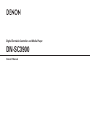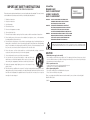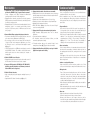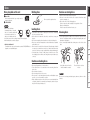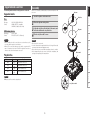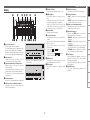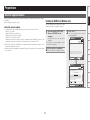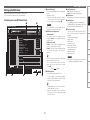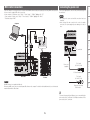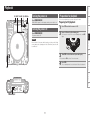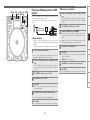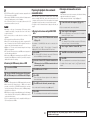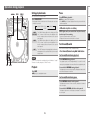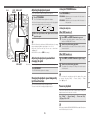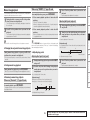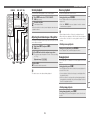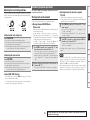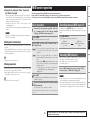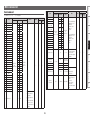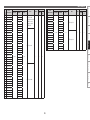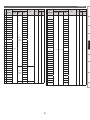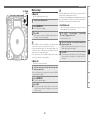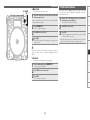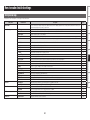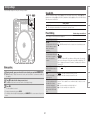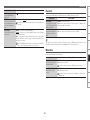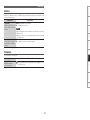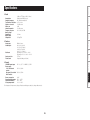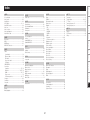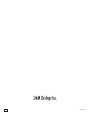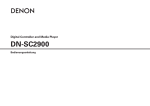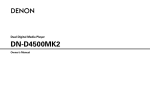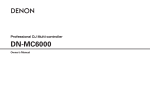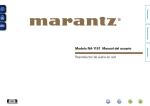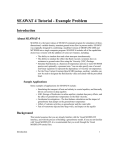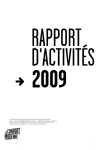Download Denon DN-SC3900 Owner`s manual
Transcript
Digital Turntable Controller and Media Player DN-SC3900 Owner’s Manual FCC INFORMATION (For US customers) CAUTION RISK OF ELECTRIC SHOCK DO NOT OPEN 1. COMPLIANCE INFORMATION Product Name: Professional Digital DJ Turntable Controller and Media Player Model Number: DN-SC3900 CAUTION: O REDUCE THE RISK OF ELECTRIC SHOCK, DO NOT REMOVE COVER (OR BACK). T NO USER-SERVICEABLE PARTS INSIDE. REFER SERVICING TO QUALIFIED SERVICE PERSONNEL. This product complies with Part 15 of the FCC Rules. Operation is subject to the following two conditions: (1) this product may not cause harmful interference, and (2) this product must accept any interference received, including interference that may cause undesired operation. Denon Professional div. D&M Professional 1100 Maplewood Drive Itasca, IL 60143 Tel. 630-741-0330 The lightning flash with arrowhead symbol, within an equilateral triangle, is intended to alert the user to the presence of uninsulated “dangerous voltage” within the product’s enclosure that may be of sufficient magnitude to constitute a risk of electric shock to persons. 2. IMPORTANT NOTICE: DO NOT MODIFY THIS PRODUCT This product, when installed as indicated in the instructions contained in this manual, meets FCC requirements. Modification not expressly approved by DENON may void your authority, granted by the FCC, to use the product. The exclamation point within an equilateral triangle is intended to alert the user to the presence of important operating and maintenance (servicing) instructions in the literature accompanying the appliance. 3.IMPORTANT When connecting this product to network hub or router, use only a shielded STP or ScTP LAN cable which is available at retailer. Follow all installation instructions. Failure to follow instructions could void your authority, granted by the FCC, to use the product. IMPORTANT TO SAFETY WARNING: To reduce the risk of fire and electric shock, this apparatus should not be exposed to rain or moisture and objects filled with liquids, such as vases, should not be placed on this apparatus. 4.NOTE CAUTION: USE OF CONTROLS OR ADJUSTMENTS OR PERFORMANCE OF PROCEDURES OTHER THAN THOSE SPECIFIED HEREIN MAY RESULT IN HAZARDOUS RADIATION EXPOSURE. THIS PRODUCT SHOULD NOT BE ADJUSTED OR REPAIRED BY ANYONE EXCEPT PROPERLY QUALIFIED SERVICE PERSONNEL. • • • • This product has been tested and found to comply with the limits for a Class B digital device, pursuant to Part 15 of the FCC Rules. These limits are designed to provide reasonable protection against harmful interference in a residential installation. This product generates, uses and can radiate radio frequency energy and, if not installed and used in accordance with the instructions, may cause harmful interference to radio communications. However, there is no guarantee that interference will not occur in a particular installation. If this product does cause harmful interference to radio or television reception, which can be determined by turning the product OFF and ON, the user is encouraged to try to correct the interference by one or more of the following measures: Reorient or relocate the receiving antenna. Increase the separation between the equipment and receiver. Connect the product into an outlet on a circuit different from that to which the receiver is connected. Consult the local retailer authorized to distribute this type of product or an experienced radio/TV technician for help. For Canadian customers: This Class B apparatus complies with Canadian ICES-003. Cet appareil numérique de la classe B est conforme à la norme NMB-003 du Canada. I IMPORTANT SAFETY INSTRUCTIONS nnLaser Class This product was designed and manufactured to meet strict quality and safety standards. There are, however, some installation and operation precautions which you should be particularly aware of. 1. Read these instructions. ADVARSEL: VAROITUS! VARNING: 2. Keep these instructions. 3. Heed all warnings. 4. Follow all instructions. 5. Do not use this apparatus near water. 6. Clean only with dry cloth. 7. Do not block any ventilation openings. Install in accordance with the manufacturer’s instructions. 8. Do not install near any heat sources such as radiators, heat registers, stoves, or other apparatus (including amplifiers) that produce heat. 9. Do not defeat the safety purpose of the polarized or grounding-type plug. A polarized plug has two blades with one wider than the other. A grounding type plug has two blades and a third grounding prong. The wide blade or the third prong are provided for your safety. If the provided plug does not fit into your outlet, consult an electrician for replacement of the obsolete outlet. CLASS 1 ,, LASER PRODUCT ,, (IEC60825-1:2007) CLASS 1 LASER PRODUCT LUOKAN 1 LASERLAITE KLASS 1 LASERAPPARAT READ BEFORE OPERATING EQUIPMENT USYNLIG LASERSTRÅLING VED ÅBNING, NÅR SIKKERHEDSAFBRYDERE ER UDE AF FUNKTION. UNDGÅ UDSAETTELSE FOR STRÅLING. LAITTEEN KÄYTTÄMINEN MUULLA KUIN TÄSSÄ KÄYTTÖOHJEESSA MAINITULLA TAVALLA SAATTAA ALTISTAA KÄYTTÄJÄN TURVALLISUUSLUOKAN 1 YLITTÄVÄLLE NÄKYMÄMTTÖMÄLLE LASERSÄTEILYLLE. OM APPARATEN ANVÄNDS PÅ ANNAT SÄTT ÄN I DENNA BRUKSANVISNING SPECIFICERATS, KAN ANVÄNDAREN UTSÄTTAS FÖR OSYNLIG LASERSTRÅLNING SOM ÖVERSKRIDER GRÄNSEN FÖR LASERKLASS 1. ATTENZIONE: QUESTO APPARECCHIO E’ DOTATO DI DISPOSITIVO OTTICO CON RAGGIO LASER. L’USO IMPROPRIO DELL’APPARECCHIO PUO’ CAUSARE PERICOLOSE ESPOSIZIONI A RADIAZIONI! 10.Protect the power cord from being walked on or pinched particularly at plugs, convenience receptacles, and the point where they exit from the apparatus. CAUTION 11. Only use attachments/accessories specified by the manufacturer. 1. Handle the power supply cord carefully Do not damage or deform the power supply cord. If it is damaged or deformed, it may cause electric shock or malfunction when used. When removing from wall outlet, be sure to remove by holding the plug attachment and not by pulling the cord. 2. Do not open the rear cover In order to prevent electric shock, do not open the top cover. If problems occur, contact your DENON DEALER. 3. Do not place anything inside Do not place metal objects or spill liquid inside the system. Electric shock or malfunction may result. 12.Use only with the cart, stand, tripod, bracket, or table specified by the manufacturer, or sold with the apparatus. When a cart is used, use caution when moving the cart/apparatus combination to avoid injury from tip-over. 13.Unplug this apparatus during lightning storms or when unused for long periods of time. 14. Refer all servicing to qualified service personnel. Servicing is required when the apparatus has been damaged in any way, such as power-supply cord or plug is damaged, liquid has been spilled or objects have fallen into the apparatus, the apparatus has been exposed to rain or moisture, does not operate normally, or has been dropped. Please, record and retain the Model name and serial number of your set shown on the rating label. Model No. DN-SC3900 Serial No. II nnNOTE ON USE/HINWEISE ZUM GEBRAUCH/OBSERVATIONS RELATIVES A L’UTILISATION/ NOTE SULL’USO/NOTAS SOBRE EL USO/ALVORENS TE GEBRUIKEN/OBSERVERA WARNINGS WARNHINWEISE AVERTISSEMENTS AVVERTENZE ADVERTENCIAS WAARSCHUWINGEN VARNINGAR •Handle the power cord carefully. Hold the plug when unplugging the cord. •Keep the unit free from moisture, water, and dust. •Unplug the power cord when not using the unit for long periods of time. •Do not obstruct the ventilation holes. •Do not let foreign objects into the unit. •Do not let insecticides, benzene, and thinner come in contact with the unit. •Never disassemble or modify the unit in any way. •Ventilation should not be impeded by covering the ventilation openings with items, such as newspapers, tablecloths or curtains. •Naked flame sources such as lighted candles should not be placed on the unit. •Do not expose the unit to dripping or splashing fluids. •Do not place objects filled with liquids, such as vases, on the unit. •Do not handle the mains cord with wet hands. •When the switch is in the OFF position, the equipment is not completely switched off from MAINS. •The equipment shall be installed near the power supply so that the power supply is easily accessible. •Gehen Sie vorsichtig mit dem Netzkabel um. Halten Sie das Kabel am Stecker, wenn Sie den Stecker herausziehen. •Halten Sie das Gerät von Feuchtigkeit, Wasser und Staub fern. •Decken Sie den Lüftungsbereich nicht ab. •Wenn das Gerät längere Zeit nicht verwendet werden soll, trennen Sie das Netzkabel vom Netzstecker. •Lassen Sie keine fremden Gegenstände in das Gerät kommen. •Lassen Sie das Gerät nicht mit Insektiziden, Benzin oder Verdünnungsmitteln in Berührung kommen. •Versuchen Sie niemals das Gerät auseinander zu nehmen oder zu verändern. •Die Belüftung sollte auf keinen Fall durch das Abdecken der Belüftungsöffnungen durch Gegenstände wie beispielsweise Zeitungen, Tischtücher, Vorhänge o. Ä. behindert werden. •Auf dem Gerät sollten keinerlei direkte Feuerquellen wie beispielsweise angezündete Kerzen aufgestellt werden. •Das Gerät sollte keiner tropfenden oder spritzenden Flüssigkeit ausgesetzt werden. •Auf dem Gerät sollten keine mit Flüssigkeit gefüllten Behälter wie beispielsweise Vasen aufgestellt werden. •Das Netzkabel nicht mit feuchten oder nassen Händen anfassen. •Wenn der Schalter ausgeschaltet ist (OFF-Position), ist das Gerät nicht vollständig vom Stromnetz (MAINS) abgetrennt. •Das Gerät sollte in der Nähe einer Netzsteckdose aufgestellt werden, damit es leicht an das Stromnetz angeschlossen werden kann. •Manipuler le cordon d’alimentation avec précaution. Tenir la prise lors du débranchement du cordon. •Protéger l’appareil contre l’humidité, l’eau et la poussière. •Débrancher le cordon d’alimentation lorsque l’appareil n’est pas utilisé pendant de longues périodes. •Ne pas obstruer les trous d’aération. •Ne pas laisser des objets étrangers dans l’appareil. •Ne pas mettre en contact des insecticides, du benzène et un diluant avec l’appareil. •Ne jamais démonter ou modifier l’appareil d’une manière ou d’une autre. •Ne pas recouvrir les orifices de ventilation avec des objets tels que des journaux, nappes ou rideaux. Cela entraverait la ventilation. •Ne jamais placer de flamme nue sur l'appareil, notamment des bougies allumées. •L’appareil ne doit pas être exposé à l’eau ou à l’humidité. •Ne pas poser d’objet contenant du liquide, par exemple un vase, sur l’appareil. •Ne pas manipuler le cordon d’alimentation avec les mains mouillées. •Lorsque l’interrupteur est sur la position OFF, l’appareil n’est pas complètement déconnecté du SECTEUR (MAINS). •L’appareil sera installé près de la source d’alimentation, de sorte que cette dernière soit facilement accessible. •Manneggiate il cavo di alimentazione con attenzione. Tenete ferma la spina quando scollegate il cavo dalla presa. •Tenete l’unità lontana dall’umidità, dall’acqua e dalla polvere. •Scollegate il cavo di alimentazione quando prevedete di non utilizzare l’unità per un lungo periodo di tempo. •Non coprite i fori di ventilazione. •Non inserite corpi estranei all’interno dell’unità. •Assicuratevi che l’unità non entri in contatto con insetticidi, benzolo o solventi. •Non smontate né modificate l’unità in alcun modo. •Le aperture di ventilazione non devono essere ostruite coprendole con oggetti, quali giornali, tovaglie, tende e così via. •Non posizionate sull’unità fiamme libere, come ad esempio candele accese. •L’apparecchiatura non deve essere esposta a gocciolii o spruzzi. •Non posizionate sull’unità alcun oggetto contenente liquidi, come ad esempio i vasi. •Non toccare il cavo di alimentazione con le mani bagnate. •Quando l’interruttore è nella posizione OFF, l’apparecchiatura non è completamente scollegata da MAINS. •L’apparecchio va installato in prossimità della fonte di alimentazione, in modo che quest’ultima sia facilmente accessibile. •Maneje el cordón de energía con cuidado. Sostenga el enchufe cuando desconecte el cordón de energía. •Mantenga el equipo libre de humedad, agua y polvo. •Desconecte el cordón de energía cuando no utilice el equipo por mucho tiempo. •No obstruya los orificios de ventilación. •No deje objetos extraños dentro del equipo. •No permita el contacto de insecticidas, gasolina y diluyentes con el equipo. •Nunca desarme o modifique el equipo de ninguna manera. •La ventilación no debe quedar obstruida por haberse cubierto las aperturas con objetos como periódicos, manteles o cortinas. •No deberán colocarse sobre el aparato fuentes inflamables sin protección, como velas encendidas. •No exponer el aparato al goteo o salpicaduras cuando se utilice. •No colocar sobre el aparato objetos llenos de líquido, como jarros. •No maneje el cable de alimentación con las manos mojadas. •Cuando el interruptor está en la posición OFF, el equipo no está completamente desconectado de la alimentación MAINS. •El equipo se instalará cerca de la fuente de alimentación de manera que resulte fácil acceder a ella. •Hanteer het netsnoer voorzichtig. Houd het snoer bij de stekker vast wanneer deze moet worden aan- of losgekoppeld. •Laat geen vochtigheid, water of stof in het apparaat binnendringen. •Neem altijd het netsnoer uit het stopkontakt wanneer het apparaat gedurende een lange periode niet wordt gebruikt. •De ventilatieopeningen mogen niet worden beblokkeerd. •Laat geen vreemde voorwerpen in dit apparaat vallen. •Voorkom dat insecticiden, benzeen of verfverdunner met dit toestel in contact komen. •Dit toestel mag niet gedemonteerd of aangepast worden. •De ventilatie mag niet worden belemmerd door de ventilatieopeningen af te dekken met bijvoorbeeld kranten, een tafelkleed of gordijnen. •Plaats geen open vlammen, bijvoorbeeld een brandende kaars, op het apparaat. •Stel het apparaat niet bloot aan druppels of spatten. •Plaats geen voorwerpen gevuld met water, bijvoorbeeld een vaas, op het apparaat. •Raak het netsnoer niet met natte handen aan. •Als de schakelaar op OFF staat, is het apparaat niet volledig losgekoppeld van de netspanning (MAINS). •De apparatuur wordt in de buurt van het stopcontact geïnstalleerd, zodat dit altijd gemakkelijk toegankelijk is. •Hantera nätkabeln varsamt. Håll i kabeln när den kopplas från el-uttaget. •Utsätt inte apparaten för fukt, vatten och damm. •Koppla loss nätkabeln om apparaten inte kommer att användas i lång tid. •Täpp inte till ventilationsöppningarna. •Se till att främmande föremål inte tränger in i apparaten. •Se till att inte insektsmedel på spraybruk, bensen och thinner kommer i kontakt med apparatens hölje. •Ta inte isär apparaten och försök inte bygga om den. •Ventilationen bör inte förhindras genom att täcka för ventilationsöppningarna med föremål såsom tidningar, bordsdukar eller gardiner. •Placera inte öppen eld, t.ex. tända ljus, på apparaten. •Apparaten får inte utsättas för vätska. •Placera inte föremål fyllda med vätska, t.ex. vaser, på apparaten. •Hantera inte nätsladden med våta händer. •Även om strömbrytaren står i det avstängda läget OFF, så är utrustningen inte helt bortkopplad från det elektriska nätet (MAINS). •Utrustningen ska vara installerad nära strömuttaget så att strömförsörjningen är lätt att tillgå. III •DECLARATION OF CONFORMITY CAUTION:(English) (English) To completely disconnect this product from the mains, disconnect the plug from the wall socket outlet. The mains plug is used to completely interrupt the power supply to the unit and must be within easy access by the user. We declare under our sole responsibility that this product, to which this declaration relates, is in conformity with the following standards: EN60065, EN55013, EN55020, EN61000-3-2 and EN61000-3-3. Following the provisions of Low Voltage Directive 2006/95/EC and EMC Directive 2004/108/EC, the EC regulation 1275/2008 and its frame work Directive 2009/125/EC for Energy-related Products (ErP). •ÜBEREINSTIMMUNGSERKLÄRUNG (Deutsch) VORSICHT:(Deutsch) Wir erklären unter unserer Verantwortung, daß dieses Produkt, auf das sich diese Erklärung bezieht, den folgenden Standards entspricht: EN60065, EN55013, EN55020, EN61000-3-2 und EN61000-3-3. Gemäß den Bestimmungen der Niederspannungsrichtlinie 2006/95/EG und EMV Richtlinie 2004/108/ EG, der Verordnung (EG) Nr. 1275/2008 der Kommission und deren Rahmenrichtlinie 2009/125/EG zu energieverbrauchsrelevanten Produkten (ErP). •DECLARATION DE CONFORMITE Um dieses Gerät vollständig von der Stromversorgung abzutrennen, trennen Sie bitte den Netzstecker von der Wandsteckdose ab. Die Hauptstecker werden verwendet, um die Stromversorgung zum Gerät völlig zu unterbrechen; er muss für den Benutzer gut und einfach zu erreichen sein. (Français) PRECAUTION:(Français) Nous déclarons sous notre seule responsabilité que l’appareil, auquel se réfère cette déclaration, est conforme aux standards suivants: EN60065, EN55013, EN55020, EN61000-3-2 et EN61000-3-3. Selon la directive 2006/95/EC concernant la basse tension et la directive CEM 2004/108/EC, la réglementation européenne 1275/2008 et la directive 2009/125/EC établissant un cadre de travail applicable aux produits liés à l’énergie (ErP). •DICHIARAZIONE DI CONFORMITÀ Pour déconnecter complètement ce produit du courant secteur, débranchez la prise de la prise murale. La prise secteur est utilisée pour couper complètement l’alimentation de l’appareil et l’utilisateur doit pouvoir y accéder facilement. (Italiano) ATTENZIONE:(Italiano) Dichiariamo con piena responsabilità che questo prodotto, al quale la nostra dichiarazione si riferisce, è conforme alle seguenti normative: EN60065, EN55013, EN55020, EN61000-3-2 e EN61000-3-3. Facendo seguito alle disposizioni della direttiva sul basso voltaggio 2006/95/EC alla direttiva EMC 2004/108/EC, alla norma EC 1275/2008 e alla relativa legge quadro 2009/125/EC in materia di prodotti alimentati ad energia (ErP). QUESTO PRODOTTO E’ CONFORME AL D.M. 28/08/95 N. 548 •DECLARACIÓN DE CONFORMIDAD Per scollegare definitivamente questo prodotto dalla rete di alimentazione elettrica, togliere la spina dalla relativa presa. La spina di rete viene utilizzata per interrompere completamente l’alimentazione all’unità e deve essere facilmente accessibile all’utente. PRECAUCIÓN:(Español) (Español) Para desconectar completamente este producto de la alimentación eléctrica, desconecte el enchufe del enchufe de la pared. El enchufe de la alimentación se utiliza para interrumpir por completo el suministro de alimentación a la unidad y debe de encontrarse en un lugar al que el usuario tenga fácil acceso. Declaramos bajo nuestra exclusiva responsabilidad que este producto al que hace referencia esta declaración, está conforme con los siguientes estándares: EN60065, EN55013, EN55020, EN61000-3-2 y EN61000-3-3. De acuerdo con la directiva sobre baja tensión 2006/95/CE y la directiva sobre CEM 2004/108/CE, la normativa CE 1275/2008 y su directiva marco 2009/125/EC para productos relacionados con la energía (ErP). •EENVORMIGHEIDSVERKLARING VOORZICHTIGHEID:(Nederlands) (Nederlands) Om de voeding van dit product volledig te onderbreken moet de stekker uit het stopcontact worden getrokken. De netstekker wordt gebruikt om de stroomtoevoer naar het toestel volledig te onderbreken en moet voor de gebruiker gemakkelijk bereikbaar zijn. Wij verklaren uitsluitend op onze verantwoordelijkheid dat dit produkt, waarop deze verklaring betrekking heeft, in overeenstemming is met de volgende normen: EN60065, EN55013, EN55020, EN61000-3-2 en EN61000-3-3. Volgens de voorzieningen van lage spanningsrichtlijn 2006/95/EC en EMC-richtlijn 2004/108/EC, de EU-richtlijn 1275/2008 en de kaderrichtlijn 2009/125/EC voor energieverbruikende producten (ErP). •ÖVERENSSTÄMMELSESINTYG (Svenska) FÖRSIKTIHETSMÅTT:(Svenska) Härmed intygas helt på eget ansvar att denna produkt, vilken detta intyg avser, uppfyller följande standarder: EN60065, EN55013, EN55020, EN61000-3-2 och EN61000-3-3. Uppfyller reglerna i lågspänningsdirektivet 2006/95/EC och EMC-direktivet 2004/108/EC, EU-förordningen 1275/2008 och ramverksdirektivet 2009/125/EC för energirelaterade produkter (ErP). Koppla loss stickproppen från eluttaget för att helt skilja produkten från nätet. Stickproppen används för att helt bryta strömförsörjningen till apparaten, och den måste vara lättillgänglig för användaren. D&M Professional Europe A division of D&M Europe B.V. Beemdstraat 11 5653 MA Eindhoven The Netherlands IV A NOTE ABOUT RECYCLING: This product’s packaging materials are recyclable and can be reused. Please dispose of any materials in accordance with the local recycling regulations. When discarding the unit, comply with local rules or regulations. Batteries should never be thrown away or incinerated but disposed of in accordance with the local regulations concerning battery disposal. This product and the supplied accessories, excluding the batteries, constitute the applicable product according to the WEEE directive. nnRating label LOCATION: BOTTOM HINWEIS ZUM RECYCLING: Das Verpackungsmaterial dieses Produktes ist zum Recyceln geeignet und kann wieder verwendet werden. Bitte entsorgen Sie alle Materialien entsprechend der örtlichen RecyclingVorschriften. Beachten Sie bei der Entsorgung des Gerätes die örtlichen Vorschriften und Bestimmungen. Die Batterien dürfen nicht in den Hausmüll geworfen oder verbrannt werden; bitte entsorgen Sie die Batterien gemäß der örtlichen Vorschriften. Dieses Produkt und das im Lieferumfang enthaltene Zubehör (mit Ausnahme der Batterien!) entsprechen der WEEE-Direktive. MODEL NO. / MODELE NO. DN - SC3900 230V~ 50 Hz NO. 30W 8W5441027700P MADE IN CHINA/FABRIQUE EN CHINE UNE REMARQUE CONCERNANT LE RECYCLAGE: Les matériaux d’emballage de ce produit sont recyclables et peuvent être réutilisés. Veuillez disposer des matériaux conformément aux lois sur le recyclage en vigueur. Lorsque vous mettez cet appareil au rebut, respectez les lois ou réglementations en vigueur. Les piles ne doivent jamais être jetées ou incinérées, mais mises au rebut conformément aux lois en vigueur sur la mise au rebut des piles. Ce produit et les accessoires inclus, à l’exception des piles, sont des produits conformes à la directive DEEE. NOTA RELATIVA AL RICICLAGGIO: I materiali di imballaggio di questo prodotto sono riutilizzabili e riciclabili. Smaltire i materiali conformemente alle normative locali sul riciclaggio. Per lo smaltimento dell’unità, osservare le normative o le leggi locali in vigore. Non gettare le batterie, né incenerirle, ma smaltirle conformemente alla normativa locale sui rifiuti chimici. Questo prodotto e gli accessori inclusi nell’imballaggio sono applicabili alla direttiva RAEE, ad eccezione delle batterie. European,U.K. and Asia/Pacific models: ACERCA DEL RECICLAJE: Los materiales de embalaje de este producto son reciclables y se pueden volver a utilizar. Disponga de estos materiales siguiendo los reglamentos de reciclaje de su localidad. Cuando se deshaga de la unidad, cumpla con las reglas o reglamentos locales. Las pilas nunca deberán tirarse ni incinerarse. Deberá disponer de ellas siguiendo los reglamentos de su localidad relacionados con los desperdicios químicos. Este producto junto con los accesorios empaquetados es el producto aplicable a la directiva RAEE excepto pilas. EEN AANTEKENING MET BETREKKING TOT DE RECYCLING: NO. 221163 MODEL NO. /MODELE NO. DN-SC3900 Het inpakmateriaal van dit product is recycleerbaar en kan opnieuw gebruikt worden. Er wordt verzocht om zich van elk afvalmateriaal te ontdoen volgens de plaatselijke voorschriften. Volg voor het wegdoen van de speler de voorschriften voor de verwijdering van wit- en bruingoed op. Batterijen mogen nooit worden weggegooid of verbrand, maar moeten volgens de plaatselijke voorschriften betreffende chemisch afval worden verwijderd. Op dit product en de meegeleverde accessoires, m.u.v. de batterijen is de richtlijn voor afgedankte elektrische en elektronische apparaten (WEEE) van toepassing. 120V~ NO. OBSERVERA ANGÅENDE ÅTERVINNING: Produktens emballage är återvinningsbart och kan återanvändas. Kassera det enligt lokala återvinningsbestämmelser. När du kasserar enheten ska du göra det i överensstämmelse med lokala regler och bestämmelser. Batterier får absolut inte kastas i soporna eller brännas. Kassera dem enligt lokala bestämmelser för kemiskt avfall. Denna apparat och de tillbehör som levereras med den uppfyller gällande WEEE-direktiv, med undantag av batterierna. U.S.A. and Canada models: V 60Hz 30W 8W5441027900P MADE IN CHINA/FABRIQUE EN CHINE Getting started Getting started Contents Others························································································37 Memo function·············································································37 Media that can be used with the memo function························37 Memo settings············································································38 Preset recall function···································································39 How to make detailed settings·····································40 Troubleshooting···································································45 Specifications·········································································46 Index···························································································47 Index Utility menu map·········································································40 Utility settings··············································································41 Save As Def.················································································41 Preset Setting··············································································41 Preset I/O····················································································43 Memo Area··················································································43 Initialize························································································44 Information··················································································44 Specifications 1 Basic operations···········································································32 Switching between MIDI layers 1/2···········································32 Switching MIDI channels·····························································32 MIDI command list·······································································33 Send command···········································································33 Reception commands··································································34 Troubleshooting About the supplied software······················································10 Installing the ASIO driver (Windows only)···································10 Starting up the ASIO driver··························································12 Installing music management software “engine”·······················13 Obtaining the “engine for iPad” music management application···················································13 Turning the power on··································································17 Turning the power off··································································17 Preparation for playback·····························································17 Preparing for CD playback···························································17 Preparing for CD-ROM/CD-R/CD-RW playback···························18 Preparing for USB memory device or HDD playback··················19 Preparing for playback from a network connected device···········20 Searching tracks···········································································21 Searching tracks by category·······················································21 Searching tracks by crate·····························································22 Searching tracks by playlist··························································22 Operations during playback························································23 Setting playback mode································································23 Playback·······················································································23 Pause···························································································23 Fast forward/Rewind···································································23 Setting the cue point···································································24 Adjusting the playback speed······················································25 Adjusting the playback speed without changing the pitch··········25 Changing the playback speed temporarily (pitch bend function)···· 25 Power on playback······································································25 Manual loop playback··································································26 Auto loop playback······································································27 Hot cue playback·········································································27 Hot list·························································································28 Auto BPM counter·······································································28 Scratch playback··········································································29 Adjusting the rotation torque of the platter·································29 Reverse playback·········································································29 Dump playback············································································29 Adjusting the track startup/end time···········································30 MIDI control operation······················································32 Settings Preparations············································································10 Playback····················································································17 Others Cables used for connection·························································14 Basic connections········································································14 Network connecting····································································15 MIDI control connections····························································16 Connecting the power cord························································16 Playback MIDI Control Accessories·····················································································2 About this manual·········································································2 Main features··················································································3 Cautions on handling·····································································3 Discs································································································4 Discs playable on this unit·····························································4 Holding discs·················································································4 Loading discs·················································································4 Cautions on loading discs······························································4 Cautions on storing discs······························································4 Cleaning discs················································································4 Supported media and files····························································5 Supported media···········································································5 Playable files··················································································5 Assembly························································································5 Part names and functions·····························································6 Top panel·······················································································6 Display···························································································8 Front panel·····················································································9 Rear panel······················································································9 Network playback operations·····················································30 Sharing tracks on the network·····················································30 Relay playback·············································································31 Automatically adjusting BPM·······················································31 Sharing hot list information··························································32 Sharing memo data·····································································32 Connection Connection··············································································14 Preparations Getting started········································································1 About this manual v This symbol indicates a reference page on which related information is described. m This symbol indicates items described in the “engine Instruction manual” on the provided CD-ROM. This symbol indicates a supplementary information and tips for operations. NOTE This symbol indicates points to remember operations or function limitations. Note that the illustrations in these instructions are for explanation purposes and may differ from the actual unit. Others r Settings or Troubleshooting U.S.A and Canada models Playback MIDI Control nnIllustrations Connection (Contents) •Owner’s manual (This manual) •Quick setup guide •“engine” Instruction manual •Music management software “engine” •ASIO driver •AUDIO/MIDI setup guide for MAC OS X rPower cord (For use with this unit only) .................................. 1 tRCA cable................................................................................. 1 yUSB cable................................................................................. 1 uPlatter....................................................................................... 1 iVinyl disc.................................................................................. 1 oSlip mat.................................................................................... 1 Q0Screw....................................................................................... 4 Q1Warranty (for North America model only)................................. 1 nnSymbols Preparations qOwner’s Manual....................................................................... 1 wQuick setup guide.................................................................... 1 eDN-SC3900 Resource CD-ROM............................................... 1 Getting started Accessories Check that the following parts are supplied with the product. European,U.K and Asia/ Pacific models y u i o Q0 Specifications t Index 2 3 Index •About care •Wipe the cabinet and control panel clean with a soft cloth. •Follow the instructions when using a chemical cleaner. •Benzene, paint thinner or other organic solvents as well as insecticide may cause material changes and discoloration if brought into contact with the unit, and should therefore not be used. Specifications •Moving the unit •Turn off the power and unplug the power cord from the power outlet. Next, disconnect the connection cables to other system units before moving the unit. Moving the unit during playback without turning the power off may affect the platter behavior, resulting in abnormal playback sound. •When carrying this unit with a platter installed, make sure that the platter does not fall. •When transporting this unit, remove the vinyl disc and platter, and package them separately for transportation. 5. Built-in USB audio interface •High sound quality design that supports sampling frequency of 44.1 kHz. •Supplied with ASIO driver for low latency (vpage 10). Troubleshooting •Cautions on using mobile phones Using a mobile phone near this unit may result in noise. If that occurs, move the mobile phone away from this unit when it is in use. 4. Supports CD-DA playback, CD-ROM (AAC, AIFF, MP3, WAV) playback, and audio playback from USB memory device and external HDDs (mass-storage class) Settings 3. Built-in USB MIDI Control Function •Equipped with a physical controller function that enables control of the DJ software from this unit as well as the computer. Others 8. Equipped with Burr Brown 24 bit DAC processing for faithful playback and superior audio fidelity. •About condensation If there is a major difference in temperature between the inside of the unit and the surroundings, condensation (dew) may form on the operating parts inside the unit, causing the unit not to operate properly. If this happens, let the unit sit for an hour or two with the power turned off and wait until there is little difference in temperature before using the unit. Playback MIDI Control zzTo display waveform data, use the provided “engine” music management software (vmengine Instruction manual). •Proper ventilation •If the unit is left in a room full of the smoke from cigarettes, etc., for long periods of time, the surface of the optical pickup may get dirty, preventing it from receiving the signals properly. •Place the unit on a stable flat surface that is not subject to external vibrations. To use the unit in an environment that is subject to strong vibrations, set “Utility” – “Preset Setting” –“Platter Sens.” (vpage 41) to “Low”. This will reduce the possibility of skipping or other unexpected behaviors due to the vibrations. Connection 7. Equipped with FL display and waveform display function •Highly informative display provides three lines of character information. •Track waveform dataz is displayed. •The 32-position marker point indicator follows your hand movements quickly and accurately. •Before turning the power switch on Check once again that all connections are correct and that there are no problems with the connection cables. •Power is supplied to some of the circuitry even when the unit is set to the standby mode. When going on vacation or leaving home for long periods of time, be sure to unplug the power cord from the power outlet. Preparations 2. Network Media Player equipped with advanced functions •Tracks can be shared when two or more DN-SC3900 are connected on the same network. (Maximum four DN-SC3900) •By connecting an iPad to this unit using Wi-Fi and using the “engine for iPad” music management application, you can use the iPad touch screen to search tracks and display the status (vpage 13). •CD, USB memory device or HDD tracks can be played, even when using MIDI DJ software. This enables continued performance without audio cutout even when restarting the computer or changing DJs. Cautions on handling 6. Equipped with a brushless direct drive motor turntable •Equipped with a 12 pole direct drive brushless motor, achieving a powerful startup torque that delivers full rotation speed within 0.5 seconds from stopped state. •Rotation torque can be adjusted between 1.0 kg to 3.0 kg. •Rotation speed can be switched between 33 rpm and 45 rpm. •Adjustable track startup and end times. •REAL VINYL Mode (vpage 30) achieves the same feeling of control as an analog turntable. Getting started Main features 1. Supplied with “engine”, new music management software presented by DENON DJ (vmengine Instruction manual) •Creates a database, and enables high-speed multifunctional searching and efficient music file list management. •Equipped with an automatic generation function that generates BPM, beat points and waveform information, and editing function for editing cue and loop points. •Equipped with the PC-Link function that enables playback of tracks managed by “engine” on a computer and searching of tracks stored on a USB memory device or HDD connected to this unit using “engine”. Discs playable on this unit Holding discs Cautions on storing discs Discs marked with the logo at right can be played in this unit. Do not touch the signal surface. wCD-R/CD-RW Cleaning discs •If there are fingerprints or dirt on a disc, wipe them off before using the disc. Fingerprints and dirt can impair sound quality and cause interruptions in playback. •Use a commercially available disc cleaning set or a soft cloth to clean discs. Others Settings •Only load one disc at a time. Loading two or more discs can damage the unit or scratch the discs. •When the disc is drawn into the unit, be careful not to trap your fingers. •Do not insert anything other than discs into the disc loading slot. •Do not use cracked or warped discs or discs that have been repaired with adhesive, etc. •Do not use discs on which the sticky part of cellophane tape or labels is exposed or on which there are traces of where labels have been removed. Such discs can get caught inside the player and damage it. •If the label side of the disc is dirty, wipe it clean before use. If the disc loading/ejection roller becomes dirty, discs may not load or eject correctly. Do not wipe in a circular motion. NOTE Do not use record spray, antistatic agents, benzene, thinner or other solvents. Specifications Index 4 Gently wipe the disc from the inside towards the outside. Troubleshooting Cautions on loading discs •Do not get fingerprints, oil or dirt on discs. •Take special care not to scratch discs when removing them from their cases. •Do not bend or heat discs. •Do not enlarge the hole in the center. •Do not write on the labeled (printed) surface with ball-point pens, pencils, etc., or stick new labels on discs. •Water droplets may form on discs if they are moved suddenly from a cold place (outdoors for example) to a warm place, but do not try to dry them off using a hair-dryer, etc. Playback MIDI Control zzWhat is finalization? Finalization is the process that makes recorded CD-R/CD-RW discs playable on compatible players. Loading discs Connection NOTE •Discs in special shapes (heartshaped discs, octagonal discs, etc.) cannot be played. Do not attempt to play them, as doing so can damage the unit. •Some discs and some recording formats cannot be played. •Non-finalized discs cannot be played. •Be sure to remove discs after using them. •Be sure to store discs in their cases to protect them from dust, scratches, warping, etc. •Do not store discs in the following places: •Places exposed to direct sunlight for long periods of time •Dusty or humid places •Places exposed to heat from heaters, etc. Preparations qMusic CDs Getting started Discs Supported media Disc type Format USB memory device : FLASH, HDD : FAT16/FAT32, HFS+ (Read only) NOTE AAC WAV Platter Motor unit Details CBR/VBR 44.1kHz Stereo CBR/VBR 44.1kHz Stereo 44.1kHz 16/24bit Stereo 44.1kHz 16/24bit Stereo Specifications AIFF Extension .mp3 .m4a .aac .wav .aif .aiff •Do not touch the motor unit. •Use the slip mat that is supplied with the unit. Using a different slip mat may result in abnormal playback sound. •Do not turn the power on until this assembly procedure is complete. •When transporting this unit, remove the vinyl disc and platter, and package them separately for transportation. Troubleshooting File formats MP3 NOTE Settings Playable files Slip mat Others •When a multisession disc is used, the more sessions there are, the more time will be required to read the disc. •When HFS+ is used, this unit may not be able to recognize the file name if characters other than ISO8859-1 registered characters or character codes other than Japanese are used. Vinyl disc Playback MIDI Control Media type Format 1 Install the platter on the motor unit. 2 Place the slip mat on the platter. the vinyl disc with the shaft of the motor, and 3 Align insert the shaft into the vinyl disc hole. 4 Fix the vinyl disc with 2 screws. Connection : CD, CD-R, CD-RW, CD-ROM : CD-DA (CD-TEXT compatible), CD-ROM (ISO9660/Joliet format) Screw Preparations Disc Assembly Before use, install the provided platter, slip mat and vinyl disc with the screw. Getting started Supported media and files The following media and files can be played back on this unit. NOTE DRM protected files cannot be played back. 5 Index Motor shaft Getting started Part names and functions Top panel NOTE Q2 Q3 Q4 Q5 Q6 Q7 Q8 Q9 •8 : When this button is pressed, playback is paused at the start of the previous track. •9 : When this button is pressed, playback is paused at the start of the next track. W0 W1 Q1 Q0 W2 o i W3 W4 W5 W6 W7 W8 u W9 E0 E1 e E2 (CD/USB/LINK/MIDI) ························································ (17 – 20, 32) (HOT LIST w E4 q E5 E9 E8 E7 E6 6 ADD/ REMOVE) ················· (28) HOT LIST button·········································· (28) W4DISPLAY/CRATE button •DISPLAY : When this button is pressed, the display switches between the performance screen and search screen, and the tag information of the currently playing song is displayed. •CRATE : When this button is pressed while W7 SHIFT is held down, the “engine” crate is displayed. Index Q8Display···························································· (8) Q9Hot List Add/Remove button E3 W3TIME button··················································· (8) Specifications Q3USB DRIVE indicator··································· (19) Q4USB eject button ( USB 5)······················ (20) Q5EXIT/RELOOP button·································· (26) Q6Clear button (CLR)······································· (27) Q7Source select buttons Troubleshooting Insert a USB memory device or connect a HDD. r •Turn this knob to select modes or setting values. •Press this knob to choose the selected item. •When searching for tracks on a music CD, turn this knob while pressing it to select tracks in 10-track units. •When searching for tracks from the database, turn this knob while pressing it to jump to the items that start with the specified first letter. Settings y t W1DISC EJECT button (DISC EJECT5)··········· (18) W2Selector knob (SEL.) Others yMIDI BANK 2 button···································· (32) uHOT CUE buttons (1/2/3/4)························ (27) iB TRIM button············································· (26) oA TRIM button············································· (26) Q0AUTO LOOP +/– buttons···························· (27) Q1AUTO LOOP button····································· (27) Q2USB port )······················· (18, 21, 22, 41) Forward button ( )···································· (21) CLR/ ALL CLR button ································································ (22, 27) •BACK : Returns to the previous layer or previous setting of the selected mode. • : Switches the active panel within “engine”. When the remaining track time is below the set time, left and right buttons flash alternately. Playback MIDI Control Q2 (6, 7)····················································· (23) tTRACK SEARCH buttons (8, 9) W0BACK button ( Connection 5V 500mA qPlay/Pause button (13)····························· (23) wCUE button·················································· (24) eREVERSE button········································· (29) rFAST SEARCH buttons Note that there are many buttons that have two different functions that are selected by pushing the buttons for a short time or long time (1 second or more). The “ ” mark indicates a short time push function, and the “ ” mark indicates a long time push function. Preparations For buttons not explained here, see the page indicated in parentheses ( ). W5SINGLE/CONT. button································ (23) NOTE 5V 500mA Q2 Q3 Q4 Q5 Q6 Note that there are many buttons that have two different functions that are selected by pushing the buttons for a short time or long time (1 second or more). The “ ” mark indicates a short time push function, and the “ ” mark indicates a long time push function. Q7 W6Memo/Utility button W0 W1 W2 o i W7SHIFT button When i B TRIM button, o A TRIM button, W3 HOT LIST button, W4 CRATE button, W5 PLAYLIST button, W6 FOLDER button or E1 W3 W4 W5 W6 W7 W8 u y t TORQUE ADJ. are pressed while holding down this button, the mode switches to the assigned button mode. r W8Shift lock button (LOCK) e E2 STOP TIME knob········································· (30) E0DUMP button··············································· (29) E1VINYL button, Torque adjust button (TORQUE ADJ.)································ (24, 25, 29) E3 w q E5 E9 E8 E7 E6 7 Index E4 Specifications E2Vinyl disc···································· (5, 23 – 26, 29) E3Pitch slider··················································· (25) E4PITCH RANGE button·································· (25) E5PITCH BEND button (+/–)···························· (25) E6KEY ADJUST button··································· (25) Troubleshooting W9START TIME knob, Settings When this button is pressed, the shift function locks, and the shift function can be used without pressing W7 SHIFT. Press the button again to release the lock. E0 E1 SYNC/ MASTER button ······································································ (31) Others W9 E9BPM Playback MIDI Control Q1 Q0 The dots around the outside of the platter are illuminated, and the current pitch can be confirmed by how each dot changed in appearance. •Upper dots: When the dots appear to be stationary, the pitch setting is changed about +3.5 %. •Center dots: When the dots appear to be stationary, the pitch setting is ±0 % (33 rpm or 45 rpm). •Lower dots: When the dots appear to be stationary, the pitch setting is changed about –3.5 %. Connection ( MEMO/ UTIL.)································ (38, 41) FOLDER button •FOLDER : When this button is pressed while W7 SHIFT is held down, the folders in the USB memory device, HDD or “engine” are displayed. Q8 Q9 E7TAP LOCK/ AUTO button····················· (28) E8Strobe Indicator Preparations Q2 PLAYLIST button •PLAYLIST : When this button is pressed while W7 SHIFT is held down, the “engine” playlist is displayed. Getting started Part names and functions Display yKEY ADJ. indicator Lights when key adjustment mode is used. Q7 Q6 Q5 Q4 Q3 Q2 uMEMO indicator Q1 oLoop mode indicators qw e r t y ui o Q0 qPlay position indicator wPoint indicators eCharacter and Waveform display section Q0WFM indicator Waveforms are not displayed when there is no waveform data. This lights when waveform data exists in the track being played back or CD track. Q1PITCH display Displays characters in the lower section of the waveform display. In the character display, information such as the operation, mode name and data is displayed. The item name selected in the setting operation is highlighted. This indicator displays the playback speed (pitch). Each time the TIME button is pressed, the indicator switches as shown below. •ELAPSED : Elapsed time of the track or file is displayed. •REMAIN : Remaining time of the track or file is displayed. •T.ELAPSED : When in CD mode, the elapsed time from the first file of the CD is displayed. •T.REMAIN : When in CD mode, the remaining time of all tracks in the CD is displayed. Q6Track indicator When in playlist mode playback or CD mode playback, the number of the track currently being played is displayed. When in the USB mode or LINK mode, “Network ID” is displayed. Q7SOURCE displays The source currently being played back is displayed. Troubleshooting Indicates the where the cue point, hot cue or auto loop point is in the playback position. Q5Time mode indicators Settings The track playback time is displayed. The normal playback time is displayed in blue, and the reverse playback time is highlighted. When the remaining playback time is below the set time, the playback position indicator flashes. This displays times such as the elapsed time or remaining time for files or tracks. Others This unit has two types of loop mode indicators, A and B. The respective A and B indicators are displayed when A or B are set. The two arrows indicate the loop mode as shown below. •When both of flash: Manual loop playback •When the right side of flashes: Manual loop paused (during exit) Q4Minute, second and frame displays Playback MIDI Control Playback position is displayed. •CONT. : Lights when in continuous playback mode. •SINGLE : Lights when in single playback mode or single playback (play lock) mode. Connection iScratch marker This indicates the pitch in the PITCH display. Q3Play mode indicators Preparations This indicates whether or not there is memo data. •Lights when memo data is stored in the file or track that is playing back or in standby. •When connected by LINK in CD mode, this lights when memo data is stored in the USB memory device of the connected device. Q2PITCH mode indicator Getting started Part names and functions Specifications rFile data indicators Format of the file being played back is displayed. Index tLINK Connection confirmation indicator Lights when a track on the device connected to LINK is being played back. 8 Front panel Rear panel For buttons not explained here, see the page indicated in parentheses ( ). For buttons not explained here, see the page indicated in parentheses ( ). Getting started Part names and functions Preparations Connection qPower switch (POWER ON/OFF)········································ (17) wAC inlet (AC IN)············································ (16) eAC cord holder············································· (16) rNetwork terminal (LINK)······················ (14, 15) tFADER jack············································· (14, 15) 9 uDigital output terminal (DIGITAL OUT)····································· (14 – 16) Outputs digital audio signals. iAnalog output terminals (LINE OUT)··········································· (14 – 16) Outputs analog audio signals. They are unbalanced RCA output terminals. Index Terminal for connecting to a DJ mixer, and receiving various control signals (playback, pause, cue etc) for controlling this device from the mixer. Terminal for USB connections. Use to connect this device to a computer for controlling DJ software. Specifications Terminal for connecting to other devices via the network. Connect this unit and the computer to the same network in order to use “engine”. A maximum of 4 DN-SC3900 units can be connected via the network to 1 computer. yUSB B port (USB B (PC/MIDI))··················· (16) Troubleshooting This holder prevents the AC cord plug from being pulled out. Use a screwdriver to fix the AC cord to the holder. i Settings Insert discs here. Insert the disc slowly with the label side facing upwards. Release the disc as soon as you feel the unit pull in the disc. u Others qDisc loading slot·········································· (17) w er t y Playback MIDI Control q q Getting started Preparations Before connecting this unit to a computer, install the software on the supplied CD-ROM onto the computer. •ASIO Driver •Music management software “engine” Preparations About the supplied software Installing the ASIO driver (Windows only) nnAbout this unit and computer the supplied “DN-SC3900 1 Insert Resource CD-ROM” into the computer. The browse screen for the disc drive is displayed. •If the browse screen is not displayed, click the disc drive on My Computer. 2 Click “Asio Driver Installation”. The license agreement screen (License Agreement) appears. DENON DJ ASIO Driver Welcome to the DENON DJ ASIO Driver Setup Wizard The installer will guide you through the steps required to install DENON DJ ASIO Driver on your computer. The ASIO Driver Setup Wizard is launched. WARNING: This computer program is protected by copyright law and international treaties. Unauthorized duplication or distribution of this program, or any portion of it, may result in severe civil or criminal penalties,and will be prosecuted to the maximum extent possible under the law. < Back Next > Please take a moment to read the license agreement now. if you accept the terms below, click “l Agree”, then “Next”, Otherwise click “Cancel”. I Do Not Agree I Agree < Back Next > Index Cancel 10 Specifications SOFTWARE LICENSE AGREEMENT NOTICE TO USER: Please read this Agreement carefully. By installing and using all or any portion of the software (“Software”) supplied by D&M Holdings Inc (“D&M”), you accept all the terms and conditions of this Agreement. You agree that this agreement is enforceable like any written negotiated agreement signed by you. This Agreement is enforceable against you and person or legal entity that obtained the software and on whose behalf it is used. If you do not agree, do not install or use this Software. Troubleshooting DENON DJ ASIO Driver License Agreement Settings Cancel Others zzMac, Mac OS, iPad, iTunes and Quicktime is a registered trademark or trademark of Apple Inc. in the United States and/or other countries. zzWindows is a registered trademark or trademark of Microsoft Corporation in the United States and/or other countries. 3 Click “Next >”. Playback MIDI Control •Computers running the following computer OS versions can be connected to this unit. •Mac OS X 10.6 or later •Windows XP SP3 or later (32 bit only) •Windows Vista SP2 or later (32 or 64 bit) •Windows 7 SP1 or lator (32 or 64 bit) Computers running other OS versions may not be compatible with the USB MIDI. For this reason, the computer may not operate correctly after connecting this unit to the computer via USB. Connection •Use the following steps to install the ASIO driver. •When using a Mac, no installation is required. agree, select “I Agree” and 4 Ifclickyou“Next 5 Click “Next >”. >”. DENON DJ ASIO Driver License Agreement Please take a moment to read the license agreement now. if you accept the terms below, click “l Agree”, then “Next”, Otherwise click “Cancel”. SOFTWARE LICENSE AGREEMENT I Do Not Agree The installer will install DENON DJ ASIO Driver to the following folder. To install in this folder, click “Next”. To install to a different folder, enter it below or click “Browse”. Folder: C:¥Program Files¥DENON_DJ¥DDJASIO¥ (Confirm Tell setup if you want it to create to a few icons for convenient access to the DENON DJ ASIO Driver DENON DJ ASIO Driver Installation Complete Browse... Create icon on Desktop Disk Cost... DENON DJ ASIO Driver has been successfully installed. Install DENON DJ ASIO Driver for yourself. or for anyone who uses this computer: Click “Close” to exit. Everyone I Agree Complete) is displayed, click “Close”. Connection NOTICE TO USER: Please read this Agreement carefully. By installing and using all or any portion of the software (“Software”) supplied by D&M Holdings Inc (“D&M”), you accept all the terms and conditions of this Agreement. You agree that this agreement is enforceable like any written negotiated agreement signed by you. This Agreement is enforceable against you and person or legal entity that obtained the software and on whose behalf it is used. If you do not agree, do not install or use this Software. DJ ASIO Driver TheDENONinstallation start screen Create lcons Installation) is displayed. Just me Cancel < Back Next > < Back Next > Cancel DENON DJ ASIO Driver < Back Next > DENON DJ ASIO Driver Select Installation Folder Create lcons Cancel DENON DJ ASIO Driver To install in this folder, click “Next”. To install to a different folder, enter it below or click “Browse”. Tell setup if you want it to create to a few icons for convenient access to the DENON DJ ASIO Driver C:¥Program Files¥DENON_DJ¥DDJASIO¥ Browse... Create icon on Desktop Click “Next” to start the installation. Install DENON DJ ASIO Driver for yourself. or for anyone who uses this computer: Everyone Just me < Back Confirm Installation Next > Cancel If “I Do Not Agree” is selected, “Next >” cannot be clicked. < Back Next > The installer is ready to install DENON DJ ASIO Driver on your computer. Cancel < Back Click “Next” to start the installation. Next > 7 Click “Next >”. Installation begins. Cancel < Back Next > < Back Next > DENON DJ ASIO Driver Index Installing DENON DJ ASIO Driver DENON DJ ASIO Driver is being installed. Please wait... Cancel 11 Specifications •The default installation folder for the ASIO driver is “C:/Program Files/DENON_DJ/DDJASIO”. To change this location, click “Browse” and select a different folder. •Select “Everyone” to share use of this software on the computer, or select “Just me” to use yourself without sharing. Troubleshooting NOTE Settings DENON DJ ASIO Driver Others The software can be uninstalled from the control panel on the computer. Disk Cost... Cancel Close nnUninstalling the ASIO driver The installer is ready to install DENON DJ ASIO Driver on your computer. Folder: < Back Confirm Installation The installer will install DENON DJ ASIO Driver to the following folder. Playback MIDI Control Cancel Preparations A screen for selecting the folder in which the ASIO driver is to be installed appears (Select Installation Folder). the following installation create an icon, check “P” into the 6 Tocheckbox, 8 When completion screen (Installation and click “Next >”. A screen DENON DJ ASIOfor Driver verifying whether or not to Select Installation Folder create a desktop shortcut appears (Create Icons). Getting started About the supplied software Starting up the ASIO driver nnControl panel screen (ASIO Control Panel) u y Select one device at a time. Multiple devices cannot be selected at the same time. SC3900_1 Sampling Rate Device Description 44.1kHz 48.0kHz 88.2kHz 96.0kHz Bit Resolution 16 bit 24 bit Disable OK w e r eAudio Buffer Size Use this slider to adjust the buffer size. If sound skipping occurs during playback, increase the numerical value. However, if delay occurs, reduce the numerical value. t 12 Index •The adjustable range is 88 – 2048 samples. It can be adjusted in 1 ms units. •When you set multiple devices to enable as ASIO devices, the same setting values apply to all ASIO devices. Specifications q Cancel NOTE If the device’s information cannot be acquired, “–” (hyphens) are displayed for all items. Troubleshooting The ASIO device status can also be switched by double clicking the device name. The ASIO device status switches as shown below each time the device name is double clicked q. Enable Disable 512sample(11ms) Settings Audio Buffer Size Others Device Name: SC3900_1 Unit Number. 1 Software Version: 0.057 Audio input channels: 0 Audio output channels: 2 Sampling frequency: 44.1 kHz Bit resolution: 16 / 24 bit Audio buffer size: 512 u Device Description This is the area in which information for the device selected in the device information list is displayed. The following are displayed: •Device Name •Unit Number •Software Version •Audio input channels •Audio output channels •Sampling frequency •Max bit resolution •Audio buffer size Playback MIDI Control Devices w ASIO Device switching button (Enable/Disable) This button is used for switching a device selected in q (Devices) to enable or disable as an ASIO device. GASIO device statusH Enable : The device name is displayed in bold, and a check mark appears on the left. Disable : The device name is displayed in light face, and the check mark on the left side is removed. y Sampling Rate The sampling rate selection is displayed here. The DENON DJ ASIO driver supports 44.1 kHz, 48 kHz, 88.2 kHz and 96 kHz frequencies. Connection NOTE DENON DJ ASIO Driver Ver.2.2.2 t Bit Resolution Displays the selection status of the bit resolution. Preparations Start the ASIO driver from the DJ software or desktop icon. “ASIO Control Panel” appears on the computer display. r OK/Cancel buttons OK : Enters the setting changes. Cancel : Cancels the setting changes. Getting started About the supplied software qDevice list (Devices) All connected DENON DJ devices are displayed in a list. (Example: SC3900_1) •When the device that you want to check is selected from the list, the current settings of the selected device are displayed in u. Installing music management software “engine” nnAutomatic driver installation Install the “engine” software in the supplied CD-ROM onto your computer. For details on the installation method and operations, see the mengine Instruction manual. Obtaining the “engine for iPad” music management application Found New Hardware You can download “engine for iPad” from the App Store (within the iTunes Store). Playback MIDI Control When the installation is completed, the following message is displayed at the bottom right of the screen. Connection Total Track Control Preparations When this unit is connected to the computer, drivers for the unit are automatically installed on the computer. When this device is connected to a Windows computer, the following message is displayed at the bottom right of the screen. Getting started About the supplied software Found New Hardware Your new hardware is installed and ready to use. Others Settings If your computer’s OS is Windows, on the DN-SC3900 select “Utility” – “Preset Setting” – “PC/ MAC” (vpage 42) – “PC”. The factory setting is “MAC”. Troubleshooting Specifications Index 13 Select the cables according to the equipment being connected. Basic connections Preparations Cables used for connection Getting started Connection •This is an example of the basic connections when connecting this unit to a DJ mixer. nn For LINE OUT terminals L R Connection L R RCA cable (supplied) or USB memory device or HDD Coaxial cable (sold separately) nn For FADER jack L R L R DIGITAL- FADER IN Others L Stereo mini cable (sold separately) Playback MIDI Control nn For DIGITAL OUT terminals R Settings nn For LINK terminal Ethernet cable (sold separately) 5V 500mA Troubleshooting nn For USB B (MIDI) port USB cable (supplied) DN-SC3900 DJ mixer DN-SC3900 14 Index NOTE •USB hubs cannot be used. •In order to prevent playback output clipping due to differences in playback level when an effector is used, set the playback level to –6 dB from the normal playback level after converting digital output to analog. •DENON does not guarantee that all USB memory devices will operate or receive power. When using a portable USB connection type HDD of the kind to which an AC adapter can be connected to supply power, use the AC adapter. Specifications NOTE •Do not plug in the power cord until all connections have been completed. •When making connections, also refer to the operating instructions of the other components. •Be sure to connect the left and right channels properly (left with left, right with right). •Connect the cables to the correct input and output terminals. •Insert the plugs securely. Loose connections will result in the generation of noise. •Do not bundle power cords together with connection cables. Doing so can result in humming or noise. Getting started Network connecting Computer Preparations •This is an example of connecting multiple DN-SC3900 units to a computer via a network and router. A maximum of four DN-SC3900 units can be connected. •Use the following type of network cable. •RJ45 category 5 (CAT5) or higher. •STP or ScTP cable. •Either cross cables or straight cables can be used. Connection L USB memory device or HDD R Playback MIDI Control or Router L R DIGITAL- FADER IN Others Settings L R Troubleshooting 5V 500mA Specifications DJ mixer DN-SC3900 DN-SC3900 DN-SC3900 •Install the “engine” music management software on the computer that will be connected to this unit. •In order for “engine” to recognize multiple connected units, use “Utility” – “Preset Setting” – “Network ID” (vpage 41) to set the different network ID for each unit. •We recommend you use a router that has a DHCP server function for network connections. When a switching hub is used, it may take a few minutes to determine the network address after connection. NOTE •Always connect DN-SC3900 to a computer using a wired LAN. •If the computer has multiple LAN ports, we recommend disabling all LAN ports other than the one being used. If the other ports are not disabled, the link with this unit may not be established. •Do not connect the router to the internet or WAN. Doing so may cause playback sound to cut out, or devices may not be able to connect correctly. •This unit can be connected directly to a computer without using a router. In this case, set the computer’s network address settings to a fixed IP address, and use the following settings: IP address: 169.254.0.1 Subnet Mask: 255.255.0.0 •When connecting 4 units to a computer, use a router or LAN hub that has 5 or more LAN ports. •When connecting using a router, this unit and the computer should be connected to LAN ports. 15 Index DN-SC3900 Connecting the power cord Playback MIDI Control L R L R L R Connection or NOTE •Do not plug in the power cord until all connections have been completed. •Insert the plug fully and securely into the socket. Incomplete connection to the power supply may cause damage to the unit, or noise. Preparations Computer Connect the supplied power cord to this unit, and insert the plug into the wall socket. Getting started MIDI control connections •This is an example of connecting this unit to a computer with DJ MIDI software installed, and operating this unit using MIDI control operations. •Be sure to use the supplied USB cable for connection. •If your computer OS is Windows, select “Utility” – “Preset Setting” – “PC/MAC” (vpage 42) – “PC”. If your computer OS is Mac, select “Utility” – “Preset Setting” – “PC/MAC” (vpage 42) – “MAC”. The default setting is “MAC”. DIGITALIN Others AC cord holder Settings To AC outlet (AC 120 V, 60 Hz) DN-SC3900 DJ mixer To AC outlet (AC 230 V, 50 Hz) European,U.K and Asia/ Pacific models To prevent the power plug from falling out, we recommend fixing the power cord to the AC cord holder. Use a Phillips screwdriver to fix the power cord to the AC cord holder. 16 Index NOTE DJ MIDI Software is not supplied with this unit. When using a MIDI control connection, install separate DJ software on the computer. For details on the installation method, see the instruction manual included with the DJ software. Specifications U.S.A and Canada models Troubleshooting Power cord (supplied) Turning the power on Preparation for playback This section explains how to operate each type of media. Press POWER ON/OFF. “DENON DJ” appears on the display, and the power switches on. The first track on the CD is cued in standby mode, and CUE lights. The power switches off. NOTE Do not switch off the power while inserting or ejecting a disc. Doing so may damage the operating part of the CD, and may cause the unit to malfunction. The cue standby mode is set at the start of the selected tracks. CUE Troubleshooting 4 Press SEL. Settings •Press and turn SEL. to select 10 tracks at a time. Others 3 Turn SEL. to select the track you want to play. Playback MIDI Control Press POWER ON/OFF. 1 Press CD to switch the source to CD. 2 Insert a CD into the disc loading slot. Connection Turning the power off Preparing for CD playback Preparations CD SHIFT BACK SEL. DISC 5 Getting started Playback Specifications Index POWER ON/OFF 17 Preparing for CD-ROM/CD-R/CD-RW playback NOTE NOTE Be sure the CD is paused before ejecting. If DISC 5 is pressed during CD playback, the CD will not be ejected. nnIf the CD cannot be ejected If the CD is not ejected due to a malfunction in the unit even when DISC 5 is pressed, it can be ejected using other buttons. Hold down SHIFT, and press CD. The CD is ejected from the disc loading slot. •The folder names and track names on the disc are shown in the display. •Files are in the selected state. Others SEL. to select the folder that contains the track 3 Turn you want to play. 4 Press SEL. Playback MIDI Control 1 Press CD to switch the source to CD. 2 Insert a CD into the disc loading slot. The CD is ejected from the disc loading slot. Connection This section explains the operating procedures for CD-ROM/CD-R/ CD-RW discs that have been finalized as data CDs. For CDs that have been finalized as music CDs, see “Preparing for CD playback” (vpage 17). Press DISC 5. Preparations •Prepare to play tracks from a CD-ROM/CD-R/CD-RW. •For details on the files that can be played on this unit, see page 5. nnEjecting CDs Getting started Preparation for playback Settings Troubleshooting The folder names or track names within the folder are shown in the display. 5 Turn SEL. to select the track you want to play. •Press BACK to return to the previous folder. Specifications 6 Press SEL. The cue standby mode is set at the start of the selected tracks. Index 18 See the illustration on the previous page for details of the buttons used for the operations on this page. USB 5 USB SHIFT SEL. FOLDER LINK BACK Preparing for USB memory device or HDD playback 5V 500mA Creating a music search database using the “engine” music management software enables high-speed multifunctional music searching. This section explains how to use a database to prepare for playback. The USB DRIVE indicator flashes red, and then remains lit. When the indicator is lit, the USB memory device or HDD can be used. 6 Turn SEL. to select the track you want to play. •You can also search for tracks by category (vpage 21). 7 Press SEL. The cue standby mode is set at the start of the selected tracks. 19 The cue standby mode is set at the start of the selected tracks. Index Titles of the tracks that are registered to the database are shown in the display. 6 Turn SEL. to select the track you want to play. 7 Press SEL. Specifications 3 4 Turn SEL. to select “TITLE”. 5 Press SEL. Press USB to switch the source to USB. •Press BACK to go back 1 folder level. Troubleshooting Connect a USB memory device or HDD to the USB port. The folder names or track names within the selected folder are shown in the display. Settings •Use the “engine” music management software to create a music search database (vmengine Instruction manual). 4 Turn SEL. to select the folder. 5 Press SEL. Others 1 Create a music search database. •If a database does not exist on the USB memory device or HDD, the mode automatically switches to folder search mode. Playback MIDI Control 2 Press USB to switch the source to USB. 3 Hold down SHIFT, and press FOLDER. The mode switches to folder search mode, and the folder names or track names within the root folder are shown in the display. nnUsing a database 2 The USB DRIVE indicator flashes red, and then remains lit. When the indicator is lit, the USB memory device or HDD can be used. Connection USB memory device or HDD a USB memory device or HDD to the USB 1 Connect port. Preparations •Connect USB memory device or HDD to the USB port on the top panel, and prepare to playback a track. •For details on the file formats that can be played on this unit, see page 5. nnWhen not using a database Getting started Preparation for playback 2 Start “engine” on the computer. An icon representing the unit connected to the network is shown in the “engine” screen. •A maximum of four DN-SC3900 units can be connected to the network. •Before starting, use “Utility” – “Preset Setting” – “Network ID” (vpage 41) to set the different network ID for each unit. The “Network ID” list of all units connected to USB memory devices and HDDs are shown in the display. you want to play back. The cue standby mode is set at the start of the selected tracks. •For details of how to operate “engine”, see mengine Instruction manual. •You can also search for tracks by category (vpage 21). 7 Press SEL. The cue standby mode is set at the start of the selected tracks. 20 See the illustration on the previous page for details of the buttons used for the operations on this page. Index 6 Turn SEL. to select the track you want to play. Specifications Titles of the tracks that are registered to the database are shown in the display. Troubleshooting the “Network ID” of the unit connected to the 3 Select USB memory device or HDD that contains the track 4 Select “engine” from the “Network ID” list. 5 Turn SEL. to select the track you want to play. 6 Press SEL. Settings 2 Press LINK. The “Network ID” list of all units connected to USB memory devices and “engine” is shown in the display. Others NOTE •Be sure the USB memory device or HDD is paused before removing. •When removing USB memory device or HDD, use the above procedure to turn off the USB DRIVE indicator before removing. Incorrectly removing the USB memory device or HDD may damage the data stored on the device. •DENON cannot accept any responsibility whatsoever for the damage or loss of data from USB memory devices or HDDs that are used in conjunction with this device. •There is no guarantee that this unit is compatible with all types of USB memory devices or HDDs. •Only one computer can be connected to this unit. 2 or more DN-SC3900 units to the network 1 Connect (vpage 15). 3 Press LINK. Turn SEL. to select “TITLE”. 1 4 the USB DRIVE indicator turns off, disconnect 2 When the USB memory device or HDD from the USB port. 5 Press SEL. Press and hold USB 5. 1 Connect this unit to the computer (vpage 15). Playback MIDI Control nnRemoving the USB memory device or HDD nnSharing tracks between multiple DN-SC3900 units When this unit is connected to a computer, check that the following application is installed on the computer. •Music management software “engine” (vpage 13) Connection NOTE •Depending on the type of mass-storage USB memory device or portable music player, it may take some time for this unit to recognize the device. •Do not connect devices or cables that do not conform to USB standards. •USB memory devices will not work via a USB hub. •When HFS+ is used, this unit may not be able to recognize the file name if characters other than ISO8859-1 registered characters or character codes other than Japanese are used. •HDDs up to 2 TB in size can be formatted using this unit. Larger HDDs are not supported. •NTFS format USB memory devices and HDDs are not supported. If used, this unit may malfunction. •When using a HDD that has an automatic power ON/OFF function that switches the HDD power on and off in sync with the computer, disable this function in the settings. •When this unit is connected via a network, tracks can be shared between multiple DN-SC3900 units, and tracks stored on the computer can also be shared. This section explains how to prepare for playback of tracks from devices connected via the network. •For details on the file formats that can be played on this unit, see page 5. nnSharing tracks between this unit and a computer Preparations •FAT16/FAT32 and HFS+ (read only) formats are supported for the USB memory device and HDD. •When using a USB HDD of the kind to which an AC adapter can be connected to supply power, use the AC adapter. •If the USB memory device is not recognized, disconnect the USB memory device and then reconnect it. Preparing for playback from a network connected device Getting started Preparation for playback USB BACK PLAYLIST CRATE SEL. Tracks can be searched from the following categories. GExampleH Searching for tracks by genre and album name The search top menu is shown in the display. nnSearching tracks from 1 category GExampleH Searching for tracks by artist name 1 Press USB to switch the source to USB. The search top menu is shown in the display. •To display the search top menu from the playback screen, press BACK. Enter the search conditions, and the search top menu is shown in the display. Album names that are registered to the database are shown as a list in the display. A list of tracks by the selected artist is shown in the display. A list of track names that are refined by the categories selected in the display (genre, album name) is shown. 21 •The title of the selected track is shown in the display. •The cue standby mode is set at the start of the selected tracks. Index •The title of the selected track is shown in the display. •The cue standby mode is set at the start of the selected tracks. Specifications 4 8 Turn SEL. to select the album name from the list. Press SEL. 5 9 Press SEL. Turn SEL. to select the track you want to play from 6 the list. Turn SEL. to select the track you want to play from 10 the list. 7 Press SEL. 11 Press SEL. Turn SEL. to select the artist name from the list. Troubleshooting 6 Turn SEL. to select “ALBUM”. 7 Press SEL. Settings Artist names that are registered to the database are shown as a list in the display. 4 Turn SEL. to select the genre from the list. 5 Press →. Others 2 3 Press SEL. Turn SEL. to select “ARTIST”. Genres that are registered to the database are shown as a list in the display. Playback MIDI Control 1 Press USB to switch the source to USB. 2 Turn SEL. to select “GENRE”. 3 Press SEL. Connection •TITLE •GENRE •BPM •ARTIST •ALBUM nnSearching tracks by multiple categories Preparations SHIFT Searching tracks by category Getting started Searching tracks This section explains how to search for tracks using a database created using music management software “engine”. Cancelling search conditions Searching tracks by crate Searching tracks by playlist Use the crate created by “engine” to search tracks. The search top menu is shown in the display. The crate list is shown in the display. •Press BACK to go back 1 crate level. Cancels the search conditions. Cancelling all search conditions Turn SEL. to select the track you want to play from 4 the list. 5 Press SEL. •The title of the selected track is shown in the display. •The cue standby mode is set at the start of the selected tracks. •The title of the selected track is shown in the display. •The cue standby mode is set at the start of the selected tracks. Settings All of the set category search conditions are cancelled. 5 6 Press SEL. Turn SEL. to select the track you want to play from the list. The titles of the tracks within the selected playlist are shown in the display. Others Hold down BACK, and press →. •Tracks within the selected crate are searched. •The search top menu is shown in the display. The playlist list is shown in the display. Playback MIDI Control A list of sub-crates within the selected crate is shown in the display. 1 Hold down SHIFT, and press PLAYLIST. 2 Turn SEL. to select the playlist you want to search. 3 Press SEL. Connection Artist names that are registered to the database are shown as a list in the display. Use the playlist created by “engine” to search tracks. Preparations 1 Press BACK. Hold down SHIFT, and press CRATE. 1 Turn SEL. to select the category that you want to 2 cancel from the categories set as search conditions. 2 Turn SEL. to select a crate. Press SEL. 3 3 Press SEL. 4 Turn SEL. to select “ALL”. 4 Press →. 5 Press SEL. Getting started Searching tracks Troubleshooting Specifications Index 22 See the illustration on the previous page for details of the buttons used for the operations on this page. 67 VINYL Setting playback mode This sets how tracks are played back. Press SINGLE/CONT. CONT. 13 Playback VINYL lights, and you can hold the vinyl disc down by hand to stop it from rotating. The track is paused when the disc is held. •Playback resumes when the vinyl disc is released. Fast forward/Rewind There are two methods for fast forward/rewinding. nnFast forward/Rewind using 6 7 buttons Fast forward/Rewind during playback Press 6 7 during playback. The playback point is moved approximately 3 seconds from the current point, and playback is resumed from the new playback point. Press and hold 6 7 during playback. 13 lights green, and playback starts. Fast forward/Rewind during pause The playback point moves 1 frame at a time, and pause is resumed at the new point. Press and hold 6 7 while the track is paused. The playback point moves at high speed, and pause is resumed at the new point. 23 Index Press 6 7 when the track is paused. Specifications The playback point moves at high speed, and playback starts at the point where the button is released. Press 13. Troubleshooting CUE nnWhen the vinyl disc is rotating Settings “CONT.” mode cannot be used when this unit is linked to “engine”. The mode is forcibly changed to “SINGLE” mode. track was paused. Others NOTE 13 flashes, and the track is paused. •Press 13 again to resume playback from the point at which the Playback MIDI Control The SINGLE indicator lights in the display, and “Play SINGLE (PLAY LOCK) Lock” is shown. In this mode, when playback of the track is completed, the track returns to the cue point and is paused. The SINGLE indicator lights in the display, and “Lock SINGLE Off” is shown. In this mode, when playback of the track is completed, the track returns to the cue point and is paused. The CONT. indicator in the display lights. In this mode, CONT. when playback of the track has finished, the next track is played back. Press 13 during playback. Connection •The playback mode is switched in the following order each time the button is pressed. SINGLE (PLAY LOCK) SINGLE Pause Preparations SINGLE/ CONT. Getting started Operations during playback nnUsing the vinyl disc for fast forward/rewind VINYL mode switches off, and VINYL goes out. 13 flashes, and the track is paused. Setting the cue point By setting a cue point, the track can be played back from the set position. Standard DENON Pause the track in the position where you want to set the cue point, and start playback. The cue point is set at the paused position. •Irrespective of the mode, the cue point is set at the start of the track when the track is loaded. When playback is paused, press 6 7 and move 1 the cue point to the position where you want to set it. The cue point moves 1 frame each time the button is pressed. 2 nn When using “Standard” mode Press CUE. The cue point is set at the moved position. nn When using “DENON” mode Press 13. nnReturning to the cue point •Playback stops, returns to the position where you want to playback again (cue point), and is paused (back cue function). •When this function is used, playback can always be started from the same position. During playback, press CUE. Playback stops, cues to the playback start position (cue point), and pauses. Sets the cue point by the standard method used in general DJ products. Sets the cue point in the same way as conventional DENON DJ products. The cue point is set at the moved position, and playback starts. Setting with the vinyl disc 1 Press VINYL. the vinyl disc while playback is paused to move 2 Turn the cue point to the position where you want to set it. VINYL lights orange. •You can search for the cue point by listening to the playback sound in 1 frame units. 3 nn When using “Standard” mode Press CUE. The cue point is set at the moved position. Press 13. The cue point is set at the moved position, and playback starts. 24 See the illustration on the previous page for details of the buttons used for the operations on this page. Index nn When using “DENON” mode Specifications •The default setting is “Standard”. Troubleshooting Switch the cue point setting mode in “UTILITY” – “Preset Setting” – “Cue Mode” (vpage 42). nn When using “DENON” mode Setting with 6 7 buttons Settings The operating procedures for setting the cue point differs depending on the mode. Select the desired operating procedure along with the mode. The cue point is set at the paused position. Others nnSetting the cue point mode Pause the track in the position where you want to set the cue point, and press CUE. There are two methods for moving the cue point, using 6 7 buttons, or using the vinyl disc. Playback MIDI Control Playback resumes from the next playback point. nn When using “Standard” mode Connection The playback point moves 1 frame at a time. nnMoving the cue point Preparations 1 2 Press 13 during playback. 3 Turn the vinyl disc to find the playback point. 4 Press 13. Press VINYL. nnSetting the cue point Getting started Operations during playback A, B EXIT/ VINYL SHIFT RELOOP Adjusting the playback speed Use the pitch slider to adjust the playback speed (pitch). Press PITCH BEND +/–. PITCH BEND + Playback speed is increased while the button is Press PITCH RANGE. The PITCH RANGE indicator lights on the display. OFF 100% nnUsing the vinyl disc When VINYL mode is off 1 Press VINYL, and VINYL illumination goes out. The platter stops while playback continues, and the mode switches to BEND/SCRATCH mode. Press KEY ADJUST. When VINYL mode is on 1 Press VINYL, and VINYL illumination lights orange. 2 Turn the vinyl disc during playback. The playback speed changes according to the rotation speed of the vinyl deck. The KEY ADJ. indicator lights on the display. Power on playback If the power is turned on when a disc is loaded in the disc loading slot, playback starts from the first track on the disc. Set “Utility” – “Preset Setting” – “Power on Play” (vpage 42) to “ON”. When using a finalized CD-ROM/CD-R/CD-RW as a data CD, only save music files directly root of the disc. 25 Index This function temporarily changes the playback speed. There are 2 methods for changing the playback speed. You can change the sensitivity at which the platter effect starts to work by selecting “Utility” – “Preset Setting” – “Platter Sens.”(vpage 41). Specifications Changing the playback speed temporarily (pitch bend function) Troubleshooting When the playback speed is adjusted, the pitch is not changed. Turn the vinyl disc to the right to increase the pitch, and left to decrease the pitch. Settings PITCH RANGE PITCH BEND +/– KEY ADJUST Pitch slider Adjusting the playback speed without changing the pitch 2 Turn the vinyl disc during playback. Others When the following 2 conditions are fulfilled on this device, the range that can be adjusted with the pitch slider is –80 – +100 %. •When the Start Time and Stop Time are set to other than 0 (vpage 18) •When VINYL mode is on (VINYL is lit orange) Playback MIDI Control the pitch slider, and adjust to the desired 2 Move playback speed. being pressed. Connection Each time the button is pressed, the range in which the playback speed can be adjusted switches as shown below. 6% 10 % 16 % being pressed. PITCH BEND – Playback speed is decreased while the button is Preparations 1 nnUsing the PITCH BEND buttons Getting started Operations during playback When using “DENON” (vpage 24) mode Set the starting point (A point) and end point (B point), and playback is repeated seamlessly between the two points. In normal playback or pause, press EXIT/RELOOP. playback or pause, press A at the position 1 During where you want to start playback. nn If the current playback position is before the A-B positions, •“Exit Off” is shown in the display. •When the playback position passes the A point (start point) manual loop playback starts automatically. Press B at the position where you want to end 2 playback. nn If the current playback position is after the A-B positions, •Moves the playback point to the A point (start point) and manual loop playback starts. Adjusting the B point (end point) manual loop playback, press and hold SHIFT, 1 During and press B. the vinyl disc while listening to the playback 2 Turn sound, and move to the position where you want to end playback. •It can be adjusted in 1 frame units. When the file or track is changed, the set loop points are erased. •The B point (end point) is moved to the position where B was pressed. During manual loop playback, press EXIT/RELOOP. nnReturning to manual loop playback When using “Standard” (vpage 24) mode The playback position moves to the A point (start point) and manual loop playback starts. Adjusting the A point (start point) End of the track Press B at the position where you want to end manual loop playback, press and hold SHIFT, 3 playback. 1 During and press A. the vinyl disc while listening to the playback 2 Turn sound, and move to the position where you want to B point (end point) adjustment is complete. start playback. •It can be adjusted in 1 frame units. GAdjustable rangeH •Range up to ±30 frames from A point (start point). •Range up to 1 frame before the B point (end point). z z A -30 f +30 f zzAdjustment range for A point 26 -1 f B See the illustration on the previous page for details of the buttons used for the operations on this page. Index In normal playback, press EXIT/RELOOP. B +1 f zzAdjustment range for B point Specifications “Exit Loop” is shown in the display, and normal playback resumes. A Troubleshooting nnExiting manual loop playback nnAdjusting loop points Settings During manual loop playback or pause, press B at the position where you want to end playback. GAdjustable rangeH It can be adjusted from 1 frame after the A point (start point) to the end of the track. z Others nnChanging the end point of manual loop playback If the EXIT/RELOOP button is pressed before the playback point passes the A point (start point), “Exit Loop” is shown in the display, and normal playback resumes. Playback MIDI Control The B indicator lights in the display, and manual loop playback repeats between A and B. A point (start point) adjustment is complete. Connection The A indicator lights in the display, and playback starts from the set A point. Press A at the position where you want to end 3 playback. Preparations Manual loop playback Getting started Operations during playback AUTO LOOP +/– EXIT/ BACK HOT LIST AUTO LOOP RELOOP SEL. ADD/REMOVE Auto loop playback nnExiting auto loop playback This function automatically repeats playback in time with the beat. Press AUTO LOOP. nnAdjusting the auto loop playback range Press AUTO LOOP +. CLR TIME SHIFT TAP •The B point (end point) moves to match the expanded loop range. •The B point (end point) maximum range limit is the end of the track. Reducing the A-B loop range •The B point (end point) moves to match the reduced loop range. •The minimum range for the B point (end point) is 1 frame after the A point. 27 Buttons that are lit bright orange already have hot cue points registered, and cannot be overwritten. Cancel the current hot cue point registration in order to re-register a hot cue point. nnHot cue playback Press one of the HOT CUE 1 – 4 buttons that are lit bright orange. Playback starts from the hot cue point set to the pressed button. nnClearing hot cue points Press and hold CLR and press one of the HOT CUE 1 – 4 buttons whose registration you want to cancel. The hot cue point is cleared from the pressed button. Index •Each time the button is pressed, the loop range reduces as shown below. X1/2 X1/4 X1/8 X1/16 NOTE Specifications Press AUTO LOOP –. The pressed button lights a bright orange, and the hot cue point is registered. Troubleshooting HOT CUE 1 ~ 4 At the position where you want to start playback, press one of the HOT CUE 1 – 4 buttons that are lit dim orange. Settings •Each time the button is pressed, the loop range expands as shown below. X2 X4 X8 X16 nnRegistering hot cue points Others Expanding the loop range The positions (hot cue points) where you want to start playback can be registered in HOT CUE 1 – 4. Playback MIDI Control NOTE If the BPM of the track being played is not set, auto loop playback may not operate correctly. Hot cue playback Connection •AUTO LOOP lights, and the A and B indicators in the display flash. •The playback position when the button is pressed is set as the A point (start point). From there, the beat source set in “Auto Loop Cnt.” (vpage 42) is automatically set as the B point (end point), and auto loop playback starts between A – B. Auto loop playback exits, and normal playback resumes. Preparations nnSetting auto loop playback During auto loop playback, press EXIT/RELOOP. Getting started Operations during playback Hot list NOTE When the unit power is switched off, all of the contents registered to the created hot list are cleared. “Add” is displayed, and the selected track is registered to the hot list. The hot list is shown in the display. TAP Input The tempo (BPM) is measured according to the interval between repeated pressings of the TAP. When BPM is locked, repeatedly press TAP in time with the beat. The measured tempo (BPM) is shown in the display. Auto BPM counter During playback or cue standby, the tempo (BPM) of the track is automatically measured and displayed. nnAuto BPM counter Manual BPM Input Enter the tempo (BPM) as a number. 1 Hold down TAP, and turn SEL. SEL. to the tempo (BPM) you want to set, and 2 Turn release TAP. BPM value appears on the display. Press and hold TAP. •The auto BPM counter switches on, and the tempo (BPM) is shown in the display. •If the track changes when the BPM is locked, the lock is removed, and the auto BPM counter switches on. The set value is entered, and data is locked. •Press and turn SEL. to enter numbers below the decimal point. NOTE Specifications Depending on the track, the automatic BPM measurement may not be performed correctly. In this case, perform “TAP Input” or “Manual BPM input”, and measure manually. Troubleshooting The cue standby mode is set at the start of the selected tracks. When multiple DN-SC3900 units, are connected via a network, hot lists can be shared between units. For details, “Sharing hot list information” (vpage 32). nnMeasuring BPM manually Settings 1 2 Turn SEL. to select the track you want to play. 3 Press SEL. Hold down SHIFT, and press TIME. nnSharing hot lists “BPM LOCK” is shown in the display, and the data measured by the auto BPM counter is locked. Others nnPlaying tracks registered to the hot list The selected track is cleared. When the auto BPM counter is on, press TAP. Playback MIDI Control 1 Turn SEL. to display the track you want to register. 2 Press HOT LIST ADD/REMOVE. The hot list is shown in the display. This function locks data measured by the auto BPM counter. Connection nnRegistering to the hot list 1 2 Turn SEL. to select the track you want to clear. 3 Press and hold HOT LIST ADD/REMOVE. Hold down SHIFT, and press TIME. nnBPM lock Preparations When the track list (search screen) is being displayed, a selected track can be temporarily registered to the music file list (hot list). nnClearing tracks from the hot list Getting started Operations during playback Index 28 See the illustration on the previous page for details of the buttons used for the operations on this page. REVERSE LINK SHIFT SEL. Scratch playback Reverse playback Turn the vinyl disc during playback to use scratch playback. This function plays back the track in reverse. VINYL lights orange. •When the vinyl disc is released, scratch playback ends and normal playback resumes. The strength of the platter rotation torque when the vinyl disc is turned can be adjusted as desired. VINYL flashes. GAdjustable rangeH 3 Press SEL. Enters the rotation torque value. During reverse playback, press REVERSE. Reverse playback exits, and normal playback resumes. Dump playback This function plays a combination of reverse playback and normal playback. During playback, press DUMP. From the playback position where the button is pressed, playback is reversed for 4 seconds. •In reverse playback, the direction changes to normal playback from the playback position. •When more than 4 seconds pass after performing dump playback, dump playback automatically ends, and normal playback resumes from the new playback position. Specifications The rotation torque can be adjusted during playback. Troubleshooting START DUMP STOP VINYL TIME TIME 1.0 – 3.0 kg nnExiting reverse playback Settings The rotation torque is displayed in 15 levels. The factory setting is “1.7 kg”. •Reverse playback switches off when hot cue playback is used. •When using reverse playback in SINGLE mode, when the playback position reaches the start of the track, playback switches to cue standby. Others 1 2 Turn SEL. and select the rotation torque value. Hold down SHIFT, and press VINYL. •Each time REVERSE is pressed, playback switches between normal and reverse playback. Playback MIDI Control Adjusting the rotation torque of the platter Reverse playback starts from the playback point where the button was pressed. Connection Scratch playback starts. During playback, press REVERSE. Preparations 1 Press VINYL, and select “VINYL MODE”. 2 Turn the vinyl disc. Getting started Operations during playback Index nnExiting dump playback During dump playback, press DUMP. Dump playback exits, and normal playback resumes from the new position. 29 Adjusting the track startup/end time Sharing tracks on the network Tracks on the USB memory device or computer are shared. z2 Turn START TIME. Turn STOP TIME. and enter the track on the unit set as 2 Search “Network ID” “2”. The unit set as “Network ID” “2” switches to cue standby. The track is loaded, and the unit set as “Network ID” “1” switches to cue standby. •For details of how to operate “engine”, see mengine Instruction manual. NOTE •If the same “Network ID” is used between different units, they cannot be connected on the network. If the same network IDs are duplicated, “SET ID >>>1 (duplicated “Network ID” number)” is displayed. Use SEL. to set another “Network ID”. •When sharing tracks between this unit and the computer, firewall settings on the computer need to be cancelled for “engine”. For details on the setting method, see mengine Instruction manual. Troubleshooting •Turn to the left to make the track end time faster. •Turn to the right to make the track end time slower, and closer to the characteristics of an analog player. z2 When adjusted within this range, the track end speed is 0 seconds, irrespective of the platter rotating speed. •The search status of the unit set as “Network ID” “2” becomes the same as the unit set as “Network ID” “1”. •When the unit set as “Network ID” “2” is operated, the unit set as “Network ID” “1” performs the same operations in sync. Turn SEL. to search for a track, and press SEL. on 2 the unit set as “Network ID” “1”. Settings nnAdjusting the track end time LINK on the unit set as “Network ID” “2”, and 1 Press select the unit whose “Network ID” is “1”. •The unit set as “Network ID” “1” is displayed on the “engine” control panel. •The unit set as “Network ID” “1” can be used as the “engine” controller. Others •Turn to the left to make the track startup time faster. •Turn to the right to make the track startup time slower, and closer to the characteristics of an analog player. z1 When adjusted within this range, the track startup speed is 0 seconds, irrespective of the platter rotating speed. •When more than one DN-SC3900 units are connected, tracks can be shared between units. •In this example, a USB memory device connected to a DN-SC3900 unit set with “Network ID” “1” is searched by another DN-SC3900 unit with the “Network ID” “2”, and tracks are played back from the USB memory device. •In “Utility” – “Preset Setting” – “Network ID” (vpage 41), set the Network IDs for the DN-SC3900 units in advance. LINK on the unit set as “Network ID” “1”, and 1 Press select “engine”. Playback MIDI Control nnAdjusting the track startup time nnSharing between DN-SC3900 units (Players Link) •Tracks can be shared between this unit and a computer •In this example, tracks on the computer are searched and played using the unit set as “Network ID” “1”. Connection z1 nnSharing between this unit and a computer (PC Link) Preparations This function adjusts the track startup and end times. By using this function, tracks can be started and stopped with similar characteristics to an analog player. Network playback operations This section explains the operations used when the unit is connected to the network. Getting started Operations during playback Specifications nnAbout REAL VINYL function Index When VINYL mode is on (when VINYL is lit orange), the rotating speed of the platter also changes. The CD is played with similar characteristics to an analog player according to the rotating speed of the platter. 30 See the illustration on the previous page for details of the buttons used for the operations on this page. MIDI BANK 2 MIDI SEL. Automatically adjusting BPM •When multiple DN-SC3900 units are connected on the network, tracks are played back in the order of the registered “Network ID” number. A maximum of four DN-SC3900 units can be connected. •Before starting, use “Utility” – “Preset Setting” – “Network ID” (vpage 41) to set the Network IDs. When multiple DN-SC3900 units, are connected on the network, the BPM value from the desired player (MASTER) is set as the BPM on all other players (Slave) (BPM SYNC function). “Network ID” : 4 “Network ID” : 3 BPM SYNC Pitch slider In SINGLE playback mode When playback of the track ends, playback of the next track starts on the player registered with the next “Network ID”. nnSetting the “Master” BPM to the “Slave” BPM Press BPM SYNC on the unit set as “Slave”. •“BPM-SYNC” is shown in the display, and the BPM is set to the “Master” BPM. •The PITCH indicator flashes, and the pitch value is shown in the display. •Pitch adjustment is locked. NOTE This setting cannot be used unless one of the devices is set to “Master”. 31 Index •When the pitch value at which the pitch slider is locked is matched, the pitch lock is released. •Even if the connection between units in the BPM SYNC status is cancelled, pitch lock is maintained. •When the track on the “Master” unit changes, the “Master” settings are transferred to the initially synced “Slave”. At this time, if the pitch is locked for the “Master” device, pitch lock is maintained. Specifications In CONTINUOUS playback mode When playback of the last track ends, playback of the first track starts on the player registered with the next “Network ID”. Troubleshooting 13 HOT CUE 1 ~ 4 Depending on the playback mode, the track playback order differs. For details, see “Setting playback mode” (vpage 23). •When the “Master” is set, all other connected players are set as “Slave”. •If another player is already set as “Master”, set the other players to “Slave” before setting the desired unit to “Master”. Settings nnAbout the track playback order •“SYNC Master” appears on the display. •BPM SYNC flashes, and the “Master” setting is complete. Others •When “OFF” is selected in “Utility” – “Preset Setting” – “Relay” (vpage 42), normal playback is resumed. •If relay playback mode is set to ON during playback, relay playback starts from the next track. Press and hold BPM SYNC on the device that you want to be “MASTER”. Playback MIDI Control The mode switches to relay playback. •In relay playback, tracks are played in the following order. •If relay playback mode is off for a unit, tracks are not played. •If a “Network ID” number is missing, the number is skipped for playback. “Network ID” : 1 “Network ID” : 2 This sets the device that will be the standard when adjusting the BPM value. Connection Set “Utility” – “Preset Setting” – “Relay” (vpage 42) to “ON”. nnSet as “Master” Preparations Relay playback Getting started Network playback operations nnAutomatically setting the “Slave” beat grid to the “Master” beat grid Sharing hot list information About the memo function see page 37. Normal Hybrid This mode is used when general DJ software is used to control the unit. Select this mode for most normal conditions. Using this mode, the DN-SC3900 can control DJ software utilizing DVS without using time code recorded CDs. While the platter, 13 and pitch slider are used to control the time code, the other buttons operate simultaneously as MIDI controllers. •This function can be set in “Utility” – “Preset Setting” – “Hybrid MIDI Freq” and “Hybrid MIDI LED” (vpage 42). 4 Press SEL. The MIDI indicator in the display lights, and the mode switches to MIDI control mode. The DJ software on the computer is controlled. MIDI layer 1 (MIDI BANK 2 indicator goes out) MIDI layer 2 (MIDI BANK 2 indicator lights) Switching MIDI channels •You can connect more than one DN-SC3900 to a computer to control DJ software. Switch MIDI channels as needed. •Set a MIDI channel for each connected device. The default setting is “1”. Select a MIDI channel to set by selecting “Utility” – “Preset Setting” – “MIDI CH” (vpage 42). NOTE •In the “Hybrid” mode, do not connect output terminals to devices such as amps. Doing so may damage your speakers. •Before using the MIDI control mode, install the DJ software in the computer to which this unit is connected. After the installation, install the mapping file for operating data on the computer with this unit. •Tracks played back by the DJ software can be output via this device. 32 See the illustration on the previous page for details of the buttons used for the operations on this page. Index the buttons and knobs on this unit to output 5 Operate MIDI commands. •The MIDI layer is switched as shown below. Specifications •Memo data saved on a USB memory device or HDD can be shared between devices connected to the network. •When multiple DN-SC3900 units are connected on the network, memo data is created together as 1 list. The MIDI indicator lights on the display. Press MIDI BANK 2. Troubleshooting Sharing memo data 2 Turn SEL. to select either “Normal” mode or 3 “Hybrid” mode. Press MIDI. Settings For details on hot lists, see page 28. (vpage 16 “MIDI control connections”). The MIDI layer of the HOT CUE 1 – 4 buttons can be switched. By switching the MIDI layer, the MIDI commands that can be output change. Others •Hot lists can be shared between units that are connected via a network. •When multiple DN-SC3900s are connected on the network, hot lists are displayed together as 1 list. At this time, the hot list is created in the order of registration. this unit using the provided USB cable 1 Connect to a computer that has DJ software installed Switching between MIDI layers 1/2 Playback MIDI Control Beat grid is only available for tracks registered in the database. It cannot be used with CDs. Basic operations Connection NOTE This unit is equipped with a USB MIDI command input/output function. Using this function, the DJ MIDI software on the computer can be controlled using this device. •For details on how to operate the DJ MIDI software, see the DJ MIDI software instruction manual or help menu. Preparations •When the beat grid is cancelled using “engine” for the “Master” track and “Slave” track, the playback position can be adjusted to match the grid at the moment when the “Slave” matches the “Master” (beat grid SYNC function). •This function can be set in “Utility” – “Preset Setting” – “Beat Point” (vpage 42). •For details of how to operate beat grid, see mengine Instruction manual. MIDI control operation Getting started Network playback operations Send command S : Compatible MIDI command Items 38 39 40 41 42 43 44 45 46 47 48 49 – S S 55 A#5 When the utility mode is OFF •all of the display data needs to be sent to the controller from the computer. 33 Jogwheel PulseWidth A7 106 A#7 107 112 113 114 115 116 117 118 119 B7 E8 F8 F#8 G8 G#8 A8 A#8 B8 82 0 – 127 84 Increment 0 Decrement 127 CC : 0xBn 120 121 122 123 0xEn NOTE ON : 64 NOTE OFF : 0 0xll (LSB) z2 When “Hybrid MIDI Freq” (vpage 42) is set to “Scratch Live”: Command: CC:0xBn Number: 85 Value: 0 3600 Pulse/cycle absolute count lowest 7 bit data send interval >4ms send pair with Jogwheel PulseWidth – 0 – 127 0 – 127 0 – 127(MSB) 14 bit data 0 (min) 0 – 127(MSB) •16384( middle) •32639 (max) 0xmm (MSB) 900Pulse/cycle resolution 1 MHz mmll :lowest 14 bit data 0x0000 (min) •0x4000 (middle) •0x7F7F (max) send pair with Jogwheel Count S S S Index 82 Pitch Slider LSB 105 z1 When “Hybrid MIDI Freq” (vpage 42) is set to “Scratch Live”: Command: CC:0xBn Number: 85 Value: 127 Specifications Utility mode 54 D6 C7 G#7 Hybrid MIDI Always lit Normal Troubleshooting S Press and hold MEMO. •The unit switches to utility mode. 34 51 52 53 Parameters KNOB Increment/ Decrement Start Time Stop Time Pitch Slider MSB 50 NOTE ON : 64 NOTE OFF : 0 Jogwheel Count 86 96 104 Normal Settings C#-1 E-1 F-1 F#-1 G-1 G#-1 A-1 C0 C#0 E0 F0 A#0 B0 C1 C#1 D1 F1 G#1 B1 C2 D2 E2 F2 C3 D#3 F3 G3 A3 E4 F#4 G4 A4 A#4 CD SHIFT ADD – z1 (Loop Length) + z2 (Loop Length) NOTE ON : SYNC 0x9n LINK NOTE OFF : 0x8n SHIFT LOCK USB EJECT HOT1 (MIDIBANK2) HOT2 (MIDIBANK2) HOT3 (MIDIBANK2) HOT4 (MIDIBANK2) MIDI BANK2 Notes Others NOTE ON : 0x9n NOTE OFF : 0x8n 1 4 5 6 7 8 9 12 13 16 17 22 23 24 25 26 29 32 35 36 38 40 41 48 51 53 55 57 64 66 67 69 70 Value 35 36 37 Hybrid MIDI Always Normal lit Value Playback MIDI Control Disc EJECT VINYL Pitch Range KEY ADJUST TAP Pitch Bend + Pitch Bend – Track Search + Track Search – Fast search + Fast search – DISPLAY MODE HOT1 HOT2 HOT3 CLR AUTO LOOP HOT4 TIME MEMO/Util CONT./SINGLE SELECT SW FWD BACK MIDI USB A B EXIT/Reloop Cue Play DUMP REVERSE Number Normal Number Connection 1 2 3 4 5 6 7 8 9 10 11 12 13 14 15 16 17 18 19 20 21 22 23 24 25 26 27 28 29 30 31 32 33 Command Notes Command Preparations zzn=MIDI CH = 0 – 15 MIDI command Items Getting started MIDI command list Reception commands zzn=MIDI CH = 0 – 15 32 74 74 74 60 120 121 A Items (VFD Parameter) S A S Command Number Value 0-99 100-109 : “-0” to “-9” 1 Tr number MSB 64 2 Tr number LSB 65 3 Time mini 66 4 Time sec 67 5 Time frame 68 111 : ” “ 6 Pitch POL 69 ’0 ’+’ 1 ’-’ 2 7 Pitch MSB 70 0-99 100-109 : “-0” to “-9” 8 Pitch LSB 71 110 : “--” 9 Track Position 72 normal 73 reverse Notes Normal 0-100 % 0 to 99 (=left edge to right end) S S Hybrid MIDI Always Normal lit 110 : “--” – S S A A 111 : ” “ – S A A CC : 0xBn Point indicator 58 ON 59 OFF 11 Segment 1-1 MSB 1 12 Segment 1-2 MSB 2 13 Segment 1-3 MSB 3 14 Segment 1-4 MSB 4 15 Segment 1-5 MSB 5 16 Segment 1-6 MSB 7 17 Segment 1-7 MSB 8 18 Segment 1-8 MSB 9 53 19 Segment 1-9 MSB 10 54 20 Segment 1-10 MSB 11 S A 50 52 S MIDI command 10 51 Return pitch slider position – – S 55 56 34 S ASCg+original MSB 0 – 15 zz Segment command must be sent to a pair in order of MSB,LSB. Index 31 CC : 0xBn Specifications 30 6 7 8 17 18 19 20 21 22 23 24 30 36 43 62 64 42 38 39 41 58 72 82 89 49 Pitch slider request Start Time request Stop Time request Hybrid MIDI Always lit Normal Troubleshooting 29 ON TRG : 74 OFF TRG : 75 Blink ON TRG : 76 Value 1 2 3 Hybrid MIDI Always Normal lit Normal Settings 28 CC : 0xBn Number Normal Notes Others 27 Command Notes Value Playback MIDI Control 26 VINYL Pitch Range/OFF Key Adjust HOT1 HOT1 Dimmer HOT2 HOT2 Dimmer HOT3 HOT3 Dimmer HOT4 HOT4 Dimmer SELECT A Auto Loop A Dimmer B B Dimmer Cue Play DUMP REVERSE CD IN SYNC SHIFT LOCK HOT1 (MIDIBANK2) HOT1 Dimmer (MIDIBANK2) HOT2 (MIDIBANK2) HOT2 Dimmer (MIDIBANK2) HOT3 (MIDIBANK2) HOT3 Dimmer (MIDIBANK2) HOT4 (MIDIBANK2) HOT4 Dimmer (MIDIBANK2) MIDI command Number Connection 1 2 3 4 5 6 7 8 9 10 11 12 13 14 15 16 17 18 19 20 21 22 23 24 25 S : Compatible ×: Incompatible MIDI command Command Preparations Items (Lit display (LED)) Items (Others) Getting started MIDI command list Items (VFD Parameter) MIDI command Command Number 23 Segment 1-13 MSB 88 24 Segment 1-14 MSB 89 25 Segment 1-15 MSB 90 26 Segment 1-16 MSB 91 27 Segment 1-1 LSB 33 28 Segment 1-2 LSB 29 Hybrid MIDI Always lit Items (VFD Parameter) Normal MIDI command Command Number Segment 2-1 LSB 46 Segment 2-2 LSB 47 61 Segment 2-3 LSB 48 62 Segment 2-4 LSB 49 63 Segment 2-5 LSB 50 64 Segment 2-6 LSB 51 65 Segment 2-7 LSB 52 34 66 Segment 2-8 LSB Segment 1-3 LSB 35 67 Segment 2-9 LSB 30 Segment 1-4 LSB 36 68 Segment 2-10 LSB 55 31 Segment 1-5 LSB 37 69 Segment 2-11 LSB 56 32 Segment 1-6 LSB 39 70 Segment 2-12 LSB 57 33 Segment 1-7 LSB 40 71 Segment 2-13 LSB 112 34 Segment 1-8 LSB 41 72 Segment 2-14 LSB 117 35 Segment 1-9 LSB 42 73 Segment 2-15 LSB 118 36 Segment 1-10 LSB 43 74 Segment 2-16 LSB 119 37 Segment 1-11 LSB 44 38 Segment 1-12 LSB 45 39 Segment 1-13 LSB 40 Segment 1-14 LSB 41 Segment 1-15 LSB 94 42 Segment 1-16 LSB 95 43 Segment 2-1 MSB 14 44 Segment 2-2 MSB 15 45 Segment 2-3 MSB 16 46 Segment 2-4 MSB 17 47 Segment 2-5 MSB 18 48 Segment 2-6 MSB 19 49 Segment 2-7 MSB 20 50 Segment 2-8 MSB 21 51 Segment 2-9 MSB 22 52 Segment 2-10 MSB 23 53 Segment 2-11 MSB 24 54 Segment 2-12 MSB 25 55 Segment 2-13 MSB 108 56 Segment 2-14 MSB 109 57 Segment 2-15 MSB 110 58 Segment 2-16 MSB 111 92 93 ASCg+original LSB 0 – 15 S A CC : 0xBn 53 54 Normal Hybrid MIDI Always lit Normal ASCg+original LSB 0 – 15 S ASCg+original LSB A A Settings CC : 0xBn zzSegment command must be sent to a pair in order of MSB,LSB. Notes Others 59 60 ASCg+original MSB Value Playback MIDI Control 12 13 Normal Connection Segment 1-11 MSB Segment 1-12 MSB Notes Preparations 21 22 Value Getting started MIDI command list A Troubleshooting Specifications ASCg+original MSB Index 35 Items (VFD Symbol) Number Items (VFD Symbol) 34 35 36 37 38 39 40 41 42 43 44 45 46 47 48 – S S S 49 Total blink ON/OFF 36 Notes Normal – S Hybrid MIDI Always lit Normal 34 35 36 37 38 39 40 41 42 43 44 45 46 47 48 CC : 0xBn only Use 77/78 49 50 51 52 53 54 55 56 57 58 59 60 61 62 63 64 65 S S Index 65 Value Specifications – Number Troubleshooting 50 51 52 53 54 55 56 57 58 59 60 61 62 63 64 Scratch Position 1(Top right) Scratch Position 2 Scratch Position 3 Scratch Position 4 Scratch Position 5 Scratch Position 6 Scratch Position 7 Scratch Position 8 Scratch Position 9 Scratch Position 10 Scratch Position 11 Scratch Position 12 Scratch Position 13 Scratch Position 14 Scratch Position 15 Scratch Position 16(Bottom) Scratch Position 17 Scratch Position 18 Scratch Position 19 Scratch Position 20 Scratch Position 21 Scratch Position 22 Scratch Position 23 Scratch Position 24 Scratch Position 25 Scratch Position 26 Scratch Position 27 Scratch Position 28 Scratch Position 29 Scratch Position 30 Scratch Position 31 Scratch Position 32(Top) MIDI command Command Settings only Use 78/79 Hybrid MIDI Always lit Normal Others ON TRG : 77 OFF TRG : 78 Blink ON TRG : 79 Normal Playback MIDI Control CC : 0xBn 1 2 3 4 5 6 7 8 9 10 11 12 13 14 15 16 17 18 19 20 21 22 24 26 28 70 71 72 73 30 31 32 33 Notes Connection ON TRG : 77 OFF TRG : 78 Blink ON TRG : 79 Value Preparations 1 T. 2 REMAIN 3 ELAPSED 4 CONT. 5 SINGLE 6 BPM 7 m 8 s 9 f 10 Pitch dot Right 11 Pitch dot Center 12 Pitch dot Left 13 CD 14 USB 15 MIDI 16 MP3 17 WAV 18 LINK 19 KB 20 KEY ADJ. 21 MEMO 22 ( 23 ) 24 A 25 B 26 PITCH 27 AAC 28 AIFF 29 WFM 30 Scratch Ring out side 31 Scratch Ring in side 32 Touch dot 33 Track Position MIDI command Command Getting started MIDI command list •Memo data is created in the folder containing the track. •When playing back tracks for which memo data is saved on a different player, the memo data can be called. Details that can be saved as memo data Media that can be used with the memo function The method for saving memo data differs depending on the playback media used. nnCD/CD-ROM The memo data is saved in the memo area created on the USB memory device or HDD. Before using the memo function, create the memo area. For details on creating the memo area, see “Memo Area” (vpage 43). NOTE Details that can be saved as memo data Settings •Cue point •Manual loop point (A/B point) •Hot cue point 1/2/3/4 •Playback speed •Pitch range •Key adjust ON/OFF •BPM (Cue point, Manual loop point (A), Hot cue point 1 – 4 BPM value) Others Memo data cannot be saved on a USB memory device or HDD formatted in HFS+ format. Use FAT16 or FAT32 format. Playback MIDI Control •Cue point •Manual loop point (A/B point) •Hot cue point 1/2/3/4 •Playback speed •Pitch range •Key adjust ON/OFF •BPM (Cue point, Manual loop point (A), Hot cue point 1 – 4 BPM value) Connection •Details set in advance can be stored as memo data on a USB memory device or HDD. When you need to configure settings in a short space of time, settings can be configured automatically just by calling saved memo data. •1 memo is created for 1 track, and a maximum total of 100,000 memos can be saved. Preparations nnUSB memory device or HDD Memo function Getting started Others Troubleshooting Specifications Index 37 SEL. MEMO UTIL. Memo settings nnMemo Set “Set” is shown in the display. the track that is stored with the memo data 1 Select that you want to call. “Call” is shown in the display. The saved memo data is called. When memo data call is complete, the track switches to standby at the cue point saved in the memo data. 38 3 Press SEL. The memo data is called. When memo data call is complete, the track switches to standby at the cue point saved in the memo data. Index 2 Press MEMO UTIL. 3 Press SEL. When a track that has memo data stored is selected, the MEMO indicator lights in the display. Specifications •When a track that has memo data stored is selected, the MEMO indicator lights in the display. the track that is stored with the memo data 2 Select that you want to call. Troubleshooting This function calls saved memo data. •The default setting is “ON”. Settings nnMemo Call “Utility” – “Preset Setting” – “Auto Memo 1 Set Load” (vpage 42) to “ON”. Others •When “MEMO” is shown in the display, memo data has already been saved. To save new memo data, select “Overwrite”. •If memo data cannot be saved, check the remaining capacity of the USB memory device or HDD. It may not be possible to save memo data if there is not enough spare memory. •If the USB memory device or HDD is equipped with a security function, check that the security is disabled. When a track that has memo data stored is selected, the memo data for that track is automatically called. Playback MIDI Control When saving is complete, the MEMO indicator lights, and “Complete!” is shown in the display. nnAuto Memo Load Connection 1 Set this unit with memo data. 2 Press MEMO UTIL. 3 Press SEL. Preparations Save the setting details to memo data. When the playback speed is called from the memo data, the PITCH indicator flashes, and the pitch may be locked. This is because the actual playback speed and playback speed selected by the pitch slider differ. In order to cancel the pitch lock, adjust the pitch slider to the same pitch as the called memo data. Getting started Memo function SEL. MEMO UTIL. nnMemo Clear This function clears saved memo data. •When a track that has memo data stored is selected, the MEMO indicator lights in the display. “Call” is shown in the display. “Call” is shown in the display. The memo data is overwritten. Specifications 1 In cue standby mode, press MEMO UTIL. 2 Turn SEL. to select “Overwrite”. 3 Press SEL. Troubleshooting Overwrites the memo data with the setting details. •When the USB memory device or HDD is disconnected, this unit returns to the state before the preset settings were read. Settings nnOverwrite The preset settings saved on the USB memory device or HDD connected to this unit are read. Others Memo data can also be cleared in a batch using the utility mode. For details, see “Memo Area” – “Area Delete” (vpage 43) in the utilities. 2 Turn SEL. to select “OK”. 3 Press SEL. Playback MIDI Control The MEMO indicator in the display goes out, and the memo data is cleared. “Preset Recall” is shown in the display. Connection 2 Press MEMO UTIL. 3 Turn SEL. to select “Clear”. 4 Press SEL. the USB memory device or HDD that 1 Connect contains the preset to this unit. Preparations the track that is stored with the memo data 1 Select that you want to clear. Preset recall function Using “Preset Export” (vpage 43), preset setting details saved on a USB memory device or HDD can be temporarily used without overwriting on this unit. Getting started Memo function Index 39 Getting started How to make detailed settings For details on each setting item, see the pages in the table below. Setting items Detailed items Preset Setting Index 42 42 42 42 42 42 42 42 42 42 42 42 42 42 43 43 43 43 43 43 43 44 44 44 Specifications 40 41 Troubleshooting Information 41 41 41 41 Settings Initialize 41 Others Memo Area Fader Mode Contrast Cue Mode Auto Cue TT. Tricks Power on Play Relay Auto Loop Cnt. Beat Point Auto Memo Load PC/MAC MIDI CH Hybrid MIDI Freq Hybrid MIDI LED BPM Range EOM Time iPad Connect Preset Import Preset Export Area Create Area Delete USB Format Preset Init. System Version Page Playback MIDI Control Preset I/O Unit No. Network ID Torque Adjust RPM Platter Sens. Description Saves the current pitch range settings, time display settings for the display, playback mode settings and key adjustment settings as the initial settings when the power is switched on. Sets the number of this unit that ASIO driver recognizes when connected to a computer. Sets the number of this unit that “engine” recognizes when connected to the network. Adjust the rotation torque of the turntable. Switches the turntable rotation speed. Sets the sensitivity at which the platter effect starts to work by changing the rotation speed of the Vinyl disc when the VINYL mode is on. Switches the operation for fader start for the mixer connected to this unit. Sets the brightness of the display and buttons. Switches the cue point setting mode. Sets the detection level of the sound start point when ignoring the soundless part at the head of a track at playback. Sets the platter operation after scratching is used. Switches power on playback on or off. Switches relay playback on or off. Sets the space between point A (start point) and point B (end point) for auto loop playback. Selects whether to use the beat grid created by “engine”. Sets whether to automatically read memo data when memo data has been created for a playback track. Sets the OS of the computer connected by USB to this unit. Selects the MIDI channel to be used. Sets the playback frequency mode for the time code information. Sets how the LED lights in Hybrid MIDI mode. Sets the BOM width for BPM search. Sets the notification for the time remaining until the end of the track being played back. Sets the iPad connection environment. Imports the presets saved on a USB memory device or HDD onto this unit. Saves preset settings onto a USB memory device or HDD. Creates memo data on the USB memory device or HDD. Clears memo data created on the USB memory device or HDD. Initializes the USB memory device or HDD connected to this unit. Returns all of the preset settings to the default settings. Displays the firmware version for this unit. Connection Save As Def Preparations Utility menu map Getting started Utility settings Select the utility setting items using the following operations. Save As Def. Saves the current pitch range settings (vpage 25), time display settings for the display (vpage 8), playback mode settings (vpage 23) and key adjustment settings (vpage 25) as the initial settings when the power is switched on. Setting details Default settings are underlined These settings are for unit operations or playback. SEL. flashes blue, “Utility” is shown in the 1st line, and “Save As Def.” is shown in the 2nd line of the display. Turn SEL., and the item shown in the 2nd line of the display changes. The selected item is entered. •To return to the previous item, press BACK. •To exit Utility, when the utility is being displayed, press MEMO UTIL. The screen returns to the previous screen. 41 Low : Sets the sensitivity at which the platter effect starts to work to a low level. This is suitable for an environment that is subject to severe vibrations. Mid : Sets the sensitivity to a relatively high level. High : Sets the sensitivity to the highest level. Index 2 Turn SEL., and select the items you want to set. 3 Press SEL. 33 RPM : Turns at the same speed as an LP record. 45 RPM : Turns at the same speed as an EP record. Specifications 1 During standby, pause, or when a file is not selected, press and hold MEMO UTIL. NOTE If the same “Network ID” is used between different units, they cannot be connected on the network. If the same network IDs are duplicated, “SET ID >>>1 (duplicated “Network ID” number)” is displayed. Set a different “Network ID”. 1.0kg – 1.7kg – 3.0kg Troubleshooting Torque Adjust Adjust the rotation torque of the turntable. RPM Switches the turntable rotation speed. Platter Sens. Sets the sensitivity at which the platter effect starts to work by changing the rotation speed of the Vinyl disc when the VINYL mode is on. Menu operation 1–4 Settings Setting details 1 – 14 ALL : All MIDI commands from the computer are received and processed. Others Setting items Unit No. Sets the number of this unit that ASIO driver recognizes when connected to a computer. Network ID Sets the number of this unit that “engine” recognizes when connected to the network. Playback MIDI Control Preset Setting Connection CANCEL : The screen returns to the previous screen without saving the settings. OK : The settings are saved and the screen returns to the previous screen. Preparations BACK SEL. MEMO UTIL. Setting items Setting details Setting items ON : Memo data is automatically read. OFF : Memo data is not automatically read. 42 Index zzScratch Live is a registered trademark of Serato Audio Research. Specifications Normal/Always Lit Troubleshooting Scratch Livez/2kHz/2.5kHz/1.2kHz/3kHz Settings PC : Set when the computer connected by USB to this unit runs on Windows. MAC : Set when the computer connected by USB to this unit runs on Mac. 1 – 16 Others Tracks on units that are set to “OFF” cannot be played back. ON : Uses the beat grid created by “engine”. OFF : Does not use the beat grid created by “engine”. Playback MIDI Control NOTE 1 Beat/2 Beat/4 Beat/8 Beat Connection Auto Loop Cnt. Sets the space between point A (start point) and point B (end point) for auto loop playback (vpage 27). Beat Point Selects whether to use the beat grid created by “engine”. Auto Memo Load Sets whether to automatically read memo data when memo data has been created for a playback track. PC/MAC Sets the OS of the computer connected by USB to this unit. MIDI CH Selects the MIDI channel to be used. Hybrid MIDI Freq Sets the playback frequency and LED mode for the time code information. Select the frequency according to the DJ software used. Hybrid MIDI LED Sets how the LED lights in Hybrid MIDI mode. When using DJ software that cannot light the LED, button positions can be easily found even in dark places when the LED is left on continually. Preparations 1L Play/Cue : If the mixer is a 1-wire mixer, raise the fader to playback, or lower it for cue standby. 1L Play/Pause : If the mixer is a 1-wire mixer, raise the fader to playback, or lower it to pause. 2L Play/Cue : If the mixer is a 2-wire mixer, raise the fader to playback, or lower it for cue standby. Switch this setting to match 2L Play/Pause : If the mixer is a 2-wire mixer, raise the fader to playback, the connected mixer. or lower it to pause. 0 – 4 : “0” is the brightest, and “4” is the darkest. Contrast Sets the brightness of the display and buttons. Standard : Sets the cue point by the standard method used in general Cue Mode DJ products. Switches the cue DENON : Sets the cue point in the same way as conventional DENON DJ point setting mode products. (vpage 24). OFF/–60dB/–54dB/–48dB Auto Cue Sets the detection level of When set to “OFF”, playback is started from the head of the track the sound start point when without skipping the soundless part. ignoring the soundless part at the head of a track at playback. TT. Tricks ON : Pauses. Sets the platter operation OFF : Return to Brake. after scratching is used. (During Brake) ON : Power on playback is performed. Power on Play Switches power on playback OFF : Power on playback is not performed. (vpage 25) on or off. ON : When multiple DN-SC3900 units, are connected via a network, when Relay a track or disc playback finishes, the next track is played back according to Switches relay playback the “Network ID” number. (vpage 31) on or off. OFF : Relay playback is not performed. Fader Mode Switches the operation for fader start for the mixer connected to this unit. Setting details Getting started Utility settings Setting items Preset I/O Setting details 0/3/5/10 Presets are saved and read from a USB memory device or HDD connected to this unit. OFF/10sec/20sec/30sec/40sec/50sec/60sec CANCEL : Does not save presets. OK : Saves presets onto a USB memory device or HDD. The setting contents of presets saved to a USB memory device or HDD using “Preset Export” can be temporarily read without being saved on this unit (vpage 39 “Preset recall function”). Even if multiple DN-SC3900 units, are connected via the network, the iPad is connected just by entering the Connect ID once. Others Memo Area Setting details Area Delete All saved memo data is cleared. CANCEL : Memo data is not cleared. OK : Memo data is cleared. Connect a USB memory device or HDD to this unit in advance. Just specific memos can be cleared. For details, see “Memo Clear” (vpage 39). Specifications CANCEL : Memo area is not created. OK : Memo area is created. Troubleshooting Area Create Creates a memo area for saving memo data. Settings Create memory areas and clear memo data. Setting items Playback MIDI Control Disable : Connection to the iPad is disabled. Enable : Connection to the iPad is enabled. Enter the Connect ID when connecting to the iPad. Auto : Connection to the iPad is enabled. Only enter the Connect ID the first time the iPad is connected. Login is performed automatically from subsequent connections. Setting details CANCEL : Presets are not read. OK : Imports the presets saved on a USB memory device or HDD onto this unit, and overwrites the settings. Connection The playback position indicator flashes when the set remaining time is exceeded. Setting items Preset Import Imports the presets saved on a USB memory device or HDD onto this unit. Preset Export Saves preset settings onto a USB memory device or HDD. Preparations BPM Range Sets the BPM width for BPM search. EOM Time Sets the notification for the time remaining until the end of the track being played back. iPad Connect Sets the iPad connection environment. Getting started Utility settings Index 43 Getting started Utility settings Initialize Setting items Preparations Initializes the USB memory device or HDD connected to this unit and returns the preset settings of this unit to the default settings. Setting details Connection USB Format CANCEL : Initialization is not performed. Initializes the USB memory OK : Initialization is performed. device or HDD connected to NOTE this unit. •When initialization is performed, all data on the USB memory device and HDD is deleted. •HDDs up to 2 TB in size can be formatted using this unit. Larger HDDs are not supported. Preset Init. CANCEL : Settings are not returned to the default settings. Preset settings on this unit OK : Settings are returned to the default settings. are returned to the default settings. Playback MIDI Control Others Information Settings Shows information about this unit. Setting items Setting details When the firmware version is being displayed, press SEL. to return to the previous screen. Troubleshooting System Version Displays the firmware version for this unit. Specifications Index 44 Symptom Symptom Cannot eject disc. •Check that the power is on. •Discs cannot be ejected during playback. Stop playback before ejecting the disc. 18 18 “Disc Error” is displayed. •The disc may be dirty or scratched. Either clean the dirt from the disc, or replace with another disc. – Power does not turn on. •Check that the plug is inserted correctly into the wall socket, and that the power cord is inserted into this unit. 16 Cannot playback. •Tracks cannot be played back if items are placed on the turntable. Remove any items from the turntable. •There may be a foreign object trapped underneath the vinyl disc. Remove any foreign objects. – •Check the connections for all devices. •Check that the volume settings for the connected devices and DJ software on the computer are properly adjusted. •Match the settings on the unit to those on DJ software. •Check the file sampling frequency. Only files with a sampling frequency of 44.1 kHz can be played on this unit. •When other USB devices are connected to the computer, connect only the unit to the computer and check if this works. 14 – 16 – •Check the mixer connections. •The mixer adjustments or switching may be unsuitable. Adjust the knobs on the mixer. 14 – 16 – Button or display illumination is too dark. •Check the settings in “Utility” – “Preset Setting” – “Contrast”. 42 “Fail” is displayed. •When saving memo data, connect a USB memory device or HDD to this unit. •If the USB memory device or HDD is equipped with a security function, check that the security is disabled. •Memo data cannot be saved on a USB memory device or HDD formatted in HFS+ format. Use FAT16 or FAT32 format. 37 – 37 – – – Specifications – Index There is no sound. Or the sound is distorted. – – Troubleshooting This unit does not operate properly, or there is no sound. •Exit any other applications. •When multiple WAV files are played back simultaneously, the playback sound may cut out depending on the computer specifications. Try playing back 1 WAV file. Settings 18 – Sound cuts out. Or the sound is distorted. Others Page •Check that the power is on. •If a disc is already inserted, remove that disc before inserting a new one. 14 – 16 18 Playback MIDI Control Cause/Solution Disc cannot be inserted into the loading slot. Page •Check the connections for all devices. •Switch the input source switching button to the device that is currently playing. Connection If this unit does not operate properly, check the items listed in the table below. If the symptom is not covered on the check list, contact your dealer or service centers. Service centers are listed at http://www.d-mpro.com or http://www.denondj.com. Cause/Solution There is no sound. Or the sound is too quiet. Preparations If a problem should arise, first check the following: 1. Are the connections correct? 2. Is the set being operated as described in this owner’s manual? 3. Is the external device (DJ mixer, player or effects processor) operating correctly? Getting started Troubleshooting 45 Getting started Specifications nn Audio USB MIDI input/output Power supply: U.S.A. and Canada models: IN : 1 ch, OUT : 1 ch MIDI 1.0, USB B AC 120 V, 60 Hz AC 230 V, 50 Hz Specifications 30 W +5 °C – +35 °C 25 % – 85 % –20 °C – +60 °C Index European,U.K. and Asia/ Pacific models: Power consumption: Operational temperature: Operational humidity: Storage temperature: Troubleshooting nn General Within 20 msec. ±6 % (0.02 % pitch) ±10 % (0.05 % pitch) ±16% (0.05 % pitch) ±100 % (1.0 % pitch) Pitch range ±6 % – ±16 % : ±32 % Pitch range ±100 % : –99 % – +100 % 1/75 sec. 9 layers (including root folder) Settings Search precision: Folder search 0.5 Vp-p 75Ω Others Pitch bend: 2.0 Vrms Playback MIDI Control Instant start: Variable pitch: Connection nn Functions (0 dBu =0.775 Vrms, 0 dBV =1 Vrms) 32 bit (internal DSP process) 44.1 kHz (at normal pitch) 0.05 % or less 106 dB or more 6 dB 100 dB or more 20 – 20 kHz, ±0.5 dB Preparations Quantization: Sampling frequency: Total harmonic distortion: Signal to noise ratio: Head room Channel separation: Frequency response: •Analog output Output level: •Digital output Output level: For the purpose of improvement, the specifications and design are subject to change without notice. 46 vvA vvF Fader Mode························································· 42 Fast forward/Rewind··········································· 23 Finalization····························································· 4 Front panel···························································· 9 vvH Hot cue playback················································· 27 Hot list································································· 28 Hybrid MIDI Freq················································· 42 Hybrid MIDI LED················································· 42 vvI Information·························································· 44 Initialize······························································· 44 iPad Connect······················································· 43 vvR vvS Save As Def.······················································· 41 Scratch playback················································· 29 Searching···························································· 21 System Version··················································· 44 Network ID·························································· 41 Display··································································· 8 Dump playback···················································· 29 47 Index vvN Specifications REAL VINYL function·········································· 30 Rear panel····························································· 9 Relay··································································· 42 Relay playback····················································· 31 Reverse playback················································ 29 RPM···································································· 41 Troubleshooting vvM Manual loop playback·········································· 26 Memo Area························································· 43 Memo function···················································· 37 MIDI CH······························································ 42 MIDI command············································· 32, 33 MIDI layer···························································· 32 Music CDs····························································· 4 Settings vvL Loop point··························································· 26 vvU Unit No.······························································· 41 USB Format························································· 44 Utility··································································· 41 Others vvD EOM Time··························································· 43 vvT Top panel······························································· 6 Torque Adjust················································ 29, 41 TT. Tricks····························································· 42 Turning the power off········································· 17 Turning the power on·········································· 17 Playback MIDI Control vvC Cable Coaxial cable····················································· 14 Ethernet cable·················································· 14 RCA cable························································· 14 Stereo mini cable·············································· 14 USB cable························································· 14 CD-R/CD-RW························································· 4 Connection Computer···················································· 15, 16 DJ mixer··············································· 14, 15, 16 HDD···························································· 14, 15 Power cord······················································· 16 USB memory device··································· 14, 15 Contrast······························································· 42 Cue Mode··························································· 42 Cue point····························································· 24 Pause·································································· 23 PC/MAC······························································ 42 Pitch bend function············································· 25 Platter Sens.························································ 41 Playback······························································ 23 CD····································································· 17 CD-R································································· 18 CD-ROM··························································· 18 CD-RW······························································ 18 HDD·································································· 19 Network······················································ 20, 30 USB memory device········································· 19 Playback mode···················································· 23 Playback speed··················································· 25 Power on Play····················································· 42 Power on playback·············································· 25 Preset Export······················································ 43 Preset Import······················································ 43 Preset Init.··························································· 44 Preset I/O···························································· 43 Preset recall function·········································· 39 Preset Setting····················································· 41 Connection vvB Beat Point···························································· 42 BPM···································································· 28 BPM Range························································· 43 BPM SYNC function············································ 31 vvP vvE Preparations AC cord holder···················································· 16 Area Create························································· 43 Area Delete························································· 43 ASIO Driver··················································· 10, 12 Auto BPM counter·············································· 28 Auto Cue····························································· 42 Auto Loop Cnt.···················································· 42 Auto loop playback·············································· 27 Auto Memo Load················································ 42 Getting started Index Getting started Dimensions Preparations 1 21/32” (44.0) Unit: in. (mm) 11 1/32” (280.0) Playback MIDI Control 14 13/32” (366.0) Connection Others Troubleshooting 1 47/64” (44.0) Settings 12 53/64” (326.0) 9 27/32” (250.0) 1 2/2” (38.0) 4 7/8” (123.8) 3 35/64” (90.0) 5/8” (16.0) 1 2/2” (38.0) Index 2 29/32” (74.0) Specifications 2 11/64” (55.0) Weight: 12 lbs 12.6 oz (5.8 kg) 48 V00 3525 10059 00AP