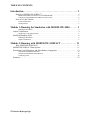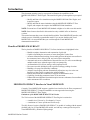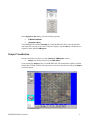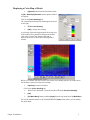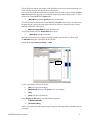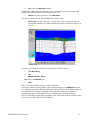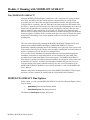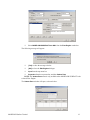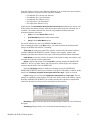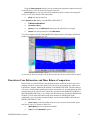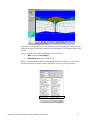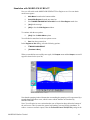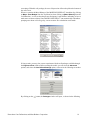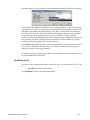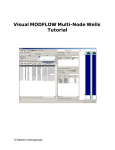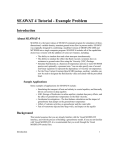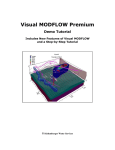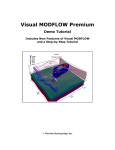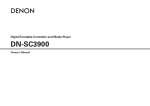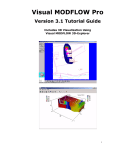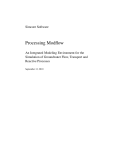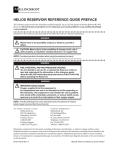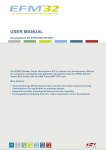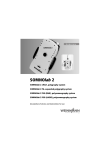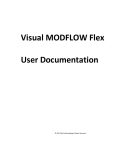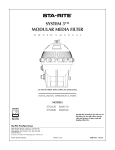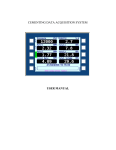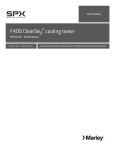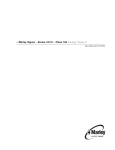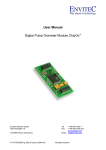Download MODFLOW Surfact Tutorial
Transcript
Visual MODFLOW Premium with MODFLOW SURFACT A Step-by-Step Tutorial for the MODFLOW-SURFACT Trial Version © Waterloo Hydrogeologic TABLE OF CONTENTS Introduction. . . . . . . . . . . . . . . . . . . . . . . . . . . . . . . . . . . . . . . . . . . . . . 2 Benefits of MODFLOW-SURFACT . . . . . . . . . . . . . . . . . . . . . . . . . . . . . . . . . . . . . . . . . 2 MODFLOW-SURFACT Interface in Visual MODFLOW . . . . . . . . . . . . . . . . . . . . . . . . . . . . . . . . . . . 2 Limitations of the MODFLOW-SURFACT Trial Version . . . . . . . . . . . . . . . . . . . . . . . . . . . . . . . . . . . 2 How to Use this Tutorial. . . . . . . . . . . . . . . . . . . . . . . . . . . . . . . . . . . . . . . . . . . . . . . . . . . 3 Terms and Notations. . . . . . . . . . . . . . . . . . . . . . . . . . . . . . . . . . . . . . . . . . . . . . . . . . . . . . . . . . . . . . . . . 3 Getting Started . . . . . . . . . . . . . . . . . . . . . . . . . . . . . . . . . . . . . . . . . . . . . . . . . . . . . . . . . . . . . . . . . . . . . 3 Module 1: Running the Simulation with MODFLOW-2000 . . . . . . 3 Running the Simulation . . . . . . . . . . . . . . . . . . . . . . . . . . . . . . . . . . . . . . . . . . . . . . . . . . . . . . . . . . . . . . 3 Output Visualization . . . . . . . . . . . . . . . . . . . . . . . . . . . . . . . . . . . . . . . . . . . . . . . . . . . . . . . . . 4 Displaying a Color Map of Heads . . . . . . . . . . . . . . . . . . . . . . . . . . . . . . . . . . . . . . . . . . . . . . . . . . . . . . 5 Modifying Pumping Wells . . . . . . . . . . . . . . . . . . . . . . . . . . . . . . . . . . . . . . . . . . . . . . . . . . . . 6 Running the Simulation . . . . . . . . . . . . . . . . . . . . . . . . . . . . . . . . . . . . . . . . . . . . . . . . . . . . . . . . . . . . . . 6 Output Visualization. . . . . . . . . . . . . . . . . . . . . . . . . . . . . . . . . . . . . . . . . . . . . . . . . . . . . . . . . . . . . . . . . 6 Module 2: Running with MODFLOW-SURFACT . . . . . . . . . . . . . 11 Why MODFLOW-SURFACT? . . . . . . . . . . . . . . . . . . . . . . . . . . . . . . . . . . . . . . . . . . . . 11 MODFLOW-SURFACT Run Options . . . . . . . . . . . . . . . . . . . . . . . . . . . . . . . . . . . . . . . . . . 11 Drawdown Cone Delineation, and Mass Balance Comparison . . . . . . . . . . . . . . . . . . . . . . . 14 Simulation with MODFLOW-2000 . . . . . . . . . . . . . . . . . . . . . . . . . . . . . . . . . . . . . . . . . . . . . . . . . . . . 16 Simulation with MODFLOW-SURFACT . . . . . . . . . . . . . . . . . . . . . . . . . . . . . . . . . . . . . . . . . . . . . . . 18 Visualizing in 3D . . . . . . . . . . . . . . . . . . . . . . . . . . . . . . . . . . . . . . . . . . . . . . . . . . . . . . . . . . . . . . . . . . 20 Summary . . . . . . . . . . . . . . . . . . . . . . . . . . . . . . . . . . . . . . . . . . . . . . . . . . . . . . . . . . . . . . . . . 22 © Waterloo Hydrogeologic Introduction This document contains a step-by-step tutorial to illustrate the capabilities of the MODFLOW-SURFACT Flow Engine. This tutorial will guide you through the steps required to: • Modify and Run a flow simulation using the MODFLOW-2000 Flow Engine, and inspect the output • Modify and Run the same simulation using the MODFLOW-SURFACT Flow Engine, and compare the output to the MODFLOW-2000 simulation NOTE: You must have Visual MODFLOW Standard or higher to be able to use this tutorial. NOTE: Some features described in this tutorial are only available in Pro or Premium versions. This tutorial assumes that you are already familiar with the Visual MODFLOW interface, and with the process of building a groundwater model. If you are not familiar with Visual MODFLOW, it is recommended that you work through the Visual MODFLOW demonstration tutorial first. Benefits of MODFLOW-SURFACT The key benefits of MODFLOW-SURFACT for flow simulations are highlighted below: • Handles complete desaturation and resaturation of grid cells • Capable of modeling the movement of water through the Vadose Zone • Accurate delineation and tracking of water table position, taking into account flow in the unsaturated zone, delayed yield, and vertical flow components • Automatic and correct redistribution of the total flow rate of a well screened through multiple model layers when the upper cell(s) are pumped dry • Accommodation of well-bore storage, and overpumped wells • Prevents water table buildup beyond a specified recharge-ponding elevation • Handling of seepage face boundary conditions • Adaptive time-stepping schemes automatically adjust time-step size to the nonlinearities of the system, to optimize the solution stability • Robust and efficient Pre-conditioned Conjugate Gradient matrix solver • Capability of modeling unsaturated water or air movement • Enhanced Newton-Raphson linearization option increases robustness for unconfined and/or unsaturated flow conditions MODFLOW-SURFACT Interface in Visual MODFLOW Currently, Visual MODFLOW supports a graphical user interface for the Flow component of MODFLOW-SURFACT. Transport simulations are not supported when using the MODFLOW-SURFACT Flow Engine. Limitations of the MODFLOW-SURFACT Trial Version The Trial version of the MODFLOW-SURFACT Flow Engine is restricted to: • A model size of 50 rows by 50 columns by 5 layers • A maximum of 5 stress periods and 50 time steps The fully licensed version of MODFLOW-SURFACT is capable of working with the normal (default) grid size of Visual MODFLOW models, and with any custom grid developed for Visual MODFLOW by Waterloo Hydrogeologic MODFLOW Surfact Tutorial 2 How to Use this Tutorial This tutorial is divided into two modules, and each module contains a number of sections. Each section is written in an easy-to-use step-wise format. The modules are arranged as follows. Module 1 - Running MODFLOW-2000 and Output Visualization Module 2 - Running MODFLOW-SURFACT and Output Visualization Terms and Notations For the purposes of this tutorial, the following terms and notations will be used: Type:- type in the given word or value Select:- click the left mouse button where indicated - press the <Tab> key ↵ - press the <Enter> key - Click the left mouse button where indicated - double-click the left mouse button where indicated [...] - denotes a button to click on, either in a window, or in the menu bars. The bold faced type indicates menu or window items to click on, or values to type in. Getting Started To start this tutorial: (the Visual MODFLOW program icon) to start the Visual MODFLOW program File>Open from the Main Menu Browse to the location of the tutorial files. From this folder, select the Airport-Surfact.vmf file, and [Open] The Airport-Surfact model is already built and ready to run. Module 1: Running the Simulation with MODFLOW-2000 Module 1 guides you through the run of a simulation using MODFLOW-2000. [Run] from the Main Menu Running the Simulation [Run] from the Top Menu bar An Engines to Run dialog box will appear listing the available Numeric Engines (as shown in the figure below). 3 In the Engines to Run dialog, select the following options: MODFLOW-2000 [Translate & Run] Visual MODFLOW will then Translate the Visual MODFLOW data set into the standard data input files required for the selected Numeric Engines, and then Run the simulations in a separate window labelled VMEngines. Output Visualization Once the model has converged, you may [Close] the VMEngines window. Output from the top menu bar of the Main Menu Upon entering the Output section, Visual MODFLOW will automatically load the available Output files for Head (.HDS) for all output times. Once these data files are loaded, the Output screen will appear. MODFLOW Surfact Tutorial 4 Displaying a Color Map of Heads [Options] button from the left-hand tool bar A C(O) - Head Equipotentials contour options window will appear. Click on the [Color Shading] tab. The contour options dialog box should appear as shown on the right. Use Color Shading [OK] to accept these settings A color map of the head equipotentials for the top layer of the model will be plotted according to the default color scale selected. Note that the color map is translucent in order to show the underlying model features. Before you continue with this exercise, turn-off the color shading option to avoid the screen refresh times required to redraw the colormap. [Options] from the left toolbar Click on the [Color Shading] tab. Remove the checkmark from the checkbox beside Use Color Shading [OK] [F10 Main Menu] button, and then [Input] from the top menu bar of the Main Menu You will be transferred back to the Visual MODFLOW Input section where you can modify the model input. Output Visualization 5 Modifying Pumping Wells Now that we have established a baseline for the simulation, we will modify the pumping wells to show how dry cells create model convergence problems for MODFLOW-2000. Wells/Pumping Wells from the top menu bar [Edit Well] from the left toolbar. Move the cursor to the Supply Well2 (located in the lower-right) and left-click to edit the well. An Edit Well window will appear. Supply Well2 is the second row in the well table (indicated in the figure below). In this row, remove the checkmark from the Active column to deactivate this pumping well. Now select Supply Well1 from the well table by placing your cursor in the first row of the well table. To change the Screened Intervals: Click in the column labelled Screen Top and enter the following values: Well Table Screen Top (m):14.0 Screen Bottom (m):0.3 Change the pumping Rate (m^3/day) to -780, [OK] to accept these changes [F10 Main Menu], and then click [Yes] to save your changes and return to the Main Menu. Running the Simulation To continue with the run options: [Run] from the Main Menu options [Run] from the Top Menu bar In the Engines to Run dialog, select the following options. MODFLOW-2000 [Translate & Run] Visual MODFLOW will then Translate the Visual MODFLOW data set and Run the simulation. Output Visualization Once the model has converged, you may [Close] the VMEngines window. [Output] from the top menu bar of the Main Menu MODFLOW Surfact Tutorial 6 You will be transferred to the Visual MODFLOW Output section where you will view the new simulation results. This section provides instructions on displaying the de-saturated conditions (i.e. dry cells). Upon entering the Output section, Visual MODFLOW will automatically load the available Output files for Heads (.HDS) and the Output screen will appear as shown below: [View Row] from side menu bar, and then move your cursor onto the model region. Click on a row to show the cross-section with the cone of depression around the pumping well, and dry cells. The display should look similar to the following figure (row 30). Modifying Pumping Wells 7 The profile shows that the water table is still within the well screen, but note that the top cell of the well has dried out indicated by olive-colored cells. Once you have viewed the results from your model, return to a plan view by clicking the View Layer button, then moving your cursor onto the model region and clicking on layer 1. Then, return to the Visual MODFLOW Input menu: [Main Menu], and then [Input] from the top menu bar You will be transferred back to the Visual MODFLOW Input section where you will increase the pumping rate, causing the water table to drop below the layer bottom, thereby causing problems with model convergence. Wells>Pumping Wells from the Top Menu bar You will be transferred to the Pump Wells input screen. [Edit Well] from the left toolbar. Move the cursor to the active supply well (Supply Well1) and left-click to edit the well. An Edit Well dialog box will appear. In this window: Change the pumping Rate (m^3/day) to -1200. To save your changes and run the model: [OK] to accept these changes [Main Menu], and then click [Yes] to save your changes [OK] [Run] from the Top Menu bar In the Engines to Run dialog, select the following options: MODFLOW-2000 [Translate & Run] After a few seconds, the following message will appear indicating that the simulation has not converged. MODFLOW Surfact Tutorial 8 . [OK] to close the dialog. Expand the solver iteration window so you can see the VMEngine window as shown below. Note that the maximum number of outer iterations (50) has been reached without satisfying the head change criterion, and a “Stop: no convergence!” message is displayed at the end. (Show files) icon, and an Open window will appear. In this window, select AIRPORT-SURFACT.LST and click Open to view the Listing file. Scroll down to examine the “Cell conversions for iter.=” entries (starting approximately 1/4 through the file), when MODFLOW converts a cell from wet to dry or vice versa. You can see that some cells in layer 1, rows 29-32 are dry, which is preventing the model convergence. Modifying Pumping Wells 9 [X] to close the VMEngines dialog. Although the solution has not converged, we can examine the cross-sectional water table profile of the failed simulation to gain insight into the issue. Output from the top menu bar of the Main Menu You will be transferred to the Visual MODFLOW Output section. [View Row] from side menu bar to view the cross-section with the the dry cells (desaturated condition).The display should look similar to the following figure (at row 30). You may try to increase the number of outer iterations to 500. To do this [F10 Main Menu] Run MODFLOW 2000 - Solver Type: 500 in the MXITER field [OK] Once you finished with the settings, re-run the simulation. You will see that the repeating pattern of head residual changes in the VMEngines window (i.e. oscillation) assures you that the problem can not be resolved by increasing the number of outer iterations. You could try smoothing out the hydraulic conductivity gradients, or redesigning the grid, or using another solver, or adjusting the re-wetting parameters. However, with high pumping rates, the problem of dry cells often cannot be avoided. In such a situation, we need to look for another solution. MODFLOW Surfact Tutorial 10 Module 2: Running with MODFLOW-SURFACT Why MODFLOW-SURFACT? Using the MODFLOW-2000 Engine, a multi-layer well is represented as a group of single layer wells, and fails to take into account the inter-connection between various layers provided by the well. One of the most significant problems related to this approach is that well grid cells are essentially “shut off” when the water table drops below the bottom of the grid cell (i.e. when the grid cell becomes dry). This reduces the total pumping rate of the well (as the rate is distributed between all the screened cells initially), and may cause the water table to “rebound” and re-activate the dry well grid cell. This type of on-again-off-again behavior for the pumping well(s) causes the solution to oscillate, and may prevent the model from converging to a solution. In the event the model does converge to a solution, the model results may be misleading if one or more pumping wells have lower than expected total pumping rates. This issue can be addressed by selecting the MODFLOW-SURFACT Engine for Flow. In contrast to the standard MODFLOW Engines, MODFLOW-SURFACT is able to dynamically redistribute pumping rates to the remaining active grid cells if one or more cells in the screened interval goes dry, thereby more accurately simulating the real-world effects of partial overpumping of a well screened over multiple layers. In view of the serious difficulties encountered with the previous increased pumping rate simulation, an approach is required that allows free movement of the water table in the unconfined layers without any kind of forced convergence. The MODFLOW-SURFACT Flow Engine is capable of modeling unsaturated moisture, and couple the surface-water and groundwater flow regimes. It utilizes special numerical methods and powerful solvers to avoid the solution convergence problems caused by dry cells. A brief description of the MODFLOW-SURFACT capabilities is provided in Appendix-C of the Visual MODFLOW User’s Manual. Module 2 will guide you through the selection of the MODFLOW-SURFACT Flow Engine, and show you how a solution for a model with dry cell problems can be obtained. MODFLOW-SURFACT Run Options In this section, you will select MODFLOW-SURFACT as the Flow Numeric Engine, and rerun your model. [Main Menu] located on the bottom toolbar Setup/Edit Engines from the top menu bar The following Edit Engines dialogue will appear. MODFLOW-SURFACT Run Options 11 Select MODFLOW-SURGFACT from HGL from the Flow Engine combo box The following message will appear: [Yes] to close the message window [OK] to close the Edit Engines dialogue Input from the top menu bar Properties from the top menu bar, and then Vadose Zone NOTE: The Vadose Zone menu is only available when MODFLOW-SURFACT is the selected Flow Engine. The Vadose Zone window will open, as shown below: MODFLOW Surfact Tutorial 12 From this window you may select different simulation types, as listed below, and customize hydraulic properties of the porous media and phase constants: • • • • • Groundwater flow (Pseudo-soil function) Groundwater flow (van Genuchten) Groundwater flow (Brooke-Corey) Soil Vapor flow (van Genuchten) Soil Vapor flow (Brooke-Corey) In this tutorial, the Groundwater flow (Pseudo-soil function) simulation type will be used. If this option is not already selected, click the pull-down menu and select it from the list. It simulates 3-D variably saturated flow, and can easily handle unconfined saturatedunsaturated moisture movement. [OK] to close the Vadose Zone window [F10 Main Menu] located on the bottom toolbar [Run] from the Main Menu options You will be transferred to the Visual MODFLOW Run section. Prior to running the model, in the Run section, you could customize the default run-time settings for MODFLOW-SURFACT including: Time-steps for each stress period. This option is activated only when transient flow is simulated. MODFLOW-SURFACT includes “adaptive-time stepping” schemes with automatic generation and control of time steps to efficiently perform transient simulations. Initial Heads provide the reference elevations for the heads in steady state solution, and can reduce the required run time significantly. Solver selection and settings. Note that PCG4 is specially designed for MODFLOW- SURFACT. PCG4 is a simple, robust, and efficient solver, which requires less computer resources than the PCG2 solver in MODFLOW. Under the Recharge settings, in addition to Recharge options for MODFLOW, MODFLOW-SURFACT allows you to simulate a Seepage Face Boundary Condition. In this tutorial, the “Recharge is applied to the uppermost active layer” option is selected. Layers settings are used to set the Interblock transmissivity and Layer type. The two settings are combined to make up the LAYCON value which is used by the numeric engines. Note that in MODFLOW-SURFACT the variably saturated flow options are implemented with Value 40 and 43 for all layers in the model grid (as shown below) Rewetting settings are used to specify the conditions under which Dry Cells will become Wet again. Anisotropy dialogue allows you to set the horizontal anisotropy by layer. MODFLOW-SURFACT Run Options 13 Using the Output Control dialogue you can customize the parameters and times that will be printed into the .LST file and/or saved to the binary file. List File Opt allows you to specify which information will be written to the listing file (.LST), as well as the format of this information. [Run] from the top menu bar In the Engines to Run dialog, select MODFLOW-SURFACT. MODFLOW-SURFACT [Translate & Run] [Close] to close the VMEngines dialog once the solution has converged. Output from the top menu bar of the Main Menu You will be transferred to the Visual MODFLOW Output section. The display should look similar to the following figure (row 30). As you can see, there are still dry cells at the top of the well, however the model converged. Drawdown Cone Delineation, and Mass Balance Comparison In this section you will modify the constant head boundary conditions and move the active pumping well to the center of the model. You will increase the pumping rate, and then run both Numeric Engines: MODFLOW-SURFACT and MODFLOW-2000. The input changes will create a steep hydraulic gradient (drawdown) around the well, and demonstrate how the pumping-induced dry cells are more realistically represented with MODFLOW-SURFACT than with MODFLOW-2000 (i.e. the shape of the drawdown cone obtained by MODFLOWSURFACT will be much smoother than the shape obtained by MODFLOW-2000). Additionally, you will compare the Mass Balance results from the MODFLOW-2000 and MODFLOW-SURFACT runs. [View Layer] on the side toolbar, then move your cursor onto the model region, and click on Layer 1 to return to a Plan View. [Main Menu] located on the bottom toolbar Input from the Main Menu options MODFLOW Surfact Tutorial 14 Now you will move the active pumping well (Supply Well1) from its existing location to the center of the model grid. Wells/Pumping Wells from the top menu bar To move the pumping well to the center of your model: [Move Well] Move the cursor to the top left pumping well and left-click to select the well, then move the cursor to the center of the model and left-click to move the pumping well to the new location. [Edit Well] from the Side Menu bar Click on the well at it’s new location, and an Edit Well window will appear (shown below). Enter the following information in the top row of the well table (Supply Well1): X: 975 Y: 1020 To modify the Screened Intervals, click in the column labelled Screen Top and enter the following values: Screen Top (m):14.0 Screen Bottom (m):1.29 In the Pumping Schedule frame, leftclick inside the text box under the column labelled Rate and enter the following information: Rate (m^3/day): -3000 [OK] to accept this well information Next you will modify the Constant Head boundary conditions assigned along the north boundary. Use the overlay picklist on the left-hand toolbar to switch from the Pump Wells to the Const. Head overlay (scroll through the list to find Const. Head). [Yes] to save your changes [Edit>] Group from the left hand toolbar. A Constant-Head - [Edit Group] window will appear. The brown colored cells at the top of the model and they will be highlighted in pink Change the head values by clicking in the Start Time Head column, then editing the “$SHEAD” text that appears above the column heading. Repeat for the “$EHEAD” text: Start Time Head (m): 18 Stop Time Head (m): 18 [OK] to accept these values The pink line of grid cells will turn back to a brown color, indicating that the Constant Head boundary condition has been changed for these cells. Drawdown Cone Delineation, and Mass Balance Comparison 15 Simulation with MODFLOW-2000 You will first run MODFLOW-2000 to see the effect of the input changes: [Main Menu] located on the bottom toolbar [Yes] to save your changes Setup/Edit Engines from the top menu bar MODFLOW-2000 from the Flow Engine combo box [Yes] in the message [OK] To continue with the run options: [Run] from the Main Menu options You will then be transferred to the run options screen: Run from the top menu bar In the Engines to Run dialog, select the following options: MODFLOW-2000 [Translate & Run] After a few seconds the following message will appear: . Although the solution has not converged, we can examine the cross-sectional water table profile of the failed simulation to gain insight into the issue. [OK] to close the dialog box, and [Close] the VMEngines window [Output] from the Top Menu bar of the Main Menu You will be transferred to the Visual MODFLOW Output section. Visual MODFLOW will automatically load the available Output files for Head (.HDS). Click [View Row], and move your cursor onto the model region. Click to select a crosssection view, and the Output screen will similar to the screenshot below (row 20): MODFLOW Surfact Tutorial 16 Note that the pumping induced dry cells (drawdown cone) surrounding the pumping well are limited to the shape of model grid, and therefore the distribution of the desaturated zone is not realistic. Next we will take a look at the Mass Balance of this simulation: Maps, then select Zone Budget [Mass Balance] from the Left Menu bar When we examine the Mass Balance of the MODFLOW-2000 simulation, we can see the obvious discrepancy between the inflow and outflow of the non-converged solution. Drawdown Cone Delineation, and Mass Balance Comparison 17 Simulation with MODFLOW-SURFACT Now we will switch to the MODFLOW-SURFACT Flow Engine to see if we can obtain model convergence: Main Menu located on the bottom toolbar Setup/Edit Engines from the top menu bar Select MODFLOW-SURFACT from HGL from the Flow Engine combo box [Yes] in the message [OK] to close the Edit Engines window To continue with the run options: [Run] from the Main Menu options You will then be transferred to the run options screen: Run from the top menu bar In the Engines to Run dialog, select the following options: MODFLOW-SURFACT [Translate & Run] When your model has successfully converged, click Output menu and the Output screen will appear as shown below (row 20): Note that the pumping induced desaturation surrounding the pumping well is represented by a smooth-shaped drawdown cone, which is more realistic than the one simulated by MODFLOW-2000. Note: You will notice in cross section that the cone of depression drops below the bottom of the well screen. This is because the general well package was used for this simulation. To achieve even more realistic output, select the Fractured Linear Well (FLW4) packge in the MODFLOW Surfact Tutorial 18 run settings. With this well package, the cone of depression will not drop below the bottom of the well screen. When we examine the Mass Balance of the MODFLOW-SURFACT simulation (by clicking on Maps - Zone Budget from the Top Menu bar, then clicking on [Mass Balance] from the Left Menu bar), we can see that the percent discrepancy is much better, indicating we have a much more accurate solution. Since MODFLOW-SURFACT can automatically redistribute pumping rates when well cells go dry, a more accurate flow calculation can be made. If time permits, you may also want to experiment with the well packages available through the Engines to Run window. Before running the model, you can select the Advanced options, and select the User Defined Settings option, as shown in the following screenshot. By clicking on the button, the Packages window will open , as shown in the following Drawdown Cone Delineation, and Mass Balance Comparison 19 screenshot, where you can switch between the standard well package, and the FWL4 package. As described in the MODFLOW-SURFACT User’s Manual (Chapter 3), the FWL4 package was designed to overcome several problems associated with the original WEL1 package. One important feature added to the FWL4 package is the ability to adjust total well withdrawal when the water level in the well has reached the well bottom. In situations where a partially penetrating well is being pumped beyond its capacity, the WEL1 package incorrectly continues its calculations and allows head values to drop below the well-bottom elevation. In other situations, the WEL1 package can cause the model to become unstable by cyclically drying and wetting the pumping cells between iterations. Please NOTE that the FWL4 package will only function with 1 pumping well in the model. If you choose to experiment with this package, you will need to delete the second (inactive) pumping well before running the simulation. To continue with the rest of the tutorial, please see the following section describing the use of the Visual MODFLOW 3D Explorer. Visualizing in 3D Now that you have examined the model in various 2D views, you can visualize it in 3D. To do so, [F2 3D] button on the bottom toolbar The 3D Explorer window will load as shown below: MODFLOW Surfact Tutorial 20 To display the depression cone [+] beside Output Right-click on Drawdown and select Create Isosurface The following dialogue will load: Show Borders Color from Palette type: 0 for the Isosurface value [OK] Use the Navigation Tools at the bottom of the model to position the grid so that you can clearly see the depression cone: Drawdown Cone Delineation, and Mass Balance Comparison 21 You can also display the dry cells. To do so: [+] beside Heads Dry Cells Visible in the Properties frame Feel free to experiment with other features of the 3D Explorer. Summary In this tutorial we have shown that model convergence difficulties arise when attempting to simulate the hydrogeological environment using the standard MODFLOW code. The steep hydraulic gradients surrounding the pumping well posed problems within the unsaturated zone of the model. The pseudo-soil function of MODFLOW-SURFACT was chosen to account for the saturated and unsaturated processes within the model, as it avoids the wet/dry non-linear iterations of standard MODFLOW. The main benefit of MODFLOW-SURFACT is that the user is able to focus on their model calibration, rather than model stability. The major features of MODFLOW-SURFACT when coupled with Visual MODFLOW include: • Extending the capability of Visual MODFLOW to handle Vadose Zone and Vapor flow simulations • Greater stability and faster model convergence with complex solutions • Accurate handling of pumping wells screened across multiple layers These features make MODFLOW-SURFACT an excellent addition to the Visual MODFLOW modeling package. MODFLOW Surfact Tutorial 22 Summary 23