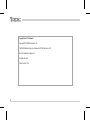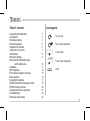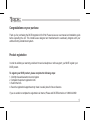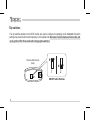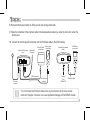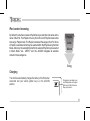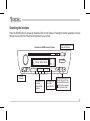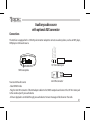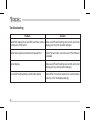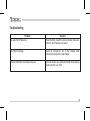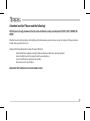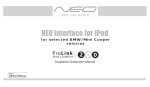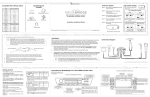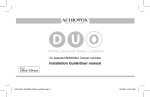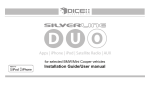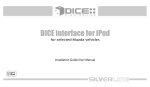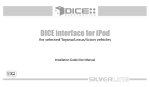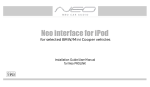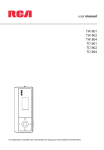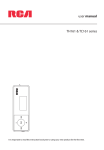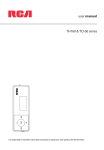Download DICE Silverline DUO Installation guide
Transcript
DICE interface for iPod for selected BMW/Mini Cooper vehicles O Installation Guide/User Manual Copyrights and Trademarks Copyright 2011 DICE Electronics, LLC. The DICE Electronics logo is a trademark of DICE Electronics, LLC. iPod is a trademark of Apple, Inc. All rights reserved. Printed in the U.S.A 2 Table of contents Copyrights and trademarks Icon legends Warning and safety Product registration Integration kit contents Supported iPod models DIP switches DIP switch settings How the iPod Hold Button works with Silverline Duo Installation DSP integration iPod content navigation hierarchy Basic operation Operating the interface DICE Silverline DUO browsing function SIRIUS browsing function Auxiliary audio source (optional) Troubleshooting Disclaimer and warranty Icon legends 2 3 4 5 6 7 8 9 10 11 14 15 16 17 19 20 21 22 24 Turn jog dial Turn jog dial repeatedly Press button Press button repeatedly Scroll 3 Warning and safety! Please read these instructions carefully before proceeding. Failure to follow instructions may result in improper operation or injury. Neither DICE Electronics nor Apple Inc. its regional offices, distributors or resellers take any responsibility for any damage or injury as a result of using the integration kit. - Do not open, disassemble or alter the interface in any way. - Do not insert anything into the casing. - Do not cut or try to alter cables in any way and always use the correct connections. - Only operate unit when stationary or ask passengers to operate it for you. - Do not allow the Apple iPod to distract you from driving. - Exercise good judgement and keep your eyes on the road at all times. - Do not expose unit to extreme temperatures, humidity or shock. - Keep the unit and iPod away from fluids. - Keep away from children! - Interface components may contain small parts, can be broken or disassembled and components may become loose from vibration and heat. Small components and packaging materials may be a chocking hazard when handled by children. 4 Congratulations on your purchase Thank you for purchasing the DICE integration kit for iPod. Please review our user manual and installation guide before operating the unit. This interface was designed and manufactured to seamlessly integrate with your vehicle's factory entertainment system. Product registration In order to validate your warranty period and to receive telephone or online support, you MUST register your DICE product. To register your DICE product, please complete the following steps: 1. Visit http://www.diceelectronics.com/register 2. Complete the product registration form. 3. Submit the form. 4. Save the registration/support/warranty sheet in a safe place for future reference. If you are unable to complete the registration via Internet, Please call DICE Electronics at 1-888-342-3999 5 Optional accessories (sold separately): Integration kit contents 1x 1x 1x 1x 1x Vehicle specific interface unit Vehicle specific harness USB upgrade cable iPod docking cable User manual AUX connector DICE interface for iPod for selected BMW/Mini Cooper vehicles O Installation Guide/User Manual 6 IR Receiver & Remote Controller Supported iPod models and firmware version requirements * * * Special cable (sold separately) require to connect iPad products. For the latest firmware versions and models not listed, please contact your authorized dealer or DICE Electronics, LLC. 7 Dip switches The dip switches located on the DICE module are used to configure its operating mode. Incorrect dip switch settings may cause the kit to work improperly or not operate at all. Disconnect vehicle harness from module and cycle ignition off for 50 seconds after changing the switches! OFF Silverline DUO module (back) ON 1 2 ON/OFF Switch Positions 8 Dip switch settings Car configuration switches Selected modes Business CD Radio Navigation Radio Small Screen Radio MID Radio Dip switch 1 Dip switch 2 Dip switch 1 Dip switch 2 Dip switch 1 Dip switch 2 Dip switch 1 Dip switch 2 OFF OFF Recommended for single line display or non-navigation radio system. OFF ON OFF ON ON For 4:9 (small screen) navigation radio system. OFF ON Default OFF For 16:9 (wide screen) navigation radio system. OFF ON For non-navigation radio system on BMW 5, 7, X5 series MID units. OFF ON ON ON 9 How the iPod’s Hold Button works with Silverline DUO: iPod hold ON Lock iPod hold OFF Lock limited Radio control iPod control Explanation Before connecting the iPod to the DICE interface, turn the hold switch ON to enable locked mode. For operation in locked mode, please see user manual. Before connecting the iPod to the DICE interface, turn the hold switch OFF to enable display mode. For operation in display mode, please see below. NOTE: Changing the hold switch on iPod to ON/OFF must be done prior to connecting the dock cable. iPod nano 6th generation will always be in locked mode since it does not have a lock switch. 10 Installation Note: Installation should only be performed by a qualified professional. Beware of sharp edges to avoid injury and exercise caution when removing trims as they may break. The module should be placed at an accessible location, such as the glove box, consoles, under the front seats or in some cases in the trunk to allow iPod/SIRIUS/AUX/ cable to be connected. Module must be removed and connected to a computer to apply firmware upgrade. 1 Disconnect both battery terminals. These cables must be disconnected during installation to ensure proper initialization of the DICE module when it is connected. 2 Open trunk and access trunk area. 3 CD changer cable will be on left hand side on most models (in trunk). Some models are different: X3 CD Changer cable is located underneath carpeting under the center console. Z4 CD Changer interface is located between seats, underneath subwoofer. Mini Cooper/Cooper S CD Changer interface is located on right hand side of vehicle (trunk area). 4 Remove carpet and side cover to gain access to CD Changer harness. If CD Changer is present, it will need to be disconnected and/or removed. 11 ATTENTION! There are two 3-pin connectors presented in the vehicle. During installation, make sure that the 3-pin connector from the vehicle does not have a brown wire in the middle. The 3-pin connector of the phone pre-wiring looks identical to the 3-pin connector of the CD changer pre-wiring! Do not use the 3-pin connector that has a brown wire in the middle, but locate the one that has the brown wire on the side! Incorrect connection will result in permanent damage to the unit and will not be covered by warranty! 5 Locate both the 3-pin & 6-pin connectors in the trunk area. If the CD Changer is present, disconnect the cables and set aside. If no CD Changer is present, the cables will be bundled and tucked away in the rear trunk area. Some vehicles will have the CD Changer wiring in a protective sheath which may make it more difficult to locate. Cars sold outside the USA may not be pre-wired for trunk install, and require additional harness to be connected. 6 Connect both 3-pin and 6-pin cables to the DICE BMW interface cable. 3-pin and 6-pin BMW cables DICE vehicle harness 7 Fold down rear seats (if applicable) and route the extension cable to the rear seat bottom cushion. 12 8 Remove bottom seat cushion by lifting up and route wiring underneath. 9 Route the remainder of the interface cable in the best possible location (ie. under the door sill or under the drivers seat. 10 Connect the vehicle specific connector and the iPod dock cable to the DICE module. Silverline DUO module (front) Vehicle BUS Connector Sirius SAT radio (not included) Auxiliary device (not included) Silverline DUO module (back) iPod/iPhone (not included) MENU SIRIUS connector* IR receiver (optional) AUX connector (optional) Update Port (USB to PC) iPod dock cable* * Do not connect the iPod dock cable under any circumstance to the sirius module connector! Improper connection can cause permanent damage to iPod/SIRIUS module. 13 DSP integration If your vehicle has Digital Signal Processing (DSP), the purchase of a DICE DSP kit is necessary. To see if your vehicle has DSP look for a bare metal coax cable and a 3-pin connector. If you don't find a coax cable and find a 6-pin connector along with a 3-pin connector, your vehicle doesn't need this DSP kit. DSP is only present in selected 5, X5, Z4 and X3 vehicles. Connector location 3-pin connector DSP amplifier BMW 5 series and X5 14 BMW Z4 BMW X3 rowsab Artist Album ntent Less b Playlist More br owsabl e co By default, the interface creates a Playlist having a name that is the same as the name of the iPod. This Playlist is the very first on the list of Playlists shown while browsing in Playlist mode. This Playlist contains all the songs on the iPod. Once a Playlist is selected an Artist may be selected within that Playlist using the Artist Mode. Albums by the selected Artist within the selected Playlist may be selected in Album Mode. "ALL ARTIST" and "ALL ALBUM" designate all available content in those categories. ent le cont iPod content browsing Song Charging The interface automatically charges the battery of the iPod when connected and your vehicle ignition key is in the ACC/ON position. Charging may be shown by an icon that appears on the upper right corner of the iPod screen. May vary by model. 15 Basic Operation CD Press MODE or to select Silverline DUO. Pressing this button repeatedly will cycle through sources present in your vehicle. Audio Source Selection: Use the within the first 5 seconds to cycle between iPod > SAT/ AUX* while in DISC 1 Silverline DUO Interface Settings (within first 5 seconds of entering Silverline DUO Emulation): Select DISC 2 to set charge time after ignition off (for iPod). Select DISC 3 to change base volume. Select DISC 4 to set up scrolling text option. Select DISC 5 to set up radio line display type. Select DISC 6 to view Silverline DUO firmware version. (Select DISC 1 to apply settings and resume audio playback.) 16 Operating the interface Press the MODE button to access the Silverline DUO and its features. Pressing this button repeatedly will cycle through sources (FM / CD / Silverline DUO) present in your vehicle. illustration of a BMW business CD radio Press the MODE button to access the interface. AM CDC 1 + 1 2 Song * Artist *Album 3 4 5 6 SC MODE RND TP - Source indicator Use button 1 - 6 to change between DISC numbers. FM Use Random to turn shuffle songs ON/OFF. - m Press and hold the TRACK buttons to RW or FFW. On some older BMW radios the m button must be engaged perform the same action. 17 illustration of a BMW radio with Navigation INFO Use button 1 - 6 to change between DISC numbers. 1 4 2 5 3 Press the MODE button to access the interface. FM CDC 2-01 SONG TONE SELECT 6 AM MODE MENU Press this button to change track, press and hold it to RW or FFW. 01/02/2008 Turn the jog dial to change track. Note that a 5 second timeout is engaged once any of the alternate display buttons are pressed. If exiting from any of these sub-screens without waiting for the normal timeout, you MUST wait for 5 seconds before being able to use the jog dial again to navigate content. 18 DICE Silverline DUO browsing function The Silverline DUO integration kit features content browsing. After connecting the iPod, select the desired browsing mode by selecting the appropriate DISC. Press the Seek button or turn the Tune dial repeatedly to browse contents; 1 second after releasing the button, your selection is executed. The browsing function below is illustrated in the "Track" text field. SONG MODE - DISC 1 song name1 PLAYLIST MODE - DISC 2 PLAYLIST1 ARTIST MODE* - DISC 3 artist1 DISC 4 album1 PODCAST MODE* - DISC 5 podcast1 AUDIOBOOK MODE* - DISC 6 audiobook1 SEEK TRACK or song name2 SEEK TRACK or PLAYLIST6 or artist3 SEEK TRACK or album7 SEEK TRACK or podcast9 or audiobook4 SEEK TRACK (within the selected Playlist) ALBUM MODE* (within the selected Artist in the selected Playlist) SEEK TRACK * Only available when iPod is locked. When iPod is unlock, the radio will only display song titles 19 SIRIUS browsing function The Silverline DUO integration kit features SIRIUS connectivity. Use seek button or turn the tune dial to browse between subscribed channels. To Memorize a subscribed channel: • Single line radios: Tune to desired station. Press RND button and select which DISC (preset) to save to (1-6). Deselect RND. • Navigation radios: Tune to desired station. Press and hold the desired DISC (preset) to save as preset. To recall a memorized channel: Simply press the desired DISC (preset) Sirius mode None-Navigation radios to store station DISC 1-6 RND then DISC 1-6 store current station to PRESET 1-6. When done, press RND again to deselect recall PRESET 1-6 stations to store station Navigation radios DISC 1-6 store current station to PRESET 1-6 Common Control TRACK or change channel • If a Sirius Connect compatible tuner is not detected, then a “No Tuner” vehicle message is displayed. • Go to Channel 000 to view the Sirius Tuner ID for activation. The 12 digit SID display format is in two halves as SID “123456-” followed by “789ABC”. 20 Connections Auxiliary audio source with optional AUX connector Sleeve (Ground) Ring (Right audio) Tip (Left audio) The interface is equipped with a 1/8” AUX jack connection adapter to connect an auxiliary device, such as an MP3 player, DVD player or other audio source. 1/8" mini stereo jack SIRIUS receptacle mini DIN connector To access AUX audio source: - Select SIRIUS mode - Plug the mini DIN connector of the AUX adapter cable into the SIRIUS receptacle and connect the 1/8” mini stereo jack to the sound output of your audio device. - All music playback is controlled through your audio device. No tuner message will be shown on the radio. 21 Troubleshooting Problem Solution Radio/NAV display only shows DISC and Track number, Make sure DIP switch settings are correctly set for text but there is no iPod control. display (refer to p.9 for dip switch settings). Radio/ steering wheel controls do not operate iPod. Reset iPod and make sure most recent iPod firmware is installed. No text display. Make sure DIP switch settings are correctly set for text display (refer to p.9 for dip switch settings). Correct DIP switch settings, but still no text display. Select DISC 6 to set text output to the correct location (refer to p.15 for Text display settings) 22 Troubleshooting Problem No audio from iPod source. Solution Reset the iPod. Inspect the dock connector, make sure it clicks to the iPod when connected. iPod does not charge. Check all connections. See if iPod charges while connected to computer or wall charger. Music is distorted or sound level is too low. Check and make sure all EQ and BASS boost options are turned off on your iPod. 23 Disclaimer Important disclaimer, please read! Unauthorized reproduction or reverse engineering is strictly prohibited! Intellectual property included is distributed under specific license agreement with respective owners and is licensed only, not sold. No warranty, explicit or implied, is stated. Neither DICE Electronics, LLC., nor any of its agents, distributors, dealers or vendors shall be liable for damages. IN NO EVENT SHALL DICE ELECTRONICS' LIABILITY EXCEED THE PRICE PAID FOR THE PRODUCT FROM DIRECT, INDIRECT, SPECIAL, INCIDENTAL, OR CONSEQUENTIAL DAMAGES RESULTING FROM THE USE OF THE PRODUCT, ITS ACCOMPANYING SOFTWARE OR ITS DOCUMENTATION. Support and warranty! If you experience any problems or need help, please contact you local dealer or call DICE Electronics, LLC. At 888-342-3999 or visit us at http://diceelectronics.com/product-support Products carry a 1 year limited warranty that protects you from defects in material and workmanship of products sold by DICE Electronics or its authorized agents, distributors and dealers. The warranty period begins the day a product is purchased by the end user. Products found to be defective during the warranty period will either be repaired or replaced by DICE Electronics at no charge unless warranty is void. Unauthorized attempt of repair or alteration of the product in any way immediately voids this warranty. Warranty does not extend to cosmetics or finish. A DICE product specialist must determine that a defect is present in the product and issue an RMA. Be sure that all wiring is connected as described in the user manual and all related equipment is functioning properly. DICE Electronics disclaims any liability for other incurred damages resulting from product defects. Any expenses in the removal and reinstallation of products are not covered by this warranty. PLEASE NOTE: International customers requiring a product replacement, please contact the dealer your product was purchased from! 24 Attention installer! Please read the following! DICE Electronics strongly recommends that the unit be installed in an easily accessible place! DO NOT PLACE IT BEHIND THE RADIO! Whether the unit is professionally or self installed, put the module where you, the end user can get to it easily in the future. (Have the installer show you where the box is.) Hiding the DICE module behind the radio will make it difficult to: -Add possible future upgrades, changing software, adding new features, improving operation; -Access the AUX input on the module to attach any audio device; -Access the DIP switches located on the module; -Remove the unit in case of failure. MAKE SURE THAT THE MODULE IS IN AN ACCESSIBLE PLACE! 25 Installation notes: Installed by: Install date: Other notes: 26 Illustration: BMW compatible integration for iPod www.diceelectronics.com BMW-DUO 2011-3-7