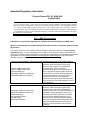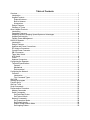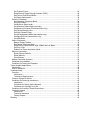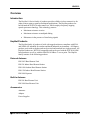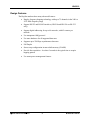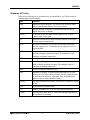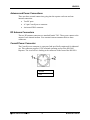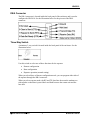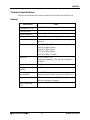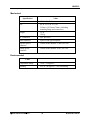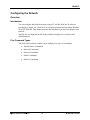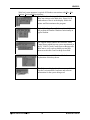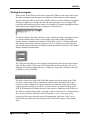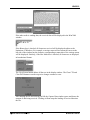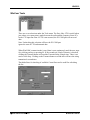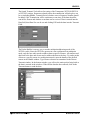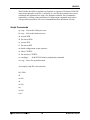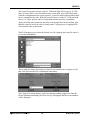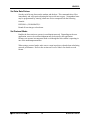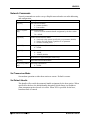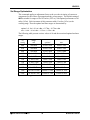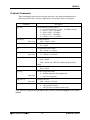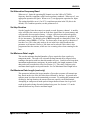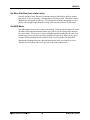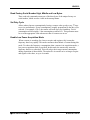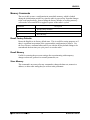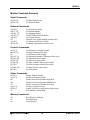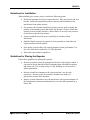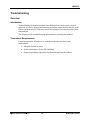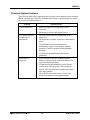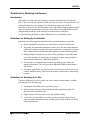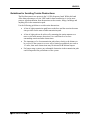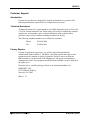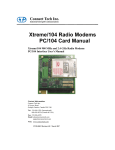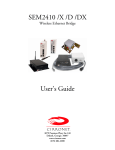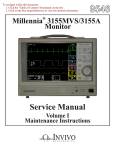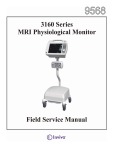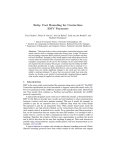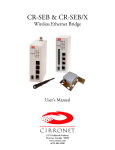Download Cirronet HN 210X User`s guide
Transcript
HN-2010 Repeater User’s Guide 5375 Oakbrook Parkway Norcross, Georgia 30093 www.cirronet.com +1 678 684-2000 Important Regulatory Information Cirronet Product FCC ID: HSW-2410 IC 4492A-2410 Note: This unit has been tested and found to comply with the limits for a Class A digital device, pursuant to part 15 of the FCC Rules. These limits are designed to provide reasonable protection against harmful interference when the equipment is operated in a commercial environment. This equipment generates, uses, and can radiate radio frequency energy and, if not installed and used in accordance with the instruction manual, may cause harmful interference to radio communications. Operation of this equipment in a residential area is likely to cause harmful interference in which case the user will be required to correct the interference at their expense. FCC s MPE Requirements Information to user/installer regarding FCC s Maximum Permissible Exposure (MPE) limits. Notice to users/installers using the 24 dBi parabolic dish antenna in conjunction with all Cirronet RF products. FCC rules limit the use of this antenna, when connected to Cirronet RF products for point-to-point applications only. It is the responsibility of the installer to ensure that the system is prohibited from being used in point-to-multipoint applications, omni-directional applications, and applications where there are multiple co-located intentional radiators transmitting the same information. Any other mode of operation using this antenna is forbidden. Notice to users/installers using the following fixed antennas, with Cirronet RF products: The field strength radiated by any one of these antennas, when connected to Cirronet RF products, may exceed FCC mandated RF Andrews 24dBi parabolic dish exposure limits. FCC rules require Andrews 18dBi parabolic dish professional installation of these antennas in Cushcraft 15dBi Yagi, such a way that the general public will not be Mobile Mark 14dBi Corner Reflector, closer than 2 m from the radiating aperture of Mobile Mark 9dBi Corner Reflector any of these antennas. End users of these systems must also be informed that RF exposure limits may be exceeded if personnel come closer than 2 m to the apertures of any of these antennas. Notice to users/installers using the following mobile antennas, with Cirronet RF products: The field strength radiated by any one of these antennas, when connected to Cirronet RF products, may exceed FCC mandated RF Mobile Mark 12dBi omni-directional, exposure limits. FCC rules require professional Mobile Mark 9dBi omni-directional, installation of these antennas in such a way MaxRad 5dBi whip, that the general public will not be closer than Cirronet Patch antenna, 20 cm from the radiating aperture of any of Ace 2dBi dipole, these antennas. End users of these systems Mobile Mark 2dBi Stub must also be informed that RF exposure limits may be exceeded if personnel come closer than 20 cm to the apertures of any of these antennas. Declaration of Conformity Warning! The RLAN transceiver within this device uses a band of frequencies that are not completely harmonized within the European Community. Before using, please read the European Operation Section of the Products User’s Guide for limitations. 0889 is the identification number of RADIO FREQUENCY INVESTIGATION LTD - Ewhurst Park, Ramsdell RG26 5RQ Basingstoke, United Kingdom – the Notified Body having performed part or all of the conformity assessment on the product. The WIT2410 to which this declaration relates is in conformity with the essential requirements of the R&TTE directive 1999/5/EC and complies with the following standards and/or other normative documents: For Interfaces For RLAN Transceiver EN 55022 EN 55024 EN 300 328 EN 301 489 -1, -17 EN 60950 Use Within the European Union The WIT2410 is intended for use within the European Community States and in the following non-European Union States: Norway & Switzerland Use of the WIT2410 in France When used in France, the WIT2410 can only be operated with the France hopping pattern selected. This is accomplished by setting the pe parameter to 1. Refer to European Union Settings in this manual for details. Canadian Department of Communications Industry Canada (IC) Notice Canadian Department of Communications Industry Canada (IC) Notice This apparatus complies with Health Canada’s Safety Code 6 / IC RSS 102. "To prevent radio interference to the licensed service, this device is intended to be operated indoors and away from windows to provide maximum shielding. Equipment (or its transmit antenna) that is installed outdoors may be subject to licensing." ICES-003 This digital apparatus does not exceed the Class B limits for radio noise emissions from digital apparatus as set out in the radio interference regulations of Industry Canada. Le présent appareil numérique n'émet pas de bruits radioélectriques dépassant les limites applicables aux appareils numériques de Classe B prescrites dans le règlement sur le brouillage radioélectrique édicté par Industrie Canada. Table of Contents Overview .......................................................................................................................................1 Introduction ................................................................................................................................1 HopNet Products .......................................................................................................................1 External Antenna...................................................................................................................1 Built-In Antenna.....................................................................................................................1 Accessories...........................................................................................................................1 Design Features ........................................................................................................................2 Glossary of Terms .....................................................................................................................3 About HopNet Products ................................................................................................................4 Introduction ................................................................................................................................4 Operating Frequency .................................................................................................................4 HopNet Frequency Hopping Spread Spectrum Advantages .....................................................4 HopNet Data Integrity ................................................................................................................4 Flexible Power Management .....................................................................................................4 HN-2010 Repeater........................................................................................................................5 Introduction ................................................................................................................................5 Design Features ........................................................................................................................5 Antenna and Power Connections ..............................................................................................6 RF Antenna Connectors ............................................................................................................6 Conxall Power Connector ..........................................................................................................6 DB-9 Connector .........................................................................................................................7 Three-Way Switch .....................................................................................................................7 LED Status.................................................................................................................................8 Power.........................................................................................................................................8 Antenna Connectors ..................................................................................................................9 Configuring the Repeater............................................................................................................10 Technical Specifications ..........................................................................................................11 General ...............................................................................................................................11 Mechanical ..........................................................................................................................12 Environmental .....................................................................................................................12 Configuring the Network .............................................................................................................13 Overview..................................................................................................................................13 Introduction .........................................................................................................................13 Five Command Types .........................................................................................................13 WinCOM .....................................................................................................................................14 Starting the program ...................................................................................................................16 Function Keys .............................................................................................................................19 WinCom Tools ............................................................................................................................20 Script Commands .......................................................................................................................22 Demonstration Procedure ...........................................................................................................25 Modem Commands .................................................................................................................26 Serial Commands ....................................................................................................................26 Set Data Rate Divisor..........................................................................................................27 Set Protocol Mode...............................................................................................................27 Network Commands ................................................................................................................28 Set Transceiver Mode .........................................................................................................28 Set Default Handle ..............................................................................................................28 Enable Global Network Mode .............................................................................................29 Set Hopping Pattern............................................................................................................29 Set Transmit Power.............................................................................................................29 Read Receive Signal Strength Indicator (RSSI) .................................................................29 Set Point-to-Point Direct Mode............................................................................................29 Set Range Optimization ......................................................................................................30 Protocol Commands ................................................................................................................31 Set Alternative Frequency Band .........................................................................................32 Set Hop Duration.................................................................................................................32 Set Minimum Data Length...................................................................................................32 Get Maximum Data Length (read only) ...............................................................................32 Set Maximum Number of Remotes (base only) ..................................................................33 Set Packet Attempts Limit ...................................................................................................33 Set Data Transmit Delay .....................................................................................................33 Set Slot Assignment Mode (base station only) ...................................................................33 Set Base Slot Size (base station only) ................................................................................34 Set ARQ Mode ....................................................................................................................34 Status Commands ...................................................................................................................35 Banner Display Disable.......................................................................................................35 Set Escape Sequence Mode...............................................................................................35 Read Factory Serial Number High, Middle and Low Bytes. ................................................36 Set Duty Cycle ....................................................................................................................36 Enable Low Power Acquisition Mode..................................................................................36 Memory Commands ................................................................................................................37 Recall Factory Defaults .......................................................................................................37 Recall Memory ....................................................................................................................37 Store Memory......................................................................................................................37 Modem Command Summary...................................................................................................38 Guidelines for Installation ........................................................................................................39 Guidelines for Placing the Repeater ........................................................................................39 Typical HopNet Applications .......................................................................................................40 Introduction ..............................................................................................................................40 Point to Multipoint ....................................................................................................................40 Troubleshooting ..........................................................................................................................41 Overview..................................................................................................................................41 Introduction .........................................................................................................................41 Transceiver Requirements ..................................................................................................41 Common System Problems .....................................................................................................42 Guidelines for Reducing Interference ......................................................................................43 Introduction .........................................................................................................................43 Guidelines for Setting Up the Network ................................................................................43 Guidelines for Selecting Your Site ......................................................................................43 Guidelines for Avoiding Terrain Obstructions ..........................................................................44 Customer Support....................................................................................................................45 Introduction .........................................................................................................................45 Technical Assistance ..........................................................................................................45 Factory Repairs...................................................................................................................45 Warranty .....................................................................................................................................46 HN-2010 Overview Introduction The HopNet 10 Series family of products provides reliable wireless connectivity for either point-to-point or point-to-multipoint applications. The HopNet products are built around the WIT2410 radio transceiver, which employs frequency hopping spread spectrum technology. This technology ensures: • Maximum resistance to noise • Maximum resistance to multipath fading • Robustness in the presence of interfering signals HopNet Products The HopNet family of products is built with rugged enclosures compliant with IP 66 and NEMA 4X standards for outdoor and harsh industrial environments. All Hopnet products work with each other and can be mixed and matched in a single network. All HopNet Products are WIT2410 compatible and can be used with the WIT2410 OEM based products as well as with the SNAP2410 10Base T access point. The HopNet family consists of the following products: External Antenna HN-210X Base/Remote Unit HN-510 Indoor Base/Remote Station HN-1010 Outdoor Base/Remote Station HN-1510 Indoor Base/Remote Station HN-2010 Repeater Built-In Antenna HN-210 Base/Remote Unit HN-3010 Base/Remote Unit Accessories Antennas Adapter Power Supplies © 2000- 2004 Cirronet™ Inc 1 M-2410-0011 Rev B HN-2010 Design Features The HopNet modems have many advanced features: • Employ frequency hopping technology with up to 75 channels in the 2401 to 2475 MHz frequency range • Support RS-232 and RS 485 interfaces (HN-210 and HN-510 are RS-232 only) • Support digital addressing for up to 64 networks, with 62 remotes per network. • Use transparent ARQ protocol • Use same hardware for all supported data rates • Supports up to 230 Kbps asynchronous data rates • Full Duplex • Stores setup configuration in nonvolatile memory (FLASH) • Provide fast acquisition – less than 2 seconds is the typical time to acquire hopping pattern • Use smart power management features © 2000- 2004 Cirronet™ Inc 2 M-2410-0011 Rev B HN-2010 Glossary of Terms Refer to the following list of terms that may be unfamiliar to you. These terms are used throughout this document. Definition Term ARQ Automatic Repeat Request. The operation in which the radio will re-send the data until it is received correctly. bps Bits-per-second. A measure of information transfer rate of digital data across a channel. Decibel A measure of the ratio between two signal levels. Used to express either loss or gain. dBi Decibels referenced to an ideal isotropic radiator in free space. Used to express antenna gain. dBm Decibels referenced to 1 milliwatt. An absolute unit used to measure signal power. Transmitter power output or received signal strength. DCE Data Communications Equipment. A device that receives data in the form of digital signals at its input. The modem side of a computer-to-modem connection. DCD Data Carrier Detect. DTE Data Terminal Equipment. A device that provides data in the form of digital signals at its output. The computer side of a computer-to-modem connection. EIRP Effective Isotropic Radiated Power. ISM Industrial, Scientific, or Medical band operating at 2.4 GHz. Allows use of a radio without a license, but the equipment must be immune to interference from other users in the band and approved for use in the intended country. Latency The delay between when data is received on TX until it is output on RX. RMA Return Material Authorization. RTU Remote Terminal Unit. A device used in data collection. TDMA Time Division Multi Access. A time slot multiplexing protocol for multinode networking. © 2000- 2004 Cirronet™ Inc 3 M-2410-0011 Rev B HN-2010 About HopNet Products Introduction This section provides operational information about the HopNet products. Operating Frequency The HopNet family operates in the 2.4 GHz ISM band that allows for license-free use and worldwide compliance. HopNet Frequency Hopping Spread Spectrum Advantages In the frequency domain, a multipath fade can be described as a frequency selective notch that shifts in location and depth over time. Multipath fades typically occupy five percent of the band. A conventional radio system typically has a five percent chance of signal impairment at any given time due to multipath fading. Frequency Hopping Spread Spectrum reduces the vulnerability of a radio system to interference from jammers and multipath fading by distributing or spreading the signal over a larger region of the frequency band. The fade resistant, HopNet frequency-hopping technology employs up to 75 channels and switches channels over 100 times a second to achieve high reliability throughput. HopNet Data Integrity An on-board 3 KB buffer and error correcting over-the-air protocol ensure data integrity even in the presence of weak signals or jammers. The serial interface handles both data and control of asynchronous data rates of up to 230 Kbps. Flexible Power Management You can set the transmit power at 10 milliwatts or 100 milliwatts. Reduced power can reduce the size of the coverage zone, which may be desirable for multiple network indoor applications. You can also place the transceiver module in a power-save mode, which enables smart power management. Smart power management allows a remote unit to drop into a lower current standby mode during transmission or receiving gaps. This feature also allows Hopnet products to be used in various countries where the output power requirements may vary due to regulation. © 2000- 2004 Cirronet™ Inc 4 M-2410-0011 Rev B HN-2010 HN-2010 Repeater Introduction The HopNet Repeater (HN-2010) provides extended range capability between two HopNet networks. This repeater capability allows HopNet networks to be “daisychained” in series to send and receive data from remote locations that would otherwise be outside the coverage area of a single network. If a remote unit is unable to communicate with the Base because of distance or obstruction, you can install a repeater. Repeaters work by re-transmitting the data from the outlying remote to the base and vice versa. The repeater will introduce a small amount of transmission delay. However, as a dual modem repeater, the HN2010 does not halve the data throughput which is common in store -n- forward repeaters. Design Features The HopNet Repeater consists of the following: • Two modems. One for communicating with out-of-range units. The other retransmits to the base. • A backup battery supply (with built-in charging circuitry) All components of the repeater are located inside a rugged, NEMA 4X weatherproof, aluminum enclosure. Connections into and out of the box have been kept to a minimum to reduce the chances of industrial agents getting inside the unit. The enclosure is weatherproof and will resist the normal grime associated with industrial environments. © 2000- 2004 Cirronet™ Inc 5 M-2410-0011 Rev B HN-2010 Antenna and Power Connections There are three external connections going into the repeater enclosure and one internal connection: • Two RF ports • A 2-pin Conxall power connector • An internal DB-9 connector RF Antenna Connectors The two RF antenna connectors are standard female TNC. These ports connect to the output of each internal modem. You can attach remote antenna cables to these connectors. Conxall Power Connector The Conxall power connector is waterproof and specifically engineered for industrial use. This connector supplies 9 VDC nominal operating power to the HN-2010 Repeater. The view below is looking at the connector on the front of the HN-2010. 1 Ground 2 VCC © 2000- 2004 Cirronet™ Inc 6 M-2410-0011 Rev B HN-2010 DB-9 Connector The DB-9 connector is located inside the back panel of the enclosure and is used to configure the HN-2010. See the illustration below for the pin-out of the DB-9 connector. Three-Way Switch A miniature 3-way switch is located inside the back panel of the enclosure. See the illustration below. Use this switch to select one of three functions for the repeater: • Remote configuration • Base configuration • Repeater operation (normal setting) When you select Base or Remote configuration mode, you can program either side of the repeater through the DB-9 connector. When you select repeater mode, the RX and TX data lines between the modems are tied together so that data is passed back and forth between the remote unit and the base unit. © 2000- 2004 Cirronet™ Inc 7 M-2410-0011 Rev B HN-2010 LED Status Three external LEDs are on the front panel to inform you of the status of the repeater. The following illustration shows the three LEDs. Refer to the following table for a description of the LEDs. Name Color Description PWR Green Continuous DC power is applied RXD Amber Received Data of base unit CD Amber Data Carrier Detect of remote unit An additional LED is installed inside the unit to help you configure the transceivers. The internal LED indicates whether the transceiver is in Remote configuration, Base configuration, or Repeater mode. This visual indication is redundant and is included for convenience. The switch positions are also marked on the circuit board to show their function. Power Power for the repeater is +7.5 to +24 VDC. The current consumption of the repeater depends on the radio operating mode and the state of battery charge, but is typically 330 mA. Battery backup is provided to maintain power during outages. Approximate operating time from this battery is 2 hours. A trickle charge is maintained on the battery whenever the unit is externally powered. Sealed lead acid cells are used in the repeater because of their long-term reliability and charge storage characteristics. However, the batteries will discharge if the unit is not operated for a period of time. Voltage limiting circuits are in place at the connector to ensure that incoming voltage does not exceed +25 VDC. One-amp polyfuses are placed in series with the external power supply and battery to avoid catastrophic current draw in case of an accidental short. In addition, a low voltage lockout circuit is also included to shut off the unit when the voltage-supplied drops lower than 5.5 volts at the connector. © 2000- 2004 Cirronet™ Inc 8 M-2410-0011 Rev B HN-2010 Antenna Connectors The external antenna connectors are located on the front panel and are female TNC connectors. See the illustration below. Proper placement of the external antenna is important since two modems inside the HN-2010 will be operating simultaneously. Be sure to physically separate the antennas from each other because the output transmission of one side of the repeater may interfere with the reception of the other. Use a remote cable between the repeater and each antenna, and space the antennas at least 2 meters apart. © 2000- 2004 Cirronet™ Inc 9 M-2410-0011 Rev B HN-2010 Configuring the Repeater Complete these steps to configure the HN-2010 Repeater to the desired mode: 1. Remove the back panel of the repeater to set the function. Once the panel is removed, you should see the following: • A DB-9 connector • A 3-way switch • An LED 2. Check the bicolor LED that is directly behind the switch to be sure that it indicates which configuration mode has been selected and which unit is being configured. The LED indicator works with the 3-way switch as follows: 3. The red LED will be on when you configure the Base modem 4. The green LED will be on when you configure the Remote modem 5. Neither LED will be on when you select repeater operation 6. Flip the 3-way switch to the Remote position and configure that modem as a remote unit. Refer to Configuring the Network for details. 7. Flip the 3-way switch to the Base position and configure the other modem as a base unit. Be sure the red LED is on. Refer to Configuring the Network for details. 8. Once both modems have been configured correctly for repeater mode, set the 3-way switch back to repeater function and the unit should be ready to operate in repeater mode. 9. Verify that the configuration LED is off; then, replace the back panel. Note: The remote side of the repeater and the base unit with which it is communicating must have the same network number. The base side of the repeater and the remote units must also have the same network number and this network number should be different from that used on the remote side. Additionally, the hop duration used on the remote side of the repeater must differ from that used on the base side by at least +/- 5 counts of ph (347 µsec). © 2000- 2004 Cirronet™ Inc 10 M-2410-0011 Rev B HN-2010 Technical Specifications Refer to the following tables for the technical specifications for the HN-2010. General Specification Value Transmitter FCC ID HSW-2410M Transmit Power +18 dBm nominal out of each antenna port Hopping Patterns User configurable, 64 patterns (networks) available Number of Channels 75 US; 25 France, Spain, Japan & Canada Line-of-Sight Range Greater than 5 miles with 9 dB omni (per leg of repeater) Frequency Band 2401-2475 MHz (USA) 2448-2478 MHz (France) 2448-2473 MHz (Spain) 2473-2495 MHz (Japan) 2452-2478 MHz ( Canada) Approvals US FCC: Part 15. 203 European Community: ETS 300.328 Compliance CE Mark Receiver Sensitivity -93 dBm Configuration Interface RS-232 Power Supply (not included) 7.5 - 24VDC Operating (Can be purchased from Cirronet, Part #HNACPS) Supply Current 350 mA normal operation (750 mA surge) 500 mA with battery charging Battery Operating Time Approximately 2 hours © 2000- 2004 Cirronet™ Inc 11 M-2410-0011 Rev B HN-2010 Mechanical Specification Value Case • NEMA 4X, IP 66 Size • • 8.4 in. x 5.65 in. x 3.0 in. 213mm x 143.5mm x76mm (including mounting flange and connectors) Weight • • 3.5 lb 1588 g RF Connectors • TNC RF Jacks Data Connector • 9-pin, D-Sub type receptacle Repeater power connector • Conxall model number 1728822PG-300 Mating power connector • Conxall model number 16282-2SG3XX Temperature Range • -30 to +70 degrees C Humidity • 95% at +40 degrees C, Non condensing Environmental Value © 2000- 2004 Cirronet™ Inc 12 M-2410-0011 Rev B HN-2010 Configuring the Network Overview Introduction You can configure the HopNet network using a PC and the WinCom 24 software provided by Cirronet, Inc. WinCom24 is a software package that runs under Windows 95/98/NT/2000/XP. This chapter provides the information you need to configure your network. The HN-2010 is shipped from the factory initially configured as a remote with a 9600k baud rate. Five Command Types The WinCom24 software enables you to configure five types of commands: • Serial Interface Commands • Network Commands • Protocol Commands • Status Commands • Memory Commands © 2000- 2004 Cirronet™ Inc 13 M-2410-0011 Rev B HN-2010 WinCOM Provided with the developer’s kit is a configuration program designed especially for Cirronet’s wireless industrial transceivers or WIT radios. WinCOM is located on the Manuals and Software CD included in the developer’s kit. Install WinCOM by navigating to the Software Tools directory on the Manuals and Software CD and double-click on wincom2.1.exe follow the installation wizard. Once it has installed, open WinCOM by double-clicking on the WinCOM icon on the desktop. © 2000- 2004 Cirronet™ Inc 14 M-2410-0011 Rev B HN-2010 WinCom’s menu structure is typical of Windows conventions with File, Edit, Options, Tools and Help selections. Under File, Save Settings (Ctrl S) saves the current WinCom settings to the hard drive, Print (Ctrl P) sends whatever text is in the display field to the printer and Exit terminates the program. Under Edit, Copy, Paste, Find (search) and Select All perform the familiar Windows functionality in typical fashion. The Options menu contains the selections, Show Comm Errors which lists any errors encountered in the PC UART. Check Comm Ports on Bootup tells WinCom to verify each available port and lists them as such in the Com Port drop down field. See the section entitled WinCom Tools for an explanation of this drop down. The Help menu displays the About screen which lists the version number, hardware and software information for the system being used. © 2000- 2004 Cirronet™ Inc 15 M-2410-0011 Rev B HN-2010 Starting the program When started, WinCOM de-asserts and re-asserts the DTR line to the radio which resets the radio causing the sign-on banner to be displayed. If the baud rate on the computer doesn’t match the baud rate of the radio, illegible characters will be displayed. By hitting the PgUp or PgDn key to change the baud rate, then pressing F1 twice to toggle DTR (resets the radio) and causes a new banner to be displayed. Continue changing baud rates in this fashion until a legible banner is displayed as shown below. The banner indicates the radio firmware version, whether the radio is operating as a base or a remote and the unique factory serial number of the radio module. If nothing is displayed in the communications window of WinCOM, verify the COM port and baud rate settings, then reset the radio (by hitting F1 twice). Cycling power to the radio also will cause the sign on banner to be displayed unless the banner is disabled via the Banner Display Disable command (zb0). The COM port and baud rate can be changed using the drop down menus on the bottom right. All the available COM ports will be listed in the menu but will have OK or N/A designated. If another program that uses a COM port is open, that COM port will not be available for use by WinCOM. The boxes on the lower right of the WinCOM window provide the status of the COM port flow control being used to communicate with the radio. Note that DCD is only asserted by radios configured as remotes when they are linked to a base radio. Radios configured as bases always assert DCD even if no remotes are linked. Clicking on the DTR or RTS buttons will change the state of the respective signal line in the COM port. The radio is normally in data mode – data that is sent to it from the PC is transmitted over the wireless connection. When the WinCOM window is active, keys typed on the keyboard will be sent to the radio and will be transmitted. Unless the “Echo” box is checked the typed data will not be displayed in the WinCOM window of the sending radio. © 2000- 2004 Cirronet™ Inc 16 M-2410-0011 Rev B HN-2010 To change configuration parameters, the radio must be put into configuration mode by clicking on the Config Mode button on the WinCOM window immediately after opening WinCOM or after cycling power to the radio. Another method is to toggle the DTR by pressing the F1 key twice, which de-asserts then re-asserts DTR, then pressing the F3 key (or Config Mode button). When the radio is in configuration mode, a “>” prompt character is displayed in the WinCom window as shown above. Configuration parameters are sent to the radio by entering them in the WinCom window after the “>” prompt and pressing the Enter key. If an invalid command or value is entered, the radio will respond with “Error” as shown above Until the command to save the parameters (m>) is issued, the new parameters will only be valid until power is cycled or DTR is toggled by pressing the F1 key twice. New parameter values that have been issued are saved to non-volatile memory using the “m>” command. Refer to the Memory Commands section for details on this and other helpful memory commands. To exit configuration mode from the WinCom screen, use the “z>” command and press Enter as shown below. The return to the data mode is indicated by an absence of the “>” prompt. Refer to the Configuration Commands section below for details on all the configurable parameters. When the radio is linked to another radio, a communications test can be run by clicking on the Transmit button or pressing the F6 key. Whatever ASCII string is in the Transmit String window will be transmitted as shown below. © 2000- 2004 Cirronet™ Inc 17 M-2410-0011 Rev B HN-2010 If the other radio is sending data, the received data will be displayed in the WinCOM window. If the Binary box is checked, all characters received will be displayed subject to the limitations of Windows. For example, a carriage return will not return the cursor to the left side of the window but the character corresponding to 0xd value of the carriage return will be displayed. Similarly, if the Hex Mode box is checked, all characters are displayed in hexadecimal format. The Clear Screen button deletes all the text in the display window. The Clear CTS and Clear DCD buttons reset the respective changes counters to zero. After naming the file and clicking on OK, the Capture Data window opens and shows the amount of data being received. Clicking on Done stops the loading of received data into the file. © 2000- 2004 Cirronet™ Inc 18 M-2410-0011 Rev B HN-2010 Function Keys All of the function key shortcuts are described below: F1 — Toggles state of DTR (Sleep). State is shown in status line. F2 — Toggles state of RTS. State is shown in status line. F3 — Transmits “:wit2400”. Used to enter control mode. F5 — Toggles local echo. If you are transmitting characters through one modem to another WIT2450, this allows you to see what you are typing. F6 — Toggles stream mode. Causes WinCOM to transmit a repeating pattern of characters. Useful for testing. F8 — Toggles binary mode. Displays extended ASCII and control characters. Useful for testing. PgUp — Sets data rate of PC serial port to next higher value. Value is displayed in status line. Useful when WinCOM is used to change the WIT2450 interface data rate. WinCOM can communicate at new data rate without having to exit and re-enter WinCOM. PgDn — Sets data rate of PC serial port to next lower value. Value is displayed in status line. © 2000- 2004 Cirronet™ Inc 19 M-2410-0011 Rev B HN-2010 WinCom Tools There are seven selections under the Tools menu. The first, Obey CTS is useful when just a three wire connection is made between the radio and the computer. Some PCs let the CTS input line float. If CTS is not asserted, the PC COM port will not send data. Note: Unchecking this selection will have the PC COM port ignore the state of CTS and transmit data. When WinCOM’s transmit mode is used, data is sent continuously until the user stops it by clicking on Stop or pressing F6. If the second tool, Single Transmit, is checked, clicking the Transmit button will send the Transmit String a single time. There is no need to click Stop. Clicking on the Transmit button a second time will have the string transmitted a second time. The third allows for checking of available Comm Ports and is useful for refreshing the list. © 2000- 2004 Cirronet™ Inc 20 M-2410-0011 Rev B HN-2010 The fourth, Transmit Tools allows for testing of the Transparent, WIT2410/WIT910 or WIT2411 settings. Parameters related to how the transmission will take place can be set including Handle, Transmit Period, whether or not a Sequence Number should be added, if the Transmission will be continuous or one time, if the data should be sent in Hex Format and whether or not data can be received. Data is entered into the Data field, then Data Size can be set and clicking Fill loads the data into the Transmit Field. The Packet Builder is an easy way to test the multipoint addressing mode of the WIT241x radio. Since the WIT241x operates in a star configuration in multipoint mode, only the base radio needs to address data to specific remotes. All remotes send data back to the base and do not need to address the data to the base. To send a packet of data to a specific remote in a multipoint network, enter the handle of the desired remote in the Handle window. Type whatever data to be transmitted in the Data to Transmit window. In the bottom window, you will see the entire packet being built as the data is entered in the windows. When all the data has been entered, click on the Transmit button to send the data. © 2000- 2004 Cirronet™ Inc 21 M-2410-0011 Rev B HN-2010 WinCOM has the ability to perform any function or sequence of functions WinCOM can perform through a script file. A script file is a text file that contains one or more commands and arguments save with a wcr filename extension. Each command is separated by a carriage return and linefeed. Configuration commands need to have wait periods between them. The list of commands and their definitions is below: Script Commands cp <arg> Selects the COM port to use br <arg> Selects the baud rate to use do Asserts DTR df De-asserts DTR ro Asserts RTS rf De-asserts RTS cm Sends configuration escape sequence oo Obey CTS/RTS of Do not obey CTS/RTS sc <cmd(arg)> Send WIT910 format configuration command wt <arg> Pause for arg milliseconds An example script file is shown below: br 115200 df wt 200 do wt 200 cm wt 200 sc m! © 2000- 2004 Cirronet™ Inc 22 M-2410-0011 Rev B HN-2010 This script file sets the baud rate of the PC COM that WinCOM is using to 115,200 kbps, de-asserts DTR, waits 200 milliseconds, asserts DTR, waits 200 milliseconds, sends the configuration mode escape sequence, waits 200 milliseconds and then sends the m! command to the radio. What this script file does is set the PC COM port baud rate to 115.2 kbps, puts the radio in config mode and the issues the command to display all of the radio parameters that have been changed from factory default. Note that this script file leaves the radio in config mode. Cycling power or toggling DTR will return the radio to data mode. WinCOM prompts you to select the desired .wcr file. Opening the script file causes it to executed immediately. The seventh tool allows the loading of a data file for transmission. Navigate to a file then click Open and the file is transmitted immediately. The Capture File dialog displays with a bar showing loading progression. Once the file has finished transmitting, the Final Average Throughput and Bytes sent numbers will be displayed. © 2000- 2004 Cirronet™ Inc 23 M-2410-0011 Rev B HN-2010 Finally, the eighth tool is Save to File which launches a Save As dialog that allows any data received to be loaded into a file. © 2000- 2004 Cirronet™ Inc 24 M-2410-0011 Rev B HN-2010 Demonstration Procedure The procedure below provides a quick demonstration of the WIT241x. 1. Attach a transceiver to each computer, preferably between 5' and 30' apart for convenience. 2. Start WinCOM running on both computers If you prefer, almost any other serial communications program such as Procomm or QModem set for 9600 bps will also work. 3. Turn the radios on and use the function keys to set DTR and RTS to 1 (if you are using a terminal program other than COM24, these are typically set automatically). The radio should respond by setting both DSR and CTS to 1, and transmit a short sign-on message including the firmware version and whether the unit is configured as a base or remote. Watch the states of the hardware control lines on the status bar as you do this. The DCD indicator should be lit on the base station. After a few seconds, the remote unit will acquire the base station's signal and also assert its DCD signal. 4. Access modem control mode for each unit. To access modem control mode, use the F1 key to toggle DTR to 0 and back to 1 and then press the F3 key, which sends the ":wit2400" escape sequence. If you are not using COM24, simply turn the radio off and back on and then type ":wit2400" (must be lower case, no backspace characters). The transceiver should echo back “>” to indicate that you have entered modem control mode. Check the remote unit's hopping pattern by entering "wn?" at the prompt. The remote should respond with "0", the default setting. Check that the base station's hopping pattern matches this by entering "wn?" at the base station. 5. Exit control mode by entering "z>". Do this for both radios. At this point, you should be able to type characters into either radio and see them appear at the other side. If you are using WinCOM, you can press the F6 key to transmit a repeating test pattern. 6. For a range test, disconnect the remote station from the computer and power supply. The DCD indicator should remain lit as long as the base station is in range.. 7. Exit COM24 by pressing the ESC key. © 2000- 2004 Cirronet™ Inc 25 M-2410-0011 Rev B HN-2010 Modem Commands The HopNet is configured and controlled through a series of commands. These commands are sent to the modem directly when the modem is in Control Mode or when the modem is in Data Mode if the escape sequence is enabled. The command syntax is the same for either method, a one- or two-letter command followed by one or more parameters. The modem will respond with a two-byte message that indicates the new modem parameter value. The commands are loosely grouped into five different categories: Serial commands, Network commands, Protocol commands, Status commands and Memory commands. Each command is described in detail below. In the descriptions, brackets ([,]) are used to denote a set of optional arguments. Vertical slashes (|) separate selections. For example, given the string wn[?|0..3f], some legal commands are wn?, wn0, wn3 and wna. Most commands which set a parameter also have a ? option which causes the modem to respond with the current parameter setting, e.g., wn? Each modem command must be followed by either a carriage return or a line feed. Serial Commands These commands affect the serial interface between the modem and the host. The default settings are 9600 bps and protocol mode 0. Command sd[?|00..FF] sp[?|00..14] © 2000- 2004 Cirronet™ Inc Description Set Data Rate Divisor Data Rate Divisor (hex) 1200 bps = BF 2400 bps = 5F 9600 bps = 17 14400 bps = 0F 19200 bps = 0B 28800 bps = 07 38400 bps = 05 57600 bps = 03 115200 bps = 01 230400 bps = 00 Set Protocol Mode 00 = point-to-point transparent mode 01 = basic command and data only 02 = command, data and connection notification 04 = WIT2400 protocol mode 05 – 08 = reserved for future use 09 = mode 01 during transmit, transparent receive 0C = mode 04 during transmit, transparent receive 0D – 10 = reserved for future use 11 = transparent transmit, mode 01 during receive 12 = transparent transmit, mode 02 during receive 14 = transparent transmit, mode 04 during receive 26 M-2410-0011 Rev B HN-2010 Set Data Rate Divisor Sets the serial bit rate between the modem and the host. This command takes effect immediately and will require adjusting the host serial rate to agree. Nonstandard rates may be programmed by entering a data rate divisor computed with the following formula: DIVISOR = (230400/RATE)-1 Round all non-integer values down. Set Protocol Mode Enables the base station to operate in a multipoint network. Depending on the user application, more or less acknowledgment may be desired by the application. Remotes can operate in transparent mode even though the base station is operating in one of the nontransparent modes. When using a protocol mode, make sure to count in packet overhead when calculating network performance. Refer to the section on Protocol Modes for details on each format. © 2000- 2004 Cirronet™ Inc 27 M-2410-0011 Rev B HN-2010 Network Commands Network commands are used to set up a HopNet network and to set radio addressing and configuration. Command wb[?|0|1] Description Set Transceiver Mode 0 = remote (default) 1 = base station wd[?|1-3f] (base only) Set Default Handle Used to override automatic handle assignment by the base station 30 = default wg[?|0|1|2] Enable Global Network Mode 0 = Link only to hop pattern specified by wn parameter (default) 1 = Link to any hop pattern, regardless of wn parameter 2 = Seamless roaming mode wn[?|0-3f] Set Hopping Pattern (Network Number) 0 = default wp[?|0|1] Set Transmit Power 0 = 10mW 1 = 100mW (default) wr? Read Receive Signal Strength (remote only) wu[?|0|1] Set Point-to-Point Direct Mode dx[?|0-FF] (remote only) Set Range optimization 0 = default Set Transceiver Mode Sets modem operation as either base station or remote. Default is remote. Set Default Handle This handle will override the automatic handle assignment by the base station. When specified for the base, the default handle determines which remote it will address when transparent protocol mode is in effect. When 3FH is specified for the base, broadcast mode is entered. © 2000- 2004 Cirronet™ Inc 28 M-2410-0011 Rev B HN-2010 Enable Global Network Mode For networks with multiple base stations, remotes are ordinarily only able to link to one base station, set by the hopping pattern. Mode 1 enables the global mode that allows remotes to link to any base station they can hear, acquiring whatever hop pattern is required. In this mode a remote can only change base stations once it is no longer registered with a base station. Mode 2 enables seamless roaming where a remote will seamlessly register with a new base station based on received signal strength before it has lost registration with the old base station. To implement seamless roaming without the potential for data loss, synchronization between base stations is required. This feature is available in the SNAP2410 family of products only. Bases and remotes must be set to the same mode. Set Hopping Pattern The HopNet has 64 preprogrammed hopping patterns (also referred to as network numbers). By using different hopping patterns, nearby or co-located networks can avoid interfering with each other’s transmissions. Even if both networks tried to use the same frequency, on the next hop they would be on different frequencies. Set Transmit Power The HopNet has two preset transmit power levels, 10mW (10dBm) and 100mW (20dBm). Control of the transmit power is provided through this command. Default is 100mW. Read Receive Signal Strength Indicator (RSSI) This command reports the relative signal strength averaged over the last 10 hops. This command returns a one byte value that is proportional to received signal strength and can range from 00H to FFH. Typical values range from 30H to 80H where the lower the number the lower the received signal strength and the higher the number the higher the received signal strength. This is a relative indication and does not directly correspond to a field strength number. This is available only at the remotes as the base station is the only source that transmits on a regular basis. Plus, in a point-tomultipoint network the base will receive different signal strengths from each remote. Set Point-to-Point Direct Mode Sets point-to-point mode that is recommended for point-to-point applications, especially where the remote radio is mobile and may leave and re-enter the range of the base. This mode fixes the remote handle assignment to always be 30H and improves the re-registration process. Must be set in both base and remote radios. © 2000- 2004 Cirronet™ Inc 29 M-2410-0011 Rev B HN-2010 Set Range Optimization This command applies an adjustment factor to the over-the-air timing of remotes to compensate for the effects of propagation delay at long ranges. The default setting of 00H is suitable for ranges of 0 to 0.8 miles (1287 m), with optimal performance at 0.1 miles (162m). Each increment of this parameter adds 0.1 miles (162 m) to the working range. Thus the optimal and max ranges are determined by: optimal = 0.1mi + 0.1mi x dx = 0.17km + 0.17km x dx max = 0.8mi + 0.1mi x dx = 1.33km = 0.17km x dx The following table presents various values of dx and the associated optimal and max ranges. dx setting range: min optimal max 00H 0mi/0km 0.1mi/0.2km 0.8mi/1.3km 01H 0mi/0km 0.2mi/0.3km 0.9mi/1.5km 04H 0mi/0km 0.5mi/0.8km 1.2 mi/2.0km 06H 0.1mi/0.2km 0.7mi/1.2km 1.4mi/2.3km 09H 0.4mi/0.7km 1.0mi/1.6km 1.8 mi/3.0km 13H 1.4mi/2.3km 2.0mi/3.3km 2.8mi/4.7km 31H 4.4mi/7.3km 5.0mi/8.3km 5.8 mi/9.7km 45H 6.4mi/10.7km 7.0mi/11.7km 7.8mi/13.0km 64H 9.4mi/15.7km 10.0mi/16.7km 10.8mi/18.0km C8H 18.8 mi/32.3km 20.0mi/33.3km 20.8mi/34.7km FAH 24.4mi/40.7km 25.0mi/41.7km 25.8mi/43.0km Optimal 'dx' setting for various distances. © 2000- 2004 Cirronet™ Inc 30 M-2410-0011 Rev B HN-2010 Protocol Commands These commands can be used to tune the transceiver for optimum transmission of data across the RF link. For most applications, the default values are adequate. Command pe[?|0-4] Description Set Alternative Frequency Band 0 = FCC/ETSI operation. (~2401 – 2471MHz) (default) 1 = France (~2448 – 2473MHz) 2 = Spain (~2448 – 2473MHz) 3 = Japan (~2473 – 2495MHz) 4 = Canada (~2452 – 2478MHz) ph[?|00-fe] (base only) Set Hop Duration 90H = default (=10ms) pk[?|00-d0] Set Minimum Data Length 01 = default pl? Get Maximum Data Length D4 = default (=212 bytes) pn[?|01-3e] (base only) pr[?|00-ff] Set Maximum Number of Remotes 3e = default (=62 remotes) Set Packet Attempts Limit 10H = default FFH = Infinite retry (RF flow control point-to-point only) pt[?|00-ff] Set Data Transmit Delay 00H = default pv[?|0|1] Set Slot Assignment Mode 0 = default (dynamic slot assignment) (base only) pw[?|00-34] (base only) px[?|0|1] 1 = static slot assignment Set Base Slot Size 08H = default (=32 bytes) Set ARQ mode. 0 = ARQ enabled (default) 1 = ARQ disabled (redundant transmission) Note: Incorrect setting of these parameters may result in reduced throughput or loss of data packets. © 2000- 2004 Cirronet™ Inc 31 M-2410-0011 Rev B HN-2010 Set Alternative Frequency Band When set to 1, limits the operating RF channel set to the 2448 to 2473MHz frequency band for compliance with French regulatory standards. When set to 2, sets appropriate operation for Spain. When set to 3, sets appropriate operation for Japan. This setting should be set to 0, for FCC-compliant operation in the US (this is the default). For Canadian operation, set this parameter to 4. Set Hop Duration Sets the length of time the transceiver spends on each frequency channel. A smaller value will allow the remote to lock on to the base signal faster at system startup, and will generally decrease packet latency. A larger value increases network capacity, due to decreased overhead in channel switching. The hop duration is specified in 69.4µs increments. The default value of 90H corresponds to a duration of 10ms. The maximum value of FEH is 17.627ms. For best results, do not specify a duration of less than 3 ms. This value only needs to be set in the base which broadcasts the parameter to all remotes. However, link time can be reduced if this value is also programmed into the remotes, which use it as a starting value when scanning for the base. Set Minimum Data Length This sets the minimum threshold number of bytes required to form a packet in transparent mode. The radio will wait until the data transmit delay elapses before sending a data packet with less than this number of bytes. Can be used to keep short, intermittent transmissions contiguous. In packet modes, the length parameter in the data packet will override this value (See Section 3.1). This value is subject to the maximum data length even in packet mode. See Get Maximum Data Length below. Get Maximum Data Length (read only) This parameter indicates the largest number of bytes that a remote will transmit per hop, based on the size of the slot it has been allocated by the base. In general more remotes mean less data can be transmitted per remote. By reading this parameter and dividing by the hop duration, the remote's data rate capacity can be determined. Attempting to send protocol mode packets longer than maximum data length will result in the packet being discarded without being sent. See Section 2.3.3 on the tradeoffs between hop duration and data length. © 2000- 2004 Cirronet™ Inc 32 M-2410-0011 Rev B HN-2010 Set Maximum Number of Remotes (base only) This parameter limits the number of remotes that can register with a given base. The default is 62 remotes which is the maximum number of remotes that can be registered with a base at one time. This command is useful when used in conjunction with global roaming for load balancing when base stations are collocated. It is also useful to assure a minimum remote throughput. Set Packet Attempts Limit If ARQ Mode is set to 0, sets the number of times the radio will attempt to send an unsuccessful transmission before discarding it. If ARQ Mode is set to 1, it is the number of times every transmission will be sent, regardless of success or failure of a given attempt. When this parameter is set to FFH, RF flow control mode is entered for transmissions from the radio (See Section 2.3.4). This mode can be entered for one or both radios in a point-to-point system. Using this mode in a point-to-multipoint system will stop transmissions to all radios when any one radio has a full buffer. Set Data Transmit Delay When used in conjunction with the minimum data length parameter, this sets the amount of time from the receipt of a first byte of data from the host until the radio will transmit in transparent mode. Default is 00H which causes transmission to occur without any delay. When a host is sending a group of data that needs to be sent together, setting this parameter will provide time for the group of data to be sent by the host before the radio transmits. If the length of data to be sent together is longer than the time slot can send, the data will not be sent together but will be broken up over multiple hops. The length of time the radio will wait is equal to the specified value times the hop duration. Set Slot Assignment Mode (base station only) Sets whether the base station will assign remote transmit slots dynamically, based on the number of remotes currently registered or whether the base station will assign remote transmit slots statically, based on the maximum number of remotes parameter. If static slot assignment is selected, make sure maximum number of remotes is correctly set. Otherwise remote transmit performance will suffer as transmit time will be reserved for remotes that may not exist. The dynamic assignment mode will generally be preferred; however, the static assignment mode will result in a static maximum data length parameter. © 2000- 2004 Cirronet™ Inc 33 M-2410-0011 Rev B HN-2010 Set Base Slot Size (base station only) Sets the amount of time allocated for transmission on each hop for the base station time slot in 69.4µs increments, corresponding to 4 bytes per unit. Maximum value is 34H which corresponds to 208 bytes. If using a protocol mode, attempting to send a packet with a length longer than this setting will cause the packet to be discarded. Set ARQ Mode Sets ARQ mode when set to 0 which is the default. In this mode the radio will resend an unsuccessful transmission until either successful or packet attempt limit attempts have been made. When set to 1 selects redundant transmit mode that will send every transmission packet attempt limit times regardless of success or failure of any given attempt. When redundant transmit mode is used, receiving radios will discard all subsequent retransmissions once the transmission has been successfully received. Thus the receiving host will receive just one copy of the transmission. © 2000- 2004 Cirronet™ Inc 34 M-2410-0011 Rev B HN-2010 Status Commands These commands deal with general interface aspects of the operation of the HopNet. Command Description zb[?|0|1] Banner Display Disable 0 = disabled 1 = enabled (default) zc[?|0..2] Set Escape Sequence Mode 0 = disabled 1 = once after reset (default) 2 = unlimited times zh? Read factory serial number high byte. zm? Read factory serial number middle byte. zl? Read factory serial number low byte. zp[?|0-5] Set the duty cycle at which the modem will wake up to send and receive data. Duty cycle equals 1/2N where the argument of the command equals N. (base only) zq[?|0|1] (remote only) z> Low Power Acquisition Mode Enable 0 = Disabled (default) 1 = Enabled Exit Modem Control Mode Banner Display Disable Enables or disables display of the banner string and revision code automatically at power-up. May be disabled to avoid being mistaken for data by the host. Set Escape Sequence Mode Enables or disables the ability to use the in-data-stream escape sequence method of accessing Control Mode by transmitting the string ":wit2410". When this mode is set to 1, the escape sequence only works immediately after reset (this is the default). When set to 2, the escape sequence may be used at any time in the data stream when preceded by a pause of 20 ms. For backwards compatibility with the WIT2400, the string ":wit2400" is also accepted for entering Control Mode. Note that the escape sequence must be interpreted as data by the radio until the last character is received, and as such will be transmitted to a receiving radio station. © 2000- 2004 Cirronet™ Inc 35 M-2410-0011 Rev B HN-2010 Read Factory Serial Number High, Middle and Low Bytes. These read only commands return one of the three bytes of the unique factory-set serial number, which are also visible in the startup banner. Set Duty Cycle Allows reduced power consumption by having a remote wake up only every 2N hops to receive and transmit. Power consumption is roughly proportional to the duty cycle selected. For example, if N=2, the remote will wake up every fourth hop. Power consumption will be roughly ¼ the consumption as when N=0. This parameter must be set to the appropriate value when more than 16 remotes are in use. Enable Low Power Acquisition Mode When a remote is searching for a base to acquire and register with, it scans the frequency band very rapidly. This mode consumes about 80mA of current during this mode. To reduce the frequency consumption when a remote is in acquisition mode, a low power acquisition mode is provided. In this mode, the remote only scans the frequency band every other hop. This will reduce the average current consumption during acquisition to about 40mA. The tradeoff is it can take twice as long to acquire and register with a base, or up to 4 seconds. © 2000- 2004 Cirronet™ Inc 36 M-2410-0011 Rev B HN-2010 Memory Commands The user is able to store a configuration in nonvolatile memory, which is loaded during the initialization period every time the radio is powered up. Note that changes to the serial port baud rate- from recalling the factory defaults or recalling memory will not take effect until DTR is toggled or power to the radio is cycled. Command Description m0 Recall Factory Defaults m< Recall Memory m> Store Memory Recall Factory Defaults Resets the HopNet to its factory default state. This is useful for testing purposes or if there is a problem in operation of the system and the configuration is suspect. Use the Store Memory command afterwards if you wish the factory default settings to be remembered the next time you cycle power or reset the radio. Recall Memory Useful for restoring the power-on settings after experimenting with temporary changes to data rate, protocol or network parameters, etc. Store Memory This command is necessary after any command to change the data rate, transceiver address, or other radio setting that you wish to make permanent. © 2000- 2004 Cirronet™ Inc 37 M-2410-0011 Rev B HN-2010 Modem Command Summary Serial Commands sd[?|00..ff] sp[?|00..14] Set Data Rate Divisor Set Protocol Mode Network Commands wb[?|0|1] wd[?|1..3f] wn[?|00..3f] wg[?|0|1|2] wp[?|0|1] wr? wu[?|0|1] dx[?|0..62] Set Transceiver Mode Set Default Handle Set Hopping Pattern Enable Global Network Modes Set Transmit Power Read Receive Signal Strength (remote only) Set Point-to-Point Direct Mode Set Range Optimization (remote only) Protocol Commands pe[?|0..4] ph[?|00..fe] pl? pn[?|01..3e] pk[?|00..d4] pr[?|00..ff] pt[?|00..ff] pv[?|0|1] pw[?|00..40] px[?|0|1] Set Alternative Frequency Band Set Hop Duration (base only) Get Maximum Data Length Set Maximum Number of Remotes (base only) Set Minimum Data Length Set Packet Attempts Limit Set Data Transmit Delay (remote only) Set Slot Assignment Mode (base only) Set Base Slot Size (base only) Set ARQ Mode Status Commands zb[?|0|1] zc[?|0..2] zh? zm? zl? zp[?|0..4] zq[?|0|1] z> Banner Display Disable Set Escape Sequence Mode Read Factory Serial Number High Byte Read Factory Serial Number Middle Byte Read Factory Serial Number Low Byte Set Duty Cycle(base only) Enable Low Power Acquisition (remote only) Exit Modem Control Mode Memory Commands m0 m< m> Recall Factory Defaults Recall Memory Store Memory © 2000- 2004 Cirronet™ Inc 38 M-2410-0011 Rev B HN-2010 Guidelines for Installation When installing your system, always consider the following points: • Directional antennas are best for remote unit sites. They may increase the cost, but they confine the transmission path to a narrow lobe and minimize the interference from nearby stations. • For systems with constant interference present, you may need to change the polarity of the antenna system and reduce data streams. Groups of short data streams are more reliable and have a better chance of success in the presence of interference than do long streams. • Systems installed in rural areas are least likely to encounter urban interference. • Multiple HopNet systems can operate in close proximity to each other but require a unique network address. • Poor quality coaxial cables will seriously degrade system performance. Use low- loss cable that is suitable for 2.4 GHz operation. • Short cable runs minimize signal loss. Guidelines for Placing the Repeater Follow these guidelines for placing the repeater: • Be sure to carefully select the geographical location of the repeater station. A site must be chosen that allows good communication with both base station and remote site. This is often on top of a hill, building, or at a firewall for indoor applications. • Be sure to install two antennas at the repeater station⎯one for each transceiver. Be sure to take precautions to minimize the chance of interference between these antennas. • Employ vertical separation to prevent interference with repeater antennas. In this arrangement, mount one antenna directly over the other separated by at least 4 feet. © 2000- 2004 Cirronet™ Inc 39 M-2410-0011 Rev B HN-2010 Typical HopNet Applications Introduction The illustration below shows a complete network of multiple data sources connected to a central base. Units that are out of range are connected through a repeater. See the illustration of a point-to-point application on the next page. Point to Multipoint This common application consists of a central host and remote terminal units or other data collection devices. The automatic repeat requests (ARQ) and acknowledgments inside the radio are transparent to the computer system. © 2000- 2004 Cirronet™ Inc 40 M-2410-0011 Rev B HN-2010 Troubleshooting Overview Introduction Troubleshooting the HopNet products is not difficult, but it does require a logical approach. It is best to begin troubleshooting at the base station because the rest of the system synchronizes to it. If the base station has problems, the entire network will be compromised. This chapter provides troubleshooting information for your HopNet products. Transceiver Requirements For proper operation, all transceivers in the network must meet these basic requirements: • Adequate and stable power • Secure connections ( Power, RF, and Data) • Proper programming especially Hop Duration and Network Address © 2000- 2004 Cirronet™ Inc 41 M-2410-0011 Rev B HN-2010 Common System Problems The following table offers suggestions for resolving some common system problems that the operator may experience from the radio system. If problems persist, contact the factory for further assistance. Problem System Checks Unit is inoperative 1. Check for proper DC voltage at the power connector. 2. Momentarily remove and reapply power. No Carrier Detect at remote units or intermittent 1. Check for secure interface connections at the transceiver. 2. Check antenna, feedline, connectors, and reflective power. 3. If remote unit is in synchronization but performance is poor, it may indicate antenna problems. Check for properly aligned antenna headings. 4. Verify proper programming of the system parameters. Interference is suspected 1. Verify that the system has a unique network address. Nearby systems with same address will cause interference problems. 2. If Omni-directional antennas are used with the remote units, consider using a directional type instead. This will often limit interference to and from other stations. 3. Check RSSI value at the remote. A low value would correspond to weak signal strength. © 2000- 2004 Cirronet™ Inc 42 M-2410-0011 Rev B HN-2010 Guidelines for Reducing Interference Introduction The transceivers share the same frequency spectrum with other services and other Part 15 devices in the US. Because of this, you may not achieve 100 percent error free communications in a given location. You should also expect some level of interference. However, the flexible design of the radio and the hopping pattern should allow for adequate performance as long as care is taken in choosing station location, configuration parameters of the transceivers, and protocols techniques. Use the following guidelines to reduce interference in your HopNet system. Guidelines for Setting Up the Network In general, the following points should be followed when setting up a network: • Systems installed in rural areas are least likely to encounter interference. • If possible, use directional antennas at remote sites. The directional antennas confine the transmission path and reception pattern to a comparatively narrow lobe, which minimizes interference from stations located outside the pattern. • Multiple HopNet systems can co-exist in close proximity to each other with very minor interface as long as they are assigned a unique network address. Each network address has a different hop pattern. • If interference is suspected from a similar operating system, change the antenna polarization. This will provide an additional 20dB of attenuation to interference. • For indoor applications, set all transceivers for the lowest level necessary for reliable communications. This lessens the chance of interference from nearby systems. Guidelines for Selecting Your Site Use these guidelines to select a proper site for the master remote stations. Suitable sites must provide the following: • An adequate and stable source of primary power. • Antenna location that provides an unobstructed transmission path in the direction of the associated units. • Proper antenna selection, data access, and feedline cabling • A clear line-of-sight. Microwave radio signals travel primarily by line-ofsight, and obstructions between the sending and receiving stations will affect system performance. © 2000- 2004 Cirronet™ Inc 43 M-2410-0011 Rev B HN-2010 Guidelines for Avoiding Terrain Obstructions The HopNet transceivers operate in the 2.4 GHz frequency band. While this band offers many advantages over the VHF band for data transmission, it is also more prone to signal attenuation from obstructions such as terrain, foliage, buildings and anything else in the transmission path. Use the following guidelines to avoid terrain obstructions: • A line-of-sight transmission path between the base and the associated remote sites provides for the most reliable transmission path. • A line-of-sight path can be achieved by mounting the station antenna on a tower or elevated structure that raises it to a sufficient level to clear surrounding terrain and other obstructions. • The importance of a clear transmission path relates closely to the distance to be covered. If the system is to cover only a limited geographical area such as 1-3 miles, then some obstructions may be tolerated with minimal impact. • For longer-range systems, any substantial obstruction in the transmission path could compromise the performance of the system. © 2000- 2004 Cirronet™ Inc 44 M-2410-0011 Rev B HN-2010 Customer Support Introduction Cirronet, Inc. products are designed for long life and trouble free operation. The following information is provided if servicing becomes necessary. Technical Assistance Technical assistance for Cirronet products is available during the hours of 9:00 A.M – 5:30 P.M. Eastern Standard Time. When calling, please have available the complete model name, serial number, and a complete description of the problem. Most problems can be resolved without returning the unit to the factory. The following telephone numbers are available for assistance. Phone 678-684-2000 Fax 678-684-2001 Factory Repairs If return of equipment is necessary, you will be issued a Return Material Authorization number (RMA #). The RMA # will help expedite the repair so that equipment can be returned as quickly as possible. Please be sure to include the RMA number (#) on the outside of the shipping box and on any correspondence relating to the repair. Any equipment returned without an RMA # may be delayed in the repair cycle. Please be sure to carefully package all items to be returned and address to: CIRRONET, INC. 5375 Oakbrook Parkway Norcross, GA 30093 RMA # *** © 2000- 2004 Cirronet™ Inc 45 M-2410-0011 Rev B HN-2010 Warranty Seller warrants solely to Buyer that the goods delivered hereunder shall be free from defects in materials and workmanship, when given normal, proper and intended usage, for twelve (12) months from the date of delivery to Buyer. Seller agrees to repair or replace at its option and without cost to Buyer all defective goods sold hereunder, provided that Buyer has given Seller written notice of such warranty claim within such warranty period. All goods returned to Seller for repair or replacement must be sent freight prepaid to Seller’s plant, provided that Buyer first obtain from Seller a Return Goods Authorization before any such return. Seller shall have no obligation to make repairs or replacements which are required by normal wear and tear, or which result, in whole or in part, from catastrophe, fault or negligence of Buyer, or from improper or unauthorized use of the goods, or use of the goods in a manner for which they are not designed, or by causes external to the goods such as, but not limited to, power failure. No suit or action shall be brought against Seller more than twelve (12) months after the related cause of action has occurred. Buyer has not relied and shall not rely on any oral representation regarding the goods sold hereunder, and any oral representation shall not bind Seller and shall not be a part of any warranty. THE PROVISIONS OF THE FOREGOING WARRANTY ARE IN LIEU OF ANY OTHER WARRANTY, WHETHER EXPRESS OR IMPLIED, WRITTEN OR ORAL (INCLUDING ANY WARRANTY OR MERCHANT ABILITY OR FITNESS FOR A PARTICULAR PURPOSE). SELLER’S LIABILITY ARISING OUT OF THE MANUFACTURE, SALE OR SUPPLYING OF THE GOODS OR THEIR USE OR DISPOSITION, WHETHER BASED UPON WARRANTY, CONTRACT, TORT OR OTHERWISE, SHALL NOT EXCEED THE ACTUAL PURCHASE PRICE PAID BY BUYER FOR THE GOODS. IN NO EVENT SHALL SELLER BE LIABLE TO BUYER OR ANY OTHER PERSON OR ENTITY FOR SPECIAL, INCIDENTAL OR CONSEQUENTIAL DAMAGES, INCLUDING, BUT NOT LIMITED TO, LOSS OF PROFITS, LOSS OF DATA OR LOSS OF USE DAMAGES ARISING OUT OF THE MANUFACTURE, SALE OR SUPPLYING OF THE GOODS. THE FOREGOING WARRANTY EXTENDS TO BUYER ONLY AND SHALL NOT BE APPLICABLE TO ANY OTHER PERSON OR ENTITY INCLUDING, WITHOUT LIMITATION, CUSTOMERS OF BUYERS. © 2000- 2004 Cirronet™ Inc 46 M-2410-0011 Rev B