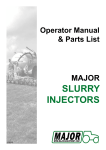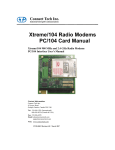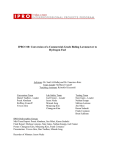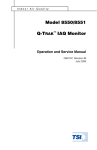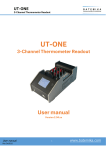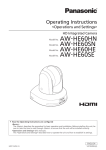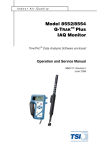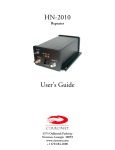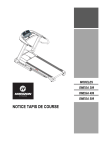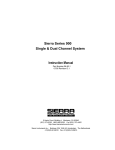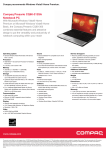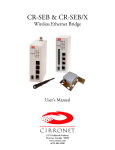Download - Frank`s Hospital Workshop
Transcript
To navigate within this document: 1. Click the "Table of Contents" Bookmark on the left. 2. Click on the blue hyperlinked text to view the desired information. Invivo Research, Incorporated Millennia® 3155MVS/3155A Monitors Service Manual INVIVO RESEARCH INCORPORATED 12601 Research Parkway Orlando, FL 32826 1-800-331-3220 1-407-275-3220 www.invivoresearch.com TABLE OF CONTENTS Paragraph Number Page Number List of Figures . . . . . . . . . . . . . . . . . . . . . . . . . . . . . . . . . . . . . . . . . . . . . . . . . . . . . . . . . . . . . . . iii General Service Precautions . . . . . . . . . . . . . . . . . . . . . . . . . . . . . . . . . . . . . . . . . . . . . . . . . . . iv MRI Service Precautions . . . . . . . . . . . . . . . . . . . . . . . . . . . . . . . . . . . . . . . . . . . . . . . . . . . . . . . v User Responsibility . . . . . . . . . . . . . . . . . . . . . . . . . . . . . . . . . . . . . . . . . . . . . . . . . . . . . . . . . vii 1.0 1.1 1.2 2.0 2.1 2.2 2.3 2.4 2.5 2.6 2.7 2.8 2.9 3.0 3.1 3.2 3.3 3.4 3.5 3.6 3.7 3.8 THEORY OF OPERATION . . . . . . . . . . . . . . . . . . . . . . . . . . . . . . . . . . . . . . . . . . . . General Description . . . . . . . . . . . . . . . . . . . . . . . . . . . . . . . . . . . . . . . . . . . . . . . . . . . . 1.1.1 System Parameters . . . . . . . . . . . . . . . . . . . . . . . . . . . . . . . . . . . . . . . . . . . . . . . 1.1.2 User Interface . . . . . . . . . . . . . . . . . . . . . . . . . . . . . . . . . . . . . . . . . . . . . . . . . . . 1.1.3 Versatility . . . . . . . . . . . . . . . . . . . . . . . . . . . . . . . . . . . . . . . . . . . . . . . . . . . . . . Power Supply . . . . . . . . . . . . . . . . . . . . . . . . . . . . . . . . . . . . . . . . . . . . . . . . . . . . . . . . . 1.2.1 AB69 and AB69A Location . . . . . . . . . . . . . . . . . . . . . . . . . . . . . . . . . . . . . . . . 1.2.2 Charger Circuit . . . . . . . . . . . . . . . . . . . . . . . . . . . . . . . . . . . . . . . . . . . . . . . . . . 1.2.3 Power On/Off System . . . . . . . . . . . . . . . . . . . . . . . . . . . . . . . . . . . . . . . . . . . . 1.2.4 +5 and +3.3 Vdc Power Supplies . . . . . . . . . . . . . . . . . . . . . . . . . . . . . . . . . . . . 1.2.5 +12 and -12 Vdc Supplies . . . . . . . . . . . . . . . . . . . . . . . . . . . . . . . . . . . . . . . . . 1.2.6 Clock Generator . . . . . . . . . . . . . . . . . . . . . . . . . . . . . . . . . . . . . . . . . . . . . . . . . 1.2.7 Audio . . . . . . . . . . . . . . . . . . . . . . . . . . . . . . . . . . . . . . . . . . . . . . . . . . . . . . . . . 1.2.8 Power Sense for POWER GOOD . . . . . . . . . . . . . . . . . . . . . . . . . . . . . . . . . . . 1.2.9 Battery/AC Power Sense . . . . . . . . . . . . . . . . . . . . . . . . . . . . . . . . . . . . . . . . . . 1.2.10 Recorder Power . . . . . . . . . . . . . . . . . . . . . . . . . . . . . . . . . . . . . . . . . . . . . . . . . 1-1 1-1 1-2 1-2 1-2 1-3 1-3 1-3 1-4 1-5 1-6 1-7 1-7 1-7 1-7 1-8 CALIBRATION AND VERIFICATION . . . . . . . . . . . . . . . . . . . . . . . . . . . . . . . . . . 2-1 2.0.1 Required Test Equipment. . . . . . . . . . . . . . . . . . . . . . . . . . . . . . . . . . . . . . . . . . 2-1 2.0.2 Agents Test Equipment. . . . . . . . . . . . . . . . . . . . . . . . . . . . . . . . . . . . . . . . . . . . 2-1 Turning the Monitor On . . . . . . . . . . . . . . . . . . . . . . . . . . . . . . . . . . . . . . . . . . . . . . . . . 2-1 Front Panel Control Verification . . . . . . . . . . . . . . . . . . . . . . . . . . . . . . . . . . . . . . . . . . 2-2 2.2.1 Rotary Knob Verification . . . . . . . . . . . . . . . . . . . . . . . . . . . . . . . . . . . . . . . . . . 2-2 2.2.2 Control Key Verification . . . . . . . . . . . . . . . . . . . . . . . . . . . . . . . . . . . . . . . . . . 2-3 System Cold Start Procedure . . . . . . . . . . . . . . . . . . . . . . . . . . . . . . . . . . . . . . . . . . . . . 2-5 Sound System Verification and Adjustment . . . . . . . . . . . . . . . . . . . . . . . . . . . . . . . . . 2-5 Time Set Verification . . . . . . . . . . . . . . . . . . . . . . . . . . . . . . . . . . . . . . . . . . . . . . . . . . . 2-6 Store and Recall Setups . . . . . . . . . . . . . . . . . . . . . . . . . . . . . . . . . . . . . . . . . . . . . . . . . 2-7 2.6.1 Cold Start Verification . . . . . . . . . . . . . . . . . . . . . . . . . . . . . . . . . . . . . . . . . . . . 2-8 Remote Communication System Verification . . . . . . . . . . . . . . . . . . . . . . . . . . . . . . . . 2-8 2.7.1 Remote Parameter Verification . . . . . . . . . . . . . . . . . . . . . . . . . . . . . . . . . . . . . 2-9 Recorder Verification . . . . . . . . . . . . . . . . . . . . . . . . . . . . . . . . . . . . . . . . . . . . . . . . . . . 2-9 Agents Verification (Millennia® 3155A Only) . . . . . . . . . . . . . . . . . . . . . . . . . . . . . . . 2-10 ASSEMBLY/DISASSEMBLY PROCEDURES . . . . . . . . . . . . . . . . . . . . . . . . . . . . 3.0.1 Required Tools. . . . . . . . . . . . . . . . . . . . . . . . . . . . . . . . . . . . . . . . . . . . . . . . . . Monitor Disassembly/Reassembly . . . . . . . . . . . . . . . . . . . . . . . . . . . . . . . . . . . . . . . . . AB69 and AB69A Removal/Replacement . . . . . . . . . . . . . . . . . . . . . . . . . . . . . . . . . . EMI Gasket Removal/Replacement . . . . . . . . . . . . . . . . . . . . . . . . . . . . . . . . . . . . . . . . Battery Removal/Replacement . . . . . . . . . . . . . . . . . . . . . . . . . . . . . . . . . . . . . . . . . . . . DC Fuse Removal/Replacement . . . . . . . . . . . . . . . . . . . . . . . . . . . . . . . . . . . . . . . . . . AS153/AS153J Removal/Replacement . . . . . . . . . . . . . . . . . . . . . . . . . . . . . . . . . . . . . 3.6.1 AC Fuse Removal/Replacement . . . . . . . . . . . . . . . . . . . . . . . . . . . . . . . . . . . . Anesthetic Oxygen Sensor Removal/Replacement (Millennia® 3155A Only) . . . . . . . HE61 Radio Antenna Removal/Replacement . . . . . . . . . . . . . . . . . . . . . . . . . . . . . . . . i 3-1 3-1 3-1 3-1 3-2 3-2 3-3 3-3 3-3 3-3 3-4 TABLE OF CONTENTS Paragraph Number Page Number 4.0 4.1 4.2 4.3 4.4 4.5 ADJUSTMENT PROCEDURES . . . . . . . . . . . . . . . . . . . . . . . . . . . . . . . . . . . . . . . . Introduction. . . . . . . . . . . . . . . . . . . . . . . . . . . . . . . . . . . . . . . . . . . . . . . . . . . . . . . . . . . Setup . . . . . . . . . . . . . . . . . . . . . . . . . . . . . . . . . . . . . . . . . . . . . . . . . . . . . . . . . . . . . . . Power Supply Calibration . . . . . . . . . . . . . . . . . . . . . . . . . . . . . . . . . . . . . . . . . . . . . . . Agents Adjustment Procedure (Millennia® 3155A Only). . . . . . . . . . . . . . . . . . . . . . . . Clock Adjustment Procedure. . . . . . . . . . . . . . . . . . . . . . . . . . . . . . . . . . . . . . . . . . . . . 4-1 4-1 4-1 4-2 4-4 4-6 5.0 5.1 5.2 5.3 5.4 5.5 5.6 5.7 PROGRAMMING INSTRUCTIONS . . . . . . . . . . . . . . . . . . . . . . . . . . . . . . . . . . . . Introduction . . . . . . . . . . . . . . . . . . . . . . . . . . . . . . . . . . . . . . . . . . . . . . . . . . . . . . . . . . Required Test Equipment . . . . . . . . . . . . . . . . . . . . . . . . . . . . . . . . . . . . . . . . . . . . . . . . Com24 Setup . . . . . . . . . . . . . . . . . . . . . . . . . . . . . . . . . . . . . . . . . . . . . . . . . . . . . . . . . Monitor Setup . . . . . . . . . . . . . . . . . . . . . . . . . . . . . . . . . . . . . . . . . . . . . . . . . . . . . . . . HE60 Programming for Single 3155 Communications . . . . . . . . . . . . . . . . . . . . . . . . . HE60 Programming for 3150/AS163 Communications . . . . . . . . . . . . . . . . . . . . . . . . AB182B Programming for Dual 3155 Communications . . . . . . . . . . . . . . . . . . . . . . . . 5-1 5-1 5-1 5-1 5-2 5-3 5-5 5-7 6.0 TROUBLESHOOTING FLOW CHARTS . . . . . . . . . . . . . . . . . . . . . . . . . . . . . . . . 6-1 Appendix A: List of Symbols . . . . . . . . . . . . . . . . . . . . . . . . . . . . . . . . . . . . . . . . . . . . . . . . A-1 Appendix B: Repair . . . . . . . . . . . . . . . . . . . . . . . . . . . . . . . . . . . . . . . . . . . . . . . . . . . . . . . . . B-1 Appendix C: Warranty . . . . . . . . . . . . . . . . . . . . . . . . . . . . . . . . . . . . . . . . . . . . . . . . . . . . . . C-1 Appendix D: Electromechanical Specifications . . . . . . . . . . . . . . . . . . . . . . . . . . . . . . . . . D-1 ii LIST OF FIGURES Figure Number 1-1. 2-1. 4-1. 4-2. B-1. B-2. Page Number Sample 3155A Telecommunications Link Label . . . . . . . . . . . . . . . . . . . . . . . . . . . . . . 1-2 The Millennia® 3155MVS/3155A Monitor Front Panel . . . . . . . . . . . . . . . . . . . . . . . . 2-3 Power Supply Test Setup . . . . . . . . . . . . . . . . . . . . . . . . . . . . . . . . . . . . . . . . . . . . . . . . 4-2 TF0088 Assembly Instructions . . . . . . . . . . . . . . . . . . . . . . . . . . . . . . . . . . . . . . . . . . . 4-4 Sample Monitor ID Label . . . . . . . . . . . . . . . . . . . . . . . . . . . . . . . . . . . . . . . . . . . . . . . B-1 Sample Assembly/Subassembly Label . . . . . . . . . . . . . . . . . . . . . . . . . . . . . . . . . . . . . . B-2 iii GENERAL SERVICE PRECAUTIONS Obtain a thorough understanding of each of the following precautions before attempting to perform any disassembly or service procedure. Damage to the instrument or injury to yourself may result if these precautions, as well as common sense, are not used. Service to this product should be performed at the recommended intervals only by trained, qualified service personnel familiar with the operation and service documentation for this monitor. Shock Hazard exists when this monitor is operated without the chassis cover. Use caution when working on units with power applied. Always disconnect monitor from AC Main Power before performing service on internal assemblies. Due to the monitor's internal battery, power may be present even when disconnected from the AC Main Power. When necessary, disconnect the internal battery prior to performing service. For continued protection against fire hazard, replace fuses with same type and rating only. Always follow proper electrostatic discharge (ESD) procedures during component and assembly handling to prevent static discharge damage to sensitive parts. Use only replacement parts specified in this manual; ensure that defective or worn parts are properly disposed of in accordance with local regulations. When cleaning the unit, do not permit liquid to enter the case. When cleaning, use proper materials and ensure total dryness before powering the monitor. Use care that cleaning fluids do not attack plastic or painted surfaces (e.g., avoid ammonia, phenol or acetone based cleaners that may damage the monitor surface). Use care that wiping rags do not abrade the surfaces. Assembly hardware has been secured with a thread locking agent. After several assembly/ disassembly cycles new locking agent will be required. (Use Loctite 42540 or similar type for use near PVC or acrylic plastics.) In general, handle all Printed Circuit Boards by their edges. Oils, sweat, dirt, etc. can induce leakage paths in high impedance circuits which impede their operation. Such contamination will also promote corrosion of circuits yielding a long term reliability problem. Avoid rough handling of all exposed chassis parts and front panel overlay. These parts can be scratched causing obtrusive cosmetic defects. iv MRI SERVICE PRECAUTIONS NOTE In addition to these precautions, cautions and warnings are located in paragraphs 3.1 (Page 3-1), 4.0 (Page 4-1), Section 6 (Pages 6-1 through 6-10) and Appendix B (Page B-2). CAUTION Federal law in the USA and Canada restricts this device to sale by, or on the order of, a licensed medical practitioner. This monitor is not intended for use in the presence of FLAMMABLE ANESTHETICS. An explosion hazard exists. Never immerse the monitor in any fluid or attempt to clean it with liquid cleaning agents. An electrical hazard exists. Do not remove the monitor's cover. A shock hazard exists. Refer servicing to qualified personnel only. No repair should be undertaken or attempted by anyone not having a thorough understanding of the repair and safety assurance of patient monitors. Risk of RF current burn. Cables which become inadvertently looped during MRI act as conductive lines for RF induced currents. When lead wires or other cables form conductive loop in contact with the patient's tissue, minor to severe burning can result. Perform the following to minimize risk of RF current burn: 1. Place cables and lead wires neatly in straight alignment with no looping. 2. Keep the length of lead wires and patient cable within the bore to a minimum. 3. RF burn risk increases when multiple sensors/cables are in use. Such combinations are not recommended. 4. The high radio frequency (RF) power used in MR scanning poses an ever-present risk of excessive heat at the monitoring sites and, therefore, the risk of RF current burn. Should power levels greater than S.A.R. of 4 w/kg peak (0.4 w/kg average) be used, the risk of patient burn greatly increases. As a result, monitoring of ECG or Respiration (derived from ECG leads) at power levels of greater than 4 w/kg peak (0.4 w/kg average) is not recommended for the general patient population. Such monitoring should only be attempted on conscious patients with good temperature reflex so they may warn the operator of excessive heat at the monitoring sites. 5. High RF Power may cause patient heating or burns. For scans with average S.A.R. > 1 w/kg, limit scan time to 5 minutes and pause at least 3 minutes between scans to allow ECG Cable to cool. NOTE Use only Invivo Research Fiber Optic Sensors with this monitor. v MRI Compatibility The Quadtrode MRI ECG Electrode Pad, and ECG Patient Lead Wires and Cable, are compatible with Magnetic Resonance Imaging (MRI) Systems within the following guidelines: TM ! MRI Systems with static magnetic field strengths up to 1.5 Tesla. ! Usable within the MRI system bore with Specific Absorption Ratios (S.A.R.'s) up to 4.0 w/kg (peak). Use with higher S.A.R.'s greatly increases the risk of patient burns. ! Non-magnetic materials are used in the construction of these assemblies. ! If scanned directly across the plane of the ECG electrode element, a slight image distortion may be seen at the skin surface where the electrode element is positioned. vi USER RESPONSIBILITY This product will perform in conformity with the description contained in the Operations Manual for the Millennia® 3155A/3155MVS Monitors (IRI Part Number 9545) and accompanying labels and/or inserts, when assembled, operated, maintained, and repaired in accordance with the instructions provided. This product must be checked and calibrated periodically. Recommended calibrations should be performed every six months. Operational checks should be done with each use. A defective product should not be used. Parts that are broken, missing, plainly worn, distorted, or contaminated should be replaced immediately. Should such repair or replacement become necessary, Invivo Research, Incorporated (IRI) recommends that a telephone call or written request for service be made to the nearest factory service center. This product or any of its parts should not be repaired other than in accordance with written instructions provided by IRI or altered without the prior written approval of IRI. The user of the product shall have the sole responsibility for any malfunction which results from improper use, faulty maintenance, improper repair, damage, or alteration by anyone other than IRI authorized service personnel. There are no user maintenance requirements. All maintenance requirements are to be done by qualified Service Personnel only. vii [THIS PAGE INTENTIONALLY LEFT BLANK.] viii SECTION 1 THEORY OF OPERATION 1.0 THEORY OF OPERATION NOTE This manual describes a fully configured monitor, and may include features and/or options that are not included in your monitor. For additional information, contact your local sales representative, or Invivo Research, Inc. Customer Service. NOTE The drawings referenced in this section are located in Volume II of the Service Manual. NOTE Refer to the Millennia® 3155A/3155MVS Monitor Operations Manual (IRI Part Number 9545) for the installation instructions and operating procedures pertaining to this unit. 1.1 General Description. The Millennia® 3155MVS/3155A Monitor is the Remote Control Unit in the Invivo Research, Incorporated 3150 Series MRI Monitoring System. This monitor provides Remote Control (through a cable or RF Radio Link) to a Omni-TrakTM 3150/MagnitudeTM 3150M MRI Patient Monitor (located in the MRI Magnet Room). Used with the Omni-TrakTM 3150 MRI Patient Monitor, the Millennia® 3155MVS/3155A Monitor provides four waveform traces compiling, processing, analyzing and displaying patient data from up to seven different patient parameters. The information that this Monitoring System is capable of supplying to the physician may be used as an aid in the determination of a diagnosis concerning the condition of a patient. There is no direct patient connection to the Millennia® 3155MVS/3155A Monitor (patient connection is performed in the Magnet Room with the Omni-TrakTM 3150/MagnitudeTM 3150M MRI Patient Monitor) except in the case of Agent monitoring when the Millennia® 3155A is used with the patient sample line connected directly into the front of the monitor. The Millennia® 3155MVS/3155A Monitor is compact, comes equipped with up to three batteries to supply emergency and/or transport power plus may "float" between the Magnet Room and Control Room (as determined by the needs of each unique monitoring situation). It also contains (as a optional feature) a recorder designed to provide printouts of the concise charts and trends required by today's specialists for analysis and documentation. The Millennia® 3155MVS/3155A can be used inside the MRI Magnet Room when positioned at or outside the 1000 Gauss (0.1T) Field Line. For the purposes of this manual, the Omni-TrakTM 3150 and MagnitudeTM 3150M MRI Patient Monitors will be referred to as the 3150/3150M and the Millennia® 3155A and 3155MVS Monitors will be referred to as the 3155MVS/3155A. During MRI procedures that require anesthetic agents monitoring, where the 3155A is used in the MRI exam room, the dual monitor system (software MDC01 and higher) allows the operator to add a 3155MVS to the MRI monitoring system. The 3155MVS and 3155A interact through the 3150/3150M to allow monitoring at a remote site (such as the MRI control room). 1-1 NOTE The 3150/3150M ETCO2 is turned Off when the Agent/ETCO2 is turned On at the Millennia® 3155A. When the Millennia® 3155A is used to monitor Agent/ETCO2, it must be located in the Magnet Room with the gas sample line connected directly to the front of the 3155A. If operating a dual monitor system, the 3155MVS and 3155A patient monitors are interactive with one another through the 3150/3150M. As the “communication unit” the 3150/3150M acts to keep the commands that control patient parameter function synchronized throughout the MRI monitoring system. Should the 3150/3150M be turned off, it is possible to have patient parameters on the 3155A set to a particular configuration with the 3155MVS set to a different configuration; when the 3150/3150M is turned on the system will synchronize and all patient configurations will reflect the 3155A configuration. In a dual monitor system, a Telecommunications Link Label (See Figure 1-1) is affixed to each monitor. On the 3150 monitor, the label is located on the base assembly next to the “CE” compliance label. This label is located below the Monitor ID Label (See Figure B-1) on the rear panels of the 3155MVS and 3155A monitors. Each label identifies the Model and Serial Number of the remaining two units that make up the dual monitor system. The AB182B transceivers located in the three units are specifically preprogrammed at the factory for wireless radio telemetry intercommunication. Figure 1-1. Sample 3155A Telecommunications Link Label The 3155MVS/3155A Monitor provides control and display of the following Vital Sign Parameters: ! ECG ! Pulse Oximetry ! N2O ! NIBP ! ETCO2 ! O2 ! Two Invasive Blood Pressures ! Respiration ! Identifies and measures Five (5) Major Anesthetic Agents 1.1.1 System Parameters. The 3155MVS/3155A System Parameters allow simultaneous processing and display of up to four parameter waveforms and associated numeric values from each different parameter. All the Patient Information is clearly displayed on a Flat Panel Display Screen. 1.1.2 User Interface. A simple to use interface has been developed to minimize operator learning time. A Rotary Knob, which detents from selection to selection, is used to access the parameter menu's, access the various setup features and finalize any changes to the setup of the monitor. Frequently used menus (e.g., Alarms, Trends and Recorder) have a Control Key which, when pressed, will open the associated menu. 1.1.3 Versatility. With its complete offering of vital sign parameters, the 3155MVS/3155A Monitor may be configured to meet the monitoring needs of a wide spectrum of patients from 1-2 Neonate to Adults. Every available parameter may be easily accessed and adjusted to the unique needs, condition and situation of each patient. 1.2 Power Supply. Power is supplied to this monitors operational circuits by the AB69 and AB69A Power Supply Boards. AB69 and AB69A supply +12 Vdc, -12 Vdc, +5 Vdc, -5 Vdc and +3 Vdc to the different operational areas of the Millennia® 3155 MVS/3155A Monitor. This power is used to run the recorder, provide alarm audio drive to the speaker and to provide front-panel LED illumination as an indication of the state of the input power and the condition of the batteries. In terms of the battery system: the AB69 and AB69A boards charge and monitor the charge-state of the batteries, provide operation from the batteries in the event of power failure or AC Line Power adapter disconnection, issues an early warning when the batteries are low and provides for controlled shut down of the monitor when the batteries are discharged. 1.2.1 AB69 and AB69A Location. The AB69 and AB69A Power Supply Boards are stacked with the AB69A on top. They are located immediately in front of the Processor Motherboard in the center of the case. 1.2.2 Charger Circuit. The charger circuit is located on the AB69A board (upper board, on the left half of the board. Please refer to the left half of drawing 185C197. The circuit is a buck-type switching regulator with current limiting and a charge-cutoff circuit. Consider the charger switcher first: Q1, the current switch transistor, is driven by transistor Q4. A typical cycle of switching proceeds as follows: transistor Q1 turns on and applies the supply voltage (typically 18 to 14 volts) to inductor L1. The current through inductor L1 ramps up until the voltage across resistor R17, and the voltage between the emitter and the base of transistor Q3 rises enough to turn on transistor Q3. When transistor Q3 turns on, it shorts out the base-emitter drive into transistor Q2, and Q2 turns off. Transistor Q4 shuts off as there is now no current through resistor R14, and thus no voltage drop. When transistor Q4 turns off, transistor Q1 has no drive, and its output voltage falls to zero. The current through inductor L1 decays according to its time-constant, with diode D8 supplying the decaying current. Capacitor C4 smooths the output voltage from inductor L1. The overall action produces a set of rising and falling current-ramp waveforms that average out to a controlled charging current into the battery. When the battery has charged sufficiently, the voltage on op amp U1 pin 2 now rises above the voltage on pin 3, and pin 1's voltage falls to ground. This forward-biases diode D3 with current being drawn through resistors R9 and R11. The voltage across resistor R11 is now enough to turn on transistor Q5. When transistor Q5 turns on, the base-emitter voltage across transistor Q2 becomes zero, and transistor Q2 turns off. This action will override the switching action just described and turn the charger off. The charger stays off until the battery voltage drops enough to initiate charging. When the voltage on U1 pin 2 falls below that of pin 3, then pin 1 of U1 rises, turning off diode D3, and allowing the transistor Q2 to again have bias. The charger restarts. The circuit of resistor R8 and the diode D4 apply hysterises to avoid rapid charger cycling. Typically, the charger stops charging at approximately 15.4 volts and restarts at approximately 13.2 volts. A trickle current is supplied to the batteries by the resistors R12 and R20. This current is about 17mA, safe for a single battery (worst case). If the battery voltage is very low (about 7 volts), then U1 pin 6 has a lower voltage than U1 pin 5, and pin 7 of U1 is high. Current flows through diode D1, keeping pin 2 of U1 at a voltage greater than pin 3, keeping the charger off. Voltage regulator U2 provides a temperature-adjusted voltage (matching the temperature coefficient of the battery by using diodes D5, D6, and D7) for comparing with the battery voltage. Diode D9 prevents the battery from discharging through the charger circuit when no line power is available. The charger may be shut off by turning ON transistor Q7 from the CHGSHUTDWN line (connector 1-3 J2 pin 6), which manipulates U1B in the same way as for a dead battery. The other part of the AB69A board carries the transformer and the switching transistor for the flyback for +,-12 volts, and -5 volts. 1.2.3 Power On/Off System. (Please refer to schematic 185C187, sheet 1.) Note connector P1 in the top left corner of the schematic. This connector receives rectified and filtered power from the AS153 AC Power Adapter through the external DC Input of the monitor. The supply receives RAWPWR all the time, even when the front-panel switch is turned off. The current drain (from various ICs) is minimized to extend battery life. The power is turned on and off by indirect means to allow an orderly shutdown by the Millennia® 3155 processor when a turn-off is requested by the user. Shutdown commands may come from the following: ! ! ! Loss of keep-alive pulses. Turning OFF of the front-panel switch. Battery discharge. The above listed items operate as follows: The keep-alive arrangement allows the supply to run while a stream of pulses is received from the processor. If this stream ceases, either from a processor problem, or after an orderly shutdown, the power supply will time-out monostable, and control voltages inside the power supply will command the power-control ICs to turn off. The keep-alive circuit performs the following: a. Respond to a string of pulses to keep the power supply running. b. Shuts off the power supply and beep if the string stops, except for: 1) Run unconditionally during the initial start-up time, except for when the front panel power switched is toggled to OFF (then the monitor shuts down immediately). 2) Does not shut down for any condition if the TEST switch SW1 is ON. c. In the event of a keep-alive continuing after the front-panel switch is turned OFF, unconditionally stops the power supply after a short pause. The keep-alive circuit consists of gate U2D, transistor Q29, monostables U1A and U1B, and their associated circuitry. The function of the circuit is to keep the power supply running as long as a series of pulses are received from the processor (these pulses are referred to as the "Keep-alive pulses"). Start up: When the front-panel switch is turned ON, a pulse is received into VSTY through resistor R32 and diodes D5 and D12. This pulse discharges C2 into the "A" inputs of both monos, starting them both. (Because STBY_15V is present, the monos and gate are ready to operate). Diode D47 clamps the pulse to no higher than the mono supply voltage; resistor R4 establishes the quiescent voltage on capacitor C2 before initial operation. For the inital operation, while the processor is starting up, there will be no keep-alive pulses. The mono U1B has a long active interval (about 40 seconds), enough to keep the power supply running until keep-alive pulses are received. Its /Q output pulls resistor R2 and diode D1 LOW, and keeps the timing circuit on pin 2 of U1A low, thus keeping U1A in its active state. The outputs of U1A continue to control both supply switching ICs (U14 and U11) in the power-on condition. This situation is maintained until U1B times out, at which time, U1A must be receiving keep-alive pulses 1-4 to continue in its active state. If the pulses are absent, U1A will quickly time out and the power supply will stop, as U14 and U11 will go into shutdown (having lost their enables). The test switch SW1, if in its leftward position (ON), will hold the cathode of diode D1 low, and maintain mono U1A in its active state indefinitely. In this case, the power supply will stop only if power is removed by turning off the back-panel switch and removing the batteries, or by moving the TEST switch back to its rightward position (OFF). The keep-alive pulses are received from pin 4 of connector P9. The transistor Q29 conditions the pulses for the larger logic swing required by gate U2 pin 13 (the U2 supply can go as high as 15 volts). Also, the input to transistor Q29 is AC-coupled, preventing the resting level of the keep-alive pulses from affecting the state of transistor Q29. Capacitor C88 provides the AC-coupling, resistor R5 is a protection resistor, capacitor C3 is a noise filter, diode D10 re-establishes the unidirectional swing at the base of transistor Q29, and resistor R35 discharges capacitor C3 to ensure that transistor Q29 is turned off when no pulses are received. Resistor R113 is the collector resistor for transistor Q29, and gate U2 pin 13 receives this string of pulses. As long as pin 12 is high, the string of pulses is passed through into mono U1A, keeping it active. When the front-panel switch is turned OFF, the comparator U14 pin 4 (right side of schematic sheet 3) is pulled LOW through diode D24, taking the /UP_SHUTDOWN line LOW. This is a signal to the processor to immediately perform a shutdown routine and stop the keep-alive pulses. To over-ride the processor if it is in a loop, a shutdown signal also comes through transistors Q6 and Q5 (schematic sheet 3), turning off Q5, and causing gate U2 pin 12 to fall LOW after a delay established by resistor R34 and capacitor C97 (schematic sheet 1), and so blocking the keep-alive pulses from mono U1A. In the event that the front-panel switch is turned OFF during mono U1B's 40-second start-up time, resistor R43 and capacitor C29 will pull U2 pin 13 low after a short delay, resetting U1B and, in conjunction with pin 12 of gate U2 (as described before), the mono U1A will quickly time out and shut down the power-control Ics. Because the voltage on SWPWR may exceed the voltage on STDY_15, diode D15 clamps the voltage on U1B pin 13 to no more than the STDY_15 value. Resistor R44 limits the maximum D15 current. Diode D14 prevents a too-fast discharge of C29 when the front-panel switch is turned OFF. The diode D16 between SWPWR and U2 pin 6 squelches the power-fail beep during shutdown. So that the processor may control the actual shutdown, the voltage at VSTY is maintained through diode D4 from the +12V supply, keeping the keep-alive circuit able to run even after the front-panel switch is turned OFF. If any event causes the power supply to shut down with the front-panel switch still ON, the gate U2C pin 8 raises its pin 10, turns on the local oscillator U2B and U2A, and produces a loud sound from the speaker under the batteries. Low battery voltage will also shut down the power supply, if the warning /EARLY_WARN is ignored. If RAWPWR goes too low, the comparator U14 pin 8 goes low to effect this operation through transistor Q6 turning transistor Q5 OFF, as described above. The transistor Q8 and its associated circuitry will be described in the section dealing with the battery indicator. 1.2.4 +5 and +3.3 Vdc Power Supplies. The +5V and +3.3V supplies are provided from U14 and the associated circuitry (on schematic sheet 3). U14 is a MAX786 chip, which is a synchronous-rectifier switcher. This design yields the greatest efficiency, as the rectifier for the energy discharge in the power inductor is now a switched FET with much lower voltage drop. 1-5 The description of the 5V supply will also suffice for the 3.3V section, with exceptions as noted. The input power to U14 is RAWPWR, and it is applied all the time that the power supply has an input voltage. Turn-on of U14 is done via the /SHDN pin brought HIGH. When U14 becomes active, the gate drive to transistor Q26 turns it ON. Transistor Q26 switches RAWPWR into the energy-storage inductor L10, causing the inductor current to ramp up, delivering current to the 5V devices on the 5V bus. After a period of time, transistor Q26 is turned OFF, and the stored energy in inductor L10 maintains its current as a decaying current ramp, with transistor Q17 supplying the current. Diode D37 passes current if Q17 is not ON when the transistor Q26 is turned OFF. After some time, transistor Q17 is turned OFF, and transistor Q26 is turned ON to repeat the cycle. U14 adjusts the duty cycle of the transistors so that the output voltage is regulated. Because the gate of Q26 must swing volts above its source, which swings the full amount of the input power, U14 provides a bootstrapping action via pin 18 capacitively sensing the swing of the inductor through pin 17. Diode D38 acts as a rectifier pumping the Q17-drive voltage supply up to approximately five volts above the peak of the inductor swing. The drive from pin 16 then tracks the inductor waveform about five volts above it, allowing transistor Q26 to stay firmly ON as needed. Current limiting is provided by controlling the voltage drop across R97, a low-value resistor, and the voltage-sensing for the regulation is into U14, pin 21. The 3.3-V supply is similar, except that it has its own circuit section, including transistors Q24, Q18, and inductor L9. A similar bootstrapping is provided for this side, also. Current-limiting is done with resistor R96, and the voltage sense is into pin 1. Diode D46's voltage drop provides a slightly higher output voltage for the five volt supply than U14 normally supplies, to overcome wiring voltage drops. Capacitors C70 and C85 allow a soft start of U14; capacitor C27 bypasses the internal reference of U14; diode D14 clamps the highest turn-on voltage to a safe level for U14. Transistor Q30 is the local five-volt source for the bootstraps. Note that transistor Q30 is OFF if U14 is OFF. The resistor R103 may be removed to put the three-volt section of U14 on standby, if there is no use for the three-volt supply. The three-volt supply will be used for motherboard power needs whenever three-volt processors are used. 1.2.5 +12 and -12 Vdc Supplies. (Please refer to 185C187, sheet 2, and 185C197.) A flyback transformer (T1, on AB69A) supplies voltages used for analog functions. The operation cycle starts when power-control IC U11 is turned ON by mono U1A (pin 10 goes LOW). U11 delivers a drive pulse to the gate of transistor Q6 (on AB69A) that turns it ON; current from RAWPWR begins to flow in the transformer primary, storing magnetic energy in transformer T1's primary. At this time, none of the output rectifier diodes are conducting. After a period of time, the drive to the gate of transistor Q6 is shut OFF, and it ceases conducting. A voltage spike occurs on transistor Q6's drain at this time (arising from the energy discharge of the leakage inductance of T1's primary). The rest of transformer T1's stored energy is available to the loads, and the rectifier diodes all turn on, delivering this energy to their various output capacitors until either all the stored energy in transformer T1 is dissipated, or transistor Q6 is turned on again. After a period of time, transistor Q6 is turned ON again by U11, and the cycle repeats. Voltage feedback is provided from the +12V output through resistors R75 and R76 to regulate the +12V output; the other outputs approximate the 12V output according to their relative transformer turns ratios. Current limiting is provided by sensing the drop across resistor R22 (on AB69A) and comparing it with a voltage determined by resistors R39, R78, and R79 (all on AB69). Resistor R39 causes the in-limit current to reduce as the output loading increases further (limiting internal dissipation in the event of a dead short). This is called "fold-back" current limiting. 1-6 Op amp U4B amplifies the difference of the voltage sensed across resistor R22 and the voltage from the resistors R39, R78, and R79, and controls transistor Q11. When the current rises excessively, transistor Q11 conducts enough to pull U11 pin 9 LOW through diode D29 to reduce the duty cycle of the drive into transistor Q6, effectively reducing the output current from the supply. When the current limit is not effective, diode D29 is not conducting, and the voltage on U11 pin 9 is not affected. Snubbers on the rectifier diodes D11 and D12 (both on AB69A) protect them from voltage spikes arising from the leakage inductance of the transformer. Diode D10 is comfortably enough below its voltage breakdown rating to not need a snubber; similarily, transistor Q6 is protected from damage by its avalanche capability. 1.2.6 Clock Generator. (Please refer to 185C187, sheet 2.) The oscillator transistor Q27 operates from VSTY to accomplish the largest voltage swing. The crystal Y1 controls the oscillator's frequency and the output is delivered to the frequency dividers U10 and U6. The two divide-by-five sections of U10 are cascaded to deliver 320KHz to synchronize U14. A divide-by-two section then produces 160KHz to synchronize U11, and two further divide-by-two sections (part of U10 and half of U6) deliver 40KHz to the A/D board. An output of 4 MHz is taken from another divide-by-two (half of U6) for the A/D board. 1.2.7 Audio. (Please refer to 185C187, sheet 1.) Audio signals are provided by the audio amplifier U3. Outputs go to an external speaker; inputs come from the A/D board and from a local fail-signal oscillator U2B and U2A. Compensation and bypassing for U3 is provided by capacitors C22, C13, C11, and resistor R15. The output capacitor C12 blocks the DC quiescent voltage from the speaker. The fail-signal oscillator is two sections of the gate U2 wired as a free-running oscillator. It is turned ON and OFF by the voltage into U2B pin 5. When the voltage is HIGH, the oscillator sounds through the speaker; otherwise, it is OFF. Transistor Q31 inverts the polarity and conditions the external FAIL_SOUND level from the A/D board (it comes in as a 5-volt logic level, and the U2 supply may be as high as 16 volts). 1.2.8 Power Sense for POWER GOOD. (Please refer to 185C187, sheet 1.) The op amp U4A provides the nucleus of the power-sense system. It compares the voltages between a divided-down sample of the five-volt reference from power-control IC U11 and the five- or three-volt lines (selectable by jumpers). The circuit is a basic voltage comparator, with resistor R16 providing hysterises, and a threshold circuit for sensing sudden drops exceeding a few hundred millivolts. Capacitor C18 is charged to about half the sensed voltage by the shunting resistor R22 and resistors R23 and R30. If a sudden drop comes in that swings the negative terminal of C18 below one diode drop below the nominal voltage of 2.4 volts, the op amp output will swing negative and signal any power problems. Capacitor C15 performs a similar operation for the 3-volt supply, if the jumper is set accordingly. For a slow input drop, resistor R22 will cause the negative terminal of capacitor C18 to track the dropping input voltage, causing the threshold to be about 200mV down. 1.2.9 Battery/AC Power Sense. A bicolor LED on the front panel is driven by transistors Q2 and Q3 so that: ! ! ! External DC Power present: LED is GREEN. No External DC Power, but batteries are OK: LED is YELLOW. Batteries getting LOW: LED is RED When External DC Power is present, resistor R61 and diode D22 will keep the GREEN half of the LED lit, while transistor Q1's saturation will keep the base voltage to transistor Q3 low enough so that the RED half of the front-panel LED is OFF. When External DC Power fails, resistor R61 ceases to supply current to the GREEN half, and because transistor Q1 turns OFF (base drive is lost), transistor Q3's base will be pulled up by resistor R19, and Q3 supplies current to the RED half of the 1-7 LED. As long as the battery is good, the /EARLY_WARN line will be HIGH, and transistor Q2 will be ON. Hence, the LED shows YELLOW (RED plus GREEN). When the /EARLY_WARN line goes low (active), transistor Q2 will turn OFF; because transistor Q3 is still ON, the LED will show RED. When the fail-safe circuit is energized (power fails with the front-panel switch still ON), transistor Q8's gate is still high (the front-panel switch is still closed). Because gate U2C is now enabled (pin 8 is high), the high voltage from pin 10 is coupled into the base of transistor Q7, turning it on, and causing the GREEN LED drive to be diverted into the RED LED. Diode D22 increases the voltage across transistor Q7 to guarantee that all the current will be diverted into the RED LED. Note that transistor Q8 is wired as a source-follower to keep its substrate diode from conducting when the voltage on U2C pin 10 exceeds the base voltage of transistor Q7. 1.2.10 Recorder Power. (Please refer to 185C187, sheet 1). Transistor Q4 supplies recorder power regulated by its base voltage of 12 volts. 1-8 SECTION 2 CALIBRATION AND VERIFICATION 2.0 CALIBRATION AND VERIFICATION 2.0.1 Required Test Equipment. The following test equipment is required to perform calibration, verification and adjustment procedures on the Millennia® 3155MVS/3155A Monitor: ! Digital Multimeter (DMM) (4.5 digit accuracy or better). ! PC Computer Keyboard (101 keys) or equivalent. ! Battery Charge/Discharge Test Fixture (TF0088). ! Model 3150/3150M MRI Patient Monitor ! Power Assembly AS153. ! Cable Adapter AC348. 2.0.2 Agents Test Equipment. The following test equipment is only required if the monitor contains the Agents option: ! Check Gas Canister Kit (see paragraph 2.9) 2.1 Turning the Monitor On. Perform the following procedure to apply power to the monitor: a. Ensure that the Millennia® 3155MVS/3155A monitor Power Switch on the front panel is set to the OFF (F) position. b. Verify the rocker-type Line Switch on the AS153 is initially set to the OFF (F) position. c. Connect the AS153 AC Power Adapter to the Millennia® 3155MVS/3155A monitor by plugging the male DB-15 connector of power adapter cable assembly AC348 into the DC POWER jack on the AS153, and the remaining female DB-15 receptacle into the 1822 VDC INPUT jack on the rear panel of the monitor. d. Plug the AS153 AC line cord into the AC wall outlet. e. Turn the AS153 Line Switch to the ON ( I ) position. f. Verify that the LED on the monitor front panel illuminates green. g. Turn the Millennia® 3155MVS/3155A monitor Power Switch on the front panel to the ON ( I ) position. h. Verify that Millennia® 3155MVS or Millennia® 3155A appears on the display screen before the operational display appears. i. Allow 15 minutes for the monitor to warm-up before performing any test or adjustment. 2.1.1 MRI System Communication Verification. Perform the following procedure to verify proper operation of the Remote Communication System of the 3150/3150M and 3155/3155A MRI System: a. Turn the Millennia® 3155MVS/3155A front panel Power Switch to the ON ( I ) position. b. Apply power to the 3150/3150M MRI Patient Monitor. c. Verify that Remote Communication is established by observing the following: 2-1 (1) (2) (3) (4) (5) (6) The lower right corner of the Millennia® 3155MVS/3155A Display Screen contains a box labeled REMOTE. Both squares inside the REMOTE box are together and the Status Box is green (not red). Depress (press and release) the NIBP START/STOP Control Key on the front panel of the Millennia® 3155MVS/3155A. Verify that a manual NIBP Measurement is initiated at the 3150/3150M monitor. Depress (press and release) the NIBP START/STOP Control Key on the front panel of the Millennia® 3155MVS/3155A. Verify that the manual NIBP Measurement is terminated. d. Verify that the waveforms are consistent between the 3150/3150M and Millennia® 3155MVS/3155A monitors as follows: (1) Connect a patient simulator to the 3150/3150M monitor. (2) Perform a visual inspection to verify that all the parameter waveforms match on both Display Screens. NOTE Loss of communication, or no communication, between the 3150/3150M and Millennia® 3155MVS/3155A monitors will cause the following to be displayed: On the 3150/3150M monitor: the messages "COMMAND LINK: LOST" and "DATA LINK: UNKNOWN" appear on the Display Screen. On the Millennia® 3155MVS/3155A monitor: the two squares inside the REMOTE box will come apart to be displayed with a gap between them, the STATUS display will turn to RED and there will be no waveforms displayed on the Display Screen. 2.2 Front Panel Control Verification. (See Figure 2-1) Perform the following procedures to verify the proper operation of the Rotary Knob and Control Keys on the monitor front panel. 2.2.1 Rotary Knob Verification. The Rotary Knob is located to the right of the Display Screen under the Control Keys. This knob performs two functions: rotating (turning) this knob allows the operator to "highlight" Parameter Icon's and, while in a menu, to "highlight" menu selections; pushing this knob allows the operator to select the "highlighted" icon or menu item. Perform the following procedure to verify proper operation of the Rotary Knob: a. Rotate the knob in the clockwise direction while verifying that the highlight moves from icon to icon with a clockwise movement. b. Rotate the knob in the counterclockwise direction while verifying that the highlight moves from icon to icon with a counterclockwise movement. c. With any Parameter Icon highlighted, press the knob and verify that the Parameter Menu "comes up" on the Display Screen. d. Rotate the knob in the clockwise direction while verifying that the highlight moves from selection to selection with a top to bottom movement. e. Rotate the knob in the counterclockwise direction while verifying that the highlight moves from selection to selection with a bottom to top movement. 2-2 f. Highlight the RETURN menu item, press the knob and verify that the menu is removed from the Display Screen. Figure 2-1. The Millennia® 3155MVS/3155A Monitor Front Panel 2.2.2 Control Key Verification. The Control Keys are located to the right of the Display Screen. Pressing a control key will open a function menu then, with the Rotary Knob, menu items may be selected and executed within the opened menu. Perform the following procedure to verify proper operation of the Control Keys: a. Verify the NIBP START/STOP Control Key as follows: (1) Connect an NIBP Cuff to the SENSE and INFLATE ports on the 3150/3150M monitor Parameter Panel. (2) Press the NIBP START/STOP Control Key on the Millennia® 3155MVS/3155A monitor. (3) Observe that the 3150/3150M monitor attempts to take an NIBP measurement. (4) Press the NIBP START/STOP Control Key on the Millennia® 3155MVS/3155A monitor. (5) Observe that the 3150/3150M monitor NIBP Pressure Pump turns off. b. Verify the NIBP STAT Control Key as follows: (1) Press the NIBP STAT Control Key on the Millennia® 3155MVS/3155A. (2) Observe that the 3150/3150M monitor attempts to take an NIBP measurement. (3) Press the NIBP START/STOP Control Key on the Millennia® 3155MVS/3155A. (4) Observe that the 3150/3150M monitor NIBP Pressure Pump turns off. c. Verify the FREEZE Control Key as follows: (1) Press the FREEZE Control Key. (2) Observe that the display screen Trace A "Freezes" in Trace B location. 2-3 (3) (4) Press the FREEZE Control Key. Observe that the display screen trace resumes its movement. d. (If the Record option is installed) Verify the RECORD Control Key as follows: (1) Press the RECORD Control Key. (2) Observe that the printer (on the monitor side panel) begins to print. (3) Press the RECORD Control Key. (4) Observe that the printout is aborted (this is not immediately apparent as a Patient Information Area is printed before the printer actually stops. e. Verify the SETUP Control Key as follows: (1) Press the SETUP Control Key. (2) Observe that the SETUPS Menu is displayed. (3) Press the NORMAL SCREEN Control Key. (4) Observe that the SETUPS Menu is removed from the display. f. Verify the ALARMS SCREEN Control Key as follows: (1) Press the ALARMS SCREEN Control Key. (2) Observe that the ALARMS Menu is displayed. (3) Press the NORMAL SCREEN Control Key. (4) Observe that the ALARMS Menu is removed from the display. g. (If the Record option is installed) Verify the RECORDER FUNCTIONS Control Key as follows: (1) Press the RECORDER FUNCTIONS Control Key. (2) Observe that the RECORDER Menu is displayed. (3) Press the NORMAL SCREEN Control Key. (4) Observe that the RECORDER Menu is removed from the display. h. Verify the TRENDS Control Key as follows: (1) Press the TRENDS Control Key. (2) Observe that the HISTORY Menu is displayed. (3) Press the NORMAL SCREEN Control Key. (4) Observe that the HISTORY Menu is removed from the display. i. Verify the STANDBY Control Key as follows: (1) Press the STANDBY Control Key. (2) Observe that STANDBY is displayed in the middle of the display. (3) Press the STANDBY Control Key. (4) Observe that the STANDBY message is removed from the display. j. Verify the NIBP INTERVAL Control Key as follows: (1) Press the NIBP INTERVAL Control Key. (2) Observe that the NIBP INTERVAL Menu is displayed. (3) Press the NIBP INTERVAL Control Key. (4) Observe that the NIBP INTERVAL Menu is removed from the display. k. Verify the CLEAR TRENDS Control Key as follows: (1) Press the CLEAR TRENDS Control Key. (2) Observe that the "Are You Sure" message is displayed. (3) Use the Rotary Knob to select NO. (4) Observe that the "Are You Sure" message is removed from the display. 2-4 2.3 System Cold Start Procedure. Perform the following procedure to verify the proper operation of the Cold Start feature: a. Turn the front panel power switch Off. b. Press and hold the Rotary Knob while turning the front panel power switch to On. c. When the display screen flashes white (in approximately 3 seconds), release the Rotary Knob then press and hold the HELP Control Key. d. When the Cold Start message appears on the lower left of the screen, release the HELP Control Key. CAUTION System Cold Start must be performed prior to performing the paragraphs to follow. Failure to perform a Cold Start could result in System Failure. 2.4 Sound System Verification and Adjustment. Perform the following procedure to verify and adjust the volume level of the Alarm Tone, Pulse Tone or the Click Tone: a. Access the SOUND ADJUST Menu as follows: (1) Press the SETUP Control Key. (2) Use the Rotary Knob to highlight the SOUND ADJUST menu selection. (3) Press the Rotary Knob. b. Verify and adjust the Alarm Tone Volume as follows: (1) Use the Rotary Knob to highlight the ALARM VOLUME menu selection. (2) Press the Rotary Knob. (3) Use the Rotary Knob to highlight the various Volume settings, pressing the knob at each one to verify that the volume level changes. (4) Use the Rotary Knob to highlight 4. (5) Press the Rotary Knob. (6) Scroll to the DONE menu selection and press the Rotary Knob. c. Verify and adjust the Pulse Tone Volume as follows: (1) Use the Rotary Knob to highlight the PULSE VOLUME menu selection. (2) Press the Rotary Knob. (3) Use the Rotary Knob to highlight the various Volume settings, pressing the knob at each one to verify that the volume level changes. (4) Use the Rotary Knob to highlight 4. (5) Press the Rotary Knob. (6) Scroll to the DONE menu selection and press the Rotary Knob. d. Verify and adjust the Click Tone Volume as follows: (1) Use the Rotary Knob to highlight the CLICK VOLUME menu selection. (2) Press the Rotary Knob. (3) Use the Rotary Knob to highlight the various Volume settings, pressing the knob at each one to verify that the volume level changes. (4) Use the Rotary Knob to highlight 4. (5) Press the Rotary Knob. 2-5 (6) Scroll to the DONE menu selection and press the Rotary Knob. e. Exit by pressing the NORMAL SCREEN Control Key. 2.5 Time Set Verification. Perform the following procedure to verify and adjust the Time Setting of this monitor. a. Press the SETUP Control Key. b. Use the Rotary Knob to highlight the SET TIME menu selection. c. Press the Rotary Knob to select the SET TIME Menu. d. Verify the 12 and 24 hour clocks as follows: (1) Turn the Rotary Knob to highlight the FORMAT menu selection. (2) Press the Rotary Knob to select FORMAT. (3) Turn the Rotary Knob to toggle the clock from 12 to 24 hour while observing that the HOUR menu selection also toggles to reflect the format change. (4) Turn the Rotary Knob until the desired setting is displayed then press the knob to accept the setting. e. Verify the Seconds adjustment as follows: (1) Turn the Rotary Knob to highlight the SECOND menu selection. (2) Press the Rotary Knob to select SECOND. (3) Turn the Rotary Knob until the correct SECOND is displayed. (4) Press the Rotary Knob to accept the SECOND setting. f. Verify the Minutes adjustment as follows: (1) Turn the Rotary Knob to highlight the MINUTE menu selection. (2) Press the Rotary Knob to select MINUTE. (3) Turn the Rotary Knob until the correct MINUTE is displayed. (4) Press the Rotary Knob to accept the MINUTE setting. g. Verify the Hours adjustment as follows: (1) Turn the Rotary Knob to highlight the HOUR menu selection. (2) Press the Rotary Knob to select HOUR. (3) Turn the Rotary Knob until the correct HOUR is displayed. (4) Press the Rotary Knob to accept the HOUR setting. h. Verify the Day adjustment as follows: (1) Turn the Rotary Knob to highlight the DAY menu selection. (2) Press the Rotary Knob to select DAY. (3) Turn the Rotary Knob until the correct DAY is displayed. (4) Press the Rotary Knob to accept the DAY setting. i. Verify the Month adjustment as follows: (1) Turn the Rotary Knob to highlight the MONTH menu selection. (2) Press the Rotary Knob to select MONTH. (3) Turn the Rotary Knob until the correct MONTH is displayed. (4) Press the Rotary Knob to accept the MONTH setting. j. Verify the Year adjustment as follows: (1) Turn the Rotary Knob to highlight the YEAR menu selection. (2) Press the Rotary Knob to select YEAR. 2-6 (3) (4) Turn the Rotary Knob until the correct YEAR is displayed. Press the Rotary Knob to accept the YEAR setting. k. Turn the Rotary Knob to highlight the ENTER menu selection. l. Press the Rotary Knob to save the changes performed. m. Turn the Rotary Knob to highlight the RETURN menu selection. n. Press the Rotary Knob to return to the SETUPS Menu. o. Press the NORMAL SCREEN Control Key to return the monitor to the operational display. 2.6 Store and Recall Setups. Perform the following procedure to verify the proper operation of the Store and Recall Setups feature (performing this test may change all stored setups): a. Press the SETUP Control Key. b. Turn the Rotary Knob to highlight the PARAMETER menu selection. c. Press the Rotary Knob to select PARAMETER. d. Turn the Rotary Knob to highlight the TEMP selection. e. Press the Rotary Knob to select TEMP. f. Turn the Rotary Knob to highlight the ON menu selection. g. Press the Rotary Knob to select ON. h. Press the SETUP Control Key. i. Turn the Rotary Knob to select the STORE SETUPS menu selection. j. Press the Rotary Knob to select STORE SETUPS. k. Turn the Rotary Knob to highlight the A menu selection. l. Press the Rotary Knob to select A. m. Turn the Rotary Knob to highlight the YES menu selection. n. Press the Rotary Knob to select YES. o. Turn the front panel power switch Off, wait 5 seconds and then turn the front panel power switch On. p. Once the Normal Screen appears, press the SETUP Control Key. q. Turn the Rotary Knob to highlight the RECALL SETUPS menu selection. r. Press the Rotary Knob to select RECALL SETUPS. 2-7 s. Turn the Rotary Knob to highlight the A menu selection. t. Press the Rotary Knob to select A. u. Turn the Rotary Knob to highlight the YES menu selection. v. Press the Rotary Knob to select YES. w. Verify the presence of the TEMP window in the lower display. 2.6.1 Cold Start Verification. Perform the following procedure to verify the proper operation of the Cold Start feature: a. Turn the front panel power switch Off. b. Press and hold the Rotary Knob while turning the front panel power switch to On. c. When the display screen flashes white (in approximately 3 seconds), release the Rotary Knob then press and hold the HELP Control Key. d. When the Cold Start message appears on the lower left of the screen, release the HELP Control Key. e. Press the SETUP Control Key. f. Turn the Rotary Knob to highlight the RECALL SETUPS menu selection. g. Press the Rotary Knob to select RECALL SETUPS. h. Turn the Rotary Knob to highlight the A menu selection. i. Press the Rotary Knob to select A. j. Turn the Rotary Knob to highlight the YES menu selection. k. Press the Rotary Knob to select YES. l. Verify Cold Start by the absence of TEMP window in the lower display screen. 2.7 Remote Communication System Verification. Perform the following to verify proper operation of the Communication Link between the 3150/3150M and Millennia® 3155MVS/3155A Monitoring Systems: a. On the 3150/3150M monitor, turn the Power Switch to the ON position. b. Once the 3150/3150M monitor has come on line, turn the front panel Power Switch on the Millennia 3155 MVS Monitor to the ON position. TM c. Once the Millennia® 3155MVS/3155A is on line, verify that the signal is received from the 3150/3150M monitor. d. Verify that the lower right hand box on the Display Screen is labeled REMOTE, both squares inside the box are together and the STATUS box is green. 2-8 e. Depress (press and release) the NIBP START/STOP Control Key on the Millennia® 3155MVS/3155A monitor. f. Verify that the NIBP pump on the 3150/3150M monitor starts up. g. Depress (press and release) the NIBP START/STOP Control Key on the Millennia® 3155MVS/3155A monitor. h. Verify that the NIBP pump on the 3150/3150M monitor shuts off. NOTE Loss of communication, or no communication, between the 3150/3150M and Millennia® 3155MVS/3155A monitors is indicated by the 3150/3150M displaying "COMMAND LINK: LOST" and "DATA LINK: UNKNOWN," and on the 3155MVS/3155A by a gap appearing between the squares in the Remote box and the STATUS changing to red with no waveforms being displayed. 2.7.1 Remote Parameter Verification. Verify Remote Parameter monitoring as follows: a. Connect Patient Simulators to the 3150/3150M monitor. b. Verify ECG Waveform and Rate are the same on both the 3150/3150M and Millennia® 3155MVS/3155A monitors. c. Verify P1 Waveform and Values are the same on both the 3150/3150M and Millennia® 3155MVS/3155A monitors. d. Verify P2 Waveform and Values are the same on both the 3150/3150M and Millennia® 3155MVS/3155A monitors. e. With P2 still ON, verify that the SpO2 Value is shown with no waveform and is the same on both the 3150/3150M and Millennia® 3155MVS/3155A monitors. f. Turn P2 OFF and verify SpO2 waveform is now displayed. g. Verify EtCO2 Waveform and Values are the same on both the 3150/3150M and Millennia® 3155MVS/3155A monitors. 2.8 Recorder Verification. the Recorder as follows: (If the Recorder Option is installed) Verify proper operation of a. Enter SYSTEM CONFIG through the SETUPS Menu and Enable the Recorder. b. Set the Patient Simulator on the 3150/3150M monitor to output a 1mV square wave at 2 Hz. c. Select a Sweep Speed of 25mm/s in the SETUPS Menu of the Millennia® 3155MVS/3155A monitor. d. Press the RECORD Control Key on the Millennia® 3155MVS/3155A monitor. e. Verify a LO speed printout that is a full cycle of 2.5 blocks. 2-9 f. Change the Sweep Speed in the SETUPS Menu to 50mm/s. g. Press the RECORD Control Key on the Millennia® 3155MVS/3155A monitor. h. Verify a HIGH speed printout that is a full cycle of 5 blocks. i. Return the Record Speed to 25mm/s. 2.9 Agents Verification (Millennia® 3155A Only). On the Millennia® 3155A monitor, perform the following to verify proper operation of the Agents system: a. Turn on the Millennia® 3155A monitor. b. Setup Parameter Selections as follows: (1) Press the SETUP Control Key. (2) Turn the Rotary Knob to highlight the PARAMETER SELECTION menu selection. (3) Press the Rotary Knob to select PARAMETER SELECTION. (4) Turn the Rotary Knob to highlight the ETCO2 menu selection. (5) Press the Rotary Knob to select ETCO2. (6) Turn the Rotary Knob to highlight the ON menu selection. (7) Press the Rotary Knob to select ON. (8) Rotate the Rotary Knob to highlight the AGENTS menu selection. (9) Press the Rotary Knob to select AGENTS. (10) Rotate the Rotary Knob to highlight the ON menu selection. (11) Press the Rotary Knob to select ON. (12) Press the NORMAL SCREEN Control Key. c. Allow the Millennia® 3155A monitor to warm up for approximately 45 minutes. d. Attach the T-fitting on the “QC CHECK GAS” can corresponding to the agent to be verified (see below for a list of available aerosol gas cans) to the GAS input port on the monitor front panel. Gas Mixture Gas Can P/N %Agent %O2 %CO2 %N2O %N2 Agent Desflurane 9034A 7.0 21.0 5.0 60.0 7.0 Enflurane 9034B 1.0 21.0 5.0 60.0 13.0 Sevoflurane 9034C 1.5 21.0 5.0 60.0 12.5 Isoflurane 9034D 1.0 21.0 5.0 60.0 13.0 Halothane 9034E 1.0 21.0 5.0 60.0 13.0 e. Apply gas to the port for a minimum of 90 seconds. f. Verify the following readings in the AGENT icon: Agent Desflurane Enflurane Sevoflurane Isoflurane Halothane Agent ID DES ENF SEV ISO HAL Reading 7.0% ±1.20 1.0% ±0.30 1.5% ±0.38 1.0% ±0.30 1.0% ±0.30 g. Verify the readings for the remaining gases below (in the applicable display icons): 2-10 Gas Oxygen Carbon Dioxide Nitrous Oxide Gas ID O2 CO2 N2O Reading 21% ±1 (5% ±0.60%)* 60% ±7 Icon AGENT ETCO2 (upper value) ETCO2 Trace (lower value) NOTE *This reading is expressed in units of mmHg on the display and varies according to altitude. Since 1% CO2 = 7.6 mmHg at sea level, a monitor located at that approximate elevation should display a CO2 reading of (5 x 7.6) = 38 mmHg with a maximum tolerance of (38 mmHg x 0.12 accuracy) = ±5 mmHg (rounded up from the calculated value of 4.56 mmHg). h. Disconnect the gas can from the monitor front panel and repeat steps d through g above for each agent to be verified. 2-11 [THIS PAGE INTENTIONALLY LEFT BLANK.] 2-12 SECTION 3 ASSEMBLY/DISASSEMBLY PROCEDURES 3.0 ASSEMBLY/DISASSEMBLY PROCEDURES 3.0.1 Required Tools. The following tools are required to assemble/disassemble this monitor: ! #2 Phillips Head Screwdriver ! 9/64 Ball End Allen Driver ! Small Flat Head Screwdriver ! #4-40 Hex Nut Driver 3.1 Monitor Disassembly/Reassembly. Perform the following procedure for access to the internal printed circuit boards: a. Disconnect AS153 DC Power Adapter from monitor back panel. b. Remove the batteries. c. Remove recorder paper and Recorder Assembly by loosening two (2) captive screws located in the inner rear of the Recorder Assembly. d. Remove PCMCIA I/O Port Cover. e. Loosen screws on front feet of monitor enough to rotate feet 90° inward. f. Remove six (6) screws securing cover assembly to the rear panel (two on each side and two on the top). CAUTION The PCMCIA Release Buttons are fragile. Take care in the following step to ensure that the PCMCIA Release Buttons are not damaged during the removal of the Cover Assembly. g. Open battery door, then remove cover assembly by pulling toward the rear (first from the bottom then from the top, working the assembly outward). h. Remove the Front Panel Assembly as follows: 1) Remove three (3) screws located on the bottom of the Front Panel Assembly. 2) Loosen four (4) captivated allen screws located behind the Front Panel Assembly (two on top and two in the middle). 3) Disconnect all cables from the Front Panel Assembly. i. Reverse the above steps to reassemble the monitor. 3.2 AB69 and AB69A Removal/Replacement. Remove AB69 and AB69A as follows: a. Perform paragraph 3.1 to remove the Cover and Front Panel Assemblies. b. Remove the Display Driver Board (AB77) as follows: 1) Unplug the cables attached to the AB77 board. 2) Remove five (5) screws from the AB77 board. 3-1 3) Unplug the AB77 from the Processor Motherboard (AB88). c. Remove the A/D Board (AB65) as follows: 1) Unplug the cables attached to the AB65 board. 2) Remove three (3) screws from the AB65 board. 3) Unplug the AB65 from the Processor Motherboard (AB88). d. Remove the I/O Board (AB70) as follows: 1) Unplug the cables attached to the AB70 board. 2) Remove two (2) hex nuts securing right side P.C. board retainer bracket to corresponding support bracket. 3) Remove two (2) screws securing left side P.C. board retainer bracket to corresponding support bracket. 4) Unplug the AB70 from the Processor Motherboard (AB88). e. Unplug both battery connection wires from the front of the AB69A board. f. Remove four (4) screws from AB69A. g. Unplug AB69A from AB69 by carefully disconnecting two board-to-board connectors between the two boards. h. Unplug the cables attached to AB69. i. Unscrew the standoffs protruding from the AB69 and lift the board from its mounting. j. Reverse the above steps to install a replacement AB69 and/or AB69A board. 3.3 EMI Gasket Removal/Replacement. If upon routine inspection of the Front Panel Assembly, the foam EMI gasket is torn or shows evidence of excessive wear, replace the gasket as follows: a. Perform paragraph 3.1 to remove the Cover and Front Panel Assemblies. b. Peel off the existing gasket, ensuring that no residue remains on the front panel molding. c. Carefully apply the replacement gasket (IRI Part Number H112) by positioning the front edge of the self-adhesive surface on the edge of the front panel molding step. d. Press the gasket into place, ensuring the gasket is firmly secured to the step all the way around the front panel molding. 3.4 Battery Removal/Replacement. Remove the batter(ies) as follows: a. Turn monitor power OFF. b. Disconnect AS153 DC Power Adapter from monitor back panel. c. Turn the battery door latch counter-clockwise to unlatch and open the door. d. Press the holding latch to free the battery and pull it out of the slot. e. Align the replacement battery into an open slot and push the battery into the slot until the holding latch snaps into place. 3-2 f. Close the battery door and turn the latch clockwise to latch the door closed. 3.5 DC Fuse Removal/Replacement. Remove the DC power fuse as follows: a. Turn monitor power OFF. b. Disconnect AS153 DC Power Adapter from monitor back panel. c. Remove all batteries. d. Turn DC POWER FUSE housing counter-clockwise and pull the fuse/holder set out of the monitor rear panel. e. Remove the fuse from the holder and insert replacement fuse. f. Reverse steps a through e above to reassemble the unit. 3.6 AS153/AS153J Removal/Replacement. Remove the AS153/AS153J Power Adapter as follows: a. Turn monitor power OFF. b. Turn the AS153/AS153J Line Switch to the OFF (F) position. c. Disconnect AS153/AS153J DC Power Adapter cable AC348 from the 18-22 VDC INPUT jack on the rear panel of the monitor. d. Disconnect AS153/AS153J DC Power Adapter from the AC wall outlet. e. Reverse the above steps to install a replacement AC power adapter. 3.6.1 AC Fuse Removal/Replacement. Remove the main AC fuse(s) on the AS153/AS153J as follows: a. Perform paragraph 3.6 to remove the AS153/AS153J Assembly. b. Gently disengage the Main Input and Transformer Assembly (AS136/AS136J) access door (located next to the Line Switch) from the top of the AS136/AS136J rear housing, and swing the door open on its hinges. c. Carefully remove the fuse(s) by grasping the fuse holder(s) and pulling the fuse/holder set(s) out of the AS136/AS136J housing. d. Remove the fuse(s) from the holder(s) and insert replacement fuse(s). e. Reverse steps a through d above to reassemble the AS136/AS136J. 3.7 Anesthetic Oxygen Sensor Removal/Replacement (Millennia® 3155A Only). Remove the optional anesthetic oxygen sensor as follows: a. Unplug adapter cable assembly from top of disposable oxygen sensor (IRI Party Number 9445). b. Unscrew oxygen sensor from threaded port on the Adapter Sub-Assembly. 3-3 c. Remove oxygen adapter Keeper from rear of monitor using 9/64 inch allen wrench. d. Unplug Anesthetic Oxygen Sensor Adapter Sub-Assembly from “WASTE GAS EXHAUST” port on rear panel of monitor. e. Plug new Anesthetic Oxygen Sensor Adapter Sub-Assembly (or old part if not being replaced) into the “WASTE GAS EXHAUST” port on the rear panel of the monitor. f. Reinstall Oxygen Adapter Keeper to rear of monitor using 9/64 inch allen wrench. (Ensure Keeper “fingers” engage in and around machined groove in Oxygen Sensor Adapter housing, and threaded port on Adapter Sub-Assembly is facing upwards.) g. Screw replacement oxygen sensor into the threaded port on the Adapter Sub-Assembly. (Hand tighten only.) h. Plug Adapter Cable Assembly into top of disposable oxygen sensor. 3.8 HE61 Radio Antenna Removal/Replacement. Remove the optional HE61 radio antenna as follows: a. Unscrew Antenna HE61 from Telemetry Antenna Cable AC331. b. Reverse the above step to install a replacement antenna. 3-4 SECTION 4 ADJUSTMENT PROCEDURES 4.0 ADJUSTMENT PROCEDURES CAUTION ® The Millennia 3155MVS/3155A monitors contain a great number of Static Sensitive circuits. Proper handling procedures must be followed when touching any Printed Circuit Board (PCB) as static voltages usually present on clothing and personnel present great risk of damage to the circuits. All Service Procedures MUST be performed by Properly Grounded Personnel at a Static Free Work Station. 4.1 Introduction. The recommended calibration interval for the Millennia® 3155MVS/3155A monitors is one year. Anytime repairs are made, options are installed or the monitor fails the Calibration Procedure, however, the monitor should be recalibrated. When power to the monitor is removed, a warmup period of at least 15 minutes should elapse after power is reapplied to the unit, prior to performing any of the calibration procedures provided in this section. When possible attach the test equipment to the applicable test points before restoring power to the monitor. 4.2 Setup. Perform the following to prepare the Millennia® 3155MVS/3155A monitor for adjustment (See Figure 4-1). a. Ensure that the Millennia® 3155MVS/3155A monitor Power Switch on the front panel is set to the OFF (F) position. b. Remove all batteries from the unit. c. Verify the rocker-type Line Switch on the AS153 is initially set to the OFF (F) position. d. Connect the AS153 AC Power Adapter to the Millennia® 3155MVS/3155A monitor by plugging the male DB-15 connector of power adapter cable assembly AC348 into the DC POWER jack on the AS153, and the remaining female DB-15 receptacle into the 18-22 VDC INPUT jack on the rear panel of the monitor. e. Ensure the Power Switch on the Variable Auto Transformer is initially set to the OFF position and adjust the rotary dial to the nominal line voltage (below) corresponding to the number displayed in the AS153 voltage select window: Transformer Nominal AC Line Voltage 220 VAC 117 VAC 100 VAC AS153 Voltage Select Switch 220 Vãc 120 Vãc 100 Vãc f. Plug the AS153 AC line cord into the AS153 power receptacle and Variable Auto Transformer power outlet. 4-1 g. Plug the Variable Auto Transformer’s AC line cord into the AC wall outlet, and turn the Power Switch to the ON position. h. Turn the AS153 Line Switch to the ON ( I ) position. i. Turn the Millennia® 3155MVS/3155A monitor Power Switch on the front panel to the ON ( I ) position and allow 15 minutes for warmup. Figure 4-1. Power Supply Test Setup 4.3 Power Supply Calibration. Perform the following procedure to verify proper operation of the monitor power supply. a. Low Line Verification. Perform Low Line Verification as follows: (1) Decrease the Variable Auto Transformer voltage setting to 107 VAC ±1.0 VAC (for 120V models), 197 VAC ±1.0 VAC (for 220V models), or 85VAC ±1.0 VAC (for 100V models). (2) Turn ALL the Parameters ON. (3) Verify proper operation. b. High Line Verification. Perform High Line Verification as follows: (1) Increase the Variable Auto Transformer voltage setting to 133 VAC ±1.0 VAC (for 120V models), 243 VAC ±1.0 VAC (for 220V models), or 110 VAC ±1.0 VAC (for 100V models). (2) Verify that ALL the Parameters are ON. (3) Verify proper operation. (4) Return the Variable Auto Transformer to the applicable nominal line voltage setting. c. Low Battery Shut Off Verification. Perform the following procedure to ensure proper shut off in a low battery condition. (1) Turn the Millennia® 3155MVS/3155A monitor Power Switch on the front panel to the OFF (F) position. (2) Turn the AS153 Line Switch to the OFF (F) position. (3) Disconnect the AS153 AC Power Adapter from the Millennia® 3155MVS/3155A monitor by unplugging the AC348 cable from the monitor. (4) Connect a DC Power Supply to the 18-22 VDC INPUT jack on the rear panel of the monitor (use Pin 8 for +V connection and Pin 9 as Ground). (5) Connect a DMM to the DC Power Supply and adjust the output to +12 Vdc. (6) Turn the Millennia® 3155MVS/3155A monitor Power Switch to the ON ( I ) position. (7) Verify proper operation of the Millennia® 3155MVS/3155A monitor. 4-2 (8) Reduce the DC Power Supply to +11.20 Vdc (±0.2 Vdc) and verify that the message "LOW BATTERY VOLTAGE" appears on the monitor Display Screen in approximately 30 seconds. (9) Continue to slowly reduce the DC Power Supply to +10.30 Vdc (±0.2 Vdc) and verify that the monitor powers down. (10) Turn the Millennia® 3155MVS/3155A monitor Power Switch to the OFF (F) position. (11) Disconnect the DC Power Supply from the rear panel of the monitor. (12) Verify all battery slots on the Millennia® 3155MVS/3155A monitor by performing the following steps for each slot: (a) Insert a battery into the slot. (b) Turn the Power Switch on the Millennia® 3155MVS/3155A monitor to the ON ( I ) position. (c) Confirm the monitor powers up. (d) Turn the Millennia® 3155MVS/3155A monitor Power Switch to the OFF (F) position. (e) Remove the battery from the slot. d. Battery Charge/Discharge Verification. Perform Batter Charge/Discharge Verification as follows (See Figure 4-2): (1) Ensure all batteries have been removed from the unit. (2) Verify the Line Switch on AS153 and Power Switch on the Millennia® 3155MVS/3155A monitor are initially set to the OFF (F) positions. (3) Remove top cover and loosen front panel assembly (Reference Section 3: Disassembly Procedures) leaving all cables connected. (4) Connect the AS153 AC Power Adapter to the Millennia® 3155MVS/3155A monitor. (5) Turn the AS153 Line Switch to the ON ( I ) position. (6) Turn the Millennia® 3155MVS/3155A monitor Power Switch to the ON ( I ) position. (7) Using DMM, verify +15.200 Vdc (±40 mV) at C1 on AB69A (side closest to the end of the PCA). If necessary, adjust AB69A R18 until this voltage reading is obtained. (8) Turn the Millennia® 3155MVS/3155A monitor Power Switch to the OFF (F) position. (9) Turn the AS153 Line Switch to the OFF (F) position. (10) Disconnect the battery cable to AB72A from AB69A J1. (11) Connect TF088 in series with a DC Current Meter (set for a Range of not less than 10A) to Millennia® 3155MVS/3155A monitor AB69A J1. (12) With DMM Ground Lead connected to the chassis of the Millennia® 3155MVS/3155A monitor and the positive lead connected to the negative side of the current meter. (13) Turn the AS153 Line Switch to the ON ( I ) position. (14) Verify unit charges to within a range of +13.2 Vdc +16.5 Vdc with a high charge rate of 550 mA (±50 mA). (15) Verify unit switches to a low charge of less than 10 mA once the batteries have been charged to within range. (16) Turn the AS153 Line Switch to the OFF (F) position. (17) Disconnect the AS153 AC Power Adapter from the Millennia® 3155MVS/3155A monitor by unplugging the AC348 cable from the monitor. (18) Turn the Power Switch on the Millennia® 3155MVS/3155A monitor to the ON ( I ) position. (19) Verify unit powers up and current meter reads 2.0 A ±250 mA. 4-3 (20) Turn the Power Switch on the Millennia® 3155MVS/3155A monitor to the OFF (F) position. (21) Disconnect TF088 and DMM leads from the unit. (22) Reconnect the battery cable from AB72A to AB69A J1. (23) Reassemble the unit as required. Figure 4-2. TF0088 Assembly Instructions 4.4 Agents Adjustment Procedure (Millennia® 3155A Only). On the Millennia® 3155A monitor, perform the following procedure to adjust the Agents System. a. Remove top cover and front panel assembly (Reference Section 3: Disassembly Procedures). Remove the shield (leave cables connected). b. Turn the monitor on. c. Setup Parameter Selections as follows: (1) Press the SETUP Control Key. (2) Turn the Rotary Knob to highlight the PARAMETER SELECTION menu selection. (3) Press the Rotary Knob to select PARAMETER SELECTION. (4) Turn the Rotary Knob to highlight the ETCO2 menu selection. (5) Press the Rotary Knob to select ETCO2. (6) Turn the Rotary Knob to highlight the OFF menu selection. (7) Press the Rotary Knob to select OFF. (8) Press the NORMAL SCREEN Control Key. d. Enter Monitor Calibration Mode as follows: (1) Press the SETUP Control Key. (2) Turn the Rotary Knob to highlight the SERVICE (BIO-MED) menu selection. 4-4 (3) (4) (5) (6) (7) (8) Press the Rotary Knob to select SERVICE (BIO-MED). Turn the Rotary Knob to highlight the MONITOR CAL menu selection. Press the Rotary Knob to select MONITOR CAL. Turn the Rotary Knob to highlight the YES option. Press the Rotary Knob to display the Monitor Calibration Screen. Turn the Rotary Knob until readings for “ETCO2 abs pres” and “ETCO2 diff pres” are displayed. e. Obtain the correct barometric pressure reading and perform the following calculation: 2 x Barometric Pressure (Hg.) x 25.4 mm/in. x 0.005 V/mmHg – 20mV (the value should be approximately 7.600 Vdc). f. Adjust AB117 R74 for the value calculated in step e above (reading will update in the “ETCO2 abs pres” window. g. Adjust AB117 R75 for a value of 2.00 Vdc ±0.02 Vdc (reading will update in the “ETCO2 diff pres” window. h. Carefully remove the tubing from the center of the differential input of Transducer port AB117 U20. i. Use a manometer and proper size tubing to apply 100 mmHg to the U20 Transducer port. j. Adjust AB117 R77 for 4.00 Vdc ±0.02 Vdc (reading will update in the “ETCO2 diff pres” window. Repeat steps g through j as required. k. Turn the monitor off. l. Disconnect manometer and reconnect tubing to AB117 U20. m. Turn the monitor on. n. Setup ETCO2 as follows: (1) Press the SETUP Control Key. (2) Turn the Rotary Knob to highlight the PARAMETER SELECTION menu selection. (3) Press the Rotary Knob to select PARAMETER SELECTION. (4) Turn the Rotary Knob to highlight the ETCO2 menu selection. (5) Press the Rotary Knob to select ETCO2. (6) Turn the Rotary Knob to highlight the ON menu selection. (7) Press the Rotary Knob to select ON. (8) Press the NORMAL SCREEN Control Key. o. Wait 15 minutes for ETCO2 to warm up. p. Connect Flow Meter to the GAS port on the monitor front panel. q. Perform High Flow adjustment by adjusting AB117 R57 for a reading of 240 ml ±5 ml. r. Disconnect the Flow Meter from the GAS port on the monitor front panel. s. Put your finger over the GAS port on the monitor front panel and verify the following: (1) The message “CO2 OCCLUSION” appears at the top of the display screen. (2) The pump motor speed increases in an attempt to clear the occlusion. 4-5 t. Remove your finger from the GAS port. u. Reassemble the unit, taking care that none of the tubing is pinched. v. Perform Agents Verification (see Section 2). NOTE If the Agents option cannot be successfully adjusted and verified in the field per the instructions provided in this manual, the Millennia® 3155A monitor must be returned to Invivo Research, Inc. for repair. The AS159 Anesthetic Agent Analyzer Assemblies are not interchangeable between like monitors and cannot be replaced and/or re-calibrated outside the factory. 4.5 Clock Adjustment Procedure. Perform the following procedure to adjust the motherboard’s on-board clock. NOTE Perform this procedure only if the AB88 AT Motherboard and Microprocessor are replaced. a. Turn the Millennia® 3155MVS/3155A monitor Power Switch to the OFF (F) position. b. While pressing and holding the ZERO ALL Control Key, turn the monitor on. c. When the “Millennia Clock Calibration” sequence box appears, release the ZERO ALL key. d. After “Time Remaining” counts down to zero (approximately 2 hours will elapse), the sequence box will display the following: Clock adjustment - XXXX ticks Clock frequency - XXX.XX Hz e. The “OK” title box is displayed in the lower, left-hand corner. f. Press the Rotary Knob to exit the sequence box. g. Turn the Millennia® 3155MVS/3155A monitor Power Switch on the front panel to the OFF (F) position. h. While pressing and holding the EVENT MARK Control Key, turn the monitor on. i. When the “Millennia Clock Calibration” sequence box appears, release the EVENT MARK key. j. The sequence box will display the following: Clock adjustment - XXXX ticks Clock frequency - XXX.XX Hz k. The “OK” title box is displayed in the lower, left-hand corner. l. Press the Rotary Knob to exit the sequence box. m. Perform Time Set Verification (see Section 2). 4-6 SECTION 5 HE60 RADIO TRANSCEIVER PROGRAMMING INSTRUCTIONS 5.0 PROGRAMMING INSTRUCTIONS NOTE Contact IRI’s Technical Support staff at 1-888-221-1593 (M-F, 9am-5pm ET) to acquire the latest programming command lines before attempting to reprogram the radio(s). 5.1 Introduction. The WIT2400 (Invivo P/N HE60) radio transceivers can be programmed and/or reprogrammed to accommodate various communications setup configurations for the Millennia® 3155MVS/3155A monitors, Model 3150/3150M monitors, and AS163 Siemens Transceiver Modules. This section provides setup information and specific instructions to program the radio transceivers for operation in the various system configurations. The WIT2410 (Invivo P/N AB182B) radio transceivers are new radios required with dual 3155 communications setup configurations and on 3155MVS or 3155A monitors communicating with 3150 or 3150M communications setup configurations, but cannot be used in communications setup configurations for the Millennia® 3155MVS/3155A monitors, Model 3150/3150M monitors, and AS163 Siemens Transceiver Modules. 5.2 Required Test Equipment. The following test equipment is required to program the HE60 or AB182B radio transceivers for use with the Millennia® 3155MVS/3155A monitors: Com24 Setup (See paragraph 5.3.) ! TF0078 Test Fixture ! Two 9 Vdc batteries ! WIT2400 (Invivo P/N HE60) or WIT2410 (Invivo P/N AB182B) radio transceiver ! IBM-compatible pc with Windows 9x/2000/XP installed ! Cirronet Com24 (Version 2.2 for DOS) communications software application located on “3155 MVS/3155A Monitors, Technical Support CD” (Invivo P/N 9546CD) Or: Monitor Setup (See paragraph 5.4.) ! Millennia® 3155MVS/3155A monitor with WIT2400 (Invivo P/N HE60) or WIT2410 (Invivo P/N AB182B) radio transceiver installed ! IBM pc-compatible 101-key keyboard with standard connector (or Standard-to-PS2 keyboard cable adapter attached) 5.3 Com24 Setup. Perform the following steps to prepare HE60 or AB182B radio transceivers not installed in the Millennia® 3155MVS/3155A monitor for receiving programming instructions: a. Plug the test fixture’s DB25 connector into an unused pc serial COM port (use a DB25pin to DB9-pin adapter if required). b. Attach a fully charged 9 Vdc battery to the pigtailed battery cable (red and black wires) located on the pc side of the test fixture’s DB25 cable. 5-1 c. Plug the 13-pin side of the test fixture’s DB25 cable into the mating jack on the HE60 or AB182B transceiver. d. Attach a fully charged 9 Vdc battery to the separately supplied pigtailed battery cable (red and black wires), but do not plug the other end of the battery cable into the mating transceiver jack. NOTE The HE61 RF antenna should be disconnected from the HE60 or AB182B transceiver while performing the radio programming procedures in this section. e. Initialize the Com24 application software. f. Verify or select the following setup parameters: ! BaudRate - 9600 bps if new radio (9600, 19200, or 57600 for reprogram). ! ComPort - Set to match spare COM port attached to test fixture in step “a” above. g. Plug the free end of the separate pigtailed battery cable into the mating jack on the HE60 or AB182B transceiver (with 9 Vdc battery attached). h. Press any key to start. i. The following message is displayed on the screen: WIT2400 [or WIT2410] v[x.y] Digital Wireless (C) [Date] :Base [or] :Remote* NOTE *If the radio transceiver was originally programmed as a base unit, “:Base” will be displayed in the above step. Similarly, “:Remote” will appear if the transceiver was preprogrammed at the factory as a remote unit. i. Press the <F3> key. j. A data entry prompt (“>”) is displayed on the screen to indicate the HE60 or AB182B transceiver has entered the programming mode. k. Proceed to paragraph 5.5, 5.6, or 5.7 depending on how it is desired to program the HE60 radio transceivers for your system. 5.4 Monitor Setup. Perform the following steps to prepare HE60 or AB182B radio transceivers installed in the Millennia® 3155MVS/3155A monitor for receiving programming instructions: a. Remove top cover (Reference Section 3: Disassembly Procedures). b. Attach the keyboard cable (and adapter cable if necessary) to the keyboard connector on the AC266 (located at a 90" angle to the rear panel on the right side of the monitor screen). NOTE The HE61 RF antenna should be disconnected from the HE60 or AB182B transceiver while performing the radio programming procedures in this section. 5-2 c. Turn on the monitor. d. Ensure that “REMOTE” is displayed in the Connect Box on the lower right corner of the screen. e. Press the <CapsLock> key, then type: WIT. f. The radio configuration window is displayed on the screen. The following header information is displayed in the window: F1-Help F10-Change Baud F11-Toggle Echo F12-Exit 9600 Baud g. If the following radio information is also displayed (new radio or radio preprogrammed for 9600 baud rate), go to step i; if not, perform step h. WIT2400 [or WIT2410] v[x.y] Digital Wireless (C) [Date] :Base [or] :Remote* NOTE *If the radio transceiver was originally programmed as a base unit, “:Base” will be displayed in the above step. Similarly, “:Remote” will appear if the transceiver was preprogrammed at the factory as a remote unit. h. Press the <F10> key until the proper baud rate is selected. i. Press the <CapsLock> key, then type :wit2400. j. Press the <F11> key to turn off the echo. k. Proceed to paragraph 5.5, 5.6, or 5.7 depending on how it is desired to program the HE60 or AB182B radio transceivers for your system. 5.5 HE60 Programming for Single 3155 Communications. Perform the following steps to program a single 3155 series monitor for radio communications with a remote 3150 series monitor. a. Enter radio parameter data into the HE60 transceiver’s memory by performing the following steps. Each radio parameter is entered by typing a two-letter code and then the applicable value associated with that code. (For example, the two-letter code to set the radio’s address, or ID code, is “ws.” To specify a radio address value of AA, the programmer should then type: wsAA <Enter>.) b. When the programmer types a radio parameter and presses <Enter>, the radio will automatically echo the value just entered on the next line on the computer screen. (To continue the above example, if the programmer types wsAA <Enter>, the next line on the screen will display the following text: AA.) 5-3 c. Enter all required NETWORK COMMANDS as follows: Command wn wb wd 3155 Series (BASE) ____ 1 AA 3150 Series (REMOTE) ____ 0 n/a ws wt n/a 0 AA 0 wp 1 1 DESCRIPTION Set Network Number (0 thru f) Set Base=1/ Remote=0 Set Destination Address (never use ff) Set Source Address (never use ff) Set Channel Access Mode (0=CSMA/1=TDMA) Set Transmit Power (0=low power/1=hi power) d. Enter all required SERIAL INTERFACE COMMANDS as follows: Command sy sd (see note) sp 3155 Series (BASE) 0 083 0 3150 Series (REMOTE) 0 083 0 DESCRIPTION Set 0=Asynchronous/1=Synchronous Set Data Rate (083=9600 bps) Set Packet Mode (0=point-topoint/1=multipt) NOTE After a radio’s communication data rate has been changed (Set Data Rate code “sd” above), the radio will then expect all further communication to proceed at the new data rate. Therefore, the programmer must alter the “BaudRate” value in the radio configuration window or Com24 (depending on which radio programming method is in use) to correspond with the new rate programmed into the radio (Remote 083=9600bps; Base 083=9600bps). When, and ONLY when, the data rate programmed into the radio transceiver has been changed, change the “BaudRate” value to match the new data rate just programmed into the radio transceiver (if using Com24, do NOT disconnect the test fixture from the pc or HE60 transceiver). Type the query: sd? <Enter>, and verify that the screen echoes the new data rate programmed into the radio transceiver on the next line on the screen. e. Enter all required PROTOCOL COMMANDS as follows: Command ph pk pl pt pm pr py pb pp ps pg 3155 Series (BASE) 2816 n/a n/a n/a n/a 08 n/a n/a n/a n/a 0 3150 Series (REMOTE) 2816 01 4016 03 10 08 02 01 ff 0A 0 px 0 0 pe (see note) 0 0 pd 0 0 5-4 DESCRIPTION Set Hop Duration (2816 =6.144 msec) Set Minimum Packet Length Set Maximum Packet Length Set Packet Timeout Duration Set Link Margin Set ARQ Attempt Limit Set ARQ Per-Hop Limit Set CSMA Backoff Constant Set CSMA Persistence Set TDMA Time Slot Enable Peer Addressing (0=disable/1=enable) Enable Redundant Transmit (0=disable/1=enable) Enable Limited ETSI Channel Set (0=disable/1=enable) Antenna Diversity (0=disable/1=enable) NOTE When programming radios for France, “pe” must be set to 1 for a limited radio frequency range of from 2448 to 2480. f. Enter all required STATUS COMMANDS as follows: Command zb 3155 Series (BASE) 1 3150 Series (REMOTE) 1 zc 1 1 zp 0 0 DESCRIPTION Banner Display (0=disable/1=enable) Escape Sequence (0=disable/1=enable) Power Save Mode (0=disable/1=enable) g. When all parameter data is entered into the HE60 radio transceiver’s memory, type m> <Enter> to save the encoded parameters. h. Shutdown (Com24 Setup only): (1) Exit the programming mode by pressing the <Esc> key. (2) Unplug the 9 Vdc batteries from both pigtailed battery cables (red and black wires). (3) Unplug the test fixture from the pc and HE60 transceiver. Store test fixture with batteries for future use. i. Shutdown (Monitor Setup only): (1) Exit the programming mode by pressing the <F12> key. (2) Turn monitor power off. (3) Unplug the keyboard cable from the monitor. (4) Reinstall the top cover on the monitor. 5.6 HE60 Programming for 3150/AS163 Communications. Perform the following steps to program a remote 3155 series monitor for radio communications with a base 3150 series monitor and Siemens AS164 (3155) MRI repeater, and remote Siemens AS163 transceiver module and AS164A (3150) MRI repeater. a. Enter radio parameter data into the HE60 transceiver’s memory by performing the following steps. Each radio parameter is entered by typing a two-letter code and then the applicable value associated with that code. (For example, the two-letter code to set the radio’s address, or ID code, is “ws.” To specify a radio address value of AA, the programmer should then type: wsAA <Enter>.) b. When the programmer types a radio parameter and presses <Enter>, the radio will automatically echo the value just entered on the next line on the computer screen. (To continue the above example, if the programmer types wsAA <Enter>, the next line on the screen will display the following text: AA.) 5-5 c. Enter all required NETWORK COMMANDS as follows: Command wn wb wd 3150 Series (BASE) ____ 1 44 3155 Series (REMOTE) ____ 0 AA AS164 (BASE) ____ 1 AA AS164A (REMOTE) ____ 0 AA AS163 PMU (REMOTE) ____ 0 AA ws 88 AA 88 AA 55 wt 1 1 1 1 1 wp 1 1 1 1 1 DESCRIPTION Set Network Number (0 thru f) Set Base=1/ Remote=0 Set Destination Address (never use ff) Set Source Address (never use ff) Set Channel Access Mode (0=CSMA/1=TDMA) Set Transmit Power (0=low power/1=hi power) d. Enter all required SERIAL INTERFACE COMMANDS as follows: Command sy 3150 Series 3155 Series (BASE) (REMOTE) 0 0 AS164 AS164A AS163 PMU (BASE) (REMOTE) (REMOTE) 0 0 0 sd (see note) 014 083 083 083 083 sp 0 0 0 0 1 DESCRIPTION Set 0=Asynchronous/ 1=Synchronous Set Data Rate (083=9600 bps), (014=57600 bps) Set Packet Mode (0=point-topoint/1=multipt) NOTE After a radio’s communication data rate has been changed (Set Data Rate code “sd” above), the radio will then expect all further communication to proceed at the new data rate. Therefore, the programmer must alter the “BaudRate” value in the radio configuration window or Com24 (depending on which radio programming method is in use) to correspond with the new rate programmed into the radio (Remote 083=9600bps; Base 083=9600bps). When, and ONLY when, the data rate programmed into the radio transceiver has been changed, change the “BaudRate” value to match the new data rate just programmed into the radio transceiver (if using Com24, do NOT disconnect the test fixture from the pc or HE60 transceiver). Type the query: sd? <Enter>, and verify that the screen echoes the new data rate programmed into the radio transceiver on the next line on the screen. e. Enter all required PROTOCOL COMMANDS as follows: Command ph 3150 Series 3155 Series (BASE) (REMOTE) 33 16 33 16 AS164 AS164A AS163 PMU (BASE) (REMOTE) (REMOTE) 33 16 33 16 33 16 pk pl pt pm pr py pb pp ps pg 01 24 03 40 10 02 08 19 00 0 01 24 03 40 10 02 08 19 00 0 01 24 03 40 10 02 08 19 00 0 01 24 03 40 10 02 08 19 00 0 01 24 03 40 10 02 08 19 12 0 px 0 0 0 0 0 pe (see note) 0 0 0 0 0 pd 0 0 0 0 0 5-6 DESCRIPTION Set Hop Duration (33 16=6.712 msec) Set Minimum Packet Length Set Maximum Packet Length Set Packet Timeout Duration Set Link Margin Set ARQ Attempt Limit Set ARQ Per-Hop Limit Set CSMA Backoff Constant Set CSMA Persistence Set TDMA Time Slot Enable Peer Addressing (0=disable/1=enable) Enable Redundant Transmit (0=disable/1=enable) Enable Limited ETSI Channel Set (0=disable/1=enable) Antenna Diversity (0=disable/1=enable) NOTE When programming radios for France, “pe” must be set to 1 for a limited radio frequency range of from 2448 to 2480. f. Enter all required STATUS COMMANDS as follows: Command zb 3150 Series 3155 Series (BASE) (REMOTE) 1 1 AS164 AS164A AS163 PMU (BASE) (REMOTE) (REMOTE) 1 1 1 zc 1 1 1 1 1 zp 1 1 1 1 1 DESCRIPTION Banner Display (0=disable/1=enable) Escape Sequence (0=disable/1=enable) Power Save Mode (0=disable/1=enable) g. When all parameter data is entered into the HE60 radio transceiver’s memory, type m> <Enter> to save the encoded parameters. h. Shutdown (Com24 Setup only): (1) Exit the programming mode by pressing the <Esc> key. (2) Unplug the 9 Vdc batteries from both pigtailed battery cables (red and black wires). (3) Unplug the test fixture from the pc and HE60 transceiver. Store test fixture with batteries for future use. i. Shutdown (Monitor Setup only): (1) Exit the programming mode by pressing the <F12> key. (2) Turn monitor power off. (3) Unplug the keyboard cable from the monitor. (4) Reinstall the top cover on the monitor. 5.7 AB182B Programming for Dual 3155 Communications. Perform the following steps to program dual remote Millennia® 3155A and 3155MVS monitors for radio communications with a 3150 series monitor. a. Enter radio parameter data into the AB182B transceiver’s memory by performing the following steps. Each radio parameter is entered by typing a two-letter code and then the applicable value associated with that code. (For example, the two-letter code to set the radio’s address, or ID code, is “ws.” To specify a radio address value of 30, the programmer should then type: ws30 <Enter>.) b. When the programmer types a radio parameter and presses <Enter>, the radio will automatically echo the value just entered on the next line on the computer screen. (To continue the above example, if the programmer types ws30 <Enter>, the next line on the screen will display the following text: 30.) 5-7 c. Enter all required NETWORK COMMANDS as follows: Command wb wd 3150 Series (BASE) 1 30 3155A or 3155MVS Set to Remote 1 (REMOTE) 0 0A 3155MVS (REMOTE) 0 0C wg wl wn 0 1 ____ 0 1 ____ 0 1 ____ wp 1 1 1 wr wu dx 0 0 0 0 0 0 DESCRIPTION Set Base=1/ Remote=0 Set Destination Address (never use ff) Global Network Mode Lockout Key Set Network Number (0 thru 3f) (0=CSMA/1=TDMA) Set Transmit Power (0=low power/1=hi power) READ Signal Strength (0=Multi Point/1=Point to Point) Range Optimization d. Enter all required SERIAL INTERFACE COMMANDS as follows: Command sd (see note) sp 3150 Series (BASE) 03 4 3155A or 3155MVS Set to Remote 1 (REMOTE) 0B 3155MVS (REMOTE) 0B 0 0 DESCRIPTION Set Data Rate (03=57.6K bps), (0B=19.2K bps) Set Packet Mode (0=Point to Point/ 4(2400 mode)=Multi Point) NOTE After a radio’s communication data rate has been changed (Set Data Rate code “sd” above), the radio will then expect all further communication to proceed at the new data rate. Therefore, the programmer must alter the “BaudRate” value in the radio configuration window or Com24 (depending on which radio programming method is in use) to correspond with the new rate programmed into the radio (Remote 083=9600bps; Base 083=9600bps). When, and ONLY when, the data rate programmed into the radio transceiver has been changed, change the “BaudRate” value to match the new data rate just programmed into the radio transceiver (if using Com24, do NOT disconnect the test fixture from the pc or HE60 transceiver). Type the query: sd? <Enter>, and verify that the screen echoes the new data rate programmed into the radio transceiver on the next line on the screen. 5-8 e. Enter all required PROTOCOL COMMANDS as follows: Command pe (see note) ph pk pl pn pr pt pv pw px 3150 Series (BASE) 0 70 01 02 08 00 00 34 0 3155A or 3155MVS Set to Remote 1 (REMOTE) 0 4A 09 02 10 00 00 34 0 3155MVS (REMOTE) 0 4A 09 02 10 00 00 34 0 DESCRIPTION Frequency Set for Country Used Set Hop Duration (69.4µ/ct) Set Minimum Packet Length Read Maximum Data Length Maximum Number of Remotes Set ARQ Attempt Limit Set Data Transmit Delay Slot Timeout Assignment Mode Base Slot Size Enable ARQ Mode (0=disable/1=enable) NOTE The “pe”setting must be set for the country in which the system is used: 0=USA, 1=France, 2=Spain, 3=Japan, or 4=Canada. f. Enter all required STATUS COMMANDS as follows: Command zb 3150 Series (BASE) 1 3155A or 3155MVS Set to Remote 1 (REMOTE) 1 3155MVS (REMOTE) 1 zc 1 1 1 zp 0 0 0 zq 0 0 0 DESCRIPTION Banner Display (0=disable/1=enable) Escape Sequence (0=disable/1=enable) Power Save Mode (0=disable/1=enable) Low Power Acquisition g. When all parameter data is entered into the AB182B radio transceiver’s memory, type m> <Enter> to save the encoded parameters. h. Shutdown (Com24 Setup only): (1) Exit the programming mode by pressing the <Esc> key. (2) Unplug the 9 Vdc batteries from both pigtailed battery cables (red and black wires). (3) Unplug the test fixture from the pc and AB182B transceiver. Store test fixture with batteries for future use. i. Shutdown (Monitor Setup only): (1) Exit the programming mode by pressing the <F12> key. (2) Turn monitor power off. (3) Unplug the keyboard cable from the monitor. (4) Reinstall the top cover on the monitor. 5-9 [THIS PAGE INTENTIONALLY LEFT BLANK.] 5-10 SECTION 6 TROUBLESHOOTING FLOW CHARTS Fault Index Failure Indication Page Number Monitor Will Not Power Up on Facility Line Power . . . . . . . . . . . . . . . . . . . . . . . . . . . . . . . . . 6-2 Power Supply Test . . . . . . . . . . . . . . . . . . . . . . . . . . . . . . . . . . . . . . . . . . . . . . . . . . . . . . . . . . . 6-3 Monitor Won’t Power Up on Battery Power . . . . . . . . . . . . . . . . . . . . . . . . . . . . . . . . . . . . . . . 6-4 No Display Backlight . . . . . . . . . . . . . . . . . . . . . . . . . . . . . . . . . . . . . . . . . . . . . . . . . . . . . . . . . 6-5 Artifact on MRI Scanner Images . . . . . . . . . . . . . . . . . . . . . . . . . . . . . . . . . . . . . . . . . . . . . . . . 6-6 Won’t Communicate With 3150 . . . . . . . . . . . . . . . . . . . . . . . . . . . . . . . . . . . . . . . . . . . . . . . . 6-7 ETCO2/Agent Bench Not Working . . . . . . . . . . . . . . . . . . . . . . . . . . . . . . . . . . . . . . . . . . . . . . 6-8 O2 Measurements Not Working . . . . . . . . . . . . . . . . . . . . . . . . . . . . . . . . . . . . . . . . . . . . . . . . 6-9 Recorder Not Working . . . . . . . . . . . . . . . . . . . . . . . . . . . . . . . . . . . . . . . . . . . . . . . . . . . . . . . 6-10 CAUTION Disassembly of the monitor may compromise the integrity of the EMI gasket seal. Always inspect this gasket (attached to the Front Panel Assembly) for breaks, cracks, excessive wear and a proper seal before reassembling the monitor. NOTE Before performing any of the troubleshooting procedures located in this Section, confirm that the reported failure indication is present. Do not troubleshoot the equipment if the malfunction cannot be duplicated. 6-1 6-2 6-3 6-4 6-5 6-6 6-7 6-8 6-9 6-10 APPENDIX A LIST OF SYMBOLS A-1 [THIS PAGE INTENTIONALLY LEFT BLANK.] A-2 APPENDIX B REPAIR All repairs on products under warranty must be performed by Invivo Research Incorporated (IRI) personnel, or an authorized IRI Service and Repair Center. Unauthorized repairs will void the warranty. If a monitor fails to function properly or requires maintenance, contact IRI Technical Service at 1800-331-3220 during normal business hours EST or 24 hour emergency technical assistance. IRI Technical Service will advise you of the corrective action required. If you are advised to return the monitor to IRI for repair, please do the following: 1. Obtain a Return Authorization Number. This will ensure proper routing and facilitate timely repair of your monitor. 2. Remove Batteries and package the monitor with adequate protection. If available, use the original carton and packing materials in which the Monitor was shipped from IRI. 3. Include a brief description of the problem as well as the name, address and phone number of the person to be contacted for additional information. 4. Include a purchase order with the monitor being returned if it is out of warranty; IRI Technical Services can advise you of your monitor's warranty status, if need be. Repairs will be made at IRI's current list price for the replacement part(s) plus a reasonable labor charge. 5. Ship the monitor, transportation prepaid, to the location specified by your IRI Technical Service Representative with the Return Authorization Number written on the outside of the shipping carton. Repairs will be made, normally, within two weeks, and the monitor will be returned to you prepaid. Technical Service Department Invivo Research, Incorporated 12601 Research Parkway Orlando, FL 32826 (407) 275-3220 To ensure full reliability, it is recommended that all repairs be made by an IRI Authorized Service and Repair center. For repair at your facility, a competent individual experienced in the repair of monitors can repair the monitor if it is authorized by IRI Technical Service prior to the repair. To order replacement parts, contact IRI’s Customer Service Department (M-F, 9am-5pm ET) at 1-888221-1592 (U.S.) or 407-275-3220 (Overseas) for the latest information on parts pricing and availability. When placing orders for new or replacement parts, Customer Service may request additional information about the monitor or its defective component(s). Serialized identification labels are located on the bottom of the monitor (See Figure B-1), and also on each internal circuit board and subassembly (See Figure B-2). Figure B-1. Sample Monitor ID Label B-1 Figure B-2. Sample Assembly/Subassembly Label If the assembly/subassembly label cannot be easily located, reference the associated assembly drawing (See Volume II) for the exact position of the label. Please ensure that the information on the identification labels for the monitor and the internal part(s) you wish to order is readily available before contacting Customer Service. CAUTION No repair should ever be undertaken or attempted by anyone not having a thorough knowledge of the repair of IRI monitors. Only replace damaged parts with components manufactured or sold by Invivo Research, Inc. Contact the IRI Technical Service and Repair Center for service and technical assistance. B-2 APPENDIX C WARRANTY INVIVO RESEARCH INCORPORATED warrants this product, other than its expendable parts, to be free from defects in materials and workmanship for a period of twelve (12) months from the date of original delivery to the buyer or to buyer's order, provided that same is properly operated under conditions of normal use, and that periodic maintenance and service is performed. This same warranty is made for a period of thirty (30) days on expendable parts. This warranty shall become null and void if product has been repaired other than by Invivo Research, Inc. (IRI), or if the product has been subject to misuse, accident, negligence or abuse. IRI's sole obligation under this warranty is limited to repairing a product which has been reported to IRI's Technical Service Center during normal business hours and shipped transportation prepaid. IRI shall not be liable for any damages including but not limited to incidental damages, consequential damages or special damages. This warranty is in lieu of any other warranties, guarantees or conditions, including merchantability or fitness for a particular purpose. The remedies under this warranty are exclusive and IRI neither assumes nor authorizes anyone to assume for it any other obligation in connection with the sale or repair of its products. INVIVO RESEARCH, INCORPORATED PRODUCTS CONTAIN PROPRIETARY COPY WRITTEN MATERIAL; ALL RIGHTS ARE RESERVED BY INVIVO RESEARCH LABORATORIES, INCORPORATED. C-1 [THIS PAGE INTENTIONALLY LEFT BLANK.] C-2 APPENDIX D ELECTROMECHANICAL SPECIFICATIONS GENERAL PATIENT SAFETY Designed to meet the requirements of CSA, UL 2601 and IEC 601-1 POWER REQUIREMENTS Operating Voltages 120 VAC ±10%, 50/60 Hz 240 VAC ±10%, 50/60 Hz Power Consumption 50 Volt-Amperes Maximum (using AS153 Power Adapter). Battery Voltage 10.5 to 15 VDC Battery Life 25 Minutes Maximum (with Agents operating) BATTERY OPERATION Battery Type 3 - 12V, Rechargeable Lead-Acid (HB10) Battery Operation Time 25 Minutes Maximum (with Agents operating) Battery Charge Time Charged to 85% capacity within 8 Hours Battery Life Minimum 80 Charge/Discharge Cycles Fuse Internal DC: 7 amp, 250V Slow Blow, 3AG ENVIRONMENT Operating Temperature 10 to 44° C. (50 to 110° F.) Storage Temperature -17 to +51° C. (0 to 125° F.) Relative Humidity 0 to 80%, non-condensing DIMENSIONS Height 10 in. (25.4 cm) Width 13.5 in. (34.3 cm) Depth 6 in. (15.2 cm) Weight 14.4 lbs. (without batteries) to 20 lbs. (with three batteries). 6.53 kg (without batteries) to 9.06 kg (with three batteries). DISPLAY Type 640 x 480 pixel color LCD Screen Size 10.4 inch diagonal Sweep Speed 25 or 50 mm/S gives 7 S or 3.5 S of display respectively. For respiration, a speed of .33333, 1.5625, 3.125, 6.25, 12.5 or 25 mm/S is used. Waveform Display Mode Fixed Trace, Moving Erase Bar D-1 DISPLAY (Cont’d) Waveform Display Height 21 mm (±10%) "Full-Screen" Display Height 84 mm (±10%) Resolution Per Waveform 1.6 % Display Bandwidth 33 Hz REMOTE COMMUNICATION (2.4 GHz Spread Spectrum) FCC Certification Part 15.247, no license required ETS (European Certification) brETS 300.328, no license required Rated RF Output Power +18 dBm Frequency Range 2400-2480 MHz (France: 2448-2480 MHz) Number of Channels 80 (France: 34) RECORDER (Thermal Array Recorder) Chart Speeds 25 or 50 mm/second Width 40 mm Paper Type and Size Thermal Paper, 50 mm wide Alphanumeric annotation of date, time delay, paper speed, scales, lead configuration, mode, pressures (systolic, mean, diastolic), heart rate, respiration rate, and SpO2. Automatic activation on alarm with alarm parameter printed at the beginning of the trace. SINGLE TRACE MODE Resolution 800 dots/inch (32 dots/mm) time axis Frequency Response 0.05 to 100 Hz (-3dB) NOTE Refer to the Millennia® 3155A/3155MVS Monitor Operations Manual (IRI Part Number 9545) for additional specifications regarding the various features/options related to this monitor. D-2 NOTES