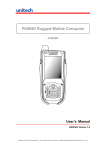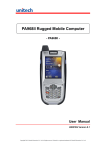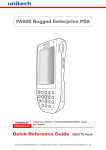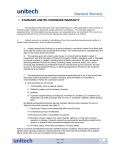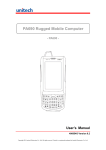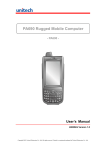Download PA968II Rugged Mobile Computer
Transcript
PA968II Rugged Mobile Computer - PA968II - Quick Reference Guide 400817G Version 1.0 Copyright 2011 Unitech Electronics Co., Ltd. All rights reserved. Unitech is a registered trademark of Unitech Electronics Co., Ltd. PA968II Product Introduction & Accessory Kit PA968II Terminal Manual CD Stylus Battery Elastic Stylus String Copyright 2011 Unitech Electronics Co., Ltd. All rights reserved. Unitech is a registered trademark of Unitech Electronics Co., Ltd. PA968II Front View 1 5 6 2 3 7 4 8 1 Status indicator 2 LCD Touch screen 5 6 Receiver Scanner trigger button 3 Microphone 7 Keypad 4 Power button 8 Universal connector Turning ON the PA968II for the First Time After you have initially charged your device for about 16 hours, the device is ready to be used. You can now start up your device where you’ll calibrate the display, learn some basic stylus usage, and set up the system time zone, date and time. Powering-On Button Turn ON your device by pressing the power button on the front panel. Copyright 2011 Unitech Electronics Co., Ltd. All rights reserved. Unitech is a registered trademark of Unitech Electronics Co., Ltd. PA968II Rear View 1 Earphone jack 2 Reset button 6 7 Antenna Digital still camera 3 Speaker 8 LED Flash light 4 Battery compartment 9 Memory card slot 5 Barcode scanner window 10 Battery compartment tab Installing the Battery 1. Open the battery compartment cover by sliding the tabs on both sides in the direction of the arrows shown and lift the cover up. 2. Turn ON the Backup Battery Switch. Copyright 2011 Unitech Electronics Co., Ltd. All rights reserved. Unitech is a registered trademark of Unitech Electronics Co., Ltd. 3. 4. 5. Position the battery pack, making sure the battery contacts are aligned with the contacts in the compartment and the battery is placed on top of the plastic tab. Slide the battery pack while simultaneously pulling the plastic tab until the battery clicks into place. Replace the battery compartment cover, push down the tabs and slide them back into place as shown. NOTE: Make sure the battery compartment cover is securely closed, or you may be unable to turn ON the terminal. Charging the Battery CAUTION: Turn the backup battery switch on before charging the battery. Data you entered may not be properly stored until the built-in backup battery has been adequately charged. 1. Press and hold the release button on both sides of the USB charging cable and connect it to PA968II (1). 2. Plug the AC adapter cable into the power jack of the USB charging cable (2). 3. Plug the AC adapter cord into an electrical outlet (3). Copyright 2011 Unitech Electronics Co., Ltd. All rights reserved. Unitech is a registered trademark of Unitech Electronics Co., Ltd. Using the SD/MMC memory card 1. Remove the two screws on the SD compartment cover and remove the cover. 2. Insert the SD card with the notched corner as shown. Using the SIM card The PA968II has a slot for GPRS SIM card inside the battery compartment. CAUTION: Before installing the SIM card, please backup your data to prevent data loss because of a low backup battery. 1. Remove the battery compartment cover and the main battery. 2. Slide the cover of the SIM card slot to the left to release the latch. 3. Lift the cover and insert the SIM card into the cover with notched corner up, contacts down as shown. 4. Put down the cover on the slot, and then slide the cover to the right to lock the SIM card. 5. Put the battery back into the battery compartment and replace the battery compartment cover. Copyright 2011 Unitech Electronics Co., Ltd. All rights reserved. Unitech is a registered trademark of Unitech Electronics Co., Ltd. Keypads and Function Buttons Key ~ Description Key Description Power button Escape key Enter key Backspace key Tab key Function key Alpha key, toggle between numeric and alphabetic entrymodes Four way cursor keys Alphanumeric keys Punctuation key Answer key Hang-off key Windows key When PA968II boots, the default condition is Numeric Mode on. When you toggle to Alpha Mode, the default condition is CAPS mode off. Please use the alpha Key to toggle to CAPS. Using Function keys Key Description + Calibration + Keypad backlight toggling Key + + Description Screen backlight toggling Softkey L Copyright 2011 Unitech Electronics Co., Ltd. All rights reserved. Unitech is a registered trademark of Unitech Electronics Co., Ltd. Key Description Key Description + Softkey R + TALK + END + Task manager + Scanner setting + Power management + Device information Using Alpha keys Key Alpha Off 0 Alpha On CAPS Off CAPS On Space, @, $, “, 0 Space, @, $, “, 0 1 +, -, \, %, 1 +, -, \, %, 1 2 a, b, c, 2 A, B, C, 2 3 d, e, f, 3 D, E, F, 3 4 g, h, i, 4 G, H, I, 4 5 j, k, l, 5 J, K, L, 5 6 m, n, o, 6 M, N, O, 6 7 p, q, r, 7 P, Q, R, 7 8 t, u, v, 8 T, U, V, 8 9 w, x, y, z, 9 W, X, Y, Z, 9 * ,;!./ ,;!./ Copyright 2011 Unitech Electronics Co., Ltd. All rights reserved. Unitech is a registered trademark of Unitech Electronics Co., Ltd.