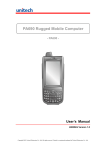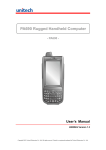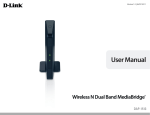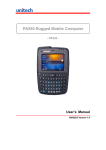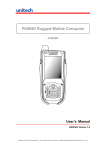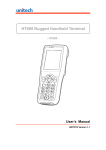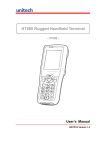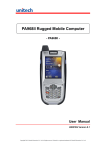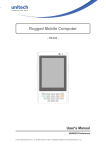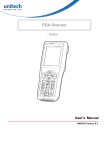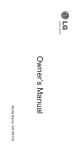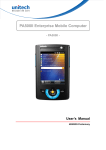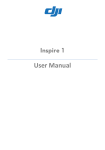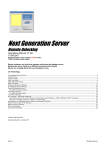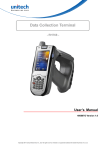Download 1701-PA690_User_Manual
Transcript
PA690 Rugged Mobile Computer - PA690 - User’s Manual 400854G Version 0.2 Copyright 2011 unitech Electronics Co., Ltd. All rights reserved. Unitech is a registered trademark of unitech Electronics Co., Ltd. Copyright 2011 unitech Electronics Co., Ltd. All rights reserved. Unitech is a registered trademark of unitech Electronics Co., Ltd. Preface About This Manual This manual explains how to install, operate and maintain the PA690 Rugged Mobile Computer. No part of this publication may be reproduced or used in any form, or by any electrical or mechanical means, without permission in writing from the manufacturer. This includes electronic or mechanical means, such as photocopying, recording, or information storage and retrieval systems. The material in this manual is subject to change without notice. © Copyright 2011 Unitech Electronics Co., Ltd. All rights reserved. Unitech global website address: http:\\www.unitech-adc.com Bluetooth is a registered trademark of Bluetooth SIG. Microsoft, Windows and ActiveSync are either registered trademarks or trademarks of Microsoft Corporation. Other product names mentioned in this manual may be trademarks or Registered trademarks of their respective companies and are hereby acknowledged. Unitech is a member of Oracle Embedded Software Licensing Program. i Copyright 2011 unitech Electronics Co., Ltd. All rights reserved. Unitech is a registered trademark of unitech Electronics Co., Ltd. Regulatory Compliance Statements FCC Warning Statement This equipment has been tested and found to comply with the limits for a Class B dig-ital device, pursuant to part 15 of the FCC rules. These limits are designed to provide reasonable protection against harmful interference in a residential installation. This equipment generates, uses and can radiate radio frequency energy and, if not installed and used in accordance with the instructions, may cause harmful interference to radio communications. However, there is no guarantee that interference will not occur in a particular installation. If this equipment does cause harmful interference to radio or television reception, which can be determined by turning the equipment off and on, the user is encouraged to try to correct the interference by one or more of the following measures: –Reorient or relocate the receiving antenna. –Increase the separation between the equipment and receiver. –Connect the equipment into an outlet on a circuit different from that to which the receiver is connected. –Consult the dealer or an experienced radio/TV technician for help. 1. 2. 3. This Transmitter must not be co-located or operating in conjunction with any other antenna or transmitter. This equipment complies with FCC RF radiation exposure limits set forth for an uncontrolled environment. To maintain compliance with FCC RF exposure compliance requirements, avoid direct contact to the transmitting antenna during transmitting. Any changes or modifications (including the antennas) made to this device that are not expressly approved by the manufacturer may void the user’s authority to operate the equipment. FCC Label Statement This device complies with part 15 of the FCC rules. Operation is subject to the following two conditions: 1. This device may not cause harmful interference, and 2. This device must accept any interference received, including interference that may cause undesired operation. ii Copyright 2011 unitech Electronics Co., Ltd. All rights reserved. Unitech is a registered trademark of unitech Electronics Co., Ltd. RF Radiation Exposure Statement For body worn operation, this phone has been tested and meets FCC RF exposure guidelines when used with an accessory that contains no metal and that positions the handset a minimum of 1.5 cm from the body. Use of other accessories may not ensure compliance with FCC RF exposure guidelines. Canadian Compliance Statement This Class B Digital apparatus meets all requirements of the Canadian Interference-Causing Equipment Regulations. Cet appareil numerique de la classe B respecte les exigences du Reglement sur le material broilleur du Canada. European Conformity Statement Declaration of Conformity with Regard to the R&TTE 1999/5/EC and EMC 89/336/ EEC directives. RoHS Statement This device conforms to RoHS (Reduction Of Hazardous Substances) European Union regulations that set maximum concentration limits on hazardous materials used in electrical and electronic equipment. TaiwanNCC Warning Statement 交通部電信總局低功率電波輻射性電機管理辦法 (930322) 根據交通部低功率管理辦法規定: 第十二條 經型式認證合格之低功率射頻電機,非經許可,公司、商號或使用者 均不得擅自變更頻率、加大功率或變更原設計之特性及功能。 第十四條 低功率射頻電機之使用不得影響飛航安全及干擾合法通信;經發現有 干擾現象時,應立即停用,並改善至無干擾時方得繼續使用。前項合 法通信,指依電信法規定作業之無線電通信。 低功率射頻電機須忍受合法通信或工業、科學及醫療用電波輻射性電 機設備之干擾。 iii Copyright 2011 unitech Electronics Co., Ltd. All rights reserved. Unitech is a registered trademark of unitech Electronics Co., Ltd. Laser Information The Unitech PA690 series is certified in the U.S. to conform to the requirements of DHHS/CDRH 21CFR Subchapter J and to the requirements of IEC 825-1. Class II and Class 2 products are not considered to be hazardous. The PA690 series contains internally a Visible Laser Diode (VLD) whose emissions do not exceed the maximum limits as set forth in the above regulations. The scanner is designed so that there is no human access to harmful laser light during normal operation, user maintenance or during prescribed service operations. The laser safety warning label required by the DHHS/IEC for the PA690 series' optional laser scanner module is located on the memory compartment cover, on the back of the unit. CAUTION! Use of controls or adjustments or performance of procedures other than those specified herein may result in hazardous laser light. Use of optical instruments with the scanner will increase eye hazard. Optical instruments include binoculars, microscopes, and magnifying glasses. This does not include eyeglasses worn by the user. Battery Notices The PA690 is equipped with a Lithium-Ion battery pack and a Ni-Mh backup battery. Both batteries will discharge after an extended period of no use. When both batteries are discharged, recharge the unit for 12 hours in order to fully charge the main battery and backup battery. Recharge the PA690 through the following: 1. Plug the USB charging cable to the PA690 and plug the 5V/3A AC-DC adapter to the power jack of the USB charging cable. 2. Place the PA690 into the docking station and plug the 5V/3A AC-DC adapter to the power jack of the docking station. iv Copyright 2011 unitech Electronics Co., Ltd. All rights reserved. Unitech is a registered trademark of unitech Electronics Co., Ltd. If the main battery is removed, the backup battery ensures the data on SDRAM is safe for up to 2 hours. To prevent data loss, do not leave the PA690 uncharged with the main battery removed for an extended period. See the Charging the Battery unit on for more details. Note: Rechargeable batteries are advised to replace every year or when 500 charge/discharge cycles achieved to guarantee optimal performance. It is normal that the battery balloons or expands beyond one year or the maximum of 500 cycles. Although it does not cause harm, it cannot be used again and must be disposed of according to the location's safe battery disposal procedures. If the performance decrease is greater than 20% in a Lithium-Ion battery, the battery is at the end of its life cycle. Do not continue to use, and ensure the battery is disposed of properly. The length of time that a battery power lasts depends on the battery type and how the device is used. Conserve the battery life through the following: Avoid frequent full discharges because this places additional strain on the battery. Several partial discharges with frequent recharges are better than a deep one. Recharging a partially charged lithium-Ion battery does not cause harm because there is no memory. Keep the lithium-Ion battery cool. Avoid a hot car. For prolonged storage, keep the battery at a 40% charge level. Do not leave the lithium-Ion battery discharged and unused for an extended period because the battery will wear out and the longevity of the battery will be at least shorter than half of the one with frequent recharges. Battery charge notice It is important to consider the environment temperature whenever the Lithium-Ion battery pack is charged. Charging is most efficient at normal room temperature or in a slightly cooler environment. It is essential that batteries are charged within the stated range of 0°C to 40°C. Charging batteries outside of the specified range could damage the batteries and shorten their charging life cycle. CAUTION! Do not charge batteries at a temperature lower than 0°C, which will increase the internal resistance to cause heat and make the batteries unstable and unsafe. Please use a battery temperature detecting device for a charger to ensure a safe charging temperature range. v Copyright 2011 unitech Electronics Co., Ltd. All rights reserved. Unitech is a registered trademark of unitech Electronics Co., Ltd. Storage and safety notice Although charged Lithium-Ion batteries may be left unused for several months, their capacity may be depleted due to build up of internal resistance. If this happens they will require recharging prior to use. Lithium-Ion batteries may be stored at temperatures between -20°C to 60°C, however they may deplete more rapidly at the higher temperature ranges. It is recommended to store batteries within normal room temperature ranges. Warranty The following items covered under Unitech Limited Warranty are free from defects during normal use: PA690 – 1-year limited warranty. Lithium-Ion battery – 6-month limited warranty. Warranty becomes void if equipment is modified, improperly installed or used, damaged by accident or neglect, or if any parts are improperly installed or replaced by the user. Use only the adapter supplied. Using the wrong adapter may damage the unit and will void the warranty. vi Copyright 2011 unitech Electronics Co., Ltd. All rights reserved. Unitech is a registered trademark of unitech Electronics Co., Ltd. Table of Contents Preface About This Manual..........................................................................................i REGULATORY COMPLIANCE STATEMENTS .......................................................... II FCC Warning Statement ........................................................................... ii FCC Label Statement ............................................................................... ii RF Radiation Exposure Statement........................................................... iii Canadian Compliance Statement ............................................................ iii European Conformity Statement.............................................................. iii RoHS Statement ...................................................................................... iii TaiwanNCC Warning Statement .............................................................. iii LASER INFORMATION ...................................................................................... IV BATTERY NOTICES ......................................................................................... IV Battery charge notice................................................................................ v Storage and safety notice ........................................................................ vi WARRANTY ................................................................................................... VI Chapter 1 Getting Started ...............................................................................................1 INTRODUCING THE PA690 ...............................................................................1 FEATURES ......................................................................................................2 PA690 PRODUCT INTRODUCTION & ACCESSORY KIT .........................................3 TOUR OF THE PA690 ......................................................................................4 PA690 FRONT AND RIGHT VIEW ......................................................................4 PA690 REAR AND LEFT VIEW ..........................................................................5 vii Copyright 2011 unitech Electronics Co., Ltd. All rights reserved. Unitech is a registered trademark of unitech Electronics Co., Ltd. TURNING ON THE PA690 FOR THE FIRST TIME .................................................5 INSTALLING THE BATTERY ................................................................................6 CHARGING THE BATTERY .................................................................................7 KEYPADS AND FUNCTION BUTTONS ..................................................................9 Using Function keys ...............................................................................10 Using Alpha keys .................................................................................... 11 Chapter 2 Using the Hardware .....................................................................................13 USING THE MICROSD MEMORY CARD ............................................................13 Inserting a Memory Card ........................................................................13 Removing the Memory Card ...................................................................13 USING THE SIM CARD ...................................................................................13 Inserting the SIM card.............................................................................14 USING THE BARCODE LASER SCANNER...........................................................14 Chapter 3 Getting Connected.......................................................................................17 ESTABLISHING DEVICE-PC CONNECTION ........................................................17 Installing Microsoft ActiveSync................................................................17 Connecting the Device to Your Computer...............................................18 WIFI CONNECTION ........................................................................................19 Using the Summit Utilities .......................................................................19 U-CENTERMOBILE FOR QUICK GPS CONNECTION...........................................22 To Open u-CenterMobile.........................................................................23 To Download Data ..................................................................................23 viii Copyright 2011 unitech Electronics Co., Ltd. All rights reserved. Unitech is a registered trademark of unitech Electronics Co., Ltd. Chapter 4 Barcode Scanner Programs........................................................................25 SCANNER SETTING .......................................................................................25 SCAN2KEY ...................................................................................................25 Barcode Symbologies.............................................................................26 Barcode Symbologies 2D .......................................................................27 Chapter 5 Advanced Settings.......................................................................................29 PERFORMING A HARDWARE RESET .................................................................29 Performing a Warm Boot ........................................................................29 Performing a Cold Boot ..........................................................................29 Appendix I System Specification ...................................................................................31 Appendix II Worldwide Support ......................................................................................33 ix Copyright 2011 unitech Electronics Co., Ltd. All rights reserved. Unitech is a registered trademark of unitech Electronics Co., Ltd. x Copyright 2011 unitech Electronics Co., Ltd. All rights reserved. Unitech is a registered trademark of unitech Electronics Co., Ltd. Chapter 1 Getting Started Introducing the PA690 Thank you for purchasing the PA690 Rugged Mobile Computer. The Unitech PA690 is a rugged handheld computer designed to empower your mobile workforce in today’s aggressive business environment. As productivity and efficiency define the benchmark for success, the PA690 provides field-based workers with a host of data collection tools and a comprehensive wireless communication platform, all in a compact, durable and ergonomic form factor. 1 Copyright 2011 unitech Electronics Co., Ltd. All rights reserved. Unitech is a registered trademark of unitech Electronics Co., Ltd. Features Powerful system Microsoft Windows Mobile 6.5 operating system Marvell PXA320 processor with speed of up to 806 MHz System memory 256MB Mobile DDR 512MB NaNDFlash Display 3.8” TFT LCD panel with touch-sensitive screen 480 (W) x 800 (H) resolution (WVGA) Supports display rotation Audio MIC Speaker Receiver (Headphone) Expansion slot MicroSD memory card slot, supporting up to 32G Wireless connectivity WLAN, 802.11a/b/g WWAN, GSM : HSDPA WPAN, Class II, Bluetooth 2.1+EDR GPS/AGPS RFID/HF (Optional) RFID/UHF (Optional) Communication USB 1.1 Host & Client Bluetooth 2.1 EDR (supports Bluetooth Printer, Bluetooth Modem, Bluetooth ActiveSync, and Bluetooth Headset) User-friendly interface Special keys to launch particular applications and display the on-screen keyboard Keys for barcode scanning Camera Built-in 5M/AF camera with 2 flash LEDs Barcode scanner engine 1D Engine (Optional) 2D Engine (Optional) 2 Copyright 2011 unitech Electronics Co., Ltd. All rights reserved. Unitech is a registered trademark of unitech Electronics Co., Ltd. PA690 Product Introduction & Accessory Kit PA690 Terminal Manual CD Stylus Battery Elastic Stylus String Hand Strap Power Adaptor Plugs 3 Copyright 2011 unitech Electronics Co., Ltd. All rights reserved. Unitech is a registered trademark of unitech Electronics Co., Ltd. Tour of the PA690 The following sections describe the main components and features of the PA690. PA690 Front and Right View 1 4 9 10 2 11 12 5 3A 6 3B 7 8 1 LED indicators 2 LCD touch screen 7 Power button 8 Universal connector 3A Microphone 9 Scanner trigger button 3B Reset button 4 Receiver 10 Mute button 5 Reset button 11 Camera button 6 Keypad 12 Memory card slot 4 Copyright 2011 unitech Electronics Co., Ltd. All rights reserved. Unitech is a registered trademark of unitech Electronics Co., Ltd. PA690 Rear and Left View 1 5 6 2 7 3 8 11 9 12 4 10 1 6 Barcode scanner window 7 Speaker 2 Earphone jack 8 5M/AF camera 3 Microphone 9 LED flash light 4 Battery compartment 10 Battery compartment tab 5 Antenna 11 Scanner trigger button Stylus 12 Volume up/down Turning ON the PA690 for the First Time After you have initially charged your device for about 16 hours, the device is ready to be used. You can now start up your device where you’ll calibrate the display, learn some basic stylus usage, and set up the system time zone, date and time. Powering-On Button Turn ON your device by pressing the power button on the front panel. 5 Copyright 2011 unitech Electronics Co., Ltd. All rights reserved. Unitech is a registered trademark of unitech Electronics Co., Ltd. Installing the Battery WARNING! There is a risk of fire and burns if the battery pack is handled improperly. DO NOT disassemble, crush, puncture, short external contacts, or dispose the battery pack in fire or water. DO NOT attempt to open or service the battery pack. Dispose of used batteries according to local recycling guidelines in your area. A backup battery cell is embedded into your device to prevent data loss when the removable battery pack is removed or completely discharged. This backup battery will keep the data and system setting for up to 2 hours if the main battery is removed. NOTE: To enable the backup battery cell to provide backup power supply, charge your device with the main battery pack for at least 16 hours. NOTE: To power on the device properly, make sure re-placing the battery compartment cover after installing the battery. 1. Open the battery compartment cover by sliding the tabs on both sides in the direction of the arrows shown and lift the cover up. 2. Turn ON the Backup Battery Switch. 3. Slide and position the battery pack, making sure the battery contacts are aligned with the contacts in the compartment. 6 Copyright 2011 unitech Electronics Co., Ltd. All rights reserved. Unitech is a registered trademark of unitech Electronics Co., Ltd. 4. Pull the plastic tab until the battery is placed in place. 5. Replace the battery compartment cover, push down the tabs and slide them back into place as shown. NOTE: Make sure the battery compartment cover is securely closed, or you may be unable to turn ON the terminal. Charging the Battery Before using the terminal for the first time, you need to charge it for about 16 hours. After that, you can charge the terminal for 4 hours to recharge the battery to full capacity. Charge the terminal using the USB charging cable or the docking station. CAUTION: Turn ON the backup battery switch before charging the battery. Data you entered may not be properly stored until the built-in backup battery has been adequately charged. CAUTION! Operating the terminal for the first time without the AC adapter, and without fully charging the backup battery may result in loss of data stored in RAM memory. When the main battery is removed, the backup battery retains RAM data in memory for 2 hours. Please charge the battery for the period to avoid data loss in RAM memory. 1. Press and hold the release button on both sides of the USB charging cable and connect it to PA690 (1). 2. Plug the AC adapter cable into the power jack of the USB charging cable (2). 7 Copyright 2011 unitech Electronics Co., Ltd. All rights reserved. Unitech is a registered trademark of unitech Electronics Co., Ltd. 3. Plug the AC adapter cord into an electrical outlet (3). Checking the LED status Terminal LED indicators from left to right: -- GPRS/Bluetooth Communication -- Scan -- Power LED Status Description Flashing Yellow GPRS module is enabled. GPRS/Bluetooth Terminal Scan Power Flashing Blue Bluetooth module is enabled. Solid Red Ready for Reading Solid Green Successful reading Solid Red Being charged Solid Green Fully charged Checking the Battery Status If the battery level becomes low in the course of normal use, a status icon appears on the device screen indicating low or very low battery status. In both cases, perform an ActiveSync operation to back up your data, and then recharge your device as soon as possible. CAUTION! Once the device is shut down, you should recharge the device within 48 hours. Otherwise you will lose all data including files stored in the RAM memory. 8 Copyright 2011 unitech Electronics Co., Ltd. All rights reserved. Unitech is a registered trademark of unitech Electronics Co., Ltd. Keypads and Function Buttons Numeric Keyboard Key ~ Description Qwerty Keyboard Key Description Power key Escape key Enter key Backspace key Tab key Function key Alpha key, toggle between numeric and alphabetic entry modes Windows key Alphanumeric keys Hang-off key Answer key Left cursor key Right cursor key Up cursor key Down cursor key When PA690 boots, the default condition is Numeric Mode on. When you toggle to Alpha Mode, the default condition is CAPS mode off. Please use the alpha Key to toggle to CAPS. 9 Copyright 2011 unitech Electronics Co., Ltd. All rights reserved. Unitech is a registered trademark of unitech Electronics Co., Ltd. Using Function keys For Qwerty Keyboard Key Description Key Description + Keypad backlight toggling + Screen backlight toggling + Screen backlight brightness decrease + Screen backlight brightness increase + Softkey 2 + Softkey 1 + END TALK + TALK + Scanner setting + Task manager execution + Device information + Power management Key Description For Numeric Keyboard Key Description + Calibration + Screen backlight toggling + Keypad backlight toggling + Power management + Device information + Softkey 1 + Softkey 2 + Screen backlight brightness decrease + Screen backlight brightness increase + TALK + END TALK + Task manager execution + Scanner setting 10 Copyright 2011 unitech Electronics Co., Ltd. All rights reserved. Unitech is a registered trademark of unitech Electronics Co., Ltd. Using Alpha keys Key Alpha Off Alpha On CAPS Off CAPS On 0 Space, @, $, “, 0 Space, @, $, “, 0 1 +, -, \, %, 1 +, -, \, %, 1 2 a, b, c, 2 A, B, C, 2 3 d, e, f, 3 D, E, F, 3 4 g, h, i, 4 G, H, I, 4 5 j, k, l, 5 J, K, L, 5 6 m, n, o, 6 M, N, O, 6 7 p, q, r, 7 P, Q, R, 7 8 t, u, v, 8 T, U, V, 8 9 w, x, y, z, 9 W, X, Y, Z, 9 # ,;!./ ,;!./ 11 Copyright 2011 unitech Electronics Co., Ltd. All rights reserved. Unitech is a registered trademark of unitech Electronics Co., Ltd. 12 Copyright 2011 unitech Electronics Co., Ltd. All rights reserved. Unitech is a registered trademark of unitech Electronics Co., Ltd. Chapter 2 Using the Hardware Using the MicroSD Memory Card PA690 has an expansion slot compatible with a range of MicroSD memory cards, which are primarily used to back up or transfer files and data. Inserting a Memory Card 1. Remove the two screws on the MicroSD slot shield and remove the shield. 2. Insert the MicroSD card with the notched corner as shown. 3. 4. Push the card into the slot until you feel the MicroSD card click into place. Screw the MicroSD compartment cover. Removing the Memory Card 1. 2. 3. Remove the two screws from the MicroSD compartment shield and remove the shield. Press the card in and release. The card pops out. Remove the card from the slot. Using the SIM Card The PA690 has a slot for GPRS SIM card inside the battery compartment. CAUTION! Before installing the SIM card, please backup your data to prevent data loss because of a low backup battery. 13 Copyright 2011 unitech Electronics Co., Ltd. All rights reserved. Unitech is a registered trademark of unitech Electronics Co., Ltd. Inserting the SIM card The PA690 has a slot for GPRS SIM card inside the battery compartment. CAUTION: Before installing the SIM card, please backup your data to prevent data loss because of a low backup battery. 1. Remove the battery compartment cover and the main battery. 2. Slide the cover of the SIM card slot to the right to release the latch. 3. Lift the cover and insert the SIM card into the cover with notched corner up, and the contact side of SIM card faces down. 4. Put down the cover on the slot, and then slide the cover to the left to lock the SIM card. 5. Put the battery back into the battery compartment and replace the battery compartment cover. Using the Barcode Laser Scanner PA690 has an integrated laser scanner, which reads all major barcode labels with excellent performance. NOTE: The reading software must be enabled in order to operate the scanner. This can be a user-loaded application or a pre-loaded utility such as Scanner Settings and Scan2Key. To launch the Scanner Control Panel, follow these instructions. 14 Copyright 2011 unitech Electronics Co., Ltd. All rights reserved. Unitech is a registered trademark of unitech Electronics Co., Ltd. 1. Tap Start → Settings → System 2. Tap the Scanner icon. The Scanner Control Panel appears. NOTE: Or press Func key and “7” button simultaneously to bring up the Scanner Control Panel screen. In the Scanner Control Panel screen, you can configure barcode scanner parameters such as enabling or disabling barcode symbologies, setting data transmission options, configuring magnetic and proximity reading options, and setting power management options. See the section of Barcode Symbologies. To test the barcode laser scanner, follow these instructions. 1. Tap the Test tab to activate the demo program. 2. Tap Tools → Enable Scan. Or tap Tools → Auto-Scan → Start Auto-Scan. Define the scan interval. Tap Start. 3. 4. Aim the laser scanner at the selected barcode, and press either one of the scanner trigger button on the device. If you enable Auto-Scan, you don’t have to press any button. Aim the laser scanner at the selected barcode while the laser emits light at regular intervals. The scanned barcode data appears on the screen. Tap Tools → Auto-Scan → Stop Auto-Scan. 15 Copyright 2011 unitech Electronics Co., Ltd. All rights reserved. Unitech is a registered trademark of unitech Electronics Co., Ltd. 16 Copyright 2011 unitech Electronics Co., Ltd. All rights reserved. Unitech is a registered trademark of unitech Electronics Co., Ltd. Chapter 3 Getting Connected The PA690 enables users to link to a host computer using an RS-232, or Bluetooth, WiFi, and GPRS connection for data communication. This chapter provides an over-view of PA690 communication options. Establishing Device-PC Connection Installing Microsoft ActiveSync In order to exchange data between your computer and the PA690, Microsoft Active-Sync must be installed on your computer. Use the USB/RS232 charging cable that comes with your device or the docking station to connect the device to your computer. NOTE: If you have a previous version of the Microsoft ActiveSync installed in your computer, uninstall it first before installing the latest version of Microsoft ActiveSync. To install Microsoft ActiveSync on your computer: 1. Close any open programs, including those that run at startup, and disable any virus-scanning software. 2. Download the ActiveSync software from the Microsoft ActiveSync Download page at http://www.microsoft.com/downloads/details.aspx?Fami-lyID=7269173a-2 8bf-4cac-a682-58d3233efb4c&DisplayLang=en. 3. Browse to the location of the downloaded file, and double-click it. The installation wizard begins. 4. Follow the instructions on the screen to install Microsoft ActiveSync. 17 Copyright 2011 unitech Electronics Co., Ltd. All rights reserved. Unitech is a registered trademark of unitech Electronics Co., Ltd. Connecting the Device to Your Computer 1. After ActiveSync has been installed, connect PA690 to your PC as described in Connecting the terminal to a host (PC/Notebook) to a PC. 2. Turn the PA690 on. 3. ActiveSync starts automatically and configure the USB port to work with the PA690. The New Partnership setup wizard automatically starts. NOTE: If ActiveSync doesn’t start automatically, click Start → Programs → Microsoft ActiveSync. NOTE: If a message appears indicating that it is unable to detect a connection, click the Cancel button and manually configure the communication settings. 4. Follow the on-screen instructions. 5. When the configuration process is complete, the Active-Sync window appears. 6. Synchronization will be initialized and will take place if you’ve chosen to synchronize periodically or upon connection. NOTE: Your computer can create a partnership with multiple PA690s. Also, a PA690 can create a partnership with up to two computers. 18 Copyright 2011 unitech Electronics Co., Ltd. All rights reserved. Unitech is a registered trademark of unitech Electronics Co., Ltd. WiFi Connection Unitech terminals come with built-in RF facility. A wireless network can be added either when the network is detected or by manually entering settings information. Before following these instructions, make sure if authentication information is needed. Using the Summit Utilities You can use the Summit Client Utility tool to setup or change the WiFi settings. Admin Login 1. Tap Start → Setting → System → Wi-Fi. The Summit Client Utility window appears. 2. To login as an administrator, tap Admin Login. 19 Copyright 2011 unitech Electronics Co., Ltd. All rights reserved. Unitech is a registered trademark of unitech Electronics Co., Ltd. 3. Enter the Admin Password. (Default password: SUMMIT) 4. Tap Profile to scan available APs Scan Available AP 1. Under Profile tab, tap Scan for available AP. 2. You may select a desired AP to create a new profile. Tap Configure. 20 Copyright 2011 unitech Electronics Co., Ltd. All rights reserved. Unitech is a registered trademark of unitech Electronics Co., Ltd. 3. Tap Yes to create the new profile. 4. Enter the WEP key or network key. Tap OK. Commit and Activate 1. Tap Commit to activate the setting. 2. Under Main tab, select the profile you want to activate from the drop-down menu of Active Profile. 21 Copyright 2011 unitech Electronics Co., Ltd. All rights reserved. Unitech is a registered trademark of unitech Electronics Co., Ltd. 3. Under Status tab, you can see the IP address, signal strength and quality. 4. 5. Tap OK to exit the Summit Client Utility. If you want to disconnect the AP, tap Disable Radio. u-CenterMobile for Quick GPS Connection Before you start to use your device for GPS navigation, use the u-CenterMobile program first to download ephemeris data (current satellite position and timing information) into your device. This data is needed to accelerate GPS positioning. u-CenterMobile allows you to download ephemeris data from a specified Web server or the satellites; you may use the Internet connection on your device, which can be via ActiveSync, WIFI, or GPRS to download from the server. This download significantly speeds up GPS positioning. 22 Copyright 2011 unitech Electronics Co., Ltd. All rights reserved. Unitech is a registered trademark of unitech Electronics Co., Ltd. To Open u-CenterMobile 1. Tap Start → u-CenterMobile. 2. Then, the u-CenterMobile program appears. To Download Data Please follow the following steps to download the ephemeris data. 1. Tap Rx → Autobauding. 23 Copyright 2011 unitech Electronics Co., Ltd. All rights reserved. Unitech is a registered trademark of unitech Electronics Co., Ltd. 2. Tap Rx → Port. 3. Select COM4. 4. The tool starts to download the ephemeris data (current satellite position and timing information). 5. When the download is finished, you will see the data shown at the upper right side. 24 Copyright 2011 unitech Electronics Co., Ltd. All rights reserved. Unitech is a registered trademark of unitech Electronics Co., Ltd. Chapter 4 Barcode Scanner Programs PA690 provides an option for the barcode scanner, allowing you to scan and decode various types of 1D/2D barcodes. Scanner Setting When it is necessary for the user to change the default barcode symbology for a different application, the Scanner Control Panel provides the ability to change default symbology, place delimiter characters behind scanned data, and save the settings. Tap Start → Settings → System → Scanner. The Scanner Control Panel appears. NOTE: Press Func key and “7” button. Scan2Key The Scan2Key application routes input from a scanner port to a keypad buffer, making all input from the scanner emulate input from the keypad. Using Scan2Key, scanned data will be directed from the scanner port to any waiting (active/focused) text editor such as MS Mobile Word or a text box in an application. 25 Copyright 2011 unitech Electronics Co., Ltd. All rights reserved. Unitech is a registered trademark of unitech Electronics Co., Ltd. Barcode Symbologies Enable / Symbology Disable Barcode Australian Char Check Transmit / Digit Check Others verification Char/digit YES Send bar width data Post British Post YES Canadian YES Post Codabar YES YES Code 11 YES YES Code YES YES Transmit start & stop char, *data length *data length *data length 128/EAN 128 Code 39 YES YES YES For ASCII, Transmit start & stop char, Append mode, *data length Code 93 YES *data length Dutch (KIX) YES Post EAN 13 YES YES 2 digit addenda, 5 digit addenda, Addenda required, Include addenda separator EAN 8 YES YES 2 digit addenda, 5 digit addenda, Addenda required, Include addenda separator IATA 2 of 5 YES Interleaved YES *data length YES YES *data length 2 of 5 ISBT YES Japanese YES Post Korean Post YES *data length Matrix 2 of 5 YES *data length MSI YES YES Planet YES YES Postnet YES YES *data length 26 Copyright 2011 unitech Electronics Co., Ltd. All rights reserved. Unitech is a registered trademark of unitech Electronics Co., Ltd. Enable / Symbology Disable Barcode RSS Char Check Transmit / Digit Check Others verification Char/digit YES *data length (Databar) UPC A YES YES 2 digit addenda, 5 digit addenda, Addenda required, Include addenda separator, Send number system UPC E YES YES 2 digit addenda, 5 digit addenda, Addenda required, Include addenda separator, Send number system, Expanded UPC-E UPC E1 YES YES 2 digit addenda, 5 digit addenda, Addenda required, Include addenda separator, Send number system, Expanded UPC-E NOTE: *Value Adjustable Scanner Control Panel Version 5.14 Barcode Symbologies 2D Enable / Barcode Symbology Disable Char Check Transmit / Digit Check verification Char/digit Others Aztec YES Runes, *data length Codablock F YES *data length Code 49 YES *data length Data Matrix YES *data length EAN-UCC Composite YES UPC composite, *data length MaxiCode YES *data length MicroPDF417 YES *data length OCR YES OCR mode, OCR direction, Template, Group G, Group H, Check character PDF-417 YES QR Code YES *data length TLC-39 (TCIF Linked YES Code 39) NOTE: *Value Adjustable Scanner Control Panel Version 5.14 27 Copyright 2011 unitech Electronics Co., Ltd. All rights reserved. Unitech is a registered trademark of unitech Electronics Co., Ltd. 28 Copyright 2011 unitech Electronics Co., Ltd. All rights reserved. Unitech is a registered trademark of unitech Electronics Co., Ltd. Chapter 5 Advanced Settings Performing a Hardware Reset You may have to perform a reset if the device freezes (i.e., the device no longer responds to the buttons or tapping on the screen). A soft reset allows your device to get a fresh start, similar to rebooting a computer. This will restart your device and adjust memory allocation. All records and entries are retained after a soft reset. Unsaved data in open programs may be lost. Performing a Warm Boot 1. 2. Remove the stylus from its holder. Lightly press the tip of the stylus to the reset button located at the rear side of the terminal. Warm boot button Performing a Cold Boot A cold boot will erase all data and all programs you have added, and will restore the device to the default factory settings. Never perform a cold boot unless a warm boot does not correct your problem. When you perform your next ActiveSync operation, you can restore any data that you previously synchronized to your computer or you can restore data that you backed up to a storage card. 29 Copyright 2011 unitech Electronics Co., Ltd. All rights reserved. Unitech is a registered trademark of unitech Electronics Co., Ltd. Method 1: From Windows Mobile 1. Tap Start → BootMode. The BootMode Screen appears. 2. Tap Cold Boot. The system is reset and you will lose all data including all files in the RAM memory. Method 2: From Hardware 1. Remove the battery compartment cover and the main battery. See the section of Installing the Battery. 2. Turn the backup battery switch off. 3. 4. Turn the backup battery switch on. Put the battery back into the battery compartment and re-place the battery compartment cover. System will cold boot. NOTE: When you perform hard reset, the data and time settings will not be retained. Formats, preferences and other settings are restored to their default factory settings. 30 Copyright 2011 unitech Electronics Co., Ltd. All rights reserved. Unitech is a registered trademark of unitech Electronics Co., Ltd. Appendix I System Specification CPU Memory OS Keypad Marvell PXA320 806MHz Mobile DDR: 256MB NaNDFlash: 512MB Phone version -Windows Embedded Handheld 6.5 professional version Without phone version -Windows Embedded Handheld 6.5 classic version Numeric keyboard -- Total 26 keys (include power key) QWERTY keyboard -- Total 44 keys (include power Key) Display WVGA, 3.8’’ Color Transflective TFT-LCD with touch screen & backlight Barcode Scanner 1D Laser scanner engine (Optional) 2D Imager (Optional) Camera 5.0M Pixel, 15 pix/sec Flash Light Indicator Audio Address Locating LED LEDs Vibrator MIC, speaker, headset connector, receiver GPS Expansion Slot MicroSD memory card slot Main battery (Li-ion) 2200mAh / 3.7V, 3.5 hrs. for full charge 4000mAh / 3.7V, 7 hrs. for full charge Backup battery One Ni-MH backup battery rechargeable Weight 390g with 2200mAh Battery 430g with 4000mAh Battery Power Source Enclosure 31 Copyright 2011 unitech Electronics Co., Ltd. All rights reserved. Unitech is a registered trademark of unitech Electronics Co., Ltd. Environmental Models Regulatory Approvals Software Accessories Dimension Approximately 177.66mm (L) x 40.41mm (H) x 74.58mm (W) (Antenna length included) Operating temperature -10 °C ~ 50 °C Charging temperature 0 °C ~ 40 °C Storage temperature -20 °C ~ 60 °C Relative humidity 5% ~ 95% (non-condensing) Drop test to concrete 1.5 Meter Environmental sealing IP65 BT + WIFI + Camera BT + WIFI + Camera + GPS + 3.5G CE, FCC, VCCI, CCC, NCC Microsoft Visual Studio 2005 Microsoft Windows Mobile 6.5 SDK Manual CD Stylus Battery Elastic Stylus String Hand Strap Power Adaptor & plugs 32 Copyright 2011 unitech Electronics Co., Ltd. All rights reserved. Unitech is a registered trademark of unitech Electronics Co., Ltd. Appendix II Worldwide Support Unitech’s professional support team is available to quickly answer questions or technical-related issues. Should an equipment problem occur, please contact the nearest Unitech regional service representative. For complete contact information please visit the Web sites listed below: Region Web Site Global Operation Center http://www.ute.com Unitech Taiwan http://tw.ute.com Unitech Asia Pacific & Middle East http://apac.ute.com http://india.ute.com Greater China Division http://cn.ute.com Unitech Japan http://jp.ute.com Unitech America http://us.ute.com ; http://can.ute.com Unitech Latin America http://latin.ute.com Unitech Europe http://eu.ute.com ; 33 Copyright 2011 unitech Electronics Co., Ltd. All rights reserved. Unitech is a registered trademark of unitech Electronics Co., Ltd.