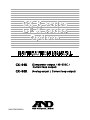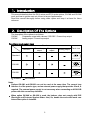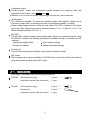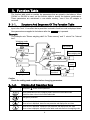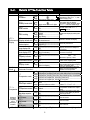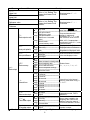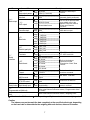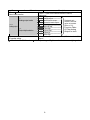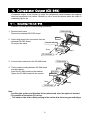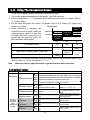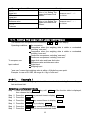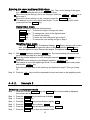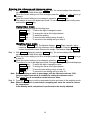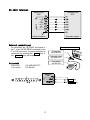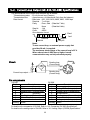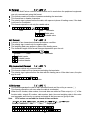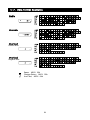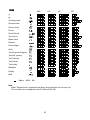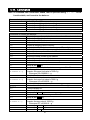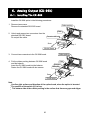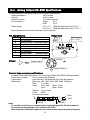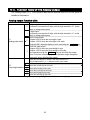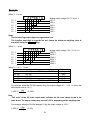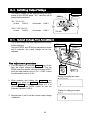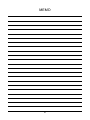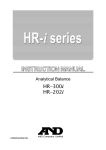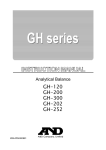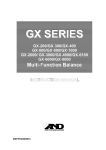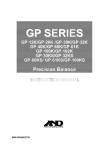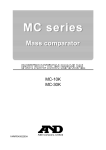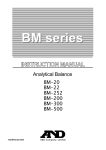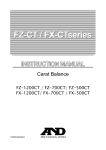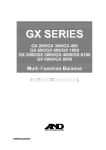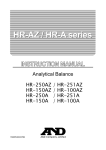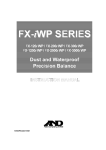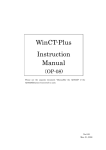Download A&D GF-8K Product specifications
Transcript
GX-04K (Comparator output / RS-232C / Current loop output) GX-06K (Analog output / Current loop output) WM+PD4000853A This Manual and Marks All safety messages are identified by the following, “WARNING” or “CAUTION”, of ANSI Z535.4 (American National Standard Institute: Product Safety Signs and Labels). The meanings are as follows: WARNING CAUTION A potentially hazardous situation which, if not avoided, could result in death or serious injury. A potentially hazardous situation which, if not avoided, may result in minor or moderate injury. This is a hazard alert mark. This manual is subject to change without notice, at any time, to improve the product. The contents of the product specifications and this manual are subject to change without any obligation on the part of the manufacturer. Under the copyright laws, the software (program) described in this manual is copyrighted, with all rights reserved. The software may be installed into one computer and may not be installed into other computers without the prior written consent of A&D Company. Copying includes translation into another language, reproduction, conversion, photocopy and offer or loan to another person. Microsoft, Windows, Word and Excel are the registered trademarks of the Microsoft Corporation. 2004 All rights reserved. No part of this publication may be reproduced, transmitted, transcribed, or translated into any language in any form by any means without the written permission of A&D Company Ltd. Contents 1. Introduction ......................................................................................................... 2 2. 2-1. Description Of The Options................................................................................. 2 Accessories ....................................................................................................................3 3-2. Function Table..................................................................................................... 4 Details Of The Function Table........................................................................................5 4-1. 4-2. 4-3. 4-4. 4-5. Comparator Output (GX-04K) ............................................................................. 9 Installing The GX-04K ....................................................................................................9 Comparator (GX-04K) Specifications ......................................................................... 10 Using The Comparator Output.....................................................................................11 Setting The Upper And Lower Limit Values................................................................ 12 Example Of Use .......................................................................................................... 15 5-1. 5-2. 5-3. 5-4. 5-5. 5-6. 5-7. 5-8. 5-9. 5-10. 5-11. 5-12. Serial Output ..................................................................................................... 16 RS-232C (GX-04K) Specifications.............................................................................. 16 Current Loop Output (GX-04K/GX-06K) Specifications............................................. 18 Connection Of The AD-8121B Printer ........................................................................ 19 Description Of The Item “Data output mode” ............................................................. 20 Description Of The Item “Data format”........................................................................ 21 Description Of The Data Format Added To the Weighing Data............................................ 23 Data Format Examples ............................................................................................... 24 Connection To A Computer And The Use Of WinCT ................................................. 26 Commands .................................................................................................................. 27 Acknowledge Code And Error Codes......................................................................... 28 Control Using CTS And RTS....................................................................................... 29 Settings Related To RS-232C..................................................................................... 29 6-1. 6-2. 6-3. 6-4. 6-5. 6-6. Analog Output (GX-06K)................................................................................... 30 Installing The GX-06K ................................................................................................. 30 Analog Output (GX-06K) Specifications ..................................................................... 31 Function Table Of The Analog Output ........................................................................ 32 Switching Output Voltage ............................................................................................ 34 Output Voltage Fine Adjustment ................................................................................. 34 Fixed Output Voltage................................................................................................... 35 3. 4. 5. 6. Instruction manual 1 GX-K series, GF-K series 1. Introduction This manual describes how the GX-K series and GF-K series options, GX-04K and GX-06K work, and how to get the most out of them in terms of performance. Read this manual thoroughly before using either option and keep it at hand for future reference. 2. Description Of The Options The description of the options is as follows: GX-04K Comparator output with a buzzer / RS-232C / Current loop output GX-06K Analog output / Current loop output Functions and panel view RS-232C Function Current loop Comparator output output Analog output Panel view Standard GX-04K GX-06K :Available, :Not available Notes Options GX-04K and GX-06K can not be used at the same time. The current loop interface is of the passive type, and an external power supply that provides 20 mA, is required. The external power supply is not necessary when connecting an AD-8121B printer with this current loop interface. When option GX-04K or GX-06K is used, the balance does not comply with IP65 (Dust-tight and Protected Against Water Jets). So, handle the scale with much care when either option is installed. 2 Comparator output Contact-outputs, output the comparison results between the weighing data and upper/lower limit values, using HI , OK , and LO . Whether or not to sound a buzzer, depending on the results, can be selected. Analog output Two modes are available: To convert the specified weight value digits to voltage, and to convert the weight value, in the range from zero to the weighing capacity, to voltage. Output voltage range selection: Using the slide switch (0V~/0.2V~) located on the option panel, the output voltage range can be switched between 0 V to 1 V and 0.2 V to 1V. The default setting at shipment is 0 V to 1 V. RS-232C The RS-232C interface is used to communicate with a printer or a personal computer. Using the RS-232C interface, the following operations are available through a command from the computer: Outputs the weighing data. Enter balance settings. Controls the balance. Reads the balance settings. Current loop Current loop is a data output interface, mainly used as a printer interface. GLP output GLP-compliant data output is available for RS-232C and current loop. Refer to the balance instruction manual for details about GLP output. 2-1. Accessories Each option is provided with the following accessories. GX-04K: GX-06K: DIN connector (plug) 1 piece ........... Instruction manual (this document) 1 copy DIN connector (plug) Screwdriver 1 piece ........... 1 piece ........... Instruction manual (this document) 1 copy 3 3. Function Table The function table reads or rewrites the parameters that are stored in the balance. When GX-04K or GX-06K is used, set the function table to specify the balance performance. These parameters are maintained in non-volatile memory, even if the AC adapter is removed. 3-1-1. Structure And Sequence Of The Function Table This function table menu consists of two layers. The first layer is the "Class" and the second layer is the "Item". It has effect that a parameter is stored in each item and is displayed latest. New parameters are applied to the balance after the PRINT key is pressed. Example This example sets "Stores weighing data" for "Data memory" and "1 minute" for "Interval time". Weighing mode Start. Item "Data memory" Press and hold Press several times Press two times Press several times Class Item Press five times Parameter "Stores weighing data" Parameter "1 minute" Item "Interval time" Finish Weighing mode Caution Check the settings and condition before changing parameters. 3-1-2. Display And Operation Keys The symbol "〇" shows effective parameter. When pressed and held in the weighing mode, enters the function table mode. Selects the class or item in the function table mode. Changes the parameter. When a class is displayed, moves to an item in the class. When an item is displayed, stores the new parameter and displays the next class. When an item is displayed, cancels the new parameter and displays the next class. When a class is displayed, exits the function table mode and returns to the weighing mode. 4 3-2. Class Details Of The Function Table Item and Parameter Cond Condition 5t-b Stability band width Hold Hold function trc Zero tracking ba5fnc 5pd Environment Display refresh rate Display pnt Decimal point p-on Auto display-ON poff Auto display-OFF g5i Capacity indicator add Accumulation function rng Display at start Cl adj Clock Cp fnc Comparator Displayed only when Comparator output (GX-04K) is installed 0 1 2 0 1 2 0 1 0 1 2 3 0 1 0 1 0 1 0 1 0 1 0 1 0 1 Description Fast response, sensitive value FAST Can be changed by response MID. adjustment. With "Hold 1", sets Slow response, stable value SLOW the averaging time. The stabilization indicator Stable when within ±1 digit illuminates with the display fluctuation within the range. With Stable when within ±3 digits "Hold 1", sets the stable range. Holds the display when stable in OFF animal mode. With "Hold 1", ON ANIMAL turns on. OFF Normal Strong Very strong 5 times/second 10 times/second Point (.) Comma (,) OFF ON OFF ON (10 minutes) OFF ON OFF ON Displays Does not display Keeps zero display by tracking zero drift. Period to refresh the display Decimal point format Turns on the weighing mode display when the AC adapter is connected. Turns off the display after 10 minutes of inactivity. Capacity indicator. Zero: 0% Maximum capacity: 100% Displays and outputs the total value of the weighing data. Select whether or not to display the smallest displayable weighing value at weighing start. Confirms and sets the time and date. The time and date are added to the output data. Refer to the balance instruction manual, " Clock and Calendar Function". 0 No comparison 1 Comparison, excluding "near zero" when stable value or overloaded Cp 2 Comparison, including "near zero" when stable value or overloaded Comparator mode 3 Continuous comparison, excluding "near zero" 4 Continuous comparison, including "near zero" Select Cp Hi or Cp lo. 0 Sets the upper / lower limit Cp in value Data input method Select Cp ref or Cp lmt. 1 Sets the reference value Select whether or not to add the 0 Not added Cp-r comparison results to the output Comparison results 1 Added data. Displays the results on the main 0 OFF Cp-b portion of the display in place of Main display comparison 1 ON the weight value. 0 OFF bep Select whether or not to sound the LO buzzer. LO buzzer 1 ON 0 OFF bep Select whether or not to sound the OK buzzer. OK buzzer 1 ON 0 OFF bep Select whether or not to sound the HI buzzer. HI buzzer 1 ON : Functions for GX-K series. : Factory settings. Digit is a unit of minimum weighing value. 5 Class Item and Parameter Cp Hi Upper limit Cp lo Lower limit Cp ref Reference value Cp lmt Tolerance Description Refer to "4-4. Setting The Upper And Lower Limit Values" Displayed when Cp in 0 is selected. Refer to "4-4. Setting The Upper And Lower Limit Values" Displayed when Cp in 1 is selected. 0 Key mode Auto print mode A prt Data output mode 1 (Reference = zero) 2 3 ap-p Auto print polarity ap-b Auto print difference dout Data output data Data memory int Interval time d-no Data number output 5-td Time/Date output 5-id ID number output : Functions for GX-K series. Auto print mode B (Reference = last stable value) Stream mode / Interval memory mode Accepts the PRINT key only when the display is stable. Outputs data when the display is stable and conditions of ap-p, ap-b and the reference value are met. With data 0, outputs data continuously; with data 2, uses interval memory. Displayed value > Reference Displayed value < Reference Regardless of displayed value 0 Plus only 1 Minus only 2 Both 0 10 digits Difference between reference 1 100 digits value and displayed value 2 1000 digits 0 Not used 1 Stores unit mass in counting mode 2 Stores weighing data Related items: prt , int, d-no, 5-td, info Stores calibration data 3 4 Stores comparator settings 5 Stores tare value 0 Every measurement 1 2 seconds 2 5 seconds 3 10 seconds Interval time in the interval memory mode when using prt 4 30 seconds 3, data 2 5 1 minute 6 2 minute 7 5 minute 8 10 minute Refer to the balance 0 No output instruction manual, "DATA 1 Output MEMORY" 0 No output Selects whether or not the time or date is added to the Time only 1 weighing data. Refer to the 2 Date only balance instruction manual, " Clock and Calendar Function". 3 Time and date 0 No output Selects whether or not the ID number is output. 1 Output : Factory settings. Digit is a unit of minimum weighing value. 6 Class dout Data output Item and Parameter pU5e Data output pause at-f Auto feed info GLP output ar-d Zero after output bp5 Baud rate btpr Data bit, parity bit 5if Serial interface Crlf Terminator type Data format t-Up Timeout erCd AK, Error code Ct5 CTS, RTS control d5 fnc ldin Density function Liquid density input mlt Programmable-unit (Multi-unit) Unit Unit : Functions for GX-K series. Description 0 1 0 1 0 1 No pause Pause (1.6 seconds) Not used Used No output AD-8121 format 2 General data format 0 1 0 1 2 3 4 5 0 1 2 0 1 0 1 2 3 4 5 0 1 0 1 0 1 0 1 Selects the data output interval. Selects whether or not automatic feed is performed. Selects GLP output method. For how to set time and date to be added, refer to the balance instruction manual, "Clock and Calendar Function". Adjusts zero automatically after data is output Not used Used 600 bps 1200 bps 2400 bps 4800 bps 9600 bps 19200 bps 7 bits, even 7 bits, odd 8 bits, none CR LF CR: ASCII code 0Dh LF: ASCII code 0Ah CR A&D standard format DP format Refer to the balance KF format instruction manual, "Description of Item "Data MT format Format". NU format CSV format No limit Selects the wait time to receive a command. 1 second No output AK: ASCII code 06h Output Not used Controls CTS and RTS. Used Water temperature Available only when density mode is selected Liquid density Available only when programmable-unit mode is selected. Refer to the balance instruction manual, "Programmable Units" for details". Refer to the balance instruction manual, "Weighing Units". : Factory settings. Digit is a unit of minimum weighing value. Caution The balance may not transmit the data completely at the specified refresh rate, depending on the baud rate or data added to the weighing data such as time, date and ID number. 7 Class Item and Parameter Description Displayed only when the internal mass value correction switch C5 in is set to 1. Refer to the balance instruction manual, Internal mass correction "Calibration". 0 2-digit output an 1 3-digit output Displayed only Analog output mode 2 Net full scale output when the GX-06K 3 Gross full scale output option is installed. aout 0 First digit Refer to "6-3. Analog output 1 Second digit Function Table 5el 2 Third digit Of The Analog Output digit selection 3 Fourth digit Output" for detail. 4 Fifth digit 5 Sixth digit id Refer to the balance instruction manual, "ID Number And GLP Report". ID number setting : Functions for GX-K series. : Factory settings. Digit is a unit of minimum weighing value. 8 4. Comparator Output (GX-04K) Comparator output, is the function to output the comparison results between the weighing data and upper/lower limit values. Whether or not to sound the buzzer when the output is conducting can be set. 4-1. Installing The GX-04K Install the GX-04K option in the following procedures: 1. Remove two screws. Remove the standard RS-232C board. Rubber packing Cable 2. Unlock and remove two connectors from the standard RS-232C board. Connector with lock Do not pull the cable. Screw Step 2 Step 1 RS-232C Board 3. Connect two connectors to the GX-04K board. Rubber packing 4. Put the rubber packing between GX-04K board and the balance. Insert the GX-04K board into the balance. Fasten the GX-04K board with two screws. Cable Connector Switch (S1) Screw Step 3 Step 4 GX-04K board Note Confirm right surface and direction of the option board, when the option is inserted. The position of the switch (S1) is free. The balance side of the rubber packing is the surface that there are gaps and ridges. 9 4-2. Comparator (GX-04K) Specifications Maximum contact voltage: Maximum contact current: Maximum contact resistance: 100 VDC 100 mA DC 20 Ω Comparator output judgement conditions (when upper limit value ≥ lower limit value): Weighing data > upper limit value: .................................. Activates the HI comparator output. Upper limit value 7 weighing data 7 lower limit value: ... Activates the OK comparator output. Weighing data < lower limit value: .................................. Activates the LO comparator output. Reference value setting: Contact output: Buzzer: Input the upper and lower limit values digitally or using a sample. Select whether or not to and how to compare, using "Cp comparator mode" of the balance function table. Select whether or not to sound the buzzer, using "bep buzzer mode" of the balance function table. Panel View Circuit HI OK HI OK LO LO Pin Assignments COM Pin No. Description 1 HI (Comparator) 2 COM (Comparator) 3 Sending loop (Current loop) 4 LO (Comparator) 5 Sending loop (Current loop) 6 OK (Comparator) 7 No connection Housing Shield For details on pins 3 and 5 of current loop, Refer to “5-2.Current Loop Output (GX-04K/GX-06K) Specifications”. 10 4-3. Using The Comparator Output To use the comparator output, perform the following four steps. 1. Connect the peripheral equipment to the option’s 7-pin DIN connector. 2. Set the “Comparator (Cp fnc)” parameter of the balance function table. For details, Refer to “3. Function Table”. 3. Set the upper and lower limit values. For details, refer to “4-4. Setting The Upper And Lower Limit Values”. Weighing data Conducting 4. When performing a weighing, the (Short) comparison result is output. When the Upper limit Conducting weighing data is equal to or less than (Short) Lower limit the upper limit value, and equal to or Conducting greater than the lower limit value, the (Short) OK comparator will be output. LO OK HI Comparator output LO Weighing data > upper limit Open Upper limit 7 weighing data 7 lower limit Conducting (Short) Weighing data < lower limit OK Conducting (Short) HI Conducting (Short) Open Whether or not to sound the buzzer, when the contact output is conducting can be set in the “Buzzer mode (bep) of the “Comparator (Cp fnc)”. Note Make sure that the upper limit value is greater than the lower limit value. Comparator output Class Cp fnc Comparator Item and Parameter Cp Comparator mode Cp in Data input method Cp-r Comparison results Displayed only when Comparator output (GX-04K) is installed Cp-b Main display comparison bep LO buzzer bep OK buzzer bep HI buzzer Description 0 1 2 3 4 0 1 0 1 0 1 0 1 0 1 0 1 No comparison Comparison, excluding "near zero" when stable value or overloaded Comparison, including "near zero" when stable value or overloaded Continuous comparison, excluding "near zero" Continuous comparison, including "near zero" Sets the upper / lower limit Select Cp Hi or Cp lo. value Select Cp ref or Cp lmt. Sets the reference value Select whether or not to add the Not added comparison results to the output Added data. Displays the results on the main OFF portion of the display in place of ON the weight value. OFF Select whether or not to sound the LO buzzer. ON OFF Select whether or not to sound the OK buzzer. ON OFF Select whether or not to sound the HI buzzer. ON 11 Class Item and Parameter Cp Hi Upper limit Cp lo Lower limit Cp ref Reference value Cp lmt Tolerance Description Refer to "4-4. Setting The Upper And Lower Limit Values" Displayed when Cp in 0 is selected. Refer to "4-4. Setting The Upper And Lower Limit Values" Displayed when Cp in 1 is selected. : Factory settings. 4-4. Setting The Upper And Lower Limit Values The results of the comparison are indicated by HI, OK or LO on the display. Operating conditions: No comparison Comparison when the weighing data is stable or overloaded, excluding “near zero” Comparison when the weighing data is stable or overloaded, including “near zero” Continuous comparison, excluding “near zero” Continuous comparison, including “near zero” To compare, use: Upper limit value and lower limit value Reference value and tolerance value Input method: Digital input Weighing input "near zero" means that weighing value is within ±10 digits from zero point. Example: In case of GX-20K, the range of ±1.0g is "near zero". 4-4-1. Example 1 Comparison when the weighing data is stable or overloaded, excluding "near zero", upper limit and lower limit. Selecting a comparator mode Step 1 Press and hold the SAMPLE key until ba5fnc of the function table is displayed, then release the key. Step 2 Press the SAMPLE key several times to display Cp fnc . Step 3 Press the PRINT key. Step 4 Press the RE-ZERO key several times to display Cp 1 . Step 5 Press the SAMPLE key to display Cp in . Step 6 Press the RE-ZERO key several times to display Cp in 0 . Step 7 Press the PRINT key to store the selected mode. 12 Entering the upper and lower limit values Step 8 With Cp Hi displayed, press the PRINT key. The current setting of the upper limit value is displayed with all of the digits blinking. When the current setting is not to be changed, press the PRINT or CAL key to go to step 9. When the current setting is to be changed, press the RE-ZERO key. The balance is now in the digital input mode. To use the weighing input mode, press and hold the MODE key. Digital input mode Change the setting using the following keys. SAMPLE key..... To select the digit to change the value. RE-ZERO key ... To change the value of the digit selected. MODE key........ To switch the polarity. PRINT key ........ To store the new setting and go to step 9. CAL key ........... To cancel the new setting and go to step 9. Weighing input mode Press the RE-ZERO key. The balance displays 0.0 g . Place a sample, with a mass that corresponds to the upper limit value, on the pan. Press the PRINT key to store the upper limit value. Remove the sample. The balance displays Cp lo . Step 9 With Cp lo displayed, press the PRINT key. The current setting of the lower limit value is displayed with all of the digits blinking. When the current setting is not to be changed, press the PRINT or CAL key to go to step 10. When the current setting is to be changed, press the RE-ZERO key. The balance is now in the digital input mode. To use the weighing input mode, press and hold the MODE key. Enter the lower limit value in the same way as described in step 8. Then, go to step 10. Step 10 Press the CAL key to exit the comparator function and return to the weighing mode. 4-4-2. Example 2 Continuous comparison, including "near zero", reference value and tolerance value. Selecting a comparator mode Step 1 Press and hold the SAMPLE key until ba5fnc of the function table is displayed, then release the key. Step 2 Press the SAMPLE key several times to display Cp fnc . Step 3 Press the PRINT key. Step 4 Press the RE-ZERO key several times to display Cp 4 . Step 5 Press the SAMPLE key to display Cp in . Step 6 Press the RE-ZERO key several times to display Cp in 1 . Step 7 Press the PRINT key to store the selected mode. 13 Entering the reference and tolerance values Step 8 With Cp ref displayed, press the PRINT key. The current setting of the reference value is displayed with all the digits blinking. When the current setting is not to be changed, press the PRINT or CAL key to go to step 9. When the current setting is to be changed, press the RE-ZERO key. The balance is now in the digital input mode. To use the weighing input mode, press and hold the MODE key. Digital input mode Change the setting using the following keys. SAMPLE key ..... To select the digit to change the value. RE-ZERO key .... To change the value of the digit selected. MODE key ........ To switch the polarity. PRINT key ........ To store the new setting and go to step 9. CAL key ........... To cancel the new setting and go to step 9. Weighing input mode Press the RE-ZERO key. The balance displays 0.0 g . Place a sample , with a mass that corresponds to the reference value, on the pan. Press the PRINT key to store the reference value. Remove the sample. The balance displays Cp lmt . Step 9 With Cp lmt displayed, press the PRINT key. The current setting of the tolerance value is displayed with all the digits blinking. When the current setting is not to be changed, press the PRINT or CAL key to go to step 10. When the current setting is to be changed, press the RE-ZERO key. The balance is now in the digital input mode. Change the setting using the following keys. SAMPLE key ..... To select the digit to change the value. RE-ZERO key .... To change the value of the digit selected. PRINT key ........ To store the new setting and go to step 10. CAL key ........... To cancel the new setting and go to step 10. Note Enter the tolerance value in percentage, with the reference value as 100%. Only the digital input mode is available for setting the tolerance value. The MODE key is not used to set the tolerance value. Step 10 Press the CAL key to exit the comparator function and return to the weighing mode. Note When Pound/Ounce is selected as a weighing unit, enter the values in ounces for comparison. In the density mode, comparison is performed to the density obtained. 14 4-5. Example Of Use The following example uses the AD-8951 comparator light, which is sold separately, to display the comparison result in red, green, or orange. 1 Using the AX-KO507-W200 cable, which is sold separately, connect the comparator light to the balance as shown below. 2. Set the “Comparator (Cp fnc)” of the balance function table as follows: Cp 3 Compares the result excluding the data near zero continuously. Cpin 0 Inputs the upper or lower limit values. bep 1 Sounds the buzzer for LO. Red bep 0 Does not sound the buzzer for OK. GX-04K Green bep 1 Sounds the buzzer for HI. Orange 3. Set the upper and lower limit values as follows: Cp Hi 1010.0 g (Upper limit) Cp lo 990.0 g (Lower limit) HI OK LO 4. Functions of the comparator and buzzer are as follows, depending upon the comparison result. Weighing data 900.0 g 1000.0 g 1100.0 g Comparator light Buzzer Orange Sounds Green Does not sound Red Sounds 15 Comparator light AD-8951 AX-KO507-W200 5. Serial Output 5-1. RS-232C (GX-04K) Specifications D-Sub 25 pin numbers M2.6 ISO metric screw thread D-Sub 25 pin assignments Pin No. 1 2 3 4 5 6 Signal name FG RXD TXD RTS CTS DSR 7 SG 18 19 Others PRINT RE-ZERO - Interface type RS-232C RS-232C RS-232C RS-232C RS-232C RS-232C / external contact input External contact input External contact input - RS-232C Direction Input Output Input Output Output Input Input - Description Frame ground Receive data Transmit data Ready to send Clear to send Data set ready Signal ground Same as the PRINT key Same as the RE-ZERO key No connection The balance is a DCE device. Connect the balance to a personal computer (DTE) using a straight through cable. Transmission system : EIA RS-232C Transmission form : Asynchronous, bi-directional, half duplex Transmission rate : 10 times/second or 5 times/second (same as data refresh rate) Data format : Baud rate : 600, 1200, 2400, 4800, 9600, 19200 bps Data bits : 7 or 8 bits Parity : Even, Odd (Data bits 7 bits) None (Data bits 8 bits) Stop bit : 1 bit (When sending, 2 bits; receiving, 1 bit. A personal computer will function with either setting.) Code : ASCII One character format RS-232C -5V to -15V +5V to +15V Data bits Stop bit Start bit Parity bit 16 RS-232C Terminals Balance side DCE Computer side DTE Inside of balance Terminals sample External contact input By connecting pin 18 (PRINT command) to pin 7, or pin 19 (RE-ZERO command) to pin 7 for 100 ms or more, the same operation as performed by pressing the PRINT key or the RE-ZERO key, will be performed. Accessory Connector : Foot switch : Example of foot switch Connector AX-HDB-25P Connector cover AX-HDB-CTF Foot switch AX-SW128 AX-HDB-25P/CTF AX-SW128 Balance side PRINT key RE-ZERO key 17 5-2. Current Loop Output (GX-04K/GX-06K) Specifications The specifications of the current loop interface are as follows: Transmission system : 20 mA current loop (Passive) Transmission form : Asynchronous, uni-directional (Only from the balance) Data format : Baud rate : 600, 1200, 2400, 4800, 9600, 19200 bps Data bits : 7 or 8 bits Parity : Even, Odd (Data bits 7 bits) None (Data bits 8 bits) Stop bit : 1 bit Code : ASCII One character format 20mA 0mA Data bits Start bit Stop bit Parity bit Notes To use current loop, an external power supply that provides 20 mA, is required. The maximum rated voltage of the current loop is 25 V. When a baud rate of 4800 bps or higher is used, communication may not be performed properly. Circuit Sending loop (Current loop) 3 pin 5 pin Sending loop (Current loop) Current loop output Pin assignments GX-04K Pin No. 1 2 3 4 5 6 7 Housing Shield Description HI (comparator) COM (comparator) Sending loop (Current loop) LO (comparator) Sending loop (Current loop) OK (comparator) No connection Shield GX-06K Pin No. 1 2 3 4 5 6 7 Housing Description No connection Analog GND (Analog output) Sending loop (Current loop) No connection Sending loop (Current loop) No connection Analog output (Analog output) Shield For details on the comparator of GX-04K, Refer to “4-2. Comparator (GX-04K) Specifications”. For details on the analog output of GX-06K, Refer to “6-2. Analog Output (GX-06K) Specifications”. 18 5-3. Connection Of The AD-8121B Printer Preset the following parameters to use the AD-8121B printer. Factory AD-8121B Class Item and Parameter settings MODE 1 dout Data output 5if Serial interface prt Data output mode ap-p Auto print polarity ap-b Auto print difference d-no Data number output 5-td Time/Date output 5-id ID number output pU5e Data output pause at-f Auto feed bp5 Baud rate btpr Data bit, parity bit Crlf Terminator type Data format Ct5 CTS, RTS control AD-8121B MODE 2 AD-8121B MODE 3 0,1,2 3 0,1,2 #1 Not necessary #1 0 0 0 0,1 0 0 0 0,1,2,3 0 0 0 0,1 0 0 0 0 0 0 0,1 2 2 2 2 0 0 0 0 0 0 0 0 0 0 0 1 0 0 0 0 0 0 1 0,1 #2 ON #1 Set parameters when auto print mode A or B (prt 1 or 2) is selected. #2 Set 1 when multiple lines are printed. Example: When appending ID number, set 1. Settings of AD-8121B AD-8121B MODE Description DIP switch MODE Print at receiving data. MODE 1 Standard mode, statistic mode ON Print by DATA key operation or built-in timer. Standard mode, interval mode, chart mode ON 1 2 3 4 MODE 1 2 3 4 MODE 2 Print at receiving data. Dump print mode MODE 1 2 3 4 MODE 3 1 2 3 4 ON 19 ON DIP switch No.3 : Handling unstable data DIP switch No.4 : Data input specifications MODE MODE ON Print ON Current loop OFF Not printed OFF RS-232C Refer to print samples of "GLP Report" in the instruction manual of GX-K/GF-K series. GF-K series does not output the time and date. Use the calendar function of the AD-8121B. GF-K series does not store the calibration report in memory. AD-8121B Printer Compact dot-matrix printer Statistical function, clock and calendar function, interval print function, graphic print function, dump print mode 5 x 7 dots, 16 characters per line Print paper (AX-PP143, 45 (W) x 50 (L) mm , ø65 mm) AC adapter or alkaline battery 1 2 3 4 5-4. Description Of The Item “Data output mode” The parameter setting of "Data output mode (prt)" applies to the performance when the "Data memory (data)" parameter is set to "2" (to store the weighing data) and when the data is transmitted using the RS-232C interface. Key mode When the PRINT key is pressed with the stabilization indictor turned on, the balance outputs or stores the weighing data and the display blinks one time. Required setting dout prt 0 Key mode Auto print modes A and B When the displayed value is stable and the conditions of "Auto print polarity", "Auto print difference" and reference value are met, the balance outputs or stores the weighing data. When the PRINT key is pressed with the stabilization indictor turned on, the balance outputs or stores the data and the display blinks one time. Auto print modes A Example For weighing each time a sample is placed and removed, with "ar-d" set to "1" (to adjust zero after the data is output). Required setting dout prt 1 Auto print mode A (reference = zero) dout ap-p Auto print polarity dout ap-b Auto print difference dout ar-d 1 Zero after output Auto print modes B Example For weighing while a sample is added. Required setting dout prt 2 Auto print mode B (reference = last stable value) dout ap-p Auto print polarity dout ap-b Auto print difference Stream mode The balance outputs the weighing data continuously regardless of the display condition. The display does not blink in this mode. The interval memory mode is used when the "Data memory (data)" parameter is set to "2" (to store the weighing data). Example For monitoring data on a computer. Required setting dout prt 3 Stream mode dout data 0 Data memory function is not used ba5fnc 5pd Display refresh rate 5if bp5 Baud rate Caution The balance may not transmit the data completely at the specified refresh rate, depending on the baud rate or data added to the weighing data such as time, date and ID number. 20 Interval memory mode The weighing data is periodically stored in memory. Example For periodical weighing without a personal computer command and to output all of the data, to a computer, at one time. The GX-K series can use time and date with "Time/Date output (5-td)". Required setting dout prt 3 Interval memory mode dout data 2 Data memory function is used dout int Interval time Optional setting dout 5-td1, 2, or 3 Adds the time and date. 5-5. Description Of The Item “Data format” A&D standard format 5if type 0 This format is used when the peripheral equipment can receive the A&D format. If an AD-8121B is used, set the printer to MODE 1 or 2. This format consists of fifteen characters excluding the terminator. A header of two characters indicates the balance condition. The polarity sign is placed before the data with the leading zeros. If the data is zero, the plus sign is applied. The unit, consisting of three characters, follows the data. Header Data Stable header Unstable header Overload header Unit Terminator Stable header of counting mode DP (Dump print) format 5if type 1 This format is used when the peripheral equipment can not receive the A&D format. If an AD-8121B is used, set the printer to MODE 3. This format consists of sixteen characters excluding the terminator. A header of two characters indicates the balance condition. No overload header is used. The polarity sign is placed before the data, with spaces in place of leading zeros, if the data is not zero or overloaded. The unit, consisting of three characters, follows the data. Header Data Stable header Unstable header Unit Terminator Stable header of counting mode 21 KF format 5if type 2 This is the Karl-Fischer moisture meter format and is used when the peripheral equipment can only communicate using this format. This format consists of fourteen characters excluding the terminator. This format has no header characters. The polarity sign is placed before the data, with spaces in place of leading zeros, if the data is not zero or overloaded. This format outputs the unit only for a stable value. Data Unit Terminator Stable value Unstable value MT format 5if type 3 A header of two characters indicates the balance condition. The polarity sign is used only for negative data. The weighing data uses spaces in place of the leading zeros. The character length of this format changes dependent upon the unit Header Data Unit Terminator Stable header Unstable header Overload header NU (numerical) format 5if type 4 This format outputs only numerical data. This format consists of nine characters excluding the terminator. The polarity sign is placed before the data with the leading zeros. If the data is zero, the plus sign is used. Data Terminator CSV format 5if type 5 This format separates the data of A&D standard format and the unit by a comma ( , ). This format outputs the unit even when the data is overloaded. When the ID number, data number, time and date are added at "Data output (dout)" of the function table, outputs ID number, data number, date, time and weighing data in this order and separates each item by a comma and treats all the items as one group of data. Note GF-K series can not add the format of time and date. ID number Data number Date Time Weighing data 22 5-6. Description Of The Data Format Added To the Weighing Data ID number dout 5-id 1 Data number dout d-no 1 The number to identify a specific balance. This format consists of seven characters excluding the terminator. This format outputs the data number just before the data is transmitted using the RS-232C interface. This format consists of six characters excluding the terminator. When CSV format (5if type 5) is selected, the period ( . ) is replaced with a comma ( , ). Data number Terminator Date dout 5-td 2 or 3 The date output order can be changed in "Clock (Cl adj)". The year is output in a four-digit format. Note GF-K series does not use this format. Time dout 5-td 1 or 3 This format outputs time in 24-hour format. Note GF-K series does not use this format. Tare value When the tare value in memory is recalled, the tare value is output before the weighing data. Tare value recalled from memory Net value Comparison results By setting "Comparison results (Cp-r)" of the function table to "1", the comparison results can be added to the data output using the RS-232C serial interface. Use A&D standard format (type 0). The comparison results are added after the header in A&D standard format as below. Header Data Unit Comparison result When the comparison result is HI When the comparison result is OK When the comparison result is LO Not applicable Terminator Note When the data described above is added to the weighing data, the output is in the following order: ID number, Data number, Date, Time and Weighing data. 23 5-7. Data Format Examples Stable Unstable Overload Positive error Overload Negative error Space, ASCII 20h Carriage Return, ASCII 0Dh Line Feed, ASCII 0Ah 24 Units A&D D.P. KF g kg Counting mode Precent mode Ounce (Avoir) Pound Pound Ounce Troy Ounce Metric Carat Momme Pennyweight Grain Tael (HK general, Singapore) Tael (HK, jewelry) Tael (Taiwan) Tael (China) Tola (India) Messghal Density Multi Space, ASCII 20h Note When "Pound Ounce" is selected, the data is output with the unit of ounce (oz). The unit Grain is not available for the GX-32K and GF-32K. 25 MT 5-8. Connection To A Computer And The Use Of WinCT The balance is of the DCE type (Data Communication Equipment), which can be connected to a personal computer using the RS-232C interface. Before connection, read the personal computer manual thoroughly. Use a standard DCE cable for connection (cable type: straight-through). When the personal computer type is a DOS/V with a 9-pin port, use a straight-through cable with a 25-pin male connector and a 9-pin female connector. Using Windows Communication Tools Software (WinCT) When Windows is used as an operating system in a personal computer, the provided WinCT software can be used to transmit the weighing data to the personal computer. The WinCT software has two communication methods: "RsCom" and "RsKey". Refer to the WinCT instruction manual. RsCom RsCom can transmit commands to control the balance. RsCom can make bi-directional communication between the balance and a personal computer using the RS-232C interface. RsCom can display or store the data using a text file format. RsCom can also print the data using a printer connected to the personal computer. When several ports of a personal computer have balances connected, can communicate with each balance simultaneously. RsCom can share a personal computer with other application software. RsCom can receive the balance GLP report. RsKey RsKey can transmit the weighing data output from the balance directly to other application software such as Microsoft Excel. RsKey can be used with most application software. RsKey can receive the balance GLP report. Using the WinCT software, the balance can do the following: Analyzing the weighing data and the statistics with "RsKey" The weighing data can be input directly into an Excel worksheet. Then, Excel can analyze the data to obtain total, average, standard deviation, maximum and minimum value, and display them in a graph. Controlling the balance using commands from a personal computer By using "RsCom", the personal computer sends commands such as "re-zero" or "send weighing data" to the balance and controls the balance. Printing the balance GLP report using your printer The balance GLP report can be printed using a printer connected to the personal computer. Receiving weighing data at a certain interval The weighing data can be received at a certain interval and data characteristic with elapsed time can be obtained. Using the balance memory function The data can be stored in the balance’s memory. Of the data stored, the weighing data and calibration data can be transmitted to a personal computer at one time. Using a personal computer as an external indicator With the "RsKey" test mode function, a personal computer can be used as an external weight indicator for the balance. (To do this, set the balance data output mode to stream mode.) 26 5-9. Commands Note A command has a terminator added, that is specified using "5if Crlf" of the function table, and is sent to the balance. Commands to query weighing data C Cancels the S or SIR command. Q Requests the weighing data immediately. S Requests the weighing data when stabilized. SI Requests the weighing data immediately. SIR Requests the weighing data continuously. Commands to control the balance Requests the upper/lower limit value code number of the selected value. ?CN Requests the upper limit value. ?HI Requests the identification number. ?ID Requests the lower limit value. ?LO Outputs all weighing data in memory. ?MA Outputs data with the data number nnn. nnn: Three digits ?MQnnn Outputs the number of data in memory (the last data number) ?MX Request the tare number of the selected value. ?PN Request the tare value. ?PT Request the serial number of the balance. ?SN Request the model name of the balance. ?TN Requests the unit mass numbers in memory. ?UN Requests the unit mass value. ?UW Same as the CAL key. CAL Recalls the upper/lower limit value in memory. mm: 01 to 20. CN:mm Sets the upper limit values. ~ is space mark. Example: the upper limit value is 2000.0 g. HI:∗∗∗∗∗∗.∗~~g Command: HI:+002000.0~~g Sets identification number. ID:∗∗∗∗∗∗∗ Sets the lower limit values. ~ is space mark. Example: the lower limit value is 1000.0 g. LO:∗∗∗∗∗∗.∗~~g Command :LO:+001000.0~~g Deletes all data in memory. MCL Deletes data with the data number nnn. nnn: Three digits. MD:nnn Turns the display off. OFF Turns the display on. ON Same as the ON:OFF key P Recalls the tare value in memory. mm: 01 to 20. PN:mm Same as the PRINT key PRT Sets the tare value. ~ is space mark. Example: the tare value is 1000.0 g. PT:∗∗∗∗∗.∗~~g Command :PT:+001000.0~~g Same as the RE-ZERO key R Same as the SAMPLE key. SMP Same as the MODE key U 27 Commands to control the balance Recalls the unit mass values in memory. mm: 01 to 50. UN:mm Changes the unit mass value. Use "g" of unit. ~ is space mark. Example: the unit mass value is 2000.0 g. UW:∗∗∗∗∗∗.∗~~g Command: UW: +002000.0~~g When a unit is required in commands such as a "PT:" command, use the 3-digit unit code of the A&D standard format. nnn indicates a three-digit numerical value. 5-10. Acknowledge Code And Error Codes When the "Serial interface function (5if)" parameter is set to "erCd 1", the balance outputs <AK> code or error code to each command as follows: <AK> (06h) Acknowledge in ASCII code. When the balance receives a command to request data and can not process it, the balance transmits an error code (EC, Exx). When the balance receives a command to request data and can process it, the balance outputs the data. When the balance receives a command to control the balance and can not process it, the balance transmits an error code (EC, Exx). When the balance receives a command to control the balance and can process it, the balance transmits the acknowledge code. Among commands to control the balance, the following transmit the acknowledge code both when the balance receives the command and when the balance has accomplished the command. If the command can not be processed properly, the balance transmits an error code (EC, Exx). This error can be released using the CAL command. CAL command (Calibration command using internal mass) ON command (Display ON command) P command (Display ON/OFF command) R command (RE-ZERO command) When a communication error has occurred due to external noise, or a parity error has occurred due to transmission error, the balance transmits an error code. In this case, send the command again. xx is error code number. 28 5-11. Control Using CTS And RTS Depending on the "Ct5" parameter of "Serial interface (5if)", the balance performs as follows: Ct5 0 Regardless of whether the balance can receive a command or not, the balance keeps the CTS line HI. The balance outputs data regardless of the condition of the RTS line. Ct5 1 The CTS line is kept Hi normally. When the balance can not receive the next command (Example: while the balance is processing the last command), the balance sets the CTS line to Lo. The balance confirms the level of the RTS line before outputting a set of data. If the RTS level is Hi, the balance outputs data. If the RTS level is Lo, data is not output (The data is canceled). 5-12. Settings Related To RS-232C Concerning the RS-232C, the balance has two functions: "Data output (dout)" and "Serial interface (5if)". Set each function as necessary. 29 6. Analog Output (GX-06K) 6-1. Installing The GX-06K Install the GX-06K option in the following procedures: 1. Remove two screws. Remove the standard RS-232C board. Rubber packing 2. Unlock and remove two connectors from the standard RS-232C board. Do not pull the cable. Cable Connector with lock Step 2 Screw Step 1 RS-232C Board 3. Connect two connectors to the GX-06K board. Rubber packing 4. Put the rubber packing between GX-06K board and the balance. Insert the GX-06K board into the balance. Fasten the GX-06K board with two screws. Cable Connector Switch (S1) Screw Step 3 Step 4 GX-06K board Note Confirm right surface and direction of the option board, when the option is inserted. The position of the switch (S1) is free. The balance side of the rubber packing is the surface that there are gaps and ridges. 30 6-2. Analog Output (GX-06K) Specifications The specifications of the analog output unit (GX-06K) are as follows: Output impedance 100 Ω or less Linearity ±0.3% or less Output connector 7-pin DIN connector Pin connections Output Pin 7 GND Pin 2 Output range 0 V to 1 V (With the slide switch set to "0V~") 0.2 V to 1 V (With the slide switch set to "0.2V~") Input impedance of the device connected 10 kΩ or greater Pin Assignments Pin No. 1 2 3 4 5 6 7 Housing Description No connection Analog GND(0 V) (Analog output) Sending loop (Current loop) No connection Sending loop (Current loop) No connection Analog output (Analog output) Shield 7 pin Circuit Panel View Zero Span Slide switch 0V~ / 0.2V~ Housing Analog output 10 Ω 2 pin Current loop output specifications Analog GND(0 V) For details on the current loop, Refer to “5-2.Current Loop Output (GX-04K/GX-06K) Specifications”. Transmission system 20 mA current loop (Passive) Transmission Asynchronous, uni-directional (Only from the balance) Data format Baud rate: 600, 1200, 2400, 4800, 9600 19200 bps Data: 7 or 8 bits Parity: Even, Odd (Data 7 bits) None (Data 8 bits) Stop bit: 1 bit or 2 bits Code: ASCII One character format 20mA 0mA Data bits Stop bit Start bit Parity bit Notes To use the current loop, an external power supply that provides 20 mA is required. The maximum rated voltage of the current loop is 25 V. When a baud rate of 4800 bps or higher is used, communication may not be performed properly. 31 6-3. Function Table Of The Analog Output The “Analog output (aout)” of the function table can be selected when the GX-06K option is installed in the balance. Analog output function table Item and Parameter an Analog output mode 5el Output digit selection Description 2-digit output 0 Converts the consecutive 2 digits, with the digit selected in 5el as the least, to voltage and outputs. 3-digit output 1 Converts the consecutive 3 digits, with the digit selected in 5el as the least, to voltage and outputs. Net full scale output Outputs 0.000 V when the net weight is zero. 2 Outputs 1.000 V when the net weight is full scale. Outputs 0.000 V when the display is set to zero using the RE-ZERO key. Gross full scale output Outputs 0.000 V when the gross weight is zero. Outputs 1.000 V when the gross weight is full scale. 3 Tare operation using the RE-ZERO key will not affect the output. (Note: If the tare is extremely light, tare operation might change the zero point, thus it will affect the output.) 0 1 2 3 4 5 Select the least digit to be output in the mode selected in an. Only available when 0 or 1 is selected as the output mode. Select the first digit as the least. Select the second digit as the least. Select the third digit as the least. Select the fourth digit as the least. Select the fifth digit as the least. Select the sixth digit as the least. : Factory settings. Digit is a unit of minimum weighing value. 32 Example When an 0 is set: 5el 5el 5el 5el 5el 5el Analog output voltage:"0V~" 0 V to 1 V 0.67 V 0.56 V 0.45 V 0.34 V 0.23 V 0.02 V 0 1 2 3 4 5 Notes The invisible high-order digits are regarded as zero. The invisible least digit is regarded as zero (when the minimum weighing value is turned off using the SAMPEL key). When an 1 is set: 5el 5el 5el 5el 5el 5el Analog output voltage: "0V~" 0 V to 1 V 0.567 V 0.456 V 0.345 V 0.234 V 0.023 V 0.002 V 0 1 2 3 4 5 When an 2 or an 3 is set: GX-8K GX-10K GX-12K GX-20K GX-30K GX-8K2 GF-10K GF-12K GF-20K GX-32K Model GF-8K GF-8K2 GF-30K GF-32K Full scale 8kg 10kg 12kg 20kg 30kg For example, when the GX-20K displays 2 kg, the output voltage of an 2 is 0.1 V (when the slide switch is set to "0V~"). 1.000V X 2kg 20kg =0.100V Note "Full scale" of the full scale output mode indicates the full scale values shown in the table above. The output voltage may exceed 1.000 V, depending on the weighing data. For example, when the GX-20K displays 21 kg, the output voltage is 1.05 V. 1.000V X 21kg 20kg =1.05V 33 6-4. Switching Output Voltage The output voltage can be switched using the slide switch on the GX-06K panel. "0V~" has been set at factory before shipment. "0V~" (0V to1 V): At zero 0.000 V At full scale 1.000 V "0.2V~" (0.2 V to1 V): At zero 0.200 V At full scale 1.000 V Slide switch "0V~" "0.2V~" GX-06K 6-5. Output Voltage Fine Adjustment The output voltage has been adjusted at the factory before shipment. Using the ZERO and SPAN fine-adjustment control and a voltmeter, the output voltage can be fine adjusted. SPAN control ZERO control 7 pin, + Fine-adjustment procedure 1. Turn the display off, using the ON:OFF key. At this time, the output voltage will be at zero. Turn the ZERO control so that the voltmeter indicates 0.000 V when the slide switch is set to "0V~"; 0.200 V when the slide switch is set to "0.2V~". 2 pin, Display for setting the output to 0 V (0.2 V) 2. While pressing and holding the SAMPLE and PRINT keys, press the ON:OFF key. The balance displays p5 . At this time, a voltage of 1 V is generated. Turn the SPAN control so that the voltmeter indicates 1.000 V. 3. Repeat steps 1 and 2 until the correct output voltage is obtained. 34 Display for setting the output to 1 V 6-6. Fixed Output Voltage The output voltage is fixed under the following conditions: 1. During operations other than weighing Example: the display-off state, calibration : 0 V (or 0.2 V) 2. During the zeroing operation / an 3 an 0, an 1 and an 2 : The previous output value is retained. : 0 V (or 0.2 V when the slide switch set to"0.2V~") 3. When "-e" (Weighing pan error) is being displayed : 0 V (or 0.2 V when the slide switch set to "0.2V~") 4. When "e" (Overload error) is being displayed : Output voltage is as shown below. (when the slide switch is set to "0V~") GX-8K GX-10K GX-12K GX-20K GX-30K Model GX-8K2 GF-8K GF-10K GF-12K GF-20K GX-32K GF-30K GF-8K2 GF-32K 35 an 2, an 3 1.013V 1.010V 1.000V 1.050V 1.033V MEMO 36