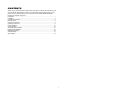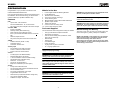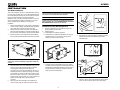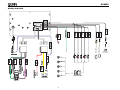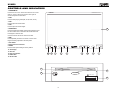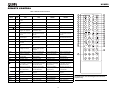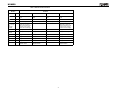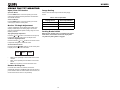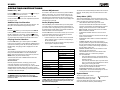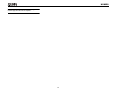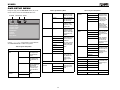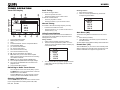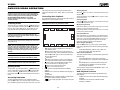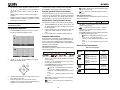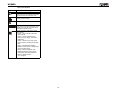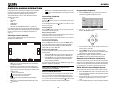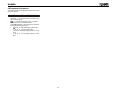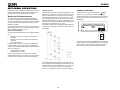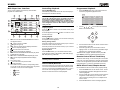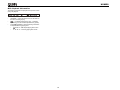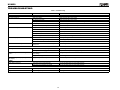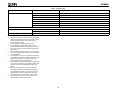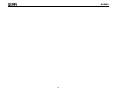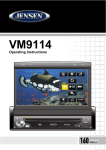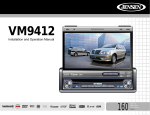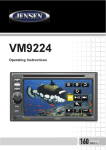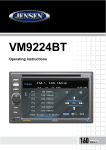Download Audiovox Phase Linear UDV7 Owner`s manual
Transcript
UV8020 Installation and Operation Manual CONTENTS Thank you for choosing a Phase Linear product. We hope you will find the instructions in this owner’s manual clear and easy to follow. If you take a few minutes to look through it, you’ll learn how to use all the features of your new Phase Linear UV8020 Mobile Multimedia Receiver for maximum enjoyment. Preparation............................................................................................................................ 1 Installation ............................................................................................................................. 2 Controls and Indicators ......................................................................................................... 5 Remote Control ..................................................................................................................... 6 Using the TFT Monitor .......................................................................................................... 8 Operating Instructions ........................................................................................................... 9 DVD Setup Menu ................................................................................................................ 11 Tuner Operation .................................................................................................................. 12 DVD/VCD Video Operation ................................................................................................. 13 DVD/CD Audio Operation ................................................................................................... 16 MP3/WMA Operation .......................................................................................................... 18 Troubleshooting .................................................................................................................. 21 Specifications ...................................................................................................................... 23 i ii UV8020 PREPARATION Congratulations on your purchase of the Phase Linear UV8020 Mobile Multimedia Receiver. It’s a good idea to read all of the instructions before beginning the installation. We recommend having your Phase Linear UV8020 installed by a reputable installation shop. Features DVD • Aspect Ratio - Full and Normal • Fast Forward/Backward - 2X, 4X, 8X and 20X • Play, Pause, Stop, Next Chapter and Previous Chapter CD / MP3 / WMA • ID3 Tag Compatible • Directory Search (MP3 / WMA Only) • Direct Track Access via Remote Control • Burn up to 1500 MP3 and WMA Files onto a DVD+R / RW • Random, Repeat and Intro • Play, Pause, Stop, Next Track and Previous Track AM-FM • 30 Station Presets (18 FM / 12 AM) • Auto Stereo / Mono • Auto Store / Preview Scan Auxiliary Input • Front Auxiliary Input (audio and video) • 2.5mm to 3.5mm A/V Cable Included • 2.5mm to RCA A/V Cable Included Chassis • 2.0 DIN (Import / ISO-DIN Mountable) • Motorized Slide Down LCD Screen • 7" TFT Active Matrix LCD w/ Anti-Glare Coating • 336,960 Sub Pixels (1440W X 234H) • Pixel Pitch - 0.107 X 0.370 • Screen Tilt / Angle Adjustment • Beep Tone Confirmation (On-OFF Option) General • 44-Key Infrared Remote Control • Two Composite Video Outputs for Additional Screens • Three Preset EQ Curves • Front, Rear and Subwoofer Line Output • Programmable Volume Control • Rear Camera Input (Normal and Mirror Image View) • Touch Screen Calibration Mode • 2VRMS Line Output - All Channels What’s in the Box 1. 2. 3. 4. 5. 6. 7. 8. 9. 10. Left and Right Double DIN Mounting Brackets Double DIN Sleeve Remote Control with Battery Two Custom Cosmetic Trim Rings Screen Cleaning Cloth M5x6 and M3x4 Screws to Mount Radio to Brackets Speaker Output Harness Power Input Harness 2.5mm to 3.5mm Accessory Cable 2.5mm to RCA Accessory Cable Tools and Supplies • • • • • • WARNING! Using an improper fuse may cause damage to the unit and result in a fire. WARNING! The monitor employs an automatic motorized mechanism. To prevent damage to the core mechanism, please do not push, pull or swivel the monitor manually. Disconnecting the Battery You will need these tools and supplies to install your UV8020: • • • WARNING! To prevent damage to the mechanism inside this unit, avoid impact to the TFT monitor. Torx type, flat-head and Philips screwdrivers Wire cutters and strippers Tools to remove existing radio (screwdriver, socket wrench set or other tools) Electrical tape Crimping tool Volt meter/test light Crimp connections 18 gauge wire for power connections 16 – 18 gauge speaker wire WARNING! Only connect the unit to a12-volt power supply with proper grounding. WARNING! Never install this unit where operation and viewing could interfere with safe driving conditions. WARNING! To reduce the risk of a traffic accident (except when using for rear view video camera) never use the video display function while driving the vehicle. This is a violation of federal law. WARNING! Never disassemble or adjust the unit. WARNING! To prevent injury from shock or fire, never expose this unit to moisture or water. WARNING! Never use irregular discs. 1 To prevent a short circuit, be sure to turn off the ignition and remove the negative (-) battery cable prior to installation. NOTE: If the UV8020 is to be installed in a car equipped with an on-board drive or navigation computer, do not disconnect the battery cable. If the cable is disconnected, the computer memory may be lost. Under these conditions, use extra caution during installation to avoid causing a short circuit. UV8020 INSTALLATION ISO DIN Installation This unit is designed to fit into a 2.0 DIN dashboard opening, found in many imported cars. The unit has threaded holes in the chassis side panels which may be used with the original factory mounting brackets of some Toyota, Nissan, Mitsubishi, Isuzu, Hyundai and Honda vehicles to mount the radio to the dashboard. Please consult with your local car stereo specialty shop for assistance on this type of installation. 1. 2. 3. Remove the existing factory radio from the dashboard or center console mounting. Save all hardware and brackets as they will be used to mount the new radio. Remove the four screws at the front of the radio that attach the mounting sleeve to the radio chassis (two at the top and two at the bottom). Remove the Half Sleeve. Remove the factory mounting brackets and hardware from the existing radio and attach them to the new radio. CAUTION: For proper operation of the CD player, the chassis must be mounted within 30° of horizontal. Make sure the unit is mounted within this limitation. TAB NOTE: It is the end-users responsibility to install and operate this unit in a manner in accordance with local, state and federal laws. The PARKING BRAKE wire MUST BE CONNECTED as directed in the manual. TAB Installation Using Mounting Sleeve DASHBOARD 1. Press the metal levers on both sides to remove the mounting sleeve from the radio. 2. Install the sleeve. a. Install adapter if necessary (optional). b. Install sleeve into adapter or dashboard (use only the supplied screws). Do not force the sleeve into the opening or cause it to bend or bow. DASHBOARD 3. Use the M5 x 6 screws (provided) to install the mounting brackets to each side of the radio using the holes indicated below. ISO INSTALLATION INSTALL HALF SLEEVE 2b Install Bracket Here CAUTION: Do not exceed M5 X 6MM screw size. Longer screws may touch and damage components inside the chassis. 4. 5. Place the radio in front of the dashboard opening so the wiring can be brought through the dash. Follow the wiring diagram carefully and make certain all connections are secure and insulated with wire nuts or electrical tape. After completing the wiring connections, plug the ISO connectors into the mating sockets on the rear of the chassis. Turn the unit on to confirm operation (vehicle ignition switch must be “on”). If the unit does not operate, re-check all wiring until the problem is corrected. Mount the new radio assembly to the dashboard or center console using the reverse procedure in step 1. Non-Designated Screw Prohibited c. Locate the series of bend-tabs along the top, bottom and sides of the mounting sleeve. With the sleeve fully inserted into the dashboard opening, bend as many of the tabs outward as necessary so that the sleeve is firmly secured to the dashboard. M5X6 SCREW BRACKET 4. 2 Place the radio in front of the dashboard opening so the wiring can be brought through the mounting sleeve. UV8020 CAUTION! Be careful not to damage the car wiring. 5. The 4 tabs on the trim ring will snap into four holes on top and bottom of the mounting sleeve. Complete wiring as illustrated in the wiring diagram on page 3. Once the wiring is complete, reconnect the battery negative terminal. If there is no ACC available, connect the ACC lead to the power supply with a switch. TRIM RING MOUNTING SLEEVE OPTIONAL MOUNTING TRIM RING SLEEVE Replacing the Fuse The fuse is located next to the wiring harness. When replacing the fuse, use a new 15A replacement fuse. Using a fuse with an improper rating could damage the unit and cause a fire. M3x4 SCREW After completing the wiring connections, turn the unit on to confirm operation (ignition switch must be on). If unit does not operate, recheck all wiring until problem is corrected. Once proper operation is achieved, turn off the ignition switch and proceed with final mounting of the chassis. 1. 2. 3. Connect wiring adapter to existing wiring harness. Connect antenna lead. Carefully slide the radio into the sleeve, making sure it is right-side-up, until it is fully seated and the spring clips lock it into place. Using the Cosmetic Trim Ring Two cosmetic trim rings are packaged with the UV8020 for installation flexibility. The UV8020 will fit into most import dashes with little or no modification to the dash board/cavity. Some US domestic vehicle dashes will accept a Double-DIN chassis, but there is usually a small gap between the radio and dash piece after installation is complete. In this case, use the appropriate trim ring to conceal any gaps that may be present. 3 + IGNITION SWITCH PURPLE/BLACK(-) BATT GREY(+) GREY/BLACK(-) PURPLE(+) REAR L BLACK YELLOW RED ACC BATTERY 4 RED BLUE - External Power Amplifier WHITE RED Rear Video 2 Rear Video 1 BLUE/WHITE Auto Antenna WHITE GND REAR R FRONT R FRONT L WHITE/BLACK(-) WHITE(+) GREEN(+) GREEN/BLACK(-) PINK (-) CAMERA VIDEO OUT 2 VIDEO OUT 1 FRONT L FRONT R REAR L REAR R SUBWOOFER REVERSE GREEN/WHITE (+) PRK SW YELLOW YELLOW YELLOW ANT.CONT FILTER/FUSE (15A) UV8020 WIRING DIAGRAM Rear View Video Camera UV8020 CONTROLS AND INDICATORS 1. POWER/MUTE Press to turn the unit on. Press and hold to turn the unit off. UV8020 MultiMedia Receiver When on, press to silence the receiver. Press again to resume the previous volume level. 2. SRC Press to select playing mode (SD, AV IN, DISC, Tuner). 3. VOL– Press to adjust the volume lower. 4. VOL+ Press to adjust the volume higher. 10 5. OPEN/EJECT Press to activate the automatic mechanical system and move the TFT monitor down to reveal the CD and SD Card slots. Press again to close the TFT. Press and hold to view the on-screen tilt controls. 6. DIM Press repeatedly to dim the TFT screen or return to the brightness setting specified in the Setup menu. 7. A/V AUX IN 8. IR Remote Control Receiver 9. RESET SRC DIM Press to reset system settings to factory default. 10. TFT Display 11. Disc Slot 8 12. Disc Slot Indicator 9 1 2 3 6 4 5 7 13. EJECT Disc 14. SD Card Slot 11 12 13 DISC IN EJECT LABEL SIDE UP 14 5 UV8020 REMOTE CONTROL Table 1: Remote Control Functions Button Name MENU TITLE Function Ref# 1 2 DVD VCD 8 TUNER CD/MP3 Enters the main menu of the disc 23 4 1 11 Enters the title menu of the disc 20 MUTE 3 Toggles audio output on/off Toggles audio output on/off Toggles audio output on/off Toggles audio output on/off POWER/ 4 Turns the power on/off Turns the power on/off Turns the power on/off Turns the power on/off 13 REPT A-B 5 6 SUBTITLE 2 22 AUDIO 12 MODE Select STEREO, MONO L or MONO R output Setup to repeat playback from time frame A to time frame B Setup to repeat playback from time frame A to time frame B Setup to repeat playback from time frame A to time frame B Repeats playback of current track/album/directory 7 Repeats playback of current title/chapter Repeats playback of current title/chapter SRC 8 Selects playing mode Selects playing mode 9 Selects subtitle language, if available OSD 10 Displays playing information Displays playing information ANGLE 11 Plays back disc in different angle for a scene Plays back Picture CD with different angle of picture displayed 6 REPT A-B 7 DVD SETUP OSD TIME Selects playing mode Selects playing mode 24 Display playing information 17 TILT V V V V 32 18 34 PROG 16 21 26 33 Displays playing information 10 28 25 30 SUBTITLE BAND 29 Changes the audio language for disc playback REPT 9 31 15 OK MUTE 14 19 3 5 MODE 12 Displays SOURCE Menu Displays SOURCE Menu Displays SOURCE Menu Displays SOURCE Menu SEL 13 Displays Audio/Display Menu Displays Audio/Display Menu Displays Audio/Display Menu Displays Audio/Display Menu 14 Stops playback Stops playback VOL - 15 Decreases volume Decreases volume Decreases volume Decreases volume VOL + 16 Increases volume Increases volume Increases volume Increases volume 17 Selects the previous chapter for playback, press and hold for fast reverse Selects the previous chapter for playback, press and hold for fast reverse Searches an available radio station by decreasing tuning frequency Selects the previous track for playback, press and hold for fast reverse 18 Selects the next chapter for playback, press and hold for fast forward Selects the next chapter for playback, press and hold for fast forward Searches an available radio station by increasing tuning frequency Selects the next track for playback, press and hold for fast forward 19 Pauses playback/starts playback Pauses playback/starts playback Pauses playback/starts playback GOTO 20 Enter chapter directly Enter track directly Enter track directly ZOOM 21 Zooms in/out on an image Zooms in/out on an image BAND 22 EJECT 23 Opens Front Panel Opens Front Panel 27 10+ Stops playback NOTE: Your remote control may differ slightly from the one pictured here. The above diagram is for illustrative purposes only. Selects AM/FM Band Opens Front Panel Opens Front Panel 6 UV8020 Table 1: Remote Control Functions Button Name Function Ref# 24 DVD Decreases monitor tilt angle VCD TUNER Decreases monitor tilt angle Decreases monitor tilt angle CD/MP3 Decreases monitor tilt angle 25 Increases monitor tilt angle Increases monitor tilt angle Increases monitor tilt angle Increases monitor tilt angle OK 26 Confirms Entry Confirms Entry Confirms Entry Confirms Entry 1, 2, 3, 4, 5, 6, 7, 8, 9, 0, 10+ (Numeric Keypad) 27 Directly accesses chapter (press 10+ to move forward in increments of ten and then press a single number for the final digit) TIME 28 Displays clock on TFT Displays clock on TFT DVD SETUP 29 Displays DVD Setup menu Displays DVD Setup menu PROG Directly accesses track (press 10+ to move forward in increments of ten and then press a single number for the final digit) Displays clock on TFT Displays clock on TFT Displays DVD Setup menu 30 Navigates on-screen menu Navigates on-screen menu Navigates on-screen menu Navigates on-screen menu 31 Navigates on-screen menu Navigates on-screen menu Navigates on-screen menu Navigates on-screen menu 32 Navigates on-screen menu Navigates on-screen menu Navigates on-screen menu Navigates on-screen menu 33 Navigates on-screen menu Navigates on-screen menu Navigates on-screen menu Navigates on-screen menu 34 Displays Programmed Playback Screen Displays Programmed Playback Screen Displays Programmed Playback Screen 7 UV8020 USING THE TFT MONITOR Open/Close TFT Monitor Image Setting Open TFT Monitor Table 2 shows the video output mode for each playing source. Press the EJECT button on the front panel (5) or remote control (23) to slide the monitor panel down and reveal the disc and SD card slots. Table 2: Video Output Modes Close TFT Monitor Playing Source Video Output Modes Press the EJECT button on the front panel (5) or remote control (23) to close the monitor panel. AM/FM TUNER RGB Mode Monitor Tilt Angle Adjustment DVD RGB Mode AUX IN CVBS Mode A known characteristic of LCD panels is the quality of the display in relationship to the viewing angle. The monitor angle can be adjusted for optimum viewing using one of the following methods. Step by Step Angle Adjustment Press the ( ) or ( ) button on the remote control (25, 24) to adjust the tilt angle of the screen one step at a time. *CVBS – Composite Video Baseband Signal Parking Brake Inhibit When the pink "Parking" wire is connected to the vehicle brake switch, the front TFT monitor will display video only when the parking brake is engaged. Continuous Angle Adjustment Press and hold the ( ) or ( ) button on the remote control to adjust the tilt angle in a continuous motion. On-Screen Panel Controls Press and hold the /EJECT button (5) on the control panel to display the on-screen tilt control menu. TILT+ • • • TILT - EXIT TILT+: Touch repeatedly to tilt the bottom of the screen outward. TILT-: Touch repeatedly to tilt the bottom of the screen inward. EXIT: Touch to exit the on-screen tilt control menu. Reverse Driving Use If a review video camera is connected, the monitor automatically switches to CAMERA mode when the vehicle is put into reverse. When the vehicle is taken out of reverse, the monitor returns to the source in use previously. 8 UV8020 OPERATING INSTRUCTIONS Power On / Off Volume Adjustment Press the / button (1) on the unit (or the the remote control) to turn the unit on. Press and hold the button to power off the unit. The monitor is drawn back into the main compartment (if the Tilt function is in use). To increase or decrease the volume level, press the VOL-/+ buttons on the unit (3, 4) or on the remote control (15, 16). When the volume level reaches “0” or “40”, a beep sounds, indicating that the adjustment limit has been reached. The volume ranges from “0” to “40”. The TFT screen displays the volume level for 3 seconds. Audible Beep Confirmation Audio/Display Menu An audible beep tone confirms each function selection. The Beep tone can be disabled through the Setup menu. The Audio/Display menu feature allows you to easily adjust your audio system to meet the acoustical characteristics of your vehicle, which vary depending on the type of vehicle and its measurements. Proper setting of the Fader and Balance boosts the effects of the cabin equalizer. button (4) on Mute Press the / button (1) on the front panel or the MUTE button (3) on the remote to mute the volume from the unit. MUTE” is displayed on the screen. Press the / button again to restore the volume. “ Adjusting the volume or using any of the audio setup features cancels the mute function. Playing Source Selection Press the SRC button (2) on the front panel or the SRC button (8) on the remote to change between available playing sources in the following order: SD, AUX (AV-IN), DISC and BAND (Radio). The playing mode is displayed on the TFT screen. Source Menu You can also use the touch screen to change the source through the SOURCE MENU. To access the SOURCE MENU, touch the top left corner of the screen (or press the MODE button (12) on the remote control). • Use the arrow keys on the remote control to move left/ right to select an option or up/down to modify settings for the selected option. Touch the arrows on the TFT screen at the top or bottom of each option to adjust the settings. To access the Setup Menu, touch the top left corner of the screen to view the SOURCE menu, and then select the “SET” option. The SET menu options are as follows: • • • • • Table 3: Audio Adjustments Audio Function EQ (graphic equalizer) Adjustable Range User • • Flat Clas (classical) • Pop Touch the SD, AUX, DISC or BAND button to select the corresponding source. Rock External Devices BAS (bass) External peripheral devices, including a game console, camcorder, navigation unit, iPod, Zune, etc. can be connected to the front of this unit using one of the A/V Media Adapter Cables (included). Select “AUX” mode to access auxiliary devices. You cannot directly control external devices connected to the AUX IN inputs. TRE (treble) -7 to +7 FAD (fader) F7 to R7 BAL (balance) L7 to R7 BRI (brightness) -8 to +8 CON (contrast) -8 to +8 COL (color) -8 to +8 SUB (subwoofer volume) 33 to 0 NOTE: External sources will be displayed incorrectly if the MIRROR function is activated. To correct this problem, access the setup menu and set the MIRROR function to “OFF”. Setup Menu (SET) • Press the SEL button on the remote control (13) or on screen (or touch the bottom left corner of the screen) to view the audio menu. To adjust an audio feature: • The Audio menu will automatically exit after a few seconds of inactivity. To exit quickly, touch the bottom left corner of the screen. -7 to +7 NOTE: The EQ mode will automatically change to “USER” when individual audio functions are adjusted. If the USER settings correspond with a preset curve, that EQ option will be displayed. 9 • • LOUD OFF/ON: When listening to music at low volumes, this feature will boost the bass and treble ranges to compensate for the characteristics of human hearing. Touch the arrows to turn LOUD OFF/ON. BEEP OFF/ON: Touch the arrows to turn the audible BEEP confirmation OFF/ON. 24 HOURS/12 HOURS: Select 12 or 24-hour clock display. Clock: Touch the left arrow to set the hour and the right arrow to set the minutes. SUB OFF/ON: Select “ON” if an external subwoofer is connected. CAMERA OFF/ON: When a rear-view camera is properly installed, the System will automatically display the rear camera image when the vehicle is placed in reverse gear. To view the camera image regardless of the gear setting, select “ON”. MIRROR OFF/ON: Select “ON” to reverse the screen image for rear view camera use. LCD CALIBRATE: Touch and hold to initiate screen calibration. Touch the + marks when prompted. VOL LAST/ADJUST • VOL LAST: When turned on, the unit will resume the same volume level that was set when the unit was last turned off. • VOL ADJUST: Select this option if you want to set a turn-on volume (A-VOL) regardless of the volume setting prior to turning the unit off. A VOL: Touch the arrows to set the desired turn-on volume when VOL ADJUST is selected. US BAND/EURO BAND: Touch and hold to select “EURO BAND”. The unit will automatically turn off and re-boot when the tuner band is changed. System Reset To correct a system halt or other [RESET] Button illegal operation, use the tip of a pen to press the reset button (9) located on the front bottom-left corner of the unit. After a system reset, the unit restores all factory default settings. UV8020 NOTE: If the unit is reset while a DVD is playing, the DVD resumes play once the reset is complete. 10 UV8020 DVD SETUP MENU ASPECT RATIO 4: 3 PS With 16:9 display, the left and right sides are cut off. SYSTEM LANGUAGE VIDEO 4:3 LB VIDEO FORMAT SCREEN SAVER ASPECT RATIO PASSWORD RATING DEFAULT EXIT SETUP PASSWORD RATING 16:9 Image is presented in wide view with a 16:9 aspect ratio. ____ Enter a 4-digit password to activate the “Rating” feature. The original password is “8888”. 1 KID SAFE 3 PG Use the , , or cursor buttons to choose between SYSTEM, LANGUAGE, or VIDEO setup options. 5 PG-R 6R NTSC PAL AUTO SCREEN SAVER ON OFF The color signals are output in the standard NTSC format. NOTE: Languages are DVD dependent and not all languages may be supported. SUBTITLE LANG The color signals are output in the standard PAL format. The color signal output is switched automatically based on the current video input signal - NTSC or PAL. FRENCH SPANISH PORTUGUESE GERMAN MENU LANG Select “Reset” to restore the factory default settings for the Rating system only. ENGLISH GERMAN SPANISH Select the appropriate on-screen language for the DVD ENGLISH Select the default language in which you would like the DVD menu (if applicable) to be displayed. GERMAN VIDEO SETUP BRIGHTNESS 12 - 0 CONTRAST 12 - 0 HUE +6 to -6 SATURATION 12 - 0 SHARPNESS 8-0 EXIT SETUP 11 NOTE: Subtitles are DVD dependent and not all languages may be supported. Turn subtitles off PORTUGUESE FRENCH Turn screen saver on/off. Choose the language you would like subtitles to appear in (if available) OFF SPANISH LANGUAGE SETUP OSD LANGUAGE ENGLISH FRENCH RESTORE Choose from audio languages contained on the DVD If you are watching a disc recorded in multiple languages GERMAN 8 ADULT DEFAULT FRENCH PORTUGUESE 7 NC-17 SYSTEM SETUP ENGLISH SPANISH Select the appropriate rating level for the intended audience. You may override higher ratings by using your password. 4 PG13 Table 4: System Setup Menu AUDIO LANGUAGE With 16:9 display, the top and bottom are cut off. 2G VIDEO FORMAT Table 4: System Setup Menu Table 4: System Setup Menu During disc play, press the DVD SETUP button (29) on the remote control to access the SYSTEM SETUP menu. Use the / cursor buttons to set the video output options UV8020 TUNER OPERATION Tuner TFT Display Seek Tuning To seek the next higher station: 2 14 7 8 SRC 1 5 6 4 3 1. 2. 3. 4. 5. 6. 7. 8. 9. 10. 11. 12. 13. 14. 15. Touch the >>| button on screen. Press the >>| button (18) on remote control. To seek the next lower station: P 15 • • 87.50 1 EQ USER 2 3 4 5 01:13 6 SEL PS 13 11 • • 87.50 101.10 98.90 106.70 107.90 104.10 9 • 1 2 3 4 5 6 Touch the |<<| button on screen. Press the |<< button (17) on the remote control. Manual Tuning To increase or decrease the tuning frequency one step: • • AS BAND 10 12 Current radio band indicator Radio frequency indicator Clock Preset radio stations: Touch to recall preset stations Current Equalizer Mode |<<: Touch to seek backward >>|: Touch to seek forward Touch to tune forward one step Touch to tune backward one step AS: Touch to automatically store stations PS (Preset Scan): Touch to scan all stored preset stations, stopping for 5 seconds at each and continuing until a station is selected BAND: Touch to change between AM/FM bands Touch to adjust Equalizer/Audio and Display settings Touch to view the SOURCE menu and select a new playback source Current preset station indicator Press the /\ or V buttons on screen. Press and hold the |<< or >>| button on the screen or remote control (17, 18). 87.50 101.10 98.90 106.70 107.90 104.10 Using Preset Stations Auto Store (AS) Six numbered preset buttons store and recall stations for each band. All six stored stations (P1-P6) for the current band appear on the screen. To select six strong stations and store them in the current band: Storing a Station 1. Select a band (if needed), then select a station. 2. Press and hold the preset station position 1-6 on the screen (4) or press and hold the number 1-6 button (27) on the remote control. 1 2 3 4 5 6 3. 87.50 101.10 98.90 106.70 107.90 104.10 The new preset station (4) appears highlighted and the preset station indicator (15) displays the new current preset position. Switching to Radio Tuner Source • Recalling a Station 1. Select a band (if needed). 2. Touch an on-screen preset button (4) to select the corresponding stored station. Touch the top left corner of the screen (SRC), or press the MODE button (12) on the remote control, to view the SOURCE menu. Touch “BAND”. Press the SRC button (2) on the front panel or remote control (8) to switch to the AM/FM or RADIO source. Selecting FM/AM Band Touch the BAND button (22) on the screen or remote control (18) to change between the following bands: FM1, FM2, FM3, AM1, and AM2. 12 1. 2. Select a band (if needed). Touch AS button on the screen (10) for to activate the Auto Store function. The new stations replace stations already stored in that band. Preset Scan (PS) Touch the PS button (11) on screen to scan all stored preset stations, stopping for 5 seconds at each and continuing until a station is selected. Touch again to stop preview scan. UV8020 DVD/VCD VIDEO OPERATION NOTE: When properly installed, DVD video cannot be displayed on the main TFT screen unless the parking brake is applied. If you attempt to play a DVD while the vehicle is moving, the TFT screen displays “DO NOT WATCH VIDEO WHILE DRIVING” with a black background. Rear video screens, if applicable, will operate normally. Inserting a Disc also change the source by touching the top left corner to display the “SOURCE” menu. Select “DISC” to access DVD mode. Stopping Playback Controlling Disc Playback To resume playback, touch the /|| button on screen or on the remote control (19). During DVD/VCD playback, press the center of the screen to display the on-screen playback controls. NOTE: INT and L/R are only available for VCDs. SRC INT L/R Press and hold the >>| or |<< buttons on the remote control or on screen to fast forward or fast reverse. Press and hold once for X 2. Press and hold additional times for X 4, X 8, X 20 or PLAY. Press the play/pause >/|| button to end fast forward or reverse and resume normal playback. SEL • • • • NOTE: If you do not insert a disc or SD card, you must press the EJECT button to close the control panel. • Ejecting a Disc • • • Accessing DVD Mode To switch to DVD mode when a disc is already inserted, press the SRC button (2) on the front panel or remote control (8) until “READ” appears near the top of the screen. You can a Press the >>| button on the remote control (18) or on screen to advance to the next chapter on the disc. Fast Forward/Reverse You cannot insert a disc if there is already a disc in the unit or if the power is off. To eject a disc, you must first press the /EJECT button (5) on the control panel or remote control (23) to reveal the disc slot (11). Press the /EJECT button (13) behind the TFT panel to eject the disc. The unit automatically reverts to Tuner mode. Touch the /|| button on screen or on the remote control (19) to suspend or resume disc play. Press the |<< button on the remote control (17) or on screen to move to the previous chapter. NOTE: If Parental Lock (Rating) is activated and the disc inserted is not authorized, the 4-digit code must be entered and/or the disc must be authorized (see “System Setup Menu” on page 11). NOTE: DVD-R and DVD-RW will not play unless the recording session is finalized and the DVD is closed. Pausing Playback Moving Through Tracks To insert a disc, you must first press the /EJECT button (5) on the control panel or remote control (23) to reveal the disc slot (11). Insert a disc, label side up, into the disc slot. The front panel will close automatically and disc play begins. NOTE: The unit is designed for play of standard 5” (12 cm.) discs only. Do not attempt to use 3” (8 cm.) CD singles in this unit, either with or without an adaptor, as damage to the player and/or the disc may occur. Such damage will not be covered by the warranty on this product. Touch the button on screen or on the remote control (14) to stop disc play. • • • • AUDIO SUBTITLE SRC: Touch to view the SOURCE menu and select a new playback source. INT: During VCD playback, touch to play the first 15 seconds of each track. When a desired track is reached, press the INT button again to cancel the function and play the selected track. : No function. L/R: During VCD playback, touch to choose between Mono Left Channel, Mono Right Channel, and Stereo. : Press to stop and retain playback position. Press again to stop and return to beginning of disc. : Touch to move to the previous track. : Touch to move to the next track. SEL: Touch to adjust Equalizer/Audio and Display settings. AUDIO: Touch to choose an alternate audio language, if available. : No function. SUBTITLE: Touch to activate subtitles, change subtitle language or disable subtitles, if available. : Touch to suspend playback. Touch again to resume playback. 13 Repeat Chapter/Title (REPT) Press the REPT button (7) on the remote control multiple times during playback to select from the following repeat play options: • • VCD: REP ONE (track), REP ALL (disc), REP OFF DVD: REP Chapter, REP Title, REP OFF Repeat Section (REPT A-B) To repeat a specified section of a track (chapter), perform the following steps: • • Press the A->B button on the remote control (6) to select the starting point. The display will show “REPEAT A-”. Press A->B when you reach the desired ending point. The display shows “REPEAT A-B” and the selected section will play repeatedly. To cancel section repeat, press the A->B button again. “A-B CANCEL” appears on the display. DVD Playback Features The following remote control features are available during DVD playback: • • AUDIO: Press to choose an alternate audio language, if available. SUBTITLE: Press to select an alternate subtitle language, if available. UV8020 • • • TITLE: Press to display the title or chapter list. Use the , , or cursor buttons or the numeric buttons to enter a title or chapter number, and then press OK to play. ANGLE: Press to select an alternate viewing angle, if available. ZOOM: Press to zoom the picture at ZOOM 2, ZOOM 3, ZOOM 4, ZOOM 1/2, ZOOM 1/3 or ZOOM 1/4, or select OFF to return to normal view. NOTE: Feature availability is dependent upon DVD embedded information. Programmed Playback 1. To delete the list, highlight “CLEAR” and then press OK. Press PROG to exit the programmed playback screen. • 1/4 ENG – English is the selected subtitle language out of 4 possible choices Remote Control Direct Track Entry • OFF – There are no alternate angles recorded for this scene To select a track directly, use the number pad on the remote control (27). For single digit entries, press the corresponding number. For two digit entries, press the 10+ button followed by the last digit (i.e., for track 16, press 10+ and then 6). VCD Playback Information The following information is displayed at the top of the screen during VCD playback: GOTO Direct Track/Chapter Access Use the GOTO function to access a track (chapter) directly. 1. 2. Press the PROG button (34) on the remote control to access the programmed playback screen: 3. Press the GOTO button (20) on the remote control. The On Screen Display information will appear with the track number highlighted. Use the number keys on the remote control to enter the 3-digit track number directly (i.e. for track 10, enter “010”. Press the OK button to confirm and begin playback. Playback Information During DVD and VCD playback, press the OSD button (10) on the remote control to display playback information on the screen, including the media playing and current playback time. Continue pressing the OSD button to display additional information, as indicated below. DVD Playback Information • • • TRK ##/## – “1/18” indicates the first of 18 tracks on the VCD is currently playing. – “X” indicates repeat play is OFF, “1” indicates repeat track, “D” indicates repeat directory, and “A” indicates repeat disc. Press OSD repeatedly to view the following information: for elapsed/remaining playing time: • • • • 00:02:18 – total elapsed playing time for disc C –00 :34 :37 – remaining playing time T 00:02:18 – total elapsed playing time for current track C –00 :34 :37 – remaining playing time for current track General Disc Information The following information is displayed at the top of the screen during DVD playback: Table 5: Disc Properties Symbol 2. Use the , , or cursor buttons to access the fields on the “PROG” screen. PROG • • • • • • OK 3. 4. Use the number buttons on the remote control to enter a track number in each field. Press the >/|| button (19) on the remote control or highlight “PLAY” on screen and then press OK to begin playback in the numbered order indicated. TT 5/8 – “5 / 8" indicates the fifth of 8 titles on the DVD is currently playing. CH 2/16 – “2 / 16" indicates that the second of 16 titles on the DVD is currently playing. Press OSD repeatedly to view the following information: for elapsed/remaining playing time: • • 00:02:18 – total elapsed playing time for disc C –00 :34 :37 – remaining playing time T 00:02:18 – total elapsed playing time for current track • C –00 :34 :37 – remaining playing time for current track 1/5 ENG – English is the selected audio language out of 5 possible choices 5.1 CH – The current language is recorded in 5.1 surround sound 14 12cm Disc Properties Max Play Time Single side single layer (DVD-5) Single side double layer (DVD-9) Double side single layer (DVD-10) Double side double layer (DVD-18) (MPEG 2 Method) 133 minutes 242 minutes 266 minutes 484 minutes Single side single layer (VCD) (MPEG 1 Method) 74 minutes Single side single layer 74 minutes UV8020 Table 6: Disc Symbols Symbol Meaning Number of voice languages recorded. The number inside the icon indicates the number languages on the disc (maximum of 8). Number of subtitle languages available on the disc (maximum of 32). Number of angles provided (maximum of 9). Aspect ratios available. “LB” stands for Letter Box and “PS” stands for Pan/Scan. In the example on the left, the 16:9 video can be converted to Letter Box video. Indicates the region code where the disc can be played. • Region 1: USA, Canada, East Pacific Ocean Islands • Region 2: Japan, Western Europe, Northern Europe, Egypt, South Africa, Middle East • Region 3: Taiwan, Hong Kong, South Korea, Thailand, Indonesia, South-East Asia • Region 4: Australia, New Zealand, Middle and South America, South Pacific Ocean Islands/Oceania • Region 5: Russia, Mongolia, India, Middle Asia, Eastern Europe, North Korea, North Africa, North-West Asia • Region 6: Mainland China • ALL: All regions 15 UV8020 DVD/CD AUDIO OPERATION Instructions for TFT control and Insert/Eject are the same for DVD and CD operation. Please see the DVD/Disc Video Operation section for information about these topics. • • The UV8020 will play music or other audio files from the following disc media: Controlling Playback • • • • • • Stopping Playback CD-DA CD-R/RW DVD DVD+R/RW DVD-R/RW SD Card (see “MP3/WMA Operation” on page 18) Upon inserting a disc, the TFT screen will close automatically and the track number and elapsed playing time will appear at the top of the screen (see “CD Playback Information” on page 17). RDM: Touch to activate/deactivate Random play mode. : Touch to suspend playback. Touch again to resume playback. Programmed Playback 1. Press the PROG button (34) on the remote control to access the programmed playback screen: 2. Use the , , or cursor buttons to access the fields on the “PROG” screen. Touch the button on screen or on the remote control (14) to stop disc play. To resume playback, touch the /|| button on screen or on the remote control (19). Pausing Playback Touch the /|| button on screen or on the remote control (19) to suspend or resume disc play. Moving Through Tracks CD Player User Interface Press the >>| button on the remote control (18) or on screen to advance to the next track on the disc. The on-screen indicators and touch key areas for CD playback are outlined below. Press the |<< button on the remote control (17) or on screen to move to the previous track. PROG OK Repeat Chapter/Title (REPT) SRC Touch the RPT button on screen or press the REPT button (7) on the remote control multiple times during playback to select from the following repeat play options: REP ONE (track), REP ALL (disc), REP OFF. INT Repeat Section (REPT A-B) To repeat a specified section of a track (chapter), perform the following steps: • • SEL • • • • • • • • • RPT RDM SRC: Touch to view the SOURCE menu and select a new playback source. INT: Touch to play the first 15 seconds of each track. When a desired track is reached, press the INT button again to cancel the function and play the selected track. : No function. : Press to stop playback. : Touch to move to the previous track. : Touch to move to the next track. SEL: Touch to adjust Equalizer/Audio and Display settings RPT: Touch to activate/deactivate Repeat play mode : No function. Press the A->B button on the remote control to select the starting point. The display will show “REPEAT A-”. Press A->B when you reach the desired ending point. The display shows “REPEAT A-B” and the selected section will play repeatedly. 3. 4. Use the number buttons on the remote control to enter a track number in each field. Press the || button (19) on the remote control or highlight “PLAY” on screen and then press OK to begin playback in the numbered order indicated. To delete the list, highlight “CLEAR” and then press OK. Press PROG to exit the programmed playback screen. Remote Control Direct Track Entry To cancel section repeat, press the A->B button again. “A-B CANCEL” appears on the display. To select a track directly, use the number pad on the remote control (27). For single digit entries, press the corresponding number. For two digit entries, press the 10+ button followed by the last digit (i.e., for track 16, press 10+ and then 6). NOTE: CD-R and CD-RW will not play unless the recording session is finalized. GOTO Direct Track/Chapter Access Use the GOTO function to access a track (chapter) directly. Fast Forward/Reverse Press and hold the >>| or |<< buttons on the remote control (18, 17) or on screen to fast forward or fast reverse. Press and hold once for X 2. Press and hold additional times for X 4, X 8, X 20 or PLAY. Press the play/pause /|| button to end fast forward or reverse and resume normal playback. 16 1. 2. 3. Press the GOTO button (20) on the remote control. The On Screen Display information will appear with the track number highlighted. Use the number keys on the remote control to enter the 3-digit track number directly (i.e. for track 10, enter “010”. Press the OK button (26) to confirm and begin playback. UV8020 CD Playback Information The following information is displayed at the top of the screen during CD playback: • • • TRK ##/## – “1/18” indicates the first of 18 tracks on the CD is currently playing. – “X” indicates repeat play is OFF, “1” indicates repeat track, and “A” indicates repeat disc. Press OSD repeatedly to view the following information: for elapsed/remaining playing time: • • • • 00:02:18 – total elapsed playing time for disc C –00 :34 :37 – remaining playing time T 00:02:18 – total elapsed playing time for current track C –00 :34 :37 – remaining playing time for current track 17 UV8020 MP3/WMA OPERATION Instructions for TFT control and Insert/Eject are the same for DVD and MP3 operation. Please see the DVD/Disc Video Operation section for information about these topics. Media and File Requirements This player allows you to play back MP3 and WMA files recorded onto CD-R/RWs, DVD+R/RWs, DVD-R/RWs and SD cards. For CD-RW discs, please make sure it is formatted using the full method and not the quick method to prevent illegal disc operation. Up to 1500 songs/files can be burned onto a disc/card for a MEGA DVD music mix. Do not exceed this number of songs/ files or readability problems may occur. MP3 Playing Order Loading an SD Card When selected for play, files and folders (Folder Search, File Search or Folder Select) are accessed in the order they were written by the CD writer. As a result, the order in which they are expected to be played may not match the order in which they are actually played. You may be able to set the order in which MP3/WMA files are to be played by writing them onto a medium such as a CD-R with their file names beginning with play sequence numbers such as "01" to "99". To Insert an SD card, you must first press the /EJECT button on the control panel (5) or remote control (23) to reveal the SD card slot (14). Insert the SD card into the card slot and the unit will read the audio media files on the card automatically. For example, a medium with the following folder/file hierarchy is subject to Folder Search, File Search or Folder Select, as shown below. DISC IN EJECT LABEL SIDE UP MP3 Format Compatibility The file naming formats listed below are compatible with this unit: • • • ISO 9660 – file name: 12 characters, file extension: 3 characters ISO 9660 – file name: 31 characters, file extension: 3 characters Joliet – 64 characters To remove the card, first press the SRC button (6) to switch to another mode and stop SD playback. Push in and release to pop the card out. Grasp the SD card and pull it straight out. Most cards have a thin recess that helps with removal. If the file or folder name does not conform to ISO 9660 file system standards, it may not be displayed or played back correctly. Use the following settings when compressing audio data for your MP3 disc: • • Transfer Bit Rate: 128kbps Sampling Frequency: 48kHz When recording MP3 up to the maximum disc capacity, disable additional writing. For recording on an empty disc up to maximum disc capacity, use the "Disc at once" setting. The UV8020 player will only recognize three folder levels and does not display folders containing only other folders. In the example above, the unit will display folders 3, 4, 6, and 8, but not 2 and 7 since they do not contain any tracks directly. Folder 5 is not recognized at all since it is at the fourth level. 18 UV8020 MP3 Player User Interface Controlling Playback Programmed Playback The on-screen indicators and touch key areas for MP3 playback are outlined below. Playing MP3/WMA Files 1. Press the PROG button (34) on the remote control to access the programmed playback screen: 2. Use the , , or cursor buttons to access the fields on the “PROG” screen. 1 2 3 4 SRC 001.01 002.02 003.03 004.04 005.05 006.06 13 12 SEL 11 12. 13. 14. 15. NOTE: When burning MP3 / WMA files onto a DVD disc, use the 2X or 4X burning option, if available. This slower burning speed will help eliminate buffer errors and increase disc reading reliability. Also, use folders when burning large numbers of songs / files to a disc for easy music navigation. Select the "Disc at Once" option and close your disc. OSD 15 2. 3. 4. 5. 6. 7. 8. 9. 10. 11. 6 5 [ – ] NEVER LET ME DOWN AGAIN 14 1. After inserting a MP3/WMA disc or SD card, files will play in the sequence of the “Root” directory. RPT 10 – – – – – – Cherr Chris Crazy Phish Phish Phish Stopping Playback Touch the button on screen or on the remote control (14) to stop playback. RDM 9 8 7 SRC: Touch to view the SOURCE MENU and select a new playback source. : Touch to move up a folder. : Navigate song list up. OSD: Touch to view On Screen Display information. : Touch to stop disc playback. : Touch to move to the next track. /||: Touch to play/pause disc playback. RDM: Touch to activate/deactivate Random play mode. : Navigate song list down. RPT: Touch to activate/deactivate Repeat play mode. SEL: Touch to adjust Equalizer/Audio and Display settings. Touch song to play. : Touch to move to the previous track. View ID3 information. Touch these icons to access the corresponding media on your disc or SD card. If the media type is not present on the disc or card, the icon will not appear. • : Audio • : Photos • : Video PROG To resume playback, touch the /|| button on screen or on the remote control (19). Pausing Playback OK Touch the /|| button on screen or on the remote control (19) to suspend or resume playback. Moving Through Tracks Press the >>| button on the remote control (18) or on screen to advance to the next file on the disc. 3. Press the |<< button on the remote control (17) or on screen to move to the previous file. 4. Repeat Playback Press the REPT button (7) on the remote control to alter repeat mode according to the following: REP ONE (Single), REP DIR (Directory), REP OFF. Use the number buttons on the remote control to enter a track number in each field. Press the >/|| button (19) on the remote control or highlight “PLAY” on screen and then press OK to begin playback in the numbered order indicated. To delete the list, highlight “CLEAR” and then press OK. Press PROG to exit the programmed playback screen. Remote Control Direct Track Entry NOTE: CD-R and CD-RW will not play unless the recording session is finalized. Fast Forward/Reverse Press and hold the >>| or |<< buttons on the remote control or on screen to fast forward or fast reverse. Press and hold once for X 2. Press and hold additional times for X 4, X 8, X 20 or PLAY. Press the play/pause >/|| button to end fast forward or reverse and resume normal playback. To select a track directly, use the number pad on the remote control (27). For single digit entries, press the corresponding number. For two digit entries, press the 10+ button followed by the last digit (i.e., for track 16, press 10+ and then 6). GOTO Direct Track/Chapter Access Use the GOTO function to access a track (chapter) directly. 1. 2. 3. 19 Press the GOTO button on the remote control. The On Screen Display information will appear with the track number highlighted. Use the number keys on the remote control to enter the 4-digit track number directly (i.e. for track 10, enter “0010”. Continue pressing the 10+ for multiples of ten into the 1000’s. Press the OK button to confirm and begin playback. UV8020 MP3 Playback Information The following information is displayed at the top of the screen during CD playback: • • • TRK ##/## – “9/150” indicates the ninth of 150 tracks on the disc is currently playing. – “X” indicates repeat play is OFF, “1” indicates repeat song, and “D” indicates repeat directory (folder). Press OSD repeatedly to view the following information: for elapsed/remaining playing time: • • 00:02:18 – total elapsed playing time for disc C –00 :34 :37 – remaining playing time for disc 20 UV8020 TROUBLESHOOTING Table 7: Troubleshooting Problem Cause Corrective Action GENERAL Unit will not power on Remote control does not function No/low audio output Radio Fuse blown Install new fuse with correct rating Car battery fuse blown Install new fuse with correct rating Illegal operation Press the RESET button located in the bottom right corner of the front panel Battery depleted Replace battery with new one Battery installed incorrectly Remove battery and install correctly Improper audio output connection Check wiring and correct Volume set too low Increase volume level Speakers damaged Replace speakers Heavily biased volume balance Adjust the channel balance to the center position Speaker wiring is in contact with metal part of car Insulate all speaker wiring connections Poor sound quality or distortion Pirated disc is in use Use original copy Speaker power rating not compatible with unit Connect proper speakers Speaker is shorted Check speaker contact Incorrect connection between ACC and positive battery wire Check wiring and correct No image Incorrect connection to parking brake wire Check wiring and correct Parking brake is not engaged Stop vehicle in safe place and apply parking brake Flashing image or interference appears on screen DVD is not compatible with current “Video Format” settings Change setup to accommodate disc Improper video signal connections Check wiring and correct Improper aspect ratio setup Use correct aspect ratio setting Auto antenna is not fully extended Connect the auto antenna control cable properly Auto antenna not properly connected Connect the auto antenna control cable properly Cannot insert disc Disc already inside unit Eject current disc and insert new one Image blurred, distorted, or dark Disc is illegally copied Use original disc Unit resets itself when engine is off TFT MONITOR Prolonged image or improper height/width ratio display TUNER Weak station searching CD/DVD 21 UV8020 Table 7: Troubleshooting Problem Disc does not play back Cause Corrective Action Disc is warped or scratched Use disc in good condition Disc is dirty or wet Clean disc with soft cloth Laser pickup is dirty Clean laser pickup with cleaning disc Incompatible disc is used Use compatible disc Disc rating exceeds Parental Lock rating limit Change Parental Lock settings to lower restriction Disc region code is not compatible with unit Use disc with proper region code Disc is inserted upside down Insert disc with label side up MP3 Interruption occurred during playback Incorrect playback message displayed Disc is dirty or scratched Clean disc or replace File is damaged/bad recording Recreate disc with good files Message is longer than LCD can display Care and Maintenance 1. 2. 3. 4. 5. 6. 7. 8. Use only a clean silicone cloth and neutral detergent to clean the front panel or monitor. A rough cloth and nonneutral detergent (such as alcohol) may result in scratching or discoloration. Do not get water or cleaning fluids on the unit. If the temperature inside the player gets too hot, a protective circuit automatically stops play of the disc. If this occurs, allow the unit to cool before operating the player again. Never insert anything other than a 5” (12 cm) compact disc into the player as the mechanism can be damaged by foreign objects. Do not attempt to use a 3” (8 cm) CD-Single disc in this unit, either with or without an adaptor, as damage to the player and/or disc may occur. Such damage is not covered by the Warranty on this product. The CD player may not operate properly in extreme hot or cold. If such conditions occur, allow the interior of the vehicle to reach a normal temperature before using player. When the vehicle warms up during cold weather or under damp conditions, condensation may appear on the LCD panel. Should this occur, the screen will not operate properly until the moisture has evaporated. We suggest you use a cleaning disc in this unit more frequently than in the unit in your home due to the environmental conditions of the vehicle. 22 UV8020 SPECIFICATIONS DVD/CD Player Compatible Disc Media: DVD + R / RW (Single and Dual Layer) and CD-R / RW Compatible Media Formats: CD-DA, MP3, WMA, VCD, SVCD, AVI, MPEG1 / 2, XviD, and Kodak picture CD (JPEG). Signal to Noise Ratio: > 95dBA Dynamic Range: > 90dB Frequency Response: 20Hz to 20 kHz, -3dB Channel Separation: > 60dB @ 1 kHz D/A Converter: Multi-Bit Sigma-Delta Modulator Video Format: NTSC, PAL (auto-detection) Output: 1Vp-p (75-ohm) Input: 1Vp-p (75-ohm) FM Tuner Tuning Range (USA): 87.5MHz - 107.9MHz Tuning range (Europe): 87.50MHz-108.00MHz Mono Sensitivity (-30dB): 9dBf Quieting Sensitivity (-50dB): 15dBf Alternate Channel Selectivity: 70dB Signal to Noise Ratio @ 1 kHz: 58dB Image Rejection: 80dB Stereo Separation @ 1 kHz: >30dB Frequency Response: 30Hz - 15 kHz, -3dB CEA Power Ratings Power Output: 13 Watts RMS x 4 channels into 4-Ohms @ < 1% THD+N Signal to Noise Ratio: 70dBA below reference (Reference: 1 Watt, 4-Ohms) Frequency Response: 20 Hz - 20 kHz, -3dB. (Aux Input used as reference input) Reference Supply Voltage: 14.4VDC *Specifications subject to change without notice. AM Tuner Tuning Range (USA): 530 kHz - 1720 kHz Tuning range (Europe): 522kHz-1620kHz Sensitivity (-20dB): 15uV Signal to Noise Ratio @ 1 kHz: 50dB Image Rejection: 60dB Frequency Response: 50Hz - 2 kHz, -3dB Monitor Screen Size: 7.0" (Measured diagonally), 16:9 Widescreen, 6.06" (154.1mm) W X 3.42" (87mm) H Screen Type: TFT Liquid Crystal Display (LCD) active matrix Resolution: 336,960 sub pixels, 1440 (W) X 234 (H) General Auxiliary Input impedance: 10k Power Supply: 11 to 16VDC, negative ground Amplifier Remote (Blue/White): 500mA max, current limited protection Operating Temperature: -20C ~ 65C Fuse: 15-amp, ATO type 2.0 DIN chassis dimensions: 7" X 7" X 4" (178mm x 178mm x 100mm) 23 UV8020 24 Limited Warranty DO NOT RETURN THIS PRODUCT TO THE STORE CD or Multimedia Radios/Headunits Audiovox Electronics Corporation (“the Company”) is committed to quality and customer service, and are pleased to offer you this Warranty. Please read it thoroughly and contact the Company at 1-800323-4815 with any questions. Who is covered? The Company extends this warranty to the original retail purchaser of products purchased through an authorized Audiovox retailer in the U.S.A., Puerto Rico or Canada. This warranty is not transferable or assignable. Proof of purchase is required in the form of an original sales receipt. What is covered? The Company warrants that should this product or any part thereof, under normal use, be proven defective in material or workmanship within 12 months from the date of original purchase, such defect(s) will be repaired or replaced with a new or reconditioned product (at the Company's option) without charge for parts and repair labor. What is not covered? This Warranty does not cover the following: • Damage incurred during shipping or transporting the product to the Company or a service center • Elimination of car static or motor noise • Defects in cosmetic, decorative or non-operative structural parts • Correction of antenna problems • Costs incurred for installation, removal or reinstallation of the product • Consequential damage to compact discs, USB devices, digital media cards, accessories or vehicle electrical systems • Damage caused by improper installation, mishandling, misuse, neglect, accident, blown fuse, battery leakage, theft or improper storage • Products whose factory serial number/bar code label(s) or markings have been removed or defaced • Damage resulting from moisture, humidity, excessive temperature, extreme environmental conditions or external natural causes Please review the “Care and Maintenance” section of your Installation and Operation Manual for additional information regarding the proper use of your product. Limitations THE EXTENT OF THE COMPANY'S LIABILITY UNDER THIS WARRANTY IS LIMITED TO THE REPAIR OR REPLACEMENT PROVIDED ABOVE AND, IN NO EVENT, SHALL THE COMPANY'S LIABILITY EXCEED THE PURCHASE PRICE PAID BY PURCHASER FOR THE PRODUCT. This Warranty is in lieu of all other express warranties or liabilities. ANY IMPLIED WARRANTIES, INCLUDING ANY IMPLIED WARRANTY OF MERCHANTABILITY, SHALL BE LIMITED TO THE DURATION OF THIS WRITTEN WARRANTY. ANY ACTION FOR BREACH OF ANY WARRANTY HEREUNDER INCLUDING ANY IMPLIED WARRANTY OF MERCHANTABILITY MUST BE BROUGHT WITHIN A PERIOD OF 24 MONTHS FROM DATE OF ORIGINAL PURCHASE. IN NO CASE SHALL THE COMPANY BE LIABLE FOR ANY CONSEQUENTIAL OR INCIDENTAL DAMAGES FOR BREACH OF THIS OR ANY OTHER WARRANTY, EXPRESS OR IMPLIED, WHATSOEVER. No person or representative is authorized to assume for the Company any liability other than expressed herein in connection with the sale of this product. Some states do not allow limitations on how long an implied warranty lasts or the exclusion or limitation of incidental or consequential damage so the above limitations or exclusions may not apply to you. This Warranty gives you specific legal rights and you may also have other rights which vary from state to state. Obtaining Warranty Service • To obtain repair or replacement within the terms of this Warranty, call 1-800-323-4815 for the location of a warranty station serving your area. • You must prepay the initial shipping charges to the Company. The Company will pay the return shipping charges for all warranteed products returned to an address within the U.S.A., Puerto Rico or Canada. • Please package the product securely to avoid shipping damage. We recommend using a carrier that provides tracking service to prevent lost packages. Lost or damaged packages are not covered by this warranty. • Provide a detailed description of the problem(s) for which you require service. Audiovox Electronics Corporation Hauppauge, NY 11788 Technical Assistance: 1-800-323-4815 www.audiovox.com © 2007 Audiovox Ver. 121207 Printed in China