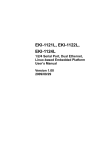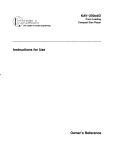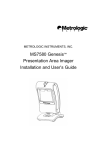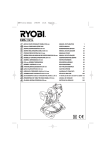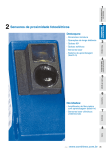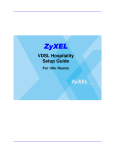Download Advantech EKI-1122L User manual
Transcript
User Manual
EKI-1121L, EKI-1122L,
EKI-1124L
1/2/4-port Programmable Serial
Device Servers
Copyright
The documentation and the software included with this product are copyrighted 2010
by Advantech Co., Ltd. All rights are reserved. Advantech Co., Ltd. reserves the right
to make improvements in the products described in this manual at any time without
notice.
No part of this manual may be reproduced, copied, translated or transmitted in any
form or by any means without the prior written permission of Advantech Co., Ltd.
Information provided in this manual is intended to be accurate and reliable. However,
Advantech Co., Ltd. assumes no responsibility for its use, nor for any infringements
of the rights of third parties, which may result from its use.
Acknowledgements
Intel and Pentium are trademarks of Intel Corporation.
Microsoft Windows and MS-DOS are registered trademarks of Microsoft Corp.
All other product names or trademarks are properties of their respective owners.
Product Warranty (2 years)
Advantech warrants to you, the original purchaser, that each of its products will be
free from defects in materials and workmanship for two years from the date of purchase.
This warranty does not apply to any products which have been repaired or altered by
persons other than repair personnel authorized by Advantech, or which have been
subject to misuse, abuse, accident or improper installation. Advantech assumes no
liability under the terms of this warranty as a consequence of such events.
Because of Advantech’s high quality-control standards and rigorous testing, most of
our customers never need to use our repair service. If an Advantech product is defective, it will be repaired or replaced at no charge during the warranty period. For outof-warranty repairs, you will be billed according to the cost of replacement materials,
service time and freight. Please consult your dealer for more details.
If you think you have a defective product, follow these steps:
1. Collect all the information about the problem encountered. (For example, CPU
speed, Advantech products used, other hardware and software used, etc.) Note
anything abnormal and list any onscreen messages you get when the problem
occurs.
2. Call your dealer and describe the problem. Please have your manual, product,
and any helpful information readily available.
3. If your product is diagnosed as defective, obtain an RMA (return merchandize
authorization) number from your dealer. This allows us to process your return
more quickly.
4. Carefully pack the defective product, a fully-completed Repair and Replacement
Order Card and a photocopy proof of purchase date (such as your sales receipt)
in a shippable container. A product returned without proof of the purchase date
is not eligible for warranty service.
5. Write the RMA number visibly on the outside of the package and ship it prepaid
to your dealer.
Part No. 2003112200
Edition 1
Printed in Taiwan
July 2010
EKI-1121L/1122L/1124L User Manual
ii
Declaration of Conformity
CE
The EKI-1121L/1122L/1124L has passed the CE test for environmental specifications. Test conditions for passing included the equipment being operated within an
industrial enclosure. In order to protect the product from being damaged by ESD
(Electrostatic Discharge) and EMI leakage, we strongly recommend the use of CEcompliant industrial enclosure products.
Advantech Customer Services
Each and every Advantech product is built to the most exacting specifications to
ensure reliable performance in the unusual and demanding conditions typical of
industrial environments. Whether your new Advantech equipment is destined for the
laboratory or the factory floor, you can be assured that your product will provide the
reliability and ease of operation for which the name Advantech has come to be
known.
Your satisfaction is our number one concern. Here is a guide to Advantech's customer services. To ensure you get the full benefit of our services, please follow the
instructions below carefully.
Technical Support and Assistance
1.
2.
Visit the Advantech web site at http://support.advantech.com.cn where you can
find the latest information about the product.
Contact your distributor, sales representative, or Advantech's customer service
center for technical support if you need additional assistance. Please have the
following information ready before you call:
– Product name and serial number
– Description of your peripheral attachments
– Description of your software (operating system, version, application software,
etc.)
– A complete description of the problem
– The exact wording of any error messages
iii
EKI-1121L/1122L/1124L User Manual
Safety Instructions
1.
2.
3.
Read these safety instructions carefully.
Keep this User Manual for later reference.
Disconnect this equipment from any AC outlet before cleaning. Use a damp
cloth. Do not use liquid or spray detergents for cleaning.
4. For plug-in equipment, the power outlet socket must be located near the equipment and must be easily accessible.
5. Keep this equipment away from humidity.
6. Put this equipment on a reliable surface during installation. Dropping it or letting
it fall may cause damage.
7. The openings on the enclosure are for air convection. Protect the equipment
from overheating. DO NOT COVER THE OPENINGS.
8. Make sure the voltage of the power source is correct before connecting the
equipment to the power outlet.
9. Position the power cord so that people cannot step on it. Do not place anything
over the power cord.
10. All cautions and warnings on the equipment should be noted.
11. If the equipment is not used for a long time, disconnect it from the power source
to avoid damage by transient overvoltage.
12. Never pour any liquid into an opening. This may cause fire or electrical shock.
13. Never open the equipment. For safety reasons, the equipment should be
opened only by qualified service personnel.
14. If one of the following situations arises, get the equipment checked by service
personnel:
The power cord or plug is damaged.
Liquid has penetrated into the equipment.
The equipment has been exposed to moisture.
The equipment does not work well, or you cannot get it to work according to
the user's manual.
The equipment has been dropped and damaged.
The equipment has obvious signs of breakage.
15. DO NOT LEAVE THIS EQUIPMENT IN AN ENVIRONMENT WHERE THE
STORAGE TEMPERATURE MAY GO BELOW -20° C (-4° F) OR ABOVE 60° C
(140° F). THIS COULD DAMAGE THE EQUIPMENT. THE EQUIPMENT
SHOULD BE IN A CONTROLLED ENVIRONMENT.
16. CAUTION: DANGER OF EXPLOSION IF BATTERY IS INCORRECTLY
REPLACED. REPLACE ONLY WITH THE SAME OR EQUIVALENT TYPE
RECOMMENDED BY THE MANUFACTURER, DISCARD USED BATTERIES
ACCORDING TO THE MANUFACTURER'S INSTRUCTIONS.
The sound pressure level at the operator's position according to IEC 704-1:1982 is
no more than 70 dB (A).
DISCLAIMER: This set of instructions is given according to IEC 704-1. Advantech
disclaims all responsibility for the accuracy of any statements contained herein.
EKI-1121L/1122L/1124L User Manual
iv
Contents
Chapter
Chapter
1
Introduction..........................................1
1.1
1.2
1.3
1.4
Overview ................................................................................................... 2
Features .................................................................................................... 2
Specifications ............................................................................................ 2
Packing List............................................................................................... 3
2
Getting Started.....................................5
2.1
2.2
Understanding the EKI-1121L/1122L/1124L............................................. 6
Hardware................................................................................................... 6
2.2.1 LED Indicators .............................................................................. 6
Table 2.1: EKI-1121L/1122L/1124L LED Indicators .................... 6
Dimensions (Units: mm)............................................................................ 7
Figure 2.1 Front View of EKI-1121L ............................................ 7
Figure 2.2 Side View of EKI-1121L.............................................. 7
Figure 2.3 Back View of EKI-1121L............................................. 8
Figure 2.4 Top View of EKI-1121L............................................... 8
Figure 2.5 Front View of EKI-1122L ............................................ 9
Figure 2.6 Side View of EKI-1122L.............................................. 9
Figure 2.7 Back View of EKI-1122L........................................... 10
Figure 2.8 Top View of EKI-1122L............................................. 10
Figure 2.9 Front View of EKI-1124L .......................................... 11
Figure 2.10Side View of EKI-1124L............................................ 11
Figure 2.11Back View of EKI-1124L........................................... 12
Figure 2.12Top View of EKI-1224L............................................. 12
Connecting Hardware ............................................................................. 13
2.4.1 Choosing the Location ................................................................ 13
Figure 2.13Combine the Metal Mounting Kit .............................. 13
Figure 2.14Din-rail Step1............................................................ 14
Figure 2.15Din-rail Step2............................................................ 15
2.4.2 Connecting Power....................................................................... 15
Figure 2.16Power Connector...................................................... 15
2.4.3 Connecting Serial Device............................................................ 16
Table 2.2: EKI-1121L/1122L/1124L Serial Port Pin Assignments .
16
2.4.4 Connecting to a Host or the Network .......................................... 16
2.3
2.4
Chapter
3
Installation and Configuration..........17
3.1
Connecting the Hardware ....................................................................... 18
Figure 3.1 The boot up messages ............................................. 18
OS Configuration and Usage .................................................................. 19
3.2.1 Configure RTC ............................................................................ 19
Figure 3.2 Configure RTC.......................................................... 19
3.2.2 Configure IP ................................................................................ 20
Figure 3.3 Configure Ethernet Interface Using Static IP............ 20
Figure 3.4 Configure Ethernet Interface Using DHCP ............... 21
3.2.3 TELNET Service and Client ........................................................ 22
Figure 3.5 TELNET Service and Client...................................... 22
3.2.4 FTP Service and Client ............................................................... 23
Figure 3.6 FTP Client in Another Computer .............................. 23
Figure 3.7 FTP Command in Another Computer ....................... 24
Figure 3.8 FTP Client in EKI-1121/1122/1124........................... 25
3.2
v
EKI-1121L/1122L/1124L User Manual
3.2.5
Chapter
3.3
TFTP Service and Client............................................................. 26
Figure 3.9 TFTP Server in EKI-1121L/1122L/1124L ................. 26
Figure 3.10TFTP Client in EKI-1121L/1122L/1124L .................. 27
3.2.6 NFS Client .................................................................................. 28
Figure 3.11NFS Client in EKI-1121L/1122L/1124L .................... 28
3.2.7 NTP Client .................................................................................. 29
Figure 3.12NTP Client in EKI-1121L/1122L/1124L .................... 29
3.2.8 SNMP Service ............................................................................ 30
Figure 3.13SNMP Client in EKI-1121L/1122L/1124L ................. 30
Figure 3.14SNMP Message in Manage Computer..................... 31
3.2.9 Mail Client ................................................................................... 32
Figure 3.15MAIL Client in EKI-1121/1122/1124 ......................... 32
3.2.10 Web Server................................................................................. 33
3.2.11 PPP Client .................................................................................. 33
3.2.12 PPPoE client............................................................................... 34
Partition of Flash ..................................................................................... 35
4
Development Guide .......................... 37
4.1
Establish Develop Environment .............................................................. 38
4.1.1 Install the Cross Compile Tool Chain ......................................... 38
4.1.2 Setup the Runtime Environment................................................. 38
Put Applications into ............................................................................... 38
4.2.1 Check the Flash Memory Space................................................. 38
4.2.2 User Space via FTP.................................................................... 39
Figure 4.1 How to Get Applications via FTP.............................. 39
4.2.3 Root File-system......................................................................... 39
Device APIs ............................................................................................ 39
4.3.1 Serial port APIs........................................................................... 39
4.3.2 RTC APIs.................................................................................... 40
4.3.3 LED APIs .................................................................................... 40
4.2
4.3
Chapter
5
Troubleshooting................................ 43
5.1
Troubleshooting ...................................................................................... 44
Appendix A
Restore the Platform Kernel ............ 45
A.1
Restore the Platform Kernel.................................................................... 46
Appendix B
Erase JFFS2 File System ................. 47
B.1
Erase JFFS2 File System ....................................................................... 48
Appendix C
Command Collection ........................ 49
C.1
C.2
C.3
C.4
C.5
File manager ........................................................................................... 50
Editor....................................................................................................... 50
Network................................................................................................... 51
Process ................................................................................................... 51
Others ..................................................................................................... 52
EKI-1121L/1122L/1124L User Manual
vi
Chapter
1
Introduction
1
1.1 Overview
The EKI-1121L/1122L/1124L is a Linux-based RISC-grade embedded platform that
offers 2 LAN and 1/2/4 serial ports.
EKI-1121L/1122L/1124L could operate well under 0~60°C. Its compact size and light
weight could fit in industrial robust environment. With these advantages, EKI-1121L/
1122L/1124L is suitable for communication gateway for converting communication
protocol.
EKI-1121L/1122L/1124L is a perfect embedded ready platform that can shorten your
development time and offer rich networking interfaces to fulfill your diverse requirements.
1.2 Features
Winbond ARM7 W90N740 80MHz Processor
16 MB SDRAM onboard, 8 MB Flash
1/2/4 independent RS-232/422/485 serial ports
Dual 10/100 Mbps Ethernet
1 channel LED for user define
Ready platform for Linux build in flash
Compact size and light weight
0~60°C wide range operation temperature
DIN-rail and wall mounting
10/100 Mbps Base-T standard
Surge protection for RS-485 line and power supply
Automatic RS-485 data flow control
1.3 Specifications
Boot-loader: Redboot
Kernel version: linux-2.6.29.6-rt24
C Library: uClibc 0.9.26
OS boot up time <= 9 seconds
Independent hardware watchdog timer
Real-time clock with battery
Ethernet communication compatibility: IEEE 802.3, IEEE802.3u
Protocols: IPv4, ARP, ICMP, UDP, TCP, HTTP, SNMP v1/v2c, NTP, FTP, TFTP,
TELNET, PAP, CHAP, DHCP, PPP, PPPoE, NFS, SMTP
Interfaces:
– Network: 2 10/100 BASE-T Ethernet ports
– Serial: 1/2 independent RS-232/422/485 serial ports
Serial ports:
– EKI-1121L: 1 independent RS-232/422/485 serial port
– EKI-1122L: 2 independent RS-232/422/485 serial ports
– EKI-1124L: 4 independent RS-232/422/485 serial ports
Connectors:
– Network: RJ-45
– Serial: DB9
Transmission speed: 50 bps to 921 Kbps
Parity bit: Odd, Even, None, Space, Mark
EKI-1121L/1122L/1124L User Manual
2
EKI-1121L/1122L/1124L
CD-ROM for BSP
3
EKI-1121L/1122L/1124L User Manual
Introduction
1.4 Packing List
Chapter 1
Data bits: 5, 6, 7, 8
Stop bits: 1, 1.5, 2
Flow Control: None, Xon/Xoff, RTS/CTS, DTR/DSR
Data Signals:
– RS-232: TxD, RxD, CTS, RTS, DTR, DSR, DCD, RI, GND
– RS-422: TxD+, TxD-, RxD+, RxD-, GND
– RS-485: Data+, Data-, GND
Diagnostic LEDs:
– Power
– Programmable Status LED
– Network: Link, Active
– Serial: Tx, Rx
Power Requirements: Dual unregulated 12 to 48 Vdc with surge protection
Power Consumption:
– EKI-1121L: 2 W
– EKI-1122L: 2.5 W
– EKI-1124L: 4 W
Enclosure: Metal with solid DIN rail or panel mounting hardware
Serial protection: 15KV ESD
Ethernet protection: Built-in 1.5 KV magnetic isolation
Operation Temperature: 0 ~ 60°C (32 ~ 140°F)
Storage Temperature: -20 ~ 80°C (-4 ~ 176°F)
Operating Humidity: 20 ~ 95% (non-condensing)
Storage Humidity: 0 ~ 95% (non-condensing)
EKI-1121L/1122L/1124L User Manual
4
Chapter
2
Getting Started
2
In this chapter, you will be given an overview of the EKI-1121L/1122L/1124L hardware installation procedures. As mentioned in the previous chapter, the EKI-1221L/
1222L/1224L comes ready with all network connections, including Ethernet and RS232/422 /485 port connections.
2.1 Understanding the EKI-1121L/1122L/1124L
Networks have become increasingly vital for industrial automation applications. Many
control devices today do not have a network port and can only communicate with a
dedicated local PC or control panel. Advantech's revolutionary network-enabling
technology is now allowing control devices with serial ports to connect to the Ethernet
and share networks quickly and cost-effectively. The EKI-1121L/1122L/1124L are
network-based, Modbus gateways for integrating new and existing Modbus/RTU and
Modbus/ASCII serial devices to newer TCP/IP networked-based devices. Manufacturers, system integrators, and end users can now take advantage of Modbus gateways to create networked applications for remote managing and accessing data for
their control devices that wasn't possible before.
2.2 Hardware
The following instructions will give the overview of EKI-1121L/1122L/1124L hardware
and its installation.
2.2.1 LED Indicators
There are LEDs indicating the two sets of power status, system status, dual networks
status and serial communication status on the front panel of EKI-1121L, EKI-1122L,
and EKI-1124L. Each of them has its own specific meaning, please refer to the below
table.
Table 2.1: EKI-1121L/1122L/1124L LED Indicators
LED Name
P1
P2
Status (Default
behavior)
LED Color
LED Description
Green
Power 1 is on.
Off
Power 1 is off, or power error condition exists.
Green
Power 2 is on.
Off
Power 2 is off, or power error condition exists.
Orange
Blinking: System is ready.
Off
System is not working.
Orange
Blinking: Ethernet port is transmitting or receiving data.
Steady on: Ethernet has the good link for 10Mbps or
100Mbps operations.
Green
On: 100Mbps Ethernet connection.
Off: 10Mbps Ethernet connection.
Orange
Serial port is transmitting data.
Green
Serial port is receiving data.
Off
No data is transmitted or received through the serial port.
Ethernet
Serial
EKI-1121L/1122L/1124L User Manual
6
Chapter 2
2.3 Dimensions (Units: mm)
EKI-1121L:
Getting Started
Figure 2.1 Front View of EKI-1121L
Figure 2.2 Side View of EKI-1121L
7
EKI-1121L/1122L/1124L User Manual
Figure 2.3 Back View of EKI-1121L
Figure 2.4 Top View of EKI-1121L
EKI-1121L/1122L/1124L User Manual
8
Chapter 2
EKI-1122L:
Getting Started
Figure 2.5 Front View of EKI-1122L
Figure 2.6 Side View of EKI-1122L
9
EKI-1121L/1122L/1124L User Manual
Figure 2.7 Back View of EKI-1122L
Figure 2.8 Top View of EKI-1122L
EKI-1121L/1122L/1124L User Manual
10
Chapter 2
EKI-1124L:
Getting Started
Figure 2.9 Front View of EKI-1124L
Figure 2.10 Side View of EKI-1124L
11
EKI-1121L/1122L/1124L User Manual
Figure 2.11 Back View of EKI-1124L
Figure 2.12 Top View of EKI-1224L
EKI-1121L/1122L/1124L User Manual
12
This section will explain how to find a proper location for your EKI-1121L/1122L/
1124L and how to connect to the network, hock up the power cable and connect to
the EKI-1121L/1122L/1124L.
2.4.1 Choosing the Location
2.4.1.1 Panel/Wall Mounting
The EKI-1121L/1122L/1124L can be attached to a wall using the included metal
brackets. Each bracket comes with four screws. You can install the EKI-1121L/1122L/
1124L firmly via the components, please see the figure below.
Figure 2.13 Combine the Metal Mounting Kit
13
EKI-1121L/1122L/1124L User Manual
Getting Started
Due to its versatility and innovative design, the EKI-1122L/1122L/1124L can be:
Fixed to a panel mount
Fixed to a DIN-rail
Chapter 2
2.4 Connecting Hardware
2.4.1.2 DIN-rail Mounting
The EKI-1121L/1122L/1124L can be mounted on a standard DIN-rail. The DIN-rail kit
is screwed on the Modbus data gateway when out of factory. If the DIN-rail kit is not
screwed on the EKI-1121L/1122L/1124L, please screw the DIN-rail kit on the Modbus
data gateway first.
First, hang the EKI-1121L/1122L/1124L to the DIN-rail with angle of inclination.
Please see the figure below.
Figure 2.14 Din-rail Step1
EKI-1121L/1122L/1124L User Manual
14
Chapter 2
Then, let the EKI-1121L/1122L/1124L down straight to slide over the rail smoothly.
Getting Started
Figure 2.15 Din-rail Step2
2.4.2 Connecting Power
The EKI-1121L/1122L/1124L supports dual 12 to 48 VDC power inputs and a powerfail relay output. Below figure is the power terminal block pin assignments. Please
refer it to connect to the proper power and polarity.
Figure 2.16 Power Connector
You can connect an alarm indicator, buzzer or other signaling equipment through the
power-fail relay output. The relay opens if power input V1 or V2 fails. ("Open" means
if you connect relay output with an LED, the light will be turned off)
15
EKI-1121L/1122L/1124L User Manual
2.4.3 Connecting Serial Device
The EKI-1121L/1122L/1124L provides one, two or four standard serial ports DB9
(male) connectors. RS-232/422/485 pin assignments are as below.
Table 2.2: EKI-1121L/1122L/1124L Serial Port Pin Assignments
Pin
1
2
3
4
5
6
7
8
9
RS-232
DCD
RX
TX
DTR
GND
DSR
RTS
CTS
RI
RS-422
TX-
-
-
TX+
GND
-
RX+
-
RX-
RS-485
Data-
-
-
Data+
GND
-
-
-
-
2.4.4 Connecting to a Host or the Network
The EKI-1121L/1122L/1124L provides two RJ45 connectors with dual independent
Ethernet networks and supports 10/100 Mbps transmission speed. The EKI-1121L/
1122L/1124L will automatically detect current transmission speed on the network and
configure itself accordingly. For normal operation, the EKI-1121L/1122L/1124L can be
connected to other hubs or switches through a twisted-pair straight through the
Ethernet cable. For configuration or troubleshooting purposes, user may need to connect the EKI-1121L/1122L/1124L directly to the host PC. In this operation mode, user
can use a crossover Ethernet cable to connect the EKI-1121L/1122L/1124L to the
host PC's Ethernet connector.
EKI-1121L/1122L/1124L User Manual
16
Chapter
3
Installation and
Configuration
3
3.1 Connecting the Hardware
Note!
Use 115200 bps, N81 to connect console.
The EKI-1121L/1122L/1124L offers an easy setup feature. Take out the EKI-1121L/
1122L/1124L and the accessories from the package and follow the steps below for
initial setup:
1. Connect the EKI-1121L/1122L/1124L LAN1 to your network with standard RJ-45
connector.
2. Use the console cable inside the release package to connect the console port
on EKI-1121L/1122L/1124L with serial port on your develop desktop.
3. Use your familiar console application to open the serial port, such as: Super
HyperTerminal on Windows, minicom on Linux, third party application Netterm,
or kind of. Use baud rate 115200 bps, no parity, 8 bits data length and 1 stop bit.
4. Connect the power cord to the EKI-1121L/1122L/1124L and plug the other end
of the cord into the power outlet. Then boot the EKI-1121L/1122L/1124L immediately. The boot up process may need about 9 seconds till the uClinux operation
system is ready.
5. After power on, you can see the boot up messages like below.
Figure 3.1 The boot up messages
6.
When you see the prompt, the system is ready.
Note!
1.
2.
Use direct cable rather than cross-over cable; otherwise there is no
message shown to you!
If you power on before open minicom, you can not see the boot up
messages like that. But the boot up process may be successful.
EKI-1121L/1122L/1124L User Manual
18
Before configure and use, user must release other1.tar.gz files to /var. because it
includes all of configured files.
3.2.1 Configure RTC
Figure 3.2 Configure RTC
In order to maintain the correct time when power off, user should use the 'hwclock -w'
to write the current system time to real time clock and use the 'hwclock -s' to read the
real time clock into system.
Now if you reboot the EKI-1121L/1122L/1124L, the time is still correct. Because command 'hwclock -s' in /etc/rc(/var/other1/init.custom) executes by default.
19
EKI-1121L/1122L/1124L User Manual
Installation and Configuration
Use the data command to modify the date.
Usage: date [OPTION]...[MMDDhhmm[[CC]YY][.ss]][+FORMAT]
For example, Tue Apr 10 15 :39 :12 UTC 2007. You can type in "date
041015392007.12" to update system date.
Chapter 3
3.2 OS Configuration and Usage
3.2.2 Configure IP
After connect to the console and power on the device, you can use following command to enable Ethernet or you can modify the /etc/rc(/var/other1/init.custom) file to
bring up Ethernet when booting up by default.
3.2.2.1 Using Static IP
User can modify the /etc/rc(/var/other1/init.custom) file like below to make system
boot up using static IP. /etc/rc(/var/other1/init.custom) will be executed when system
boot up if the file exists.
ifconfig eth0 10.0.0.1 broadcast 10.0.0.255 netmask 255.255.255.0
And user can configure IP address with command line. For example:
Figure 3.3 Configure Ethernet Interface Using Static IP
EKI-1121L/1122L/1124L User Manual
20
dhcpcd eth0 &
And user can obtain IP address with command line. For example:
21
EKI-1121L/1122L/1124L User Manual
Installation and Configuration
Figure 3.4 Configure Ethernet Interface Using DHCP
Chapter 3
3.2.2.2 Using DHCP
User can modify the /etc/rc(/var/other1/init.custom) file like below to make system
boot up using DHCP.
3.2.3 TELNET Service and Client
When boot up the EKI-1121L/1122L/1124L, the telnet service is already started by
default. User can telnet to EKI-1121L/1122L/1124L by telnet client in another computer. After you telnet into the EKI-1121L/1122L/1124L, all the other operations is the
same as using console. And you can telnet to other computer by telnet client in EKI1121L/1122L/1124L as well. Use command like this:
Figure 3.5 TELNET Service and Client
EKI-1121L/1122L/1124L User Manual
22
When boot up the EKI-1121L/1122L/1124L, the ftp service is already started by
default. User can ftp to EKI-1121L/1122L/1124L by ftp client in another computer to
get and put files.
'172.21.73.77' is your EKI-1121L/1122L/1124L's IP address. 'Name' can be
'anonymous' or 'ftp' and 'Password' can be any or none.
Note!
You should use command "adduser ftp" to add a user "ftp" in advance!
23
EKI-1121L/1122L/1124L User Manual
Installation and Configuration
Figure 3.6 FTP Client in Another Computer
Chapter 3
3.2.4 FTP Service and Client
Use command to get and put file like this:
Figure 3.7 FTP Command in Another Computer
Please look at 'get' and 'put' command line. In 'get' command line, user must use full
path of file that will be transmitted from EKI-1121L/1122L/1124L to a local file with the
same name. In 'put' command line, user must use full path of file of EKI-1121L/1122L/
1124L and the file name must be same as that will be put.
EKI-1121L/1122L/1124L User Manual
24
'172.21.73.101' is another computer's IP address.
25
EKI-1121L/1122L/1124L User Manual
Installation and Configuration
Figure 3.8 FTP Client in EKI-1121/1122/1124
Chapter 3
If user wants to connect other computers by ftp client in EKI-1121L/1122L/1124L, use
command to put and get file like this:
3.2.5 TFTP Service and Client
When boot up the EKI-1121L/1122L/1124L, the tftp service is already started by
default. User can tftp to EKI-1121L/1122L/1124L by tftp client in another computer.
Use command to get and put file like this:
Figure 3.9 TFTP Server in EKI-1121L/1122L/1124L
EKI-1121L/1122L/1124L User Manual
26
'172.21.73.101' is another computer's IP address. User can use "tftp -g -r" to send file
to another computer and use "tftp -p -l" to get file from another computer.
27
EKI-1121L/1122L/1124L User Manual
Installation and Configuration
Figure 3.10 TFTP Client in EKI-1121L/1122L/1124L
Chapter 3
'172.21.73.77' is your EKI-1121L/1122L/1124L's IP address. In 'get' command line,
user must use full path of file that will be received from EKI-1121L/1122L/1124L. In
'put' command line, user must use full path of file of EKI-1121L/1122L/1124L and file
name must be the same as that will be put.
If user wants to connect another computer by tftp client in EKI-1121L/1122L/1124L,
use command to get and put file like this:
3.2.6 NFS Client
User can mount file system to EKI-1121L/1122L/1124L provided by another computer
with NFS service. Use 'mount' command like this:
Figure 3.11 NFS Client in EKI-1121L/1122L/1124L
'172.21.73.101' is another computer's IP address. '/home/jinxin/test' is file system
supported by another computer. User can mount it to EKI-1121L/1122L/1124L.
EKI-1121L/1122L/1124L User Manual
28
User can synchronize time on EKI-1121L/1122L/1124L by using ntp client. Use
'msntp' command like this:
'172.21.73.74' is NTP server's IP address.
29
EKI-1121L/1122L/1124L User Manual
Installation and Configuration
Figure 3.12 NTP Client in EKI-1121L/1122L/1124L
Chapter 3
3.2.7 NTP Client
3.2.8 SNMP Service
The EKI-1121L/1122L/1124L has built-in SNMP (Simple Network Management Protocol) v1 and v2c agent software.
When boot up the EKI-1121L/1122L/1124L, the snmp client is not started by default,
user must start snmp serveice like this:
Figure 3.13 SNMP Client in EKI-1121L/1122L/1124L
Note!
"/etc/snmp/snmpd.conf" can be any available config file to snmpd!
EKI-1121L/1122L/1124L User Manual
30
31
EKI-1121L/1122L/1124L User Manual
Installation and Configuration
Figure 3.14 SNMP Message in Manage Computer
And user can modify configurable file snmpd.conf to change configuration.
Chapter 3
Then user can manage EKI-1121L/1122L/1124L by snmp service in another computer, use 'snmpwalk' command like this:
3.2.9 Mail Client
EKI-1121L/1122L/1124L use smtpclient to send mail which is a minimal SMTP client
that takes an email message body and passes it on to an SMTP server.
When boot up the EKI-1121L/1122L/1124L, the smtp client is already started by
default. User can send mail via smtp server. Use 'mail' command to send mail like
this:
Figure 3.15 MAIL Client in EKI-1121/1122/1124
'172.21.73.74' is smtp server's IP address. 'AdvantechNew' defined in /etc/
resolve.conf is locale host name. 'test' is sender mail name and 'user1' is receiver
mail name. After input 'mail' command line and Press enter key, you can input context of mail and press CTRL+D to send & exit.
EKI-1121L/1122L/1124L User Manual
32
The boa is a small web server .If you want the web server starting by default, user
must add 'boa:unknown:/bin/boa -c /www &' to /etc/inittab. To use web server, user
can use vi to modify /var/other1/www/boa.conf which is released from other1.tar.gz
like this:
Port 80
Because the default homepage is already located at /var/other1/www/index.htm
released from other1.tar.gz, user can open default page. Type "http://'IP_address'"
('IP_address' is web server's LAN IP address which is still active.) in the address box
of a browser (such as Microsoft Internet Explorer or Mozilla Firefox) from your PC.
And user can open default CGI page, type "http://'IP_address'/cgi-bin/hello.cgi" in
your browser's address box.
If user wants to make your pages. You can do it like this:
Firstly, save your own homepage to the following directory:/var/other1/www/.And
then save your CGI page to the following directory: /var/other1/www/cgi-bin.
After that, you can browse to EKI-1121/1122/1124 by web browser in another computer.
3.2.11 PPP Client
Before use it, user must open and modify /var/other1/ppp-on firstly.
#!/bin/sh
DEV=/dev/ttyS3
BAUDRATE=115200
NAME=USERNAME
DIAL_SCRIPT=/var/other1/ppp-on-dialer
pppd lock modem crtscts asyncmap 20A0000 escape FF $DEV $BAUDRATE noipdefault
defaultroute noauth name $NAME connect $DIAL_SCRIPT
Please replace '/dev/ttyS3' and '115200' with correct serial port and baud rate. And
replace 'USERNAME' with login account.
33
EKI-1121L/1122L/1124L User Manual
Installation and Configuration
User 0
Group 0
DocumentRoot /www
UserDir public_html
DirectoryIndex index.htm
KeepAliveMax 1000
KeepAliveTimeout 10
DefaultType text/html
AddType application/x-httpd-cgi cgi
ScriptAlias /cgi-bin/ /www/cgi-bin/
AddType image/jpeg jpg
Chapter 3
3.2.10 Web Server
Secondly, user must open and modify /var/other1/ppp-on-dialer.
#!/bin/sh
TELEPHONE=NUMBER
HANGUP=ATH0
RESET_MODEM=ATZ
INIT_MODEM=ATL1M1V1S11=55S7=75
DIAL=ATDT$TELEPHONE
chat ABORT 'ERROR' ABORT 'BUSY' ABORT 'NO ANSWER' ABORT 'RING\r\n\r\nRING' ''
AT 'OK-+++\c-OK' $HANGUP OK $RESET_MODEM OK $INIT_MODEM TIMEOUT 30 OK
$DIAL CONNECT ''
Please replace 'NUMBER' with the telephone number.
Use the following command to launch the ppp connection.
/>/var/other1/ppp-on &
After the connection is built, a new Ethernet interface ppp will attach to system.
3.2.12 PPPoE client
Before use it, user must open and modify /var/other1/pppoe-on firstly.
#!/bin/sh
USER=USERNAME
pppd debug lock usepeerdns noipdefault noauth defaultroute local name $USER pty /var/
other1/pppoe-dialer
Please replace 'USERNAME' with correct user name.
Secondly, user must open and modify /var/other1/pppoe-dialer.
#!/bin/sh
ifconfig eth0 up
pppoe -p /var/run/adsl.pid -I eth0 1412
Please replace 'eth0' with correct interface of Ethernet.
Thirdly, user must open and modify /var/other1/pppoe.conf.
ETH=eth0
USER=USERNAME
DEMAND=no
USEPEERDNS=yes
CONNECT_TIMEOUT=60
CONNECT_POLL=6
PING="."
PIDFILE=/var/run/adsl.pid
SYNCHRONOUS=no
CLAMPMSS=1412
LCP_INTERVAL=20
LCP_FAILURE=3
PPPOE_TIMEOUT=80
FIREWALL=NONE
PPPOE_EXTRA=""
EKI-1121L/1122L/1124L User Manual
34
"USERNAME" * "PASSWORD" *
"USERNAME" * "PASSWORD" *
Please replace 'USERNAME' with correct user name and 'PASSWORD' with correct
password.
Use the following command to launch the pppoe connection.
/>/var/other1/pppoe-on &
After the connection is built, a new Ethernet interface ppp will attach to system.
3.3 Partition of Flash
As mentioned before, the flash has 4 partitions: The first is used by boot loader; the
second is used by uClinux kernel; the third is used by root file system and the forth is
reserved for user use. It is about 2.6 MB, identified as /dev/mtdblock3 and mounted
at /var/other1.
Redboot
0x 0000 0000 ~ 0x 7F06 0000
kernel.lzo
0x 7F06 0000 ~ 0x 7F26 0000
jffs2fs.img
0x 7F26 0000 ~ 0x 7F7F 0000
FIS directory
0x 7F7F 0000 ~ 0x 7F7F F000
Redboot config
0x 7F7F F000 ~ 0x 7F80 0000
35
EKI-1121L/1122L/1124L User Manual
Installation and Configuration
Please replace 'USERNAME' with correct user name and 'PASSWORD' with correct
password.
At last, user must open and modify \var\other1\www\pap-secrets.
Chapter 3
Please replace 'USERNAME' with correct user name and 'eth0' with correct interface
of Ethernet.
Fourthly, user must open and modify /var/other1/www/chap-secrets.
EKI-1121L/1122L/1124L User Manual
36
Chapter
4
4
Development Guide
4.1 Establish Develop Environment
4.1.1 Install the Cross Compile Tool Chain
Install Linux distribution on your host computer.
Use root account to login system.
Put arm-uclinux-tool-20080121-advantech.tar.bz2 under "\" path. You can find the file
at release\toolchain\linux\.
Use "tar jxvf arm-uclinux-tool-20080121-advantech.tar.bz2" to uncompress the tool
chain.
The tool chain has been installed into your system.
4.1.2 Setup the Runtime Environment
1.
2.
3.
Use the account who wants to use this tool chain to login.
Append /usr/local/arm-uclinux-tool-20080121/bin to environment variant PATH
and export it.
Add following line into .bash_profile. (According to the different shell you use,
the configuration file name maybe different.)
export PATH=/usr/local/arm-uclinux-tool-20080121/bin:PATH
4.
5.
6.
7.
Re-login the account.
Use 'whereis arm-elf-gcc' or 'which arm-elf-gcc' command to make sure the
command points to the correct arm-elf tool chain.
Use 'arm-elf-gcc -v' command to make sure you are using the correct version of
arm-elf tool chain.
Now the development environment is established.
4.2 Put Applications into
4.2.1 Check the Flash Memory Space
If flash memory is not big enough for your application, you will not be able to download your data to the flash ROM. To calculate the amount of available space of the
flash, you can use “df” command.
EKI-1121L/1122L/1124L User Manual
38
Sometimes, user wants to execute applications in file system of EKI-1121L/1122L/
1124L. Please use the following commands to get and execute the files.
Chapter 4
4.2.2 User Space via FTP
Development Guide
Figure 4.1 How to Get Applications via FTP
4.2.3 Root File-system
we support jffs2 file system in current version.
4.3 Device APIs
4.3.1 Serial port APIs
Each serial port has an associated device file. To access a serial port, you simply
open the corresponding device file.
Peripheral
Device File
Serial Port 1
/dev/ttyAP0
Serial Port 2
/dev/ttyAP1
Serial Port 3
/dev/ttyAP2
Serial Port 4
/dev/ttyAP3
Port configuration is done using the POSIX termios interface. Developing in C, you
will first need to include the <termios.h> header file to use the required functions.
Additionally, the serial port line drivers are software configurable for RS-232, RS-422
or RS-485 operation, through the termios interface. You will need to include the
adv.h header file or the following defines.
#define IRS4220100000
#define IRS4850200000
39
EKI-1121L/1122L/1124L User Manual
Then, use the following instructions to set the termios structure, followed by the
tcsetattr function to set the new configuration.
switch(gMode) {
case MODE_RS232:
PortTermios.c_iflag &= ~IRS422;
PortTermios.c_iflag &= ~IRS485;
break;
case MODE_RS422:
PortTermios.c_iflag |= IRS422;
PortTermios.c_iflag &= ~IRS485;
break;
case MODE_RS485:
PortTermios.c_iflag &= ~IRS422;
PortTermios.c_iflag |= IRS485;
break;
}
//Set the new serial port interface type
tcsetattr(portHandle, TCSANOW, &PortTermios);
For a complete example of serial port configuration, please see the provided serialecho.c example.
4.3.2 RTC APIs
To access a RTC device, you simply open the corresponding device file.
Peripheral
Device File
Real Time Clock
/dev/rtc
4.3.3 LED APIs
To access a LED device, you simply open the corresponding device file.
Peripheral
Device File
LED Indicator
/dev/led
Developing in C, you will first need to include the <stdio.h> <sys/types.h> <sys/
ioctl.h> <unistd.h> and "ledman.h" header file to use the required functions.
Then, use the following program to set the command, followed by the ioctl function to
control leds.
if(flag)
{
flag = 0;
cmd = LEDMAN_CMD_ON;
/*your action*/
}
EKI-1121L/1122L/1124L User Manual
40
flag = 1;
cmd = LEDMAN_CMD_OFF;
/*your action*/
}
if( ioctl(devfp, cmd, LEDMAN_HEARTBEAT) < 0
|| ioctl(devfp, cmd, LEDMAN_RESET) < 0 )
41
EKI-1121L/1122L/1124L User Manual
Development Guide
{
/*your action*/
}
For a complete example of serial port configuration, please see the provided
lmtest.c example.
Chapter 4
else
{
EKI-1121L/1122L/1124L User Manual
42
Chapter
5
Troubleshooting
5
5.1 Troubleshooting
1.
After restart the EKI-1121L/1122L/1124L, You may encounter following or similar
warnings:
JFFS2 warning: (270) jffs2_do_read_inode_internal: Truncating ino #30
to 23732 bytes failed because it only had 12288 bytes to start with!
In this case,you need "fis load" and "fis write"(but not fis create) the jffs2fs.img
again under redboot. For examples:
redboot>load -r -v -h 172.21.73.101 -b 0x100000 jffs2fs.img
redboot>fis write -b 0x100000 -f 0x7F260000 -l 0x250000
Note!
Here "-l 0x250000", 0x250000 is just greater than the size of image file
jffs2fs.img and aligns at 0x10000
Restart the EKI-1121L/1122L/1124L and it will work.
EKI-1121L/1122L/1124L User Manual
44
Appendix
A
A
Restore the Platform
Kernel
A.1 Restore the Platform Kernel
Just in case if the kernel or flash is corrupted, follow the below steps to recover the
kernel and root file system.
1. Connect the EKI-1121L/1122L/1124L with console.
2. Press Ctrl + C when power on the EKI-1121L/1122L/1124L.
3. You should see the following messages.
4. Start your TFTP server and put the kernel.lzo and jffs2fs.img under the TFTP
directory.
5.
Assume your TFTP server's IP is 172.21.73.101. Use the following commands.
Redboot>fis init -f
Redboot>load -r -v -h 172.21.73.101 -b 0x8000 kernel.lzo
Redboot>fis create -b 0x8000 -l 0x200000 -s 0x200000 -f 0x7F060000 -e 0x8000
kernel.lzo
Redboot>load -r -v -h 172.21.73.101 -b 0x100000 jffs2fs.img
Redboot>fis write -b 0x100000 -f 0x7F260000 -l 0x250000
Redboot>fis create -f 0x7F260000 -l 0x590000 jffs2fs.img
Redboot>fis load -b 0x8000 -l kernel.lzo
Redboot>go -n 0x8000
6.
7.
After EKI-1121L/1122L/1124L startups, You may encounter following or similar
CRC errors:
jffs2_get_inode_nodes: Node header CRC failed at 0x06add4.
{df0e,e002,df4edf4e,df4edf4e}
This is because that part of flash space is not formatted according to the jffs2
format.Generally speaking, this is not a problem. In this case ,you just need
restart the EKI-1121L/1122L/1124L.
After restart, it should be work. But if you encounter other warnings,please look
over Chapter 5 "Troubleshooting".
EKI-1121L/1122L/1124L User Manual
46
Appendix
B
B
Erase JFFS2 File
System
B.1 Erase JFFS2 File System
1.
Sometimes, you may encounter the issue during development. You may see the
output message like below.
mtdblock_open
ok
jffs2_scan_empty(): Empty block at 0x003142e4 ends at 0x00316000 (with 0x00000000)!
Marking dirty
JFFS2: Erase block at 0x00310000 is not formatted. It will be erased
Cowardly refusing to erase blocks on filesystem with no valid JFFS2 nodes
mtdblock_release
ok
mount: wrong fs type, bad option, bad superblock on /dev/mtdblock3,
missing codepage or other error
mtdblock_open
ok
mtdblock_release
ok
In some cases useful info is found in syslog - try
dmesg | tail or so
pid 14: failed 8192
2.
Try to use following command to solve this issue.
Sash command shell (version 1.1.1)
/> umount /var/other1
/> eraseall /dev/mtd3
MTD_open
MTD_ioctl
Erasing 64 Kibyte @ 0 -- 0 % complete.MTD_ioctl
Erasing 64 Kibyte @ 10000 -- 1 % complete.MTD_ioctl
Erasing 64 Kibyte @ 20000 -- 3 % complete.MTD_ioctl
......
Erasing 64 Kibyte @ 3c0000 -- 95 % complete.MTD_ioctl
Erasing 64 Kibyte @ 3d0000 -- 96 % complete.MTD_ioctl
Erasing 64 Kibyte @ 3e0000 -- 98 % complete.MTD_ioctl
Erased 4032 Kibyte @ 0 -- 100% complete.
MTD_close
/>reboot
3.
Restart the device.
EKI-1121L/1122L/1124L User Manual
48
Appendix
C
C
Command Collection
C.1 File manager
1.
2.
3.
4.
5.
6.
7.
8.
9.
10.
11.
12.
13.
14.
15.
16.
17.
18.
19.
20.
21.
mount: Mount a filesystem. You need this to access NFS and SMB filesystems.
umount: Unmount a filesystem.
ar: Extract or list files from an ar archive.
basename:Strips directory path and suffixes from FILE. If specified, also
removes any trailing SUFFIX.
cp: Copy files.
dd: Copy a file with formatting and conversions.
df: Print the filesystem space used and space available.
dirname: Strips non-directory suffix from arguments.
du: Summarizes disk space used for each file argument and/or directory. Disk
space is printed in units of 1024 bytes
gunzip: Uncompress files.
gzip: Compress files.
ln: Create a link between two files.
ls: List directory contents.
mkdir: Create directory(ies), if they do not already exist.
mkfifo: Creates a named pipe.
knod: Create a special file (block, character, or pipe).
mv: Move (rename) files.
pwd: Print the full filename of the current working directory.
rm: Remove (unlink) the file(s). You may use '--' to indicate that all following
arguments are non-options.
rmdir:
Remove the directory(ies), if they are empty.
sync: Write all buffered filesystem blocks to disk.
C.2 Editor
22.
23.
24.
25.
26.
27.
28.
29.
30.
31.
32.
33.
34.
35.
36.
37.
cat: Concatenates FILE(s) and prints them to stdout.
cmp: Compare files.
cut: Prints selected fields from input file to standard out.
echo: Prints arguments to stdout.
find: Search for files in a directory hierarchy.
grep: Search for a pattern in each file or standard input.enable context : Support
for the EGREP applet (alias to the grep applet). Alias egrep to grep -e : Support
for the EGREP applet (alias to the grep applet)
more: More is a filter for viewing a file one screenful at a time.
sed: Stream editor.
sort: Sorts lines of text in the specified files.
tail: Print last 10 lines of each file to standard output. With more than one file,
precede each with a header giving the file name. With no file, or when file is -,
read standard input.
tee: Copy standard input to each file, and also to standard output.
test: Checks file types and compares values returning an exit code determined
by the value of an expression.
top :
touch: Update the last-modified date on the given file[s].
tr: Translate, squeeze, and/or delete characters from standard input,writing to
standard output.
vi: Visual file editor.
EKI-1121L/1122L/1124L User Manual
50
38. boa:
39. dhcpcd: The DHCP client daemon, used to get an IP address from a DHCP
server.
40. ftp: An ftp client
41. ftpd:
42. inetd:
43. mail: Client which allows mail to be sent to other hosts that support SMTP
44. msntp: Simple Network Time Protocol utility.
45. portmap: The portmapper service, needed for NFS under 2.4.
46. pppd: Dialup networking daemon.
47. pptpd: PPTP VPN daemon.
48. pptp: PPTP Client for establishing VPN's.
49. rp_pppoe: The Roaring Penguin PPPOE.
50. telnetd: Allow remote users to login to the system using telnet.
51. telnet: A telnet client application.
52. tftpd: A tftp server
53. chat: The chat command is used for PPP and other processes that need to talk
to modems.
54. hostname: Get or set the hostname or DNS domain name.
55. ifconfig: Configure a network interface.
56. iproute: Equivalent to selecting route support to "ip", above.
57. netstat: netstat prints information about the Linux networking subsystem.
58. nslookup: Queries the nameserver for the IP address of the given host.
59. ping: Send ICMP ECHO_REQUEST packets to network hosts.
60. route: Edit the kernel's routing tables.
61. tftp: Transfers a file from/to a tftp server using "octet" mode.
put: Support the TFTP PUT command.
get: Support the TFTP GET command.
62. traceroute: Print the route packets take to a network host.
63. wget: Retrieves files via HTTP or FTP.
C.4 Process
64. kill: Send a signal to the specified process(es).
65. killall: Send a signal to the specified process(es)
66. ps:Report process status. This version of ps accepts no options.
51
EKI-1121L/1122L/1124L User Manual
Appendix C Command Collection
C.3 Network
C.5 Others
67.
68.
69.
70.
71.
72.
73.
74.
75.
76.
77.
78.
79.
80.
81.
cpu: cpu tool
setserial: User level serial port configuration tool.
clear: Clear screen.
date: Displays the current time or sets the system date.
dmesg: Prints or controls the kernel ring buffer.
hwclock: The hwclock utility is used to read and set the hardware clock on a
system. This is primarily used to set the current time on shutdown in the hardware clock, so the hardware will keep the correct time when Linux is _not_ running.
mesg: Mesg controls access to your terminal by others. It is typically used to
allow or disallow other users to write to your terminal
reboot: Reboot the system.
sleep: Pause for a specified number of seconds.
time:
TTY: Print the file name of the terminal connected to standard input.
uname: Print certain system information.
uptime: Display the time since the last boot.
usleep: Pause for N microseconds.
yes: Repeatedly outputs a line with all specified string(s), or 'y'.
EKI-1121L/1122L/1124L User Manual
52
Appendix C Command Collection
53
EKI-1121L/1122L/1124L User Manual
www.advantech.com.cn
Please verify specifications before quoting. This guide is intended for reference
purposes only.
All product specifications are subject to change without notice.
No part of this publication may be reproduced in any form or by any means,
electronic, photocopying, recording or otherwise, without prior written permission of the publisher.
All brand and product names are trademarks or registered trademarks of their
respective companies.
© Advantech Co., Ltd. 2010