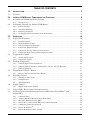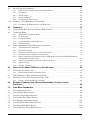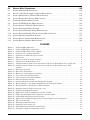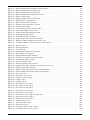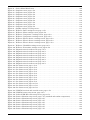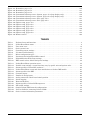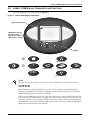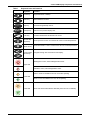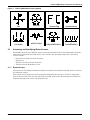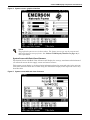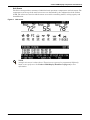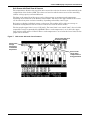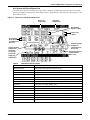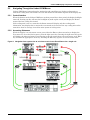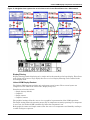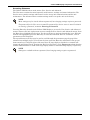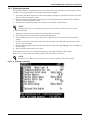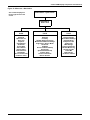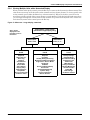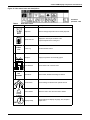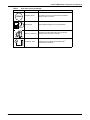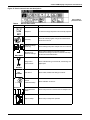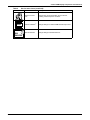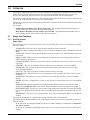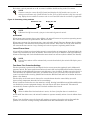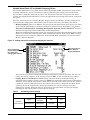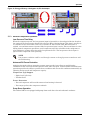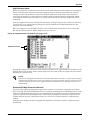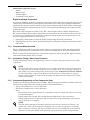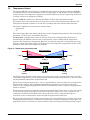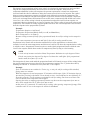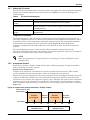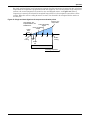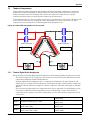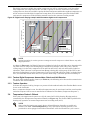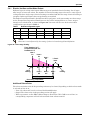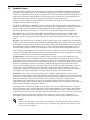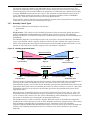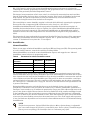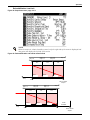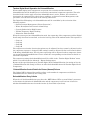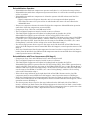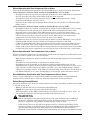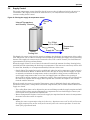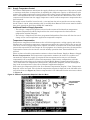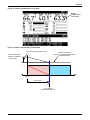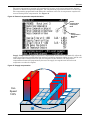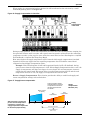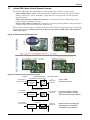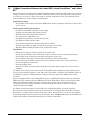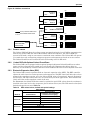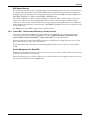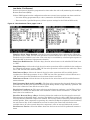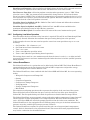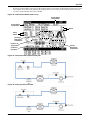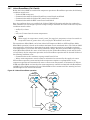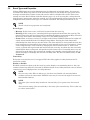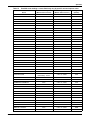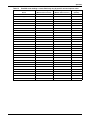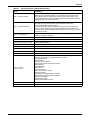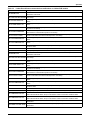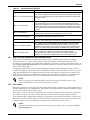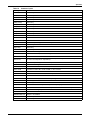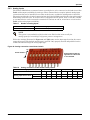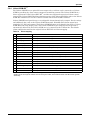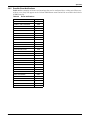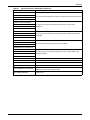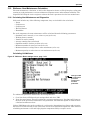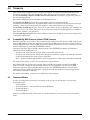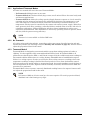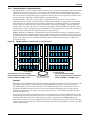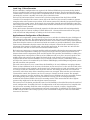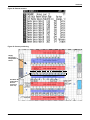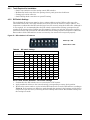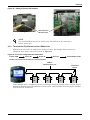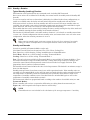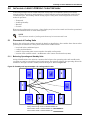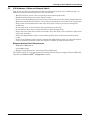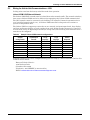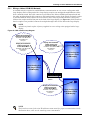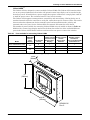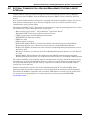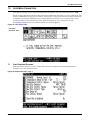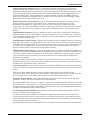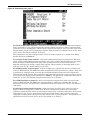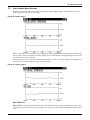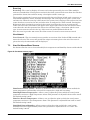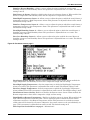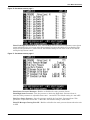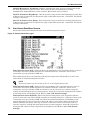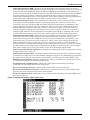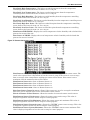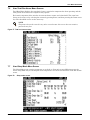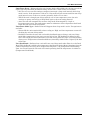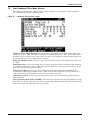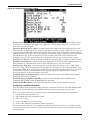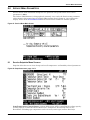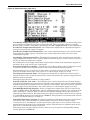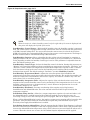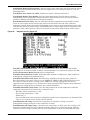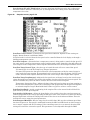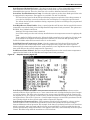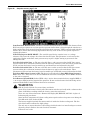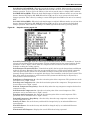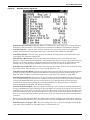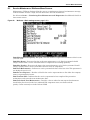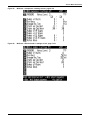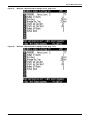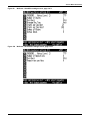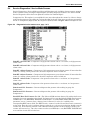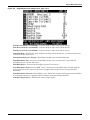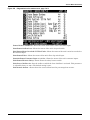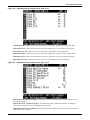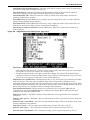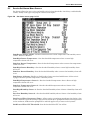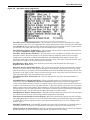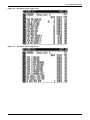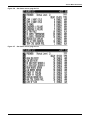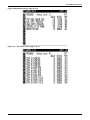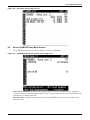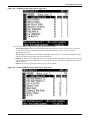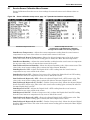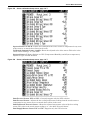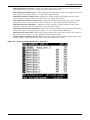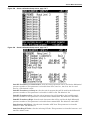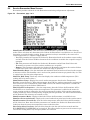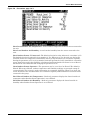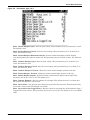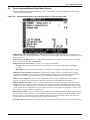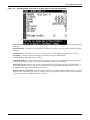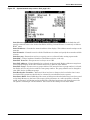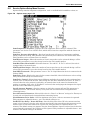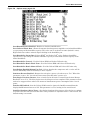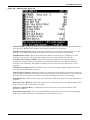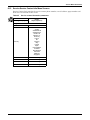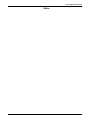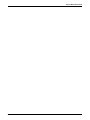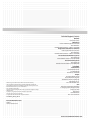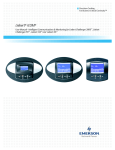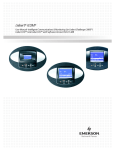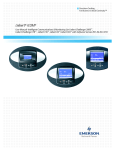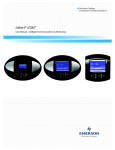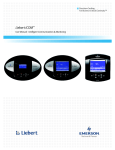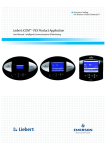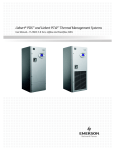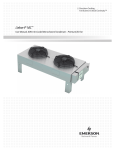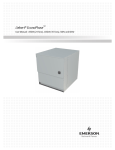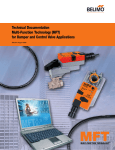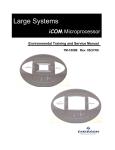Download Emerson Liebert ICOM-DO User manual
Transcript
Liebert® iCOM® for Liebert DSE™ User Manual -Intelligent Communications & Monitoring for Liebert DSE™ with Software Version PA2.03.33R TABLE OF CONTENTS 1.0 INTRODUCTION . . . . . . . . . . . . . . . . . . . . . . . . . . . . . . . . . . . . . . . . . . . . . . . . . . . . . . . . . .1 1.1 Features . . . . . . . . . . . . . . . . . . . . . . . . . . . . . . . . . . . . . . . . . . . . . . . . . . . . . . . . . . . . . . . . . . . 1 2.0 LIEBERT ICOM DISPLAY COMPONENTS AND FUNCTIONS . . . . . . . . . . . . . . . . . . . . . . . . . . .2 2.1 Accessing and Identifying Status Screens . . . . . . . . . . . . . . . . . . . . . . . . . . . . . . . . . . . . . . . . 4 2.1.1 2.2 System Screen. . . . . . . . . . . . . . . . . . . . . . . . . . . . . . . . . . . . . . . . . . . . . . . . . . . . . . . . . . . . . . . . 4 Navigating Through the Liebert iCOM Menus . . . . . . . . . . . . . . . . . . . . . . . . . . . . . . . . . . . . 9 2.2.1 2.2.2 2.2.3 2.2.4 Control Interface. . . . . . . . . . . . . . . . . . . . . . . . . . . . . . . . . . . . . . . . . . . . . . . . . . . . . . . . . . . . . . 9 Accessing Submenus . . . . . . . . . . . . . . . . . . . . . . . . . . . . . . . . . . . . . . . . . . . . . . . . . . . . . . . . . . 9 Entering a Password . . . . . . . . . . . . . . . . . . . . . . . . . . . . . . . . . . . . . . . . . . . . . . . . . . . . . . . . . 12 Viewing Multiple Units with a Networked Display . . . . . . . . . . . . . . . . . . . . . . . . . . . . . . . . . 14 3.0 OPERATION . . . . . . . . . . . . . . . . . . . . . . . . . . . . . . . . . . . . . . . . . . . . . . . . . . . . . . . . . . .19 3.1 Single Unit Functions . . . . . . . . . . . . . . . . . . . . . . . . . . . . . . . . . . . . . . . . . . . . . . . . . . . . . . . 19 3.1.1 3.1.2 3.1.3 3.1.4 3.1.5 3.1.6 3.2 19 22 23 25 25 25 Temperature Control . . . . . . . . . . . . . . . . . . . . . . . . . . . . . . . . . . . . . . . . . . . . . . . . . . . . . . . . 26 3.2.1 3.2.2 3.3 Unit/Fan Control . . . . . . . . . . . . . . . . . . . . . . . . . . . . . . . . . . . . . . . . . . . . . . . . . . . . . . . . . . . . Back-Draft Fan Damper. . . . . . . . . . . . . . . . . . . . . . . . . . . . . . . . . . . . . . . . . . . . . . . . . . . . . . . General Compressor Operation . . . . . . . . . . . . . . . . . . . . . . . . . . . . . . . . . . . . . . . . . . . . . . . . . Compressor Motor Overload . . . . . . . . . . . . . . . . . . . . . . . . . . . . . . . . . . . . . . . . . . . . . . . . . . . Compressor Timing—Short-Cycle Protection . . . . . . . . . . . . . . . . . . . . . . . . . . . . . . . . . . . . . . Compressor Sequencing on Two-Compressor Units . . . . . . . . . . . . . . . . . . . . . . . . . . . . . . . . . Setting Up PI Control. . . . . . . . . . . . . . . . . . . . . . . . . . . . . . . . . . . . . . . . . . . . . . . . . . . . . . . . . 28 Compressor Control . . . . . . . . . . . . . . . . . . . . . . . . . . . . . . . . . . . . . . . . . . . . . . . . . . . . . . . . . . 28 Tandem Compressors . . . . . . . . . . . . . . . . . . . . . . . . . . . . . . . . . . . . . . . . . . . . . . . . . . . . . . . . 30 3.3.1 3.3.2 3.3.3 Tandem Digital Scroll Assignment . . . . . . . . . . . . . . . . . . . . . . . . . . . . . . . . . . . . . . . . . . . . . . 30 Tandem Digital Compressor Annunciation Criteria and Unit Behavior . . . . . . . . . . . . . . . . 31 Tandem Operation . . . . . . . . . . . . . . . . . . . . . . . . . . . . . . . . . . . . . . . . . . . . . . . . . . . . . . . . . . . 31 3.4 Temperature Control—Reheat . . . . . . . . . . . . . . . . . . . . . . . . . . . . . . . . . . . . . . . . . . . . . . . . 31 3.5 Humidity Control . . . . . . . . . . . . . . . . . . . . . . . . . . . . . . . . . . . . . . . . . . . . . . . . . . . . . . . . . . . 33 3.4.1 3.5.1 3.5.2 3.5.3 3.6 Electric, Hot Gas and Hot Water Reheat . . . . . . . . . . . . . . . . . . . . . . . . . . . . . . . . . . . . . . . . . 32 Humidity Control Types. . . . . . . . . . . . . . . . . . . . . . . . . . . . . . . . . . . . . . . . . . . . . . . . . . . . . . . 34 Humidification . . . . . . . . . . . . . . . . . . . . . . . . . . . . . . . . . . . . . . . . . . . . . . . . . . . . . . . . . . . . . . 35 Dehumidification . . . . . . . . . . . . . . . . . . . . . . . . . . . . . . . . . . . . . . . . . . . . . . . . . . . . . . . . . . . . 36 Supply Control . . . . . . . . . . . . . . . . . . . . . . . . . . . . . . . . . . . . . . . . . . . . . . . . . . . . . . . . . . . . . 43 3.6.1 Supply Temperature Control . . . . . . . . . . . . . . . . . . . . . . . . . . . . . . . . . . . . . . . . . . . . . . . . . . . 44 3.7 Liebert DSE—Basic Control System Overview . . . . . . . . . . . . . . . . . . . . . . . . . . . . . . . . . . . 48 3.8 CANbus Connections Between the Liebert DSE, Liebert EconoPhase™ and Liebert MC™ . . . . . . . . . . . . . . . . . . . . . . . . . . . . . . . . . . . . . . . . . . . . . . . . . . . . . . . . . . . . . . . 49 3.8.1 3.8.2 3.8.3 3.8.4 3.8.5 3.8.6 3.8.7 CANbus Failure . . . . . . . . . . . . . . . . . . . . . . . . . . . . . . . . . . . . . . . . . . . . . . . . . . . . . . . . . . . . . Liebert DSE with Optional Liebert EconoPhase . . . . . . . . . . . . . . . . . . . . . . . . . . . . . . . . . . . Electronic Expansion Valve (EEV) . . . . . . . . . . . . . . . . . . . . . . . . . . . . . . . . . . . . . . . . . . . . . . Liebert MC™ with Premium Efficiency Control-Overview . . . . . . . . . . . . . . . . . . . . . . . . . . . Configuring Low Noise Operation . . . . . . . . . . . . . . . . . . . . . . . . . . . . . . . . . . . . . . . . . . . . . . . Liebert EconoPhase™ . . . . . . . . . . . . . . . . . . . . . . . . . . . . . . . . . . . . . . . . . . . . . . . . . . . . . . . . . Liebert EconoPhase (Full / Partial) . . . . . . . . . . . . . . . . . . . . . . . . . . . . . . . . . . . . . . . . . . . . . . i 50 50 50 51 53 53 56 3.9 Event Types and Properties. . . . . . . . . . . . . . . . . . . . . . . . . . . . . . . . . . . . . . . . . . . . . . . . . . . 57 3.9.1 3.9.2 3.9.3 3.9.4 3.9.5 3.10 High- and Low-Temperature and Humidity Events . . . . . . . . . . . . . . . . . . . . . . . . . . . . . . . . User Inputs . . . . . . . . . . . . . . . . . . . . . . . . . . . . . . . . . . . . . . . . . . . . . . . . . . . . . . . . . . . . . . . . . Analog Inputs . . . . . . . . . . . . . . . . . . . . . . . . . . . . . . . . . . . . . . . . . . . . . . . . . . . . . . . . . . . . . . . Liebert iCOM-DO™ . . . . . . . . . . . . . . . . . . . . . . . . . . . . . . . . . . . . . . . . . . . . . . . . . . . . . . . . . . Possible Event Notifications . . . . . . . . . . . . . . . . . . . . . . . . . . . . . . . . . . . . . . . . . . . . . . . . . . . 62 62 64 65 66 Wellness—Next Maintenance Calculation . . . . . . . . . . . . . . . . . . . . . . . . . . . . . . . . . . . . . . . 68 3.10.1 Calculating Next Maintenance and Diagnostics . . . . . . . . . . . . . . . . . . . . . . . . . . . . . . . . . . . 68 4.0 TEAMWORK . . . . . . . . . . . . . . . . . . . . . . . . . . . . . . . . . . . . . . . . . . . . . . . . . . . . . . . . . . .70 4.1 Compatibility With Previous Liebert iCOM Controls . . . . . . . . . . . . . . . . . . . . . . . . . . . . . . 70 4.2 Teamwork Modes . . . . . . . . . . . . . . . . . . . . . . . . . . . . . . . . . . . . . . . . . . . . . . . . . . . . . . . . . . . 70 4.2.1 4.2.2 4.2.3 4.2.4 4.2.5 4.3 Application of Teamwork Modes . . . . . . . . . . . . . . . . . . . . . . . . . . . . . . . . . . . . . . . . . . . . . . . . No Teamwork . . . . . . . . . . . . . . . . . . . . . . . . . . . . . . . . . . . . . . . . . . . . . . . . . . . . . . . . . . . . . . . Teamwork Mode 2 . . . . . . . . . . . . . . . . . . . . . . . . . . . . . . . . . . . . . . . . . . . . . . . . . . . . . . . . . . . Teamwork Mode 3 (Optimized Aisle) . . . . . . . . . . . . . . . . . . . . . . . . . . . . . . . . . . . . . . . . . . . . Hardware Setup . . . . . . . . . . . . . . . . . . . . . . . . . . . . . . . . . . . . . . . . . . . . . . . . . . . . . . . . . . . . . 71 71 71 72 75 Liebert Optimized Aisle Rack Sensor Installation . . . . . . . . . . . . . . . . . . . . . . . . . . . . . . . . . 75 4.3.1 4.3.2 4.3.3 4.3.4 4.3.5 4.3.6 4.3.7 4.3.8 Tools Required for Installation . . . . . . . . . . . . . . . . . . . . . . . . . . . . . . . . . . . . . . . . . . . . . . . . . DIP Switch Settings . . . . . . . . . . . . . . . . . . . . . . . . . . . . . . . . . . . . . . . . . . . . . . . . . . . . . . . . . . Terminate the Final Sensor on the CANbus Link . . . . . . . . . . . . . . . . . . . . . . . . . . . . . . . . . . Install 2T Sensors on Racks to be Monitored . . . . . . . . . . . . . . . . . . . . . . . . . . . . . . . . . . . . . . Replace CANbus Cable Between Liebert iCOM Display and Liebert iCOM Main Board with Grounded CANbus Cable. . . . . . . . . . . . . . . . . . . . . . . . . . . . . . . . . . . . . . . . . . . . . . . . . . Install Grounding Ring Connector in Electrical Panel. . . . . . . . . . . . . . . . . . . . . . . . . . . . . . . Software Setup . . . . . . . . . . . . . . . . . . . . . . . . . . . . . . . . . . . . . . . . . . . . . . . . . . . . . . . . . . . . . . Standby—Rotation . . . . . . . . . . . . . . . . . . . . . . . . . . . . . . . . . . . . . . . . . . . . . . . . . . . . . . . . . . . 76 76 77 78 79 80 81 82 5.0 INSTALLING A LIEBERT ICOM UNIT-TO-UNIT NETWORK . . . . . . . . . . . . . . . . . . . . . . . . . . . 83 5.1 Placement of Cooling Units . . . . . . . . . . . . . . . . . . . . . . . . . . . . . . . . . . . . . . . . . . . . . . . . . . . 83 5.1.1 Balancing Operating and Standby Units . . . . . . . . . . . . . . . . . . . . . . . . . . . . . . . . . . . . . . . . . 83 5.2 U2U Hardware: Cables and Network Switch . . . . . . . . . . . . . . . . . . . . . . . . . . . . . . . . . . . . . 84 5.3 Wiring for Unit-to-Unit Communications—U2U . . . . . . . . . . . . . . . . . . . . . . . . . . . . . . . . . . 85 5.3.1 Wiring a Liebert iCOM U2U Network . . . . . . . . . . . . . . . . . . . . . . . . . . . . . . . . . . . . . . . . . . . 86 6.0 EXTERNAL COMMUNICATION—BUILDING MANAGEMENT SYSTEMS, LIEBERT SITESCAN® . . . . . . . . . . . . . . . . . . . . . . . . . . . . . . . . . . . . . . . . . . . . . . . . . . . . . . . . . . .89 7.0 USER MENU PARAMETERS . . . . . . . . . . . . . . . . . . . . . . . . . . . . . . . . . . . . . . . . . . . . . . . . 90 7.1 User-Setpoints Screens . . . . . . . . . . . . . . . . . . . . . . . . . . . . . . . . . . . . . . . . . . . . . . . . . . . . . . 90 7.2 User-Graphic Menu Screens . . . . . . . . . . . . . . . . . . . . . . . . . . . . . . . . . . . . . . . . . . . . . . . . . . 93 7.3 User-Set Alarms Menu Screens. . . . . . . . . . . . . . . . . . . . . . . . . . . . . . . . . . . . . . . . . . . . . . . . 94 7.4 User-Sensor Data Menu Screens. . . . . . . . . . . . . . . . . . . . . . . . . . . . . . . . . . . . . . . . . . . . . . . 97 7.5 User-Display Setup Menu Screen . . . . . . . . . . . . . . . . . . . . . . . . . . . . . . . . . . . . . . . . . . . . . 100 7.6 User-Total Run Hours Menu Screens . . . . . . . . . . . . . . . . . . . . . . . . . . . . . . . . . . . . . . . . . . 102 7.7 User-Sleep Mode Menu Screen . . . . . . . . . . . . . . . . . . . . . . . . . . . . . . . . . . . . . . . . . . . . . . . 102 7.8 User-Condenser Timer Menu Screens . . . . . . . . . . . . . . . . . . . . . . . . . . . . . . . . . . . . . . . . . 104 ii 8.0 SERVICE MENU PARAMETERS . . . . . . . . . . . . . . . . . . . . . . . . . . . . . . . . . . . . . . . . . . . . . 106 8.1 Service-Setpoints Menu Screens . . . . . . . . . . . . . . . . . . . . . . . . . . . . . . . . . . . . . . . . . . . . . . 106 8.2 Service—Standby Settings / Lead Lag Menu Screen . . . . . . . . . . . . . . . . . . . . . . . . . . . . . . 117 8.3 Service-Maintenance / Wellness Menu Screens . . . . . . . . . . . . . . . . . . . . . . . . . . . . . . . . . . 119 8.4 Service-Diagnostics / Service Mode Screens . . . . . . . . . . . . . . . . . . . . . . . . . . . . . . . . . . . . . 124 8.5 Service-Set Alarms Menu Screens. . . . . . . . . . . . . . . . . . . . . . . . . . . . . . . . . . . . . . . . . . . . . 132 8.6 Service-iCOM-DO Setup Menu Screens . . . . . . . . . . . . . . . . . . . . . . . . . . . . . . . . . . . . . . . . 139 8.7 Service-Sensor Calibration Menu Screens . . . . . . . . . . . . . . . . . . . . . . . . . . . . . . . . . . . . . . 141 8.8 Service-Economizer Menu Screens . . . . . . . . . . . . . . . . . . . . . . . . . . . . . . . . . . . . . . . . . . . . 146 8.9 Service-System/Network Setup Menu Screens. . . . . . . . . . . . . . . . . . . . . . . . . . . . . . . . . . . 149 8.10 Service-System/Network Unit-Level Setup Menu Screens . . . . . . . . . . . . . . . . . . . . . . . . . 151 8.11 Service-Options Setup Menu Screens . . . . . . . . . . . . . . . . . . . . . . . . . . . . . . . . . . . . . . . . . . 153 8.12 Service-Service Contact Info Menu Screens . . . . . . . . . . . . . . . . . . . . . . . . . . . . . . . . . . . . . 159 8.13 Service-Remote Sensors Menu Screens. . . . . . . . . . . . . . . . . . . . . . . . . . . . . . . . . . . . . . . . . 160 FIGURES Figure 1 Figure 2 Figure 3 Figure 4 Figure 5 Figure 6 Figure 7 Figure 8 Figure 9 Figure 10 Figure 11 Figure 12 Figure 13 Figure 14 Figure 15 Figure 16 Figure 17 Figure 18 Figure 19 Figure 20 Figure 21 Figure 22 Figure 23 Figure 24 Figure 25 Figure 26 Figure 27 Figure 28 Figure 29 Figure 30 Liebert iCOM components . . . . . . . . . . . . . . . . . . . . . . . . . . . . . . . . . . . . . . . . . . . . . . . . . . . . . . . . . 1 Liebert iCOM display components . . . . . . . . . . . . . . . . . . . . . . . . . . . . . . . . . . . . . . . . . . . . . . . . . . . 2 Liebert iCOM default screen symbols . . . . . . . . . . . . . . . . . . . . . . . . . . . . . . . . . . . . . . . . . . . . . . . . 4 System screen—graphical interface. . . . . . . . . . . . . . . . . . . . . . . . . . . . . . . . . . . . . . . . . . . . . . . . . . 5 System screen with rack view of sensors. . . . . . . . . . . . . . . . . . . . . . . . . . . . . . . . . . . . . . . . . . . . . . 5 Unit screen . . . . . . . . . . . . . . . . . . . . . . . . . . . . . . . . . . . . . . . . . . . . . . . . . . . . . . . . . . . . . . . . . . . . . 6 Unit screen with rack view of sensors . . . . . . . . . . . . . . . . . . . . . . . . . . . . . . . . . . . . . . . . . . . . . . . . 7 Unit Screen with EconoPhase View. . . . . . . . . . . . . . . . . . . . . . . . . . . . . . . . . . . . . . . . . . . . . . . . . . 8 Navigation from system view to unit view to rack view to EconoPhase view—single unit . . . . . . 9 Navigation from system view to unit view to rack view to EconoPhase view—U2U network. . . . . . . . . . . . . . . . . . . . . . . . . . . . . . . . . . . . . . . . . . . . . . . . . . . . . . . . . . . . . . . . . . . . . . . . 10 Entering a password . . . . . . . . . . . . . . . . . . . . . . . . . . . . . . . . . . . . . . . . . . . . . . . . . . . . . . . . . . . . . 12 Menu tree—Stand-alone. . . . . . . . . . . . . . . . . . . . . . . . . . . . . . . . . . . . . . . . . . . . . . . . . . . . . . . . . . 13 Menu tree—Large display, networked. . . . . . . . . . . . . . . . . . . . . . . . . . . . . . . . . . . . . . . . . . . . . . . 14 User menu icons and descriptions . . . . . . . . . . . . . . . . . . . . . . . . . . . . . . . . . . . . . . . . . . . . . . . . . . 15 Service menu icons and descriptions . . . . . . . . . . . . . . . . . . . . . . . . . . . . . . . . . . . . . . . . . . . . . . . . 17 Start-stop priority switches . . . . . . . . . . . . . . . . . . . . . . . . . . . . . . . . . . . . . . . . . . . . . . . . . . . . . . . 20 Setting manual fan control and changing the setpoint. . . . . . . . . . . . . . . . . . . . . . . . . . . . . . . . . . 21 Energy efficiency— Air bypass through unit, no mechanical damper . . . . . . . . . . . . . . . . . . . . . . 22 Energy efficiency—No bypass air, EC fan damper . . . . . . . . . . . . . . . . . . . . . . . . . . . . . . . . . . . . . 23 Diagnostics/service mode screen, page 1 of 8 . . . . . . . . . . . . . . . . . . . . . . . . . . . . . . . . . . . . . . . . . 24 Temperature proportional band . . . . . . . . . . . . . . . . . . . . . . . . . . . . . . . . . . . . . . . . . . . . . . . . . . . . 26 Digital scroll capacity modulation, 10-100% variable. . . . . . . . . . . . . . . . . . . . . . . . . . . . . . . . . . . 28 Single and dual digital scroll compressor activation points . . . . . . . . . . . . . . . . . . . . . . . . . . . . . . 29 Liebert DSE refrigeration circuit overview . . . . . . . . . . . . . . . . . . . . . . . . . . . . . . . . . . . . . . . . . . . 30 Digital scroll ramping example with two tandem digital scroll compressors . . . . . . . . . . . . . . . . 31 Three-stage heating . . . . . . . . . . . . . . . . . . . . . . . . . . . . . . . . . . . . . . . . . . . . . . . . . . . . . . . . . . . . . 32 Humidity proportional band. . . . . . . . . . . . . . . . . . . . . . . . . . . . . . . . . . . . . . . . . . . . . . . . . . . . . . . 34 Setpoints screen, page 3 of 9 . . . . . . . . . . . . . . . . . . . . . . . . . . . . . . . . . . . . . . . . . . . . . . . . . . . . . . 37 Dehumidification and reheat control bands . . . . . . . . . . . . . . . . . . . . . . . . . . . . . . . . . . . . . . . . . . 37 Placing the supply air temperature sensor . . . . . . . . . . . . . . . . . . . . . . . . . . . . . . . . . . . . . . . . . . . 43 iii Figure 31 Figure 32 Figure 33 Figure 34 Figure 35 Figure 36 Figure 37 Figure 38 Figure 39 Figure 40 Figure 41 Figure 42 Figure 43 Figure 44 Figure 45 Figure 46 Figure 47 Figure 48 Figure 49 Figure 50 Figure 51 Figure 52 Figure 53 Figure 54 Figure 55 Figure 56 Figure 57 Figure 58 Figure 59 Figure 60 Figure 61 Figure 62 Figure 63 Figure 64 Figure 65 Figure 66 Figure 67 Figure 68 Figure 69 Figure 70 Figure 71 Figure 72 Figure 73 Figure 74 Figure 75 Figure 76 Figure 77 Figure 78 Figure 79 Figure 80 Return Compensation Setpoint in Service Menu . . . . . . . . . . . . . . . . . . . . . . . . . . . . . . . . . . . . . . 44 Return Compensation in Unit View. . . . . . . . . . . . . . . . . . . . . . . . . . . . . . . . . . . . . . . . . . . . . . . . . 45 Return Compensation control band . . . . . . . . . . . . . . . . . . . . . . . . . . . . . . . . . . . . . . . . . . . . . . . . . 45 Return Compensation setpoint deviation . . . . . . . . . . . . . . . . . . . . . . . . . . . . . . . . . . . . . . . . . . . . 46 Supply compensation . . . . . . . . . . . . . . . . . . . . . . . . . . . . . . . . . . . . . . . . . . . . . . . . . . . . . . . . . . . . 46 Supply Compensation in Unit View. . . . . . . . . . . . . . . . . . . . . . . . . . . . . . . . . . . . . . . . . . . . . . . . . 47 Supply/return compensation . . . . . . . . . . . . . . . . . . . . . . . . . . . . . . . . . . . . . . . . . . . . . . . . . . . . . . 47 Basic Control System Overview . . . . . . . . . . . . . . . . . . . . . . . . . . . . . . . . . . . . . . . . . . . . . . . . . . . . 48 Primary control operation overview. . . . . . . . . . . . . . . . . . . . . . . . . . . . . . . . . . . . . . . . . . . . . . . . . 48 CANbus connections . . . . . . . . . . . . . . . . . . . . . . . . . . . . . . . . . . . . . . . . . . . . . . . . . . . . . . . . . . . . . 50 User-Condenser Timer, pages 1 and 2 . . . . . . . . . . . . . . . . . . . . . . . . . . . . . . . . . . . . . . . . . . . . . . . 52 Liebert EconoPhase main screen . . . . . . . . . . . . . . . . . . . . . . . . . . . . . . . . . . . . . . . . . . . . . . . . . . . 54 Compressorized operation flow path . . . . . . . . . . . . . . . . . . . . . . . . . . . . . . . . . . . . . . . . . . . . . . . . 54 Pump operation flow path . . . . . . . . . . . . . . . . . . . . . . . . . . . . . . . . . . . . . . . . . . . . . . . . . . . . . . . . 54 Liebert EconoPhase operation . . . . . . . . . . . . . . . . . . . . . . . . . . . . . . . . . . . . . . . . . . . . . . . . . . . . . 56 Analog connection control board switch . . . . . . . . . . . . . . . . . . . . . . . . . . . . . . . . . . . . . . . . . . . . . 64 Wellness—Basic settings screen, page 1 of 9 . . . . . . . . . . . . . . . . . . . . . . . . . . . . . . . . . . . . . . . . . 68 Teamwork Mode 3—Fixed speed vs. variable speed . . . . . . . . . . . . . . . . . . . . . . . . . . . . . . . . . . . 72 Remote sensors . . . . . . . . . . . . . . . . . . . . . . . . . . . . . . . . . . . . . . . . . . . . . . . . . . . . . . . . . . . . . . . . . 74 Sensor positioning. . . . . . . . . . . . . . . . . . . . . . . . . . . . . . . . . . . . . . . . . . . . . . . . . . . . . . . . . . . . . . . 74 2T rack sensor . . . . . . . . . . . . . . . . . . . . . . . . . . . . . . . . . . . . . . . . . . . . . . . . . . . . . . . . . . . . . . . . . . 75 Setting DIP switches for 2T sensors . . . . . . . . . . . . . . . . . . . . . . . . . . . . . . . . . . . . . . . . . . . . . . . . 75 DIP switches in 2T sensors. . . . . . . . . . . . . . . . . . . . . . . . . . . . . . . . . . . . . . . . . . . . . . . . . . . . . . . . 76 Setting 2T Sensor DIP Switches . . . . . . . . . . . . . . . . . . . . . . . . . . . . . . . . . . . . . . . . . . . . . . . . . . . 77 2T sensor arrangement and termination. . . . . . . . . . . . . . . . . . . . . . . . . . . . . . . . . . . . . . . . . . . . . 77 Termination jumper setting . . . . . . . . . . . . . . . . . . . . . . . . . . . . . . . . . . . . . . . . . . . . . . . . . . . . . . . 78 Connect CANbus cable . . . . . . . . . . . . . . . . . . . . . . . . . . . . . . . . . . . . . . . . . . . . . . . . . . . . . . . . . . . 79 Install grounding ring connector . . . . . . . . . . . . . . . . . . . . . . . . . . . . . . . . . . . . . . . . . . . . . . . . . . . 80 Standby unit layout example—10 cooling units in room . . . . . . . . . . . . . . . . . . . . . . . . . . . . . . . . 83 U2U network setup diagram . . . . . . . . . . . . . . . . . . . . . . . . . . . . . . . . . . . . . . . . . . . . . . . . . . . . . . 86 Wiring a large display for U2U network operation. . . . . . . . . . . . . . . . . . . . . . . . . . . . . . . . . . . . . 87 Liebert vNSA with optional remote large display. . . . . . . . . . . . . . . . . . . . . . . . . . . . . . . . . . . . . . 88 User menu icons . . . . . . . . . . . . . . . . . . . . . . . . . . . . . . . . . . . . . . . . . . . . . . . . . . . . . . . . . . . . . . . . 90 Setpoints screen, page 1 . . . . . . . . . . . . . . . . . . . . . . . . . . . . . . . . . . . . . . . . . . . . . . . . . . . . . . . . . . 90 Setpoints screen, page 2 . . . . . . . . . . . . . . . . . . . . . . . . . . . . . . . . . . . . . . . . . . . . . . . . . . . . . . . . . . 92 Graphs, page 1. . . . . . . . . . . . . . . . . . . . . . . . . . . . . . . . . . . . . . . . . . . . . . . . . . . . . . . . . . . . . . . . . . 93 Graphs, page 2. . . . . . . . . . . . . . . . . . . . . . . . . . . . . . . . . . . . . . . . . . . . . . . . . . . . . . . . . . . . . . . . . . 93 Set alarms screen, page 1 . . . . . . . . . . . . . . . . . . . . . . . . . . . . . . . . . . . . . . . . . . . . . . . . . . . . . . . . . 94 Set alarms screen, page 2 . . . . . . . . . . . . . . . . . . . . . . . . . . . . . . . . . . . . . . . . . . . . . . . . . . . . . . . . . 95 Set alarms screen, page 3 . . . . . . . . . . . . . . . . . . . . . . . . . . . . . . . . . . . . . . . . . . . . . . . . . . . . . . . . . 96 Set alarms screen, page 4 . . . . . . . . . . . . . . . . . . . . . . . . . . . . . . . . . . . . . . . . . . . . . . . . . . . . . . . . . 96 Sensor data screen, page 1 . . . . . . . . . . . . . . . . . . . . . . . . . . . . . . . . . . . . . . . . . . . . . . . . . . . . . . . . 97 Sensor data screen, page 2 (return only) . . . . . . . . . . . . . . . . . . . . . . . . . . . . . . . . . . . . . . . . . . . . . 98 Sensor data screen, page 3 . . . . . . . . . . . . . . . . . . . . . . . . . . . . . . . . . . . . . . . . . . . . . . . . . . . . . . . . 99 Sensor data screen, page 4 . . . . . . . . . . . . . . . . . . . . . . . . . . . . . . . . . . . . . . . . . . . . . . . . . . . . . . . 100 Display setup screen . . . . . . . . . . . . . . . . . . . . . . . . . . . . . . . . . . . . . . . . . . . . . . . . . . . . . . . . . . . . 100 Total run hours screen . . . . . . . . . . . . . . . . . . . . . . . . . . . . . . . . . . . . . . . . . . . . . . . . . . . . . . . . . . 102 Sleep mode screen . . . . . . . . . . . . . . . . . . . . . . . . . . . . . . . . . . . . . . . . . . . . . . . . . . . . . . . . . . . . . . 102 Condenser Timer screen—page 1. . . . . . . . . . . . . . . . . . . . . . . . . . . . . . . . . . . . . . . . . . . . . . . . . . 104 Condenser timer screen—page 2 . . . . . . . . . . . . . . . . . . . . . . . . . . . . . . . . . . . . . . . . . . . . . . . . . . 105 iv Figure 81 Figure 82 Figure 83 Figure 84 Figure 85 Figure 86 Figure 87 Figure 88 Figure 89 Figure 90 Figure 91 Figure 92 Figure 93 Figure 94 Figure 95 Figure 96 Figure 97 Figure 98 Figure 99 Figure 100 Figure 101 Figure 102 Figure 103 Figure 104 Figure 105 Figure 106 Figure 107 Figure 108 Figure 109 Figure 110 Figure 111 Figure 112 Figure 113 Figure 114 Figure 115 Figure 116 Figure 117 Figure 118 Figure 119 Figure 120 Figure 121 Figure 122 Figure 123 Figure 124 Figure 125 Figure 126 Figure 127 Figure 128 Figure 129 Figure 130 Service Menu Main Screen . . . . . . . . . . . . . . . . . . . . . . . . . . . . . . . . . . . . . . . . . . . . . . . . . . . . . . . Setpoints screen, page 1 of 9 . . . . . . . . . . . . . . . . . . . . . . . . . . . . . . . . . . . . . . . . . . . . . . . . . . . . . Setpoints screen, page 2 of 9 . . . . . . . . . . . . . . . . . . . . . . . . . . . . . . . . . . . . . . . . . . . . . . . . . . . . . Setpoints screen, page 3 of 9 . . . . . . . . . . . . . . . . . . . . . . . . . . . . . . . . . . . . . . . . . . . . . . . . . . . . . Setpoints screen, page 4 of 9 . . . . . . . . . . . . . . . . . . . . . . . . . . . . . . . . . . . . . . . . . . . . . . . . . . . . . Setpoints screen, page 5 of 9 . . . . . . . . . . . . . . . . . . . . . . . . . . . . . . . . . . . . . . . . . . . . . . . . . . . . . Setpoints screen, page 6 of 9 . . . . . . . . . . . . . . . . . . . . . . . . . . . . . . . . . . . . . . . . . . . . . . . . . . . . . Setpoints screen, page 7 of 9 . . . . . . . . . . . . . . . . . . . . . . . . . . . . . . . . . . . . . . . . . . . . . . . . . . . . . Setpoints screen, page 8 of 9 . . . . . . . . . . . . . . . . . . . . . . . . . . . . . . . . . . . . . . . . . . . . . . . . . . . . . Setpoints screen, page 9 of 9 . . . . . . . . . . . . . . . . . . . . . . . . . . . . . . . . . . . . . . . . . . . . . . . . . . . . . Standby settings / lead-lag screen . . . . . . . . . . . . . . . . . . . . . . . . . . . . . . . . . . . . . . . . . . . . . . . . . Wellness—Basic settings screen, page 1 of 9 . . . . . . . . . . . . . . . . . . . . . . . . . . . . . . . . . . . . . . . . Wellness—Motor settings screen, page 2 of 9 . . . . . . . . . . . . . . . . . . . . . . . . . . . . . . . . . . . . . . . . Wellness—Compressor 1 settings screen, page 3 of 9. . . . . . . . . . . . . . . . . . . . . . . . . . . . . . . . . . Wellness—Compressor 2 settings screen, page 4 of 9. . . . . . . . . . . . . . . . . . . . . . . . . . . . . . . . . . Wellness—Electric heater 1 settings screen, page 5 of 9 . . . . . . . . . . . . . . . . . . . . . . . . . . . . . . . Wellness—Electric heater 2 settings screen, page 6 of 9 . . . . . . . . . . . . . . . . . . . . . . . . . . . . . . . Wellness—Electric heater 3 settings screen, page 7 of 9 . . . . . . . . . . . . . . . . . . . . . . . . . . . . . . . Wellness—Humidifier settings screen, page 8 of 9 . . . . . . . . . . . . . . . . . . . . . . . . . . . . . . . . . . . . Wellness—Economizer settings screen, page 9 of 9 . . . . . . . . . . . . . . . . . . . . . . . . . . . . . . . . . . . Diagnostics/service mode screen, page 1 of 8 . . . . . . . . . . . . . . . . . . . . . . . . . . . . . . . . . . . . . . . . Diagnostics/service mode screen, page 2 of 8 . . . . . . . . . . . . . . . . . . . . . . . . . . . . . . . . . . . . . . . . Diagnostics/service mode screen, page 3 of 8 . . . . . . . . . . . . . . . . . . . . . . . . . . . . . . . . . . . . . . . . Diagnostics/service mode screen, page 4 of 8 . . . . . . . . . . . . . . . . . . . . . . . . . . . . . . . . . . . . . . . . Diagnostics/service mode screen, page 5 of 8 . . . . . . . . . . . . . . . . . . . . . . . . . . . . . . . . . . . . . . . . Diagnostics/service mode screen, page 6 of 8 . . . . . . . . . . . . . . . . . . . . . . . . . . . . . . . . . . . . . . . . Diagnostics/service mode screen, page 7 of 8 . . . . . . . . . . . . . . . . . . . . . . . . . . . . . . . . . . . . . . . . Diagnostics/service mode screen, page 8 of 8 . . . . . . . . . . . . . . . . . . . . . . . . . . . . . . . . . . . . . . . . Set alarms screen, page 1 of 12 . . . . . . . . . . . . . . . . . . . . . . . . . . . . . . . . . . . . . . . . . . . . . . . . . . . Set alarms screen, page 2 of 12 . . . . . . . . . . . . . . . . . . . . . . . . . . . . . . . . . . . . . . . . . . . . . . . . . . . Set alarms screen, page 3 of 12 . . . . . . . . . . . . . . . . . . . . . . . . . . . . . . . . . . . . . . . . . . . . . . . . . . . Set alarms screen, page 4 of 12 . . . . . . . . . . . . . . . . . . . . . . . . . . . . . . . . . . . . . . . . . . . . . . . . . . . Set alarms screen, page 5 of 12 . . . . . . . . . . . . . . . . . . . . . . . . . . . . . . . . . . . . . . . . . . . . . . . . . . . Set alarms screen, page 6 of 12 . . . . . . . . . . . . . . . . . . . . . . . . . . . . . . . . . . . . . . . . . . . . . . . . . . . Set alarms screen, page 7 of 12 . . . . . . . . . . . . . . . . . . . . . . . . . . . . . . . . . . . . . . . . . . . . . . . . . . . Set alarms screen, page 8 of 12 . . . . . . . . . . . . . . . . . . . . . . . . . . . . . . . . . . . . . . . . . . . . . . . . . . . Set alarms screen, page 9 of 12 . . . . . . . . . . . . . . . . . . . . . . . . . . . . . . . . . . . . . . . . . . . . . . . . . . . Set alarms screen, page 10 of 12 . . . . . . . . . . . . . . . . . . . . . . . . . . . . . . . . . . . . . . . . . . . . . . . . . . Set alarms screen, page 11 of 12 . . . . . . . . . . . . . . . . . . . . . . . . . . . . . . . . . . . . . . . . . . . . . . . . . . Set alarms screen, page 12 of 12 . . . . . . . . . . . . . . . . . . . . . . . . . . . . . . . . . . . . . . . . . . . . . . . . . . iCOM-DO overview and override screen, page 1 of 3 . . . . . . . . . . . . . . . . . . . . . . . . . . . . . . . . . . iCOM-DO events setup screen, page 2 of 3 . . . . . . . . . . . . . . . . . . . . . . . . . . . . . . . . . . . . . . . . . . Liebert iCOM-DO events setup screen, page 3 of 3 . . . . . . . . . . . . . . . . . . . . . . . . . . . . . . . . . . . Sensor calibration setup screen, page 1 of 7 (standard and tandem compressors) . . . . . . . . . . . Sensor calibration/setup screen, page 2 of 7 . . . . . . . . . . . . . . . . . . . . . . . . . . . . . . . . . . . . . . . . . Sensor calibration/setup screen, page 3 of 7 . . . . . . . . . . . . . . . . . . . . . . . . . . . . . . . . . . . . . . . . . Sensor calibration/setup screen, page 4 of 7 . . . . . . . . . . . . . . . . . . . . . . . . . . . . . . . . . . . . . . . . . Sensor calibration/setup screen, page 5 of 7 . . . . . . . . . . . . . . . . . . . . . . . . . . . . . . . . . . . . . . . . . Sensor calibration/setup screen, page 6 of 7 . . . . . . . . . . . . . . . . . . . . . . . . . . . . . . . . . . . . . . . . . Sensor calibration/setup screen, page 7 of 7 . . . . . . . . . . . . . . . . . . . . . . . . . . . . . . . . . . . . . . . . . v 106 106 108 109 110 111 112 114 115 116 117 119 120 120 121 121 122 122 123 123 124 125 127 128 129 130 130 131 132 133 134 135 135 136 136 137 137 138 138 139 139 140 140 141 142 142 143 144 144 145 Figure 131 Figure 132 Figure 133 Figure 134 Figure 135 Figure 136 Figure 137 Figure 138 Figure 139 Figure 140 Figure 141 Figure 142 Figure 143 Figure 144 Economizer, page 1 of 3 . . . . . . . . . . . . . . . . . . . . . . . . . . . . . . . . . . . . . . . . . . . . . . . . . . . . . . . . . Economizer, page 2 of 3 . . . . . . . . . . . . . . . . . . . . . . . . . . . . . . . . . . . . . . . . . . . . . . . . . . . . . . . . . Economizer, page 3 of 3 . . . . . . . . . . . . . . . . . . . . . . . . . . . . . . . . . . . . . . . . . . . . . . . . . . . . . . . . . System/network setup screen—System, page 1 of 2 (large display only) . . . . . . . . . . . . . . . . . . System/network setup screen—System, page 2 of 2 (large display only) . . . . . . . . . . . . . . . . . . System/network setup screen—Unit, page 1 of 2 . . . . . . . . . . . . . . . . . . . . . . . . . . . . . . . . . . . . . System/network setup screen—Unit, page 2 of 2 . . . . . . . . . . . . . . . . . . . . . . . . . . . . . . . . . . . . . Options setup, page 1 of 6. . . . . . . . . . . . . . . . . . . . . . . . . . . . . . . . . . . . . . . . . . . . . . . . . . . . . . . . Options setup, page 2 of 6. . . . . . . . . . . . . . . . . . . . . . . . . . . . . . . . . . . . . . . . . . . . . . . . . . . . . . . . Options setup, page 3 of 6. . . . . . . . . . . . . . . . . . . . . . . . . . . . . . . . . . . . . . . . . . . . . . . . . . . . . . . . Options setup, page 4 of 6. . . . . . . . . . . . . . . . . . . . . . . . . . . . . . . . . . . . . . . . . . . . . . . . . . . . . . . . Options setup, page 5 of 6. . . . . . . . . . . . . . . . . . . . . . . . . . . . . . . . . . . . . . . . . . . . . . . . . . . . . . . . Options setup, page 6 of 6. . . . . . . . . . . . . . . . . . . . . . . . . . . . . . . . . . . . . . . . . . . . . . . . . . . . . . . . Remote sensors . . . . . . . . . . . . . . . . . . . . . . . . . . . . . . . . . . . . . . . . . . . . . . . . . . . . . . . . . . . . . . . . 146 147 148 149 150 151 152 153 154 155 156 157 158 160 TABLES Table 1 Table 2 Table 3 Table 4 Table 5 Table 6 Table 7 Table 8 Table 9 Table 10 Table 11 Table 12 Table 13 Table 14 Table 15 Table 16 Table 17 Table 18 Table 19 Table 20 Table 21 Table 22 Table 23 Table 24 Table 25 Keyboard icons and functions. . . . . . . . . . . . . . . . . . . . . . . . . . . . . . . . . . . . . . . . . . . . . . . . . . . . . . . 3 Liebert EconoPhase status . . . . . . . . . . . . . . . . . . . . . . . . . . . . . . . . . . . . . . . . . . . . . . . . . . . . . . . . . 8 User menu icons . . . . . . . . . . . . . . . . . . . . . . . . . . . . . . . . . . . . . . . . . . . . . . . . . . . . . . . . . . . . . . . . 15 Service menu icons . . . . . . . . . . . . . . . . . . . . . . . . . . . . . . . . . . . . . . . . . . . . . . . . . . . . . . . . . . . . . . 17 Controlling sensor settings. . . . . . . . . . . . . . . . . . . . . . . . . . . . . . . . . . . . . . . . . . . . . . . . . . . . . . . . 21 PI control troubleshooting . . . . . . . . . . . . . . . . . . . . . . . . . . . . . . . . . . . . . . . . . . . . . . . . . . . . . . . . 28 Reheat configuration types. . . . . . . . . . . . . . . . . . . . . . . . . . . . . . . . . . . . . . . . . . . . . . . . . . . . . . . . 32 Parameters for infrared humidifier control. . . . . . . . . . . . . . . . . . . . . . . . . . . . . . . . . . . . . . . . . . . 35 Dehumidification With Comp settings. . . . . . . . . . . . . . . . . . . . . . . . . . . . . . . . . . . . . . . . . . . . . . . 38 EEV control values, default and special settings . . . . . . . . . . . . . . . . . . . . . . . . . . . . . . . . . . . . . . 50 Liebert EconoPhase operation states. . . . . . . . . . . . . . . . . . . . . . . . . . . . . . . . . . . . . . . . . . . . . . . . 55 Possible event settings—events listed may vary by specific unit and options order . . . . . . . . . . 58 Alarms specific to Liebert MC condenser . . . . . . . . . . . . . . . . . . . . . . . . . . . . . . . . . . . . . . . . . . . . 60 Liebert EconoPhase events and alarm notifications on Liebert DSE models . . . . . . . . . . . . . . . . 61 Alarms specific to the EEV . . . . . . . . . . . . . . . . . . . . . . . . . . . . . . . . . . . . . . . . . . . . . . . . . . . . . . . . 62 Customer inputs . . . . . . . . . . . . . . . . . . . . . . . . . . . . . . . . . . . . . . . . . . . . . . . . . . . . . . . . . . . . . . . . 63 Number of analog inputs . . . . . . . . . . . . . . . . . . . . . . . . . . . . . . . . . . . . . . . . . . . . . . . . . . . . . . . . . 64 Analog connection control board switch position . . . . . . . . . . . . . . . . . . . . . . . . . . . . . . . . . . . . . . 64 Alarm mapping . . . . . . . . . . . . . . . . . . . . . . . . . . . . . . . . . . . . . . . . . . . . . . . . . . . . . . . . . . . . . . . . . 65 Event notifications . . . . . . . . . . . . . . . . . . . . . . . . . . . . . . . . . . . . . . . . . . . . . . . . . . . . . . . . . . . . . . 66 Alarms specific to Liebert DSE compressor . . . . . . . . . . . . . . . . . . . . . . . . . . . . . . . . . . . . . . . . . . 67 DIP switch settings . . . . . . . . . . . . . . . . . . . . . . . . . . . . . . . . . . . . . . . . . . . . . . . . . . . . . . . . . . . . . . 76 Sample Liebert iCOM network configurations . . . . . . . . . . . . . . . . . . . . . . . . . . . . . . . . . . . . . . . . 85 Ports available for connecting Liebert iCOMs . . . . . . . . . . . . . . . . . . . . . . . . . . . . . . . . . . . . . . . . 88 Service contact information parameters . . . . . . . . . . . . . . . . . . . . . . . . . . . . . . . . . . . . . . . . . . . . 159 vi Introduction 1.0 INTRODUCTION The Liebert iCOM offers the highest capabilities in unit control, communication and monitoring of Liebert mission-critical cooling units. Liebert iCOM may be used to combine multiple cooling units into a team that operates as a single entity, enhancing the already-high performance and efficiency of Liebert’s units. Liebert iCOM is available as a factory-installed assembly or may be retrofitted on existing products with SM, AM or AG controls. Large graphic display wall-mount versions of the control are available for remote operation and monitoring of cooling units. 1.1 Features Large The Liebert DSE is available with either a large Liebert iCOM, which has a 320 x 240 dot matrix screen. The display shows up to 16 menu icons at a time, as well as descriptive text. This display can be used to control a single cooling unit or any cooling unit on a network, regardless of how it is connected—either integrated into a cooling unit or simply connected to the network and mounted remotely. Liebert iCOM’s menu-driven display is used for all programming functions on each connected cooling unit. The Status menu shows the status of the conditioned space, such as room temperature and humidity, temperature and humidity setpoints, alarm status and settings, event histories and the current time. Figure 1 Liebert iCOM components Direct Panel Mount Large Display and Bezel Wall Mount Large Display Liebert iCOM Input/Output Board 1 Liebert® iCOM® for Liebert DSE™ Liebert iCOM Display Components and Functions 2.0 LIEBERT ICOM DISPLAY COMPONENTS AND FUNCTIONS The large display has the layout shown in Figure 2. Figure 2 Liebert iCOM display components Liquid Crystal Display LED Status Indicators (top LED is red or flashing red; bottom LED is green or amber) ? ESC Keypad Alarm Key Up Arrow Key ? On/Off Key Help Key Left Arrow Key Enter Key Right Arrow Key ESC Escape Key Down Arrow Key NOTE The Help key may be pressed at any time for a brief explanation of what is being viewed. NOTICE Risk of inadvertent system shutdown. Can cause loss of cooling and equipment damage. Pressing the On/Off key on a Liebert iCOM large display while the system screen is shown permits shutting down all units on the network. Large Liebert iCOM displays can view and control other units on the network when they are in the same group. When turning a unit Off or On with the large display, make sure that the unit to be shut down or started up is shown on the screen. If the system screen is shown and the On/Off key is pressed, the Liebert iCOM shows a notification that pressing the On/Off key again will turn off all units on the network. Liebert® iCOM® for Liebert DSE™ 2 Liebert iCOM Display Components and Functions Table 1 Icon ? ESC Keyboard icons and functions Key Name Function On/Off Key Begins Shutdown or Startup. Alarm Key Silences/Resets an alarm. Help Key Accesses integrated help menus. ESCape Key Returns to the previous display view. Enter Key Confirms all selections and selects icons or text. Increase Key (Up Arrow) Moves upward in a menu or increases the value of a selected parameter. Decrease Key (Down Arrow) Moves downward in a menu or reduces the value of a selected parameter. Left and Right Arrow Keys Navigates through text and sections of the display. Blinking Red—Active, unacknowledged alarm exists Upper LED Solid Red—Active, acknowledged alarm exists Amber—Power is available to the unit, unit is NOT operating Lower LED Green—Power is available to the unit, unit is operating Lower LED Green and Amber LEDs will flash alternately when the unit is in Standby 3 Liebert® iCOM® for Liebert DSE™ Liebert iCOM Display Components and Functions Figure 3 2.1 Liebert iCOM default screen symbols fan cooling hot water electric heat freecooling dehumidification maintenance humidification Accessing and Identifying Status Screens The iCOM control has five different status screens that provide the user with information about the unit such as component operating status, active alarms, and operating temperature. The status screens include: • • • • 2.1.1 System Screen with rack view of sensors Unit Screen Unit Screen with rack view of sensors Unit Screen with EconoPhase View System Screen System Screen will indicate whether Teamwork is turned On and which teamwork mode is currently set within the control. This system screen displays the unit operation by displaying the average of all active components from each connected to the unit two unit (U2U) network. If the unit is stand along, the information displayed will represent values only from that unit. Liebert® iCOM® for Liebert DSE™ 4 Liebert iCOM Display Components and Functions Figure 4 System screen—graphical interface NOTE The graphical system screen is shown above. The System screen type may be programmed differently based on user preference. See Liebert iCOM Display Readout on page 10 for more information. System Screen with Rack View of Sensors The System Screen with Rack View of Sensors will display the average, maximum and minimum of all connected sensors for the supply, return and remote sensors. This system screen display is calculated using information from the connected units in the unit two unit (U2U) network. If the unit is stand along, the information displayed will represent values only from that unit. Figure 5 System screen with rack view of sensors 5 Liebert® iCOM® for Liebert DSE™ Liebert iCOM Display Components and Functions Unit Screen The Unit screen provides a summary of individual unit operations, temperatures and unit status. The temperatures at the top of the main unit screen are determined by the configuration of the Liebert iCOM. The values are based on which sensors are used for controlling airflow, cooling capacity and humidification. Figure 6 Unit screen NOTE A simple unit screen is shown above. The unit screen type may be programmed differently based on user preference. See Liebert iCOM Display Readout on page 10 for more information. Liebert® iCOM® for Liebert DSE™ 6 Liebert iCOM Display Components and Functions Unit Screen with Rack View of Sensors The temperatures shown at the top of the unit screen with rack view of sensors are determined by the configuration of the Liebert iCOM. The values are based on which sensors are used for controlling airflow, cooling capacity and humidification. The data at the upper left of the screen can be either average or maximum rack temperature, depending on the selection in the Remote Sensors Mode. The data at the upper middle of the screen can be either dew point or relative humidity, depending on humidity control type. Each unit can display individual remote rack sensors. The reading will be either an average or maximum reading between the two sensors connected at each 2T sensor module. The bar graph's upper limit is set at 77°F (25°C). The lower limit is set at 68°F (20°C), the rack inlet temperature range recommended by ASHRAE. When a rack temperature is at or above the upper limit, the bar graph will be all black. When a rack temperature is at or below the lower limit, the bar graph will be all white. Figure 7 Unit screen with rack view of sensors Can be either dew point or relative humidity Can be either average temperature or maximum temperature Arrow will be shown when compensation is being performed 7 Liebert® iCOM® for Liebert DSE™ Liebert iCOM Display Components and Functions Unit Screen with EconoPhase View The unit screen with EconoPhase View provides a summary of individual unit operations including return and supply temperatures, EconoPhase Status, Pump Status, and other key information to the EconoPhase circuit. Figure 8 Unit Screen with EconoPhase View Return Air Temperature Supply Air Temperature EconoPhase Operation State Pumps 1 and 2 Status EconoPhase Pump Speed and Differential Pressure Pump Discharge Refrigerant Temperature for Each Loop Highest Outdoor Temperature Sensed by Connected Liebert MC Suction Refrigerant Temperature for Each Loop Supply Air Temperature Table 2 Liebert EconoPhase status EconoPhase Status Status Description Normal Operation PRE mode is active (pumps may be on or off). PB Comms Error PRE pump board comms error. GC Comms Error GC board comms error. EEV Comms Error EEV board comms error. Pump Recovery Time Temporary pump failure (will try later). Pump Cycle Lock-Out Lock-Out too many pump-to-compressor transitions @ cold ambient. Outdoor Temp Too High Outside Temperature too high for PRE pump operation. Unit Is Off Unit is OFF (no cooling, heating, etc.). Transitioning to PRE Mode Transition to PRE, waiting for the compressor to stop. Pump Failure Permanent pump failure. Not Configured for Operation The Pump has not been enabled. Sensor Reading(s) Invalid Liebert Microchannel ambient or iCOM control (supply, remote, or return) error. Other Waiting for other circuit Compressor Dehum Op Dehumidification operation has priority over Mixed/Pump at this time. Waiting for Reduced Cntrl Temp Control temperature too high to start the pump. Liebert® iCOM® for Liebert DSE™ 8 Liebert iCOM Display Components and Functions 2.2 Navigating Through the Liebert iCOM Menus Liebert iCOM shows icons and text for monitoring and controlling your Liebert cooling units or network of cooling units. The number of icons and amount of text shown depends on the display size. 2.2.1 Control Interface When the buttons on the Liebert iCOM have not been pressed for a short period, the display backlight turns off. Pressing any key will turn the backlight on (wake up the screen) and display the Status menu of the last cooling unit viewed. If the cooling unit is not on a network, the Status menu will display only that cooling unit’s information. Any display that is connected to a network can be used to view any cooling unit on the network or show an average view of the entire system of cooling units. 2.2.2 Accessing Submenus While the display is at unit status screen, press either the Enter or down arrow key to display the User menu. To access the Service menu, press the right arrow key. Pressing the right arrow key again will display the Advanced menu. For navigating to the sub-menus from each main menu, press Enter key and then the appropriate arrow key. Pressing the Enter key again to access the menu items. Figure 9 Navigation from system view to unit view to rack view to EconoPhase view—single unit 9 Liebert® iCOM® for Liebert DSE™ Liebert iCOM Display Components and Functions Figure 10 Navigation from system view to unit view to rack view to EconoPhase view—U2U network. Display Filtering Display filtering permits displaying only a single unit in the network on the large display. This allows each cooling unit to have a large display that acts as a local display Filtering can be enabled in the User/Display menu. Liebert iCOM Display Readout The Liebert iCOM supports multiple unit and system screen layouts. These screen layouts are configured on line U408 of the user menus, Display Setup icon. U408 Screen selections include: • • • • Simple (factory default) Graphical Simple comma Graphical comma The graphical settings allow the user to view a graphical representation of the iCOM operations. The simple setting shows the operating status only of components currently operating. If a component is not in use, the Liebert iCOM automatically hides that component’s icon. Both graphical comma and simple comma allow the user to see temperature and humidity reading to a tenth of a degree or percent. Liebert® iCOM® for Liebert DSE™ 10 Liebert iCOM Display Components and Functions Accessing Submenus The Liebert iCOM has three main menus; User, Service and Advanced. The User menu contains the most frequently used features, settings and status information. The Service menu contains settings and features used to set up unit communications and for unit maintenance. The Advanced menu contains settings used to set up the unit at the factory. NOTE Menu settings may be viewed without a password, but changing settings requires a password. The password for the User menu is 1490. The password for Service menu is 5010. For details on entering a password, see 2.2.3 - Entering a Password. Press the Enter key from the main Liebert iCOM display to access the User, Service and Advanced menus. Then use the left / right arrows to move among the User, Service and Advanced menus. Press the Enter key to highlight the first icon. Use the arrow keys to navigate through the icons. With the desired icon highlighted, press the Enter key to enter that submenu. Once in a submenu, a list of parameters will be displayed. The up and down arrow keys may be used to scroll through the parameters page-by-page if the submenu has multiple pages. To scroll item-by-item, press the Enter key and then use the up and down arrow keys. Using the right or left arrow keys on large displays attached to a network will change the unit being viewed. Pressing the Esc key will go back a level. Figures 12 and 13 show the Liebert iCOM menus for a stand-alone large display and for a networked large display, respectively. NOTE Settings are readable without a password, but changing settings requires a password. 11 Liebert® iCOM® for Liebert DSE™ Liebert iCOM Display Components and Functions 2.2.3 Entering a Password The password must be entered before any value of the menu item parameter can be changed. There are three levels of password for preventing unauthorized changes. 1. User menu password allows the operator the ability to change the parameters in the User menu. The User menu password is 1490. 2. Service menu password enables the operator to changes parameters in both Service and User. The Service menu password is 5010. 3. Advanced menu password allows the changes to be made in all parameters. NOTE Entering the Service menu password permits access to both the User and Service menus. To enter a password: 1. Navigate to the menu that contains the parameter to be changed. 2. Select Password in the submenu by pressing the Enter key. 3. Press the Enter key to move your cursor to the right side of the screen to select the question marks. 4. Use the arrow keys to enter the numeral for the password’s first digit (the up arrow key moves from 1 to the next digit). 5. Use the right arrow key to move to the next question mark and repeat Step 4 to enter all digits in the password. 6. After entering the password, press enter. If the password is correct, the Actual Level shown to the right of Password will change from 0 to 1 or 2. The menu will remain locked if the password was incorrect. NOTE Returning to the Status menu will require re-entering a password to make changes. Figure 11 Entering a password Liebert® iCOM® for Liebert DSE™ 12 Liebert iCOM Display Components and Functions Figure 12 Menu tree—Stand-alone Unit 1 will be displayed in the top right corner of the screen. Status Menu—System View Status Menu Unit 1 View User Menu Unit # Service Menu Unit # Advanced Menu Unit # Password Setpoints Spare Part List Event Log Graphics View Network Set Alarms Sensor Data Active Alarms Display Setup Total Run Hours Sleep Mode Service Contact Info Condenser Timer Password Setpoints Unit Diary Standby Settings/Lead-Lag Maintenance/Wellness Settings Diagnostics / Service Mode Set Alarms iCOM-DO Sensor Calibration/Setup Economizer System/Network Setup Options Setup Service Contact Info Remote Sensors Password Factory Settings EconoPhase Settings Expert Settings Compressor Info Tandem Info MBV Settings Change Passwords Runtime Monitoring Control Override Liebert MC EEV Settings Condenser Control 13 Liebert® iCOM® for Liebert DSE™ Liebert iCOM Display Components and Functions 2.2.4 Viewing Multiple Units with a Networked Display When you first wake up the control, press the Esc key to return to the System view Status menu. This view shows an average of all the units on the network and any alarms present. To view a specific unit on the network, press either the Enter key or down arrow key. When you do this, you will see the word System in the top left of the screen change to a unit number. Using the left and right arrow keys, you can toggle through the various units on the network. To go back to the System view, or back one level from any menu in the control, press the Esc key. Figure 13 Menu tree—Large display, networked Status Menu—System View (Networked Large Display Only) Unit 1 will be displayed in the top right corner of the screen. Status Menu Unit 1 View Status Menu Unit 2, 3, 4 ... User Menu Unit # Service Menu Unit # Advanced Menu Unit # Password Setpoints Spare Part List Event Log Graphics View Network Set Alarms Sensor Data Active Alarms Display Setup Total Run Hours Sleep Mode Service Contact Info Condenser Timer Password Setpoints Unit Diary Standby Settings/Lead-Lag Maintenance/Wellness Settings Diagnostics / Service Mode Set Alarms iCOM-DO Sensor Calibration/Setup Economizer System/Network Setup Options Setup Service Contact Info Remote Sensors Password Factory Settings Expert Settings EconoPhase Setting Compressor Info Tandem Info MBV Settings Change Passwords Runtime Monitoring Control Override Liebert MC EEV Settings Condenser Control Liebert® iCOM® for Liebert DSE™ 14 Liebert iCOM Display Components and Functions Figure 14 User menu icons and descriptions User Menu password: 1490 Table 3 User menu icons Icon Name °C / °F % RH SET EVENT LOG SET ALARMS ! Description Setpoints View and change temperature and humidity setpoints Spare Part List Displays the various part numbers of the components/parts in the cooling unit Event Log Contains last 400 events Graphics Displays temperature and humidity graphs View Network Shows status of all connected units Set Alarms Allows enable, disable and settings for alarms Sensor Data Shows readings of standard and optional sensors Active Alarms Allows the user to view all current active alarms Display Setup Change settings for display: language, time, simple or graphic view ACTIVE ALARMS 12 9 SET 3 6 15 Liebert® iCOM® for Liebert DSE™ Liebert iCOM Display Components and Functions Table 3 User menu icons (continued) Icon Name 1234h Description Total Run Hours Records the run time of all components and allows setting of limits on run time Sleep Mode Allows setback settings for non-peak operation Service Contact Info Contains key contact information for local service, including names and phone numbers Condenser Timer Displays the timer settings for the Liebert MC™ (microchannel condenser) 12 9 3 6 Liebert® iCOM® for Liebert DSE™ 16 Liebert iCOM Display Components and Functions Figure 15 Service menu icons and descriptions Service Menu password: 5010 Table 4 Service menu icons Icon °C / °F % RH SET Name Description Setpoints To view and change temperature and humidity setpoints Unit Diary Shows all entered program changes and maintenance performed on the unit Standby Settings/ Lead-Lag Allows lead/lag setup when multiple units are connected Maintenance/ Wellness Settings Allows setting maintenance interval reminder, maintenance message, number of unit starts and stops, and time since last maintenance Diagnostics/ Service Mode Allows troubleshooting, manual mode, read analog and digital inputs Set Alarms Allows enable, disable and settings for alarms Sensor Calibration/Setup Allows calibration of sensors System/Network Setup Allows setup and U2U communication for multiple units Options Setup Allows setup of component operation WELLNESS SERVICE SET ALARMS +/NETWORK 17 Liebert® iCOM® for Liebert DSE™ Liebert iCOM Display Components and Functions Table 4 Service menu icons (continued) Icon DO REM SENSORS Name Description Service Contact Info Contains key contact information for local service, including names and phone numbers Liebert iCOM-DO™ Change settings for Liebert iCOM Discrete Output card Remote Sensors Change settings for Remote Sensors Liebert® iCOM® for Liebert DSE™ 18 Operation 3.0 OPERATION The Liebert iCOM display provides viewing, trending and configuration capability for Liebert cooling units. All unit settings and parameters can be viewed and adjusted through three menus: User, Service and Advanced. All active alarms are displayed on the LCD and are annunciated. The control is shipped from the factory with default selections for all necessary settings. Adjustments can be made if the defaults do not meet your requirements. References to menu items in this manual are followed by the main menu and the submenu where they can be found. For example: • Temperature Setpoint (User Menu, Setpoints) - The Temperature Setpoint parameter is located in the User menu under the Setpoints submenu. • High Return Humidity (Service Menu, Set Alarms) - The High Return Humidity alarm is located in the Service menu under the Set Alarms submenu. 3.1 Single Unit Functions 3.1.1 Unit/Fan Control Start - Stop The fan output is first activated when the unit is switched On. The unit can be switched On and Off from two inputs: • ALARM OFF—The unit has an alarm that has forced the unit to turn Off. • MANUAL—Unit is being controlled by a service technician using the Service Diagnostics Manual Mode. • LOCAL OFF—When a unit is turned Off from the Unit Status Screen, LOCAL OFF is shown for unit status. • DISPLAY OFF—When a unit is turned Off from the System Screen of a large display, Display OFF is shown for unit status. • ALARM STANDBY—The unit has been rotated into standby because an active alarm on the unit is present. • STANDBY—The unit is in standby based on the Lead / Lag settings in the Service Menu. • TIMER OFF—The unit has been set to Sleep and is waiting for the next start interval. See User / Sleep Mode Menu. • UNIT ON—The unit is operating normally without alarm or warning. • WARNING ON—The unit has an active warning but is still operating. See User / Active alarms for details. • ALARM ON—The unit has an active alarm but is still operating. See User / Active alarms for details. • TIMER—The unit is configured on a timer to only operate at certain times. See User / Sleep Mode Menu. • REMOTE OFF—Remote shutdown terminals will turn Off the connected unit and the front display shows REMOTE OFF as the status. This command can also be invoked from a BMS. • MONITORNG OFF—In this case, an override to the monitoring is possible: Pressing the On-Off button of the display will change the state to Unit Off; pressing again will start the unit in Unit On. • BACKDRAFT—The unit is in a non-operational mode, but is operating the EC fan as a backdraft damper. Pressing the On/Off key on a stand-alone cooling unit will control only that unit. The effect of pressing the On/Off key on a large display connected to a network depends on the view: System or Unit. • In System view, pressing the On/Off key shows a warning asking for confirmation to shut down the entire system. • In Unit view, pressing the On/Off key affects only the unit being viewed, without a confirmation request. 19 Liebert® iCOM® for Liebert DSE™ Operation Each time a unit is powered on or off, an event is added to the Event Log in the User menu. NOTE Customer switches: remote On/Off (if used) and display On/Off switches are in series. A cooling unit will start only if both switches are On; if one of these switches is Off, the unit will stop. Safety devices within the unit are also in series and will shut the unit down if applicable. Figure 16 Start-stop priority switches Remote On / Off Display On / Off NOTE If Remote On/Off is not used, a jumper is inserted to bypass the switch. Autorestart When input power returns after a power failure, the unit will return to its previous operating status: On if it was On before the power failure, Off if it was Off. When power returns, the autorestart time—time-selectable: Single Unit Auto Restart (Service Menu, Options Setup)—will determine how quickly the unit restarts. If the units are on the same network, the autorestart time runs in a loop, starting each unit in sequence, beginning with Unit # 1. Loss of Power Alarm A Loss of Power Alarm is activated when power is restored after an interruption. If acknowledged, the alarm resets automatically after 30 minutes. This alarm can be set to different event types (Message, Alarm or Warning) and can be disabled under menu item Loss of Power (Service Menu, Set Alarms). NOTE Loss of Power alarm will be activated only on units that had the fan switched On before power was lost. Fan Alarm / Fan Protection Settings The fan operation is protected by two digital devices: motor protection (optional) and a differential pressure switch. The motor protection monitors for main fan overload (Main Fan Overload alarm) or EC fan fault and the differential pressure switch detects a loss of airflow. If either protection device is activated after an adjustable time delay, an audible alarm occurs, an alarm relay activates and an event is recorded in the event log. (Main Fan Overload or EC Fan Fault and Loss of Airflow in Service Menu > Set Alarms). The fan delay at the unit start is always five seconds shorter than the control delay (to avoid short-cycling components when the fan is not working). When a main fan overload occurs, the main fan, cooling, heating, humidification and dehumidification are disabled to prevent equipment damage; the unit status will show “Alarm Off.” The unit will automatically resume operation once the overload condition has cleared. NOTE When the Main Fan Overload alarm is active, the Loss of Airflow alarm is masked out. When an EC fan fault occurs, the unit will continue to operate normally unless a loss of airflow alarm occurs. When a loss of airflow occurs, the fan(s) will continue to operate to keep the unit on line until the problem is corrected. Cooling, heating, dehumidification and humidification are disabled. Liebert® iCOM® for Liebert DSE™ 20 Operation Variable Speed Fans—EC or Variable Frequency Drives The Liebert iCOM control can adjust airflow manually through a BMS or dynamically using locally installed temperature sensors. Parameters related to VSD fan speed setting can be found in the Service Menu > Setpoints submenu on page 5 of 8. This menu allows the cooling unit's fan motor speed to be configured and adjusted for a variety of applications by selecting which sensor controls the fan speed. Four fan control modes are available: Manual, Supply, Return and Remote. All units ship from the factory with the temperature control and fan speed control sensor set to the Return Air Sensor. • Manual Control: When set to Manual, the speed of the fan motor follows user input as set either at the Liebert iCOM display or remotely through an optional Liebert IntelliSlot® card. See 6.0 External Communication—Building Management Systems, Liebert SiteScan® for more information regarding Liebert iCOM remote monitoring options. Before the building management system can control the fan speed, two parameters in the control must be set. S146 “Fan Control Sensor” must read Manual and line S164 “Allow BMS to change Fanspeed” must be changed to YES at the Liebert iCOM. Both parameters are found in Service Menus > Service Setpoints. Figure 17 Setting manual fan control and changing the setpoint Options for this are Return, Remote, Supply and Manual. These commands permit setting manual fan control and changing the setpoint. Fan speed may be written through the building management system to line S152. The user can change this locally. However, if the speed is set by the BMS, it will override the local setting. • Supply, Return and Remote Control: These selections allow fan modulation using an equipped return, supply or remote sensor; see Table 5 for applicable control sensor combinations. If the fan control and the temperature control sensor have the same sensor selected, the control is considered coupled. If different sensors are selected, the control is considered decoupled. When operating the fan in coupled mode, the fan speed follows the call for cooling to reach the temperature setpoint. When the fans are operating in decoupled mode, the fans are ramped following the fan control band to achieve the fan setpoint. Table 5 Controlling sensor settings S103 Temperature Control Sensor S125 Fan Control Sensor Supply Remote Sensor Return Supply Factory Default (Coupled) N/A N/A Remote Sensor Recommended (Decoupled) (Coupled) N/A Return (Decoupled) (Decoupled) (Coupled) 21 Liebert® iCOM® for Liebert DSE™ Operation Minimum Fan Speed The Liebert DSE is designed to control fan speed down to 55%. Contact your local Emerson dealer for more information if fan speed minimum settings must be lowered. Additional fan speed configuration parameters include a fan speed filter and fan speed reposition delay timer. These parameters allow fine tuning the fan speed control and, except for setting to Manual, are applicable to any other operation mode set in the VSD fan speed setting. • The fan speed filter allows the fan to respond at a different rate depending on the location of the control point within the proportional band. Example: When the controlled temperature is near the setpoint or at conditions where the proportional band output is decreasing and approaching 0%, the fan speed change rates are proportionally decreased to avoid overshooting the controlled temperature. However, when the temperature rises above the setpoint or at conditions where the proportional band output is increasing, the fan speed change rates are proportionally increased. • The fan speed reposition delay timer setting in the Liebert iCOM menu may be changed to improve the fan operation stability if it is oscillating. The delay timer holds back the fan output change until each delay period is reached if fan speed is decreasing. If fan speed is increasing, then the delay timer has no effect. 3.1.2 Back-Draft Fan Damper The Liebert iCOM controller has the ability to operate EC fans at very low speed to effectively act as a back-draft damper. The power used to prevent air flow from entering a standby unit from the raised floor by spinning the fans at a low speed is much less expensive than the additional static that conventional mechanical dampers introduce while the unit is in operation. Mechanical Fan Dampers • • • • No damper = Waste of efficiency, mixture of discharge and return Increase pressure drop during unit operation Up-front cost of mechanical dampers Increases unit height or adds complexity under floor EC Fan Dampers • • • • Fans rotate at low speed to prevent air flow through unit Adjustable, based on application No pressure drop during unit operation No up-front cost as with mechanical dampers Figure 18 Energy efficiency— Air bypass through unit, no mechanical damper Liebert® iCOM® for Liebert DSE™ 22 Operation Figure 19 Energy efficiency—No bypass air, EC fan damper 3.1.3 General Compressor Operation Low-Pressure Time Delay When the compressor starts, the low-pressure input is ignored for a selected period of time based on the setting of the Low Pressure Alarm Delay (Service Menu, Options Setup). This time is usually set to 3 minutes on air-cooled units, and to 0 or 1 minute on water cooled units. When this time is expired, a second timer starts to operate if the low-pressure input is active. This second timer is active during normal compressor operation to avoid compressor trips due to bubbles in the refrigerant or other influences creating short trips of the low-pressure device. The low-pressure device input is ignored if the compressor is not operating. NOTE Low-pressure condition could be read through contacts or through pressure transducers with threshold setting. Advanced DX Freeze Protection Applying fan speed to direct expansion systems generates the issue of how to avoid freezing condensate on the coil when the unit operates below 100% fan speed. Liebert iCOM's advanced freeze protection provides the ability to predict freeze conditions and correct this condition automatically by adjusting the fan speed and compressor capacity. Compressor Type Support • Digital scroll (all sizes) • Tandem Scroll Freeze Protection • Fan and compressor will override sensors when freezing is detected • Fan ramps up first, then compressor unloads Pump Down Operation The Liebert DSE is not equipped with pump down mode due to the microchannel condenser. 23 Liebert® iCOM® for Liebert DSE™ Operation High Pressure Alarm When the compressor is initially activated, the system will be monitored for a high pressure situation. When a high pressure situation is detected during the first 10 minutes of operation, the unit will attempt to correct the problem several times without notification. If the unit is unsuccessful in correcting the problem, an alarm will occur and the affected compressor will be locked Off. If high head pressure alarm trips three times in a rolling 12 hour period, the affected compressor will be locked Off. After the compressor has been running for 10 minutes, if a high head pressure situation is detected, an alarm will occur and the affected compressor will be immediately locked Off without the unit trying to correct the problem. Once the compressor is locked Off, it will not come back On until main power is reset or until the HP Alarm Counters (Service Menu, Diagnostics) are reset to 0. Figure 20 Diagnostics/service mode screen, page 1 of 8 HP Alarm Counters Setting the counter to 0 will auto-reset the alarm without the need of pressing the reset button on the display. Even if the pressure in the system drops below the alarm point, the compressor will remain Off until the system is reset. NOTE If the unit is equipped with manual reset high head pressure switches, or if the auto reset high head pressure switches don’t reset, the compressor will not be turned back on, but there will be a 30-second delay from when the high head pressure situation occurs and when the alarm is annunciated. Advanced DX High Pressure Protection The goal of the advanced high pressure protection routines are to prevent a high pressure lockout from occurring. The Liebert iCOM does this by constantly monitoring the condensing pressure. If the control has determined that pressure is not maintained, the compressor capacity will automatically adjust to help lower the operating pressure. This built-in intelligence operates the compressor at a slightly reduced capacity, reducing the chance of a total loss of cooling created by a high-pressure lockout. This feature is standard on units equipped with liquid line transducers and the compressor types listed below. Liebert® iCOM® for Liebert DSE™ 24 Operation Supported Compressor Types • • • • 4-Step Digital Scroll Tandem Digital No standard scroll support Digital Scroll High Temperature A protective maximum operating compressor temperature limit is imposed on units with digital scroll compressor(s) with thermistor. If the digital scroll temperature reaches the maximum temperature threshold, the compressor will be locked out for at least 30 minutes and an alarm will be annunciated. If after 30 minutes the temperature has cooled to a safe operating temperature, the compressor will resume operation. Each time a high-temperature alarm occurs, HT 1 Alarm Counter (Service Menu, Diagnostics) or HT 2 Alarm Counter (Service Menu, Diagnostics) is increased by one. Once these counters reach five occurrences in a rolling four-hour period, the compressor will be locked out. The alarm can be reset once the temperature returns to a safe level by: 1. Setting the counter back to 0 from the display and pressing the alarm reset button. 2. Shutting off power to the control board by turning the cooling unit's main power disconnect switch Off and On. 3.1.4 Compressor Motor Overload When a compressor’s motor overload becomes active for 10 continuous seconds, the motor overload alarm associated with the compressor will be activated and displayed on the Liebert iCOM Screen. While a compressor overload has been activated the compressor will be turned Off, and the lead-lag order of the tandem banks will be reversed. 3.1.5 Compressor Timing—Short-Cycle Protection To help maximize the life of your compressor(s), there is a start-to-next start delay for each single compressor. NOTE This delay may cause a short cycle if there is a very light room load. A short cycle means that the compressor has cycled On and Off 10 times in the past hour. This is typically caused by a lack of load or by control settings being set too tight (see 3.4 - Temperature Control—Reheat for more information on the control adjustment). Should short cycling still occur after the control has been adjusted, contact technical support at 800-543-2778 to adjust the minimum compressor Off delay. 3.1.6 Compressor Sequencing on Two-Compressor Units Compressor Sequencing parameter (Service Menu, Options Setup) is intended to maintain equal run times between compressors. This setting has three selection possibilities: • Always use Compressor 1 as lead compressor. • Always use Compressor 2 as lead compressor. • Auto: • First priority: If the safety timings are acceptable for only one compressor, then it is the next to be started/stopped. • If both compressors are Off: The one with fewer working hours is the next to start. • If both compressors are in operation: The one that has been operating longer since the last start is the next to be stopped. NOTE The Auto setting attempts to maintain equal run times between compressors. However, the control will not turn Off a compressor to equalize run time when it is needed to control the space. Compressor run time may become unbalanced on a Liebert DSE if the unit frequently operates in mixed mode. Mixed mode operation is programmed to operate Compressor #2. 25 Liebert® iCOM® for Liebert DSE™ Operation 3.2 Temperature Control The Liebert DSE must be operated in a conditioned space within the operating envelope ASHRAE recommends for data centers: Maximum return air temperature of 105°F (40°C). The recommended minimum return air temperature setpoint for the Liebert DSE is 75°F (24°C). Operating outside this envelope can decrease equipment reliability. Refer to ASHRAE’s publication, “Thermal Guidelines for Data Processing Environments.” The Temperature Control parameters are in the Service menu under the Setpoints submenu. The Temperature Setpoint parameter is in both the User Menu and Service Menu under Setpoints. The Liebert iCOM has two Temperature Control Types: • Proportional • PI Each control type affects the timing and intensity of the cooling/heating operations. The Control Type parameter is in the Service menu under Setpoints. Proportional—If proportional control is selected, the percent cooling/heating requirement is determined by the difference between the air temperature sensor reading and the temperature setpoint. The Temperature Proportional Band is a user-defined range that is divided into two equal parts for cooling and heating. Figure 21 illustrates how the temperature proportional band is evenly divided on either side of the temperature setpoint. Figure 21 Temperature proportional band Without Deadband Heating - Temp - 100 % Heating Cooling ½ Proportional Band 0% Setpoint ½ Proportional Band + Temp + 100% Cooling With Deadband - Temp Heating - 100% Heating ½ Proportional Band Deadband 0% 0% Setpoint Cooling ½ Proportional Band + Temp + 100% Cooling The Temperature Setpoint is between these two equal parts. As the air temperature rises above the temperature setpoint, the percent cooling required increases proportionally (from 0 to 100%) over half the programmable temperature proportional band. The percent heating requirement (0 to -100%) is determined the same way when the air temperature falls below the setpoint. The humidifying/dehumidifying operations are controlled in the same manner as the cooling/heating operations; however, the humidity sensors, setpoints and proportional bands are utilized. When the air temperature reaches the end of the proportional band, either 100% or -100%, full cooling or full heating capacity is provided. No operation is performed when a 0% call is calculated or the temperature is within the deadband. The control varies the call for cooling and heating in 1% increments as the air temperature moves through the proportional band halves. PI—PI Control functions with all type of compressors and valves. If PI Control is selected, the percent cooling/heating requirement is calculated by combining two methods, proportional and integral. The proportional term is calculated in a manner similar to the previously described Proportional control. Liebert® iCOM® for Liebert DSE™ 26 Operation The integral term (sometimes called “reset action”) is calculated by measuring how much and how long the air temperature/humidity has been above or below the setpoint. If the actual air temperature/humidity is above the setpoint, the percent requirement is slowly but continuously increased until the total is sufficient to bring the return room air back to the setpoint. The control helps to ensure temperature setpoint is achieved while efficiently operating the equipment. The Proportional and Integral concepts work together to prevent excessive valve oscillation, compressor short cycle and temperature fluctuations. From an idle state (compressor[s] Off, chilled water valve closed, etc.), the call for cooling is based on proportional temperature increase from setpoint. As temperature deviates further from or closer to setpoint, the call for cooling is increased or decreased, respectively. The amount of cooling staged depends on how far the actual temperature has deviated from the setpoint on the proportional (P) band. Example Temperature Setpoint = 70°F (21°C) Temperature Proportional Band= 20°F (11.11 K; see Note below) Room Temperature = 75°F (24°C) Because cooling accounts for half of the proportional band, the call for cooling in this example is 50%. If the room temperature increases to 80°F (27°C), the call for cooling would be 100%. Proportional only control will not function satisfactorily in some applications as shown in this example, because the room temperature would increase 10°F (5.5 k) above the setpoint before cooling is staged to 100%. Proportional Control requires a much tighter proportional band to hold the unit closer to the setpoint, which often results in compressor(s) short cycling or valve hunting. NOTE k is the unit of measure used when U404, Temperature Indication is set for degrees Celsius. K is the conversion from degrees F to degrees C without the -32°F offset. If the proportional band is 20°F, then (20/1.8) = 11.1K The integration (I) time works with the proportional band in PI Control to stage call for cooling before the actual temperature increases far above the temperature setpoint. The “I” portion does this by doubling the current “P” deviation for every time the “I” has elapsed. Example If the “P” deviation is 50% within the “I” time (e.g., 5 min), the call for cooling will be doubled, giving 100% in 5 minutes. While this happens, the real temperature “P” deviation will decrease. If the “P” deviation drops to 40% and the previously calculated “I” was already on 55%, it will shift back to 45% following “P.” From this point the “I” will continue to calculate the call for cooling, but slower at a slower rate since the actual room temperature has dropped. Opening the valves or staging compressor(s) to 62% may decrease the temperature from 40% to 20%, which would drive the “I” down from 62% to 42%. At this point, “P” is 20% and “I” is 42% (call for cooling, valve opening, compressor[s] stage). This continues until “P” is 0-on the setpoint or within the deadband. 27 Liebert® iCOM® for Liebert DSE™ Operation 3.2.1 Setting Up PI Control Three to 5 minutes integration time is usually good for most applications. The proportional band may depend on the amount of heat load and other factors. Use Table 6 as a guide for making the PI control settings. Table 6 PI control troubleshooting Problem Solution Unit is too slow to activate cooling. Decrease the proportional band slightly and monitor operation. Compressor short cycle alarm. Increase the proportional band slightly and adjust the integration time to 3-5 min. Monitor compressor run time. Run must be higher than 3 minutes to avoid short cycle from occurring. Excessive valve oscillation or hunting. Widen the temperature proportional band and/or consider increasing the integration time. Temperature Deadband The deadband range is used to widen the setpoint and prevents small temperature changes from activating compressors and valves. When the air temperature falls within the deadband, the control operates the same as if the temperature equaled the setpoint exactly. This setting helps maximize component life by preventing excessive component cycling. Figure 21 illustrates how the temperature proportional band and deadband is evenly divided on either side of the temperature setpoint. The AutoSet Enable parameter, found in Service Menu, Setpoints, automatically sets the proportional bands for temperature and humidity, and both the integration time factors according to the type of unit (chilled water, single or dual compressor). NOTE Before the proportional or integral setpoints can be changed, the Auto Set Enable must be changed to NO. 3.2.2 Compressor Control Depending on its type, a Liebert cooling unit may have a different quantity of compressors with or without unloaders or variable capacity. Digital Scroll Compressors A digital scroll compressor can modulate its capacity anywhere between 10-100%. This variable capacity modulation allows cooling units to control an environment more precisely. Digital scroll capacity modulation is achieved by energizing and de-energizing a solenoid valve on the compressor. When the solenoid valve is de-energized, the compressor capacity is 100%. When the solenoid valve is energized, the compressor capacity is zero. Therefore, the capacity of the compressor depends on how long the solenoid is de-energized for. If the solenoid is de-energized for 10-seconds, then energized for 5 seconds during a 15-second cycle, the resulting capacity will be 66% as shown in Figure 22. Figure 22 Digital scroll capacity modulation, 10-100% variable Call for Cooling: 66% 100% Loaded Solenoid De-energized Solenoid Energized Solenoid De-energized Solenoid Energized 0% Loaded 0 5 10 15 15-Second Capacity Modulation Cycle Liebert® iCOM® for Liebert DSE™ 20 25 15-Second Capacity Modulation Cycle 28 30 Operation On single and dual digital scroll compressor systems, the first compressor is started at 25% calculated output from the temperature proportional band and stopped at 10%. On dual digital scroll compressor systems, the second compressor is started at 35% and stopped at 20%, see Figure 23. When a compressor is started, the solenoid is energized longer than it is de-energized to match the call for cooling. When the call for cooling increases to 100%, the solenoid is de-energized for the entire 15 second cycle. Figure 23 Single and dual digital scroll compressor activation points Temp Setpoint : 70°F Proportional Band : 8°F Deadband : 2°F Comp 1 On Partially Loaded ½ Deadband 70 0% Cooling Comp 2 On Partially Loaded Comp 1 & 2 On Fully Loaded 71 72 73 74 Comp 1 Off 75 + 100 % Cooling Comp 2 Off ½ Proportional Band Increasing Temperature 29 Liebert® iCOM® for Liebert DSE™ Operation 3.3 Tandem Compressors Liebert digital tandem compressors will modulate the digital and fixed compressors to satisfy the temperature setpoint. Both digital tandem compressor sets work together to provide cooling and limiting moisture removal by utilizing both circuits. One of the two compressors is a digital compressor and the other is a fixed-capacity standard scroll compressor. In the digital tandem set, Circuit 1 makes up the outer coil and has two compressors connected to the circuit. Circuit 2 has the same components, but is positioned as the lower, or second, coil. Each compressor circuit is referred as a Tandem Digital Scroll Compressor set. Figure 24 Liebert DSE refrigeration circuit overview Tandem Compressor 2 Tandem Compressor 1 System 1 System 2 EEV EEV Condenser 1 3.3.1 Condenser 2 Tandem Digital Scroll Assignment When referring to Tandem Digital Scroll Compressors, the following naming conventions are used: • The terms Compressor 1A, Compressor 1B, Compressor 2A and Compressor 2B describe specific compressors within the Liebert iCOM software. • Tandem Digital Scroll Compressor Set 1 is composed of Compressor 1A and Compressor 1B. Compressor 1A is a digital scroll compressor, and Compressor 1B is a fixed-capacity compressor, which will often be referred to simply as a “fixed” compressor. The same rules apply to Tandem Bank 2. • The activation and deactivation of compressors may also be expressed as Cooling Stages, where each stage is defined by which compressor is active. Cooling Stage 1 occurs when the first compressor in the sequence comes On. Cooling Stage 4 occurs when all four compressors in the unit are On. Stage 1 1 Digital Compressor (C1A) Stage 1 Range of Unit’s Rated Capacity (10% to 25%) Stage 2 2 Digital Compressors (C1A + C2A) Stage 2 Range of Unit’s Rated Capacity (20% to 50%) Stage 3 2 Digital Compressors and 1 Fixed Compressor (C1A + C2A + C1B) Stage 3 Range of Unit’s Rated Capacity (45% to 75%) Stage 4 2 Digital Compressors and 2 Fixed Compressors (C1A + C2A + C2A + C2B) Stage 4 Range of Unit’s Rated Capacity (70% to 100%) Liebert® iCOM® for Liebert DSE™ 30 Operation The digital compressor within the tandem compressor set will be activated upon a call for cooling. This compressor can ramp between 20% and 100% capacity to meet the room load. If the call for cooling increases above its available capacity the fixed compressor within that tandem compressor set will be activated and the digital compressor ramps down to its minimum speed.The Liebert DSE activates the compressors in the following manner based on the amount of cooling needed. Figure 25 Digital scroll ramping example with two tandem digital scroll compressors 100% Ramp 1 Stage 1: C1A 90% 80% C1A & C2A Digital Loading 70% 60% 50% Ramp 3 Stage 3: C1A Stage 4: C1A 40% Ramp 4 Stage 4: C2A 30% Ramp 2 Stage 2: C1A & C2A Stage 3: C2A 20% 10% Stage Definitions Stage 1: C1A Stage 2: C1A, C2A Stage 3: C1A, C2A, C1B Stage 4: C1A, C2A, C1B, C2B 0% 0% 10% 20% 30% 40% 50% 60% 70% 80% 90% 100% Call For Cooling NOTE Special operation for suction pressure management and compressor-related alarms may alter stage definitions. As shown in Figure 25, the Digital Compressor loading for both C1A and C2A can be determined for any CFC value, as long as the Cooling Stage is known. For example, if the CFC is 50%, and the cooling stage is 2, then only compressors C1A and C2A will be On, and each will both be loaded at about 82%. This is because each operates from Ramp 2 during this cooling stage. If the CFC is 50% when the Cooling Stage is 3, then compressors C1A, C2A, and C1B will be On, with C1A loaded about 23%, and with C2A loaded about 82%; C1A operates from ramp 3, and C2A operates from Ramp 2. 3.3.2 Tandem Digital Compressor Annunciation Criteria and Unit Behavior For each of the tandem specific alarms (see Table 21), the following rules dictate their annunciation conditions and control behavior. 3.3.3 Tandem Operation If alarms that require lead-lag changes are present in both tandem banks, then Tandem Bank 1 must be set as the lead bank. Once a compressor alarm is reset, the affected compressors may be reactivated, and the actual tandem activation sequence will be reset to match what is indicated on line S402 (“Compressor Sequence”). 3.4 Temperature Control—Reheat If the room air temperature becomes too cold, the control will call for heating. Heating mode is controlled by the Temperature Proportional Band (see Figure 21). The Liebert DSE is qualified for heating-only operation at return temperatures not exceeding 80°F (27°C). NOTE Some reheat limitations may apply during dehumidification depending on model unit installed. See 3.5.3 - Dehumidification for more information. Reheat operation is not permitted on units equipped with Liebert EconoPhase while the EconoPhase cycle is active. 31 Liebert® iCOM® for Liebert DSE™ Operation 3.4.1 Electric, Hot Gas and Hot Water Reheat Different types of cooling units feature different types of standard electrical heating. Not all types offer hot gas or hot water reheat. The number of electrical heating stages also varies—some types of cooling units have single-stage electrical heating as standard and offer two-stage electrical heating as an option. Other types feature three-stage heating as standard. The Reheat Proportional Band is divided into three equal parts, each representing one reheat stage. As the Temperature Proportional Band increases the call for heating from 0% to -100%, stages 1 through 3 are switched On, as shown in Figure 26. Your unit will have one of the nine reheat configuration types shown in Table 7. Table 7 Reheat configuration types Type A B C G H I Stage 1 Electric 1 Electric 1 Electric 1 Hot Water Hot Water Hot Water Stage 2 - Electric 2 Electric 2 - Electric 1 Electric 1 Stage 3 - - Electric 3 - - Electric 2 NOTE Hot water is not influenced by the setting of electric reheat during dehumidification. Figure 26 Three-stage heating Temp Setpoint: 70°F Proportional Band: 8°F Deadband: 2°F Heat 3 Heat 2 On On 65 -100 % Heating 66 Heat 1 On 67 Heat 3 Off 68 Heat 2 Off ½ Deadband 69 Heat 1 Off 70 0% Heating ½ Proportional Band Decreasing Temperature Additional Reheat Rules The reheat activation rules in the preceding section may be altered, depending on which reheat mode is selected on line A144: • None: No reheats will ever be activated for dehumidification. • Staged: The reheat rules in the preceding section will apply. • When a parameter on line DH07 (Reheat Stage to Deactivate C1B / C2B) is set to None, its corresponding compressor will not be deactivated when reheats turn On. Liebert® iCOM® for Liebert DSE™ 32 Operation 3.5 Humidity Control Several humidifier options may be installed on a particular Liebert DSE, depending on model unit and application requirements. In some humidifier applications, operation is limited to 80°F (26°C) return air temperature. If the return air temperature reaches the lockout threshold of 80°F (26°C) or higher during operation, the humidifier will be disabled. After reaching the lockout threshold, the temperature must fall to 70°F (21°C) before the humidifier becomes operational. Contact technical support about any problems this routine may cause or for assistance adjusting the humidifier lockout and/or reset point. The Liebert iCOM has four humidity sensor control types: Dew Point, Relative, Compensated and Predictive. The humidity sensor adjusts how the Temperature and Humidity Control determines the percent requirement for humidification/dehumidification. The humidity sensor control type parameter, Humidity Control Type, is in both the User and Service menus under Setpoints. Dew Point—The actual return temperature and humidity measured by Liebert iCOM is used internally to determine the dew point. When dew point control is selected, the user will set the humidity setpoint in degrees dew point and will also adjust the proportional band in degrees dew point. Relative—The actual return air humidity sensor reading is sent to the Temperature and Humidity Control to determine if and how much humidification/dehumidification is required. The actual return air humidity reading is displayed on the Status menu. Unnecessary dehumidification can result when overcooling occurs during a dehumidification cycle. This is because a higher than normal relative humidity (RH) reading is caused by overcooling the room. This extends the dehumidification cycle. Later, when the dehumidification ends and the return air temperature rises to the setpoint, the RH reading falls. The final RH reading will then be lower than actually desired. If significant overcooling occurred, the RH could be low enough to activate the humidifier. Compensated—The actual return air humidity sensor reading is sent to the Temperature and Humidity Control where the Humidity Setpoint is adjusted based on how much the return room air temperature deviates from the desired temperature setpoint. The adjusted humidity setpoint is used for humidification percent requirement determination. For every 1°C deviation from the temperature setpoint, the humidity setpoint is changed by 3% RH, inversely proportional: if the temperature increases, the humidity setpoint is decreased, and vice versa. The recalculated humidity setpoint is shown as the Actual Humidity Setpoint (User Menu, Sensor Data). As the humidity setpoint is automatically adjusted, the high and low humidity setpoints (User Menu, Set Alarms) are adjusted accordingly. The unadjusted humidity sensor reading is displayed on the Status menu. Predictive—The actual return air humidity sensor reading is adjusted before it is sent to the Temperature and Humidity Control. The humidity sensor reading is adjusted based on how much the return room air temperature deviates from the desired temperature setpoint. For every 1°C deviation from the temperature setpoint, the humidity sensor reading is changed by 3% RH, directly proportional: if the temperature increases, the humidity reading is increased and vice versa. The adjusted humidity sensor reading is displayed on the Status menu. Units are shipped from the factory with Predictive humidity control set as default. If Compensated or Predictive humidity sensor control is selected, overdehumidification is avoided. When overcooling occurs, causing an increase in the relative humidity sensor reading, the humidity control program predicts what the RH will be when the dehumidification cycle ends and return air temperature returns to the setpoint. This allows the dehumidification cycle to end at the proper time. The Compensated and Predictive humidity sensor control can reduce energy consumption by minimizing compressor and reheat operation, and eliminating unnecessary humidifier operation. NOTE The historical humidity sensor graphs will display the real (unadjusted) sensor readings, no matter which Humidity Control Sensor Type is selected. The graphical sensor data is in the User menu under Graphics. 33 Liebert® iCOM® for Liebert DSE™ Operation The default control for humidity and dehumidification is based on dew point temperature. This prevents the humidifier from running when not required (especially when return air temperatures exceed 75°F [24°C]). The Liebert DSE must be operated in a conditioned space within the operating envelope ASHRAE recommends for data centers. The maximum recommended dew point is 59°F (15°C). Operating outside this envelope can decrease equipment reliability. Refer to ASHRAE’s publication, “Thermal Guidelines for Data Processing Environments.” If this default control is changed, the relative humidity setpoint must be adjusted based on return air temperature to prevent from over humidifying the space. 3.5.1 Humidity Control Types The Liebert iCOM has two Humidity Control Types: • Proportional • PI Proportional—The control uses the humidity proportional band to determine which operation to perform (dehumidification/humidification) and how much capacity to provide. The Humidity Proportional Band is a user defined range that is divided into two equal parts for dehumidifying and humidifying. The Humidity Setpoint is located between these two equal parts. An optional Humidity Deadband range can be defined, which is equally divided on either side of the setpoint and separates the two halves of the proportional band. Figure 24 illustrates how the humidity proportional band is evenly divided on either side of the humidity setpoint, with and without a deadband. Figure 27 Humidity proportional band Without Deadband - Hum Humidification ½ Proportional Band - 100% humidification Dehumidification 0% Setpoint + Hum ½ Proportional Band + 100% Dehumidification With Deadband - Hum Humidification ½ Proportional Band - 100% Humidification Deadband 0% 0% Setpoint Dehumidification + Hum ½ Proportional Band + 100% Dehumidification When the return air humidity deviates from the setpoint, either dehumidification or humidification is activated. If the return air humidity increases, the control calls for 0% (none) to 100% (full) dehumidifying capacity, based on how far the humidity penetrates the dehumidification portion of the proportional band. If the return air humidity decreases, the control calls for 0% (none) to -100% (full) humidifying capacity based on how far the humidity penetrates the humidification portion of the proportional band. When the return air humidity reaches the end of the proportional band, either 100% or -100%, full dehumidification or full humidification capacity is provided. No operation is performed when a 0% call is calculated. The control varies the call for dehumidifying and humidifying in 1% increments as the return air humidity moves through the proportional band halves. The deadband range is used to widen the setpoint. When the return air humidity falls within the deadband, the control operates the same as if the humidity equaled the setpoint exactly. This setting helps maximize component life by preventing excessive component cycling. The Humidity Proportional Band and Humidity Deadband parameters are in the Service menu under the Setpoints submenu. The Humidity Setpoint parameter is in both the User menu and Service menu under Setpoints. Liebert® iCOM® for Liebert DSE™ 34 Operation PI—If PI Control is selected, the percent humidification/heating requirement is calculated by combining two methods, proportional and integral. The proportional term is calculated in a manner similar to the previously described Proportional control. The integral term (sometimes called “reset action”) is calculated by measuring how much and how long the air humidity has been above or below the setpoint. If the actual air humidity has deviated from setpoint, the percent requirement is slowly but continuously increased until the total is sufficient to bring the return room air back to the setpoint. The control helps to ensure humidity setpoint is achieved while efficiently operating the equipment. From an idle state (compressor[s] Off, chilled water valve closed, etc.), the call for humidification/dehumidification is based on proportional humidity deviation from setpoint. As humidity deviates further from or closer to setpoint, the call for humidification/dehumidification is increased or decreased, respectively. The amount of humidification or dehumidification applied depends on how far the actual temperature has deviated from the setpoint on the proportional (P) band. The integration (I) time works with the proportional band in PI Control to stage call for components before the room humidity deviates far from the setpoint. The “I” portion does this by doubling the current “P” deviation for every time the “I” has elapsed. 3.5.2 Humidification Infrared Humidifier There are two types of infrared humidifiers: small pan (IFS) and large pan (IFL). The operating mode of each is similar, however, some of the variables or timings differ. Infrared humidifiers are started at 100% humidification request, and stopped at 0%. Infrared humidifiers cannot be driven in proportional mode. Table 8 Parameters for infrared humidifier control Parameter Humidity in Last xx Hours Small Pan (IFS) Default Large Pan (IFL) Default 15 hours 15 hours Fill Time 33 seconds 56 seconds Humidifier On Time 440 seconds 576 seconds 150% 150% Flush Rate An autoflush system automatically controls a water makeup valve to maintain proper levels in the infrared humidifier water pan during humidifier operation. If humidification is needed and 15 hours have elapsed since the last time the humidifier was on, then the humidifier is not turned on until the valve completes an initial fill of the humidifier pan. This pre-fill is about 30 seconds for a small pan and 60 seconds for a large pan. The valve continues to fill and flush the pan for about 4-1/2 minutes for a small pan or 7-1/2 minutes for a large pan. Pan size is selected based on unit specifications and is preset at the factory. During humidifier operation, with the flush rate set at the default of 150%, the valve is opened periodically to add water to the pan (about 45 seconds every 7 minutes of humidifier operation for a small pan, or 80 seconds every 10 minutes of operation for a large pan). This adds enough water to the pan to cause about a third of the total water used to be flushed out of the overflow standpipe located in the humidifier pan. This action helps to remove solids from the pan. The flush rate is adjustable from 110% to 500% in 10% intervals. Default is 150%. If the water quality is poor, it may be desirable to increase the water flushing action above the normal 150% rate. Also, if the supply water pressure is low, the flush rate adjustment can be increased so that sufficient water level is maintained during humidification. NOTE The flush rate parameter, Infrared Flush Rate (Service Menu, Options Setup), is adjustable from 110%-500% because the fill valve is controlled by time. It uses a factory-installed integral float to prevent overfilling if the humidifier drain or condensate pump fails. 35 Liebert® iCOM® for Liebert DSE™ Operation External Humidifier Control—Optional A factory-supplied option may be provided to allow a start-stop command to be sent to the control of a remote-mounted humidifier. Steam Generating Canister Humidifier The Steam Generating Humidifier has its own separate control board that manages the canister and steam rate. Liebert iCOM sends an On-Off command to relay a call for humidification. 3.5.3 Dehumidification The Dehumidification Enable parameter (Service Menu, Options Setup) allows for enabling/disabling the dehumidification function. A call for dehumidification is calculated in the same way as a cooling request. The components (compressors) will follow this dehumidification request as soon as it is higher than the request for cooling. DA125 and DA150 Dehumidification Control The DA125 and DA150 are designed to maximize sensible cooling not latent cooling loads. With all four compressors running, no reheat will be available at this dehumidification load point (Stage 4). The room load must be 94.1kW (74% of unit capacity) to prevent overcooling the room at 85°F (29°C) return air temperature. If the room load is too low to maintain the setpoint, the compressors will cycle On and Off. During Stage 3, with three of the four compressors running, 10kW of reheat will be available to offset cooling. During Stage 1 and 2, with one and two compressors running respectively, 30kW of reheat is available to offset cooling. For rooms with multiple units, Emerson® recommends performing dehumidification via Teamwork Mode to prevent compressor cycling in case of lightly loaded rooms or having standard Liebert DS units available to perform dehumidification. Liebert DSE units in dehumidification mode might not hold the temperature setpoint unless there is sufficient room load. This will allow for better dehumidification of the room. The Liebert DSE will allow the return air temperature to run down to 68°F (20°C) regardless of the temperature setpoint during dehumidification mode of operation. DA080 and DA085 Dehumidification Control The DA080 and DA085 will run at lower evaporator temperatures than a DA125 and DA150. This will result in a higher percentage of latent cooling than with a DA125 at a given return air temperature. Dehumidification on DA080 and DA085 is possible with only one circuit running. In dehumidification mode, with one circuit running, a single stage 15kW electric reheat (customer option) is available to help offset cooling for lightly loaded rooms, but overcooling will be allowed down to 68°F (20°C). If the unit is running in dehumidification mode with both circuits (compressors) running, the electric reheat is not available to offset cooling. All Liebert DSE units allow the indoor blower to run at a reduced speed during dehumidification mode to increase the amount of dehumidification being performed. Liebert® iCOM® for Liebert DSE™ 36 Operation Dehumidification Low Limit Figure 28 Setpoints screen, page 3 of 9 NOTE When the unit is in relative humidity control, only the right side of the menu is displayed and dew point will display the left side of the menu. Figure 29 Dehumidification and reheat control bands 33% -100% Step 2 off Step 1 on Step 3 off Step 2 on 33% -Temp Step 1 Dehum Reheat Prop Band -100 % Step 3 33% Step 2 -Temp Step 1 off 33% Step 3 Step 3 on Step 2 off Step 1 on Step 3 off Step 2 on Step 3 on 33% 0% Dehum/ Reheat Setpoint Step 1 off 33% Step 2 Heater Deadband Step 1 Dehum Reheat Prop Band 37 0% 0% Dehum/ Reheat Setpoint Liebert® iCOM® for Liebert DSE™ Operation Low Limit 1 and Low Limit 2 are used to avoid overcooling a room during dehumidification. When a low limit is reached, a compressor or the liquid cooling source that is used for dehumidification is disabled. It is re-enabled when the air temperature rises. The Low Limit 1 and 2 settings are in the Service menu under Setpoints. Low Limit 1: Low Limit 1 will disable one of two compressors for dehumidification. If only one compressor is set for dehumidification, or if the dehumidification source is chilled water, this limit will not be visible and will be inactive. Low Limit 2: Low Limit 2 will disable both compressors for dehumidification. This limit will also stop dehumidification in single compressor units and in chilled water units. The limits become active when the return air temperature drops below a temperature value equal to the sum of the temperature setpoint plus the value set on Low Limit 1 and 2 (the Low Limit settings are negative values). A dehumidification source is deactivated if the return air temperature drops below the Deactivation Temperature, as in this example: Temperature Setpoint: 70°F (21.1°C) Low Limit Value: -7°F (-3.8°C) Deactivation Temperature: 63°F (17.2°C) Dehumidification Compressor Quantity Under Factory Settings in the Advanced menu there is an item called Dehumidification With Comp. This will be set to either 1, 2, 1 or 2, or BOTH. This setting determines which compressors are used for dehumidification. It also determines if Low Limit 1 will be available and impacts how the reheats will operate during dehumidification. The Dehumidification With Comp field is set when the cooling unit is built and should not be adjusted without first consulting the factory. Table 9 outlines which Low Limit settings will be available, based on the Dehumidification With Comp selection. Table 9 Dehumidification With Comp settings Available to Set Value Low Limit 2 only Low Limit 1 & 2 Dehumidification With Comp Setting [blank] (units without compressors) 1 or 2 (Compressor 1 and 2 alternate) Both (both compressors dehumidify) Default Setting On All Chilled Water Units Liebert DS™ — Low Limit 1 and 2 will be available only on cooling units with two compressors when Dehumidification With Comp is set to BOTH (see WARNING on page 42). Low Limit defines the sensor and the setpoint used to determine the low limit thresholds for all cooling and dehumidification modes. The value of the selected sensor is compared with the setpoint set in S132 + the LL1 / LL2 settings (S133). Possible selections are: • 0 = Supply Sensor (selectable only when S102 Temperature Control Sensor is set to “Supply”) • 1 = Remote Sensor (selectable only when S102 Temperature Control Sensor is set to either “Remote” or “Supply”) Falls back to “Supply” when all Remote Sensors are set to “Disabled” • 2 = Return Sensor - Default for all configurations, and the only allowable setting when S102 Temperature Control Sensor is set to “Return.” Defaults: Any time the S132 sensor setting changes (away from the default “Return” or back to “Return”), the setpoint will take the value that is set in S103 Temperature Setpoint. Liebert® iCOM® for Liebert DSE™ 38 Operation Tandem Digital Scroll Operation for Dehumidification When tandem digital scroll compressors are present, the activation and deactivation of dehumidification will be handled just as it would for conventional compressor operation. The rules described in this section apply only when dehumidification is active. Further, the activation or deactivation of compressors for certain alarm conditions, or Suction Pressure Management, take precedence over the rules described in the ensuing subsections. The Digital Scroll Ramping % for dehumidification will be overridden by the activation of the following routines • • • • • Suction Pressure Management (“Freeze Protection”) Winter Start (S403 Low Pressure Alarm Delay) Capacity Reduction for High Pressure Tandem Temporary Digital Loading Dehum low limit threshold When the system goes into dehumidification mode, the sequencing of the compressors and the Digital Scroll ramp selections become fixed, as does the lead-lag order of the tandem banks. This sequence is: • • • • Comp 1A Comp 2A Comp 2B Comp 1B The compressor activation / deactivation points may be adjusted, but they cannot be adjusted so that the compressor sequence is changed; C2B’s settings cannot be adjusted so that it will turn On before C1B during dehumidification. The only time sequencing will be adjusted is when compressor alarms are present during dehumidification. Please consult the corresponding sections below for details on this mode of operation. The compressor settings for dehumidification will be visible in the “Tandem Digital Dehum” menu, which is accessible from the Advanced – Expert Settings menu. Because of the specialized nature of Tandem Digital Scroll Dehumidification, the setting on line A2 (“Dehumidification with Comp”) will have no effect for dehumidification with Tandem Digital Scroll Compressors. Dehumidification Control Details for Return (Normal) Dehum The Liebert DSE is designed for sensible cooling, so the number of compressors available for dehumidification are limited by the cooling load. Dehumidification Entry Criteria When the call for dehumidification goes above the “RET Dehum: CFD% to start Dehum” parameter on line A558, the initiation of dehumidification and the compressors it will activate is based on whether dehumidification was last made inactive by Low Limit 2 (line S133). 39 Liebert® iCOM® for Liebert DSE™ Operation Dehumidification Operation • Dehumidification with four compressors operates until there is a call for the first stage reheat. • Dehumidification with three compressors operates until there is a call for the second stage reheat or LL1 is reached • Dehumidification with two compressors is allowed to operate with full reheats until the LL2 threshold is met • Digital compressors will operate when the unit is in 2 compressor dehum operation. • This allows the outer coil to precool the air which makes the inner coil more effective for dehumidification. • If there are compressor alarms, the unit will adjust the compressor dehumidification operation until three of the four compressors are unavailable. • Compressors C1A, C1B, C2A, and C2B must be ON. • The C1A Digital Compressor must be loaded at 100% at all times. • The C2A Digital Compressor will adjust its loading based on whether the call for dehumidification (CFD) is greater than the call for cooling (CFC): If the call for dehumidification (CFD) is greater than or equal to the CFC, C2A must use the ramp on line DH05 (“C2A CFC @ 0% / 100% Dehum Ramp”), with the CFD value used to determine ramp %. If the CFD is less than the CFC, then C2A must use the ramp on line DH06 (“C2A CFC @ 0% / 100% Cooling Ramp”), with the call for cooling value used to determine ramp %. • If a reheat stage greater than or equal to the stage on the left-hand side of line DH07 becomes active, the C1B compressor must be turned Off. Once this happens, control operation moves to DH Stage 2. • If the Low Limit Sensor (Line S132) temperature becomes less than or equal to the Low Limit 1 border (lines S132 & S133, the C2B and C1B compressors must be turned Off. Once this happens, control operation moves to DH Stage 1. Dehumidification with Three Compressors (DH Stage 2) • Compressors C1A, C2A, and C2B must be On, and C1B must be Off. • The C1A Digital Compressor must be loaded at 100% at all times. • The C2A Digital Compressor will adjust its loading based on whether the Call for Dehumidification (CFD) is greater than the Call for Cooling (CFC): If the CFD is greater than or equal to the CFC, C2A must use the ramp on line DH05 (“C2A CFC @ 0% / 100% Dehum Ramp”), with the CFD value used to determine ramp %. If the CFD is less than the CFC, then C2A must use the ramp on line DH06 (“C2A CFC @ 0% / 100% Cooling Ramp”), with the call for cooling value used to determine ramp %. • If the reheat stage indicated on the right-hand side of line DH07 becomes active, the C2B compressor must be turned OFF. Once this happens, control operation moves to DH Stage 1. • If the Low Limit Sensor (line S132) temperature becomes less than or equal to the Low Limit 1 border (lines S132 & S133), the C2B compressor must be turned OFF. Once this happens, control operation moves to DH Stage 1. • If a reheat greater than or equal to the stage indicated on the left-hand side of line DH07 is inactive, and the Low Limit sensor (line S132) temperature is above the Low Limit 1 reset border, then Compressor C1B can start (or restart) if the CFC becomes greater than or equal to the value on line DH02 (“C1B Start @ CFC”). Operation then moves to DH Stage 3. Liebert® iCOM® for Liebert DSE™ 40 Operation Dehumidification with Two Compressors (DH Stage 1) • Compressors C1A and C2A must be On, while compressors C2B and C1B must be Off. • The C1A digital compressor must be loaded at 100% at all times. • The C2A digital compressor will adjust its loading based on whether the Call for Dehumidification is greater than the Call for Cooling: If the CFD is greater than or equal to the CFC, C2A must use the ramp on line DH05 (“C2A CFC @ 0% / 100% Dehum Ramp”) with the CFD used to determine ramp %. If the CFD is less than the CFC, then C2A must use the ramp on line DH06 (“C2A CFC @ 0% / 100% Cooling Ramp”), with the CFC used to determine ramp %. • If the Low Limit sensor (line S132) temperature becomes less than or equal to the Low Limit 2 border (lines S132 & S133), then dehumidification will be disabled. • If the reheat stage indicated on the second column of line DH07 is inactive, and the Return Air Temperature is above the Low Limit 1 reset border, then Compressor C2B can start (or restart) if the CFC becomes greater than or equal to the value on line DH03 (“C2B Start @ CFC”). Operation then moves to DH Stage 2. If Dehumidification is Not Inactive Because of LL2 • If the CFC is greater than or equal to DH02 (“C1B Start @ CFC”), dehumidification will start with all four compressors (DH Stage 3). • If the CFC is greater than or equal to DH03 (“C2B Start @ CFC”), dehumidification will start with three compressors (DH Stage 2). • If the CFC is less than DH03, dehumidification will start with two compressors (DH Stage 1). If Dehumidification is Inactive Because of LL2 • When “Dehum Reheat / LL Sensor Set” (line S132) = “Remote Sensor” OR “Return Sensor”: If the CFC is greater than or equal to the setting on DH04 (“C1A & C2A Restart @ CFC”), and the Low Limit Sensor (line S132) temperature is greater than or equal to the Low Limit 2 reset border, dehumidification will start with two compressors (DH Stage 1). • When “Dehum Reheat / LL Sensor Set” (line S132) = “Supply Sensor”: If the CFC is greater than or equal to the setting on DH04 (“C1A & C2A Restart @ CFC”), dehumidification will start with two compressors (DH Stage 1). • If the conditions (based on the settings on line S132, “Dehum Reheat / LL Sensor Set” to initiate dehumidification are not satisfied when the CFD becomes high enough, then dehumidification operation will be prevented until all of the conditions are satisfied, and the CFD is high enough (based on the value set on line A558). After starting dehumidification, the control may transition between DH stages, based on different conditions. The operation for each of dehumidification stages are described in detail in the subsequent sections. Dehumidification During Compressor Alarm(s) When an alarm that prevents the operation of one or more compressors in a tandem bank is active, dehumidification operation will be altered or prevented, depending on how many compressors are still operational. When the unit is dehumidifying while a compressor alarm is active, the readout in the second column of line DH10 (“Dehum Status”) will show “Active,” and the readout on line DH11 (“Compressor Alarm Operation”) will read “Yes.” When dehumidification is active and only one compressor is disabled by an alarm, the control will operate based on the rules described in Dehum Operation with One Compressor Out on Alarm on page 42, even if only two compressors are required. The control should operate only by the rules in Dehum Operation with Two Compressors Out on Alarm on page 42 when two of the compressors are disabled by alarms. The same criteria for initiating dehumidification as described in Section 4.2.1 will be used when compressor alarms are present, and Low Limit 2 will still deactivate dehumidification. 41 Liebert® iCOM® for Liebert DSE™ Operation Dehum Operation with One Compressor Out on Alarm This type of dehumidification operation will resemble DH Stage 2, except for the rules listed below. If the compressor with the alarm resides in Tandem Bank 1 (C1A or C1B)… • If Compressor 1B is out on alarm, operation will be identical to that of DH Stage 2, except that if the CFC goes above the value on line DH02, C1B will not be restarted. • If Compressor 1A is out on alarm operation will be similar to DH Stages 2 and 1, except Compressor 1B will take the place of C1A. • Operation of the compressors in Tandem Bank 2 will be the same as they are described in DH Stages 2 and 1. If the compressor with the alarm resides in Tandem Bank 2 (C2A or C2B)… • If Compressor 2B is out on alarm, operation will be similar to that of DH Stages 2 and 1, except that Compressor 1B will take the place of C2B: C1B will be turned Off if the reheat stage indicated in the second column of line DH07 becomes active, or if the Low Limit sensor temperature becomes less than or equal to the Low Limit 1 border. C1B can be restarted if the CFC becomes greater than or equal to the value on line DH03 and the Low Limit sensor temperature is greater than or equal to the Low Limit 1 reset border. • If Compressor 2A is out on alarm, operation will be similar to that of DH Stages 2 and 1, except Compressor 2B will take the place of C2A, and Compressor C1B will act like C2B. • C1B will be turned Off if the reheat stage indicated in the second column of line DH07 becomes active, or if the Low Limit sensor temperature becomes less than or equal to the Low Limit 1 border. C1B can be restarted if the CFC becomes greater than or equal to the value on line DH03 and the Low Limit sensor temperature is greater than or equal to the Low Limit 1 reset border. Dehum Operation with Two Compressors Out on Alarm When two of the four compressors are out on alarm, operation for all compressor combinations become similar, and will be guided by the rules listed below. • Both available compressors must be turned On and will operate like compressors C1A and C2A in DH Stage 1. • If Compressor 1A is operational, it will always be loaded at 100%. • If Compressor 2A is operational, it will adjust its loading based on whether the Call for Dehumidification is greater than the Call for Cooling: If the CFD is greater than or equal to the CFC, C2A must use the ramp on line DH05 (“C2A CFC @ 0% / 100% Dehum Ramp”), with the CFD used to determine ramp %. If the CFD is less than the CFC, then C2A must use the ramp on line DH06 (“C2A CFC @ 0% / 100% Cooling Ramp”), with the CFC used to determine ramp %. Dehumidification Deactivation with Three Compressors Out on Alarm If three or four compressors are disabled from compressor-related alarms, no dehumidification routines will be executed until at least two of the four compressors become operational. Reheat During Dehumidification The reheat activation rules in the preceding section may be altered, depending on which reheat mode is selected on line A144: • None: No reheats will ever be activated for dehumidification. • Staged: The reheat rules in the preceding section will apply. When a parameter on line DH07 (“Reheat Stage to Deactivate C1B / C2B”) is set to “None,” its corresponding compressor will not be deactivated when reheats turn On. ! WARNING Risk of undersized electric power supply wiring. Can cause overheated wire resulting in smoke, fire, activation of fire suppression systems, building evacuation, dispatching of fire/rescue equipment and personnel, building damage, injury or death. If the electrical service to the unit is not properly sized, it could trip the building circuit breakers (or fuses) or, in extreme cases, damage the building wiring. This warning applies only when the Dehumidification With Comp is set to BOTH and the Electric Reheat Operation is set to Staged. Consult factory before making any changes to the default settings. Liebert® iCOM® for Liebert DSE™ 42 Operation 3.6 Supply Control The supply temperature sensor should be placed in an area that is influenced only by the unit it is connected to. The supply sensor must be located 5-15 ft. (1.5-4.5m) from the unit to provide an accurate reading for the control. Figure 30 Placing the supply air temperature sensor Internal Temperature and Humidity Sensor Return Air 5 to 15feet (1.5 to 4.5m) Temperature Sensor Supply Air Liebert Cooling Unit The Supply Air sensor can be used to control or reference the discharge air temperature of the cooling unit. This sensor can be added to existing Liebert iCOMs by purchasing the supply sensor and wiring harness. The supply air sensor must be connected to P13, Pins 1 and 2. Contact your local Emerson representative for pricing and installation. When the supply sensor is set to Control, the unit will control the amount of cooling / heating being provided based on maintaining the discharge air temperature. The return air sensor may still be used to control fan, humidity or as temperature/humidity reference of the room. • Supply Limit: The supply limit can be enabled only when the unit’s temperature control sensor is set to either Remote Sensor or Return Sensor. The unit may be set up with the supply air sensor to maintain a minimum air temperature under a raised floor to help prevent condensation. To avoid supply temperatures that are too low, the Supply Limit can influence the opening of three-point or analog actuators, or compressor capacity. The control compares the deviation from the return air setpoint and the supply limit setpoint and calculates the output to the actuator from the smaller deviation. When the supply air sensor is set up for Temperature control, additional Supply Air configuration parameters (valve pulse, cooling filters and return compensation) can be used to further enhance the supply air control. • The cooling filter timer can be adjusted to prevent oscillating around the supply setpoint and still allow for rapid cooling capacity adjustments to compensate for heat load changes. Contact your local Liebert service personnel for adjustments. • Return Compensation begins to increase the supply air setpoint when the return air temperature decreases below the return air setpoint. Example Setting the return compensation value in the Service > Setpoints menu to 5°F (2.7°C) will increase the supply setpoint from 50°F to 55°F (10°C to12.8°C) when the return temperature is at the low limit of the proportional band. 43 Liebert® iCOM® for Liebert DSE™ Operation 3.6.1 Supply Temperature Control The Liebert iCOM monitors and adjusts the supply (discharge) air temperature of the unit to provide a consistent under-floor air temperature by adjusting the compressor capacity or chilled water valve position. The supply temperature control operates the cooling capacity independently of the air flow that is controlled from the inlet rack temperature. The only time that the chilled water valve or the compressor will deviate from the supply temperature control is when temperature compensation has been activated. The supply sensor should be located 5-15 ft. (1.5-4.5m) from the unit to provide an accurate reading for the control. A 50 ft. (15m) extension cable is available from Emerson if the sensor must be farther than 15 ft. (4.5m) from the Liebert iCOM (P/N 186978G5). Additional Details of Supply Operation • The valve(s) / compressor(s) position is based on the amount of deviation from temperature setpoint (Proportional) and the length of time the actual temperature has deviated from temperature setpoint (Integral). • The valve(s) / compressor(s) also have programmed independent filters that will slow the rate of change as the actual temperature approaches temperature setpoint. Temperature Compensation Temperature compensation links between the cold aisle temperatures, cooling capacity and air flow. Changes that could invoke temperature compensation would be the removal of floor tiles in non-cold aisle areas, incorrect supply temperature setpoint, unit failure in another zone or heat load changes greater than expected heat load changes in rack equipment. As a further protection, the temperature compensation routine also ties into the cascade /standby operation when Teamwork Mode 3 is selected. There are three selectable compensation routines to choose from: Return, Supply or Return + Supply. Return Compensation: This temperature compensation monitors the return air condition and automatically adjusts the supply air setpoint if return temperatures become too cold. Return compensation can be enabled in all fan and temperature control sensor configurations, with the exception of fan and cooling set for return air control (Enable Return Compensation falls back to “No”). With return air compensation enabled, S103 “Temperature Setpoint” remains unchanged as long as the air temperature is above S114 “Return Compensation Setpoint.” If the return air temperature falls below S114 “Return Compensation Setpoint,” S103 “Temperature Setpoint” will be increased. The calculated compensation setpoint is displayed as the left hand value (Act) of line S103 (see Figure 31). Return compensation is also indicated from the unit view as shown in Figure 32. Figure 31 Return Compensation Setpoint in Service Menu Calculated Return Compensation Setpoint Liebert® iCOM® for Liebert DSE™ 44 Operation Figure 32 Return Compensation in Unit View Return Compensation in Unit View Figure 33 Return Compensation control band S115 Return Compensation Value New air temperature setpoint modified by compensation Temperature Setpoint (Sensor set to either Supply Sensor or Remote Sensor ) -100% S115 Return Compensation Band S114 Return Compensation Setpoint 45 Liebert® iCOM® for Liebert DSE™ Operation The return compensation setpoint will proportionally increase as the return temperature deviates below S114 “Return Compensation Setpoint.” The compensation proportional band is set on line S115. The compensating proportional band defines the maximum value the air temperature setpoint will increase during return compensation. See Figure 33. Figure 34 Return Compensation setpoint deviation Return Compensation Proportional Band Return Compensation Maximum Value Supply Compensation: Supply temperature compensation allows units to automatically adjust the supply air temperature setpoint when the unit has reached its maximum airflow of 100% and the cold aisle temperature remains above the cold aisle setpoint. In this situation, the temperature compensation feature will proportionally decrease the supply air setpoint until the Inlet rack temperature reaches the setpoint. Figure 35 Supply compensation Liebert® iCOM® for Liebert DSE™ Lo w er S up pl y Fan Speed 100% 46 Operation When supply air compensation has been invoked, it will be indicated on the unit view by a small downward-pointing arrow. See Figure 36. Figure 36 Supply Compensation in Unit View Supply Compensation in Unit View During normal operation, as the rack temperature increases above the fan temperature setpoint, the fan speed will increase until it reaches 100% speed. 100% fan speed is achieved once the controlling temperature reaches a value equal to 100% of the fan control band, or S116 Fan Setpoint + 1/2(S150 Fan Deadband) + 1/2(S149 Fan Temp Prop Band). How many degrees the supply temperature will be lowered while supply compensation is invoked depends on how many degrees the fan controlling temperature has exceeded the control band compared to S116 Supply Compensation Value. Example: With a Fan Setpoint of 70ºF and Proportional band of 10ºF, 0ºF deadband, the fan speed is 100% when the rack temperature is 75ºF. If S116 Supply Compensation value = 10ºF, the supply air temperature will lower one degree for every degree the rack temperature increases outside the fan control band. This means if the air temperature setpoint is 65ºF, and the rack temperature increase to 77ºF, the supply air temperature will lower to 63ºF. Return + Supply Compensation: This selection provides the ability to enable both supply and return compensation settings as described above. Figure 37 Supply/return compensation Supply Temperature Setpoint will be decreased by the Supply Compensation band when the fan speed proportional band has doubled Blower at 100% of Capacity 50% Compensation After the blower reaches 100 percent and the temperature continues to increase, the supply temperature setpoint will be decreased proportionally 72 73 Supply Compensation Band 8°F (4°C) 100% Compensation 74 76 78 Blower Proportional Band Fan Speed Proportional Band 8°F (4°C) 47 Liebert® iCOM® for Liebert DSE™ Operation 3.7 Liebert DSE—Basic Control System Overview The Liebert DSE with Liebert EconoPhase system includes three primary control systems: • Liebert DSE (Indoor unit)—Contains the Liebert iCOM control board, large Liebert iCOM display, compressors, reheat, humidifier, evaporator fans and evaporator coil and electronic expansion valves. • Liebert EconoPhase (Outdoor Economizer)—Contains two Liebert iCOM pump control boards, refrigerant pumps and valves • Liebert® MC Outdoor Condenser—Contains one Liebert premium efficiency control board per condenser unit, fans and microchannel condenser coil These devices are connected by a CANbus (Controller Area Network) connection, which is described in more detail in 3.8 - CANbus Connections Between the Liebert DSE, Liebert EconoPhase™ and Liebert MC™. Figure 38 Basic Control System Overview Figure 39 Primary control operation overview Setpoint Manipulated Variable Pump Speed /Compressor Capacity User-Entered Air Temperature Setpoint Run command from Liebert iCOM Liebert DSE With Liebert iCOM Controlled Variable Air Temperature Setpoint Pump Discharge Valve Pump Differential Pressure Liebert EconoPhase Run command from Liebert iCOM Liebert® iCOM® for Liebert DSE™ Condenser Fan Speed Refrigerant Temperature Global Condenser 48 Liebert iCOM (Control Supervisor) Liebert EconoPhase changes pump speed based on Liebert DSE commands through CANbus Global Condenser changes fan speed based on Liebert DSE commands through CANbus Operation 3.8 CANbus Connections Between the Liebert DSE, Liebert EconoPhase™ and Liebert MC™ Communication between the Liebert DSE, Liebert EconoPhase and Liebert MC condenser is achieved using a terminal screw CANbus connection. CANbus (Controller Area Network bus) communication to each device is wired as a daisy chain using a shielded, twisted pair cable. The guidelines below must be followed to ensure reliable communication. Application Length • The CANbus cable between the Liebert DSE and all outdoor equipment should be no longer than 350 ft. (107m). Field-Supplied Cable Specification • • • • • • • • • Conductors: 22-18AWG stranded, tinned copper Twisted pair (minimum eight twists per foot) Braided shield or foil shield with drain wire Low capacitance (15pF/FT or less) UL-approved temperature rated to 167°F (75°C) UL-approved voltage rated to 300V UV-resistant and moisture-resistant if not run in conduit. Plenum-rated NEC type CMP, if required by national or local codes. Examples Belden 89207 (plenum-rated), or Alpha Wire 6454 Installation • • • • • Shield must always be wired to ground at the indoor unit. Do not run the CANbus cable in the same conduit, raceway or chase as high-voltage wiring. Do not bend cables to less than four times the diameter of the cable Do not deform cables when securing them in bundles or when hanging them. Avoid running the CANbus cables by devices that might introduce noise, such as machines, fluorescent lights and electronics. • Avoid stretching cables. • Separate CANbus wires from high-voltage wires and other high-voltage sources by 12 inches (305mm). A CANbus cable must be connected from the Liebert DSE at the designated terminal blocks in the electric panel (terminal block 49-1, 49-2, SH) to the Liebert MC™ condenser board (TB49). If there is an additional condenser, TB50 of the first condenser must be connected to TB49 on the second condenser. Systems equipped with a Liebert EconoPhase require an additional CANbus cable connected from TB50 on the last condenser board to TB49 in the Liebert EconoPhase. There are two boards inside dual-pump Liebert EconoPhase systems. In dual-pump systems, the two internal boards are connected with factory wiring. The field connection in these units must be made at a separate terminal block labeled TB49. A CANbus connection between a Liebert MC and a Liebert EconoPhase is polarity sensitive. The last device in the CANbus chain must be terminated. To terminate the Liebert MC or Liebert EconoPhase, a jumper must be placed on J6, Pins 1 and 2. When the device is not last, the CANbus termination jumper must be placed on J6, Pins 2 and 3. Refer to Figure 40 and the Liebert DSE user manual, SL-18925, for additional information on CANbus connections. 49 Liebert® iCOM® for Liebert DSE™ Operation Figure 40 CANbus connections TB50 TB49 Liebert EconoPhase Circuit 1 On 1 J6 1 2 3 4 5 6 7 8 3 TB50 TB50 Liebert EconoPhase Circuit 2 CAN On 1 J6 3 1 2 3 4 5 6 7 8 CAN TB49 TB49 Factory-Installed CANbus Cable Field-Installed CANbus Cable TB50 TB49 Liebert EconoPhase CANbus Terminal Block Liebert MC Unit Circuit 2 On 1 J6 3 1 2 3 4 5 6 7 8 CAN On TB49 TB50 Indoor Unit With Liebert iCOM TB49 Liebert MC Unit Circuit 1 1 J6 3 1 2 3 4 5 6 7 8 CAN 3.8.1 CANbus Failure The Liebert iCOM will keep the cooling system operating despite the loss of CANbus communication between the Liebert DSE, the Liebert EconoPhase and/or the condenser. The Liebert DSE will operate in DX mode, using its own sensors to maintain room conditions. The Liebert MC will operate as a stand-alone unit, maintaining refrigerant pressure and temperature based on its own sensors. The Liebert EconoPhase will remain idle with all diverting valves in DX mode. 3.8.2 Liebert DSE with Optional Liebert EconoPhase The Liebert DSE can be equipped with an optional pumped refrigerant Liebert EconoPhase to reduce power used for cooling when the outside air is cool enough. All components that help to drive its efficiency are automatically controlled with the Liebert iCOM and do not need to be adjusted in the field. 3.8.3 Electronic Expansion Valve (EEV) The Liebert DSE controls superheat with an electronic expansion valve (EEV). The EEV controller adjusts the orifice based on suction pressure and temperature. The EEV control will drive the valve to maintain the superheat setpoint, set in the Liebert iCOM, using a Proportional, Integral, Derivative (PID) routine. The PID control values are set at the factory for most applications. These default PID values will allow stable superheat control of the unit. For DA080/085, the default PID values must be updated to special PID values when the condenser is installed at the same level as the evaporator, plus or minus 10 feet (3m). The PID control values (both default and special) are noted Table 10. Table 10 EEV control values, default and special settings EEV Settings Model # DA080/085 DA125/150 Special Values (condenser and evaporator at same level ±10' [3m]) Default Values E144 = MAN E144 = MAN E160 = 0.7 E160 = 1.5 E161 = 250 E161 = 250 E162 = 4.2 E162 = 2.5 E144 = MAN E160 = 1.8 E161 = 250 E162 = 2.5 Liebert® iCOM® for Liebert DSE™ 50 Operation EEV Battery Backup Each electronic expansion valve is equipped with a battery backup to drive the valve closed if power is lost during normal operation. The Liebert iCOM monitors battery life by performing periodic tests using the electronic expansion valve board. If a test fails, the Liebert iCOM will report an EEV1 or 2 BATTERY WARNING or EEV1 or 2 BATTERY FAILURE event. The Liebert iCOM has a counter in Service Menus> Set Alarms. Once a battery issue is detected, a value of 1 is added to the corresponding EEV battery counter. Once an issue is address (battery replaced, etc.) the service technician should reset the counter to 0. If the EEV issue is not addressed within 24 hours from the time it was detected, a BATTERY FAILURE event will occur and the circuit will be locked out. See Table 10 for other EEV related alarms and descriptions. 3.8.4 Liebert MC™ with Premium Efficiency Control-Overview One or two Liebert MC condensers equipped with the Premium Efficiency Control option can be connected to the Liebert iCOM using CANbus. See 3.8 - CANbus Connections Between the Liebert DSE, Liebert EconoPhase™ and Liebert MC™ for more information. When no connection to the Liebert MC board can be established (10-second delay) the event “Cond. Board disconnected 1 (or 2)” will be announced. The Liebert MC board is designed to work independently whether or not connected to the Liebert iCOM. Screen Management for Dual GCB When two Liebert MC board’s are connected, two sets of screens will be used: the first set for the first board, the second for the second board. Below the password line a “Select Condenser 1/2" indication will allow to toggle between the two sets of screens (see U802 and U813 in Figure 44). 51 Liebert® iCOM® for Liebert DSE™ Operation Low Noise / Fan Reversal Fan reversal interval should be programmed at times when the unit is off (monitoring off, standby or Remote Shut Down (RSD)). Liebert iCOM (apart from the configuration and status screens) has to perform two timer activities: • Low noise during programmed days / time (common for dual Liebert MC boards). • Fan reversal in a specified frequency (allows separate settings for dual Liebert MC boards). Figure 41 User-Condenser Timer, pages 1 and 2 U802 Low Noise Timer Enabled—Sets the low noise operations of the condenser fan. When the parameter is set to “YES,” the low noise operation is selected. When set to “NO,” the low noise will be disabled even if a schedule is set below. Low noise may be overridden by calculated gain sequence at the Liebert MC to prevent a high-pressure situation. U803 Noise Reduction On—Lists the day(s) that low noise feature can be scheduled if U802 is set to “YES”. U804 Whole Days—Selects the whole day(s) low noise operations will be available for the condenser fan. When the parameter is set to “YES,” the low noise operation is selected for the whole day. When set to “NO” the low noise will be disabled. U805 Interval Days—Selects the interval day(s) low noise operations will be available for the condenser fan. When the parameter is set to “YES” the low noise operation is selected. When set to “NO” the low noise will be disabled even if an interval time is set below. U806 Interval From—Selects the time of day that the low noise feature will be enabled between 00:00 and 24:00. U807 Operating Mode (0=LN, 100=HE)—The first value represents the fan speed during low noise operation. The second value represents the fan speed during normal or high efficiency operation. The first value is linked to U818 and the second to U819. U813 Select Condenser 2—This menu selection toggles between condenser 1 and 2. When “Select Condenser 2” is shown, the data below is for condenser 1. When “Select Condenser 1” is shown, the data below is for condenser 2. U814 Fan Reversal Every x Days—Selection defines the numbers of days between fan reversals. This parameter is adjustable from 1-100 days. The default set value is 0 days = OFF. Fan reversal can only be performed with both compressors satisfied. Fan reversal interval should be performed during standby periods. If the compressor is operating, the control will skip the scheduled reversal and retry the next interval day. If the scheduled fan reversal is missed, the control will look for the next available time to do a fan reversal where the compressor’s calls are met and initiate the reversal. U815 Reverse Fan At:—Selection defines what time the fan reversal will be performed in 00:00 to 24:00. Liebert® iCOM® for Liebert DSE™ 52 Operation U816 Reversal Duration—Selection defines the length of time the fan(s) will be operated in reverse. This parameter is adjustable from 0-999 seconds. The default set value is 60 seconds. U817 Reverse Fans Now—Selection performs a rotation when parameter is set to “YES.” When selection is set to “YES,” the parameter will automatically change back to “NO” when the timer, U816, has elapsed. NOTE: If one or both of the compressor(s) is in operation and/or the fan is in a low noise operation, the request to reverse the fans will be ignored. When the conditions above are met, to reverse the fans the control will perform a reversal. U818 Max Speed at OpMode 0 (LN)—Linked to U807 0=LN column and defines the maximum speed during low noise operation. U819 Max Speed at OpMode 100 (HE)—Linked to U807 100=HE column and defines the maximum speed during normal or high efficiency operation. U820 Current Max Speed—Parameter shows the status of the actual maximum fan speed. 3.8.5 Configuring Low Noise Operation First, determine the days and time of day low noise is required. This will be set U806 through U808 respectively. Second, determine the maximum fan speed setting during low noise operation. In this example, the user does not want fan speed to exceed 35% max speed from 10 p.m. to 8 a.m. weekdays. 1. 2. 3. 4. 5. Set U805 Mon. - Fri. columns to “yes” Set U806 interval time from 22:00 to 8:00 U807 = 0% / 100% U818 = 35% (Max fan speed low noise) U819 = 100% (Max fan speed during normal operation) The settings above result in a 35% maximum speed when the timer is active (i.e., at night) and will operate the fan between 0 and 100% maximum speed of when the timer is inactive (normal operation, during daytime). 3.8.6 Liebert EconoPhase™ The Liebert EconoPhase is a option that can be added to the Liebert DSE. The Liebert EconoPhase is a pumped refrigerant circuit that bypasses the Liebert DSE’s compressors and provides energy efficient cooling when the outdoor ambient is low. The Liebert EconoPhase, when combined with the Liebert DSE and Liebert MC, has seven operating modes: • • • • • • • Idling with Compressor and Pumps Off Startup Compressor Operation Compressor to Pump Changeover Pump Operation Pump to Compressor Changeover Mixed Mode The compressor and pump operation modes represent the majority of the run time of the system. These modes both remove heat from the space and reject the heat out of the space through the Liebert MC. The flow paths during each mode of operation are detailed with the images below. The Liebert EconoPhase system currently activates when the outdoor temperature is lower than 35°F and will operate in either Pump Mode or in Compressor Mode. When the Liebert EconoPhase is active, the Liebert DSE will control the pump(s) speed based on the indoor room conditions. The Liebert EconoPhase is also equipped with one discharge pump valve per circuit that maintains the pressure across the variable speed pump to prevent cavitation. The Liebert EconoPhase continues to operate until the unit can no longer maintain temperature control, which is determined by the proportional band. That means that small proportional bands may lead to a reduction of economization hours. 53 Liebert® iCOM® for Liebert DSE™ Operation When the Liebert DSE is operating in EconoPhase Mode, the Liebert iCOM display will provide a unit level display that shows the status of the refrigeration circuit. Other system and unit level screens can be accessed through the Liebert iCOM. Figure 42 Liebert EconoPhase main screen Actual Supply Temperature Actual Return Temperature Status Pump Status Discharge Refrigerant Temperature Outdoor Air Temperature Suction Refrigerant Temperature Condenser Fan Speed Figure 43 Compressorized operation flow path Figure 44 Pump operation flow path Liebert® iCOM® for Liebert DSE™ 54 Operation The parameters below can be found in the Liebert iCOM under User > Econophase. Table 11 Liebert EconoPhase operation states Data Point Pump 1 operational state Pump 2 operational state Pump 1 Run Hours Pump 2 Run Hours Pump 1 Run Hours Threshold Pump 2 Run Hours Threshold Pump 1 Inlet Refrigerant Temperature Pump 2 Inlet Refrigerant Temperature Pump 1 Outlet Refrigerant Temperature Pump 2 Outlet Refrigerant Temperature EconoPhase Operation Mode Description Pump 1 running status, 1 = ON Accumulative operating hours of the pumps Number of operating hours Actual return refrigerant temperature from condenser Actual leaving refrigerant temperature going to Liebert DSE Displays the state of the Liebert EconoPhase operation 55 Liebert® iCOM® for Liebert DSE™ Operation 3.8.7 Liebert EconoPhase (Full / Partial) Before the Liebert DSE can switch from compressor operation to EconoPhase operation, the following conditions must be met: • • • • Liebert iCOM startup test Communication with the Liebert EconoPhase control board established Communication with the Liebert MC control board established Communication with the EEV control board established Once the conditions above are satisfied, the Liebert iCOM will determine whether the outdoor dry bulb conditions are low enough to provide enough cooling to maintain the indoor room load. Dry bulb conditions must be either: • 32°F (0°C) or lower or • 5°F (-15°C) lower than the return temperature. NOTE When supply air temperature control is used, the supply air temperature minus the outside air temperature must be greater than 5°F (-15°C) before EconoPhase can be used. The transition to Mixed Mode can be from either full Compressor Mode or full EconoPhase Mode. Mixed Mode operation is based on the outdoor minimum criteria mentioned above. The Liebert iCOM uses proprietary calculations to determine how much compressor capacity is required to maintain room temperature as heat load and outdoor conditions change. When the Liebert DSE is operating in mixed EconoPhase Mode, the outer coil will always be the Liebert EconoPhase circuit and the inner coil will always be the compressor operation circuit. EconoPhase operation will be aborted if either of the following conditions occur: • Communication to the condenser or pump control board is lost • Indoor room temperature control cannot be maintained as measured by the supply air sensor If EconoPhase operation cannot maintain the temperature setpoint or a pump failure occurs, compressor operation will automatically start to ensure room temperature is maintained. If Liebert iCOM exits Mixed Mode 10 times because room temperature cannot be maintained with EconoPhase, an MM Cycle Lock Out warning will occur. Mixed Mode will not resume until the warning has been acknowledged or the control has rebooted. Figure 45 Liebert EconoPhase operation Partial EconoPhase Full EconoPhase Pump Idle Pump Pump Mixed Mode Comp Pump Full DX Comp Comp Liebert® iCOM® for Liebert DSE™ 56 Operation 3.9 Event Types and Properties Liebert iCOM events are used to inform the user of cooling unit operational status. All events are recorded in the Event Log, which is in the User Menu. The user can change the type (alarm, warn, message) and time delay of some events and can also enable or disable some events. These event settings are in the Service Menu under Set Alarms, pages 3 to 12. If an event has a safety function (high pressure, low pressure, main fan overload, etc.), the safety function will be executed in any case, independent of the selected event type or if enabled or disabled. The timing will function as set. NOTE Not all critical event properties can be adjusted. Event Types • Message: If this event occurs, it will only be entered into the event log. • Warning: If this event occurs, a warning will be generated and entered into the event log. The general alarm relay will be activated only if parameter Warning Activates Alarm Relay located in the Service menu under Alarm Setup is set to Yes. The default setting is Yes. • Alarm: When an alarm is received, a red light on the Liebert iCOM will blink and an alarm will sound, unless turned Off in the User Display Setup Menu. Pressing the alarm button will acknowledge the alarm but not clear the alarm. The alarm will not be cleared until the issue has been corrected, reset internally by the control or reset manually by the user. For instance, alarms such as High Pressure can be cleared by changing the alarm counter back to 0. If this event occurs, an alarm will be generated and entered into the event log. An alarm does not necessarily switch Off the whole cooling unit; it depends on which alarm occurs. If a standby unit is set, any alarm will stop the faulty unit and start the standby unit. Standby activation functions only on alarms; messages or warnings will not start a standby unit. For more on standby units, see 4.0 Teamwork. Time Delay Delays the event reaction once it is triggered. The time delay applies to safety functions and is entered in seconds. Enable or Disable Disabled events do not show up in the event log, on the display or on monitoring devices. Also, the common alarm relay will not be activated if a disabled alarm occurs. Safety functions, such as lockout compressor in case of high pressure are still performed. NOTE Once an event, either Warn or Alarm type, has been set to Disable, the associated alarm condition will not be annunciated. Disabled events may be reset only through the menu item Reset Disabled Alarms. NOTE The value of the external delay includes the internal delay if it is greater than the internal delay. The minimum setting of the external delay is the value of the internal delay. This is valid only for values marked with *. 57 Liebert® iCOM® for Liebert DSE™ Operation Table 12 Possible event settings—events listed may vary by specific unit and options order Internal Delay (Before Action Occurs) Default Delay / Selectable (Before Action Occurs) Type (default) MAIN FAN OVERLOAD 2 seconds 5 seconds / 0 – 9999 * ALM LOSS OF AIRFLOW 3 seconds 3 seconds / 0 – 9999 * ALM CLOGGED FILTERS 2 seconds 2 seconds / 0 – 9999 * WRN HIGH ROOM TEMP 1 Min After Fan On 30 seconds / 0 – 9999 Fixed to WRN LOW ROOM TEMP 1 Min After Fan On 30 seconds / 0 – 9999 Fixed to WRN HIGH ROOM HUM 1 Min After Fan On 30 seconds / 0 – 9999 Fixed to WRN LOW ROOM HUM 1 Min After Fan On 30 seconds / 0 – 9999 Fixed to WRN Event HIGH TEMP SENSOR A 1 Min After Fan On 30 seconds / 0 – 9999 Fixed to WRN LOW TEMP SENSOR A 1 Min After Fan On 30 seconds / 0 – 9999 Fixed to WRN HIGH HUM SENSOR A 1 Min After Fan On 30 seconds / 0 – 9999 Fixed to WRN LOW HUM SENSOR A 1 Min After Fan On 30 seconds / 0 – 9999 Fixed to WRN COMP 1 OVERLOAD Internal Calc. no ALM COMP 2 OVERLOAD Internal Calc. no ALM COMP 1 HIGH PRESSURE Internal Calc. no ALM COMP 2 HIGH PRESSURE Internal Calc. no ALM COMP 1 LOW PRESSURE Internal Calc. no ALM COMP 2 LOW PRESSURE Internal Calc. no ALM COMP 1 PUMPDOWN FAIL Internal Calc. no ALM COMP 2 PUMPDOWN FAIL Internal Calc. no ALM DIG SCROLL1 HIGH TEMP Internal Calc. no ALM DIG SCROLL2 HIGH TEMP Internal Calc. no ALM EL HEAT HIGH TEMP 5 Sec 0 sec / 0 – 9999 WRN WORKING HRS EXCEEDED 0 Sec 0 sec / 0 – 9999 Fixed to WRN SMOKE DETECTED 2 Sec 2 sec / 0 – 9999 * ALM WATER UNDER FLOOR 2 Sec 2 sec / 0 – 9999 * ALM COND PUMP-HIGH WATER 2 Sec 2 sec / 0 – 9999 * ALM 5 Sec Reset Delay: 10 Sec 2 sec / 0 – 9999 * ALM 2 Sec 2 sec / 0 – 9999 * ALM LOSS OF FLOW STBY GLYCOL PUMP ON STANDBY UNIT ON 2 Sec 2 sec / 0 – 9999 * ALM HUMIDIFIER PROBLEM 2 Sec 2 sec / 0 – 9999 * ALM NO CONNECTION w/Unit1 Internal Calc. - WRN UNIT X DISCONNECTED Internal Calc. - WRN LOSS OF POWER 0 Sec No ALM CUSTOMER INPUT 1 2 Sec 2 sec / 0 – 9999 * ALM CUSTOMER INPUT 2 2 Sec 2 sec / 0 – 9999 * ALM CUSTOMER INPUT 3 2 Sec 2 sec / 0 – 9999 * ALM CUSTOMER INPUT 4 2 Sec 2 sec / 0 – 9999 * ALM CALL SERVICE 2 Sec 2 sec / 0 – 9999 * MSG HIGH TEMPERATURE 2 Sec 2 sec / 0 – 9999 * MSG LOSS OF AIR BLOWER 1 2 Sec 2 sec / 0 – 9999 * ALM REHEAT LOCKOUT 2 Sec 2 sec / 0 – 9999 * WRN HUMIDIFIER LOCKOUT 2 Sec 2 sec / 0 – 9999 * WRN Liebert® iCOM® for Liebert DSE™ 58 Operation Table 12 Possible event settings—events listed may vary by specific unit and options order Internal Delay (Before Action Occurs) Default Delay / Selectable (Before Action Occurs) Type (default) FC LOCKOUT 2 Sec 2 sec / 0 – 9999 * WRN COMPRESSOR(S) LOCKOUT 2 Sec 2 sec / 0 – 9999 * WRN COMP 1 SHORT CYCLE 0 Sec 0 - 9999 MSG COMP 2 SHORT CYCLE 0 Sec 0 - 9999 MSG No Power 0 0 seconds / 0-9999 WRN Condensate 1 Failure 0 5 seconds / 0-9999 WRN Condensate 2 Failure 0 5 seconds / 0-9999 WRN Event EC Fan Fault 0 10 seconds / 0-9999 ALM HIGH SUP TEMP 0 30 seconds / 0-9999 WRN LOW SUP TEMP 0 30 seconds / 0-9999 ALM REDUCED ECO AIRFLOW 0 3 seconds / 0-9999 WRN ECO HI TEMP OVERRIDE 0 10 seconds / 0-9999 WRN TEMP CTRL SENSOR FAIL 0 3 seconds / 0-9999 ALM HIGH DEW POINT 0 30 seconds / 0-9999 WRN LOW DEW POINT 0 30 seconds / 0-9999 WRN HI DEW POINT SENSOR A 0 30 seconds / 0-9999 WRN LOW DEW POINT SENSOR A 0 30 seconds / 0-9999 WRN HIGH REMOTE SENSOR 0 30 seconds / 0-9999 WRN POWER “A” FAILURE 0 10 seconds / 0-9999 ALM POWER “B” FAILURE 0 10 seconds / 0-9999 ALM AIRFLOW SENSOR FAILURE 0 10 seconds / 0-9999 WRN HUM CTRL SENSOR FAIL 0 30 seconds / 0-9999 WRN LOSS OF FLOW 0 5 seconds / 0-9999 ALM STAT PRES SENSOR FAIL 0 120 seconds / 0-9999 ALM LOW STATIC PRESSURE 0 120 seconds / 0-9999 WRN HIGH STATIC PRESSURE 0 120 seconds / 0-9999 WRN STATPRES OUT OF RANGE 0 150 seconds / 0-9999 WRN DAMPER FAILURE 0 10 seconds / 0-9999 ALM BMS DISCONNECTED 0 ENABLED / DIS - ENAB WRN 59 Liebert® iCOM® for Liebert DSE™ Operation Table 13 Alarms specific to Liebert MC condenser Event Description GC 1 or 2 Disconnected The Liebert iCOM board cannot establish communication with the Liebert MC Board for 10 seconds consecutively, the “GCx Disconnected” alarm will be annunciated for the corresponding circuit. No further action is taken by the Liebert iCOM. Once the Liebert iCOM re-establishes communication with the Liebert MC board, the event will be reset. GC 1 or 2 Rem Shutdown When this alarm occurs, the compressor(s) in that circuit will be turned Off. If this alarm occurs on the lead circuit, then the lead-lag order of the compressors/tandem banks will change. Once the Liebert MC remote shutdown circuit returns to the inactive state (closed), the event will be reset and the compressors in that circuit may be turned On again. Normal compressor lead-lag sequence will resume once both compressors are Off. GC 1 or 2 Board Fail Data corruption detected. An unrecoverable fatal system error has occurred causing a condenser shutdown. GC Pres Sens Fail C1 or C2 Condenser pressure sensor failure GC High Cond Press C1 or C2 High condensing pressure GC Low Cond Press C1 or C2 Low condensing pressure GC 1 or 2 Amb Sens Fail Ambient temperature sensor failure GC 1 or 2 Amb Temp Limit High / low ambient temperature GC Temp Sens Fail C1 or C2 Refrigerant liquid line temperature sensor failure GC High Cond Temp C1 or C2 High refrigerant liquid line temperature GC Low Cond Temp C1 or C2 Low refrigerant liquid line temperature GC 1 or 2 Fan 1 through 4 FAIL The following errors may result from a fan failure alarm. See specific fan manufacturer’s literature for troubleshooting information. VSD high link current VSD drive error VSD earth to ground fault VSD electronics heat sink thermal overload VSD hall failure VSD IGBT failure VSD line fault VSD motor locked VSD motor thermal overload VSD phase failure VSD-specific uncategorized alarm detected VSD electronics high-temperature condition VSD high link voltage VSD low link voltage RS-485 communications failure GC 1 or 2 TVSS Failure TVSS alarm GC 1 or 2 Comms Error The Liebert iCOM cannot establish communication with GC board. Liebert® iCOM® for Liebert DSE™ 60 Operation Table 14 Liebert EconoPhase events and alarm notifications on Liebert DSE models Event Description PB1 BOARD FAIL An unrecoverable fatal system error has occurred. Pump shut down. Pump board must be rebooted to reset event. PB1 CAVITATE SHUTDOWN Pump has cavitated and was shut down. Event is reset when the Liebert iCOM requests a new startup. PB1 IN PRES SENS FAIL Inlet refrigerant pressure sensor failure. Pump shut down. Event is reset when condition clears. PB1 IN TEMP SENS FAIL Inlet refrigerant temperature sensor failure. Pump shut down. Event is reset when condition clears. PB1 INV DATA SHUTDOWN Invalid data detected and pump was shut down. Event is reset when the Liebert iCOM requests a new startup. PB1 LO DIFF PRESSURE Pump differential pressure fell below a lower threshold and pump was shut down. Event is reset when the Liebert iCOM requests a new startup. PB1 LO OUTLET TEMP Pump outlet refrigerant temperature fell below a lower threshold and pump was shut down. Event is reset when the Liebert iCOM requests a new startup. PB1 OUT PRES SEN FAIL Outlet refrigerant pressure sensor failure. Pump shut down. Event is reset when condition clears. PB1 OUT TEMP SEN FAIL Outlet refrigerant temperature sensor failure. Pump shut down. Event is reset when condition clears. PB1 CAN DISCONNECTED iCOM lost CAN communications with pump board. Pump shut down. Event is reset when condition clears. PB1 REMOTE SHUTDWN Remote shutdown alarm state. Pump shut down. Event is reset when condition clears. PB1 STARTUP FAIL Three pump startups in a row have failed. Event must be manually reset by user. PB2 BOARD FAIL An unrecoverable fatal system error has occurred. Pump shut down. Pump board must be rebooted to reset event. PB2 CAVITATE SHUTDOWN Pump has cavitated and was shut down. Event is reset when the Liebert iCOM requests a new startup. PB2 IN PRES SENS FAIL Inlet refrigerant pressure sensor failure. Pump shut down. Event is reset when condition clears. PB2 IN TEMP SENS FAIL Inlet refrigerant temperature sensor failure. Pump shut down. Event is reset when condition clears. PB2 INV DATA SHUTDOWN Invalid data detected and pump was shut down. Event is reset when the Liebert iCOM requests a new startup. PB2 LO DIFF PRESSURE Pump differential pressure fell below a lower threshold and pump was shut down. Event is reset when the Liebert iCOM requests a new startup. PB2 LO OUTLET TEMP Pump outlet refrigerant temperature fell below a lower threshold and pump was shut down. Event is reset when the Liebert iCOM requests a new startup. PB2 OUT PRES SEN FAIL Outlet refrigerant pressure sensor failure. Pump shut down. Event is reset when condition clears. PB2 OUT TEMP SEN FAIL Outlet refrigerant temperature sensor failure. Pump shut down. Event is reset when condition clears. PB2 CAN DISCONNECTED iCOM lost CAN communications with pump board. Pump shut down. Event is reset when condition clears. PB2 REMOTE SHUTDWN Remote shutdown alarm state. Pump shut down. Event is reset when condition clears. PB2 STARTUP FAIL Three pump startups in a row have failed. Event must be manually reset by user. PB1 COMMUNICATE FAIL Ethernet communications failure. Pump not shut down. Event is reset when condition clears. USB communications failure. Pump not shut down. Event is reset when condition clears. PB2 COMMUNICATE FAIL Ethernet communications failure. Pump not shut down. Event is reset when condition clears. USB communications failure. Pump not shut down. Event is reset when condition clears. PB1 COND TO PUMP TEMP Temperature variance from condenser 1 output to pump 1 input exceeds allowable parameters. PB2 COND TO PUMP TEMP Temperature variance from condenser 2 output to pump 2 input exceeds allowable parameters. 61 Liebert® iCOM® for Liebert DSE™ Operation Table 15 3.9.1 Alarms specific to the EEV Event Description EEV 1 or 2 Communication Error This event is triggered if the iCOM control looses communication with the EEV board. The compressor(s) will shut off and the unit will exit EconoPhase while the error is active. EEV 1 or 2 Sensor Error This event is triggered if the iCOM control looses communication with one of the connected EEV sensors. A sensor failure may be indicated by a loss of sensor input reading for more than 10 seconds or 4 losses within a 30 minute window. EEV sensor input readings are located in the advanced menu setting. The compressor(s) will shut off and the unit will exit EconoPhase while the error is active. EEV 1 or 2 Motor Error The iCOM control has indicated a problem with the stepper motor. The corresponding compressor(s) are disabled until power is cycled. EEV 1 or 2 Low Superheat The superheat dropped below 1°F (-17°C) for one minute. The corresponding compressor(s) are disabled until power is cycled. EEV 1 or 2 High discharge temp The discharge temperature has reached 266 °F (130 °C). The corresponding compressor(s) are disabled until power is cycled. EEV 1 or 2 Feedback Failure The iCOM control monitors the stepper motor feedback to ensure accurate superheat and efficient EconoPhase operation is achieve. If three or more feedback errors are detected in a rolling 1 hour period, the event will become active. The corresponding compressor(s) are disabled until power is cycled. EEV 1 or 2 Driver Failure The event is triggered by iCOM if three or more driver events are detected within a rolling 1 hour period. A driver event occurs when the EEV unexpectedly closes with the compressor(s) ON, without a reason being reported. The compressor is stopped each time a driver failure occurs. High- and Low-Temperature and Humidity Events High- and low-temperature and humidity alarms can be set for both the internal and optional external sensors. If a sensor reading exceeds a preset threshold, a warning will appear. These warnings are ignored after unit startup for a minimum of 1 minute. To increase the delay to warn, see 3.9 - Event Types and Properties. The threshold settings are located in both the User and Service menus under Set Alarms. To apply threshold limits on the internal cooling unit sensors, the Return Sensor Alarms must be enabled. The high and low temperature and humidity internal sensor thresholds can then be set. To apply threshold limits on the optional external sensors, the Sensor A alarms must be enabled. The high and low temperature and humidity external sensor thresholds can then be set. If no external sensors are connected to the unit, it is recommended that the Sensor A Alarms be disabled. NOTE The event messages will automatically reset if the temperature/humidity stays 1.8°F (1°C)/ 2% RH below or above the threshold for one minute. 3.9.2 User Inputs The user can connect and specify up to four custom alarm inputs, also known as remote alarm devices (RAD), depending on unit configuration. Each input can be programmed to provide information about an event associated with the unit or space. Each input is wired to terminal 24 through a dry contact to locations 50, 51, 55 and 56, respectively, for alarms 1 through 4. See unit electric schematic and installation manual terminal location. The customer input configuration settings are in the Service menu under Set Alarms > Screen 2 of 7. The choices for the customer inputs are shown in Table 10 along with their associated reaction. The customer inputs can be programmed as normally open or normally closed to alarm. NOTE To enabled/disabled, delay activation and set event type (alarm, warn, message) see Event Types on page 57. Liebert® iCOM® for Liebert DSE™ 62 Operation Table 16 Customer inputs Setting Reaction Smoke Event Only Water Alarm Event Only C PMP Alarm Event Only Flow Alarm Event Only Stdby G Pmp Event Only Stdby Unit Event Only C-Input 1 Event Only C-Input 2 Event Only C-Input 3 Event Only C-Input 4 Event Only Rht Lockout Event + Electrical Heaters Disabled Hum Lockout Event + Humidifier Disabled Rht+Hum Lock Event + Electrical Heaters and Humidifier Disabled Comp Lockout Event + Compressor(s) Disabled w/o Pump Down Call Service Event Only High Temp Event Only Air Loss Event Only FC Lockout Event + Free Cooling Disabled Heater Alarm Event + Heaters Off (Liebert PeX™ Only) Flow AL SD Event + Shut Down the Unit Flow AL LC Event + Lockout Compressors, No Pump Down (enabled only if at least one compressor is on; auto-reset depends on input status) Comp Lock PD Event + Compressor(s) Disabled w/ Pump Down Enable FC Forces Free Cooling to On HTRJ VFD Activates the HEAT REJ VFD ALARM; no other function HTRJ TVSS Activates the HEAT REJ TVSS ALARM; no other function FIRE ALARM Event + Shuts The Unit Down ND 2 SETPOINT No Event But Switches To The Second Setpoint NO POWER Event + Disables Unit LSI Event + Activates Cylinder Worn And Stop Filling Bottle When Full COND 1 FAIL Event Only COND 2 FAIL Event Only D-SCROLL RED Event + Reduces The Requested Compressor Capacity By 20% SWAP VALVE No Event -active X Valve Closes And Y Opens / Inactive Y Closes And X Opens EC FAN FAULT Event + Sets Analog Output To 10v ECO AIRFLOW Event + Reduces Economizer Airflow DAMPERSWITCH Damper + End Switch POWER A Event Only POWER B Event Only 63 Liebert® iCOM® for Liebert DSE™ Operation 3.9.3 Analog Inputs The Liebert iCOM allows an external sensor or analog device to be connected, scaled and viewed. See Table 17 for output availability by unit type. These external devices require optional analog input connections that can be installed on new units at the factory or added to existing units in the field. The option provides the electrical connection from the Liebert iCOM control board to the cooling unit’s field-wiring connection area. If a Liebert unit is equipped with this option, then a 0-10VDC, 0-5VDC or a 4-20mA device can be connected to terminals 41 and 42, 43 and 44, 45 and 46 or 47 and 48. See Table 17 for analog input availability. Table 17 Number of analog inputs Unit Type Liebert DSE Air-Cooled (DX) Number of Analog Inputs 2; two used for suction pressure management NOTE This option is not available on fluid-cooled units. Fluid-cooled units use all four analog inputs for low and high refrigerant pressure management. Follow the settings illustrated in Figure 46 and Table 18 to set the input type based on the sensor output being used. The default analog input is 0-5VDC. Only properly trained and qualified service technicians should change the analog input type. Figure 46 Analog connection control board switch On Switch Position Switches #9 and #10 not applicable to Liebert CW or to Liebert DS Off Table 18 Analog connection control board switch position Analog Input # Input #1 Input #2 Input #3 Input #4 1 2 3 4 5 6 7 8 0 to 10VDC Off Off Off Off Off Off Off Off 0 to 5VDC On Off On Off On Off On Off Control Board Switch Number Analog Input Device Value Switches #9 and #10 not applicable to Liebert CW or to Liebert DS. Liebert® iCOM® for Liebert DSE™ 64 Operation 3.9.4 Liebert iCOM-DO™ The Liebert iCOM-DO is an optional discrete output relay card that can be connected to a Liebert iCOM for providing dry alarm contact outputs for monitoring systems. The Liebert iCOM-DO is a direct replacement of the Liebert ENV-DO™ card that was supported on previous Liebert control systems. The Liebert iCOM-DO allows simultaneous use of the Liebert IntelliSlot cards as the Liebert iCOM-DO communicates over the CANbus network instead of the IGMnet interface. Liebert iCOM-DO card provides up to 15 configurable alarms through relay outputs. For the ratings and additional data, refer to the Liebert iCOM-DO manual, SL-28096. Each alarm output has 3 terminals: N/C, N/O and common. The Liebert iCOM-DO setup can be found in the Service, Liebert iCOM-DO menu (large display only). The Liebert iCOM-DO is pre-configured and its present is automatically detected by the Liebert iCOM once it is connected to the CANbus line. The default alarm configuration matches the original Liebert ENV-DO card alarm mapping. Table 19 Alarm mapping # Alarm Notes 01 Cooling Status The output is active when cooling is on. 02 Heating Status The output is active when heating is on. 03 Humidifying Status The output is active when humidification is on. 04 Dehumidifying Status The output is active when dehumidification is on. 05 High Temperature The output is active when high temperature alarm is active. 06 High Humidity The output is active when the high humidity alarm is active. 07 Low Temperature The output is active when the low temperature alarm is active. 08 Low Humidity The output is active when the low humidity alarm is active. 09a High Head Pressure C1 The output is active when the compressor 1 high head pressure alarm is active. 09b High Head Pressure C2 The output is active when the compressor 2 high head pressure alarm is active. 10 Loss of Airflow The output is active when a loss of air flow alarm is active. 11 Change Filters The output is active when a change filter alarm is active. 12 Water Alarm The output is active when a water alarm is active. 13 Condensing Pump Alarm The output is active when the condensing pump alarm is active. 14 GLYCOOL Status The output is active when is free-cooling active. 15 Unit On The output is active the unit is turned on. An event is active as long as it is not acknowledged. Once acknowledged, an alarm remains active until the event situation is not true anymore and the event is reset by the board, which switches off the red LED and the general alarm relay. 65 Liebert® iCOM® for Liebert DSE™ Operation 3.9.5 Possible Event Notifications Table 20 lists examples of alarms and warnings that can be configured for a cooling unit. When any of these occur, they will appear on the Liebert iCOM Status menu and will be recorded in the Liebert iCOM Event log. Table 20 Event notifications Event Type COMP 1 HRS EXCEEDED WRN COMP 2 HRS EXCEEDED WRN EL HEAT1 HRS EXCEEDED WRN EL HEAT2 HRS EXCEEDED WRN EL HEAT3 HRS EXCEEDED WRN FC HRS EXCEEDED WRN GENERAL ALARM ALM GLYCOL TEMP SENSOR WRN HIGH CW TEMP WRN HUM HRS EXCEEDED WRN HUMIDIFIER PROBLEM — HW/HG HRS EXCEEDED WRN LOSS OF CW FLOW ALM NETWORK FAILURE WRN ON-OFF KEY DISABLED WRN POWER ON MSG POWER OFF MSG ROOM SENSOR FAILURE ALM UNIT DISABLED MSG UNIT HRS EXCEEDED WRN UNIT ON MSG UNIT OFF MSG UNIT DISABLED MSG UNIT SHUTDOWN MSG UNIT SYNCHRONIZATION MSG SENSOR A FAILURE WRN SLEEP MODE MSG STANDBY MODE MSG SUPPLY SENSOR FAILURE WRN Liebert® iCOM® for Liebert DSE™ 66 Operation Table 21 Alarms specific to Liebert DSE compressor Tandem Specific Alarms Description COMP 1A OVERLOAD COMP 1B OVERLOAD COMP 2A OVERLOAD The compressor has entered an overload condition and has been deactivated. COMP 2B OVERLOAD COMP 1A HRS EXCEEDED COMP 1B HRS EXCEEDED COMP 2A HRS EXCEEDED The run hour limit has been exceeded by the actual run hours of the compressor. COMP 2B HRS EXCEEDED COMP 1A HIGH TEMP COMP 1B HIGH TEMP COMP 2A HIGH TEMP The compressor has entered into a high temperature condition and has been deactivated. COMP 2B HIGH TEMP COMP 1A DISCH SENSOR FAIL COMP 1B DISCH SENSOR FAIL COMP 2A DISCH SENSOR FAIL The compressor discharge pressure sensor has failed. COMP 2B DISCH SENSOR FAIL COMP 1A SHORT CYCLE COMP 1B SHORT CYCLE COMP 2A SHORT CYCLE The compressor has exceeded the maximum number of stop / starts in the time period allowed. COMP 2B SHORT CYCLE CIRCUIT 1 HIGH PRESS — CIRCUIT 2 HIGH PRESS — CIRCUIT 1 LOW PRESS — CIRCUIT 2 LOW PRESS — EEV COMMUNICATION ERROR Communications between EEV and the Liebert iCOM control board cannot be established. Check CANbus cable to EEV. EEV SENSOR ERROR Sensor is either disconnected or has failed. Check connection from all sensors to EEV board. 67 Liebert® iCOM® for Liebert DSE™ Operation 3.10 Wellness—Next Maintenance Calculation The next maintenance calculation, as well as the diagnostics feature, will help keep the cooling unit running at peak performance to ensure minimum component stress and maximum reliability. The diagnostics will help the service engineer evaluate the unit’s operation since the last maintenance. 3.10.1 Calculating Next Maintenance and Diagnostics If the unit includes any of the following components, they are included in the calculation: • • • • • Fan(s) Compressor 1 Compressor 2 Electric Heaters Humidifier For each component, the next maintenance will be calculated from the following parameters: • • • • • • • • Standard service interval (1, 2 or 4 times a year) (to be set) Working hours (counted) Number of starts (counted) Average running time (calculated) Optimum number of starts per hour (to be set) Maximum number of starts per hour (to be set) Maximum bonus to enlarge time to next maintenance (to be set) Maximum penalty to reduce time to next maintenance (to be set) Calculating Unit Wellness Figure 47 Wellness—Basic settings screen, page 1 of 9 Change to YES to confirm that preventive maintenance has been performed. To confirm that preventive maintenance has been performed: 1. Go to line Service>Wellness>basic settings>S007 and select YES. 2. Press the enter button. This will confirm the preventive maintenance. Line S005 will change to the date of the preventive maintenance was performed. Line S008 will update to show the next calculated maintenance date. Liebert iCOM keeps tabs on the condition of a cooling unit, determining its wellness and projecting when service will be needed, for the entire unit as well as for individual components. This assists in scheduling maintenance calls and helps pinpoint components likely to require service. Liebert® iCOM® for Liebert DSE™ 68 Operation Liebert iCOM displays a graphic for needed maintenance. It begins with the standard maintenance interval—12 months, six months or three months—and adjusts that based on its calculation of components’ wellness. To calculate wellness, Liebert iCOM keeps a running total of component working hours and the number of times it has been started. Liebert iCOM relates that data to the optimum/maximum starts per hour. Accordingly, Liebert iCOM will increase or decrease the time before the next service call. The more frequently a component starts, the sooner it is likely to need maintenance. If, for example, a unit’s fan runs continuously, but it’s compressor starts and stops often, Liebert iCOM records that and calls for maintenance based on the compressor’s wellness factor. Alarms and warnings, such as clogged filters or high or low pressure, reduce the time till the next maintenance to zero. If the alarm is cleared and reset, Liebert iCOM recalculates wellness. It begins with the pre-alarm maintenance time and factors in the alarm. Parameters for Next Maintenance Calculation General Maintenance Settings • Maintenance Frequency—can be set as one to 12 months or to zero, which disables maintenance calculation • Max. Bonus—increases the time to next maintenance with the set value, if all components run optimally (number of starts, average running time) • Max. Penalty value—decreases the time to next maintenance with the set value, if some components run in non-optimum way (number of starts, average running time) • Last Maintenance—date can be set from service-engineer; informational • Service-Engineer—name of the service engineer; editable • Reset—puts all counters of all components, such as (motor, compressors, heaters and humidifier), at zero and starts a new maintenance calculation (reset to be done after maintenance) Fans / Heaters / Humidifier Settings and Diagnostics • Number of starts and Working hours are counted separately since the last maintenance. Total working hours can be read in the standard working hours window (customer window). • Average Working Hours is the calculation, resulting from starts and working hours. • Starts per Day Optimum is the number of starts considered as optimum. • Starts per Day Worst is the number of starts considered as hunting (worst case). • Number of Alarms counts the alarms, happened between two service intervals. • Actual Bonus is calculated from number of starts and average working time. Can be positive (bonus) or negative (penalty). This value influences the time remaining to the next maintenance. Compressor 1 / 2 Settings and Diagnostics • Number of starts and Working hours are individually counted since the last maintenance. Total working hours can be read in the standard working hours window (customer window). • Average Working Hours is the calculation, resulting from starts and working hours. • Starts per Day Optimum is the number of starts considered as optimum. • Starts per Day Worst is the number of starts considered as hunting (worst case). • Number of HP Alarms counts the high-pressure alarms, happened between two service intervals. • Number of LP Alarms counts the low-pressure alarms, happened between two service intervals. • Number of TH Alarms counts the thermal protection alarms, happened between two service intervals. • Actual Bonus is calculated from number of starts and average working time. Can be positive (bonus) or negative (penalty). This value influences the time remaining to the next maintenance. 69 Liebert® iCOM® for Liebert DSE™ Teamwork 4.0 TEAMWORK Unit-2-Unit (U2U) communications via a private network will allow the following functions to be placed into operation when the requirement exists. The user must install the correct hardware (see 5.0 - Installing a Liebert iCOM Unit-to-Unit Network) and properly program the units for the selected functionality. The Liebert iCOM network can perform the following functions: The Teamwork Mode functions allow for multiple stages of cooling/heating and humidification/dehumidification. Teamwork Mode can be used to prevent environmental units from “fighting,” where one environmental unit might be cooling while another unit is heating. The Standby (Lead/Lag) function allows one or more units to be set as “Running” and “Standby” for activation in case of an alarm. This function also allows the units to be programmed in a rotation to help ensure “Standby” unit operation. The Cascade Operation function allows additional units to be staged-on based on the temperature or humidity requirement. 4.1 Compatibility With Previous Liebert iCOM Controls Extensive upgrades to the Unit-to-Unit communication software prevent Liebert iCOM controls with PA2.03.33R software from being compatible with Liebert iCOM controls that have earlier versions of Liebert iCOM software. Liebert iCOM controls with PA2.03.33R software will not communicate with Liebert iCOM controls with PA1.XX.XXXSTD software. Customers who have Liebert iCOM controls with the PA1.XX.XXXSTD software and who need additional Liebert iCOM units can: • Purchase new units with the previous software installed at the factory • Purchase new units with the PA2.01.029.04R software and have a properly trained and qualified technician downgrade the units to PA1.04.043.STD • Have a properly trained and qualified technician upgrade the older unit(s) with PA2.01.029.04R For further information, contact your local Emerson representative. The Liebert DSE can operate only with the Liebert iCOM with software version PA2.02.XXX or higher. Previous versions of Liebert iCOM software are not compatible with the Liebert DSE. Customers who have Liebert iCOM controls with the PA1.XX.XXXSTD software and who need additional Liebert iCOM units must have a properly trained and qualified technician upgrade the older unit(s) with PA2.01.029.04R. For further information, contact your local Emerson representative. 4.2 Teamwork Modes Groups of cooling units connected to a network can be set up to work together in any of these teamwork modes: • • • • No Teamwork Teamwork Mode 1—Not available on Liebert DSE units Teamwork Mode 2 Teamwork Mode 3 All Liebert iCOM-controlled cooling units on a network must be set to run in the same teamwork mode. Liebert® iCOM® for Liebert DSE™ 70 Teamwork 4.2.1 Application of Teamwork Modes All units in a network will run in the same Teamwork Mode. • No Teamwork: Multiple zones in one room • Teamwork Mode 2: Unbalanced load (large rooms, not all units will have the same load) (work well for most applications) • Teamwork Mode 3: Allows the cooling capacity (Supply Sensor) to operate as a local control by removing only the amount of load required to maintain the discharge air temperature at each unit. This allows for an unbalanced room load while maintaining a consistent discharge air temperature. The fan speed is controlled by the remote rack sensors (return, supply, under floor static pressure) of all units, providing a controlled delivery method of the air to the cold aisle. In raised floor applications, Liebert iCOM units will share sensor information to achieve even under-floor air distribution. This distribution is achieved by operating all fans in parallel, which will also yield the greatest energy efficiency. NOTE Teamwork 1 is not available on Liebert DSE units. 4.2.2 No Teamwork All cooling units work independently, responding to their own sensors. Standby function and unit rotation are possible, but cascading is not (see Standby and Cascade on page 82). Autoset will not adjust the proportional band in this mode. 4.2.3 Teamwork Mode 2 Teamwork Mode 2 is designed to prevent units within a group from working against each other or “fighting.” It is best applied in large rooms with unbalanced heat loads. In Teamwork Mode 2, all parameters are shared equal to Mode 1, and Unit #1 averages all of the available unit sensor readings on the network to define whether there is a cooling, heating, dehumidification or humidification request. If there is a cooling request, all units are released to start cooling resources according to their own temperature readings; heating is disabled for all units and vice versa. Same for humidity control. If the network average would ask for 0% proportional band, the most demanding request (highest or lowest temperature of all units, highest or lowest humidity of all units) would be used to define the operation to be performed. Teamwork Mode 2 does not rotate; unevenly distributed working hours to be expected. Autoset will not adjust the proportional band in this mode. NOTE In Teamwork Mode 2, all units must have the same setpoints. The units’ proportional band, deadband and related settings may differ. 71 Liebert® iCOM® for Liebert DSE™ Teamwork 4.2.4 Teamwork Mode 3 (Optimized Aisle) Teamwork Mode 3 can be selected when the units are set to operate in Optimized Aisle Control mode and have been connected in a unit-to-unit network. Teamwork provides coordination between the units that will prevent “fighting” by not allowing units to operate in conflicting modes of operation at the same time by selecting which mode to operate within based on the average of the collective unit sensors (Cooling vs. Heating and Humidifying vs. Dehumidifying). Teamwork Mode 3 allows the cooling capacity (Supply Sensor) to operate as a local control by removing only the amount of load required to maintain the discharge air temperature at each unit. This allows for an unbalanced room load while maintaining a consistent discharge air temperature. The fan speed is controlled by the remote rack sensors of all units, providing a controlled delivery method of the air to the cold aisle. In raised floor applications, Liebert iCOM units will share sensor information to achieve even under-floor air distribution. This distribution is achieved by operating all fans in parallel, which will also yield the greatest energy efficiency. Figure 48 shows the difference in both under-floor air distribution and energy consumption when Variable Fan speed and Teamwork Mode 3 are applied to the Liebert cooling units. The example on the left is using the standard standby configuration; the example on the right is utilizing Teamwork Mode 3. The units below are assuming that the fan power consumed at each unit is 8.1kW when operating at 100%. Figure 48 Teamwork Mode 3—Fixed speed vs. variable speed C R A C C R A C C R A C C R A C C R A C C R A C C R A C C R A C Fixed Speed Three Units On—One Unit in Standby Fans must operate at 100% to meet demand 3 Units x 8.1kWh = 24.3kW per hour Variable Speed Area within dotted lines is being cooled by CRAC units controlled by Liebert iCOM Four Units Operating Together Fans can operate at 75% to meet demand 4 Units x 3.43kWh = 13.72kW per hour Cascade When data center environments require the cooling equipment to modulate from very low loads to the full design load, iCOM can coordinate unit capacity and unit activation in accordance with the Teamwork Mode 3 operation described above. The iCOM optimized aisle controlled units that are placed into Standby mode will activate as the room environment demands more cooling capacity. iCOM will monitor the rack sensors and current operating state of each unit to determine when to activate a standby unit. To provide the most efficient operation from a system perspective, the Liebert iCOM will first ramp the operating units fans and chilled water valve to compensate for the increased heat load. Once the operating units have reached a set fan speed, the supply compensation (see Figure 83) may be activated to determine if a lower supply temperature can compensate for the load increase. Once the supply compensation routine has reached its threshold then the Liebert iCOM will activate a standby unit within the group. Liebert® iCOM® for Liebert DSE™ 72 Teamwork Lead / Lag - Failure Scenarios When redundancy configurations are required, the Liebert iCOM unit-to-unit network has built-in fail-over conditions that require no building management interaction. The first and possibly most common failure scenario is a single unit or component failure. In this situation, the Liebert iCOM will automatically activate a standby unit in the place of the failed unit. Unit-to-Unit and sensor failure scenarios have also been programmed into the Liebert iCOM controller. For example if the remote sensors fail at the unit level, the unit will continue to operate using the other unit's remote sensor values. If all remote sensors fail, then the fan speed will begin to operate from the supply sensor. If the supply air sensor fails, then the unit will default to 100% fan and cooling capacity. In the event of a unit-to-unit network switch failure each unit will operate from its individual sensor network. If one unit becomes disconnected from the network, the disconnected unit will run independently according to the local sensor readings. If U2U address No. 1 becomes disconnected from the group, each unit will run independently according to the local sensor readings. Application and Configuration of Rack Sensors The inlet rack temperature sensors should be placed on a rack that is within the area of influence of the connected cooling unit. The following floor plan shows how the sensors should be placed. The sensors and units are color matched to show the location of each unit's sensors. This particular floor plan shows how the sensors can be interlaced with one another to provide redundancy of the different unit's sensors. Remember that the sensor data from each unit is shared at the teamwork level so placement of the sensors is flexible with your specific application. So even when one unit fails the other units are still able to react based on the failed units sensors. Each unit can connect up to 10 sensor modules with each module allowing for two temperature probes for a total of 20 temperature readings per cooling unit. Each of the two probes allows for 6 feet of distance between the temperature probe and the module. This provides the flexibility to either place both temperature sensor probes at the top of two different racks or to place one sensor probe in the middle of the rack and one at the upper two thirds of the rack. Sensors can be placed in other locations like the hot aisle but should be set as a reference sensor and not a controlling sensor. This will allow the sensor to be monitored by the Liebert iCOM display and building management system but will not affect unit operation. The rack sensors that are set to control have the flexibility to be set in different averaging schemes. There are three different levels of sensor calculations; at the sensor level, at the unit level and at the system level (unit to unit network). At the sensor level, the two probes on each rack sensor can be set to average or take the maximum value of the two sensors. The setting at the unit level allows the operator to select how many of the controlling sensors are averaged. If the unit has 10 rack sensors connected for control, the operator can elect to average 1 through 10 of the sensors. For example, selecting 3 sensors to average would use the 3 highest sensor readings out of the 10 possible sensors. Even though only three sensors are being used for the average, all 10 are being dynamically monitored with Liebert iCOM’s rack sensor scanning routine. This means that the three highest sensors today might not be the three highest sensors tomorrow. The system level calculation provides the same level of flexibility as described above for the unit level sensor configuration. Providing this level of configuration at the unit and system level coupled with the rack sensor scanning allows the units and system to be setup for a variety of applications, including no containment, end containment and total containment. In addition it also allows Liebert iCOM to adjust airflow and cooling capacity as the environment changes or if the heat load shifts, increases or decreases. 73 Liebert® iCOM® for Liebert DSE™ Teamwork Figure 49 Remote sensors Figure 50 Sensor positioning Supply (Discharge) Temperature Sensor Inlet Rack Temperature Sensors (sensors in each row) Liebert® iCOM® for Liebert DSE™ 74 Teamwork 4.2.5 Hardware Setup The Liebert Optimized Aisle Control requires: • A temperature/humidity sensor in the cold aisle and connected to the Liebert iCOM via CANbus. This can be done by: • Moving the return temperature sensor from the cooling unit to the cold aisle with a longer CANbus cable —OR BY— • Obtaining a remote temperature sensor and addressing it to operate as the return temperature sensor. • An additional supply temperature sensor placed under the raised floor. 4.3 Liebert Optimized Aisle Rack Sensor Installation Each 2T sensor has two wires leaving the housing with temperature sensors on the end of each wire; see Figure 51. Figure 51 2T rack sensor Sensors shown may differ depending on equipment installed To install the Optimized Aisle Control 2T Sensor Array: 1. 2. 3. 4. 5. Set DIP switch settings for 2T sensors. Terminate the final sensor on the CANbus link. Install 2T sensors on racks to be monitored. Install CANbus cable between 2T sensors. Replace CANbus cable between the Liebert iCOM display and the Liebert iCOM main board in electrical panel with grounded CANbus cable. 6. Install grounding ring connector in electrical panel and connect ground to CANbus cable. Figure 52 Setting DIP switches for 2T sensors 2T Sensor Housing (inside back) 2T Sensor Housing (back) DIP switches Terminating Jumper Screws, typically 3 75 Liebert® iCOM® for Liebert DSE™ Teamwork 4.3.1 Tools Required for Installation • • • • 4.3.2 Small, non-conductive tool for setting control DIP switches Medium flat-head screw driver for opening electric panel protective dead-front. Cutting tool to trim cable ties Small Phillips-head screwdriver to open 2T housing DIP Switch Settings The individual 2T rack sensor must be given a unique address on the CANbus cable run to the associated Liebert CW™ unit. DIP switches are used to give the 2T sensor its unique address. It is important to confirm that the DIP switches have been set correctly using the below table. Although it is not required, it is recommended that the DIP switch sensor number settings correspond to the number of 2T sensors on the CANbus run. For example, if there are only four 2T sensors used for a particular Liebert CW unit then the individual DIP switch settings should correspond to address #1, #2, #3 and #4. If the DIP switches are not set correctly, the control will not operate properly. Figure 53 DIP switches in 2T sensors Switch Up = ON Switch Down = OFF Table 22 DIP switch settings DIP switch Position 2T Sensor # 1 2 3 4 5 6 7 8 1 Off Off On Off On Off Off Off 2 On Off On Off On Off Off Off 3 Off On On Off On Off Off Off 4 On On On Off On Off Off Off 5 Off Off Off On On Off Off Off 6 On Off Off On On Off Off Off 7 Off On Off On On Off Off Off 8 On On Off On On Off Off Off 9 Off Off On On On Off Off Off 10 On Off On On On Off Off Off Set 2T Rack Sensor Identities - DIP switch settings 1. Confirm that the DIP switches are set correctly for all 2T sensors. 2. Apply numbered stickers to the sensor housings, corresponding to sensor chain position. 3. Based on the sensor number, use the included DIP switch tool to set the DIP switches according to Table 22. If the settings are difficult to make through the opening in the housing or if the hole is not present, open the case by removing the three Phillips-head screws. Reassemble housing once the settings are made. Liebert® iCOM® for Liebert DSE™ 76 Teamwork Figure 54 Setting 2T Sensor DIP Switches 2T sensor housing DIP switch hole Non-conductive DIP switch tool 2T sensor housing case opened NOTE Use included DIP switch tool (or similar tool). DO NOT insert any metal object into the sensor case. 4.3.3 Terminate the Final Sensor on the CANbus Link 2T Sensors do not need to be addressed in numerical order. For example, if four sensors are purchased, they can be connected as shown in Figure 55. Figure 55 2T sensor arrangement and termination Liebert iCOM Sensor #2 Sensor #3 Sensor #1 Terminated Sensor #4 The key is to have the last sensor in the chain terminated. CANbus Communication Link 2T #2 2T #3 Terminated Sensor 2T #1 2T #4 In the example above, if additional sensors are added to extend the existing sensor network, Sensor #4 must be unterminated. The additional sensors can be connected. The last sensor in the extended network must be terminated. 77 Liebert® iCOM® for Liebert DSE™ Teamwork Terminating Last 2T Sensor The last 2T sensor on the network, which can be identified by only having one CAN cable plugged into it, must be terminated. All other 2T sensors on the network must remain unterminated. The following pictures show the location of the jumper that determines if the 2T sensor is terminated. To terminate a 2T sensor: 1. 2. 3. 4. Open the sensor’s case by removing the three screws that hold it together. Pull the black jumper off the circuit board from Pins 1 and 2 (see Figure 56). Install the jumper on Pins 2 and 3. Reassemble the sensor housing. Figure 56 Termination jumper setting Circuit board inside 2T sensor housing Circuit board inside display housing 3 2 Termination Jumper in the Terminated Position 1 3 1 Terminated Unterminated 4.3.4 2 Install 2T Sensors on Racks to be Monitored No special considerations are required for cable up to 150 ft. (45m) long. A CANbus isolator is required for cables between 150 ft. and 300 ft. (45m and 91m). Contact the factory if using CANbus cables longer than 300ft (91m). The CANbus cable network requires a ground wire. The grounds are connected at each 2T sensor, the rear of the front display and must be terminated to a field-installed ground ring in the low-voltage electrical panel. Figure 57 show the connected grounds on a 2T sensor. The illustration on the right in Figure 57 shows the rear of the front display with the factory-installed CANbus cable between the display and main board replaced with a 6-foot (1.8m) grounded CANbus cable. Liebert® iCOM® for Liebert DSE™ 78 Teamwork Follow these guidelines when routing CANbus cable to ensure reliable communication. • Use approved hangers, such as telephone wire/RG-6 coaxial wired hangers; do not secure cables with any method that might damage them. • Limit bends to less than four times the diameter of the cable. • Avoid deforming cables when securing in bundles and when hanging them. • Keep cables away from devices that may introduce interference, such as high-voltage wires, machines, fluorescent lights, and electronics. High-voltage sources must be at least 12 inches (305mm) from CAN wires. • Avoid stretching cables. • Ensure that cables have the correct pin-outs. Mismatching wire pins at the RJ12 connection will damage the CAN device. Cables may be purchased from your local Emerson distributor. Figure 57 Connect CANbus cable 4.3.5 Replace CANbus Cable Between Liebert iCOM Display and Liebert iCOM Main Board with Grounded CANbus Cable The incoming CANbus cable from the first 2T sensor in the daisy chain is landed on the rear of the Liebert iCOM display. The factory installed CANbus cable from the rear of the display to the main board in the electrical panel does not included a ground feature and must be replaced with a 6' (1.8m) grounded CANbus cable. This installation will require four tie wraps to replace those cut during the removal of the factory-installed CANbus cable from the display to the main board. Ensure there is enough slack in the wire to allow the door to open and close freely, but not too much slack to bind or pinch when the door is shut. 79 Liebert® iCOM® for Liebert DSE™ Teamwork 4.3.6 Install Grounding Ring Connector in Electrical Panel ! WARNING Risk of arc flash and electrical shock. Open all local and remote electric power disconnect switches and wear appropriate personal protection equipment per NFPA 70E and verify with a voltmeter that power is Off before working within the electric control enclosure. Failure to comply can cause injury and death. Before proceeding with installation, read all instructions, verify that all the parts are included and check the name® microprocessor does not isolate power from the unit, even in the Unit Off mode. Some internal components require and receive power even during the Unit Off mode of the Liebert iCOM control. The factory-supplied optional disconnect switch is inside the unit. The line side of this switch contains live high voltage. The only way to ensure that there is NO voltage inside the unit is to install and open a remote disconnect switch and verify with a voltmeter that power is Off. Refer to the unit electrical schematic. Follow all local codes. After installation, the grounding ring must be used to provide the final connection between the CANbus cable and the metal frame of the unit. The grounding ring can use the same screw location that the board grounding ring uses as shown in picture below. The panel comes terminated from the factory and must be unterminated to allow adding sensors. Connecting the CANbus sensors will require working in the high voltage electrical compartment of the cooling unit. Figure 58 Install grounding ring connector Existing grounding screw location to be reused for CANbus cable grounding ring. Liebert® iCOM® for Liebert DSE™ 80 Teamwork 4.3.7 Software Setup Cooling units to be set up for Teamwork Mode 3 (Liebert Optimized Aisle Control) must be connected in a Liebert iCOM U2U network and must have: • Digital scroll compressors, chilled water valves or four-step compressors. (Two-step semi-hermetic compressors and standard scroll units cannot be configured for Teamwork 3.) • Variable speed fans • Supply air sensors connected for temperature control. 1. Go to the Service Menu > Remote Sensors and verify that all the connected 2T sensor readings are shown. 2. Set the corresponding sensors’ nodes to either control or reference. These settings are based on rack setup or customer preference. 3. Determine the appropriate setting for SB03 Unit Remote Sensor Mode/AVG incl. The values set here will determine how the Liebert iCOM monitors inlet rack temperature to control the fans. Max: controls fan(s) based on the maximum rack temperature. Average: controls fan(s) based on an average rack temperature. The number of sensors to be used to calculate the average is determined to the far right. If the number of sensors to be used to calculate the average is less than the number of rack sensors programmed for control, the Liebert iCOM will average only the highest sensor readings. 4. Set Service Menus > Setpoints S103 Temperature Control Sensor to Supply. This parameter must be set at each unit. 5. Go to Service Menu > System/Network Setup S803 Teamwork Mode. Change the value to the right to 3 Optimized Aisle. 6. Go to Service Menu > Setpoints S146 Fan Control Sensor and set this to Remote. This parameter only needs to be set for one unit. The other connected units in the group will auto-set themselves. 7. Adjust the rack temperature Setpoint at S147 to the desired value. This is typically set to 75, but is customer preference. 8. Adjust S103 Temperature Setpoint to the desired value. This will must be set on a unit-to-unit basis depending on the unit’s area of influence. 9. Monitor operation and adjust corresponding setpoints and control bands as needed. 81 Liebert® iCOM® for Liebert DSE™ Teamwork 4.3.8 Standby—Rotation Typical Standby (Lead/Lag) Function This function can be performed in any teamwork mode, including NO Teamwork. One or more units can be defined to be Standby; the normal status of standby units is Standby Off (fan off). In case one regular unit has an alarm that is defined (to be defined in the alarm configuration), to switch on a standby unit, the faulty unit will switch off and the standby unit will switch On. If the next unit has an alarm, the next standby unit will be started. If no more standby units are available, the unit with a non-critical alarm that permits unit operation will be switched On again (water detection, fan alarm, fire alarm etc. will not permit unit restarting). The standby function can be rotated daily (setting the time), weekly (setting the day of the week and time) or monthly (setting the first weekday of the month and time). The rotation is performed with a selectable number of units: if 1 is selected, to standby rotates from 1-2 to 2-3 in a 4 units configuration with two standby units, and rotates from 1-2 to 3-4 in the same configuration, when the rotation parameter is set to 2. NOTE Before entering standby mode, units may operate the fan only for 3 minutes if previously calling for heat or humidification to cool components and remove steam from the unit. Standby and Cascade Cascade is possible in Teamwork Mode 1 and 3 only. Line S508 Cascade Units has the options of Yes, Cool / Heat, Cooling, Fan Yes—Based on a call for heating, cooling, humidification or dehumidification. Cool / Heat—Based on a call for heating or cooling. Teamwork Mode 1 Cooling—Based on a call for cooling. Teamwork Mode 1 Fan—The only selection available for Teamwork Mode 3; not available in Teamwork Mode 1. Uses fan control deviation to stage on standby unit fans / cooling. Fans stage serially according to the system fan control band and temperature control is based on the local supply deviation. (Fan proportional band / number of connected units) The standby unit will remain On for the time set in the parameter. The default is 30 minutes; range is from 2 to 360 minutes. Standby units will start if an alarm occurs in one of the operational units. If the standby units are cascaded or in Teamwork Mode 3, they will also start and work with the regular operational units if the temperature or humidity cannot be controlled by the operational units; before a high or low temperature / humidity condition occurs. Cascaded units are switched Off again as soon as the temperature / humidity returns back to normal. The master unit defines its proportional band according to the number of available units (see 4.2 Teamwork Modes). When a standby unit receives a request for full heating or cooling from the master unit (see Figure 21), it will respond to the request after its control delay. NOTE Cascaded units are not included in the calculation of the average temperature / humidity. Liebert® iCOM® for Liebert DSE™ 82 Installing a Liebert iCOM Unit-to-Unit Network 5.0 INSTALLING A LIEBERT ICOM UNIT-TO-UNIT NETWORK Connecting multiple Liebert iCOM-controlled cooling units in an Ethernet Unit-to-Unit (U2U) network enables the units to work together to achieve efficient cooling and humidity control of the conditioned space. Networking enables setting up the cooling units to exchange data for various modes of operation: • • • • Teamwork Lead/Lag-Standby Rotation Cascade However the cooling units are set up, a large display may be used to control and view the operational status of individual units or of the entire system. NOTE The maximum number of cooling units that may be interconnected is 32. 5.1 Placement of Cooling Units Refer to the cooling unit product manuals for details on installation. Also consider these factors when planning for installation of cooling units with Liebert iCOM controls: • • • • 5.1.1 heat load in the conditioned space cooling air distribution number of operating units versus number of standby cooling units location of the network switch—An Ethernet cable cannot exceed 328 feet (100m) Balancing Operating and Standby Units Assign identification to the units in a manner that balances the operating units and standby units according to room layout and heat-load requirements. For example, identify the operating units with numbers 1 through 5 and the standby units 6 through 10. Refer to Figure 59. Figure 59 Standby unit layout example—10 cooling units in room 6 2 7 3 1 8 10 5 9 4 Cooling units 1 through 5 are on Teamwork Rotation #1 Cooling units 6 through 10 are on Teamwork Rotation #2 Communication Cables, Teamwork Rotation #1 Communication Cables, Teamwork Rotation #2 83 Liebert® iCOM® for Liebert DSE™ Installing a Liebert iCOM Unit-to-Unit Network 5.2 U2U Hardware: Cables and Network Switch Plan wiring runs for U2U communication when designing the layout of your conditioned space. In addition to general good wiring practices, take into account: • • • • • • • • • • Ethernet CAT5 or greater cable is required for interconnecting the units. Maximum distance must not exceed 328 feet (100m). A device to boost the Ethernet signal may be used to exceed the 328 feet (100m) length limitation. Ethernet network should be private—set up only for management and control of the cooling units. Keep control and communication cables away from power cables to prevent electromagnetic interference. Do not bend cables to less than four times the diameter of the cable. Do not deform cables when securing in bundles or when hanging them. Keep cables away from devices that can introduce noise into them, such as machines, fluorescent lights, and electronics. Avoid stretching Ethernet cables—tension when pulling cables should not exceed 25 pounds (11kg). Do not secure Ethernet cables with any method that might damage them; use approved hangers, such as telephone wire/RG-6 coaxial wire hangers, available at most hardware stores. Minimum Network Switch Requirements • IEEE 802.3; IEEE 802.3u • 10/100 Mbps speed • Multiple 10/100 RJ-45 ports—one shared; RJ-45 Uplink port The Liebert vNSA™ is an approved powered network switch designed to support Liebert iCOM U2U networks. See Liebert vNSA™ on page 88 for details. Liebert® iCOM® for Liebert DSE™ 84 Installing a Liebert iCOM Unit-to-Unit Network 5.3 Wiring for Unit-to-Unit Communications—U2U Cooling units come from the factory-wired for stand-alone operation. Liebert iCOM U2U Ethernet Network The Liebert iCOM U2U network must be isolated from other network traffic. The network switch(es) that connect Liebert iCOMs need to be dedicated to supporting only Liebert iCOM communication. The U2U network cannot be connected to the building or IT network. If network communication is ever lost (failed network switch, etc.), all Liebert iCOM-controlled cooling units will continue to operate as independent units. The Liebert iCOM can support up to 64 nodes on one network. An input/output board, large display, and large wall-mount display are each considered one node. Of the 64 nodes that may be connected, no more than 32 may be input/output boards (32 cooling units). The following table illustrates how a network can be configured. Table 23 Sample Liebert iCOM network configurations Sample Configuration Input/Output Boards Large Displays Wall Mount Large Displays Private Switch Required 1 2 3 4 5 6 7 8 2 2 3 2 8 32 32 32 0 0 0 1 4 32 27 0 0 1 0 0 1 0 5 32 No Yes Yes Yes Yes Yes Yes Yes Network communication can be configured during system startup by a Liebert-trained technician. For technical issues contact: Emerson Technical Service 1050 Dearborn Drive Columbus, Ohio 43235 Telephone: 1-800-LIEBSRV (1-800-543-2778) E-Mail: [email protected] 85 Liebert® iCOM® for Liebert DSE™ Installing a Liebert iCOM Unit-to-Unit Network 5.3.1 Wiring a Liebert iCOM U2U Network A network switch is required to enable Ethernet communication on one or more cooling units with large displays. Each cooling unit with a large display requires two straight-through Ethernet cables from a network switch. One cable connects to port P64 on the Liebert iCOM input/output board and the other straight-through cable connects to the female-female coupler, if the female-to-female coupler is provided with the unit. Connect the red crossover cable, which is provided with the cooling unit, between the coupler and the P64 port on the back of the large display (see Figure 61). If the female-tofemale coupler is not provided, connect the straight-through cable to Port P64 on the large display. NOTE A female-to-female coupler is factory-supplied on some cooling units equipped with a large display. Figure 60 U2U network setup diagram Display Service/Network Liebert iCom Display Menu IP Address: 192.168.254.001 U2U Address: 33 Group #: 1 --------------------------------------- Display Service/Network Liebert Cooling Unit Control Board Menu IP Address: 192.168.001.002 U2U Address: 1 Group #: 1 Display Service/Network Liebert Cooling Unit Control Board Menu IP Address: 192.168.254.003 U2U Address: 2 Group #: 1 Liebert Cooling Unit with Small Liebert iCOM Display Liebert Cooling Unit with Large Liebert iCOM Display Network Switch Display Service/Network Liebert Cooling Unit Control Board Menu IP Address: 192.168.254.004 U2U Address: 3 Group #: 1 Liebert Cooling Unit with Small Liebert iCOM Display NOTE The first three octets of the units’ IP addresses must match for proper communication. In the illustration above, these are the matching octets: 192.168.254 Liebert® iCOM® for Liebert DSE™ 86 Installing a Liebert iCOM Unit-to-Unit Network Wall-Mount Large Display Only large displays can be used for remotely monitoring and controlling cooling units connected on the same network. Each wall-mount large display requires 120VAC or 230VAC input power; Emerson® provides an AC adapter wall plug. A straight-through Ethernet cable must be connected between the network switch and the P64 port on the back of the display. This will enable control and monitoring capabilities to any cooling unit connected to the network. Figure 61 Wiring a large display for U2U network operation CAN Cable Ethernet Cable Crossover Coupler (if provided) See Note 4 P64A Connection (if provided) Near I/O Board Optional Large Graphics Display (Rear View) Not Used Customer Connection Point (if provided) U2U Networking Switch (Field-Supplied) Liebert iCOM I/O Board To / From Other Networked Units Straight-Through Ethernet Cables (If coupler is not provided, connect one end plug to P64 of large graphics display and the other end to the Liebert iCOM I/O board) 87 Liebert® iCOM® for Liebert DSE™ Installing a Liebert iCOM Unit-to-Unit Network Liebert vNSA™ The Liebert vNSA is designed to connect multiple Liebert iCOMs. The Liebert vNSA contains either one or two powered industrial rail switches. An optional remote large display can be attached to the front door as well. All models have a power supply that requires connection to a single phase 120VAC or 230VAC power source. The enclosure features a key lock for security. The Liebert vNSA supports autonegotiation, autopolarity and autocrossing, allowing for the use of standard network cables for connection to each port, rather than special crossover cables. The switch detects and makes adjustments for the network's speed and transmission mode, polarity and transmit-and-receive pins. See the Liebert vNSA user manual, SL-18840, for more details. The number of ports available for connecting Liebert iCOMs varies by model as shown in Table 24. Models with a remote large display attached to the front door utilize one of the available Ethernet ports in the Liebert vNSA. Models with two switches utilize two ports to connect the switches. Table 24 Ports available for connecting Liebert iCOMs Liebert vNSA With Number of Ports Number of Ports Number of Ports Remote Used to Connect Used to Available to Large Total Number Remote Large Interconnect Connect Liebert iCOM Display of Ports Display Switches Control Devices Model Liebert vNSA8-Liebert iCOM Liebert vNSA16-Liebert iCOM Liebert vNSA8 Yes No Liebert vNSA16 8 1 - 7 16 1 2 13 8 - - 8 16 - 2 14 Figure 62 Liebert vNSA with optional remote large display 3.298" (84mm) 12" (305mm) 14.25" (362mm) DPN001136 Rev. 0 Liebert® iCOM® for Liebert DSE™ 88 External Communication—Building Management Systems, Liebert SiteScan® 6.0 EXTERNAL COMMUNICATION—BUILDING MANAGEMENT SYSTEMS, LIEBERT SITESCAN® Liebert iCOM is capable of communicating with external monitoring systems, such as Building Management Systems (BMS), Network Monitoring Systems (NMS), Liebert's SiteScan® Web and others. Each Liebert iCOM-controlled cooling unit is equipped with Liebert IntelliSlot® plug-in slots for use with optional communication cards. Two hot-swappable cards are available to provide remote communication to the Liebert iCOM. The Liebert IntelliSlot® Unity™ Card monitors and manages a range of operating parameters, alarms and notifications. Liebert IntelliSlot Unity cards deliver: • • • • • • • Emerson Protocol for Trellis™, Liebert SiteScan™ and Liebert Nform® Embedded LIFE™ Technology for Remote Service Delivery SNMP (v1/v2c/v3) for Network Management Systems HTTP/HTTPS for Web page viewing SMTP for e-mail SMS for mobile messaging Modbus RTU-Modbus Remote Terminal Unit (RTU) communication protocol for Building Management Systems over a RS-485 serial network (also called Modbus RTU RS-485) • Modbus TCP-Modbus Transmission Control Protocol for Building Management Systems over an Internet or LAN • BACnet IP—BACnet over Internet Protocol for Building Management Systems over the Internet or a LAN • BACnet MSTP—BACnet Master-Slave/Token-Passing (MSTP) communication protocol for Building Management Systems over an RS-485 serial network (also called BACnet MSTP RS-485) The Liebert IntelliSlot Unity platform supports communication with up to two third-party protocols simultaneously. Velocity V4 monitoring protocol is required to ensure monitoring connectivity with the Liebert IntelliSlot IS-UNITY-DP. Velocity V4 protocol is standard in Liebert iCOM software version PA1.04.033 and later. Another communication option is the Liebert IntelliSlot SiteLink-E® Card (IS-485EXI), which provides ground fault isolated connection to a Liebert SiteLink-E for monitoring and management. The Liebert IS-485EXI is compatible with all Liebert iCOM software versions. See the Liebert Web site for the latest supported protocols, monitoring reference information and SNMP MIBs: www.liebert.com 89 Liebert® iCOM® for Liebert DSE™ User Menu Parameters 7.0 USER MENU PARAMETERS User menus report general cooling unit operations and status. The user menu password is 1490. The User menu parameter tables in this manual may differ from the display on your cooling unit. The Liebert iCOM functions with several Liebert cooling units, each with its own set of control commands. In addition, the Liebert iCOM firmware is being updated constantly. As a result, the User menu parameter tables in this manual may differ from the display on your cooling unit. Check www.liebert.com for the latest Liebert iCOM user manual updates. Figure 63 User menu icons User Menu password: 1490 7.1 User-Setpoints Screens Setpoints allows the user to view, change and set the most important setpoints (temperature, humidity, etc.) in a central location. Figure 64 Setpoints screen, page 1 Liebert® iCOM® for Liebert DSE™ 90 User Menu Parameters U102 Temperature Setpoint—Selects a temperature that the cooling unit will maintain by applying cooling and or reheats. There are two values in this field. The Temp Set value is the temperature that has been set by the user to control the temperature. The Temp Act value is a read only value that indicates if another routine, like supply compensation has internally modified the Temp controlling value. If compensation has not been activated, then ACT and SET will always match. This parameter is adjustable from 41-104°F (5-40°C). The default value for Supply is 64°F. The default value for Return & Remote=73°F. U103 Temperature Control Sensor—Selects the sensor that will control the cooling capacity. Cooling capacity is either the Chilled Water Valve, Compressor, FreeCooling Valve or Air Economizer. Unloading type compressors can be set to any sensor type, however fixed style compressors can only be set to Return or Remote control type l. This parameter can only be changed in the service menu. The range should be Supply, Return or Remote Sensor. The default setting is Return. U104 Humidity Setpoint—Selects a humidity that the cooling unit will maintain by removing or adding moisture to the air. The humidity setpoint will either be set in percent RH or as a Dew Point Value depending on what the humidity control type is set for. This parameter is adjustable from 2080%. The default setting is 50%. U105 Humidity Control Sensor—Defines which humidity value the humidity setpoint is compared with. The return sensor is equipped with a Temp / Hum sensor and can calculate the dew point based on iCOM's internal lookup table. If a sensor other than the return sensor is selected, then iCOM will calculate the correct RH% based on the sensor selected and its actual temperature. The range is Remote or Return Sensor. The default setting is Return Sensor. U106 Humidity Control Type—Selects the humidity control calculation. Setting this parameter to “Relative” will control the humidity without considering any temperature deviations. “Predictive” and “Absolute” control consider the temperature deviation from temperature setpoint so that a constant level of moisture is kept in the area based on the humidity sensor reading and the temperature deviation from setpoint. Dew Point allows Liebert iCOM to calculate the actual dew point of the room and to control the humidity based on a user-entered dew point temperature. The range is Relative, Absolute, Predictive and Dew Point. The default setting is Predictive. U107 Fan Setpoint—Needed anytime the fan operates from a different sensor than the temperature setpoint. Example: The temperature setpoint is set to Supply Air and the fan control is set to Remote Sensor. This is considered “Optimized Aisle” control, which decouples the fan and cooling capacity modulation. In the above example, this value would set the remote sensor setpoint to control the fan speed. This parameter is adjustable from 41-104°F (5-40°C). The default setting is 73°F. U108 Fan Control Sensor—Determines the sensor which will control the speed of the fan. This parameter works in conjunction with the Fan Control Setpoint. The Liebert iCOM control also has the ability to control the fan speed manually. This means that the fan control can be set through the local Liebert iCOM display or via a building management system through one of the various Liebert IntelliSlot® monitoring cards. The range is Supply, Return, Remote or Manual. The default setting is Return Sensor. U110 Optimized Aisle Enabled—This read-only value indicates if the Liebert iCOM controller is setup in a Optimized Aisle configuration. To enable optimized aisle within Liebert iCOM, the Supply Air sensor must be set to control the cooling capacity and the remote sensor must be set to control the fan speed. This allows the cooling unit to maintain inlet rack temperatures while still maintaining an even under-floor air temperature when controlling unbalanced rooms. Optimized Aisle will automatically adjust based on the application (None, End or Full Containment). 91 Liebert® iCOM® for Liebert DSE™ User Menu Parameters Figure 65 Setpoints screen, page 2 U113 2nd Temperature Setpoint—Provides a way to program an alternate temperature setpoint that is activated by a dry contact through the customer inputs connections. When a customer input connection is set to “2nd Setpoint” and the input is wired to that input is active, then the value set in this parameter sets the active temperature setpoint. This parameter is adjustable from 41°F to 81°F (5°C to 27°C). The default setting is 41°F (5°C). This temperature may affect fan speed if the control is setup to operate in a coupled mode during normal operation (see Table 5). U114 Supply Temp Limit Setpoint—Selects the minimum discharge air temperature. When the actual sensor reading approaches this parameter, the cooling capacity will be limited to avoid going below the Supply Limit Temperature value. This parameter must be enabled in the Service / Setpoints menu prior to setting a supply limit setpoint. This parameter is adjustable from 41°F to 81°F (5°C to 27°C). The default setting is 41°F (5°C). U116 BMS Backup Temp Setpoint—Selects a temperature setpoint that will be activated in the event of a BMS timeout. The BMS timer must be configured for this parameter to activate. If the unit is operating in “Coupled” mode, located in Service Menus>Setpoint, S163, then this setpoint will affect the fan control setpoint. This temperature may affect fan speed if the control is setup to operate in a coupled mode during normal operation (see Table 5). This parameter is adjustable from 41°F to 104°F (5°C to 40°C). The default setting from the factory is 73°F (23°C). U117 BMS Backup Fan Setpoint—Selects a temperature setpoint that will be activated in the event of a BMS timeout. The BMS timer and S163 must be configured to “Backup Set” for this parameter to activate. This parameter is adjustable from 41°F to 104°F (5°C to 40°C). The default is 73°F (23°C). U119 Return Compensation Setpoint—Allows the return air sensor to be used even when in Supply or Remote temperature control mode. Return Compensation modifies the temperature setpoint to ensure that the return air temperature is kept above a specific temperature. If the return compensation value is set to 80°F and the actual return temp falls to 75°F, then the controlling temperature setpoint will be increased and will reflect in the “Control Temp Act.” This parameter is adjustable from 41°F to 104°F (5°C to 40°C). The default is 73°F (23°C). Liebert® iCOM® for Liebert DSE™ 92 User Menu Parameters 7.2 User-Graphic Menu Screens Graphic screens allow the user to view temperature and humidity graphs. Nine flexible time scales with ranges up to 16 days are available. Figure 66 Graphs, page 1 There are two line trend graphs in Liebert iCOM. The upper graph displays temperature data and the lower graph displays humidity data. Each graph can be customized by changing the span of time and the range of the sensor readings. Each unit has its own temperature and humidity graphs as well as a system graph which displays an average of all connected sensors in the network of units. Figure 67 Graphs, page 2 Spare Part List Spare Parts—The spare parts lists contains a detailed description and part number that can be used to order parts for the unit. These part numbers are specific to each model and option installed on the unit. 93 Liebert® iCOM® for Liebert DSE™ User Menu Parameters Event Log Event Log—The event log displays all events and actions generated by the unit. When multiple units are networked the event log shows results for the whole system. Each event shows the unit that generated the alarm, time and date stamp, a description and the event type. The event log contains the last 400 events generated by the unit. Events include such occurrences as unit On/Off commands, alarms, warnings and messages. The event log has two views: system view and unit view. When the event log is first entered, the system view is displayed. The system view lists events that have occurred at the unit and other units, if configured in a U2U network. Pressing the Right arrow while viewing the event log for the system view allows the user to see unit-specific events. The unit name and number will appear in the upper right corner for the unit selected. Each event shows the unit that generated the alarm, time and date stamp, a description and the event type. As new events are stored in the log, older events are pushed further down the list. Once the event log reaches 400 events, the oldest events are erased as new events are stored. View Network View Network—The view network screen provides an overview of the Liebert iCOM network and a status of each unit. This screen will provide the unique unit name given to the unit. If no name is given, then only the unit number will be displayed. 7.3 User-Set Alarms Menu Screens Set Alarms allow the user to view and modify basic temperature and humidity alarms and thresholds Figure 68 Set alarms screen, page 1 U202 Return Sensor Alarms—Enables or disables the return sensor alarms. When enabled, the return temperature and humidity values will be compared to a high and low setting. U203 High Return Temperature—Allows a user to adjust the point at which the actual return temperature activates a High Temperature Alarm. This parameter is adjustable from 34°F to 210°F. The default setting is 80°F. U204 Low Return Temperature—Allows a user to adjust the point at which the actual return temperature activates a Low Temperature Alarm. This parameter is adjustable from 34°F to 210°F. The default setting is 65°F. U205 High Return Humidity—Allows a user to adjust the point at which the actual return humidity activates a High Humidity Alarm. This parameter is adjustable from 1% to 99%. The default setting is 60%F. Liebert® iCOM® for Liebert DSE™ 94 User Menu Parameters U206 Low Return Humidity—Allows a user to adjust the point at which the actual return humidity activates a Low Humidity Alarm. This parameter is adjustable from 1% to 99%. The default setting is 40%F. U207 Sensor A Alarms—Enables or disables the alarms for reference Sensor A. When enabled, the Sensor A temperature and humidity values will be compared to a high and low setting. U208 High Temperature Sensor A—Allows a user to adjust the point at which the actual Sensor A temperature activates a High Temperature Alarm. This parameter is adjustable from 34°F to 210°F. The default setting is 80°F. U209 Low Temperature Sensor A—Allows a user to adjust the point at which the actual Sensor A temperature activates a Low Temperature Alarm. This parameter is adjustable from 34°F to 210°F. The default setting is 65°F. U210 High Humidity Sensor A—Allows a user to adjust the point at which the actual Sensor A humidity activates a High Humidity Alarm. This parameter is adjustable from 1% to 99%. The default setting is 60%F. U211 Low Humidity Sensor A—Allows a user to adjust the point at which the actual Sensor A humidity activates a Low Humidity Alarm. This parameter is adjustable from 1% to 99%. The default setting is 40%F. Figure 69 Set alarms screen, page 2 U213 Supply Sensor Alarms—Enables or disables the supply sensor alarms. When enabled, the supply temperature and humidity values will be compared to a high and low setting. U214 High Supply Temperature—Sets the temperature at which the High Supply Temperature Alarm is activated. This parameter is adjustable from 34°F to 210°F. The default setting is 75°F. U215 Low Supply Temperature—Sets the temperature at which the Low Supply Temperature Alarm is U21activated. This parameter is adjustable from 34°F to 210°F. The default setting is 50°F. U219 Remote Sensor Alarms—Enables or disables the Remote sensor alarms. When enabled, the Remote temperature values will be compared to a high and low setting. U220 High/Low Remote Temperature—Enables or disables remote air alarm. When enabled, the high and low temperature alarm will allow a user to adjust the point at which the actual remote temperature activates a Low Remote Temperature Alarm. This parameter is used when common alarm points will be shared by all sensors. Otherwise, the remote sensors can be set individually on page 3. This parameter is adjustable from 34°F to 210°F. The default setting 50°F. U221 Separate thresholds are on page 3—Informational 95 Liebert® iCOM® for Liebert DSE™ User Menu Parameters Figure 70 Set alarms screen, page 3 U224-U233 High/Low Remote 01 - 10— Sets the High and Low remote temperature sensor alarm points individually for each sensor when the parameter separate thresholds is set to disabled. The range for both parameters is 34°F to 210°F. The default setting for low alarm is 55°F. The default setting for high alarm is 90°F. Figure 71 Set alarms screen, page 4 U235 Static Pressure Messages—Enables or disables the static pressure alarms. U236 High Static Pressure—Sets the pressure at which the High Static Pressure Alarm is activated. This parameter is adjustable from 0.000 - 1.405 inWC. The default setting is 1.284 inWC. U237 Low Static Pressure—Sets the pressure at which the Low Static Pressure Alarm. This parameter is adjustable from 0.000 - 1.395 inWC. The default setting is 0.000 inWC. U238 SP Messages During Unit Off—Enables or disables the static pressure alarms when the unit is OFF. Liebert® iCOM® for Liebert DSE™ 96 User Menu Parameters U239 SP Messages on Fan Adjust—Enables or disables the static pressure alarms when the fan has been adjusted due to special events. These events include an adjustment for heating, humidification, dehumidification, motor overload / EC fan fault or loss of airflow. U240 SP Transducer High Range—Sets the pressure range at which the High Static Pressure Out of Range Alarm is activated. This parameter range is adjustable from 0.000 - 1.405 inWC. The default setting is 1.284 inWC. U241 SP Transducer Low Range—Sets the pressure range at which the Low Static Pressure Out of Range Alarm is activated. This parameter range is adjustable from 0.000 - 1.395 inWC. The default setting is 0.000 inWC. 7.4 User-Sensor Data Menu Screens Sensor Data shows the readings and status of standard and optional sensors. Figure 72 Sensor data screen, page 1 U301 Optional Sensor A1T—Shows the Sensor A temperature value if optional reference sensor is connected to the Liebert iCOM controller area network (CAN) bus. A reference sensor can be connected to any type of Liebert iCOM unit. This window shows the actual setpoints (read only) for temperature and humidity, as well as the values from all standard and optional sensors. NOTE The unit of measure can be selected as °F or °C in the Display Setup menu. U302 Optional Sensor A2H—Shows the Sensor A humidity value if optional reference sensor is connected to the Liebert iCOM controller area network (CAN) bus. A reference sensor can be connected to any type of Liebert iCOM unit. Sensor A can only be used as a reference sensor for reading and monitoring but not for control purposes. Sensor A is selected by setting the DIP switches on the temperature and humidity board. Refer to 4.3.2 - DIP Switch Settings. U303 Optional Sensor B1T/B2T—Shows the Sensor B temperature value if optional reference sensor is connected to the Liebert iCOM controller area network (CAN) bus. A reference sensor can be connected to any type of Liebert iCOM unit. When an optional temperature and humidity or the optional 2T sensor is connected and set as Sensor B, then its value will be displayed on this line. Liebert iCOM will auto detect what type of sensor is connected. Sensor B can only be used as a reference sensor for reading and monitoring but not for control purposes. Sensor B is selected by setting the DIP switches on the temperature and humidity board. Refer to 4.3.2 - DIP Switch Settings. 97 Liebert® iCOM® for Liebert DSE™ User Menu Parameters U304 Optional Sensor B2H—Shows the Sensor B humidity value if optional reference sensor is connected to the Liebert iCOM controller area network (CAN) bus. A reference sensor can be connected to any type of Liebert iCOM unit. When an optional temperature and humidity or the optional 2T sensor is connected and set as Sensor B, then its value will be displayed on this line. Liebert iCOM will auto detect what type of sensor is connected. Sensor B can only be used as a reference sensor for reading and monitoring but not for control purposes. Sensor B is selected by setting the DIP switches on the temperature and humidity board. Refer to manual for the correct settings. U305 Optional Sensor C1T—Shows the Sensor C temperature value if optional reference sensor is connected to the Liebert iCOM controller area network (CAN) bus. A reference sensor can be connected to any type of Liebert iCOM unit. When an optional temperature and humidity or the optional 2T sensor is connected and set as Sensor C, then its value will be displayed on this line. Liebert iCOM will auto detect what type of sensor is connected. Sensor C can only be used as a reference sensor for reading and monitoring but not for control purposes. Sensor C is selected by setting the DIP switches on the temperature and humidity board. Refer to manual for the correct settings. This sensor setting is also used as the outdoor sensor in Air Economizer Applications. U306 Optional Sensor C2H—Shows the Sensor C humidity value if optional reference sensor is connected to the Liebert iCOM controller area network (CAN) bus. A reference sensor can be connected to any type of Liebert iCOM unit. When an optional temperature and humidity or the optional 2T sensor is connected and set as Sensor C, then its value will be displayed on this line. Liebert iCOM will auto detect what type of sensor is connected. Sensor C can only be used as a reference sensor for reading and monitoring not for control purposes. Sensor C is selected by setting the DIP switches on the temperature and humidity board. Refer to manual for the correct settings. This sensor setting is also used as the outdoor sensor in Air Economizer Applications. U307 Freecooling Fluid Temperature—Displays the temperature of the incoming water on units equipped with a free-cooling coil. U308 Outdoor Temperature—Reads the outdoor temperature for free-cooling and dual cool units to determine if cooling can be provided without compressor operation. It is determined by comparing the temp between the room and outdoor air temperature. Available only on Liebert HPM™ units. U309 Freecooling Status—Displays whether free-cooling is available for use, based on the return air temperature and the incoming fluid temperature. U310 DigiScroll 1/2 Temperature—Shows the actual digital scroll number 1 discharge temperature on units with digital scroll compressors. U311 Current Static Pressure—Status of the current static pressure of the unit. U312 Current SYS Static Pressure—Status of the system static pressure where multiple static pressure sensor are shared across the team work network. U31A Calculated Airflow—Status shows the calculated airflow based on an installed differential pressure transducers. Figure 73 Sensor data screen, page 2 (return only) Liebert® iCOM® for Liebert DSE™ 98 User Menu Parameters U313 Daily High Temperature—The highest recorded temperature from the temperature controlling sensor between the hours of 12:00 a.m. to 11:59 p.m. U314 Daily Low Temperature—The lowest recorded temperature from the temperature controlling sensor between the hours of 12:00 a.m. to 11:59 p.m. U315 Daily High Humidity—The highest recorded humidity from the temperature controlling sensor between the hours of 12:00 a.m. to 11:59 p.m. U316 Daily Low Humidity—The lowest recorded humidity from the temperature controlling sensor between the hours of 12:00 a.m. to 11:59 p.m. U317 Daily High Dew Point—The highest recorded dew point from the temperature controlling sensor between the hours of 12:00 a.m. to 11:59 p.m. U318 Daily Low Dew Point—The lowest recorded dew point from the temperature controlling sensor between the hours of 12:00 a.m. to 11:59 p.m. U320 Return THB T/H/DP—Displays the actual temperature relative humidity and calculated dew point at the return of the unit. U321 Sensor A T/H/DP—Displays the actual temperature relative humidity and calculated dew point at the sensor A location. Figure 74 Sensor data screen, page 3 U325 Remote Sensor 1/2—Displays the actual remote sensor reading for each remote sensor. The actual value reported here is dependent on how the sensor is setup. If the sensor is set to average, then an average of the 2 temperature readings per sensor will be shown. If the sensor is set to maximum, then the maximum value will be shown. U326 Remote Sensor 3/4—Same as Remote Sensor 1/2 U327 Remote Sensor 5/6—Same as Remote Sensor 1/2 U328 Remote Sensor 7/8—Same as Remote Sensor 1/2 U329 Remote Sensor 9/10—Same as Remote Sensor 1/2 U331 Rem Sensor Control is set to:—Shows if the sensors are set to be averaged or maximum. This value can be changed in the service menu under remote sensors. U331 # of Remote Control Sensors—Shows the number of connected remote control sensors. U332 Remote Sensor Unit Average—Shows the remote sensor unit average. This value is displayed regardless of how the unit is setup for control purposes. U333 Remote Sensor Unit Maximum—Shows the remote sensor unit maximum. This value is displayed regardless of how the unit is setup for control purposes. U334 Remote Sensor System Average—Shows the “SYSTEM” remote sensor average. This value is displayed regardless of how the unit is setup for control purposes. U336 Remote Sensor System Maximum—Shows the “SYSTEM” remote sensor maximum. This value is displayed regardless of how the unit is setup for control purposes. 99 Liebert® iCOM® for Liebert DSE™ User Menu Parameters Figure 75 Sensor data screen, page 4 These parameters show the analog input configured device and the value from the device that is connected to the Liebert iCOM control. Refer to the Figures 138 through 142 for a list of analog input devices. The analog input device is setup in the Service menu and could consist of the following devices: Air Pressure, Pressure, Temperature or Percent. Active Alarms Active Alarms—Permits viewing all current, active alarms. 7.5 User-Display Setup Menu Screen Display Setup is where items such as date, time, screen type and temperature indication may be set according to user preference. Figure 76 Display setup screen U401 Language—Sets the language on the display. Changing this parameter changes all menu parameters to the selected language.Currently, the supported languages for this version of software is English, Chinese, Japanese and Spanish. Liebert® iCOM® for Liebert DSE™ 100 User Menu Parameters U402 Date—Sets the internal date of the unit. If this unit is connected to other units with the unit to unit network connection, all units will reflect the last date set. U403 Time—Sets the internal time of the unit. If this unit is connected to other units with the unit to unit network connection, all units will reflect the last time set. U404 Temperature Indication—Selects the actual and set point temperature indication. Selecting C will set the unit to display in Celsius and F will set the unit to display in Fahrenheit. When the temperature indication is set to display Celsius, proportional bands are displayed as K. This is a calculated value that converts Fahrenheit to Celsius without the -32°F offset. Example: If the proportional band is 20°F, then (20/1.8) = 11.1K U405 Display Contrast—Changes the contrast of the display to adjust for different viewing angles, low light and bright light conditions. As the display ages, the contrast may need to be adjusted. The default setting is 50. U406 Buzzer Frequency—Changes the audible noise frequency of the built in buzzer. When adjusting the buzzer frequency, the buzzer will sound allowing selection of a frequency that is easily detected when an alarm occurs. The default setting is 50. U407 Backlite Off After X Hours—Controls the length of time that the back-light remains active when the display is unused. When the buttons on the front display have not been pressed for the time selected in this parameter, the back-light will turn Off, extending the life of the display and saving energy. U408 Screen—Determines the display mode: Graphical comma, Simple comma, Graphical and Simple U409 Display Shows Data of Unit—Selects the layout of the main display. Selects if the main display shows the temperature and humidity actual values only, setpoint values only or both actual and setpoint. Selecting graphical and graphical comma will show a bar graph for each component regardless if the component is active. Simple and simple comma only show device icons that are active without a bar graph and hides components that are inactive. Selecting comma in either simple or graphical changes the resolution of the displayed values. The default setting is Graphical. U410 Display Colors—Selects the background color. Inverted sets the display to show white font with blue background; Normal sets a white background with blue font. U411 Date Format—Changes the month, day, and year arrangement shown on the front display and event time stamps. Default: MM/DD/YYYY Other selections: DD.MM.YYYY and YYYY-MM-DD 101 Liebert® iCOM® for Liebert DSE™ User Menu Parameters 7.6 User-Total Run Hours Menu Screens Total Run Hours displays the cumulative hours a particular component has been operating and the limit placed on the hours the component may operate. Each main component of the unit has its own run hours counter and a threshold. The actual run hours can be reset to 0 by selecting the counter by pressing Enter, and then pressing the Down arrow key. The thresholds can be set the same way. NOTE The password must be entered in any other screen because this screen does not contain a password entry line. Figure 77 Total run hours screen 7.7 User-Sleep Mode Menu Screen The Sleep Mode menu contains parameters to set back or allow unit to turn Off during non-peak hours. Sleep Mode may be interrupted if the temperature rises above threshold set in the Set Alarms menu. Figure 78 Sleep mode screen Liebert® iCOM® for Liebert DSE™ 102 User Menu Parameters U609 Timer Reset—Defines when the unit changes back to Sleep Mode after having crossed the high or low temp threshold (Deadband setting on line U611). These values are available: • NO: The user can use this setting to temporary interrupt a sleep mode interval while sleep mode is active. If the parameter is left at No, sleep mode will not resume until the next sleep mode interval occurs or the user sets the parameter back to Yes or Auto. • YES: If the unit is brought out of sleep mode by a hi or low temperature event, the unit continue to operate and will go to Sleep Mode again at the next coming Interval. • Auto: The unit will automatically return to sleep mode if interrupted by a high- or low-temperature event. The temperature must be within 50% of the temperature dead band before the unit will resume sleep mode. U610 Timer Mode Type—Defines what will happen when sleep mode is active. Two options are available: • System Off: the unit remains Off, no fans cooling etc. High- and low-temperature events will not bring the unit out of sleep mode. • Deadband: Provides the user with a selectable deadband range to bring a unit out of sleep mode if the temperature in the space gets too high or low. The deadband is defined on line U611.This setting also allows the unit to come out of sleep mode if a high- or low-temperature alarm occurs. Temperature alarm thresholds are (internally) shifted lower / higher by the half value U611. U611 Dead Band—Defines when a unit will come out of sleep mode when U610 is set for Dead Band. This deadband is added to the temperature dead band in Service Menu, Setpoints. Once the control temperature increases above Temperature Setpoint + (1/2 [Temperature Dead Band]) + U611, the unit will turn On. The unit will remain operating until the temperature is within 1/2 (Temperature Dead Band). 103 Liebert® iCOM® for Liebert DSE™ User Menu Parameters 7.8 User-Condenser Timer Menu Screens The Condenser Timer menu applies to Liebert units coupled to a Liebert MC™ outdoor condenser connected through CANbus communication. Figure 79 Condenser Timer screen—page 1 U802 Low Noise Timer Enabled—Sets the low noise operations of the condenser fan. When the parameter is set to “YES” the low noise operation is selected. When set to “NO,” the low noise will be disabled even if a schedule is set below. Low noise may be overridden by calculated gain sequence at the Liebert MC to prevent a high-pressure situation. U803 Noise Reduction On—Lists the day(s) that low noise feature can be scheduled if U802 is set to “YES”. U804 Whole Days—Selects the whole day(s) low noise operations will be available for the condenser fan. When the parameter is set to “YES” the low noise operation is selected for the whole day. When set to “NO” the low noise will be disabled. U805 Interval Days—Selects the interval day(s) low noise operations will be available for the condenser fan. When the parameter is set to “YES” the low noise operation is selected. When set to “NO” the low noise will be disabled even if an interval time is set below. U806 Interval From—Selects the time of day that the low noise feature will be enabled between 00:00 and 24:00. U807 Operating Mode (0=LN, 100=HE)—The first value represents the fan speed during low noise operation. The second value represents the fan speed during normal or high efficiency operation. The first value is linked to U818 and the second to U819. Liebert® iCOM® for Liebert DSE™ 104 User Menu Parameters Figure 80 Condenser timer screen—page 2 U813 Select Condenser 2—This menu selection toggles between condenser 1 and 2. When “Select Condenser 2” is shown the data below is for condenser 1. When “Select Condenser 1” is shown, the data below is for Condenser 2. U814 Fan Reversal Every x Days—Selection defines the numbers of days between fan reversals. This parameter is adjustable from 1-100 days. The default set value is 0 days = OFF. Fan reversal can only be preformed with both compressors satisfied. Fan reversal interval should be preformed during standby periods. If the compressor is operating, the control with skip the scheduled reversal and retry the next interval day. If the scheduled fan reversal is missed, the control will look for the next available time to do a fan reversal where the compressors calls are met and initiate the reversal. U815 Reverse Fan At:—Selection defines when the fan reversal will be performed in 00:00 to 24:00. U816 Reversal Duration—Selection defines the length of time the fan(s) will be operated in reverse. This parameter is adjustable from 0-999 seconds. The default set value is 60 seconds. U817 Reverse Fans Now—Selection performs a rotation when parameter is set to “YES.” When selection is set to “YES” the parameter will automatically change back to “NO” when the timer, U816, has elapsed. NOTE: If one or both of the compressor(s) are in operation and/or the fan is in a low noise operation the request to reverse the fans will be ignored. When the conditions above are met to reverse the fans the control will perform a reversal. U818 Max Speed at OpMode 0 (LN)—Linked to U807 0=LN column and defines the maximum speed during Low Noise operation. U819 Max Speed at OpMode 100 (HE)—Linked to U807 100=HE column and defines the maximum speed during normal or High Efficiency operation. U820 Current Max Speed—Parameter show the status of the actual maximum fan speed. Configuring Low Noise Operation First, determine the days and time of day low noise is required. This will be set U806 through U808 respectively. Second, determine the maximum fan speed setting during low noise operation. Here, the user does not want fan speed to exceed 35% max speed from 10 pm to 8 am weekdays. 1. 2. 3. 4. 5. Set U805 Mon-Fri columns to yes. Set U806 interval time from 22:00 to 8:00 U807 = 0% / 100% U818 = 35% (Max fan speed low noise) U819 = 100% (Max fan speed during normal operation) The settings above result in a 35% maximum speed when the timer is active (i.e., at night) and will operate the fan between 0 and 100% maximum speed of when the timer is inactive (normal operation, during daytime). 105 Liebert® iCOM® for Liebert DSE™ Service Menu Parameters 8.0 SERVICE MENU PARAMETERS Service menus allow customized settings for site operations. The password for service menu parameters is 5010. The Liebert iCOM firmware is being updated constantly. As a result, the Service menu parameter tables shown in this manual may be slightly different than what is shown on your cooling unit's display. Please check www.liebert.com for the latest Liebert iCOM User manual updates. Figure 81 Service Menu Main Screen 8.1 Service-Setpoints Menu Screens Setpoints allow the user to view, change and set all temperature- and humidity-related parameters. Figure 82 Setpoints screen, page 1 of 9 S102 Temperature Control Sensor—Selects which sensor will be controlling the cooling capacity. Cooling capacity is either the Chilled Water Valve, Compressor, FreeCooling Valve or Air Economizer. Unloading type compressors can be set to any sensor type, however fixed style Liebert® iCOM® for Liebert DSE™ 106 Service Menu Parameters compressors can only be set to Return or Remote control type l. This parameter can only be changed in the service menu. The range is Supply, Return or Remote Sensor. The default setting is Return. S103 Temperature Setpoint Act/Set—Selects a return temperature that the cooling unit will maintain by applying cooling and or reheats. This is adjustable from 41-104°F (5-40°C). The default is 73°F (22.7°C). There are two values in this field. The Temp Set value is the temperature that has been set by the user to control the temp. The Temp Act value is a read only value that indicates if another routine, like supply compensation has internally modified the Temp controlling value. If compensation has not been activated, then the ACT and SET will always match. This parameter is adjustable from 41-104°F (5-40°C). The default set value for Supply is 64°F. The default set value for Return and Remote is 73°F. S104 Temperature Control Type—Sets the type of control to be followed Proportional, PI or Intelligent. S106 Temperature Proportional /Integral—Adjusts the activation points of compressors or rate of change based on the actual sensor values deviation from setpoint. The smaller this number the faster the compressors and valve(s) will increase capacity. Too small of a number may cause the unit to short cycle the compressors or excessively reposition the valve. S107 Temperature Integration Time—Adjusts the capacity of the unit based on time away from setpoint so that accurate temperature control can be maintained. The proportional and integral work together to maintain setpoint. Large P-Band with Small I-Time is typical when controlling to supply air. S108 AutoSet Enable—Sets the temperature and humidity proportional bands automatically based on the type of unit when this parameter is set to “YES” and if teamwork modes are selected. To change the proportional bands, this parameter must be set to “NO”. If supply or remote sensors are used, then this value is always set to “No.” S109 Temperature Deadband—Avoids overshooting of the setpoint and cycling between the reheats and cooling. The value entered in this field will be split in half by the temperature setpoint. Example: If the temperature setpoint is 70°F (21.1°C) and a 4°F (2.2°C) deadband is set, then no cooling will be activated until 72°F (22.2°C) and no heating will be activated until 68°F (20°C) is reached. S110 Supply Limit Enabled/Setpoint—Chilled water units may be set up with the supply air sensor to maintain a minimum air temperature under a raised floor to help prevent condensation. In order to avoid supply temperatures that are too low, the Supply Limit can influence the opening of three-point or analog actuators or the output of analog valves. The control compares the deviation from the return air setpoint and the supply limit setpoint, and calculates the output to the actuator from the smaller deviation. S111 Heater Deadband—Changes the amount of deviation below the temperature setpoint that the heaters will cycle On and Off on Liebert HPM™ units. This value is added to the heating side of the normal temperature deadband. 107 Liebert® iCOM® for Liebert DSE™ Service Menu Parameters Figure 83 Setpoints screen, page 2 of 9 S113 Enable Temp Compensation—Temperature compensation allows for a second or third sensor to be used that will influence the unit’s cooling or heating. Three selectable values are available: Return, Supply, and Ret + Sup (Return plus Supply). See 3.6 - Supply Control for more information. S114 Return Compensation Setpoint—The temperature setpoint where compensation begins to operate by increasing the supply air setpoint. S115 Return Compensation Band/Value—The return compensation band / value will determine how quickly the cooling capacity is adjusted as the return temperature drops below the return compensation setpoint. S116 Supply Compensation Value—The Supply Compensation value determines how much the supply temperature setpoint will be reduced when the units fan speed is at 100% and the cold aisle is not able to maintain temperature setpoint. Any modifications to the supply temperature setpoint will be shown at the temperature setpoint on parameter S103 as the actual active control point. S118 Comp Cap Filter at 0-100%—Controls the rate of change during comp load changes to avoid overshoots. The filter value depends on the current control deviation from the setpoint. On the setpoint (at 0%), it’s typically set lower (slow), and at the end of the P-band (at 100%) it’s typically set higher (faster). The value is given in % control output change per second. S119 Capacity Transition Filter—This parameter should only be adjusted by a factory-service trained technician. The transition capacity filter controls how quickly the capacity changes between different modes of operation. This filter helps with the transition to avoid overshoot. S120 CW Cap Filter at 0 - 100%— The CW Filter at 0% / 100% Controls the rate of change during a valve position adjustment to avoid overshoots. The filter value depends on the current control deviation from the setpoint. On the setpoint (at 0%), it’s typically set lower (slow), and at the end of the P-band (at 100%) it’s typically set higher (faster). The value is given in % control output change per second. S121 BMS Backup Temp Setpoint—Selects a temperature setpoint that will be activated in the event of a BMS timeout. The BMS timer must be configured for this parameter to be activated. If the unit is operating in “Coupled” mode (located in Service Menus>Setpoint, S163), this setpoint will affect the fan control setpoint. This temperature may affect fan speed if the control is set up to operate in Coupled Mode during normal operation (see Table 5). This parameter is adjustable from 41-104°F (5-40°C). The default setting is 73°F (23°C). S122 2nd Temperature Setpoint—Permits programming an alternate temperature setpoint that is activated by a dry contact through the customer input connections. When a customer input connection is set to “2nd Setpoint” and the input wired to that input is active, then the value set in this parameter becomes the active temperature setpoint. This parameter is adjustable from 41°F to 81°F (5-27°C). The default setting is 41°F (5°C). This temperature may affect fan speed if the control is set up to operate in Coupled Mode during normal operation (see Table 5). Liebert® iCOM® for Liebert DSE™ 108 Service Menu Parameters Figure 84 Setpoints screen, page 3 of 9 NOTE When the unit is in relative humidity control, only the right side of the menu is displayed and dew point will display the left side of the menu. S124 Humidity Control Sensor—Defines which humidity value the humidity setpoint is compared with. The return sensor is equipped with a Temp / Hum sensor and can calculate the dew point based on iCOM's internal lookup table. If a sensor other than the return sensor is selected, then Liebert iCOM will calculate the corresponding RH% based on that sensors actual temperature. The Range is Remote or Return Sensor. The default setting is Return Sensor. S125 Humidity Setpoint—Selects a humidity that the cooling unit will maintain by removing or adding moisture to the air. The humidity setpoint will either be set in percent RH or as a Dew Point Value depending on what the humidity control type is set for. This parameter is adjustable from 2080%. The default setting is 50%. S126 Humidity Control Type—Selects the humidity control calculation. Setting this parameter to “Relative” will control the humidity without considering any temperature deviations. “Predictive” and “Absolute” control consider the temperature deviation from temperature setpoint so that a constant level of moisture is kept in the area based on the humidity sensor reading and the temperature deviation from setpoint. The default setting is “Predictive” (see 3.5 - Humidity Control). S127 Humidity Proportional Band—Adjusts the activation points of the humidifier and compressors based on the actual sensor values deviation from setpoint. The smaller this number, the faster the compressors and humidifier will increase capacity. Too small of a number may cause the unit to short cycle or overshoot setpoint. S128 Humidity Integration Time—Adjusts the capacity of the unit based on time away from setpoint so that accurate humidity control can be maintained. If the integration time is set to 0, the humidity control operates as a “proportional only” control. When an integration time is set, the control mode changes to “PI” control. S129 Humidity Deadband—Prevents overshooting of the setpoint and cycling between humidification and dehumidification. The value entered in this field will be split in half by the temperature setpoint. S130 Dehum Temp Act/Set—Allows for a target temperature setpoint to be activated when a call for dehumidification is enabled instead of the traditional method of overcooling the space by increasing cooling to 100% and lowering fan speed if equipped. Must be in supply air control mode. When a call for dehumidification is active, the supply or remote sensor setpoint will be lowered to this parameter. This parameter should be set below the accepted dew point threshold of your space. Used only when supply dehumidification is enabled. S131 Dehum Setpoint Adjust/Filter—Sets the amount that the Dehum Temp Setpoint is adjusted when the reheats activate. Example: If the unit is equipped with a reheat device, this parameter will increase the dehumidification temperature as the call for reheats are increased until the reheat call is at 100%. When the reheats are at 100%, the full Dehum Setpoint Adjustment will be applied. 109 Liebert® iCOM® for Liebert DSE™ Service Menu Parameters S132 Dehum Reheat/LL Sensor/Set—Sets the sensor and temperature start point that the reheat will be deactivated and dehumidification will be stopped due to overcooling the space in a call for dehumidification. S133 Dehum Low Limit 1 LL1/LL2—Dehum Low Limit 1; Dehum Low Limit 2. S134 Dehum Reheat Prop Band2—Sets the reheat proportional band for reheat operation independently of the temperature proportional band. This parameter can be used to activate the reheats at different points below the temperature setpoint. S135 Estimated Aisle Temp—Sets an estimated cold aisle temperature when humidity control sensor is set to remote and no remote temp sensors are installed at the unit. This estimated temperature will be used to determine the humidity versus using an actual temperature in the cold aisle that may fluctuate during modes of dehumidification or load changes of the IT equipment. This provides a stable control point to reference the actual measured dew point from the return sensor. Figure 85 Setpoints screen, page 4 of 9 S135 DT1 (Room/Outdoor) Type—Sets the activation point of the ambient dry bulb outdoor temperature as it relates to either an indoor actual temperature or temperature setpoint. See 8.8 Service-Economizer Menu Screens for more information. S136 DT1 (Room/Outdoor) Value—Field-adjustable setpoint or temperature. Type (setpoint or temperature) is based on the setting on S135. S137 DT2 (Room/FC Fluid) Type—Determines the method to activate the water circuit on Dual-Cool and free-cool units. It may be set to CONTACT, TEMP or SET. CONTACT which uses a dry contact to activate the free-cooling circuit. TEMP uses a sensor reading that can then be compared to the return temp to see whether free-cooling is possible. SET compares the temperature SET to the free-cooling sensor to determine free-cooling availability. S138 DT2 (Room/FC Fluid) Value—Sets the delta between the actual temperature and fluid temperature that must be met before free-cooling will occur. Example: Actual Temperature = 75°F Free-cooling Temperature = 70°F DT2 Value = 4 Since the difference between the free-cooling fluid and the actual temperature is 5°F and the DT2 value is set to 4°F, then free-cooling would be utilized. S139 Minimum CW Temp—Enables the temperature at which free-cooling can operate independently without assistance of the compressor circuit(s). S140 Minimum CW Temp Value—Sets the water temperature at which 100% free-cooling can be provided to handle the full room load. When the fluid temperature is below this setting, then the compressors will no longer turn On until the water temperature is above the minimum CW Temp. Liebert® iCOM® for Liebert DSE™ 110 Service Menu Parameters S141 Lockout FC at FC Fluid below—Prevents frost from building up on the free-cooling pipes when the outdoor ambient is extremely low by turning Off the free-cooling circuit when the water temperature is too low. Figure 86 Setpoints screen, page 5 of 9 S146 Fan Control Sensor—Controls the fan speed for modulation. Options for this setting are Supply, Return, Remote, and Manual Mode. If manual mode is selected, then the fan speed can be controlled from the local display or through a building management system. S147 Fan Setpoint—Activated when a temperature sensor is being used to control the fan speed. If the same sensor is used for temperature control and fan speed control, then this value will reflect the same setpoint as the temperature control setpoint. Manual mode uses the Fan Speed STD for control. S148 Fan Temp Control Type—Sets the type of control the unit will use to control fan speed. PI controls gain is set in the Temp Prop / Integral parameter. PI control will operate the fan speed so that the actual temperature of the fan control sensor is equal to the fan temp setpoint. If proportional only is selected, the fan will change “ONLY” based on the deviation from setpoint which will allow the actual temp to settle higher than setpoint. S149 Fan Temp Prop/Integral—Adjusts the fan speeds rate of change based on the actual sensor values deviation from setpoint. The smaller this number, the faster the fans will increase speed. Too small of a number may cause the fans to increase decrease and overshoot setpoint. Temperature Integration Time—Adjusts the fans of the unit based on time away from setpoint so that accurate temperature control can be maintained. The proportional and integral work together to maintain setpoint. Large P-Band with Small I-Time is typical to achieve a stable control. S150 Fan Deadband—Avoids overshooting of the setpoint. The value entered in this field will be split in half by the fan speed setpoint. S151 Airflow Calibration—Allows the front display to be scaled to show the actual percentage of airflow independent of the voltage operating the fan speed. This value cannot be set above the Analog Output High Limit or below the Analog Low Limit for the fan set in the Advanced Menu. This also includes the service menu fan speed parameters. S152 Fanspeed Min/STD—Sets the range for the variable fans. Min sets the minimum speed that the fan will operate at. Fan speed is modulated between the MIN and STD based on which sensor is set to control, setpoint and the PI settings. If the controlling sensor is set to manual, then the STD setting will control the current fan speed. This parameter is also adjustable through the BMS. 111 Liebert® iCOM® for Liebert DSE™ Service Menu Parameters S153 Fanspeed Dehum/No Power—Sets the fan speed when a call for dehumidification is active. This allows the units fan speed to be ramped lower to help with any overcooling due to the dehumidification process. This also allows the coil to remove additional moisture even faster. S154 Allow Fan Modulation on Comp—Provides the option to set the fan to fixed speed if the unit is equipped with compressors. Two options are available: No and Yes (default). No: Sets the fans speed to S152 STD speed during compressor operation. Once this parameter is set at the local display, it must be removed at the local display to re-engage fan speed control. Yes: Allows the fan speed to modulate during compressor operation according to the programmed fan control settings. S155 High Return Limit Enable—Sets a control point that will increase the fan speed if the return temperature exceeds the limit set in the High Return Temperature Limit parameter. The options are: Disabled, Local (default) and Team. Disabled: The high return limit is disabled. Local: This setting uses the unit’s factory-installed return air temperature sensor for applying the limit. Team: Applied in U2U networks only. Allows the high return limit to be applied to all units in the group based on the highest return temperature sensed by all connected and operating units. Values are hidden when the fan control sensor is set for return. S15A High Return Temperature Limit—Sets the temperature limit that will increase the fan speed to decrease the return temperature. Some compressors may require this limit to prevent extremely high return temperatures that could potentially cause degradation of the compressor oil, that could decrease the overall compressor life expectancy. S15B Return Limit P-Band—Sets the rate of fanspeed increase as the actual return temperature approaches the limit set in the High Return Temperature Limit parameter. Figure 87 Setpoints screen, page 6 of 9 S158 Fanspeed Filter at 0-100%—This parameter should only be adjusted by a factory service trained technician. Fan Cap Filter at 0% / 100% controls the rate of change during fan speed changes to avoid overshoots. The filter value depends on the current control deviation from the setpoint. On the setpoint (at 0%), it’s typically set lower (slow), and at the end of the P-band (at 100%) it’s typically set higher (faster). The value is given in % control output change per second. This parameter sets the rate of change based on where actual temp is when compared to setpoint. S159 Fanspeed Transition Filter—This parameter should only be adjusted by a factory service trained technician. The transition fan speed filter controls how quickly the fan speed changes between different modes of operation. For example, if the fans are operating based on a call for reheat which is normally 100% fan speed and the reheats are turned Off or no longer needed then the fan speed would instantly change if this filter is not applied, which may cause instability in the fan speed control. This filter helps with the transition to avoid overshoot. Liebert® iCOM® for Liebert DSE™ 112 Service Menu Parameters S160 Fanspeed Reposition Mode/Delay Decel/—This parameter should only be adjusted by a factory service trained technician. The fan speed reposition mode / delay is a one time delay as the fan speed is requested to change direction. This delay will be applied only when the fan speed is commanded from an increasing to decreasing state or a decreasing to increasing state. This allows the fan to hold its current position while the temperature stabilizes. S161 Max Deceleration Rate—This parameter should only be adjusted by a factory service trained technician. Only slows the decreasing of the variable fan speed. The control will use the slower of this parameter and the fan speed filter. S162 BMS Backup Fan Setpoint—Selects a temperature setpoint that will be activated in the event of a BMS timeout. The BMS timer and S163 must be configured to “Backup Set” for this parameter to be activated. This parameter is adjustable from 41-104°F (5-40°C). The default setting is 73°F (23°C) S163 BMS Backup Fan Operation—Sets the default operation for the fan speed control when a BMS Timeout occurs. The options are: Disabled (default), BMS Backup Spd, Coupled and Backup Set. Disabled: The fan will continue controlling to the last value written. This could be either the last Fan Setpoint if controlling the fan off locally installed sensors or it could be the last value written to Fanspeed STD when fan control is set to Manual. BMS Backup Spd: Allows the user to program a fixed fan speed percentage setpoint. When the BMS disconnect occurs, the fan speed will lock to this point. This setting is available when the fan control sensor is set to Manual. Coupled: Allows the fan speed to be controlled off the air temperature setpoint. The fan speed will follow the call for cooling as described in 3.1.1 Unit/Fan Control. Backup Set: Allows the user to program an alternate fan setpoint for the unit to use when a BMS disconnect occurs. The setpoint is programmed on S163 Backup Fan Setpoint. When active, this setpoint takes the place of S147 Fan Setpoint and is used to establish a new fan control band. S164 Allow BMS to change Fanspeed—Enables or disables BMS fan speed control. When this parameter is disabled, the BMS will not have write access to this point. The fan control type must be set to Manual before the value on this line can be changed to Yes. S165 High Temp Limit Approach—Sets the sensor to be used to increase the fanspeed value above the fanspeed setpoint STD to the value set in the Analog Out high limit. This parameter is selectable from Disabled, Supply and Return. The default is Return. S166 High Temp Limit Approach At—Sets the temperature differential below the high supply and high return temperature limit where the fan speed would increase from fanspeed setpoint STD to fanspeed MAX. This parameter is selectable from 0 - 10°F. The default is 2°F. S16A FC / AirEco Ramp Up w/CFC—Sets the selection to decouple the fan output from the call for cooling. This parameter is selectable from No or Yes. The default is No. S16B EC-Fan Mode—Shows the status of the EC-Fan Mode. When the selection is shown as full, the normal fanspeed control is being utilized. When the selection is shown as light, the fan control sensor is forced to manual. This is used for the Liebert HPM™ only. 113 Liebert® iCOM® for Liebert DSE™ Service Menu Parameters Figure 88 Setpoints screen, page 7 of 9 S168 Fan Back Draft Control—Enables or disables the Back Draft fan control. This feature allows EC Fans (only) to operate at very low speeds to prevent airflow from cycling through the unit due to a higher under-floor static pressure than the above floor static pressure. VFD’s cannot be used with this feature due to motor and or bearing degradation that may occur at the low fan speeds required to support this feature. S169 VSD Setpoint BACK DRAFT—The variable speed device setpoint is set as a voltage reference. The lower the voltage, the slower the fans will spin. This parameter is set based on the application. Higher under-floor static pressure may require a higher setting to prevent air flow through the unit. S171 Not Selectable Zone 1—The not selectable Zone 1 and 2 are zones that the EC fans cannot operate within due to vibration harmonics that the fans may introduce to the unit. These parameters will be set from the factory based on model type and should not need adjusted in the field. S172 Not Selectable Zone 2—The not selectable zone 1 and 2 are zones that the EC fans cannot operate within due to vibration harmonics that the fans may apply to the units frame. These parameters will be set from the factory based on model type and should not need adjusted in the field. S173 Stop BDR when System is Off—The above is true when S173 Stop BDR when System is Off is set to “Yes.” If S173 is set to ‘No’ the BDR mode will not be interrupted, unless BDR is disabled or the unit is restarted. S174 Remote Off and BDR (Liebert HPM™ only)—Active when terminals factory supplied RSD 37 + 38 are open. SFA fan wiring required for operation. Do not use this feature when the doing an fire system with the RSD. Contact Liebert Services for assistance. ! WARNING Risk of electrical shock. Can cause injury and death. Open all local and remote electric power disconnect switches and verify with a voltmeter that power is Off before working within the electric connection enclosures. Never use any of these functions—Remote Off, Display Off, BMS Off, LOC Off—in place of lockout/tagout procedures. Some internal components of Liebert cooling units require and receive power even during the Unit Off mode of the Liebert iCOM. The factory-supplied optional disconnect switch is inside the Liebert cooling unit. The line side of this switch contains live high voltage. The only way to ensure that there is NO voltage inside the unit is to install and open a remote disconnect switch. Refer to the unit electrical schematic. Follow all local codes. Liebert® iCOM® for Liebert DSE™ 114 Service Menu Parameters S175 Display Off and BDR—When the back draft damper is enabled, different modes can activate this feature. Remote Off, Display Off, BMS Off and Local Off can all be set to activate the back draft damper operation. To do so, press the I/O key at the unit to put the unit is a display OFF condition. S176 BMS Off and BDR—When the back draft damper is enabled, different modes can activate this feature. Remote Off, Display Off, BMS Off and Local Off can all be set to activate the back draft damper operation. This is done by sending a remote OFF signal from BMS to the unit to be remotely OFF. S177 LOC Off and BDR—When the back-draft damper is enabled, different modes can activate this feature. Remote Off, Display Off, BMS Off and Local Off can all be set to activate the back draft damper operation. This is done by sending a local OFF signal from the unit by pressing I/O key. Figure 89 Setpoints screen, page 8 of 9 S178 SCR Control Type—Sets the control type for the SCR reheats. If set to “Standard,” then the reheats will modulate when the temperature is below setpoint based on the control settings. If this parameter is set to “Tight” control, then one compressor will be locked on and the reheats will modulate to offset the cooling capacity. S179 Fanspeed Transition Filter—Controls how quickly the fan speed changes between different modes of operation. Example: If the fans are operating based on a call for reheat which is normally 100% fan speed and the reheats are turned Off or no longer needed, then the fan speed would instantly change if this filter is not applied, which may cause instability in the fan speed control. This filter helps with the transition to avoid overshoot. This parameter should only be adjusted by a factory service trained technician. S180 Start 1st Compressor At—Sets the activation point of the compressor. This parameter can be used when set to “Tight” control. S181 Stop 1st Compressor At—Sets the deactivation point of the compressor. This parameter can be used when set to “Tight” control. S182 1st Compressor Stop Delay—Sets the delay when the stop compressor setpoint for the first compressor is met. S183 Start 2nd Compressor At—Sets the activation point of the second compressor. This parameter can be used when set to “Tight” control. S184 Stop 2nd Compressor At—Sets the deactivation point of the second compressor. This parameter can be used when set to “Tight” control. S185 2nd Compressor Stop Delay—Sets the delay when the stop compressor setpoint for the second compressor is met. S186 Cycle Time—Set at the factory and should be changed only by an authorized Emerson representative. S187 SCR Factor—Set at the factory and should be changed only by an authorized Emerson representative. S188 Actual SCR Request—Displays the actual SCR reheat being requested. 115 Liebert® iCOM® for Liebert DSE™ Service Menu Parameters Figure 90 Setpoints screen, page 9 of 9 S190 Static Pressure Fan Control—Enables or Disables the use of static pressure control for fan modulation. This parameter is selectable between Disabled and Enabled. The default is Disabled. S191 SP Setpoint—Sets the static pressure setpoint to be used by the control to modulate fan control. This parameter is selectable from 0.010 - 1.003 inWC. The default is 0.020 inWC. S192 SP Deadband—Sets the static pressure deadband. This parameter is selectable from 0.010 1.003 inWC. The default is 0.020 in WC. S193 SP Min / Max Pause—Sets the minimum and maximum pauses times when the static pressure crosses into the deadband border. The fanspeed will stop increasing or decreasing based on the time set in these parameters. This parameter are selectable from 0-180 sec for SP Min and the default is 30 sec and parameter SP Max is selectable from 2-180 sec and the default is 60 sec. S194 SP Pulse inside DB—Sets the pulse time that the speed filter, S158, will be performed to the fan analog output. This parameter is 2-15 sec and the default is 3 sec. S195 SP Fanspeed P-Band—Sets the proportional band for which the fanspeed modulation output calculation is based upon in relation to the difference between the pressure reading and the “SP Setpoint.” This parameter is selectable from 0.010 - 1.003 in WC. The default is 0.020 inWC. S196 SP During Dehum—Sets the use of static pressure control if dehumidification becomes active. If set to Disabled then the static pressure routines will become inactive and the fan will be allowed to ramp to the dehumidification speed set on line S153. If set to Enabled then the static pressure routines shall remain active during the call for dehumidification. This parameter is selectable between Enabled and Disabled. The default is disabled. S197 SP Teamwork Mode—There are modes available for static pressure teamwork functionality: Average and Minimum. When selecting the Average Mode: the average of the lowest static pressure readings in the system will be averaged to generate a shared static pressure value for all units in the team. The number of static pressure sensors to be averaged is set on line S198. When this number is set to a value lower than the number of units in the team, the lowest static pressure readings will be averaged. When selecting the Minimum Mode: the lowest static pressure reading in the team will be applied to the entire team. This parameter is selectable between Average and Minimum. The default is Average. S198 SP Sensors in Avg for TW—Sets the number of sensors used when averaging sensors in the team work. This parameter is selectable from 1-32. The default is 2. Liebert® iCOM® for Liebert DSE™ 116 Service Menu Parameters S199 - Operation @ Sensor Failure—This parameter determines what action to take if the static pressure sensor fails (non-teamwork). There are two options to use when handling a static pressure sensor failure, they are SP OFF = static pressure control Off, where the control will use S146 to control the fan when the sensor is lost or Freeze Speed = keep the fanspeed unchanged based on the last reading to iCOM. Things that need to override fanspeed such as freeze protection can still change the fanspeed. S19A SP Upper Range—The control calculates the Upper Range by using S191 “SP Setpoint” and S192 “SP Deadband,” the results on lines show both values, in WC and Pa. S19B SP Lower Range—The control calculates the Lower Range by using S191 “SP Setpoint” and S192 “SP Deadband,” the results on lines show both values, in WC and Pa. Service—Unit Diary Menu Screens (Large Display Only) Unit Diary—Shows all entered program changes and maintenance performed on the unit. The Unit Diary serves as a note pad, where information can be added through the Liebert iCOM Service Tool. 8.2 Service—Standby Settings / Lead Lag Menu Screen Standby Settings / Lead Lag allows the user program lead-lag setup when units are connected in a Liebert iCOM U2U network. Figure 91 Standby settings / lead-lag screen S502 Number of Standby Units—Selects the number of units that will be in Standby mode. When a unit is in standby mode, the fan will be Off and no cooling will be provided. S503 Rotation Frequency—Controls when a rotation will occur between the standby units and the operating units within a network. S504 Rotate at—Sets the hour and minute of the rotation. S505 Rotate by—Determines the number of positions to rotate by. Example: If there are six units in a unit-to-unit network and units 1, 3 and 5 are in standby and this parameter is set to “1,” then at the next rotation units 2, 4 and 6 will be placed in standby and units 1, 3 and 5 will become operational. S506 Stdby Fan Timer at Reheat/Hum—Sets the time that the fan will operate after a unit enters standby or sleep if the reheat or humidifier was operating when commanded to turn Off. Default is 30 minutes; range is 3 to 360 minutes. S507 Perform one Rotation—Setting this parameter to YES will perform one rotation without waiting on the rotation timer to expire. 117 Liebert® iCOM® for Liebert DSE™ Service Menu Parameters S508 Cascade Units—Allows units to activate in Standby mode if the room temperature cannot be maintained by the non-standby units. If “Yes” is selected, the cascaded units can perform all functions when activated from standby. This parameter can also be set for Cooling Only or Cool / Heat / Fan (available in TW3 only). S509 Cascaded Units Delay—Sets the delay time to stage on each unit as they are staged on during increased demand. When the first unit is started and the cooling request is high enough to start the timer is started and once the timer has expired the next unit will start. This parameter range is 0-30 minutes. The default is 5 minutes. S510 Cascaded Units Quick Start—Sets a delay to the staging on each unit after a power cycle of the master unit. This is used to get the units to start faster after a power cycle and use this parameter instead of S509. When the master unit is started and the cooling request is high enough to start the timer is started and once the timer has expired next unit will start. The control will not revert back to S509 until all required units have been restarted in cascade. This parameter range is 0-30 minutes. The default is 2 minutes. S511 Cascaded Units Min Run—Sets a minimum run time after a commanded unit is turned On. The timer must expire before the unit can go back into standby. This parameter range is 2-360 minutes. The default is 30 minutes. S512 Cascaded Units Control Delay Teamwork Mode 1: Mode C: once the unit was started, the fanspeed control will start immediately, but the cooling / humidity control will be delayed by the value set in S512 Cascaded Units Control Delay. Mode B: the S512 timer is ignored; a cascaded unit starts control w/ no delay. Teamwork Mode 3: All Modes: When the cascaded standby unit was started, the normal unit control is delayed by the value set in S512 Cascaded Units Control Delay. During this delay time, the fanspeed control and the cooling control uses the shared System values (based on AVG or MAX); heat, hum and dehumidification is disabled When the S512 timer has elapsed, the unit transitions to normal unit control, which is depending on the operating mode. This parameter range is 0-30 minutes. The default is 5 minutes. S513 Start all Standby Units by HT—Activates all units to cool when a High Temperature Alarm occurs. Liebert® iCOM® for Liebert DSE™ 118 Service Menu Parameters 8.3 Service-Maintenance / Wellness Menu Screens Maintenance / Wellness Settings allow the user to set maintenance interval, maintenance message, read the number of starts / stops, and run hours since the last maintenance. See below and 3.10.1 - Calculating Next Maintenance and Diagnostics for additional details on these menu screens. Figure 92 Wellness—Basic settings screen, page 1 of 9 S002 Maintenance Frequency Per year—Sets the number of expected maintenance visits in a one year time span. S003 Max Bonus—Increases the time to the next maintenance cycle. Service personnel should assign a bonus when a service visit finds that all components are working optimally. S004 Max Penalty—Decreases the time to the next maintenance cycle. Service personnel should assign a penalty when a service visit finds excessive wear on components. S005 Last Maintenance—Indicates to service personnel the date of the last visit. This parameter is set during the service call. S006 Service Engineer—Provides a label for the service representative to list either the company name or representative’s name. S007 Confirm PM—Confirms that the service representative has completed the preventive maintenance and resets the next maintenance date. S008 Calculated Next Maintenance—Provides a date to when the next expected maintenance should take place based on the last confirmed PM, component starts, run hours and the penalty / bonus currently set in the Liebert iCOM. 119 Liebert® iCOM® for Liebert DSE™ Service Menu Parameters Figure 93 Wellness—Motor settings screen, page 2 of 9 Figure 94 Wellness—Compressor 1 settings screen, page 3 of 9 Liebert® iCOM® for Liebert DSE™ 120 Service Menu Parameters Figure 95 Wellness—Compressor 2 settings screen, page 4 of 9 Figure 96 Wellness—Electric heater 1 settings screen, page 5 of 9 121 Liebert® iCOM® for Liebert DSE™ Service Menu Parameters Figure 97 Wellness—Electric heater 2 settings screen, page 6 of 9 Figure 98 Wellness—Electric heater 3 settings screen, page 7 of 9 Liebert® iCOM® for Liebert DSE™ 122 Service Menu Parameters Figure 99 Wellness—Humidifier settings screen, page 8 of 9 Figure 100 Wellness—Economizer settings screen, page 9 of 9 123 Liebert® iCOM® for Liebert DSE™ Service Menu Parameters 8.4 Service-Diagnostics / Service Mode Screens Service-Diagnostics / Service Mode provides troubleshooting tools including alarm counters, manual mode, readable analog and digital inputs/outputs and other diagnostic features. The Liebert iCOM Service Diagnostics menu has been updated to reflect the Tandem Digital Compressor Set. This update is accomplished in two ways throughout the menus: by either a change to the line description or by adding of a column heading at the top of the menu to separate parameters for the ‘A’ Compressor (Digital) and ‘B’ Compressor (Fixed). Refer to Figure 102 for examples of each. Figure 101 Diagnostics/service mode screen, page 1 of 8 S302 HP 1 Alarm Code—Compressor 1 high pressure alarm code: 0 = no alarm; 2 = high-pressure alarm active. S303 HP 2 Alarm Code—Compressor 2 high pressure alarm code: 0 = no alarm; 2 = high-pressure alarm active. S304 HT 1 Alarm Counter—Compressor 1 high temperature event alarm counter. If more than five events in a rolling 4 hour period occur, then the compressor will be locked out. S305 HT 2 Alarm Counter—Compressor 2 high temperature event alarm counter. If more than five events in a rolling 4 hour period occur, then the compressor will be locked out. S306 LP 1 Alarm Code—Compressor 1 low-pressure alarm code: 0 = no alarm; 2 = low-pressure alarm active. S307 LP 2 Alarm Code—Compressor 2 low-pressure alarm code: 0 = no alarm; 2 = low-pressure alarm active. S308 Actual LP1 Pressure—Current refrigerant low pressure side reading in gauge for Compressor 1. S309 Actual LP2 Pressure—Current refrigerant low pressure side reading in gauge for Compressor 2. S31A EEV Batt Fail Counter C1 / C2—The Liebert iCOM monitors battery life with periodic tests using the electronic expansion valve board. If a battery fails a test, the Liebert iCOM control reports an EEV# (#= 1 or 2) BATTERY WARNING or EEV# (#= 1 or 2) BATTERY FAILURE event. This parameter acts as a counter. Once a battery issue is detected, a value of 1 is added to the corresponding EEV battery field. The EEV Circuit 1 counter is on the left and the Circuit 2 counter is on the right. Once the issue is address (battery replaced, etc.), the service technician should reset the counter to 0. If the battery problem is not addressed within 24 hours of the warning or failure, the counter will increase by 1. Once the counter reaches 2, an EEV# (#= 1 or 2) BATTERY FAILURE will occur and the circuit will be locked out. Liebert® iCOM® for Liebert DSE™ 124 Service Menu Parameters S31B Low Diff Lockout C1 / C2—Resets a Low Diff C(#= 1 or 2) Lockout. The status is No. If a when a lockout is present, the value changes to Yes. Figure 102 Diagnostics/service mode screen, page 2 of 8 Standard Compressor Screen Tandem Compressor Screen The information in the Diagnostics > Service Mode, page 2 of 8, will vary according to the compressor type installed. S313 Manual Mode—Places the Liebert iCOM in manual mode. This is the initial setting necessary to activate any of the following items. Manual Mode is used a diagnostic tool to test components and operation of the unit. This is useful when testing components such as fans, LLSV, compressors and actuators to validate operation and performance. To use manual mode, enter the level 2 password, 5010, and select YES on line S313. With the exception of compressor evacuate mode, Manual Mode will time out after 30 minutes of inactivity. When finished running components in manual mode, change line S313 back to No. All the corresponding components changed with Manual Mode enabled will go back to normal. The unit will resume operation as it was before Manual Mode was enabled. Safety routines such as overload alarms, high pressure lockout, etc., will prevent some features from being used. If an alarm has been disabled but is active, some Manual Mode functions will not work. S314 Motor(s)—Starts the unit’s main fan. The main fan must be On before any of the following overrides can be activated. Compressor evacuate mode does not require motor(s). S315 Compressor 1 Mode—Read-only status when Manual mode is not enabled. If Manual mode is enabled, this parameter selects the mode of compressor operation. The choices are Run, Evacuate and Charge. To access any mode, press the Enter key while S315 is highlighted. The compressor mode may be changed by pressing the Up or Down arrow key. Once the desired mode is shown, press the Enter key. The compressor state on the following line must be placed to On if Run or Charge modes have been selected. No further action is required for evacuate mode. • Run: This function allows the compressor to run at any given capacity. The compressor capacity can be adjusted on line S317. • Evacuate: This function allows all solenoid valves in the refrigerant circuit to open while the compressor remains in Off. This mode is can be used for either leak checking or evacuation. This mode does not have a timeout period. • Charge Mode: This function allows the compressor to run at 100% loaded capacity for 30 minutes at a time. The suction pressure must be at least 15 psi or the compressor will be stopped. S316 Compressor 1—Standard compressor models. Read-only status when Manual mode is not enabled. When Manual mode is enabled, the parameter(s) can be changed from No to Yes, allowing the compressor to operate as defined on the previous line. S316 Compressor 1B / 1A—Tandem compressor models. Read-only status when Manual mode is not enabled. When Manual mode is enabled, the parameter(s) can be changed from No to Yes, allowing the compressor to operate as defined on the previous line. 125 Liebert® iCOM® for Liebert DSE™ Service Menu Parameters S317 Compressor 1 Capacity—Standard compressor models. Selects the capacity the compressor should run at. The range is 20 to 100%. S317 Compressor 1A Capacity—Tandem compressor models. Selects the capacity the compressor should run at. The range is 20 to 100%. S318 Compressor 1 Cycle Ramp—Standard compressor models. Enables Compressor 1 Cycle Ramp. S318 Compressor 1A Cycle Ramp—Tandem compressor models. Enables Compressor 1A Cycle Ramp. S319 Compressor 1 LLSV—Shows the status of the liquid line solenoid valve for Compressor 1. S320 Compressor 2 Mode—Read-only status when Manual mode is not enabled. If Manual mode is enabled, this parameter selects the mode of compressor operation. The choices are Run, Evacuate and Charge. To access any mode, press the Enter key while S320 is highlighted. The compressor mode may be changed by pressing the Up or Down arrow key. Once the desired mode is shown, press the Enter key. The compressor state on the following line must be placed to On if Run or Charge mode has been selected. No further action is required for Evacuate mode. S321 Compressor 2—Standard compressor models. Read-only status when Manual mode is not enabled. When Manual mode is enabled, the parameter can be change from No to Yes, allowing the compressor to operate as defined on the previous line. S321 Compressor 2B / 2A—Tandem compressor models. Read-only status when Manual mode is not enabled. When Manual mode is enabled, the parameter can be change from No to Yes, allowing the compressor to operate as defined on the previous line. S322 Compressor 2 Capacity—Standard compressor models. Selects the capacity the compressor should run at. The range is 20 to 100%. S322 Compressor 2A Capacity—Tandem compressor models. Selects the capacity the compressor should run at. The range is 20 to 100% S32A Compressor 2 Cycle Ramp—Standard compressor models. Selects the capacity the compressor should run at. The range is 20 to 100%. S32A Compressor 2A Cycle Ramp—Tandem compressor models. Selects the capacity the compressor should run at. The range is 20 to 100%. S32B Compressor 2 LLSV—Shows the status of the liquid line solenoid valve for Compressor 2. Liebert® iCOM® for Liebert DSE™ 126 Service Menu Parameters Figure 103 Diagnostics/service mode screen, page 3 of 8 S324 Electric Heat 1 (or HG/HW)—Activates Stage 1 of the unit’s reheat system. S325 Electric Heat 2 (or HG/HW)—Activates Stage 2 of the unit’s reheat system. S326 Electric Heat 3 (or HG/HW)—Activates Stage 3 of the unit’s reheat system. S327 SCR Heat—Specifies the pulse width the heating system should run at on units using silicon controlled rectifier type reheat. S328 Dehumidification Output—(Read Only) On/Off status of dehumidification. S329 Humidifier Fill—Activates the humidifier water source solenoid valve, which fills the humidifier pan or canister with water. S330 Humidifier—Activates the humidifier system in its entirety. S331 Humidifier Drain (Liebert HPM™ only)—Activates the humidifier drain solenoid, allowing water to drain from the canister if the unit is equipped with an optional the steam generating humidifier. S332 Humidifier Current (Liebert HPM™ only)—Shows the amount of AC amperes the humidifier is consuming if the unit is equipped with an optional steam generating humidifier. S333 Q15 Output State—Indicates the status of Q15 output. 127 Liebert® iCOM® for Liebert DSE™ Service Menu Parameters Figure 104 Diagnostics/service mode screen, page 4 of 8 S335 Alarm Relay—Activates the Liebert iCOM’s common alarm relay output. S336 K11 Relay—Activates the Liebert iCOM’s free-cooling relay output. S337 3P 1/2 Actuator Open—Energizes the open circuit of the 3P type chilled or free-cooling control valve. The 3P valve is easily identified because it will be controlled from P22 of the main board. Both values must be programmed On for the valve to modulate open. In addition, both values must be set to Off on 3P 1/2 Actuator Close before the open command will take effect. S338 3P 1/2 Actuator Close—Energizes the close circuit of the 3P type chilled or free-cooling control valve. The 3P valve is easily identified because it will be controlled from P22 of the main board. Both values must be programmed On for the valve to modulate closed. In addition, both values must be set to Off on 3P 1/2 Actuator Open before the close command will take effect. S339 BV Control—Activates the following two items allowing the motorized ball valve to be manually opened or shut. S340 MBV Position—Specifies the percentage that Valve 1 should be open. Range is 0 to 100%. NOTE When the ball valve control is set to Auto, the motorized ball valve position will be adjusted to the set value, but the pressure control algorithm will immediately begin adjusting the valve to control the condenser pressure. When the ball valve control is set to Manual, the motorized ball valve position will be maintained as set. Emerson recommends against manually setting the motorized ball valve’s during compressor operation because it might cause the compressor to trip on its high- or low-pressure protection controls. S341-344 Analog Out 1, 2, 3 & 4—Specifies the analog output percentage subsequently controlling the device connected to that output. Range is 0 to 100% but also depends on the output’s assignment in factory settings. An Analog Output will may be used for internal purposes or for signaling values for the customer. The control for the Analog Output can be found in the Advanced - Factory Setting starting on page 7. Only factory-trained personnel may make changes in the Advanced Menu. Liebert® iCOM® for Liebert DSE™ 128 Service Menu Parameters Figure 105 Diagnostics/service mode screen, page 5 of 8 Status Remote Shutdown—Shows the status of the unit’s remote shut down input. S346 Status Airflow Loss—Shows the status of the unit’s air proof switch. S347 Status Motor Overload / EC Fan Fault—Shows the status of the unit’s main fan overload or EC fan fault input. S348 Status Filter—Shows the status of the unit’s filter clog switch input. S349-352 Status Customer Input 1, 2, 3 & 4—Shows the status of the unit’s customer inputs. S353 Status Heaters Safety—Status shows the safety heaters switch. S354 Loss of Airflow At—Sets the airflow at which the Loss of Airflow is activated. This parameter is adjustable from 0 to 100%. The default setting is 40%. S355 Actual Airflow—Status shows the actual airflow based in percentage from 0-100%. 129 Liebert® iCOM® for Liebert DSE™ Service Menu Parameters Figure 106 Diagnostics/service mode screen, page 6 of 8 S356 Status HP1—Shows the status of the unit’s compressor 1 high pressure switch input. S357 Status LP1—Shows the status of the unit’s compressor 1 low pressure switch input. S358 Status C1 OL—Shows the status of the unit’s compressor 1 overload input. S359 Status HP2—Shows the status of the unit’s Compressor 2 high pressure switch input. S360 Status LP2—Shows the status of the unit’s Compressor 2 low pressure switch input. S361 Status C2 OL—Shows the status of the unit’s Compressor 2 overload input. Figure 107 Diagnostics/service mode screen, page 7 of 8 S367 Status Humidifier Problem—Shows the status of the high water level indicator on an infrared humidifier. S368 Status DT1 (Outdoor/Glycol)—Indicates if the delta T between outdoor air ambient temperature and glycol fluid temperature has been met. S369 Status DT2 (Glycol/Room)—Indicates if the delta T between glycol and room return air temperature has been met. Liebert® iCOM® for Liebert DSE™ 130 Service Menu Parameters S370 Status DT3 (Room/Setpoint)—Indicates if the delta T between room return air temperature and unit air temperature setpoint has been met. S371 Status DT4—Indicates the status of the Economizers ability to operate when looking at outdoor air, humidity and wet bulb. (Wet bulb applicable only on DX units). S372 Status Min CW—Indicates if the free-cooling or chilled water temperature is below the minimum chilled water setpoint. S373 LWD Value (Liebert HPM™ only)—Displays percent leakage from 0-100% on units with the optional analog Leakage Water Detector. S374 Status LSI (Liebert HPM and Liebert PeX™ only)—Shows the status of the high water level indicator on units with variable capacity steam bottle humidifiers. S375 Status Condenser 2 Failure (Liebert HPM only)—Shows the status of the Condenser 2 failure indicator. Figure 108 Diagnostics/service mode screen, page 8 of 8 S379 Valve Control—Controls the 3P valve(s). Control can be by either of two methods: • A time-driven signal that uses a 3P valve’s travel time and the time that an open or closed output is provided to a 3P valve to estimate its current position. • A feedback signal from the valve that is required for Supply Air Control. The feedback signal constantly provides the Liebert iCOM with the valve’s position, eliminating the need to reset the valve(s) on a loss of power and provides a valve failure detection. S380 Start Valve Calibration—Changing this value to “Yes” starts the valve calibration procedure of the 3P Actuator. The unit must be powered down on the I/O key before calibration can be preformed. During this procedure, the valve is positioned to a fully closed and fully opened state while the feedback signal is monitored. The control then automatically saves the feedback signal voltage at the two end points as its calibration reference during normal operation. S381 Calibration Status—Shows whether the calibration has been started: idle indicates calibration has not begun; ongoing indicates calibration has begun. When calibration has been completed, the status will return to idle. S382 V1: 0% open = —Feedback voltage recorded when the valve is positioned at 0% during the calibration. S383 V1: 100% open = —Feedback voltage recorded when the valve is positioned at 100% during the calibration. S384 Current V1 Feedback—The valve’s current feedback voltage. This value changes as the valve strokes to different open positions. S385 V2: 0% open = —For an optional secondary valve; operates the same as the V1 S386 V2: 100% open = —For an optional secondary valve; operates the same as the V1. S387 Current V2 Feedback—For an optional secondary valve; operates the same as the V1. 131 Liebert® iCOM® for Liebert DSE™ Service Menu Parameters 8.5 Service-Set Alarms Menu Screens Set Alarms allows the user to view and modify critical alarm thresholds, time delays, enable/disable alarms, modify event types and program custom alarm inputs. Figure 109 Set alarms screen, page 1 of 12 S202 Return Sensor Alarms—Enables and disables the return temperature and humidity sensor alarms. Default is Enabled. S203 High Return Temperature—Sets the threshold temperature when a return high temperature alarm will occur. S204 Low Return Temperature—Sets the threshold temperature when a return low temperature alarm will occur. S205 High Return Humidity—Sets the threshold humidity when a return high humidity alarm will occur. S206 Low Return Humidity—Sets the threshold humidity when a return low humidity alarm will occur. S207 Sensor A Alarms—Enables or disables the alarms associated with Sensor A if the unit is equipped with the optional temperature / humidity sensor. S208 High Temperature Sensor A—Sets the threshold temperature when a Sensor A high temperature alarm will occur. S209 Low Temperature Sensor A—Sets the threshold temperature when a Sensor A low temperature alarm will occur. S210 High Humidity Sensor A—Sets the threshold humidity when a Sensor A humidity alarm will occur. S211 Low Humidity Sensor A—Sets the threshold humidity when a Sensor A low humidity alarm will occur. S21A Loss of Flow Compressor Timer—Allows setting a maximum pumpdown time during a loss of flow condition to prevent causing a high pressure alarm due to pumpdown with no water/glycol flow to the condenser; hidden unless pumpdown is enabled; applies only to water-cooled systems. S21B Loss of Flow CFC Threshold—Sets the threshold for CFC loss of flow. Liebert® iCOM® for Liebert DSE™ 132 Service Menu Parameters Figure 110 Set alarms screen, page 2 of 12 S213 SUP Sensor Alarms/Init Delay—The parameter to the left enables or disables the supply sensor alarms. If the unit is not equipped with a supply temperature sensor, then this parameter will show Disabled. The parameter to the right sets the alarm activation delay for when a supply alarm will become active after either the high or low threshold has been exceeded. S214 High/Low Supply Temperature—Sets the high and low supply temperature threshold that will trigger a High/Low Supply Temperature alarm. S215 Dew Point Alarms/ Init Delay—The parameter to the left enables or disables the return air dew point alarms. Dew point alarms can be enabled with any humidity control type. Dew point alarms may be used with or without humidification and dehumidification options selected. The parameter to the right sets the alarm activation delay for when a dew point alarm will become active after either the high or low threshold has been exceeded. S216 High/Low Dew Point—Sets the high and low dew point threshold that will trigger a High/Low Dew Point alarm. S217 Dew Point A Alarms/Init Delay—The parameter to the left enables or disables the optional Sensor A dew point alarms. Dew point alarms can be enabled with any humidity control type. Dew point alarms may be used with or without humidification and dehumidification options selected. The parameter to the right sets the alarm activation delay for when a dew point alarm will become active after either the high or low threshold has been exceeded. S218 High/Low Dew Point Sensor A—Sets the high and low dew point alarm thresholds for Sensor A. S219 REM Sensor Alarms/ Init Delay—Three selectable options are available for the parameter displayed on the left: Disabled, Com Set and Sep Set. Disabled prevents remote temperature sensor alarms from occurring. Com Set or common setting, allows remote alarm activation based on a common alarm setting located on line S220. Sep Set, or Separate Setting, allows the user to program unique temperature alarm settings. These setting are located in the User Menu> Set Alarms, page 3. The parameter to the far right (Init Delay) is the alarm activation delay for both Com Set and Sep Set. The default setting is 180 seconds with an adjustable range of 0-9999 seconds. S220 High/Low Remote Temperature—The high and low temperature limits can be set here when the remote sensors all share common high and low temperature thresholds. S221 Separate thresholds: User/Set Alarms—Read-only informational parameter that is hidden when S219 Rem Sensor Alarms are set for Com Set. When S219 is programmed for Sep Set, the S221 is visible. This indicates separate remote sensor alarm thresholds may be set in User Menus> Set Alarms, page 3 S222 EEV Alarmboard—Sets the EEV Alarmboard events sent to the board as a normally open or normally closed set of contacts. This parameter is selectable in NO or NC. The default is NC. S22A Operation on Sensor Failure—Sets the operating characteristic when a sensor fails. Options for this parameter are Full Cooling and Shut Down. The default is Full Cooling. 133 Liebert® iCOM® for Liebert DSE™ Service Menu Parameters Figure 111 Set alarms screen, page 3 of 12 S224 Customer Input 1, 2, 3 & 4—Select the device and operation of the customer inputs. Each event reflects a different alarm and possible action to the unit. Refer to Table 12 for a description of selectable options. S225-231 Customer Input 1, 2, 3 & 4 active when—Select whether the input is a normally closed or normally closed input. S232 Warning Activates Alarm Relay—Sets the alarm relay (K3) to activate when a warning occurs. S233 Water Alarm Shuts Unit Down—Turn the unit Off if a water alarm occurs. Set Alarm Screens, Pages 4-12 The Set Alarm Screens, pages 4 through 12 (Figures 112 through 120) permit setting the operation of an active alarm. Each event can be enabled or disabled and can be set to operate as an alarm, warning or message. The delay is the time the control waits before reporting the event. Alarm: Annunciates the buzzer, triggers a monitoring event, triggers the alarm relay and flashes the red LED on the display. Warning: Annunciates the buzzer, triggers a monitoring event, shows the event in the event viewer / front display and flashes the red LED on the display. Message: Shows the event in the event viewer and on the front display. Delay—The delay selection for each alarm. EN-DIS—The enable / disable selection for each alarm provides the ability to individually select the alarms that will or will not activate when the alarm condition occurs. Type—Sets the type of action for each event listed. There are three different types of events: Alarm, Warning and Message. When an event is triggered and the type is set to “Alarm,” then the light and buzzer on the display will activate, an event will be written to the event log and the (K3) alarm relay will close. If the type is set to “Warning,” then the light and buzzer on the display will activate, an event will be written to the event log and the (K3) alarm relay can be configured to close or provide no reaction. If the type is set to “Message,” then the event is only written to the event log. Liebert® iCOM® for Liebert DSE™ 134 Service Menu Parameters Figure 112 Set alarms screen, page 4 of 12 Figure 113 Set alarms screen, page 5 of 12 135 Liebert® iCOM® for Liebert DSE™ Service Menu Parameters Figure 114 Set alarms screen, page 6 of 12 Figure 115 Set alarms screen, page 7 of 12 Liebert® iCOM® for Liebert DSE™ 136 Service Menu Parameters Figure 116 Set alarms screen, page 8 of 12 Figure 117 Set alarms screen, page 9 of 12 137 Liebert® iCOM® for Liebert DSE™ Service Menu Parameters Figure 118 Set alarms screen, page 10 of 12 Figure 119 Set alarms screen, page 11 of 12 Liebert® iCOM® for Liebert DSE™ 138 Service Menu Parameters Figure 120 8.6 Set alarms screen, page 12 of 12 Service-iCOM-DO Setup Menu Screens The iCOM-DO Setup menu is used to configure the Liebert iCOM-DO. Figure 121 iCOM-DO overview and override screen, page 1 of 3 S721 Liebert iCOM-DO™—Shows the connection status of a Liebert iCOM-DO card. It displays “connected” when a Liebert iCOM-DO card has been set up and connected to the Liebert iCOM via the controller area network (CAN) bus. S725 Override—Permits manual testing the Liebert iCOM-DO by activating each output on the following screen. 139 Liebert® iCOM® for Liebert DSE™ Service Menu Parameters Figure 122 iCOM-DO events setup screen, page 2 of 3 S733-740, S744-S751—The lines are divided into four columns. • Event Description—Read-only parameter that describes the event type that may activate an output on the Liebert iCOM-DO™. Each event description may reflect a status or alarm, depending on the line. • ID—Displays the number of the Liebert iCOM-DO. Currently only one Liebert iCOM-DO card is supported. The ID must match the S721 to function. • Output #—Shows which output is tied to a particular alarm. The default values are set to be the same output as the Liebert ENV-DO™ card, the predecessor to the Liebert iCOM-DO. The ID’s are linked to S725. • Status—Read-only value that shows the state of the output. Figure 123 Liebert iCOM-DO events setup screen, page 3 of 3 Liebert® iCOM® for Liebert DSE™ 140 Service Menu Parameters 8.7 Service-Sensor Calibration Menu Screens Sensor Calibration allows the user to view readings of connected sensors and calibrate values as needed. Figure 124 Sensor calibration setup screen, page 1 of 7 (standard and tandem compressors) Standard Compressor Screen Tandem Compressor Screen (Compressor 1 & 2B temperature calibration through Liebert iCOM is not currently supported) S602 Return Temperature—Adjusts the return temperature reading from the actual sensor to compensate for any error of the sensor or to match other sensors in the room. S603 Calibrated Return Temperature—Shows the adjusted temperature value of the return sensor. This value is the actual sensor reading (plus or minus) the offset “Return Temperature”. S604 Return Humidity—Adjusts the return humidity reading from the actual sensor to compensate for any error of the sensor or to match other sensors in the room. S605 Calibrated Return Humidity—Shows the adjusted humidity value of the return sensor. This value is the actual sensor reading (plus or minus) the offset “Return Humidity”. S606 DigiScroll 1 NTC—Adjusts the Digital Scroll 1 NTC reading from the actual sensor to compensate for any error or drift of the sensor. S606 DigiScroll 1A NTC—Tandem Compressors Only. Adjusts the Digital Scroll 1A NTC reading from the actual sensor to compensate for any error or drift of the sensor. S607 Calibrated Digiscroll 1 NTC—Shows the adjusted Digital Scroll 1 NTC sensor value. This value is the actual sensor reading (plus or minus) the offset on line 606 “Digital Scroll 1 NTC”. S607 Calibrated Digiscroll 1B / 1A NTC—Tandem Compressors Only. Shows the adjusted Digital Scroll 1B/1A NTC sensor value. This value is the actual sensor reading (plus or minus) the offset on line 606 “Digital Scroll 1A NTC”. S608 Digiscroll 2 NTC—Adjusts the Digital Scroll 1 NTC reading from the actual sensor to compensate for any error or drift of the sensor. S608 Digiscroll 2A NTC—Tandem Compressors Only. Adjusts the Digital Scroll 2A NTC reading from the actual sensor to compensate for any error or drift of the sensor. S609 Calibrated Digiscroll 2 NTC—Shows the adjusted Digital Scroll 2 NTC sensor value. This value is the actual sensor reading (plus or minus) the offset “Digital Scroll 1 NTC.” S609 Calibrated Digiscroll 2B / 2A NTC—Tandem Compressors Only. Shows the adjusted Digital Scroll 2A NTC sensor value. This value is the actual sensor reading (plus or minus) the offset “Digital Scroll 2A NTC.” 141 Liebert® iCOM® for Liebert DSE™ Service Menu Parameters Figure 125 Sensor calibration/setup screen, page 2 of 7 Optional Sensor A and B—Adjusts the reading from the actual sensor to compensate for any error of the sensor or to match other sensors in the room. Calibrated Optional Sensor A and B—Shows the adjusted value of the sensor. This value is the actual sensor reading (+ or -) the offset. Optional Sensor C Type—Options are “TH” (Temperature/Humidity) and 2T (two temperature); depends on type of sensor installed. Figure 126 Sensor calibration/setup screen, page 3 of 7 S624 Freecool Sensor PTC or NTC—Currently supports only the NTC selection. S625 Freecool Sensor—Adjusts the free-cooling temperature reading from the actual sensor to compensate for any sensor error or to match other sensors in the room. S626 Calibrated Freecool Sensor—Shows the adjusted temperature value of the free-cooling sensor. This value is the actual sensor reading (+ or -) the offset “Freecool Sensor.” S627 Supply/Return Sensor PTC or NTC—Supports only the NTC selection. Liebert® iCOM® for Liebert DSE™ 142 Service Menu Parameters S628 Supply/Return Sensor—Adjusts the supply temperature reading from the actual sensor to compensate for any sensor error or to match other sensors in the room. S629 Calibrated Supply Sensor—Shows the adjusted temperature value of the supply sensor. This value is the actual sensor reading (+ or -) the offset “Supply Sensor”. S630 Offset Outdoor Temperature—Adjusts the outdoor temperature reading from the actual sensor reading to compensate for any sensor error or to match other sensors. S631 Calibrated Outdoor Temperature—Shows the adjusted temperature value of the outdoor temperature. This value is the actual sensor reading (+ or -) the “Offset Outdoor Temperature”. S632 Offset Outdoor Humidity—Adjusts the outdoor humidity reading from the actual sensor reading to compensate for any sensor error or to match other sensors. S633 Calibrated Outdoor Humidity—Shows the adjusted humidity value of the outdoor humidity sensor. This value is the actual sensor reading (+ or -) the “Offset Outdoor Humidity”. S63A Optional Sensor C2T—Shows the adjusted temperature value of the sensor C. This value is the actual sensor reading (+ or -) the “Calibrated Optional Sensor C2T”. S63B Calibrated Optional Sensor C2T—Adjusts the optional sensor C2T reading from the actual sensor reading to compensate for any sensor error or to match other sensors. Figure 127 Sensor calibration/setup screen, page 4 of 7 143 Liebert® iCOM® for Liebert DSE™ Service Menu Parameters Figure 128 Sensor calibration/setup screen, page 5 of 7 Figure 129 Sensor calibration/setup screen, page 6 of 7 S657 DP Transducer is Connected to—Sets the analog input that will be used for the differential pressure transducer. This parameter is selectable from None, Ana In 1, Ana In 2, Ana In 3 and Ana In 4. The default is none. S658 DP Transducer is Setup in—Sets the unit of measure that will be used for the differential pressure transducer. This parameter is selectable in inWC or PA. The default is PA. S659 DP Transducer Low—Sets the unit of measure that will be used for the low differential pressure transducer. This parameter is selectable from 0-9.999 inWC. The default is 0.000 inWC. S660 DP Transducer High—Sets the unit of measure that will be used for the high differential pressure transducer. This parameter is selectable from 0-9.999 inWC. The default is 2.005 inWC. S661 Number of EC Fans—Sets the unit of number of EC fans. This parameter is selectable between 1 and 5. The default is 3. S662 Inlet Ring K-Value—Sets the inlet ring K-Value. This parameter is selectable between 1 and 999. The default is 480. Liebert® iCOM® for Liebert DSE™ 144 Service Menu Parameters S664 Results:—Read-only string that describes S665 through S668. S665 DP Transducer Low—Shows the status of the low differential pressure transducer in both inWC and Pa after it’s setup at S659. S666 DP Transducer High—Shows the status of the high differential pressure transducer in both inWC and Pa after it's setup at S660. S667 Actual DP Signal—Shows the actual differential pressure transducer percentage. S668 Calculated Airflow—Shows the calculated airflow based on the low, high, number of EC fans and the Inlet Ring K-Value settings. Figure 130 Sensor calibration/setup screen, page 7 of 7 S670 SP Transducer is Connected to—Sets the analog input that will be used for the static pressure transducer. This parameter is selectable from None, Ana In 1, Ana In 2, Ana In 3 and Ana In 4. The default is none. S671 SP Transducer Setup in—Sets the unit of measure that will be used for the static pressure transducer. This parameter is selectable in inWC or PA. The default is PA. S672 SP Transducer Low—Calibrates the static pressure transducer. Sets the value displayed at the starting point of the analog input signal. This parameter is selectable from 0-9.999 inWC or 0.0 - 2491.0 Pa. The default is 0.000 inWC or 0.0 Pa. S673 SP Transducer High—Calibrates the static pressure transducer. Sets the maximum value displayed, or end point of the analog input. This parameter is selectable from 0-9.999 inWC or 0.0 - 2491.0 Pa. The default is 2.005 inWC or 500.0 Pa. S677 Results:—Read-only string that describes S678 through S681. S678 SP Transducer Low—Shows the status of the low static pressure transducer in both inWC and Pa after it’s setup at S672. S679 SP Transducer High—Shows the status of the high static pressure transducer in both inWC and Pa after it’s setup at S673. S680 Actual SP Signal—Shows the actual static pressure transducer percentage. S681 Current Static Pressure—Shows the current static pressure based on low and high settings. 145 Liebert® iCOM® for Liebert DSE™ Service Menu Parameters 8.8 Service-Economizer Menu Screens Economizer provides advanced air side Economizer monitoring and parameter adjustment Figure 131 Economizer, page 1 of 3 SA02 Enable Economizer—Sets the Liebert Air Economizer™ operation to one of the following modes. These selections only determine if the Liebert Air Economizer is available for use; they do not determine or override damper position. Damper position is always controlled by the sensor set to control temperature (i.e., Return / Supply Sensor) • Yes: This parameter will operate the Liebert Air Economizer based on the outdoor sensor reading and will allow the Liebert iCOM to determine if the conditions are within the acceptable range of operation. • NO: This parameter will disable the Liebert Air Economizer and will not allow Liebert Air Economizer to operate even if the outdoor conditions are acceptable. • Remote: This parameter will enable the Liebert Air Economizer and ignore the outdoor Liebert iCOM sensor even if the conditions are outside the range of operation. SA04 Humidity Ratio—Sets the minimum and maximum limits of outdoor air based on the amount of moisture content. The humidity ratio is set based on pounds of moisture per pound of dry air. This is equivalent to the dew point temperatures. SA05 Wet Bulb Temp—Read-only value that displays the outdoor wet bulb temperature. (This reading will be in metric values.) SA06 Outdoor Temp—Displays the actual outdoor temperature based on the Temperature Humidity sensor (Sensor C). When this parameter shows OK, the outdoor temperature requirements have been met to use economization. When NOK is shown, the outdoor temperature is outside the operating range set in the Liebert iCOM control. SA07 Stop ECO at Setpoint + —Sets the temperature when the Liebert Air Economizer will be disabled due to an increasing outdoor air temperature. This parameter is added to the return air sensor setpoint and then compared to the outdoor temperature reading. If the outdoor temperature reading exceeds the return air temperature setpoint plus this parameter, the Liebert Air Economizer will be disabled. This is factory-set at 20°F (-6.7°C). SA08 Economizer Mode—Displayed when the Liebert Air Economizer is available for use. SA09 Dew Point (calculated)—Displays the actual outdoor dew point based on the outdoor sensor. SA10 Economizer Override At—Sets the indoor temperature when the Liebert Air Economizer™ will be locked out. Even when all other parameters are satisfied, the Liebert Air Economizer will be locked out when the return air temperature sensor reads this value. SA11 Delay After Fan Start—Sets the delay from the time the unit has been started until the ECO EMERGENCY OVERRIDE can be triggered. This allows airflow to pass over the sensors to get an accurate reading before any emergency modes are activated. Liebert® iCOM® for Liebert DSE™ 146 Service Menu Parameters Figure 132 Economizer, page 2 of 3 SA13 Local Outdoor Air Temperature—Actual outdoor temperature from the sensor connected to the unit. SA14 Local Outdoor Air Humidity—Actual outdoor humidity from the sensor connected to the unit. SA15 Outdoor Sensor C Connected—The default selection for units without air economizer is No. The default selection for unit with air economizer is Yes. When set to Yes, the unit uses the locally installed outdoor air temperature and humidity sensor to help determine air economizer eligibility. Setting the parameter to No on air economizer units will prevent the locally installed air economizer sensor from being used in the eligibility calculation when SA16 Outside Air Sensor is set to Shared. SA16 must be set to Shared before changing the parameter to No. SA16 Outdoor Sensor Operation—The parameter may be set to Local or Shared. The default is Shared. When set to Shared, outdoor temperature and humidity readings are averaged among all connected units. The average is used to determine air economizer eligibility. When set to Local, the sensor installed at the unit determines air economizer eligibility without influence from other units connected in the group. SA17 Shared Outdoor Air Temperature—Read-only parameter displays the shared outside air temperature when Outdoor Sensor Operation is set to Shared. SA18 Shared Outdoor Air Humidity—Read-only parameter displays the shared outside air humidity when Outdoor Sensor Operation is set to Shared. 147 Liebert® iCOM® for Liebert DSE™ Service Menu Parameters Figure 133 Economizer, page 3 of 3 SA24 - Return Damper Open—Sets the open voltage. This parameter may be set from 0V to 10.0V. The default is 2.0V. SA25 - Return Damper Closed—Sets the closed voltage. This parameter may be set from 0V to 10.0V. The default is 10.0V. SA26 - Return Damper Minimum Limit At—Sets the minimum damper position limit for recirculating return air with the outdoor air. This parameter may be set from 0-100%. The default is 15%. SA27 - Outdoor Damper Open—Sets the open voltage. This parameter may be set from 0.V to 10.0V. The default is 2.0V. SA28 - Outdoor Damper Closed—Sets the closed voltage. This parameter may be set from 0V to 10.0V. The default is 10.0V. SA29 - Outdoor Damper Position—Shows the actual outdoor damper position; read-only. SA30 - Return Damper Position—Shows the actual return damper position; read-only. SA31 - Enable Digital Outputs—Enables Liebert Air Economizer digital output signal. This parameter may be set to Yes or No. The default is No. SA32 - Damper Runtime—Sets the runtime for a damper. This parameter may be set from 30 to 500 seconds. The default is 165 seconds. SA33 - Pause Time—Sets the time for a damper to open before the fan starts. This parameter may be set from 1-120 seconds. The default is 5 seconds. SA34 - Stop AirEco On Clogged Filter—Sets the control to stop using the Air Economizer when a clogged filter event is active. This parameter may be set to Yes or No. The default is No on non-HPM units. Liebert® iCOM® for Liebert DSE™ 148 Service Menu Parameters 8.9 Service-System/Network Setup Menu Screens System Network Setup allows setting up a unit-to-unit (U2U) network for multiple cooling units controlled by Liebert iCOM. Figure 134 System/network setup screen—System, page 1 of 2 (large display only) S802 Number of Connected Units—Reflects the number of units connected that to the Liebert iCOM large display. If multiple units are connected in a unit-to-unit network, then the number will be greater than one. S803 Teamwork Mode—Selects which teamwork mode to use within a selected group. Teamwork modes are described in 4.0 - Teamwork. S804 Teamwork is based on—Choices are Average or Maximum Average: The temperature/humidity is controlled to an average reading of the controlling sensors. Maximum: The temperature/humidity is controlled to the highest controlling sensor reading. S805 Qty Units Included in Average—Defines the number of units to include in the average calculation. If the Qty setting is higher than the number of units, use all teamworked units in the group for the calculation. Available only if Teamwork Mode Based On is set to Average. S808 Lock for Upgrade—Used to save and update files for Liebert iCOM service tool updates. Service tool updates are performed by specially trained and certified HVAC technicians. S809 Configuration Safe—Saves or loads configuration settings for the display that have been modified from the defaults to an internal file that can be downloaded / uploaded using the Liebert iCOM Service Tool. Selecting “Save” will write the settings to the internal storage file and selecting “Load” will write the settings from the internal storage file to the application software. The internal file is updated every 12 hours automatically. S810 Network Safe—Saves or loads network settings for the display that have been modified from the defaults to an internal file that can be downloaded/uploaded using the Liebert iCOM Service Tool. Selecting “Save” will write the settings to the internal storage file. Selecting “Load” will write the settings from the internal storage file to the application software. S811 SW Version—Contains the application software version loaded onto the Liebert iCOM display. 149 Liebert® iCOM® for Liebert DSE™ Service Menu Parameters Figure 135 System/network setup screen—System, page 2 of 2 (large display only) S813 IP Address—Contains the network address of the display. This address must be unique on the network. S814 Netmask— Netmask is used to divide IP addresses in subnet and specify the network available to hosts. S815 Gateway—Routes data and act as a proxy server or a fire wall when setting up networks. S816 MAC—Unique hardware identifier of the Ethernet device. READ ONLY S817 U2U Protocol—Always set to GBP. S818 U2U Address—Unique identifier for each unit on the network. Display addresses range from 33 to 64. Each display on the U2U network must have a different U2U address. S819 U2U Group—Used to create zones or groups within a U2U network. Once a group number is selected the display will see only devices with the same group number. The group number can be changed to view other devices in different groups. S821 Bootloader Variables—Indicates if there has been a change to the bootloader since it was last loaded, such as monitoring protocol, IP subnet setting, group or U2U number. This parameter should only be activated by an authorized service person. Liebert® iCOM® for Liebert DSE™ 150 Service Menu Parameters 8.10 Service-System/Network Unit-Level Setup Menu Screens Figure 136 System/network setup screen—Unit, page 1 of 2 S824 Monitoring Address—Sets the address used by the Liebert IntelliSlot® cards. This is set to 3 at the factory and should not be changed. S825 Monitoring Timeout/Handshake—Can be used with a building management system to verify communication has not been lost between the Liebert iCOM control and the BMS. If the time specified in this parameter elapses before the BMS writes a new value, then an alarm will occur “BMS TIMEOUT” and the temperature setpoint will revert to the backup setpoint and the fan speed “if equipped” will change to 100%. To disable this feature, write a zero to this parameter when it is active. S827 Unit Name—A six-digit label to identify the unit from the local or remote display. This label will show at the top right of every screen that has monitoring or configuration of that unit. S830 Lock for Upgrade—Locks the Liebert iCOM functions to permit upgrading firmware. S831 Configuration Safe—Saves or loads configuration settings for the control board that have been modified from the default to an internal file that can be downloaded / uploaded using the Liebert iCOM Service Tool. Selecting Save will write the settings to the internal storage file and selecting Load will write the settings from the internal storage file to the application software. The internal file is updated automatically every 12 hours. S832 Network Safe—Saves or loads network settings for the control board that have been modified from the defaults to an internal file that can be downloaded / uploaded using the Liebert iCOM Service Tool. Selecting Save will write the settings to the internal storage file and selecting Load will write the settings from the internal storage file to the application software. S833 SW Version—Contains the application software version loaded onto the Liebert iCOM control board. 151 Liebert® iCOM® for Liebert DSE™ Service Menu Parameters Figure 137 System/network setup screen—Unit, page 2 of 2 S835 Monitoring Protocol—Selects the monitoring protocol. Velocity V4 is the default that will provide communication to the Liebert IntelliSlot® housing. Liebert Hironet™ is used only on Liebert HPM™ units. S836 IP Address—Contains the network address of the display. This address must be unique on the network. S837 Netmask—Netmask is used to divide IP addresses in subnet and specify the network available to hosts. S838 Gateway—Routes data and act as a proxy server or a firewall when setting up networks. S839 MAC—Unique hardware identifier of the Ethernet device; read-only. S840 U2U Protocol—This parameter is always set to GBP. S841 U2U Address—Unique identifier for each unit on the network. Display addresses range from 33 to 64. Each display on the U2U network must have a different U2U address. S842 U2U Group—Creates zones or groups within a U2U network. Once a group number is selected, the display will see only devices with the same group number. The group number can be changed to view other devices in different groups. S843 Bootloader Variables—Indicates if there has been a change to the boot loader since it was last loaded. This parameter should only be activated by an authorized service person. S844 Static RAM—Static RAM shows the status of changes made and whether they have been saved to the Static Memory on the board. The ranges of this parameter are, 0=Not Available, 1=Invalid, 2=OK, 3=Changed, 4=Updating and 5=Locked. The right hand parameter will allow the user to do two options, 0=nothing or 1=Clear+Reboot. This clears all the settings in the Static RAM. Liebert® iCOM® for Liebert DSE™ 152 Service Menu Parameters 8.11 Service-Options Setup Menu Screens Options Setup contains component configuration, such as enable/disable humidifier, reheat, etc. Figure 138 Options setup, page 1 of 6 S402 Compressor Sequence—Changes the lead compressor when cooling is activated. This parameter can also be set to “AUTO” mode, which will activate the compressor with the lowest run hours first. S403 Low Pressure Alarm Delay—Sets how long the unit will ignore a low-pressure condition during compressor startup. This parameter has previously been referred to as a Winter Start Time. This parameter can be set between 0 to 5 minutes. S404 Electric Stages—Shows the number of electric stages that can be activated during a call for reheat. This parameter is set at the factory based on the unit’s model number. S405 Hot Water Heat On/Off—Selectable between “Yes and No”. If “Yes” is selected, the unit is equipped with a hot water heater. S406 Total Heat Stages—Shows the number of heat stages that can be activated during a call for reheat. This parameter is set at the factory based on the unit’s model number. S407 LWD Connected—This parameter is set to “Yes” if a liquid detection device is connected to the Liebert iCOM. S408 Valve Type—Displays the type of valve actuator installed, either chilled water or free-cooling. This parameter is factory-set and read-only. S409 Valve Control—Selects between two different methods to keep track of valve position when a stem/3P valve is installed in the unit. This setting does not affect motorized ball valves. If “Time” is selected, then the valve position is tracked by an internal timer in the control to determine the position or opening of the valve. If “Feedback” is selected, then analog input #1 interprets the signal from the valve to determine its position. S41 3P Actuator Runtime—Sets the runtime at which the actuator will run.This parameter is adjustable from 30 - 500 seconds. Factory-set by unit code and should not be changed without contacting factory. S411 3P Actuator Direction—Selects if the valve is a “Direct” or “Reverse” acting valve. Factory-set by unit code and should not be changed without contacting factory S41A Minimum Valve Pulse—Sets the minimum valve pulse % when a movement is requested. This parameter is adjustable from 0 - 10%. The default setting is 5%. S41B CW Valve Delay / Power Off Time—Sets the delay time of the CW valve movement when power is lost. If power is lost, the valve will not move for the time entered into this parameter so the unit has time to come back online from a power loss. This parameter is adjustable from 0 - 60 minutes. The default setting is 5 minutes. Sets the Power Off time; if power has been lost for the time entered into this parameter, the CW delay will be ignored. This parameter is adjustable from 0 - 300 minutes. The default setting is 30 minutes. 153 Liebert® iCOM® for Liebert DSE™ Service Menu Parameters Figure 139 Options setup, page 2 of 6 S413 Humidification Enabled—Enables or disables humidification. S414 Infrared Flush Rate—Shows the amount of makeup water supplied to an infrared humidifier as a percentage of the humidifier capacity. This value can be set from 110-500% (default is 150%). Higher flush rates reduce mineral deposit buildup in the humidifier pan. S415 Humidifier Steam Rate (Liebert HPM™ and Liebert PeX™ only)—Reduces humidifier capacity to be a percentage of nominal humidifier capacity on units with variable capacity steam bottle humidifiers. S416 Humidifier Control—Used for Liebert HPM and Liebert PeX units only. S417 Humidifier Bottle Flush Time—Used for Liebert HPM and Liebert PeX units only. S418 Humidifier Bottle Manual Flush—Used for Liebert HPM and Liebert PeX units only. S419 Dehum Enabled/Dehum Fan Ctrl—Selects whether the compressor and / or valve will be used to dehumidify when the humidity is above setpoint. S420 Auto Restart Enabled—Restarts the unit after a power cycle when set to “Yes.” When this parameter is set to “No,” the unit will not restart (Turn On) after a power cycle. S421 Single Unit Auto Restart—Sets a time delay for the unit to restart when the Auto Restart Enabled is set to “Yes”. The delay begins once the boot process has completed. This parameter allows units to be staggered On to reduce the amount of simultaneous power consumption after a loss of power. S422 On-Off Enabled—Sets the Liebert iCOM control to ignore the On/Off command from the display On/Off button when set to NO. This parameter is a local setting in the control board. S42A Fan Shutdown Delay Timer—Sets the fan shutdown delay timer to allow the fan to continue to operate after the unit has been shut down. This parameter is adjustable from 0 - 999 seconds. The default setting is 0 seconds. Liebert® iCOM® for Liebert DSE™ 154 Service Menu Parameters Figure 140 Options setup, page 3 of 6 S424 CW Flush—Selects the number of hours between each chill water coil flush cycle. The default is every 24 hours. Reducing this number will increase the number of coil flushes. S425 Freecooling Flush—Selects how many hours between each free-cooling coil flush cycle. The default is every 24 hours. Reducing this number will increase the number of coil flushes. S426 Hot Water Flush—Selects how many hours between each hot water coil flush cycle. The default is every 24 hours. Reducing this number will increase the number of coil flushes. S427 Ball Valve Setpoint Offset—Adjusts the operating compressor discharge pressure by changing the targeted range of control for units with motorized ball valves. The psi added here increases valve sensitivity. The higher the number, the more the ball valve will open at a given pressure. S428 Heaters Outputs as (Liebert HPM™ only)—Activates the heater digital output based on the selected event on units with no heaters. S429 CW Valve Control—Allows the valves to be set to operate in parallel, alternate or cascade for units equipped with dual motorized ball valves controlling flow to the chilled water coil. Parallel is the default selection and operates the valves at the same opening based on the call for cooling. S430 Main Valve—Selects which valve is the lead valve if CW Valve Control is set for “Alternate or Cascade.” S431 Auto Valve Rotation—Allows the valves to be rotated based on the Valve Rotation Hour if CW Valve Control is set for “Alternate or Cascade.” S432 Valve Rotation Hour—Determines the time between the valve rotations if Auto Valve Rotation is enabled. S433 Dehum Operation—Selects the dehumidification operation of the valves for units equipped with dual motorized ball valves controlling flow to the chilled water coil. 155 Liebert® iCOM® for Liebert DSE™ Service Menu Parameters Figure 141 Options setup, page 4 of 6 S435 Measure Type—Determines the measurement units and range for each analog input. Factory Std measurement type means the input is being used by the factory-configured device for unit control and cannot be set to any other measurement type. Not Config measurement type means the input is available for custom sensor use, but has not been configured. After unit code execution, all analog inputs that are available will be set to “Not Config,” and can then be set to any of the following choices by the user: • Air Pres 1, 2, 3 or 4 • Pressure 1, 2, 3 or 4 • Temp 1, 2, 3 or 4 • Percent 1, 2, 3 or 4 It is not necessary to match a measurement type number to the analog input number (i.e., “Air Pres 2” does not have to be connected to Analog Input 2). The numeric designation on each measurement type is just to allow the user to differentiate between readouts if multiple measurements of the same type are required. Precision—Parameters in the Precision column must match the DIP switch settings for each analog input being used. There are two choices for these parameters: 0-5V and 0-10V. This setting will also regulate the range of an analog input’s linear characteristic on Page 5 of the Options Setup screen of the Service Menu (see Figure 142). S441 Units system for Custom Inputs—Determines the unit type (English or SI) that will be used for the setup and readout of custom sensors. This parameter affects only analog inputs. All lines in other menus involving pressures or temperatures will have their readout type determined by line U404 of the User - Selection menu. The table below shows the English and SI units for each measurement type. Measurement Type Units English SI Air Pres inWC Pa Pressure PSI Bar Temp °F °C Percent % % When the unit type is changed on line S441, the linear characteristics for all of the inputs on Page 5 of the Options Setup screen of the Service Menu will be converted to match the new units system, and the readout in the Sensor Data in the User Menu will also change to reflect the new units. Liebert® iCOM® for Liebert DSE™ 156 Service Menu Parameters Figure 142 Options setup, page 5 of 6 Only characteristics for analog inputs used for custom sensors are visible in this menu. Start Points (S446, S448, S450 and S452)—Represent the starting point of each analog input’s linear characteristic. The column on the left indicates the desired readout at the lowest allowable sensor voltage, and the column on the right indicates the lowest sensor voltage. End Points (S447, S449, S451 and S453—Represent the finish point of each analog input’s linear characteristic. The column on the left indicates the desired readout at the highest allowable sensor voltage, and the column on the right indicates the highest sensor voltage. The range of allowable voltages is dictated by the Precision selection for that analog output on Page 4 of the Options Setup screen of the Service Menu (see Figure 141). If the precision of Analog Input 1 is set to 0-5V on line S436, the voltage selection on line S447 will not be allowed to go above 5.0V. The range of the readout start/finish points is dictated by the units system selection on line S441. The range for each is shown in the table below. Units Measurement Type English SI Air Pres -1.25 to 1.25 inWC -320.00 to 320.00 Pa Pressure -320.00 to 320.00 PSI -22.00 to 22.00 Bar Temp -320.00 to 320.00 °F -160.00 to 160.00 °C Percent -320.00 to 320.00% -320.00 to 320.00% 157 Liebert® iCOM® for Liebert DSE™ Service Menu Parameters Figure 143 Options setup, page 6 of 6 S457 Q15 Output Function—Sets the output function for Q15. This parameter is selectable for 0 = None, 1 = Dehum On, 2 = Cooling On, 3 = Reheat On, 4 = Comp On, 5 = Comp 1 On, 6 = Comp 2 On, 7 = Humi On, 8 = Fan On, 9 = FreeCool On, 10 = Damper, 11 = High Temp, 12 = Low Temp, 13 = Loss Power and 14 = Power Source The default setting is none. NOTE: Unit Code 16 can set the output for this parameter. S458 Q15 output direction—Sets the Q15 output direction. This parameter is adjustable from direct or reverse. The default setting is direct. S459 Fan delay for damper—Sets the delay for damper output. This parameter is adjustable from 0 = Return, 1 = Supply, 2 = Rem Max, 3 = Rem Low and 4 = Rem Avg. The default setting is Return. Sets the delay for the damper to open before the fan starts. This parameter is adjustable from 0 to 120 seconds. S460 Damper switch feedback damper—Sets the timer for the damper when using Q15. This parameter is adjustable from 0 to 120 seconds. The default setting is 30 seconds. S461 Q15 Temp output sensor—Sets the output sensor when using Q15. This parameter is adjustable from 0 to 120 seconds. The default setting is 30 seconds. S462 Q15 Temp output threshold—Sets the output threshold for the temperature using Q15. This parameter is adjustable from 32°F to 150°F. The default setting is 80°F. S463 Q15 temp actual—Shows the status of the temperature in Celsius or Fahrenheit for Q15. S465 Medium board: Q15 map to K11—Shows the status of Q15 being mapped to K11 on the medium board. This parameter will be shown as No or Yes. On the medium board, Q15 is mapped to K11 and is selectable. If this has been selected, this parameter will show the status of K11. S466 Q15 output state—Shows the status of the Q15 output state. This parameter will be shown as Off or On. Liebert® iCOM® for Liebert DSE™ 158 Service Menu Parameters 8.12 Service-Service Contact Info Menu Screens Service Contact Info contains the service contact phone number, e-mail address, pager number and Web site to be entered in this screen. Table 25 Service contact information parameters Function Large Display Range Imperial (metric) Page 1 of 1 Password Country None Austria Switzerland D Switzerland F Benelux D Benelux FL Germany France UK Hungary Italy Poland Spain United States Australia New Zealand Indonesia Malaysia Singapore Address line 1 text-string Address line 2 text-string Address line 3 text-string Address line 4 text-string 159 Liebert® iCOM® for Liebert DSE™ Service Menu Parameters 8.13 Service-Remote Sensors Menu Screens Remote Sensors provides remote sensor setup and readings. Figure 144 Remote sensors Number of sensors used to calculate average; hidden when Maximum is selected Node Setup Sensor Node Sensor Name Individual Sensor Reading SB02 programming determines the temperature displayed. SB02 Individual Sensors Mode—Each sensor node has two temperature sensors connected. This line determines how each node or set of sensor readings will be displayed and used for control. Two selections are available: Maximum or Average. When set to Maximum, all connected sensor nodes will display the maximum reading of the of the two thermistors. When set to Average, all connected sensor nodes will display the average reading of the two thermistors. SB03 Unit Remote Sensors Mode/AVG—Compares the average or maximum reading from all connected sensors depending on whether line SB02 is set to Maximum or Average. When Average is selected, the user may select a smaller number of sensors to be calculated in the sensor average. If the number selected is smaller than the number of sensor set for Control, only the highest sensor readings will be used for the average calculation. SB04 - SB13Remote Sensor Node #—Defines the remote sensor programming and setup. Each line consists of four parts: sensor node, name, sensor reading and sensor setup. Sensor Node—Up to 10 wired 2T sensors can be connected to each unit. Name—Each node or sensor can be identified with a name (chosen and entered by user) to help identify sensors mounted in the facility. Sensor names can be up to four alphanumeric characters long, uppercase or lowercase, and special characters are permissible: & * / . + - : @ \ The default is blank. Sensor Reading: Two temperature thermistors are attached to each 2T sensor. This portion of the line displays the maximum or average sensor value of the two readings measured. SB02 programming determines whether the reading shows the maximum or average calculation. If a sensor is connected but no reading is available, verify that the CANbus cables are properly inserted and that the DIP switches and sensor termination are correct. Sensor Setup: Defines what the sensor is used for. Three options are available: Disabled, Reference and Control. Disabled, the default setting, is used when a sensor is not connected. Reference is for remote sensors used for remote monitoring. Control is for sensors used for controlling fan or cooling output. Liebert® iCOM® for Liebert DSE™ 160 Service Menu Parameters Notes 161 Liebert® iCOM® for Liebert DSE™ Service Menu Parameters Liebert® iCOM® for Liebert DSE™ 162 Technical Support / Service Web Site www.liebert.com Monitoring [email protected] 800-222-5877 Outside North America: +00800 1155 4499 Single-Phase UPS & Server Cabinets [email protected] 800-222-5877 Outside North America: +00800 1155 4499 Three-Phase UPS & Power Systems 800-543-2378 Outside North America: 614-841-6598 Environmental Systems 800-543-2778 Outside the United States: 614-888-0246 Locations While every precaution has been taken to ensure the accuracy and completeness of this literature, Liebert Corporation assumes no responsibility and disclaims all liability for damages resulting from use of this information or for any errors or omissions. © 2014 Liebert Corporation All rights reserved throughout the world. Specifications subject to change without notice. ® Liebert is a registered trademark of Liebert Corporation. All names referred to are trademarks or registered trademarks of their respective owners. United States 1050 Dearborn Drive P.O. Box 29186 Columbus, OH 43229 Europe Via Leonardo Da Vinci 8 Zona Industriale Tognana 35028 Piove Di Sacco (PD) Italy +39 049 9719 111 Fax: +39 049 5841 257 Asia 29/F, The Orient Square Building F. Ortigas Jr. Road, Ortigas Center Pasig City 1605 Philippines +63 2 687 6615 Fax: +63 2 730 9572 SL-18932 _REV2_09-14 Emerson Network Power Liebert www.emerson.com www.EmersonNetworkPower.com