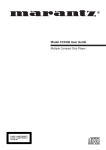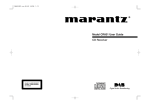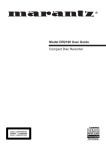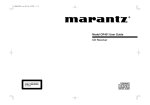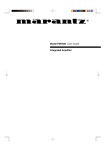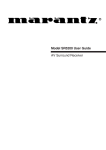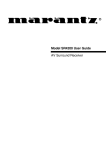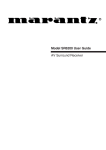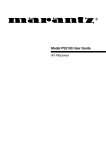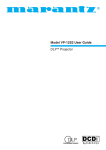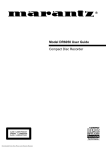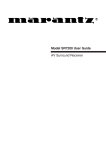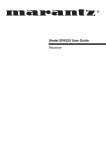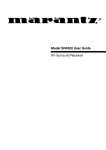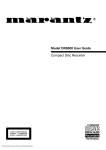Download Marantz DV110 User guide
Transcript
R Model DV110 User Guide DVD / Tuner CLASS 1 LASER PRODUCT KLASSE 1 LASER PRODUKT I.H.T. IEC 825 vii ENGLISH WARRANTY For warranty information, contact your local Marantz distributor. RETAIN YOUR PURCHASE RECEIPT Your purchase receipt is your permanent record of a valuable purchase. It should be kept in a safe place to be referred to as necessary for insurance purposes or when corresponding with Marantz. IMPORTANT When seeking warranty service, it is the responsibility of the consumer to establish proof and date of purchase. Your purchase receipt or invoice is adequate for such proof. FOR U.K. ONLY This undertaking is in addition to a consumer's statutory rights and does not affect those rights in any way. FRANÇAIS GARANTIE Pour des informations sur la garantie, contacter le distributeur local Marantz. CONSERVER L'ATTESTATION D'ACHAT L'attestation d'achat est la preuve permanente d'un achat de valeur. La conserver en lieu sur pour s'y reporter aux fins d'obtention d'une couverture d'assurance ou dans le cadre de correspondances avec Marantz. IMPORTANT Pour l'obtention d'un service couvert par la garantie, il incombe au client d'établir la preuve de l'achat et d'en corroborer la date. Le reçu ou la facture constituent des preuves suffisantes. IMPORTANTE Cuando solicite el servicio otorgado por la garantia el usuario tiene la responsabilidad de demonstrar cuándo efectuó la compra. En este caso, su recibo de compra será la prueba apropiada. ITALIANO GARANZIA L’apparecchio è coperto da una garanzia di buon funzionamento della durata di un anno, o del periodo previsto dalla legge, a partire dalla data di acquisto comprovata da un documento attestante il nominativo del Rivenditore e la data di vendita. La garanzia sarà prestata con la sostituzione o la riparazione gratuita delle parti difettose. Non sono coperti da garanzia difetti derivanti da uso improprio, errata installazione, manutenzione effettuata da personale non autorizzato o, comunque, da circostanze che non possano riferirsi a difetti di funzionamento dell’apparecchio. Sono inoltre esclusi dalla garanzia gli interventi inerenti l’installazione e l’allacciamento agli impianti di alimentazione. Gli apparecchi verranno riparati presso i nostri Centri di Assistenza Autorizzati. Le spese ed i rischi di trasporto sono a carico del cliente. La casa costruttrice declina ogni responsabilità per danni diretti o indiretti provocati dalla inosservanza delle prescrizioni di installazione, uso e manutenzione dettagliate nel presente manuale o per guasti dovuti ad uso continuato a fini professionali. PORTUGUÊS GARANTIA Para informações sobre a garantia, contactar o distribuidor Marantz local. GUARDAR O RECIBO DE COMPRA DEUTSCH GARANTIE Bei Garantiefragen wenden Sie sich bitte an Ihren Marantz-Händler. HEBEN SIE IHRE QUITTING GUT AUF Die Quittung dient Ihnen als bleibende Unterlage für Ihren wertvollen Einkauf Das Aufbewahren der Quittung ist wichtig, da die darin enthaltenen Angaben für Versicherungswecke oder bei Korrespondenz mit Marantz angeführt werden müssen. WICHTIG! Bei Garantiefragen muß der Kunde eine Kaufunterlage mit Kaufdatum vorlegen. Ihren Quittung oder Rechnung ist als Unterlage ausreichend. O recibo é o registo permanente da compra que fez. Deve ser guardado num local seguro, para ser apresentado em questões relacionadas com o seguro ou para quando tiver de contactar a Marantz. IMPORTANTE Quando procurar assisténcia técnica ao abrigo da garantia, é da responsabilidade do consumidor estabelecer a prova e data de compra. O recibe é prova adequada. SVENSKA GARANTI För information om garantin, kontakta Marantz lokalagent. SPAR KVITTOT NEDERLANDS GARANTIE Voor inlichtingen omtrent garantie dient u zich tot uw plaatselijke Marantz. Kvittot är ett inköpsbevis på en värdefull vara. Det skall förvaras säkert och hänvisas till vid försäkringsfall eller vidkorrespondens mod Marantz. VIKTIGT Fö att garantin skall gälla är det kundens sak att framställa bevis och datum om köpet. Kvitto eller faktura är tillräokligt bevis fö detta. UW KWITANTIE, KASSABON E.D. BEWAREN Uw kwitantie, kassabon e.d. vormen uw bewijs van aankoop van een waardevol artikel en dienen op een veilige plaats bewaard te worden voor evt, verwijzing bijv, in verbend met verzekering of bij correspondentie met Marantz. BELANGRIJK Bij een evt, beroep op de garantie is het de verantwoordelijkheid van de consument een gedateerd bewijs van aankoop te tonen. Uw kassabon of factuurzijn voldoende bewijs. ESPAÑOL GARANTIA Para obtener información acerca de la garantia póngase en contacto con su distribuidor Marantz. DANSK GARANTI Henvend dem til Deres MARANTZ-forhandler angående inrformation om garantien. GEM DERES KVITTERING Deres købskvittering er Deres varige bevis på et dyrt køb. Den bør gemmes godt og anvendes som bevis, hvis De vil tegne en forsikring, eller hvis De kommunikerer med Marantz. VIGTIGT Det påhviler forbrugeren at skaffe bevis for købet og købsdatoen, hvis han eller hun ønsker garantiservice. Deres købskvittering eller faktura er et fuldgyldigt bevis herpå. GUARDE SU RECIBO DE COMPRA Su recibo de compra es su prueba permanente de haber adquirido un aparato de valor, Este recibo deberá guardarlo en un lugar seguro y utilizarlo como referencia cuando tenga que hacer uso del seguro o se ponga en contacto con Marantz. i CE MARKING English The DV110 is in conformity with the EMC directive and low-voltage directive. Français Le DV110 est conforme à la directive EMC et à la directive sur les basses tensions. Deutsch Das Modell DV110 entspricht den EMC-Richtlinien und den Richtlinien für Niederspannungsgeräte. Nederlands De DV110 voldoet aan de EMC eisen en de vereisten voor laag-voltage. Español El DV110 está de acuerdo con las normas EMC y las relacionadas con baja tensión. Italiano Il DV110 è conforme alle direttive CEE ed a quelle per i bassi voltaggi. Português O DV110 conforma com as diretrizes EMC e de baixa voltagem. Svenska DV110 är tillverkad i enlighet med EMC direktiven och direktiven för lågvoltsutrusning. Dansk Model DV110 er i overensstemmelse med EMC-direktiveet og direktivet om lavspænding. ENGLISH: CAUTION – FINNISH: VAROITUS! SWEDISH: VARNING! USE OF CONTROLS OR ADJUSTMENTS OR PERFORMANCE OF PROCEDURES OTHER THAN THOSE SPECIFIED HEREIN MAY RESULT IN HAZARDOUS RADIATION EXPOSURE. Laitteen käyttäminen muulla kuin tässä käyttöohjeessa mainitulla tavalla saattaa altistaa käyttäjän turvallisuusluokan 1 ylittävuälle näkymättömälle lasersäteilylle. Om apparaten används påannat sätt än vad som beskrivs 1 denna bruksanvisning kan användaren utsättas för osynlig laserstrålning som overskrider gränsen för laserklass 1 . WARNINGS FOR LASER RADIATION CAUTION : INVISIBLE LASER RADIATION WHEN OPEN. DO NOT STARE INTO BEAM. DANGER : INVISIBLE LASER RADIATION WHEN OPEN. AVOID DIRECT EXPOSURE TO BEAM. VARO! : AVATTAESSA JA SUOJALUKITUS OHITETTAESSA OLET ALTTIINANAKYMÄTTÖMÄALLE LASERSÄTEILYLLE. ÄLÄ KATSO SÄTEESEEN. VARNING! : OSYNLIG LASERSTRÅLNING NÄR DENNA DEL ÄR ÖPPNAD OCH SPÄRREN ÄR URKOPPLAD. BETRAKTA EJ STRALEN. ii English To ventilate the unit, do not install the unit in a rack or bookshelf, and note the followings. - Do not touch the top of the enclosure during operation. - Do not block the openings in the enclosure during operation. - Do not insert objects beneath the unit. - Do not block the ventilation slots at the top of the unit. Do not place anything about 1 meter above the top panel. - Make a space of about 0.2 meter around the unit. Español Para ventilar la unidad no la instale en una estantería ni estante para libros, y tenga en cuenta lo siguiente: - No toque la parte superior de la caja durante el funcionamiento. - No tape las ranuras en la caja durante el funcionamiento - No ponga objetos debajo de la unidad. - No tape las ranuras de ventilación de la parte superior de la unidad. No ponga nada a menos de 1 metro por encima del panel superior. - Deje un espacio de unos 0,2 metro alrededor de la unidad. Français Pour que l'appareil puisse être correctement ventilé, ne pas l'installer dans un meuble ou une bibliothèque et respecter ce qui suit. - Ne pas toucher le dessus du coffret. - Ne pas obstruer les ouïes de ventilation du coffret pendant le fonctionnement. - Ne placer aucun objet sous l'appareil. - Ne pas obstruer les ouães de ventilation du panneau supérieur. Ne placer aucun objet à moins d'un mètre environ du panneau supérieur. - Veiller à ce qu'aucun objet ne soit à moins de 0,2 mètre des côtés de l'appareil. Italiano Deutsch Um eine einwandfreie Belüftung des Geräts zu gewährleisten, darf das Gerät nicht in einem Gestell oder Bücherregal aufgestellt werden; die folgenden Punkte sind besonders zu beachten: - Während des Betriebs das Oberteil des Gehäuses nicht berühren. - Während des Betriebs die Öffnungen im Gehäuse nicht blockieren. - Keine Gegenstände in das Gerät einführen. - Die Belüftungsschlitze an der Oberseite des Geräts dürfen nicht blockiert werden. Darauf achten, daß über dem Gerät ein Freiraum von mindestens 1 meter vorhanden ist. - Auf allen Geräteseiten muß ein Zwischenraum von ungefähr 0,2 meter vorhanden sein. Nederlands Installeer het toestel niet in een rek of boekenkast waar de ventilatie mogelijk wordt gehinderd. Let tevens op de volgende punten: - Raak de bovenkant van het toestel niet aan als het in gebruik is. - Blokkeer de openingen van het toestel niet als het in gebruik is. - Plaats geen onderwerpen onder het toestel. - Blokkeer de ventilatie-openingen aan de bovenkant van het toestel niet. Zorg dat er tenminste 1 meter vrije ruimte boven het toestel is. - Zorg dat er 0,2 meter vrije ruimte rond het toestel is. This product incorporates copyright protection technology that is protected by method claims of certain U. S. patents and other intellectual property rights owned by Macrovision Corporation and other rights owners. Use of this copyright protection technology must be Authorized by Macrovision Corporation, and is intended for home and other limited viewing uses only unless otherwise authorized by Macrovision corporation. Reverse engineering or disassembly is prohibited. Perch é l'unità possa essere sempre ben ventilata, non installarla in scaffali o librerie e tenere presente quanto segue. - Non toccare la parte superiore del rivestimento durante il funzionamento. - Non bloccare le aperture sul rivestimento durante il funzionamento. - Non inserire oggetti al di sotto dell'unità. - Non bloccare le fessure di ventilazione sopra l'unità. Non posare nulla per circa un metro sopra il pannello superiore. - Lasciare 0,2 metro liberi tutto intorno l'unità. Português Para ventilar o aparelho, não instalá-lo dentro duma estante ou algo similar, e observar as seguintes recomendações: - Não tocar a parte superior do aparelho durante a operação. - Não bloquear as aberturas do aparelho durante a operação. - Não insertar objectos debaixo do aparelho. - Não bloquear as aberturas de ventilação na parte de cima do aparelho. Deixar um espaço completamente livre de cerca de 1 metro acima do painel superior. - Deixar um espaço de cerca de 0,2 metro ao redor do aparelho. Svenska För att ventilera enheten, ställ den inte i ett ställ eller bokhylla och tänk på följande. - Vidrör inte ytterhöljets ovansida under pågående drift. - Blockera inte öppningarna i ytterhöljet under pågående drift. - Stick inte in föremål under enheten. - Blockera inte ventialtionshålen ovanpå enheten. Placera inte någonting närmare än 1 meter ovanför apparaten eller enheten. - Se till att det finns omkring 0,2 meter fri plats runt omkring enheten. Dansk Anbring ikke apparatet i et rack eller en boghylde, da dette kan bloke luftcirkulationen omkring apparatet. Iagttag ligeledes følgende: - Berør ikke oversiden af kabinettet under anvendelsen. - Bloker ikke åbningerne i kabinettet under anvendelsen. - Stik ikke genstande ind under apparatet. - Bloker ikke ventilationsåbningerne ovenpå apparatet. Anbring ikke noget nærmere end 1 m over apparatets overside, - Sørg for, at der er et frit område på omkring 0,2 m omkring apparatet. DTS DTS stands for Digital Theater System. DTS is a surround system different from Dolby Digital that has become a popular surround sound format for movies. In order to enjoy the benefits of DTS encoded discs, the digital output jack (either coaxial or optical) of this player needs to be connected to an AV amplifier or receiver or to a DTS decoder to be able to enjoy the surround sound of DTS audio. DTS audio is not output from the analog audio outputs. Dolby Digital The maximum 5.1 channels of audio used in the surround system (Surround Digital) for movie theaters is digital data compressed by the third generation algorithm encoder. 1 In order to enjoy Dolby Digital discs, this unit’s digital output jack (either coaxial or optical) must be connected to the digital input jack of an AV amplifier or Dolby Digital decoder to enjoy the sound of Dolby Digital soundtracks. Manufactured under license from Dolby Laboratories. “Dolby” and the double-D symbol are trademarks of Dolby Laboratories. “DTS” and “DTS Digital Out” are trademarks of Digital Theater Systems, Inc. iii 1 2 4 5 STANDBY OPEN DV110 2 3 1 TUNER 17 4 5 AMS 6 AUDIO 7 18 REPEAT A-B ANGLE S.TITLE RANDOM 19 20 DISPLAY 1 2 3 4 5 6 7 8 9 TOP MENU 0 MENU 3 STANDBY 8 9 OPEN 21 TUNER 22 SETUP 10 MENU 23 24 11 /MODE ENTER ENTER MULTI JOG PUSH ENTER /MEMO 12 ZOOM RETURN 25 MODE 13 SLOW MEMO 26 PROGRESSIVE 28 14 15 16 PTY NEWS/TA CLEAR PROGRAM 27 6 7 8 9 10 11 12 13 14 15 TIMER 29 REMOTE CONTROLLER RC110DV A I iv B C J K D E F G H FOREWORD ........................................................ 2 TUNER OPERATION ......................................... 19 EQUIPMENT MAINS WORKING SETTING ........................ 2 COPYRIGHT ........................................................................ 2 TO LISTEN TO THE RADIO .............................................. 19 PRESET MEMORY OPERATION ...................................... 19 SELECTING PRESET CHANNEL ..................................... 20 SWITCHING RECEIVING MODE ...................................... 20 RECEPTION OF RDS BROADCASTING .......................... 21 FEATURES .......................................................... 2 ABOUT DISCS .................................................... 3 PLAYABLE DISCS ............................................................... 3 NOT PLAYABLE DISCS ....................................................... 3 VIDEO FORMAT .................................................................. 3 ABOUT DVD DISCS ............................................................ 3 ABOUT VIDEO CDS ............................................................ 4 ABOUT AUDIO CD .............................................................. 4 ABOUT MP3 ........................................................................ 4 COMPACT DISCS ............................................... 4 REMOTE CONTROL UNIT .................................. 5 OPERATION OF REMOTE CONTROL UNIT ...................... 6 MAIN UNIT ........................................................... 7 FRONT PANEL .................................................................... 7 REAR PANEL ....................................................................... 8 CONNECTIONS ................................................... 9 PRECAUTIONS CONCERNING CONNECTIONS .............. 9 CONNECTING THE MARANTZ EQUIPMENT (PS110, DR110, MD110) ...................................................... 9 CONNECTING OTHER AUDIO EQUIPMENT ................... 10 ENGLISH TABLE OF CONTENTS SETUP MENU OPERATION ............................. 23 CONTENTS OF SETUP MENU ......................................... 23 LANGUAGE SETUP .......................................................... 23 VIDEO SETUP ................................................................... 25 AUDIO SETUP ................................................................... 27 RATINGS SETUP .............................................................. 28 OTHERS SETUP ............................................................... 29 LANGUAGE CODE LIST ................................................... 30 USING THE TIMER FUNCTIONS ...................... 31 SETTING TIME .................................................................. 31 TIMER PLAYBACK ............................................................ 31 SETTING AND CLEARING TIMER PLAYBACK ................ 32 INITIALIZE (RESET ALL) .................................. 32 TROUBLE SHOOTING ...................................... 33 MAINTENANCE ................................................. 33 BASIC OPERATIONS ....................................... 11 PREPARATION .................................................................. 11 PLAYING A DISC ............................................................... 11 TO PAUSE PLAYING ......................................................... 12 TO STOP PLAYING ........................................................... 12 DIRECT SEARCH .............................................................. 13 SKIP PLAY ......................................................................... 13 SEARCH PLAYING ............................................................ 13 DVD MENU ........................................................................ 13 PLAYING VCD DISCS WITH PBC FUNCTION ................. 13 PLAYING MP3 ................................................................... 14 SWITCHING INFORMATION ON FL DISPLAY ................. 14 VARIOUS PLAYING FUNCTIONS .................... 15 SLOW PLAY ....................................................................... 15 FRAME-BY-FRAME PLAY ................................................. 15 REPEAT PLAY ................................................................... 15 A-B REPEAT PLAY ............................................................ 16 RANDOM PLAY ................................................................. 16 AMS (AUTO MUSIC SCAN) PLAYING .............................. 17 PROGRAM PLAY ............................................................... 17 CHANGING ANGLES ........................................................ 18 ZOOM FUNCTION ............................................................. 18 CHANGING AUDIO TRACKS ............................................ 18 SWITCHING AUDIO CHANNELS ...................................... 18 CHANGING SUBTITLE LANGUAGES .............................. 18 1 ENGLISH FOREWORD This section must be read before any connection is made to the mains supply. WARNINGS Do not expose the equipment to rain or moisture. Do not remove the cover from the equipment. Do not insert anything into the equipment through the ventilation holes. Do not handle the mains lead with wet hands. Do not cover the ventilation with any items such as tablecloths, newspapers, curtains, etc. No naked flame sources, such as lighted candles, should be placed on the equipment. When disposing of used batteries, please comply with governmental regulations or environmental public instruction's rules that apply in your country or area. EQUIPMENT MAINS WORKING SETTING Your Marantz product has been prepared to comply with the household power and safety requirements that exist in your area. DV110 can be powered by 230 V AC only. COPYRIGHT Recording and playback of any material may require consent. For further information refer to the following: - Copyright Act 1956 - Dramatic and Musical Performers Act 1958 - Performers Protection Acts 1963 and 1972 - any subsequent statutory enactments and orders 2 FEATURES • • • • • • • DVD Player with FM/AM Tuner RDS Function Preset channel 30 Play back DVD/VCD/CDDA/CD-R/CD-RW/MP3 10 bit/27 MHz Video DAC 24 bit/192 KHz Audio DAC Timer (Daily) ABOUT DVD DISCS Marks on packages The marks listed below indicate contents in a disc. PLAYABLE DISCS Indicates the number of recorded audio tracks. 2 DVD 2 DVD-R Finalized DVD disc recorded in the DVD video format. Indicates the number of recorded subtitle languages. Indicates the number of recorded angles. 4 16 : 9 LB 2 ENGLISH ABOUT DISCS ALL Indicates the selectable aspect ratios. Indicates the region number of the disc. Video CD (VCD) Regional restriction codes (region number) Audio CD (CD-DA) CD-R/CD-RW Finalized CD-R and CD-RW discs recorded in the CD-DA format, MP3 format (☞ p4) or Video-CD format can be played with the unit. Nevertheless, some discs may not be able to be played depending on condition of the discs. Regional restriction codes are built in to DV110 player and DVD discs for each sales region. If the regional code of the DV110 player does not match one of the regional codes of the DVD disc, playback is not possible. The region number can be found on the rear panel of the DV110 player. The illustration below shows the regions and corresponding region numbers. * Finalize is the process to make a DVD-R or CD-R/CD-RW playable for players (not recorders) NOT PLAYABLE DISCS • DVD discs whose region number is not “2” nor “ALL”. • DVD-RW • DVD-ROM • DVD-RAM • DVD-Audio • DVD+RW • CD-ROM • CDV • CD-G • CVD • Super Audio CD • CD Photo, etc. Structure of DVD discs Depending on the material on the disc (a movie, video clips, a drama series, etc.), these discs may have one or more Titles, and each Title may have one or more Chapters. To make access easy and convenient, your player lets you move between Titles and between Chapters. VIDEO FORMAT This player can handle with MULTI, NTSC or PAL format. Caution This player cannot handle with NTSC4.43 and SECAM formats. Setting picture format 1. Press the PROGRESSIVE(MEMO) button @7 on the remote for 3 seconds while in the stop mode. • Every time the PROGRESSIVE button @7 is pressed, picture format changes in the following order. MULTI NTSC PAL Caution • If wrong color or disordered picture appears in the MULTI mode, switch the mode to NTSC or PAL. • If a disc recorded in PAL(NTSC) is played in the NTSC(PAL) mode, picture may be disordered. • This player does not support the progressive video output. 3 ENGLISH ABOUT VIDEO CDS COMPACT DISCS Variations of Video CD • Video-CD Version 2.0 The Video-CD with PBC (Play Back Control : Menu playback function) function. You can choose or search a section to play with a menu displayed on the TV screen. Also still pictures can be displayed in higher quality. The glossy side shining like a rainbow is the front side of the disc, and the side on which the label is printed is the back. Unlike conventional turntables for playing analog discs, the DV110 reads the information recorded on the disc from underneath without contacting it using a beam of laser light. Therefore, the performance of a compact disc will not degrade like conventional analog records. • Video-CD Version 1.1 The video-CD without PBC function. It can play video and audio by operation much like to the ordinal audio-CD. Handle discs carefully so as not to damage or scratch the front side. Structure of Video-CD discs Depending on the material on the disc (a movie, video clips, a drama series, etc.), these discs may have one or more tracks, and tracks may have one or more indexes, as indicated on the disc case. To make access easy and convenient, your player lets you move between tracks and between indexes. ABOUT AUDIO CD Structure of Audio CD Audio CDs contain music tracks only. You can play them in conventional style through a stereo system, using the keys on the remote control and/or front panel. To protect the disc, avoid placing it in the following locations: • In direct sunlight or near a source of heat like a heater. • In a place which is damp or dirty. • In a place which could be exposed to rain, such as near a window. Always keep the disc surface clean. Up to six billion data units are recorded on the front side of the disc. When cleaning the disc surface, always be sure to use a special compact disc cleaner and wipe as shown below. • Do not use conventional record cleaner for analog records, as this will adversely affect the disc surface. Store discs properly by placing them in their disc cases. • Do not attach a piece of paper or sticker on the label side of disc. When a disc has a piece of plastic tape or rental DVD/ CD label with paste protruded from the edge or when a disc has a trace of such a sticky object, do not attempt to play the disc. If such a disc is played on the DVD player, impossibility of taking out the disc or other malfunction may result. ABOUT MP3 MP3 is the compressed music file in MPEG1, Audio Layer 3 format. MP3 playback • This player can play MP3 discs recorded in ISO9660 format. • The player plays the files with '.mp3' extension only. • The maximum file number in a disc is 999. (Including the number of folders.) • The maximum folder layer number is 8. • When playing a MP3 disc, it may take more than 30 seconds depending on the number of files and folder layer structure. • When playing MP3 files, the 5 buttons on the player and on the remote do not work. 4 • Do not use a disc with a special shape. Do not attempt to play a disc with a special shape such as a heart-shaped disc or octagonal disc. Otherwise the equipment malfunction may result. q STANDBY button • Press to switch the power ON, and press again to switch it OFF. • If the PS110 is connected to the REMOTE CONTROL jacks on the rear panel and its power is ON, the unit will not be set to the standby mode even when this button is pressed. w TUNER button • Press to mode change from DVD mode to TUNER mode. • Press two times to change tuner band (FM/AM). e REPEAT button • Press for repeat play. Each time the button is pressed, the mode changes in the following sequence: 1-chapter(track) repeat clear Title(all track) repeat r AMS button • Press to play the first 10 seconds of all the tracks on the disc in sequence starting with the first track. t AUDIO button • Press this button to switch audio track (language) to another track (language) in the DVD mode. • The function of this button changes depending on the loaded disc. • This button cannot be used with MP3 discs. y ANGLE button • If the playing DVD disc contains multi-angle video, press this button to select another angle. u Numeric (ten keypad) buttons • You can select a chapter number directly by pressing a numeric button after pressing DISPLAY button !9 while in play or stop DVD. • For VCD or CD discs, press to specify track number directly in the disc play or stop mode. • Press to specify preset channels directly in the TUNER mode. • These buttons cannot be used with MP3 discs. i TOP MENU button • Press this button to display the title screen in a DVD disc. This button is to show the title menu screen of DVD discs that contain multiple titles. o 9 (Stop) button !2 ZOOM button • Press this button to enlarge picture. (This function may be disabled depending on discs.) !3 , / . (Slow) buttons ENGLISH REMOTE CONTROL UNIT • Press this button for slow forward/backward playback chapter. !4 5 / 6 button • Press this button for fast forward/rewind playback of the currently playing chapter(DVD) or track(Video-CD/CD). • When in TUNER mode, this button is to select the received frequency. Note: 5 button is unavailable for MP3. !5 PTY, CLEAR button • Press this button to select a program type of RDS (Tuner-FM). • Press this button to cancel a programmed track (CD). Note: To select PTY and NEWS/TA, press 4 / ¢ buttons @8. To decide the selection, press MEMO button @7. Cursor buttons !1/. and ENTER button @4/, does not work. !6 NEWS/TA , PROGRAM button • This button is used to select the TA (Traffic Announcement) in RDS function or NEWS in the PTY (Program Type) of RDS function when FM function is selected. • Press this button to program tracks for program play. Note: To select PTY and NEWS/TA, press 4 / ¢ buttons @8. To decide the selection, press MEMO button @7. Cursor buttons !1/. and ENTER button @4/, does not work. !7 A-B Repeat button • Used to set the starting and stopping points of a passage for repeated playback. !8 RANDOM button • Press for random play to play the tracks in a random sequence. !9 DISPLAY button • This button is used to change the disc information or present time. A present time can be also displayed for 10 seconds in standby mode. • A present time can not be displayed if PS110 is connected through the REMOTE CONTROL bus and set the system switch to EXT (System connection activates). @0 S.TITLE button • Press to stop playback. • In the tuner mode, press this button to turn into the DVD mode. • Press this button to select another subtitle language. • The function of this button changes depending on the loaded disc. !0 SETUP button @1 MENU button • Press this button to display the setup menu. • Press this button to display the menu in a DVD disc. !1 Cursor (3,4,1, 2) buttons @2 2 (Play) button • Press this button to select an item on the menu or title screen. • Press to start playback. • In the tuner mode, press this button to turn into the DVD mode. 5 @3 ; (Pause) button ENGLISH • Press to stop for play temporarily. @4 ENTER button • Press this button to decide an item selected with the cursor. • In the tuner mode, press this button to turn into the DVD mode. • Press this button to decide clock setting and timer play setting. @5 RETURN button • When PBC function is on and the menu in a VCD 2.0 disc is displayed, press this button to return to the previous menu item. • Press this button to quit setup menu. OPERATION OF REMOTE CONTROL UNIT 1. REMOTE CONTROL The distance between the transmitter of the remote control unit and the IR SENSOR of the DV110 should be less than about 5 meters. If the transmitter is pointed to a direction other than the IR SENSOR or if there is an obstacle between them, remote control may not be possible. Remote-controllable range (Condition is door open.) @6 MODE button • This button is used to select for TUNER mode. Normal frequency display Preset mode RDS mode Receiving mode • To select tuner mode or a preset channel, press 4 / ¢ buttons @8. To decide the selection, press MEMO button @7. Ap pro m x. 5 ete rs 60 @7 MEMO/PROGRESSIVE button • This button is used to set the preset memory. • Press this button to decide TUNER mode. • Press this button more than 3 seconds in DVD mode to switch the picture format PAL/NTSC. Note: Progressive function cannot be used. @8 4 / ¢ button 2. LOADING BATTERIES The life of the batteries used with the remote control unit is about 6 months with normal use. Also be sure to replace batteries earlier when you notice that they are getting weak. 1. Remove the back cover. • Press this button to skip to next/previous chapter(DVD) or track(Video-CD/CD). • When in TUNER mode, this button is to select the preset channel, receiving mode or RDS. @9 TIMER button • Press to set the timer and clock. (These settings can be performed only when the unit is used on its own.) 2. Insert the new batteries (AAA type) with correct (+) and (–) polarity. 3. Close until it clicks. 6 FRONT PANEL z STANDBY button ⁄2 5 / MEMO button • Press this button to fast rewind the disc while playing. • Also this button is used for preset memory. Note: 5 button is unavailable for MP3. • Press to switch the power ON, and press again to switch to STANDBY mode. • If the PS110 is connected to the REMOTE CONTROL jacks on the rear panel and its power is ON, the unit will not be set to the standby mode even when this button is pressed. ⁄3 Infrared sensor x 9 (Stop) button • When playing a disc, this dial is to skip to next or previous chapter(track). • When in tuner mode, this dial is to select the received frequency. • In the preset mode, you can select a preset channel with this dial. • In RDS, you can select PTY with this dial. • You can select the receiving mode (AUTO/MONO) with this dial. • To decide your selection, press this dial. • Press to stop playback. • In the tuner mode, press this button to turn into the DVD mode. c Disc tray • Place a disc on the tray with its label surface facing up. v 2 / ; (Play/Pause) button • Press to start for play or temporarily stop for play. • In the tuner mode, press this button to turn into the DVD mode. b Open button • Press to open the front door. ENGLISH MAIN UNIT • This sensor is for receiving signals transmitted from the remote control unit. ⁄4 MULTI JOG ⁄5 / (Open/Close) button • When this button is pressed, the disc tray opens so place the disc on the tray with its label surface facing up. When it is pressed again the disc tray closes. n TUNER button • Press to mode change from DVD to TUNER. • Press two times to change tuner band (FM/AM). m MENU button • This button is to recall the menu information in a DVD disc. , ENTER button • This button is to decide an item selected with the cursor. • In the tuner mode, press this button to turn into the DVD mode. . Cursor (3,4,1, 2) buttons • This button is to select an item on the menu, etc. ⁄0 Display panel • This panel displays the operating modes and statuses. ⁄1 6 / MODE button • Press this button to fast forward the disc while playing. • Also this button is to change the tuner mode. Normal frequency display Preset mode RDS mode Receiving mode 7 ENGLISH REAR PANEL A AM antenna terminal • To connect the supplied AM loop antenna, use the terminals marked "AM" and "GND". (☞ p10) • In areas where the AM loop antenna gives unsatisfactory results, it is recommended that the receiver be connected to an outdoor antenna. Use the terminal marked 'AM' for this. A grounding lead can be connected to the terminal marked 'GND' to further reduce interference. In this case, it must be connected together with the supplied loop antenna. B Analog output jacks • Connect to the audio input jacks of an amplifier. C Video input jack • Connect to the video signal output terminals of a video equipment (TV-Tuner, VCR, etc.). Note: This video input jack is used only when the player is systemconnected with PS110. This jack cannot be used when the player is used in stand-alone. D System selector switch • This switch selects the system operation mode. • Set to EXT position when DV110 is being used in combination with a AV amplifier (PS110), CDR (DR110) or MD (MD110). • If your component is not capable of system connection, set this switch to INT position. E S-Video output jack • Connect to the S-video input terminals of an AV amplifier, VCR. F Digital out COAX jacks • The DVD , CD signals during playback are output digitally to these jacks. • Connect these jacks to a PS110 DVD (digital) input or other recorder component with coaxial digital input jacks. G Scart connector (Euroconnector) • Euroconnector for connection to a TV with euroconnector. • The video signal formats output from the SCART terminal are S-Video and Composite. RGB signal is not supported. H Power cord cable • Connect this to a household AC 230 V outlet. I FM antenna terminal • For connecting an external FM antenna with a circular plug, or for connecting a cable network. (☞ p10) J Remote control jacks • Connect to a component equipped with remote control jacks. (☞ p9) K Video output jack • Connect to the video input terminals of an AV amplifier, VCR. 8 PRECAUTIONS CONCERNING CONNECTIONS • • • • • Use only a 230V AC power source. Using any other power source could cause a fire or electric shock. Always grasp the power plug when unplugging or plugging in the power cord. Complete all connections before plugging in the power cord. Be sure to make a distinction between the left (white) and right (red) audio cable plugs when connecting them. When connecting this unit to other audio equipment, read the operation manual for that equipment carefully for details on how to make the correct connections. ENGLISH CONNECTIONS CONNECTING THE MARANTZ EQUIPMENT (PS110, DR110, MD110) FM feeder antenna AM loop antenna FM external antenna TV VCR VIDEO OUT IEC type converter plug (attached) • When using the FM antenna attach to this apparatus. VIDEO VIDEO EUROCONNECTOR IN IN IN DV110 White Black PS110 DVD TUNER COAX. OPT. IN OUT PRE OUT DIGITAL REMOTE IN CONTROL IN-CDR/MD-OUT TV/VCR IN SYSTEM INT. REMOTE CONTROL SELECTOR MODEL NO. PS110 SUB WOOFER L SPEAKER SYSTEM R R FRONT L (6-16 OHMS) R SURROUND L CENTER DR110 OUT-ANALOG - IN REMOTE CONTROL LEFT SELECTOR COAX. DIGITAL IN OPT. MODEL NO. DR110 IN EXT. INT. RIGHT OUT MD110 MODEL NO. MD110 OUT-ANALOG - IN REMOTE CONTROL LEFT DIGITAL IN COAX. IN OPT. SELECTOR EXT. INT. RIGHT OUT 9 ENGLISH CONNECTING OTHER AUDIO EQUIPMENT FM feeder antenna AM loop antenna FM external antenna TV VCR VIDEO OUT IEC type converter plug (attached) • When using the FM antenna attach to this apparatus. VIDEO VIDEO EUROCONNECTOR IN IN IN DV110 White Black Amplifier ANALOG IN LEFT RIGHT RIGHT LEFT CD-Recorder ANALOG OUT IN DIGITAL COAX. OUT DIGITAL OPT OUT DIGITAL COAX. IN DIGITAL OPT IN LEFT RIGHT Connecting the supplied FM antenna The supplied FM antenna is for indoor use only. During use, extend the antenna and move it in various directions until the clearest signal is received. Fix it with push pin or similar implements in the position that will cause the least amount of distortion. Connecting the supplied AM loop antenna The supplied AM loop antenna is for indoor use only. Set it in the direction and position where you receive the clearest sound. Put it as far away as possible from the unit, televisions, speaker cables, and power cords. 1. Press and hold down the lever of the AM antenna terminal. 2. Insert the bared wire into the antenna terminal. 3. Release the lever. 10 Assembling the AM loop antenna 1. Release the vinyl tie and take out the connection line. 2. Bend in the reverse direction. 3. Inserting into the hole to attach the loop antenna to the antenna stand. 4. With the antenna on top any stable surface. 1. 3. 2. 4. ENGLISH BASIC OPERATIONS For operations for specific disc types, the disc type marks ( DVD VCD CD MP3 ) are shown beside the operations. If no mark is shown, the operation is for all disc types. Note: If the player is in the tuner mode, press 9, 2 or ENTER button @4/, to turn into the DVD mode. PREPARATION DVD VCD 6. Press the 2 button @2/v to start the play. DVD For DVD playback, FL Display will be like below. If DVD menu is displayed on the TV screen, see “DVD menu” page (☞ p13). VCD For VCD playback without PBC function FL Display will be like below. For VCD playback with PBC function, see “Playing VCD discs with PBC function” page (☞ p13). 1. Turn on power of TV. 2. Set the input source of the TV to the player. PLAYING A DISC 1. Press the STANDBY button q/z to turn the power ON. • The display will be like below. ↓ CD For Audio CD playback, FL Display will be like below. 2. Press OPEN button b to open the Front door. 3. Press / button ⁄5 on the main unit to open the disc tray. MP3 For MP3 playback, FL Display will be like below. See “Playing MP3” page (☞ p14). 4. Insert a disc in the tray, label side up. 5. Press / button ⁄5 on the main unit to close the tray. • If there is no MP3 file(track) in a folder, the level goes one step under for MP3 discs. 11 Deactivate Resume Function ENGLISH TO PAUSE PLAYING DVD VCD • After stopping playback (Resume status displayed), press 9 button o/x again to deactivate the resume function. 1. Press the ; button @3/v. To resume playing, press the 2 button @2/v. • Press 2 button @2/v to start playback from the beginning. TO STOP PLAYING 1. Press the 9 button o/x. Resume Function DVD For Audio CD discs, FL Display is like below in stop mode. MP3 For Audio MP3 discs, FL Display is like below in stop mode. VCD The player can memorize the position where the playback is stopped for DVD and VCD discs. With this function, playback can be started from the position where the playback was stopped. • When 9 button o/x is pressed, FL Display will be like below. • When 2 button @2/v is pressed, playback is resumed at the stopped position. 12 CD For MP3 discs, press 9 button o/x again to go one level higher. DIRECT SEARCH DVD MENU Using the numeric buttons Most of DVD discs have their own menu screen (DVD menu). In this menu, you can choose a chapter, audio language, subtitle, etc. 1. Insert a DVD disc. The menu will be displayed on TV. If menu is not displayed, press MENU button @1 /m on the remote. 2. Press Cursor button !1/. to select a chapter (menu item). 3. Press ENTER button @4/, to confirm the item. • If a chapter is selected, the chapter is played automatically. • If an audio language or subtitle is selected, press 2 button @2/v to start playback from the beginning. • Press MENU button @1/m to return to the previous menu. Chapter 3 : Press numeric button "3". Track 12 : Press numeric button "1" and then numeric button "2" within two seconds. 2. After selecting a chapter(track), press the ENTER button @4/ , to play the chapter(track). PLAYING VCD DISCS WITH PBC FUNCTION Note : This operation does not work with MP3 discs. ENGLISH In playback and stop modes, you can choose a chapter(track) directly by pressing a numeric button on the remote. 1. In DVD mode, you can select a chapter number directly by pressing a numeric buttons u (0 to 9) on the remote control after pressing the DISPLAY button !9. Specify the track number using the numeric buttons u (0 to 9) on the remote control in the VCD or CD mode. DVD VCD VCD discs with PBC function will not be played by pressing 2 button @2/v. When a disc is loaded, the menu is displayed automatically. Using the MULTI JOG dial In playback and stop modes, you can choose a chapter(track) directly by rotating the MULTI JOG dial on the main unit. 1. Select the chapter(track) number by turning the MULTI JOG dial ⁄4. Once a chapter(track) number has been selected, that it begins playing automatically. • To move to a later chapter(track), turn the MULTI JOG dial ⁄4 to the right. • To go back to the beginning of the current chapter(track) or to select an earlier chapter(track), turn the MULTI JOG dial ⁄4 to the left. 1. Specify the menu number using the numeric buttons u (0 to 9) on the remote control. 2. After selecting a chapter(track), press the ENTER button @4/ , to play the chapter(track). SKIP PLAY 1. While playing, press 4 button or ¢ button @8 on the remote to skip to the previous or next chapter (track). • Every time ¢ button @8 is pressed, the player skips to the next chapter (track). • If 4 button @8 is pressed once, the player skips to the beginning of the current chapter(track). If the button is pressed more than 2 times, the player skips to the previous chapter(track) every time the button is pressed. Display Menu • While playing, press RETURN button @5 to display menu screen. • In Stop mode, press 2 button @2/v to display menu screen. Disable PBC function SEARCH PLAYING 1. While playing, press 5 ⁄2 button or 6 ⁄1 button !4 for fast rewind or fast forward play. • Every time 5 ⁄2 button or 6 ⁄1 button !4 is pressed, playing speed changes as shown below. You can disable PBC function to play VCD discs without displaying menu, like an Audio CD. To disable PBC function, go to the setup menu of the player. See “Setup menu operation” page (☞ p23). 1. After disabling PBC function, press a number button on the remote to select a track. The track will be played. Note: 5 button !4/⁄2 is unavailable for MP3. DVD Normal play 64X 2X 32X 4X 16X 8X VCD CD Normal play 2X 4X 6X MP3 Normal play 2X 4X 8X 6X 2. Press 2 button @2/v to return to normal play. 13 ENGLISH PLAYING MP3 SWITCHING INFORMATION ON FL DISPLAY MP3 If discs in MP3 format is loaded, menu screen is displayed on TV automatically. This menu shows folder and file (track) names that are given with a PC, etc. • Folder and file names are shown up to 10 characters. ID3 tag information is not shown. • Characters except “A-Z”, ”0-9”, ”_” are not displayed correctly. • The order shown in the menu may not be the same to the order shown in a PC. : Folder 001 004.mp3 005.mp3 006.mp3 Information on the FL Display, such as time clock or remaining time, can be changed by pressing DISPLAY button !9 on the remote. Caution Time clock is not displayed when the player is in the System Connection. 1. Every time DISPLAY button !9 on the remote is pressed, information displayed is changed in the following order. DVD 002 003 007.mp3 008.mp3 009.mp3 010.mp3 011.mp3 012.mp3 013.mp3 1. When a disc is loaded, menu screen is displayed on TV. If menu is not displayed, press MENU button @1/m on the remote. 2. Choose a track by pressing a Cursor button !1/.. 3. Press ENTER button @4/, to confirm the selected track. • If the track is confirmed, it is played automatically. • To select a track while playing MP3, press 4 or ¢ button @8 on the remote. Cautions on Discs in MP3 Format. • This player can handle with the multi-session. If there are many sessions, it may take much time to start playing. To record MP3 discs, make the number of sessions as few as possible. • This player cannot play MP3 files recorded in 32kHz sampling frequency. Record MP3 files in 44.1kHz sampling frequency, 128kbps bit rate. 14 Title Playing Time Title Playing Time Clock Title remain Chapter remain Chapter playing XXX.mp3 : File (track) VCD Playing Time Track remain Clock CD Playing Time Clock Track remain Total remain MP3 Playing Time Track remain Clock • For VCD, Audio CD and MP3 discs, currently played track is repeated. VCD SLOW PLAY DVD 1. While playing, Press , button or . button !3 on the remote for slow backward play or slow forward play. • Press . button !3 for slow forward. • Press , button !3 for slow backward. • Every time , / . button !3 is pressed, slow speed changes in 4 steps. Normal play 1/2 1/4 ENGLISH VARIOUS PLAYING FUNCTIONS CD 1/8 Caution • In slow play, there is no audio 2. To return to normal play, press 2 button @2/v. MP3 FRAME-BY-FRAME PLAY DVD 1. While playing, press ; button @3/v to still the picture. 2. Press 5 ⁄2 button or 6 ⁄1 button !4 to step the frame backward or forward. • Press 6 button !4/⁄1 to step the frame forward. • Press 5 button !4/⁄2 to step the frame backward. Caution • In frame-by-frame play, there is no audio 3. Press REPEAT button e on the remote once again. • For DVD discs, currently played title is repeated. DVD REPEAT PLAY Each time REPEAT button e is pressed, repeat mode is changed in the following order. 1-chapter(track) repeat clear Title(all track) repeat Caution For repeat play on VCD discs with PBC function, disable PBC function first. • For VCD and Audio CD discs, the entire disc is repeated. VCD 1. Play the title or chapter(track) you want to repeat. 2. Press REPEAT button e on the remote once. • For DVD discs, currently played chapter is repeated. DVD CD • For MP3 discs, the folder is repeated. MP3 4. Press REPEAT button e on the remote again to clear the repeat. 15 ENGLISH A-B REPEAT PLAY DVD VCD CD You can play a specific part (between A and B) in a chapter(track) repeatedly. Caution • For repeat play on VCD discs with PBC function, disable PBC function first. • This function cannot be used for MP3 discs. 1. At the beginning of the desired passage, press A-B repeat button !7 on the remote control. • “REPEAT” indicator lights up and “A” indicator is flickering. RANDOM PLAY CD MP3 All tracks will be played in random sequence. 1. In stop mode, press the RANDOM button !8 then press the 2 button @2/v. CD • For Audio CD discs, all tracks in the disc is played in random sequence. • IF the RANDOM button !8 is pressed while playing, random play begins after completing the current track play. DVD • If REPEAT button e is pressed once in random play, currently played track is played repeatedly. VCD CD 2. At the end of the desired passage, press this button again, then “B” indicator lights up and the desired passage is played repeatedly. DVD VCD CD 3. Press A-B repeat button !7 to cancel the A-B repeat play. 16 • If REPEAT button e is pressed twice in random play, all tracks in the disc is played repeatedly in random sequence. • For MP3 discs, a folder, all files in a folder is played in random sequence. • If REPEAT button e is pressed once in random play, currently played track is played repeatedly. Random play is canceled. • If REPEAT button e is pressed twice in random play, all tracks in the folder is played repeatedly in random sequence. Random play is canceled. AMS (AUTO MUSIC SCAN) PLAYING CD This function plays just the first ten seconds of each track. When the desired track is found, press the AMS button on the remote control again to begin playing that track. 1. When the AMS button r is pressed in the stop mode, the "SCAN" indicator lights, and the first ten seconds of each track on the disc starting from the first track are played in succession. • If the AMS button r is pressed during play, the first ten seconds of each track on the disc starting from the track now playing are played in succession. ENGLISH MP3 2. Once the track to be played has been found, press the AMS button r again. The "SCAN" indicator goes off, and all the tracks starting with the located track are played in the normal play mode. PROGRAM PLAY CD You can program up to 30 tracks to play tracks in any order you want. Program play is not available for DVD, VCD and MP3 discs. 2. Press 9 button o/x to stop random play. 1. When the PROGRAM button !6 on the remote control is pressed in the stop mode, the "PROG" indicator flashes, and the program mode is established. CD Blink 2. Select the tracks to be programmed using the numeric buttons u on the remote control unit, and then press ENTER button @4/,. • To input a 2-digit track number to select a track using the numeric buttons u, first input the 10's digit and, within 2 seconds, input the 1's digit. Example: When selecting track number 3 as the first track. CD 17 ENGLISH 3. Repeat step 2 for the next track, and so on to program up to 30 tracks. • If the number of programmed tracks exceeds 30, the display below will be shown. ZOOM FUNCTION DVD When playing a wide aspect picture in letter box format on a normal aspect (4:3) TV, the center part of the picture can be enlarged. With switching to this zoomed display, picture display can be fit into the TV screen. Nonetheless, both side ends of the picture can not be displayed. Caution Some DVD discs cannot be zoomed. 4. Upon completion of all the programming, press the 2 button @2/v. The selected tracks are now played in the programmed order. 5. Press 9 button o to stop program play. To clear a programmed track 1. Press the CLEAR button !5 on the remote control, while the unit is stopped and in program mode. • Each time this button is pressed, the tracks will be deleted one at a time in sequence starting with the one programmed last. To clear the entire program 1. To clear the entire program, either press the / button ⁄5 on the main unit, or else press the PROGRAM button !6 on the remote control. CHANGING ANGLES DVD You can switch angles to play for DVD discs which contain multiple angles. For multi-angle DVD discs, 4 mark is printed on the packages. Also, if multi-angle is available on a scene, 4 appears on TV screen. 1. When 4 appears during playback, press ANGLE button y on the remote. • Each time ANGLE button y is pressed, angle changes. Angle : 4/4 18 1/4 Angle : 2/4 2/4 4/4 Angle : 3/4 3/4 1. Press ZOOM button !2 on the remote while playing or pausing. • Each time ZOOM button !2 is pressed, picture is zoomed in the following magnification ratio. Normal play 2X CHANGING AUDIO TRACKS 4X DVD The audio language to be played can be changed for DVD discs that contain multiple audio languages. 1. If AUDIO button t on the remote is pressed once while playing, the currently played language is displayed. 2. Press AUDIO button t again to change audio language. • Each time AUDIO button t is pressed, audio language changes. SWITCHING AUDIO CHANNELS VCD CD Some VCD and CD discs are recorded left and right channels separately. These audio channels can be switched. 1. If AUDIO button t on the remote is pressed once while playing, the currently played channel is displayed. 2. Press AUDIO button t again to change audio channel. • Each time AUDIO button t is pressed, audio channel changes. CHANGING SUBTITLE LANGUAGES DVD The subtitle language can be changed for DVD discs that contain multiple subtitle languages. 1. If S.TITLE button @0 on the remote is pressed once while playing, the language of the currently displayed subtitle is displayed. 2. Press S.TITLE button @0 again to change subtitle language. • Each time S.TITLE button @0 is pressed, subtitle language changes. If it is set to off, no subtitle is displayed. PRESET MEMORY OPERATION TO LISTEN TO THE RADIO The DV110 can store up to total 30 stations selected in the FM and AM bands. This player can receive FM and AM radio broadcast. 1. If TUNER button w/n is pressed, the player turns into tuner mode and the FL Display changes like below. 2. Press TUNER button w/n again to select receiving band you want. • Each time TUNER button w/n is pressed, the band switches from/to FM and AM. ↓ Manual preset memory 1. Tune to the station you want to preset. See “To Listen to the Radio” above. 2. Press MEMO button @7/⁄2. “M” mark appears on FL Display. • “M” mark flashes for about 5 seconds. The next step (selecting a preset channel) must be done while it flashes. ENGLISH TUNER OPERATION Blink ↑ Blink 3. Turn MULTI JOG dial ⁄4 on the player to tune frequency. Also you can tune with 5 and 6 buttons !4 on the remote. • Tuning step is 100kHz for FM and 10kHz for AM. • If MUTI JOG dial ⁄4 is turned fast, the tuner scans a radio station frequency automatically. Also the auto scan begins by pressing 5 or 6 button !4 on the remote for 3 seconds or more. (When auto scan begins, release the button.) When a radio station is scanned, auto scan stops. 4. Press 9o/x, 2@2/v, or ENTER @4/, button to return to disc playback mode. 3. Select a preset channel by turning MULTI JOG dial ⁄4 on the player within 5 seconds. Push MULTI JOG dial ⁄4 to confirm the selected preset channel. Likewise, you can select a preset channel by pressing 4 and ¢ buttons @8 on the remote. To confirm the channel, press MEMO button @7. • The frequency of the radio station is stored in the presser channel memory. 19 Auto preset memory ENGLISH This allows a band to be scanned automatically, a station with good reception to be found and to be stored in the preset memory. 1. Press TUNER button w/n to turn into tuner mode. 2. Press MEMO button @7/⁄2 more than 3 seconds. “M” mark flashes on the FL Display. • Auto preset begins. • When a station is received, scanning pauses for 5 seconds. 3. Press the MULTI JOG dial ⁄4 to store the received station within 5 seconds. The scanning restarts after pressing the MULTI JOG dial ⁄4. If the MULTI JOG dial ⁄4 is turned within 5 seconds, scanning restarts and the frequency being received is not stored in the memory. This operation can be done with MEMO button @7 on the remote. 4. When up to 30 stations have been preset, the auto preset memory function automatically stops. To stop in mid-operation, press the MEMO button @7/⁄2 for 3 seconds. Note: • If you operate the auto preset memory again, new received frequency is stored into the preset memory 01 to 30. The previous preset memories are replaced to new one. • Preset Memory is not erased. Preset memory can be replaced only. SELECTING PRESET CHANNEL 1. Press TUNER button w/n to select a radio band you want. 2. Press MODE button @6/⁄1 once to turn into preset mode. FL Display shows like below. 3. Turn MULTI JOG dial ⁄4 on the player to select a preset channel. Likewise, you can select a preset channel by pressing 4 and ¢ buttons @8 on the remote. • You can select a preset channel directly by pressing a numeric button u on the remote. 4. Push MULTI JOG dial ⁄4 to confirm the selected preset channel. For remote operation, press MEMO button @7. 5. Press TUNER button w/n to return to tuner mode. SWITCHING RECEIVING MODE When radio wave from a station is weak, the broadcast cannot be received in stereo. If so, switch the receiving mode to monaural. For AM radio, it is always in monaural regardless of the receiving mode. 1. Press TUNER button w/n to turn into tuner mode. 2. Press MODE button @6 /⁄1 twice. The player turns into receiving mode and FL Display shows like below. • “AUTO” indicator flashes to show the current receiving mode. Blink 3. Turn MULTI JOG dial ⁄4 on the player to select “MONO” to set receiving mode to monaural mode. Likewise, you can select with 4 and ¢ buttons @8 on the remote. • “MONO” indicator flashes to show the current receiving mode. 4. Push MULTI JOG dial ⁄4 to confirm the receiving mode. 5. Press TUNER button w/n to return to tuner mode. 20 7. The auto search will stop at a station with the specified PTY. ENGLISH RECEPTION OF RDS BROADCASTING The DV110 provides the following functions for use with the RDS (Radio Data System). PTY (Program TYpe) AUTO SEEK This unit automatically searches for stations transmitting any of 30 different programme types. The following table shows the programs which can be selected. 1. Press TUNER button w/n to turn into tuner mode. 2. Press MODE button @6/⁄1 3 times to turn into RDS mode. • FL Display shows like below. Blink for three seconds To advance to the next RDS station with the specified PTY, press the MULTI JOG dial ⁄4 again within 5 seconds. To cancel this function, press the MULTI JOG dial ⁄4 during scanning. Note: To change the display from a programme service name to PTY, press PTY,CLEAR button !5 on the remote control for 3 seconds or more. Blink 3. Turn the MULTI JOG dial ⁄4 to select the PTY RDS mode. 4. Push MULTI JOG dial ⁄4 to confirm it. • FL Display shows like below. Blink 5. To select a PTY group, turn the MULTI JOG dial ⁄4 until the specified PTY is shown in the display. 6. Press the MULTI JOG dial ⁄4, the PTY Auto seek will start. The tuner will detect each station broadcasting RDS whose PTY information corresponds to the selected choice. Blink Blink Start search up for selected program type station. NUMBER 1 2 3 4 5 6 7 8 9 10 11 12 13 14 15 16 17 18 19 20 21 22 23 24 25 26 27 28 29 30 DISPLAY POP ROCK MOR LIGHT CLASSIC NEWS AFFAIR INFO SPORT EDUCATE DRAMA CULTURE SCIENCE OTHERS OTHER WEATHER FINANCE CHILDREN SOCIAL RELIGION PHONE IN TRAVEL HOBBIES JAZZ COUNTRY NATION OLDIES FOLK DOCUMENT NONE PROGRAMME TYPE Pop Music Rock Music M. O. R. Music Light classical Serious classical News Current Affairs Information Sport Education Drama Culture Science Varied Other Music Weather Finance Children’s programmes Social Affairs Religion Phone In Travel Hobbies Jazz Music Country Music National Music Oldies Music Folk Music Documentary Not Definition of PTY Note: When the tuned frequency is over 100MHz, PTY Name is displayed up to 7 characters. 21 EON (ENHANCED OTHER NETWORK) SEEK ENGLISH The EON gives information from an other network of RDS. Information, such as TA (Traffic Announcement), PTY, etc., can be obtained from other stations. This unit has a special function for this EON data, as follows: [Features of EON function]: This feature automatically changes playing function from CD (for example) to tuner when the desired programme (NEWS or TA) is received by the tuner. For example, if while listening to a CD, the tuner receives NEWS or a traffic announcement program, this unit will change its playing function from CD to tuner automatically. When the program is finished, the playing function will return to CD. 1. Press TUNER button w/n to turn into tuner mode. 2. Press MODE button @6/⁄1 3 times to turn into RDS mode. • FL Display shows like below. Blink 3. Turn the MULTI JOG dial ⁄4 to select the EON RDS Mode. Blink 4. Press the MULTI JOG dial ⁄4 to set the EON RDS mode. EON RDS mode is set, and the display is changed to select a station that receives the TA/NEWS information. 5. Turn the MULTI JOG dial ⁄4 to select a station which is the present station or another station to be received. 6. Press the MULTI JOG dial ⁄4 to a station. When the present station is selected, "EON NEWS" is displayed. When another station is selected, "EON SEEK" is displayed. 22 7-1. To set EON SEEK on the present station. Turn the MULTI JOG dial ⁄4 to select a following information; NEWS, TA, NEWS/TA or OFF. If you select the "OFF", EON SEEK function is cancelled. Note: The present station must have the RDS information to set the EON SEEK function. 7-2. To set EON SEEK on another station This unit starts the search to find a station which has the EON information. When a station which has EON information is found out, "EON NEWS" is displayed and the search stops. Turn the MULTI JOG dial ⁄4 to confirm a following information; NEWS, TA, NEWS/TA or OFF. If you select the "OFF", EON SEEK function is cancelled. 8. Press the MULTI JOG dial ⁄4 to confirm the EON information. The desired program name lights up in the display (the NEWS or TA or NEWS and TA segments). LANGUAGE SETUP You can set up settings for the player and for TV monitor by your preference from. Audio language setup CONTENTS OF SETUP MENU SETUP MENU -- MAIN PAGE LANGUAGE SETUP To set the audio language to play. 1. Press 9 button o/x to stop the player. 2. Press SETUP button !0 to display the main menu. 3. With Cursor buttons !1/., select “LANGUAGE SETUP”. 4. Press ENTER button @4/,. The below is displayed on TV. ENGLISH SETUP MENU OPERATION -- LANGUAGE PAGE -- VIDEO SETUP AUDIO SETUP AUDIO ENGLISH RATINGS SETUP SUBTITLE FRENCH OTHERS SETUP DISC MENU SPANISH OSD LANG ITALIAN EXIT SETUP GERMAN MAIN PAGE OTHERS GOTO LANGUAGE SETUP PAGE Language setup (☞ p23) Audio: Subtitle: Disc menu: OSD language: To set the audio language. To set the subtitle language. To set the menu language in DVD discs. To set the language for setup menu. Video setup (☞ p25) TV aspect: To set the aspect ratio of the picture to fit into your TV. Scart video: To set the scart video output. PIC mode: To set the format to display still pictures. Audio setup (☞ p27) Digital out: To set the Dolby Digital signal output status for your digital equipment connected with the player. Audio DRC: To set whether to compress audio dynamic range or not. If it is set On, small sound can be heard easier. Dynamic range: The range between the smallest and the biggest sound. Ratings setup (☞ p28) Password: Rating: To set password for restricted discs. To set the level for parental lock. Others setup (☞ p29) SCR saver: To set screensaver on/off. PBC: To set PBC function on/off. PREFERRED AUDIO LANGUAGE 5. With Cursor(3 / 4) buttons !1/., select “AUDIO”. 6. Press Cursor (2) button !1/.. 7. With Cursor(3 / 4) buttons !1 /., select your preferred language. • You can select from English, French, Spanish, Italian, German and Others. Others : You can select from the language code list. (☞ p24, p30) 8. Press ENTER button @4/, to confirm it. 9. Press SETUP button !0 to quit the setup menu. Subtitle language setup To set the subtitle language to display. 1. Press 9 button o/x to stop the player. 2. Press SETUP button !0 to display the main menu. 3. With Cursor buttons !1/., select “LANGUAGE SETUP”. 4. Press ENTER button @4/,. The below is displayed on TV. -- LANGUAGE PAGE -AUDIO SUBTITLE ENGLISH DISC MENU FRENCH OSD LANG SPANISH ITALIAN MAIN PAGE GERMAN OTHERS OFF PREFERRED SUBTITLE LANGUAGE 5. With Cursor(3 / 4) buttons !1/., select “SUBTITLE”. 6. Press Cursor (2) button !1/.. 7. With Cursor(3 / 4) buttons !1 /., select your preferred language. • You can select from English, French, Spanish, Italian, German, Others and Off. Others: You can select from the language code list. (☞ p24, p30) Off: No subtitle displayed. 8. Press ENTER button @4/, to confirm it. 9. Press SETUP button !0 to quit the setup menu. 23 ENGLISH DVD menu language setup If “Others” is selected for the language setup, Most of DVD discs have their own menu screen. This is too set the DVD menu language to display. 1. Press 9 button o/x to stop the player. 2. Press SETUP button !0 to display the main menu. 3. With Cursor buttons !1/., select “LANGUAGE SETUP”. 4. Press ENTER button @4/,. The below is displayed on TV. Note: This setting is effective only when any of the languages in the language code list is recorded in the loaded DVD disc. If the language is not recorded in the DVD disc, the setting is automatically changed to the recorded language that is not in the language code list. -- LANGUAGE PAGE -- 1. When you select “Others” then press the ENTER button @4/ ,, the below is displayed on TV. AUDIO -- INPUT LANGUAGE CODE -- SUBTITLE DISC MENU ENGLISH OSD LANG FRENCH NEW LANG.CODE: SPANISH ITALIAN MAIN PAGE GERMAN OTHERS PREFERRED MENU LANGUAGE 5. With Cursor(3 / 4) buttons !1/., select “DISC MENU”. 6. Press Cursor (2) button !1/.. 7. With Cursor(3 / 4) buttons !1 /., select your preferred language. • You can select from English, French, Spanish, Italian, German and Others. Others : You can select from the language code list. (☞ p24, p30) 8. Press ENTER button @4/, to confirm it. 9. Press SETUP button !0 to quit the setup menu. Setup menu language setup To set the setup menu language to display. 1. Press 9 button o/x to stop the player. 2. Press SETUP button !0 to display the main menu. 3. With Cursor buttons !1/., select “LANGUAGE SETUP”. 4. Press ENTER button @4/,. The below is displayed on TV. -- LANGUAGE PAGE -AUDIO ENGLISH SUBTITLE FRENCH DISC MENU SPANISH OSD LANG ITALIAN GERMAN MAIN PAGE SWEDISH DANISH PORTUGUESE SET OSD LANGUAGE 5. With Cursor(3 / 4) buttons !1/., select “OSD LANG”. 6. Press Cursor (2) button !1/.. 7. With Cursor(3 / 4) buttons !1 /., select your preferred language. • You can select from English, French, Spanish, Italian, German, Swedish, Danish and Portuguese. 8. Press ENTER button @4/, to confirm it. 9. Press SETUP button !0 to quit the setup menu. 24 PLEASE ENTER LANGUAGE CODE 2. Enter a language code with the numeric buttons u. Please refer the language code list. (☞ p30) 3. Press ENTER button @4/, to confirm it. 4. Press SETUP button !0 to quit the setup menu. • When your TV is 4:3 screen. Set picture aspect ratio. This menu is to set picture aspect ratio to fit into your TV. 1. Press 9 button o/x to stop the player. 2. Press SETUP button !0 to display the main menu. 3. With Cursor buttons !1/., select “VIDEO SETUP”. 4. Press ENTER button @4/,. The below is displayed on TV. -- VIDEO PAGE -TV ASPECT 4:3 LETTERBOX SCART VIDEO 4:3 PAN_SCAN PIC MODE 16:9 WIDE MAIN PAGE VIDEO SETUP 5. With Cursor(3 / 4) buttons !1/., select “TV ASPECT”. 6. Press Cursor (2) button !1/.. 7. With Cursor(3 / 4) buttons !1/., select the aspect ratio of your TV. • You can select from 4:3 PAN-SCAN, 4:3 LETTER BOX, 16:9 WIDE. 4:3 PAN-SCAN: Displays wide picture on aspect 4:3 TV in Pan & Scan format. 4:3 LETTER BOX: Displays wide picture on aspect 4:3 TV in Letter Box format. 16:9 WIDE: Set here when your TV has wide screen. Caution When setting the aspect ratio, see the following section “How it is displayed”. 8. Press ENTER button @4/, to confirm it. 9. Press SETUP button !0 to quit the setup menu. Picture in 16:9 aspect ratio Player’s setting How it looks ENGLISH How it is displayed VIDEO SETUP 4:3 Letter Box Black bars appear on top and bottom of the screen. Picture is displayed in right aspect ratio. 4:3 Pan & Scan Both sides of picture are cropped but picture is displayed in right aspect ratio. 16:9 Wide Picture is squeezed horizontally and is not displayed in right aspect ratio. Change the setting to 4:3 Letter Box or 4:3 Pan & Scan. Picture in 4:3 aspect ratio Player’s setting How it looks One of 4:3 Letter Box, 4:3 Pan & Scan or 16:9 Wide Picture is displayed in right aspect ratio in any setting. • When your TV is 16:9 screen. Picture in 16:9 aspect ratio Player’s setting How it looks 16:9 Wide Picture is displayed in right aspect ratio. Picture in 4:3 aspect ratio Player’s setting How it looks 16:9 Wide Black bars appear on both side of picture but picture is displayed in right aspect ratio. 16:9 Wide If picture is displayed vertically squeezed like shown at right, check settings of your TV and set it to normal. See the instruction manual of your TV for details. 25 SCART video setup ENGLISH 1. 2. 3. 4. Still-picture display setup Press 9 button o/x to stop the player. Press SETUP button !0 to display the main menu. With Cursor buttons !1/., select “VIDEO SETUP”. Press ENTER button @4/,. The below is displayed on TV. To set how still-picture is displayed while pausing. 1. Press 9 button o/x to stop the player. 2. Press SETUP button !0 to display the main menu. 3. With Cursor buttons !1/., select “VIDEO SETUP”. 4. Press ENTER button @4/,. The below is displayed on TV. -- VIDEO PAGE --- VIDEO PAGE -TV ASPECT SCART VIDEO COMPOSITE PIC MODE S-VIDEO TV ASPECT SCART VIDEO PIC MODE AUTO HI-RES MAIN PAGE MAIN PAGE N-FLICKER SET SCART OUT SET PICTURE MODE 5. With Cursor(3 / 4) buttons !1/., select “SCART VIDEO”. 6. Press Cursor (2) button !1/.. 7. With Cursor(3 / 4) buttons !1/., select how scart video is output. • You can select COMPOSITE or S-VIDEO. 8. Press ENTER button @4/, to confirm it. 9. Press SETUP button !0 to quit the setup menu. Note: The video signal formats output from the SCART terminal are S-Video and Composite. RGB signal is not supported. 26 5. With Cursor(3 / 4) buttons !1/., select “PIC MODE”. 6. Press Cursor (2) button !1/.. 7. With Cursor(3 / 4) buttons !1/., select how still-picture is displayed. • You can select from AUTO, HI-RES, N-FLICKER. AUTO: Selection is made automatically. HI-RES: Maximizes picture resolution. N-FLICKER: Minimizes picture flicker. 8. Press ENTER button @4/, to confirm it. 9. Press SETUP button !0 to quit the setup menu. Setting Dolby Digital signal output. To set how Dolby Digital signal (digital audio) is output depending on your digital equipment. 1. Press 9 button o/x to stop the player. 2. Press SETUP button !0 to display the main menu. 3. With Cursor buttons !1/., select “AUDIO SETUP”. 4. Press ENTER button @4/,. The below is displayed on TV. -- AUDIO PAGE -DIGITAL OUT SPDIF/STREAM AUDIO DRC SPDIF/PCM For discs recorded in Dolby Digital format, audio dynamic range (the range between the smallest and the biggest sound) compression ratio can be changed depending on volume level. If the compression is set On, you can hear small sound much clearer. ENGLISH Dynamic range compression setup AUDIO SETUP Caution For discs not recorded in Dolby Digital format, this function has no effect. 1. 2. 3. 4. Press 9 button o/x to stop the player. Press SETUP button !0 to display the main menu. With Cursor buttons !1/., select “AUDIO SETUP”. Press ENTER button @4/,. The below is displayed on TV. -- AUDIO PAGE -- MAIN PAGE DIGITAL OUT AUDIO DRC OFF ON MAIN PAGE AUDIO SETUP 5. With Cursor(3 / 4) buttons !1/., select “DIGITAL OUT”. 6. Press Cursor (2) button !1/.. 7. With Cursor(3 / 4) buttons !1/., select how digital signal is output. • You can select from SPDIF/STREAM, SPDIF/PCM. SPDIF/STREAM: Set here if your digital equipment can handle with Dolby Digital signal. SPDIF/PCM: Set here if your digital equipment cannot handle with Dolby Digital signal. Dolby Digital signal is converted to linear PCM signal then it is output. 8. Press ENTER button @4/, to confirm it. 9. Press SETUP button !0 to quit the setup menu. OPERATIONAL MODE SETUP 5. With Cursor(3 / 4) buttons !1/., select “AUDIO DRC”. 6. Press Cursor (2) button !1/.. 7. With Cursor(3 / 4) buttons !1 /., select either dynamic range compression on or off. • You can select from ON or OFF. OFF: Dynamic range compression ratio is set normal. ON: Dynamic range compression ratio is set maximum. You can hear small sound much clearer. 8. Press ENTER button @4/, to confirm it. 9. Press SETUP button !0 to quit the setup menu. 27 Parental lock level setup ENGLISH RATINGS SETUP Set password for parental lock You need to enter password to play discs under parental lock or to change parental lock level. This is to set the password. 1. Press 9 button o/x to stop the player. 2. Press SETUP button !0 to display the main menu. 3. With Cursor buttons !1/., select “RATINGS SETUP”. 4. Press ENTER button @4/,. The below is displayed on TV. If a disc has parental lock level, the disc is played with restriction based on parental lock level and disc contents. You can set the player not to play what you do not want to show to children. To play restricted disc contents, you need to enter password. This section explains how to set parental lock level. 1. Press 9 button o/x to stop the player. 2. Press SETUP button !0 to display the main menu. 3. With Cursor buttons !1/., select “RATINGS SETUP”. 4. Press ENTER button @4/,. The below is displayed on TV. -- RATINGS PAGE --- RATINGS PAGE -PASSWORD CHANGE RATING PASSWORD KID SAFE RATING G PG MAIN PAGE MAIN PAGE PG-13 PG-R R NC-17 ADULT RATINGS SETUP SET PARENTAL CONTROL 5. With Cursor(3 / 4) buttons !1/., select “PASSWORD”. 6. Press Cursor (2) button !1/. to select “CHANGE”, and then press ENTER button @4/,. • Password input screen is displayed on TV. -- PASSWORD CHANGE PAGE -OLD PASSWORD: NEW PASSWORD: CONFIRM PWD: PLEASE ENTER OLD PASSWORD 7. With numeric buttons u, enter your password. • The default password is “0000”. When setting the password first time, enter “0000” for the old password. Note: Do not forget the password. If you forget the password, initialize the player. (☞ p32) 8. Press ENTER button @4/, to confirm it. 9. Press SETUP button !0 to quit the setup menu. 28 5. With Cursor(3 / 4) buttons !1/., select “RATINGS”. 6. Press Cursor (2) button !1/.. 7. With Cursor(3 / 4) buttons !1/., select parental lock level. • You can select from KID SAFE, G, PG, PG-13, PG-R, R, NC-17, ADULT. 8. Press ENTER button @4/, to confirm it. 9. Press SETUP button !0 to quit the setup menu. Screensaver setup 1. 2. 3. 4. Press 9 button o/x to stop the player. Press SETUP button !0 to display the main menu. With Cursor buttons !1/., select “OTHERS SETUP”. Press ENTER button @4/,. The below is displayed on TV. If this default setup is set, all the settings made in the setup menu EXCEPT the parental lock level and the password are reset to the default. 1. Press 9 button o/x to stop the player. 2. Press SETUP button !0 to display the main menu. 3. With Cursor buttons !1/., select “OTHERS SETUP”. 4. Press ENTER button @4/,. The below is displayed on TV. ENGLISH Default setup OTHERS SETUP -- OTHERS PAGE --- OTHERS PAGE -- SCR SAVER ON PBC OFF SCR SAVER PBC DEFAULT DEFAULT RESET MAIN PAGE MAIN PAGE OTHERS SETUP USER DEFAULT SETTINGS 5. With Cursor(3 / 4) buttons !1/., select “SCR SAVER”. 6. Press Cursor (2) button !1/.. 7. With Cursor(3 / 4) buttons !1/., select either screen saver on or off. • You can select from ON or OFF. OFF: Screen saver deactivated. ON: Screen saver activated. 8. Press ENTER button @4/, to confirm it. 9. Press SETUP button !0 to quit the setup menu. 5. With Cursor(3 / 4) buttons !1/., select “DEFAULT”. 6. Press Cursor (2) button !1/.. 7. Press ENTER button @4/, to confirm it. • The parental lock level and the password will NOT be reset. All the other settings will be reset. 8. Press SETUP button !0 to quit the setup menu. PBC function setup You can set PBC function on or off for VCD discs with PBC function. 1. Press 9 button o/x to stop the player. 2. Press SETUP button !0 to display the main menu. 3. With Cursor buttons !1/., select “OTHERS SETUP”. 4. Press ENTER button @4/,. The below is displayed on TV. -- OTHERS PAGE -SCR SAVER PBC ON DEFAULT OFF MAIN PAGE PLAYBACK CONTROL 5. With Cursor(3 / 4) buttons !1/., select “PBC”. 6. Press Cursor (2) button !1/.. 7. With Cursor(3 / 4) buttons !1/., select either PBC function on or off. • You can select from ON or OFF. OFF: PBC function deactivated. ON: PBC function activated. 8. Press ENTER button @4/, to confirm it. 9. Press SETUP button !0 to quit the setup menu. 29 ENGLISH 30 LANGUAGE CODE LIST Input code Language name Input code Japanese (ja) Language name 1001 Gujarati (gu) 0721 Rhaeto-Romance (rm) 1813 English (en) 0514 Hausa (ha) 0801 Kirundi (rn) 1814 French (fr) 0618 Hindi (hi) 0809 Romanian (ro) 1815 German (de) 0405 Croatian (hr) 0818 Kinyarwanda (rw) 1823 Italian (it) 0920 Hungarian (hu) 0821 Sanskrit (sa) 1901 Spanish (es) 0519 Armenian (hy) 0825 Sindhi (sd) 1904 Chinese (zh) 2608 Interlingua (ia) 0901 Sangho (sg) 1907 Dutch (nl) 1412 Interlingue (ie) 0905 Serbo-Croatian (sh) 1908 Portuguese (pt) 1620 Inupiak (ik) 0911 Sinhalese (si) 1909 Swedish (sv) 1922 Indonesian (in) 0914 Slovak (sk) 1911 Russian (ru) 1821 Icelandic (is) 0919 Slovenian (sl) 1912 Korean (ko) 1115 Hebrew (iw) 0923 Samoan (sm) 1913 Greek (el) 0512 Yiddish (ji) 1009 Shona (sn) 1914 Afar (aa) 0101 Javanese (jw) 1023 Somali (so) 1915 Abkhazian (ab) 0102 Georgian (ka) 1101 Albanian (sq) 1917 Afrikaans (af) 0106 Kazakh (kk) 1111 Serbian (sr) 1918 Amharic (am) 0113 Greenlandic (kl) 1112 Siswati (ss) 1919 Arabic (ar) 0118 Cambodian (km) 1113 Sesotho (st) 1920 Assamese (as) 0119 Kannada (kn) 1114 Sundanese (su) 1921 Aymara (ay) 0125 Kashmiri (ks) 1119 Swahili (sw) 1923 Azerbaijani (az) 0126 Kurdish (ku) 1121 Tamil (ta) 2001 Bashkir (ba) 0201 Kirghiz (ky) 1125 Telugu (te) 2005 Byelorussian (be) 0205 Latin (la) 1201 Tajik (tg) 2007 Bulgarian (bg) 0207 Lingala (ln) 1214 Thai (th) 2008 Bihari (bh) 0208 Laothian (lo) 1215 Tigrinya (ti) 2009 Bislama (bi) 0209 Lithuanian (lt) 1220 Turkmen (tk) 2011 Bengali (bn) 0214 Latvian (lv) 1222 Tagalog (tl) 2012 Tibetan (bo) 0215 Malagasy (mg) 1307 Setswana (tn) 2014 Breton (br) 0218 Maori (mi) 1309 Tonga (to) 2015 Catalan (ca) 0301 Macedonian (mk) 1311 Turkish (tr) 2018 Corsican (co) 0315 Malayalam (ml) 1312 Tsonga (ts) 2019 Czech (cs) 0319 Mongolian (mn) 1314 Tatar (tt) 2020 Welsh (cy) 0325 Moldavian (mo) 1315 Twi (tw) 2023 Danish (da) 0401 Marathi (mr) 1318 Ukrainian (uk) 2111 Bhutani (dz) 0426 Malay (ms) 1319 Urdu (ur) 2118 Esperanto (eo) 0515 Maltese (mt) 1320 Uzbek (uz) 2126 Estonian (et) 0520 Burmese (my) 1325 Vietnamese (vi) 2209 Basque (eu) 0521 Nauru (na) 1401 Volapük (vo) 2215 Persian (fa) 0601 Nepali (ne) 1405 Wolof (wo) 2315 Finnish (fi) 0609 Norwegian (no) 1415 Xhosa (xh) 2408 Fiji (fj) 0610 Occitan (oc) 1503 Yoruba (yo) 2515 Faroese (fo) 0615 Oromo (om) 1513 Zulu (zu) 2621 Frisian (fy) 0625 Oriya (or) 1518 Irish (ga) 0701 Panjabi (pa) 1601 Scots-Gaelic (gd) 0704 Polish (pl) 1612 Galician (gl) 0712 Pashto, Pushto (ps) 1619 Guarani (gn) 0714 Quechua (qu) 1721 Input code Language name This unit enables a time to be set and for a disc to be played at this setting. The clock must always be set for the timer functions to be valid. 7. Press the ENTER button @4 to enter the selection. Or push the ENTER button ,. The time set on the display now flashes. (Second setting) Note : These functions work only when the unit is used on its own. The PS110's timer functions are used when the unit is operating as part of a system with the PS110. ENGLISH USING THE TIMER FUNCTIONS Blink SETTING TIME 1. Press the TIMER button @9 on the remote control for at least 3 seconds. "12/24" now appears on the display, and "12" starts flashing. 8. Finally when the ENTER button @4 on the remote control unit is pressed, the time starts from 00 seconds. Likewise, push the ENTER button , to set the second. • The entered time appears for 3 seconds, and then the original display is restored. TIMER PLAYBACK This unit can play a disc or tuner at a specific time by setting the playback time. The ON time and OFF time are set for timer playback. 2. Select the 12-hour or 24-hour time display using the Cursor ( 1 / 2 ) buttons !1 on the remote control or the Cursor ( 1 / 2 ) buttons . on the main unit. 3. Press the ENTER button @4 to enter the selection. Or push the ENTER button ,. The time now appears on the display, and the hour flashes. (Hour setting) 1. Press the TIMER button @9 on the remote control once. On the display, "On Time" appears first followed by the time, and the hour flashes. (Playback ON hour setting) ↓ Blink 4. Set the current hour using the Cursor ( 1 / 2 ) buttons !1 on the remote control or the Cursor ( 1 / 2 ) buttons . on the main unit. 5. Press the ENTER button @4 to enter the selection. Or push the ENTER button ,. The time now appears on the display, and the minute flashes. (Minute setting) Blink 2. Set the playback ON hour using the Cursor ( 1 / 2 ) buttons !1 on the remote control or the Cursor ( 1 / 2 ) buttons . on the main unit. 3. Press the ENTER button @4 to enter the selection. Or push the ENTER button ,. • The setup hour appears on the display, and the minute flashes. (Playback ON minute setting) Blink 6. Set the current minutes using the Cursor ( 1 / 2 ) buttons !1 on the remote control or the Cursor ( 1 / 2 ) buttons . on the main unit. Blink 31 ENGLISH 4. Set the playback ON minute using the Cursor ( 1 / 2 ) buttons !1 on the remote control or the Cursor ( 1 / 2 ) buttons . on the main unit. 5. Press the ENTER button @4 to enter the selection. Or push the ENTER button ,. On the display, "Off Time" appears first followed by the time, and the hour flashes. (Playback OFF hour setting) SETTING AND CLEARING TIMER PLAYBACK 1. Press the TIMER button @9 on the remote control twice. "Timer Off" or "Timer On" appears on the display. 2. Switch from "Timer On" and "Timer Off" or vice versa using the Cursor ( 1 / 2 ) buttons !1 on the remote control or the Cursor ( 1 / 2 ) buttons . on the main unit. Select "Timer On" to set timer playback. 6. Next, set the playback OFF time as same as playback ON time setting. Repeat steps 2 through 5 to set the hour and minute. After setting playback OFF time, "DVD/TUNER" appears on the display and the DVD flashes. (Playback mode setting) Select "Timer Off" to clear timer playback. 3. Press the ENTER button @4 to enter the selection. Blink 7. Set the playback mode using the Cursor ( 1 / 2 ) buttons !1 on the remote control or the Cursor ( 1 / 2 ) buttons . on the main unit. 8. Press the ENTER button @4 to enter the selection. Or push the ENTER button ,. Upon completion of the settings, the timer setting mode is cleared automatically. • For timer play on a disc, you cannot determine a chapter(track) to play. Playback starts form the beginning of the disc. • For timer play on tuner, the last station(frequency) you tuned is played. 9. Press the / button ⁄5 on the main unit to extend the disc tray, place the disc on the tray, and close the tray. 10. Set the 32 STANDBY button z on the main unit to off. Important Timer playback cannot be set if "No Disc", "Error Disc" or "Blank Disc (CD-R(W))" is displayed. INITIALIZE (RESET ALL) Initialize the player to reset all the settings to the status when the player is shipped from the factory. 1. Turn off the power of the player and unplug the power cord from the power outlet. 2. Keep pressing the STANDBY button z on the main unit and plug in the power cord to the outlet. • All the settings of the player are reset and initialized. Note: The settings made in the setup menu of the player are not reset. IF YOU HAVE FORGOTTEN THE PASSWORD, 1. 2. 3. 4. 5. 6. 7. Turn off the power of the unit. Turn on the power and open the tray. Press the SETUP button !0 on the remote. Enter “8800” with the numeric buttons u on the remote. Press the SETUP button !0 again. Press the S.TITLE button @0 next. Press the STANDBY button z to turn off the unit once into the stand-by mode. 8. Press the STANDBY button z again to turn on the unit. The password and the parental lock level have been reset (default status). MAINTENANCE If you believe that a malfunction has occurred, first check the points listed below. The problem may have been caused by a simple operational error or a connection problem. If the problem is not solved even after carrying out the following checks, consult your dealer or nearest Marantz sales office or service center. Clean the DVD player with a soft, slightly dampened lint-free cloth. Do not use any cleaning agents as they may have a corrosive effect. ENGLISH TROUBLE SHOOTING The power does not come on. • Plug in the power plug to the socket completely. The disc fails to rotate. • Set the disc on the right position on the tray. • Set the disc the label side up. • The disc may get dirty or scratched. • Do not play warped discs. Do not expose the DVD player, batteries or discs to humidity, rain, sand or excessive heat (caused by heating equipment or direct sunlight). No sound is output. • Check the system connections again. • Check the settings of the controls on the amp, such as the volume. No picture on TV. • Check the connection with TV. • Check the aspect ratio setting. • Check if TV’s input source selector is set correctly. The remote control is not working. • Check that the batteries of the remote control unit are not exhausted. If they are, replace them with two new batteries. Disc can not be played normally. • Check the region code of the disc. • Check the parental lock level. • For fast forward and fast rewind play, picture may be disordered. It is normal. • Do not connect the player and TV through VCR. Copy protection may work and noise may appear on picture. If the DVD player cannot read discs correctly use a commonly available cleaning disc to clean the lens before taking the DVD player to be repaired. Other cleaning methods may destroy the lens. Always keep the tray closed to avoid dust on the lens. The lenses may cloud over when the DVD player is suddenly moved from cold to warm surroundings. It is not possible to play a disc then. Leave the DVD player in a warm environment until the moisture evaporates. Can not receive FM/AM radio broadcast. • Connect the antenna correctly. • Change the antenna location. • For FM radio, stereo receiving can cause a bit more noise than monaural receiving. Change the receiving mode to monaural. • Noise on AM radio may be caused by another equipment. Move the equipment far from the tuner. • Multi-path distortion (radio signal is received through multiple paths because of reflection by buildings or so) may cause noise. Change the location of the antenna or the tuner. Timer playback fails. • If the clock display flashes, set time. • Set the timer playback on. • Check the start and end time for the timer playback. • When the player is connected with PS110 as the system connection, the timer function of the player cannot be used. 33 ENGLISH 34 SPECIFICATIONS TUNER SECTION FM tuner section Tuning range ...................................................................................................................................................... 87.5 to 108.0 MHz Usable sensitivity (3% distortion) ........................................................................................................................................ 9.5 dBµ S/N ratio ............................................................................................................................................. Mono: 65 dB / Stereo: 60 dB T.H.D. 1kHz ................................................................................................................... Mono: 0.5% or less / Stereo: 1.0% or less Output voltage ...................................................................................................................................................... 800 mV ±120 mV AM tuner section Tuning range ......................................................................................................................................................... 531 to 1602 kHz Usable sensitivity (Loop antenna) ............................................................................................................. 1500 µV/m / 63.5 dBµ/m S/N ratio (400Hz/30% Modulation/10mV/m input) ................................................................................................................. 35 dB T.H.D. (400Hz/30% Modulation/10mV/m input) ........................................................................................................... 1.5% or less Sensitivity (±9kHz) ................................................................................................................................................................. 20 dB Output voltage (400Hz 30% Modulation) ............................................................................................................... 240 mV ±60 mV DVD SECTION Audio section Frequency response ............................................................................................................................................. 20-20 kHz ±1 dB S/N IEC-A ............................................................................................................................................................................... 90 dB Dynamic range ....................................................................................................................................................................... 90 dB T.H.D. ................................................................................................................................................................................... 0.01 % Channel separation 1kHz ....................................................................................................................................................... 90 dB Audio output .................................................................................................................................................................. 2.0 V ±1 dB Digital output ............................................................................................................................................................ 0.5 Vp-p ±0.05 Video section Frequency response (100IRE, Multi burst 1MHz Ref. 4.8MHz) ............................................................................................ 6.0 dB Video S/N (White100%, LPF:4.2MHz, HPF:100kHz, SC trap:ON) ........................................................................................ 60 dB Color S/N (Magenta100%, LPF:500kHz, HPF:100kHz) ......................................................................................................... 56 dB Video output .......................................................................................................................................................... 1.0 Vp-p ±0.8 dB Video output impedance .......................................................................................................................................................... 75 Ω Y output level ............................................................................................................................................................. 1.0 Vp-p ±0.1 C output level ................................................................................................................................................... 0.286 Vp-p ±0.0286 Y/C output impedance .............................................................................................................................................................. 75 Ω GENERAL Power supply .......................................................................................................................................................... AC 230V, 50 Hz Power Consumption ............................................................................................................................................................... 18 W Maximum external dimensions (W x H x D) ................................................................................................... 210 x 71.5 x 320 mm Weight .................................................................................................................................................................................... 2.8 kg ACCESSORIES Remote control unit (RC110DV) ..................................................................................................................................................... 1 Batteries (AAA type) ....................................................................................................................................................................... 2 FM feeder antenna ......................................................................................................................................................................... 1 Antenna plug adapter ..................................................................................................................................................................... 1 AM loop antenna ............................................................................................................................................................................ 1 Audio cable (Red/White) ................................................................................................................................................................ 1 Video cable (Yellow) ....................................................................................................................................................................... 1 Coaxial cable (Black) ..................................................................................................................................................................... 1 Remote cable (Orange) .................................................................................................................................................................. 1 Registration card ............................................................................................................................................................................ 1 User’s guide ................................................................................................................................................................................... 1 The specifications and external appearance are subject to change without notice. v COUNTRY ALGERIE ARMENIA AUSTRALIA AUSTRIA BAHREIN BANGLADESH BELGIUM BULGARIA CANADA CHINA CYPRUS CZECH REPUBLIC DENMARK DUBAI EGYPT ESTONIA F.Y.R.O.M. FINLAND FRANCE GERMANY GREECE HEADQUARTERS EUROPE: HONG KONG HUNGARY ICELAND INDIA IRAN IRELAND ISRAEL ITALY IVORY COAST JAPAN KOREA KUWAIT LATVIA LEBANON LITHUANIA MALAYSIA MALTA MAURITIUS MILITARY MARKET EUROPE NEW ZEALAND NORWAY OMAN POLAND PORTUGAL PROFESSIONAL EUROPE PROFESSIONAL U.S.A. QATAR REUNION ROMANIA RUSSIA SAUDI ARABIA SINGAPORE SLOVAKIA SLOVENIA SOUTH AFRICA SPAIN SRI LANKA SWEDEN SWITZERLAND SYRIA TAHITI TAIWAN THAILAND TUNESIA TURKEY U.K. U.S.A. YUGOSLAVIA www.marantz.com COMPANY Azur 2000 NGYIG Ltd. QualiFi Pty. Ltd., Huber & Prohaska GmbH Ambassador Stores Target Van der Heyden Audio N.V. Ariescommerce GmbH Lenbrook Industries Limited Guang Chang Audio International Co., Ltd. Empire Hifi systems Ltd. Audio International Audio Nord V.V.& SONS Solimco HiFi Club Estonia T.P. KODI Audio Nord Marantz France Marantz Deutschland Adamco S.A. Marantz Europe B.V. Marantz Hong Kong Ltd. Infovox Ltd. ID Electronics Ltd. NOVA Audio Private Home Co. Marantz Ireland Elmor Ltd. Marantz Italy Hifivoir Marantz Japan Inc. MK Enterprises Ltd. alAlamiah Electronics Intl. Ace Ltd. AZ Electronics S.A., 1, Accapella Ltd. Wo Kee Hong Electronics Sdn. Bhd. Doneo Co Ltd. SKR Electronics Ltd. PASCO GmbH Wildash Audio Systems Audio Nord Mustafa & Jawad Trading CO. Philips Polska Sp. z.o.o. Corel2 Marantz U.K. Ltd. Marantz America Inc. Almana & Partners W.W.L. Vision + Nova Music Entertainment Absolute Audio Adawlia Univ. Electr. Apl Wo Kee Hong Distribution PTE Ltd. Bis Audio s.r.o. Bofex Coherent Imports (PTY) Ltd. Marantz Spain The listening Room Audio Nord Sound Company AG Hamzeh & Partners Covecolor Pai-Yuing Co. Ltd. MRZ Standard Co. Ltd. Societe EDEVIG Türk Philips Ticaret A.S. Marantz U.K. Ltd. Marantz America Inc. ITM Company ADDRESS 8, Lotissement Ben Hatadi, Alger, Algerie 47 A/75 St. Lalaiants, 375000 Yerevan, Armenia P.O. Box 350, Mt. Waverley, VIC 3149, Australia Taborstraße 95 / Ladestraße 1, Gebäude Hangartner, A-1200 Wien, Austria P.O. Box 237,141, Government Avenue, Manama,Bahrein 1078, Ramjoy Mohanja Lane Asadgonj, Chittagong 4000, Bangladesh Brusselbaan 278, 9320 Erembodegem, Belgium Makedonia Blvd. 16, 1606 Sofia, Bulgaria 633 Granite Court, Pickering, Ontario No.38 Yushan Road, ShiQiao, Pan Yu, Guang Dong, China P.O. Box 5604, Nicosia, Cyprus Sokolska 41, 67902 Rajecko, OKR,Blansko, Czech Republic Dali Allé 1, 9610 Noerager, Denmark P.O. Box 105, Dubai, U.A.E. 9, El Attibaa St. Doki, Cairo, Egypt Ehte 4, 90503 Haapsalu, Estonia ul.Cedomir Kantargiev 21a, Skopje, Former Yugoslavian Republic of Macedonija Uudenmaankatu 4-6, Helsinki SF-00120, Finland A division of Marantz Europe B.V., P.O. Box 301, 92 156 Suresnes Cedex, France Hakenbusch 3, 49078 Osnabrück, Germany 188, Hippocratous Street, 11471 Athens, Greece P.O. Box 8744, 5605 LS Eindhoven, The Netherlands Unit 1706, Metroplaza II, 223 Hing Fong Road, Kwai Fong, N.T., Kowloon, Hong Kong Terez Krt.31, 1067 Budapest, Hungary Armula 38, 108 Reykjavik, Iceland 8,Punam Co-op.Society 29/30 Road#5, Union Park MUMBAI 400052, India 5th floor no 878 Philips Building Enghelab ave, P.O. 11365/7844 Tehran, Iran Clonskeagh, Dublin 14, Ireland 52 Heh Beiyar Street, Kikar Hamedina, Tel Aviv, Israel Via Casati 23, 20052 Monza (Milano), Italy, Servizio Consumatori 1678-20026, Numero Verde B.P. 2428, Abidjan 01, Ivory Coast 35-1 Sagami Ohno 7-Chome, Sagamihara-shi, Kanagawa 228-8505, Japan Rm604, Electro-officetel, 16-58. Hangang-ro 3Ga, Yongsan-Ku, Seoul, Korea P.O. Box 8196, Salmiah 22052, Kuwait 61, LacPlesa Str., Riga LV 1011, Latvia P.O. Box 11 2833, Beirut, Lebanon Ausros, Vartu G/5, Pasazo SKG., 2001 Vilnius, Lithuania 2nd Floor Bangnan Infinite Centre, Lot1, Jalan 13/6, 46200 Petaling Jaya, Selangor Datul Ehsan, Malaysia 78 The Strand, Sliema SLM07, Malta P.O. Box 685, Bell Village, Port Louis, Mauritius PO BOX 1280, Sandhausen 69200, Germany 14 Malvern Road, Mt. Albert, Auckland, New Zealand Sandkerveien 64, Oslo 0483, Norway P.O. Box 1918, Ruwi, Oman Al.Jerozolimskie 195b, 02 222 Warszawa, Poland Comércio de Electrónica Lda., Av. Luís Bívar, No 85 A, 1050 Lisboa, Portugal Kingsbridge House, Padbury Oaks, 575-583 Bath Road, Longford, Middlesex UB7 0EH, U.K. 1100 Maplewood Drive Itasca, IL 60143, U.S.A. P.O. Box 49, Doha, Qatar 180 Rue du Marechal Leclerc, 97400 Saint Denis, Ile de la Reunion 5, Zagazului Str. Bl.1G,apt.18, sector 1,Bucharest, Romania 7/2, Montazhnaya Street, 107497 Moscow, Russia P.O. Box 2154, Alkhobar 31952, Saudi Arabia 130 Joo Seng Road, #03-02 Olivine Building, Singapore 368357 Nam. SNP 10, 96001 Zvolem, Slovakia Smartinska 152, HALA V/3, 61000 Ljubljana, Slovenia P.O. Box 1614, Alberton, 1450, South Africa Martinez Villergas 2, Apartado 2065, Madrid 28027, Spain Mezzanine Floor, The Landmark 385, Galle Road, Colombo - 3, Sri Lanka Almedalsvagen 4, Gotenborg 402-23, Sweden Postfach, 8010 Zürich, Switzerland Hafez Ibrahim Str. No 117, Damascus Shalan, Syria Av. Prince Hinoi, Cours de l'union sacré, P.O. Box 2334, Papeete, Tahiti 6th No 148 Sung Kiang Road, Taipei 10429, Taiwan R.O.C. 746-750 Mahachai Road, Wangburapa, Bangkok 10200, Thailand 40, Avenue du Golfe Arabe, El Menzah, 1004, Tunesia Yukari Dudullu Organize sanayi Bolgesi, 2.Cadde no.28, 81260 Umraniye-Istanbul, Turkey Kingsbridge House, Padbury Oaks, 575-583 Bath Road, Longford, Middlesex UB7 0EH, U.K. 1100 Maplewood Drive Itasca, IL 60143, U.S.A. Omladinskih Brigada 86, 11070 Belgrade, Yugoslavia R vi Printed in China is a registered trademark. 12/2002 MITf 17AW851310