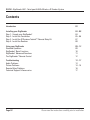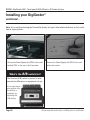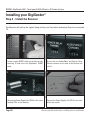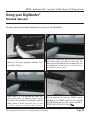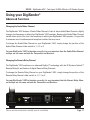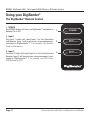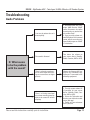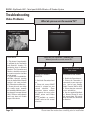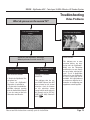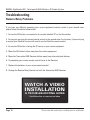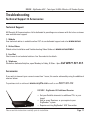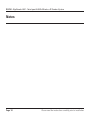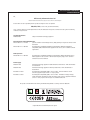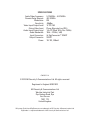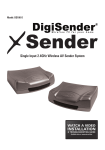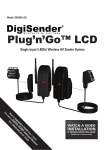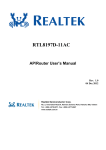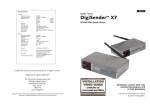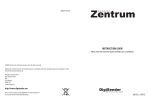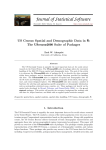Download AEI Security & Communications DG258 igiSender HQ2 Troubleshooting guide
Transcript
Model: DG258 Twin Input 5.8GHz Wireless AV Sender System m? o e ro eiv n 1 ec ha R e t al ils or tion deta o m i or t t dd u f mi X A i.e ns R ae ra 15 w. ot G w tt D w an d a it: W nee Vis u Yo WATCH A VIDEO INSTALLATION & & TROUBLESHOOTING TROUBLESHOOTING GUIDE GUIDE Available Available online online at: at: www.aei.eu/video www.aei.eu/video r! DG258 - DigiSender HQ2 - Twin Input 5.8GHz Wireless AV Sender System Contents Introduction 03 Installing your DigiSender Step 1 - Unpack your DigiSender® Step 2 - Install the Transmitter Step 3 - Install the IR Systeme Technik™ Remote Relay Kit Step 4 - Install the Receiver 04 - 08 04 05 - 06 07 08 Using your DigiSender Standard Operation DigiSender® Basic Functions DigiSender® Advanced Functions The DigiSender® Remote Control 09 - 12 09 10 11 12 Troubleshooting Audio Problems Picture Problems Remote Relay Problems Technical Support & Accessories 13 - 17 13 14 - 15 16 17 Page 02 Please read the instructions carefully prior to installation DG258 - DigiSender HQ2 - Twin Input 5.8GHz Wireless AV Sender System Introduction Congratulations on purchasing the DigiSender® HQ2 - Twin Input 5.8GHz Wireless AV Sender System. This product represents state of the art wireless audio and video technology and the most advanced Infra-Red relay technology at exceptional value for money. You can now enjoy DVD quality video and Hi-Fi stereo sound from your Satellite, Cable, Freeview, DVD or VCR in another room in your home. The DigiSender® HQ2 is a twin input wireless AV sender with a difference. Because it uses 5.8GHz to transmit rather than the much more common 2.4GHz, you can use the DigiSender® HQ2 without the worry of interference from wireless routers, Bluetooth devices and other wireless products operating on 2.4GHz. It also incorporates our advanced DigiEye™ remote relay technology allowing flawless operation with every set top box ever made. Benefit from 5.8GHz transmission, 2 SCART Inputs, 4 Audio/Video Channels, 4 Remote Relay Channels and unsurpassed compatibility with the new DigiSender® HQ2! Please read the instructions carefully prior to installation Page 03 DG258 - DigiSender HQ2 - Twin Input 5.8GHz Wireless AV Sender System Installing your DigiSender® Step 1 - Unpack your DigiSender® DigiConnector™ 2 Input 2 DigiConnector™ 1 Input 1 POWER All DigiSender® orders are computer weight checked when packed. However, it is a good idea to check all kit contents are present before proceeding with the installation. DigiSender® Remote Control IR Systeme Technik™ Kit 2x Power Supply Units POWER 1 Transmitter Page 04 2 POWER 1 2 Receiver Please read the instructions carefully prior to installation DG258 - DigiSender HQ2 - Twin Input 5.8GHz Wireless AV Sender System Installing your DigiSender® Step 2 - Install the Transmitter The Transmitter will send the audio and video from two connected sources (your Satellite receiver and DVD Player for example) to the Receiver, located in another room in your home. 4. 1. 4. 2. Connect DigiConnector™ 1 to your Satellite, Cable Obis aut et pe nisin pre nonectius ipis ipicit eum or Freeview box. Use the SCART socket labelled dem nos net etur modipissi alit in eumet ipsunto te ‘TV’ or ‘OUT’. Connect any existing SCART lead nobitatur sunt, et, sandae ratur sincimus. into the rear of the DigiConnector™. Connect DigiConnector™ 2 to your DVD Player, Obis aut et pe nisin pre nonectius ipis ipicit eum HDD Recorder or VCR. Use the SCART socket ladem nos net etur modipissi alit in eumet ipsunto te belled ‘TV’ or ‘OUT’. Connect any existing SCART nobitatur sunt, et, sandae ratur sincimus. lead into the rear of the DigiConnector™. 4. 3. 4. Ensure Obis autthat et pe thenisin Audio/Video pre nonectius and ipis Remote ipicitRelay eum dem nos switches Channel net etur modipissi on the back alitof in the eumet DG258 ipsunto Transte nobitatur mitter aresunt, set toet,1. sandae ratur sincimus. Connect the IR Emitter to the socket labelled ‘IR’ Obis aut et pe nisin pre nonectius ipis ipicit eum on the back of the Transmitter. See Page 07 for dem nos net etur modipissi alit in eumet ipsunto te more information on installing the IR Systeme nobitatur sunt, et, sandae ratur sincimus. Technik™. Please read the instructions carefully prior to installation Page 05 DG258 - DigiSender HQ2 - Twin Input 5.8GHz Wireless AV Sender System Installing your DigiSender® continued... Note: Try to avoid positioning the Transmitter directly on top of other electrical devices as this could lead to a poor picture. 5. 6 Connect the Power Supply Unit (PSU) to the socket labelled ‘PSU’ on the rear of the Transmitter. Connect the Power Supply Unit (PSU) to an available mains socket. What’s the A/B switch for? The Contrast (A/B) switch is present to compensate for differences in equipment set-ups. If you experience a poor picture after installation is complete, try adjusting the A/B setting. Page 06 Please read the instructions carefully prior to installation DG258 - DigiSender HQ2 - Twin Input 5.8GHz Wireless AV Sender System Installing your DigiSender® Step 3 - Install the IR Systeme Technik Remote Relay Kit™ Once set up correctly, the IR Systeme Technik™ Remote Relay Kit will enable you to control your source equipment from the receiving location in your home. Because everyone’s set up is different there are many ways you can install the IR Systeme Technik™ Remote Relay Kit and the various included accessories will help you in setting it up correctly. Accessory #1 Extension Pieces Accessory #2 IR Emitter Example 1: Mount the IR Emitter vertically using accessories 1 and 2. Ensure the LED is facing the IR sensor on your source equipment. Example 2: Mount the IR Emitter horizontally using the supplied sticky pad. Ensure the LED is facing the IR sensor on your source equipment. Please read the instructions carefully prior to installation Page 07 DG258 - DigiSender HQ2 - Twin Input 5.8GHz Wireless AV Sender System Installing your DigiSender® Step 4 - Install the Receiver The Receiver will pick up the signals being sent by your Transmitter and output them to a connected TV. 1. 2. Locate a vacant SCART socket on the back of your receiving TV and insert the DigiSender® SCART cable. Ensure that the Audio/Video and Remote Relay Channel switches on the back of the Receiver are set to 1. 3. 4. Connect the Power Supply Unit (PSU) to the socket labelled ‘PSU’ on the Receiver. Connect the Power Supply Unit (PSU) to an available mains socket. Page 08 Please read the instructions carefully prior to installation DG258 - DigiSender HQ2 - Twin Input 5.8GHz Wireless AV Sender System Using your DigiSender® Standard Operation The steps below should be followed every time you use the DigiSender®. 1. 2. Switch on the source equipment (Satellite, Freeview, DVD, VCR, etc.). Turn on the Transmitter and Receiver by pushing the Power button on the front of the units. The Power button will light up blue to indicate the unit is switched on. Alternatively press the Power button on the DigiSender® Remote Control. 3. Select Input 1 or 2 by pressing the Power button once for Input 1 or twice for Input 2 on the Transmitter. The red Input LED will light to indicate which source is active. Alternatively press the ‘Input 1’ or ‘Input 2’ button on the DigiSender® Remote Control. 4. On the receiving TV, select the SCART channel assigned to the SCART socket that you plugged the DG258 Receiver in to. This may be labelled as SCART, AUX, AV, VIDEO, VCR or . Please read the instructions carefully prior to installation Page 09 DG258 - DigiSender HQ2 - Twin Input 5.8GHz Wireless AV Sender System Using your DigiSender® Basic Functions Turning the DigiSender® On and Off To turn the DigiSender® On, press the power button on the front of the Transmitter and Receiver. The power button will light up blue to indicate that the unit is switched on. To turn the DigiSender® Off, press and hold the power button on the front of the Transmitter and Receiver for approximately 3 seconds. Alternatively you can turn the units On and Off by pressing the power button on the DigiSender® Remote Control. Selecting the Input To select Input 1 (the source device attached to DigiConnector™ 1) press the blue power button on the front of the Transmitter once. Input LED 1 will light up red to indicate that the unit is set to input 1. To select Input 2 (the source device attached to DigiConnector™ 2) press the blue power button on the front of the Transmitter a second time. Input LED 2 will light up red to indicate that the unit is set to input 2. Alternatively you can select the Input by pressing the button labelled ‘Input 1’ or ‘Input 2’ on the DigiSender® Remote Control at the transmitting location. Page 10 Please read the instructions carefully prior to installation DG258 - DigiSender HQ2 - Twin Input 5.8GHz Wireless AV Sender System Using your DigiSender® Advanced Functions Changing the Audio/Video Channel The DigiSender® HQ2 features 4 Audio/Video Channels. Each of these Audio/Video Channels slightly changes the frequency on which the DigiSender® HQ2 operates. Because the Audio/Video Channel switch allows you to ‘fine tune’ the frequency on which your DigiSender® HQ2 operates, it is possible to overcome most interference and reception troubles that may occur. To change the Audio/Video Channel on your DigiSender® HQ2, simply change the position of the Audio/Video Channel slider switch to 1, 2, 3 or 4. For your DigiSender® HQ2 to function correctly it is very important that the Audio/Video Channel settings are the same on both the Transmitter and Receiver. Changing the Remote Relay Channel The DigiSender® HQ2 combines our advanced DigiEye™ technology with the IR Systeme Technik™ Remote Relay kit and features 4 digital Remote Relay Channels. To change the Remote Relay Channel on your DigiSender® HQ2, simply change the position of the Remote Relay Channel slider switch to 1, 2, 3 or 4. Please read the instructions carefully prior to installation AV INPUT 2 IR REMOTE RELAY ANT AV INPUT 1 For your DigiSender® HQ2 to function correctly it is very important that the Remote Relay Channel settings are the same on both the Transmitter and Receiver. AUDIO/VIDEO ANT Page 11 DG258 - DigiSender HQ2 - Twin Input 5.8GHz Wireless AV Sender System Using your DigiSender® The DigiSender® Remote Control 1. POWER The POWER button will turn your DigiSender® Transmitter or Receiver On or Off. 2. Input 1 The Input 1 button will select Input 1 on the Transmitter and Receiver. Input 1 will be what ever source equipment is connected to DigiConnector™ 1. For example, your Satellite, Cable or Freeview box. 3. Input 2 The Input 2 button will select Input 2 on the Transmitter and Receiver. Input 2 will be what ever source equipment is connected to DigiConnector™ 2. For example, your DVD Player, HDD Recorder or VCR. Page 12 1. POWER 2. Input 1 3. Input 2 DigiConnector™ 1 DigiConnector™ 2 Please read the instructions carefully prior to installation DG258 - DigiSender HQ2 - Twin Input 5.8GHz Wireless AV Sender System Troubleshooting Audio Problems I can see the picture but can’t hear anything. 1. Disconnect both the Transmitter AND Receiver SCART cables. Reconnect the cables ensuring they are pushed into the sockets firmly. 2. If you are using a home cinema DVD player with surround sound, please ensure the analogue audio output on SCART is switched on. The sound is distorted. Turn down the volume on your source device (Satellite, Cable, Freeview, DVD or VCR). There is a buzzing sound present. It seems to get worse during on-screen menus or bright pictures. Change the Contrast A/B setting on the Transmitter DigiConnector™ connected to the offending equipment. There is a hissing sound and the volume must be turned up high on the second TV to hear anything. 1. Turn the output volume UP (if possible) on your source device (Satellite, Cable, Freeview, DVD or VCR). 2. Ensure the Transmitter and Receiver are within the usable range (40m avg). 3. Switch off your microwave oven if present. Q: What seems to be the problem with the sound? Please read the instructions carefully prior to installation Page 13 DG258 - DigiSender HQ2 - Twin Input 5.8GHz Wireless AV Sender System Troubleshooting Video Problems What do you see on the second TV? The picture is present but poor quality... POOR RANGE 1. The picture & sound quality is affected by the Transmitter and Receiver’s location. Try positioning them in different locations. The Transmitter and Receiver should be connected to a mains extension lead that can be moved. 2. Try the other 3 available Audio/Video channels ensuring that the Audio/Video Channel setting is the same on both the Transmitter and Receiver. 3. Ensure the units are within the usable range, normally this would be 40m when passing through 2 average internal walls. Thicker or stone/granite walls may lower the usable range of this device. Page 14 I see a black screen... Switch OFF your DigiSender® TRANSMITTER. What do you now see on the second TV? I still see a black screen... WRONG AV CHANNEL SELECTED 1. Switch the Transmitter back on. 2. Ensure the correct SCART channel is selected on your second television. Some televisions feature multiple AV channels for one or more SCART, phono and S-Video inputs. 3. If available try another SCART socket on the second television. I now see a snowstorm or blue screen... RECEIVING BLANK SIGNAL 1. Switch the Transmitter on. 2. Ensure the Transmitter is connected to your source device (such as your Satellite, Cable, Freeview, DVD or VCR). 3. Ensure that your source device is switched on. 4. Use the supplied DigiSender® Remote Control to select the correct Input. This can be done at either the Transmitter or Receiver. Please read the instructions carefully prior to installation DG258 - DigiSender HQ2 - Twin Input 5.8GHz Wireless AV Sender System Troubleshooting What do you see on the second TV? I see a snowstorm or blue screen... Switch OFF your DigiSender® RECEIVER. What do you now see on the second TV? I now see a black screen... NOT RECEIVING SIGNAL 1. Switch the DigiSender® Receiver back on. 2. Ensure the DigiSender® Transmitter is switched on. 3. Try the other 3 available Audio/Video channels ensuring that the Audio/Video Channel is set the same on both the Transmitter and Receiver. I still see a snowstorm or blue screen... WRONG TV CHANNEL SELECTED This indicates that the correct SCART Channel has NOT been selected on the second television. Look for buttons on this televisions remote control which could select the AV Channel such as EXT, AV, VIDEO, VCR, AUX, Channel 0 AND . Please read the instructions carefully prior to installation Video Problems I see lines over the picture... INTERFERENCE This indicates one or more electrical devices are interfering with the DigiSender®. Make sure the Transmitter and Receiver are not directly on top of other electrical devices. Try all 4 Audio/Video Channels on your DigiSender® as one or more may still be available. Visit digisender.net or contact our helpline for information on configuring your equipment to work together. Page 15 DG258 - DigiSender HQ2 - Twin Input 5.8GHz Wireless AV Sender System Troubleshooting Remote Relay Problems If you have any difficulty operating your source equipment remote control in your second room please follow the advice below below: 1. Ensure the IR Emitter is connected to the socket labelled ‘IR’ on the Transmitter. 2. Ensure you are using the correct remote control in the second room. For instance, if you are trying to control your Satellite box you will need to use the Satellite remote control. 3. Ensure the IR Emitter is facing the IR sensor on your source equipment. 4. Move the IR Emitter further away from the source equipment. 5. Move the Transmitter AND Receiver further away from other electrical devices. 6. Try operating your source remote control closer to the Receiver. 7. Replace the batteries in your source remote control. 8. Change the Remote Relay Channel on both the Transmitter AND Receiver. WATCH A VIDEO INSTALLATION & & TROUBLESHOOTING TROUBLESHOOTING GUIDE GUIDE Available Available online online at: at: www.aei.eu/video www.aei.eu/video Page 16 Please read the instructions carefully prior to installation DG258 - DigiSender HQ2 - Twin Input 5.8GHz Wireless AV Sender System Troubleshooting Technical Support & Accessories Technical Support AEI Security & Communications Ltd is dedicated to providing our customers with first class customer care and technical support. 1. Website Free technical advice is available online 24/7 at our dedicated support web site: www.aei.eu 2. Online Videos Watch online Installation and Troubleshooting Video Guides at: www.aei.eu/video 3. Live Chat Chat to one of our technical advisors live. See website for details. 4. Telephone We have a dedicated helpline, open Monday to Friday, 8.30am - 4pm. Call 02071 931 413. Accessories If you wish to transmit your source to more than 1 room, this can be achieved by using the additional receiver below. To purchase visit us online at: www.easylife.com or call us on: 02071 931 413. DG15RX - DigiSender HQ Additional Receiver • • • Get your Satellite channels to additional TV’s in your home! Add as many Receivers as you require to your DigiSender® system Requires existing DigiSender® HQ2 Transmitter Please read the instructions carefully prior to installation Page 17 DG258 - DigiSender HQ2 - Twin Input 5.8GHz Wireless AV Sender System Notes Page 18 Please read the instructions carefully prior to installation D E CL AR AT I O N O F CO NF O R MI T Y 01022007/01/DG-DV-DX We, AEI Security & Communications Ltd. Weslake Industrial Park, Harbour Road, Rye, East Sussex, TN31 7TE, United Kingdom declare under our sole responsibility that the products bearing the series code prefixed: DGx, DVx, DXx (x refers to the specific model number) are in conformity with the essential requirements of Directive 1995/5/EC. These products have been tested against the following standards and specifications: Low Voltage Directive EN60950:2000 Safety of information technology equipment. Electromagnetic Compatibility Directive EN 301 489-3 V1.3.1: 11-2001 Specific conditions for Short-Range Devices (SRD) operating on frequencies between 9 KHz and 40 GHz. EN 301 489-1 V1.3.1: 09-2001 Electromagnetic compatibility and Radio spectrum Matters (ERM); Electromagnetic Compatibility (EMC) standard for radio equipment and services; Part 1: Common technical requirements. Radio Spectrum EN 300 440-1 V1.3.1: 09-2001 Electromagnetic compatibility and Radio spectrum Matters (ERM); Short Range Devices; Radio equipment to be used in the 1 GHz to 40 GHz frequency range; Part 1: Technical characteristics and test methods. Power Supply EN55022: 2003 Information technology equipment. Radio disturbance characteristics. Limits and methods of measurement. EN55024: 2003 Information technology equipment. Immunity characteristics. Limits and methods of measurement. IEC 61000-3-2: 2001 Electromagnetic Compatibility (EMC) - Part 3-2: Limits - Limits for harmonic current emissions (equipment input current <= 16 A per phase). IEC 61000-3-3: 2001 Electromagnetic Compatibility (EMC) - Part 3-3: Limits - Limitations of voltage changes, voltage fluctuations and flicker in public low-voltage supply systems, equipment with rated current <= 16 A per phase and not subject to conditional connection. The product is marked with the CE marking and Notified Body Number according to directive 1999/5/EC. Original Document of Conformity has been signed. SPECIFICATIONS Audio/Video Frequency Remote Relay Receiver Modulation Sensitivity Video Input/Output Level Colour Video Input Audio Input/Output Level Audio Bandwidth Input Connectors Output Connector Power 5.7250GHz ~ 5.8750GHz 433.92MHz FM -90dBm 1V PP/75Ω Phase Alternate Line (PAL) 1.0v PP (Mod 1KHz, Dev 15KHz) 10Hz - 22KHz (-1dB) 2x DigiConnector™ SCART SCART 12V DC, 300mA CW210711-4 ©2010 AEI Security & Communications Ltd. All rights reserved. Registered in England: 02831823 AEI Security & Communications Ltd Weslake Industrial Park Rye Harbour Road, Rye East Sussex TN31 7TE United Kingdom IR Systeme Technik and DigiConnector are trademarks of AEI Security & Communications Ltd. DigiSender is a registered trademark of AEI Security & Communications Ltd.