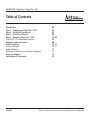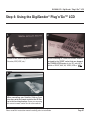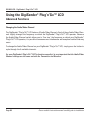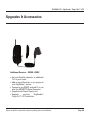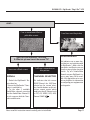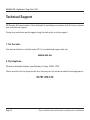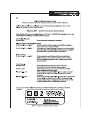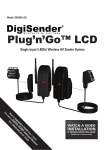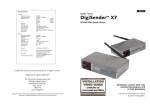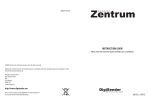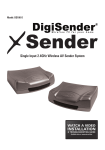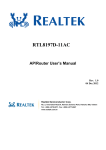Download AEI Security & Communications DX2000-LCD Troubleshooting guide
Transcript
080410-2 DigiSender MODEL: DX2000-LCD Plug’n’Go™ LCD ® 5.8GHz Single Input ‘Plug Style’ Wireless AV Sender WATCH A VIDEO INSTALLATION & & TROUBLESHOOTING TROUBLESHOOTING GUIDE GUIDE Available Available online online at: at: www.aei.eu/video www.aei.eu/video IMPORTANT: ALWAYS KEEP THIS INSTRUCTION MANUAL FOR FUTURE REFERENCE DX2000-LCD - DigiSender® Plug’n’Go™ LCD Table of Contents Introduction Step 1 - Unpack your Plug’n’Go™ LCD Step 2 - Install the Transmitter Step 3 - Install the Receiver Step 4 - Using the Plug’n’Go™ LCD Plug’n’Go™ LCD Advanced Function Upgrades and Accessories Troubleshooting Picture Problems Audio Problems Problems Controlling Your Source Equipment Technical Support Declaration of Conformity Page 02 03 04 05 06 07-08 08 09 10-13 10-11 12 13 14 15 Please read this instruction manual carefully prior to installation DX2000-LCD - DigiSender® Plug’n’Go™ LCD Introduction Congratulations on purchasing the DigiSender® Plug’n’Go™ LCD - 5.8GHz Single Input ‘Plug Style’ Wireless AV Sender. This product represents state of the art wireless audio and video technology at exceptional value for money. You can now enjoy DVD quality video and Hi-Fi stereo sound from your Satellite, Cable, Freeview, DVD or VCR in another room in your home. Benefit from Compact and Discrete Transmitter and Receiver units, 4 Audio/Video Channels and unsurpassed ease of use with the new DigiSender® Plug’n’Go™ LCD! Please read this instruction manual carefully prior to installation Page 03 DX2000-LCD - DigiSender® Plug’n’Go™ LCD Step 1: Unpack Your DigiSender® Plug’n’Go™ LCD All DigiSender® orders are computer weight checked when packed. However, it is a good idea to check all kit contents are present before proceeding with the installation. 1. 2. 4. 5. 3. Page 04 6. DX2000-LCD Transmitter DX2000-LCD Receiver 1. Transmitter Unit 2. Pre-Wired IR Emitter 3. DigiConnector™ SCART Input 4. Receiver Unit 5. Pre-Wired IR Sensor 6. SCART Output Please read this instruction manual carefully prior to installation DX2000-LCD - DigiSender® Plug’n’Go™ LCD Step 2: Install the Transmitter The DX2000-LCD Transmitter will send the audio and video from a connected source (your Satellite receiver for example) to the DX2000-LCD Receiver, located in another room in your home. 1. 2. Connect the DigiConnector™ to your Satellite, Cable or Freeview box. Use the SCART socket labelled ‘TV’ or ‘OUT’. Connect any existing SCART lead into the rear of the DigiConnector™. Connect the Transmitter into a Mains Extension Lead. The positioning of the Transmitter can affect the picture quality so being able to move it is an advantage. 3. 4. Press and hold the power button for 5 seconds to turn the Transmitter on. Pressing the button again cycles through the 4 available channels. Make sure it is set to channel 1. Position the IR Emitter in front of your Satellite, Cable or Freeview box with the lens facing the equipment’s IR sensor. Please read this instruction manual carefully prior to installation Page 05 DX2000-LCD - DigiSender® Plug’n’Go™ LCD Step 3: Install the Receiver The DX2000-LCD Receiver will pick up the signals being sent by your DX2000-LCD Transmitter and output them to a connected TV. 1. 2. Locate a vacant SCART socket on the back of your receiving TV and insert the DigiSender® SCART cable. Connect the Receiver into a Mains Extension Lead. The positioning of the Receiver can affect the picture quality so being able to move it is an advantage. 3. 4. Press and hold the power button for 5 seconds to turn the Receiver on. Pressing the button again cycles through the 4 available channels. Make sure it is set to channel 1. Position the IR Sensor on the top, side or bottom of your receiving TV with the lens facing out into the room. Page 06 Please read this instruction manual carefully prior to installation DX2000-LCD - DigiSender® Plug’n’Go™ LCD Step 4: Using the DigiSender® Plug’n’Go™ LCD 1. 2. Switch on the source equipment (Satellite, Cable, Freeview, DVD, VCR, etc.). On the receiving TV, select the SCART channel assigned to the SCART socket that you plugged the DX2000-LCD Receiver in to. This may be labelled as SCART, AUX, AV, VIDEO, VCR or . 3. When controlling your Satellite, Cable or Freeview box, point the remote control at the IR Sensor in the receiving location. Ensure you are using the correct remote control for the source device. Please read this instruction manual carefully prior to installation Page 07 DX2000-LCD - DigiSender® Plug’n’Go™ LCD Using the DigiSender® Plug’n’Go™ LCD Advanced Functions Changing the Audio/Video Channel The DigiSender® Plug’n’Go™ LCD features 4 Audio/Video Channels. Each of these Audio/Video Channels slightly changes the frequency on which the DigiSender® Plug’n’Go™ LCD operates. Because the Audio/Video Channel switch allows you to ‘fine tune’ the frequency on which your DigiSender® Plug’n’Go™ LCD operates, it is possible to overcome most interference and reception troubles that may occur. To change the Audio/Video Channel on your DigiSender® Plug’n’Go™ LCD, simply press the button to cycle through the 4 available channels. For your DigiSender® Plug’n’Go™ LCD to function correctly it is very important that the Audio/Video Channel settings are the same on both the Transmitter and Receiver. Page 08 Please read this instruction manual carefully prior to installation DX2000-LCD - DigiSender® Plug’n’Go™ LCD Upgrades & Accessories Additional Receiver - DX200-LCDRX • Get your Satellite channels to additional TV’s in your home! • Add as many Receivers as you require to your DigiSender® system • Connect to any SCART enabled TV or use with the MOD01PIS Aerial Converter • Supplied with Power Supply Unit • Requires existing DigiSender® Plug’n’Go™ LCD Transmitter Please read this instruction manual carefully prior to installation Page 09 DX2000-LCD - DigiSender® Plug’n’Go™ LCD Troubleshooting Picture Problems Q: What do you see on your second television? The picture is present but poor quality POOR RANGE 1. The picture & sound quality is affected by the Transmitter and Receiver’s location. Try positioning them in different locations. The Transmitter and Receiver should be connected to a mains extension lead that can be moved. 2. Try the other 3 available Audio/Video channels ensuring that the Audio/Video Channel setting is the same on both the Transmitter and Receiver. 3. Ensure the units are within the usable range, normally this would be 40m when passing through 2 average internal walls. Thicker or stone/granite walls may lower the usable range of this device. Page 10 I see a black or blank screen Switch OFF your DigiSender® TRANSMITTER What do you now see at the second TV? I still see a Black Screen... I now see a snowstorm or blue screen... WRONG AV CHANNEL SELECTED RECEIVING BLANK SIGNAL 1. Switch the Transmitter back on. 2. Ensure the correct SCART channel is selected on your second television. Some televisions feature multiple AV channels for one or more SCART, phono and S-Video inputs. 3. If available try another SCART socket on the second television. 1. Switch the Transmitter on. 2. Ensure the Transmitter is connected to your source device (such as your Satellite, Cable, Freeview, DVD or VCR). 3. Ensure that your source device is switched on. Please read this instruction manual carefully prior to installation DX2000-LCD - DigiSender® Plug’n’Go™ LCD cont... I see a snowstorm effect or plain blue screen Switch OFF your DigiSender® RECEIVER. Q: What do you now see at the second TV? I now see a Black screen I still see a snowstorm or blue picture NOT RECEIVING SIGNAL WRONG TV CHANNEL SELECTED 1. Switch the DigiSender® Receiver back on. 2. Ensure the DigiSender® Transmitter is switched on. 3. Try the other 3 available Audio/Video channels ensuring that the Audio/Video Channel is set the same on both the Transmitter and Receiver. This indicates that the correct SCART Channel has NOT been selected on the second television. Look for buttons on this televisions remote control which could select the AV Channel such as EXT, AV, VIDEO, VCR, AUX, Channel 0 AND . Please read this instruction manual carefully prior to installation I see lines over the picture INTERFERENCE This indicates one or more electrical devices are interfering with the DigiSender®. Make sure the Transmitter and Receiver are not directly on top of other electrical devices. Try all 4 Audio/Video Channels on your DigiSender® as one or more may still be available. Visit digisender.net or contact our helpline for information on configuring your equipment to work together. Page 11 DX2000-LCD - DigiSender® Plug’n’Go™ LCD Troubleshooting Audio Problems I can see the picture but can’t hear anything. The sound is distorted. Q: What seems to be the problem with the sound? There is a buzzing sound present. It seems to get worse during on-screen menus or bright pictures. There is a hissing sound and the volume must be turned up high on the second TV to hear anything. Page 12 1. Disconnect both the Transmitter AND Receiver SCART cables. Reconnect the cables ensuring they are pushed into the sockets firmly. 2. If you are using a home cinema DVD player with surround sound, please ensure the analogue audio output on SCART is switched on. Turn down the volume on your source device (Satellite, Cable, Freeview, DVD or VCR). Try changing the Contrast setting on your source device. 1. Turn the output volume UP (if possible) on your source device (Satellite, Cable, Freeview, DVD or VCR). 2. Ensure the Transmitter and Receiver are within the usable range (40m avg). 3. Switch off your microwave oven if present. Please read this instruction manual carefully prior to installation DX2000-LCD - DigiSender® Plug’n’Go™ LCD Troubleshooting Problems Controlling the Source Equipment If you have any difficulty operating your source equipment remote control in your second room please follow the advice below below: 1. Ensure you are using the correct remote control in the second room. For instance, if you are trying to control your Satellite Receiver you will need to use the Satellite remote control. 2. Ensure the IR Emitter is facing the IR Sensor on your source equipment. 3. Move the IR Emitter further away from the source equipment. 4. Move the DigiSender® Plug’n’Go™ LCD Transmitter AND Receiver further away from other electrical devices. 5. Try operating your source remote control closer to the IR Sensor. 6. Replace the batteries in your source remote control. WATCH A VIDEO INSTALLATION & & TROUBLESHOOTING TROUBLESHOOTING GUIDE GUIDE Available Available online online at: at: www.aei.eu/video www.aei.eu/video Please read this instruction manual carefully prior to installation Page 13 DX2000-LCD - DigiSender® Plug’n’Go™ LCD Technical Support AEI Security & Communications Ltd is dedicated to providing our customers with first class customer care and technical support. During busy periods we would suggest using the web option to obtain support. 1. On the web... Free technical advice is available online 24/7 at our dedicated support web site: www.aei.eu 2. By telephone... We have a dedicated helpline, open Monday to Friday, 10AM - 3PM. Please note that calls are charged at the local rate and your call may be recorded for training purposes. 01797 226 123 Page 14 Please read this instruction manual carefully prior to installation SPECIFICATIONS DX2000-LCD Transmitter : Remote Relay Receiver Audio/Video Frequency Modulation Video Input Level Colour Video Input Audio Input Level Audio Bandwidth Input Connectors Power Source 433.92MHz 5.7250GHz ~ 5.8750GHz FM 1V PP/75Ω Phase Alternate Line (PAL) 1.0v PP (Mod 1KHz, Dev 15KHz) 20Hz - 20KHz (-1dB) DigiConnector™ SCART 240V AC DX2000-LCD Receiver : Remote Relay Transmitter Audio/Video Frequency Modulation Video Output Level Sensitivity Audio Output Level Audio Bandwidth Output Connectors Power Source 433.92MHz 5.7250GHz ~ 5.8750GHz FM 1V PP/75Ω -90dBm 1.0V PP (Mod 1KHz, Dev 15KHz) 20Hz - 20KHz (-1dB) Euro SCART 240V AC ©2010 AEI Security & Communications Ltd. All rights reserved. Registered in England: 02831823 AEI Security & Communications Ltd Weslake Industrial Park Rye Harbour Road, Rye East Sussex TN31 7TE United Kingdom Plug’n’Go and DigiConnector are trademarks of AEI Security & Communications Ltd. DigiSender is a registered trademark of AEI Security & Communications Ltd.