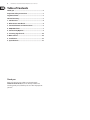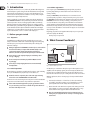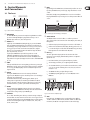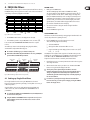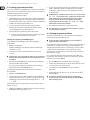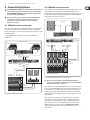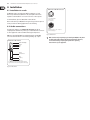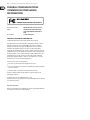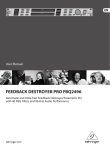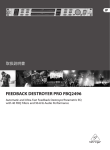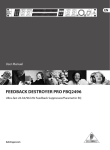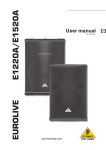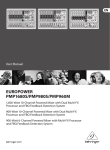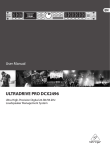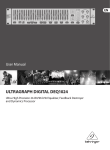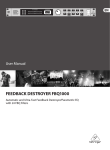Download Work Pro PA 60/2 User manual
Transcript
User Manual FEEDBACK DESTROYER PRO FBQ2496 Automatic and Ultra-Fast Feedback Destroyer/Parametric EQ with 40 FBQ Filters and 96 kHz Audio Performance 2 FEEDBACK DESTROYER PRO FBQ2496 User Manual Table of Contents Thank you........................................................................ 2 Important Safety Instructions....................................... 3 Legal Disclaimer.............................................................. 3 Limited warranty............................................................. 3 1. Introduction................................................................ 4 2. What Causes Feedback?............................................. 4 3. Control Elements and Connections.......................... 5 4. FBQ2496 Filters........................................................... 7 5. Connectivity Options................................................. 9 6. Incoming Signal Level.............................................. 10 7. MIDI control............................................................... 10 8. Installation................................................................ 12 9. Specifications............................................................ 13 Thank you Thank you for expressing your confidence in us by purchasing the FEEDBACK DESTROYER PRO FBQ2496. It is an extremely useful device for controlling your PA system, and will let you focus on what’s truly important: your music. 3 FEEDBACK DESTROYER PRO FBQ2496 User Manual Important Safety Instructions Terminals marked with this symbol carry electrical current of sufficient magnitude to constitute risk of electric shock. Use only high-quality professional speaker cables with ¼" TS or twist-locking plugs pre-installed. All other installation or modification should be performed only by qualified personnel. This symbol, wherever it appears, alerts you to the presence of uninsulated dangerous voltage inside the enclosure - voltage that may be sufficient to constitute a risk of shock. This symbol, wherever it appears, alerts you to important operating and maintenance instructions in the accompanying literature. Please read the manual. Caution To reduce the risk of electric shock, do not remove the top cover (or the rear section). No user serviceable parts inside. Refer servicing to qualified personnel. Caution To reduce the risk of fire or electric shock, do not expose this appliance to rain and moisture. The apparatus shall not be exposed to dripping or splashing liquids and no objects filled with liquids, such as vases, shall be placed on the apparatus. 9. Do not defeat the safety purpose of the polarized or grounding-type plug. A polarized plug has two blades with one wider than the other. A grounding-type plug has two blades and a third grounding prong. The wide blade or the third prong are provided for your safety. If the provided plug does not fit into your outlet, consult an electrician for replacement of the obsolete outlet. 10. Protect the power cord from being walked on or pinched particularly at plugs, convenience receptacles, and the point where they exit from the apparatus. 11. Use only attachments/accessories specified by the manufacturer. 12. Use only with the cart, stand, tripod, bracket, or table specified by the manufacturer, or sold with the apparatus. When a cart is used, use caution when moving the cart/apparatus combination to avoid injury from tip-over. 13. Unplug this apparatus during lightning storms or when unused for long periods of time. 14. Refer all servicing to qualified service personnel. Servicing is required when the apparatus has been damaged in any way, such as power supply cord or plug is damaged, liquid has been spilled or objects have fallen into the apparatus, the apparatus has been exposed to rain or moisture, does not operate normally, or has been dropped. 15. The apparatus shall be connected to a MAINS socket outlet with a protective earthing connection. 16. Where the MAINS plug or an appliance coupler is used as the disconnect device, the disconnect device shall remain readily operable. Caution These service instructions are for use by qualified service personnel only. To reduce the risk of electric shock do not perform any servicing other than that contained in the operation instructions. Repairs have to be performed by qualified service personnel. 1. Read these instructions. 2. Keep these instructions. 3. Heed all warnings. 4. Follow all instructions. 5. Do not use this apparatus near water. 6. Clean only with dry cloth. 7. Do not block any ventilation openings. Install in accordance with the manufacturer’s instructions. 8. Do not install near any heat sources such as radiators, heat registers, stoves, or other apparatus (including amplifiers) that produce heat. LEGAL DISCLAIMER TECHNICAL SPECIFICATIONS AND APPEARANCES ARE SUBJECT TO CHANGE WITHOUT NOTICE AND ACCURACY IS NOT GUARANTEED. BEHRINGER, KLARK TEKNIK, MIDAS, BUGERA, AND TURBOSOUND ARE PART OF THE MUSIC GROUP (MUSIC-GROUP.COM). ALL TRADEMARKS ARE THE PROPERTY OF THEIR RESPECTIVE OWNERS. MUSIC GROUP ACCEPTS NO LIABILITY FOR ANY LOSS WHICH MAY BE SUFFERED BY ANY PERSON WHO RELIES EITHER WHOLLY OR IN PART UPON ANY DESCRIPTION, PHOTOGRAPH OR STATEMENT CONTAINED HEREIN. COLORS AND SPECIFICATIONS MAY VARY FROM ACTUAL PRODUCT. MUSIC GROUP PRODUCTS ARE SOLD THROUGH AUTHORIZED FULLFILLERS AND RESELLERS ONLY. FULLFILLERS AND RESELLERS ARE NOT AGENTS OF MUSIC GROUP AND HAVE ABSOLUTELY NO AUTHORITY TO BIND MUSIC GROUP BY ANY EXPRESS OR IMPLIED UNDERTAKING OR REPRESENTATION. THIS MANUAL IS COPYRIGHTED. NO PART OF THIS MANUAL MAY BE REPRODUCED OR TRANSMITTED IN ANY FORM OR BY ANY MEANS, ELECTRONIC OR MECHANICAL, INCLUDING PHOTOCOPYING AND RECORDING OF ANY KIND, FOR ANY PURPOSE, WITHOUT THE EXPRESS WRITTEN PERMISSION OF MUSIC GROUP IP LTD. ALL RIGHTS RESERVED. © 2013 MUSIC Group IP Ltd. Trident Chambers, Wickhams Cay, P.O. Box 146, Road Town, Tortola, British Virgin Islands LIMITED WARRANTY For the applicable warranty terms and conditions and additional information regarding MUSIC Group’s Limited Warranty, please see complete details online at www.music-group.com/warranty. 4 FEEDBACK DESTROYER PRO FBQ2496 User Manual 1. Introduction The FBQ2496 is the fastest (>0.2 sec.) and the only 96 kHz Feedback Suppressor in this market price segment. Using an ultra-fast feedback detection algorithm, it automatically and “intelligently” locates up to 20 feedback frequencies per channel and sets extremely narrow notch filters to “destroy” them, leaving the remainder of the signal virtually untouched. Easy does it: with the “Set-and-Forget” default setting plus the Panic button, your FEEDBACK DESTROYER can be up and running in no time! The auto mode continuously monitors the mix, resetting programmed filters automatically, while the manual mode allows individual setting of up to 40 fully parametric filters with frequency, bandwidth and gain adjustment. Open MIDI architecture means that future software updates and flexible communication with digital equipment are a no-brainer. With its various modes you can master just about any live sound situation or use it as a creative sound-shaping tool. 1.1 Before you get started 1.1.1 Shipment Your FBQ2496 was carefully packed at the assembly plant to assure secure transport. Should the condition of the cardboard box suggest that damage may have taken place, please inspect the unit immediately and look for physical indications of damage. 1.1.3 Online registration Please register your new BEHRINGER equipment right after your purchase by visiting http://behringer.com and read the terms and conditions of our warranty carefully. Should your BEHRINGER product malfunction, it is our intention to have it repaired as quickly as possible. To arrange for warranty service, please contact the BEHRINGER retailer from whom the equipment was purchased. Should your BEHRINGER dealer not be located in your vicinity, you may directly contact one of our subsidiaries. Corresponding contact information is included in the original equipment packaging (Global Contact Information/European Contact Information). Should your country not be listed, please contact the distributor nearest you. A list of distributors can be found in the support area of our website (http://behringer.com). Registering your purchase and equipment with us helps us process your repair claims more quickly and efficiently. Thank you for your cooperation! 2. What Causes Feedback? EUROLIVE B1220 ◊ Damaged equipment should NEVER be sent directly to us. Please inform the dealer from whom you acquired the unit immediately as well as the transportation company from which you took delivery. Otherwise, all claims for replacement/repair may be rendered invalid. ◊ Please always use the original packaging to avoid damage due to storage or shipping. ◊ Never let unsupervised children play with the FBQ2496 or with its packaging. ◊ Please dispose of all packaging materials in an environmentally friendly fashion. 1.1.2 Initial operation Be sure that there is enough space around the unit for cooling. To avoid overheating, do not place the FBQ2496 on top of power amps or near radiators, etc. ◊ Blown fuses must be replaced by fuses of the same type and rating. Please refer to the “SPECIFICATIONS” for further details. The mains connection is made using the enclosed power cord and a standard IEC receptacle. It meets all international safety certification requirements. ◊ Please make sure that all equipment is properly grounded at all times. For your own safety, never remove or disable the ground conductor of the unit or of the AC power cord. UB2442FX-PRO EUROPOWER EP1500 Fig. 2.1: How a feedback loop is created A feedback loop is created when a microphone signal is first reproduced on an amplifier, and is then picked up again by the same microphone (with the same phasing). Then, it is amplified and reproduced again. This feedback loop may, under certain circumstances, keep on occurring and could escalate out of control. With P.A. applications, there are two major types of setups in which feedback can occur: • Front mix (also called F.O.H. = “front of house”) refers to the mix being created when a signal from a mixing console is amplified by one or more power amplifiers and is fed into loudspeakers facing the audience. • Monitor mix refers to the mix that also originates in the mixing console but ends up driving one or more stage monitors. Unlike FOH speakers, a stage monitor makes the music program audible to individual musicians. ◊ Please bear in mind that high volume levels can damage both your hearing and your equipment. Be sure to always select an appropriate volume level. 5 FEEDBACK DESTROYER PRO FBQ2496 User Manual 3. Control Elements and Connections 3.1 The front (1) (2) (4) (3) (5) (7) RESET If you briefly press the RESET button, all automatically set filters are erased. If you keep the RESET button pressed longer, Single-Shot filters are erased as well. In PEQ mode, briefly pressing the RESET button erases the selected filter. Keeping the RESET button pressed longer erases all the parametric filters all at once. (8) (6) (9) (7) Fig. 3.1: Control elements on FBQ2496’s left side (1) LEVEL METER The LEVEL METER lets you monitor the input level. Eight LEDs are available per channel. If the Clip LED lights up, digital distortion may occur on FBQ2496’s input. In this case, reduce the input level. (2) LEARN button A quick tap on the LEARN button (LED lights up) gets you into the LEARN mode. The FBQ2496 will immediately start looking for critical frequencies and will deploy as many Single-Shot filters as necessary (of course, music or noise has to be present in the room for this to work). Besides, using the wheel (17), you can manually determine the number of Single-Shot filters (max. 20 per channel). See ch.4.1. If you keep the LEARN button pressed for longer than one second (LED blinks), the FBQ2496 generates progressively louder impulses to generate feedback. The feedback thus created enters the FBQ2496 at its input, where it is recognized and suppressed. This mode is called AUTOLEARN (ch. 4.1). (3) PANIC If unexpected feedback starts occurring during a performance, pressing the PANIC button can help. As long as the button is kept pressed (for a maximum of 1 second), your FBQ2496 rapidly searches for feedback frequencies and suppresses them. (4) SPEECH Pressing the SPEECH button increases the sensitivity of feedback suppression; the FBQ2496 recognizes critical frequencies sooner and deploys a filter that cuts in appropriately. Unlike with feedback caused by a distorting guitar, human speech seldom produces signals that can mistakenly be identified as feedback. Therefore, this mode is ideal for situations in which only speech is being transmitted. Therefore, your P.A. system will be substantially louder. (5) FREEZE Once a particularly good FBQ2496 setting is achieved, you can keep this setting by pressing the FREEZE button. All Single-Shot and automatic filters are kept at their settings until you press FREEZE again. (6) FILTER LIFT The so-called “Filter Lifting Time” informs you about how long an adjusted automatic filter can remain inactive before its values are reset again. You can set this time by first briefly pressing the FILTER LIFT button and then turning the wheel. The following time lengths are available: 0 min, 1 min, 5 min, 10 min, 30 min, 60 min. Fig. 3.2: Status display and the LED display on the FBQ2496 (8) STATUS DISPLAY The FBQ2496 features a total of 40 filters, i.e. 20 filters per channel. They can be monitored and controlled on the Status Display. A constantly lit LED signalizes: • A filter was deployed: It already suppresses an instance of feedback. or: • A filter is in the Parametric EQ mode (PEQ), whereby gain has to be set to a value either higher or lower than 0 dB. A LED that only periodically blinks signalizes the selected filter in the PEQ mode. (9) LED Display The three-digit numeric display indicates the absolute value of the parameter you are modifying. How individual parameter are adjusted is explained in ch. 4. • Hz or kHz is lit when you change the mid frequency of a filter. • The min display is lit when you are adjusting the filter lift time. • The 1/60 LED is lit when you select a filter value smaller than 0.1. In this case, you can select the following values: 1/60, 2/60, 3/60, 4/60 and 5/60 (6/60 = 0.1). • The dB LED is lit when you adjust a filter gain value. • The MIDI display briefly lights up as soon as the FBQ2496 receives MIDI data. (10) (12) (11) (13) (14) (16) (15) (17) (18) Fig. 3.3: Control elements on FBQ2496’s right (10) GAIN In the PEQ mode, the GAIN button lets you adjust filter gain in dB (from +15 dB to -15 dB in 0.5-dB increments, and from -16 dB to -36 dB in 1-dB increments). The dB value set using the wheel is shown in the display. 6 FEEDBACK DESTROYER PRO FBQ2496 User Manual (11) PEQ After keeping the PEQ button pressed for a few moments (the LED on the PEQ button blinks), use the wheel to set the number of parametric filters. They start with the filter number 20 and can go down to filter number 1, step y step (see fig. 4.2). At the same time, the already set Single-Shot filters are shown. If you only briefly press the PEQ button (the LED on the PEQ button is lit), any filter can be called up using the wheel. The number of the selected filter is shown in the display, and the corresponding filter LED blinks. Amplification, bandwidth and mid frequency parameters can now be shown. 3.2 The rear (20) ◊ Only the parameters of the parametric filters can be manually adjusted! The settings of the Single-Shot filters and the automatic filters can be shown but not modified. (12) FREQUENCY When the FBQ2496 is in the PEQ mode (the LED on the PEQ button is lit), the mid frequency of each individual filter can be set. To modify the mid frequency, press the FREQUENCY button. The frequency range can vary from 20 Hz to 20 kHz. (13) LEFT-RIGHT The LEFT-RIGHT button lets you select the channels you wish to edit. If your FBQ2496 is in the stereo mode, both channels are automatically selected and both LEDs are lit. In this mode, you only have to set the parameters for one channel, and they are automatically carried over onto the other channel. If you keep the LEFT-RIGHT button pressed for a few moments, the two channels are separated from one another. That way, you can assign different parameters to each of the two channels. Toggling between the two channels is done by briefly pressing the LEFT-RIGHT button. Keeping the LEFT-RIGHT button pressed for a few moments restores the stereo coupling, and the settings from the active channel are automatically carried over onto the other channel. ◊ Whether your FBQ2496 is running in mono or in stereo is stored each time you turn the unit off, and the same mode is reloaded each time you power up the unit. (14) BANDWIDTH Use the BANDWIDTH button to set the bandwidth (Q-factor/quality) of the selected parametric filter. The adjustable filter quality encompasses a range from 1/60th of an octave up to 10 octaves. The FBQ2496 has to be in PEQ mode (the LED on the PEQ button is lit). (15) BYPASS Keeping the BYPASS button pressed for a few moments activates the hard bypass. The unit’s input is directly routed to the output and the filters are bypassed. ◊ Please use the BYPASS function with extreme caution because deactivating the filters gives free reign to unsuppressed feedback. (19) Fig.3.4: Mains connector, fuse switch and serial number (19) The mains connection is established using a cable with an IEC mains connector. An appropriate mains cable is included. (20) You can replace fuses at the FUSE SWITCH of the FBQ2496. Always replace fuses with the same type. Please follow the instructions given in chapter 9 “SPECIFICATIONS.” (21) Fig. 3.5: FBQ2496’s MIDI connections jacks (21) The FBQ2496 features a complete set of MIDI functions. In addition to the usual MIDI IN and MIDI OUT ports, the MIDI THRU allows you to loop through MIDI data. (22) (24) (23) Fig. 3.6: FBQ2496’s rear connections (16) MIDI Simultaneously pressing BANDWIDTH and BYPASS gets you into the MIDI menu (both button LEDs are lit). Here you can activate and deactivate MIDI and select a MIDI channel (ch. 7). (22) Use the OPERATING LEVEL switch to change from home recording level (-10 dBV) to studio level (+4 dBu), and vice versa. The level meters are adapted automatically to the selected nominal level, so that the FEEDBACK DESTROYER PRO will always work in its optimum operating range. (17) WHEEL WHEEL is a continuous rotary control. Use it to make adjustments to the selected parameter. Turn the wheel clockwise to increase parameter values. Turn it counterclockwise to lower the parameter values. (23) INPUT LEFT/RIGHT These are the balanced inputs of your FBQ2496. They are laid out as 1/4" TRS and XLR connectors. (18) POWER Press POWER to turn on your FEEDBACK DESTROYER PRO. ◊ Attention: The POWER switch does not fully disconnect the unit from the mains. To disconnect the unit from the mains, pull out the main cord plug or appliance coupler. When installing the product, ensure the plug or appliance coupler is readily operable. Unplug the power cord completely when the unit is not used for prolonged periods of time. (24) OUTPUT LEFT/RIGHT Both of the FBQ2496 outputs are also laid out as balanced 1/4" TRS and XLR connectors. 7 FEEDBACK DESTROYER PRO FBQ2496 User Manual 4. FBQ2496 Filters LEARN mode The FBQ2496 filters can be set up in an extremely narrow-band fashion. This way, the FBQ2496 changes the way your music sounds to such a minor extent that the actual change is absolutely negligible and inaudible. 1. Briefly press the LEARN button. The button LED lights up and the LED on the PANIC button blinks. The current number of Single-Shot filters is shown in the display. (S 0 = no Single-Shot filter selected, S20 = all filters deployed as Single-Shot filters). The FBQ2496 immediately starts searching for critical frequencies at maximum speed and deploys as many Single-Shot filters as necessary (for this to work, your room has to have a functioning PA system with a signal fed into it). The number of filters deployed will be increased on a per-need basis and will be shown in the display. 2. You can use the wheel to change the number of Single-Shot filters afterwards as well. 3. Press the LEARN button again to exit. AUTOLEARN mode Fig. 4.1: Filter curve of a narrow-band filter 1. Press POWER to turn the unit on. The display shows run (run). 2. Select whether you wish to run your FBQ2496 in stereo or in mono ( (13)). Let us assume that both FEEDBACK DESTROYER PRO channels are coupled in stereo. The 20 filters pro channel can be divided up among Single-Shot filters, automatic filters and parametric filters (fig. 4.2). ◊ The number of all filter types per channel is always 20! ◊ If the number of both fixed and parametric filters is set to zero, your FBQ2496 operates with 20 automatic filters per channel. Single Shotfilters automatic filters parametric filters This function is useful for automatically setting up Single-Shot filters before the start of a live performance (“priming” the unit). 1. Keep the LEARN button pressed for longer than one second. Then, the following happens automatically: • The button LED blinks. • All Single-Shot filters and automatic filters are reset. • A time countdown runs in the display, from 16 seconds to zero (L16, L15, ... , L 1, L 0). The FBQ2496 creates impulses with a signal level of -15 dB in order to provoke feedback. The overall amplification of your FBQ2496 is incrementally increased from 0 dB to 15 dB). The FEEDBACK DESTROYER PRO detects the critical frequencies and lowers them in an extremely narrow-band fashion. 2. Critical frequencies are consecutively lowered and stored in the storage slots of the Single-Shot filters. 3. After the time had run out, the procedure is over. The LED on the LEARN button is no longer lit and the display shows run. ◊ The frequency of the adjusted Single-Shot filters can not be Fig. 4.2: Different filter types (shown here in stereo operation) 4.1 Setting up Single-Shot filters If no Single-Shot filters have been set up, the FBQ2496 looks for critical frequencies after being powered up, and deploys as many filters as necessary to combat the problem. Single-Shot filters can be set up to work with extreme dependability and comfort. To this end, either use the LEARN or the AUTOLEARN function of your FBQ2496. ◊ To work with the LEARN or the AUTOLEARN function, the FBQ2496 must be connected to a PA system. ◊ Using the LEARN or AUTOLEARN functions only makes sense if you are dealing with PA systems and rooms that are also used for concerts and recordings. manually changed afterwards. However, minor feedback frequency changes are implemented automatically. Gain adjustment is also automatically performed in the background, constantly adjusting to the current conditions. ◊ If a satisfactory setting for the Single-Shot and automatic filters has been achieved, you can keep this setting by pressing the FREEZE button. The display shows: -. 8 FEEDBACK DESTROYER PRO FBQ2496 User Manual 4.2 Setting up parametric filters Some or even all 40 filters on your FBQ2496 can be deployed as parametric filters. They have to be set up in a targeted fashion, with great precision. The frequency, bandwidth and gain parameters are available. Selecting the number of parametric filters 1. Keep the PEQ button pressed for a few moments. The LED on the PEQ button blinks, and the display shows the current number of parametric filters (p 0 = no parametric filters deployed, P20 = all filters are parametric). Additionally, the LEDs on the deployed Single-Shot filters are lit. 2. You can use the wheel to change the number of parametric filters. The display shows the number of deployed parametric filters, and the corresponding LEDs in the status display ((8)) are lit. 3. Pressing the PEQ button again briefly completes the procedure. • Now, the only parametric filters whose LEDs are still lit are those whose gain (either positive or negative) does not equal zero. Setting up frequency, bandwidth, gain You should implement the following procedure with each individual parametric filter: 1. Briefly press the PEQ button. The LED on the PEQ button is lit. The display indicates the number of the selected filter (e.g. 19). 2. Use the wheel to select the parametric filter whose values you wish to modify. ◊ Any filter may be selected using the wheel! However, the parameters of the Single-Shot and automatic filters can only be displays and can not be modified! 3. After you press the FREQUENCY button, use the wheel to set the filter mid frequency (the LED on the button blinks). You can get a precise readout of the set mid frequency by observing the display and the status of the Hz/kHz LED next to it. To modify exactly the frequency band you have in mind, you can shift the filter’s bandwidth. 4. Briefly press the BANDWIDTH button. 5. Turning the wheel changes the filter’s bandwidth. The 1/60 LED lights up if a value lower than 0.1 is set (1 x 1/60, 2 x 1/60 ... 5 x 1/60). In case of larger bandwidths, the value is shown directly in the display (0.1, 0.2 ... 1.0, 1.1 ... 10.0). A parametric filter becomes engaged only after an increase/decrease of the set frequency is entered: 6. Briefly press the GAIN button. The LED on the button is lit. At the same time, the dB LED under the 3-digit display is also lit. 7. The gain can be adjusted using the wheel. The available values range from 15 dB to - 36 dB (can be changed in 0.5-dB increments in the +15 dB to -15 dB range; in 1-dB increments in the -16 to -36 dB range). The value is shown in the display. ◊ The FBQ2496 has a 3-digit display. Positive values are easily represented (14, 14.5, 15). For negative values, complete representation would require 4 digits. However, because the display only shows 3 digits, the position after the decimal point is omitted and replaced by a dot to the right of the first two digits (-15, -14.(5), -14, -13.(5)), which stands for the missing decimal value. 8. Press the PEQ button briefly again to complete the procedure. ◊ The status display only shows the filters whose gain does not equal to zero (either positive or negative). 4.3 Setting up automatic filters The number of automatic filters can not be separately set. It results from the number of fixed and parametric filters (fig. 4.2). ◊ To lower the number of automatic filters, increase the number of Single-Shot and/or parametric filters. The automatic filters automatically spring into action on a per-need basis during a performance or a recording session. Of course, having the FBQ2496 react to changing situations would be desirable. To allow for this, you need to establish a setup in which the automatic filters are only periodically active, setting themselves back to zero afterwards in order to be ready for the next instance in which feedback is occurring. The so-called “Filter Lifting Time” informs you about how long a filter set to automatic may remain active before its values are reset back to zero. This Filter Lifting Time can be set on the FBQ2496. 1. Press the FILTER LIFT button. The LED on the button starts to blink. 2. Using the wheel, Filter Lifting Time can either be turned off (off) or can be set to 1 min, 5 min, 10 min, 30 min or 60 min. 3. To exit this menu, press the FILTER LIFT button again. The LED no longer blinks. 4. If a Filter Lifting Time value has been set (i.e. any value other than off!), the button LED is lit. ◊ If a satisfactory setting for the Single-Shot and automatic filters has been achieved, you can keep this setting by pressing the FREEZE button. The display shows: -. 9 FEEDBACK DESTROYER PRO FBQ2496 User Manual 5. Connectivity Options 5.2 FBQ2496 in channel insert ◊ The FEEDBACK DESTROYER PRO is not intended to be connected directly Since you want to make sure that deliberately produced feedback signals, such as “guitar feedback,” are not eliminated, try inserting the FBQ2496 into those channels that are susceptible to feedback. For example, you could process a vocal microphone that is prone to producing feedback by connecting the FBQ2496 to the insert points of the respective channel. to the microphones! If this is unavoidable, then we recommend our proven BEHRINGER SHARK DSP110 instead, which is equipped with a dedicated microphone preamplifier. ◊ No amount of fancy gear can undo the mistakes committed when selecting the locations for microphones! Therefore, when you set up your mics, use them according to their directivity and feedback susceptibility. PA System 5.1 FBQ2496 in the monitor path Due to its 2-channel architecture, the FBQ2496 is ideal for use with two monitor paths. Connect your mixing console’s pre-fader aux outputs to the FBQ2496 inputs, as shown in fig. 5.1. The monitor power amp inputs are then connected to the FBQ2496 outputs. EUROLIVE B1220 Using the FBQ2496 in the monitor path can considerably augment the volume level. Monitor System FLOOR MONITOR F1220A FLOOR MONITOR F1220A EUROLIVE B1220 EUROPOWER EP1500 FEEDBACK DESTROYER PRO FBQ2496 OUTPUT LEFT INPUT LEFT OUTPUT RIGHT INPUT RIGHT INSERT EUROPOWER EP2000 OUTPUT LEFT OUTPUT RIGHT MAIN OUTPUTS FEEDBACK DESTROYER PRO FBQ2496 INPUT LEFT INPUT RIGHT PA System Pre-Fader AUX SENDS 1 EURORACK UB2442FX-PRO Pre-Fader AUX SENDS 2 EUROLIVE B1220 PRO Fig. 5.2: FEEDBACK DESTROYER PRO in channel insert/subgroup insert ◊ When processing a microphone signal with the DSP1124P and a EUROPOWER EP2000 MAIN OUTPUTS EURORACK UB2442FX-PRO Fig. 5.1: Using the FBQ2496 in the monitor path compressor inserted into the same channel insert point, the FBQ2496 should always be used pre-compressor. If your mixing console features subgroups with their own inserts, this is perfect for connecting the FBQ2496! Route all the channels prone to feedback (e.g. all vocal microphones) to one subgroup. This way, channels that are less prone to feedback (e.g. line signals, instrument microphones with lower signal levels) can freely pass through the FBQ2496; only the critical microphone channels are being modified. In case your mixing console features no subgroup insert, we recommend the following: connect the subgroup output to one FBQ2496 input. On the other hand, the corresponding output is either connected to an unused line input of a mixer channel or to one of its Aux Return inputs. As long as both FBQ2496 channels are not coupled, the second FEEDBACK DESTROYER PRO channel is available to you for a completely different purpose (e.g. use it on a channel insert). 10 FEEDBACK DESTROYER PRO FBQ2496 User Manual 5.3 FBQ2496 in studio applications 7.2 Activating and deactivating MIDI Thanks to the FBQ2496’s flexible configuration, it makes perfect sense to use it at the studio or for home recordings. When in Parametric EQ mode, the FEEDBACK DESTROYER PRO puts up to 20 fully parametric equalizers per audio channel at your disposal. Everything is possible: from simple signal processing to total signal manipulation. For example, you can also use the FBQ2496 to remove distortion from your studio monitors, or you may use it to aid the EQ function on your mixing console if it only has semi-parametric EQs. With some applications, having the option to disable the MIDI function of a device can be useful. This means that the device does not react to the incoming MIDI control data; instead, it merely passes the incoming MIDI signal through. 6. Incoming Signal Level Make sure that the level of the signal being fed into your FBQ2496 is always correctly set! That way, the FBQ2496 will always be able to effectively suppress feedback. To correctly set the signal level, use the LEVEL METER display (1). The upper clip LEDs should ideally never light up. At any rate, aim to avoid the clip LEDs constantly being lit up. If the signal level is too low, the music looses its dynamics, and the result is a weak, hissing sound that does not set itself through. Similarly, you should avoid at all cost signal levels that are too high because they will overdrive the FBQ2496 converters. Digital distortion (unlike its analog counterpart) is extremely unpleasant because such distortion does not occur gradually but extremely abruptly. 7. MIDI control MIDI stands for “Musical Instrument Digital Interface.” It is a “language” used to transmit control information between different electronic devices: instruments, PCs, drum computers, effects units, etc. That way, a device’s parameters can be automatically modified at a previously determined point in time. To make such communication possible, the following conditions have to be met: The FBQ2496 gives you the option to decide whether it should react to incoming MIDI control data. ◊ Even when the MIDI function is deactivated on the FBQ2496, the MIDI signal still passes through the unit and can be tapped into at the MIDI THRU connector. 1. Press BANDWIDTH and BYPASS simultaneously. The MIDI menu is activated if the LEDs on both buttons as well as the MIDI LED under the display are blinking. 2. Press the BANDWIDTH button; then use the wheel to activate or deactivate MIDI. MIDI on: on MIDI off: off 3. Press any button to exit this menu. 7.3 Adjusting a MIDI channel Using a MIDI channel, a master can transmit 16 different data segments, each one using its own channel. To make sure a slave only receives the information intended for it, the corresponding MIDI channels have to be assigned to it first. 1. Press BANDWIDTH and BYPASS simultaneously. The MIDI menu is activated if the LEDs on both buttons as well as the MIDI LED under the display are blinking. 2. Press BANDWIDTH again. Now, a MIDI channel can be selected using the wheel. The display shows channel numbers as follows: c 1, ... c14, c15, c16. 3. Press any button to exit this menu. • All devices must be correctly connected to one another. 7.4 MIDI controller • One device, called “master,” sends MIDI information via one or several MIDI Each one of the 16 MIDI channels can transmit a lot of different information– for example, note, keystroke strength and the so-called controllers. channels. The device receiving control information, called “slave,” has to be set to the correct MIDI channel in order to receive the information. • The control information being sent has to be “understood” by the MIDI devices receiving it. 7.1 MIDI connections The MIDI connectors found on the rear panel are on internationally standardized 5-pin DIN jacks. You need dedicated MIDI cables to connect the FBQ2496 to other MIDI equipment. Normally, complete cables will be purchased for this use. MIDI cables should have a maximum length not exceeding 15 meters. MIDI IN: Receives MIDI control data. The receive channel is determined in the SETUP menu. MIDI THRU: Provides an unchanged copy of the signal received at the MIDI IN, for example, to daisy-chain several FBQ2496. MIDI OUT: Transmits MIDI data to a connected computer or other FBQ2496. Transmitted are program data as well as status information for signal processing. ◊ No loop lines are allowed with MIDI connections, i.e. the master device can send only control information, and the slave device(s) can only receive control information–and not the other way around. Depending on your application, some devices can function both as masters and slaves. A controller is a command (e.g. instrument, volume, balance, footswitch position) that in certain situations has to be defined very specifically. A total of 128 different controllers can be set up. There are several standards (0 = bank select, 7 = main volume) but no fixed norm for the assignment of controllers to specific controller numbers (0 - 127) exists. Different MIDI devices may react differently to the same controller numbers. To effectively control your FBQ2496, it is important to know which controller numbers can influence individual parameters. 11 FEEDBACK DESTROYER PRO FBQ2496 User Manual Parameter Controller Number Channels 10 Filters 11 Numbers of Single-Shot filters 12 Number of parametric filters 13 Mid frequency (Coarse adjustment) 14 Mid frequency (Fine adjustment) 46 Bandwith 15 Gain 16 SPEECH 17 FILTER LIFT 18 BYPASS 19 LEARN 20 FREEZE 21 PANIC 22 Table 7.1: FBQ2496 controller functions 0 1 2 0 Possible Values left right stereo (left and right) ⁝ Filters 1 thru 20 can be selected individually ⁝ None, one or several (up to 20) filters can be selected ⁝ None, one or several (up to 20) filters can be selected 19 0 20 0 20 0 ⁝ 20 Hz ⁝ 75 0 - 15 16 - 31 32 - 47 48 - 63 64 - 79 80 - 95 96 - 111 112 - 127 0 20 Hz 24 0 10 octaves -36 dB ⁝ ⁝ 81 0 1 0 1 2 3 4 5 0 1 0 1 0 1 0 1 logarithmic allocation of frequencies The previously set coarse mid frequency (Controller 14) can be fine-tuned in 8 steps. All digits of one step deliver the same frequency value. 1/60 octave ⁝ ⁝ +15 dB off on off 1 min 5 min 10 min 30 min 60 min off on off on off on off on 12 FEEDBACK DESTROYER PRO FBQ2496 User Manual 8. Installation 8.1 Installation in a rack The FBQ2496 requires one height unit (1 HE) for mounting in a 19" rack. Please keep in mind that an additional 10 cm (4") of depth in the back are required to enable trouble-free access to the connectors on the rear panel. For rack installation, please use M6 machine screws and nuts. Please make sure that your FBQ2496 has enough cooling air, and never put it on an amp or other heat-emitting equipment to avoid overheating. 8.2 Audio connections The inputs and outputs on your FEEDBACK DESTROYER PRO are laid out completely balanced. Whenever possible, try to establish balanced connections to other equipment in order to maximize disturb signal compensation. MIDI connections (IN/OUT/THRU) are established using the standard DIN connectors. Data transmission is achieved using a floating opto-coupler. Balanced ¼" TRS connector strain relief clamp sleeve ring tip sleeve ground/shield ring cold (-ve) tip hot (+ve) For connection of balanced and unbalanced plugs, ring and sleeve have to be bridged at the stereo plug. Fig. 8.1: 1/4" TRS connector Balanced use with XLR connectors 2 1 3 input 1 = ground/shield 2 = hot (+ve) 3 = cold (-ve) 1 2 3 output For unbalanced use, pin 1 and pin 3 have to be bridged Fig. 8.2: XLR connector ◊ Make sure that only competent people install your FBQ2496. They must be sufficiently earthed during and after the installation; otherwise, electrostatic discharges may negatively affect the operating characteristics of your equipment. 13 FEEDBACK DESTROYER PRO FBQ2496 User Manual 9. Specifications Audio inputs Feedback Destroyer (FBQ) Connections XLR and 1/4" TRS stereo connector Type electronically balanced input Input impedance approx. 20 kΩ balanced Nominal input level -10 dBV / +4 dBu (adjustable) Max. input signal level +20 dBu at +4 dBu nominal level, +6 dBV at -10 dBV nominal level typically -40 dB Type digital signal analysis for feedback recognition purposes Filter max. 20 digital notch filters per channel Frequency range 20 Hz to 20 kHz Bandwidth 1/60th octave Possible value range 0 to -36 dB Display Audio outputs Connections XLR and 1/4" TRS stereo connector Typebalanced Type 3-digit numeric LED display Power supply Output impedance approx. 200 Ω balanced Mains voltage 100 - 240 V~, 50 - 60 Hz Max. output level +20 dBu at +4 dBu nominal level, +6 dBV at -10 dBV nominal level Power consumption approx. 10 W Fuse T 1 A H 250 V Mains connector Standard receptacle Bypass Type Relay, hard bypass in case of power outage System information Frequency response <10 Hz to 44 kHz Dynamic range 107 dB THD 0.007 % typically @ +4 dBu, 1 kHz, amplification 1 Crosstalk < -100 dB @ 1 kHz MIDI interface Type 5-pole DIN connectors IN/OUT/THRU Digital processing Converter 24 Bit / 96 kHz Sample rate 96 kHz Parametric equalizer (PEQ) Type max. 20 independent, fully parametric filters per channel Frequency range 20 Hz to 20 kHz Bandwidth 1/60th to 10 octaves Possible value range +15 to -36 dB Dimensions/weight Dimensions (H x W x D) approx. 44.5 x 483 x 217 mm (1 ¾ x 19 x 8 ½") Weight approx. 2 kg (4.4 lbs) BEHRINGER is constantly striving to maintain the highest professional standards. As a result of these efforts, modifications may be made from time to time to existing products without prior notice. Specifications and appearance may differ from those listed or illustrated. 14 FEEDBACK DESTROYER PRO FBQ2496 User Manual FEDERAL COMMUNICATIONS COMMISSION COMPLIANCE INFORMATION FEEDBACK DESTROYER PRO FBQ2496 Responsible Party Name: MUSIC Group Services US Inc. Address: 18912 North Creek Parkway, Suite 200 Bothell, WA 98011, USA Phone Number: +1 425 672 0816 FEEDBACK DESTROYER PRO FBQ2496 complies with the FCC rules as mentioned in the following paragraph: This equipment has been tested and found to comply with the limits for a Class B digital device, pursuant to part 15 of the FCC Rules. These limits are designed to provide reasonable protection against harmful interference in a residential installation. This equipment generates, uses and can radiate radio frequency energy and, if not installed and used in accordance with the instructions, may cause harmful interference to radio communications. However, there is no guarantee that interference will not occur in a particular installation. If this equipment does cause harmful interference to radio or television reception, which can be determined by turning the equipment off and on, the user is encouraged to try to correct the interference by one or more of the following measures: • Reorient or relocate the receiving antenna. • Increase the separation between the equipment and receiver. • Connect the equipment into an outlet on a circuit different from that to which the receiver is connected. • Consult the dealer or an experienced radio/TV technician for help. This device complies with Part 15 of the FCC rules. Operation is subject to the following two conditions: (1) this device may not cause harmful interference, and (2) this device must accept any interference received, including interference that may cause undesired operation. Important information: Changes or modifications to the equipment not expressly approved by MUSIC Group can void the user’s authority to use the equipment. We Hear You