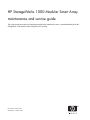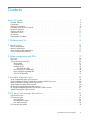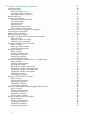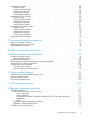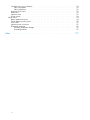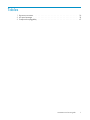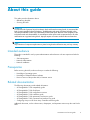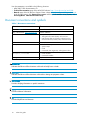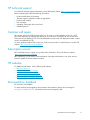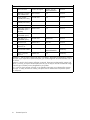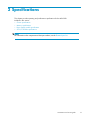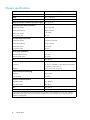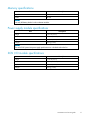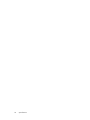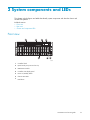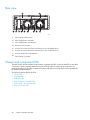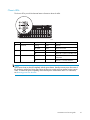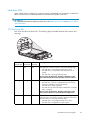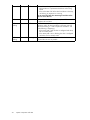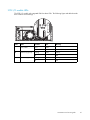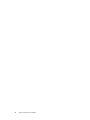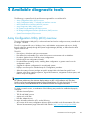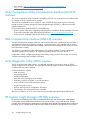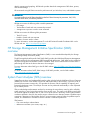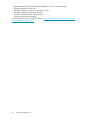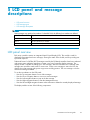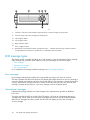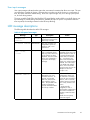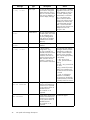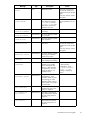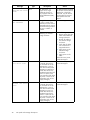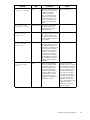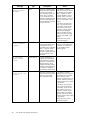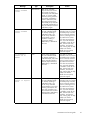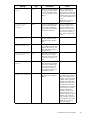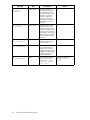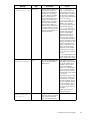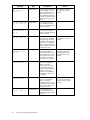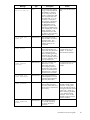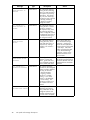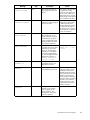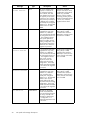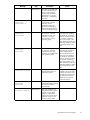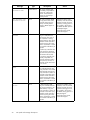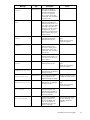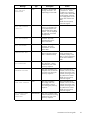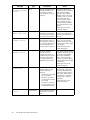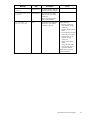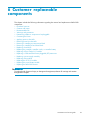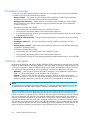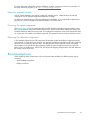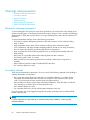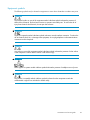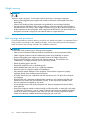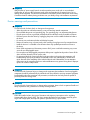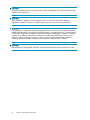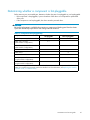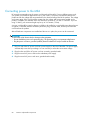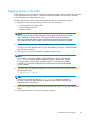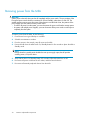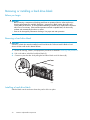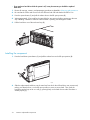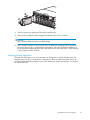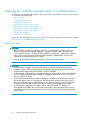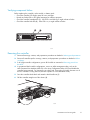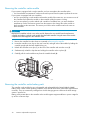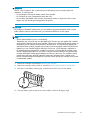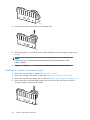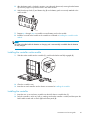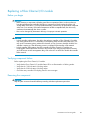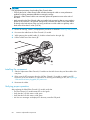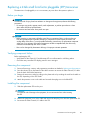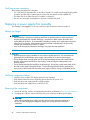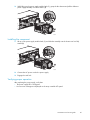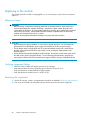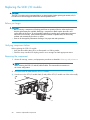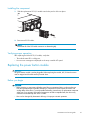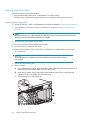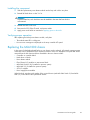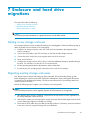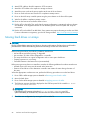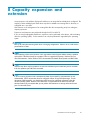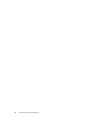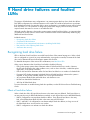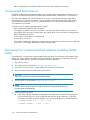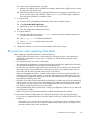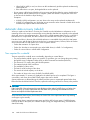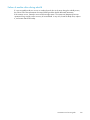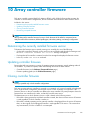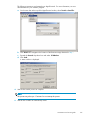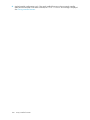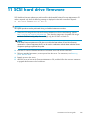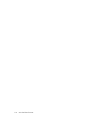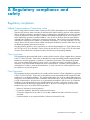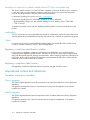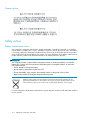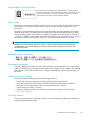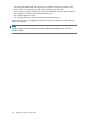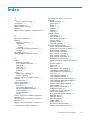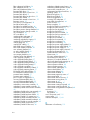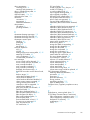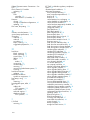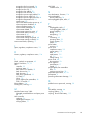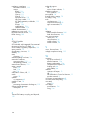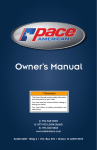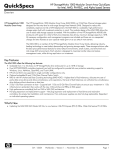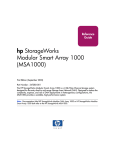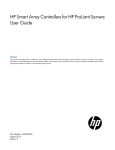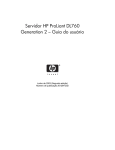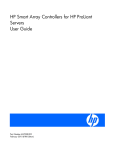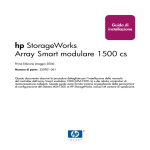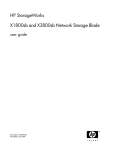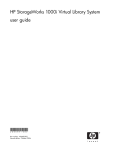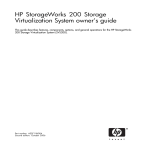Download Compaq StorageWorks 1000 - Modular Smart Array Technical data
Transcript
HP StorageWorks 1000 Modular Smart Array maintenance and service guide This guide provides procedures and diagnostics needed for the maintenance, service, and troubleshooting of the HP StorageWorks 1000 Modular Smart Array (MSA1000 or MSA). Part number: 257547–003 Third edition: October 2006 Legal and notice information © Copyright 1999, 2002–2006-NaN Hewlett-Packard Development Company, L.P. Confidential computer software. Valid license from HP required for possession, use or copying. Consistent with FAR 12.211 and 12.212, Commercial Computer Software, Computer Software Documentation, and Technical Data for Commercial Items are licensed to the U.S. Government under vendor’s standard commercial license. The information contained herein is subject to change without notice. The only warranties for HP products and services are set forth in the express warranty statements accompanying such products and services. Nothing herein should be construed as constituting an additional warranty. HP shall not be liable for technical or editorial errors or omissions contained herein. Microsoft, Windows, Windows XP, and Windows NT are U.S. registered trademarks of Microsoft Corporation. Contents About this guide . . . . . . . . . . . . . . . . . . . . . . . . . . Intended audience . . . . . . . . Prerequisites . . . . . . . . . . Related documentation . . . . . . Document conventions and symbols HP technical support . . . . . . . Customer self repair . . . . . . . Subscription service . . . . . . . HP websites . . . . . . . . . . . Documentation feedback . . . . . . . . . . . . . . . . . . . . . . . . . . . . . . . . . . . . . . . . . . . . . . . . . . . . . . . . . . . . . . . . . . . . . . . . . . . . . . . . . . . . . . . . . . . . . . . . . . . . . . . . . . . . . . . . . . . . . . . . . . . . . . . . . . . . . . . . . . . . . . . . . . . . . . . . . . . . . . . . . . . . . . . . . . . . . . . . . . . . . . . . . . . . . . . . . . . . . . . . . . . . . . . . . . . . . . . . . . . . . . . . . . . . . . . . . . . . . . . . . . . . . . . . 9 . . . . . . . . . . . 9 . . 9 . . 9 . 10 . 11 . 11 . 11 . 11 . 11 1 Illustrated parts list . . . . . . . . . . . . . . . . . . . . . . . . 13 2 Specifications . . . . . . . . . . . . . . . . . . . . . . . . . . Chassis specifications . . . . . Memory specifications . . . . . Power supply module specifications SCSI I/O module specifications . . . . . . . . . . . . . . . . . . . . . . . . . . . . . . . . . . . . . . . . . . . . . . . . . . . . . . . . . . . . . . . . . . . . . . . . . . . . . . . . . . . . . . . . . . . . . . . . . . . . . . . . . . . . . . . . . . . . . 3 System components and LEDs . . . . . . . . . . . . . . . . . . . Front view . . . . . . . . . . . Rear view . . . . . . . . . . . . Chassis and component LEDs . . . Chassis LEDs . . . . . . . . Controller LEDs . . . . . . . Hard drive LEDs . . . . . . . SCSI hard drive LEDs . . . Fibre Channel I/O module LEDs Power supply/fan assembly LEDs SCSI I/O module LEDs . . . . 4 Available diagnostic tools . . . . . . . . . . . . . . . . . . . . . . . . . . . . . . . . . . . . . . . . . . . . . . . . . . . . . . . . . . . . . . . . . . . . . . . . . . . . . . . . . . . . . . . . . . . . . . . . . . . . . . . . . . . . . . . . . . . . . . . . . . . . . . . . . . . . . . . . . . . . . . . . . . . . . . . . . . . . . . . . . . . . . . . . . . . . . . . . . . . . . . . . . . . . . . . . . . . . . . . . . . . . . . . . . . . . . . . . . . . . . . . . . . . . . . . . . . . . . . . . . . . . . . . . . . . . . . . . . . . . . . . . . . . . . . . . . . . . . . . . . . . . . . . . . . . . . . . . . . . . Array Configuration Utility (ACU) overview . . . . . . . . . . . . Array Configuration Utility Command Line Interface (ACU-CLI) overview MSA Command Line Interface (MSA-CLI) overview . . . . . . . . . Array Diagnostics Utility (ADU) overview . . . . . . . . . . . . . HP Systems Insight Manager (HP-SIM) overview . . . . . . . . . . HP Storage Management Initiative Specification (SMIS) overview . . . System Event Analyzer (SEA) overview . . . . . . . . . . . . . . . . . . . . . . . . . . . . . . . . . . . . . . . . . . . . . . . . . . . . . . . . . . . . . . . . . . . . . . . . . . . . . . . . . . . . . . . . . . . . . . . . . . . . . . . . . 5 LCD panel and message descriptions . . . . . . . . . . . . . . . . LCD panel overview . . . LCD message types . . . Error messages . . . Informational messages User input messages . LCD message descriptions . . . . . . . . . . . . . . . . . . . . . . . . . . . . . . . . . . . . . . . . . . . . . . . . . . . . . . . . . . . . . . . . . . . . . . . . . . . . . . . . . . . . . . . . . . . . . . . . . . . . . . . . . . . . . . . . . . . . . . . . . . . . . . . . . . . . . . . . . . . . . . . . . . . . . . . . . . . . . . . . . . . . . . . . . . . . . . . . . . . . . . . . . . . . . . . . . maintenance and service guide . . . . . . . . . . . . . . . . . . . . . . . . . . . 15 16 17 17 17 19 19 20 20 21 22 23 23 25 26 27 29 29 30 30 30 30 31 31 33 33 34 34 34 35 35 3 6 Customer replaceable components . . . . . . . . . . . . . . . . . Procedural overview . . . . . . . . . . . . . . . . . . Customer self repair . . . . . . . . . . . . . . . . . . Parts-only warranty service . . . . . . . . . . . . . Procuring the spare component . . . . . . . . . . . Returning the defective component . . . . . . . . . . Recommended tools . . . . . . . . . . . . . . . . . . Warnings and precautions . . . . . . . . . . . . . . . Electrostatic discharge information . . . . . . . . . . Grounding methods . . . . . . . . . . . . . . . . Equipment symbols . . . . . . . . . . . . . . . . . Weight warning . . . . . . . . . . . . . . . . . . Rack warnings and precautions . . . . . . . . . . . Device warnings and precautions . . . . . . . . . . Determining whether a component is hot-pluggable . . . . . Connecting power to the MSA . . . . . . . . . . . . . . Applying power to the MSA . . . . . . . . . . . . . . . Removing power from the MSA . . . . . . . . . . . . . Removing or installing a Fibre Channel interconnect blank . . Before you begin . . . . . . . . . . . . . . . . . Removing an interconnect blank . . . . . . . . . . . Installing an interconnect blank . . . . . . . . . . . Removing or installing a hard drive blank . . . . . . . . . Before you begin . . . . . . . . . . . . . . . . . Removing a hard drive blank . . . . . . . . . . . . Installing a hard drive blank . . . . . . . . . . . . . Replacing a hard drive . . . . . . . . . . . . . . . . . Before you begin . . . . . . . . . . . . . . . . . Verifying component failure . . . . . . . . . . . . . Removing the component . . . . . . . . . . . . . . Installing the component . . . . . . . . . . . . . . Verifying proper operation . . . . . . . . . . . . . Replacing the controller, controller cache, or controller battery Before you begin . . . . . . . . . . . . . . . . . Verifying component failure . . . . . . . . . . . . . Removing the controller . . . . . . . . . . . . . . . Removing the controller cache module . . . . . . . . Removing the controller cache battery pack . . . . . . Installing the controller cache battery pack . . . . . . Installing the controller cache module . . . . . . . . . Installing the controller . . . . . . . . . . . . . . . Verifying proper operation . . . . . . . . . . . . . Replacing a Fibre Channel I/O module . . . . . . . . . . Before you begin . . . . . . . . . . . . . . . . . Verifying component failure . . . . . . . . . . . . . Removing the component . . . . . . . . . . . . . . Installing the component . . . . . . . . . . . . . . Verifying proper operation . . . . . . . . . . . . . Replacing a 2-Gb small form factor pluggable (SFP) transceiver Before you begin . . . . . . . . . . . . . . . . . Verifying component failure . . . . . . . . . . . . . Removing the component . . . . . . . . . . . . . . Installing the component . . . . . . . . . . . . . . Verifying proper operation . . . . . . . . . . . . . Replacing a power supply/fan assembly . . . . . . . . . Before you begin . . . . . . . . . . . . . . . . . Verifying component failure . . . . . . . . . . . . . Removing the component . . . . . . . . . . . . . . Installing the component . . . . . . . . . . . . . . Verifying proper operation . . . . . . . . . . . . . 4 . . . . . . . . . . . . . . . . . . . . . . . . . . . . . . . . . . . . . . . . . . . . . . . . . . . . . . . . . . . . . . . . . . . . . . . . . . . . . . . . . . . . . . . . . . . . . . . . . . . . . . . . . . . . . . . . . . . . . . . . . . . . . . . . . . . . . . . . . . . . . . . . . . . . . . . . . . . . . . . . . . . . . . . . . . . . . . . . . . . . . . . . . . . . . . . . . . . . . . . . . . . . . . . . . . . . . . . . . . . . . . . . . . . . . . . . . . . . . . . . . . . . . . . . . . . . . . . . . . . . . . . . . . . . . . . . . . . . . . . . . . . . . . . . . . . . . . . . . . . . . . . . . . . . . . . . . . . . . . . . . . . . . . . . . . . . . . . . . . . . . . . . . . . . . . . . . . . . . . . . . . . . . . . . . . . . . . . . . . . . . . . . . . . . . . . . . . . . . . . . . . . . . . . . . . . . . . . . . . . . . . . . . . . . . . . . . . . . . . . . . . . . . . . . . . . . . . . . . . . . . . . . . . . . . . . . . . . . . . . . . . . . . . . . . . . . . . . . . . . . . . . . . . . . . . . . . . . . . . . . . . . . . . . . . . . . . . . . . . . . . . . . . . . . . . . . . . . . . . . . . . . . . . . . . . . . . . . . . . . . . . . . . . . . . . . . . . . . . . . . . . . . . . . . . . . . . . . . . . . . . . . . . . . . . . . . . . . . . . . . . . . . . . . . . . . . . . . . . . . . . . . . . . . . . . . . . . . . . . . . . . . . . . . . . . . . . . . . . . . . . . . . . . . . . . . . . . . . . . . . . . . . . . . . . . . . . . . . . . . . . . . . . . . . . . . . . . . . . . . . . . . . . . . . . . . . . . . . . . . . . . . . . . . . . . . . . . . . . . . . . . . . . . . . . . . . . . . . . . . . . . . . . . . . . . . . . . . . . . . . . . . . . . . . . . . . . . . . . . . . . . . . . . . . . . . . . . . . . . . . . . . . . . . . . . . . . . . . . . . . . . . . . . . . . . . . . . . . . . . . . . . . . . . . . . . . . . . . . . . . . . . . . . . . . . . . . . . . . . . . . . . . . . . . . . . . . . . . . . . . . . . . . . . . . . . . . . . . . . . . . . . . . . . . . . . . . . . . . . . . . . . . . . . . . . . . . . . . . . . . . . . . . . . . . . . . . . . . . . . . . . 59 60 60 61 61 61 61 62 62 115 63 64 64 65 67 68 69 70 71 71 71 71 72 72 72 72 73 73 73 73 74 75 76 83 77 77 78 78 80 81 81 82 83 83 83 83 84 84 85 85 85 85 85 86 86 86 86 86 87 87 Replacing a fan module . . . . . Before you begin . . . . . . Verifying component failure . . Removing the component . . . Installing the component . . . Verifying proper operation . . Replacing the SCSI I/O module . . Before you begin . . . . . . Verifying component failure . . Removing the component . . . Installing the component . . . Verifying proper operation . . Replacing the power button module Before you begin . . . . . . Verifying component failure . . Removing the component . . . Installing the component . . . Verifying proper operation . . Replacing the MSA1000 chassis . . . . . . . . . . . . . . . . . . . . . . . . . . . . . . . . . . . . . . . . . . . . . . . . . . . . . . . . . . . . . . . . . . . . . . . . . . . . . . . . . . . . . . . . . . . . . . . . . . . . . . . . . . . . . . . . . . . . . . . . . . . . . . . . . . . . . . . . . . . . . . . . . . . . . . . . . . . . . . . . . . . . . . . . . . . . . . . . . . . . . . . . . . . . . . . . . . . . . . . . . . . . . . . . . . . . . . . . . . . . . . . . . . . . . . . . . . . . . . . . . . . . . . . . . . . . . . . . . . . . . . . . . . . . . . . . . . . . . . . . . . . . . . . . . . . . . . . . . . . . . . . . . . . . . . . . . . . . . . . . . . . . . . . . . . . . . . . . . . . . . . . . . . . . . . . . . . . . . . . . . . . . . . . . . . . . . . . . . . . . . . . . . . . . . . . . . . . . . . . . . . . . . . . . . . . . . . . . . . . . . . . . . . . . . . . . . . . . . . . . . . . . . . . . . . . . . . . . . . . . . . . . . . . . . . . . . . . . . . . . . . . . . . . . . . . . . . . . . . . . . . . . . . . . . . . . . . . . . . . . . . . . . . . . . . . . . . . . . . . . . . . . . . . . . . . . . 88 88 88 88 89 89 90 90 90 90 91 91 91 91 92 92 93 93 93 7 Enclosure and hard drive migrations . . . . . . . . . . . . . . . . 95 8 Capacity expansion and extension . . . . . . . . . . . . . . . . . 97 Adding a new storage enclosure . . . . . . . . . . . . . . . . . . . . . . . . . . . . . . . Migrating existing storage enclosures . . . . . . . . . . . . . . . . . . . . . . . . . . . . . Moving hard drives or arrays . . . . . . . . . . . . . . . . . . . . . . . . . . . . . . . . 9 Hard drive failures and faulted LUNs . . . . . . . . . . . . . . . . Recognizing hard drive failure . . . . . . . . . . . . . . . . . Effects of hard drive failure . . . . . . . . . . . . . . . . Compromised fault tolerance . . . . . . . . . . . . . . . . . Recovering from compromised fault tolerance (enabling failed LUNs) Best practices when replacing hard drives . . . . . . . . . . . . Automatic data recovery (rebuild) . . . . . . . . . . . . . . . Time required for a rebuild . . . . . . . . . . . . . . . . Failure of another drive during rebuild . . . . . . . . . . . 10 Array controller firmware . . . . . . . . . . . . . . . . . . . . . . . . . . . . . . . . . . . . . . . . . . . . . . . . . . . . . . . . . . . . . . . . . . . . . . . . . . . . . . . . . . . . . . . . . . . . . . . . . . . . . . . . . . . . . . . . . . . . . . . . . . . . . . . . . . . . Determining the currently installed firmware version Updating controller firmware . . . . . . . . . Cloning controller firmware . . . . . . . . . . Recovering corrupted firmware . . . . . . . . . . . . . . . . . . . . . . . . . . . . . . . . . . . . . . . . . . . . . . . . . . . . . . . . . . . . . . . . . . . . . . . . . . . . . . . . . . . . . . . . . . . . . . . . . . . . . . . . . . . . . 11 SCSI hard drive firmware . . . . . . . . . . . . . . . . . . . . A Regulatory compliance and safety . . . . . . . . . . . . . . . . . Regulatory compliance . . . . . . . . . . . . . . . . Federal Communications Commission notice . . . . . Class A equipment . . . . . . . . . . . . . . Class B equipment . . . . . . . . . . . . . . Declaration of conformity for products marked with Modifications . . . . . . . . . . . . . . . . Cables . . . . . . . . . . . . . . . . . . . Regulatory compliance identification numbers . . . . Regulatory compliance label location . . . . . . . . International notices and statements . . . . . . . . . . . . . . . . . . . . . . . . . . . . . . . . . . the FCC logo, . . . . . . . . . . . . . . . . . . . . . . . . . . . . . . . . . . . . . . . . . . . . . . . . . . . . . . United States . . . . . . . . . . . . . . . . . . . . . . . . . . . . . . . . . . . . . . only . . . . . . . . . . . . . . . . . . . . . . . . . . . . . . . . . . . . . . . . . . . . . . . . . . maintenance and service guide 95 95 96 99 99 99 100 100 101 102 102 103 105 105 105 105 106 109 . . . . . . . . . . 111 111 111 111 111 112 112 112 112 112 112 5 Canadian notice (avis Canadien) . Class A equipment . . . . . . Class B equipment . . . . . . European Union notice . . . . . . BSMI notice . . . . . . . . . . . Japanese notice . . . . . . . . . Korean notices . . . . . . . . . Safety notices . . . . . . . . . . . . Battery replacement notice . . . . Taiwan battery recycling notice . . Power cords . . . . . . . . . . . Japanese power cord notice . . . . Electrostatic discharge . . . . . . Preventing electrostatic damage Grounding methods . . . . . . . . . . . . . . . . . . . . . . . . . . . . . . . . . . . . . . . . . . . . . . . . . . . . . . . . . . . . . . . . . . . . . . . . . . . . . . . . . . . . . . . . . . . . . . . . . . . . . . . . . . . . . . . . . . . . . . . . . . . . . . . . . . . . . . . . . . . . . . . . . . . . . . . . . . . . . . . . . . . . . . . . . . . . . . . . . . . . . . . . . . . . . . . . . . . . . . . . . . . . . . . . . . . . . . . . . . . . . . . . . . . . . . . . . . . . . . . . . . . . . . . . . . . . . . . . . . . . . . . . . . . . . . . . . . . . . . . . . . . . . . . . . . . . . . . . . . . . . . . . . . . . . . . . . . . . . . . . . . . . . . . . . . . . . . . . . . . . . . . . . . . . . . . . . . . . . . . . . . . . . . . . . . . . . . . . . . . . . . . . . . . . . . . . . . . Index . . . . . . . . . . . . . . . . . . . . . . . . . . . . . . 6 . . . . . . . . . . . . . . . 112 112 112 113 113 113 114 114 114 115 115 115 115 115 115 117 Tables 1 ..Document conventions . . . . . . . . . . . . . . . . . . . . . . . . . . . . . . 2 ..LCD panel messages . . . . . . . . . . . . . . . . . . . . . . . . . . . . . . 3 ..Component hot-pluggability . . . . . . . . . . . . . . . . . . . . . . . . . . . maintenance and service guide 10 35 67 7 8 About this guide This guide provides information about: • Maintaining the MSA • Servicing the MSA WARNING! To reduce the risk of personal injury from electric shock and hazardous energy levels, do not exceed the level of repairs specified in these procedures. Troubleshooting and repair procedures included in this document are detailed to allow only subassembly/module-level repair. Because of the complexity of the individual boards and subassemblies, do not attempt to make repairs at the component level or to make modifications to any printed wiring board. Improper repairs can create conditions that are hazardous. NOTE: Any indications of component replacement or printed wiring board modifications may void any warranty. Intended audience This guide is intended for use by system administrators and technicians who are experienced with the following: • SAN management • Network administration • Network installation Prerequisites Before servicing the MSA, make sure that you consider the following: • Knowledge of operating system • Knowledge of related hardware/software • Previous version of the product and/or firmware version Related documentation The following documents provide related information: • • • • • • • HP StorageWorks 1000 compatibility guide HP StorageWorks 1000 QuickSpecs HP StorageWorks 1000 configuration overview HP StorageWorks 1000 installation guide HP StorageWorks 1000 maintenance and service guide HP StorageWorks 1000 Command Line Interface user guide Configuring Arrays on HP Smart Array Controllers reference guide Additional documents, such as release notes, whitepapers, and important notices may also exist for the MSA. maintenance and service guide 9 User documentation is available in the following locations: • MSA1000/1500 documentation CD • Technical documentation page of the MSA1000 website: http://www.hp.com/go/msa1000. • Manuals page of the HP Business Support Center website: http://www.hp.com/support/manuals. In the Storage section, click Storage array systems and then, in the Modular Array Systems, click HP StorageWorks 1000 Modular Smart Array. Document conventions and symbols Table 1 Document conventions Convention Element Blue text: Table 1 Cross-reference links and e-mail addresses Blue, underlined text: http://www.hp.com website addresses Bold text • Keys that are pressed • Text typed into a GUI element, such as a box • GUI elements that are clicked or selected, such as menu and list items, buttons, tabs, and check boxes Italic text Text emphasis Monospace text • • • • Monospace, italic text • Code variables • Command variables Monospace, bold text Emphasized monospace text File and directory names System output Code Commands, their arguments, and argument values WARNING! Indicates that failure to follow directions could result in bodily harm or death. CAUTION: Indicates that failure to follow directions could result in damage to equipment or data. IMPORTANT: Provides clarifying information or specific instructions. NOTE: Provides additional information. TIP: Provides helpful hints and shortcuts. 10 About this guide HP technical support For worldwide technical support information, see the HP support website: http://www.hp.com/support. Before contacting HP, collect the following information: • • • • • • Product model names and numbers Technical support registration number (if applicable) Product serial numbers Error messages Operating system type and revision level Detailed questions Customer self repair HP customer self repair (CSR) programs allow you to repair your StorageWorks product. If a CSR part needs replacing, HP ships the part directly to you so that you can install it at your convenience. Some parts do not qualify for CSR. Your HP-authorized service provider will determine whether a repair can be accomplished by CSR. For more information about CSR, contact your local service provider. For North America, see the CSR website: http://www.hp.com/go/selfrepair. Subscription service HP recommends that you register your product at the Subscriber’s Choice for Business website: http://www.hp.com/go/e-updates. After registering, you will receive e-mail notification of product enhancements, new driver versions, firmware updates, and other product resources. HP websites For additional information, see the following HP websites: • • • • • http://www.hp.com http://www.hp.com/go/storage http://www.hp.com/service_locator http://www.hp.com/support/manuals http://www.hp.com/support/downloads Documentation feedback HP welcomes your feedback. To make comments and suggestions about product documentation, please send a message to [email protected]. All submissions become the property of HP. maintenance and service guide 11 12 About this guide 1 Illustrated parts list 2 8 7 6 3 1 4 5 15490 Item Description Service replacement module part number Additional/optional module part number Customer Self Repair Standard shipping configuration items: 1 Chassis (with backplane) 229198–001 n/a Optional 2 Blanking panel, MSA controller 229208–001 n/a Mandatory 3 MSA1000 controller with 256MB cache module 229203–001 218231-B22 Optional 4 Power button module 229201–001 n/a Optional 5 Power supply module 212398–001 n/a Optional 6 Blower/fan module 123482–001 n/a Optional 7 SCSI I/O module with integrated EMU 229205–001 n/a Optional 8 Fibre Channel I/O module 229206–001 218960-B21 Optional AC power cords Contact HP Support Contact your HP Authorized Reseller Mandatory VHDCI SCSI cables Contact HP Support Contact your HP Authorized Reseller Mandatory Custom serial cable for CLI connection 316131–001 n/a Mandatory Shipped items not illustrated: maintenance and service guide 13 Other available items: SCSI hard drives Contact HP Support Contact your HP Authorized Reseller Optional MSA1000 controller with 128MB cache 314718–001 n/a Optional Cache module (128MB) with battery 171387–001 n/a Optional Cache module (256MB) with battery 262012–001 254786-B21 Optional Cache battery kit 120978–001 n/a Optional MSA Fabric Switch 6 (embedded option — obsolete) 218681–001 n/a Optional MSA SAN Switch 2/8 (embedded option) 309503–001 288247-B21 Optional MSA Hub 2/3 (embedded option) 291436–001 286763-B21 Optional SFP transceiver 229204–001 A6515B Optional Blanking panel, Fibre Channel I/O 229200–001 n/a Mandatory Fibre Channel cables Contact HP Support Contact your HP Authorized Reseller Mandatory Faulty component return kit 249670–001 n/a Mandatory Mandatory — Parts for which customer self repair is mandatory. These parts are designed for customer self repair. If you request HP to replace these parts, you will be charged for the travel and labor costs of the service. Optional — Parts for which customer self repair is optional. These parts are designed for customer self repair. If, however, you require that HP replace them for you, this may be done at no additional charge under the type of warranty service designated for your product. No — Parts for which customer self repair is not available. These parts are not designed for customer self repair. To satisfy the customer warranty, HP requires that an authorized service provider replace the component. 14 Illustrated parts list 2 Specifications This chapter provides operating and performance specifications for the MSA1000. Included in this section: • Chassis specifications • Memory specifications • Power supply module specifications • SCSI I/O module specifications NOTE: For information on the components and their part numbers, see the Illustrated parts list. maintenance and service guide 15 Chassis specifications Item Description Height 17.5 cm (6.9 in) Width 52.1 cm (20.5 in) Depth 48.3 cm (19.0 in) Weight (no hard drives installed, single power supply) 22.7 kg (50 lb) International input voltage requirements Rated input voltage 100 to 240 VAC Rated input frequency 50 Hz to 60 Hz Rated input current 7.35 A Max Input power (max) 641 W* U.S. input voltage requirements Rated input voltage 100 VAC to 240 VAC Rated input frequency 50 Hz to 60 Hz Rated input current 7.35 A Max Input power (max) 641 W* Power supply specifications Rated steady-state power 377 watts Maximum peak power 681 watts Btus 2187 Btu/hr* Temperature range Operating 10° to 35° C (derated 1°C per 1000 feet of elevation to 10000 ft.); (50° to 95° F) Shipping -30° to 50° C (-22° to 122° F) Relative humidity (noncondensing) Operating 10% to 90% Non-operating up to 95% Maximum wet-bulb temperature Long term storage 29°C (84.2°F) Short term storage 30°C (86°F) Idle <6.9 and 53 Fixed drive (random writes) <7.3 and 54 * Input power and heat dissipation specifications are maximum values and apply to worst-case conditions at full rated power supply load. The power/heat dissipation for your installation varies depending on the equipment configuration. 16 Specifications Memory specifications Item Description Speed 100 MHz minimum Width 80 bits NOTE: Use only HP battery-backed cache accelerator modules. Power supply module specifications Item Description Height 12.7 cm (4.5 in) Width 15.9 cm (6.25 in) Depth 24.1 cm (9.5 in) Weight 2.9 kg (6.4 lb) NOTE: The MSA1000 System Unit power supply specifications are calculated without the fan. SCSI I/O module specifications Item Description Height 11.4 cm (4.5 in) Width 3.5 cm (1.375 in) Depth 24.1 cm (9.5 in) Weight 0.6 kg (1.3 lb) maintenance and service guide 17 18 Specifications 3 System components and LEDs This chapter includes figures and tables that identify system components and describe chassis and module LEDs patterns. Included sections: • Front view • Rear view • Chassis and component LEDs Front view 1 2 3 7 4 6 5 15577 1 Controller blank 2 RJ-45Z serial port (to access the CLI) 3 MSA1000 controller 4 Controller LCD display panel 5 Power on/Standby button 6 Chassis status LEDs 7 Hard drives maintenance and service guide 19 Rear view 8 7 6 5 4 1 3 2 4 3 2 15578 1 Fibre Channel blanking panel 2 Power supply/blower assemblies 3 Power supply/blower assembly LEDs 4 AC power cord connectors 5 SCSI port A connector (enclosures connected to this port are labelled box 2) 6 SCSI port B connector (enclosures connected to this port are labelled box 3) 7 SCSI I/O module with integrated EMU 8 Fibre Channel I/O module Chassis and component LEDs The MSA chassis and its modular components are equipped with LEDs. When the fault LED on any MSA component is amber, promptly determine the reason for the alert by examining the component, the messages displayed on the MSA controller LCD panel, and system event logs (such as those provided by HP Systems Insight Manager). The following sections define the LEDs: • Chassis LEDs • Controller LEDs • Hard drive LEDs • Fibre Channel I/O Module LEDs • Power supply / fan assembly LEDs • SCSI I/O module LEDs 20 System components and LEDs Chassis LEDs The chassis LEDs provide fundamental status information about the MSA. 1 2 3 15582 Item Name Condition Color Meaning 1 Heartbeat Blinking Green Normal Off/Solid Amber Power off or fault On Green Power on Off — Power off or system in Standby state On Amber Fault detected in one or more subsystems Off — Normal — no faults detected 2 3 Power Fault NOTE: System power does not shut off completely with the power button. Standby removes power from most of the electronics and the hard drives, but portions of the power supply and some internal circuitry remain active. To remove the power completely, disconnect all power cords from the device. For instructions, see Removing power from the MSA. maintenance and service guide 21 Controller LEDs During normal runtime, the array controller has 18 LEDs that indicate controller activity or malfunction. 15 14 13 12 7 6 5 4 11 10 3 9 8 17 1 0 16 2 15588 Item Name Condition Meaning 1 Drive failure On A configured hard drive has failed. 2 Cache activity On Cache active. Off No cache activity. Blinking Cache transfer pending. 3 SCSI bus 1 activity On Activity on the bus. 4 SCSI bus 0 activity On Activity on the bus. 5 Logical I/O activity On Currently processing logical requests from the host adapter. 6 Direct Memory Access (DMA) activity On DMA transfers are active. 7 Active/Standby On This controller is active. Off This controller is standby. 8 Heartbeat Blinking The controller is functioning properly. 9 Fault On (amber) An error message has been sent to the controller LCD display panel. 10 Redundancy active On (green) The two controllers and the two Fibre Channel I/O modules are in a redundant mode of operation. Busy status — These three LEDs are used to progressively represent the processing load on the controller. On The controller is idle. Off The controller is operating at full capacity. Fibre Channel ID — Indicates the 5–bit Arbitrated Loop Physical Address (ALPA) assigned to this array controller (not applicable in fabric mode). 11–13 14–18 22 System components and LEDs Hard drive LEDs When a hard drive is configured as a part of an array and attached to a powered-on controller, the status of the hard drive can be determined from the illumination pattern of its LEDs. IMPORTANT: For additional information on replacing a hard drive, see Replacing a hard drive and Hard drive failure and faulted LUNs. SCSI hard drive LEDs Each SCSI hard drive has three LEDs. The following figure and table describe their locations and meanings. 1 2 3 15584 1 Activity LED 2 Online LED 3 Fault LED Meaning On Off Off The hard drive is being accessed in one of the following ways: • The hard drive is not configured as part of an array. • The hard drive is a replacement and rebuild has not yet started. • The hard drive is spinning up during POST. Do not remove the hard drive. Removing a hard drive at this time could terminate the current operation and cause data loss. Blinking Blinking Blinking The hard drive is being accessed in one of the following ways: • The hard drive is part of a configured array that is being selected or updated by the ACU or MSA-CLI. • The hard drive is being upgraded. • The hard drive has been selected for identification in HP-SIM, ACU, or MSA-CLI. Do not remove the hard drive. Removing a hard drive at this time can cause data loss in non-fault-tolerant configurations. Off Off Off The hard drive is not being accessed and is not configured as part of an array. If necessary, it is safe to replace the hard drive. This hard drive is in one of the following states: • The hard drive is not configured as part of an array. • The hard drive is configured as an online spare. maintenance and service guide 23 On or Off‘ Blinking Off The hard drive is being accessed in one of the following ways: • The hard drive is a replacement hard drive and is being rebuilt. • If the online LEDs of all of the other hard drives in the array are blinking, an expansion is occurring. Do not remove the hard drive. Removing a hard drive at this time can cause data loss. Off Off On The hard drive has failed and has been placed offline. It is safe to replace the hard drive. Off, On, or Blinking On Off The hard drive is online and configured as part of an array, If necessary, and if all other hard drives in the same array are online and working, it is safe to replace the hard drive. one of the following is happening: • If the Activity LED is Off, the drive is configured and online, but not currently active. • If the Activity LED is On or blinking, the drive is configured and online, and is currently active. Off, On, or Blinking On or Off Blinking A predictive failure alert has been received for this drive. Replace the hard drive as soon as possible. 24 System components and LEDs Fibre Channel I/O module LEDs The Fibre Channel I/O module has three LEDs. The following figure and table describe their locations and meanings. 2 1 3 15587 Item Name Condition Color Meaning 1 Status Off — Power not applied to Fibre Channel I/O module, controller not plugged in, or unsuccessful controller POST Solid Green Power applied and connection established between Fibre Channel I/O module and Fibre Channel controller Blinking Amber Power is applied but there is no link to the controller or there is no c-ontroller present Solid Green A 1-Gb link is established and the status is good Blinking Amber A 1-Gb link was established but is now inactive Solid Green A 2-Gb link is established and the status is good Blinking Amber A 2-Gb link was established but is now inactive 2 3 1-Gb link status 2-Gb link status NOTE: If both link status lights are Off, a link has not been established since the application of power, initiation of a reset, hot-plug of Fibre Channel I/O module, removal of the transceiver, or hot-plug of the transceiver. If both link status lights are blinking amber, the MSA controller has been removed or a link cannot be established. maintenance and service guide 25 Power supply/fan assembly LEDs Each power supply/fan assembly has one LED. The LED is illuminated when both the power supply and the fan are operational. When a power supply or fan fault occurs, the LED goes off. If the LED is off, AC power is not present or there is a complete power supply failure. 15583 The power-supply-mounted fans cool the chassis by circulating air through the enclosure. The rate at which air moves (the airflow) determines the amount of cooling. This airflow is a function of fan speed (rpm). These fans, under the control of the Environmental Monitoring Unit (EMU) or the associated power supply, can operate at multiple speeds. This ensures that when the enclosure temperature changes, the fans can automatically adjust the airflow. If one fan operates too slowly or completely shuts off, the other fan operates at a higher speed. At the same time, the error condition is reported to the user via the LCD panel on the front of the controller. 26 System components and LEDs SCSI I/O module LEDs The SCSI I/O module with integrated EMU has three LEDs. The following figure and table describe their locations and meanings. 1 2 3 15586 Item Name Condition Color Meaning 1 Power/status Solid Green Power on Off — Power off/fault Blinking Green Activity Off — Off Blinking Green Activity Off — Off 2 3 SCSI activity (port A) SCSI activity (port B) maintenance and service guide 27 28 System components and LEDs 4 Available diagnostic tools The following is a partial list of the tools that are supported for use with the MSA: • Array Configuration Utility (ACU) overview • Array Configuration Utility - Command Line Interface overview • MSA Command Line Interface (MSA-CLI) overivew • Array Diagnostics Utility (ADU) overview • HP Systems Insight Manager (HP-SIM) overview • HP Storage Management Initiative Specification (SMIS) overview • System Event Analyzer (SEA) overview Array Configuration Utility (ACU) overview The Array Configuration Utility (ACU) is a browser-based tool used to configure an array controller and its storage. The ACU The ACU is supported for use in Windows, Linux, and NetWare environments and can run locally through a browser, remotely through HP Systems Insight Manager (HP-SIM), or offline from the MSA Support Software CD. The ACU: • Runs online in Windows and Linux environments. • Runs offline (from a bootable CD) in other ProLiant server environments such as NetWare. • Provides a graphical view of HP drive array configurations. • Includes easy-to-use configuration Wizards. • Provides different operating modes, enabling faster configuration or greater control over the configuration options. • Suggests the optimum configuration for unconfigured systems. • Displays on-screen tips for individual steps of a configuration procedure. • Allows the setting of access privileges to specific storage LUNs to be limited to specific hosts. • Supports online array capacity expansion, logical drive extension, assignment of online spares, and RAID or stripe size migration NOTE: For optimum performance, the minimum display settings are 800 × 600 resolution and 256 colors. Servers running Microsoft operating systems require Internet Explorer 5.5 (with Service Pack 1) or later. For Linux servers, see the README.TXT file for additional browser and support information. For Web or network access, a combination of the following may need to be installed and properly configured: • Windows Internet Explorer • TCP/IP and SNMP services • Agents such as HP-SIM • Host Bus Adapter drivers For more information about the ACU, see the following: • ACU section of the array configuration reference guide, available on the Documentation CD or the Technical documentation page of the MSA1000 website: http://www.hp.com/go/msa1000. maintenance and service guide 29 • ACU website: http://h18000.www1.hp.com/products/servers/priliantstorage/ softwaer-management/acumatrix/index.html. Array Configuration Utility Command Line Interface (ACU-CLI) overview The Array Configuration Utility Command Line Interface (ACU-CLI) is a command line user interface used to configure an array controller and its storage. The ACU-CLI is supported for use in Windows, Linux, and HP-UX environments and can run locally through a browser, remotely through HP Systems Insight Manager (HP-SIM), or offline from the MSA Support Software CD. For more information about the ACU-CLI, see the following: • ACU-CLI section of the array configuration reference guide, available on the Documentation CD or the Technical documentation page of the MSA1000 website: http://www.hp.com/go/msa1000. • ACU-CLI text file, available in the ACU-CLI folder on the Support Software CD. MSA Command Line Interface (MSA-CLI) overview The MSA Command Line Interface (MSA-CLI) is built into the MSA array controller firmware and offers a command level method of configuring, managing, and monitoring the array controller and its storage. The MSA-CLI is accessed through a host computer connected to the customized RJ-45Z serial port on the front of the MSA controller. This interface is provided for system administrators who prefer this method of system management, instead of a graphical user interface. All supported operating systems can access the CLI. Sample tasks include: configuring the storage units (LUNs), limiting access to the storage, and viewing controller and storage setup and status information. Array Diagnostics Utility (ADU) overview The HP Array Diagnostic Utility (ADU) is a web-based application that creates a report on all HP storage controllers and hard drives. This report provides vital information to assist in identifying faults or conditions that may require attention. Collected information includes: • Hard drive errors • Intermittent problems • Pre-failure Notification • Controller, array, and logical drive problems • Third-party, possible counterfeit, or non-HP hard drives • Array controller and hard drive firmware versions • Length of hard drive service • Physical and logical drive configuration information • Serial numbers of hard drives and array controllers The ADU is installed on a server in the network and is provided on the MSA Support Software CD. HP Systems Insight Manager (HP-SIM) overview HP Systems Insight Manager (HP-SIM) is a web-based application that allows system administrators to accomplish normal administrative tasks from any remote location, using a web browser. HP-SIM provides device management capabilities that consolidate and integrate management data from HP and third-party devices. HP-SIM reports hardware fault conditions (both failure and pre-failure) and collects 30 Available diagnostic tools data for reporting and graphing. HP-SIM also provides base-level management of HP clients, printers, and selected storage. HP recommends using HP-SIM to monitor the performance of your Windows, Linux, and NetWare systems. IMPORTANT: You must install and use HP-SIM to benefit from the Pre-Failure Warranty for processors, SAS, SCSI, and SATA hard drives, and memory modules. HP-SIM can monitor the following MSA controller parameters: • CPU usage • Total number of read and write commands processed • Average time to process a read or write command HP-SIM can monitor the following LUN parameters: • Total I/O count • Number of read and write requests • Number of sectors read or written For more information, see the Management CD in the HP ProLiant Essentials Foundation Pack or the HP-SIM web site: http://www.hp.com/go/hpsim. HP Storage Management Initiative Specification (SMIS) overview The Storage Management Initiative Specification (SMIS) is a new standard developed by the Storage Networking Industry Association (SNIA). The HP StorageWorks MSA-specific SMIS (MSA SMIS) provides the Web-Based Enterprise Management (WBEM) interface for the management of HP StorageWorks MSA arrays. SMIS MSA can be installed on any host running Microsoft Windows 2000 or Windows 2003 Server. Note that this host must have a path through the SAN to the devices that are to be managed. For more information about SMIS, go to the HP SMIS website: http://h18006.www1.hp.com/storage/ smis.html For more information about DMTF SNIA listings of HP SMIS providers, see the SNIA website: http://www.snia.org/ctp/smi_conform System Event Analyzer (SEA) overview System Event Analyzer is a host-based fault analysis utility included with the Web-Based Service Enterprise (WEBES) service tools. Each WEBES service tool adds functionality to the Directory, a process (or set of processes) that executes continuously. SEA provides the Director with the capability of capturing and interpreting hardware events. The analysis of events can be performed automatically or when requested by an outside process. SEA provides background automatic analysis by monitoring the active binary event log (also called the system event log or error log) and processing events as they occur. The events in the binary event log file are checked against the analysis rules. If one or more of the events in the binary event log file meets the conditions specified in the rules, the analysis engine collects the error data and creates a problem report containing a description of the problem and any corrective actions required. After the problem report is created, it is distributed in accordance with the customer’s notification preferences. SEA features: • Error event analysis and translation • Multi-event correlation (view events, traps, etc.) maintenance and service guide 31 • Manual and automatic (real-time) analysis capabilities on local or remote machines • Filtering capabilities on error logs • Automatic notification (customer or HP Support Center) • Rule-based (allowing more frequent updates) • Proactive indictment with the operating system • Web and command line interfaces For more information, go to the WEBES website: http://h18023.www1.hp.com/support/svctools/ webes/?jumpid=reg_R1002_USEN. 32 Available diagnostic tools 5 LCD panel and message descriptions • LCD panel overview • LCD message types • LCD message descriptions NOTE: Some messages may specify a box number. For the MSA1000, the following box numbers are defined: Pre-defined box number Physical connection to MSA SCSI I/O module Box 1 This is the MSA1000 chassis Box 2 Port A of the SCSI I/O module Box 3 Port B of the SCSI I/O module LCD panel overview Each array controller contains an integrated Liquid Crystal Display (LCD). This module is used for displaying informational and error messages, showing the status of the module, and for providing user input when required. Traditional Power-On Self-Test (POST) messages issued by the PCI-based controllers have been combined with runtime event notification messages to create a new set of controller display messages. The display module is capable of holding up to 100 messages. After this maximum size is reached, older messages are removed to make room for newer ones. When a new message is sent to the LCD, the display shows that message and ignores any previous scrolling position. This new message is now the most recent message available. To • • • • • use the input buttons on the LCD panel: Press the Up navigation button to view older messages. Press the Down navigation button to view more recent messages. Press the Left navigation button to jump to the last message. Press the Right navigation button to enter the Management menu. Press the Left and Right navigation buttons at the same time to delete the currently displayed message. The display module consists of the following components: maintenance and service guide 33 1 2 7 3 4 5 6 15576 1 Fault LED—indicates an internal MSA component failure or external storage enclosure failure 2 Two-line, twenty-column text message LCD display panel 3 Left navigation button 4 Up navigation button 5 Right navigation button 6 Down navigation button 7 Redundancy Link LED (dual-controller configurations only) — indicates that both array controllers and their corresponding Fibre Channel I/O modules are in a redundant mode of operation LCD message types The display module is capable of holding up to 100 messages. Once this maximum has been reached, older messages are removed to make room for newer ones. Messages can be of three types: • Error messages • Informational messages • User input messages For a complete list of messages and their meanings, see LCD message descriptions. Error messages Error messages indicate that a problem has occurred and may require user action to correct it. The array controller Fault LED to the left of the LCD display panel lights whenever a new error message is sent to the display panel and has not been viewed, and when an error message is currently displayed for viewing. After all error messages have been viewed, the LED turns off and is re-lit only when an error message is currently being viewed or a new error message is sent to the display panel. Informational messages Informational messages indicate non-critical changes in the system that are provided as feedback to the user. The array controller Fault LED to the left of the LCD display is off when an informational message is currently being viewed, unless an unviewed error message was previously sent to the display module. After all error messages have been viewed, the LED returns to lighting up only when currently on an error message. 34 LCD panel and message descriptions User input messages User input messages indicate that the system has encountered a situation that allows user input. The user can select from a number of choices. If the user does not select one of the choices in a set amount of time, the system selects the default setting. These user input messages only occur during system power on, and not during runtime. The array controller Fault LED to the left of the LCD panel display window blinks on and off when a user input message is currently being viewed and is available for input. If input is not provided within the time-out period, the message remains but the LED stops blinking. LCD message descriptions The following table describes the MSA LCD messages. Table 2 LCD panel messages Message Type Description Action 00 ARRAY CONTROLLER FIRMWARE VER <version> Informational Displays the current version of firmware running on the MSA array controller. 01 STARTUP COMPLETE Informational The array controller has completed its power-on sequence and is now operational. 02 ENABLE VOLUME <n>? '<'=NO, '>'=YES User input An issue has been found with a configured volume that may result in data loss, so the volume has been disabled. The exact nature of the issue is detailed in a previous LCD display message. Yes = the volume is enabled (regardless of the issue.) The volume attempts to return to its normal operating state and the data is accessible. No = not selecting any option within the time-out period = the volume remains disabled. The volume stays in the failed state and the data is not be accessible. During this time, the user can attempt to fix the issue. no input = No 03 CRITICAL LOCK-UP DETECTED. CODE=<n> Error A critical error has been detected by the array controller firmware. To prevent any possible data loss, the firmware has entered a lock-up state. The provided code contains engineering specific information about the lock-up condition. In dual-controller configurations where only one controller is locked-up, remove the array controller in question, wait 10 seconds, and then reinsert it ensuring that it is fully seated in the chassis. In single-controller configurations and in dual-controller configurations where both controllers are locked-up, restart the MSA chassis. Should the issue persist, contact HP support. maintenance and service guide 35 Message Type Description Action Yes = the volume is enabled (regardless of the issue.) The volume attempts to return to its normal operating state and the data is accessible. No = not selecting any option within the time-out period = the volume remains disabled. The volume stays in the failed state and the data is not be accessible. During this time, the user can attempt to fix the issue. no input = No 04 ENABLE VOLUMES ? '<'=NO, '>'=YES User input An issue has been found with all of the configured volumes that may result in data loss. The exact nature of the issue is detailed in a previous display message. 05 SYSTEM NAME <name> Informational The user assigned name for the MSA system. This name can be assigned using the Array Configuration Utility (ACU) or the MSA Command Line Interface (MSA-CLI). 06 RESTARTING SYSTEM Informational The system is being restarted. 07 CLONE FIRMWARE? '<'=NO, '>'=YES User input In dual-controller configurations only, the array controller has detected a firmware version mismatch with the two controllers and wants to copy the firmware from the other controller onto this controller. Firmware on both controllers must match. Scroll through and read the messages on both controller LCD panels to confirm the currently installed firmware versions on the controller. Then, respond appropriately to the prompt. < = No, do not clone. > = Yes, proceed with the cloning. no input = Yes, proceed with the clone. During a restart of the MSA chassis, the controller with the latest version of firmware is cloned. If a new or replacement controller is hot-added, the firmware on the already installed and active controller is cloned, even if less recent. 08 CONTROLLER TOO OLD NOT SUPPORTED Error During startup, the firmware examines the hardware to ensure that it is supported for use with the version of installed firmware. This controller is not supported. Contact HP support. 09 PILOT 2 CONTRLR NOT SUPPORTED Error During startup, the firmware examines the hardware to ensure that it is supported for use with the version of installed firmware. This controller is not supported. Contact HP support. 36 LCD panel and message descriptions Message Type Description Action 10 FIRMWARE FLASH FAILED Error ROM flash failed. Download new firmware from the HP website and initiate the firmware update again. If the issue persists, contact HP support. 11 CLONING REFUSED SYSTEM HALTED Error A firmware mismatch was detected, message 07 CLONE FIRMWARE? '<'=NO, '>'=YES was displayed, and the user selected < for “No”. Firmware on the controllers must be updated to be the same. 12 ONLINE UPGRADE FLASHING FIRMWARE Informational An online firmware update is starting. 13 ONLINE UPGRADE FLASHING STARTED Informational An online firmware update is in progress. 14 ONLINE UPGRADE FLASHING DONE Informational An online firmware update has completed. 15 ONLINE UPGRADE FLASHING FAILED Error An online firmware update has failed. 16 ONLINE UPGRADE RESTARTING SYSTEM Informational An online firmware update is forcing an automatic restart of the system. 17 ONLINE UPGRADE COMPLETE Informational An online firmware update has completed successfully. 18 ONLINE UPGRADE INCOMPLETE Error An online firmware update was successful, but a subsequent step failed. In dual-controller configurations, this may cause the other to not update properly. 19 ONLINE UPGRADE REDUNDANCY HALTED Informational In dual-controller configurations, each controller restarts at least once during an online firmware update. During these restarts, the system is not redundant. 20 INITIALIZING SCSI SUBSYSTEM Informational The SCSI subsystem is being initialized as part of the power-on sequence. 21 SCANNING FOR SCSI DEVICES Informational The MSA is scanning for any attached SCSI devices as part of the power-on sequence. 22 INITIALIZING SCSI DEVICES Informational The MSA is initializing all discovered SCSI devices as part of the power on sequence. Download new firmware from the HP website and initiate the firmware update again. If the issue persists, contact HP support. Restart the system. In dual-controller configurations, if the 07 CLONE FIRMWARE? '<'=NO, '>'=YES message is displayed, select >. maintenance and service guide 37 Message Type Description Action 24 BAD SCSI BUS MODE NON-LVD DEVICE FOUND Error The MSA does not support SCSI Single Ended (SE) devices; it only supports SCSI Low Voltage Differential (LVD) devices. The MSA should be powered off and then all SCSI devices attached to it should be examined. Any SE devices found should be removed and replaced with LVD devices. 25 FW VERSION IS NOT SUPPORTED Error During a firmware update, a check is made of the hardware to ensure that it is compatible with the version of firmware being installed. This error indicates a problem. Contact HP support. 26 BAD SCSI TARGET Error The MSA is not properly identifying an external storage enclosure. Do the following: 1. Remove power from the MSA and all attached storage enclosures. 2. Re-seat all cables to the external storage enclosures. 3. Verify that all cables are connected in a supported manner. 4. Apply power to the external storage enclosures. 5. Apply power to the MSA. Should the issue persist, contact HP support. 30 I2C READ FAILURE <I2C device name> Error The MSA has a number of internal devices that are accessed via an I2C hardware bus. One of these devices failed when attempting to read from it. Certain I2C devices are considered critical and will result in a failure of the array controller while others may result in some loss of functionality (such as lost display messages). Should the issue persist, contact HP support. 31 I2C WRITE FAILURE <I2C device name> Error The MSA has a number of internal devices that are accessed via an I2C hardware bus. One of these devices failed when attempting to write to it. Certain I2C devices are considered critical and results in a failure of the array controller while others may result in some loss of functionality (such as lost display messages). Should the issue persist, contact HP support. 38 LCD panel and message descriptions Message Type Description Action 32 CHASSIS NVRAM CONTENTS CORRUPTED Error The MSA has non-volatile memory on it that contains required information needed to operate. This non-volatile memory appears to be corrupted and the information is not valid. The MSA cannot continue to operate and halts. 40 INITIALIZING REDUNDANCY SUPPORT Informational Two array controllers are installed, and the they are attempting to enter redundant mode. 41 REDUNDANCY ACTIVE ACTIVE CONTROLLER Informational Two array controllers are installed, and they are now in redundant mode. This controller is active and can access configured volumes on the MSA. 42 REDUNDANCY ACTIVE STANDBY CONTROLLER Informational Two array controllers are installed, and they are now in redundant mode. This controller is in standby and cannot access configured volumes on the MSA. This controller can be made active if the current active controller fails, assuming all redundant components are installed (I/O module, cables, and multipathing software). 43 REDUNDANCY FAILED HARDWARE FAILURE Error While either attempting to enter redundant mode or already operating in redundant mode, one of the two installed array controllers encountered a hardware failure on the communication channel between the two array controllers. Redundancy is disabled at this time. Contact HP support. If the MSA is currently involved in host I/O, remove the standby array controller, wait 10 seconds, and then reinsert it, ensuring that it is fully seated in the chassis. If this does not resolve the issue, wait until downtime is available. Power off the MSA, remove both array controllers, and reinsert them, ensuring they are fully seated in the chassis. Should the issue persist, contact HP support. maintenance and service guide 39 Message Type Description Action 44 REDUNDANCY FAILED MISMATCH HARDWARE Error Both array controllers must contain the same hardware for them to successfully enter redundant mode. The current array controllers do not contain the same hardware, possibly because one has an attached Fibre Channel daughter card and the other does not. If the MSA is currently involved in host I/O, remove the standby array controller, add or replace the Fibre Channel daughter card as needed, wait 10 seconds, and then reinsert it, ensuring that it is fully seated in the chassis. If this does not resolve the issue, wait until downtime is available. Power off the MSA, remove both array controllers, add or remove Fibre Channel daughter cards as needed on both, and reinsert them, ensuring they are fully seated in the chassis. Should the issue persist, contact HP support. 45 REDUNDANCY FAILED MISMATCH FIRMWARE Error Both array controllers must be running the same version of firmware for them to successfully enter redundant mode. A process called firmware cloning, which attempts to make them both the same firmware level, has failed. Manually update the firmware on the older array controller. For instructions, see the MSA firmware updating guide. 46 REDUNDANCY HALTED EXPAND ACTIVE Informational If volume expansion is in progress then redundancy is not supported. Volume expansion is initiated and tracked using the Array Configuration Utility (ACU). After the volume expansion is complete, redundancy is automatically reestablished. 47 REDUNDANCY FAILED CACHE SIZE MISMATCH Error Both array controllers must have the same size of cache memory to successfully enter redundant mode. 40 LCD panel and message descriptions If the MSA is currently involved in host I/O, remove the standby array controller, add or remove cache memory as needed, wait 10 seconds, and then reinsert it, ensuring that it is fully seated in the chassis. If this does not resolve the issue, wait until downtime is available. Power off the MSA, remove both array controllers, add or remove cache memory as needed on both, and reinsert them, ensuring they are fully seated in the chassis. Should the issue persist, contact HP support. Message Type Description Action 48 REDUNDANCY HALTED FIRMWARE CLONED Informational Both array controllers must run the same version of firmware for them to successfully enter redundant mode. A process called firmware cloning has been successfully completed in order to make them both the same firmware level. The standby array controller is restarted automatically so they can attempt to achieve redundancy again. 49 REDUNDANCY FAILED FIRMWARE LOCKUP Error While either attempting to enter redundant mode or already operating in redundant mode, one of the array controllers encountered a critical condition resulting in a firmware lockup. Redundancy is disabled at this time. If the MSA is currently involved in host I/O, remove the standby array controller, wait 10 seconds, and then reinsert it, ensuring that it is fully seated in the chassis. If this does not resolve the issue, wait until downtime is available. Power off the MSA, remove both array controllers, and reinsert them, ensuring they are fully seated in the chassis. Should the issue persist, contact HP support. 50 REDUNDANCY FAILED OUT OF MEMORY Error While either attempting to enter redundant mode or already operating in redundant mode, one of the array controllers failed to allocate required memory. Redundancy is disabled at this time. If the MSA is currently involved in host I/O, remove the standby array controller, wait 10 seconds, and then reinsert it ensuring that it is fully seated in the chassis. If this does not resolve the issue, wait until downtime is available. Power off the MSA, remove both array controllers, and reinsert them, ensuring they are fully seated in the chassis. Should the issue persist, contact HP support. 51 REDUNDANCY FAILED I/O REQUEST ERROR Error While either attempting to enter redundant mode or already operating in redundant mode, one of the array controllers encountered an error while sending I/O between the two array controllers over the communication channel between them. Redundancy is disabled at this time. If the MSA is currently involved in host I/O, remove the standby array controller, wait 10 seconds, and then reinsert it, ensuring that it is fully seated in the chassis. If this does not resolve the issue, wait until downtime is available. Power off the MSA, remove both array controllers, and reinsert them, ensuring they are fully seated in the chassis. Should the issue persist, contact HP support. maintenance and service guide 41 Message Type Description Action 52 REDUNDANCY FAILED PCI BUS ERROR Error While either attempting to enter redundant mode or already operating in redundant mode, one of the array controllers encountered a PCI bus error on the communication channel used between the two array controllers. Redundancy is disabled at this time. If the MSA is currently involved in host I/O, remove the standby array controller, wait 10 seconds, and then reinsert it, ensuring that it is fully seated in the chassis. If this does not resolve the issue, wait until downtime is available. Power off the MSA, remove both array controllers, and reinsert them, ensuring they are fully seated in the chassis. Should the issue persist, contact HP support. 53 REDUNDANCY FAILED NO SECOND CONTROLLER Error While operating in redundant mode, one of the array controllers was removed. Redundancy is disabled at this time. Reinsert the missing array controller ensuring that it is fully seated in the chassis. 54 REDUNDANCY FAILED CACHE DIMMS MISMATCH Error The cache memory modules on the two controllers are not the same size. All cache memory modules must be the same size for redundancy to operate. Remove the array controller that has been halted, replace the cache modules with the appropriately sized ones, wait 10 seconds, and then reinsert the array controller, ensuring that it is fully seated in the chassis. 55 MSA1000 ACTIVE CONTROLLER Informational In dual-controller active/passive configurations, this message is displayed on the active controller and 56 MSA1000 STANDBY CONTROLLER is displayed on the standby controller. In dual-controller active/ active configurations, this message is displayed on both controllers. 56 MSA1000 STANDBY CONTROLLER Informational In dual-controller active/passive configurations, this message is displayed on the standby controller and 55 MSA1000 ACTIVE CONTROLLER is displayed on the active controller. 57 REMOVE OTHER CONTROLLER NOW Error In dual-controller configurations, the firmware has determined that the other controller has been disabled and can safely be removed. 42 LCD panel and message descriptions Remove the other array controller for the planned service. When complete, reinsert the array controller, ensuring that it is fully seated in the chassis. Message Type Description Action 60 NO CACHE MODULE FOUND Error The array controller requires at least one cache module in order to operate. Either one is not present or it has failed. Remove the failed array controller, either add a cache module or replace the failed one, wait 10 seconds, and then reinsert it, ensuring that it is fully seated in the chassis. Should the issue persist, contact HP support. 61 DUAL CACHE MODULE SIZE MISMATCH Error The array controller has two cache modules attached but they are of different sizes. Both cache modules must be the same size. Remove the failed array controller, replace one of the cache modules with a different one of the correct size, wait 10 seconds, and then reinsert it, ensuring that it is fully seated in the chassis. 62 CACHE MODULE #<n> <n>MB Informational The size of the cache module inserted into the indicated cache module slot. 63 VALID CACHE DATA FOUND AT POWER-UP Informational Valid host data was found in the battery backed cache memory at power up. This data has been flushed to the hard drives. 64 CACHE DATA LOST BATTERY DEAD Error The battery on the cache memory was no longer charged. If there was data in the cache memory, it is lost. 65 CACHE HARDWARE ENABLED Informational The cache hardware had been temporarily disabled but is now enabled again. This may have been due to insufficient charge on the batteries that are now charged to capacity. 66 CACHE HARDWARE FAILED AND DISABLED Error The cache memory has experienced a hardware failure. If the failure has occurred on the standby array controller, remove the standby array controller, replace the cache modules, wait 10 seconds, and then reinsert the array controller, ensuring that it is fully seated in the chassis. If the failure has occurred on the active array controller, wait until downtime is available. Power off the MSA, remove the array controller, replace the cache modules, and reinsert the array controller, ensuring it is fully seated in the chassis. Should the issue persist, contact HP support. maintenance and service guide 43 Message Type Description 67 CACHE HARDWARE TEMPORARILY DISABLED Informational The cache memory hardware has temporarily been disabled, typically because the battery is not charged or a capacity expansion operation is occurring. The cache automatically enabled once the condition has been corrected. 68 OBSOLETE CACHE DATA DELETED Informational Old data that no longer belongs to any current configured volumes was found in the cache memory at power up. This data has been deleted. This typically happens if cache modules are moved between array controllers. 69 CACHE BATTERIES LOW, RECHARGING Informational The batteries on the cache module are low and are being recharged. 70 CACHE DISABLED NO CONFIGURATION Informational The cache has not been configured and is disabled. The cache is configured using the Array Configuration Utility (ACU) or MSA Command Line Interface (MSA-CLI). 71 SYSTEM HALTED FOR CACHE ERROR Error This message is displayed upon a no response to message 72 CACHE ERROR <n> IGNORE? <=NO >=YES . 44 LCD panel and message descriptions Action See the information for message 72 CACHE ERROR. Message Type Description Action 72 CACHE ERROR <n> IGNORE? <=NO, >=YES User input During power up, data was found in the cache that could not be flushed to the hard drives. The reason is either because the data does not belong to this array controller (the cache module was moved from a different array controller) or the cache data is partial (the rest of the data is in another cache module that was removed from the array controller). This error could occur if cache modules are moved improperly. If <n> = 1.1 or 1.2: There is currently only one cache module in the array controller, but the controller was previously configured with a second cache module that is now missing. If <n> = 2.1 or 2.2: A second cache module was added to this controller, but it contains data from its previous array controller. If <n> = 2.3: The single cache module on this array controller was replaced, but with cache module containing data from a different array controller. Return the cache module to its original array controller, power on the system without allowing any host I/O, and wait for cache data to be written to hard drives. The system can be powered off and the cache module moved to the new location. < = no. The array controller will halt. > = yes. Cache data will be erased and operation of the array controller will continue. 73 CACHE HARDWARE BATTERIES MISSING Error The cache module does not have its required batteries attached to it. If the failure occurred on the standby array controller, remove the standby array controller, remove cache, attach cache batteries, replace the cache modules, wait 10 seconds, and then reinsert the array controller, ensuring that it is fully seated in the chassis. If the failure occurred on the active array controller, wait until downtime is available. Power off the MSA, remove the array controller, replace the cache modules, and reinsert the array controller, ensuring it is fully seated in the chassis. Should the issue persist, contact HP support. 80 REPLACEMENT DRIVE FOUND BOX #<n> BAY <n> Informational A SCSI hard drive that was previously missing or failed has now been replaced with a working SCSI drive. maintenance and service guide 45 Message Type Description Action 81 SMART DRIVE ALERT BOX #<n>, BAY <n> Informational A SCSI hard drive may be close to failing. This was determined either by the hard drive firmware itself using SMART technology or by the array controller using monitor and performance testing. 82 DRIVE HOT ADDED BOX #<n>, BAY <n> Informational A SCSI hard drive has been added to the MSA chassis or attached external storage enclosure. 83 DRIVE HOT REMOVED BOX #<n>, BAY <n> Informational A SCSI hard drive has been removed from the MSA chassis or attached external storage enclosure. 84 DRIVE FAILURE BOX #<n>, BAY <n> Error A SCSI hard drive in the MSA chassis or attached external storage enclosure has failed. If the hard drive was part of a configured volume, then the state of the volume will depend on the fault tolerance used. The hard drive should be replaced as soon as possible. 85 BAD DRIVE FRMWARE BOX #<n>, BAY <n> Error A SCSI hard drive has been detected that has known, bad firmware on it. Continued use of this hard drive could result in hard drive failure, decreased performance, or data loss. Either the hard drive firmware should be updated or the hard drive should be replaced as soon as possible. 86 DRIVE POSITION CHANGE DETECTED Informational The SCSI hard drives that make up a configured volume have been physically moved within the MSA1000 chassis or attached external storage enclosure. The array controller has updated its configuration information accordingly. 87 DRIVE POSITION CHANGE INVALID Informational The SCSI hard drives that make up a configured volume have been physically moved in such a way that the array controller can no longer access the configured volume. 88 NON-COMPAQ DRIVE BOX #<n>, BAY <n> Informational An unsupported hard drive was located in the indicated bay of the storage enclosure. 46 LCD panel and message descriptions The hard drive should be replaced as soon as possible. The MSA should be powered off and the hard drives restored to their original positions. Message Type Description Action 89 INVALID CONFIG BOX #<n>, BAY <n> Error For the MSA1500, before using an attached MSA20, the MSA20 is checked to see if any hard drives contain configuration data from a source other than the MSA1500. If so, the enclosure is failed and this message is displayed. An MSA20 attached to an MSA1500 must be configured by the 1500. Attaching an MSA20 that was configured by a Smart Array Controller is not supported and will result in data loss of that existing MSA20 configuration. 100 VOLUME #<n> STATE OK Informational The configured volume has returned to its normal operating state. This typically occurs after a rebuild operation has completed. 101 VOLUME #<n> STATE FAILED Error The configured volume has been failed because too many SCSI hard drives that it is composed of have failed, exceeding the fault tolerance level. The data on the configured volume is no longer available. There is a risk of data loss. The failed hard drives should be replaced as soon as possible. If necessary, restore data from backup. 102 VOLUME #<n> STATE INTERIM RECOVERY Informational The array controller has failed one or more SCSI hard drives that the configured volume is composed of, but no data loss has occurred because fault tolerance is allowing the data to be recovered. The failed hard drives should be replaced as soon as possible. 103 VOLUME #<n> STATE REBUILDING Informational The configured volume is rebuilding data on a SCSI hard drive that replaced a previously failed drive. 104 VOLUME #<n> STATE DISABLED Error The configured volume has been disabled because too many of the SCSI hard drives that it is composed of are missing. 105 VOLUME #<n> STATE EXPANSION ACTIVE Informational The configured volume is currently performing a volume expansion operation. Replace the indicated hard drive. Power off the MSA and all attached external storage enclosures. Unplug and reinsert all SCSI hard drives, ensuring they are fully seated in their bays. Check the cables connecting the MSA to any attached storage enclosures. Power on the attached storage enclosures and then the MSA. maintenance and service guide 47 Message Type Description Action 106 VOLUME #<n> STATE WAITING TO REBUILD Informational The configured volume is waiting to start rebuilding data on a SCSI hard drive that replaces a previously failed drive. The rebuild may not have started yet because the array controller is already performing a rebuild on another configured volume. 107 VOLUME #<n> STATE WAITING TO EXPAND Informational The configured volume is waiting to start a volume expansion operation. The expansion may have not started yet because another configured volume is undergoing expansion or a rebuild is occurring on the configured volume. 108 VOLUME #<n> STATE MISSING DRIVES Error The configured volume is missing too many of the SCSI hard drives that it is composed of, making it unusable. The volume is disabled. Power off the MSA and then all attached storage enclosures. Unplug and reinsert all SCSI hard drives ensuring they are fully seated in their bays. Check the cables connecting the MSA to any attached storage enclosures. Power on the attached enclosures and then the MSA. 109 VOLUME #<n> STATE WRONG DRIVE REPLACED Error The configured volume appears to have had known, good SCSI hard drives replaced instead of known, failed hard drives. The MSA should be powered off and the good hard drives should be restored while the failed hard drives should be replaced. 110 VOLUME #<n> EXPANSION DISABLED Informational The volume expansion operation on the configured volume has been disabled. This may be because a rebuild operation is ongoing, another expansion is already running, or the cache memory is disabled due to a low battery. The expansion will start once the condition has been cleared. 111 VOLUME #<n> INITIALIZING PARITY Informational The array controller is calculating and storing parity information for the configured volume and therefore performance may be lower until it completes. 48 LCD panel and message descriptions Message Type Description Action 112 VOLUME #<n> REBUILD FAILURE Error The rebuild operation on the configured volume has failed. If the volume is still operating in regenerative mode, remove the new SCSI hard drive that was added as a replacement for the original failed hard drive and replace it with a different new drive. 113 VOLUME #<n> EXPANSION FAILURE Error The volume expansion operation on the configured volume has failed. Open the Array Configuration Utility (ACU) or MSA Command Line Interface (MSA-CLI) and use it to determine the state of the volume. If the volume is still operational, it is possible to retry the operation. 114 VOLUME #<n> STATE DELETED Informational The configured volume has been deleted and is no longer available. Volumes are deleted by using the Array Configuration Utility (ACU) or MSA Command Line Interface (MSA-CLI). 115 VOLUME #<n> MEDIA EXCHANGED Informational All failed hard drives of the specified volume have been replaced by good hard drives or all unplugged hard drives in the volume have been plugged back in. This message should be followed by message 02 ENABLE VOLUME <n>? '<'=NO, '>'=YES. 120 CONFIGURED VOLUMES <n> Informational The specified number of configured volumes was detected at power-up. 121 NO VOLUMES DETECTED Informational No configured volumes were detected at power-up. 122 NEW VOLUME(S) DETECTED Informational Configured volumes from another array controller were migrated to this array controller. The configuration information has been updated. See the entry for 02 ENABLE VOLUME <n>? '<'=NO, '>'=YES. If there are supposed to be configured volumes, power off the MSA and then all attached storage enclosures. Unplug and reinsert all SCSI hard drives ensuring they are fully seated in their bays. Check the cables connecting the MSA to any attached storage enclosures. Power on the attached enclosures and then the MSA. maintenance and service guide 49 Message Type Description Action 123 TOO MANY VOLUMES DETECTED Error The array controller only supports a maximum of 32 configured volumes. More volumes than that were detected at power up. This typically occurs when migrating a set of volumes from one array controller to a different array controller that already has configured volumes on it. The migrated volumes have not been added. Remove the migrated volumes and run the Array Configuration Utility (ACU). Delete any unneeded volumes until the number of existing volumes plus the number of migrated volumes is 32 or less. Add the migrated volumes back. 124 SPARES CLEARED Informational A set of volumes has been migrated from one array controller to a different array controller that already has configured volumes on it. The migrated volumes have spares defined for them that conflict with the existing configuration. The defined spares have been deleted so as to allow the migration to proceed. Run the Array Configuration Utility (ACU) or MSA Command Line Interface (MSA-CLI) to reassign spare hard drives as needed. 125 ACCESS CONTROL CONFLICT DETECTED Error A set of volumes has been migrated from one array controller to a different array controller that already has configured volumes on it. The migrated volumes have access controls defined for them that conflict with the existing configuration. The access controls have been modified so as to allow the migration to proceed. Run the Array Configuration Utility (ACU) or MSA Command Line Interface (MSA-CLI) to check the new access controls and modify them if needed. 126 ACCESS CONTROL RESOURCES EXCEEDED Error A set of volumes has been migrated from one array controller to a different array controllers that already has configured volumes on it. The migrated volumes have access controls defined for them that conflict with the existing configuration. The access controls have been modified so as to allow the migration to proceed. Run the Array Configuration Utility (ACU) or MSA Command Line Interface (MSA-CLI) to check the new access controls and modify them if needed. 150 BEACON ON Informational The LEDs on the MSA and all connected hard drives are blinking because that array controller was selected for identification or configuration in a host-based application such as the ACU. 50 LCD panel and message descriptions Message Type Description Action 151 BEACON OFF Informational The LEDs on the MSA and all connected hard drives are no longer blinking because the host-based application is no longer identifying or configuring this MSA. 201 ARRAY CONTROLLER TEMPERATURE OK Informational The temperature sensor on the array controller indicates that the temperature that was previously exceeding the normal operating range is now back within the range. 202 ARRAY CONTROLLER OVERHEATING Error The temperature sensor on the array controller indicates that the array controller is starting to exceed the normal operating range. Check all MSA fans and ensure they are operating. Any failed fan should be replaced. Ensure that there is a module or blanking panel (cover plate) in all MSA chassis bays and slots. Empty bays affect the airflow and cooling ability of the MSA. 203 ARRAY CONTROLLER OVERHEATED Error The temperature sensor on the array controller indicates that the array controller has exceeded the safe operating range. The MSA should be powered off as soon as possible to avoid hardware failure. Check all MSA fans and ensure they are operating. Any failed fan should be replaced. Ensure that there is a module or blanking panel (cover plate) in all MSA chassis bays and slots. Empty bays affect the airflow and cooling ability of the MSA. 204 ARRAY CONTROLLER DISABLED Error The array controller has been disabled due to a redundancy failure. Remove the failed array controller, wait 10 seconds, and then reinsert the array controller, ensuring that it is fully seated in the chassis. Should the issue persist, contact HP support. 205 ARRAY CONTROLLER RESTARTING Informational The array controller has completed firmware cloning and will be restarted automatically. 300 RECOVERY ROM AUTOFLASH STARTED Informational The array controller has detected that the firmware's backup recovery ROM image is invalid and is copying the current active firmware image into the backup recovery ROM. maintenance and service guide 51 Message Type Description 301 RECOVERY ROM AUTOFLASH DONE Informational The array controller has successfully completed the process of copying the current active firmware image into the backup recovery ROM. 302 RECOVERY ROM AUTOFLASH FAILED Error The array controller failed to copy the current active firmware image into the backup recovery ROM. Recovery ROM support is disabled. 303 ROM CLONING STARTED Informational In dual-controller MSA only, this indicates that the firmware from one of the controllers is being copied onto the other array controller. Both controllers must be running the same version of firmware in order for controller redundancy to operate. If both array controllers are in the power-up sequence, then the most recent version of firmware will be used. If one array controller has already completed the power-up sequence and is active, then its version of firmware will be used even if less recent. 304 ROM CLONING DONE Informational In dual-controller MSA only, this indicates that the two array controllers in an MSA have finished copying one array controller's version of firmware to the other array controller. Both controllers must be running the same version of firmware in order for controller redundancy to operate. 305 ROM CLONING FAILED Error In dual-controller MSA only, this indicates that the two array controllers in an MSA failed to copy one array controller's version of firmware to the other array controller. Both controllers must be running the same version of firmware in order for controller redundancy to operate. 52 LCD panel and message descriptions Action Remove the failing array controller, wait 10 seconds, and then reinsert the array controller, ensuring that it is fully seated in the chassis. The ROM autoflash process is attempted again. Should the issue persist, contact HP support. Remove the standby array controller, wait 10 seconds, and then reinsert the array controller ensuring that it is fully seated in the chassis. The ROM cloning process is attempted again. Should the issue persist, contact HP support. Message Type Description Action 306 FIRMWARE FLASH STARTED Informational The array controller in the MSA has started the firmware flash process. Do not turn off power to the system until it has completed. This could take several minutes. 307 FIRMWARE FLASH DONE Informational The array controller in the MSA has completed the firmware flash process. It is now safe to restart the MSA and begin using the new firmware. In dual-controller configurations, the new firmware is cloned onto the other controller during the startup routine. 308 FIRMWARE FLASH FAILED Error The array controller in the MSA has failed the firmware flash process. 309 EMU FLASH STARTED Informational The EMU has started the firmware flash process. Do not turn off the power to the system until it has completed. This could take five minutes. 310 EMU FLASH DONE Informational The EMU has completed the firmware flash process. It is now safe to turn off power to the system. 311 EMU FLASH FAILED Error The EMU has failed the firmware flash process. 312 FIRMWARE FLASH STARTED ON BOX #<n> Informational A firmware flash operation has started on an attached storage enclosure. 313 FIRMWARE FLASH DONE ON BOX #<n> Informational A firmware flash operation has completed on an attached storage enclosure. Restart the storage enclosure to enable the new firmware. 314 FIRMWARE FLASH FAILED ON BOX #<n> Error A firmware flash operation has failed on an attached storage enclosure. Attempt the flash process again. Should the issue persist, contact HP support. 400 STORAGE BOX #<n> FAN OK Informational A fan in the specified storage enclosure that was previously marked as failed or degraded is now operating normally. 401 STORAGE BOX #<n> FAN FAILED Error A fan in the specified storage enclosure has failed. The MSA may now be susceptible to overheating if corrective action is not taken. Attempt the flash process again. Should the issue persist, contact HP support. Attempt the flash process again. Should the issue persist, contact HP support. Check all fans and ensure they are operating. Any failed fans should be replaced. maintenance and service guide 53 Message Type Description Action 402 STORAGE BOX #<n> FAN DEGRADED Error A fan in the specified storage enclosure is not operating at full efficiency. The fan may eventually fail. 403 STORAGE BOX #<n> FAN HOT INSERTED Informational An fan in the specified storage enclosure has been hot-added. 404 STORAGE BOX #<n> FAN HOT REMOVED Informational A fan in the specified storage enclosure has been removed. 405 STORAGE BOX #<n> TEMPERATURE OK Informational The temperature in the specified storage enclosure is now back in the normal operating range. 406 STORAGE BOX #<n> OVERHEATING Error The temperature in the specified storage enclosure is starting to exceed the normal operating range. Check all fans and ensure they are operating. Any failed fans should be replaced. Ensure that there is a module or blanking panel (cover plate) in all MSA chassis bays and slots. Empty bays affect the airflow and cooling ability of the MSA. 407 STORAGE BOX #<n> OVERHEATED Error The temperature in the specified storage enclosure has exceeded the safe operating range. The MSA should be powered off as soon as possible and immediately after that, the enclosure should be powered off, to avoid hardware failure. Check all MSA fans and ensure they are operating. Any failed fan should be replaced. Ensure that there is a module or blanking panel (cover plate) in all MSA chassis bays and slots. Empty bays affect the airflow and cooling ability of the MSA. 408 STORAGE BOX #<n> POWER SUPPLY OK Informational The power supply in the specified storage enclosure that was previously marked as failed or degraded is now operating normally. 409 STORAGE BOX #<n> POWER SUPPLY FAILED Error A power supply in the specified storage enclosure has failed. 410 STORAGE BOX #<n> POWER SUPPLY ADDED Informational A power supply in the specified storage enclosure has been added. 411 STORAGE BOX #<n> POWER SUPPLY REMOVED Informational A power supply in the specified storage enclosure has been removed. 54 LCD panel and message descriptions Check all fans and ensure they are operating. Any failed fans should be replaced. Check all power supplies and ensure they are operating. Any failed power supplies should be replaced. Message Type Description Action 412 STORAGE BOX #<n> EMU NOT RESPONDING Error An EMU in the specified storage enclosure is not responding to commands. 413 STORAGE BOX #<n> EMU VERSION <version> Informational The version of firmware running on the EMU. This is only displayed for the internal EMU of the MSA chassis. It is not displayed for externally connected storage boxes. 414 STORAGE BOX #<n> HOT REMOVED Informational An external storage enclosure has been hot-removed from the back of the MSA. 415 STORAGE BOX #<n> HOT ADDED Informational An external storage enclosure has been hot-added to the back of the MSA. 450 INVALID SCSI CABLING BOX #<n> Error The MSA has detected an external storage enclosure that is cabled incorrectly. 500 INITIALIZING PCI SUBSYSTEM Informational The array controller's PCI subsystem is being initialized as part of the power-up sequence. 501 PCI SUBSYSTEM HARDWARE FAILURE Error The array controller's PCI subsystem has encountered a critical error during the power-up sequence. Remove the failed array controller, wait 10 seconds, and then reinsert the array controller, ensuring that it is fully seated in the chassis. Should the issue persist, contact HP support. 502 PCI BRIDGE ASIC SELF TEST FAILURE Error The array controller's PCI bridge ASIC has encountered a critical error during the power-up sequence. Remove the failed array controller, wait 10 seconds, and then reinsert the array controller, ensuring that it is fully seated in the chassis. Should the issue persist, contact HP support. 510 INITIALIZING FIBRE CHANNEL SUBSYSTEM Informational The array controller's Fibre Channel subsystem is being initialized as part of the power-up sequence. Make sure the storage box is powered on. Ensure all cables are connected securely. Power off the MSA and the storage enclosure. Then reapply power to the storage box and then the MSA. Should the issue persist, contact HP support. Verify that the external storage enclosures are connected properly to the MSA. For more information, see the MSA installation guide. maintenance and service guide 55 Message Type Description Action 511 FIBRE CHANNEL SUBSYSTEM HARDWARE FAILURE Error The array controller's Fibre Channel subsystem has encountered a critical error during the power up sequence. Remove the failed array controller and its associated Fibre Channel module, reseat the Fibre Channel daughter card on the array controller, wait 10 seconds, then reinsert the Fibre Channel module and the array controller, ensuring that they are fully seated in their respective bays in the chassis. Should the issue persist, contact HP support. 513 UNCORRECTED ECC MEMORY ERROR SEEN Error The array controller has detected an uncorrectable error in the ECC memory on the memory cache board. Remove the failed array controller and replace the memory cache board with a new one. 514 FIBRE SWITCH HARDWARE FAILURE Error The embedded switch in the Fibre Channel I/O bay is not responding correctly or is not working. (Please note that some switches take several minutes to start up.) Remove the embedded switch, wait 10 seconds, and then reinsert the switch, ensuring that it is fully seated in the chassis. Should the issue persist, contact HP support. 515 FIBRE DEVICE HARDWARE FAILURE Error The array controller firmware does not recognize the device in the Fibre Channel I/O bay. The device has failed or is not supported by the installed firmware version. If the device was not recently installed or the firmware was not recently downgraded, remove the embedded device, wait 10 seconds, and then reinsert the device, ensuring that it is fully seated in the chassis. Should the issue persist, contact HP support. 516 FIBRE SUBSYSTEM LINK FAILURE Error The controller is not currently linked to anything. This could be due to the following: • The Fibre Channel cable is not connected. • The device to which it is connected is currently not working. • The MSA is connected to a device that with an incompatible port type. Check the connections on both ends of the Fibre Channel cables and make sure that the switch, hub, or other system that the fibre is connected to is operating properly and is properly configured. Should the issue persist, contact HP support. 517 FIBRE SUBSYSTEM LINK OK Informational The Fibre Channel port has transitioned to an online state. 56 LCD panel and message descriptions Message Type Description Action 518 PERSISTENT MEM ENABLED Informational Persistent memory data has been successfully initialized. 519 PERSISTENT MEM DISABLED Informational Persistent memory data has not been successfully initialized. Some configuration data may not be available. 520 UNKNOWN I/O MODULE DETECTED Error The MSA cannot determine the type of I/O module installed in the bay. Do the following: 1. Remove power from any external storage enclosures. 2. Remove power from the MSA. 3. Re-seat all Fibre Channel and SCSI I/O modules. 4. Apply power to any external storage enclosures. 5. Apply power to the MSA. 6. Verify that the MSA has the latest version firmware installed. Should the issue persist, contact HP support. maintenance and service guide 57 58 LCD panel and message descriptions 6 Customer replaceable components This chapter includes the following information regarding the removal and replacement of MSA1000 components: • Procedural overview • Customer self repair • Recommended tools • Warnings and precautions • Determining whether a component is hot-pluggable • Connecting the Power • Applying power to the MSA • Removing power from the MSA • Removing or installing an interconnect blank • Removing or installing a hard drive blank • Replacing a hard drive • Replacing the controller, controller cache, or controller battery • Replacing a Fibre Channel I/O module • Replacing a 2-Gb small form factor pluggable (SFP) transceiver • Replacing a power supply assembly • Replacing a fan module • Replacing the SCSI I/O module • Replacing the power button module • Replacing the MSA1000 chassis IMPORTANT: To reduce the risk of personal injury or damage to the equipment, observe all warnings and cautions throughout this chapter. maintenance and service guide 59 Procedural overview To help you successfully replace hardware components on your storage system, the following information is included in all component replacement procedures: • Before you begin — This section may be included in the procedures to include component-specific precautions or notices. Be sure to read and observe these statements. • Verifying component failure — Before replacing a component, make sure that you confer with HP technical support to verify that the hardware component has failed and that you are authorized to replace it yourself. Verification procedures may include: • Viewing status and error messages sent to the controller LCD panel. • Viewing the LED illumination patterns on the MSA and the component. • Viewing system event logs or other reports generated by system-management tools, such as HP Systems Insight Manager (HP-SIM). • Removing the failed component — The procedural steps to properly remove the component, including illustrations. • Installing the component — The procedural steps to properly install the component, including illustrations. • Verifying proper operation— After replacing the component, make sure to verify that the replacement component is operating properly. Verification procedures may include: • Viewing status and error messages sent to the controller LCD panel. • Viewing the LED illumination patterns on the MSA and the component. • Viewing system event logs or other reports generated by system-management tools, such as HP-SIM. Customer self repair HP products are designed with many Customer Self Repair (CSR) components to minimize repair time and allow for greater flexibility in performing defective parts replacement. If, during the diagnosis period, HP (or HP service providers or partners) identifies that the repair can be accomplished by the use of a CSR port, HP will ship that part directly to you for replacement. There are two categories of CSR parts: • Mandatory — parts for which customer self repair is mandatory. If you request HP to replace these parts, you will be charged for the travel and labor costs of this service. • Optional — Parts for which customer self repair is optional. These parts are also designed for customer self repair. If, however, you require that HP replace them for you, there may or may not be additional charges, depending on the type of warranty service designated for your product. NOTE: Some HP parts are not designed for customer self repair. To satisfy the customer warranty, HP requires that an authorized service provider replace the part. These parts are identified as No in the Illustrated parts list. Based on availability and where geography permits, CSR parts will be shipped for next business day delivery. Same day or four-hour delivery may be offered at an additional charge where geography permits. If assistance is required, you can call the HP Technical Support Center and a technician will help you over the telephone. HP specifies in the materials shipped with a replacement CSR part whether a defective part must be returned to HP. In cases where it is required to return the defective part to HP, you must ship the defective part back to HP within a defined period of time, normally five (5) business days. The defective part must be returned with the associated documentation in the provided shipping material. Failure to return the defective part may result in HP billing you for the replacement. With a customer self repair, HP will pay all shipping and part return costs and determine the courier/carrier to be used. 60 Customer replaceable components For more information about HP's customer Self Repair program, contact your local service provider. For the North American program, go to: http://www.hp.com/go/selfrepair. Parts-only warranty service Your HP Limited Warranty may include a parts-only warranty service. Under the terms of part-only warranty service, HP provides replacement parts free of charge. For parts-only warranty service, CSR part replacement is mandatory. If you request HP to replace these parts for you, you are charged for the travel and labor costs of this service. Procuring the spare component TheIllustrated parts list lists the parts that qualify for CSR, including assembly and spare numbers. Parts have a nine-character component number on their label. The first six characters identify the element; the last three characters define the revision level. The replacement component revision level must be the same as, or later than, the number on the failed component. The greater the revision level, the later the revision. Returning the defective component In the materials shipped with a CSR component, HP specifies whether the defective component must be returned to HP. In cases where it is required, you must ship the defective part back to HP within a defined period of time, normally five business days. The defective part must be returned with the associated documentation in the provided shipping material. Failure to return the defective part may result in HP billing you for the replacement. With a CSR, HP will pay all shipping and part return costs and determine the courier/carrier to be used. Recommended tools When replacing certain components, such as the power button assembly, the following tools may be necessary: • 4-mm flat-blade screwdriver • Phillips screwdriver maintenance and service guide 61 Warnings and precautions • • • • • • Electrostatic Discharge Information Grounding methods Equipment Symbols Weight Warning Rack warnings and precautions Device warnings and precautions Electrostatic discharge information To prevent damage to the system, be aware of the precautions you need to follow when setting up the system or handling parts. A discharge of static electricity from a finger or other conductor may damage system boards or other static-sensitive devices. This type of damage may reduce the life expectancy of the device. To prevent electrostatic damage, observe the following precautions: • Avoid hand contact by transporting products in static-safe containers such as conductive tubes, bags, or boxes. • Keep electrostatic-sensitive parts in their containers until they arrive at static-free stations. • Cover workstations with approved static-dissipating material. Provide a wrist strap connected to the work surface and properly grounded (earthed) tools and equipment. • Keep work area free of nonconducting materials such as ordinary plastic assembly aids and foam packing. • Place parts on a grounded surface before removing them from their containers. • Avoid touching pins, leads, or circuitry. • Make sure that you are properly grounded when touching a static-sensitive component or assembly. • Place hard drives with the Printed Circuit Board (PCB) side down. • Use conductive field service tools. Grounding methods There are several methods for grounding. Use one or more of the following methods when handling or installing electrostatic sensitive parts: • Use a wrist strap connected by a ground cord to a grounded workstation or computer chassis. Wrist straps are flexible straps with a minimum of 1 megohm ±10% resistance in the ground cords. To provide proper ground, wear the strap snug against the skin. • Use heel straps, toe straps, or boot straps at standing workstations. Wear the straps on both feet when standing on conductive floors or dissipating floor mats. • Use conductive field service tools. • Use a portable field service kit with a folding static-dissipating work mat. If you do not have any of the suggested equipment for proper grounding, have an Authorized HP Reseller install the part. NOTE: For more information on static electricity or assistance with product installation, contact your HP Authorized Reseller. 62 Customer replaceable components Equipment symbols The following symbols may be located on equipment in areas where hazardous conditions may exist. WARNING! Any enclosed surface or area of the equipment marked with these symbols indicates the presence of electrical shock hazards. Enclosed area contains no operator serviceable parts. To reduce the risk of injury from electrical shock hazards, do not open this enclosure. WARNING! Any RJ-45 receptacle marked with these symbols indicates a network interface connection. To reduce the risk of electrical shock, fire, or damage to the equipment, do not plug telephone or telecommunications connectors into this receptacle. WARNING! Any surface or area of the equipment marked with these symbols indicates the presence of a hot surface or hot component. Contact with this surface could result in injury. WARNING! Power supplies or systems marked with these symbols indicate the presence of multiple sources of power. WARNING! Any product or assembly marked with these symbols indicates that the component exceeds the recommended weight for one individual to handle safely. maintenance and service guide 63 Weight warning WARNING! The device can be very heavy. To reduce the risk of personal injury or damage to equipment: • Remove all hot-pluggable power supplies and modules to reduce the overall weight of the device before lifting. • Observe local health and safety requirements and guidelines for manual material handling. • Get help to lift and stabilize the device during installation or removal, especially when the device is not fastened to the rails. When a device weighs more than 22.5 kg (50 lb), at least two people must lift the component into the rack together. If the component is loaded into the rack above chest level, a third person must assist in aligning the rails while the other two support the device. Rack warnings and precautions Ensure that precautions have been taken to provide for rack stability and safety. It is important to follow these precautions providing for rack stability and safety, and to protect both personnel and property. Heed all cautions and warnings included in the installation instructions. WARNING! To • • • • • • • • • • • • • 64 reduce the risk of personal injury or damage to the equipment: Observe local occupational safety requirements and guidelines for heavy equipment handling. Obtain adequate assistance to lift and stabilize the product during installation or removal. Remove all pluggable power supplies and modules to reduce the weight of the product. Load the heaviest item first, and load the rack from the bottom up. This makes the rack “bottom-heavy” and helps prevent the rack from becoming unstable. Extend the leveling jacks to the floor. Rest the full weight of the rack on the leveling jacks. Attach stabilizing feet to the rack if it is a single-rack installation. Ensure the racks are coupled in multiple-rack installations. Fully extend the bottom stabilizers on the equipment. Ensure that the equipment is properly supported/braced when installing options and boards. Be careful when sliding rack components with slide rails into the rack. The slide rails could pinch your fingertips. Ensure that the rack is adequately stabilized before extending a rack component with slide rails outside the rack. Extend only one component at a time. A rack may become unstable if more than one component is extended for any reason. Do not attempt to move a fully loaded equipment rack. Remove equipment from the rack before moving the rack. At least two people are needed to safely unload the rack from the pallet. An empty 42U rack weighs 115 kilograms (253 pounds), is over 2.1 meters (7 feet) tall, and can become unstable when being moved on its casters. Do not stand in front of the rack as it rolls down the ramp from the pallet; handle it from the sides. Stabilize the device by keeping the unit on the rails. Customer replaceable components WARNING! Verify that the AC power supply branch circuit that provides power to the rack is not overloaded. Overloading AC power to the rack power supply circuit increases the risk of personal injury, fire, or damage to the equipment. The total rack load should not exceed 80 percent of the branch circuit rating. Consult the electrical authority having jurisdiction over your facility wiring and installation requirements. Device warnings and precautions WARNING! To • • • • • • • • • • reduce the risk of electric shock or damage to the equipment: Allow the product to cool before removing covers and touching internal components. Do not disable the power cord grounding plug. The grounding plug is an important safety feature. Plug the power cord into a grounded (earthed) electrical outlet that is easily accessible at all times. Disconnect power from the device by unplugging the power cord from either the electrical outlet or the device. Do not use non-conductive tools that could bridge live parts. Remove all watches, rings, or loose jewelry when working in hot-plug areas of an energized device. Install the device in a controlled access location where only qualified personnel have access to the device. Power off the equipment and disconnect power to all AC power cords before removing any access covers for non-hot-pluggable areas. Do not replace non-hot-pluggable components while power is applied to the product. Power off the device and then disconnect all AC power cords. Do not exceed the level of repair specified in the procedures in the product documentation. All troubleshooting and repair procedures are detailed to allow only subassembly or module-level repair. Because of the complexity of the individual boards and subassemblies, do not attempt to make repairs at the component level or to make modifications to any printed wiring board. Improper repairs can create a safety hazard. WARNING! To reduce the risk of personal injury or damage to the equipment, the installation of non-hot-pluggable components should be performed only by individuals who are qualified in servicing computer equipment, knowledgeable about the procedures and precautions, and trained to deal with products capable of producing hazardous energy levels. WARNING! To reduce the risk of personal injury or damage to the equipment, observe local occupational health and safety requirements and guidelines for manually handling material. CAUTION: Protect the installed solution from power fluctuations and temporary interruptions with a regulating Uninterruptible Power Supply (UPS). This device protects the hardware from damage caused by power surges and voltage spikes, and keeps the system in operation during a power failure. maintenance and service guide 65 CAUTION: To properly ventilate the system, you must provide at least 7.6 centimeters (3.0 inches) of clearance at the front and back of the device. CAUTION: When removing or replacing a failed component, allow 30 seconds to pass before inserting a replacement component. This time is needed to allow the device to clear out the system registries. CAUTION: Schedule physical configuration changes during periods of low or no activity. If the system is performing rebuilds, RAID migrations, array expansions LUN expansions, or experiencing heavy I/O, avoid physical configuration changes such as adding or replacing hard drives or hot-plugging a controller or any other component. For example, hot-adding or replacing a controller while under heavy I/O may cause a momentary pause, performance decrease, or lass of access to the MSA while the new controller is starting up. When the controller completes the startup process, full functionality is restored. CAUTION: Before replacing a hot-pluggable component, ensure that steps have been taken to prevent loss of data. 66 Customer replaceable components Determining whether a component is hot-pluggable Before removing any serviceable part, determine whether the part is hot-pluggable or non-hot-pluggable. • If the component is hot-pluggable, a power shutdown of the device is not required for replacement of the part. • If the component is not hot-pluggable, the device must be powered down. CAUTION: Be sure the replacement is available before removing a component or blanking panel from the chassis. Open slots dramatically impact airflow and cooling within the enclosure. Table 3 Component hot-pluggability Component Redundant power supply/fan assembly Hot-pluggable Non hot-pluggable X MSA array controller (dual-controller configurations) X * Fibre Channel I/O module (dual-controller configurations) X * SCSI I/O module X MSA chassis X Power switch module X MSA array controller (single-controller configurations) X Fibre Channel I/O module (single-controller configurations) X * Before removing one of the two controllers or Fibre Channel I/O modules in an operational dual-controller MSA, the controller being removed must first be disabled. For more information, see Replacing the controller, controller cache, or controller battery . maintenance and service guide 67 Connecting power to the MSA HP strongly recommends using the power cord shipped with the MSA. If using a different power cord, your power cord should be approved for use in your country. The power cord must be rated for the product and for the voltage and current marked on the electrical ratings label of the product. The voltage and current rating of the cord should be greater than the voltage and current rating marked on the product. In addition, the diameter of the wire must be a minimum of 1.02 mm² or 18 AWG. If you are using 18 AWG, your maximum length may be up to 3.65 meters (12 feet). A power cord should be routed so that it is not likely to be walked on or pinched by items placed upon it or against it. Particular attention should be paid to the plug, electrical outlet, and the point where the cord exits from the product. After all hardware components are installed and the unit is in place, the power can be connected. WARNING! To reduce the risk of electric shock or damage to the equipment: • Do not disable the power cord's grounding plug. The grounding plug is an important safety feature. • Plug the power cord into a grounded (earthed) electrical outlet that is easily accessible at all times. 1. Plug one end of the AC power cord into a power supply on the rear of the MSA. The power supply automatically senses the input voltage. It is not necessary to select the correct main voltage. 2. Plug the other end of the AC power cord into a nearby, grounded outlet. 3. Plug the second AC power cord into the redundant power supply. 4. Plug the second AC power cord into a grounded outlet nearby. 68 Customer replaceable components Applying power to the MSA Before applying power to the MSA, all components of the storage system must be installed and connected to the supported interconnect options. Hard drives should be installed in the enclosures so that they can be identified and configured at power up. The MSA and the other network components must be powered on in the following sequence: 1. Verify that the following devices are powered on and in a ready state: • Uninterruptible Power Supplies (UPS) • External storage enclosures • Network switches NOTE: Proceed to the next step only after these devices, especially the external storage enclosures have completed their startup routines. If the MSA is powered on before the external enclosures complete their startup sequence, the MSA may not properly discover the storage. Any configured arrays may be marked as failed and will have to manually be re-enabled. 2. Start up the MSA by pressing the Power/Standby button on the front of the MSA. The LED on the Power/Standby button changes from amber to solid green, indicating that the MSA has been powered on. 3. Wait (up to four minutes) for the MSA to complete its startup routine. NOTE: If you installed a redundant controller and Fibre Channel I/O module in the MSA, the CLONE FIRMWARE message might be displayed. Press the > button on the controller to copy the firmware from the right controller (Controller 1) to the left (new) controller (Controller 2). In redundant configurations, the same firmware version must be installed on each controller. 4. Press the < and > LCD panel message buttons on the front of each MSA controller, and look for the following message: 01 MSA Startup Complete NOTE: Proceed to the next step only after the Startup Complete message is displayed. If the server is powered on before the MSA completes its startup sequence, the server may not properly discover the storage. 5. Power on (or restart) each server with access to the MSA and log on as a user with administrative control. 6. Verify that each device in the network is operating properly. maintenance and service guide 69 Removing power from the MSA CAUTION: System power to the MSA does not shut off completely with the power switch. The two positions of the front panel power switch should be considered as On and Standby, rather than On and Off. The standby position removes power from most of the electronics and the hard drives, but portions of the power supply and some internal circuitry remain active. • To remove all power from the system, you must disconnect the power cord from the storage system. • In systems with multiple power supplies, you must disconnect all the power cords to remove power completely from the system. To remove power from the MSA, do the following: 1. Ensure that a known good backup is available. 2. Schedule a maintenance window. 3. From the servers in the network, stop all access to the MSA. 4. Press and hold down the MSA Power On/Standby button for five seconds to place the MSA in Standby mode. NOTE: Placing the MSA in standby mode disables the main power supply output, but still provides auxiliary power (+5V) to the device. 5. Verify that the Power On/Standby button LED is amber/off and that the fans are off. 6. Disconnect all power cords from the AC outlets, and then from the device. 7. Disconnect all external peripheral devices from the MSA. 70 Customer replaceable components Removing or installing a Fibre Channel interconnect blank Before you begin CAUTION: • Before removing a component or blanking panel from an operational device, make sure that you have the replacement part available. Removing a component or blank impacts the airflow and cooling ability of the device. To avoid possible overheating, insert the new or replacement component within one or two minutes. If the internal temperature exceeds acceptable limits, the device may overheat and automatically shut down or restart. • Parts can be damaged by electrostatic discharge. Use proper anti-static protection. Removing an interconnect blank 1. Loosen the thumbscrew that holds the blank in place (1). 2. Remove the blank from the back of the unit (2). 2 1 15568 Installing an interconnect blank Place the blank into the MSA chassis bay and tighten the thumbscrew that holds the panel in place. maintenance and service guide 71 Removing or installing a hard drive blank Before you begin CAUTION: • Before removing a component or blanking panel from an operational device, make sure that you have the replacement part available. Removing a component or blank impacts the airflow and cooling ability of the device. To avoid possible overheating, insert the new or replacement component within one or two minutes. If the internal temperature exceeds acceptable limits, the device may overheat and automatically shut down or restart. • Parts can be damaged by electrostatic discharge. Use proper anti-static protection. Removing a hard drive blank CAUTION: A blank or a hard drive must be installed in each hard drive slot. Failure to install a blank or hard drive in all slots could result in thermal failures. 1. Review all warnings, cautions, and preparation procedures as detailed in Warnings and precautions. 2. Push in the tabs to unlock the hard drive blank (1). 3. Continue to press the tabs while pulling the hard drive blank out of the chassis (2). 1 2 15590 Installing a hard drive blank Slide the blank into the enclosure chassis bay until it clicks into place. 72 Customer replaceable components Replacing a hard drive Before you begin CAUTION: • Before removing a component or blanking panel from an operational device, make sure that you have the replacement part available. Removing a component or blank impacts the airflow and cooling ability of the device. To avoid possible overheating, insert the new or replacement component within one or two minutes. If the internal temperature exceeds acceptable limits, the device may overheat and automatically shut down or restart. • Parts can be damaged by electrostatic discharge. Use proper anti-static protection. Verifying component failure Hard drive failure is indicated by an amber Drive Failure LED. CAUTION: When replacing a hot-pluggable hard drive, it is important that you follow the guidelines in this section. Failure to do so could result in data loss and could void your warranty. CAUTION: See the following for more information about replacing hard drives: • Hard drive LEDs • Hard drive failure and faulted LUNs • The HP ProLiant Servers Troubleshooting Guide, available on the Management CD Removing the component Follow these guidelines when replacing hard drives: • Never remove more than one hard drive at a time (two if using RAID 6). When you replace a hard drive, the controller uses data from the other hard drives in the array to reconstruct data on the replacement hard drive. If you remove more than one hard drive, a complete data set is not available to reconstruct data on the replacement drive(s) and permanent data loss could occur. • Never remove a working hard drive. The amber Drive Failure LED indicates a hard drive that has been failed by the controller. Permanent data loss will occur if a working hard drive is removed while replacing a failed drive. • Never remove a hard drive while another hard drive is being rebuilt. A drive's Online LEDs flash green (once per second) while it is being rebuilt. A replaced hard drive is rebuilt from data stored on the other hard drives. • If the system has an online spare drive, wait for it to complete rebuilding before replacing the failed drive. When a hard drive fails, the online spare becomes active and begins rebuilding as a replacement drive. After the online spare has completed Automatic Data Recovery (the online LEDs will be continuously lit), replace the failed hard drive with a new replacement drive. Do not replace the failed hard drive with the online spare. The system will automatically rebuild the replacement hard drive and reset the spare hard drive to an available state. maintenance and service guide 73 • If you replace a hard drive while the system is off, it may be necessary to rebuild the replaced hard drive. 1. Review all warnings, cautions, and preparation procedures as detailed in Warnings and precautions. 2. Be sure that the Online and Drive Access LED LEDs are both Off and that the Fault LED is On. 3. Press the ejector button (1) and pull the release lever to the full open position (2). 4. Wait approximately 10 seconds for the internal disk to stop spinning before continuing to the next step. Handling a hard drive while the internal media is spinning can damage the media. 5. Pull the hard drive out of the enclosure bay (3). 3 1 2 15591 Installing the component 1. Press the hard drive ejector button (1) and pull the release lever to the full open position (2). 1 2 15592 2. Slide the replacement hard drive into the same bay from which the old hard drive was just removed, making sure that the lever is in the full open position to ensure a correct latch. Then, push the hard drive into the bay as far as it will go, pressing firmly on the hard drive to make sure that it is seated properly (1). 74 Customer replaceable components 1 2 15593 3. Close the ejector lever against the front of the hard drive (2). 4. Verify that the hard drive is firmly engaged and that the ejector lever is latched. CAUTION: Data can be lost if the hard drive is not firmly seated. 5. As the hard drive begins to spin, the drive LEDs will illuminate, indicating that the system has recognized the new drive. In fault-tolerant configurations, allow the replacement hard drive to be reconstructed automatically from parity data stored on the other hard drives. While the data is being rebuilt, the LEDs will flash. Verifying proper operation The hard drive LEDs light one at a time and then turn off together to indicate that the system has recognized the new drive. In fault tolerant configurations, allow the replacement hard drive to be reconstructed automatically with data from the other hard drives. While reconstruction is in progress, the online LEDs flash. maintenance and service guide 75 Replacing the controller, controller cache, or controller battery The following sections detail procedures for replacing an MSA array controller, controller cache module, or controller cache battery pack: • Before you begin • Verifying component failure • Removing the controller • Removing the controller cache module • Removing the controller cache battery pack • Installing the controller cache battery pack • Installing the controller cache module • Installing the controller • Verifying the replacement Perform only the steps required for your service event. For example, re-seating an array controller includes Removing the controller and Installing the controller. Before you begin CAUTION: • Before removing a component or blanking panel from an operational device, make sure that you have the replacement part available. Removing a component or blank impacts the airflow and cooling ability of the device. To avoid possible overheating, insert the new or replacement component within one or two minutes. If the internal temperature exceeds acceptable limits, the device may overheat and automatically shut down or restart. • Parts can be damaged by electrostatic discharge. Use proper anti-static protection. CAUTION: • When replacing a controller, HP recommends that the old cache module be moved to the new controller. In single-controller configurations, if the controller fails, this ensures that disk writes that might have been trapped in the old controller's cache are completed. • In dual-controller configurations, if a controller fails during an expand process, the old cache module must be migrated to the replacement controller to complete the expand process. If this is not done, the array contents are invalid. • In dual-controller configurations, hot-add or hot-replace a controller or Fibre Channel I/O module only during periods of low I/O. Hot-adding or hot-replacing these modules while under heavy I/O may cause a momentary pause, performance decrease, or loss of access to the MSA while the new controller is starting up. After the startup process is complete, full functionality will be restored. • In dual-controller configurations, the MSA controller and Fibre Channel I/O modules are hot-pluggable and the MSA does not need to be powered down during the replacement. However, you must first use an MSA management utility, such as the ACU or MSA-CLI to disable the controller before removal. 76 Customer replaceable components Verifying component failure Before replacing the controller, cache module, or battery pack: • Check the controller LCD display panel for error messages. • Record any failure LEDs or LCD panel messages for reference purposes. • Check the controller heartbeat LED (1) . If the LED is not blinking, it might indicate a failure. • Check the controller fault LED (2) . If the LED is on, it might indicate a failure. 1 2 15512 Removing the controller 1. Review all warnings, cautions, and preparation procedures as detailed in Warnings and precautions. 2. Review all controller-specific warnings, cautions, and preparation procedures as detailed in Before you begin. 3. In all single-controller configurations, power off the MSA as instructed in Removing power from the MSA. 4. In operational dual-controller configurations, access an MSA management utility, such as the MSA Command Line Interface (MSA-CLI) or the Array Configuration Utility (ACU) and disable the controller being removed. For instructions, see online help. (During this procedure, because one of the two controllers is being removed, the MSA operates in a non-redundant mode.) 5. Press the controller thumb latch and rotate the latch handle out (1). 6. Pull the controller straight out of the chassis (2). 2 1 15594 maintenance and service guide 77 Removing the controller cache module If your system is equipped with a single controller, and you must replace the controller cache: • You must schedule a maintenance window and remove power from the system to perform the service. If your system is equipped with two controllers: • and you are replacing a cache module with another module of the same size, you can remove one of the controllers and replace the module on that controller while the system is running. • and you are replacing a cache module with a module of a different size, you must schedule a maintenance window and remove power from the system to then change the cache module on both controllers at the same time. The memory size of the cache modules must be the same on both controllers. IMPORTANT: Replacement controllers include a new cache module. Remove the new module from the replacement controller and replace it with the cache module from the failed controller. Using the same cache module completes disk writes trapped in the controller cache. 1. Remove the controller from the chassis as instructed in Removing the controller. 2. Locate the controller cover clips on the rear, lower left, and right sides of the module by holding the controller upright with the latch handle facing you. 3. Unlatch the controller cover clips (1) on the rear of the controller and raise the cover (2). 4. Simultaneously unlatch the clips that are holding the controller cache in place (3). 5. Carefully pull the cache module away from the controller board (4). 2 1 3 4 15514 Removing the controller cache battery pack The controller cache module has two rechargeable and replaceable Nickel Metal Hydride (NiMH) battery packs. Under normal operating conditions, these should last for three years before replacement is necessary. They are continuously recharged via a trickle charging process whenever the MSA storage system is powered on. Battery packs protect data on the controller cache module against equipment failure or power outage for up to four continuous days. 78 Customer replaceable components WARNING! There is a risk of explosion, fire, or personal injury if the battery pack is incorrectly replaced or mistreated. To reduce the risk: • Do not attempt to recharge the battery outside of the controller. • Do not expose to water or temperatures higher than 60˚C. • Do not abuse, disassemble, crush, puncture, short external contacts, or dispose of in fire or water. • Replace only with the HP spare designated for this product. CAUTION: Do not dispose of batteries, battery packs, and accumulators with general household waste. Use the public collection system or return them to HP, your authorized HP Partners, or their agents. NOTE: • Always replace batteries in pairs, not individually. • Temperature, age, and cache size can affect battery life. This time span also applies if the controller cache module is removed from the array controller. When power is restored to the storage system, an initialization process writes the preserved data to the hard drives. This is particularly important for data that has been cached by a posted-write operation, but has not yet been written to the hard drives. • Batteries on a new controller might be discharged. In this case, a POST message is displayed on the controller display panel when the controller is powered on, indicating that the controller cache module is temporarily disabled. No user action is required, because internal circuitry automatically recharges the batteries. Recharging the batteries can take up to four hours. The controller functions properly during this time, although without the performance advantage of the controller cache module. When the batteries are charged to 90 percent of their capacity, the controller cache module is automatically enabled. 1. Remove the controller as instructed in Removing the controller. 2. Remove the controller cache module as instructed in Removing the controller cache module. 3. Push down on the battery retaining clip, located near the lower corner of the module. 15516 4. Swing the battery pack away from the cache module to about a 30-degree angle. maintenance and service guide 79 15517 5. Lift the pack upward to unhook the top of the battery pack. 15518 6. Wait approximately 15 seconds after removing the old battery to allow the battery charge monitor to reset. NOTE: If you do not wait 15 seconds after removing the old battery, full charge of the new cache battery is delayed. 7. Repeat step 3 through step 6 to remove the second battery pack on this cache module. Installing the controller cache battery pack 1. Remove the array controller as instructed in Removing the controller. 2. Remove the controller cache module as instructed in Removing the controller cache module. 3. Remove the controller cache battery pack as instructed in Removing the controller cache battery pack. 4. Hook the top of the new NiMH battery pack to the top of the module, with the pack held at a 30-degree angle to the plane of the module. 15519 80 Customer replaceable components 5. After the battery pack is hooked in position, swing the pack downward, ensuring that the bottom clip and two pegs line up with the holes in the cache module. 6. Verify that the top hook (1) and bottom clip (2) on the battery pack are securely attached to the cache module. 1 2 15520 7. Repeatstep 4 through step 6 to install the second battery pack on the module. 8. Install the serviced cache module in the controller as instructed in Installing the controller cache module. NOTE: The cache is disabled while the batteries are charging and is automatically re-enabled after the batteries are fully charged. Installing the controller cache module 1. Slide the cache module into the controller (1), until the side latches are fully engaged (2). 2 1 15515 2. Close the controller cover. 3. Insert the serviced controller into the chassis as instructed in Installing the controller. Installing the controller 1. Insert the new or serviced array controller into the MSA chassis controller bay (1). 2. Push the controller in as far as it will go, making sure that the controller is seated, and then press the latch handle inward until it is flush against the front panel (2). maintenance and service guide 81 1 2 15595 3. If necessary, power on the MSA as instructed in Connecting the Power and Applying power to the MSA. NOTE: Each time a system with two controllers is powered on or restarted, or if a second controller is hot-plugged into a single-controller configuration, the firmware versions on the controllers are compared. If the firmware versions on the two controllers are not the same, the controller LCD panel prompts to clone the firmware from the controller with the latest version onto the other controller. For information, see Cloning controller firmware. Verifying proper operation After replacing the array controller, controller cache module, or cache module battery pack, verify that: • The controller Heartbeat LED is blinking. • The controller Fault LED is off. • No new error messages are displayed on the array controller LCD display panel. After installing a new array controller, verify that the latest available firmware is installed. See Array controller firmware for the following instructions: • Determining the currently-installed firmware version • Updating controller firmware • Cloning controller firmware • Recovering corrupted firmware 82 Customer replaceable components Replacing a Fibre Channel I/O module Before you begin CAUTION: • Before removing a component or blanking panel from an operational device, make sure that you have the replacement part available. Removing a component or blank impacts the airflow and cooling ability of the device. To avoid possible overheating, insert the new or replacement component within one or two minutes. If the internal temperature exceeds acceptable limits, the device may overheat and automatically shut down or restart. • Parts can be damaged by electrostatic discharge. Use proper anti-static protection. CAUTION: • In dual-controller configurations, hot-add or hot-replace a controller or Fibre Channel I/O module only during periods of low I/O. Hot-adding or hot-replacing these modules while under heavy I/O may cause a momentary pause, performance decrease, or loss of access to the MSA while the new controller is starting up. After the startup process is complete, full functionality will be restored. • In dual-controller configurations, the MSA controller and Fibre Channel I/O modules are hot-pluggable and the MSA does not need to be powered down during the replacement. However, you must first use an MSA management utility, such as the ACU or MSA-CLI to disable the controller before removal. Verifying component failure Before replacing the Fibre Channel I/O module: • • • • Verify that the Fibre Channel I/O module Status LED is not illuminated or is flashing amber. Verify that the 1-Gb link status is blinking amber. Verify that the 2-Gb link status is blinking amber. Check the array controller LCD display panel for error messages. Removing the component CAUTION: Stop all system access to the module before proceeding with these replacement procedures. maintenance and service guide 83 CAUTION: Use appropriate precautions when handling Fibre Channel cables: • Touching the end of a Fibre Channel cable will either damage the cable or cause performance problems, including intermittent difficulties accessing the storage. • Whenever a Fibre Channel cable is not connected, replace the protective covers on the ends of the cable. • Make certain that the Fibre Channel cables are installed and supported so that no excess weight is placed on the connectors. This prevents damage to the connector and cable. Excess cable should be loosely coiled and tied out of the way, being careful not to coil the cable in a tight loop with a bend radius of less than 3 inches (7.62 cm). 1. Review all warnings, cautions, and preparation procedures as detailed in Warnings and precautions. 2. Disconnect the cable from the Fibre Channel I/O module. 3. While grasping the module handle (1), slide the release latch to the right. (2). 4. Pull the module out of the chassis (3). 2 3 1 15569 Installing the component 1. Slide the replacement Fibre Channel I/O module into the MSA chassis bay until the module clicks into place. 2. Either move the SFP transceiver from the old Fibre Channel I/O module or install a new SFP transceiver in the new module. For instructions on removing and installing an SFP, see Replacing a 2-Gb small form factor pluggable (SFP) transceiver . 3. Reconnect the cables. Verifying proper operation After replacing the failed Fibre Channel I/O module verify that: • The Fibre Channel I/O module status LED is solid green. • Verify that the 1-Gb link status is solid green. • Verify that the 2-Gb link status is solid green. • No new error messages are displayed on the array controller LCD panel. 84 Customer replaceable components Replacing a 2-Gb small form factor pluggable (SFP) transceiver The transceiver is hot-pluggable, so it is not necessary to power down the system to replace it. Before you begin WARNING! To reduce the risk of injury from laser radiation or damage to the equipment, observe the following precautions: • Do not open any panels, operate controls, make adjustments, or perform procedures to a laser device other than those specified herein. • Do not stare into laser beam when panels are open. CAUTION: • Before removing a component or blanking panel from an operational device, make sure that you have the replacement part available. Removing a component or blank impacts the airflow and cooling ability of the device. To avoid possible overheating, insert the new or replacement component within one or two minutes. If the internal temperature exceeds acceptable limits, the device may overheat and automatically shut down or restart. • Parts can be damaged by electrostatic discharge. Use proper anti-static protection. Verifying component failure Before replacing the SFP: • Verify that the Fibre Channel I/O module status LED is not illuminated or is blinking amber. • Check the array controller LCD display panel for error messages. Removing the component 1. Review all warnings, cautions, and preparation procedures as detailed in Warnings and precautions. 2. Press the release clip on the bottom of the cable connector to remove the Fibre Channel I/O cable from the back of the failed transceiver. 3. Remove the transceiver, either by pulling on the plastic tab or by swiveling the small wire handle on the SFP, depending on the SFP model. 4. Attach the protective cover on the cable and insert the dust plug cover in the failed SFP. Installing the component 1. Slide the replacement SFP into the port. CAUTION: To reduce the risk of damage to the equipment, do not use excessive force when inserting the SFP. 2. Remove the protective cover on the cable and remove the dust-plug cover from the replacement SFP. 3. Re-connect the Fibre Channel I/O cable to the SFP. maintenance and service guide 85 Verifying proper operation After replacing the failed SFP, verify that: • The 1-Gb and 2-Gb link-status LEDs on the Fibre Channel I/O module cycle through blinking amber and green and then Off to indicate that the circuitry has recognized a newly installed SFP. • The status LED on the Fibre Channel I/O module is solid green. • No new error messages are displayed on the array controller LCD panel. Replacing a power supply/fan assembly The assembly is hot-pluggable, so it is not necessary to power down the system to replace it. Before you begin CAUTION: • Before removing a component or blanking panel from an operational device, make sure that you have the replacement part available. Removing a component or blank impacts the airflow and cooling ability of the device. To avoid possible overheating, insert the new or replacement component within one or two minutes. If the internal temperature exceeds acceptable limits, the device may overheat and automatically shut down or restart. • Parts can be damaged by electrostatic discharge. Use proper anti-static protection. CAUTION: • Replacement power supply assemblies do not include a variable speed fan. You must remove the operational fan from the defective power supply and install the fan on the new power supply. • The fan blades rotate at a high speed and do not stop immediately when power is removed from the MSA. Allow time for the blades to stop rotating. Avoid touching the rotating blades when removing the fan. • The fan shell must be handled carefully to avoid breaking it. Do not press on the center section of the fan shell (circular panel covering the blades). To avoid damaging the fan blades, grasp only the outer portion of the fan shell. Do not rest the power supply on the fan. Doing so might break the fan. Verifying component failure • • • • Check the array controller LCD display panel for error messages. Verify that the electrical source is delivering power down the AC power cord. Verify that the power supply fault LED is flashing amber. Verify that the power supply Power on/off LED is Off. Removing the component 1. Review all warnings, cautions, and preparation procedures as detailed in Warnings and precautions. 2. Disengage the cord lock and disconnect the AC power cord from the failed power supply. CAUTION: When removing the left power supply, move the cord lock on the right power supply out of the way to avoid dislodging the right power supply and causing your system to become overheated. 86 Customer replaceable components 3. While lifting up the power supply module latch (1), grasp the fan element and pull the defective power supply assembly out of the chassis (2). 1 2 15557 Installing the component 1. Lift up on the power supply module latch (1) and slide the assembly into the chassis until it is fully seated (2). 1 2 15558 2. Connect the AC power cord to the power supply. 3. Engage the cord lock. Verifying proper operation After replacing the power supply, verify that: • The power supply LED is solid green. • No new error messages are displayed on the array controller LCD panel. maintenance and service guide 87 Replacing a fan module The variable-speed fan module is hot-pluggable, so it is not necessary to power down the system to replace it. Before you begin CAUTION: • Before removing a component or blanking panel from an operational device, make sure that you have the replacement part available. Removing a component or blank impacts the airflow and cooling ability of the device. To avoid possible overheating, insert the new or replacement component within one or two minutes. If the internal temperature exceeds acceptable limits, the device may overheat and automatically shut down or restart. • Parts can be damaged by electrostatic discharge. Use proper anti-static protection. CAUTION: • Replacement power supply assemblies do not include a variable speed fan. You must remove the operational fan from the defective power supply and install the fan on the new power supply. • The fan blades rotate at a high speed and do not stop immediately when power is removed from the MSA. Allow time for the blades to stop rotating. Avoid touching the rotating blades when removing the fan. • The fan shell must be handled carefully to avoid breaking it. Do not press on the center section of the fan shell (circular panel covering the blades). To avoid damaging the fan blades, grasp only the outer portion of the fan shell. Do not rest the power supply on the fan. Doing so might break the fan. Verifying component failure • • • • Check the array controller LCD display panel for error messages. Verify that the electrical source is delivering power down the AC power cord. Verify that the blower module fault LED is flashing amber. Verify that the blower module Power on/off LED is Off. Removing the component 1. Review all warnings, cautions, and preparation procedures as detailed in Warnings and precautions. 2. Push in the two fan tabs (1) while pulling the fan element away from the power supply (2). 88 Customer replaceable components 2 1 1 15555 CAUTION: Pressing the center section of the fan can damage the blades. Press only the outer edge of the fan. Installing the component 1. Align the guidepost on the new fan with the power supply connector (1). 1 3 2 3 15556 2. Slide the replacement fan into the fan base (2) until the tabs snap into place (3). Verifying proper operation After replacing the fan module, verify that: • The fan starts operating immediately. • The fan LED is On. • No new error messages are displayed on the array controller LCD panel. maintenance and service guide 89 Replacing the SCSI I/O module CAUTION: The SCSI I/O module with an integrated EMU is not hot-pluggable. Before replacing the module, all I/O from the servers must be stopped and the MSA must be powered down. Before you begin CAUTION: • Before removing a component or blanking panel from an operational device, make sure that you have the replacement part available. Removing a component or blank impacts the airflow and cooling ability of the device. To avoid possible overheating, insert the new or replacement component within one or two minutes. If the internal temperature exceeds acceptable limits, the device may overheat and automatically shut down or restart. • Parts can be damaged by electrostatic discharge. Use proper anti-static protection. Verifying component failure Before replacing the SCSI I/O module: • Verify that the module status LED is not illuminated or is flashing amber. • Check the array controller LCD display panel for error messages and take appropriate action. Removing the component 1. Review all warnings, cautions, and preparation procedures as detailed in Warnings and precautions. NOTE: Before removing the SCSI I/O module, label all cables. This ensures their reconnection in the correct configuration. 2. Disconnect all SCSI cables from the SCSI I/O module. 3. Press down on the SCSI I/O module latch (1) and pull the SCSI I/O module out of the enclosure (2). 1 2 15559 90 Customer replaceable components Installing the component 1. Slide the replacement SCSI I/O module into the bay until it clicks into place. 15560 2. Reconnect all SCSI cables. NOTE: Ensure that all of the SCSI cable connectors are fastened tightly. Verifying proper operation After replacing the failed SCSI I/O module, verify that: • The module status LED is solid green. • No new error messages are displayed on the array controller LCD panel. Replacing the power button module CAUTION: The power button module is not hot-pluggable. Before replacing the module, all I/O from the servers must be stopped and the MSA must be powered down. Before you begin CAUTION: • Before removing a component or blanking panel from an operational device, make sure that you have the replacement part available. Removing a component or blank impacts the airflow and cooling ability of the device. To avoid possible overheating, insert the new or replacement component within one or two minutes. If the internal temperature exceeds acceptable limits, the device may overheat and automatically shut down or restart. • Parts can be damaged by electrostatic discharge. Use proper anti-static protection. maintenance and service guide 91 Verifying component failure Before replacing the power button module: • Verify that the module status LED is not illuminated or is flashing amber. • Check the array controller LCD display panel for error messages and take appropriate action. Removing the component 1. Review all warnings, cautions, and preparation procedures as detailed in Warnings and precautions. 2. Stop all access to and remove power from the MSA. For instructions, see Removing power from the MSA. NOTE: Before disconnecting any cables, label them so that they can be reconnected to the same connectors when the power switch assembly replacement is complete. 3. Disconnect the power cables from the MSA. 4. Disconnect the Fibre Channel cables from the MSA. 5. Disconnect the SCSI cables from the MSA. 6. Remove the hard drives in slots 10 through 14, making sure to carefully label each hard drive as it is removed. CAUTION: To prevent data loss, each hard drive must be installed in the same slot from which it was removed. 7. Remove the MSA from the rack. 8. Remove module: a. Using a flat-head screwdriver, press the module’s plastic latch behind the front bezel down (1) while pulling the front module lightly with your other hand. b. When the top plastic clip has cleared the sheet metal lip of the shelf, move the flat-head screwdriver to the lower plastic clip and press up (1). c. Pull the module out of the chasiss (2). 1 2 1 15571 92 Customer replaceable components Installing the component 1. Slide the replacement power button module into the bay until it clicks into place. 2. Reinstall all hard drives in slots 10–14. CAUTION: To prevent data loss, each hard drive must be installed in the same slot from which is was removed. 3. Reinstall the MSA in the rack. 4. Reconnect he SCSI, Fibre Channel, and power cables. 5. Apply power to the MSA as instructed in Applying power to the MSA. Verifying proper operation After replacing the failed power button module, verify that: • The module status LED is solid green. • No new error messages are displayed on the array controller LCD panel. Replacing the MSA1000 chassis In the event of a backplane board failure, a new chassis must be ordered. All original component parts of the MSA can be reinstalled in their respective locations on the new backplane. The parts that will be removed from the old chassis and then reinstalled in the new chassis include: • Controllers or controller blank • Hard drives or blanks • Power button module • Fibre Channel I/O modules or interconnect blank • MSA SAN Switch 2/8 (if installed on previous system) • MSA Hub 2/3 (if installed on previous system) • SCSI I/O module • Power supply/fan assemblies When finished, write the serial number of the original chassis (and MSA SAN Switch 2/8 and MSA Hub 2/3) on the label of the replacement chassis. maintenance and service guide 93 94 Customer replaceable components 7 Enclosure and hard drive migrations This section describes the following: • Adding a new storage enclosure • Migrating existing enclosures • Moving hard drives or arrays NOTE: For the most up-to-date information on supported enclosures, see the MSA website. Adding a new storage enclosure New storage enclosures with unconfigured hard drives are hot-pluggable. Perform the following steps to attach and install a new enclosure to an existing MSA: 1. Install the new storage enclosure in the rack. Refer to the documentation that shipped with the rack for instructions. 2. Connect the SCSI cables to the SCSI connectors on the MSA and the storage enclosure. 3. Connect the power cords to the power supplies at the rear of the enclosure. 4. Power on the enclosure. 5. Configure new storage with the ACU or the CLI. Verify that additional storage is identified through the utility. For instructions, see the ACU or CLI user documents. 6. Run the operating-system-specific administration utility to add LUNs. 7. If necessary for your operating system, reboot the server to use the new storage. Migrating existing storage enclosures Even though extensive design and testing has been performed, HP recommends backing up data before migrating the enclosure to the MSA. Perform the administrative steps to defragment file systems or volumes prior to performing the backup. This allows more efficient use of your backup media and reduces the time for backup. Perform the following steps to migrate a new enclosure to an existing MSA: NOTE: Only SCSI storage enclosures can be migrated; migration of SATA enclosures is not supported. 1. After backing up the storage, schedule a convenient time to shut down the servers/applications so the storage subsystem can be turned off. 2. Shut down the systems you are removing the storage enclosures from and the target system to which you are planning to migrate/consolidate your storage. 3. Disconnect the SCSI cables from your HBA and storage enclosure. If necessary, move the enclosures to the new server rack using the existing rack mount hardware. maintenance and service guide 95 4. Attach SCSI cables to the MSA expansion SCSI connectors. 5. Attach the SCSI cables to the expansion storage enclosures. 6. Attach the power cords to the power supplies at the rear of the enclosures. 7. Power on each enclosure and wait for it to complete its startup routine. 8. Power on the MSA array controller system using the power button on the front of the system. 9. Wait for the MSA to complete its startup routine. 10. Power on the host servers and allow them to boot. 11. Run the ACU or the MSA-CLI to verify that the current configuration is maintained and new volumes are identified. If the migrated volumes are not identified, power down the system and verify the connections. 12. Run the ACU or the MSA-CLI to add LUNs. Some systems may require rebooting to use the new LUNs. For more information on migrations, go to the HP storage website: http://www.hp.com/go/storage. Moving hard drives or arrays CAUTION: Back up all data before removing hard drives or changing configurations. Failure to do so could result in permanent loss of data. Before moving hard drives and arrays, run the ACU or the MSA-CLI. Before moving hard drives, the following conditions must be met: • No hard drives are failed, missing, or degraded. • No more than 32 LUNs will be configured for a controller. • The array should be in its original configuration with no active spare hard drives. • Capacity expansion is not running. • Controller firmware is the latest version (recommended). Before moving an array from one controller to another, the following additional conditions must be met: • All hard drives in the array must be moved at the same time. • Positions of hard drives on the destination controller must remain the same during relocation of the array. When the appropriate conditions are met, perform the following procedure to move the hard drives: 1. Power Off the MSA storage system as detailed in Removing power from the MSA. 2. Move the hard drives. 3. Power On the MSA storage system as detailed in Applying power to the MSA. 4. The following message should be displayed on the LCD front panel of the controller 86 DRIVE POSITION CHANGE DETECTED. IMPORTANT: If the following LCD message is displayed: 121 NO VOLUMES DETECTED, turn Off system immediately to avoid data loss, and return the hard drives to their original locations. 5. Check the new configuration by running the ACU or MSA-CLI. 96 Enclosure and hard drive migrations 8 Capacity expansion and extension Array expansion is the addition of physical hard drives to an array that has already been configured. The capacity of these added physical hard drives may then be added to an existing LUN on the array or configured into a new LUN. LUN extension is the enlargement of an existing LUN after the corresponding array has undergone capacity expansion. Expansions and extensions are performed through the ACU or MSA-CLI. If you are using hot-pluggable hard drives, expansion can be performed online (that is, without shutting down the operating system). Online extension can only be performed if supported by the operating system. CAUTION: Back up all data before removing hard drives or changing configurations. Failure to do so could result in permanent loss of data. NOTE: When extending a LUN under Windows 2000, upgrade the LUN to Dynamic before creating a partition on that LUN. If the LUN already has a partition when it is upgraded to Dynamic, Windows may not allow LUN extension. See the Windows 2000 documentation for details about Dynamic and Basic LUNs. NOTE: Windows may allow only four partitions on each LUN. Additional space created may not be accessible if the four partitions per LUN limit is exceeded. NOTE: If you are running Windows 2000 with Microsoft Cluster Services (MSCS), LUN extensions are not recommended. MSCS requires that drives be configured as Basic in Logical Disk Manager. To take advantage of LUN extension, your hard drives would have to be configured as Dynamic when the volume is initially created. Because of the differences in requirements for the MSCS and the LUN extension feature, HP recommends that you not perform LUN extensions on storage enclosures that are part of a Microsoft Cluster. maintenance and service guide 97 98 Capacity expansion and extension 9 Hard drive failures and faulted LUNs The purpose of fault-tolerant array configurations is to protect against data loss due to hard drive failure. Each RAID configuration has inherent limitations on the number of hard drive failures that it can tolerate. If the fault-tolerance level of a particular LUN or array configuration is exceeded, the array will be locked from any further I/O. This protection is designed to preserve the integrity of the local drive, but does require manual intervention to recover or re-enable the LUN. Although controller firmware is designed to protect against normal hard drive failure, it is imperative that you perform the correct actions to recover from a hard drive failure without inadvertently introducing any additional hard drive failures. Included sections: • Recognizing hard drive failure • Compromised fault tolerance • Recovering from compromised fault tolerance (enabling failed LUNs) • Best practices when replacing hard drives • Automatic data recovery Recognizing hard drive failure LEDs on the front of each hard drive are visible from the front of the external storage unit. When a hard drive is configured as a part of an array and attached to a powered-on controller, the status of the hard drive can be determined from the illumination pattern of these LEDs. For detailed descriptions of the various LED combinations, see Hard drive LEDs. Other ways to determine that a hard drive has failed include the following: • LEDs on the storage system chassis illuminate amber if failed hard drives are inside. (However, this LED also illuminates when other problems occur, such as when a fan fails, a redundant power supply fails, or the system overheats.) • LEDs on the hard drives illuminate amber if a hard drive has failed or is a member of a faulted LUN. • Front-panel LCD display messages list faulted LUNs and failed hard drives whenever the system is restarted, as long as the controller detects one or more good hard drives. • ACU represents faulted LUNs and failed drives with distinctive icons. • HP-SIM can detect failed hard drives. • ADU lists all failed hard drives. For more information on troubleshooting hard drive problems, see the HP ProLiant Servers Troubleshooting Guide. Effects of hard drive failure When a hard drive fails, all logical drives that are in the same array are affected. Each logical drive in an array may be using a different fault-tolerance method, so each logical drive can be affected differently. • RAID 0 configurations cannot tolerate hard drive failure. If any physical hard drive in the array fails, all non-fault-tolerant (RAID 0) LUNs in the same array also are failed. • RAID 1 and RAID 1+0 configurations can tolerate multiple hard drive failures, as long as none of the failed hard drives are mirrored to one another. • RAID 5 configurations can tolerate one hard drive failure. maintenance and service guide 99 • RAID 6 configurations can tolerate simultaneous failure of two hard drives in the array. Compromised fault tolerance Each RAID configuration has inherent limitations on the number of physical hard drive failures that it can tolerate. If more hard drives fail than the fault-tolerance method allows, fault tolerance is compromised. When the MSA determines that the fault tolerance of a LUN is compromised, the LUN is taken offline and subsequent I/O requests are rejected. This is designed to protect the integrity of the LUN, but does require manual intervention to recover or re-enable the LUN. You are likely to lose data, although it can sometimes be recovered. Common causes of compromised fault tolerance include: • More hard drives fail than the LUN can tolerate. For example, in a RAID 5 array, if a hard drive in an array fails while another drive in the array is being rebuilt. If the array has no online spare, any logical drives in this array that are configured with RAID 5 fault tolerance will fail. • A SCSI cable could be broken or disconnected. • A temporary loss of power. For example, if both power supplies are inappropriately connected to the same power source and that power source it interrupted, fault tolerance may be compromised. Recovering from compromised fault tolerance (enabling faulted LUNs) If fault tolerance is compromised, inserting replacement hard drives does not improve the condition of the logical unit. The procedure to re-enable or accept a LUN that is unresponsive is performed in the Array Configuration Utility (ACU) or the MSA Command Line Interface (MSA-CLI). 1. Stop all I/O activity. 2. Turn off the system as described in Removing power from the MSA. 3. Check for loose, dirty, broken, or bent cabling and connectors on all devices. 4. Remove and then reinsert all hard drives and controllers. CAUTION: Data can be lost if the hard drives are not firmly reseated. 5. Turn the system on as described in Applying power to the MSA. NOTE: In some cases, a marginal hard drive might work again for long enough to allow you to make copies of important files. 6. If using the MSA LCD panel: a. If one of the following messages are displayed on the MSA array controller LCD front panel, an issue was found with one or more configured LUNs that may result in data loss, so all of the hard drives in the LUNs have been disabled. Press the right push button to re-enable the LUNs. 02 ENABLE VOLUME <n>? '<'=NO, '>'=YES 04 ENABLE VOLUMES ? '<'=NO, '>'=YES 100 Hard drive failures and faulted LUNs b. Make copies of important data, if possible. c. Replace any failed hard drives and allow the Automatic Data Recovery (ADR) process to rebuild the data onto replacement drives. d. After failed hard drives have been replaced, fault tolerance may again be compromised. If so, power cycle the system, and if the #02 or #04 ENABLE VOLUME LCD message is displayed, press the right push button to re-enable the LUNs. 7. If using the ACU: a. Open the ACU and highlight the faulted LUN (shown with a red drive symbol.) b. Select Re-enable Failed Logical Drive. c. Repeat step a and b for each faulted LUN. d. Save the configuration and then exit the ACU. 8. If using the MSA-CLI: a. Open the MSA-CLI and enter the show units command to display information about all of the LUNs associated with the MSA. b. Enter accept units to enable all faulted LUNs. c. Enter show units to verify the status of the LUNs. d. Exit the MSA-CLI. 9. Remember that data loss may have occurred and data on the LUN is suspect. Best practices when replacing hard drives Before replacing a degraded hard drive consider the following: • Open HP-SIM and inspect the Error Counter window for each physical drive in the same array to confirm that no other drives have any errors. For details, see the HP-SIM documentation on the Management CD. • Be sure that the array has a current, valid backup. • Use replacement drives that have a capacity at least as great as that of the smallest drive in the array. The controller immediately fails drives that have insufficient capacity. • In systems that use external storage enclosures, be sure that the server is the first unit to be powered down and the last to be powered back up. Taking this precaution ensures that the system does not erroneously mark the drives as failed when the server is powered up. • When a hot-pluggable hard drive is inserted, all disk activity on the array is paused while the new hard drive is spinning up (approximately 10 seconds). If the hard drive is inserted while power is on, in a fault-tolerant configuration, data recovery onto the replacement hard drive begins automatically (indicated by the blinking online LED). • Sometimes, a hard drive that has previously been failed by the controller may seem to be operational after the system is power-cycled, or (for a hot-pluggable drive) after the hard drive has been removed and reinserted. However, continued use of such marginal hard drives may eventually result in data loss. Replace marginal hard drives as soon as possible. • Back up all data before removing hard drives or changing configurations. Failure to do so could result in permanent loss of data. • Remove only hard drives that have been failed or marked as degraded by the controller. To minimize the likelihood of fatal system errors, take these precautions when removing failed drives: • Do not remove a degraded hard drive if any other member of the array is offline (the online LED is off). Exceptions: • When RAID 1+0 is used, drives are mirrored in pairs. Several drives can be in a failed condition simultaneously (and they can all be replaced simultaneously) without data loss, as long as no two failed drives belong to the same mirrored pair. maintenance and service guide 101 • When RAID 6 (ADG) is used, two drives can fail simultaneously (and be replaced simultaneously) without data loss. • If the offline drive is a spare, the degraded drive can be replaced. • Do not remove a failed second hard drive from an array until the first failed or missing hard drive has been replaced and the rebuild process is complete. (When the rebuild is complete, the online LED on the front of the hard drive stops blinking.) Exceptions: • In RAID 6 (ADG) configurations, any two drives in the array can be replaced simultaneously. • In RAID1+0 configurations, any drives that are not mirrored to other removed or failed drives can be simultaneously replaced offline without data loss. Automatic data recovery (rebuild) When you replace a hard drive in an array, the controller uses the fault-tolerance information on the remaining drives in the array to reconstruct the missing data (the data that was originally on the replaced drive) and write it to the replacement drive. This process is called automatic data recovery, or rebuild. If fault tolerance is compromised, this data cannot be reconstructed and is likely to be permanently lost. If another hard drive in the array fails while fault tolerance is unavailable during rebuild, a fatal system error may occur, and all data on the array is then lost. In exceptional cases, however, failure of another drive need not lead to a fatal system error. These exceptions include: • Failure after activation of a spare drive. • Failure of a drive that is not mirrored to any other failed drives (in a RAID 1+0 configuration). • Failure of a second drive in a RAID ADG configuration. Time required for a rebuild The time required for a rebuild varies considerably, depending on several factors: • The priority that the rebuild is given over normal I/O operations (you can change the priority setting through the Array Configuration Utility (ACU) or MSA Command Line Interface (MSA-CLI). • The amount of I/O activity during the rebuild operation • The rotational speed of the hard drives • The availability of drive cache • The brand, model, and age of the drives • The amount of unused capacity on the drives • The number of drives in the array (for RAID 5 and RAID ADG) Allow approximately 15 minutes per gigabyte for the rebuild process to be completed. This figure is conservative, and newer drive models usually require less time to rebuild. System performance is affected during the rebuild, and the system is unprotected against further drive failure until the rebuild has finished. Therefore, replace drives during periods of low activity when possible. CAUTION: If the Online LED of the replacement drive stops blinking and the amber Fault LED glows, or if other drive LEDs in the array go out, the replacement drive has failed and is producing unrecoverable disk errors. Remove and replace the failed replacement drive. When automatic data recovery has finished, the Online LED of the replacement drive stops blinking and begins to glow steadily. If ADR process aborts, restart the storage system and allow ADR to begin again. If ADR fails again, back up all data on the system, do a surface analysis (using your diagnostics utility), and restore the data from backup. 102 Hard drive failures and faulted LUNs Failure of another drive during rebuild If a non-correctable read error occurs on another physical drive in the array during the rebuild process, the Online LED of the replacement drive stops blinking and the rebuild abnormally terminates. If this situation occurs, restart the server and the storage system. The system may temporarily become operational long enough to allow recovery of unsaved data. In any case, locate the faulty drive, replace it, and restore data from backup. maintenance and service guide 103 104 Hard drive failures and faulted LUNs 10 Array controller firmware Each array controller contains Read-Only Memory (ROM), which holds the firmware that operates the controller. In dual-controller configurations, the two controllers must execute the same firmware version. Included in this section: • Determining the currently-installed firmware version • Updating controller firmware • Cloning controller firmware • Recovering corrupted firmware NOTE: After updating MSA controller firmware, be sure to check the status of the MSA for unexpected issues. Verify the status of the connections, defined profile types, redundancy settings, and storage configuration. Determining the currently installed firmware version To determine the firmware version currently running on a controller, do one of the following: • On the MSA controller LCD panel, use the arrow keys to scroll backwards through the messages until the ARRAY CONTROLLER FIRMWARE VER <version> message is displayed. • Each time the MSA controller is restarted, view the first message that displays the firmware version. • In the CLI, use the SHOW VERSION command. Updating controller firmware Because the MSA can operate in a variety of operating system environments, several updating methods are available. To perform an update, obtain the following items from the MSA website: • Controller firmware (on the Software, Firmware & Drivers page.) • Firmware updating guide (on the Technical Documents page.) Cloning controller firmware NOTE: Cloning is possible only in dual-controller configurations. Each time a system with two controllers is powered on or restarted, or if a second controller is hot-plugged into a single-controller configuration, the firmware versions on the controllers are compared. If the firmware versions on the two controllers are different, the array controller LCD panel prompts to clone the firmware from one controller to the other, so that they have the same version. The determination as to which firmware version is used is based on the following criteria: • If the MSA is being powered up with both controllers inserted, then the most recent version of firmware is used regardless of which controller it resides on. • If the MSA is already operating and an optional controller is hot-plugged, then the version of firmware that is on the original (non-hot-plugged) controller is used regardless of its version. This ensures that any host-initiated I/O to the controller is not interrupted. maintenance and service guide 105 If the firmware version on the two controllers is not the same, the following prompt is displayed in the controller LCD panel: CLONE FIRMWARE ? ‘<‘ = NO, ‘>' = YES If > is pressed or a response is not made to the prompt within 60 seconds, the following messages are displayed on the LCD panel while firmware is copied from the active controller to the standby controller and the standby controller is automatically restarted: ROM CLONING STARTED ARRAY CONTROLLER RESTARTING STARTUP COMPLETE The two controllers should now operate in redundant mode. NOTE: There is the possibility that a specific version of firmware may not be compatible with certain hardware revisions of a controller. In this scenario, the firmware on the two controllers is compared, and the version that is compatible with both controllers is copied to the controller with the incompatible firmware version. However, if the controller that is updated is already operating and processing I/O, it is not reset. The MSA does not enter redundant operation and an appropriate message is shown on the display. After the MSA has been shut down and powered back on, the controllers are then be able to enter redundant operation. On a subsequent power cycle, both controllers enter redundant mode. Recovering corrupted firmware If the controller detects a firmware corruption, the following message is displayed on the LCD panel: ERROR: ROM CORRUPT SEND IMG VIA XMODEM To recover the controller, you must obtain a current firmware image and send it to the controller using a serial connection. 1. Go to the MSA website and obtain the latest controller firmware. NOTE: If you are not yet registered, select the option to receive e-mail notifications, advisories, and support alerts about MSA system hardware, firmware, drivers, and software components. This alert notification system is a one-way broadcasting method used to distribute important notices about HP products. Information about your MSA is not requested when subscribing to this service. 2. Establish a serial connection to the affected controller: • Use the custom CLI configuration cable shipped with the MSA. • Use a terminal emulator program that supports the Xmodem protocol, such as HyperTerminal. • Use the following emulator connection settings: • Bits per second: 19200 • Data bits: 8 • Parity: None • Stop bits: 1 • Flow control: None A blank emulator window is displayed—no CLI prompt is displayed. 3. Using the emulator transfer (or send file) command, send the firmware to the controller. 106 Array controller firmware The following instructions and examples use HyperTerminal. For more information, see user documentation for your emulator program. a. On the menu bar at the top of the HyperTerminal window, select Transfer > Send File. b. Click Browse and navigate to the location of the firmware image obtained in step 1. c. Expand the Protocol drop-down box and select 1K XModem. d. Click Send. A status window is displayed. 4. Wait for the transfer process to complete. NOTE: This process may take up to 15 minutes. Do not interrupt this process. 5. Wait for the controller to automatically restart. maintenance and service guide 107 6. In dual-controller configurations only, if the newly installed firmware on the recovered controller differs from the firmware on the active controller, the CLONE FIRMWARE LCD message is displayed. See Cloning controller firmware. 108 Array controller firmware 11 SCSI hard drive firmware SCSI hard drive firmware updates are performed from the bootable ProLiant Firmware Maintenance CD and are required only when the following message is displayed on the MSA controller LCD panel: 85 BAD DRIVE FRMWARE BOX <n> BAY <n> CAUTION: This update procedure must be performed during a scheduled maintenance window. 1. Obtain the ISO image for the ProLiant Firmware Maintenance CD from the following website: http://www.hp.com/support/proliantstorage. Then, burn the image onto a bootable CD using a standard CD-ROM burning utility. Do not simply copy the ISO file to a blank CD. NOTE: If the latest Firmware Maintenance CD does not include the latest release of hard drive firmware contained in a Smart Component, the CD can be used in combination with the latest individual Smart Component package to perform the update. 2. Insert the CD into the CD-ROM hard drive of a ProLiant server with access to the MSA. 3. Following standard precautions, remove power from the server. For instructions, see Removing power from the MSA 4. Reapply power to the server. 5. Allow the server to boot to the Firmware Maintenance CD, and then follow the onscreen instructions to upgrade the firmware on the hard drives. maintenance and service guide 109 110 SCSI hard drive firmware A Regulatory compliance and safety Regulatory compliance Federal Communications Commission notice Part 15 of the Federal Communications Commission (FCC) Rules and Regulations has established Radio Frequency (RF) emission limits to provide an interference-free radio frequency spectrum. Many electronic devices, including computers, generate RF energy incidental to their intended function and are, therefore, covered by these rules. These rules place computers and related peripheral devices into two classes, A and B, depending upon their intended installation. Class A devices are those that may reasonably be expected to be installed in a business or commercial environment. Class B devices are those that may reasonably be expected to be installed in a residential environment (i.e., personal computers). The FCC requires devices in both classes to bear a label indicating the interference potential of the device as well as additional operating instructions for the user. The rating label on the device shows which class (A or B) the equipment falls into. Class B devices have an FCC logo or FCC ID on the label. Class A devices do not have an FCC logo or FCC ID on the label. Once the class of the device is determined, refer to the following corresponding statement. Class A equipment This equipment has been tested and found to comply with the limits for a Class A digital device, pursuant to Part 15 of the FCC Rules. These limits are designed to provide reasonable protection against harmful interference when the equipment is operated in a commercial environment. This equipment generates, uses, and can radiate radio frequency energy and, if not installed and used in accordance with the instructions, may cause harmful interference to radio communications. Operation of this equipment in a residential area is likely to cause harmful interference, in which case the user will be required to correct the interference at personal expense. Class B equipment This equipment has been tested and found to comply with the limits for a Class B digital device, pursuant to Part 15 of the FCC Rules. These limits are designed to provide reasonable protection against harmful interference in a residential installation. This equipment generates, uses, and can radiate radio frequency energy and, if not installed and used in accordance with the instructions, may cause harmful interference to radio communications. However, there is no guarantee that interference will not occur in a particular installation. If this equipment does cause harmful interference to radio or television reception, which can be determined by turning the equipment off and on, the user is encouraged to try to correct the interference by one or more of the following measures: • Reorient or relocate the receiving antenna. • Increase the separation between the equipment and receiver. • Connect the equipment into an outlet on a circuit that is different from that to which the receiver is connected. • Consult the dealer or an experienced radio or television technician for help. maintenance and service guide 111 Declaration of conformity for products marked with the FCC logo, United States only This device complies with Part 15 of the FCC Rules. Operation is subject to the following two conditions: (1) this device may not cause harmful interference, and (2) this device must accept any interference received, including interference that may cause undesired operation. For questions regarding your product, visit http://www.hp.com For questions regarding this FCC declaration, contact us by mail or telephone: • Hewlett-Packard Company P.O. Box 692000, Mailstop 510101 Houston, Texas 77269-2000 • 1-281-514-3333 To identify this product, refer to the part, Regulatory Model Number, or product number found on the product. Modifications The FCC requires the user to be notified that any changes or modifications made to this device that are not expressly approved by Hewlett-Packard Company may void the user's authority to operate the equipment. Cables Connections to this device must be made with shielded cables with metallic RFI/EMI connector hoods in order to maintain compliance with FCC Rules and Regulations. Regulatory compliance identification numbers For the purpose of regulatory compliance certifications and identification, your product has been assigned a unique Regulatory Model Number. The RMN can be found on the product nameplate label, along with all required approval markings and information. When requesting compliance information for this product, always refer to this RMN. The Regulatory Model Number should not be confused with the marketing name or model number of the product. Regulatory compliance label location The Regulatory Compliance label for the MSA is located on the right side of the chassis. International notices and statements Canadian notice (avis Canadien) Class A equipment This Class A digital apparatus meets all requirements of the Canadian Interference-Causing Equipment Regulations. Cet appareil numérique de la classe A respecte toutes les exigences du Règlement sur le matériel brouilleur du Canada. Class B equipment This Class B digital apparatus meets all requirements of the Canadian Interference-Causing Equipment Regulations. Cet appareil numérique de la classe B respecte toutes les exigences du Règlement sur le matériel brouilleur du Canada. 112 Regulatory compliance and safety European Union notice Products bearing the CE marking comply with the EMC Directive (89/336/EEC) and the Low Voltage Directive (73/23/EEC) issued by the Commission of the European Community and if this product has telecommunication functionality, the R&TTE Directive (1999/5/EC). Compliance with these directives implies conformity to the following European Norms (in parentheses are the equivalent international standards and regulations): • EN55022 (CISPR 22) - Electromagnetic Interference • EN55024 (IEC61000-4-2, IEC61000-4-3, IEC61000-4- 4, IEC61000-4-5, IEC61000-4-6, IEC61000-4-8, IEC61000-4-11) - Electromagnetic Immunity • Power Quality: • EN61000-3-2 (IEC61000-3-2) - Power Line Harmonics • EN60950 (IEC60950) - Product Safety • EN61000-3-3 (IEC61000-3-3) - Power Line Flicker • Also approved under UL 60950/CSA C22.2 No. 60950-00, Safety of Information Technology Equipment. BSMI notice Japanese notice maintenance and service guide 113 Korean notices Safety notices Battery replacement notice Your computer is equipped with a lithium manganese dioxide, a vanadium pentoxide, or an alkaline internal battery or battery pack. There is a danger of explosion and risk of personal injury if the battery is incorrectly replaced or mistreated. Replacement is to be done by an HP authorized service provider using the HP spare part designated for this product. For more information about battery replacement or proper disposal, contact an HP authorized reseller or HP authorized service provider. WARNING! Your computer contains an internal lithium manganese dioxide, a vanadium pentoxide, or an alkaline battery pack. There is risk of fire and burns if the battery pack is not properly handled. To reduce the risk of personal injury: • Do not attempt to recharge the battery. • Do not expose to temperatures higher than 60˚C. • Do not disassemble, crush, puncture, short external contacts, or dispose of in fire or water. • Replace only with the HP spare part designated for this product. Batteries, battery packs, and accumulators should not be disposed of together with the general household waste. To forward them to recycling or proper disposal, please use the public collection system or return them to HP, an authorized HP Partner, or their agents. For more information about battery replacement or proper disposal, contact an HP authorized reseller or service provider. 114 Regulatory compliance and safety Taiwan battery recycling notice The Taiwan EPA requires dry battery manufacturing or importing firms in accordance with Article 15 of the Waste Disposal Act to indicate the recovery marks on the batteries used in sales, giveaway or promotion. Contact a qualified Taiwanese recycler for proper battery disposal. Power cords The power cord set must meet the requirements for use in the country where the product was purchased. If the product is to be used in another country, purchase a power cord that is approved for use in that country. The power cord must be rated for the product and for the voltage and current marked on the product electrical ratings label. The voltage and current rating of the cord should be greater than the voltage and current rating marked on the product. In addition, the diameter of the wire must be a minimum of 1.00 mm2 or 18 AWG, and the length of the cord must be between 1.8 m (6 ft) and 3.6 m (12 ft). If you have questions about the type of power cord to use, contact an HP authorized service provider. NOTE: Route power cords so that they will not be walked on and cannot be pinched by items placed upon or against them. Pay particular attention to the plug, electrical outlet, and the point where the cords exit from the product. Japanese power cord notice Electrostatic discharge To prevent damage to the system, be aware of the precautions you need to follow when setting up the system or handling parts. A discharge of static electricity from a finger or other conductor may damage system boards or other static-sensitive devices. This type of damage may reduce the life expectancy of the device. Preventing electrostatic damage To prevent electrostatic damage, observe the following precautions: • • • • • Avoid hand contact by transporting and storing products in static-safe containers. Keep electrostatic-sensitive parts in their containers until they arrive at static-free workstations. Place parts on a grounded surface before removing them from their containers. Avoid touching pins, leads, or circuitry. Always be properly grounded when touching a static-sensitive component or assembly (see “Grounding methods”). Grounding methods There are several methods for grounding. Use one or more of the following methods when handling or installing electrostatic-sensitive parts: maintenance and service guide 115 • Use a wrist strap connected by a ground cord to a grounded workstation or computer chassis. Wrist straps are flexible straps with a minimum of 1 megohm (±10 percent) resistance in the ground cords. To provide proper ground, wear the strap snug against the skin. • Use heel straps, toe straps, or boot straps at standing workstations. Wear the straps on both feet when standing on conductive floors or dissipating floor mats. • Use conductive field service tools. • Use a portable field service kit with a folding static-dissipating work mat. If you do not have any of the suggested equipment for proper grounding, have an HP authorized reseller install the part. NOTE: For more information on static electricity, or assistance with product installation, contact your HP authorized reseller. 116 Regulatory compliance and safety Index A AC circuit overload, warning, 65 accumulators, 114 ADU, described, 30 alkaline battery warning, 114 audience, 9 Avis Canadien, regulatory compliance notice, 112 B backplane, replacement, 93 batteries recycling or disposal, 114 replacement notice, 114 warning, 114 Taiwan EPA recycling and disposal, 115 warnings, 78 boot straps, using, 116 BSMI, regulatory compliance notice, 113 C cables distances supported, 13 FCC compliance statement, 112 multi-mode, 13 option kits, 13 part numbers, 13 shielded, 112 cache battery pack, replacing, 78 module, replacing, 78 Canada, regulatory compliance notice, 112 cautions thermal failure, 72 chassis replacement, 93 chassis specifications dimensions, 16 input voltage requirements, 16 maximum wet-bulb temperature, 16 relative humidity, 16 server temperature, 16 weight, 16 Class A equipment, Canadian compliance statement, 112 Class B equipment, Canadian compliance statement, 112 cloning of firmware between controllers, 69, 105 Command Line Interface, described, 30 component level repairs, warning, 65 controller display messages, 34 ejector levers, 77 failure, 76 latches, 77, 81 removing, 77 replacing, 76 securing, 81 controller display components, 33 error messages, 34 informational messages, 34 message types, 34 operating modes, 33 user input messages, 35 controller display messages access control conflict detected, 50 access control resources exceeded, 50 array controller disabled, 51 array controller overheated, 51 array controller overheating, 51 array controller restarting, 51 array controller temperature ok, 51 bad hard drive firmware box, 46 bad SCSI bus mode non-LVD device found, 38 bad scsi target, 38 beacon off, 51 beacon on, 50 cache batteries low, recharging, 44 cache data lost battery dead, 43 cache disabled no configuration, 44 cache error, 45 cache hardware batteries, 45 cache hardware enabled, 43 cache hardware failed and disabled, 43 cache hardware temporarily disabled, 44 cache module # MB, 43 chassis nvram contents corrupted, 39 clone firmware, 36 cloning refused system halted, 37 configured volumes, 49 controller too old not supported, 36 critical lockup detected, 35 dual cache module size mismatch, 43 EMU flash done, 53 EMU flash failed, 53 EMU flash started, 53 enable volume, 35 enable volumes, 36 fibre device hardware failure, 56 fibre subsystem hardware failure, 56 maintenance and service guide 117 fibre subsystem link failure, 56 fibre subsystem link OK, 56 fibre switch hardware failure, 56 firmware flash done, 53 firmware flash done on box #<n>, 53 firmware flash failed, 37 firmware flash failed on box #<n>, 53 firmware flash started, 53 firmware flash started on box #<n>, 53 firmware version, 35 FW version is not supported, 38 hard drive failure box, 46 hard drive hot added box bay, 46 hard drive hot removed box bay, 46 hard drive position change detected, 46 hard drive position charge invalid, 46 I2C read failure, 38 I2C write failure, 38 initializing fibre subsystem, 55 initializing PCI subsystem, 55 initializing redundancy support, 39 initializing SCSI subsystem, 37 invalid config box, 47 invalid SCSI cabling, 55 MSA1000 active controller, 42 MSA1000 standby controller, 42 new volume(s) detected, 49 no cache module found, 43 no volumes detected, 49 non-compaq hard drive, 46 obsolete cache data deleted, 44 online upgrade complete, 37 online upgrade flashing done, 37 online upgrade flashing failed, 37 online upgrade flashing firmware, 37 online upgrade flashing started, 37 online upgrade incomplete, 37 online upgrade redundancy halted, 37 online upgrade restarting system, 37 PCI bridge ASIC self-test failure, 55 PCI subsystem hardware failure, 55 persistent mem disabled, 57 persistent mem enabled, 57 pilot 2 contrlr not supported, 36 recovery ROM autoflash done, 52 recovery ROM autoflash failed, 52 recovery ROM autoflash started, 51 redundancy active active controller, 39 redundancy active standby controller, 39 redundancy failed cache Dimms mismatch, 42 redundancy failed cache size mismatch, 40 redundancy failed firmware lockup, 41 redundancy failed hardware failure, 39 redundancy failed I/O request error, 41 redundancy failed mismatch firmware, 40 redundancy failed mismatch hardware, 40 redundancy failed no second controller, 42 redundancy failed out-of-memory, 41 redundancy failed PCI Bus error, 42 118 redundancy halted expand active, 40 redundancy halted firmware cloned, 41 remove other controller now , 42 replacement hard drive found box, 45 restarting system, 36 ROM cloning done, 52 ROM cloning failed, 52 ROM cloning started, 52 scanning SCSI subsystem, 37 smart hard drive alert box, 46 spares cleared, 50 startup complete, 35 storage box EMU not responding, 55 storage box EMU version, 55 storage box fan degraded, 54 storage box fan failed, 53 storage box fan hot inserted, 54 storage box fan hot removed, 54 storage box fan OK, 53 storage box hot added, 55 storage box hot removed, 55 storage box overheated, 54 storage box overheating, 54 storage box power supply added, 54 storage box power supply failed, 54 storage box power supply ok, 54 storage box power supply removed, 54 storage box temperature ok, 54 system halted for cache error, 44 system name, 36 too many volumes detected, 50 uncorrected ECC memory, 56 unknown I/O module detected, 57 valid cache data found at power up, 43 volume expansion disabled, 48 volume expansion failure, 49 volume initializing parity, 48 volume media exchanged, 49 volume rebuild failure, 49 volume state deleted, 49 volume state disabled, 47 volume state expansion active, 47 volume state failed, 47 volume state interim recovery, 47 volume state missing drives, 48 volume state ok, 47 volume state rebuilding, 47 volume state waiting to expand, 48 volume state waiting to rebuild, 48 volume state wrong hard drive replaced, 48 conventions document, 10 text symbols, 10 cord. See power cord, 115 current rating, 115 customer self repair, 11, 60 D declaration of conformity, 112 device preparation removing power, 70 warnings and precautions, 65 device, unloading from pallet, 64 diagnostic tools, 29 disposal, battery, 114, 115 dissipating floor mats, 116 document conventions, 10 prerequisites, 9 related documentation, 9 documentation HP website, 9 providing feedback, 11 E electrostatic damage prevention, 115 electrostatic discharge See ESD, 62 electrostatic discharge See ESD, 115 electrostatic sensitive parts handling, 62 packaging, 62 storing, 62 transporting, 62 enclosure expansion ACU, 96 ACU-XE, 96 adding enclosures to existing MSA, 95, 95 attaching SCSI cables, 95 rack considerations, 95, 95 recommended procedures, 95 error messages access control conflict detected, 50 access control resources exceeded, 50 array controller disabled, 51 array controller overheated, 51 array controller overheating, 51 bad hard drive firmware box, 46 bad SCSI bus mode non-LVD device found, 38 bad scsi target, 38 cache data lost battery dead, 43 cache hardware batteries, 45 cache hardware failed and disabled, 43 chassis nvram contents corrupted, 39 cloning refused system halted, 37 controller too old not supported, 36 critical lockup detected, 35 dual cache module size mismatch, 43 EMU flash failed, 53 fibre device hardware failure, 56 fibre subsystem hardware failure, 56 fibre subsystem link failure, 56 fibre switch hardware failure, 56 firmware flash failed, 37 firmware flash failed on box #, 53 fw version is not supported, 38 hard drive failure box, 46 I2C read failure, 38 I2C write failure, 38 invalid config box 3<n>, bay<n>, 47 invalid SCSI cabling, 55 no cache module found, 43 online upgrade flashing failed, 37 online upgrade incomplete, 37 PCI bridge ASIC self-test failure, 55 PCI subsystem hardware failure, 55 pilot 2 contrlr not supported, 36 recovery ROM autoflash failed, 52 redundancy failed cache Dimms mismatch, 42 redundancy failed cache size mismatch, 40 redundancy failed firmware lockup, 41 redundancy failed hardware failure, 39 redundancy failed I/O request error, 41 redundancy failed mismatch firmware, 40 redundancy failed mismatch hardware, 40 redundancy failed no second controller, 42 redundancy failed out-of-memory, 41 redundancy failed PCI Bus error, 42 remove other controller now, 42 ROM cloning failed, 52 storage box EMU not responding, 55 storage box fan degraded, 54 storage box fan failed, 53 storage box overheated, 54 storage box overheating, 54 storage box power supply failed, 54 system halted for cache error, 44 too many volumes detected, 50 uncorrected ECC memory, 56 unknown I/O module detected, 57 volume expansion failure, 49 volume rebuild failure, 49 volume state disabled, 47 volume state failed, 47 volume state missing drives, 48 volume state wrong hard drive replaced, 48 ESD (electrostatic discharge) obtaining additional information, 116 precautions, 62, 115 preventing, 62 prevention measures, 115 storing products, 115 transporting products, 115 types of damage from, 115 European Union, regulatory compliance notice, 113 F fault tolerance, removing hard drives, 73 FCC (Federal Communications Commission) Class A Equipment, compliance notice, 111 Class B Equipment, compliance notice, 111 declaration of conformity, 112 modifications, 112 notice, 111 maintenance and service guide 119 Federal Communications Commission. See FCC, 111 Fibre Channel I/O module replacing, 83 figures LEDs controller, 22 fibre channel 1/0 module, 25 firmware cloning, 105 cloning in redundant configurations, 69 updating, 105 floor mats, dissipating, 116 G German noise declaration, 114 ground strap specifications, 116 grounding methods, 62 methods, 115 procedures, 62 straps, wearing, 116 suggested equipment for, 116 H hard drive blank, removing, 72 blank, replacing, 72 ejector levers, 73, 75 latches, 73, 75 LEDs amber, 23 recognizing, 75 reconstructing, 75 removing, 73 removing in fault-tolerant systems, 73 securing, 75 hard drive firmware updating, 109 hazardous conditions symbols on equipment, 63 heel straps, using, 116 help obtaining, 11 hot-pluggable parts, MSA, 67 HP address for FCC questions, 112 series number, 112 technical support, 11 telephone number FCC questions, 112 I I/O EMU removing, 90 120 IEC EMC, worldwide regulatory compliance notice, 112 illustrated parts breakdown, 13 informational messages array controller restarting, 51 array controller temperature ok, 51 beacon off, 51 beacon on , 50 cache batteries low, recharging, 44 cache disabled no configuration, 44 cache hardware enabled, 43 cache hardware temporarily disabled, 44 cache module # MB, 43 configured volumes, 49 EMU flash done, 53 EMU flash started, 53 fibre subsystem link ok, 56 firmware flash done, 53 firmware flash done on box #, 53 firmware flash started, 53 firmware flash started on box #, 53 firmware version, 35 hard drive hot added box bay, 46 hard drive hot removed box bay, 46 hard drive position change detected, 46 hard drive position charge invalid, 46 initializing fibre subsystem, 55 initializing PCI subsystem, 55 initializing redundancy support, 39 initializing SCSI subsystem, 37 initializing subsystem, 37 MSA1000 active controller, 42 MSA1000 standby controller, 42 new volume(s) detected, 49 no volumes detected, 49 non-compaq hard drive, 46 obsolete cache data deleted, 44 online upgrade complete, 37 online upgrade flashing done, 37 online upgrade flashing firmware, 37 online upgrade flashing started, 37 online upgrade redundancy halted, 37 online upgrade restarting system, 37 persistent mem disabled, 57 persistent mem enabled, 57 recovery ROM autoflash done, 52 recovery ROM autoflash started, 51 redundancy active active controller, 39 redundancy active standby controller, 39 redundancy halted expand active, 40 redundancy halted firmware cloned, 41 replacement hard drive found box, 45 restarting system, 36 ROM cloning done, 52 ROM cloning started, 52 scanning SCSI subsystem, 37 smart hard drive alert box, 46 spares cleared, 50 startup complete, 35 storage box EMU version, 55 storage box fan hot inserted, 54 storage box fan hot removed, 54 storage box fan OK, 53 storage box hot added, 55 storage box hot removed, 55 storage box power supply added, 54 storage box power supply ok, 54 storage box power supply removed, 54 storage box temperature ok, 54 system name, 36 valid cache data found at power up, 43 volume expansion disabled, 48 volume initializing parity, 48 volume media exchanged, 49 volume state deleted, 49 volume state expansion active, 47 volume state interim recovery, 47 volume state ok, 47 volume state rebuilding, 47 volume state waiting to expand, 48 volume state waiting to rebuild, 48 interconnect blanks, replacing, 71 J Japan, regulatory compliance notice, 113 K Korean, regulatory compliance notice, 114 L labels, symbols on equipment, 63 latches, hard drive, 73, 75 LEDs controller, 22 enclosure status, 21 fibre channel I/O module, 25 hard drive access, 73 hard drive tray, 75 hard drive, operational, 23 I/O EMU, 27 online, 73 power supplies/fan assemblies, 26 SCSI I/O module, 27 lithium battery, 114 loading rack, warning, 64 M Modular Smart Array 1000 illustrated parts breakdown and spare parts list, 13 MSA controller replacing, 76 updating the firmware, 105 verifying failure, 77 MSA1000 controller LEDs, 22 N noise declaration, German, 114 non-hot-pluggable devices, removing, 70 non-hot-pluggable parts, MSA, 67 P parts hot-pluggable, MSA, 67 non-hot-pluggable, MSA, 67 proper handling, 115 storing, 115 transporting, 115 power connecting, 68 powering down, 70 switch, position, 70 system, 70 power button servicing, 91 power cord compliance notice, 115 current rating, 115 MSA, 68 replacement, 115 set, 115 voltage rating, 115 power cords, 68 disconnecting, 70 power supplies specifications, 17 weight, 17 power supplies/fan assemblies LEDs, 26 removing power from, 70 preparation procedures, 67, 70 prerequisites, 9 preventing electrostatic damage, 115 Q qualified service personnel, warning, 59 R rack stability, warning, 64 recycling, battery, 114 recycling, Taiwan EPA battery, 115 maintenance and service guide 121 regulatory compliance information number, 112 notices BSMI, 113 Canada, 112 Class A, 111 Class B, 111 European Union, 113 HP series number, 112 IEC EMC statement, worldwide, 112 Japan, 113 Korean, 114 modifications, 112 shielded cables, 112 related documentation, 9 replacing a power cord, 115 RFI/EMI connector hoods, 112 ROM cloning, 105 S SCSI I/O module LEDs, 27 SCSI Module with Integrated Environmental Monitoring Unit See I/O EMU, 90 series number, regulatory compliance, 112 spare parts list, 13 specifications, overview, 15 standby, 70 static electricity, 115 static-dissipating work mat, 116 static-safe containers storing products, 115 transporting products, 115 static-sensitive devices, 115 straps, ground boot, 116 heel, 116 toe, 116 Subscriber’s Choice, HP, 11 switch power, 70 symbols on equipment, 63 symbols in text, 10 system preventing electrostatic discharge to, 115 Systems Insight Manager description, 30 T Taiwan EPA battery recycling and disposal, 115 122 technical support HP, 11 service locator website, 11 telephone numbers FCC questions, 112 text symbols, 10 thermal failure, caution, 72 toe straps, using, 116 tools conductive type, 116 required for servicing, 61 type recommended, 62 U updating MSA controller firmware, 105 hard drive firmware, 109 user input messages cache error, 45 clone firmware, 36 enable volume, 35 enable volumes, 36 V views, front and rear, 19 voltage compliance rating, 115 W warnings AC circuit overload, 65 alkaline batteries, 114 battery replacement, 114 component level repairs, 65 loading rack, 64 rack stability, 64 websites customer self repair, 11 HP , 11 HP Subscriber’s Choice for Business, 11 product manuals, 9 work area recommendations, 62 work mat, static-dissipating, 116 wrist strap using, 62 wrist straps specifications, 116 using, 116