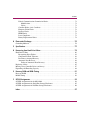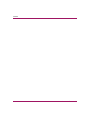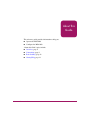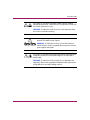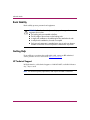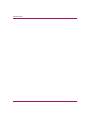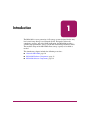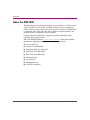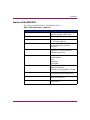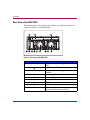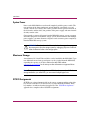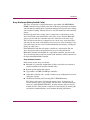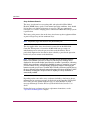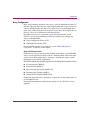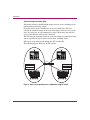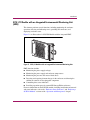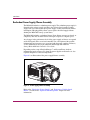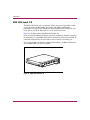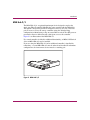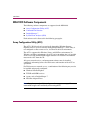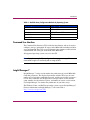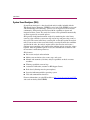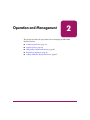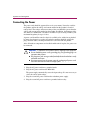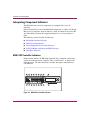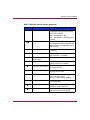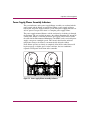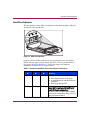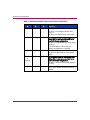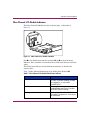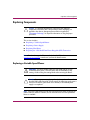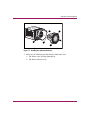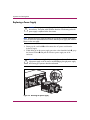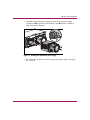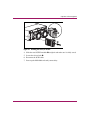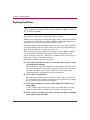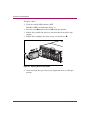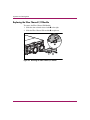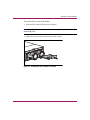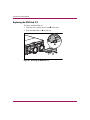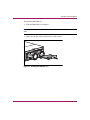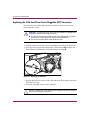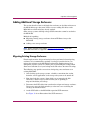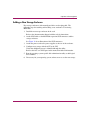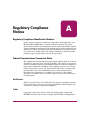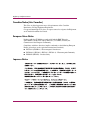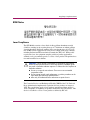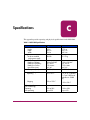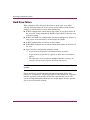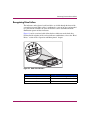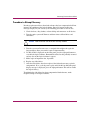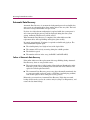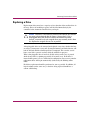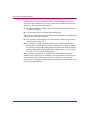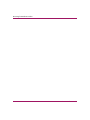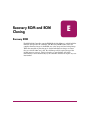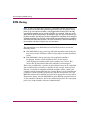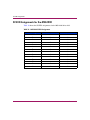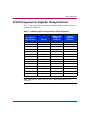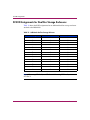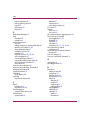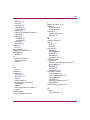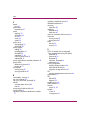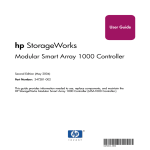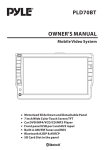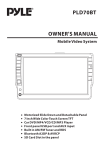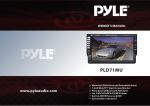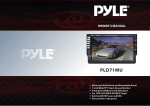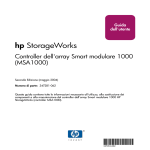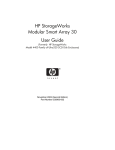Download Compaq StorageWorks 1000 - Modular Smart Array Specifications
Transcript
Reference Guide hp StorageWorks Modular Smart Array 1000 (MSA1000) First Edition (September 2003) Part Number: 347280-001 The HP StorageWorks Modular Smart Array 1000 is a 2-Gb Fibre Channel storage system designed for the entry-level to mid-range Storage Area Network (SAN). Designed to reduce the complexity, expense, and risk of SAN deployments in heterogeneous configurations, the MSA1000 provides a scalable, high-performance system. Note: Documentation titled HP StorageWorks Modular SAN Array 1000 or HP StorageWorks Modular Smart Array 1000 both refer to the HP StorageWorks MSA1000. © Copyright 2002-2003 Hewlett-Packard Development Company, L.P. Hewlett-Packard Company makes no warranty of any kind with regard to this material, including, but not limited to, the implied warranties of merchantability and fitness for a particular purpose. Hewlett-Packard shall not be liable for errors contained herein or for incidental or consequential damages in connection with the furnishing, performance, or use of this material. This document contains proprietary information, which is protected by copyright. No part of this document may be photocopied, reproduced, or translated into another language without the prior written consent of Hewlett-Packard. The information contained in this document is subject to change without notice. Microsoft®, MS-DOS®, MS Windows®, Windows®, and Windows NT® are U.S. registered trademarks of Microsoft Corporation. UNIX® is a registered trademark of The Open Group. Hewlett-Packard Company shall not be liable for technical or editorial errors or omissions contained herein. The information is provided “as is” without warranty of any kind and is subject to change without notice. The warranties for Hewlett-Packard Company products are set forth in the express limited warranty statements for such products. Nothing herein should be construed as constituting an additional warranty. Printed in the U.S.A. MSA1000 Reference Guide First Edition (September 2003) Part Number: 347280-001 Contents Contents About this Guide. . . . . . . . . . . . . . . . . . . . . . . . . . . . . . . . . . . . . . . . . . . . . . . . . . . .7 Overview. . . . . . . . . . . . . . . . . . . . . . . . . . . . . . . . . . . . . . . . . . . . . . . . . . . . . . . . . . . . . . . . . . 8 Intended Audience . . . . . . . . . . . . . . . . . . . . . . . . . . . . . . . . . . . . . . . . . . . . . . . . . . . . . . . 8 Related Documentation . . . . . . . . . . . . . . . . . . . . . . . . . . . . . . . . . . . . . . . . . . . . . . . . . . . 8 Conventions . . . . . . . . . . . . . . . . . . . . . . . . . . . . . . . . . . . . . . . . . . . . . . . . . . . . . . . . . . . . . . . 9 Document Conventions . . . . . . . . . . . . . . . . . . . . . . . . . . . . . . . . . . . . . . . . . . . . . . . . . . . 9 Text Symbols . . . . . . . . . . . . . . . . . . . . . . . . . . . . . . . . . . . . . . . . . . . . . . . . . . . . . . . . . . 10 Equipment Symbols . . . . . . . . . . . . . . . . . . . . . . . . . . . . . . . . . . . . . . . . . . . . . . . . . . . . . 10 Rack Stability . . . . . . . . . . . . . . . . . . . . . . . . . . . . . . . . . . . . . . . . . . . . . . . . . . . . . . . . . . . . . 12 Getting Help . . . . . . . . . . . . . . . . . . . . . . . . . . . . . . . . . . . . . . . . . . . . . . . . . . . . . . . . . . . . . . 12 HP Technical Support . . . . . . . . . . . . . . . . . . . . . . . . . . . . . . . . . . . . . . . . . . . . . . . . . . . 12 HP Website. . . . . . . . . . . . . . . . . . . . . . . . . . . . . . . . . . . . . . . . . . . . . . . . . . . . . . . . . . . . 13 HP Authorized Reseller . . . . . . . . . . . . . . . . . . . . . . . . . . . . . . . . . . . . . . . . . . . . . . . . . . 13 1 Introduction . . . . . . . . . . . . . . . . . . . . . . . . . . . . . . . . . . . . . . . . . . . . . . . . . . . . . .15 About the MSA1000. . . . . . . . . . . . . . . . . . . . . . . . . . . . . . . . . . . . . . . . . . . . . . . . . . . . . . . . 16 Features of the MSA1000 . . . . . . . . . . . . . . . . . . . . . . . . . . . . . . . . . . . . . . . . . . . . . . . . 17 Supported Software Components. . . . . . . . . . . . . . . . . . . . . . . . . . . . . . . . . . . . . . . . . . . 18 Front View of the MSA1000 . . . . . . . . . . . . . . . . . . . . . . . . . . . . . . . . . . . . . . . . . . . . . . 19 Rear View of the MSA1000. . . . . . . . . . . . . . . . . . . . . . . . . . . . . . . . . . . . . . . . . . . . . . . 20 Hot-Pluggability. . . . . . . . . . . . . . . . . . . . . . . . . . . . . . . . . . . . . . . . . . . . . . . . . . . . . . . . 21 System Power. . . . . . . . . . . . . . . . . . . . . . . . . . . . . . . . . . . . . . . . . . . . . . . . . . . . . . . . . . 22 Maximum Storage . . . . . . . . . . . . . . . . . . . . . . . . . . . . . . . . . . . . . . . . . . . . . . . . . . . . . . 22 SCSI ID Assignments . . . . . . . . . . . . . . . . . . . . . . . . . . . . . . . . . . . . . . . . . . . . . . . . . . . 22 MSA1000 Hardware Components . . . . . . . . . . . . . . . . . . . . . . . . . . . . . . . . . . . . . . . . . . . . . 23 MSA1000 Controller . . . . . . . . . . . . . . . . . . . . . . . . . . . . . . . . . . . . . . . . . . . . . . . . . . . . 23 MSA1000 Controller Display . . . . . . . . . . . . . . . . . . . . . . . . . . . . . . . . . . . . . . . . . . 24 Array Accelerator (Battery-backed Cache) . . . . . . . . . . . . . . . . . . . . . . . . . . . . . . . . 25 Array Accelerator Features: . . . . . . . . . . . . . . . . . . . . . . . . . . . . . . . . . . . . . . . . 25 Array Accelerator Batteries . . . . . . . . . . . . . . . . . . . . . . . . . . . . . . . . . . . . . . . . 26 MSA1000 Reference Guide 3 Contents Array Configuration . . . . . . . . . . . . . . . . . . . . . . . . . . . . . . . . . . . . . . . . . . . . . . . . . Array Fault Tolerance Levels . . . . . . . . . . . . . . . . . . . . . . . . . . . . . . . . . . . . . . . Selective Storage Presentation (SSP) . . . . . . . . . . . . . . . . . . . . . . . . . . . . . . . . . SCSI I/O Module with an Integrated Environmental Monitoring Unit (EMU) . . . . . . . Redundant Power Supply/Blower Assembly . . . . . . . . . . . . . . . . . . . . . . . . . . . . . . . . . . Fibre Channel I/O Module . . . . . . . . . . . . . . . . . . . . . . . . . . . . . . . . . . . . . . . . . . . . . . . . MSA SAN Switch 2/8 . . . . . . . . . . . . . . . . . . . . . . . . . . . . . . . . . . . . . . . . . . . . . . . . . . . MSA Hub 2/3 . . . . . . . . . . . . . . . . . . . . . . . . . . . . . . . . . . . . . . . . . . . . . . . . . . . . . . . . . . MSA1000 Software Components . . . . . . . . . . . . . . . . . . . . . . . . . . . . . . . . . . . . . . . . . . . . . . Array Configuration Utility (ACU) . . . . . . . . . . . . . . . . . . . . . . . . . . . . . . . . . . . . . . . . . Command Line Interface . . . . . . . . . . . . . . . . . . . . . . . . . . . . . . . . . . . . . . . . . . . . . . . . . Insight Manager 7 . . . . . . . . . . . . . . . . . . . . . . . . . . . . . . . . . . . . . . . . . . . . . . . . . . . . . . System Event Analyzer (SEA). . . . . . . . . . . . . . . . . . . . . . . . . . . . . . . . . . . . . . . . . . . . . 2 27 27 28 29 30 31 32 33 34 34 35 35 36 Operation and Management . . . . . . . . . . . . . . . . . . . . . . . . . . . . . . . . . . . . . . . . . .37 Connecting the Power. . . . . . . . . . . . . . . . . . . . . . . . . . . . . . . . . . . . . . . . . . . . . . . . . . . . . . . 38 Applying Power . . . . . . . . . . . . . . . . . . . . . . . . . . . . . . . . . . . . . . . . . . . . . . . . . . . . . . . . . . . 39 Interpreting Component Indicators. . . . . . . . . . . . . . . . . . . . . . . . . . . . . . . . . . . . . . . . . . . . . 40 MSA1000 Controller Indicators . . . . . . . . . . . . . . . . . . . . . . . . . . . . . . . . . . . . . . . . . . . 40 Enclosure Status Indicators . . . . . . . . . . . . . . . . . . . . . . . . . . . . . . . . . . . . . . . . . . . . . . . 42 Power Supply/Blower Assembly Indicators . . . . . . . . . . . . . . . . . . . . . . . . . . . . . . . . . . 43 SCSI I/O Module with Integrated EMU Indicators . . . . . . . . . . . . . . . . . . . . . . . . . . . . . 44 Hard Drive Indicators. . . . . . . . . . . . . . . . . . . . . . . . . . . . . . . . . . . . . . . . . . . . . . . . . . . . 45 Fibre Channel I/O Module Indicators . . . . . . . . . . . . . . . . . . . . . . . . . . . . . . . . . . . . . . . 47 Replacing Components. . . . . . . . . . . . . . . . . . . . . . . . . . . . . . . . . . . . . . . . . . . . . . . . . . . . . . 49 Replacing a Variable Speed Blower . . . . . . . . . . . . . . . . . . . . . . . . . . . . . . . . . . . . . . . . 49 Replacing a Power Supply . . . . . . . . . . . . . . . . . . . . . . . . . . . . . . . . . . . . . . . . . . . . . . . . 52 Replacing a SCSI I/O Module . . . . . . . . . . . . . . . . . . . . . . . . . . . . . . . . . . . . . . . . . . . . . 54 Replacing Hard Drives. . . . . . . . . . . . . . . . . . . . . . . . . . . . . . . . . . . . . . . . . . . . . . . . . . . 56 Replacing the Fibre Channel I/O Module . . . . . . . . . . . . . . . . . . . . . . . . . . . . . . . . . . . . 60 Replacing the MSA SAN Switch 2/8. . . . . . . . . . . . . . . . . . . . . . . . . . . . . . . . . . . . . . . . 62 Replacing the MSA Hub 2/3 . . . . . . . . . . . . . . . . . . . . . . . . . . . . . . . . . . . . . . . . . . . . . . 64 Replacing the 2-Gb Small Form Factor Pluggable (SFP) Transceiver . . . . . . . . . . . . . . 66 Adding Additional Storage Enclosures . . . . . . . . . . . . . . . . . . . . . . . . . . . . . . . . . . . . . . . . . 67 Migrating Existing Storage Enclosures . . . . . . . . . . . . . . . . . . . . . . . . . . . . . . . . . . . . . . 67 Adding a New Storage Enclosure . . . . . . . . . . . . . . . . . . . . . . . . . . . . . . . . . . . . . . . . . . 69 A Regulatory Compliance Notices . . . . . . . . . . . . . . . . . . . . . . . . . . . . . . . . . . . . . . . .71 Regulatory Compliance Identification Numbers . . . . . . . . . . . . . . . . . . . . . . . . . . . . . . . 71 4 MSA1000 Reference Guide Contents Federal Communications Commission Notice. . . . . . . . . . . . . . . . . . . . . . . . . . . . . . . . . Modifications. . . . . . . . . . . . . . . . . . . . . . . . . . . . . . . . . . . . . . . . . . . . . . . . . . . . . . . Cables . . . . . . . . . . . . . . . . . . . . . . . . . . . . . . . . . . . . . . . . . . . . . . . . . . . . . . . . . . . . Canadian Notice (Avis Canadien) . . . . . . . . . . . . . . . . . . . . . . . . . . . . . . . . . . . . . . . . . . European Union Notice . . . . . . . . . . . . . . . . . . . . . . . . . . . . . . . . . . . . . . . . . . . . . . . . . . Japanese Notice . . . . . . . . . . . . . . . . . . . . . . . . . . . . . . . . . . . . . . . . . . . . . . . . . . . . . . . . BSMI Notice . . . . . . . . . . . . . . . . . . . . . . . . . . . . . . . . . . . . . . . . . . . . . . . . . . . . . . . . . . Laser Compliance. . . . . . . . . . . . . . . . . . . . . . . . . . . . . . . . . . . . . . . . . . . . . . . . . . . . . . . Battery Replacement Notice . . . . . . . . . . . . . . . . . . . . . . . . . . . . . . . . . . . . . . . . . . . . . . 71 71 71 72 72 72 73 73 74 B Electrostatic Discharge. . . . . . . . . . . . . . . . . . . . . . . . . . . . . . . . . . . . . . . . . . . . . . .75 Grounding Methods . . . . . . . . . . . . . . . . . . . . . . . . . . . . . . . . . . . . . . . . . . . . . . . . . . . . . . . . 76 C Specifications . . . . . . . . . . . . . . . . . . . . . . . . . . . . . . . . . . . . . . . . . . . . . . . . . . . . .77 D Recovering from Hard Drive Failure . . . . . . . . . . . . . . . . . . . . . . . . . . . . . . . . . . . . .79 Hard Drive Failure . . . . . . . . . . . . . . . . . . . . . . . . . . . . . . . . . . . . . . . . . . . . . . . . . . . . . . . . . 80 Recognizing Drive Failure . . . . . . . . . . . . . . . . . . . . . . . . . . . . . . . . . . . . . . . . . . . . . . . . 81 Compromised Fault Tolerance. . . . . . . . . . . . . . . . . . . . . . . . . . . . . . . . . . . . . . . . . . . . . 82 Procedure to Attempt Recovery . . . . . . . . . . . . . . . . . . . . . . . . . . . . . . . . . . . . . . . . . . . . 83 Automatic Data Recovery . . . . . . . . . . . . . . . . . . . . . . . . . . . . . . . . . . . . . . . . . . . . . . . . 84 Failure of Automatic Data Recovery. . . . . . . . . . . . . . . . . . . . . . . . . . . . . . . . . . . . . 84 Replacing a Drive . . . . . . . . . . . . . . . . . . . . . . . . . . . . . . . . . . . . . . . . . . . . . . . . . . . . . . . . . 85 Moving Array Controller Drives and Arrays . . . . . . . . . . . . . . . . . . . . . . . . . . . . . . . . . . . . . 87 Expanding and Extending Capacity . . . . . . . . . . . . . . . . . . . . . . . . . . . . . . . . . . . . . . . . . . . . 88 E Recovery ROM and ROM Cloning . . . . . . . . . . . . . . . . . . . . . . . . . . . . . . . . . . . . . .91 Recovery ROM. . . . . . . . . . . . . . . . . . . . . . . . . . . . . . . . . . . . . . . . . . . . . . . . . . . . . . . . . . . . 91 ROM Cloning . . . . . . . . . . . . . . . . . . . . . . . . . . . . . . . . . . . . . . . . . . . . . . . . . . . . . . . . . . . . . 92 F SCSI ID Assignments . . . . . . . . . . . . . . . . . . . . . . . . . . . . . . . . . . . . . . . . . . . . . . . .93 SCSI ID Assignments for the MSA1000 . . . . . . . . . . . . . . . . . . . . . . . . . . . . . . . . . . . . . . . . 94 SCSI ID Assignments for Single Bus Storage Enclosures . . . . . . . . . . . . . . . . . . . . . . . . . . . 95 SCSI ID Assignments for Dual Bus Storage Enclosures . . . . . . . . . . . . . . . . . . . . . . . . . . . . 96 Index . . . . . . . . . . . . . . . . . . . . . . . . . . . . . . . . . . . . . . . . . . . . . . . . . . . . . . . . . . .97 MSA1000 Reference Guide 5 Contents 6 MSA1000 Reference Guide About This Guide About this Guide This reference guide provides information to help you: ■ Operate the MSA1000About this Guide ■ Configure the MSA1000 “About this Guide” topics include: ■ Overview, page 8 ■ Conventions, page 9 ■ Rack Stability, page 12 ■ Getting Help, page 12 MSA1000 Reference Guide 7 About this Guide Overview This section covers the following topics: ■ Intended Audience ■ Related Documentation Intended Audience This book is intended for use by administrators with a moderate amount of SAN-management experience. Related Documentation In addition to this guide, refer to the HP StorageWorks MSA1000 Installation Overview poster that ships with this system. 8 MSA1000 Reference Guide About this Guide Conventions Conventions consist of the following: ■ Document Conventions ■ Text Symbols ■ Equipment Symbols Document Conventions The document conventions included in Table 1 apply in most cases. Table 1: Document Conventions Element Convention Cross-reference links Figure 1 Key and field names, menu items, buttons, and dialog box titles Bold File names, application names, and text emphasis Italics User input, command and directory names, and system responses (output and messages) Monospace font COMMAND NAMES are uppercase monospace font unless they are case sensitive Variables <monospace, italic font> Website addresses Underlined sans serif font text: http://www.hp.com MSA1000 Reference Guide 9 About this Guide Text Symbols The following symbols may be found in the text of this guide. They have the following meanings. WARNING: Text set off in this manner indicates that failure to follow directions in the warning could result in bodily harm or loss of life. Caution: Text set off in this manner indicates that failure to follow directions could result in damage to equipment or data. Note: Text set off in this manner presents commentary, sidelights, or interesting points of information. Equipment Symbols The following equipment symbols may be found on hardware for which this guide pertains. They have the following meanings. Any enclosed surface or area of the equipment marked with these symbols indicates the presence of electrical shock hazards. Enclosed area contains no operator serviceable parts. WARNING: To reduce the risk of injury from electrical shock hazards, do not open this enclosure. Any RJ-45 receptacle marked with these symbols indicates a network interface connection. WARNING: To reduce the risk of electrical shock, fire, or damage to the equipment, do not plug telephone or telecommunications connectors into this receptacle. 10 MSA1000 Reference Guide About this Guide Any surface or area of the equipment marked with these symbols indicates the presence of a hot surface or hot component. Contact with this surface could result in injury. WARNING: To reduce the risk of injury from a hot component, allow the surface to cool before touching. Power supplies or systems marked with these symbols indicate the presence of multiple sources of power. WARNING: To reduce the risk of injury from electrical shock, remove all power cords to completely disconnect power from the power supplies and systems. Any product or assembly marked with these symbols indicates that the component exceeds the recommended weight for one individual to handle safely. WARNING: To reduce the risk of personal injury or damage to the equipment, observe local occupational health and safety requirements and guidelines for manually handling material. MSA1000 Reference Guide 11 About this Guide Rack Stability Rack stability protects personnel and equipment. WARNING: To reduce the risk of personal injury or damage to the equipment, be sure that: ■ The leveling jacks are extended to the floor. ■ The full weight of the rack rests on the leveling jacks. ■ In single rack installations, the stabilizing feet are attached to the rack. ■ In multiple rack installations, the racks are coupled. ■ Only one rack component is extended at any time. A rack may become unstable if more than one rack component is extended for any reason. Getting Help If you still have a question after reading this guide, contact an HP authorized service provider or access our website: http://www.hp.com. HP Technical Support In North America, call technical support at 1-800-652-6672, available 24 hours a day, 7 days a week. Note: For continuous quality improvement, calls may be recorded or monitored. 12 MSA1000 Reference Guide About this Guide Outside North America, call technical support at the nearest location. Telephone numbers for worldwide technical support are listed on the HP website under support: http://www.hp.com. Be sure to have the following information available before calling: ■ Technical support registration number (if applicable) ■ Product serial numbers ■ Product model names and numbers ■ Applicable error messages ■ Operating system type and revision level ■ Detailed, specific questions HP Website The HP website has the latest information on this product, as well as the latest drivers. Access storage at: www.hp.com/go/msa1000. From this website, select the appropriate product or solution. HP Authorized Reseller For the name of your nearest HP Authorized Reseller: ■ In the United States, call 1-800-345-1518 ■ In Canada, call 1-800-263-5868 ■ Elsewhere, see the HP website for locations and telephone numbers: http://www.hp.com. MSA1000 Reference Guide 13 About this Guide 14 MSA1000 Reference Guide Introduction 1 The MSA1000 is a next generation, 2-Gb storage system designed for the entry level to mid-range Storage Area Network (SAN). Designed to reduce the complexity, expense, and risk of SAN deployment, the MSA1000 provides a scalable, high-performance storage system with investment protection in mind. The modular design of the MSA1000 allows storage capacity to be added as needed. This introductory chapter includes the following overviews: ■ About the MSA1000, page 16 ■ MSA1000 Hardware Components, page 23 ■ MSA1000 Software Components, page 34 MSA1000 Reference Guide 15 Introduction About the MSA1000 The MSA1000 provides a high performance array controller in a 14-drive storage cabinet, capable of 2 Gb/s speeds over Fibre Channel. It may be expanded by adding two more storage cabinets for a total capacity of 42 drives. The MSA1000 is compatible with 1 Gb/s and 2 Gb/s hub and fabric switch interconnects and includes options for embedded switches and hubs. Complete operating redundancy is supported, including redundancy while expanding disk and unit volumes. Refer to the MSA1000 website: www.hp.com/go/msa1000, for the most up-to-date information on supported components and operating system versions. This section discusses: 16 ■ Features of the MSA1000 ■ Supported Software Components ■ Front View of the MSA1000 ■ Rear View of the MSA1000 ■ Hot-Pluggability ■ System Power ■ Maximum Storage ■ SCSI ID Assignments MSA1000 Reference Guide Introduction Features of the MSA1000 Key features of the MSA1000 are summarized in Table 2. Table 2: MSA1000 Features, summarized Feature Description Form factors HP Series rack, 4U design combining both the controller and disk shelf Model Rack-mountable Hard drive types HP Ultra2, Ultra3, and Ultra320 1" SCSI hard disk drives Maximum number of drives 14 (1-inch); scalable to 42 drives with two optional storage expansion enclosures Connection to host 2-Gb Fibre Channel connections, with support for 1-Gb and 2-Gb Fibre Channel infrastructures. Operating systems Windows Novell NetWare Linux OpenVMS Tru64 UNIX Controller Embedded MSA1000 Controller with battery-backed cache (256 MB; can be upgraded to 512 MB) RAID configuration levels RAID 0, RAID 1, RAID 1+0, RAID 5, and Advanced Data Guarding (ADG) Option Embedded 2 Gb/s MSA SAN Switch 2/8 Option Embedded 2 Gb/s MSA Hub 2/3 MSA1000 Reference Guide 17 Introduction Supported Software Components Supported software is summarized in Table 3. Table 3: MSA1000 Supported Software Software Operating System Array Configuration Utility (ACU) Windows: online Linux: online NetWare: offline Command Line Interface (CLI) Windows Linux NetWare OpenVMS Tru64 UNIX Microsoft Clustering Services (MSCS) Windows OpenView Virtual Replicator Windows SmartStart Windows Linux NetWare HP System Event Analyzer (SEA) OpenVMS Tru64 UNIX Insight Manager 7 Windows Linux NetWare HP StorageWorks Secure Path Windows Linux NetWare Note: Refer to the MSA1000 website: www.hp.com/go/msa1000, for the most up-to-date information on supported software components . 18 MSA1000 Reference Guide Introduction Front View of the MSA1000 The following figure and supporting table illustrate and define the front view features of the MSA1000. 1 2 3 4 7 6 5 Figure 1: Front view of the MSA1000 Item MSA1000 Reference Guide Description 1 Blank panel Included in the standard shipping configuration and removed when a redundant MSA1000 Controller is installed. In redundant configurations, this is the secondary controller and may be referred to as controller2. 2 RJ-45Z customized serial port for accessing the CLI One customized cable is included in the shipping carton. 3 Hot-Pluggable MSA1000 Controller In redundant configurations, this is the primary controller and may be referred to as controller1. 4 Controller LCD display 5 Power switch 6 Enclosure status indicators 7 Hot-pluggable hard drives 19 Introduction Rear View of the MSA1000 The following figure and supporting table illustrate and define the features and components on the rear of the MSA1000. 1 9 8 2 7 6 3 5 4 6 5 4 Figure 2: Rear view of the MSA1000 Item 20 Description 1 2-Gb Small Form Factor Pluggable Transceivers (SFP) 2 Fibre Channel I/O Module 3 Blank panel (when hot-pluggable options are not installed) 4 Power supply/blower assemblies 5 Power supply/blower assembly indicators 6 AC power cord connectors 7 SCSI Port A connector 8 SCSI Port B connector 9 SCSI I/O Module with an integrated Environmental Monitoring Unit (EMU) MSA1000 Reference Guide Introduction Hot-Pluggability Hot-pluggability allows components to be removed and replaced without powering down the MSA1000. The following MSA1000 hardware components are hot-pluggable: Hard Drives—Failed drives in fault-tolerant configurations can be replaced without interrupting system operation. Data on the failed drive is restored automatically to the replacement drive online. Power Supply/Blower Assembly—Redundant power supplies allow you to remove one power supply and replace it without interrupting system operation. The assembly includes one variable speed blower for each power supply. If one of the blowers in the assembly fails, the other blower automatically operates at a higher speed. A blower can be removed and replaced without removing the assembly. MSA1000 Controller—If your system has two controllers and one controller fails, you can remove and replace the failed controller. See the “Operation and Management” chapter for specific limitations. Fibre Channel I/O Module—The Fibre Channel I/O Module is a single-port, hot-pluggable 1-Gb/2-Gb Fibre Channel device that includes a 2-Gb Small Form Factor Pluggable Transceiver (SFP) port. This module can be removed and replaced with other interconnect options, such as the MSA SAN Switch 2/8 or the MSA Hub 2/3. MSA SAN Switch 2/8—The MSA SAN Switch 2/8 is an optional, hot-pluggable I/O device designed to replace the single port Fibre Channel I/O Module that comes standard with the MSA1000. This switch includes 8-ports, featuring 2 Gb/s full duplex non-blocking performance on all ports. One port is internal to the switch, leaving 7 available external ports. MSA Hub 2/3—The MSA Hub 2/3 is an optional, hot-pluggable I/O device designed to replace the single port Fibre Channel I/O Module that comes standard with the MSA1000. This hub provides an inexpensive and easy way for a clustered pair of servers to access the storage controller (using an arbitrated-loop configuration), without having to buy an external hub or switch. Two SFP ports are presented to the user, while a third, internal port accesses the controller. MSA1000 Reference Guide 21 Introduction System Power Power to the MSA1000 does not shut off completely with the power switch. The two positions of the front panel power switch should be considered as on and standby, instead of on and off. The standby position removes power from most of the electronics and the drives, but portions of the power supply and some internal circuitry remain active. Consequently, to remove all power from the MSA1000 storage system, you must disconnect the power cord from the storage system. In environments with multiple power supplies, you must disconnect all power cords to remove power completely from the MSA1000 storage system. WARNING: To reduce the risk of electric shock or damage to the equipment, disconnect power from the storage system by unplugging all power cords from either the electrical outlet or the storage system. Maximum Storage A maximum of 14 1-inch Universal drives can be installed in the MSA1000. Up to two additional external storage enclosures can be cascaded from the MSA1000, expanding the capacity to 42 drives. Refer to the MSA1000 website: www.hp.com/go/msa1000, for the most up-to-date information on supported drives and enclosures. Note: The maximum size of a logical unit is 2 TB. If you have more than 2 TB of storage attached to your MSA1000, you must create multiple logical units. SCSI ID Assignments SCSI IDs are assigned automatically in the storage system according to the drive bay used for each drive. It is not necessary to assign SCSI IDs manually. Drive bay numbers are indicated on the front panel. See the “SCSI ID Assignments” appendix for a complete table of SCSI ID assignments. 22 MSA1000 Reference Guide Introduction MSA1000 Hardware Components The standard configuration of the MSA1000 includes one MSA1000 Controller, one MSA Fibre Channel I/O Module, one SCSI I/O with an integrated EMU, and redundant power supply/blower assemblies. Option kits are available for redundant MSA1000 Controllers and Fibre Channel I/O Modules as well as for embedded switches and hubs. Components of the MSA1000 include: ■ MSA1000 Controller ■ SCSI I/O with integrated Environmental Monitoring Unit ■ Redundant power supply/blower assemblies ■ Fibre Channel I/O Module ■ MSA SAN Switch 2/8 (option only) ■ MSA Hub 2/3 (option only) MSA1000 Controller The MSA1000 Controller is a drive array controller specifically designed for installation in the MSA1000. The MSA1000 comes equipped with one MSA1000 Controller installed. An additional controller for redundancy can be purchased separately. To ensure uninterrupted service, two copies of the controller firmware are stored in Read Only Memory (ROM) on the controller. See the “Recovery ROM and ROM Cloning” appendix for more information. Additional information about the following topics is included in this section: ■ MSA1000 Controller Display ■ Array Accelerator (Battery-backed Cache) ■ Array Configuration MSA1000 Reference Guide 23 Introduction MSA1000 Controller Display Each array controller in an MSA1000 contains an integrated Liquid Crystal Display (LCD). This module is used for displaying informational and error messages, showing the status of the module, and for providing user input when required. Traditional Power-On Self-Test (POST) messages issued by PCI-based array controllers have been combined with runtime event notification messages to create a new set of controller display messages. 1 2 3 7 4 5 6 Figure 3: Controller display \ Controller Display Description 1 Fault indicator (amber) 2 Display 3 Left push button 4 Up push button 5 Right push button 6 Down push button 7 Redundancy Link indicator (green) For more information about the MSA1000 Controller display, see the “Controller Display Messages” appendix. 24 MSA1000 Reference Guide Introduction Array Accelerator (Battery-backed Cache) The Array Accelerator is a high-performance, upgradeable 256-MB SDRAM DIMM read/write battery-backed cache that can increase performance in database and fault-tolerant configurations. It performs both protected posted-write caching and read-ahead caching, allowing data to be accessed much faster than from disk storage. In protected posted-write caching, data is written to the cache memory on the Array Accelerator rather than directly to the drives. Later, when the MSA1000 storage system is idle, the controller writes the cached data to the drive array. The read-ahead cache detects sequential accesses to the array, reads ahead data, and stores the data in the cache until the next read access arrives. If the data is of a sequential nature, the data can be loaded immediately into memory, avoiding the latency of a disk access. If the MSA1000 Controller fails before cached data is stored on the disk, the Array Accelerator and its integrated batteries may be removed from one MSA1000 Controller and installed on a replacement controller. Any data in the Array Accelerator that has not been written to the hard drive will be transferred to the replacement MSA1000 Controller. Array Accelerator Features: Other features of the Array Accelerator: ■ Mounted on a removable daughterboard (allows stored data to be moved to another controller if the original controller fails) ■ Backed up with replaceable batteries ■ Upgradable to 512 MB (256 MB per controller) ■ Adjustable read/write ratio - usually set during array configuration but can be changed at any time ■ 16-bit Error Checking and Correcting (ECC) SDRAM memory ECC detects and corrects all single-bit memory errors. It also detects all two-bit memory errors in any position, and most three- and four-bit memory errors in a single SDRAM. With ECC, an entire memory chip can also fail without data loss. This provides a high level of data integrity by ensuring the correction of common memory errors without affecting performance. MSA1000 Reference Guide 25 Introduction Array Accelerator Batteries The Array Accelerator has two rechargeable and replaceable Nickel Metal Hydride (NiMH) battery packs. Under normal operating conditions, these should last for three years before replacement is necessary. They are continuously recharged via a “trickle” charging process whenever the MSA1000 storage system is powered on. The battery packs protect data on the Array Accelerator against equipment failure or power outage for up to four continuous days. Note: Temperature, age, and cache size may affect battery life. This also applies if the Array Accelerator is removed from the MSA1000 Controller. When power is restored to the MSA1000 storage system, an initialization process writes the preserved data to the disk drives. This is particularly important for data that has been cached by a posted-write operation, but has not yet been written to the hard drives. Note: The batteries on a new MSA1000 Controller may be discharged when the board is first installed. In this case, a Power-On Self-Test (POST) message will be displayed on the controller display panel when the controller is powered on, indicating that the Array Accelerator is temporarily disabled. No action is required on your part, since the internal circuitry will automatically recharge the batteries. Recharging the batteries can take up to 4 hours. The MSA1000 Controller will function properly during this time, although without the performance advantage of the Array Accelerator. When the batteries are charged to 90 percent of their capacity, the Array Accelerator is automatically enabled. Depending on the status of the array accelerator, including a low battery charge, informational or error messages may be displayed on the controller’s LCD panel. For a listing of cache module LCD messages, see the definitions for LCD messages 60 through 79 in the HP StorageWorks MSA1000 Controller User Guide. For detailed array accelerator or battery replacement instructions, see the “Operation and Management” chapter. 26 MSA1000 Reference Guide Introduction Array Configuration Drive array technology distributes data across a series of individual hard drives to unite these physical drives into one or more higher-performance logical arrays and volumes. Distributing the data allows for concurrent access from multiple drives in the array, yielding faster I/O rates than non-arrayed drives. Each logical drive in the array can be set to a different level of fault tolerance. Depending on your server’s operating system and your preference of user interfaces, use one of the following provided user interfaces to configure the storage on the MSA1000: ■ Array Configuration Utility (ACU) ■ Command Line Interface (CLI) For information about these user interfaces, see the “MSA1000 Software Components” section also in this chapter. Array Fault Tolerance Levels Fault tolerance refers to several possible methods used to protect your MSA1000 storage system from data loss in the event of a hardware failure somewhere in the storage system. Each method has its advantages; choosing one requires careful planning for your particular requirements. The RAID configuration methods supported by the MSA1000 Controller include: ■ No fault tolerance (RAID 0) ■ Drive mirroring (RAID 1) ■ Drive mirroring and striping (RAID 1+0) ■ Distributed data guarding (RAID 5) ■ Advanced Data Guarding (RAID ADG) Further data protection can be achieved by assigning one or more online spares to any fault-tolerant array. For detailed information on fault tolerance options, see the “Hard Drive Arrays” appendix. MSA1000 Reference Guide 27 Introduction Selective Storage Presentation (SSP) SSP permits sharing of the MSA1000 storage between servers, including servers running different operating systems. Each logical drive on the controller has an Access Control List (ACL) that contains the worldwide names of the server host adapters that have access to the drive. If a server tries to send commands to a logical drive that it does not have access to, the firmware will reject the command. The SSP maps the worldwide names of server host adapters to connection names and sets up ACLs for logical drives based on these worldwide names. SSP can be set up and managed through the ACU and the CLI. The following diagram illustrates an SSP scenario. Host A Host B Switch ACCESS Host A - LD3, LD4 ACCESS Host A - LD1, LD2 Host B - LD3, LD4 Host B - LD1, LD2 Storage A 1 2 Storage B 3 4 1 2 3 4 Figure 4: Basic non-cooperating server configuration using the switch 28 MSA1000 Reference Guide Introduction SCSI I/O Module with an Integrated Environmental Monitoring Unit (EMU) This element performs several functions, including monitoring the enclosure operation, detecting and indicating errors, providing I/O connectors, and displaying enclosure status. Figure 5 is an illustration of a SCSI I/O Module with the integrated EMU. Figure 5: SCSI I/O Module with an integrated Environmental Monitoring Unit EMU functions include: ■ Monitoring the power supply voltages ■ Monitoring the power supply and enclosure temperatures ■ Monitoring the presence and status of hard drives ■ Detecting and reporting element changes in the enclosure and showing the addition or removal of a hot-pluggable component ■ Controlling drive status indicators ■ Providing expansion ports for external HP StorageWorks enclosures For more information on the SCSI I/O module, including installation and removal and status indicators, refer to the “Enclosure Status Indicators” and “Replacing a SCSI I/O Module” sections of the “Operation and Management” chapter. MSA1000 Reference Guide 29 Introduction Redundant Power Supply/Blower Assembly The MSA1000 includes a redundant power supply. The redundant power supply is identical to the primary supply and shares the electrical load equally. If either supply fails or is removed, the other power supply assumes the full load without interruption. Hot-pluggability allows you to replace the failed supply without shutting the MSA1000 storage system down. The MSA1000 includes a redundant blower. If one blower operates too slowly, or completely shuts off, the other blower will begin to operate at a higher speed. Any changes in the performance level of the power supply or blower are reported on the LCD panel of the associated controller. For a description of the possible informational and error messages associated with the power supplies or blowers, see the definitions for messages numbered 400 through 499 in the HP StorageWorks MSA1000 Controller User Guide. Depending on the setup of Insight Manager 7 and System Event Analyzer, informational and error messages about the power supplies and blowers are also reported though these software components. Figure 6 is an illustration of the power supply/blower assembly. Figure 6: Power supply/blower assembly Refer to the “Replacing a Power Supply” and “Replacing a Variable Speed Blower” sections in the “Operation and Management” chapter for more information. 30 MSA1000 Reference Guide Introduction Fibre Channel I/O Module The Fibre Channel I/O Module is a single-port, 1-Gb/2-Gb Fibre Channel device that includes a 2 Gb/s Small Form Factor Pluggable Transceiver (SFP) port. Figure 7 is an illustration of the Fibre Channel I/O Module. This module can be removed and replaced with other interconnect options, such as the MSA SAN Switch 2/8 or the MSA Hub 2/3. In redundant configurations, the interconnect devices must be a matching pair. If a second controller is added for additional functionality, an MSA SAN Switch 2/8 or an MSA Hub 2/3 may be installed. If you are using the Fibre Channel I/O Module and an additional controller is installed for redundancy, a second I/O Module must be ordered and installed. Figure 7: Fibre Channel I/O module MSA1000 Reference Guide 31 Introduction MSA SAN Switch 2/8 The MSA SAN Switch 2/8 is an optional 2-Gb/s, integrated 8-port fabric switch (1 port internal to the MSA1000), that enables full duplex non-blocking performance on all ports. For information about the MSA SAN Switch 2/8, refer to the HP StorageWorks MSA SAN Switch 2/8 Installation Guide. Figure 8 is an illustration of the MSA SAN Switch 2/8. If you are using the MSA SAN Switch 2/8 and an additional controller is installed for redundancy, a second MSA SAN Switch 2/8 must be ordered and installed. In redundant configurations, the interconnect devices must be a matching pair. If a second controller is added for additional functionality, an MSA SAN Switch 2/8 or an MSA Hub 2/3 may be installed. Figure 8: MSA SAN Switch 2/8 32 MSA1000 Reference Guide Introduction MSA Hub 2/3 The MSA Hub 2/3 is an optional input/output device designed to replace the single port Fibre Channel I/O Module that comes standard with the MSA1000. This option is designed to provide an inexpensive and easy way for a clustered pair of servers to access the storage controller (using the arbitrated loop configuration) without having to buy an external hub or switch. Two SFP ports are presented to the user while internally a third port accesses the controller. Figure 9 is an illustration of the MSA Hub 2/3. If a second controller is added for additional functionality, an MSA SAN Switch 2/8 or an MSA Hub 2/3 may be installed. If you are using the MSA Hub 2/3 and an additional controller is installed for redundancy, a second MSA Hub 2/3 must be ordered and installed. In redundant configurations, the interconnect devices must be a matching pair. Figure 9: MSA Hub 2/3 MSA1000 Reference Guide 33 Introduction MSA1000 Software Components The following software components are supported on the MSA1000: ■ Array Configuration Utility (ACU) ■ Command Line Interface ■ Insight Manager 7 ■ System Event Analyzer (SEA) Each software tool is discussed in the following paragraphs. Array Configuration Utility (ACU) The ACU is Web based and can run locally through the Windows Internet Explorer browser screen or remotely through Insight Manager 7. If the utility is not configured to allow remote access, it will run in the local environment. The ACU is supported for Windows, Linux, and NetWare environments. In Windows and Linux environments, the ACU can be run online after it is installed on the server from the MSA1000 Support Software CD. NetWare environments must run the ACU from the CD. All agent, network services, and management software must be installed, configured, and running before all of the features and functions of the ACU are operational. For Web-browser or network access, a combination of the following may need to be installed and properly configured: ■ Windows Internet Explorer ■ TCP/IP and SNMP services ■ Agents such as Insight Manger 7 ■ Host Bus Adapter drivers Note: If you plan to use the ACU to configure and manage your storage, HP recommends using the ACU exclusively and not using the CLI. 34 MSA1000 Reference Guide Introduction Table 4: Available Array Configuration Methods by Operating System Operating System Array Configuration Method Windows ACU and CLI Linux ACU and CLI NetWare ACU (offline) and CLI OpenVMS CLI Tru64 UNIX CLI Command Line Interface The Command Line Interface (CLI) is built into the firmware and can be used to configure, manage, and monitor all aspects of the MSA1000, including hard drive array configuration. The CLI is accessed through a host computer connected to the customized RJ-45Z serial port on the front of the MSA1000. All supported operating systems can access the CLI. Note: If you plan to use the CLI to configure and manage your storage, HP recommends using the CLI exclusively and not using the ACU. Insight Manager 7 Insight Manager 7 can be used to monitor the performance of several MSA1000 Controller parameters. The displayed parameters include CPU usage, the total number of read and write commands processed, and the average time to process a read or write command. Also displayed for each logical drive are the total I/O count, number of read and write requests, and number of sectors read or written. Use Insight Manager 7 to monitor the performance of your drive arrays. The Windows, Linux, and NetWare operating systems can use Insight Manager 7. For more information on Insight Manager 7, refer to the Web at http://www.hp.com/go/msa1000. MSA1000 Reference Guide 35 Introduction System Event Analyzer (SEA) System Event Analyzer is a host-based fault analysis utility included with the Web-Based Service Enterprise (WEBES) service tools. Each WEBES service tool adds functionality to the Directory, a process (or set of processes) that executes continuously. SEA provides the Director with the capability to capture and interpret hardware events. The analysis of events can be performed automatically or when requested by an outside process. SEA provides background automatic analysis by monitoring the active binary event log (also called the system event log or error log) and processing events as they occur. The events in the binary event log file are checked against the analysis rules. If one or more of the events in the binary event log file meets the conditions specified in the rules, the analysis engine collects the error data and creates a problem report containing a description of the problem and any corrective actions required. After the problem report is created, it is distributed in accordance with the customer’s notification preferences. SEA features: ■ Error event analysis and translation ■ Multi-event correlation (view events, traps, and so on) ■ Manual and automatic (real-time) analysis capabilities on local or remote machines ■ Filtering capabilities on error logs ■ Automatic notification (customer or HP Support Center) ■ Rule-based (allowing more frequent updates) ■ Proactive indictment with the operating system ■ Web and command line interfaces For more information, go to the HP website at http://www.hp.com/go/msa1000 and search on the keyword WEBES. 36 MSA1000 Reference Guide Operation and Management 2 This chapter describes the operational tasks of managing the MSA1000. Included sections: ■ Connecting the Power, page 38 ■ Applying Power, page 39 ■ Interpreting Component Indicators, page 40 ■ Replacing Components, page 49 ■ Adding Additional Storage Enclosures, page 67 MSA1000 Reference Guide 37 Operation and Management Connecting the Power The power cord should be approved for use in your country. It must be rated for the product and for the voltage and current marked on the product's electrical ratings label. The voltage and current rating of the cord should be greater than the voltage and current rating marked on the product. In addition, the diameter of the wire must be a minimum of 1.02 mm² or 18 AWG. If you are using 18 AWG, your maximum length may be up to 12 feet. A power cord should be routed so that it is not likely to be walked on or pinched by items placed upon it or against it. Particular attention should be paid to the plug, electrical outlet, and the point where the cord exits from the product. After all hardware components are installed and the unit is in place, the power can be connected. WARNING: To reduce the risk of electric shock or damage to the equipment: ■ Do not disable the power cord’s grounding plug. The grounding plug is an important safety feature. ■ Plug the power cord into a grounded (earthed) electrical outlet that is easily accessible at all times. ■ Disconnect power from the storage system by unplugging all power cords from either the electrical outlet or storage system. 1. Plug the AC power cord into a grounded outlet. 2. Plug the AC power cord into the MSA1000. The power supply automatically senses the input voltage. It is not necessary to select the correct main voltage. 3. Plug the second AC power cord into the redundant power supply. 4. Plug the second AC power cord into a grounded outlet nearby. 38 MSA1000 Reference Guide Operation and Management Applying Power Before applying power to the MSA1000, all components of the storage system must be installed and connected to the supported interconnect options. Hard drives should be installed in the MSA1000 so that they can be identified and configured at power up. The MSA1000 components should be powered up in the following sequence: 1. Storage Expansion Enclosures 2. MSA1000 Power on the MSA1000 using the switch located in the far-right lower area of the front panel of the MSA1000. After powering on, wait until the message “MSA1000 Startup Complete” appears on your display. This process may take up to two minutes. 3. Interconnect Devices 4. Server(s) MSA1000 Reference Guide 39 Operation and Management Interpreting Component Indicators The MSA1000 and each of its components are equipped with a series of indicators. If the fault indicators on any of the MSA1000 components are amber, or if Insight Manager or System Even Analyzer indicates a fault, determine the reason for this alert immediately. Examine the component indicators to see if any indicates a fault. The following sections describe the indicators: ■ MSA1000 Controller Indicators ■ Enclosure Status Indicators ■ Power Supply/Blower Assembly Indicators ■ SCSI I/O Module with Integrated EMU Indicators ■ Hard Drive Indicators MSA1000 Controller Indicators During normal runtime, the MSA1000 Controller has 18 indicators that indicate activity or malfunction of the controller. They are labeled 0-17, as shown in the following figure. The table that follows describes the purpose and function of each indicator. 15 14 13 12 11 10 9 8 17 7 6 5 4 3 2 1 0 16 Figure 10: MSA1000 Controller indicators 40 MSA1000 Reference Guide Operation and Management Table 5: MSA1000 Controller Indicator Descriptions Indicator Function Description 0-2 Busy status These three LEDs are used to progressively represent the processing load on the controller. ON = the controller is idle. OFF = the controller is operating at full capacity. 3-7 Fibre Channel ID Indicates the 5-bit Arbitrated Loop Physical Address (ALPA) assigned to this array controller (not applicable when in fabric mode). 8 Idle Heartbeat Indicates the controller is idle and functioning. 9 Active/Standby ON=Controller is active. OFF=Controller is in standby. - Direct Memory Access (DMA) active ON = DMA transfers are active. q Logical I/O active ON = Currently processing logical requests from the Host Adapter. w SCSI Port A (SCSI Bus 0) ON = Indicates requests are outstanding on the first SCSI bus. e SCSI Port B (SCSI Bus 1) ON = Indicates requests are outstanding on the second SCSI bus. r Cache Activity ON = Cache active. OFF = No cache activity. Blinking = Cache transfer pending. t Drive failure ON = A configured hard drive has failed in the array. @ Redundancy Active Green indicates two controllers are in a redundant mode of operation. A Fault Amber indicates an error message has been sent to the controller display. MSA1000 Reference Guide 41 Operation and Management Enclosure Status Indicators The front panel indicators are found on the MSA1000, as illustrated in Figure 11. 1 2 3 Figure 11: Enclosure status indicators WARNING: The system power in the MSA1000 does not shut off completely with the power switch. STANDBY removes power from most of the electronics and the drives, but portions of the power supply and some internal circuitry remain active. To remove the power completely, disconnect all power cords from the equipment. Number 1 2 3 42 Indicator EMU Power Fault Condition Meaning Blinking Green EMU is operating normally. Off or On without blinking EMU is not operating normally. Green System power ON. Off System in STANDBY or system power has been removed. Amber Fault detected in one or more subsystems. Off No faults detected. MSA1000 Reference Guide Operation and Management Power Supply/Blower Assembly Indicators The green indicators on the power supply/blower assembly are on when both the power supply and the blower are operational. When a power supply or blower fault occurs, the power supply indicators go off. If the power supply indicators are off, AC power is not present or there is a complete power supply failure. The power supply-mounted blowers cool the enclosure by circulating air through the enclosure. The rate at which air moves (the airflow) determines the amount of cooling. This airflow is a function of blower speed (rpm). These blowers, under the control of the Environmental Monitoring Unit (EMU) or the associated power supply, can operate at multiple speeds. This ensures that when the enclosure temperature changes, the blowers can automatically adjust the airflow. If one blower operates too slowly or completely shuts off, the other blower will begin to operate at a higher speed. At the same time, the error condition is reported to LCD panel on the front of the controller. Figure 12: Power supply/blower assembly indicators MSA1000 Reference Guide 43 Operation and Management SCSI I/O Module with Integrated EMU Indicators The SCSI I/O Module has three indicators. The following figure and table describe their locations and meanings. 1 2 3 Figure 13: SCSI I/O Module with Integrated EMU Number 1 2 3 44 Indicator Condition Meaning SCSI I/O Module Power Solid green Power on Off Power off/Fault SCSI Host Port A Green/Flashing On/Activity Off Off Green/Flashing On/Activity Off Off SCSI Host Port B MSA1000 Reference Guide Operation and Management Hard Drive Indicators The three disk drive status indicators displayed in the following figure define the operational status of each drive. 1 2 3 Figure 14: Hard drive indicators Look for red Drive Failure indicators on any hot-pluggable drive. If any Drive Failure indicator appears amber, replace that drive as soon as possible. Refer to the section “Replacing Hard Drives,” later in this chapter, for important information on when it is safe to replace drives. Table 6: Determining Hard Drive Status from Indicator Combinations Activity 1 Online 2 Fault 3 On Off Off Meaning The drive is being accessed, but it is: ■ ■ ■ Flashing MSA1000 Reference Guide Flashing Flashing Not configured as part of an array. A replacement drive and rebuild has not yet started. Spinning up during POST. Do not remove the drive. Removing a drive during this process can cause data loss in non-fault-tolerant configurations. The drive is part of an array being selected by the Array Configuration Utility, or the CLI using the locate command. 45 Operation and Management Table 6: Determining Hard Drive Status from Indicator Combinations 46 Activity 1 Online 2 Fault 3 Off Off Off OK to replace the drive online if: The drive is not configured as part of an array, or The drive is configured as an online spare. On Flashing Off Do not remove the drive. Removing a drive during this process can cause data loss in non-fault-tolerant configurations The drive is a replacement drive and is being rebuilt or If all online lights in a drive array are blinking, an expansion is occurring. Off Off On OK to replace the drive online. The drive has failed and has been placed offline. Off, On, or flashing On Off Do not remove the drive. Removing a drive during this process can cause data loss in non-fault-tolerant configurations. The drive is online and configured as part of an array. On or Off On or Off Flashing Meaning A predictive failure alert has been received for this drive. Replace the drive as soon as possible. MSA1000 Reference Guide Operation and Management Fibre Channel I/O Module Indicators The Fibre Channel I/O Module has three indicator lights, as illustrated in Figure 15. 2 1 3 Figure 15: Fibre Channel I/O module indicators Item 1 is the Global Status indicator and items 2 and 3 are the Link Status Indicators. If the controller is not installed, the two link status indicators will flash amber. The Global Status indicator and the Link Status indicators are described in separate tables. Table 7 defines different illuminations of the Global Status Indicator 1. Table 7: Fibre Channel I/O Module Global Status Indicator Condition Description Off Power not applied to Fibre I/O module, no Fibre I/O module installed, controller not plugged in, or unsuccessful controller POST. Solid Green Power applied and connection established between Fibre I/O module and Fibre Channel controller. Flashing Amber Power is applied but the MSA1000 Controller is not present or a link cannot be established. MSA1000 Reference Guide 47 Operation and Management Table 8 defines the illuminations of the Link Status Indicators 2 and 3. Table 8: Fibre Channel I/O Module Link Status Indicators 1-Gb Indicator 1 48 2-Gb Indicator 2 Description Off Off A link has not been established since the application of power, initiation of reset, hot-plug of Fibre I/O module, the removal of transceiver or the hot-plug of the transceiver. Green Off A 1-Gb link is active and the status is good. Flashing Amber Off A 1-Gb link was established but is now inactive. Off Green A 2-Gb link is active and the status is good. Off Flashing Amber A 2-Gb link was established but is now inactive. Flashing Amber Flashing Amber The controller was removed or a link cannot be established. MSA1000 Reference Guide Operation and Management Replacing Components Caution: It is important to follow these instructions when replacing components in the MSA1000. If the procedure is done improperly, it is possible to lose data or damage equipment. Refer to Appendix B, “Electrostatic Discharge,” for important information on using the proper procedures. This section includes: ■ Replacing a Variable Speed Blower ■ Replacing a Power Supply ■ Replacing Hard Drives ■ Replacing the 2-Gb Small Form Factor Pluggable (SFP) Transceiver Note: To take advantage of all features, check the MSA1000 website at www.hp.com/go/msa1000, to make sure you have the latest firmware. Replacing a Variable Speed Blower WARNING: The blower blades rotate at a high speed and do not stop immediately when power is removed. Allow time for the blades to stop rotating. Avoid touching the rotating blades when removing the blower. Caution: Removing a power supply significantly changes the airflow within the MSA1000. After removal of a power supply, the remaining supply starts a timer that will shut the system down in five minutes, if the removed power supply is not replaced. Note: The power supply design ensures that removing a blower does not change the airflow within the enclosure. However, do not remove a blower until the replacement blower is available. MSA1000 Reference Guide 49 Operation and Management To remove the blower from the power supply: 1. Push in on the two port wine-colored blower tabs 1 while pulling on the blower element 2. See Figure 16 for an illustration. 2 1 1 Figure 16: Replacing the blower Caution: Pressing on the center section of the blower can damage the blades. To prevent this, press only on the outer edge of the blower. 2. Align the new blower’s guidepost 2 with the power supply connector 1. Slide the replacement blower into the blower base 4 until the tabs 3 snap into place. See Figure 17 for an illustration. 50 MSA1000 Reference Guide Operation and Management 4 1 3 2 3 Figure 17: Installing the replacement blower 3. Make sure the following operational blower indications occur: a. The blower starts operating immediately. b. The blower indicator is On. MSA1000 Reference Guide 51 Operation and Management Replacing a Power Supply Caution: Removing a power supply significantly changes the airflow within the enclosure. The system could shut down because of overheating unless the power supply is replaced within five minutes. Note: Replacement power supply assemblies do not include a variable speed blower. You must remove the operational blower from the defective power supply and install the blower on the new supply. 1. Disengage the cord lock 1 and disconnect the AC power cord from the defective supply. 2. While lifting up on the power supply port wine-colored module latch 2, grasp the blower element 3 and pull the defective power supply out of the enclosure. Caution: When removing the left power supply, move the cord lock on the right power supply out of the way to avoid dislodging the right power supply and causing your system to become overheated. 2 1 3 2 Figure 18: Removing the power supply 52 MSA1000 Reference Guide Operation and Management 3. Install the replacement power supply by lifting up on the power supply module latch 1 and pushing in on the blower base 2 until the assembly is fully seated in the enclosure. 1 2 Figure 19: Installing the replacement power supply 4. Re-connect the AC power cord to the replacement power supply and engage the cord lock. MSA1000 Reference Guide 53 Operation and Management Replacing a SCSI I/O Module Note: The SCSI I/O Module with an integrated EMU is not hot-pluggable. Before replacing the module all I/O from the servers must be stopped and the MSA1000 must be powered off. 1. Disconnect the SCSI cables from the SCSI I/O module. 1 2 Figure 20: Revoving the SCSI I/O module 2. Press down the port wine-colored release latch 1. 3. Slide the SCSI I/O module 2 straight out. 54 MSA1000 Reference Guide Operation and Management 2 1 Figure 21: Installing the SCSI I/O module 4. Slide the new SCSI I/O module 1 straight in and make sure it is fully seated. 5. Secure the release latch 2. 6. Reconnect the SCSI cables. 7. Power up the MSA1000 and verify connectivity. MSA1000 Reference Guide 55 Operation and Management Replacing Hard Drives Caution: To replace a hot-pluggable drive, it is important to follow the guidelines in this section. Failure to do so could result in data loss and could void your warranty. Drive failure is indicated by an amber Drive Failure indicator. RAID 0 is not a fault-tolerant configuration. Never remove a drive from a RAID 0 array unless it has failed. If you are using a RAID 0 configuration, removing an operating drive is not allowed and will result in loss of data. To remove a working drive without losing data, the entire array must be backed up, the drive must be replaced, and the entire array must be restored. Backing up a single drive and replacing it will not restore the array. There are some instances in which you may replace a drive in RAID 1, RAID 5, and Advanced Data Guarding configurations. Table 6, located in the earlier section “Hard Drive Indicators,” illustrates the conditions when you may or may not remove a drive in a fault-tolerant system. Follow these guidelines when replacing drives: ■ Never remove more than one drive at a time (two drives if you are using Advanced Data Guarding). When you replace a drive, the controller uses data from the other drives in the array to reconstruct data on the replacement drive. If you remove more than one drive, a complete data set is not available to reconstruct data on the replacement drive(s) and permanent data loss could occur. ■ Never remove a working drive. The amber Drive Failure indicator on the drive carrier indicates a drive that has been failed by the controller. Permanent data loss will occur if a working drive is removed while replacing a failed drive. ■ Never remove one drive in an array while another drive in the array is being rebuilt. A drive’s Online indicators flash green (once per second) while it is being rebuilt. A replaced drive is rebuilt from data stored on the other drives. ■ 56 If the system has an online spare drive, wait for it to complete rebuilding before replacing the failed drive. MSA1000 Reference Guide Operation and Management When a drive fails, the online spare becomes active and begins rebuilding as a replacement drive. After the online spare has completed Automatic Data Recovery (the Online indicators will be continuously lit), replace the failed drive with a new replacement drive. Do not replace the failed drive with the online spare. The system will automatically rebuild the replacement drive and reset the spare drive to an available state. ■ If you replace a drive while the system is off, it may be necessary to rebuild the replaced drive. ■ Up to one half of the drives in a RAID 1+0 array can be replaced at the same time. MSA1000 Reference Guide 57 Operation and Management To replace a drive: 1. Verify the Activity LED indicator is OFF. Hard Drive LEDs are illustrated in Figure 14. 2. Press the ejector 1 and pivot the lever 2 to full open position. 3. Pull the drive partially out of the bay and allow time for the disk to stop rotating. 4. Pull the drive completely out of the storage system drive bay 3. 3 2 1 Figure 22: Opening the drive tray latches 5. On the new hard drive, press the ejector and pivot the lever to a full open position. 58 MSA1000 Reference Guide Operation and Management 6. Insert the new drive into the same bay as the drive just removed, sliding it in as far as it will go 1. Make sure the ejector lever 2 is in the full open position to ensure a correct latch. 1 2 Figure 23: Inserting the new drive 7. Close the ejector lever against the front of the drive. The locking hinge must be engaged behind the front panel of the unit. 8. Insert the drive completely to ensure that the drive is firmly engaged and that the ejector lever is latched. Caution: Data can be lost if the drive is not firmly seated. The drive tray indicators light one at a time and then turn off together to indicate that the system has recognized the new drive. In fault-tolerant configurations, allow the replacement drive to be reconstructed automatically with data from the other drives. While reconstruction is in progress, the online indicators flash. MSA1000 Reference Guide 59 Operation and Management Replacing the Fibre Channel I/O Module To remove the Fibre Channel I/O Module: 1. Slide the wine-colored release latch 1 to the right. 2. Slide the Fibre Channel I/O module 2 straight out. 1 2 Figure 24: Removing the Fibre Channel I/O module 60 MSA1000 Reference Guide Operation and Management To install the Fibre Channel I/O Module: 1. Slide the Fibre Channel I/O module straight in. Note: When the Fibre Channel I/O module slides into place the release latch should automatically close. 2. Make sure the port wine-colored release latch is secure. Figure 25: Installing the Fibre Channel I/O module MSA1000 Reference Guide 61 Operation and Management Replacing the MSA SAN Switch 2/8 To remove the MSA SAN Switch 2/8e: 1. Slide the wine-colored release latch 1 to the right. 2. Slide the MSA SAN Switch 2/8 2 straight out. 1 2 Figure 26: Removing the MSA SAN Switch 2/8 62 MSA1000 Reference Guide Operation and Management To install the MSA SAN Switch 2/8: 1. Slide the MSA SAN Switch 2/8 straight in. Note: When the MSA SAN Switch 2/8 slides into place the release latch should automatically close. 2. Make sure the port wine-colored release latch is secure. Figure 27: Installing the MSA SAN Switch 2/8 MSA1000 Reference Guide 63 Operation and Management Replacing the MSA Hub 2/3 To remove the MSA Hub 2/3: 1. Slide the wine-colored release latch 1 to the right. 2. Slide the MSA Hub 2/3 2 straight out. 1 2 Figure 28: Removing the MSA Hub 2/3 64 MSA1000 Reference Guide Operation and Management To install the MSA Hub 2/3: 1. Slide the MSA Hub 2/3 straight in. Note: When the MSA Hub 2/3 slides into place the release latch should automatically close. 2. Make sure the port wine-colored release latch is secure. Figure 29: Installing the MSA Hub 2/3 MSA1000 Reference Guide 65 Operation and Management Replacing the 2-Gb Small Form Factor Pluggable (SFP) Transceiver If a transceiver fails, follow this procedure to replace it. It is not necessary to power down the system. WARNING: To reduce the risk of injury from laser radiation or damage to the equipment, observe the following precautions: ■ Do not open any panels, operate controls, make adjustments, or perform procedures to a laser device other than those specified herein. ■ Do not stare into laser beam when panels are open. 1. Pull the transceiver out of the device by pulling up and out on the plastic tab. 2. Press the release clip on the bottom of the cable connector 2 to remove the Fibre Channel cable from the back of the failed transceiver 3. 1 3 2 Figure 30: Removing the failed SFP 3. Replace the protective covers on the cable and insert the dust plug covers into the transceiver cage. 4. To insert a new SFP, reverse steps 1 through 3. Caution: To reduce the risk of damage to the equipment, do not use excessive force when inserting the transceiver. 66 MSA1000 Reference Guide Operation and Management Adding Additional Storage Enclosures This section describes how to add single bus enclosures or dual bus enclosures to the MSA1000 storage subsystem. It does not cover adding disk drives to the MSA1000 or to disk enclosures already attached. Older storage systems with high voltage SCSI connections cannot be attached to the MSA1000. Methods of expanding: ■ Migrating existing storage enclosures from an HP Smart Array to the MSA1000 ■ Adding a new storage enclosure Note: Refer to the MSA1000 website: www.hp.com/go/msa1000, for the most up-to-date information on supported enclosures. . Migrating Existing Storage Enclosures Even though extensive design and testing has been performed, when migrating enclosures it is recommended to perform a back up of your data before you migrate the enclosure to the MSA1000. Perform disk administration steps to defragment your file systems or volumes prior to performing the backup, which allows more efficient use of your backup media and reduces the time for backup. The following steps provide an overview of migrating a new enclosure to an existing MSA1000: 1. After backing up the storage systems, schedule a convenient time to shut down the servers/applications so the storage subsystem can be turned off. 2. Shut down both the system(s) from which you are removing the disk enclosure(s) and the target system to which you are planning to migrate/consolidate your storage. 3. Disconnect the SCSI cables from your host bus adapter and storage enclosure. If necessary, move the disk enclosure(s) to the new server rack using the existing rack mount hardware. 4. Attach SCSI cables to the MSA1000 expansion SCSI connectors. See Figure 31 for an illustration of the SCSI connectors. MSA1000 Reference Guide 67 Operation and Management 1 2 Figure 31: MSA1000 expansion SCSI connectors Item Description 1 SCSI Port A (SCSI Bus 2) 2 SCSI Port B (SCSI Bus 3) 5. Attach the SCSI cables to the expansion disk enclosures. Attach the power cords to the power supplies at the rear of the enclosures. Power on each external disk enclosure. 6. Power on the MSA1000 system using the power switch in front of the system. Turn on the host server(s) and allow it to boot. 7. Use the ACU or the CLI to verify current configuration is maintained and new volumes are identified. If the migrated volumes are not identified, shut down the system and verify connections. 8. Run the operating-system-specific disk administration utility to add logical drive volumes. Some systems may require rebooting to use the new volumes. For detailed information on drive migrations, go to the storage page on the following website: www.hp.com/go/msa1000. 68 MSA1000 Reference Guide Operation and Management Adding a New Storage Enclosure New storage enclosures with unconfigured drives are hot-pluggable. The following steps for attaching and installing a new enclosure to an existing MSA1000: 1. Install the new storage enclosure in the rack. Refer to the documentation shipped with the rack for instructions. 2. Attach SCSI cables to the MSA1000 expansion SCSI connectors and the storage enclosure. See Figure 31 for an illustration of the SCSI connectors. 3. Attach the power cords to the power supplies at the rear of the enclosure. 4. Configure new storage with the ACU or the CLI. Verify that additional storage is identified through the utility. Refer to the ACU or CLI chapters in this manual for further information. 5. Run the operating-system-specific disk administration utility to add logical drive volumes. 6. If necessary for your operating system, reboot server to use the new storage. MSA1000 Reference Guide 69 Operation and Management 70 MSA1000 Reference Guide Regulatory Compliance Notices A Regulatory Compliance Identification Numbers For the purpose of regulatory compliance certifications and identification, your HP StorageWorks MSA1000 is assigned an HP Series number. The Storage System Series number can be found on the product label, along with the required approval markings and information. The product label is located on the right side of the chassis. When requesting certification information for this product, always refer to this Series number. This Series number should not be confused with the marketing name or model number for your Storage System. Federal Communications Commission Notice This equipment has been tested and found to comply with the limits for a Class A digital device, pursuant to Part 15 of the FCC Rules. These limits are designed to provide reasonable protection against harmful interference when the equipment is operated in a commercial environment. This equipment generates, uses, and can radiate radio frequency energy and, if not installed and used in accordance with the instructions, may cause harmful interference to radio communications. Operation of this equipment in a residential area is likely to cause harmful interference, in which case the user will be required to correct the interference at personal expense. Modifications The FCC requires the user to be notified that any changes or modifications made to this device that are not expressly approved by Hewlett-Packard Company may void the user's authority to operate the equipment. Cables Connections to this device must be made with shielded cables with metallic RFI/EMI connector hoods in order to comply with FCC Rules and Regulations. MSA1000 Reference Guide 71 Regulatory Compliance Notices Canadian Notice (Avis Canadien) This Class A digital apparatus meets all requirements of the Canadian Interference-Causing Equipment Regulations. Cet appareil numérique de la classe A respecte toutes les exigences du Règlement sur le matériel brouilleur du Canada. European Union Notice Products with the CE Marking comply with both the EMC Directive (89/336/EEC) and the Low Voltage Directive (73/23/EEC) issued by the Commission of the European Community. Compliance with these directives implies conformity to the following European Norms (in brackets are the equivalent international standards): ■ EN55022 (CISPR 22) - Electromagnetic Interference ■ EN50082-1 (IEC801-2, IEC801-3, IEC801-4) - Electromagnetic Immunity ■ EN60950 (IEC950) - Product Safety Japanese Notice 72 MSA1000 Reference Guide Regulatory Compliance Notices BSMI Notice Laser Compliance The SFP Module contains a laser diode of either gallium aluminum arsenide (GaALAs) emitting in the wavelength range of 770-860 nm, or indium gallium arsenide phosphide (InGaAsP) emitting in the wavelength range of 1270-1355 nm. All HP systems equipped with a laser device comply with safety standards, including International Electrotechnical Commission (IEC) 825. With specific regard to the laser, the equipment complies with laser product performance standards set by government agencies as a Class 1 laser product. The product does not emit hazardous laser radiation. WARNING: Use of controls or adjustments or performance of procedures other than those specified herein or in the laser product’s installation guide may result in hazardous radiation exposure. To reduce the risk of exposure to hazardous radiation: ■ Do not try to open the unit enclosure. There are no user-serviceable components inside. ■ Do not operate controls, make adjustments, or perform procedures to the laser device other than those specified herein. ■ Allow only HP Authorized Service technicians to repair the unit. The Center for Devices and Radiological Health (CDRH) of the U.S. Food and Drug Administration implemented regulations for laser products on August 2, 1976. These regulations apply to laser products manufactured from August 1, 1976. Compliance is mandatory for products marketed in the United States. This device is classified as a Class 1 laser product as defined by IEC 825. MSA1000 Reference Guide 73 Regulatory Compliance Notices This indicates that the product is classified as a CLASS 1 LASER PRODUCT. Battery Replacement Notice Your MSA1000 is provided with Nickel Metal Hydride batteries. There is a danger of explosion and risk of personal injury if the array is incorrectly replaced or mistreated. Replace only with the HP spare designated for this product. For more information about battery replacement or proper disposal, contact your HP Authorized Reseller or your Authorized Service Provider. WARNING: Your Accelerator Array contains Nickel Metal Hydride batteries. There is risk of fire and burns if the battery pack is not handled properly. To reduce the risk of personal injury: ■ Do not attempt to recharge the battery. ■ Do not expose to temperatures higher than 60 C. ■ Do not disassemble, crush, puncture, short external contacts, or dispose of in fire or water. ■ Replace only with HP spare designated for this product. Caution: Batteries, battery packs, and accumulators should not be disposed of together with the general household waste. In order to forward them to recycling or proper disposal, please use the public collection system or return them to HP, your authorized HP Partners, or their agents. 74 MSA1000 Reference Guide Electrostatic Discharge B To prevent damage to the system, be aware of the precautions you need to follow when setting up the system or handling parts. A discharge of static electricity from a finger or other conductor may damage system boards or other static-sensitive devices. This type of damage may reduce the life expectancy of the device. To prevent electrostatic damage, observe the following precautions: ■ Avoid hand contact by transporting and storing products in static-safe containers. ■ Keep electrostatic-sensitive parts in their containers until they arrive at static-free workstations. ■ Place parts on a grounded surface before removing them from their containers. ■ Avoid touching pins, leads, or circuitry. ■ Always make sure you are properly grounded when touching a static-sensitive component or assembly. MSA1000 Reference Guide 75 Electrostatic Discharge Grounding Methods There are several methods for grounding. Use one or more of the following methods when handling or installing electrostatic-sensitive parts: ■ Use a wrist strap connected by a ground cord to a grounded workstation or computer chassis. Wrist straps are flexible straps with a minimum of 1 megohm ± 10 percent resistance in the ground cords. To provide proper ground, wear the strap snug against the skin. ■ Use heel straps, toe straps, or boot straps at standing workstations. Wear the straps on both feet when standing on conductive floors or dissipating floor mats. ■ Use conductive field service tools. ■ Use a portable field service kit with a folding static-dissipating work mat. If you do not have any of the suggested equipment for proper grounding, have an Authorized HP Reseller install the part. Note: For more information on static electricity, or assistance with product installation, contact your HP Authorized Reseller. 76 MSA1000 Reference Guide C Specifications This appendix provides operating and physical specifications for the MSA1000. Table 9: MSA1000 Specifications Parameter English Metric Dimensions Height Depth Width 6.9 in 20.5 in 19.0 in 17.5 cm 52.1 cm 48.3 cm 68.8 lb 31.27 kg Input Power Requirements Rated Input Voltage Rated Input Frequency Rated Input Current Input Power (max) 100 to 240 VAC 50 - 60 Hz 7.35 A Max 641 W* 100 to 240 VAC 50 - 60 Hz 7.35 A Max 641 W* Heat Dissipation (max) 2187 Btu/hr* 2187 Btu/hr* Temperature Range Operating 50° to 95° F 10° to 35° C (derated 1°C per 1000 feet of elevation to 10000 ft.) Weight No drives installed, single power supply Shipping Relative Humidity (non-condensing) Operating Non-operating MSA1000 Reference Guide -22° to 122° F 10% to 90% up to 95% -30° to 50° C 10% to 90% up to 95% 77 Specifications Table 9: MSA1000 Specifications Parameter English Metric Maximum Wet Bulb Temperature Long term storage Short term storage 84.2°F 86°F 29°C 30°C *Input Power and Heat Dissipation specifications are maximum values and apply to worst-case conditions at full rated power supply load. The power/heat dissipation for your installation will vary depending on the equipment configuration. 78 MSA1000 Reference Guide Recovering from Hard Drive Failure D Caution: Back up all data before removing drives or changing configurations. Failure to do so could result in permanent loss of data. Before moving drives and arrays, run the Array Configuration Utility. The purpose of fault-tolerant configurations on the MSA1000 Controller is to protect against data loss due to drive failure. Although the MSA1000 Controller firmware is designed to protect against normal drive failure, it is imperative that you perform the correct actions to recover from a drive failure without inadvertently inducing any additional drive failures. Multiple drive failures in the same array generally result in data loss (exceptions include failures following activation of a spare drive, and failure of drives in a mirroring configuration that are not mirrored to one another or Advanced Data Guarding configuration). Drives may be either Ultra2, Ultra3, or Ultra320 Pluggable Universal Hard Disk Drives. Drives that are to be grouped in the same array should be of the same capacity. The excess capacity of a larger drive cannot be used by the array and will be wasted. A list of supported hard drives is available at www.hp.com/go/msa1000. MSA1000 Reference Guide 79 Recovering from Hard Drive Failure Hard Drive Failure When a hard drive fails, all logical drives that are in the same array will be affected. Each logical drive in an array may be using a different fault tolerance method, so each logical drive can be affected differently. ■ RAID 0 configurations cannot tolerate drive failure. If any physical drive in the array fails, all non-fault-tolerant (RAID 0) logical drives in the same array will also be failed. ■ RAID 1 and RAID 1+0 configurations can tolerate multiple drive failures, as long as none of the failed drives are mirrored to one another. ■ RAID 5 configurations can tolerate one drive failure. ■ RAID ADG configurations can tolerate simultaneous failure of two drives in the array. ■ Spare hard drive configuration guidelines include: — A spare must be assigned to each individual array separately. — A spare must be greater than or equal to any drive that it is intended to replace. — The same spare can be assigned to multiple Controllers as long as its capacity is greater than or equal to any drives in that array. Note: Only remove hard drives that have been failed or marked as degraded by the controller. If more hard drives are failed than the fault-tolerance method allows, fault tolerance is “compromised” and the logical drive is failed. In this case, all requests from the operating system will be rejected with “unrecoverable” errors. The section on Compromised Fault Tolerance later in this chapter discusses possible ways to recover from this situation. 80 MSA1000 Reference Guide Recovering from Hard Drive Failure Recognizing Drive Failure The indicators on the front of each hard drive are visible through the front of the external storage unit. When a drive is configured as a part of an array and attached to a powered-on controller, the status of the drive can be determined from the illumination pattern of these indicators. Figure 32 and its associated table define the three indicators on the hard drive. For detailed descriptions of the various indicator combinations, refer to the “Hard Drives” section in the “Operation and Management” chapter. 1 2 3 Figure 32: Hard drive indicators Item MSA1000 Reference Guide Description 1 Environmental Monitoring Unit (EMU) 2 Power 3 Fault 81 Recovering from Hard Drive Failure There are several other ways to recognize that a hard drive has failed: ■ The amber status indicator will light up on the front of an HP storage system if failed drives are inside. (Other problems such as fan failure, redundant power supply or over-temperature conditions will also cause this indicator to light up.) ■ A front panel display message will list failed drives whenever the system is restarted, as long as the controller detects one or more good drives. ■ Insight Manager can detect failed drives locally or remotely across a network. Additional information on troubleshooting hard drive problems can be found in the Server Troubleshooting Guide. Compromised Fault Tolerance Compromised fault tolerance commonly occurs when more physical drives have failed than the fault tolerance method can endure. In this case, the logical volume will be failed and error messages will be returned to the host. Data loss is likely to occur. An example of this situation would be a RAID 5 logical drive, where one drive on an array fails while another drive in the same array is still being rebuilt. Fault tolerance may also be compromised due to non-drive problems, such as a faulty cable, faulty storage system power supply, or a user accidentally turning off an external storage system while the host system power was on. In such cases, the physical drives do not need to be replaced. However, data loss may still have occurred, especially if the system was busy at the time the problem happened. 82 MSA1000 Reference Guide Recovering from Hard Drive Failure Procedure to Attempt Recovery Inserting replacement drives when fault tolerance has been compromised will not improve the condition of the logical volume. Instead, if unrecoverable error messages display on your screen, try the following procedure to recover data. 1. Check for loose, dirty, broken, or bent cabling and connectors on all devices. 2. Turn the entire system off. Remove and then reinsert all hard drives and controllers. Caution: Data can be lost if the drives are not firmly reseated. 3. Turn the system on. In some cases, a marginal drive might work again for long enough to allow you to make copies of important files. 4. If a #02 or #04 is displayed on the front panel, press the right push button to re-enable the logical volumes. Remember that data loss has probably occurred and any data on the logical volume is suspect. 5. Make copies of important data, if possible. 6. Replace any failed drives. 7. After the failed drives have been replaced, the fault tolerance may again be compromised. If so, cycle the power again, and if the #02 or #04 front-panel display message is displayed, press the right push button. This will re-enable the logical drive(s). To minimize the risk of data loss from compromised fault tolerance, make frequent backups of all logical volumes. MSA1000 Reference Guide 83 Recovering from Hard Drive Failure Automatic Data Recovery Automatic Data Recovery is an automatic background process that rebuilds data onto a spare or replacement drive when another drive in the array fails. The hard drive that is being rebuilt blinks once per second. If a drive in a fault-tolerant configuration is replaced while the system power is off, a front-panel display message will be displayed during the next system startup. Automatic Data Recovery will be started. When Automatic Data Recovery is completed, the online indicator of the replacement drive will stop blinking and begin to glow steadily. In general, approximately 15 minutes is required to rebuild each gigabyte. The actual rebuild time depends upon: ■ The rebuild priority level (high or low) of the logical drive ■ The amount of I/O activity occurring during the rebuild operation ■ The disk drive speed ■ The number of drives in the array (for RAID 5 and RAID ADG) Failure of Automatic Data Recovery If the online indicator of the replacement drive stops blinking during Automatic Data Recovery, there are two possible causes: ■ The replacement drive is failed (amber failure indicator illuminated or other indicators go out) and is producing unrecoverable disk errors. Remove and replace the failed replacement drive. ■ The Automatic Data Recovery process may have abnormally terminated, due to a non-correctable read error (such as a SCSI bus signal integrity problem) from another physical drive during the recovery process. Reboot the system and retry Automatic Data Recovery. If this does not work, backup all data on the system, do a surface analysis (using User Diagnostics), and restore the data from backup. 84 MSA1000 Reference Guide Recovering from Hard Drive Failure Replacing a Drive Replacement drives must have a capacity no less than that of the smallest drive in the array. Drives of insufficient capacity will be failed immediately by the controller before Automatic Data Recovery can begin. Caution: Sometimes, a drive that has previously been failed by the controller may seem to be operational after the system is power-cycled, or (for a hot-pluggable drive) after the drive has been removed and reinserted. However, continued use of such marginal drives may eventually result in data loss. Replace the marginal drive as soon as possible. A hot-pluggable drive can be removed and replaced at any time, whether the host or storage system power is on or off. System performance and fault tolerance will both be affected until the rebuild operation is completed. This can take several hours, even if the system is not busy while the rebuild is in progress. When a hot-pluggable drive is inserted, all disk activity on the array is paused while the new drive is spinning up (usually 10 seconds or so). If the drive is inserted while power is on, in a fault-tolerant configuration, data recovery onto the replacement drive will begin automatically (indicated by the blinking online LED). Disk drive replacement should be performed as soon as possible. In addition, all logical volumes on the same array as the drive being replaced should have a current valid backup. MSA1000 Reference Guide 85 Recovering from Hard Drive Failure If another drive in the array should fail while you are rebuilding a previously failed drive, then fault tolerance has been compromised and all data on the array will be lost, with the following exceptions: ■ In a mirrored (RAID 1) configuration, failure of a drive that is not mirrored to any other failed drives. ■ A second drive failure in a RAID ADG configuration. Take these precautions when removing failed drives to minimize the likelihood of compromising your logical drive data: ■ Do not remove a degraded drive if any other member of the array is off-line (the online indicator is off). ■ Do not remove a failed second drive from an array until the first failed or missing drive has been replaced and the rebuild process is complete. (When the rebuild is complete, the online indicator on the front of the drive will stop blinking.) Exceptions include RAID ADG configurations, as any two drives in the array can be replaced simultaneously. When a hard drive is replaced, the controller uses fault tolerance data on the remaining drives in the array to rebuild data (previously on the failed drive) onto the replacement drive. If more than one drive is removed at a time, the fault tolerance data is incomplete. The missing data cannot then be reconstructed and is likely to be permanently lost. 86 MSA1000 Reference Guide Recovering from Hard Drive Failure Moving Array Controller Drives and Arrays Caution: Back up all data before removing drives or changing configurations. Failure to do so could result in permanent loss of data. Before moving drives and arrays, run the Array Configuration Utility. Drives can be moved to other ID positions on the same array controller. You may also move a complete array from one controller to another, even if the Controllers are on different servers. Arrays on different Controllers can also be moved to another controller. Before moving drives, these conditions must be met: ■ No drives are failed, missing, or degraded. ■ The move will not result in more than 14 physical drives in the MSA1000 or 42 in a single enclosure. ■ No more than 32 logical volumes will be configured for a controller. ■ The array should be in its original configuration with no active spare drives. ■ Capacity expansion is not running. ■ Controller firmware is the latest version (recommended). Before moving an array from one controller to another, these additional conditions must be met: ■ All drives in the array must be moved at the same time. ■ Positions of drives on the destination controller should not be changed during relocation of the array. When the appropriate conditions are met, follow this procedure: 1. Power OFF the system. 2. Move the drives. 3. Power the system ON. A #86 front-panel display message should be displayed, indicating that drive positions were changed and the configuration was updated. If a #121 front-panel display (no volumes) message is displayed, turn the system OFF immediately to avoid data loss, and return the drives to their original locations. You can now check the new drive configuration by running the Array Configuration Utility. MSA1000 Reference Guide 87 Recovering from Hard Drive Failure Expanding and Extending Capacity Caution: Back up all data before removing drives or changing configurations. Failure to do so could result in permanent loss of data. Before moving drives and arrays, run the Array Configuration Utility. Array Capacity Expansion is the addition of physical drives to an array that has already been configured. The capacity of these added physical drives may then be added to an existing logical drive on the array (capacity extension; see the next paragraph), or it may be configured into a new logical drive. Logical Drive Capacity Extension is the enlargement of an existing logical drive after the corresponding array has undergone capacity expansion. Capacity expansion and extension are carried out using ACU. A data backup and restoration cycle is not required, even in non-fault-tolerant configurations. If you are using hot-pluggable drives, expansion can be performed online (that is, without shutting down the operating system). Online extension can only be performed if supported by the operating system. Note: When extending a logical drive under Windows 2000, upgrade the disk to DYNAMIC before creating a partition on that disk. If the disk already has a partition when it is upgraded to DYNAMIC, Windows 2000 may not allow logical drive extension. Refer to the Windows 2000 documentation for details about DYNAMIC and BASIC disks. Note: Windows NT 4.0 will only allow four partitions on each logical drive. Additional drive space created may not be accessible if the four partitions per logical drive limit is exceeded. 88 MSA1000 Reference Guide Recovering from Hard Drive Failure Note: If you are running Windows 2000 with Microsoft Cluster Services (MSCS), logical drive extensions are not recommended. MSCS requires that disks be configured as BASIC in logical disk manager. In order to take advantage of logical drive extension, your drives would have to be configured as DYNAMIC when the volume is initially created. Because of the differences in requirements for the MSCS and the Logical drive extension feature, we recommend you do not perform a logical drive extension on a storage enclosure that is part of a Microsoft Cluster. The expansion process is illustrated in the figure below where the original array (containing data) is shown with a dashed border, and the newly added drives are shown unshaded (they contain no data). The array controller redistributes the original logical drive over the enlarged array, using the same fault-tolerance method. The unused capacity on the new (enlarged) array can then be used to create an additional logical drive, with a different fault tolerance setting if necessary. Alternatively, the extra capacity can be used to increase the size of the original logical drive (capacity extension). + Figure 33: Array capacity expansion If you are expanding an array that has several logical drives, data will be redistributed one logical drive at a time. Newly created logical drives will not become available until capacity expansion has finished. MSA1000 Reference Guide 89 Recovering from Hard Drive Failure 90 MSA1000 Reference Guide Recovery ROM and ROM Cloning E Recovery ROM Each MSA1000 Controller contains ROM (Read-Only Memory), which holds the firmware that operates the controller. The Recovery ROM feature stores two complete firmware images in the ROM: one active image and one backup image. When the controller is powering up, it checks both firmware images to ensure they are valid. If either one is not, the valid image will be copied on top of the invalid image to correct it. This is referred to as auto-flashing. All of this functionality is done automatically by the controller and does not require any user intervention. MSA1000 Reference Guide 91 Recovery ROM and ROM Cloning ROM Cloning Note: In order for a MSA1000 to operate in a redundant controller configuration, it must contain two controllers that are executing the same version of firmware. During power up (or if an optional controller is hot-plugged while the MSA1000 is already operating) the firmware versions on both controllers are compared. If they are not the same, then the ROM Cloning feature will attempt to copy one version of firmware onto the other controller. After the copy has been completed, the controller that was modified will be automatically reset. Once the reset controller has powered up the two controllers should then start redundant operation. All of this functionality is done automatically by the controllers and does not require any user intervention. The determination as to which firmware version will be used is based on the following criteria: ■ If the MSA1000 is being powered up with both controllers inserted, then the most recent version of firmware will be used regardless of which controller it resides. ■ If the MSA1000 is already operating and an optional controller is hot-plugged, then the version of firmware that is on the original (non-hot-plugged) controller will be used regardless of its version. This ensures that any host initiated I/O to the controller is not interrupted. There is the possibility that a specific version of firmware may not be compatible with certain hardware revisions of a controller. In this scenario, the most recent firmware version that is compatible with both controllers will be copied to the controller with the incompatible firmware version. However, if the controller that is updated is already operating and processing I/O, then it will not be reset. The MSA1000 will not enter redundant operation and an appropriate message will be shown on the display. After the MSA1000 has been shutdown and powered back on, the controllers will then be able to enter redundant operation. On a subsequent power cycle, both controllers will enter redundant mode. 92 MSA1000 Reference Guide SCSI ID Assignments F SCSI IDs are assigned automatically in the MSA1000 drive shelf and any additional attached storage enclosures according to the drive bay used for each drive. The tables in this appendix show the assigned SCSI assignments and the SCSI buses used for each of the drive bays in the MSA1000 and any additional attached storage enclosures. A separate table is present on each page of this appendix. MSA1000 Reference Guide 93 SCSI ID Assignments SCSI ID Assignments for the MSA1000 Table 10 shows the SCSI ID Assignments for the MSA1000 drive shelf. Table 10: MSA1000 SCSI ID Assignments 94 Drive Bay SCSI ID SCSI Bus 1 0 0 2 1 0 3 2 0 4 3 0 5 4 0 6 5 0 7 8 0 8 0 1 9 1 1 10 2 1 11 3 1 12 4 1 13 5 1 14 8 1 MSA1000 Reference Guide SCSI ID Assignments SCSI ID Assignments for Single Bus Storage Enclosures Table 11 shows the SCSI assignments for additional single bus storage enclosures attached to the MSA1000. Table 11: Additional single bus Storage Enclosure SCSI ID Assignments SCSI Bus, Second Additional Enclosure Drive Bay of Each Enclosure SCSI IDs SCSI Bus, first Additional Enclosure 1 0 2 3 2 1 2 3 3 2 2 3 4 3 2 3 5 4 2 3 6 5 2 3 7 8 2 3 8 9 2 3 9 10 2 3 10 11 2 3 11 12 2 3 12 13 2 3 13 14 2 3 14 15 2 3 Note: When using SCSI Bus 2, use SCSI Port A. When using SCSI Bus 3, use SCSI Port B. . MSA1000 Reference Guide 95 SCSI ID Assignments SCSI ID Assignments for Dual Bus Storage Enclosures Table 12 shows the SCSI assignments for an additional dual bus storage enclosure attached to the MSA1000. Table 12: Additional dual bus Storage Enclosure Drive Bay SCSI ID SCSI Bus 1 0 2 2 1 2 3 2 2 4 3 2 5 4 2 6 5 2 7 8 2 8 0 3 9 1 3 10 2 3 11 3 3 12 4 3 13 5 3 14 8 3 Note: When using SCSI Bus 2, use SCSI Port A. When using SCSI Bus 3, use SCSI Port B. . 96 MSA1000 Reference Guide Index B batteries replacement notice 74 C cables troubleshooting 83 capacity expansion 88 capacity extension 88 Compaq Insight Manager drive failure detection 82 indicating faults 40 MSA1000 Reference Guide Index access control list 28 ACU configuration of hardware 27 adding hard drive to array 88 amber LED 81 array adding hard drives 88 capacity expansion 88 moving 87 array accelerator described 25 features of 25 array configuration methods 27 audience 8 automatic data recovery failure of 84 resources 84 Index A components hardware, of the MSA1000 23 hot-pluggable 21 replacing 21 software, of the MSA1000 34 compromised fault tolerance 82 configuration fault-tolerant 27 of drives 27 Controller display defined 24 error messages 24 illustrated 24 conventions document 9 equipment symbols 10 text symbols 10 D DAS See Direct Attached Storage 67 data distributing 27 loss of 79 rebuild time 84 recovery,automatic 84 restoring automatically 21 direct attached storage, capacity expansion 67 document conventions 9 documentation, related 8 drive arrays, performance 35 bays, IDs 22 97 Index failure, notification 82 failure, replacing drive 85 logical 35 performance 27 physical 27 E electrostatic discharge 75 EMU illustrated 29 indicators 44 enclosure expansion ACU 68 adding enclosures to existing MSA1000 69 attaching SCSI cables 67, 69 direct attached storage 67 installation overview 69 methods of 67 migration overview 67, 95, 96 rack considerations 67 recommended procedures 67 running disk administration utility 68 SCSI connectors, illustrated 68 Ultra3 drives 67 enclosure status indicators 42 enclosure status indicators, illustrated 42 enlarging logical drive 88 equipment symbols 10 expanding array capacity 88 extending logical drive capacity 88 F failed hard drive 80 logical drive 80, 82 fault management automatic data recovery 84 fault tolerance compromised 82 98 definition 27 online spare 27 removing hard drives 56 FCC notice 71 features front view 19 rear view 20 Fibre Channel Arrays, applying power 39 Fibre Channel I/O Module hot-pluggability 21, 32 illustrated 31 indicators 47 redundant 31 replacement 21, 31, 32, 33, 60 Fibre Channel I/O module replacement 32 Fibre Channel I/O module indicators, illustrated 47 front view features 19 front view, MSA1000, illustrated 19 G getting help 12 grounding methods 76 H hard drives adding to array 88 configuring 39 defining arrays 27 ejector levers 58, 59 failure 80 detection 82 multiple 79 recognizing 81 replacing drive 85 hot-pluggable 21 identifying 39 indicators 47 amber 47 illustrated 45 MSA1000 Reference Guide Index latches 58, 59 moving 87 online spare 27 recognizing 59 reconstructing 59 removing 58 removing in fault-tolerant systems 56 replacement 21 replacing 85 conditions 21 procedure 58 securing 59 status lights 81 hardware failure 27 help, obtaining 12 hot-plug drive, replacing 85 hot-pluggability definition 21 hp authorized reseller 13 technical support 12 website 13 I I/O rates 27 indicators 19 amber 40 drive access 58 drive tray 47, 59 EMU 44 enclosure status 42 Fibre Channel I/O module 47 interpreting 81 online 58 power supply/blower assembly 43 using 40 Insight Manager monitoring performance 35 MSA1000 Reference Guide L latches, hard drive 58, 59 limitations moving arrays 87 moving drives 87 logical drive capacity extension 88 failure 80, 82 M maximum storage 22 moving array 87 drives 87 MSA Hub 2/3 defined 33 hot-pluggability 21 illustrated 33 redundant 33 replacement 21, 64 MSA SAN Switch defined 32 full duplex non-blocking performance 32 hot-pluggability 21 illustrated 32 redundant 32 replacement 21, 62 MSA1000 Controller array accelerator 25 array accelerator features 25 hot-pluggability 21 indicators 40 managing hard drive array 27 replacement 21 MSA1000 startup sequence 39 O overview of the MSA1000 16 99 Index P panels front 39 performance logical drives 27 power applying 39 connecting 38 cord 38 switch 39 system 22 power cords disconnecting 22 MSA1000 38 power supplies adding 30 hot-pluggability 21 illustrated 30 redundant 21, 30 removing power from 22 replacement 21 power supply/blower assembly indicators 43 power switch definition of positions 22 location of 19 prerequisites moving arrays 87 moving hard drives 87 R rack stability, warning 12 rear view features 20 rear view, MSA1000, illustrated 20 rebuild automatic data recovery 84 time 84 recognizing hard drive failure 81 recovery ROM 91 regulatory compliance identification numbers 71 100 regulatory compliance notices 72 related documentation 8 removing hard drive 85 replacing failed drive 85 hard drive 85 resources, automatic data recovery 84 restrictions moving arrays 87 moving drives 87 ROM cloning 23 recovery 23 S SCSI I/O Module with an Integrated Environmental Monitoring Unit (EMU) described 29 functions of 29 illustrated 29 indicators, illustrated 44 replacement 54 SCSI ID assignments dual bus storage enclosure 96 MSA1000 drive shelf 94 single bus storage enclosure 95 SFP inserting the replacement transceiver 66 specifications 77 SSP defined 28 diagram 28 standby power 22 status indicators 81 switches power 22, 39 symbols in text 10 on equipment 10 MSA1000 Reference Guide Index T V technical support, hp 12 text symbols 10 transceiver inserting the replacement SFP 66 troubleshooting cabling 83 hard drive problems 81 troubleshooting See also Controller display messages view front of the MSA1000 19 rear of the MSA1000 20 W warning rack stability 12 websites hp storage 13 U unrecoverable disk error message 82 MSA1000 Reference Guide 101 Index 102 MSA1000 Reference Guide