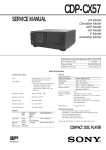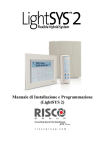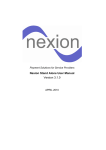Download Rokonet Rokonet ORBIT-6 RP-206 Technical data
Transcript
Installation and Programming Manual ProSYS version 7.xx Installation and Programming Manual ProSYS version 7.xx CE Declaration of Conformity Hereby, RISCO Group declares that this control panel (ProSYS 128, ProSYS 40, ProSYS 16), with wired accessories (including cables) and wireless accessories, is in compliance with the essential requirements and other relevant provisions of Directive 1999/5/EC. For the CE Declaration of Conformity please refer to our website: www.riscogroup.com. Compliance Statement Hereby, RISCO Group declares that the ProSYS series of control panels and accessories are suitable for use in systems designed to comply with PD6662:2004 Security Grade 3, Environmental Class II. (Security Grade 2 when using Wireless accessories). The ProSYS series of control panels and accessories comply with the relevant parts of the EN50131 series of standards. The ProSYS series of control panels and accessories comply with DD243:2004 ii ProSYS Installation and Programming Manual Table of Contents CHAPTER 1: INTRODUCING PROSYS......................................................................................... 1-1 WHAT IS PROSYS?........................................................................................................................ 1-1 INSTALLING PROSYS ..................................................................................................................... 1-2 ABOUT WIRE ................................................................................................................................. 1-2 PROSYS ARCHITECTURE AND CAPABILITIES ..................................................................................... 1-5 PROSYS FEATURES....................................................................................................................... 1-6 Feature-Specific Limitations ..................................................................................................... 1-6 Main Panel ............................................................................................................................... 1-7 Zone Expansion ....................................................................................................................... 1-7 Wireless Devices...................................................................................................................... 1-7 Partitions/Areas........................................................................................................................ 1-8 Groups ..................................................................................................................................... 1-8 Keypads ................................................................................................................................... 1-8 User Codes and Authority Levels............................................................................................. 1-9 Programmable Utility Outputs .................................................................................................. 1-9 Communication ........................................................................................................................ 1-9 Advanced Digital Voice Module.............................................................................................. 1-10 Power Supply Expansion Module........................................................................................... 1-10 Access Control Expansion Module......................................................................................... 1-10 Scheduling ............................................................................................................................. 1-10 Event Logging ........................................................................................................................ 1-11 Printer Module........................................................................................................................ 1-11 Advanced Installation Tools ................................................................................................... 1-11 False Alarm Reduction ........................................................................................................... 1-11 CHAPTER 2: MOUNTING AND WIRING THE MAIN PANEL ........................................................ 2-1 STEP 1: MOUNTING THE MAIN PANEL ............................................................................................... 2-1 Safety Precautions ................................................................................................................... 2-2 What Makes a Good Ground?.................................................................................................. 2-2 STEP 2: WIRING THE MAIN PANEL .................................................................................................... 2-3 Wiring the Main Panel .............................................................................................................. 2-3 Wiring the Zones to Sensors and Detectors (Zone Terminals Z1 through Z8).......................... 2-4 Wiring the Auxiliary Devices..................................................................................................... 2-6 Wiring the Bell Sounders.......................................................................................................... 2-7 Wiring the Bell Tamper............................................................................................................. 2-7 Wiring the Box Tamper ............................................................................................................ 2-8 Wiring External Triggerable Devices ........................................................................................ 2-8 Connecting the J10 Connector................................................................................................. 2-9 Connecting to Ground (Earth) ................................................................................................ 2-10 Connecting Telephone Lines.................................................................................................. 2-10 Jumper Settings ..................................................................................................................... 2-11 Connectors............................................................................................................................. 2-12 Connecting AC Power............................................................................................................ 2-12 CHAPTER 3: INSTALLING EXTERNAL MODULES AND DEVICES ............................................ 3-1 STEP 3: IDENTIFYING AND WIRING KEYPADS AND EXPANSION MODULES .............................................. 3-1 Programming Device ID Numbers............................................................................................ 3-1 Installing a Keypad................................................................................................................... 3-2 STEP 4: ADDING MODULES.............................................................................................................. 3-3 Wiring Zone Expansion Modules.............................................................................................. 3-3 Wiring Utility Output Modules ................................................................................................... 3-4 Wiring Power Supply Expansion Modules................................................................................ 3-6 ProSYS Installation and Programming Manual iii Wiring Additional Modules ....................................................................................................... 3-7 STEP 5: APPLYING POWER.............................................................................................................. 3-7 CHAPTER 4: PROGRAMMING THE PROSYS.............................................................................. 4-1 USING THE PROSYS MAIN PANEL PROGRAMMING OPTIONS .............................................................. 4-1 USING THE LCD KEYPAD ................................................................................................................ 4-2 PROGRAMMING FROM THE LCD KEYPAD .......................................................................................... 4-4 Accessing the Installer Programming Menu ............................................................................. 4-4 Restoring Manufacturer's Programming Defaults..................................................................... 4-6 Keypad Timeout....................................................................................................................... 4-8 CHAPTER 5: USING THE INSTALLER PROGRAMMING MENUS............................................... 5-1 INSTALLER PROGRAMMING MENU CONVENTIONS............................................................................... 5-1 SYSTEM ........................................................................................................................................ 5-2 System: Time Define................................................................................................................ 5-2 System: System Control .......................................................................................................... 5-5 System: Set Clock.................................................................................................................. 5-12 System: Windowing ............................................................................................................... 5-13 System: System Labels ......................................................................................................... 5-13 System: Tamper Sound ......................................................................................................... 5-15 System: Default Enable/Disable............................................................................................. 5-16 System: Service Information .................................................................................................. 5-16 System: System Version ........................................................................................................ 5-17 ZONES ........................................................................................................................................ 5-18 Zones: One by One................................................................................................................ 5-18 Zones: Partitions .................................................................................................................... 5-20 Zones: Zone Type.................................................................................................................. 5-21 Zones: Zone Sound ............................................................................................................... 5-25 Zones: Termination ................................................................................................................ 5-26 Zones: Loop Response.......................................................................................................... 5-28 Zones: Cross Zones............................................................................................................... 5-29 Zones: Labels ........................................................................................................................ 5-31 Zones: Maintenance .............................................................................................................. 5-31 Zones: Miscellaneous ............................................................................................................ 5-38 UTILITY OUTPUT .......................................................................................................................... 5-47 Utility Output: Nothing ............................................................................................................ 5-47 Utility Output: System ............................................................................................................ 5-48 Utility Output: Partition ........................................................................................................... 5-50 Utility Output: Zone ................................................................................................................ 5-53 Utility Output: User Code ....................................................................................................... 5-54 CODE MAINTENANCE .................................................................................................................... 5-57 Code Maintenance: Authority................................................................................................. 5-58 Code Maintenance: Partition.................................................................................................. 5-59 Code Maintenance: Grand Master ......................................................................................... 5-60 Code Maintenance: Installer .................................................................................................. 5-60 Code Maintenance: Sub-Installer........................................................................................... 5-61 Code Maintenance: Code Length .......................................................................................... 5-62 DIALER ....................................................................................................................................... 5-64 Dialer: Link-Up ....................................................................................................................... 5-64 Dialer: Customer Account Numbers....................................................................................... 5-67 Dialer: Communication Format .............................................................................................. 5-68 Dialer: Access and ID ............................................................................................................ 5-71 Dialer: Controls ...................................................................................................................... 5-72 Dialer: Parameters ................................................................................................................. 5-75 Dialer: Report Split................................................................................................................. 5-77 iv ProSYS Installation and Programming Manual Dialer: Alarm Restore............................................................................................................. 5-83 Dialer: Periodic Test............................................................................................................... 5-84 Dialer: More ........................................................................................................................... 5-85 REPORT CODES ........................................................................................................................... 5-90 Report Codes: Emergency Key.............................................................................................. 5-91 Report Codes: Zones ............................................................................................................. 5-92 Report Codes: Accessory Tamper ......................................................................................... 5-93 Report Codes: Main Trouble .................................................................................................. 5-94 Report Codes: Power Supply Accessory Module Trouble ...................................................... 5-96 Report Codes: Arm Codes (Closings) .................................................................................... 5-97 Report Codes: Disarm Codes (Openings).............................................................................. 5-98 Report Codes: Miscellaneous ................................................................................................ 5-99 Report Codes: Special Communication................................................................................ 5-101 Report Codes: Accessory Code ........................................................................................... 5-101 ACCESSORIES ............................................................................................................................ 5-105 Accessories: Add Delete Module ......................................................................................... 5-105 Accessories: Verify Module .................................................................................................. 5-118 Accessories: BUS Test ........................................................................................................ 5-118 Accessories: BUS Scanning................................................................................................. 5-119 Accessories: Auto Settings................................................................................................... 5-119 MISCELLANEOUS ........................................................................................................................ 5-121 Miscellaneous: Key-fob ........................................................................................................ 5-121 Miscellaneous: Siren ............................................................................................................ 5-124 Miscellaneous: GSM ............................................................................................................ 5-125 ACCESS CONTROL ..................................................................................................................... 5-132 Access Control: Door Define ................................................................................................ 5-132 Access Control: Card Code Position .................................................................................... 5-135 Access Control: Special Code.............................................................................................. 5-136 EXIT PROGRAMMING ................................................................................................................... 5-137 CHAPTER 6: INSTALLER PROGRAMMING WITHIN THE USER FUNCTIONS MODE ............... 6-1 INSTALLER PROGRAMMING CONVENTIONS IN THE USER FUNCTIONS MODE .......................................... 6-1 ACTIVITIES ..................................................................................................................................... 6-2 VIEW ............................................................................................................................................. 6-3 MAINTENANCE ............................................................................................................................... 6-4 MISCELLANEOUS : VOICE ................................................................................................................ 6-6 Voice Message ........................................................................................................................ 6-6 Voice Message Types.............................................................................................................. 6-7 Play/Record ............................................................................................................................. 6-7 Test Message Locally ............................................................................................................ 6-10 APPENDIX A: TECHNICAL DATA................................................................................................ A-1 APPENDIX B: PROSYS ACCESSORIES ..................................................................................... B-1 APPENDIX C: REPORT CODES................................................................................................... C-1 APPENDIX D: EVENT LOG MESSAGES ..................................................................................... D-1 APPENDIX E: INSTALLER PROGRAMMING MAPS ....................................................................E-1 ProSYS Installation and Programming Manual v vi ProSYS Installation and Programming Manual Chapter 1: Introducing ProSYS This chapter provides a basic introduction to the ProSYS system and its architecture and capabilities, as described in the following sections: ♦ What is ProSYS?, below ♦ Installing ProSYS, page 1-2 ♦ About Wire, page 1-2 ♦ ProSYS Architecture and Capabilities, page 1-5 ♦ ProSYS Features, page 1-6 What is ProSYS? ProSYS is an integrated security system with unrivalled flexibility and advanced expansion capabilities, together with being simple to install, program and maintain. ProSYS features integrated Dual-Path and Triple-Path reporting, with integrated Advanced Communication Modules (ACM) for IP communication, Advanced GSM/GPRS modules (AGM) for advanced cellular communication all in one box, and an IP/GSM Receiver package for Monitoring Stations (MS). Additional accessories include integrated Access Control, Interactive Voice Module, 868/433 MHz Wireless expansion, Bus detectors providing Remote Control & Diagnostics, Program Transfer Module, Printer adaptors for parallel printers and more. ProSYS provides a new level of remote service and installation convenience, with unique Remote Diagnostic capabilities, Auto-Install™ Technology and Bus Test which checks communication quality of the bus and enables pinpointing intermittent wiring faults. ProSYS can be programmed and/or controlled through the Upload/Download software installed on a PC computer with a Windows operating system. ProSYS Installation and Programming Manual 1-1 Installing ProSYS This ProSYS Installation and Programming Manual details how to install the ProSYS hardware and to program the ProSYS Main Panel, as described in the following main steps: ♦ Step 1: Mounting the Main Panel (Chapter 2) ♦ Step 2: Wiring the Main Panel (Chapter 2) ♦ Step 3: Identifying and Wiring Keypads and Expansion Modules (Chapter 3) ♦ Step 4: Adding Modules (Chapter 3) ♦ Step 5: Applying Power (Chapter 3) ♦ Step 6: Programming the ProSYS (Chapters 4 and 5) ♦ Step 7: Programming within the User Functions Mode (Chapter 6) NOTE: While this manual describes all of the above steps, the section on programming the Main Panel comprises the bulk of the information, as it covers all the programmable functions that can be performed using the keypad. ETL NOTE: This document describes how to install, wire and program the ProSYS security system and the accessories attached, to comply with UL compatible standards as tested and listed by ETL. The system is listed to the following standards: Central-Station Burglar Alarm Units, ANSI/UL 1610 Digital Alarm Communicator System Units - ANSI/UL1635 Police Station Connected Burglar Alarm Units and Systems - ANSI/UL365, Household Fire Warning System Units - ANSI/UL985 Proprietary Burglar Alarm Units and Systems ANSI/UL1076 Household Burglar-Alarm System Units, ANSI/UL 1023 Preliminary Standard for Household Burglar Alarm System Units - ULC C1023 Standard for Residential Fire Warning System Control Units - ULC-S545-02 About Wire The proper use of wire and cable is necessary for the successful installation and operation of the ProSYS system. It is important to select wire of the correct thickness to minimize power loss and ensure reliable system operation. Take into account both the installation's current requirements and the wiring distances involved. The following tables provide useful information to help make your installation trouble-free. ETL NOTES: Wiring shall be done according to the National Electrical code ANSI/NFPA 70. Use a min gauge of 22AWG for all wiring. Make sure to route wires away from any sharp edges or other parts which can cause. 1-2 ProSYS Installation and Programming Manual AWG Gauge Size Inches Millimeters Ω Per Foot Ω Per 1000 Feet Ω Per Meter Ω Per 100 Meters 24 0.020 0.50 0.026 26.0 0.085 8.5 22 0.025 0.64 0.016 16.0 0.052 5.2 20 0.031 0.80 0.010 10.0 0.032 3.2 19 0.035 0.90 0.008 8.0 0.026 2.6 18 0.040 1.00 0.006 6.0 0.020 2.0 16 0.050 1.27 0.004 4.0 0.013 1.3 14 0.064 1.63 0.0025 2.5 0.008 0.82 Wire Diameter Resistance: Feet Resistance: Meters Table 1-1: Wire Facts One-Way Wire Distance Between ProSYS and Plug-In Transformer In Feet Up to 15 feet AWG (American Wire Gauge) For best results use the indicated wire size or larger (numerically lower) size In Meters 22 Up to 5 meters 15 - 25 feet 5 - 8 meters 25 - 40 feet 8 - 12 meters 40 - 60 feet 12 - 20 meters 60 - 100 feet 20 - 30 meters 20 18 16 14 Table 1-2: Wiring Between the ProSYS Main Panel and the 16.5 VAC/40VA Plug-In Transformer Wire Gauge Max Combined Length of ALL Expansion BUS Wiring 24 AWG 7/02mm 150 meters 492 feet 22 AWG 16/02mm 200 meters 656 feet 20 AWG 24/02mm 333 meters 1092 feet 19 AWG 28/02mm 400 meters 1312 feet Table 1-3: Wire Gauge NOTES: For maximum system stability, it is best NOT to exceed a total of 300 meters (1000 feet) of wire when wiring the Expansion BUS. For a distance of more than 300 meters, refer to RISCO Group’s customer support service for detailed information. ProSYS Installation and Programming Manual 1-3 Total Auxiliary Power (Max Current Draw per Branch) Desired Wire Gauge in Particular Branch 32/02 mm 18 AWG 28/02 mm 19 AWG 24/02 mm 20 AWG 16/02 mm 22 AWG 7/02 mm 24 AWG Max Run Max Run Max Run Max Run Max Run Meters Feet Meters Feet Meters Feet Meters Feet Meters Feet 20mA 1195 3920 945 3100 750 2460 472 1550 296 970 30mA 793 2600 628 2060 500 1640 314 1030 197 646 40mA 597 1960 472 1550 375 1230 236 775 148 485 50mA 478 1568 378 1240 300 984 189 620 118 388 60mA 296 1300 314 1030 250 820 157 515 98 323 70mA 341 1120 270 886 214 703 135 443 84 277 80mA 299 980 237 775 187 615 118 388 74 243 90mA 264 867 209 687 166 547 105 343 66 215 100mA 239 784 189 620 123 492 94 310 59 194 Table 1-4: Total Auxiliary Power NOTE: The wire lengths indicated represent the one-way distance between the source of power and the last detector in the branch. Max External Siren Current (Max current draw per branch) Desired Wire Gauge in Particular Branch 32/02 mm Max Run 28/02 mm Max Run 24/02 mm 16/02 mm Max Run Max Run 100mA Meters 238 Feet 780 Meters 191 Feet 625 Meters 151 Feet 495 Meters 94 Feet 310 200mA 229 390 95 313 76 248 47 155 300mA 79 260 63 208 50 165 31 103 400mA 59 195 48 157 38 124 24 78 500mA 48 156 38 125 30 99 19 62 650mA 37 120 29 96 23 76 15 48 Table 1-5: Maximum External Siren Current NOTE: The wire lengths indicated represent the one-way distance between the ProSYS and the external siren in the branch. 1-4 ProSYS Installation and Programming Manual ProSYS Architecture and Capabilities The following diagram provides an overview of the ProSYS's architecture and capabilities. Examine this figure before beginning your ProSYS installation to obtain an overall picture of the full extent of the ProSYS system's capabilities. Figure 1-1: ProSYS Architecture and Capabilities ProSYS Installation and Programming Manual 1-5 ProSYS Features This section describes the features of the ProSYS system, including features specific to each ProSYS model. Feature-Specific Limitations Each ProSYS model has several feature-specific limitations, as described in the following table: Feature ProSYS 16 Total Zones Main Expansion Zones (wired or wireless) Max BUS Zones Max Current ProSYS 40 ProSYS 128 8-16 8-40 8-128 1x8 (EZ or WR) 4x8 or 2x16 or 2x8 + 1x16 (EX or WR) 1x8 + 7x16 (EX or WR) 16 32 32 1,5 A 1,5 A 1,5 A 2 2 2 64 (32 for each data BUS) 64 (32 for each data BUS) 64 (32 for each data BUS) Box NC Tamper Input 1 1 1 Bell Tamper EOL Input 1 1 1 6-22 6-38 6-70 Up to 2 modules (max 16 UO) Up to 4 modules (max 32 UO) Up to 8 modules (max 64 UO) Partitions/Areas 4 4 8 Groups Per Partition/Area 4 4 4 00-29 00-59 00-98 2 (4 doors) 4 (8 doors) 8 (16 doors) Proximity Key Reader 16 16 16 Keypads 8 12 16 Account Numbers 8 8 12 Follow Me Numbers 8 8 16 256 Built-in (No Possible Expansion) 512 (with Expansion) 999 (with Expansion) GSM/GPRS Communication Module 1 1 1 IP Communication Interface (ACM) 1 1 1 Number of Expansion BUSes Total Number of Expansion Modules Total Utility Outputs Utility Output Expansion Modules User Codes Access Control Modules (# of Doors) Event Log NOTES: The zone expansion modules can be either with wire or wireless. All panels can work with a battery of up to 17AH according to the applicable regulations. The relay output should have the option to supply COM positive -12V or negative -0V. 1-6 ProSYS Installation and Programming Manual Main Panel The Main Panel is the foundation of the system's operation and has the following features: ♦ 8 basic hardwired zones ♦ 6 Utility Outputs: 1 x relay (programmable output) (3 Amps) 1 x 500mA transistor (Open Collector) 4 x 70mA transistors (Open Collector) ♦ Box tamper input (normally open) ♦ Bell tamper input (using a 2.2KΩ end-of-line resistor) ♦ Two different 4-wire BUSes with "quick connectors" from the Main Panel, which is the initial point for all system. If one BUS is shorted or there is any kind of problem that interrupts the BUS data, the other one continues to operate normally ♦ Power for the operation of an external sounder ♦ Offers the required type of voltage for one or more electronic sirens, bells, or loudspeakers, respectively ♦ Supports more than 20 zone types ♦ 6 zone terminations, including: closed-circuit (NC), open-circuit (NO), end-of-line (EOL) resistors, double end-of-line (DEOL) resistors, triple end-of-line (TEOL) resistors (refer also to Chapter 2, Mounting and Wiring the Main Panel) and BUS zone. ♦ Event log (on board up to 256 events) Zone Expansion ♦ Support for additional 16 (ProSYS 16), 32 (ProSYS 40) or 120 (ProSYS 128) wired or wireless zones ♦ 8-Zone or 16-Zone wired/wireless-868MHz expansion modules ♦ 6 zone terminations, including closed-circuit (NC), open-circuit (NO), end-of-line (EOL) resistors, double end-of-line (DEOL) resistors and triple end-of line(TEOL) resistors ♦ BUS zones support and BUS Zones expander ♦ Supports more than 20 zone types ♦ Forced setting zone capability Wireless Devices When using wireless zones, the ProSYS 8/16 Wireless expansion modules respond to different wireless detectors, such as: ♦ PIR/PET detectors ♦ Smoke detectors ♦ Door contacts/Door magnet/universal transmitter/door contact +universal ♦ Up to 32 rolling code 4-buttons keyfobs ♦ Double key panic keyfob ♦ Flood detector ♦ Shock detectors ♦ CO detectors ♦ Gas detectors ♦ Glassbreak detectors ♦ External PIR WatchOUT detectors ProSYS Installation and Programming Manual 1-7 The Wireless expansion module includes the following features: ♦ Super heterodyne technology ♦ Programmable supervision time ♦ Tamper detection ♦ Low battery in transmitters detection ♦ Signal jamming indication ♦ Programmable supervision time Partitions/Areas ♦ ♦ ♦ ♦ Up to 8 independent partitions/areas Any zone can be assigned to any partition/area Each partition/area supports both zone sharing and cross zoning. Each partition/area can be assigned with its own account number Groups Groups are combined zones within a partition/area that are used for partial arming. ♦ Up to four groups of zones can be defined for each partition/area. ♦ Group arming is performed by using the Function keys on the keypad (A, B, C, and D). Each key represents a different group of zones. ♦ Each zone can be assigned to any of the 4 groups ♦ Users can arm any of the four groups individually ♦ Group setting is performed by using the function keys on the keypad or using a keyfob Keypads The ProSYS can support up to 16 keypads, with a choice of four styles (LCD, two LED types, and one LCD proximity type) from which virtually all system features can be accessed. Figure 1-2: LCD Keypad Each keypad is equipped with: ♦ Three Emergency Key zones (Panic, Fire, and Auxiliary Emergency) ♦ The ability to produce a Duress (Ambush) Code ♦ Double tamper-protected ♦ Internal buzzer ♦ Audible feedback for keypad operations ♦ Easy-to-use hot-key sequences for simple zone bypassing ♦ A one-key Quick-Arm feature for both "Stay" and "Away" ♦ In partitioned systems, keypads can be selectively assigned to specific partitions ♦ 4 function keys (A,B,C,D) can be programmed to carry a sequence of commands 1-8 ProSYS Installation and Programming Manual User Codes and Authority Levels ♦ ♦ ♦ ♦ ♦ ♦ ♦ 1 engineer code 1 sub engineer code 1 Grand Master code Up to 99 user codes (ProSYS 128) 8 Authority levels Double code option for high security Codes can be defined to 4 or 6 digits (By default 6 digits) Programmable Utility Outputs ♦ ♦ ♦ ♦ ♦ Supports additional 16 (ProSYS 16), 32 (ProSYS 40) or 64 (ProSYS 128) outputs 4-relay or 8-transistor expansion output modules Outputs operation follows system events, codes or scheduling programs. Output can follow up to 5 zone events (All/Any definition) X-10 Module: The ProSYS also supports the connection of an X-10 Transmitter module to its 4-wire Expansion BUS. X-10 technology converts the ProSYS's programmable output events into a protocol understood by the Transmitter module. When triggered, this module generates activation and control signals along existing AC premises wiring to the appropriate X-10 Receiver modules, appropriately placed and connected within the premises to control lighting and appliances. X-10 Transmitter modules are available for the ProSYS, supporting either 8- or 16-premises Receiver modules. Communication ♦ ♦ ♦ ♦ On-board Digital Communicator Numerous transmission formats to MS including ADEMCO Contact ID and SIA. Account number for each partition with additional backup accounts. 3 MS link up options using: PSTN report GSM report IP report GPRS report SMS report ♦ Flexible split reporting for backup ♦ Call Save mode from which non-urgent reports can be collected over a designated time period and then transmitted all at once (windowing), and support daily system testing, along with reports of entry into, and exit from, the system's Installer Programming mode ♦ Follow Me report: In addition to standard communication with the MS, the ProSYS employs a Follow-Me feature in which the system can report a homeowner at work, or a business owner at home, that there has been an alarm at a specific location by voice message over the phone, SMS or Email. ProSYS Installation and Programming Manual 1-9 Advanced Digital Voice Module The Advanced Digital Voice module provides audible information about the status of your ProSYS system and enables any remote, touch-tone (DTMF) telephone to act as a keypad for the system. The Advanced Digital Voice Module can be used in the following situations: ♦ Upon event occurrence, such as alarm activation, the Advanced Digital Voice module informs you of a security situation, such as intrusion or fire, by calling you and playing a pre-recorded Event announcement. You can then acknowledge the event and remotely operate the system. ♦ Remotely operating the system, which includes: Partition arming and disarming Zone bypassing UO activation/deactivation Changing Follow-Me numbers Performing Listen and Talk options that enable you to listen in to your property and talk back, if necessary Power Supply Expansion Module Although the ProSYS's Main Panel provides 600mA of auxiliary power (900mA for Bell), the use of a number of additional system modules and detectors will likely exceed this limitation. As a result, the ProSYS permits the addition of up to eight remote Power Supply expansion modules, each operating from AC power and connected to the BUS. There are 2 types of power supply modules. One provides a total current capacity of 1.5 Amps and the other is a switched power supply that provides a total current capacity of 3 Amps. Both modules have connections for powering auxiliary devices and triggering bells, electronic sirens, or loudspeakers during an alarm. Each Power Supply expansion module also supports its own standby battery and is supervised for the loss of AC, a low battery condition, tamper input, the failure of its auxiliary output power, and the loss of sounder loop integrity. Access Control Expansion Module One of ProSYS's most unique features is its integration with an Access Control sub-system. With a maximum connection of eight such Access Control modules, a total of 16 readers is possible (each module supporting up to two readers). Each reader can operate with magnetic, proximity, bar code, touch, and/or Weigand technology. Up to 999 users can be accommodated, and up to 1000 "transactions" can be stored in a module. Scheduling Through the use of the system's built-in clock, it is possible to automate system operations at the same time on selected days of the week or at a specific time within the subsequent 24hour period or during vacation periods. The system operations include: ♦ Scheduling automatic arming and disarming (of one or more partitions). ♦ Scheduling automatic operation of Utility Outputs. ♦ Restricting users from disarming during predefined time periods. 1-10 ProSYS Installation and Programming Manual Event Logging The ProSYS has the capability of storing up to 999 significant events, including arming, disarming, bypassing, alarms, troubles, restorals, and resets. These events are logged in order according to date and time, and when applicable, according to Zone, Partition, Area, User Code, Keypad, etc. When appropriate, such events can be displayed on an LCD keypad or uploaded to the MS via the Upload/Download software and printed for further analysis. Printer Module A Printer module, designed to interface between the ProSYS's 4-wire Expansion BUS and a Centronics-type parallel printer, enables the printing of all significant system events as they occur, including access control activities, if applicable. Each event includes the date, time and if applicable, the affected partition and the user involved. Advanced Installation Tools ♦ Auto Installation: For quick and easy installation, the system performs automatic installation of the modules connected to the BUS. The system searches for the modules by automatically verifying their connection and operation through the BUSscanning feature and prompts the user to approve each module connection. The auto installation feature is performed automatically after defaulting the system or can also be performed manually. ♦ Self Monitoring The BUS Test enables the system to verify the connection and the operation of the modules connected to the BUS by indicating the efficiency of each one on a 0-100% scale. Each result is individually displayed on the LCD keypad (or via the Upload/Download software). A watchdog feature, which periodically and automatically performs a comprehensive self-test and reports when operating faults are found. A Maintenance Mode which, when selected, performs an active self-check on many of its components. One-man walk testing capabilities, enabling an Installer or technician to check the operation of each contact and detector which, when tripped, produces audible feedback and is visibly logged at the keypad from which the test was initiated. ♦ System programming Local keypad keys Program Transfer Module: Used to store the programmed configuration of any ProSYS without the need for power. Local/Remote Upload/Download software False Alarm Reduction In an effort to deter false alarms, the ProSYS provides various programmable features, including the following programmable features: cross zoning, swinger shutdown, audible/visual entry/exit delays, fire alarm verification, dialer delay before an alarm transmission, cancel report option, double knock, soak test and exit termination zone. ProSYS Installation and Programming Manual 1-11 1-12 ProSYS Installation and Programming Manual Chapter 2: Mounting and Wiring the Main Panel This chapter covers the first two steps of the ProSYS installation procedure, as follows: ♦ Step 1: Mounting the Main Panel, below ♦ Step 2: Wiring the Main Panel, page 2-3 Step 1: Mounting the Main Panel The ProSYS Main Panel . should be installed inside a metal box Attach the box to the wall using the proper hardware, as shown below. Figure 2-1: Mounting the Main Panel The mounting location should be: ♦ Dry. ♦ Near an AC power supply (switched off). ♦ With a good earth connection. ♦ With access to the customer's phone lines. ProSYS Installation and Programming Manual 2-1 Safety Precautions When mounting the Main Panel, the following safety precautions are relevant: ♦ When the Main Panel is powered on, mains voltage is present on the main PCB. To prevent risk of electric shock, disconnect all power (AC transformer and battery) and phone cords before servicing. Under no circumstances should mains power be connected to the PCB other than to the main terminal block. ♦ For AC mains connection, a readily accessible disconnect device shall be incorporated in the building installation wiring. ♦ The equipment should be installed in accordance with the National Fire Protection Association's Standard #74 (N.F.P.A. Batterymarch Park, Qulncy, MA 02269) and local National Electrical Codes. ♦ For continued protection against risk of fire, replace fuses only with fuses of the same type and rating. ♦ There is a risk of explosion if a battery is replaced with an incorrect type. Dispose of used batteries according to the proper instructions. (The Main Panel is designed to work with a 12 V, 7 Amp-hour sealed lead battery as a backup for the primary power supply.) ♦ Do no short the terminals of the transformer together. This causes the internal fuse to blow. The transformer must be connected to a 230 VAC, 24-hour outlet not controlled by a switch other than an approved over-current protection device. ♦ The Main Panel is designed with reverse polarity protection on the battery charging circuit. However, prolonged improper connection of the battery to the Main Panel will result in damage. The power should remain disconnected until all connections have been made and checked for accuracy. Discharging Static Electricity Please note that it is important to discharge static electricity that may have built up in your body before you touch a circuit. To do this, touch the earth. (Refer also to What Makes a Good Ground? in Chapter 2, Mounting and Wiring the Main Panel.) Following Local Regulations Be sure to follow your local regulations regarding fire protection, electrical installation, noise pollution, and security systems installation. What Makes a Good Ground? Grounding provides a degree of protection against lightning and induced transients for any piece of electronic equipment that may, due to lightning or static discharge, experience permanent or general malfunctions. The ideal ground is considered to be a unified earth ground in which an 8-foot copper-clad rod, located close to the existing power and telephone ground rods, is sunk several feet into the earth. Appropriate hardware and clamps are then used to electrically connect each of these rods together and then to the ground terminal of the device to be protected. It may be possible to use an existing electrical ground on the premises if one is close enough to the Main Panel. Ideally, that ground can be obtained at the metal service panel where the incoming electrical power originates. When connecting the ground wire, use a solid 14-gauge wire [or larger (numerically lower) size] connected between the ProSYS's GND terminal and an acceptable electrical ground connection. Keep this wire as short as possible and do not run it in conduit, coil it, bend it sharply, or run it alongside other wiring. If you must bend it or change its direction, it should have a radius of at least 8 inches at the point from which it is bent. If in doubt, you may want to enlist the help of a licensed electrician in matters concerning such grounding. 2-2 ProSYS Installation and Programming Manual Step 2: Wiring the Main Panel This step explains the various wiring and connection procedures that must be performed when wiring the Main Panel, as follows: ♦ Wiring the Main Panel, page 2-3 ♦ Wiring the Zones to Sensors and Detectors (Zone Terminals Z1 through Z8), page 2-4 ♦ Wiring the Auxiliary Devices, page 2-6 ♦ Wiring the Bell Sounders, page 2-7 ♦ Wiring the Bell Tamper, page 2-7 ♦ Wiring the Box Tamper, page 2-8 ♦ Wiring External Triggerable Devices, page 2-8 ♦ Connecting the J10 Connector, page 2-9 ♦ Connecting to Ground (Earth), page 2-10 ♦ Connecting Telephone Lines, page 2-10 ♦ Jumper Settings, page 2-11 ♦ Connectors, page 2-12 ♦ Connecting AC Power, page 2-12 IMPORTANT: Before wiring the Main Panel, ensure that the connection to the power supplies, mains or battery, is switched OFF during wiring. Wiring the Main Panel Figure 2-2: Main Panel Wiring Diagram ProSYS Installation and Programming Manual 2-3 The second set of four terminals on the left of the Main Panel represent the Expansion BUS. These support the connection of keypads and expansion modules. The connections are terminal-to-terminal with color-coded wires, as follows: BUS Terminal Description AUX RED COM BLK BUS YEL BUS GRN +12V power for BUS expansion modules Black 0V common for BUS expansion modules Yellow DATA connection for BUS expansion modules Green DATA connection for BUS expansion modules To prevent a possible drop in voltage due to multiple keypads and long wire runs, use a quality 4-conductor cable with an appropriate gauge size (refer to the table of gauge sizes in Chapter 1, Introducing ProSYS). The parallel wiring system supports parallel connections from any point along the wiring (refer to Figure 2-3 below). The maximum wire run permitted is 300 meters (1000 feet) for all legs of the BUS. Figure 2-3: 4-Wire Expansion BUS NOTE: The ProSYS has 2 separate BUS connections. If one BUS is shorted or there is any kind of problem that interrupts the BUS data, the other BUS will continue to operate normally. Wiring the Zones to Sensors and Detectors (Zone Terminals Z1 through Z8) ¾ 2-4 To wire the zones to sensors and detectors: 1. Connect up to 8 hardwired zones, using twisted-pair or 4-conductor cable wiring. 2. Connect each zone to the appropriate Zone (Z) terminal and its related COM terminal. Each pair of zones shares a COM terminal. For example, Z1 and Z2 share a COM terminal, as do Z3 and Z4, and so on. ProSYS Installation and Programming Manual NOTES: It is recommended that you use an End-of-Line Resistor at the far end of each hardwired zone to prevent short-circuits (16 resistors are supplied). For a zone with a tamper switch, you can use a Double End-of-Line Resistor to save additional Main Panel connections (refer to Figure 2-4 on page 2-6). 3. Terminate unused zones at the Main Panel. 4. Connect the power to the sensors and/or detectors, as described in Wiring the Auxiliary Devices, page 2-6. The following diagrams illustrate the various possible zone connections depending on the zone expanders. Connection on the main units or on the G3 zone expanders (ProSYS EZ8G3, EZ16G3): ProSYS Installation and Programming Manual 2-5 Connections on Zone Expanders (ProSYS EZ8, ProSYS EZ16): Figure 2-4: Zone Connection Diagrams Wiring the Auxiliary Devices ¾ To wire auxiliary devices: ♦ Use the Auxiliary Power AUX (+) COM (-) terminals to power PIRs, glass-break detectors (4-wire types), smoke detectors, audio switches, photoelectric systems and/or any device that requires a 12V DC power supply. NOTES: The total power from the AUX terminals should not exceed 600mA. To connect a 4-wire smoke detector or devices that require resetting after an alarm condition, connect the Auxiliary power AUX and UO terminals (refer to Figure 2-2 on page 2-3, for smoke detector wiring). Remember to define the UO as Switched Auxiliary (refer to the Switch AUX parameter described in Chapter 5, Quick Key [3][1][14]). Using the Installer Programming Menus). In addition, when connecting a 4-wire smoke detector, observe the wiring guidelines mentioned in the previous sections, along with any local requirements applicable to smoke detectors. To prevent a possible drop in voltage due to current requirements and distances involved, make sure to use the appropriate wire gauge (refer to the table of gauge sizes in Chapter 1, Introducing ProSYS). To increase your power supply when employing multiple auxiliary devices, you can use the optional Power Supply expansion module (refer to the Wiring Power Supply Expansion Modules section in Chapter 3, Installing External Modules and Devices). If the auxiliary outputs are overloaded (exceed 600mA) and are shut down, you must disconnect all loads from the outputs for a period of at least 10 seconds before you reconnect any load to the auxiliary outputs. 2-6 ProSYS Installation and Programming Manual Wiring the Bell Sounders ¾ To wire the bell sounders: 1. Connect a suitable wire to the internal sounding device(s) inside the building (bell, electronic siren, or loudspeaker). 2. Ensure that you note the polarity when connecting electronic siren(s) and/or polarized bells. ! WARNING: To avoid Bell Loop Trouble, if NO connection is made to an internal sounder, use a 2200Ω resistor in its place. NOTE: It is important to position the BELL/LS Jumper (J3) correctly. The position varies depending on the type of internal sounder. 3. For a loudspeaker without a built-in sound driver, position the jumper J3 so that it covers both pins. The Main Panel produces a continuous oscillating voltage for burglary and panic alarms and an interrupted oscillating voltage for fire alarms. 4. For a bell or an electronic siren with a built-in sound driver, position the jumper J3 so that it does NOT cover both pins. A steady 12V DC is produced at the sounder terminals during burglary and panic alarms. A slow pulsing voltage is produced during a fire alarm. Wiring the Bell Tamper ¾ To wire the bell tamper: ♦ Connect the bell tamper to the BELL TMP and COM terminals on the Main Panel, as illustrated in Figure 2-2 on page 2-3. ProSYS Installation and Programming Manual 2-7 Wiring the Box Tamper ¾ To wire the box tamper: ♦ Connect the box tamper to the BOX TMP and COM terminals on the Main Panel, as illustrated in Figure 2-2 on page 2-3. Refer also to the diagram shown below. Figure 2-5: Wiring the Box Tamper Wiring External Triggerable Devices ¾ 2-8 To wire external triggerable devices: ♦ Wire the external triggerable devices that you want to activate to the outputs UO1-UO6, as follows: UO1: Refer to the J10 connector instructions, described in the next section. For additional details, refer to Chapter 3, Installing External Modules and Devices. UO2-UO6: Connect the positive connection of the device to AUX (+) and the negative connection to the UO's (-) terminals. ProSYS Installation and Programming Manual Connecting the J10 Connector POS NEG Figure 2-6: Connecting the J10 Connector The J10 connector (jumper) determines the UO1 connection (behavior), which is normally used for an external siren connection, as follows: ♦ Positive (POS): When the J10 connector is placed on POS, the C terminal on UO1 receives 13.8V. NOTE: The maximum current for UO1 and the bell should not exceed 900mA. ♦ Negative (NEG): When the J10 connector is placed on NEG, the C terminal on UO1 receives COM. ♦ If the J10 connector is placed only on 1 pin, the UO1 acts as a dry contact. ProSYS Installation and Programming Manual 2-9 Connecting to Ground (Earth) ¾ To connect to ground (earth): ♦ Connect the metal box and the door of the metal box to mains earth (ground), as shown in the diagrams on the following page. Refer also to What Makes a Good Ground?, page 2-2. ! IMPORTANT: Connecting to ground must be performed according to the local National Electrical Code. Figure 2-7: Grounding the Metal Box Figure 2-8: Grounding the Metal Box Door Connecting Telephone Lines These lines are typically derived from an installed RJ31X jack. ¾ 2-10 To connect telephone lines: 1. Connect the incoming telephone line to the Main Panel's LINE terminals. 2. Connect any telephone on the premises to the SET terminals. ProSYS Installation and Programming Manual Jumper Settings The ProSYS is equipped with internal jumpers. Use the following table to configure the jumpers according to the desired configuration. Jumpers Position Enables to default the panel and restore the ProSYS codes (Grand master, installer and sub installer) to the manufacturers default settings. Position the jumper plug over both pins when reinstating factory installed defaults values to the Grand master, installer and sub installer codes or for installing programming using the Program Transfer Module (refer to Chapter 4, Programming the ProSYS). DEFAULT (J2) (Default) Maintains the last programming setting and disables the restoring of the ProSYS codes (Grand master, installer and sub installer) to the manufacturers default settings. Position the default jumper plug over one pin for safekeeping. The J3 jumper determines whether a bell or loudspeaker sound will be heard. Loudspeaker: The ProSYS produces a continuous or interrupted oscillating voltage, depending on the type of alarm. BELL/ LOUDSPEAKER (J3) BATTERY PROTECTION (J20) Function (Default) Bell: The ProSYS produces a steady 12V DC voltage or a slow pulsating voltage, depending on the alarm type. Refer to Wiring the Bell Sounders, page 2-7, for further details (Default) Battery Discharge Protection is Activated: If a continuous AC power outage occurs, the ProSYS automatically disconnects the battery when its backup battery voltage drops below 10.05 VDC, in order to prevent "deep discharge” that may damage the battery. NOTE: In this position, the ProSYS will not start to operate from a battery power supply, unless connected to the Mains first. Battery Discharge Protection is Disabled; The battery may be totally discharged during continuous AC failure, thus battery replacement may be required (no deep discharge protection). NOTE: In this position, the ProSYS will start to operate from a battery power supply whether it is connected to the Mains or not. UO1 (J10) Determines the UO1 connection (behavior), see Connecting the J10 Connector, page 2-9. Default: 1 PIN ProSYS Installation and Programming Manual 2-11 Connectors Connector Function J1, J5 BUS 1 Plug in connector. J8 BUS 2 Plug in connector. J4 SIG In connector. The J4 SIG IN voice connector enables the transfer of audio data between the Voice module RP200VC and the phone line. The J6 connector is used to connect the Advanced Digital Voice Module (rp128ev00uka) to the ProSYS. Connect the Voice module to the VOICE connector (J6) on the Main Panel via the supplied cable. This connector transmits signals from the Voice module to the telephone line during remote communication and is essential for normal operation of the Voice module. J6 Connecting AC Power ¾ ! To connect AC power: 1. Connect the 230V AC to the mains fuse (SLOW BLOW 315 mA) input terminal block according to the Local National Electronic Code. 2. Fasten the AC cord to the metal box using adjustable clamps. IMPORTANT: Do NOT apply mains power at this time. Be sure to connect the live wire of the AC power through the AC fuse. The size of the conductors must not 2 be less than 0.75mm (18AWG). 2-12 ProSYS Installation and Programming Manual Chapter 3: Installing External Modules and Devices This chapter describes steps 3 to 5 of the ProSYS installation procedure, as follows: ♦ Step 3: Identifying and Wiring Keypads and Expansion Modules ♦ Step 4: Adding Modules, page 3-3 ♦ Step 5: Applying Power, page 3-7 Step 3: Identifying and Wiring Keypads and Expansion Modules This section explains how to program a unique ID number to identify each keypad and expansion module in the system and how to install a keypad, as follows: ♦ Programming Device ID Numbers, below ♦ Installing a Keypad, page 3-2 Programming Device ID Numbers ¾ To program device ID numbers: ♦ Program each device's ID number by setting the dip switches, as follows: ID 01 02 03 04 05 06 07 08 09 10 11 12 13 14 15 16 1 OFF ON OFF ON OFF ON OFF ON OFF ON OFF ON OFF ON OFF ON 2 OFF OFF ON ON OFF OFF ON ON OFF OFF ON ON OFF OFF ON ON 3 OFF OFF OFF OFF ON ON ON ON OFF OFF OFF OFF ON ON ON ON 4 OFF OFF OFF OFF OFF OFF OFF OFF ON ON ON ON ON ON ON ON Assign the same ID numbers to the different categories of devices (meaning keypads and expansion modules) in the order they are added to the system. This means that you must assign the ID of 01 to the first keypad as well as to the first Zone Expander, the first Utility Output and the first Power Supply module. A second module in any of these categories receives the ID of 02. Up to 16 keypads can be added to the system, each assigned ID numbers from 01 to 16. Up to 8 of the other types of devices can be added to the system, each assigned ID numbers from 01 to 08. Figure 3-1: Dip Switch Settings ProSYS Installation and Programming Manual 3-1 Installing a Keypad NOTE: For information on installing the Touchscreen keypad, refer to the ProSYS Touchscreen Keypad Instruction manual that is included with the product. ¾ To install a keypad: 1. Open the Keypad Cover: Remove the back of the keypad cover, and using a screwdriver, press in each of the retaining clips to separate the back cover from the keypad. Take care not to touch the circuitry of the keypad buttons. 2. Set the Dip Switches: Program the keypad ID by setting the dip switches according to the table displayed in Figure 3-1 on page 3-1. Dip switch settings are per ID number (01 = first keypad, 02 = second keypad, and so on). 3. Connect the BUS Wiring: Connect the wires from the appropriate terminals in the keypad to the appropriate connector on the Main Panel's Expansion BUS terminals. The connections are terminal-to-terminal with the terminals clearly marked. The wires are color-coded, as follows: EXPANSION BUS TERMINALS Color AUX COM BUS BUS RED BLK (Black) YEL (Yellow) GRN (Green) Orientation arrow Wall fixing points Tamper protected fixing point Back panel UP Figure 3-2: Keypad Installation Front View NOTES: A trimmer is located on the right side of the keypad (next to the dip switches) that enables you to adjust the brightness and contrast of the LCD display. Therefore, it is recommended to leave the keypad open while powering up in order to adjust the LCD display. To prevent a possible drop in voltage due to multiple keypads and long wire runs, use a quality 4conductor cable with an appropriate gauge size (refer to the table of gauge sizes in Chapter 1, Introducing ProSYS). The maximum wire run permitted is 300 meters (1000 feet) for the total BUS wiring. 3-2 ProSYS Installation and Programming Manual 4. Set the Tamper Switch: Before mounting the keypad on the wall, locate the rear-mounted Tamper Switch and make sure that it is vertically oriented. 5. Replace the Cover: Carefully replace the keypad's printed circuit board in its cover. Join the cover and base by hooking the tops together and then snapping the bottom in place, returning the retaining clips to their positions. Step 4: Adding Modules This section explains how to add the various ProSYS modules, as follows: ♦ Wiring Zone Expansion Modules, below ♦ Wiring Utility Output Modules, page 3-4 ♦ Wiring Power Supply Expansion Modules, page 3-6 ♦ Wiring Additional Modules, page 3-7 Wiring Zone Expansion Modules Figure 3-3: 8 Zone Expansion Module ¾ Figure 3-4: 16 Zone Expansion Module To wire Zone expansion modules: 1. Set the Dip Switches: Assign a unique ID to each Zone expansion module by setting the dip switches, using Figure 3-1 on page 3-1. NOTE: The ID for the first Zone expansion module is 01, for the second 02, and so on. 2. Connect the BUS Terminals: Connect the first four terminals at the left of the Zone expansion module to the Main Panel's 4-wire BUS terminal, as follows: EXPANSION BUS TERMINALS Color AUX COM BUS BUS RED BLK (Black) YEL (Yellow) GRN (Green) NOTES: The parallel wiring system supports parallel connections from any point along the wiring (refer to Chapter 2, Mounting and Wiring the Main Panel). The maximum wire run permitted is 300 meters (1000 feet) for the total BUS wiring. 3. Connect the Zone Terminals (8-Zone Expander Z1-Z8; 16-Zone Expander Z1Z16): Refer to steps 1 to 3 in the Wiring the Zones to Sensors and Detectors section in Chapter 2, Mounting and Wiring the Main Panel. 4. Supply Power to the Auxiliary Devices: Refer to step 4 in the Wiring the Zones to Sensors and Detectors section in Chapter 2, Mounting and Wiring the Main Panel. ProSYS Installation and Programming Manual 3-3 Wiring Utility Output Modules Figure 3-5: Utility Output Module UO4 (Showing an Example of UO4 Wiring) Figure 3-6: Utility Output Module E08 ¾ Figure 3-7: Utility Output Module X-10 To wire Utility Output modules: 1. Set the Dip Switches: Assign a unique ID to each Utility Output expansion module by setting the dip switches, using Figure 3-1 on page 3-1. NOTE: The ID for the first Utility Output expansion module is 01, for the second 02, and so on. The first Utility Output in the Utility Output expansion module (defined as ID 01) will always be Utility Output 07. 2. Connect the BUS Terminals: Connect the first four terminals at the left of the Utility Output expansion module to the Main Panel's 4-wire BUS, as follows: EXPANSION BUS TERMINALS Color AUX COM BUS BUS RED BLK (Black) YEL (Yellow) GRN (Green) NOTES: Additional Utility Output modules can be connected to the system at any available point on the Expansion BUS wiring (refer to Chapter 2, Mounting and Wiring the Main Panel). The maximum wire run permitted is 300 meters (1000 feet) for the total BUS wiring. 3-4 ProSYS Installation and Programming Manual 3. Set the Tamper (TAMP COM): The Utility Output expansion module can be contained in a metal cabinet. Tamper the cabinet, as follows: Connect one (or more) normally open (NO) momentary-action pushbutton switches in a series between the TAMP and COM terminals in order to short-circuit these terminals while the cabinet door is closed. NOTES: It is not necessary to use a tamper switch if another module sharing the same cabinet is equipped with one. Do NOT use an End-of-Line Resistor in the tamper switch circuit. 4. 5. 6. 7. 8. If a tamper switch is not used, connect a wire jumper between the two terminals. Mount the Utility Output Expansion Modules: Mount one or more Utility Output expansion modules in the Main Panel cabinet, depending on space availability. Alternatively, mount them in a separate cabinet. Connect the Triggerable Device to the Utility Output: Connect one wire to the COM terminal of the UO device to be operated and connect the other wire to the GND. Connect the NO or NC switch to the AUX terminal. Wire the Relay Connections: The Relay module has 4 relays (UO1, UO2, UO3, and UO4), which can be connected as follows: Connect one wire of the device to be operated to the UO terminal. Connect the other wire of the device to be operated to the AUX terminal. For instructions about programming the relay operation, refer to the Utility Output section in Chapter 5, Using the Installer Programming Menus. Wire the Triggers: The Open Collector modules have 8 outputs (UO1 through UO8). For instructions about programming their operation, refer to the Utility Output section in Chapter 5, Using the Installer Programming Menus. Wire the X-10: Connect the 4-wire BUS between the Main Panel and the X-10 module. Connect an RJ25 cable (4-wire telephone cable) between the RJ11 connector on the X-10 module and the X-10 transmitter. Plug the X-10 transmitter into the AC power. Plug the X-10 receiver into the AC power close to the device that will be operated. Connect the X-10 receiver to the device. For more information about programming and setting the ID of the X-10 module, refer to the instructions supplied with the module ProSYS Installation and Programming Manual 3-5 Wiring Power Supply Expansion Modules OU OU 1 N.C N.O C N.C 2 C N.O (PS LED) (UO LED) PS ON BAT (Battery Jumper) Battery 1 2 3 4 1 2 3 4 OC (Over Current LED) BELL/LS (Bell/Loudspeaker Jumper) Connections LS ON ON 1 2 3 4 BELL OFF SW1 BUS COM TAMP BLK YEL GRN + BELL LS AUX RED AC BUS Loudspeaker/ Bell Transformer Power to Accessories and Detectors Figure 3-8: 1.5A Power Supply Module PS ¾ Figure 3-9: 3A Power Supply Module PS To wire Power Supply expansion modules: 1. Set the Dip Switches: Assign a unique ID to each Power Supply expansion module by setting the dip switches, using Figure 3-1 on page 3-1. NOTE: The ID for the first Power Supply expansion module is 01, for the second 02, and so on. 2. Connect the BUS Terminals: Connect only three of the first four terminals at the left of the Power Supply expansion module to the Main Panel's 4-wire BUS, as follows (refer also to Figure 2-3 in Chapter 2, Mounting and Wiring the Main Panel): EXPANSION BUS TERMINALS Color ! COM BUS BUS BLK (Black) YEL (Yellow) GRN (Green) IMPORTANT: Do NOT make any connection to the AUX (RED) terminal from the Main Panel. It is used for the outgoing BUS to supply voltage to other modules. NOTES: The Power Supply expansion module is connected to the AC power supply. This module, therefore, supplies power to all modules and/or keypads located AFTER the point that it is connected to the BUS. The maximum wire run permitted is 300 meters (1000 feet) for the total BUS wiring. 3. Set the Tamper (TAMP COM): The Power Supply expansion module can be contained in a metal cabinet. Tamper the cabinet, as follows: Connect one (or more) normally open momentary-action pushbutton switches in a series between the TAMP and COM terminals. NOTES: It is not necessary to use a tamper switch if another module sharing the same cabinet is equipped with one. Do NOT use an End-of-Line Resistor in the tamper switch circuit. 3-6 ProSYS Installation and Programming Manual If a tamper switch is not used, connect a wire jumper between the two terminals. 4. Connect the Internal Siren BELL/LS (+) (-): Connect a suitable wire to the internal device(s) to be driven by the Power Supply expansion module (bell, electronic siren, or loudspeaker). Use a larger wire gauge if the distance separating the siren and the module is significant. Take the siren(s) current draw into account as well when selecting a wire gauge (refer to the table of gauge sizes in Chapter 1, Introducing ProSYS). NOTE: Any internal siren(s) connected to the Power Supply expansion module will operate exactly like the siren(s) connected to the Main Panel. Position the BELL/LS Jumper (J3), as follows: ♦ For a loudspeaker without a built-in siren driver, position the jumper J3 so that it covers both pins. The module produces a continuous oscillating voltage for burglary and panic alarms and an interrupted oscillating voltage for fire alarms. ♦ For a bell or electronic siren, with a built-in sound driver, position the jumper J3 so that it does NOT cover both pins. A steady 12V DC is produced at the siren terminals during burglary and panic alarms. A slow pulsing voltage is produced during a fire alarm. 5. Supply Power to the Auxiliary Device AUX (+) COM (−): The Power Supply expansion module can power PIRs, glass-break detectors (4-wire types), audio switches, and photoelectric systems. It can also power any device located too far from the Main Panel and/or whose operation requires a continuous supply of 12V DC via the AUX (+) and COM (−) terminals. (Refer to Chapter 2, Mounting and Wiring the Main Panel). 6. Connect the Flying Leads (RED and BLACK): Connect these leads (at the proper time) to the positive (+ RED) and negative (− BLACK) terminals of the appropriate Standby Battery for the Power Supply expansion module. Wiring Additional Modules For details about wiring the following modules, refer to the installation and programming manual that is supplied with each module: ♦ Advanced Digital Voice Module ♦ Access Control Module ♦ Proximity Key Reader ♦ Fast PSTN Modem 2400 BPS ♦ ProSound Sounder ♦ Advanced Communication Module (ACM) ♦ GSM/GPRS Module (AGM) ♦ BUS Zones detectors (WatchOUT, Lunar Industrial, WatchIN, iWise) ♦ BUS Zone Expander Step 5: Applying Power After you have completed wiring the modules, you can apply power and program the system according to the instructions in the next chapter. ProSYS Installation and Programming Manual 3-7 3-8 ProSYS Installation and Programming Manual Chapter 4: Programming the ProSYS This chapter explains the ProSYS programming options, how to use the keypad elements, and the basics about programming via the keypad, as described in the following sections: ♦ Using the ProSYS Main Panel Programming Options, below ♦ Using the LCD Keypad, page 4-2 ♦ Programming from the LCD Keypad, page 4-4 ♦ Using the Program Transfer Module, page 4-9 For detailed information about each Programming option, refer to Chapter 5, Using the Installer Programming Menus. Using the ProSYS Main Panel Programming Options You can program the ProSYS in any of the following ways: ♦ LCD Keypad: Use any of the LCD keypads described in this manual. Each keypad needs a unique ID to identify it in the system. Refer to Chapter 3, Installing External Modules and Devices, for details about how to set the keypad ID using dip switches. Instructions for programming the ProSYS from an LCD keypad are provided on pages 4-2 through 4-8. ♦ Program Transfer Module (PTM): (Model ProSYS EE) The PTM is a tiny circuit board into which a copy of the Main Panel's configuration can be copied and stored as well as transferred to any installation when temporarily plugged into its 4-wire BUS. Refer to page 4-9 for detailed instructions about using the Program Transfer Module. ♦ Upload/Download (U/D): This is a software application that enables you to program the ProSYS from a PC computer. It offers the following two alternatives: Working locally, through a portable computer connected to the Main Panel Working at a remote site, communicating with the Main Panel via one of the following options: Y A phone line and modem Y TCP/IP network using the ACM module Y GPRS using the AGM a phone line and modem When using the Upload/Download software, the following is required: Y IBM compatible PC Y Upload/Download software Y BUS adapter cable and plug to connect between the PC serial COM port and the ProSYS J1 connector (for on-site use) Y Modem with access to a phone line (for remote use) Y USB/485 converter for on-site use (p/n RP128EUSB00A) to connect between a PC USB port and the ProSYS J1 serial connection. For additional details, refer to a RISCO Group’s technical support representative. Full details and operating instructions for the U/D software are available in the Upload/Download User's Manual, provided with the software (p/n 5IN128UD). ProSYS Installation and Programming Manual 4-1 Using the LCD Keypad ? #/ Figure 4-1: The LCD Keypad Face The LCD keypad is a visual interface tool that helps you operate the ProSYS Main Panel. The LCD keypad contains six LED indicators and a variety of keys. Their typical uses are described in the following table: NOTE: For information regarding the TouchScreen keypad please refer to the instructions supplied with the product. 4-2 Item Key/LED Programming Mode/Function 1 Power LED 2 Arm LED This LED indicates the following: • LED ON = power on • Slow flashing LED = an active programming session • Fast flashing LED = system trouble This LED indicates that the system is armed. All partitions must be disarmed (LED unlit) to enter the Installer Programming mode. 3 Ready LED 4 Bypass LED 5 Fire LED 6 Tamper LED These LEDS are off (unlit) during programming operations. These LEDs on the keypads (other than the one being used for actual programming) flash during programming operations. ProSYS Installation and Programming Manual Item Key/LED Programming Mode/Function 7 A, B, C, and D Use these keys for defining groups and macros. Refer to the Groups section in Chapter 1, Introducing ProSYS for further details. 8 Use this key to exit the current programming selection and move up to the next higher level in the programming hierarchy. 9 LCD Program Display The LCD program display consists of two lines. The top line displays information about the main selection mode, and the bottom line displays information and/or data about the specific option set. Such data may be changed through keypad entry. When programming, up to 16-characters can be entered into a line, as required. 10 0 through 9 Use the numbered keys, 0 through 9, to key in numbers and/or special characters when labeling zones, areas, and partitions. (For information about how to use the keypad for labeling zones, areas, and partitions, refer to Chapter 5, Using the Installer Programming Menus.) 11 12 13 14 / Press either one of these keys to move back and forth through the programming level functions. These keys also change the position of the flashing cursor. When editing a selection, the cursor moves to the left or right respectively. / Use this key to toggle forward through the programming choices within a selection. / Use this key to toggle backward through the programming choices within a selection. / Use this key to enter selected information into the system or to accept the current selection and access the lower level of options in the programming hierarchy. / ProSYS Installation and Programming Manual 4-3 Programming from the LCD Keypad This section explains how to use the keypad to access the Installer Programming menu as well as how to restore the manufacturer's defaults, as described in the following sections: ♦ Accessing the Installer Programming Menu, below ♦ Restoring Manufacturer's Programming Defaults, page 4-6 ♦ Keypad Timeout, page 4-8 ♦ Using the Program Transfer Module (PTM), page 4-9 Accessing the Installer Programming Menu This section describes how to access the Installer Programming menu for the first time or after the Main Panel has been defaulted, as well as how to access it from the regular operation mode. If the Main Panel has been defaulted, you must enter the Installer Programming menu as if it is the first time. In this case, after you enter your Installer code, the system automatically enters the automatic accessories setting process by performing the BUS scan. (Refer to the Accessories: Auto Settings section of Chapter 5, Using the Installer Programming Menus for further details). ¾ To access the Installer Programming Menu for the first time (or after the Main Panel has been defaulted): 1. When you power up the system, the following display appears: PLEASE WAIT… After a brief wait, the following display appears: TO INSTALL PRESS * 2. To program the system to recognize the keypad, press appears, prompting you for the Installer code: . The following display 3. Enter the default Installer code, depending on the ProSYS model: ProSYS 128: [0][1][2][8] ProSYS 40: [0][1][4][0] ProSYS 16: [0][1][1][6] The code appears as 4444 on the keypad display, as follows: 4. The system enters the automatic accessories setting process, and the following display appears: 4-4 ProSYS Installation and Programming Manual NOTE: Refer to Accessories: Auto Settings section of Chapter 5, Using the Installer Programming Menus for further details. The Power/ LED begins flashing slowly at this point, indicating that you have entered a programming session. ¾ To access the Installer Programming Menu from the regular operation mode: 1. When you power up the system, the following display appears: PLEASE WAIT… After a brief wait, the keypad displays the regular operation mode, as follows: 2. Press . The keypad displays the first User Functions option, as follows: 3. Press [7] to select the Installer option or use the displays the first option, as follows: / key. The keypad 4. Press [1] Advanced. The keypad prompts you for the Installer code, as follows: 5. Enter the default Installer Code, depending on the ProSYS model: ProSYS 128: [0][1][2][8] ProSYS 40: [0][1][4][0] ProSYS 16: [0][1][1][6] The code appears as 4444 on the keypad display, as follows: 6. Press / . The keypad displays the following message: Then the first main Installer Programming menu option is displayed, as follows: The Power/ LED begins flashing slowly at this point, indicating that you have entered a programming session. ProSYS Installation and Programming Manual 4-5 The main Installer Programming menu options are available, as follows: [1] SYSTEM [2] ZONES [3] UTIL OUTPUT [4] CODE MAINT [5] DIALER [6] REPORT CODES [7] ACCESSORIES [8] MISCELLANEOUS [9] ACCESS CONTROL [0] EXIT PROGRAM Each of the main Installer Programming menu options enables you to access and program all of the ProSYS options. Refer to Appendix E, Installer Programming Maps for a complete list of all the programming options. Each option is also discussed in detail in Chapter 5, Using the Installer Programming Menus. Restoring Manufacturer's Programming Defaults You may find it useful to be able to remove all changes made to the Main Panel's programming and restore the default settings provided by the manufacturer. Restoring defaults requires performing both of the procedures below. The first procedure enables the restoring option and the second procedure is the actual restoring process. ¾ To enable the restore to the manufacturer's defaults: 1. From the Installer Programming menu, select the System option by pressing [1] or pressing the / key. The System menu option is displayed, as follows: 2. Select the Default Enable/Disable option by scrolling down to the option using the / key or press [7]. The following display appears: 3. Toggle to the Default Enable option using the displayed: / key until the following is NOTE: The Default option for the Default Enable/Disable parameter is Enable. 4. Select the option by pressing the / key. NOTE: On the Main Panel, the J2 default jumper must be in its position on one of the J2 pins. 4-6 ProSYS Installation and Programming Manual and then press [0]. The keypad prompts you to save the changes by 5. Press displaying the following message: 6. Confirm saving the data by pressing the the keypad displays the following messages: / key. A short beep will sound, and 7. Next, the system will perform a Tamper Test. The following display appears: TESTING: PLEASE WAIT If a tamper occurs in the system (Bell, box or other) the display will show a list of the tamper faults in the system. It is advisable to scroll down the list and fix the tamper before exiting the installer programming mode to prevent tamper alarm. 8. After reviewing the tamper fault list press appears: Quit with Tamper? / key. The following display N Selecting Yes will result in exiting the installer programming menu and activating a tamper alarm in the system. When the save function is complete and no tamper fault exists, the keypad displays the regular operation mode, as follows: If, while exiting, the following display appears, this means that the J2 default jumper on the Main Panel is NOT in its position on one of the J2 pins, but wrongly positioned on both J2 pins. ProSYS Installation and Programming Manual 4-7 ¾ To 1. 2. 3. 4. restore the Main Panel to the manufacturer's defaults: Disconnect all power from the Main Panel. Remove the J2 default jumper from its position on one of the J2 pins. Position the J2 default jumper on both of the J2 pins. Reconnect the power to the mains and backup battery to the Main Panel. The keypad sounds a long beep and all of the LEDs flash once. The following message is displayed on the keypad for 20 seconds: And then the following message is displayed: 5. On the Main Panel, reposition the J2 default jumper on one of the J2 pins (where it resides for safekeeping). 6. Proceed to reprogram the Main Panel, as required. NOTES: Remember that the Installer Code has been restored to the manufacturer's default setting, depending on the ProSYS model: • ProSYS 128: [0][1][2][8] • ProSYS 40: [0][1][4][0] • ProSYS 16: [0][1][1][6] In addition, the default operation will occur only when the system is defined as Enabled, as described in the procedure on page 4-6. Keypad Timeout If, after 15 minutes, no entry is made to a keypad that has been placed in the Installer Programming mode, it will produce an audible reminder, consisting of several beeps in rapid succession, along with the following display: Pressing any key stops the beeping. To re-enter the Installer Programming menu, you must key in your Installer code again and press 4-8 / . ProSYS Installation and Programming Manual Using the Program Transfer Module (PTM) The Program Transfer Module (PTM) is used to create and apply standard programming templates. In addition, you can use the PTM on powered-up, properly functioning Main Panels, which have been previously programmed. ¾ To create a Programming Template by copying from a programmed Main Panel: ♦ Use a programmed Main Panel to create a Programming Template to be applied to other Main Panels. The programming on the Main Panel is ready for copying. ¾ To install a Programming Template on a Main Panel: ♦ Use an existing Programming Template on a PTM to install programming on a Main Panel. At least one LCD keypad must be installed on the Main Panel. ¾ To copy from a programmed Main Panel into the PTM: 1. Position the PTM on the J1, J5 or J8 connector on the Main Panel with the red LED facing the row of terminals on the Main Panel. The red LED flashes slowly. 2. Remove the J2 jumper plug from its position on one pin of the J2 connector. 3. Position the J2 jumper plug on both of the two pins of the J2 connector. 4. From an LCD keypad, access the main Installer Programming menu by pressing [7] [1]. The first option of the main Installer Programming menu is displayed. 5. Without making any changes, exit the main Installer Programming menu by pressing [0]. The LED on the Program Transfer module flashes rapidly, and the keypad displays the following: When the LED stops flashing rapidly, the keypad beeps twice and displays the following: Then the keypad returns to the normal initial display. 6. Remove the PTM from the J1, J5 or J8 connector and remove the J2 jumper plug. 7. Position the J2 jumper plug on one of the pins of the J2 connector. The PTM now contains a copy of the Main Panel's configuration. ¾ To load the Program Transfer Module’s stored configuration into a Main Panel: 1. Position the PTM on the J1, J5 or J8 connector on the Main with the red LED facing the row of terminals on the Main Panel. The red LED flashes slowly. 2. Remove the J2 jumper plug from its position on one pin of the J2 connector. 3. Position the J2 jumper plug on both of the two pins of the J2 connector. 4. Momentarily remove all power from the Main Panel (both AC and Standby Battery). 5. Restore all power to the Main Panel. After a moment, the LED on the Program Transfer module flashes rapidly, indicating that the information is being copied from the PTM to the Main Panel. The LCD keypad displays the following: PLEASE WAIT… ProSYS Installation and Programming Manual 4-9 When the LED stops flashing rapidly, the keypad beeps once, and its display returns to the normal initial display. 6. Remove the PTM from the BUS connector and remove the J2 jumper plug. 7. Position the J2 jumper plug on one of the pins of the J2 connector. 8. From an LCD keypad, access the main Installer Programming menu by pressing [7] [1]. The first option of the main Installer Programming menu is displayed. 9. Without making any changes, exit the main Installer Programming menu by pressing [0]. The LED on the Program Transfer Module flashes rapidly, and the keypad displays the following: 10.Press . / The keypad beeps twice and displays the following: Then the keypad returns to the normal initial display, and the Main Panel's configuration now matches the PTM. 11.Reset its TIME and DATE, which were lost when power was removed. (Refer to the ProSYS User's Manual.) 4-10 ProSYS Installation and Programming Manual Chapter 5: Using the Installer Programming Menus This chapter describes the ProSYS programming options and functions, as well as all quick key shortcuts. They are presented in a table of menus and are listed according to their number, as follows: 1 System, page 5-2 2 Zones, page 5-18 3 Utility Output, page 5-47 4 Code Maintenance, page 5-57 5 Dialer, page 5-64 6 Report Codes, page 5-90 7 Accessories, page 5-105 8 Miscellaneous, page 5-121 9 Access Control, page 5-132 0 Exit Programming, page 5-137 An alphabetical list of options and functions is also provided in the Index at the back of this manual. Installer Programming Menu Conventions The following pages describe the options and functions that can be accessed via the LCD keypad and how to program them. Remember that these options are accessed from the Installer Programming menu, described in Chapter 4, Programming the ProSYS. Each procedure also provides information about programming the system using the relevant Quick Keys. The column headings appear as follows: ¾ Column Heading Description Quick Keys A shortcut to program an option. The shortcuts are listed in numerical sequence. Parameter The name of the option programmed by the selection. Default The factory default. The default values have been carefully chosen and are suitable for most systems. Range Where applicable, the range of possible values. To program the system using Quick Keys: 1. Access the Installer Programming menu and select the main menu option that you want to access (refer also to Chapter 4, Programming the ProSYS). 2. Press the Quick Keys listed in sequence (from left to right) to locate the option listed in the Parameter column and then press / . ProSYS Installation and Programming Manual 5-1 NOTE: When programming items in sequence, you can use the / 1 key to exit to the previous level and the key to toggle the options. System The System menu provides access to submenus and their related parameters that are used for programming configuration settings applicable to the entire system. After you access the System menu from the main Installer Programming menu, as described in this section, you can access the following submenus: ¾ 1 1 Time Define, page 5-2 1 2 System Control, page 5-5 1 3 Set Clock, page 5-12 1 4 Windowing, page 5-13 1 5 System Labels, page 5-13 1 6 Tamper Sound, page 5-15 1 7 Default Enable/Disable, page 5-16 1 8 Service Information, page 5-16 1 9 System Version, page 5-17 To access the System menu: From the Installer Programming menu, press [1], or press the / or keys until you find the number [1] System option and then press The first submenu (TIME DEFINE) appears: / / . You are now in the System menu and can access the required submenus, as described in the following sections. 1 1 System: Time Define The Time Define menu contains parameters that specify the duration of an action. ¾ To access the Time Define menu: 1. Access the System menu, as described on page 5-2. 2. From the System menu, press [1] to access the Time Define menu options. The following display appears: 3. Access and configure the parameters in the Time Define menu, as follows: 5-2 ProSYS Installation and Programming Manual System: Time Define Quick Keys 1 1 Parameter Default Range 30 seconds 0-255 seconds Exit/Entry Delay 1 1 Exit/Entry Delays (Group 1). 1 1 1 1 Entry Delay 1 Duration of Group 1 Entry Delay. Note: For SIA CP 01 installations the range of entry time should be between 30 to 240 seconds with default of 30 seconds. 1 1 1 2 Exit Delay 1 45 seconds 0-255 seconds Duration of Group 1 Exit Delay. Note: For SIA CP 01 installations the range of exit time should be between 45 to 255 seconds with default of 60 seconds. 1 1 2 1 1 2 Exit/Entry Delay 2 Exit/Entry Delays (Group 2). 1 Entry Delay 2 45 seconds 0-255 seconds Duration of Group 2 Entry Delay. Note: For SIA CP 01 installations the range of entry time should be between 30 to 240 seconds with default of 30 seconds. 1 1 2 2 Exit Delay 2 60 seconds 0-255 seconds Duration of Group 2 Exit Delay. Note: For SIA CP 01 installations the range of exit time should be between 45 to 255 seconds with default of 60 seconds. 1 1 3 Bell Timeout 04 minutes 01-90 minutes Duration of the external siren(s) during alarm. 1 1 4 Bell Delay 00 minutes 00-90 min. /sec. The time delay before the keypad siren and the external siren operates after the onset of an alarm. 1 1 5 Switched Auxiliary Break 10 seconds 01-90 seconds The time that the power supplied to the system's smoke detectors through the Utility Output is interrupted during a user-initiated smoke detector reset, typically performed after a Fire Alarm or automatically when a fire verification is defined in the system control. (Refer to Double Verification of Fire Alarms, page 5-6, for additional details.) NOTE: This feature is supported through any Utility Output that is defined as Switch AUX. 1 1 6 Wireless Module Times Specifies the time intervals relating to the operation of the wireless module. ProSYS Installation and Programming Manual 5-3 System: Time Define Quick Keys 1 1 1 1 6 6 Parameter Default Range 1 Jamming Time NONE NONE, 10, 20 or 30 seconds 2 Specifies the period of time that the ProSYS's wireless module tolerates unwanted radio frequencies capable of blocking (jamming) signals produced by the system's transmitters. Once the specified time is reached, the Main Panel sends a Report Code to the Monitoring Station (MS). (Refer to Jamming Trouble, page 5-102.) NONE: No jamming will be detected or reported. NOTE: Refer also to Audible Jamming, page 5-7. Different sounds will be produced when jamming is detected, depending on the defined Audible Jamming time. 0 hours 0-7 hours Supervisory (S.V.) Time Specifies how often the ProSYS checks for supervision signals, identifying each of the system's transmitters. The Main Panel generates a local trouble signal identifying the zone of any transmitter from which a signal is not received during the specified interval. The Main Panel then sends the Supervision Report Code to the MS. (Refer to Report Codes: Zones, page 592.) NOTES: 0 hours disables supervision. It is recommended to set the supervision time to a minimum of 3 hours. 1 1 Zone Test Times 7 Specifies the start time and interval between Zone Tests. These features permit an automatic self-testing routine for up to 16 zones. (For further information about this concept, refer to the procedures described in Zone SelfTest, page 5-35.) 1 1 7 1 Start Test At HR:00 MIN:00 00-24 hours 00-59 minutes Use the Start Test At parameter to define the time of day that the test should first be performed (defined in 24-hour format). 1 1 7 2 Zone Test Period HR:00 00-24 hours Use the Zone Test Period parameter to define how often, after the initial test, each subsequent test will occur. 1 1 AC Off Delay Time 8 MIN: 30 0-255 minutes In the case of a loss of AC power, this parameter specifies the delay period before reporting the event or operating the Utility Output. If the delay time is set to 0 (zero), there will be no delay period. 1 1 More 9 Additional options. 1 1 9 1 Phone Line Cut Delay Time MIN: 04 00-20 minutes In the case of a cut phone line, this parameter specifies the delay period before reporting the event into the event log or operating the Utility Output. 00 indicates no supervision of the telephone line 5-4 ProSYS Installation and Programming Manual System: Time Define Quick Keys 1 1 9 2 Parameter Default Range Guard Delay MIN: 30 01-99 minutes Specifies the time period that the system will be disarmed after an authorized user enters a Guard code. 1 2 System: System Control The System Control menu contains parameters that control specific system operations. ¾ To access the System Control menu: 1. Access the System menu, as described on page 5-2. 2. From the System menu, press [2] to access the System Control menu options. The following display appears: 3. Access and configure the parameters in the System Control menu, as follows: System: System Control Quick Keys 1 2 01 Parameter Default Range Quick Arm YES YES/NO YES: Eliminates the need for a User Code when arming in STAY or AWAY modes. NO: A valid User Code is required for arming in STAY or AWAY modes. 1 2 02 Quick UO YES YES/NO YES: A user can activate a Utility Output without the need to enter a User Code. NO: A User Code is required to activate a Utility Output. 1 2 03 Allow Bypass YES YES/NO YES: Permits zone bypassing by authorized system users after entering a valid User Code. NO: Zone bypassing is NOT permitted. 1 2 04 Quick Bypass NO YES/NO YES: Eliminates the need for a valid User Code when bypassing zones. NO: Qualified users must enter a valid User Code to bypass zones. 1 2 05 False Code Trouble NO YES/NO YES: A False Code report is sent to the MS after three successive attempts at arming or disarming in which an incorrect User Code is entered. No alarm sounds at the premises, but a trouble indication appears on the system's keypad(s). NO: A local alarm is sounded at the premises. ProSYS Installation and Programming Manual 5-5 System: System Control Quick Keys 1 2 06 Parameter Default Range Bell Squawk YES YES/NO YES: If a keyswitch or a rolling code remote control is used, a brief "chirp" is produced from the system's external sounder(s) (at the conclusion of the Exit Delay period), as follows: ♦ One chirp indicates the system is armed. (Also from keypad) ♦ Two chirps indicate the system is disarmed. ♦ Four chirps indicate the system is disarmed after an alarm. NO: No "chirp" is produced. 1 2 07 Bell 30/10 NO YES/NO YES: Any internal sounders cease to sound for 10 seconds after each 30 seconds of operation. NO: Any internal sounders operate without interruption. 1 2 08 Alarm Phone Cut NO YES/NO YES: Activates the external sounders if the phone line is cut or the telephone service is interrupted for the time defined in the Phone Line Cut Delay Time parameter. (Refer to Phone Line Cut Delay Time, page 5-4.) NO: No activation occurs. 1 2 09 3 Minute Bypass YES YES/NO YES: Bypasses all zones automatically for 3 minutes when power is restored to an "unpowered" system to allow for the stabilization of motion and/or smoke detectors. NO: No bypassing occurs. 1 2 10 Double Verification of Fire Alarms NO YES/NO YES: Implemented on detection of smoke or fire for verification. Power to the smoke detector(s) in the affected zone is cut off and restored after the time defined in Switched Auxiliary Break, page 5-3. If a subsequent detection occurs in the same zone within 1 minute of the first detection, the system emits a fire alarm. NO: No fire alarm verification takes place. NOTE: This feature is supported through any Utility Output that is defined as Switch AUX. 1 2 11 Audible Panic NO YES/NO YES: Any internal sirens operate when a "Police Alarm" is initiated at the keypad or when a Panic Zone is activated. NO: No internal siren operation occurs during a keypad "Police Alarm," making the alarm truly "silent" (Silent Panic). NOTE: The system also transmits a Panic report to the MS. 1 2 12 Buzzer-->Bell NO YES/NO YES: If an alarm occurs when the system is armed in the STAY mode, each keypad sounds for 15 seconds before the external sounders operate. NO: An alarm in the STAY mode causes each keypad and any internal sounders to operate simultaneously. 5-6 ProSYS Installation and Programming Manual System: System Control Quick Keys 1 2 13 Parameter Default Range Alarm ZE Cut NO YES/NO YES: Produces an alarm if the communication between the Main Panel and any expander is lost. A report is transmitted to the MS. NO: No alarm occurs. The system, however, produces a local trouble indication. 1 2 14 Fire Temporal Pattern NO YES/NO YES: During a fire alarm, the external sounders produce a pattern of three short bursts, followed by a brief pause. NO: During a fire alarm, the flow of sounds produced by the external sounder is a pattern of 2 seconds ON, then 2 seconds OFF. 1 2 15 Code Grand Master NO YES/NO YES: Only a user with the Grand Master Authority Level can change all User Codes, along with the TIME and DATE. NO: Users with the Master and Manager Authority Levels can change their own User Codes, all codes with a lower Authority Level, and the TIME and DATE. 1 2 16 Audible Jamming NO YES/NO Relates to the Jamming Time parameter, described on page 5-4. YES: Once the specified time is reached, the Main Panel activates any internal sounders and sends a Report Code to the MS. (Refer to Jamming Trouble, page 5-102.) NO: Same as above, except the internal sounders do not operate. 1 2 17 Technician Tamper NO YES/NO YES: It is necessary to enter the Installer Code to reset a Tamper Alarm (indicated by a lit keypad Tamper / LED). Therefore, Tamper Alarm (and Tamper / LED) resets require the intervention of the MS. However, the system can still be armed although the Tamper / LED is on. NO: A Tamper Alarm (and the resulting Tamper / correcting the problem, requiring no MS help. 1 2 18 Technician Reset NO LED) is reset by YES/NO YES: It is necessary to enter the Installer Code to reset an alarmed partition after it's been disarmed. This requires the intervention of the MS. NOTE: Before the READY/ LED can light, all zones within the partition must be secured. NO: Once an alarmed partition is reset, the READY / LED lights when all zones are secured. 1 2 19 Abort Alarm NO YES/NO YES: If an alarm is sent in error, it is possible for the MS to receive an Abort Alarm Code, sent subsequent to the initial Alarm Code. This happens if a valid User Code is entered to reset the alarm within 90 seconds of initiation. NO: No Abort Alarm Code can be sent once an alarm has been triggered. ProSYS Installation and Programming Manual 5-7 System: System Control Quick Keys 1 2 20 Parameter Default Range Summer/Winter Clock NO YES/NO YES: The ProSYS automatically sets its Time of Day clock one hour ahead in the spring (on the last Sunday in March) and one hour back in the Autumn (on the last Sunday in October). NO: No automatic time accommodation is made. 1 2 21 Forced Keyswitch Arming YES YES/NO YES: Keyswitch or Proximity Key arming is performed on any partition. Any violated (not READY) zone(s) in the partition will be bypassed automatically. The partition is then "force armed," and all intact zones are capable of producing an alarm. NO: The partition cannot be armed using a keyswitch or Proximity Key until all violated (not READY) zones are secured. 1 2 22 Pager NO YES/NO Relates to the use of an alphanumeric pocket pager with the option to notify the customer when an event occurs. The pager's phone number must be programmed as a Follow-Me device in the ProSYS's User Functions. YES: When a call is made, event information is displayed on the alphanumeric pager. The following examples and tips clarify the YES option. 1. Enter the phone number, as described in the ProSYS User's Manual, by entering the letter [B] (which instructs the dialer to wait a fixed period of time before continuing). 2. Add the partition number to which the Follow-Me relates. 3. The following messages are delivered automatically to the pager. Displayed Meaning 1# The system (or partition) is armed. 2# The system (or partition) is disarmed. 3# The system (or partition) is in ALARM mode. In the example below, the first column displays the characters that are added after you enter the letter [B]: Characters Added After [B] If Displayed Meaning 1 11# Partition 1 is armed. 2 21# Partition 2 is armed. 3 32# Partition 3 is disarmed. 8 83# Partition 8 is in ALARM mode. NO: The ProSYS calls a pager during an alarm situation only in the partition for which it is programmed as a Follow-Me device. There are no enhancements to the standard message. 5-8 ProSYS Installation and Programming Manual System: System Control Quick Keys 1 2 23 Parameter Default Range Arm Pre-Warning YES YES/NO Related to auto arm/disarm operation. YES: For any partition(s) set up for Auto Arming, an audible Exit Delay (warning) countdown will commence 4.25 minutes prior to the automatic arming. (Refer to the user's Daily Arm function in the ProSYS User's Manual for additional details.) During this period, Exit Delay beeps will be heard in the keypads assigned to these partitions. You can enter a valid User Code at any time during the countdown to delay the partition's automatic arming by 45 minutes. When an "auto-armed" partition is disarmed, as described above, it can no longer be automatically armed during the current day. The extended 4.25 minutes warning does not apply to automatic STAY mode arming. NO: Auto Arming for any programmed partition(s) takes place at the designated time. The programmed Exit Delay period and any audible signal occur as expected. 1 2 24 Low Battery Arm YES YES/NO YES: Allows arming of the system when a low battery condition is detected (also in the Power Supply expansion module). NO: Does not allow arming of the system when a low battery condition is detected. 1 2 25 Engineer Tamper NO YES/NO YES: After a Tamper alarm, the system is not ready to arm and the TAMPER / LED is not restored. This requires the intervention of the MS. NO: After a Tamper alarm is restored, the system is ready. 1 2 26 Blank Display NO YES/NO YES: One minute after the last keypad operation, the display will appear blank. After pressing any key, an Enter Code message will be displayed. After the code is entered, the display returns to the normal operation mode. Select this option for keypads that can be viewed from outside the protected area to disguise the system status. NO: The keypad display operates normally. 1 2 27 24 Hour Bypass NO YES/NO YES: It is possible for the user to bypass a 24-hour zone. NO: It is not possible for the user to bypass a 24-hour zone. ProSYS Installation and Programming Manual 5-9 System: System Control Quick Keys 1 2 28 Parameter Default Range IMQ Install NO YES/NO YES: Causes the following parameters to function as follows: 1 2 29 ♦ Auto Arm Bypass: If there is an open zone during the Auto Arm process, the system will be armed, and an alarm will be sounded (unless the open zone is closed). ♦ Guard User: If a Guard user disarms a partition, the system will be armed automatically after the predefined time period (refer to Guard, page 5-5). If there is an open zone during the arming process, the system will be armed, and an alarm will be sounded (unless the open zone is closed). NO: Causes the following parameters to function as follows: ♦ Auto Arm Bypass: If the Auto Arm programming arms the system and there is an open zone during the auto arm, the system will bypass the open zones and arm the system. ♦ Guard User: If a Guard user disarms a partition, the system will be armed automatically after the predefined time period (refer to Guard, page 5-5). If there is an open zone during the arming process, the partition will be bypassed. YES YES/NO Grand Master Authority/Partition YES: Specifies that the allowed partitions and the authority level of a user can be changed by the Installer (Installer menu) or the Grand Master (User menu). NO: Specifies that only the Installer can change the partition and the authority level of a user from the Installer programming menu. 1 2 30 Double Code NO YES/NO Requires two User Codes or proximity cards to be entered in order to disarm the system, which provides a higher level of security. In addition, only the common partitions between the two users will be disarmed. YES: To disarm the system, two users must enter their codes or pass their proximity cards one after the other. The time between entering the two User Codes is 60 seconds. If the second code is entered after 60 seconds, 3 error beeps will be sounded. 1 2 31 NO: Enables any user, with the appropriate authority, to disarm the system using only one User Code or proximity card. NOTES: When using the Double Code feature, there will not be a restriction in operating with one user through the Electronic Key or Access Control module. The Maid, Arm Only, UO Only, and Guard authority levels cannot be used to perform double code disarming. YES YES/NO Disarm Stop FM YES: The Follow-Me calls will stop when the partitions are disarmed by a User Code or proximity card. NOTES: When a latched keyswitch is activated, you can only disarm the system by releasing the latched keyswitch. When the Advanced Digital Voice module is connected to the system, the Disarm Stop FM feature acts as NO even if it is defined as YES. NO: The Follow-Me calls will continue to be made when the partitions are disarmed by a User Code or proximity card. 5-10 ProSYS Installation and Programming Manual System: System Control Quick Keys 1 2 32 Parameter Default Range Global Follower YES YES/NO YES: Specifies that all zones (that are programmed to follow an Exit/Entry Delay time) will follow the Exit/Entry Delay time of any armed partition. NO: Specifies that all zones (that are programmed to follow an Entry Delay time) will follow the Entry Delay time of only the partitions to which they are assigned. 1 2 33 Area NO YES/NO Changes the system operation to Area instead of Partition, which then changes only the operation of the common zone. YES: When selected, the following points are relevant: 1 2 34 ♦ The common zone will be armed after any partition is armed. ♦ The common zone will be disarmed only when all partitions are disarmed. NO: When selected, the following points are relevant: ♦ The common zone will be armed only when all partitions are armed. ♦ The common zone will be disarmed when any partition is disarmed. YES/NO Disable Keypad When Auto NO Disarm Exists YES: When a partition is armed manually or in AUTO ARM mode, and an Auto Disarm time is defined, this parameter specifies that all the keypads that are masked to this partition will not function and that it will be impossible to disarm the relevant partition. NOTE: The partition can be disarmed only by using the Upload/Download software or the Auto Disarm function. NO: When a partition is armed manually or in AUTO ARM mode, and an Auto Disarm time is defined, the relevant keypads will function normally. 1 2 35 Audible Proximity Tamper NO YES/NO This parameter relates to the BUS siren. YES: A proximity anti approach violation will activate the siren. NO: A proximity anti approach violation will not activate the siren and will be regarded as trouble by the system. 1 2 36 Anti Mask = Tamper NO YES/NO Used to determine the operation of Anti Masking detection in a BUS zone. YES: Anti mask violation will activate tamper alarm. NO: Anti mask violation will be regarded as trouble event. 1 2 37 Prox AM=Tamper NO YES/NO Used to determine the operation of the proximity anti masking detection indicated by the MW channel in the WatchOUT DT detector. YES: Proximity anti mask detection will activate the tamper alarm. NO: Proximity anti mask detection will be regarded as a trouble event. Note that Proximity AM operates for approximately 2.2 seconds when the detector is approached in close proximity. Ensure that Prox Anti Mask has been enabled when configuring the WatchOUT DT BUS zone parameters ([2][0][3][zz][8]). ProSYS Installation and Programming Manual 5-11 System: System Control Quick Keys 1 2 38 Parameter Default Range Siren Auxiliary = Tamper NO YES/NO This parameter relates to the BUS siren. YES: A siren auxiliary trouble will be regarded as tamper alarm by the system. NO: A siren auxiliary trouble will be regarded as trouble by the system. 1 2 39 GSM Pre Alarm Indication NO YES/NO Related to the GSM/GPRS module. This parameter specifies if the ProSYS will send a pre alarm message to the GSM when an entry delay starts. YES: The ProSYS will send the GSM a pre alarm signal at the beginning of the entry delay. If the GSM does not receive a cancellation signal from the ProSYS at the end of the entry time, it will send a burglar message report to the MS. NO: No pre alarm indication is initiated to the GSM. 1 2 40 Disable GSM Battery NO YES/NO This parameter indicates if there will be a fault indication when no backup battery is connected to the GSM/GPRS module. NO: The GSM low battery indication is enabled. Use this option when the GSM is installed in its own casing and its backup battery is connected. YES: GSM low battery indication will be disabled. Use this option when the GSM module in installed inside the casing of the ProSYS. No battery is connected to the GSM battery connectors. 1 3 System: Set Clock The Set Clock menu enables you to set the system's date and time. ¾ To access the Set Clock menu: 1. Access the System menu, as described on page 5-2. 2. From the System menu, press [3] to access the Set Clock menu options. The following display appears: 3. Access and configure the parameters in the Set Clock menu, as follows: System: Set Clock Quick Keys 1 3 1 Parameter Default System Date JAN 01 2000 (SAT) MM DD YYYY (DAY) Range Sets the current DATE. (Refer to Chapter 4, Programming the ProSYS, for instructions for using the keypad.) 1 3 2 System Time 00:00 Sets the current TIME (in 24-hour format). 5-12 ProSYS Installation and Programming Manual HH:MM 1 4 System: Windowing The Windowing menu enables you to define a time window and its effective days for Reporting of Opening/Closing signals when the system is either disarmed or armed outside of the specified time window. ¾ To access the Windowing menu: 1. Access the System menu, as described on page 5-2. 2. From the System menu, press [4] to access the Windowing menu options. The following display appears: 3. Access and configure the parameters in the Windowing menu, as follows: System: Windowing Quick Keys 1 4 1 1 4 2 1 4 3 Parameter Default Range Window Start HR:00 MIN:00 00-24 hours 00-59 minutes Sets the window's START time (in 24-hour format). HR:00 MIN:00 Window Stop 00-24 hours 00-59 minutes Sets the window's STOP time (in 24-hour format). All Window Days Sunday (Y/N) through Saturday (Y/N) Sets the days of the week in which the window is activated. Use the week. / or / keys to select the days of the / key to toggle between Y and N to define if the window Use the is active for the given day. The window and the days chosen here also apply to the automatic arming and disarming of the system. (Refer to the ProSYS User's Manual for additional details.) 1 5 System: System Labels The System Labels menu enables you to modify the labels displayed by the LCD keypad that identify the system and partition labels. Entering a New Label Using the LCD Keypad You can rename the labels that identify zones and partitions by changing the default labels (Partition 1, Partition 2, and so on) to, for example, The Jones's, Sales Dept, or Mastr Bedr as appropriate. ¾ To enter a new label: Use the keys on the keypad to produce characters according to the table below. Pressing a particular key, toggles between the characters available from that key in the sequence listed below followed by a blank space. The ProSYS permits a total of 74 characters (letters, numbers, and symbols) for use in labeling. ProSYS Installation and Programming Manual 5-13 NOTE: The data sequence of each key in the following table is suitable only for the English version. KEY DATA SEQUENCE 1 1 A B C D E F G H I J K L M 2 2 N O P Q R S T U V W X Y Z 3 3 ! '' & ' : – . ? / ( ) 4 4 a b c d e f g h i j K l m 5 n o p q r s t u v w X y z 5 6-0 Each of these keys toggles between producing their number and a blank space. / Use this button to toggle forward through the available characters. / Use this button to toggle backward through the available characters. / To move the cursor to the left, press the UP arrow button (STAT). To move the cursor to the right, press the DOWN arrow button (BYP). / / To enter a completed label into the system, press Enter. The number of allowed characters for each type of label varies, as follows: ♦ Zone Label: Up to 15 characters ♦ Partition Label: Up to 12 characters ♦ Programmable Output Label: Up to 12 characters ♦ Message to the User Label: Up to 12 characters ♦ Service Information Label: Up to 16 characters ♦ Service Name Label: Up to 16 characters ♦ System Global Label: Up to 16 characters ♦ User Label: Up to 10 characters ¾ To access the System Labels menu: 1. Access the System menu, as described on page 5-2. 2. From the System menu, press [5] to access the System Labels menu options. The following display appears: 3. Access and configure the parameters in the System Labels menu, as follows: System: System Labels Quick Keys 1 5 0 Parameter Default Range Global Security System Any 16 characters Edits the global (system) label for viewing during Download sessions. 5-14 ProSYS Installation and Programming Manual System: System Labels Quick Keys 1 5 1 to 8 Parameter Default Range Partitions 1 through 8 Partitions 1 through 8 Any 12 characters Partitions 1 through 8. Example: The example below describes how to edit each partition label. TO ASSIGN THE JONES'S NAME TO PARTITION 1, FOLLOW THE STEPS BELOW: 1. Press [1] for partition 1 and press / . 2. Press the [2] key repeatedly until a T appears in the display; press the key once to move the cursor to the right. / 3. Press the [4] key repeatedly until an h appears in the display; again, press the / key to advance the cursor. 4. Press the [4] key repeatedly until an e appears and press the / key to advance the cursor. 5. Press the [6], [7], [8], [9], or [0] key to create a space and press the / key to advance the cursor. 6. Press the [1] key until a J appears. 7. Use the elements of this procedure to assign the remaining Partition Labels as described in Entering a New Label Using the LCD Keypad, page 5-13. 1 6 System: Tamper Sound The Tamper Sound menu contains parameters that enable you to set the sound(s) that will be produced by the ProSYS after a Tamper violation of a keypad and/or an expansion module. ¾ To access the Tamper Sound menu: 1. Access the System menu, as described on page 5-2. 2. From the System menu, press [6] to access the Tamper Sound menu options. The following display appears: 3. Access and configure the parameters in the Tamper Sound menu, as follows: System: Tamper Sound Quick Keys 1 6 1 to 5 Parameter Default Range TAMPER SOUND BELL/A BUZZER/D 1 to 5 Sets the sound(s) produced by a Tamper violation of a keypad and/or an expansion module, as follows: Key Sound 1 Silent 2 Bell (External Siren) Only 3 Buzzer (Keypad Piezo) Only 4 Bell + Buzzer 5 Bell/A Buzzer/D ProSYS Installation and Programming Manual 5-15 System: Tamper Sound Quick Keys Parameter Default Range NOTE: If you select the last option (5), during a Tamper alarm, a bell will sound when the system is armed, and a buzzer will sound when the system is disarmed. 1 7 System: Default Enable/Disable Default: Enable Range: Enable/Disable The Default Enable/Disable menu contains parameters that relate to what happens if the Main Panel's DEFAULT (J2) Jumper is in place when power to the Main Panel is switched off and then on. ¾ To access the Default Enable/Disable menu: 1. Access the System menu, as described on page 5-2. 2. From the System menu, press [7] to access the Default Enable/Disable menu options. The following display appears: 3. Select the required option, as follows: ENABLE: The Main Panel loses its programmed configuration, including all Labels and User/Installer Codes. It returns to its original, factory default configuration. It can then be reprogrammed by any user who knows the default User and Installer Codes. DISABLE: The system cannot be returned to the manufacturer's default settings by an unauthorized user. The Main Panel maintains its previously programmed configuration, keeping all Parameters, Labels, and User/Installer Codes intact. As with any instance of a total loss of power, you must reset the system's TIME and DATE. 1 8 System: Service Information The Service Information menu supplies servicing information accessible to the system's users. ¾ To access the Service Information menu: 1. Access the System menu, as described on page 5-2. 2. From the System menu, press [8] to access the Service Information menu options. The following display appears: 3. Access and configure the parameters in the Service Information menu, as follows: System: Service Information Quick Keys 1 8 1 Parameter Default Service Name Range Any 16 characters Enables you to insert and/or edit the name of the MS from whom service may be obtained. For additional details about how to enter a label, refer to Entering a New Label Using the LCD Keypad, page 5-13. 5-16 ProSYS Installation and Programming Manual System: Service Information Quick Keys 1 8 2 Parameter Default Service Phone Range Any 16 characters Enables you to insert and/or edit the service phone number. 1 9 System: System Version The System Version menu supplies the current system version information. ¾ To access the System Version menu: 1. Access the System menu, as described on page 5-2. 2. From the System menu, press [9] to access the System Version menu option. The system version with the software's checksum number is displayed. ProSYS Installation and Programming Manual 5-17 2 Zones The Zones menu provides access to submenus and their related parameters that are used for programming the characteristics of each of the system's protected zones. You can program by zone or by category. The first submenu allows you to program all parameters for each zone one by one. You can also program one or more zones by category using the following sub-menus: Partitions/Groups, Zone Type, Zone Sound, Termination, Loop Response, Cross Zone, and Labels. After you access the Zones menu from the main Installer Programming menu, as described in this section, you can access the following submenus: ¾ 2 1 One By One, page 5-18 2 2 Partitions/Groups, page 5-20 2 3 Zone Type, page 5-21 2 4 Zone Sound, page 5-25 2 5 Termination, page 5-26 2 6 Loop Response, page 5-28 2 7 Cross Zones, page 5-29 2 8 Labels, page 5-31 2 9 Maintenance, page 5-31 2 0 Miscellaneous, page 5-38 To access the Zones menu: ♦ From the main Installer Programming menu, press [2], or press the / / keys until you find the number [2] Zones option and then press . The first submenu (ONE BY ONE) appears: ♦ You are now in the Zones menu and can access the required submenus, as described in the following sections. 2 1 Zones: One by One The One by One menu contains parameters that enable you to program each of the following: ♦ Zone Partitions ♦ Zone Group ♦ Zone Type ♦ Zone Sound ♦ Zone Termination ♦ Zone Loop Response ♦ Zone Label 5-18 ProSYS Installation and Programming Manual or / The following procedure describes how to program the full complement of parameters for each zone on a one-by-one basis. ¾ To access the One by One menu: 1. Access the Zones menu, as described on page 5-18. 2. From the Zones menu, press [1] to access the One by One menu options. The following display appears: NOTES: In the mm:zz designation, the mm = the module ID number, and the zz = the zone number for this module (the number next to the terminal block on the expander). In the ProSYS 128, the zone numbers are represented by three digits (zzz). For example, Zone 1 will be 001. 3. Specify a two-digit zone number from which you want to start programming (for example, 01) and press / again to access the category on Partition Assignments. The following display appears: NOTES: The XX in the Z=XX designation is for the zone number. In a multi-partition system, a zone can be assigned to more than one partition. A system without partitions is regarded as having a single partition (meaning Partition 1). 4. Use keys [1] to [8] to toggle the partition status between [Y] YES and [N] NO. 5. Press to proceed to Zone Groups. / 6. Use the / or / keys to select the group, use the / key or the A/B/C/D keys to toggle between [Y] YES and [N] NO in the following display, and then press / : to proceed to Zone Types. 7. Press / 8. To program Zone Types, as well as the other four zone categories, select the following options (refer to the following pages for further instructions): Zone Type: Select a type and press / . Zone Sound: Select a sounding method and press / . Zone Termination: Select a termination and press / . Loop Response: Select a loop response and press Zone Labels: Assign a label and press / / . . IMPORTANT: ♦ When using the One by One method, the listing of each zone's parameters is sequential. Once Zone 1's parameters have been programmed, they are followed by Zone 2's, then Zone 3's, and so forth. ProSYS Installation and Programming Manual 5-19 ♦ To program one or more of the system's zones using the One by One method, changes made to any (or all) of the Zone parameters will NOT be recorded without going through the One by One list, ending with the Zone Labels parameter of the last zone you want to program. ♦ After making changes to the Zone Labels parameter, press . This / produces a one-second tone and assures that change(s) you make to the zone programming are recorded when you exit the One by One programming mode. ♦ As mentioned before, you can select a single parameter and program (or review) it for each of the system's zones, as follows: [2] Partitions/Groups, below [3] Zone Type, page 5-21 [4] Zone Sound, page 5-25 [5] Termination, page 5-26 [6] Loop Response, page 5-28 [8] Zone Labels page 5-31 2 2 Zones: Partitions Default: All zones are assigned to Partition X Range: Partitions 1 to 8 The Partitions menu contains parameters that enable you to program the partition assignment for each zone. ¾ To access the Partitions menu: 1. Access the Zones menu, as described on page 5-18. 2. From the Zones menu, press [2] to access the Partitions menu options. The following display appears: 3. Specify a two-digit zone number and press appears: / . The following display NOTES: The XX in the Z=XX designation refers the zone number. In a multi-partitioned system, a zone can be assigned to more than one partition. A system without partitions is regarded as having a single partition (meaning Partition 1). 4. Use keys [1] to [8] to toggle the partition status between [Y] YES or [N] NO. 5. Press 6. Use the . The following display appears: / / or / keys to select the group and use the / key to toggle between [Y] YES and [N] NO. NOTE: Each partition has 4 groups. The zone group definition is common to each of the partitions assigned to the zone. 5-20 ProSYS Installation and Programming Manual 2 3 Zones: Zone Type The Zone Type menu contains parameters that enable you to program the zone type for any zone. Setting the zone type is partly determined by the arming levels. Three arming levels exist, as follows: ♦ Disarm: The system reacts only to those zones defined as 24 HR, Fire, Panic, and Trouble. ♦ Arm: The system reacts to all zones. ♦ Stay: The system does not react to zones defined as internal (home). This setting allows freedom of movement in those zones. There are 23 zone types in the system, as described in the following procedure. ¾ To access the Zone Type menu: 1. Access the Zones menu, as described on page 5-18. 2. From the Zones menu, press [3] to access the Zone Type menu options. The following display appears: 3. Specify a two-digit zone number and press . / 4. Access and configure the parameters in the Zone Type menu, as follows: Zones: Zone Type Quick Keys 2 3 ZZ + / Parameter Default Not Used NONE Arming Level/Range 00 Disables a zone. All unused zones should be given this designation. 2 3 Exit/Entry 1 ZZ + Arm/Stay 01 / Used for Exit/Entry doors. Zones in the Exit/Entry path, that when violated do not cause an intrusion alarm during the Exit/Entry Delay periods (refer to Exit/Entry Delay 1 and Exit/Entry Delay 2, page 5-3). A zone must be secured during arming and when the delay expires. Use this zone to trigger the entry delay. 2 3 Exit/Entry 2 ZZ + / ARM/STAY 02 Same as above, except that the Exit/Entry 2 time period applies. ProSYS Installation and Programming Manual 5-21 Zones: Zone Type Quick Keys 2 3 ZZ + / Parameter Default Arming Level/Range Exit (OP)/Entry Default for zone 1 ARM/STAY 03 Used for an exit/entry door, open during the armed period. This zone behaves as described in the Exit/Entry 1 parameter, shown above, except that, if faulted when the system is being armed, it does NOT prevent arming. To avoid an intrusion alarm, it must be secured before the expiration of the Exit Delay period. 2 3 Entry Follower ZZ + Default for zone 2 ARM/STAY 04 / Usually assigned to motion detectors and to interior doors protecting the area between the entry door and the keypad. This zone(s) causes an immediate intrusion alarm when violated unless an Exit/Entry zone was violated first. In this case, Entry Follower zone(s) will remain bypassed until the end of the Entry Delay period. 2 3 Instant ZZ + 05 / Default for all zones except 1 and 2 ARM/STAY Usually intended for non-exit/entry doors, window protection, shock detection, and motion detectors. Causes an immediate intrusion alarm if violated after the system is armed or during the Exit Delay time period. When Auto Arm and Pre-Warning are defined, the instant zone will be armed at the end of the Pre-Warning time period. 2 3 ZZ + 06 / I+Exit/Entry 1 (Interior+Exit/Entry 1) Arm Used for Exit/Entry doors, as follows: ♦ If the system is armed in the AWAY (ARM) mode, the zone(s) provide a delay (specified by Exit/Entry 1) allowing entry into and exit from an armed premises. ♦ If the system is armed in the STAY mode, the zone is bypassed. IMPORTANT: For greater security when arming in the STAY mode, it is possible to eliminate the Entry Delay period associated with any zone(s), classified as Exit/Entry Delay 1 by pressing the / key twice, one after another. In effect, this makes it an INSTANT zone during the STAY mode of operation. 2 3 ZZ + / 07 I+Exit/Entry 2 (Interior+Exit/Entry 2) Arm Same as the I+Exit/Entry 1 parameter, described above, but the Exit/Entry 2 time period is applicable. 5-22 ProSYS Installation and Programming Manual Zones: Zone Type Quick Keys 2 3 Parameter ZZ + 08 / Default I+Exit(OP)/Entry (Interior+Exit(OP)/Entry) Arming Level/Range Arm Used for an exit/entry door that, for convenience, may be kept open when the system is being armed, as follows: ♦ In AWAY (ARMED) mode, refer to the explanation in Zone Type 03, page 5-22. ♦ In STAY (ARMED) mode, the zone will be bypassed. 2 3 ZZ + 09 / I+Entry Follow (Interior+Entry Follower) Arm Generally used for motion detectors and/or interior doors (for example, foyer), which would have to be violated after entry in order to disarm the system, as follows: ♦ In AWAY (ARM) mode, refer to the explanation in Zone Type 04, page 522. ♦ In STAY (ARM) mode, the zone will be bypassed. 2 3 I+Instant (Interior+Instant) ZZ + Arm 10 / Usually intended for non-exit/entry doors, window protection, shock detection and motion detectors. ♦ In AWAY (ARM) mode, a violation of this zone after the system is armed or during the Exit Delay time period causes an immediate intrusion alarm. ♦ In STAY (ARM) mode, the zone is bypassed. 2 3 UO Trigger ZZ + / Arm 11 For a device or zone, which if violated at any time triggers a previously programmed Utility Output, capable of activating an external indicator, relay, appliance, and so on. 2 3 Day Zone ZZ + / Arm 12 Usually assigned to an infrequently used door, such as an emergency door or a movable skylight. Used to alert the system user if a violation occurs during the disarmed period (trouble by day; burglary at night), as follows: ♦ With the system armed (either AWAY or STAY), the zone acts as an instant zone. A violation of this zone after the system is armed or during the Exit Delay time period causes an immediate intrusion alarm. ♦ With the system disarmed, a violation of this zone attempts to alert the user LEDs on all keypads to flash rapidly. This by causing the POWER / directs the user to view the system's TROUBLE indications. ♦ Optionally, such a violation can be reported to the MS as a Zone Trouble. (Refer to Report Codes: Miscellaneous, page 5-99.) ProSYS Installation and Programming Manual 5-23 Zones: Zone Type Quick Keys 2 3 Parameter Default 24 Hours ZZ + Arming Level/Range All 13 / Usually assigned to protect non-movable glass, fixed skylights, and cabinets (possibly) for shock detection systems. A violation of such a zone causes an instant intrusion alarm, regardless of the system's state. 2 3 Fire ZZ + / All 14 For smoke or other types of fire detectors. This option can also be used for manually triggered panic buttons or pull stations (if permitted), as follows: LED is lit ♦ If violated, it causes an immediate fire alarm, and the Fire/ (steady). ♦ A fault in the wiring to any fire zone causes a Fire Trouble signal (a rapid flashing of the keypads' FIRE / LED). 2 3 Panic ZZ + All 15 / Used for external panic buttons and wireless panic transmitters. If violated, an immediate panic alarm is sounded (if the zone sound is not defined as silent), regardless of the system's state. An alarm display will not appear on the keypads. If violated, an immediate panic alarm is sounded, regardless of the system's state. 2 3 Special ZZ + / All 16 For external auxiliary emergency alert buttons and wireless auxiliary emergency transmitters. If violated, an immediate auxiliary emergency alarm is sounded, regardless of the system's state. 2 3 Pulse Keyswitch ZZ + 17 / Used to arm/disarm the system. Connect an external momentary action keyswitch to any zone terminals given this designation. 2 3 Exit Termination ZZ + / 18 This type of zone is used to avoid a false alarm by acting like an Exit (OP)/Entry zone (see Exit (OP)/Entry, page 5-22). When triggered (after arming the system and closing the door or opening the door, arming the system, and closing the door), the system's Exit Delay time period will be shortened to 3 seconds. When you re-open the door, the entry time restarts. 5-24 ProSYS Installation and Programming Manual Zones: Zone Type Quick Keys 2 3 Parameter Default Arming Level/Range Latch Keyswitch ZZ + 19 / Connect an external SPST latched (non-momentary) keyswitch to any zone terminals given this designation and operate the keyswitch, as follows: ♦ After arming one or more partitions using the keyswitch and then disarming using the keypad, the related partitions will be disarmed. In order to arm the partition using the keyswitch again, turn the key to the disarm position and then to the arm position. ♦ If a keyswitch latch is assigned to more than one partition and one of the partitions is armed by using the keypad (the keyswitch stays in the disarm position), then: When changing the position of the keyswitch to the arm position, all the disarmed partitions, which belong to this keyswitch, will be armed. When turning the keyswitch to the disarm position, all the partitions will be disarmed. 2 3 Entry Follower + Stay ZZ + All 20 / Assigned to motion detectors and to interior doors protecting the area between the entry door and the keypad, as follows: ♦ In STAY (ARM) mode, a zone(s) given this designation behaves like an Exit/Entry zone and is subject to the Entry and Exit Delay time periods specified under Exit/Entry Delay 1. (Refer to Exit/Entry Delay 1, page 5-3.) ♦ In AWAY (ARM) mode, a zone(s) given this designation behaves like an Entry Follower Zone and causes an immediate intrusion alarm when violated unless an Exit/Entry zone was violated first. ♦ If so, an Entry Follower + Stay zone(s) remains bypassed until the end of the Entry Delay period. 2 3 Keyswitch Delay ZZ + 21 / Used to apply the Exit/Entry Delay 1 parameter to the momentary keyswitch operation. (Refer to Keyswitch, page 5-24.) 2 3 Latch KSW Delay ZZ + / 22 Used to apply the Exit/Entry Delay 1 parameter to the latched keyswitch operation. (Refer to Latch Keyswitch, page 5-25.) 2 4 Zones: Zone Sound The Zone Sound menu contains parameters that enable you to program the sound produced when a system zone triggers an alarm. Reports to the MS are not affected by any of the options in this menu. ¾ To access the Zone Sound menu: 1. Access the Zones menu, as described on page 5-18. 2. From the Zones menu, press [4] to access the Zone Sound menu options. The following display appears: ProSYS Installation and Programming Manual 5-25 . 3. Specify a two-digit zone number and press / 4. Access and configure the parameters in the Zone Sound menu, as follows: Zones: Zone Sound Quick Keys 2 4 Parameter Default Silent ZZ + 1 / Produces no sound. 2 4 Bell Only ZZ + 2 / Activates the bell sounders for the duration of the Bell Timeout period, or until a User Code is entered, followed by use of the 2 4 / key. Buzzer Only ZZ + 3 / Activates each keypad's internal piezo buzzer. 2 4 Bell + Buzzer ZZ + Default for all zones 4 / Activates the bell sounders and the keypads' buzzers simultaneously. 2 4 Door Chime ZZ + 5 / The Door Chime parameter is used as an audible sounder to indicate the violation of a zone(s), as follows: ♦ If the system is DISARMED, the system's keypad buzzers make three momentary sounds whenever the zone is violated. ♦ If the system is ARMED, only the bell sounders will produce the alarm. 2 4 (BELL/A BUZZER/D) ZZ + / 6 In a case of alarm, the following occurs: ♦ In DISARM mode, only the buzzer will operate. ♦ In ARM mode, only the bell will operate. 2 5 Zones: Termination The Termination menu enables you to program the connection type used for each of the system's zones. The actual (physical) termination for each zone must comply with that selected in the zone termination menu. ¾ 5-26 To access the Termination menu: 1. Access the Zones menu, as described on page 5-18. 2. From the Zones menu, press [5] to access the Termination menu options. The following display appears: ProSYS Installation and Programming Manual . 3. Specify a zone number and press / 4. Access and configure the parameters in the Termination menu, as follows: NOTE: When configuring the parameters in the table below, refer to Figure 2-4, Zone Connection Diagrams in Chapter 2, Mounting and Wiring the Main Panel, if required. Zones: Termination Quick Keys 2 5 Parameter Default Range N/C ZZ + 01 / Uses normally-closed contacts and no terminating End-of-Line Resistor. 2 5 EOL ZZ + 02 / Uses normally-closed (NC) and/or normally-open (NO) contacts in a zone terminated by a supplied 4.7 KΩ End-of-Line Resistor (provided). 2 5 DEOL ZZ + 03 / Uses normally-closed (NC) contacts in a zone using 4.7 KΩ +6.8 KΩ Endof-Line Resistors to distinguish between alarms and tamper conditions. See Figure 2-4: Zone Connection Diagram in Chapter 2, Mounting and Wiring the Main Panel. 2 5 N/O ZZ + 04 / Uses normally-open contacts and no terminating End-of-Line Resistor. 2 5 BUS Zone ZZ + 05 / Use this option to define termination for any BUS zone. After pressing / you need to assign the current programmed zone with a BUS zone number (ID field). The type field will be updated automatically when selecting the zone. 2 5 ZZ + / TEOL 06 Uses normally-closed (NC) contacts in a zone to distinguish between alarms, tamper conditions and fault/AM conditions using 4.7 KΩ +6.8 KΩ + 12 KΩ End-of-Line Resistors. 2 5 ZZ + / BUS Zone Input N/C 07 Use this option to define N/C termination (see above description) for the relay zone input that exists on a BUS zone detector. ProSYS Installation and Programming Manual 5-27 2 5 / BUS Zone Input EOL ZZ + 08 Use this option to define EOL termination (see above description) for the relay zone input that exists on a BUS zone detector. 2 5 / BUS Zone Input DEOL ZZ + 09 Use this option to define DEOL termination (see above description) for the relay zone input that exists on a BUS zone detector. 2 5 / BUS Zone Input N/O ZZ + 10 Use this option to define N/O termination (see above description) for the relay zone input that exists on a BUS zone detector. 2 5 / BUS Zone Input TEOL ZZ + 11 Use this option to define TEOL termination (see above description) for the relay zone input that exists on a BUS zone detector. 2 6 Zones: Loop Response The Loop Response menu enables you to set the different times for which a zone violation must exist before the zone will trigger an alarm condition. ¾ To access the Loop Response menu: 1. Access the Zones menu, as described on page 5-18. 2. From the Zones menu, press [6] to access the Loop Response menu options. The following display appears: 3. Specify a zone number and press . / 4. Access and configure the parameters in the Loop Response menu, as follows: Zones: Loop Response Quick Keys 2 6 Parameter Normal ZZ + / 1 400 ms (milliseconds). 2 6 Long ZZ + / 2 1 second. 5-28 ProSYS Installation and Programming Manual Zones: Loop Response Quick Keys 2 6 Parameter Fast ZZ + 3 / 10 ms (milliseconds). This loop response time is usually used for devices that require very quick responses, such as shockwave detectors or keyswitches. 2 6 Very Fast ZZ + 4 / 1 ms (millisecond). This loop response is usually used for shutters or other devices that require very quick responses. Note: This loop response time will be available only for zones located on the zone expander RP128EZ8F00A. 2 6 Half Hour ZZ + 5 5 = 0.5 HR / to 12 9 = 2.5 HRS 6 = 1.0 HR 10 = 3.0 HRS 7 = 1.5 HRS 11 = 3.5 HRS 8 = 2.0 HRS 12 = 4.0 HRS Notes: 1. Loop response times 0.5 hour to 4 hours can be assigned only to zones 1 to 8 on the Main Panel or to zones located on the fast zone expander RP128EZ8F00A 2. The programming option of loop response 0.5 hour to 4 hours will be between 4-11 for zones located on the main menu while on the fast zone expander RP128EZ8F00A the programming location is between 5-12 2 7 Zones: Cross Zones Default: No cross zoning The Cross Zone menu is used for additional protection from false alarms and contains parameters that enable you to link together two related zones. Both must be violated within a designated time period (between 1 and 9 minutes) before an alarm occurs. This type of linking is used with motion detectors in hostile or false-alarm prone environments. NOTE: The ProSYS allows 10 unique sets of zone links (pairs of zones), which can be manually specified, as required. ¾ To access the Cross Zone menu: 1. Access the Zones menu, as described on page 5-18. 2. From the Zones menu, press [7] to access the Cross Zone menu options. The first zone link appears: 3. Press / to modify the first set (01) of zone links. ProSYS Installation and Programming Manual 5-29 4. Select the zone pairs manually, as required, by making changes to the number of the first zone in the set, followed by the number of the second zone. If necessary, use the or / / keys to position the cursor. NOTES: Zones crossed with themselves are valid pairs. They need to register a violation twice to trigger the alarm. This process is known as Double Knock. You may want to establish a number of zone links, but leave them deactivated at this time (see below). 5. Press / to determine how the ProSYS will process violations of the paired zones. 6. Access and configure the paired parameters in the Cross Zone menu, as follows: Zones: Cross Zone Quick Keys 2 7 1 Parameter Default Zone Crossing The Zone Crossing menu is used for additional protection from false alarms and contains parameters that enable you to link together two related zones. Both must be violated within a designated time period (between 1 and 9 minutes) before an alarm occurs. This type of linking is used with motion detectors in hostile or false-alarm prone environments. NOTES: The ProSYS allows 10 unique sets of zone links (pairs of zones), which can be manually specified, as required. Zones crossed with themselves are valid pairs. They need to register a violation twice to trigger the alarm. This process is known as Double Knock. You may want to establish a number of zone links, but leave them deactivated at this time (see below). 2 7 1 1 None Temporarily disables any associated zone pairings. 2 7 1 2 2 7 1 3 Ordered Effects an alarm so the first listed zone is tripped before the second. Not Ordered Affects an alarm in which either zone in the pair may be tripped first. If this case, the specified zone order (1st, 2nd) has no bearing on the alarm activation. 7. After choosing one of the above, press / to define the maximum time-lapse interval between 1 and 9. The Time Slot parameter appears: 8. Enter the time slot, meaning the maximum amount of time allowed between the triggering events for them to be considered a valid violation (XX,YY indicate the crossed zones). Default: 1 min Range: 1 to 9 minutes 9. Repeat the entire process, as required, for any additional zone links (up to 10). 5-30 ProSYS Installation and Programming Manual 2 8 Zones: Labels The Labels menu enables you to create and/or edit up to 15 characters to describe each of the system's zones. Default: Zone 01, Zone 02, Zone 03, Zone 04 and so on for each zone Range: Any characters ¾ To access the Labels menu: 1. Access the Zones menu, as described on page 5-18. 2. From the Zones menu, press [8] to access the Labels menu options. The following display appears: / 3. Press display appears: to label Zone 01 (or enter another zone number). The following 4. Refer to Entering a New Label Using the LCD Keypad, page 5-13, for details about how to enter a label. 2 9 Zones: Maintenance The Maintenance menu provides some useful tools for system maintenance. ¾ To access the Maintenance menu: 1. Access the Zones menu, as described on page 5-18. 2. From the Zones menu, press [9] to access the Maintenance menu options. The following display appears: . 3. Press / 4. Access and configure the parameters in the Maintenance menu, as follows: Zones: Maintenance Quick Keys 2 9 1 Parameter Copy to a Zone Copies all the parameters belonging to a specified zone (except the Label parameter). 1. Press [1]. The following display appears: 2. Use the / or / keys or the [1 to 9] keys to select the zone from which a copy is to be made and the zone to which it is being copied. Using this function provides no confirmation before advancing to another Copy Zone opportunity. ProSYS Installation and Programming Manual 5-31 Zones: Maintenance Quick Keys Parameter 3. Press the changed. 2 9 2 key to exit. The process is executed as the display is Delete a Zone Deactivates a designated zone by setting its Zone Type to Not Used, while maintaining all the previously programmed parameters. 1. Press [2]. / or keys or the [1 to 9] keys to 2. Use the / select the zone that is to be deleted. This process can also be used to temporarily disable a zone from the protection scheme. 3. Confirm your choice by selecting either [Y] YES or [N] NO and pressing / 4. Press the changed. 2 9 3 . key to exit. The process is executed as the display is Add/Copy Partition Assigns, to a designated partition, all the zones (and their respective parameters) belonging to a specified partition, while keeping the original partition intact. For example, copying Partition 1 to Partition 2 simply duplicates all Partition 1's zones in Partition 2. 1. Press [3]. 2. Use the cursor keys to select the source and destination partitions. Using this function provides no confirmation before advancing to another Add/Copy Partition opportunity. 3. Press the is changed. 2 9 4 key to exit. The process is executed as soon as the display Delete a Partition Deletes a designated partition. Selecting this option removes all zones assigned to it, effectively removing the partition from the system. 1. Press [4]. 2. Use the cursor keys to select the partition that you want to delete. 3. Confirm your choice by selecting either [Y] YES or [N] NO and pressing / 4. Press the 5-32 . key to exit. ProSYS Installation and Programming Manual Zones: Maintenance Quick Keys 2 9 5 Parameter Wireless Module Calibration Measures the RF noise that the receiver is picking up. This is used for jamming indication in order to eliminate false jamming alarms. The range is 00-99. 1. Press [5]. The following display appears: 2. Select the wireless zone expander for which you want to establish the / threshold level and press showing the current threshold level: . The following display appears, 3. To perform a new automatic calibration, use the select [Y] YES. / key to After the calibration process is finished, the new receiving threshold is displayed, as follows: 4. To confirm the new threshold, press / , -ORTo change the threshold manually, enter the required level and / . press NOTES: In order to ensure that a momentary high noise level (due to environmental reasons) will not cause a jamming alarm, you can set the threshold level to be higher than the calibrated level. 2 9 6 Wireless Zone Allocation The following information relates to the assignment of zone attributes (for example, Zone ID, Partition, Type, Sound, and so on) to any ProSYS wireless detectors. In order to receive data from wireless detectors, the ProSYS requires at least one Wireless Zone Expander. In order for the system to allocate a wireless detector, the system must first be introduced to the detector, as follows: 1. Press [6]. The following display appears: NOTE: Wireless background information for the ProSYS is provided in the instructions provided with the Wireless expansion module and the system's individual transmitters. ProSYS Installation and Programming Manual 5-33 Zones: Maintenance Quick Keys 2 9 6 Parameter ZZ Wireless Zone Allocation Options / + 1. Select the zone number intended for the first wireless transmitter. The first eight zones are reserved for the hardwired zones on the Main Panel. The following display appears: 2. Press the required option, as follows: Press [1] to skip to the next transmitter assignment, -OR Press [2] to overwrite the data into the selected location and allocate the transmitter to a zone, -OR Press [3] to erase the allocation data in the selected location and then press [Y] YES or [N] NO to confirm your choice. -OR Press [4] to choose supervision and then press [Y] YES or [N] NO to confirm your choice. NOTE: You can also use the / or between the options and then press Enter. 3. Press the 2 9 7 / keys to toggle key to return to the higher programming level. Wireless Communication Test Performs a communication test between the transmitters and the receiver. The value presented is a number between 00-99 that indicates the signal strength. 1. Press [7]. The following display appears: 2. Press / . The first wireless assigned zone appears. 3. In order to proceed, initiate a transmission from the selected zone. Allow a few seconds for the receiver to react. A number between 00-63 indicates the quality of communication with the 868.65 receivers or 00-99 with the 433.92 MHz receivers, as shown in the following display: COMMUN.QUALITY: 01)ZONE=09 :63 NOTE: For more successful communication the strength of the signal should be higher than the RF noise that the receiver is picking up. If not, it is recommended to relocate the detector or the receiver or to use a repeater. 4. Use the / or / number for the next wireless transmitter. 5. Press the 5-34 keys to select the zone key to return to the higher programming level. ProSYS Installation and Programming Manual Zones: Maintenance Quick Keys 2 9 8 Parameter Zone Self-Test This feature provides an automated self-test for a selected group of localized intrusion sensors (for example, glass break detectors, sound discriminators and shock sensors) which respond to an artificial source of noise and/or vibration. Automated self-testing is especially useful when sensors are placed in high security areas where failure cannot be tolerated. Up to 16 zones can be designated for self-testing. A sound or vibration generator should be used that can be placed close enough to the sensors to trigger them when the noise source is activated. A Utility Output acts as the source of switched power for the noise/vibration generator (refer to Sensors Test, page 5-49). This is set to conform to the testing schedule. The schedule defines the time and day for the first test and sets the times for repeated tests over a 24-hour period. A message is sent to the MS if all the related sensors are triggered during the test (if a Report Code has been defined). Refer to Report Codes: MainTrouble, page 5-94, for definitions.) With successful completion of the self-test, an entry is also placed in the system's Event Log. If, during the test period, one or more of the sensors fails to trip, a self-test failure message is generated (refer to page 5-94) and sent to the MS. A record of the failure is also entered in the Event Log. Refer to the procedures on the following pages for details about setting up the Zone Self-Test. CHOOSING ZONES FOR SELF-TESTING: 1. Press [8]. The following display appears: 2. Press / to specify the first of 16 possible zones for selftesting. The following display appears: 3. Enter the zone number of the first selected zone. / 4. Use the 5. Press / / 6. Press selected zone. or / keys to position the cursor. . again, and repeat step 2, above, for the next 7. Continue this process until all zones are selected. 8. Press the key to exit. CHOOSING A TESTING SCHEDULE: Default: 00 hours; 00 minutes Range: 00 to 24 hours; 00 to 59 minutes The following is a detailed procedure for using the Zone Test Times parameter (Quick Keys [1] [1] [7], described on page 5-4.) ProSYS Installation and Programming Manual 5-35 Zones: Maintenance Quick Keys Parameter 1. From the main Installer Programming menu, press [1] [1] and select option [7]. The following display appears: 2. Press / . The following display appears: 3. Press / again. The following display appears: 4. Define the time (in 24-hour format) for the first test to begin. The defaults are 00 hours and 00 minutes. The range is 00 to 24 hours and 00 to 59 minutes. 5. Use the / or / 6. Press 8. Press / keys to reposition the cursor. . / 7. Press the / key once. The following display appears: . The following display appears: 9. Insert the time interval, in hours, between tests. The default is 00 hours. The range is 00 to 24 hours. / 10. Press . Press the key to exit. SETTING UP THE UTILITY OUTPUT TO TRIGGER THE NOISE SOURCE: (Refer also to Sensors Test, page 5-49.) 1. From the main Installer Programming menu, use the / / or keys to locate the following display: NOTE: You can also access this display by pressing [3]. 2. Press / . The following display appears: 3. Choose a Utility Output to trigger the noise source by selecting an unused UO number (for example, UO1), using the numeric keys [0 to 9]. (Refer to Wiring Zone Expansion Modules in Chapter 3, Installing External Modules and Devices.) 5-36 ProSYS Installation and Programming Manual Zones: Maintenance Quick Keys Parameter 4. Press / . 5. Press [1] to select System. The following display appears: 6. Press / . The following display appears: 7. Press [8] to select the sensors test. The following display appears: 8. Press / . 9. Select the manner in which the UO is to operate, by choosing [2] PULSE N/O. The following display appears: 10. The UO, acting like a normally-open switch, is closed for a predetermined period, completing a circuit that activates a noise source. 11. Press / . The keypad displays the label for the UO. 12. Accept or rename the label and press 13. Press the 2 9 9 / . key, as required, to return to the previous menus. Soak Test The Soak Test feature is designed to allow false alarming for predefined detectors to be bypassed from the system, while any alarms generated are displayed to the user for reporting to the MS. This is especially useful if Police response withdrawal is being threatened and a particular zone is causing unidentified problems. Up to 8 zones can be placed on Soak Test. Any zone placed in the Soak Test list is bypassed from the system for 14 days and is automatically reinstated after that time if NO alarms have been generated by it. If a zone in the Soak Test list has an alarm during the 14-day period, the keypad indicates to the user that the test has failed. After the user looks at the View Trouble option (described in the ProSYS User's Manual), the trouble message will be erased. This will be indicated in the event log, but no alarm will be generated. The alarmed zone's 14-day Soak Test period is then reset and restarted. 1. From the Installer Programming menu, press quick keys [2] [9] [9]. The following display appears: ProSYS Installation and Programming Manual 5-37 Zones: Maintenance Quick Keys Parameter 2. To put a zone on Soak Test, press appears: / . The following display 3. Press the keys as per the zone number (e.g. 001 for zone 1), as shown in the following display: 4. Press / . 5. To add a second zone for Soak Test, press the procedure above, / and repeat -ORPress the 2 0 key to return to the previous menu. Zones: Miscellaneous The Miscellaneous menu enables you to enable or disable the forced arming option, to define number of pulses for a zone and define the parameters of BUS zones. ¾ To access the Miscellaneous menu: 1. Access the Zones menu, as described on page 5-18. 2. From the Zones menu, press [0] to access the Miscellaneous menu options. The following display appears: 3. Access and configure the parameters in the Miscellaneous menu, as follows: Zones: Miscellaneous Quick Keys 2 0 1 Parameter Default Range Forced Arming DISABLED ENABLED/DISABLED This option enables or disables the use of forced arming for each of the system's zones, as follows: ♦ If forced arming is enabled for a particular zone, it allows the system to be armed even though this zone is faulted. ♦ When a zone(s) enabled for forced arming is faulted, the keypad's LED blinks during the disarm period. READY/ ♦ After arming, all zones enabled for forced arming are bypassed at the end of the Exit Delay time period. ♦ If a faulted zone (one enabled for force arming) is secured during the armed period, it will no longer be bypassed and will be included among the system's armed zones. 5-38 ProSYS Installation and Programming Manual Zones: Miscellaneous Quick Keys Parameter Default 1. Press [1] and then press / Range . The following display appears: 2. Enter the number of the zone for forced arming and press 3. Use the / DISABLE and press or / / / . keys to select ENABLE or . The following display appears: 4. Repeat steps 1 to 3 to change the forced arm status of any additional zone. 2 0 2 key to exit. 5. Press the NOTE: Report Codes for forced arming and zones bypassed in the process can be sent to the MS (refer to page 5-98). 01 01-15 Pulsed Counter Specifies that the zone will count the number of open and close pulses received. If the zone exceeds the predefined number of pulses, the zone will be tripped and act according to its type definition. After a 25-second timeout, the pulse counter is restarted. The pulse length is the currently defined Loop Response time period. (Refer to Zones: Loop Response, page 5-27.) NOTES: For zones with a loop response time of 1 ms (millisecond), the pulse count feature will be applicable only for zones on the zone expander RP128FZ0800A. Zones with a loop response time between 0.5 hours and 4 hours will be applicable to the 8 zones on the Main Panel and to zones on the zone expander RP128FZ0800A. The Pulsed Count feature is NOT applicable to the zones on the zone expanders defined as ZE08, ZE16, WZ08, and WZ16. 1. Press [2] and then press / . The following display appears: 2. Enter the number of the zone and press display appears: / . The following 3. Define the number of pulses for the zone between 01-07. 4. Repeat steps 1 to 3 to define the pulse count for any additional zone, as required. ProSYS Installation and Programming Manual 5-39 Zones: Miscellaneous Quick Keys 2 0 Parameter Default Range BUS Zone Parameters 3 The BUS Zone Parameters menu contains parameters that enable you to program the special parameters of a BUS zone. The options are determined according to the BUS detector type: ♦ Lunar Grade 3: A dual technology ceiling detector with a mounting height of up to 8.6m (28ft) that incorporates Anti-CloakTM Technology (ACT). ♦ WatchOUT DT: A dual technology outdoor detector with signal processing based on two Passive Infrared (PIR) channels and two Microwave (MW) channels. ♦ WatchOUT PIR: An outdoor detector with signal processing based on two Passive Infrared (PIR) correlated channels ♦ WatchIN DT Grade 3: A dual technology Grade 3 industrial detector with signal processing based on two Passive Infrared (PIR) channels and two Microwave (MW) channels. ♦ iWISE DT Grade 2: A motion detector incorporating the Anti-CloakTM Technology (ACT). It adheres to environmentally friendly guidelines and is available in 15m and 25m models ♦ iWISE QUAD Grade 2: A motion detector incorporating Quad PIR technology ♦ iWISE DT Grade 3: A motion detector incorporating both Anti-Mask and Anti-CloakTM Technologies (ACT). It adheres to environmentally friendly guidelines and is available in 15m and 25m models. ♦ iWISE QUAD Grade 3: A motion detector incorporating Anti-Mask and Quad PIR technologies. Use the instructions below to set parameters for the relevant BUS zone detector. ¾ To configure the BUS Zone detector parameters: 1. From the Miscellaneous menu, press [3] to access the BUS Zone parameters menu options. The following display appears: B-ZONE PRMS: ZONE#=001 (M:ZZ) 2. Select the zone that the BUS zone detector was assigned to and press The BUS Zone parameters menu appears. / 3. Use the below tables to configure the parameters for each BUS Zone detector type. Zones Miscellaneous: BUS Zone – iWISE DT Grade 2 Quick Keys 2 0 3 ZZ 1 Parameter Default LEDS On Defines the LEDS operation mode. [1] Off - Disables the LEDS operation. [2] On - Enables the LEDS operation. 5-40 ProSYS Installation and Programming Manual Range . Zones Miscellaneous: BUS Zone – iWISE DT Grade 2 Quick Keys 2 0 3 ZZ 2 Parameter Default MW (Microwave) Range Trimmer Range Defines the microwave channel range. [1] Minimum [2] 25% [3] 50% [4] 65% [5] 85% [6] Maximum [7] Trimmer (MW is defined by the trimmer setting on the PCB) 2 0 3 ZZ 3 ACT No Defines the Anti-Cloak™ Technology (ACT) operation mode. [1] No - Disables the ACT mode. [2] Yes - Enables the ACT mode. 2 0 3 ZZ 4 Automatic Microwave Bypass No Defines whether the MW channel will be bypassed or not while the detector identifies trouble in the MW channel. [1] No - While detecting a problem in the MW channel it is not bypassed. Alarm condition cannot be established until the MW channel is fixed. [2] Yes - Switches the detector to operate only in PIR mode in case of MW trouble. 2 0 3 ZZ 5 Green Line Yes A feature that follows environmental guidelines by avoiding surplus emission This feature defines the activation of the microwave channel while the system is disarmed. [1] No - Green Line feature is disabled. MW is constantly activated. [2] Yes - Green Line feature is activated. 2 0 3 ZZ 6 Self Test Remote Used to test the detection technologies. In the event of a failed test, a Self Test Trouble is created [1] Remote (Manual) - The remote self test is performed by the system when a user manually selects the Diagnostics option from the Maintenance menu via the ProSYS User Functions menu [2] Local (automatic) - Once an hour, the detector automatically checks that the detector’s channels are functioning properly. Zones Miscellaneous: BUS Zone – Lunar Grade 3/iWISE DT Grade 3 Quick Keys 2 0 3 ZZ 1 Parameter Default LEDS On Range Defines the LEDS operation mode. [1] Off - Disables the LEDS operation. [2] On - Enables the LEDS operation. 2 0 3 ZZ 2 MW (Microwave) Range Trimmer Defines the microwave channel range. [1] Minimum [2] 25% [3] 50% [4] 65% [5] 85% [6] Maximum [7] Trimmer (MW is defined by the trimmer setting on the PCB) ProSYS Installation and Programming Manual 5-41 Zones Miscellaneous: BUS Zone – Lunar Grade 3/iWISE DT Grade 3 Quick Keys 2 0 3 ZZ 3 Parameter Default ACT No Range Defines the Anti-Cloak™ Technology (ACT) operation mode. [1] No - Disables the ACT mode. [2] Yes - Enables the ACT mode. 2 0 3 ZZ 4 Automatic Microwave Bypass No Defines whether the MW channel will be bypassed or not while the detector identifies trouble in the MW channel. [1] No - While detecting a problem in the MW channel it is not bypassed. Alarm condition cannot be established until the MW channel is fixed. [2] Yes - Switches the detector to operate only in PIR mode in case of MW trouble. 2 0 3 ZZ 5 Green Line Yes This option conforms to environmentally friendly standards by avoiding surplus emission This feature defines the activation of the microwave channel while the system is disarmed. [1] No - Green Line feature is disabled. MW is constantly activated. [2] Yes - Green Line feature is enabled. 2 0 3 ZZ 6 Anti-Mask Enable Defines the operation of Anti Masking detection. [1] Disable [2] Enable and behaves according to the settings defined in quick keys [2][0][3][zz][7]. 2 0 3 ZZ 7 Arm/Disarm No Defines the operation of the anti masking detection while the detector is armed or disarmed. [1] No – While armed or disarmed, anti-mask behaves according to the setting defined in quick keys [2][0][3][zz][6] above. [2] Yes – While armed, anti-mask is disabled. When detector is disarmed Antimask behaves according to the settings defined in quick keys [2][0][3][zz][6]. 2 0 3 ZZ 8 Self Test Remote Used to test detection technologies. In the event of a failed test, a Self Test Trouble is created. [1] Remote (manual) - Performed by the system when a user manually selects the Diagnostics option from the Maintenance menu via the ProSYS User Functions menu. [2] Local (automatic) - Once an hour, the detector automatically checks that the detector’s channels are functioning properly. 5-42 ProSYS Installation and Programming Manual Zones Miscellaneous: BUS Zone – iWISE QUAD Grade 2 Quick Keys 2 0 3 ZZ 1 Parameter Default LEDS On Range Defines the LEDS operation mode. [1] Off - Disables the LEDS operation. [2] On – Enables the LEDS operation. 2 0 3 ZZ 2 Sensitivity High Defines the sensitivity of the detector (PIR). [1] Low [2] High 2 0 3 ZZ 3 Self Test Remote Used to test detection technologies. In the event of a failed test, a Self Test Trouble is created. [1] Remote (manual) - Performed by the system when a user manually selects the Diagnostics option from the Maintenance menu via the ProSYS User Functions menu. [2] Local (automatic) - Once an hour, the detector automatically checks that the detector’s channels are functioning properly. Zones Miscellaneous: BUS Zone – iWISE QUAD Grade 3 Quick Keys 2 0 3 ZZ 1 Parameter Default LEDS On Range Defines the LEDS operation mode. [1] Off - Disables the LEDS operation. [2] On – Enables the LEDS operation. 2 0 3 ZZ 2 Sensitivity High Defines the sensitivity of the detector (PIR). [1] Low [2] High 2 0 3 ZZ 3 Anti-Mask Enable Defines the operation of Anti Masking detection. [1] Disable [2] Enable and behaves according to the settings defined in quick keys [2][0][3][zz][4] 2 0 3 ZZ 4 Arm/Disarm No Defines the operation of the anti masking detection while the detector is armed or disarmed [1] No – While armed or disarmed, anti-mask behaves according to the setting defined in quick keys [2][0][3][zz][3] above. [2] Yes – While armed, anti-mask is disabled. While detector is disarmed Antimask behaves according to the settings defined in quick keys [2][0][3][zz][3]. 2 0 3 ZZ 5 Self Test Remote Used to test detection technologies. In the event of a failed test, a Self Test Trouble is created. [1] Remote (manual) - Performed by the system when a user manually selects the Diagnostics option from the Maintenance menu via the ProSYS User Functions menu. [2] Local (automatic) - Once an hour, the detector automatically checks that the detector’s channels are functioning properly. ProSYS Installation and Programming Manual 5-43 Zones Miscellaneous: BUS Zone – WatchOUT PIR Quick Keys 2 0 3 ZZ 1 Parameter Default LEDS 3 LEDS Range Defines the LEDS operation mode. [1] Off - Disables the LEDS operation. [2] Red Only - Only the Red LED will operate. This option is highly recommended to avoid the possibility that a burglar will “Learn” the detector behavior. [3] 3 LEDS - All 3 LEDs will operate. 2 0 3 ZZ 2 PIR Sensitivity Normal Defines the PIR sensitivity of the detector. [1] Low [2] Medium [3] Normal [4] High 2 0 3 ZZ 3 Lens Type Wide Angle Defines the actual Lens of the detector. [1] Wide Angle [2] Barrier / Long Range 2 0 3 ZZ 4 Auxiliary Relay Mode Off Defines the operation of the Auxiliary relay of the detector. [1] Off - Auxiliary relay is disabled. [2] 24 Hours - The auxiliary relay will always follow an alarm. [3] Night Only - The auxiliary relay output will follow an alarm condition only during night time. The time defined by the photocell on the PCB. 2 0 3 ZZ 5 Auxiliary Relay Time 2.2 seconds Defines the time duration that the auxiliary relay is activated. [1] 2.2 seconds [2] 2 minutes [3] 4 minutes [4] 8 minutes Zones Miscellaneous: BUS Zone – WatchOUT DT Quick Keys 2 0 3 ZZ 1 Parameter Default LEDS 3 LEDS Range Defines the LEDS operation mode. [1] Off - Disables the LEDS operation. [2] Red Only - Only the Red LED will operate. This option is highly recommended to avoid the possibility that a burglar will “Learn” the detector behavior. [3] 3 LEDS - All 3 LEDs will operate. 2 0 3 ZZ 2 PIR Sensitivity Normal Defines the sensitivity of the detector (MW + PIR). [1] Low [2] Medium [3] Normal [4] High 2 0 3 ZZ 3 MW Range Trimmer Defines the microwave channel range (maximum range – 23m). [1] Minimum [2] 20% [3] 40% [4] 60% [5] 80% [6] Maximum [7] Trimmer (MW is defined by the trimmer setting on the PCB) 5-44 ProSYS Installation and Programming Manual Zones Miscellaneous: BUS Zone – WatchOUT DT Quick Keys 2 0 3 ZZ 4 Parameter Default Alarm Logic PIR and Microwave Range Determine the detector’s logic of defining an alarm. [1] PIR and Microwave – An alarm is activated when both PIR and MW channels detect an alarm (AND Logic). [2] PIR or Microwave - An alarm is activated when either PIR or MW channels detect an alarm (OR Logic). 2 0 3 ZZ 5 Lens Type Wide Angle Defines the actual Lens of the detector. [1] Wide Angle [2] Barrier / Long Range 2 0 3 ZZ 6 Anti-Mask Enable Defines the operation of Anti Masking detection. [1] Disable [2] Enable 2 0 3 ZZ 7 Arm/Disarm No Defines the operation of the LEDs and the anti masking detections while the detector is armed. 1) No – While armed, LEDS and anti-mask behave according to the settings defined in quick keys [2][0][3][zz][1] and [2][0][3][zz][6] above. 2) Yes – While armed, both LEDS and anti-mask are disabled. 2 0 3 ZZ 8 Prox Anti mask Enable Defines the operation of proximity anti masking detection. [1] Disable [2] Enable Zones Miscellaneous: BUS Zone – WatchIN DT Grade 3 Quick Keys 2 0 3 ZZ 1 Parameter Default LEDS 3 LEDS Range Defines the LEDS operation mode. [1] Off - Disables the LEDS operation. [2] Red Only - Only the Red LED will operate. This option is highly recommended to avoid the possibility that a burglar will “Learn” the detector behavior. [3] 3 LEDS - All 3 LEDs will operate. 2 0 3 ZZ 2 Detection Sensitivity Normal Defines the sensitivity of the detector (MW + PIR). [1] Low [2] Medium [3] Normal [4] ACT (Anti-Cloak™ Technology) 2 0 3 ZZ 3 MW Range Trimmer Defines the microwave channel range (maximum range – 27m). [1] Minimum [2] 20% [3] 40% [4] 60% [5] 80% [6] Maximum [7] Trimmer (MW is defined by the trimmer setting on the PCB) ProSYS Installation and Programming Manual 5-45 Zones Miscellaneous: BUS Zone – WatchIN DT Grade 3 Quick Keys 2 0 3 ZZ 4 Parameter Default Alarm Logic PIR and Microwave Range Determine the detector’s logic of defining an alarm. [1] PIR and Microwave – An alarm is activated when both PIR and MW channels detect an alarm (AND Logic). [2] PIR or Microwave - An alarm is activated when either PIR or MW channels detect an alarm (OR Logic). 2 0 3 ZZ 5 Lens Type Wide Angle Defines the actual Lens of the detector. [1] Wide Angle [2] Barrier/Long Range 2 0 3 ZZ 6 IR Anti-Mask Enable Defines the operation of IR Anti Masking detection. [1] Disable [2] Enable 2 0 3 ZZ 7 Arm/Disarm No Defines the operation of the LEDs and the anti masking detections while the detector is armed. [1] No – While armed, LEDS and anti-mask behave according to the settings defined in quick keys [2][0][3][zz][1] and [2][0][3][zz][6] above. [2] Yes – While armed, both LEDS and anti-mask are disabled. 2 0 3 ZZ 8 Green Line Yes This feature defines the activation of the microwave channel while the system is disarmed. [1] No - Green Line feature is disabled. MW is constantly activated. [2] Yes - Green Line feature is enabled. This option conforms to environmentally friendly standards by avoiding surplus emission. 2 0 3 ZZ 9 Sway No This option allows the recognition and immunity of swaying objects in a known pattern. [1] No - Sway is disabled. [2] Yes - Sway is enabled. 5-46 ProSYS Installation and Programming Manual 3 Utility Output The Utility Output menu provides access to submenus and their related programming parameters that enable you to choose the event that will trigger a selected Utility Output, as well as the manner in which the output will be applied. Adding one or more Utility Output expansion modules to the system makes an extensive list of switched output possibilities available. After you access the Utility Output menu from the main Installer Programming menu, as described in this section, you can access the following submenus: ¾ 3 0 Nothing, page 5-47 3 1 System, page 5-48 3 2 Partition, page 5-50 3 3 Zone, page 5-53 3 4 Code, page 5-54 To access the Utility Output menu: 1. From the main Installer Programming menu, press [3], or press the / or / keys until you find the number [3] Utility Output option and then press / . The following display appears: 2. Enter a two-digit number for the Utility Output that you want to program, using a leading zero for numbers between 1 and 9 (for example, 01, 02, and so on) and then press / . The following display appears: You can now program the selected Utility Output. Use the information shown below. Each of the system's Utility Outputs is assigned to a single type of event relating to one of the following four major categories: [1] System [2] Partition [3] Zone [4] User Code 3 0 Utility Output: Nothing The Nothing option enables you to disable the selected utility output. ¾ To access the Nothing option: 1. Access the Utility Output menu and enter the appropriate two-digit number, as described on page 5-47. ProSYS Installation and Programming Manual 5-47 2. Press 3 1 / to disable the selected utility output. Utility Output: System The System menu contains Utility Output parameters that follow the System Event. ¾ To access the System menu: 1. Access the Utility Output menu, as described on page 5-47. 2. From the Utility Output menu, press [1] to access the System menu options. The following display appears: 3. Press / . The following display appears: 4. Access and configure the parameters in the System menu, as follows: Utility Output: System Quick Keys 3 1 01 Parameter Bell Follow Activates when a bell is triggered. If a bell delay was defined, the Utility Output will be activated after the delay period. (Refer to Bell Delay, page 5-3.) 3 1 02 No Telephone Line Activates in the following cases: 1. When a telephone line fault is detected. If a Phone Line Cut Delay time period is defined, the Utility Output will be activated after the delay time. (Refer to Phone Line Cut Delay Time, page 5-4.) 2. When the AGM module is connected to the ProSYS, the Line Fault output is activated when there is a loss of phone line simulation connection between the AGM Module and the ProSYS (meaning there is both AGM and PSTN loss). Deactivates after the telephone line fault has been corrected. 3 1 03 Communication Failure Activates when communication with the MS cannot be established. Deactivates after a successful call is established with the MS. 3 1 04 Trouble Follow Activates when a system trouble condition is detected. 5-48 ProSYS Installation and Programming Manual Utility Output: System Quick Keys 3 1 05 Parameter Ground Pulse Activates when the ProSYS dialer dials out. This option is rarely used and is intended for older phone systems that require a "Ground Start" (a momentary connection between one side of the phone line and "earth") to obtain a dial tone. When the Utility Output is programmed (and properly wired) for this purpose, it provides the 2-3 pulses needed to furnish a dial tone to the dialer. If the Ground Pulse parameter is used, the Pattern of Operation options, page 5-54, do not apply. 3 1 06 Low Battery Follow Activates when the ProSYS rechargeable standby battery has insufficient reserve capacity and the voltage decreases to 11.5V. 3 1 07 AC Loss Follow Activates when the source of the Main Panel's AC power is interrupted. This activation will follow the delay time defined in the system control times and the AC Off Delay Time parameter (refer to page 5-4). 3 1 08 Sensors Test Relates to the ProSYS Zone Self-Test (Quick Keys [2][9][8]) described on page 5-35. This option is selected if the designated Utility Output is part of the circuit providing switched power for the source of noise (or vibration) used in the Sensors Test procedure. 3 1 09 Voice Module When a Follow-Me number is dialed due to an alarm, this Utility Output activates the Voice module (RP200VC), which plays a pre-programmed message repeatedly. The Utility Output deactivates after the Follow-Me period is completed. 3 1 10 Battery Test A pulsed Utility Output will follow the Battery Test only once a day at 9:00 AM. The pulse interval is 10 seconds. This parameter is usually used to perform an overload test on the system by using an external device. 3 1 11 Bell Burglary Activates the Utility Output after any bell burglary alarm in any partition in the system. 3 1 12 Scheduler The Utility Output will follow the predefined time programming that is defined in the scheduler of the weekly programs for Utility Output activation. For additional details, refer to the ProSYS User's Manual. ProSYS Installation and Programming Manual 5-49 Utility Output: System Quick Keys 3 1 Parameter Digital Key Reader Communication 13 This Utility Output is activated when there is a BUS communication problem with the Proximity Key Reader. The pattern of the operation is Pulsed, and the default is 01 second for the pulse duration. The Utility Output will be activated for 5 consecutive times between the time that the Main Panel identifies a communication problem with the Digital Key Reader and the time it sends a restore event. 3 1 Switch AUX 14 Activates the Utility Output when a fire zone is activated (for fire detection) according to the time defined in Double Verification of Fire Alarms, page 5-6. This Utility Output will not have the option to choose pulse or latch in the Pattern of Operation. The pulse time is defined in Switched Auxiliary Break, page 5-3. 3 1 GSM Error 15 Relates to GSM/GPRS module. Activates the utility output in the following cases: ♦ There is no SIM card in the GSM/GPRS BUS Module or SIM is faulty ♦ GSM RSSI signal level is low ♦ GSM network fault 3 1 GSM: PSTN Loss 16 Relates to GSM/GPRS module. Activates following a loss of PSTN line (connected to the GSM). NOTE: This parameter is relevant only for GSM/GPRS full version module. 3 1 GSM Low Battery 17 Relates to GSM/GPRS module. Activates the utility output when the GSM back up battery voltage drops below 11VDC. 5. Press / and proceed to Pattern of Operation, page 5-54, to set the pattern and duration of operation. 3 2 Utility Output: Partition The Partition menu contains Utility Output parameters that follow the Partition Event. The Utility Output can follow any partition(s) combination. ¾ To access the Partition menu: 1. Access the Utility Output menu, as described on page 5-47. 2. From the Utility Output menu, press [2]. The following display appears: 3. Press appears: 5-50 / to access the Partition menu options. The following display ProSYS Installation and Programming Manual 4. Select the partition event to be followed from those listed below, using the / or / keys to move the cursor left or right, respectively. Utility Output: Partition Quick Keys 3 2 01 Parameter Ready Follow Activates the Utility Output when all the selected partition(s) are in the READY state. 3 2 02 Alarm Follow Activates the Utility Output when an alarm occurs in the selected partition(s). 3 2 03 Arm Follow Activates the Utility Output when the selected partition(s) is armed in either the AWAY or STAY mode. The Utility Output will be activated immediately, regardless of the Exit Delay time period. 3 2 04 Burglary Follow Activates the Utility Output when a BURGLARY (intrusion) alarm occurs in the selected partition(s). 3 2 05 Fire Follow Activates the Utility Output when a FIRE alarm is triggered in the selected partition(s) or when alarm keys [4] and [5] (FIRE) are pressed simultaneously. 3 2 06 Panic Follow Activates the Utility Output when a PANIC alarm is triggered in the selected partition(s) or when alarm keys [1] and [2] (PANIC) are pressed simultaneously. 3 2 07 Special Emergency Follow Activates the Utility Output when an AUXILIARY EMERGENCY alarm is triggered in the selected partition(s) or when alarm keys [7] and [8] are pressed simultaneously. 3 2 08 Duress Follow Activates the Utility Output when a DURESS alarm is initiated at the keypad related to the selected partition(s). To deactivate this Utility Output in a latch pattern, refer to the User menu option Duress Reset ([2][9][3]) (described in the ProSYS User's Manual). 3 2 09 Buzzer Follow Activates the Utility Output when a keypad in the selected partition(s) sounds its BUZZER during Auto Arming, Exit/Entry Delays, and alarm conditions. 3 2 10 Chime Follow Activates the Utility Output when a keypad in the selected partition(s) sounds its CHIME. ProSYS Installation and Programming Manual 5-51 Utility Output: Partition Quick Keys 3 2 11 Parameter Exit/Entry Follow Activates the Utility Output when the selected partition(s) initiates an Exit/Entry Delay period. 3 2 12 Fire Trouble Follow Activates the Utility Output when a FIRE TROUBLE is detected in the selected partition(s). 3 2 13 Day (Zone) Trouble Activates the Utility Output when a DAY ZONE TROUBLE is detected in the selected partition(s). 3 2 14 General Trouble Follow Activates the Utility Output when a TROUBLE condition is detected in the selected partition. 3 2 15 Stay Follow Activates the Utility Output when the selected partition(s) is armed in STAY mode. 3 2 16 Tamper Follow Activates the Utility Output when a Tamper occurs in the selected partition(s) and follows any type of tamper. 3 2 17 3 2 18 Disarm Follow Activates the Utility Output when the selected partition(s) is disarmed. Bell Follow Activates the Utility Output when one of the defined partitions is in ALARM mode and the bell is triggered. This enables the connection of different sirens to different partitions. 3 2 19 Bell Stay Off This parameter causes the Utility Output to function as follows: ♦ In AWAY ARMING mode, the Utility Output will follow the bell activation in the defined partitions. ♦ In STAY ARMING mode, the Utility Output will not be activated. NOTE: If an alarm occurs in a zone that shares more than one partition and one of the partitions is in ARM mode (while the other is in STAY mode), the Utility Output will be activated, as described above. ♦ In STAY mode, a 24-hour zone will not activate this Utility Output. 3 2 20 Zone Bypass Activates the Utility Output when the relevant partitions are in ARM or STAY mode and any zone in the relevant partitions is bypassed. 3 2 21 Automatic Arm Alarm Automatically activates an alarm when an event occurs. 5-52 ProSYS Installation and Programming Manual Utility Output: Partition Quick Keys 3 2 Parameter Zone Loss Alarm 22 An alarm is activated when a wireless zone is lost. 5. Press / . The following display appears: NOTE: The XX in the UO=XX refers to the number of the Utility Output currently being programmed. / key to toggle between [Y] YES and [N] NO to designate the 6. Use the partition(s) that will activate the selected Utility Output (UO), -ORPress the partition number [1 to 8] to select or deselect it. 7. Press / and proceed to Pattern of Operation, page 5-54, to set the pattern and duration of operation. 3 3 Utility Output: Zone The Zone menu contains Utility Output parameters that follow the Zone Event. Each Utility Output can be activated by a group of up to five zones. ¾ To access the Zone menu: 1. Access the Utility Output menu, as described on page 5-47. 2. From the Utility Output menu, press [3]. The following display appears: 3. Press / to access the Zone menu options. The following display appears: 4. Select the zone event type to be followed from the following list: Utility Output: Zone Quick Keys 3 3 1 Parameter Zone Follow Activates the Utility Output when the selected zone is tripped. The tripped zone need not be armed to trigger the Utility Output. 3 3 2 Alarm Follow Activates the Utility Output when the selected zone causes an alarm. 3 3 3 Arm Follow Activates the Utility Output when the selected zone is armed by the system. ProSYS Installation and Programming Manual 5-53 Utility Output: Zone Quick Keys 3 3 Parameter Disarm Follow 4 Activates the Utility Output when the selected zones are disarmed. 5. Press / . The following display appears: / 6. Enter the zone numbers in the group and press Utility Output, you can define a group of up to five zones. after each one. For each NOTE: If you choose a zone number that is not in the system, a broken line is displayed (---). / and proceed to Pattern of Operation, page 5-54, to set the pattern 7. Press and duration of operation. 3 4 Utility Output: User Code The Code menu parameters enable you to program the activation of the selected Utility Output when the user chooses the User Functions menu (selects ACTIVITIES/UTIL OUTPUT, enters an authorized User Code and presses press designates the User Code(s) for triggering the selected UO. / ). The Installer Refer to the ProSYS User's Manual for additional details about triggering Utility Output(s) via User Codes. NOTE: The Utility Output will be activated by entering a User Code only if the Quick UO parameter under System Control is defined as Disabled. When the Quick UO is defined as Enabled, no User Code is required. ¾ To access the Code menu: 1. Access the Utility Output menu, as described on page 5-47. 2. From the Utility Output menu, press [4]. The following display appears: 3. Press 4. Use the Codes. / to access the Code menu options. The following display appears: / or / keys to select from any of the 99 available User 5. Use the / key to toggle between [Y] YES or [N] NO for each user chosen to trip the designated Utility Output. / and proceed to the following Pattern of Operation submenu to set 6. Press the pattern and duration of operation: 5-54 ProSYS Installation and Programming Manual Utility Output: Pattern of Operation Quick Keys 3 4 1 Parameter Default Range Pulse N/C 05 seconds 01-90 seconds The Utility Output is always Activated (N/C) before it is triggered (pulled down to negative). When triggered, it deactivates for the Pulse Duration specified below and then reactivates automatically. 1. Press [1] and then press / . 2. Choose the desired Pulse Duration, between 01-90 seconds. 3 4 2 3. Press / and set the activation by choosing ALL or ANY. 4. Press below). / and select a label for the UO (refer to the note Latch N/C The Utility Output is always Activated (N/C) before it is triggered (pulled down to negative). When triggered, it deactivates and remains deactivated (latched) until the operation is restored. 1. Press [2] and then press / . 2. Choose a label for the UO (refer to the note below). 3 4 3 3. Press / to set the activation by choosing ALL or ANY. 4. Press / and set the deactivation by choosing ALL or ANY. 5. Press / and choose a label. 05 seconds Pulse N/O 01-90 seconds The Utility Output is always Deactivated (N/O) before it is triggered (pulled up). When triggered, it activates (pulled down) for the Pulse Duration specified below, then deactivates automatically. 1. Press [3] and then press / . 2. Choose the desired Pulse Duration, between 01-90 seconds 3. Press / . 4. Select a label for the UO (refer to the note below). 3 4 4 Latch N/O The Utility Output is always Deactivated (N/O) before it is triggered (pulled up). When triggered, it activates (pulled down) and remains activated (latched) until the operation is restored. 1. Press [4] and then press / . 2. Choose a label for the UO (refer to the note below). NOTE: You can create and/or edit a 10-character label description for each Utility Output. Refer to Entering a New Label Using the LCD Keypad, page 5-13, for additional details. ProSYS Installation and Programming Manual 5-55 Activation/Deactivation When the Utility Output is following more than one Partition or Zone, the Installer can choose the logic of the Utility Output activation or deactivation, as follows: ♦ If the Pattern of Operation is defined as Latch N/O or Latch N/C, the Installer can choose the activation and deactivation logic of the UO to follow either after all the Partitions/Zones or after any of the Partitions/Zones. ♦ If the Pattern of Operation is defined as Pulse N/O or Pulse N/C, the Installer can choose only the activation logic of the Utility Output to follow either after all the Partitions/Zones or after any of the Partitions/Zones. The deactivation operation follows the defined time period. 5-56 ProSYS Installation and Programming Manual 4 Code Maintenance The Code Maintenance menu provides access to submenus and their related parameters that enable you to maintain the User Codes in the system. In addition, the ProSYS contains the following special codes: ♦ Grand Master Code: Used by the system's owner or chief user. ♦ Installer Code: Used by the ProSYS installation company technician to program the Main Panel. The default Installer Code depends on the ProSYS model, as follows: ProSYS 128: [0][1][2][8] ProSYS 40: [0][1][4][0] ProSYS 16: [0][1][1][6] ♦ Sub-Installer Code: Used by a technician sent by the ProSYS installation company to carry out restricted tasks defined at the time of system installation by the installation technician. The Sub-Installer can access with his code only those programming menus predefined for his access. This section describes how to perform the following: Determine the Authority Level of each User Code Assign partition(s) to a specific code Change the Grand Master, Installer, and Sub-Installer Codes Upgrade the security level to a 6-digit code ♦ ♦ ♦ ♦ After you access the Code Maintenance menu from the main Installer Programming menu, as described in this section, you can access the following submenus: ¾ 4 1 Authority, page 5-58 4 2 Partition, page 5-59 4 3 Grand Master, page 5-60 4 4 Installer, page 5-60 4 5 Sub-Installer, page 5-61 4 6 Code Length, page 5-62 To access the Code Maintenance menu: ♦ From the main Installer Programming menu, press [4], or press the / or / keys until you find the number [4] Code Maint. option and then press / . The first submenu (AUTHORITY) appears: You are now in the Code Maintenence menu and can access the required submenus, as described in the following sections. ProSYS Installation and Programming Manual 5-57 4 1 Code Maintenance: Authority Default: User The Authority menu enables you assign the Authority Level of each User Code. There are seven Authority Levels to match the needs of various users, as described in Authority Levels, below. ¾ To access the Authority menu: 1. Access the Code Maintenance menu, as described on page 5-57. 2. From the Code Maintenance menu, press [1] to access the Authority menu. The following display appears: 3. Use the / or / keys to determine whether to change the code number (from 01 to 98) or the Authority Level. 4. Use the / key to toggle between the Authority Levels, as described in Authority Levels, page 5-58. 5. Press 6. Press the / to confirm and move to the next code. key to return to the previous level. Authority Levels The Authority menu contains options for the following Authority Levels: ♦ Grand Master: There can be only one Grand Master in the system, and the Grand Master can perform all the available user functions. The Grand Master code is designated as Code 00. NOTE: The Installer can define that the Grand Master has the ability to change the authority level and allowed partitions for users. Refer to Grand Master Authority/Partition (Quick Keys [1] [2] [29]), page 5-10. ♦ Manager: There can be only one Manager Code in the system. The Manager Code is designated only as Code 01. The Manager can change all User Codes except that of the Grand Master. The Manager has access to all of the function listed above, apart from the following: Changing the Grand Master Code Performing Walk Testing ♦ Master: There are no restrictions in the number of Master Codes (as long as they do not exceed the number of codes remaining in the system). The Master has access to all the Manager's privileges, with the following restrictions: Restricted to assigning and changing User Codes belonging to those with Authority Levels of Master and below (User, Arm Only, and Maid) Restricted access to designated partitions ♦ User: There are no restrictions in the number of User Codes (as long as they do not exceed the number of codes remaining in the system). The User has access to the following: Arming and disarming Bypassing zones Accessing designated partitions Viewing system status, trouble, and alarm memory Resetting the Switched Auxiliary Output 5-58 ProSYS Installation and Programming Manual ♦ ♦ ♦ ♦ ♦ 4 2 Activating designated Utility Outputs Changing his/her own User Code Controlling uploading/downloading activities Administering selected system tests, except Walk Testing Arm Only: There are no restrictions in the number of Arm Only Codes (as long as they don't exceed the number of codes remaining in the system). Arm Only Codes are useful for workers who arrive when the premises are already open, but because they are last to leave, they're given the responsibility to close the premises and arm the system. The users with Arm Only Codes have access for arming one or more partitions. Maid: The Maid Code is a temporary code, which is to be immediately deleted from the system as soon as it is used to arm. This code is typically used for maids, home attendants, and repairmen who must enter the premises before the owner(s) arrive. These codes are used as follows: For one-time arming in one or more partitions If first used to disarm the system, the Maid Code may be used once for subsequent arming UO Only: Typically used to enable the operation of a device controlled by a Utility Output (meaning a door and so on). These codes are used only to operate a Utility Output. User Unbypass: This user has access to all the User's privileges apart from bypassing zones. Guard: This user can only disarm the system. After entering the Guard code, the system will be disarmed for the predefined time period (refer Guard, page 5-5). Code Maintenance: Partition Default: Partition 1 The Partition menu enables you to assign the partition(s) in which all User Codes (except for the Grand Master) will operate. The number of partitions and users that can be assigned depends on your ProSYS model (refer to the Feature-Specific Limitations table in Chapter 1, Introducing ProSYS). ¾ To access the Partition menu: 1. Access the Code Maintenance menu, as described on page 5-57. 2. From the Code Maintenance menu, press [2] to access the Partition menu. The following display appears: 3. Use the / or / keys to position the cursor under the first digit of the User Code to which you want to assign access to one or more partition(s). 4. Enter the appropriate two-digit User Code and press appears: / . The following display 5. Designate the partition(s) for which the designated user can have access by using the [1 to 8] keys. NOTE: The "non-partitioned" system is assumed to be using Partition 1. 6. Press / to access another User Code. 7. Repeat steps 2 to 6, as required, until all User Codes used in the system are assigned to the appropriate partition(s). ProSYS Installation and Programming Manual 5-59 8. When you have completed the process, press the 4 3 key to return to the previous level. Code Maintenance: Grand Master Default: 1234 The Grand Master menu enables the owner or chief user to set the Grand Master Code. NOTE: The Grand Master code can also be changed in the User menu (by the Grand Master). The Grand Master is the highest Authority Level. Refer to Authority Levels, page 5-58, for additional details about other authority levels. ¾ To access the Grand Master menu: 1. Access the Code Maintenance menu, as described on page 5-57. 2. From the Code Maintenance menu, press [3] to access the Grand Master menu. The following display appears: 3. Enter a Grand Master Code using the keypad's [0 to 9] keys and then press / . 4. Press the key to return to the previous level. NOTE: The Grand Master, the Installer and the Sub-Installer can enter and change other level codes, but they cannot see the code. The message [****] is displayed instead of the code. 4 4 Code Maintenance: Installer Default: 0128 The Installer Code provides access to the Installer Programming menu, allowing modification of all system parameters. The default Installer Code depends on the ProSYS model, as follows: ♦ ProSYS 128: [0][1][2][8] ♦ ProSYS 40: [0][1][4][0] ♦ ProSYS 16: [0][1][1][6] RISCO Group recommends changing the factory default to a new code unique to the Main Panel and/or to the MS personnel, as described in the procedure below. ¾ To access the Installer menu: 1. Access the Code Maintenance menu, as described on page 5-57. 2. From the Code Maintenance menu, press [4] to access the Installer menu. The following display appears: 3. Enter the new code, using the keypad's [0 to 9] keys. 4. Use the / or / keys to overwrite the default and press / . 5. Confirm your selection by re-entering the same code and pressing 5-60 ProSYS Installation and Programming Manual / . 6. Press the 4 5 key to return to the previous level. Code Maintenance: Sub-Installer Default: 0228 The Sub-Installer Code allows limited access to selected parameters from the Installer Programming menu. The default Sub-Installer Code depends on the ProSYS model, as follows: ♦ ProSYS 128: [0][2][2][8] ♦ ProSYS 40: [0][2][4][0] ♦ ProSYS 16: [0][2][1][6] We recommend changing the factory default to a code unique to the Main Panel and/or to those who may serve as sub-installers in your MS, as described in the following procedure. The limitations of the Sub Installer are as follows: ♦ System menu: Cannot define the Default Enable / Disable parameter. ♦ Code Maintenance menu: Cannot change the Installer code. ♦ Dialer Menu: Cannot change the MS telephone numbers, Account numbers, Communication format and Access and ID parameters. In the Controls sub menu he cannot change the MS Enable and UD Enable parameters. In the Parameters sub menu he can define only the FM Retries. In the Report Split sub menu he can define only the Follow Me section. ♦ Reported Codes menu: Cannot define any reported codes parameters. ¾ To access the Sub-Installer menu: 1. Access the Code Maintenance menu, as described on page 5-57. 2. From the Code Maintenance menu, press [5] to access the Sub-Installer menu. The following display appears: 3. Type in the new code using the keypad's [0 to 9] keys. 4. Use the / or / keys to overwrite the default and press / . 5. Press the key to return to the previous level. Using the Sub-Installer's Code This section describes how to enable a sub-installer to have limited access to the Installer Programming menu options. ¾ To use the Sub-Installer's code: 1. Exit the Installer Programming mode by pressing the key until the display no longer changes. 2. Press [0]. The DO YOU WANT TO SAVE THE DATA? message appears. 3. Use the / key to toggle between [Y] YES and [N] NO to determine whether you want to save any programmed data and press / . 4. From the normal (user's) display, enter the SELECTED mode by pressing / 5. Enter the Sub-Installer's Code and press limited access to Installer programming parameters. [7] [2]. . The Sub-Installer now has ProSYS Installation and Programming Manual 5-61 4 6 Code Maintenance: Code Length Default: 4 digits The Code Length specifies the number of digits (either 4 or 6) for the Grand Master, Manager, and Master Codes. All the other codes (User, Arm Only and Maid) use from one digit up to a maximum of six digits. ¾ To access and program the Code Length menu parameters: 1. Access the Code Maintenance menu, as described on page 5-57. 2. From the Code Maintenance menu, press [6] to access the Code Length menu. The following display appears: / . 3. Press 4. Access and program the parameters in the Code Length menu, as follows: Code Maintenance: Code Length Quick Keys 4 6 1 Parameter 4 Digits Displays the 4-digit codes. / 1. Use the codes. or / keys to display the 4-digit / . When you make a change in the Code Length, the 2. Press following display appears: 3. Use the 4. Press 4 6 2 / / key to change the default [N]. . 6 Digits Displays the 6-digit codes. / 1. Use the codes. or / keys to display the 6-digit / . When you make a change in the Code Length, the 2. Press following display appears: 3. Use the 4. Press 5-62 / / key to change the default [N]. . ProSYS Installation and Programming Manual Code Maintenance: Code Length Quick Keys Parameter NOTES: When you change the Code Length parameter, all User Codes are deleted and must be reprogrammed or downloaded. For a 6-digit Code Length system, 4-digit default codes like 1-2-3-4 (Grand Master), 0-1-2-8 (Installer), and 0-2-2-8 (Sub-Installer) become 1-2-3-4-0-0, 0-1-2-8-0-0, and 0-2-2-8-0-0, respectively. If you change the Code Length back to 4 digits, the system codes are restored to the default 4-digit codes. ProSYS Installation and Programming Manual 5-63 Dialer 5 The Dialer menu provides access to submenus and their related parameters that enable ProSYS to establish communication with the MS and transmit data. After you access the Dialer menu from the main Installer Programming menu, as described in this section, you can access the following submenus: ¾ 5 1 Link-Up, page 5-64 5 2 Customer Account Numbers, page 5-67 5 3 Communication Format, page 5-68 5 4 Access and ID, page 5-71 5 5 Controls, page 5-72 5 6 Parameters, page 5-75 5 7 Report Split, page 5-77 5 8 Alarm Restore, page 5-83 5 9 Periodic Test, page 5-84 5 0 More, page 5-85 To access the Dialer menu: From the main Installer Programming menu, press [5], or press the / / or keys until you find the number [5] Dialer option and then press / . The first submenu (TEL. NUMBERS) appears: You are now in the Dialer menu and can access the required submenus, as described in the following sections. 5 1 Dialer: Link-Up The Link-Up menu contains parameters that enable the ProSYS to store data that defines the connectivity for: ♦ MS(s) to which the ProSYS sends reports. ♦ The call-back telephone numbers used to call back the MS’s computer when the Upload/Download callback function is in operation. ¾ 5-64 To access the Link-Up menu: 1. Access the Dialer menu, as described on page 5-64. 2. From the Dialer menu, press [1] to access the Link-Up menu options. The following display appears: ProSYS Installation and Programming Manual 3. Access and configure the parameters in the Link-Up menu, as follows: Dialer: Link Up Quick Keys 5 1 Parameter Range MS Link-Up 1 The ProSYS enables to report events to the MS receiver in four connectivity (link-ups) options, depending on the communication options at the MS site: 1. Voice channel (land line or GSM): Up to 32 alphanumeric characters 2. TCP/IP (using the ACM) 3. SMS (using the GSM/GPRS module) 4. GPRS (using the GSM/GPRS module) 5 1 1 MS 1 Link-Up 1 Defines the connection parameters used for the first MS. The ProSYS supports three MS links (Quick key [5][1][1][1] to [5][1][1][3]). 5 1 1 1 1 PSTN / Voice The ProSYS will report the MS over the voice channel (PSTN or GSM). Type in up to 32 digits of the MS phone. Include dialing prefixes and area code or special letters. If required, you can include the following special functions in the phone / number to achieve the effect listed in the table. (Press the / or keys to toggle to the required character.) Function Sequence Results Stop dialing and wait for a new dial tone. [¾] [1] A Wait a fixed period before continuing. [¾] [2] B Switch from Pulse to Tone (or from Tone [¾] [3] to Pulse). C Enter hyphen [¾] [5] - Send the DTMF ¾ character. [¾] [7] ¾ Enter space [¾] [8] Send the DTMF # character. [¾] [9] Delete numbers from the cursor position. [¾] [0] # Delete numbers When you have completed your entry, press [#] to store it. NOTE: When entering special letters, you must press and hold the press the required number at the same time without releasing the key and then key. To enter the next special letter, you must release the key and then repeat the procedure for the next special letter. To delete a number move the cursor under the character and press [*][0] ProSYS Installation and Programming Manual 5-65 Dialer: Link Up Quick Keys 5 1 1 Parameter 1 2 Range IP The ProSYS will report the MS over TCP/IP network using the Advanced Communication Module (ACM). 1. Type in the IP address that identifies the MS receiver on the network. 2. Press / the network. 5 1 1 1 3 and type in the MS Port address of the receiver on SMS The ProSYS will report the MS via SMS using the GSM/GPRS module. Type in up to 32 digits of the MS phone number with prefix included. NOTE: RISCO Group’s IP/GSM receiver has to be used at the MS side. 5 1 1 1 4 GPRS The ProSYS will report the MS via the GPRS network using the GSM/GPRS module. 1. Type in the IP address that identifies the MS receiver on the network. (Default: 000.000.000.000) / and type in the MS Port address of the receiver on 2. Press the network. (Default: 00000) NOTES: To enable GPRS communication, the GPRS channel should be defined by your local provider. Remember to define the GPRS parameters using quick key [8][3][1][5] RISCO Group’s IP receiver has to be used at the MS side. 5 1 1 2 MS 2 Link-Up MS 2 Link Up. The programming sequence of MS 2 is identical to the MS 1 sequence. 5 1 1 3 MS 3 Link-Up MS 3 Link Up. The programming sequence of MS 2 is identical to the MS 1 sequence. 5 1 2 U/D Phones The phone numbers to which the MS’s computer, equipped with the Upload/Download software, is connected. These phones will be used for the Call back feature. Up to 2 phone numbers can be defined. If required, you can include the special functions as described in PSTN/Voice definition, page 565. Two types of connections, using two different phone numbers are available: Using the regular phone line (PSTN) Using the GSM channel NOTES: 1. Remote UD can be done through the TCP / IP network using the ACM module. For additional information refer to the ACM installation manual. 2. Remote Upload/Download can be performed using the GSM data channel at 9600 bps, using the GSM/GPRS module. For additional information refer to the GSM/GPRS installation manual. 5-66 ProSYS Installation and Programming Manual Dialer: Link Up Quick Keys 5 1 2 1 Parameter Range U/D Phone 1 Up to 32 alphanumeric characters Type in up to 32 digits followed by and area code or special letters. 5 1 2 U/D Phone 2 2 / . Include dialing prefixes Up to 32 alphanumeric characters The second number for the U/D software Special Letters When entering special letters, you must press and hold the required number at the same time without releasing the letter, you must release the letter. key and then press the key. To enter the next special key and then repeat the procedure for the next special A [Press: * + 1]: Stop dialing and wait for a new dial tone. B [Press * + 2]: Stop dialing and wait for a fixed period. C [Press * + 3]: Switch DTMF to pulse dialing. - [Press: * + 5]: Enter hyphen. * [Press: * + 7]: Sends *. # [Press: * + 9]: Sends #. [Press: * + 8]: Enter space. [Press: * + 0]: Delete a character. Move the cursor under the character and delete. 5 2 Dialer: Customer Account Numbers The Customer Account Numbers menu enables you to enter account numbers for each partition. These account numbers are the 6-digit Customer Account Numbers assigned by the MS. The available account numbers depend on your installed model, as follows: ♦ ProSYS 16: The accounts are assigned automatically one account to one of the partitions. ♦ ProSYS 40: The first 2 partitions will have 3 accounts for each partition. Each of the accounts in the same partition is assigned sequentially to each of the MS telephone numbers. The other 2 partitions will have only one account for each partition. ♦ ProSYS 128: The first 2 partitions will have 3 accounts for each partition. Each of the accounts in the same partition is assigned sequentially to each of the MS telephone numbers. The other 6 partitions will have only one account for each partition. Refer also to the Feature-Specific Limitations table in Chapter 1, Introducing ProSYS. ¾ To access the Customer Account Numbers menu: 1. Access the Dialer menu, as described on page 5-64. 2. From the Dialer menu, press [2] to access the Customer Account Numbers menu. The following display appears: ProSYS Installation and Programming Manual 5-67 3. Use the / or / keys to select a partition and press / . If you select partition 1 or 2 in the ProSYS 40 or ProSYS 128,the following display appears: 4. Select the MS telephone number (up to three available numbers) and press / . The following display appears: NOTE: This display also appears if you selected partitions 3-8 in step 3. 5. Define a different account number for each MS telephone number. NOTE: For partitions 3-8, the same account number will be sent to all three MS telephone numbers. 6. Use the / or / account number and then press keys and the numeric [0 to 9] keys to enter an / . The following display appears: APPLY ACCNT P:1 001111 TO ALL? N 7. Select [Y] YES to apply the same account number to all the MS telephone numbers to the designated partition, -ORSelect [N] NO to assign a different account number to each MS telephone number. 8. Repeat steps 3 to 7 to assign account numbers to additional partitions. 9. Press 5 3 / followed by the key to return to the previous level. Dialer: Communication Format The Communication Format menu contains parameters that enable the ProSYS to contact the MS in order to obtain details of the communication protocol used by the digital receiver for each account. The corresponding format codes are listed in the right-hand column in the Monitoring Station (MS) Communication Formats table on page 5-70. ¾ To access the Communication Format menu: 1. Access the Dialer menu, as described on page 5-64. 2. From the Dialer menu, press [3] to access the Communication Format menu options. The following display appears: 3. Use the / or / keys and press / , -OREnter the numbers [1,2, or 3] of the MS to be programmed. The following display appears: 5-68 ProSYS Installation and Programming Manual 4. Use the [0 to 9] keys to assign the format code (for example, 0420 ADEMCO Contact ID format. 5. Press / 6. Press / . again followed by the key to return to the previous level. NOTE: For SIA and Contact ID formats, refer to Dialer: Auto Codes, page 5-85. 7. Access and configure the parameters in the Communication Format menu, as follows: Dialer: Communication Format Quick Keys 5 3 1 Parameter Default Format for MS Tel No. 1 0000 Defines the protocol format for the first MS telephone number. 1. Type in the 4-digit Format Code that corresponds to the communication protocol for the MS Receiver connected to the first MS Telephone Number. 2. Toggle to access the [0 to 9] keys using the / or / keys. 3. Press 5 3 2 / . Format for MS Tel No. 2 0000 Defines the protocol format for the second MS telephone number. Same as the option described above, except for the receiver connected to the second MS Telephone Number. 5 3 3 Format for MS Tel No. 3 0000 Defines the protocol format for the third MS telephone number. Same as the option described above, except for the receiver connected to the third MS Telephone Number. ProSYS Installation and Programming Manual 5-69 Monitoring Station (MS) Communication Formats Protocols Communication Formats Format Code DTMF, Parity 0420 Most Common Protocols: ADEMCO Contact (Point) ID SIA Level 0700 Simple Pulse Protocols: Silent Knight/ADEMCO Slow 010F Silent Knight/ADEMCO Slow-Extended 014F Radionics/DCI/Franklin Slow 0117 Silent Knight Fast 010E Silent Knight Fast-Extended 014E Sescoa/Franklin/Vertex/DCI Fast 0116 Sescoa/Franklin/Vertex/DCI-Extended 0156 Universal High Speed Non-Extended 0112 Radionics Protocols: Radionics, 20 PPS Radionics, 20 PPS-Extended Radionics, 40 PPS Radionics, 40 PPS-Extended handshake at 1400 Hz 0202 handshake at 2300 Hz 0212 handshake at 1400 Hz 0242 handshake at 2300 Hz 0252 handshake at 1400 Hz 0200 handshake at 2300 Hz 0210 handshake at 1400 Hz 0240 handshake at 2300 Hz 0250 handshake at 1400 Hz 0220 handshake at 2300 Hz 0230 handshake at 1400 Hz 0260 handshake at 2300 Hz 0270 Sescoa, Super Fast, with Parity 4 + 3 + Parity 0331 Sescoa, Super Fast, with Parity + ETX 4 + 3 + Parity 03B1 ADEMCO Express 4 + 2+ Parity 0520 Radionics, 40 PPS, with Parity Radionics, 40 PPS-Extended, with Parity Other Protocols: Sweden Robofon 5-70 0600 ProSYS Installation and Programming Manual 5 4 Dialer: Access and ID The Access and ID menu enables you to set the access and ID Codes for communication between the technician and the installation using the Upload/Download software. ¾ To access the Access and ID menu: 1. Access the Dialer menu, as described on page 5-64. 2. From the Dialer menu, press [4] to access the Access and ID menu options. The following display appears: 3. Access and configure the parameters in the Access and ID menu, as follows: Dialer: Access and ID Quick Keys 5 4 1 Parameter Default Access Code 5678 Enables you to define an Access Code that is stored in the ProSYS. RISCO Group recommends using a different 4-digit Access Code for each installation. In order to enable communication between the MS and the installation, the same Access Code must subsequently be entered into the corresponding account profile created for the installation in the Upload/Download software. For successful communication, the Access Code along with the ID code (see below) must match between the Upload/Download software and the Main Panel. 1. Select a 4-digit Access Code. This code is stored in the ProSYS. 2. Enter the code selected into the account profile created for this installation in the Upload/Download software. 3. Press [1] and enter the 4-digit code. 4. Press 5 4 2 / . ID Code 0001 Defines an ID Code that serves as an extension of the Access Code, described in the procedure above. In order to enable communication between the MS and the Installation, the same subsequently be entered into the account profile in the Upload/Download software. For successful communication, the ID Code along with the Access Code (see above) must match between the Upload/Download software and the Main Panel. Dealers often use the customer's MS Account Number for the ID Code, but you can use any 4-digit code unique to the installation. 1. Enter the selected code into the account profile created for this installation in the Upload/Download software. 2. Press [1] and enter the 4-digit code. 3. Press / . ProSYS Installation and Programming Manual 5-71 Dialer: Access and ID Quick Keys 5 4 3 Parameter Default MS Lock 000000 MS Lock is a security function used in conjunction with RISCO Group's Upload/Download software. It provides greater proprietary security when viewing MS parameters. The same 6-digit code, which will be stored in the panel, must be entered into the corresponding account profile created for the installation in the Upload/Download software. If there is no match between the MS Lock Code defined in the Main Panel and the MS Lock Code defined in the Upload/Download software, the Installer will not have permission to change the following MS parameters from the Upload/Download software: Installer Code, MS phone numbers, the MS Lock Code, and the Default Enable jumper. 1. Press [3]. 2. Make a note of the 6-digit number for use in the Upload/Download software. 5 5 Dialer: Controls The Controls menu contains parameters that enable you to control the ProSYS dialer operation. ¾ To access the Controls menu: 1. Access the Dialer menu, as described on page 5-64. 2. From the Dialer menu, press [5] to access the Controls menu options. The following display appears: NOTE: The menus in this option require [Y] YES or [N] NO input. 3. Access and configure the parameters in the Controls menu, shown in the table below, as follows: Access each parameter by pressing the menu number keys or by using the or / Press the / / keys. key to toggle between [Y] YES and [N] NO and press (repeat for each parameter, as required). Press the key to return to the Dialer menu. Dialer: Controls Quick Keys 5 5 01 Parameter Default MS Enable YES YES: Enables communication with the MS to report alarms, trouble, and supervisory events. NO: No communication with the MS is possible. Choose NO for installations that are NOT monitored by a MS. 5-72 ProSYS Installation and Programming Manual / Dialer: Controls Quick Keys 5 5 02 Parameter Default FM Enable YES YES: Enables Follow-Me communication. (Refer to Follow-Me, page 5-79.) If both the MS phones and the FM phones are defined, the system will first call the MS phones and then the FM phones. NO: Disables Follow-Me communication. 5 5 03 U/D Enable YES YES: Enables communication between the MS and the ProSYS Main Panel using the Upload/Download software. This enables modifying an installation's configuration, obtaining status information, and issuing Main Panel commands, all from a remote location. NO: Disables communication, as detailed above. 5 5 04 Call Delay YES YES: Event reports to the MS are delayed for 15 seconds after they are detected. NO: Event reports are sent immediately. 5 5 05 Dial Tone YES YES: The ProSYS waits a short (selectable) interval to detect a dial tone before dialing the MS. (Refer to Dial Tone Time, page 5-76.) NO: The ProSYS dials without waiting. 5 5 06 Call Save NO YES: For reducing MS traffic congestion, the system holds all non-urgent events (for example, opening/closing reports, test transmissions) for up to 12 hours (programmable) and sends them as a batch at a less busy time, for example, at night. (Refer to Dialer: Periodic Test, page 5-84.) NO: All events are transmitted as they occur. 5 5 07 User Initiated Call YES YES: For a remote Upload/Download session to take place, the user must first enter specific keypad commands in the User Functions mode. Refer to the ProSYS User's Manual (Quick Keys [*][2][8]) for additional details. NO: Upload/Download operations are possible without requiring the user's participation. 5 5 08 Call Back U/D YES YES: Requires the ProSYS Main Panel to call back the pre-programmed telephone number to which the MS’s Upload/Download computer is connected. Refer to U/D Phones, page 5-66 This provides more security for U/D operations. NO: The MS’s computer calls the number set for Upload/Download. No callback is required. ProSYS Installation and Programming Manual 5-73 Dialer: Controls Quick Keys 5 5 09 Parameter Default Auto Batch NO YES: The ProSYS Main Panel calls the MS’s computer at a preset time. (Refer to Dialer: Periodic Test, page 5-84.) The Upload/Download software downloads a batch of previously programmed installation data from the MS to the account. NOTE: For the Auto Batch parameter to work: The computer must be turned on, connected to a phone line, and have the Upload/Download software loaded. -ANDThe call must be initiated by the account. For further information about Auto Batch, refer to the Upload/Download User's Manual. NO: The AUTO BATCH mode is disabled. 5 5 10 Answering Machine Override YES YES: The Answering Machine Override is enabled, as follows: ♦ The Upload/Download software at the MS calls the account. ♦ The software hangs up after one ring by the U/D operator. ♦ Within one minute, the software calls again. ♦ The ProSYS is programmed to pick up this second call on the first ring, thus bypassing any interaction with the answering machine. NOTE: This feature is used to prevent interference from an answering machine with remote Upload/Download operations. NO: The Answering Machine Override is disabled, and communication takes place in the standard manner. 5 5 11 UL Installation NO YES: Disables features inappropriate for UL listed installations. This feature disables the use of Upload/Download and permits a status display only when remotely accessed. NO: No features are disabled. 5 5 12 Show Kissoff NO YES: All five LEDs on the right side of the keypad(s) light for one second when the dialer receives the kissoff signal from the MS’s receiver. NO: The LEDS do not light up on receipt of the kissoff signal. 5 5 13 Show Handshake NO YES: All five LEDs on the right side of the keypad(s) light up for one second when the dialer receives the handshake signal from the MS's receiver. NO: The LEDS do not light up on receipt of the handshake signal. 5-74 ProSYS Installation and Programming Manual Dialer: Controls Quick Keys 5 5 14 Parameter Default Audible Kissoff NO YES: There is an audible sound emitted from the keypad when the dialer receives the kissoff signal from the MS’s receiver. NO: There is no audible sound on receipt of the kissoff signal. 5 5 15 Upload /Download GSM Enable NO This option allows performing remote Uploading /Downloading using the GSM/GPRS module through the data channel. NOTE: The data channel on the SIM card must be enabled. YES: Enables communication between the MS and the ProSYS using the U/D software over the GSM data channel. NO: Disables communication through the GSM data channel. 5 5 16 X. Modem Enable NO This option enables connection to the client’s premises from a remote location using the Upload/Download software via a phone connection using a fast modem. YES: Connection to the client’s premises is available NO: Connection to the client’s premises is not available NOTE: When using this option, ensure that [5][5][15] Upload/Download GSM Enable is set to No. 5 6 Dialer: Parameters The Parameters menu contains parameters that enable the system to control additional aspects of the ProSYS dialer operation. ¾ To access the Parameters menu: 1. Access the Dialer menu, as described on page 5-64. 2. From the Dialer menu, press [6] to access the Parameters menu options. The following display appears: 3. Access and configure the parameters in the Parameters menu, shown in the table below, as follows: Access each parameter by pressing the menu number keys or by using the or / Enter the relevant value or confirm the existing value by pressing Press the / keys. / . key to return to the Dialer menu. ProSYS Installation and Programming Manual 5-75 Dialer: Parameters Quick Keys 5 6 1 Parameter Default Range MS Retries 08 01 to 15 The number of times the ProSYS redials the MS after failing to establish communication. 5 6 2 5 6 3 03 FM Retries 01 to 15 The number of times the Follow-Me phone number is redialed. 12 Rings to U/D 01 to 15 The number of rings before the ProSYS answers an incoming call (for remote programming). NOTE: When the Answering Machine Override parameter is enabled (refer to page 574), this parameter is ignored. 5 6 6 seconds Dial Tone Time 4 6 or 9 seconds The number of seconds the ProSYS waits when the Dial Tone parameter is enabled (refer to page 5-73). / 1. Use the and 9 seconds. / 2. Press 5 6 4 1 or 6 4 5 6 5 2 keys to toggle between 6 to confirm the selection. Wait 6 Seconds Select [1] and press 5 / / . Wait 9 Seconds Select [2] and press / Redial Wait . 30 seconds 30 or 60 seconds The number of seconds between attempts at redialing the same phone number. Applies to both the MS Retries and FM Retries parameters, described above. 5 6 5 1 5 6 5 2 Wait 5 Seconds Select [1] and press Select [2] and press 5 6 6 / . / . Wait 60 Seconds DTMF Dialing Method DTMF (Touch Tone ®), Pulse @ 20 BPS, and Pulse @ 10 BPS When selecting the dialing method, your choice must be compatible with the type of phone service available at the protected premises. Use the options. 5-76 / or / keys to choose between the ProSYS Installation and Programming Manual Dialer: Parameters Quick Keys 5 6 6 Parameter 1 Select [1] and press 5 6 6 2 6 6 3 6 / / to activate the Pulse @ 20 BPS dialing / to activate the Pulse @ 10 BPS dialing 61/39% Pulse Duty Cycle 7 to activate the DTMF dialing method. Pulse @ 10 BPS (pulses per second) Select [3] and press method. 5 Range Pulse @ 20 BPS (pulses per second) Select [2] and press method. 5 Default DTMF (Touch Tone ®) 67/33% and 61/39% For pulse dialing, choose the proper dialing duty cycle for the location, as described below. 5 6 7 1 5 6 7 2 5 6 8 67/33% Select [1] and press / for European telephone systems. 61/39% Select [2] and press / Swinger Limit (Swinger Shutdown) for USA telephone systems. 00 00 to 15 A swinger is a repeated violation of the same zone, often resulting in a nuisance alarm and usually due to a malfunction, an environmental problem, or the incorrect installation of a detector or sensor. 5 6 9 This parameter specifies the number of violations of the same zone reported during a single armed period, before the zone is automatically bypassed. NOTE: Enter 00 to disable the swinger shutdown. 01 01 to 05 VM Retries Defines the number of times a voice message repeats itself once received by a Follow-Me. 5 7 Dialer: Report Split The Report Split menu contains parameters that enable the routing of specified events to up to three MS Receivers. ¾ To access the Report Split menu: 1. Access the Dialer menu, as described on page 5-64. 2. From the Dialer menu, press [7] to access the Report Split menu options. The following display appears: 3. Access and configure the parameters in the Report Split menu, shown in the table below, as follows: ProSYS Installation and Programming Manual 5-77 Press [1 to 4] to enter a report category. For each category, enter the number of the option you want to assign to the category or choose it by using the / or / keys and press / . key to return to the Dialer menu. Press the Dialer: Report Split Quick Keys 5 7 1 Parameter Default MS Arm/Disarm 1st Backup 2nd Reports Arming/Disarming (meaning Closings/Openings) events to the MS. 5 7 1 1 5 7 1 2 5 7 1 3 Do Not Call Does NOT report Openings and Closings. Call 1st Reports Openings and Closings to the 1st MS Link-Up. Call 2nd Reports Openings and Closings to the 2nd MS Link-Up. 5 7 1 4 5 7 1 5 5 7 1 6 Call 3rd Reports Openings and Closings to the 3rd MS Link-Up. Call All Reports Openings and Closings to ALL MS Link-Up's. 1st Backup 2nd Reports Openings and Closings to the 1st MS Link-Up. If communication is not established, calls the 2nd MS Link-Up. 5 7 1 7 1st Backup 2nd3rd Reports the 1st MS Link Up. If communication is not established calls the 2nd MS link up. If communication is not established again calls the 3rd MS link up. 5 7 1 8 1st Backup 3rd Call 2nd Reports the 1st MS Link Up. If communication is not established calls the 3rd MS link up. In addition it will also call 2nd MS link up. 5 7 1 9 2nd Backup 3rd Call 1st Reports the 2nd MS Link Up. If communication is not established calls the 3rd MS link up. In addition it will also call 1st MS link up. 5 7 2 MS Urgent 1st Backup 2nd Reports urgent (alarm) events to the MS. The report split options are the same as described under the Arm/ Disarm menu, quick key [5][7][1]. 5 7 3 MS NON-Urgent 1st Backup 2nd Reports non-urgent events (supervisory and test reports) to the MS. The report split options are the same as described under the Arm/ Disarm menu, quick key [5][7][1]. 5-78 ProSYS Installation and Programming Manual Dialer: Report Split Quick Keys 5 7 4 Parameter Default By Partition FOLLOW ME In addition to reporting to the MS, the ProSYS has a Follow Me feature which enables reporting a system event to a predefined phone or email (using the ACM module or GSM/GPRS module). Up to 8 Follow Me types can be defined in ProSYS 16 and ProSYS 40 and up to 16 can be defined in ProSYS 128. This procedure is useful to alert a homeowner at work, or a business owner at home, of an alarm. There are 4 variations of the Follow-Me operation: ♦ Standard Phone Call: The Follow-Me call emits a series of tones representing an active alarm (intruder or fire) and can be employed on a partition-by-partition basis. ♦ Phone Call to a Pager: The Follow-Me call can be configured to a pager (numeric or alphanumeric) that displays a specific event (alarm or arm/disarm) and partition information. (Refer to Pager, page 5-8.) ♦ SMS: Using a GSM/GPRS module ♦ Email: Using the ACM module or GSM/GPRS module. NOTE: Follow-Me (FM Enable) must be enabled before any calls can be made (Refer to FM Enable, page 5-73.) It is the user's responsibility to program Follow-Me phone numbers or email addresses from the User Functions mode (refer to the User Functions section in the ProSYS User's Manual). In the below Follow Me quick keys, FM represents a selected Follow Me number between 1 and 16. Follow-Me numbers 1 through 9 can be accessed using quick keys or the Follow-Me menu, but 10 through 16 can only be accessed from the Follow Me menu. In the Follow Me menu, select the Follow Me number as follows: ♦ Follow Me numbers 1 to 8: Use the / key to reach the required number and press / . ♦ Follow Me numbers 9 to 16 (only ProSYS 128): Use the / / key to reach 9) More FM… and press . The following display appears. FOLLOW ME: 1) FM NO 9 Use the / key to reach the required Follow-Me number / . and press You can define for each Follow Me the following parameters: ♦ ♦ ♦ ♦ Type Partition Events Restoral Events ProSYS Installation and Programming Manual 5-79 Dialer: Report Split Quick Keys 5 7 4 Parameter FM 1 Default Follow-Me Type This option allows you to configure the format of the message sent to the Follow Me destination, in an occurrence of an event. Use the or 5 7 4 7 4 FM 1 FM 1 / / keys until the required option is received. Voice 1 Events are reported to the Follow Me number by voice messages 5 SMS 2 Events are reported to the Follow Me number by SMS. (Applicable only with GSM/GPRS module) 5 7 4 FM 1 GSM Mail 3 Events are reported to the Follow Me destination by E-mail using the GPRS network. (Applicable only with GSM/GPRS module) NOTE: Remember to define the GPRS parameters using quick key [8][3][1][5] 5 7 4 FM 1 ACM Mail 4 Events are reported to the Follow Me destination by E-mail using the ACM module. NOTE: Only Follow Me numbers 1 and 2 can be defined as ACM Mail. 5 7 4 FM 2 Follow-Me Partition Specify the partitions that will initiate the Follow-Me report due to a certain event that occurred in the assigned partitions. NOTE: Follow Me numbers 1 through 8 are assigned partitions 1 through 8, respectively by default. Follow Me numbers 9 through 16 are not assigned partitions by default. Ensure that they are assigned partitions otherwise the end user will not see them in the list of available Follow Me numbers. 1. Use the keys [1 to 8] keys to assign the partitions. / 2. Press 5 7 4 FM 3 . Follow-Me Events Specifies which events will activate this Follow-Me destination in the partitions assigned to the Follow-Me destination. / Use the or the list below, and then use the to select [Y] YES or [N] NO. 5-80 [01] Intruder Y [02] Fire Y / keys to select the events from / ProSYS Installation and Programming Manual and / keys Dialer: Report Split Quick Keys Parameter Default [03] Emergency Y [04] Panic Y [05] Tamper N [06] Remote Programming N [07] AC Off N [08] Duress Y [09] Arm N [10] Disarm N [11] Bypass N [12] Wireless Lost N (When no supervision signal from the wireless zones is received.) [13] Wireless Low Batt N (wireless zone or keyfob) [14] Bell Trouble N [15] False Code N (When a wrong User Code is entered more than 3 times.) [16] Low Battery N (From main panel or power supply expander) [17] Wireless Jamming N [18] BUS Trouble N [19] Provider Message (SMS/Email) N (An automatic SMS SIM Credit message received from the provider phone can be transferred to a follow me number) [20] Phone Trouble N (PSTN lost event) (SMS/Email) [21] GSM Low Battery (SMS/Email) N [22] GSM Trouble N (General GSM fault (SIM card fault, Network availability, Network Quality, PIN code error, Module communication, GPRS password, GPRS IP fault, GPRS Connection, PUK code fault) (SMS/Email) [23] Siren Low Battery (SMS/Email) N (Low battery from BUS siren) [24] SIM Expire (SMS/Email) N (The message will be sent 30 days before the expire time of the SIM card, as defined in quick key [8][2][1][2][3]) 2. After you have defined all the required phone events, press / . ProSYS Installation and Programming Manual 5-81 Dialer: Report Split Quick Keys 5 7 4 Parameter FM 4 Default Follow-Me Restore Specifies which events will activate this Follow-Me destination in the partitions assigned to the Follow-Me destination. / Use the or the list below, and then use the to select [Y] YES or [N] NO. / keys to select the events from / and / keys [01] Intruder [02] Tamper Y N [03] AC Off N [04] Wireless Lost N (When no supervision signal from the wireless zones is received.) [05] Wireless Low Battery N [06] Bell Trouble N [07] Low Battery N [08] Wireless Jamming N [09] Bus Trouble N [10] Phone Trouble Restore N [11] GSM Low N Battery Restore [12] GSM Trouble [13] Siren Low N Battery Restore N (Restore of all GSM module faults) 2. After you have defined all the required phone events, press / . 5 7 5 E-mail To enable event reporting using the ACM, the following parameters should be defined: [1] Mail IP Address: The IP address of the ACM mail server. [2] Mail SMTP PRT: The port address of the ACM SMTP mail server port, used to send messages. [3] Mail POP3 PRT: The port address of the ACM POP3 mail server port, used to retrieve e-mails. [4] E-mail Prefix: The ACM email address prefix; 16 characters are used to define the ACM email prefix (for example in the [email protected] email address, the prefix name is “ACM”). [5] E-mail Domain: The ACM email address domain name, which identifies the web server of the ACM. For example, in the email address [email protected], the domain name is riscogroup.com. (Do not enter the @ sign.) 5-82 ProSYS Installation and Programming Manual Dialer: Report Split Quick Keys Parameter Default [6] SMTP User Name: A parameter that defines the user name that the SMTP server requires for authentication when defined as such by the IT department. Up to 21 characters can be used. [7] SMTP Password: A parameter that defines the password that the SMTP server requires for authentication when defined as such by the IT department. Up to 21 characters can be used. 5 7 6 Event Log The ACM will enable storing of unlimited amount of events over Ethernet resources, which can be used for backup and analysis. [1] Enable [2] E-Log IP Address [3] E-log Port 5 8 Dialer: Alarm Restore The Alarm Restore menu specifies under what conditions an Alarm Restoral is reported. This option informs the MS of a change in the specified condition(s) during an alarm restore. These reports need a valid Report Code. Refer to Report Codes, page 5-87, for additional details. ¾ To access the Alarm Restore menu: 1. Access the Dialer menu, as described on page 5-64. 2. From the Dialer menu, press [8] to access the Alarm Restore menu options. The following display appears: 3. Access and configure the parameters in the Alarm Restore menu, as follows: Dialer: Alarm Restore Quick Keys 5 8 1 Parameter On BTO Reports the restoral after the audible alarm times out (BTO means Bell Time Out). 5 8 2 Follow Zone Reports the restoral when the zone in which the alarm occurs returns to its non-violated (secured) state. 5 8 3 At Disarm Reports the restoral when the system (or the partition in which the alarm occurs) is disarmed, even if the sounder has already timed out. ProSYS Installation and Programming Manual 5-83 5 9 Dialer: Periodic Test The Periodic Test menu enables you to set the time period that the ProSYS will automatically call the MS or Upload/Download phone numbers in order to check the phone line connection. It also sends reports of non-urgent events, which reduces the number of calls made (only if the Call Save option is defined as YES). (Refer to Call Save, page 5-73, for additional details). ¾ To access the Periodic Test menu: 1. Access the Dialer menu, as described on page 5-64. 2. From the Dialer menu, press [9] to access the Periodic Test menu options. The following display appears: 3. Access and configure the parameters in the Periodic Test menu, as follows: Dialer: Periodic Test Quick Keys 5 9 1 Parameter Default Range MS Test HR:00 MIN:00 00-24 hours 00-59 minutes Sends Periodic Test reports to the MS Receiver monitoring the account and assigns a valid Report Code for these Periodic Test reports. Set the test time and daily interval for Periodic Test Reporting, as follows: 1. Press [1]. The following display appears: 2. Use the keypad's numeric keys [0 to 9] and the / or keys to type in the time of day (in 24-hour format) for Periodic Test reports to be sent. 3. Use the table below to specify the daily testing intervals (D)-effective from the day of programming: D Meaning 0 Never H Every hour 1 Every day 2 Every other day 3 Every 3rd day 4 Every 4th day 5 Every 5th day 6 Every 6th day 7 Once a week 4. Press the 5-84 key to return to the Dialer menu. ProSYS Installation and Programming Manual / Dialer: Periodic Test Quick Keys 5 9 2 Parameter Default Range UD Test HR:00 MIN:00 00-24 hours 00-59 minutes Used to schedule periodic Auto Batch download using the Upload/Download software. This is the day, time of day (in 24-hour format) and time interval at which the customer's ProSYS automatically calls the MS’s computer to download the Batch (selected parameters). For additional details, refer to the Upload/Download User's Manual. Set the test time and daily interval, as follows: 1. Use the keypad's numeric keys [0 to 9] and the / or / keys to enter the time of day (in 24-hour format) for an automatic download to occur. 2. Press [2]. The following display appears: 3. From the table below, choose the daily downloading intervals (D)effective from the day of programming: D Meaning 0 Never H Every hour 1 Every day 2 Every other day 3 Every 3rd day 4 Every 4th day 5 Every 5th day 6 Every 6th day 7 Every 7th day 4. Press the key to return to the Dialer menu. Dialer: More 5 0 ¾ To access the More menu: 1. Access the Dialer menu, as described on page 5-64. 2. From the Dialer menu, press [0] to access the More menu options. The following display appears: 3. Access and configure the parameters in the More menu, as follows: ProSYS Installation and Programming Manual 5-85 Dialer: More Quick Keys 5 0 Parameter Auto Codes 1 The Auto Codes menu enables the resetting of all MS Report Codes to 00 without the need to restore factory defaults for the auto setting of the following MS formats: ♦ SIA ♦ ADEMCO Contact ID 5 0 1 1 Contact ID The ProSYS allocates Report Codes supporting ADEMCO Contact (Point) ID. / to select this option and deselect the 1. Press SIA option (described below). The following display appears: 2. Press / and / to confirm your choice. to return to the previous programming level. 3. Press NOTE: Any change in the system parameters requires you to reload the Auto Codes parameters in order to update the information that is being sent to the MS. Refer to Dialer: Auto Codes, page 5-85, for additional details. 5 0 1 2 SIA The ProSYS allocates Report Codes supporting the SIA (Security Industry Association) format. / to select this option and deselect the 1. Press Contact ID option (described above). The following display appears: 2. Press / and / to confirm your choice. to return to the previous programming level. 3. Press NOTE: Any change in the system parameters requires you to reload the Auto Codes parameters in order to update the information that is being sent to the MS. 5 0 1 3 Delete All The ProSYS resets to 00 all previously programmed MS Report Codes. This does not change any other programmed parameters. 1. Press / to select this option. The following display appears: 2. Press / and 3. Press 5-86 / to confirm your choice. to return to the previous programming level. ProSYS Installation and Programming Manual Dialer: More Quick Keys Parameter NOTE: Any change in the system parameters requires you to reload the Auto Codes parameters in order to update the information that is being sent to the MS. ACM Parameters 5 0 2 5 0 2 1 ACM IP Address 5 0 2 2 The static IP address that identifies the ACM module on the network. 03000 ACM UD Port 5 0 2 3 The port address of the ACM U/D application. 00502 ACM AUX 1 Port See ACM Installer Manual for more information. 192.168.001.100 The port address of the ACM AUX. The ACM AUX 1 protocol supports the MODBUS TCP/IP protocol by default. 5 0 2 4 ACM AUX 2 Port Provision for optional functionality ACM AUX 3 Port 5 0 2 5 5 0 2 6 SUBNET IP MASK 7 The definition of the network portion of the IP address. This location must be configured that all IP addresses up to and including the local gateway are allowed. 192.168.001.254 Gateway IP Provision for optional functionality 5 0 2 255.255.255.0 5 0 2 8 The IP address of the local Gateway, which enables communication settings to other LAN segments. This address is the IP address of the router connected to the same LAN segment as the ACM module. 192.168.100.001 S.W Update IP 5 0 2 9 The IP address that the ACM turns to, for downloading the upgraded software. 00080 S.W UPDT Port The port address that the ACM turns to, during the process of software upgrading. 5 0 2 0 More [1] U/D IP Mask: The IP address from which a connection to the ACM can be established via the U/D software. [2] ACM Net Name: A text name used to identify the ACM module over the network. [3] DNS#1 IP: Provision for optional functionality [4] DNS#2 IP: Provision for optional functionality [5] NTP IP: Network Time Protocol server IP address. [6] NTP Port: Network Time Protocol server IP port. [7] NTP UPD Time: Network Time update interval specified in days. 5 0 3 ACM Control See ACM Installer Manual for more information. ProSYS Installation and Programming Manual 5-87 Dialer: More Quick Keys 5 0 3 Parameter 1 ACM Configuration Defines the ACM parameters configuration. [1] Client ATN (default N): Provision for optional functionality 5 0 3 2 [2] DHCP IP (default N): Defines whether the IP address, which the ACM refers to, is static or dynamic. [2] Enabled ACM UD Configuration Defines the authorization type when using the U/D software application over the Ethernet network; [1] Disabled [2] Enabled 5 0 3 3 ACM AUX 1 Configuration MODBUS protocol support [1] Disabled [2] Enabled 5 0 3 4 ACM AUX 2 Configuration Provision for optional functionality [1] Disabled [2] Enabled 5 0 3 5 ACM AUX 3 Configuration Provision for optional functionality [1] Disabled [2] Enabled 5 0 4 IP MS Polling This parameter checks connectivity between RISCO Group's IP/GSM Receiver software and the ProSYS panel by sending polling signals from the ProSYS ACM via the IP channel. Ensure that the IP channel has been configured properly in the IP/GSM Receiver software. The information regarding which MS is to be used to perform the polling is defined according to the MS report split for “urgent events”. The time intervals for performing the polling with each MS are defined in the below described IP Primary, Secondary and Backup parameters. The following table describes how the three MSs use the primary, secondary and backup time intervals in the various MS report split options. 5-88 MS report split for urgent events options MS#1 Polling State MS#2 Polling State MS#3 Polling State Do not call st Call 1 nd Call 2 Call 3rd Call All 1st Backup 2nd N/A Primary N/A N/A Primary Primary N/A N/A Primary N/A Primary If (MS#1 is OK) Secondary else (MS#1 Fails) Backup N/A N/A N/A Primary Primary N/A ProSYS Installation and Programming Manual Dialer: More Quick Keys Parameter st nd 1 Backup 2 3 rd 1 Backup 3rd Call 2 Primary If (MS#1 is OK) Secondary else (MS#1 Fails) Backup Primary 2nd Backup 3rd Call 1 Primary Primary st Primary If (MS#2 is OK) Secondary else (MS#2 Fails) Backup If (MS#1 is OK) Secondary else (MS#1 Fails) Backup If (MS#2 is OK) Secondary else (MS#2 Fails) Backup NOTE: The installer must manually enter the report code value of 87 under the Report Codes programming menu using quick keys [6][8][0][4]. This value represents SIA code ZZ and Contact ID code 999 that are used to validate the report process. MS Polling example: When selecting MS#1 (ACM), MS#2 (ACM) and split report option 1st Backup 2nd (using the default primary, secondary and backup time intervals), the report process will be as follows: In a normal state: Polling through the IP network using the ACM will occur every 30 seconds according to the primary time interval to MS#1 and every 3600 seconds (1 hour) according to the secondary time interval to MS#2. When communication to MS#1 fails, polling occurs every 30 seconds according to the backup interval to MS#2. When communication returns to MS#1, polling reverts back to the secondary time interval and occurs every 3600 seconds (1 hour) to MS#2. 5 5 5 0 0 0 4 4 4 00003 (x10 sec) 0-65535 sec 1 IP MS Primary 2 Defines the polling interval through the primary channel. When using the default time, a polling message is sent every 30 seconds. When the IP Primary polling time is defined as 0, no polling message is sent to the MS (when the MS channel is in the Primary polling mode). 00360 (x10 sec) 0-65535 sec IP MS Secondary 3 Defines the polling interval through the secondary channel. When using the default time, a polling message is sent every 3600 seconds (1 hour). When the IP Secondary polling time is defined as 0, no polling message is sent to the MS (when the MS channel is in the Secondary polling mode). 00003 (x10 sec) 0-65535 sec IP MS Backup Defines the polling interval through the backup channel. When using the default time, a polling message is sent every 30 seconds. When the IP Backup polling time is defined as 0, no polling message is sent to the MS (when the MS channel is in the Backup polling mode). 5 0 5 ACM Function The ACM Special function menu enables you to perform special operations of the ACM. This option is applicable for ACM with dedicated features that are customized per project (e.g. performing remote upgrade of the ACM). 5 0 6 View ACM Configuration For viewing the ACM hardware and software configurations. ProSYS Installation and Programming Manual 5-89 6 Report Codes The Report Codes menu enables you to program the codes transmitted by the ProSYS to report events (for example, alarms, troubles, restores, and supervisory tests) to the MS, as follows: ♦ The codes specified for each type of event transmission are a function of the MS’s own policies. Before programming any codes, it is important to check the MS protocols. ♦ While most Communication Formats support the Report Codes detailed in the following pages, some do not (refer to page 5-68). Check with the MS monitoring your ProSYS accounts to determine if the Communication Format being used requires such programming. For example, the ADEMCO Contact (Point) ID and SIA formats support their own Report Codes. If either of these formats is used, the programming steps in this section are not relevant and should be ignored. ♦ Using a double-zero (00) for any event will prevent a report from being generated. After you access the Report Codes menu from the main Installer Programming menu, as described in this section, you can access the following submenus: ¾ 6 1 Emergency Key, page 5-91 6 2 Zones, page 5-92 6 3 Accessory Tamper, page 5-93 6 4 Main Trouble, page 5-94 6 5 Power Supply Accessory Module Trouble, page 5-96 6 6 Arm Codes, page 5-97 6 7 Disarm Codes, page 5-98 6 8 Miscellaneous, page 5-99 6 9 Special Communication, page 5-101 6 0 Accessory Code, page 5-101 To access the Report Codes menu: ♦ From the main Installer Programming menu, press [6], or press the / keys until you find the number [6] Report Codes option and then press / . The first submenu (EMERGENCY KEY) appears: You are now in the Report Codes menu and can access the required submenus for programming the many event codes supported by the ProSYS, as described in the following sections. 5-90 or / ProSYS Installation and Programming Manual 6 1 Report Codes: Emergency Key The Emergency Key menu enables you to define the codes transmitted to the MS when an alarm is sent (meaning Police, Fire, and Auxiliary Emergency) via a keypad's emergency keys. ¾ To access the Emergency Key menu: 1. Access the Report Codes menu, as described on page 5-90. 2. From the Report Codes menu, press [1] to access the Emergency Key menu options. The following display appears: 3. Access and configure the parameters in the Emergency Key menu, shown in the table below, as follows: Press [1] to access Alarm Codes or press [2] to access Restore Codes. Enter the number of the report (Panic, Fire, and so on). Enter the code using the keypad's [0 to 9] keys or using the / or / keys. / Press Press the to complete the process. key to return to the previous level. Report Codes: Emergency Key Quick Keys 6 1 1 Parameter Default Alarm 00 Enter a 2-digit code for each of the following keypad-generated alarms. Use the 00 default if the event should not be transmitted. [1] Auxiliary Emergency (Special): To report an auxiliary emergency. [2] Panic: To report a police emergency. [3] Fire: To report a fire emergency. [4] Duress: To report a duress emergency (refer also to the ProSYS’s User Manual). 6 1 2 Restore 00 Enter the 2-digit code used to report a restoral of the above keypad emergencies. [1] Auxiliary Emergency (Special): To report the restoral of an auxiliary emergency. [2] Panic: To report the restoral of a police emergency. [3] Fire: To report the restoral of a fire emergency. [4] Duress: To report the restoral of a duress emergency. ProSYS Installation and Programming Manual 5-91 6 2 Report Codes: Zones The Zones menu contains parameters of the Report Code generated when an alarm (or alarm restoral) occurs due to the violation of an armed zone. ¾ To access the Zones menu: 1. Access the Report Codes menu, as described on page 5-90. 2. From the Report Codes menu, press [2] to access the Zones menu options. The following display appears: 3. 4. Access and configure the parameters in the Zones menu, shown in the table below, as follows: Use the [1 to 9] keys to select a Report Code (Alarm, Trouble, and so on). Enter the 2-digit zone number and the corresponding 2-digit Report Code, representing the event in this zone. If this event is not to be transmitted, use the 00 default. Press / programming level. to continue or press the key to return to the previous Report Codes: Zones Quick Keys 6 2 1 Parameter Default Alarm 00 To report an alarm in a designated zone. 6 2 2 6 2 3 Alarm Restore 00 To report an alarm restoral in the designated zone. Trouble/Supervision 00 To report a Day Zone violation during the disarmed period and/or a wireless zone trouble caused by a management failure. Trouble Restore/Supervision 00 6 2 4 6 2 5 6 2 6 Tamper 7 To report a tamper condition that occurs when a tamper switch on a DEOL resistor zone is violated. NOTE: If a zone with a tamper switch is bypassed, both the tamper switch and the Report Code are unaffected. 00 Tamper Restore To report a restoral after a Day Zone violation (see above). Bypass 00 To report the selective bypassing (or force arming) of one or more zones. 6 2 00 To report the restoral-to-normal of a tamper condition following the violation of a tamper switch on a DEOL resistor zone. 5-92 ProSYS Installation and Programming Manual Report Codes: Zones Quick Keys 6 2 8 Parameter Default Low Battery 00 To report a low battery condition in a wireless transmitter. 6 2 9 Low Battery Restore 00 To report the correction of a low battery condition. 6 3 Report Codes: Accessory Tamper The Accessory Tamper menu contains codes that enable reporting the violation (or restoral) of the tamper switch on a system accessory (a keypad or expansion module). Keypads have built-in tamper switches. Many expansion modules (Utility Outputs and Power Supplies) also have an external tamper switch. ¾ To access the Accessory Tamper menu: 1. Access the Report Codes menu, as described on page 5-90. 2. From the Report Codes menu, press [3] to access the Accessory Tamper menu options. The following display appears: 3. Access and configure the parameters in the Accessory Tamper menu, shown in the table below, as follows: Use the [1 to 7] keys to select the event category (keypad, Utility Output module, and so on). Press the event number (keypad tamper, utility output tamper restore, and so on). Enter the 2-digit keypad/utility output and the corresponding 2-digit Report Code representing the event (tamper or tamper restoral). If the event is not to be transmitted, use the 00 default. NOTE: If an accessory is not defined in the system, the default data will be (--) and not 00. Report Codes: Accessory Tamper Quick Keys 6 3 1 Parameter Default Keypad 00 [1] Keypad Tamper: Tamper Code for system keypad(s). [2] Keypad Tamper Restore: Tamper Restore to Normal Report Code for system keypad(s). 6 3 2 Utility Output Module 00 [1] Utility Output Tamper: Tamper Codes for utility output modules. [2] Utility Output Tamper Restore: Tamper Restore to Normal Report Code for utility output modules. 6 3 3 Power Supply Module 00 [1] Power Supply Tamper: Tamper Codes for power supply modules. [2] Power Supply Tamper Restore: Tamper Restore to Normal Report Code for power supply modules. ProSYS Installation and Programming Manual 5-93 6 3 Event Logger 4 00 [1] Event Logger Tamper: Tamper Codes for event logging modules. [2] Event Logger Tamper Restore: Tamper Restore to Normal Report Code for event logging modules. 6 3 Wireless Button Accessory 00 5 [1] Wireless Button Accessory Tamper: Tamper Code for wireless buttons used in the installation. [2] Wireless Button Accessory Tamper Restore: Tamper Restore to Normal Code for wireless buttons used in the installation. 6 3 Wireless Zone Expansion Module 6 00 [1] Wireless Zone Expansion Tamper: Tamper Code for Wireless Zone expansion modules. [2] Wireless Zone Expansion Tamper Restore: Tamper Restore to Normal Code for Code for Wireless Zone expansion modules. 6 3 Advanced Voice Expansion 00 Module 7 [1] Advanced Voice Module Tamper: Tamper Code for Advanced Voice module. [2] Advanced Voice Module Tamper Restore: Tamper Restore to Normal Code for Code for Advanced Voice module. 6 3 Siren 8 00 [1] Siren Tamper: Tamper Code for tamper alarm from BUS siren. [2] Siren Tamper Restore: Tamper Restore to Normal Report Code for tamper alarm from BUS siren. 6 4 Report Codes: Main Trouble The Main Trouble menu contains codes that enable reporting the detection (and restoral) of troubles related to the Main Panel's system operation. ¾ To access the Main Trouble menu: 1. Access the Report Codes menu, as described on page 5-90. 2. From the Report Codes menu, press [4] to access the Main Trouble menu options. The following display appears: 3. Access and configure the parameters in the Main Trouble menu, shown in the table below, as follows: Press [1] to access the Trouble Condition programming options, or press [2] to access the Trouble Restoral programming options. Enter the appropriate Trouble Condition or Trouble Restore number. Enter the 2-digit code representing the event. Press Press the 5-94 / . key to return to the previous programming level. ProSYS Installation and Programming Manual Report Codes: Main Trouble Quick Keys 6 4 1 Parameter Default Trouble Conditions 00 Trouble Codes assigned to the Power Supply Accessory module: [1] Low Battery: reports the detection of a weak (or missing) standby battery. [2] Bell: reports a trouble condition with the management of an internal sounder wired to the Main Panel. [3] Phone: reports a trouble condition regarding telephone service management. [4] AC Loss: reports a trouble condition regarding the AC power supply to the ProSYS. [5] AUX Fail: reports a trouble condition regarding the loss of Auxiliary Power (either continuous or switched) supplied by the ProSYS. [6] Clock Not Set: reports a trouble condition caused by a Clock Not Set. [7] BUS Fail: reports a trouble condition regarding a failure in the system's 4wire BUS. [8] False Code: reports the repeated use of an incorrect User Code to disarm the system. [9] Bell Tamper: reports a tamper alarm of an external bell connected to the Main Panel. [0] Box Tamper: reports a tamper alarm of the tamper switch connected to the box. 6 4 2 Trouble Restorals 00 Trouble restoral codes assigned to the ProSYS Main Panel: [1] Low Battery: reports the restoring to normal of a weak (or missing) standby battery. [2] Bell: reports the restoring to normal of an internal sounder wired to the Main Panel. [3] Phone: reports the restoring to normal of the telephone service to ProSYS. [4] AC: reports the restoring to normal of AC power supply to the ProSYS. [5] AUX: reports the restoring to normal of Auxiliary Power (either continuous or switched) supplied by the ProSYS. [6] Clock Is Set: 2-digit code to report that the system's clock is now set. [7] BUS Comm: report the restoring to normal of the system's 4-wire BUS. [8] False Code: reports user viewing in the View Trouble menu. (Refer to the ProSYS User's Manual for additional details.). [9] Bell Tamper: reports the restore of a bell tamper. [0] Box Tamper: reports the restore of a box tamper. ProSYS Installation and Programming Manual 5-95 6 5 Report Codes: Power Supply Accessory Module Trouble Default: 00 The Power Supply Accessory Module Trouble menu contains codes that enable reporting the detection or restoral of troubles relating to the operation of the Power Supply Accessory module. ¾ To access the Power Supply Accessory Module Trouble menu: 1. Access the Report Codes menu, as described on page 5-90. 2. From the Report Codes menu, press [5] to access the Power Supply Accessory Module Trouble menu options. The following display appears: 3. Access and configure the parameters in the Power Supply Accessory Module Trouble menu, as follows: Press [1] to access the Trouble Condition programming options, or press [2] to access the Trouble Restoral programming options. Enter the appropriate Trouble Condition or Trouble Restoral number. Enter the Power Supply module ID number (1 digit). Enter the 2-digit code representing the event. Press / Press the . key to return to the previous programming level. Report Codes: Power Supply Accessory Module Trouble Quick Keys 6 5 1 Parameter Default Trouble Conditions 00 Trouble Codes assigned to the ProSYS Main Panel: [1] Low Battery: reports the detection of a weak (or missing) standby battery. [2] Bell: reports a trouble condition regarding the management of an internal sounder connected to the Power Supply Accessory module. [3] AC Loss: reports a trouble condition relating to the AC power supply to the Power Supply Accessory module. [4] AUX Fail: reports the loss of Auxiliary power supplied by the Power Supply Accessory module. [5] Overload: used when the total current consumption from the AUX and BELL/LS outputs of the switched power supply exceeds 3A. 6 5 2 Trouble Restorals 00 Codes to report the detection or restoral of troubles with the operation of the Power Supply Accessory module: [1] Low Battery: reports the restoring to normal of a weak (or missing) standby battery. [2] Bell: reports the restoring to normal of the management of an external sounder. [3] AC Restoral: reports the restoring to normal of the AC power supply to the Power Supply Accessory module. 5-96 ProSYS Installation and Programming Manual Report Codes: Power Supply Accessory Module Trouble Quick Keys Parameter Default [4] AUX: reports the restoring to normal of the Auxiliary power supplied by the Power Supply Accessory module. [5] Overload: A report code for user initiated overload restore (User menu [*] [2] [0] [5]). 6 6 Report Codes: Arm Codes (Closings) The Arm Codes menu contains codes that enable the reporting of the Closing Signals generated when the system is ARMED (closed under a variety of conditions). ¾ To access the Arm Codes menu: 1. Access the Report Codes menu, as described on page 5-90. 2. From the Report Codes menu, press [6] to access the Arm Codes menu options. The following display appears: 3. Access and configure the parameters in the Arm Codes menu, shown in the table below, as follows: Press the number of the event to be programmed. Enter the 2-digit code representing the event. (Refer to Appendix C, Report Codes, for any special instructions.) Press / Press the . key to return to the previous programming level. Report Codes: Arm Codes Quick Keys 6 6 1 Parameter Default User Arm 00 1. Enter the 2-digit Report Code representing the User. 2. Enter the 2-digit Report Code for system arming (closing) by the specific user. 6 6 6 6 6 6 2 Keyswitch Armed 3 Enter the 2-digit code for arming the system via a keyswitch. NOTE: No user identification is possible. 00 Auto Armed 4 A Report Code used when the system is Auto Armed as a result of a previously scheduled user-determined event. NOTE: No specific user identification is possible. Refer to the ProSYS User's Manual for additional details. 00 Remote Armed 00 A Report Code used when the system is Remotely Armed as a result of actions performed by the MS using its Upload/Download software. ProSYS Installation and Programming Manual 5-97 Report Codes: Arm Codes Quick Keys 6 6 6 6 Parameter Default 5 Quick Armed 00 6 The 2-digit Report Code used when the system is Quick Armed. NOTE: No specific user identification is possible. Refer to the ProSYS User's Manual for additional details. 00 Forced Arm A Report Code used when the system is Force Armed. 6 6 Wireless Button Armed 7 00 1. Enter the 2-digit Wireless Button ID. 2. Enter the 2-digit Report Code transmitted when the system is armed with this specific device. 6 7 Report Codes: Disarm Codes (Openings) The Disarm Codes menu contains codes that enable the reporting of the Opening Signals generated when the system is DISARMED (opened) in various conditions. ¾ To access the Disarm Codes menu: 1. Access the Report Codes menu, as described on page 5-90. 2. From the Report Codes menu, press [7] to access the Disarm Codes menu options. The following display appears: 3. Access and configure the parameters in the Disarm Codes menu, shown in the table below, as follows: Press the number of the event to be programmed. Enter the 2-digit code representing the event. (Refer to Appendix C, Report Codes, for any special instructions.) Press / Press the . key to return to the previous programming level. Report Codes: Disarm Codes Quick Keys 6 7 1 6 7 2 Parameter Default User Disarmed 00 Report Code used for system disarming (opening) by a particular user. Keyswitch Disarmed 00 Code to report system disarm via a keyswitch. NOTE: No specific user identification is possible. 5-98 ProSYS Installation and Programming Manual Report Codes: Disarm Codes Quick Keys 6 6 7 7 Parameter Default 3 Auto Disarmed 00 4 Report Code used when the system is Auto Disarmed by a previously scheduled event. NOTE: No specific user identification is possible. Refer to the ProSYS User's Manual for additional details. 00 Remote Disarmed Report Code for Remote Disarming by the MS using its Upload/Download software. 6 7 Wireless Button Disarmed 00 5 Code to report disarming with this device. 6 8 Report Codes: Miscellaneous The Miscellaneous menu contains codes that enable the reporting of miscellaneous events to the MS. ¾ To access the Miscellaneous menu: 1. Access the Report Codes menu, as described on page 5-90. 2. From the Report Codes menu, press [8] to access the Miscellaneous menu options. The following display appears: 3. Access and configure the parameters in the Miscellaneous menu, shown in the table below, as follows: Press the number of the event to be programmed, meaning enter programming, call back request, and so on. Enter the 2-digit code representing the event. Press / Press the . key to return to the previous programming level. Report Codes: Miscellaneous Quick Keys 6 8 1 Parameter Default Enter Programming 00 Report Code for entering the Installer Programming mode, either locally (via the LCD keypad) or remotely (via the Upload/Download software). 6 8 2 Exit Programming 00 Report Code for termination of the Installer Programming mode, either locally (via the LCD keypad) or remotely (via the Upload/Download software). 6 8 3 Periodic MS Test 00 Report Code used for periodic MS Test transmissions. (Refer to Dialer: Periodic Test, page 5-84, for additional details). ProSYS Installation and Programming Manual 5-99 Report Codes: Miscellaneous Quick Keys 6 8 4 Parameter Default Periodic U/D Test 00 Report Code for the system's periodic Upload/Download (Auto Batch) transmissions. 6 8 5 6 8 6 6 8 7 Call Back Request 00 Report Code for automatic callback to the MS’s Upload/Download software. System Reset 00 Report Code for manual reset using the ProSYS DEFAULT (J2) jumper. Abort Alarm 00 Report Code used when the system sends an ABORT message to the MS. (Refer to Abort Alarm, page 5-7, for additional details.) 6 8 Self-Test OK 8 00 Report Code for confirmation of a successful Zone Self-Test. (Refer to page 535 for additional details). 6 8 Self-Test Failure 9 00 Report Code for verification of an unsuccessful Zone Self-Test. (Refer to page 5-35 for additional details.) 6 8 0 6 8 0 More More Options… 1 Cancel Report 00 Report Code for a user-initiated cancellation of an alarm in progress. (Refer to the ProSYS User's Manual for additional details.) 6 8 0 2 Auto Arm Fail Report code used when the system sends an Auto Arm Fail message to the MS. 6 8 0 3 Listen In / Voice Alarm Verification You can call the MS and choose Listen in mode to listen to the events that have occured. The ProSYS enables the MS to perform Voice Alarm Verification in order to verify a cause of event or to guide someone in distress. Note: MS should support this feature and be configured to enable the operator the option to perform the Listen-In and Talk functions. To open the voice alarm confirmation channel, an extra event report (following the report of an urgent alarm) is sent to the MS receiver. This event informs the receiver that the ProSYS will automatically switch to Listen-In mode at the end of event transmission. The extra event report should be assigned manually. For Contact ID the ProSYS code should be 84 (Contact ID: Event code 606). For SIA the ProSYS code should be 84 (SIA: Event code LF). The Listen-In time period is defined as 2 minutes. During the Listen-In time period, the operator can switch to ‘Talk” mode by pressing the ‘2’ key, and go back to ‘Listen-In” mode by pressing the ‘1’ key. During the listen In time, any press on the digit "1" will expand the time in additional 2 minutes. Whenever the ‘*’ key is pressed, the panel hangs up the line. 5-100 ProSYS Installation and Programming Manual Report Codes: Miscellaneous Quick Keys 6 8 0 4 Parameter Default Polling 00 Defines the value that represents the polling signal of the IP and GPRS report channels (for SIA and Contact ID). 6 9 Report Codes: Special Communication The Special Communication menu enables you to program the 3-digit Report Codes for MS Communication Formats requiring 3-digit Event Codes. Refer to the ProSYS Installer Programming Worksheets for additional details. ¾ To access the Special Communication menu: 1. Access the Report Codes menu, as described on page 5-90. 2. From the Report Codes menu, press [9] to access the Special Communication menu options. The following display appears: 3. Enter the 2-digit code to be modified. This number appears in the CODE = AA area of the display shown above. 4. Enter the 3-digit code to be actually sent. This number appears in the SEND=000 area of the display shown above. 5. Press / 6. Press the 6 0 . key to return to the previous programming level. Report Codes: Accessory Code The Accessory Code menu enables you to program the Report Codes for operation of the following ProSYS accessories: ♦ Wireless Zone Expansion Module ♦ Wireless Button Module ♦ Wireless Button ♦ Printer Module ¾ To access the Accessory Code menu: 1. Access the Report Codes menu, as described on page 5-90. 2. From the Report Codes menu, press [0] to access the Accessory Code menu options. The following display appears: 3. Access and configure the parameters in the Accessory Code menu, as follows: Report Codes: Accessory Code Quick Keys 6 0 1 Parameter Default Wireless Zone Expander Press [1] to access each sub-category, as shown below. ProSYS Installation and Programming Manual 5-101 Report Codes: Accessory Code Quick Keys 6 0 1 1 Parameter Default Jamming Trouble 00 1. Enter the Wireless Zone Expander's 1-digit physical ID. 2. Enter the 2-digit Report Code for the module's detection of jamming interference, according to the parameters established on page 5-4. 6 0 1 2 Jamming Trouble Restore 00 1. Enter the Wireless Zone Expander's 1-digit physical ID. 2. Enter the 2-digit Report Code for the restore to normal detection of interference (see above). 6 0 2 6 0 2 Wireless Button Module 00 Press [2] to access each sub-category, as shown in the following options. 1 Jamming Trouble 00 1. Enter the Wireless Button Module's 1-digit ID. 2. Enter the 2-digit Report Code for the module's detection of jamming interference, according to the parameters established on page 5-4. 3. If this event is not to be transmitted, use the 00 default. 4. Press the 6 0 2 2 key to return to the previous programming level. Jamming Trouble Restore 00 1. Enter the Wireless Button module's 1-digit ID. 2. Enter the 2-digit Report Code for the module's restore to normal detection of jamming interference, according to the parameters established on page 5-4. 3. If this event is not to be transmitted, use the 00 default. 4. Press the 6 0 3 6 0 3 key to return to the previous programming level. 00 Printer Module Press [3] to access each sub-category, as shown below. 1 Printer Trouble 00 1. Enter the Printer module's 1-digit physical ID. 2. Enter the 2-digit Report Code for detection of printing difficulty by the module. 3. If this event is not to be transmitted, use the 00 default. 4. Press the 6 0 3 2 key to return to the previous programming level. Printer Trouble Restore 00 1. Enter the Printer module's 1-digit physical ID. 2. Enter the 2-digit Report Code for the restore to normal of the detection of printing difficulty (see above). 3. If this event is not to be transmitted, use the 00 default. 4. Press the 5-102 key to return to the previous programming level. ProSYS Installation and Programming Manual Report Codes: Accessory Code Quick Keys 6 0 3 3 Parameter Default Printer Buffer Full 00 Report Code for a full buffer in the module (a printing difficulty). The event will be sent if the buffer is full (above 75% of its capacity). 6 0 3 4 Printer Buffer Full Restore 00 Report Code for the restoral-to-normal of the module's buffer. The restoral will occur once the buffer decreases to 75% of its capacity. 6 0 4 6 0 4 Wireless Button 00 Press [4] to access each sub-category, as shown below. 1 Wireless Button Low Battery 00 Report Code for low battery condition. 6 0 4 6 0 5 2 Wireless Button Low Battery Restore 00 Report Code for correction of low battery condition. Siren Trouble 00 Press [5] to access each sub-category, as shown below. 6 0 5 1 Trouble 00 Report codes for BUS siren trouble: [1] Low Battery: report code for low battery condition from siren x. [2] Bell: report code that indicates a siren trouble. [3] Auxiliary Fail: report code that indicates an auxiliary trouble on the siren x. 6 0 5 2 Trouble Restore 00 Report codes for BUS siren trouble restore: [1] Low Battery: report code for the restore of a low battery condition from siren x. [2] Bell: report code for the restore of a siren trouble. [3] Auxiliary Fail: report code that indicates an auxiliary trouble restore on siren x. 6 0 6 GSM Trouble 00 The GSM report codes menu. ProSYS Installation and Programming Manual 5-103 Report Codes: Accessory Code Quick Keys 6 0 6 Parameter 1 Default Trouble 00 Report codes for GSM faults: [1] Tamper: report code of GSM box tamper alarm condition. [2] Communication Trouble: report code of communication trouble between the GSM module and the ProSYS. [3] Mains Trouble: report Code of loss of main power to the GSM module. [4] Low Battery: report code for low battery condition. [5] General Trouble: report code for general GSM fault that can result from: SIM card fault, Network availability, Network Quality, PIN code error, Module communication, GPRS password, GPRS IP fault, GPRS Connection, PUK code fault. [6] Pre-alarm: report Code for correction of low battery condition. 6 0 6 2 Trouble Restore 00 Report codes for GSM faults restore: [1] Tamper Restore: report code for the restore of the GSM box tamper alarm condition. [2] Communication Trouble Restore: report code for the restore of communication trouble between the GSM module and the ProSYS. 3] Mains Trouble Restore: report code for the restore of loss of main power to the GSM module. [4] Low Battery Restore: report code for the restore of low battery condition. [5] General Trouble Restore: report code for the restore of general GSM troubles that can result from: SIM card trouble, Network availability, Network Quality, PIN code error, Module communication, GPRS password, GPRS IP fault, GPRS Connection, PUK code fault. 5-104 ProSYS Installation and Programming Manual 7 Accessories The Accessories menu provides access to submenus and their related parameters that enable you to add to or remove keypads and expansion modules. From this section you can also access system tests to verify keypads and modules in order to check the quality of their connections to the 4-wire BUS, as described in the following sections: 7 1 Add Delete Module, page 5-105 7 2 Verify Module, page 5-118 7 3 BUS Test, page 5-118 7 4 BUS Scanning, page 5-119 7 5 Auto Settings, page 5-119 Walk Testing, another system check not included here, can be carried out from the ProSYS User Functions menu. (Refer to the ProSYS User's Manual.) ¾ To access the Accessories menu: ♦ From the main Installer Programming menu, press [7], or press the / or / keys until you find the number [7] Accessories option and then press / . The first submenu (ADD/DEL MDL) appears: You are now in the Accessories menu and can access the required submenus, as described in the following sections. 7 1 Accessories: Add Delete Module Default: NONE The Add Delete Module menu contains parameters that enable you to add or delete an expansion module to the ProSYS (for example, a keypad, zone expander, power supply and so on). ¾ To access the Add Delete Module menu: 1. Access the Accessories menu, as described above. 2. From the Accessories menu, press [1] to access the Add Delete Module menu options. The following display appears: 3. Access and configure the parameters in the Add Delete Module menu, as follows: ProSYS Installation and Programming Manual 5-105 Accessories: Add Delete Module Quick Keys 7 1 1 Parameter Default Keypad LCD Range STEP 1: CHOOSING A KEYPAD TYPE: 1. Press [1]. The following display appears: 2. Use the / or / keys to position the cursor over the keypad ID number for which you want to assign (or delete) a keypad. The first keypad must be assigned to the first ID number, which is 01. NOTE: Make sure that the keypad's physical ID number has been "dip switch" programmed as described in Chapter 3, Installing External Modules and Devices. 3. Place the cursor on the TYPE field and use the / key to toggle between the five options provided to select the keyboard type, as follows: NONE LCD (keypad) KP08 (8-LED keypad) KP16 (16-LED keypad) LCDP (proximity LCD keypad) WLKP (wireless keypad) / to store your choice and proceed to STEP 2: 4. Press ASSIGNING A PARTITION, below. If a keypad is found and NONE has been selected, the following display appears: / 5. Press to return to the prior display, -ORPress the / key to select [Y] YES and press / to confirm the delete. STEP 2: ASSIGNING A PARTITION: 1. After pressing display appears: / to store your keypad choice. The following 2. Assign keypad 01 to the selected partition using the [1 to 8] keys. 5-106 ProSYS Installation and Programming Manual Accessories: Add Delete Module Quick Keys Parameter Default Range NOTES: 1. Non-partitioned systems are regarded as Partition 1. This partition specifies the location of the keypad and is mainly used for quick arming. Pressing the Arm Key automatically arms the partition. 2. In partitioned systems, keypads can be selectively assigned to specific partitions, but LED-type keypads can be used only in systems that do not exceed their ability to display zone indications. Therefore, the 8-LED keypad (p/n RP128KL0800A) cannot be used in a system with more than 8 zones, nor can the 16-LED keypad (p/n RP128KL1600A) be used when more than 16 zones are installed. 3. Press / to confirm your choice. STEP 3: ASSIGNING PARTITION ACCESSIBILITY: Specifies the partitions that are controlled by the specified keypad. Information about the selected partitions can also be viewed on the specific keypad. 1. After pressing display appears: / to store your partition choice. The following 2. For each partition (1 to 8), use the / [Y] YES and [N] NO. NOTE: The xx represents the ID number of the keypad. 3. Press / system (up to 16). 4. Press 7 1 2 key to toggle between to repeat the process for other keypads in the to return to the previous programming level. Zone Expander LCD 1. Press [2]. The following display appears: 2. Use the / or / keys to position the cursor over the Zone Expander's ID number to add or delete. The first Zone Expander must be assigned to ID 1. NOTE: Check that the Zone Expander's physical ID number has been "dip switch" programmed, as described in Chapter 3, Installing External Modules and Devices. 3. Place the cursor over the TYPE field and use the / key to toggle between the options to select the required Zone Expander, as follows: ZE08 (an 8 Hardwired Zone Expander) ZE16 (a 16 Hardwired Zone Expander) WZ08 (an 8 Wireless Zone Expander) WZ 16 (a 16 Wireless Zone Expander) FZ08 (an 8 Hardwired Zone Expander with FAST and extended loop response definitions) ProSYS Installation and Programming Manual 5-107 Accessories: Add Delete Module Quick Keys Parameter Default Range BZ08 ( Virtual 8 Zone Expander) BZ16 (Virtual 16 Zone Expander) G3Z08 (an 8 Hardwired Zone Expander with TEOL termination) G3Z16 (a 16 Hardwired Zone Expander with TEOL termination) BZE08 (8 BUS zone expander) BZE16 (16 BUS zone expander) BZ24 (24 BUS zone expander) BZ32 (32 BUS zone expander) / 4. Press to confirm (and store) your choice. 5. Repeat the process for other Zone Expanders in the system (up to 8, depending on your installed model). 6. Press to return to the previous programming level. If a Zone Expander is found and NONE has been selected, the following display appears: 7. To return to the previous display, press / , -ORPress the / key to select [Y] YES and press / to confirm the delete. 7 1 3 Utility Output Module U008 1. Press [3]. The following display appears: 2. Use the / or / keys to position the cursor over the ID number to be assigned (or deleted) for this Utility Output. The first UO must be assigned to the first ID number, which is 1. NOTE: Check that the UO's physical ID number has been "dip switch" programmed, as described in Chapter 3, Installing External Modules and Devices. 3. Place the cursor over the TYPE field and use the / key to toggle between the options and select the required Utility Output, as follows: NONE UO04 (a 4-Output Relay-Type Unit) UO08 (an 8-Output Solid-State Type Unit) XO08 (the X-10 Transmitting Module) UO02 (2-Output Relay Type located on the 3A switched power supply expansion module) 4. Press / to confirm (and store) your choice. 5. Repeat the process for any other Utility Output modules in the system (up to the system's maximum of 8, depending on your installed model). 6. Press 5-108 to return to the previous programming level. ProSYS Installation and Programming Manual Accessories: Add Delete Module Quick Keys Parameter Default Range If a Utility Output module is found and NONE has been selected, the following display appears: 7. Press / to return to the prior display. -OR/ Press confirm the delete. 7 1 4 to select [Y] YES and press Power Supply Module / to NONE 1. Press [4]. The following display appears: 2. Use the / or / keys to position the cursor over the ID number to which you want to assign (or delete) the Power Supply module. The first PS must be assigned to the first ID number, which is 1. NOTE: Check that the Power Supply's physical ID number has been "dip switch" programmed, as described in Chapter 3, Installing External Modules and Devices. 3. Place the cursor over the TYPE field and use the / key to toggle between the options and select the required Power Supply as follows: None PS01: 1.5A power supply PS02: 3A power supply 4. Press / to store your choice. 5. If NONE was selected, skip the next step. If PS01 or PS02 was selected, the following display appears: 6. If a bell siren or loudspeaker is connected to the Power Supply module, press / to select [Y] YES; otherwise, press / . The Partition display appears. NOTE: If YES is selected, the system will look for, detect, and sound any problems in the sounder circuit. P=12345678 Y....... 7. Use the / PS=1 or / keys to select a partition number and then use the / key to toggle [Y] YES or [N] NO to assign that partition to the power supply. 8. Repeat the process for any other Power Supply modules in the system, up to the system's maximum of 8, depending on your installed model. ProSYS Installation and Programming Manual 5-109 Accessories: Add Delete Module Quick Keys Parameter 9. Press Default Range to return to the previous programming level. If a Power Supply module is found and NONE has been selected, the following display appears: 10. Press / to return to the previous display, -OR/ Press confirm the delete. 7 1 5 to select [Y] YES and press Event Logging Module / to NONE The event log stores events with their zone, UO number, and user number and time. Each ProSYS model has the built-in capacity to store 256 events, and the two larger models can be expanded, as follows: ProSYS 16 - Cannot be expanded. It will be displayed as Reserved. ProSYS 40 - Can be expanded to 512 events (with the RP296EL5). ProSYS 128 - Can be expanded to 512 events (with the RP296EL5) or to 999 events (with the RP296EL9). 1. Press [5]. The following display appears: 2. Place the cursor over the TYPE field and use the / key to toggle between the options and select the required Event Log, as follows: NONE LOG2 (external 512 Event Log Module) LOG3 (external 999 Event Log Module) 3. Press / to confirm (and store) your choice. If an Event Logger is found and NONE has been selected, the following display appears: 4. Press / to return to the prior display, -ORPress / confirm the delete. 5-110 to select [Y] YES and press ProSYS Installation and Programming Manual / to Accessories: Add Delete Module Quick Keys 7 1 6 Parameter Default Wireless Button Module NONE Range The Wireless Button module is a wireless receiver add-on designed to process signals from up to eight handheld wireless button transmitters. Each wireless button transmitter (p/n RP128T4RC00A) is a rolling code transmitter with the following options: ARM, DISARM, PANIC, and UO ACTIVATION. 1. Press [6]. The following display appears: 2. Use either the / or / keys to position the cursor over the Wireless Button module's ID number for which you want to assign (or delete) such a unit. The first (or only) Wireless Button module must be assigned to the first ID number, which is 1. NOTE: Ensure that the selected Wireless Button module has been physically programmed with the same ID according to the supplied instructions. 3. Place the cursor over the TYPE field, and press either NONE or WBT8 (the only such module). / 4. Press / to choose . 5. Repeat the process for any other Wireless Button modules and Wireless Buttons. to return to the previous programming level. 6. Press If a Wireless Button module is found and NONE has been selected, the following display appears: 7. Press / to return to the prior display, -ORPress the / key to select [Y] YES and press / to confirm the delete. 7 1 7 Printer Module NONE NONE, PRNE, PRNA, PRN2 1. Press [7]. The following display appears: 2. Use the / or / keys to position the cursor over ID=1 and type in the Printer module's ID number that you are assigning or deleting. The first (or only) Printer module must be assigned the first ID number, which is 1 (the system can support two such modules). / 3. Place the cursor over the TYPE field, and press the toggle and choose from the 4 options provided, as follows: key to NONE PRNE (prints Main Panel events) ProSYS Installation and Programming Manual 5-111 Accessories: Add Delete Module Quick Keys Parameter Default Range PRNA (prints Access Control events) PRN2 (prints both of the above) (If you use this option, you cannot define a second printer.) 4. Press / to store your choice and to repeat the process if there is a second Printer module in the system. NOTE: You can define two printers in the system, but both printers cannot print the same events. 5. Press / to store your choice and to repeat the process if there is a second Printer module in the system. to return to the previous programming level. 6. Press If a Printer module is found and NONE has been selected, the following display appears: 7. Press / to return to the prior display, -OR/ Press the key to select [Y] YES and press / to confirm the delete. 8. Press / to begin. The only sub-category, WIRELESS BUTTON ALLOCATION, appears on the display. You may enter it by / pressing 7 1 8 OR by pressing the [1] key. Access Control 1. Press [8]. The following display appears: 2. Use the / or / keys to position the cursor in the ID=1 field and type in the Access Control module's ID number as defined by the dip switches that you set when you installed the module. / 3. If required, position the cursor in the TYPE field and use the key to toggle and choose the AC option. 4. Press / to add the Access Control module. NOTES: Each Access Module has fixed numbering for the doors and the readers. For example, Access Module #1 is for doors 1 and 2; Access Module #2 is for doors 3 and 4, and so on. 5. Toggle the / and / keys to select the appropriate number of doors and readers that you want to define, as described in the following options and then press 5-112 ProSYS Installation and Programming Manual / : Accessories: Add Delete Module Quick Keys Parameter Default Range Select 1 door, 1 reader to initialize one door, and then proceed to step 7. -OR Select 1 door, 2 readers to initialize one door, and then proceed to step 6. -OR Select 2 doors, 2 readers to initialize two doors, and then proceed to step 7. 6. If you selected 1 door, 2 readers in step 5, then toggle the / and / keys to define the antipassback feature, as described / below, and then press . Select [Y] to enable the antipassback feature. Select [N] to disable the antipassback feature. NOTES: Antipassback is a feature that protects against more than one person using the same card or number. Once a card is granted access to the reader at the entrance of the door, it must be presented to the reader at the exit of the door before it can be used again in the entrance reader. In order to use the module's antipassback feature, you must install both readers on one door (one reader for the entrance and one reader for the exit). You can then enable/disable the antipassback feature, as required. The default setting for the antipassback feature is set to NO. 7. Repeat steps 2 to 6 to add additional Access Control modules, if required, -ORPress to return to the previous programming level. If an Access Control module is found and NONE has been selected, the following display appears: 8. Press / to return to the prior display, -ORPress the / key to select [Y] YES and press / to confirm the delete. 7 1 9 7 1 9 More . . . Enables you to add Digital Key readers and Voice modules. 1 Proximity Key Reader 1. Press [1]. The following display appears: ADD A MODULE: 1)KEY READER 2. Press / . The following display appears: ProSYS Installation and Programming Manual 5-113 Accessories: Add Delete Module Quick Keys Parameter Default Range KEY RAEDER: ID=01 TYPE=PKR 3. Use the / or / keys to position the cursor at ID=1 and type in the Proximity Key Reader ID number as defined by the dip switches that you set when you installed the module. 4. With the cursor positioned at the TYPE field, use the to toggle and choose the PKR option. 5. Press / 6. Use the / key . The following display appears: / key to toggle and choose [Y] YES. If YES, the partitions will be armed instantly. If NO, the Exit Delay time period will be applied. 7. Press / . The following display appears: P=123456789 KR01: Y........ 8. Use the / or / keys and the / key to assign the partitions that will be affected by the instant arm function. 9. Press / 10. Use the . The following display appears: / key to toggle and choose the required option: If YES, the ready status will be indicated on the reader. If NO, no ready status indication will be indicated on the reader. 11. Press / KEY READER SHOW ARM? . The following display appears: ID=01 Y If YES, the Arm status will be indicated on the reader. If NO, no Arm status indication will be indicated on the reader 12. Press / KEY READER SHOW STAY? . The following display appears: ID=01 Y If YES, the Stay status will be indicated on the reader. If NO, no Stay status indication will be indicated on the reader 13. Press / . The following display appears: KEY READER ID=01 SHOW BYPASS? Y 5-114 ProSYS Installation and Programming Manual Accessories: Add Delete Module Quick Keys Parameter Default Range If YES, the Bypass status will be indicated on the reader.If NO, no Bypass status indication will be indicated on the reader / . 14. Press NOTE: Recording tags can be performed only from Proximity Key Reader ID number 1. 7 1 9 2 Advanced Digital Voice Module 1. Press [2]. The following display appears: 2. With the cursor positioned at the TYPE field, use the to toggle and choose the VOICE option. 3. Press / / key . The following display appears: 4. Type in a remote phone code and press / . The remote code is used when calling the system from a remote phone. Refer to the ProSYS User's Manual for additional details. 7 1 9 3 Advanced Communication Module (ACM) 1. Press [3]. The following display appears: ACM MODULE: TYPE=NONE 2. With the cursor positioned at the TYPE field, use the to toggle and choose the ACM option. 3. Press NOTE: / / to store your choice. If ACM module is found and NONE has been selected, Press return to the prior display -OR- Press the and press 7 1 9 4 / key / / to key to select [Y] YES to confirm the delete. Siren 1. Press [4]. The following display appears: OUT DOOR SIREN: ID=1 TYPE=SIRN 2. Use the / or / keys to position the cursor over the ID number to which you want to assign and configure the siren. 3. With the cursor positioned at the TYPE field, use the to toggle and choose the SIRN option. 4. Press / / key . The Partition display appears. ProSYS Installation and Programming Manual 5-115 Accessories: Add Delete Module Quick Keys Parameter Default Range P=12345678 S=1 Y....... 5. Use the / or / number and then use the / NO to assign that partition to the siren. 6. Press / . SIREN=1 SOUND? The following display appears. Y / 7. Use the deactivate the sound. 8. Press keys to select a partition key to toggle [Y] YES or [N] / key to toggle [Y] YES or [N] NO to activate or . The following display appears. SIREN=1 SQUAWK SOUND? Y / key to toggle [Y] YES or [N] NO. If yes, the siren 9. Use the will sound one squawk to indicate the armed status. 10. Press / . SIREN=1 SQUAWK STROBE? The following display appears. Y / key to toggle [Y] YES or [N] NO. If yes, the siren 11. Use the will flash to indicate the armed status. 12. Repeat steps 2 to 11 for other sirens if needed. 7 1 9 5 BUS Zones This BUS Zone expander enables the ProSYS to support 32 addressable detectors (see below types) on the main unit without the need to add any additional hardware zone expanders (virtual zones). The virtual BUS zone expander is used only in conjunction with the BUS zone detectors. For detailed information refer to the instruction supplied with the detectors. 1. Press [5]. The following display appears: NOTE: In the 0:yy designation, the 0 represents that the Bus detector is on the main unit and is not assigned to a Bus Zone Expander. The yy represents the Bus detector ID number (up to 32) as set by the detector's DIP switches. 2. Use the / or / keys to position the cursor over ID=1 and type in the Bus Zone ID number that you are assigning or deleting. 5-116 ProSYS Installation and Programming Manual Accessories: Add Delete Module Quick Keys Parameter Default Range NOTE: Make sure that the detector's physical ID number is identical to the ID number you select during programming. 3. Place the cursor over the TYPE field, and press the / to toggle and choose from the options provided, as follows: key NONE OPR12 (WatchOUT PIR detector) ODT15 (WatchOUT DT detector) WatIN (WatchIN DT detector) ILUN3 (Industrial Lunar Grade 3 detector) iDTG3 (iWISE DT Grade 3 detector) iQDG3 (iWISE QUAD Grade 3 detector) 4. Press detectors. NOTE: / to confirm. Repeat the process for the other BUS If BUS detector is found and NONE has been selected, Press return to the prior display -OR- Press the and press 7 1 9 6 / / / to key to select [Y] YES to confirm the delete. GSM/GPRS Module 1. Press [6]. The following display appears: GSM MODULE: TYPE=NONE 2. With the cursor positioned at the TYPE field, use the to toggle and choose the GSM option. 3. Press NOTE: / / key to store your choice. If GSM/GPRS module is found and NONE has been selected, Press to return to the prior display -OR- Press the select [Y] YES and press 7 1 9 7 / / / key to to confirm the delete. X.Modem The Fast PSTN Modem enables PSTN communication at 2400 Bps between a remote PC and the ProSYS security panel when programming the system using the Upload/Download software. 1. Press [7]. The following display appears: XModem MODULE: Type=XModm 2. With the cursor positioned at the TYPE field, use the / key to toggle and choose the XModm option. 3. Press / to store your choice. ProSYS Installation and Programming Manual 5-117 7 2 Accessories: Verify Module The Verify Module menu provides a verification list of the modules in accordance with the modules you defined in the Add Delete Module menu (page 5-105) or in the Auto Settings menu (page 5-119). ¾ To access the Verify Module menu: 1. Access the Accessories menu, as described on page 5-105. 2. From the Accessories menu, press [2] to access the Verify Module menu options. The following display appears: / or / keys to scroll down the list of displayed 3. Use the accessory devices (shown in the examples below) to ascertain that all keypads and expansion modules in the installation have been identified correctly. The system displays each programmed device, its address, and whether or not it's found on the BUS. This helps you to identify programming mistakes. 7 3 Accessories: BUS Test The BUS Test menu enables the ProSYS to check the communication between the Main Panel and each of the system's keypads and expansion modules. ¾ To access the BUS Test menu: 1. Access the Accessories menu, as described on page 5-105. 2. From the Accessories menu, press [3] to access the BUS Test menu options. The BUS testing begins to check the connections between the devices on the BUS, and the following display appears briefly: The system then displays the programmed device, its address, and the quality of the communication, expressed as a percentage, as shown in the following examples: 5-118 ProSYS Installation and Programming Manual A result of less than 100% means that there are BUS connection problems (for example, bad wiring or cabling located in a harsh electrical environment or two modules in the same family have been given the same ID number). 7 4 Accessories: BUS Scanning The BUS Scanning menu scans the BUS and reports all modules found. ¾ To access the BUS Scanning menu: 1. Access the Accessories menu, as described on page 5-105. 2. From the Accessories menu, press [4] to access the BUS Scanning menu options. The BUS Scanning begins, and the following display appears briefly: 3. Scroll down the list of accessory devices to ascertain that all keypads and expansion modules in the installation have been detected by the scan, as shown in the following examples: The system displays each programmed device and its address. Walk Testing Comprehensive Walk Testing is an important part of system maintenance. It should be performed after installation and periodically afterwards by both the dealer and the customer. When conducted within the User Functions mode, Walk Testing permits any of the ProSYS keypads whose "Local Buzzers" have been enabled under User Functions (refer to the ProSYS User's Manual) to briefly sound all zones violated during the test. On completion, use the keypad's / logged during the test. 7 5 or / keys to scroll through the list of the zones Accessories: Auto Settings The Auto Settings menu enables you to perform automatic setting of the accessories connected to the system by using the BUS scanning feature. This process also runs automatically when the system is defaulted and the AC power is turned on (refer to the Accessing the Installer Programming Menu section of Chapter 4, Programming the ProSYS for additional details). ProSYS Installation and Programming Manual 5-119 ¾ To access the Auto Settings menu: 1. Access the Accessories menu, as described on page 5-105. 2. From the Accessories menu, press [5] to access the Auto Settings Install menu. The Auto Settings process runs the BUS scanning. (Refer also to Accessories: BUS Scanning, page 5-119.) A list of the accessories that were found is displayed with the data definition that is required for each one. 3. View each accessory in the list, add/change parameters, as required, and press after each one to approve and save the accessory. 5-120 ProSYS Installation and Programming Manual / 8 Miscellaneous Default: NONE The Miscellaneous menu contains submenus that enable you to define the parameters of various accessories: ¾ 8 1 Key-fob, below 8 2 Siren, page 5-124 8 3 GSM, page 5-125 To access the Miscellaneous menu: ♦ From the main Installer Programming menu, press [8] or press the / or / keys until you find the number [8] Miscellaneous option and then press / . The following display appears: You are now in the Miscellaneous menu and can access the submenu, as described in the section that follows. 8 1 Miscellaneous: Key-fob The Key Fobs menu contains parameters that enable ProSYS to allocate up to 32 rolling code Wireless key-fobs transmitters. The wireless key-fob transmitters (p/n RP128T4RC00A) are rolling code transmitters with the following options: Away, Stay, Disarm, Panic, and Utility Output activation. After you access the Key-fobs menu from the main Installer Programming menu, as described in this section, you can access the following submenu: 8 1 1 Wireless Button Parameters, below 8 1 2 Wireless Button Allocation, page 5-123 ¾ To access the Key-fobs menu: 1. Access the Miscellaneous menu, as described above. 2. From the Miscellaneous menu, press [1] to access the Key-fobs menu options. 8 1 1 Wireless Button Parameters The Wireless Button Parameters menu defines the operation of the wireless buttons keys. Some of the keys may be used for arming and disarming the system and for various other operations. This procedure is required when using the 4-key wireless transmitter (rolling code). ¾ To access the Wireless Button Parameters menu: 1. Access the Miscellaneous menu, as described above. 2. From the Miscellaneous menu, press [1] to access the Wireless Button Parameters menu options. / or / keys to position the cursor and make any 3. Use the changes to the Button Number you want to learn-in to the system. ProSYS Installation and Programming Manual 5-121 4. Press / . Changing the Wireless Button Parameters Each wireless button consists of 4 keys, and each key can be programmed to a different mode of operation. ¾ To change the wireless button parameters: 1. Assign the relevant partitions for the selected button. 2. Set the parameters for the Arm Key #1 (±) (used to perform the Away Arming operation) from the following options: NONE: The key is disabled (default). AWAY: The key is used for AWAY arming the assigned partitions. STAY: The key is used for STAY arming the assigned partitions. GROUP: The key is used for GROUP arming the assigned partitions. NOTE: Away or STAY arming can be defined as instant or delayed (Exit Delay). 3. After selecting the Arming type and mode of operation, press moves to the next key, and the following display appears: / . The system 4. Set the parameters for the Disarm Key #2 (²) (used to perform the Disarming operation) from the following options: NONE: The key is disabled (default). DISARM: The key ID is used for disarming its assigned partitions. 5. After selecting the required option, press key, and the following display appears: / . The system moves to the next 6. Set the parameters for the Panic Key #3 (used to perform a Panic or Utility Output operation) from the following options: NONE: The key is disabled (default). PANIC: The key is used as a Panic button. UO: The key is used to operate a Utility Output. When selecting this option, you must select a Utility Output. The following display appears: 7. After selecting the required option, press key, and the following display appears: 5-122 / . The system moves to the next ProSYS Installation and Programming Manual 8. Set the parameters for the UO Key #4 from the following options: NONE: The key is disabled (default). AWAY: The key is used for AWAY arming the assigned partitions. STAY: The key is used for STAY arming the assigned partitions. GROUP: The key is used for GROUP arming the assigned partitions UO: The key is used to operate a Utility Output. When selecting this option, you must select a Utility Output: NOTE: Away or STAY arming can be defined as instant or delayed (Exit Delay). 9. After selecting the required option, press / . 10. Repeat the procedure to program the other wireless buttons. 8 1 2 Wireless Button Allocation Default: NONE This procedure is required when using a 4-key wireless transmitter. ¾ To access the Wireless Button Allocation menu: 1. Access the Miscellaneous menu, as described on page 5-120. 2. From the Miscellaneous menu, press [2] to access the Wireless Button Allocation menu options. The following display appears: / or / keys to position the cursor and make any 3. Use the changes to the Button Number you wish to learn-in to the system. / . 4. Press 5. Select the appropriate option, as follows: / Press appears: or press [1] to move to the next button. The following display -OR/ or press [2] to write (or overwrite) data into the selected Press location. The following display appears: -OR Press [3] to erase the data in the selected location. The following display appears: 6. Press selection. / and then press / and ProSYS Installation and Programming Manual / to confirm your 5-123 8 2 Miscellaneous: Siren The Siren menu enables defining all parameters of an external siren that can be connected to the ProSYS as a BUS accessory. Up to 8 sirens can be added to the ProSYS and each can be assigned to any partition. Connection to the BUS enables Remote Control and Diagnostic support for a siren. Siren Parameters Quick Keys 8 2 1 Parameter Default Strobe Control Follow Bell Defines the Strobe operation mode [1] Always Off - The strobe is deactivated. [2] Follow Bell - The strobe is activated when the siren bell is triggered. [3] Follow Alarm - The strobe is activated when an alarm occurs in the selected siren’s partitions. 8 2 2 Strobe Blink 40 Defines the number of times that the strobe will blink in a minute . [1] 20 [Times/Min] [2] 30 [Times/Min] [3] 40 [Times/Min] [4] 50 [Times/Min] [5] 60 [Times/Min] 8 2 3 Strobe Arm SQK Default: 01 Range: 01-20 (seconds) The time that the strobe will blink when the system is armed. 8 2 4 Note: If the siren’s squawk strobe is defined as NO (Refer to the Add Delete Module, Siren section, page 5-115) this parameter will be ignored. Follow Arm Siren LED Defines the operation mode of the Status LED2. [1] Always On - The status LED2 is always on [2] Always Off - The status LED2 is deactivated [3] Follow Arm - The status LED2 is activated when any of the siren selected partition is armed (Away or Stay mode) [4] Follow Alarm - The status LED 2 is activated after any alarm condition 8 2 5 Proximity Level Response 3 0-9 sec Defines the time (seconds) for which a proximity violation must exist before the siren will trigger an anti approach alarm. The option 0 indicates that the proximity is deactivated. 8 2 6 Battery Load Test Enables to set the time period that the ProSYS will automatically generate a Load test on the battery. For detailed description of the additional software programming options refer to the instructions supplied with the siren. 5-124 ProSYS Installation and Programming Manual 8 3 Miscellaneous: GSM RISCO Group's GSM/GPRS BUS Module is a cellular communication module for use with RISCO Group security panels that can be used as a backup or a substitute to a normal PSTN line. Reporting to the MS can be performed using Voice, SMS or GPRS channel using RISCO Group's IP/GSM Receiver at the MS site. Reporting to the user can be performed using Voice messaging, SMS or E-mail (using GPRS). For detailed full information regarding the GSM/GPRS module refer to the instructions supplied with the product. 8 3 1 GSM Parameters, below 8 3 2 GSM Control, page 5-131 8 3 1 GSM Parameters This sub menu enables you to program parameters that ensure proper operation of the GSM module. GSM Parameters Quick Keys 8 3 1 Parameter Default GSM Mode 1 Configures the GSM module modes of operation (voice channel). 1. GSM Back Up – the outgoing calls are executed through the PSTN line. When the PSTN line is not available for the time defined in PSTN Lost (Quick key [8][2][1][2][1]), the outgoing calls will be executed using the GSM network. 2. GSM Only - the outgoing calls are executed through the GSM voice channel only. Use this option for installations where no PSTN line is available. 3. GSM Main (PSTN Backup) - the outgoing calls are executed through the GSM voice channel. When the GSM network is not available for the time defined in GSM Lost (Quick key [8][2][1][2][2]), the outgoing calls will be executed using the PSTN line. Note: This parameter is relevant only for GSM/GPRS full version module. 8 3 1 GSM Times 2 The submenu of this feature allows to program timers related to operation with the GSM module. 8 3 1 2 1 PSTN Lost 10 seconds 010-255 seconds The time after which the module will switch over to the GSM network upon PSTN lost. (PSTN is connected to the GSM/GPRS module). Note: This parameter is relevant only for GSM/GPRS full version module. ProSYS Installation and Programming Manual 5-125 GSM Parameters Quick Keys 8 8 3 1 3 2 1 2 2 Parameter Default GSM Lost 10 minutes 001-255 minutes The time after which the module will switch over to the PSTN line upon GSM network lost. Notes: 1) Network loss is defined as RSSI level below the level defined in the minimum RSSI LEVEL parameter (Quick key [8][2][1][8]). 2) This parameter is relevant only for GSM/GPRS full version module. 00 00-36 Months 3 SIM Expire Date A Pre-paid SIM card has a defined life length defined by the provider. After each charging of the SIM, the user will have to manually reset the expiration time of the SIM card. 30 days before the expiring date, a notification will be displayed on the keypad's LCD. Set the SIM expiring date (in months) using the numeric keys, according to the time given by the provider 8 3 1 3 Prefix Prefix Number Definition The following parameters (Quick Key [8][2][1][3][1] to [8][2][1][3][0]) are used for the prefix conversion, performed when dialing with the GSM module through the voice channel only. A description of the methodology is detailed below. For better understanding the procedure, use the examples on page 5127. Note: The Prefix Numbers Conversion is relevant only for GSM/GPRS full version module and is used only for voice calls. Conversion Methodology 1. If the dialed number begins with an outgoing line number (when the module is connected to the PBX and not directly to the PSTN line), the outgoing line number will be deleted. Go to step 2 2. If the dialed number begins with a prefix, (Constant prefix) recognized by the GSM/GPRS BUS Module, the module will not change the number. Go to step 5 else go to step 3 3. If the dialed number begins with a prefix that needs to be removed (Prefix to remove), the module will delete the Prefix number. Go to step 5 else go to step 4 4. If the dialed number has no prefixes known to the GSM/GPRS BUS Module, the module will add a Prefix (Prefix to add) defined in the security panel (usually used for the local area code of the PSTN). Go to step 5 5. Dial the number. 8 3 1 to 1 3 PBX Prefix 2 A number dialed to access an outgoing line when the module is connected to a Private Branch Exchange (PBX) and not directly to a PSTN line. The ProSYS enables to program two PBX numbers. Each PBX number can contain up to 6 numeric characters. 5-126 ProSYS Installation and Programming Manual GSM Parameters Quick Keys 8 3 3 to 1 Parameter Default Prefix Constant 3 8 A number that is not to be corrected by the algorithm when calling from the GSM network, for example cellular telephone prefixes. The ProSYS enables to program up to 6 Prefix constants 8 3 1 3 9 Remove Prefix A number that will be deleted before dialing the number 8 3 1 3 0 Add Prefix A number that is to be added at the beginning of the dialed number, for instance an area code added to a local number, when calling from the GSM network Example: The module is connected to PBX (Private Branch Exchange), which has a PSTN line in area code 03 after dialing the “access number” 9. The outgoing calls through the GSM module are allowed to the following telephone numbers: 03 910-5555 - owner’s residence 052 366-4444 - owner’s cellular 054 366-5555 - owner’s spouse cellular The telephone numbers definition in the panel should be: “99105555”, “90523664444”, “90543665555” Configuring the module for such an operation requires programming the numbers and prefixes as described below: PBX prefix: "9" Prefix Constant: “052”, “054” (or “05” only) Prefix to remove: None Prefix to add: "03" Telephone numbers dialed the by GSM module: "039105555”, “0523664444”, “0543665555 8 3 1 PIN Code 4 The PIN (Personal Identity Number) code is a four-digit number giving you access to the GSM provider network. Enter the required PIN code followed by / . Note: You can cancel the PIN code request function by inserting the SIM card into a regular mobile phone and according to the phone settings, disable this function. 8 3 1 GPRS 5 The GPRS menu defines parameters ((Quick Key [8][2][1][5][1] to [8][2][1][5][3]) required when using the GPRS communication channel. Before programming these parameters, you should gather the required network settings information and enable the GPRS channel (for more information, contact the cellular provider). 8 3 1 5 1 APN code To establish a connection to the GPRS network an APN (Access Point Name) code is required. The APN code differs from country to country and from one provider to another (the APN code is provided by your cellular provider). The ProSYS supports an APN code field of up to 30 alphanumeric characters and symbols (!, &, ? etc). ProSYS Installation and Programming Manual 5-127 GSM Parameters Quick Keys 8 3 1 5 Parameter 2 Default GPRS User Name Enter user name for the GPRS network (if required). The User name is provided by your provider. The ProSYS supports a user name field of up to 20 alphanumeric characters and symbols (!, &, ? etc). 8 3 1 5 3 GPRS User password The password to the GPRS network as provided by your provider (if required). The ProSYS supports a user name field of up to 20 alphanumeric characters and symbols. 8 3 1 5 4 GPRS MS Polling This parameter checks connectivity between RISCO Group's IP/GSM Receiver software and the ProSYS panel by sending polling signals from the ProSYS GSM via the GPRS channel. Ensure that the GPRS channel has been configured properly in the IP/GSM Receiver software. The information regarding which MS is to be used to perform the polling is defined according to the MS report split for “urgent events”. The time intervals for performing the polling with each MS are defined in the below described IP Primary, Secondary and Backup parameters. The following table describes how the three MSs use the primary, secondary and backup time intervals in the various MS report split options. MS report split for urgent events options MS#2 Polling State MS#3 Polling State Do not call N/A N/A N/A Call 1st Primary N/A N/A Call 2nd N/A Primary N/A rd 5-128 MS#1 Polling State Call 3 N/A N/A Primary Call All Primary Primary Primary 1st Backup 2nd Primary If (MS#1 is OK) Secondary else (MS#1 Fails) Backup N/A 1st Backup 2nd 3rd Primary If (MS#1 is OK) Secondary else (MS#1 Fails) Backup If (MS#2 is OK) Secondary else (MS#2 Fails) Backup 1st Backup 3rd Call 2 Primary Primary If (MS#1 is OK) Secondary else (MS#1 Fails) Backup 2nd Backup 3rd Call 1 Primary Primary If (MS#2 is OK) Secondary else (MS#2 Fails) Backup ProSYS Installation and Programming Manual GSM Parameters Quick Keys Parameter Default Note: The installer must manually enter the report code value of 87 under the Report Codes programming menu using quick keys [6][8][0][4]. This value represents SIA code ZZ and Contact ID code 999 that are used to validate the report process. MS Polling example: When selecting MS#1 (GPRS), MS#2 (GPRS) and split report option 1st Backup 2nd (using the default primary, secondary and backup time intervals), the report process will be as follows: In a normal state: Polling through the GPRS network using the GSM module will occur every 90 seconds according to the primary time interval to MS#1 and every 3600 seconds (1 hour) according to the secondary time interval to MS#2. When communication to MS#1 fails, polling occurs every 90 seconds according to the backup interval to MS#2. When communication returns to MS#1, polling reverts back to the secondary time interval and occurs every 3600 seconds (1 hour) to MS#2. 8 3 1 5 4 GPRS Primary 00009 (x10 sec) 0-65535 sec 1 Defines the polling interval through the primary channel. When using the default time, a polling message is sent every 90 seconds. When the GPRS Primary polling time is defined as 0, no polling message is sent to the MS (when the MS channel is in the Primary polling mode). 8 3 1 5 4 GPRS Secondary 00360 (x10 sec) 0-65535 sec 2 Defines the polling interval through the secondary channel. When using the default time, a polling message is sent every 3600 seconds (1 hour). When the GPRS Secondary polling time is defined as 0, no polling message is sent to the MS (when the MS channel is in the Secondary polling mode). 8 3 1 5 4 GPRS Backup 00009 (x10 sec) 0-65535 sec 3 Defines the polling interval through the backup channel. When using the default time, a polling message is sent every 90 seconds. When the GPRS Backup polling time is defined as 0, no polling message is sent to the MS (when the MS channel is in the Backup polling mode). 8 3 1 Email 6 The following programming parameters ([8][2][1][6][1]) to ([8][2][1][6][6]) are used to enable sending Follow Me event messages by e-mail through GPRS Note: 1. To enable e-mail messaging, the GPRS parameters have to be defined (see Quick Key [8][2][1][5]). 2. Sending e-mails is possible only through servers that do not require user authentication. 8 3 1 6 1 SMTP IP address 000.000.000.000 The IP address of the SMTP mail server 8 3 1 6 2 SMTP port 00000 00000-65535 The port address of the SMTP mail server ProSYS Installation and Programming Manual 5-129 GSM Parameters Quick Keys 8 3 1 Parameter 6 3 Default SMTP User name A name identifying the user to the SMTP mail server The user name field can include up to 10 alphanumeric characters and symbols (!, &, ? etc). Provision for future functionality. 8 3 1 6 4 SMTP Password The password authenticating the user to the SMTP mail server The password can include up to 10 alphanumeric characters and symbols (!, &, ? etc). Provision for future functionality 8 3 1 6 5 SMTP E-mail prefix The GSM e-mail address prefix. Up to 16 characters can be used to define the e-mail prefix. For example, in the [email protected] e-mail address, the prefix name is “GSM”). 8 3 1 6 6 SMTP E-mail domain The GSM e-mail address domain name. Up to 33 characters can be used to define the e-mail domain. For example, in the e-mail address [email protected], the domain name is riscogroup.co.uk. Note: Do not enter the @ sign 8 3 1 7 Caller ID The Caller ID function enables the GSM module to restrict SMS remote control operations to predefined phone numbers (Follow Me numbers). The Caller ID function is performed according to the following: The module checks the last digits (defined number of digits) of the telephone number from which the SMS was sent from, and compares them, to the last digits of the Follow Me telephone numbers defined in the ProSYS. If the digits coincide, the number is recognized as one of the Follow Me numbers and the operation will be executed. Set the number of digits to be checked by the module. 8 3 1 8 RSSI Level The GSM Signal Level (RSSI) depends on the location in which the GSM/GPRS BUS Module is installed. This option allows you to set the lowest acceptable GSM Signal level. Set the minimum acceptable RSSI level using the numeric keys (0= No network connection, 5=High). Please be aware of the fact that this feature is used for trouble shooting purpose only. 5-130 ProSYS Installation and Programming Manual 8 3 2 GSM Control This sub menu enables to program parameters allowing proper operation of the GSM module Devices: GSM Quick Keys 8 3 2 1 Parameter Default Disable Incoming Call No This parameter is used to disable all incoming calls trying to come in via the GSM voice channel. Notes: 1. Only SMS or Upload/Download incoming calls are allowed. 2. This parameter is relevant only for GSM/GPRS full version module. ProSYS Installation and Programming Manual 5-131 9 Access Control Default: NONE The Access Control menu enables you to define all the parameters for the Access Control module. After you access the Access Control menu from the main Installer Programming menu, as described in this section, you can access the following submenus: ¾ 9 1 Door Define, page 5-132 9 2 Card Code Position, page 5-135 9 3 Special Code, page 5-136 To access the Access Control menu: ♦ From the main Installer Programming menu, press [9], or press the / or / keys until you find the number [9] Access Control option and then press / . The first submenu (DOOR DEFINE) appears: You are now in the Access Control menu and can access the required submenus, as described in the following sections. 9 1 Access Control: Door Define The Door Define menu contains parameters that enable you to define the door parameters for the Access Control module. ¾ To access the Door Define menu: 1. Access the Access Control menu, as described on page 5-132. 2. From the Access Control menu, press [1] to access the Door Define menu options. The following display appears: 3. Use the program and / or / keys to select the door number that you want to / . press 4. Access and configure the parameters in the Door Define menu, as follows: 5-132 ProSYS Installation and Programming Manual Access Control: Door Define Quick Keys 9 1 Parameter Default Range Partitions 1 Defines which partitions are assigned to the door. / 1. Press [1] and then press / or 2. Use the number and then use the / the door. 3. Press NOTE: . / keys to select a partition key to toggle [Y] YES or [N] NO to assign that partition to / . The logic that stands behind the partitions that are assigned to the door is to create a walking path. For example, if in a certain office all the partitions are armed and the manager wants to enter only his room, then you can assign the door for the partitions on his way to the office. In this way when he disarms the system by using his access card, he will disarm only the waking path partitions. 9 1 Door Time Settings 2 Defines the open delay, door force delay, and the door alarm delay settings. / 1. Press [2] and press . 2. Select the required door time settings option: Open Delay Door Force Delay Door Alarm Delay 9 1 2 1 4 seconds Open Delay 1-99 seconds Determines the amount of time that the door relay is open after a valid entry. 1. Press [2] and / to enter the door time settings. / . 2. Press [1] and 3. Enter the number of seconds (between 1-99) to define the door open relay time. 4. Press 9 1 2 2 / . Door Force Delay NO YES/NO Determines whether an alarm is activated on relay 3 (of the Access Module) immediately when the door is forced open or is activated according to the time defined in the Door Alarm Delay parameter (described below). 1. Press [2] and / to enter the door time settings. 2. Press [2] and / . 3. Toggle the / key to select the appropriate option, as follows: YES: Activates the door alarm delay according to the Door Alarm Delay parameter (described below). NO: Activates an immediate alarm when the door is forced open. 4. Press / . ProSYS Installation and Programming Manual 5-133 Access Control: Door Define Quick Keys 9 1 2 3 Parameter Default Range Door Alarm Delay 10 seconds 1-99 seconds Determines the amount of time that the door can remain open before an alarm is activated (triggered on relay 3). This option also determines the amount of time that passes until an alarm is activated when the door is forced open. 1. Press [2] and / to enter the door time settings. 2. Press [3] and / . 3. Enter the number of seconds (between 1-99) to define the door alarm relay time. 4. Press 9 1 / . Open Door Fire Settings 3 Open/Closed Determines the status of the door during a fire alarm as either open or closed. Once a fire alarm is triggered by the ProSYS, the system sends a fire alarm notification to the Access Control module, which sets the door relay to the required position during the fire alarm. / 1. Press [3] and . / 2. Toggle the follows: key to select the appropriate option, as YES: Keeps the door open during a fire alarm. NO: Keeps the door closed during a fire alarm. 3. Press 9 1 / . Door Input Settings 4 Defines the status of the door relay input during operation. 1. Press [4] and / . 2. Select the required door relay input: Door Contact 9 1 4 1 Request to Exit (RTE) Button NO (normally open) Door Contact NO/NC This door contact starts a timer in the reader interface that notifies the system when a door is open. Press [4] and settings. 1. Press [1] and / / to enter the door input . / 2. Toggle the termination, as follows: key to select the appropriate door contact NO: Sets the door contact to normally open. NC: Sets the door contact to normally closed. 3. Press 5-134 / . ProSYS Installation and Programming Manual Access Control: Door Define Quick Keys 9 1 4 2 Parameter Default Range RTE Button NO (normally open) NO/NC When pressed, this device sends a command to the door relay. 1. Press [4] and / to enter the door input settings. 2. Press [2] and / . 3. Toggle the / termination, as follows: key to select the appropriate RTE button NO: Sets the RTE button to normally open. NC: Sets the RTE button to normally closed. 4. Press 9 1 / . Door Label 5 Enables you to assign a door label. 1. Press [5] and / . 2. Enter a door label. (Refer to Entering a New Label Using the LCD Keypad, page 5-13.) 3. Press 9 2 / . Access Control: Card Code Position Default: 00 Range: 00-37 The Card Code Position menu enables you to specify the position that the system will start to read the 8-digit card code only on Magnetic or Barcode technologies. The position that you define is applicable to all cards in the system. By default, the system reads the first 8 digits of the card track. If the first 8 digits of the card are identical (this may occur on credit cards where the first digits may be, for example, the bank code or the name of the credit card company), it will be necessary to read 8 digits from a different section of the card track. NOTES: The card code position definition does not apply to cards in Wiegand Technology. If the card code position is changed for cards in Magnetic or Barcode technologies the cards previously defined in the system will not work and will need to be redefined in the system Refer to the card manufacturer or to your RISCO Group service provider for additional details regarding the card code format, if required. ¾ To access the Card Format menu: 1. Access the Access Control menu, as described on page 5-132. 2. From the Access Control menu, press [2] to access the Card Format menu options. The following display appears: 3. Enter a number (between 00-37) to define the starting card code position. This position determines where the system will start reading the 8-digit code on the card. 4. Press / . ProSYS Installation and Programming Manual 5-135 9 3 Access Control: Special Code The Special Code menu enables you to assign codes to the arm cards defined in the system in order to perform operations in addition to opening the doors (such as arming the system). Users can arm the system only after the Arm Code has been entered, as this code informs the system that its about to be armed. This option is only applicable for readers that include a keypad with the following technology combinations: ♦ Keypad and proximity ♦ Keypad and magnetic ¾ To access the Special Code menu: 1. Access the Access Control menu, as described on page 5-132. 2. From the Access Control menu, press [3] to access the Special Code menu options. The following display appears: 3. Access and configure the parameters in the Special Code menu, as follows: Access Control: Special Code Quick Keys 9 3 1 Parameter Default Range Arm Code 99 00-99 Defines an Arm code that enables a user to arm the system. The system will be armed after the defined Exit Delay time period (refer to page 5-3). 1. Press [1] and then enter a two-digit Arm code. 2. Press 9 3 2 / . Instant Arm 98 00-99 Defines an Arm code that enables a user to arm the system immediately, regardless of the Exit Delay time period. 1. Press [2] and then enter a two-digit Arm code. 2. Press 5-136 / . ProSYS Installation and Programming Manual 0 Exit Programming The Exit Programming menu enables you to save any programming changes made during the current session. Important: Any changes you make to the programmed parameters are not saved until you exit the Installer Programming Menu correctly. ¾ To access the Exit Programming menu: 1. From the main Installer Programming menu, press [0], or press the / / or keys until you find the number [0] Exit Program option, shown below, and / then press . This display is the last option in the main Installer Programming menu. The following display appears: 2. Select the appropriate option to save or discard your changes, as follows: Save your changes by pressing / . The following display appears: When the data has been saved, the following display appears: 3. Next, the system will perform a Tamper Test. The following display appears: TESTING: PLEASE WAIT If a tamper occurs in the system (Bell, box or other) the display will show a list of the tamper faults in the system. It is advisable to scroll down the list and fix the tamper before exiting the installer programming mode to prevent tamper alarm. 4. After reviewing the tamper fault list press appears: Quit with Tamper? / key. The following display N Selecting Yes will result in exiting the installer programming menu and activating a tamper alarm in the system. When the save function is complete and no tamper fault exists, the keypad displays the regular operation mode -OR- ProSYS Installation and Programming Manual 5-137 / Discard your changes by using the NO on the display and then press / key to change the [Y] YES to [N] . The following display appears: The keypad returns to the normal user display. 5-138 ProSYS Installation and Programming Manual Chapter 6: Installer Programming Within the User Functions Mode This chapter describes the ProSYS programming options and functions located in the user’s programming menu that can also be accessed and programmed by an authorized installer after inserting a valid installer code. The options and functions that can be programmed by an installer appear in the following sections under User Functions: 2 Activities, page 6-2 3 View, page 6-3 4 Maintenance, page 6-4 9 Miscellaneous, page 6-6 Installer Programming Conventions in the User Functions Mode The following pages only describe the options and functions that can be accessed by an Installer via the LCD keypad while in the User Functions mode. The installer will be prompted to enter a code for each parameter that requires programming. When entering a parameter that is not authorized for installer programming, the keypad will produce three short beeps and the LCD will display the parameter again. The column headings for the relevant procedures appear as follows: ¾ Column Heading Description Quick Keys A shortcut to program an option. The shortcuts are listed in numerical sequence. Parameter The name of the option programmed by the selection. Numbers that appear in square brackets (for example, [1]) indicate an additional level of the quick keys and their description. Default The factory default. The default values have been carefully chosen and are suitable for most systems. Range Where applicable, the range of possible values. To access the User Functions mode: 1. When you power up the system, a Please Wait display appears and then the following display appears: PLEASE WAIT… After a brief wait, the keypad displays the regular operation mode, as follows: 2. Press . The keypad displays the first User Functions option, as follows: ProSYS Installation and Programming Manual 6-1 3. Use the / key to obtain the relevant menu item or use the specified Quick Key combination and your installer code. For example, to access Overload Restore, press: [2][0][2][Installer Code] 2 / . Activities After you access the Activities menu from the main User Programming menu, as described in this section, you can access the following parameters: ¾ 2 0 2 Overload Restore, page 6-2 2 0 3 Check Credit, page 6-2 2 0 5 User Call, page 6-2 To access the Activities menu: ♦ From the main User Programming menu, press [2], or press the / or / keys until you find the number [2] Activities option and then press / . The first submenu (Utility Output) appears: ACTIVITIES: 1) UTIL OUTPUT You are now in the Activities menu and can access the following parameters, as described below. Activities Quick Keys 2 0 2 Parameter Range Overload Restore The Grand Master/Installer /Sub-installer/Manager can use this option to restore the auxiliary power from a power supply (if overload condition is still present, disconnect all loads from AUX. Output). 2 0 3 Check Credit (By SMS) This parameter enables you to receive information by SMS of the credit level in your prepaid SIM card. The ProSYS will send an SMS Credit Level Request message (User menu: Quick Key [4][0][4][1]) to the provider's phone (User menu: Quick Key [4][0][4][2]). Once the SMS is received by the provider, the SIM’s credit level is sent back and displayed on the keypad's LCD display or sent to the Follow Me (if defined). 2 0 5 User Call This option is used to receive the SIM credit level using the voice channel. / When keying in [2] [0][5][code] followed by received and the keypad functions as a GSM telephone. a dialing tone is You can dial and listen to messages as with a regular telephone. To end the call press on the 6-2 / button ProSYS Installation and Programming Manual Activities Quick Keys Parameter Range Notes: 1. The outgoing call will always be executed trough the GSM channel. 2. Talking is not optional during the call. 3. This option can be used to get any provider information. The call can be established to any phone number. 4. When using this feature on a non full GSM/GPRS version module the outgoing call will be executed through the PSTN line (if connected to the panel). 3 View After you access the View menu from the main User Programming menu, as described in this section, you can access the following parameters: ¾ 3 1 Trouble, page 6-3 3 3 Not Ready Status, page 6-3 3 4 Zone Status, page 6-4 3 5 Event Log, page 6-4 3 6 Service Info, page 6-4 To access the View menu: ♦ From the main User Programming menu, press [3], or press the / / or keys until you find the number [3] View option and then press / . The first submenu (Trouble) appears: VIEW: 1) TROUBLE You are now in the View menu and can access the required parameters, as described below. View Quick Keys 3 1 Parameter Range Trouble This parameter displays problems detected by the system as indicated by a rapid flashing of the Power LED while the system is in the disarmed state. Refer to the ProSYS User’s Manual for a list of trouble conditions and their descriptions. If a down arrow appears, other troubles exist. Scroll down using the key to view the next ones. 3 3 / Not Ready Status This parameter displays the partitions’ status, the troubles in the system and all the “not ready” zones. Scroll down using the / key to view additional entries. ProSYS Installation and Programming Manual 6-3 View Quick Keys 3 Parameter Range Zone Status 4 This parameter displays all system zones and their current status. 3 Event Log 5 This parameter enables viewing the event log of significant system events including date and time. Note that the events log cannot be erased. Scroll down using the event log entries. / key to view the next Notes: 1. Press the / key to view the zone label. 2. Use the / key to move forward 10 events or the key to move backward 10 events. 3 / Service Info 6 [1] Installer – displays any previously entered service information. [2] System version – displays the system software version. 4 Maintenance After you access the Maintenance menu from the main User Programming menu, as described in this section, you can access the following parameters: ¾ 4 1 Keypad Test, page 6-4 4 2 Battery Test, page 6-5 4 9 Diagnostics, page 6-5 4 0 More, page 6-5 To access the Maintenance menu: 1. From the main User Programming menu, press [4], or press the / / or keys until you find the number [4] Maintenance option and then press . A display appears and prompts you to insert your code. 2. Enter your installer code and press / . The following display appears. MAINTENANCE: 1) KEYPAD TEST You are now in the Maintenance menu and can access the required parameters, as described below. Maintenance Quick Keys 4 1 Parameter Range Keypad Text This parameter momentarily tests the keypad indicators and the system's external sounder(s). 6-4 ProSYS Installation and Programming Manual / Maintenance Quick Keys 4 Parameter Range Battery Test 2 This parameter tests the system’s standby batteries. 4 Diagnostics 9 This menu enables performing diagnostic tests for: [1] BUS Zones [2] Power Supply [3] Siren [4] GSM 4 More 0 The More menu provides additional parameters. 1. From the Maintenance menu, press [0] and press The following display appears. / . MAINTENANCE: 1)WALK TEST 2. Access and program the parameters as follows: 4 0 1 Walk Test The walk test enables the installer or the Grand Master to easily test and evaluate the operation of each zone in the system. NOTE: The difference between performing a walk test with an installer code compared to using the Grand Master code relates to a tamper condition. A tamper during a Grand Master Walk Test will cause an alarm in the system while; a tamper during an Installer Walk Test will only cause a message display. 1. Make sure the system is disarmed. 2. Select [1] Walk Test. A beep is heard and the following display appears. MAKE WALK TEST AND HIT ANY KEY Walk throughout the protected area and make sure you test every zone in the system. 3. When done press any key. A list with the tripped zones during the walk test appears. 4. Press 4 0 2 / to confirm and exit the walk test mode. Accessories Versions This parameter enables viewing the current versions of ProSYS accessories: [1] BUS Zone versions [2] Power Supply version [3] Siren version [4] Proximity Key Reader version [5] GSM version ProSYS Installation and Programming Manual 6-5 Maintenance Quick Keys 4 0 3 Parameter Range Get ACM IP View the ACM IP address. Required for establishing remote communication for U/D through the IP network. 4 0 4 Pre-paid SIM When using Pre-paid SIM cards use this menu to program the parameters to be able to receive information regarding the SIM card credit level [1] SMS Message: When performing manual Credit Level check this message will be sent to the provider in order to receive the SIM card credit. The message is predefined (for example “BILL”) by your service provider. [2] SMS Send Phone: The provider’s phone number to which the credit level SMS message will be sent to, when performing manual credit level check or a service command. Note: When using a service command this field is ignored. [3] The provider’s telephone number from which an automatic SMS credit status message will be sent from. This telephone number has to be defined otherwise the incoming SMS credit status message will be blocked. Note: When using a service command, use both the SMS send phone and SMS receiving phone fields to enter the command number (Exampe: *100#). 9 Miscellaneous : Voice After you access the Miscellaneous menu from the main User Programming menu, as described in this section, you can access the Voice Message menu. 9 4 Voice Message This section describes how to play, record and test the spoken messages that ProSYS announces when you access the system from a remote telephone or hear them locally on the premises. Only the installer or a user with the Grand Master authority level can program the messages. After you access the Voice Message menu from the main User Programming menu you can access the following submenus: ¾ 9 4 2 Play/Record, page 6-7 9 4 3 Test Message, page 6-10 To access the Voice Message menu: 1. From the main User Programming menu, press [9], or press the / . A display appears and prompts you to insert your code. 6-6 / keys until you find the number [9] Maintenance option and then press ProSYS Installation and Programming Manual or / 2. Enter your installer code and press / . The following display appears. MISCELLANEOUS: 1) PRINTER CNTRL 3. From the Miscellaneous menu, press [4] to access Voice Message and press / . The following display appears. VOICE MESSAGE: 1)MSG. STRUCTURE 4. You are now in the Voice Message menu and can access the required submenus, as described in the following sections. Voice Message Types There are four types of spoken messages that can be heard in ProSYS: ♦ Common Message: User-defined identification of the premises, for example, the address and/or telephone number of the premises. This message is up to 10 seconds long. ♦ Partition Message: User-defined name for the partition in which the event occurred, for example, First floor. The Partition message can be up to 2 seconds long, and is only announced when the Event announcement message concerns a partition. ♦ Zone Message: User-defined name for the zone in which the event occurred, for example, Kitchen. The Zone message can be up to 2 seconds long, and is only announced when the Event announcement message concerns a zone. ♦ Utility Output Message: Recording voice messages for Utility Outputs simplifies the process of remotely operating them by enabling the user to hear a meaningful name, such as Heating, for each Utility Output. 9 4 2 Play/Record The Play/Record menu provides access to submenus that enable to play and record messages for zones, partitions, utility outputs, and the common message. ¾ To access the Play/Record menu: 1. Access the Miscellaneous menu, as described on page 6-6. 2. From the Miscellaneous menu, press [2] to access Play/Record and press . / The following display appears. PLAY/RECORD: 1)COMMON MSG. 3. You are now in the Play/Record menu and can access the required voice messages, as described in the following sections. ProSYS Installation and Programming Manual 6-7 Maintenance: Voice Message Quick Keys 9 4 2 Parameter 1 Range Common Message 1. Press [1]. The following display appears: COMMON MSG: 1)PLAY 2. Press the required option as follows: Press [1] to play the common message. Press [2] to record a new message. The following display appears: PRESS # TO START MESSAGE RECORD Press / and speak your message into the microphone. The counter in the display counts down the seconds remaining until the recording will stop. PRESS # TO STOP REC. TIME:10 Recording stops automatically after 10 seconds. If you finish your message in 9 seconds or less press the 9 4 2 2 / key to / stop recording. Note that not pressing immediately after you finish recording your message might result in a message containing unwanted noises or a silent period. Partition Message 1. Press [1]. The following display appears: CHOOSE PARTITION: 1) PARTITION 1 2. Select the partition number. 3. Press the required option as follows: Press [1] to play the partition message. Press [2] to record a new message. The following display appears: PRESS # TO START MESSAGE RECORD Press / and speak into the microphone. The counter in the display counts down the seconds remaining until the recording will stop. Recording stops automatically after 2 seconds. If you finish your message in less than 2 seconds press / to stop recording. The default partition messages for partition 1 to Partition 8 are Partition 1 to Partition 8 respectively. 6-8 ProSYS Installation and Programming Manual Maintenance: Voice Message Quick Keys 9 4 2 Parameter 3 Range Zone Message 1. Press [2]. The following display appears: ZONE#:01 ZONE 001 (01-32) 2. Select the zone number and press / . 3. Press the required option as follows: Press [1] to play the zone message. Press [2] to record a new message. The following display appears: PRESS # TO START MESSAGE RECORD Press / and speak into the microphone. The counter in the display counts down the seconds remaining until the recording will stop. Recording stops automatically after 2 seconds. If you finish your message in less than 2 seconds press 9 4 2 4 / to stop recording. The default partition messages for zones 1 to 32 are Zone 1 to Zone 32 respectively. Utility Output Message Recording voice messages for Utility Outputs simplifies the process of remotely operating them by enabling the user to hear a meaningful name, such as Heating, for each Utility Output. This procedure involves: Selecting a Utility Output voice message. Assigning an appliance to that message. Recording a name for the selected appliance. To record an utility output message: 1. Press [4]. The following display appears: UO MESSAGE: 1) UO MESSAGE 1 2. Each option in the UO Message menu represents a message for a utility output. Select the number to which you want to assign an appliance and press appears: / . The following display CHOOSE UO: 01)OUTPUT 01 3. The options in the Choose UO menu represent the Follow Code utility outputs. Select the number representing the appropriate output for the message selected above or select 00 for no ouput to be assigned to a message. Press ProSYS Installation and Programming Manual / . 6-9 Maintenance: Voice Message Quick Keys Parameter Range 4. Press the required option as follows: Press [1] to play the utility output message. Press [2] to record a new message. The following display appears: PRESS # TO START MESSAGE RECORD Press / and speak into the microphone. The counter in the display counts down the seconds remaining until the recording will stop. Recording stops automatically after 2 seconds. If you finish your message in less than 2 seconds press / to stop recording. The default utility output messages for utility outputs 1 to 8 are Utility Output 1 to Utility Output 8 respectively. 9 4 3 Test Message Locally The Test Message locally option enables you to verify the operation of ProSYS’s voice playback capabilities. ¾ To perform a local test message: 1. Access the Miscellaneous menu, as described on page 6-6. 2. From the Miscellaneous menu, press [3] to access Test Message and press / . The following display appears. TEST MESSAGE: 1)SEND MESSAGE 3. Press [2]. The message “Test Message” is repeated continuously for 90 seconds and the following display appears: PRESS ANY KEY TO STOP VM TEST 4. Press any key to stop the test message. 6-10 ProSYS Installation and Programming Manual Appendix A: Technical Data Main Panel Input Power 16.5 Volts AC @ 40 Volt-Amps (VA) (via integral transformer) Current Consumption 60 mA, typical / 70 mA, maximum Rechargeable Standby Battery 12 Volts up to 17 Amp-Hours (AH), typical Power Outputs: Y Auxiliary Power 12 Volts DC @ 600 mA, maximum (from all AUX terminals) Y Bell/LS (External) Sounder Output Programmable Voltage (Utility) Output 12 Volts DC @ 900 mA, maximum Cabinet Dimensions 37.5 cm x 33 cm x 9.8 cm Main Board Dimensions 20 cm x 11.5 cm x 6.5 cm Fuses F3 UO1: Relay (programmable output) (3 Amps) UO2: 500 mA transistor UO3-UO6: Open Collector Active Pull-Down, 70 mA, max. Responsible for: Battery Power AUX Automatic fuse BELL Automatic fuse 3.0 A Keypads (8 LED/16 LED/KCL/KCLP) Current Consumption 8 LED 75 mA maximum 16 LED 75 mA maximum KCL 100 mA maximum Proximity KCL 160 mA maximum Main Panel Connection 4-wire BUS, up to 300 m from Main Panel Dimensions 16.2 cm x 12.2 cm x 3 cm Touchscreen Keypads Current Consumption ProSYS KP Main Panel Connection ProSYS KPP (with 30 mA typical / 210 mA maximum proximity) 4-wire BUS, up to 300 m from Main Panel 30 mA typical / 180 mA maximum Dimensions 21 cm x 15.2 cm x 2 cm Zone Expansion Module: 8-Zone Current Consumption 25 mA, typical / 45 mA, maximum Main Panel Connection 4-wire BUS, up to 300 m from Main Panel Dimensions 10.5 cm x 6.6 cm x 1.8 cm ProSYS Installation and Programming Manual A-1 Zone Expansion Module: 16-Zone Current Consumption 27 mA, typical / 45 mA, maximum Main Panel Connection 4-wire BUS, up to 300 m from Main Panel Dimensions 16.5 cm x 6.6 cm x 1.8 cm BUS Zone Expansion Module Current Consumption 20 mA, typical Main Panel Connection 4-wire BUS, up to 300 m from Main Panel Dimensions 10.5 cm x 6.6 cm x 1.8 cm Wireless Expansion Modules 8-/16-Zone Current Consumption 40 mA , maximum Frequency 868.6-868.7 MHz (narrowband operation in EU) or 433.92 MHz Dimensions 14.5 cm x 9 cm x 3.8 cm Utility Output Expansion Module: 4-Output Current Consumption 25 mA, typical / 140 mA, maximum Contacts Main Panel Connection 4 Form C (SPDT) Relays Contact rating: 5 A / 24V DC 4-wire BUS, up to 300 m from Main Panel Dimensions 10.5 cm x 6.6 cm x 2.2 cm Utility Output Expansion Module: 8-Output Current Consumption 25 mA, typical / 30 mA, maximum Contacts Open Collector, Active Pull-Down, 70 mA, maximum Main Panel Connection 4-wire BUS, up to 300 m from Main Panel Dimensions 10.5 cm x 6.6 cm x 1.8 cm 1.5 Power Supply Expansion Module Input Power 16.5 Volts AC @ 40 VA (via transformer) Max Current Consumption 180mA Rechargeable Standby Battery 12 Volts up to 17 Amp-Hours (AH), typical Maximum charging time 24 hours Power Outputs: Bell/LS (External) Auxiliary Power: 12 Volts DC @ up to 1.5A* Bell/LS (External) Sounder Output:12 Volts DC @ 900 mA, maximum *: Total current Bell+Aux=1.5A Fuses F1: Battery power 3.0 A F2: Auxiliary power 2.0 A F3: Bell/loudspeaker power 1.0 A Main Panel Connection 4-wire BUS, up to 300 m from Main Panel Dimensions 9.0 cm x 9.0 cm x 6.7 cm A-2 ProSYS Installation and Programming Manual 3A Switched Power Supply Expansion Module Input Power 16.5VAC @ 50VA (via 230VAC/16.5VAC/50Hz transformer). Rechargeable Standby Battery 12V Up To 21 Amp-Hours (AH) Power Outputs: Auxiliary Output: 3A @13VDC Bell/LS (External) Bell/LS (External) Sounder Output: 1.7A @13VDC Overload Protection: Automatic Electronic Protection On board utility Outputs 2 relays, 12VDC @ 3A max Dry Contact Relays Main Panel Connection 4-wire BUS, up to 300 m from Main Panel Dimensions 90mm x110mm x 30mm Event Log Expansion Module Current Consumption 30 mA maximum Main Panel Connection 4-wire BUS, up to 300 m from Main Panel Dimensions 10.5 cm x 6.6 cm x 1.8 cm Printer Module Current Consumption 10 mA, maximum Main Panel Connection 4-wire BUS, up to 300 m from Main Panel Dimensions 6.2 cm x 5.3 cm x 1.6 cm X-10 Transmitter Module Current Consumption 30 mA maximum Main Panel Connection 4-wire BUS, up to 300 m from Main Panel Dimensions 10.5 cm x 6.6 cm x 1.8 cm Access Control Module Input Power 13.8V DC + 10% Current Consumption 100 mA maximum Main Panel Connection 4-wire BUS RS-485, up to 300 m from the Main Panel Readers Consumption 5V / 150 mA maximum Dimensions 16.5 cm x 8.8 cm x 2.1 cm Relay 24V DC / 1 A maximum Advanced Voice Module Current Consumption (standby/active speaking) 38 mA / 60 mA Audio Signal Max = 5Vpp / Max = 2V Dimensions 16.5 cm x 6.6 cm x 1.8 cm ProSYS Installation and Programming Manual A-3 Listen In/ Message Unit Input Power 8V DC to 14V DC Current Consumption Audio Signal 9 mA (standby) / 60 mA (active speaking - normal volume) / 130 mA (active speaking - full volume) Vin max = 2.5V pp / Vout max = 4V pp Dimensions 6.2 cm x 11.3 cm x 3.2 cm Voice Messages Module Input Power 12V DC Current Consumption 6mA typique / 26mA maximum Dimensions 6.6 cm x 6.6 cm x 1.8 cm Proximity Key Reader Input Power 13.8VDC ±10% Current Consumption 70 mA, typical / 180 mA maximum Main Panel Connection 4-wire BUS, up to 1000 ft (300 m) Dimensions 40 x 43,6 x 22 mm GSM/GPRS Communication Module Input Power 13.8VDC ±10% Current Consumption During Communication - 300mA, During Standby - 70mA Battery (Not supplied) Lead Acid (rechargeable), 12VDC/1.2Ah Main Panel Connection 4-wire BUS, up to (300 m) Dimensions (in metal casing) Width x Height x Depth 185 x 275 x 65 mm With antenna installed: 185 x 275 x 65 mm 82 mm x 160 mm x 25 mm Main Board Dimensions Advanced Communication Module (ACM) Input Power 9-16 VDC Current Consumption ~300mA@13VDC Main Panel Connection 4-wire BUS, 300 m Dimensions 180mmX85mm Fast PSTN Modem 2400 BPS Input power 13.8VDC ±10% Current Consumption 100 mA maximum Main Panel Connection 4-wire BUS, 300 m Dimensions 10.5 cm x 6.6 cm A-4 ProSYS Installation and Programming Manual Appendix B: ProSYS Accessories Keypads Description ProSYS KL08 ProSYS KL16 ProSYS KCL ProSYS KCLP ProSYS KTAG ProSYS KP ProSYS KPP RP200KT 8-LED Keypad (LEDS and Keys text indication) 16-LED Keypad (LEDS and Keys text indication) LCD Keypad (LEDS and Keys text indication) Proximity LCD Keypad+ 2 key tags (LEDS and Keys text indication) Proximity key tags (x10) Touchscreen keypad Touchscreen keypad with proximity (13.56 MHz) Proximity tags for ProSYS KPP (13.56 MHz) Zone Expanders Description ProSYS EZ8 ProSYS EZ16 ProSYS EZ8F ProSYS EZ8G3 ProSYS EZ16G3 ProSYS BZE 8 Zone Expansion Module, DEOL termination 16 Zone Expansion Module , DEOL termination 8 Zone Expansion Module with FAST and extended loop response definitions 8 Zone Expansion Module , TEOL termination 16 Zone Expansion Module , TEOL termination Bus Zone Expander Wireless Zone Expanders Description ProSYS EW08 ProSYS EW16 ProSYS EWR 8 Wireless Zone Expansion 868 MHz or 433 MHz 16 Wireless Zone Expansion , 868 MHz or 433 MHz Wireless Repeater 868 MHz or 433 MHz Wireless Transmitters 868 MHz or 433 MHz Description iWISE T92 iWISE T92P WL T33S WL T72C WL T72M WL T72P WL T72X WL T4RC WL T54 WL T4Z WL T50 WL T51 WL T52 Wireless PIR detector Wireless PIR detector with pet immunity Wireless smoke detector Wireless door contact Wireless door contact + magnet Door / Shutter Wireless contact 2 channel Shutter/Universal 4-button rolling code keyfob 4-button 3 channel key fob transmitter WL T6S WL T6F Wireless Shock Detector White or Brown casing Wireless flood Detector 4-channel 4 channel key fob button transmitter Wireless pendant panic button Wristband panic transmitter, Wireless 2 panic button keyfob ProSYS Installation and Programming Manual B-1 WL T6CO WL T6G WL T6GS WL T312 WisDom KWL Wirless CO Detector Wirless Glass Break Detector Wirless GAS Detector Wirless WatcHOUT Wirless Keypad Power Supply Expanders Description ProSYS 1.5APS ProSYS 1.5APSB 1.5 Power Supply (PCB only) 1.5 Power Supply inside medium Metal box + Tamper (RP296EPSPUKA) 1.5 Power Supply inside large metal box + Tamper (RP128EPSP00A) 3A Switched Power Supply (PCB only) 3A Switched Power Supply inside midium Metal box + Tamper (RP128EPSPUKA) 3A Switched Power Supply inside large metal box + Tamper + transformer (RP128PSPSEUA) 3A Switched Power Supply inside large metal box + Tamper (No transformer, RP128PSPSUSA) ProSYS 1.5APSB ProSYS 3APS ProSYS 3APSB ProSYS 3APSB ProSYS 3APSB B-2 Programmable Output Devices Description ProSYS E04 ProSYS E08 4 relay utility output expansion module 4 transistor utility output expansion module Printer Module Description ProSYS PRT Printer module Access Control Description ProSYS EAC ProSYS EAR100 ProSYS EAR200 ProSYS EAC100 ProSYS EAC200 ProSYS EAK200 Access Control Module Proximity reader Proximity reader + keypad Proximity card Thin proximity card Proximity key tag Proximity Key Reader Description ProSYS PKX ProSYS KTAG Proximity Key Reader (xx=reader type) 10 Keytags for proxmity keypad (125 KHz) Voice Module Description ProSYS EV 200VC Advanced voice module Voice Module (3 messages) Message Box Unit Description ProSYS EVM ProSYS EVL Listen and speak-in module with message box Listen and speak-in module X-10 Module Description ProSYS EXT X-10 Transmitter Module ProSYS Installation and Programming Manual Event Log Expander Description ProSYS EL5 ProSYS EL9 Event log expander to 512 events Event log expander to 999 events Advanced Communication Module Description ACM AA01 ACM AB01 ACM (RS485 and Ethernet interface) + modem ACM (RS485 and Ethernet interface) GSM/GPRS Module Description AGM 128GSX AGM 128GSM Bus Full Version in metal box Bus GPRS Version(SMS/GPRS/Data) in Metal box Fast PSTN Modem 2400 BPS Description ProSYS MD2400 Fast PSTN external modem 2400 BPS IP/GSM Receiver Description IP Receiver GSM/IP Receiver Software External Sounder Description ProSound 200P ProSound 200 Prosound external sounder double skin with anti foam protection Prosound external sounder double skin Upload / Downlaod Description ProSYS EE ProSYS EBA ProSYS EUSB ProSYS ECON Program Transfer Module RS 232/485 Local U/D Adaptor USB/485 Local U/D Adaptor (includes 9/25 converter + RP296EBA000A USB converter + 9/25 converter Bus Detectors Description WatchOUT 315DT WatchIN 325DT WatchOUT 312PR Ind. LuNAR 200DTG3 iWISE 815DTBG3 iWISE 825DTBG3 iWISE 800QBG3 iWISE 815DTBG2 iWISE 825DTBG2 iWISE 800QBG2 WatchOUT DT + WatchIN DT + swivel WatchOUT PIR + swivel Industrial LuNAR with ACT(Grade 3) & Green Line iWISE DT AM Grade 3 , 15m (50 ft) iWISE DT AM Grade 3 , 25m (82 ft) iWISE Quad 15m (50 ft) AM Grade 3 iWISE DT AM Grade 2 , 15m (50 ft) iWISE DT AM Grade 2 , 25m (82 ft) iWISE Quad 15m (50 ft) AM Grade 2 Demonstration Board Description ProSYS DBL ProSYS Laptop demo board Boxes Description ProSYS B2 AGM B4 ProSYS B5 ProSYS Metal box + tamper GSM Metal box+ tamper for accessories ProSYS plastic accessories + tamper ProSYS Installation and Programming Manual B-3 B-4 ProSYS Installation and Programming Manual Appendix C: Report Codes This appendix provides descriptions of all the Report Codes sent to the Monitoring Station. Report Code Programming for SESCOA SUPERFAST (03B1) PROGRAMMED DIGITS SESCOA CODE EVENT REPORTING EVENT (RECOMMENDED) ALPHA CODE 3A 31 32 33 34 35 36 37 38 39 4A 41 42 43 44 45 46 47 48 49 5A DBD DCD 9B9 9C9 CDA BAB EAB AEA EEA DFF EFF DEE EEE DDD EBA ECA CAC Axx Dxx Exx Fxx Identified Opening Identified Closing Opening (Not Identified) Closing (Not Identified) 24-Hour Report AC Fail AC Restoral Low Battery Low Bat. Rest Bell Trouble Bell Trouble Rest Phone Trouble Phone Trouble Rest Duress Opening Out of Window Closing Out of Window Test Alarm Trouble Restore Alarm + Rest IOP ICL OP CL 24H AC EAC LO ELO dBL EBL dPL EPL dU EOP ECL CH Axx dxx Exx Fxx New Codes If a new code, not supported by the Main Panel is required, it can be added to the list using the 'SPECIAL' programming item (up to 30 additional codes). ProSYS Installation and Programming Manual C-1 Report Code Programming for ADEMCO POINT (CONTACT) ID (0420) C-2 PROGRAMMED DIGITS ADEMCO CODE EVENT REPORTING EVENT (RECOMMENDED) 3A 31 32 33 34 35 36 37 38 39 4A 41 42 43 44 45 46 47 48 49 5A 51 52 53 54 55 56 57 58 59 6A 61 100 110 111 115 120 121 122 123 130 131 132 133 134 135 136 137 140 144 145 150 155 156 300 301 302 305 321 330 333 351 373 380 Medical Key Fire Alarm Smoke Fire Key Panic Key Duress Silent Alarm Audible Alarm Burglary Perimeter Interior 24 Hour Entry/Exit Day/Night Outdoor Tamper General Alarm Sensor Tamper Accessory Tamper 24 Hour Non-Burg. Foil Break Day Trouble Main Aux Trouble Main AC Trouble Main Battery Trouble System Reset Main Bell Trouble Power Supply Trouble BUS Communication Trouble Main Phone Trouble Fire Trouble Sensor Trouble ProSYS Installation and Programming Manual PROGRAMMED DIGITS ADEMCO CODE EVENT REPORTING EVENT (RECOMMENDED) 62 63 64 65 66 400 401 402 403 407 Arm/Disarm Out Of Window User Arm/Disarm (with User ID) User Arm/Disarm (Group No. + User ID) Auto Arm/Disarm Remote Arm/Disarm 67 68 69 7A 71 72 73 74 75 76 77 78 79 8A 81 84 85 86 87 --- 408 409 411 421 570 574 602 143 307 334 336 355 381 384 406 606 139 312 999 626 Quick Arm Keyswitch Arm/Disarm Callback Request False Security Code Zone Bypass Forced Arm Communication Test Exp. Module Fail Self-test Fail Repeater Fail Local Printer Fail Loss of Radio Supervision Loss of Supervision RF Rx Transmitter Low Bat Cancel Listen-In to Follow Confirmed alarm Power supply overload MS Polling Clock/date trouble 625 Clock /date trouble restore -- 344 Receiver jamming trouble / restore -- 627 Program mode entry -- 628 Program mode exit ProSYS Installation and Programming Manual C-3 Report Code Programming for SIA (0700) C-4 PROGRAMMED DIGITS SIA EVENT CODE EVENT 1E 1F 20 21 AR AT CJ BA AC Restoral AC Trouble Dummy Burglary Alarm 22 23 24 25 26 27 28 29 2A 2B 2C 2D 2E 2F 30 31 32 33 34 35 36 37 38 39 3A 3B 3C 3D 3E 3F 40 41 42 43 BC BH BJ BT BX CA CF CG CJ CK CL CP CS CZ FT DD DT ER ET FA FB FC FH FJ FT FU HA HH JA JL MH JO JT LB Burglary Cancelled Burglary Alarm Restore Burglary Trouble Restore Burglary Trouble Burglary Test Automatic Closing ('+ Area Number') Forced Closing Close Area ('System has been partly armed') Late Close Early Close Closing Report Automatic Closing ('+ User Number') Closing Keyswitch Point Closing Dummy Access Denied – Unknown Code Access Trouble Expansion Device Restoral Expansion Device Trouble Fire Alarm Fire Bypass Fire Cancel Fire Alarm Restoral Fire Trouble Restoral Fire Trouble Fire Unbypass Holdup Alarm ('Duress') Holdup Alarm ('Duress') Restoral User Code Tamper (False Code) Event Logger Threshold Dummy Event Logger Overflow Time Changed Local Programming ProSYS Installation and Programming Manual PROGRAMMED DIGITS SIA EVENT CODE EVENT 44 45 46 47 48 LD LR LS LT LX Local Programming Denied Phone Line Restoral Local Program Success Phone Line Trouble Local Programming Ended 49 4A 4B 4C 4D 4E 4F 50 51 52 53 54 55 56 57 58 59 5A 5B 5C 5D 5E 5F 60 61 62 63 64 65 66 67 68 69 6A 6B MA MH MJ MT OA OC OG PT OJ OK OP OR OS OZ PA PH PJ PT QA QH QJ QT RB UR RP RR TA TR TX UA UB UH UJ UR UT Medical Alarm Medical Alarm Restore Medical Trouble Restore Medical Trouble Automatic Opening Cancel Report Open Area ('+ Area Number') Dummy Late Open Early Open Opening Report Disarm from Alarm Opening Keyswitch Point Opening ('+ Zone or Point') Panic Alarm Panic Alarm Restore Panic Trouble Restore Panic Trouble Emergency Alarm Emergency Alarm Restore Emergency Trouble Restore Emergency Trouble Remote Program Begin Dummy Automatic Communication Test Power Up Tamper Alarm Tamper Restoral Communication Test ('Manual or Automatic') Untyped Zone Alarm Untyped Zone Bypass Untyped Alarm Restore Untyped Trouble Restore Untyped Zone Restoral Untyped Zone Trouble ProSYS Installation and Programming Manual C-5 PROGRAMMED DIGITS SIA EVENT CODE EVENT 6C 6D 6E 6F 70 UU VR VT XH YM Untyped Zone Unbypass Printer Restore Printer Trouble RF Interference Restoral Dummy 71 72 73 74 75 76 77 78 79 7A 7B 7C 7D 7E 7F 80 81 82 84 85 86 87 XJ XQ XR XS XT YA YC YH YK YM YP YQ YR YS YT BZ BZ BV LF IA IR ZZ RF Receiver Tamper Restoral RF Interface Transmitter Battery Restoral RF Receiver Tamper Transmitter Battery Trouble Bell Trouble Receiver/Transmitter Communication Fail Bell Restoral Communication Restoral System (Transmitter/Receiver) Battery Missing Power Supply Trouble (Transmitter/Receiver) Power Supply Restored (Transmitter/Receiver) System Battery Restoral Communication Trouble (Transmitter/Receiver) System Battery Trouble Dummy Missing Supervision Burglar Verification Listen-In Begin GSM Trouble GSM Trouble Restore MS Polling New Codes If a new code, not supported by the Main Panel is required, it can be added to the list using the 'SPECIAL' programming item (up to 30 additional codes). C-6 ProSYS Installation and Programming Manual Appendix D: Event Log Messages This appendix provides descriptions of all the Event Log messages. EVENT MESSAGE DESCRIPTION AC LOW PS=X Loss of AC power from power supply ID=X AC RST PS=X AC power restore on power supply ID=X ACM: DHCP ERROR Fail to acquire an IP address from the DHCP server ACM: DHCP OK Success to acquire an IP address from the DHCP server ACM: DOWNLOAD ERR ACM failed to download an upgrade image from upgrade server ACM: DOWNLOAD OK ACM successfully downloaded an upgrade image from upgrade server ACM:EVENT LOG ER ACM failed to make an event log ACM:EVENT LOG OK ACM succeeded to make an event log ACM:HARDWARE ERR Internal hardware error in the ACM ACM:HARDWARE OK No hardware error in the ACM ACM:MAIL ERROR ACM failed to send an Email ACM:MAIL OK ACM successfully send an Email ACM:MS=X ERROR Communication failure to MS X. The ACM failed to report to MS X ACM:MS=X OK Communication to MS X is OK ACM:NETWORK ERR ACM failed to connect to network (Ethernet) ACM:NETWORK OK ACM successfully connected to network (Ethernet) ACM:NTP ERROR ACM failed to acquire time data from the time server ACM:NTP OK ACM successfully acquired time data from the time server ACM:UPGRADE ERR Remote software upgrade of the ACM failed ACM:UPGRADE OK Remote software upgrade of the ACM succeeded ACTIVAT UO=X UO X activation (UO defined as Follow-Me code) ACTV UO=XX WB=YY A UO has been activated by wireless keyfob YY ALARM Z=XXX Alarm in zone XXX ALR ABRT P=X Alarm aborted on Partition X AMPRX DTCT Z=XXX Anti mask proximity detection on BUS zone XXX AMPRX RSTR Z=XXX Anti mask proximity detection restore on BUS zone XXX ARM A:P=X C=YY Group A on partition X is armed by user YY ARM A:P=X WB=YY Group A on partition X is set by wireless keyfob YY ARM B:P=X C=YY Group B on Partition X is armed by user YY ARM B:P=X WB=YY Group B on partition X is set by wireless keyfob YY ARM C:P=X C=YY Group C on Partition X is armed by user YY ARM C:P=X WB=YY Group C on Partition X is set by wireless keyfob YY ProSYS Installation and Programming Manual D-1 EVENT MESSAGE DESCRIPTION ARM D:P=X C=YY Group D on Partition X is armed by user YY ARM D:P=X WB=YY Group D on partition X is set by wireless keyfob YY ARM FAIL P=X Fail to Arm Partition X by Guard due to not ready zones ARM:P=X C=YY Partition X armed by user YY ARM:P=X WB=YY Partition X armed by wirelesskeyfob YY AUT TST FAIL Failure of zone self-test AUTO TEST OK Automatic zone self-test OK AUX RS PS=X Restore of Aux power on power supply ID=X AUX RS ZE=X Restore of S. Aux power on zone expander X AUX TRBL RS S=X Auxiliary trouble restore on the siren ID=X AUX TRBL SIREN=X Auxiliary trouble on the siren ID=X BAT LOAD RS S=X Battery load trouble restore from siren ID=X BAT LOAD SIREN=X Battery load trouble from siren ID=X BAT RST PS=X Low battery trouble restore from power supply ID=X BELL RS PS=X Bell trouble restore in power supply ID=X BELL TAMPER Bell tamper alarm BELL TMP RS Bell tamper alarm restore BOX TAMPER Box tamper alarm BOX TMP RS Box tamper alarm restore BYPASS BOX+BELL Bell and box tampers are bypassed BYPASS ZN=XXX Zone XXX is bypassed CHARGE CURR S=X Battery charging trouble in siren ID=X CHNG CODE=XX Changing user code by user XX CHNG FM=XX Changing MS telephone number X CHNG PROG=XX Change in the Access Control definitions of daily program, weekly program or access group. Each change will appear in 2 events. The first XX defines the quick key function. The second XX defines the program number (for example, Access Group 04) CHRG CURR RS S=X Battery charging trouble restore in siren ID=X CLK NOT SET Clock is not set CLK SET C=XX Time defined by user No. XX COM OK AC=X Bus communication OK with Access Control module X COM OK ACM Bus communication OK with the ACM module COM OK KP=XX Bus communication restore with keypad ID=XX COM OK KR=XX Bus communication OK with Proximity Key Reader XX COM OK PRN=X Bus communication OK with the printer module X COM OK VOICE Bus communication OK with Advanced Voice module D-2 ProSYS Installation and Programming Manual EVENT MESSAGE DESCRIPTION COM OK WBA=X Bus communication OK with the wireless keyfob module ID=X COMM OK SIREN=X Bus communication OK with siren ID=X COMM OK PS=X Bus communication restore with power supply expander ID=X COMM OK UO=X Bus communication restore with UO expander ID=X COMM OK Z=XXX Bus communication OK with BUS zone XXX COMM OK ZE=X Bus communication restore with zone expander ID=X COMM. OK GSM GSM communication is OK CP RESET The control panel has reset DAT SET C=XX Date defined by user No. XX DAY A:P=X Arm by scheduler of group A on partition X DAY ARM:P=X Daily Arm on Partition X DAY B:P=X Arm by scheduler of group B on partition X DAY C:P=X Arm by scheduler of group C on partition X DAY D:P=X Arm by scheduler of group D on partition X DAY DIS:P=X Daily Disarm on Partition X DAY HOM:P=X Daily Stay or Group Arming in Partition X DC RESTORE Z=XXX DC trouble restore in BUS zone XXX DC TROUBLE Z=XXX DC trouble in BUS zone XXX DIS: P=X C=YY Partition X disarmed by user YY DIS:P=X WB=YY Partition X disarmed by wireless keyfob YY DOOR=XX: AUTO Door XX is defined to Automatic mode operation DOOR=XX: CLOSED Door XX is defined to Always Closed mode operation DOOR=XX: OPEN Door XX is defined to Always Open mode operation DURESS C=XX Duress alarm from user No. XX DUST RST Z=XXX Dust trouble restore from WatchOUT DT BUS zone XXX DUST Z=XXX Dust trouble from WatchOUT DT BUS zone XXX EE AC.UPLOAD Load new parameters from PTM accessory ELOG:COMM OK Bus communication restore with event logger expander ID=X ELOG:NO COMM Bus communication failure with event logger expander ID=X ENTER PROGRM Entering Installer programming from keypad or UD software EXIT PROGRAM Exiting Installer programming from keypad or UD software F.TR OK Z=XXX Trouble restore in Fire zone XXX F.TRBL Z=XXX Trouble in Fire zone XXX FALSE CODE KP=XX False code due to 3 incorrect keypad attempts FALSE CODE KR=XX False code due to 3 incorrect Access Control attempts FALSE REST.KR=XX False code is restored for key reader ProSYS Installation and Programming Manual D-3 EVENT MESSAGE DESCRIPTION FAULT Z=XXX Trouble in zone XXX (TEOL zone or BUS zone input TEOL) FIRE Z=XXX Fire alarm in zone XXX FIRE KP=XX Fire alarm from keypad (ID=XX) (keys 3 & 4) FOIL Z=XXX Trouble in foil (Day) zone XXX FOIL OK Z=XXX Restore in foil (Day) zone XXX FORCED P=X Partition X is force armed FOUND Z=XXX Wireless zone found, zone XXX FUNC=XX C=YY Quick key function XX by user YY GSM:BATTERY OK GSM battery OK GSM:GPRS PW ERR Authentication password is incorrect GSM:GPRS PW OK Authentication password is correct GSM:IP OK IP connectivity OK GSM:IP TROUBLE IP connectivity trouble GSM:LOW BATTERY Low battery power from the GSM back-up battery (below 11VDC) GSM:MAINS OK Main power to the GSM/GPRS module is OK GSM:MDL COMM. OK Internal GSM/GPRS BUS Module trouble restore GSM:MODULE COMM Internal GSM/GPRS BUS Module trouble GSM:MS OK GPRS communication to the MS is OK GSM:MS TROUBLE GPRS communication failure to the MS GSM:NET AVAIL. GSM Network is not available. GSM:NET AVAIL.OK GSM Network is available. GSM:NET QUAL..OK The GSM RSSI level is OK (according to the defined level) GSM:NET QUALITY The GSM RSSI level is low(according to the defined level) GSM:NO MAINS No power from mains GSM:NO PSTN No PSTN line to the GSM module GSM:PIN CODE ERR PIN code entered is incorrect GSM:PIN CODE OK PIN code entered is correct. GSM:PSTN OK PSTN available GSM:PUK CODE ERR PUK Code required GSM:PUK CODE OK PUK Code is OK GSM:SIM OK SIM card is available. GSM:SIM TROUBLE SIM Card missing or not properly placed. GSM:TAMPER GSM box tamper condition GSM:TAMPER OK GSM/GPRS Box tamper restore HOM:P=X C=YY Partition X is armed in Stay mode by user YY HOME:P=X WB=YY Partition X is home armed using keyfob YY D-4 ProSYS Installation and Programming Manual EVENT MESSAGE DESCRIPTION IR RESTORE Z=XXX Trouble restore in the IR channel of BUS zone XXX IR TROUBLE Z=XXX Trouble in the IR channel of BUS zone XXX JAMM. WBA=X Jamming in wireless keyfob expander ID=X JAMMING ZE=X Wireless jamming from zone expander ID=X KSW A:Z=XXX P=Y Group A in partition Y is armed by keyswitch zone XXX KSW ARM:Z=XXX P=Y Partition Y is armed by keyswitch zone XXX KSW B:Z=XXX P=Y Group B in partition Y is armed by keyswitch zone XXX KSW C:Z=XXX P=Y Group C in partition Y is armed by keyswitch zone XXX KSW D:Z=XXX P=Y Group D in partition Y is armed by keyswitch zone XXX KSW DIS:Z=XXX P=Y Partition Y is disarmed by keyswitch zone XXX L.BAT RSTR WB=XX Low battery trouble restored from wireless keyfob XX LB RSTR Z=XXX Low battery restore from wireless zone XXX LOST Z=XXX Wireless zone lost, zone XXX LOW BAT PS=X Low battery trouble from power supply ID=X LOW BAT RS S=X Low battery trouble restore from siren ID=X LOW BAT SIREN=X Low battery trouble from siren ID=X LOW BAT WB=XX Low battery trouble from wireless keyfob XX LOW BAT Z=XXX Low battery trouble from wireless zone XXX MAIN BELL RS Bell trouble restore in Main Panel MAIN:AC RSTR AC power restore on Main Panel MAIN:AUX RST Restore of Aux power on Main Panel MAIN:BAT RST Low battery trouble restore from the Main Panel MAIN:LOW AC Loss of AC power from the Main Panel MAIN:LOW BAT Low battery trouble from the Main Panel MAIN:NO AUX Failure in the Aux power on Main Panel MAIN:NO BELL Bell trouble in Main Panel MASKED Z=XXX Anti mask trouble from zone XXX MS=X CALL ERROR Communication fail trouble to MS phone No. X MS=X RESTORE Communication fail trouble restore to MS phone No. X MW RESTORE Z=XXX Trouble restore in the MW channel of BUZ zone XXX MW TROUBLE Z=XXX Trouble in the MW channel of BUZ zone XXX NEXT ARM:P=X Partition X armed in Next Arm mode NEXT DIS:P=X Partition X disarmed in Next Disarm mode NO AUX PS=X Failure in the Aux power on power supply ID=X NO AUX ZE=X Failure in the S. Aux power on zone expander X NO BELL PS=X Bell trouble in power supply ID=X ProSYS Installation and Programming Manual D-5 EVENT MESSAGE DESCRIPTION NO COM AC=X Bus communication failure with Access Control module X NO COM ACM Bus communication failure with the ACM module NO COM KP=XX Bus communication failure with keypad ID=XX NO COM KR=XX Bus communication failure with Proximity Key Reader XX NO COM PRN=X Bus communication failure with the printer module X NO COM VOICE Bus communication failure with Advanced Voice module NO COM WBA=X Bus communication failure with the wireless keyfob module ID=X NO COMM PS=X Bus communication failure with power supply expander ID=X NO COMM SIREN=X Bus communication failure with siren ID=X NO COMM UO=X Bus communication failure with UO expander ID=X NO COMM Z=XXX Bus communication failure with BUS zone XXX NO COMM ZE=X Bus communication failure with zone expander ID=X NO COMM. GSM GSM communication failure NO FAULT Z=XXX Trouble restore in zone XXX (TEOL zone or BUS zone input TEOL) NO JAM WBA=X Jamming restore on wireless keyfob expander ID=X NO JAMM ZE=X Wireless jamming restore from zone expander ID=X NO MASK Z=XXX Anti mask trouble restore from zone XXX NXT HOM:P=X Partition X is armed in Next Stay mode OPEN DOOR=XX Door XX opened OVERLOAD PS=X Overload from 3A SMPS X OVERLOAD RS PS=X Overload restore from 3A SMPS X PHONE FAIL If the phone line is cut or the DC level is under 3V PHONE RESTORE Phone line trouble restore PIR RSTR Z=XXX PIR trouble restore from BUS zone XXX PIR TRBL Z=XXX PIR trouble from BUS zone XXX POLICE KP=XX Police alarm from keypad (ID=XX) (keys 1 & 2) POLICE WB=XX Panic button on keyfob XX was pressed POT.LOAD RS PS=X Potential overload restore of 3A SMPS joined by 3A SMPS X POT.OVRLOAD PS=X Potential overload of SMPS joined by 3A SMPS X PRN=X FUL RS Printer module X buffer is down to less than 75% of its capacity PRN=X FULL Printer module X buffer is full to more than 75% of its capacity PROX FAIL S=X Fail in the proximity anti approach protection in siren X PROX OK SIREN=X Proximity anti approach protection is restored in siren X PROX TMP RS S=X Proximity tamper restore from siren ID =X PROX TMP SIREN=X Proximity tamper from approaching siren ID=X PS=X OVER.R C=YY Overload in 3A SMPS X. Reset by user YY D-6 ProSYS Installation and Programming Manual EVENT MESSAGE DESCRIPTION READER=XX SET Set reader XX criteria REMOTE PROG The system has been programmed from the UD software RESTORE Z=XXX Alarm restore in zone XXX RMT ARM:P=X Partition X armed from the UD software RMT DIS:P=X Partition X disarmed from the UD software RMT HOM:P=X Partition X armed in Stay mode from the UD software SELF FAIL Z=XXX BUS zone XXX has failed the Self Test SELF OK Z=XXX Self Test in BUS zone XXX has been restored SOAK FAIL Z=XXX Zone XXX has failed in the Soak Test SPEC. KP=XX Special alarm from keypad (ID=XX) (keys 7 & 8) SPK TRBL RS S=X Speaker trouble restore on siren ID=X SPK TRBL SIREN=X Speaker trouble on siren ID=X START EXIT P=X Exit time started in partition X TAMPER EVLOG Tamper alarm from event log expander ID=X TAMPER KP=XX Tamper alarm from keypad ID=XX (wall tamper or cover tamper) TAMPER PS=X Tamper alarm from power supply expander ID=X TAMPER SIREN=X Tamper alarm from siren ID=X TAMPER UO=X Tamper alarm from UO expander ID=X TAMPER VOICE Tamper alarm from Advanced Voice module TAMPER WBA=X Tamper alarm from wireless keyfob expander ID=X TAMPER ZE=X Tamper alarm in zone expander ID=X TAMPER ZN=XXX Tamper alarm from zone XXX TMP RS EVLOG Tamper alarm restore from event log expander ID=X TMP RS KP=XX Keypad tamper restore TMP RS PS=X Tamper alarm restore from power supply expander ID=X TMP RS UO=X Tamper alarm restore from UO expander ID=X TMP RS VOICE Tamper alarm restore from Advanced Voice module TMP RS WBA=X Tamper alarm restore from wireless keyfob expander ID=X TMP RS ZE=X Tamper alarm restore in zone expander ID=X TMP RS ZN=XXX Tamper alarm restore on zone XXX TMP RSTR SIREN=X Tamper restore from siren ID=X TRB RS PRN=X Trouble restore in printer module ID=X TRBL PRN=X Trouble in printer module ID=X UNBYP BOX+BELL Box and bell tampers are unbypassed UNBYPS ZN=XXX Zone XXX is unbypassed UO REST ZN=XXX A zone defined as “UO Trigger” has been deactivated ProSYS Installation and Programming Manual D-7 EVENT MESSAGE DESCRIPTION UO TRIG ZN=XXX A zone defined as “UO Trigger” has been activated WEAK BAT PS=X Weak battery indication joined by 3A SMPS X WEAK BAT RS PS=X Weak battery restore indication joined by 3A SMPS X X.Modem:Comm OK BUS communication OK with the external modem X.Modem:TAMPER Tamper alarm in external modem X.Modem:TAMPR OK Tamper alarm restore in external modem XModem:Comm Fall BUS communication failure with the external modem XModem:No Phone No phone connection to the external modem XModem:Phone OK Phone connection restored to the external modem Z=XXX AUT BAD Zone self-test failed, zone XXX Z=XXX AUTO OK Zone self-test OK, zone XXX D-8 ProSYS Installation and Programming Manual Appendix E: Installer Programming Maps [1] System [11] Time Define [111] Ex/En Delay 1 [115] S. Aux Break [119] More [112] Ex/En Delay 2 [116] WL MOD. Times [1191] Phone Line Cut Delay Time [113] Bell Timeout [117] Z. Test Times [1192] Guard Delay [114] Bell Delay [118] AC Off Delay [1201] Quick Arm [1215] Code GM [1229] GM AUT/PAR [1202] Quick UO [1216] Audible Jam [1230] Double Code [1203] Allow Bypass [1217] Technician Tmpr [1231] Disarm Stop FM [1204] Quick Bypass [1218] Technician Reset [1232] Global Follower [1205] False Code Trouble [1219] Abort Alarm [1233] Area [1206] Bell Sqk [1220] Summ/Win Clock [1234] DIS Keypad Auto Disarm Exists [1207] Bell 30/10 [1221] Forced KSW [1235] Aud Prx TMP [1208] Alm Phone Cut [1222] Pager [1236] AM=Tamper [1209] 3 Min Bypass [1223] Arm Prewrn [1237] Prox AM=Tamper [1210] Dbl Ver Fire Al [1224] L.Batt.Arm [1238] SIRN AUX=TMP [1211] Aud Panic [1225] ENG Tamper [1239] GSM Pre-Alarm [1212] Buzz->Bell [1226] Blank Display [1240] Dis. GSM Bat [1213] Alarm ZE Cut [1227] 24H Bypass [1214] Fire Temp Pattern [1228] IMQ Install [131] System Date [132] System Time [141] Window Start [142] Window Stop [12] System Control [13] Set Clock [14] Windowing [143] Window Days [15] System Labels [16] Tamper Sound [161-5] Tamper Sound [17] Default Enb/Disb [18] Service Info [181] Service [182] Service Phone [19] System Version ProSYS Installation and Programming Manual E-1 [2] Zones [21] One by One [22] Partitions/Group [23] Zone Type [23zz00] Not used [23zz08] I+Ex(Op)/En [23zz16] Special [23zz01] Ex/En1 [23zz09] I+En Follower [23zz17] Pulsed KSW [23zz02] Ex/En2 [23zz10] I+Instant [23zz18] Exit Termination [23zz03] Ex(Op)/En [23zz11] UO Trigger [23zz19] Latch KSW [23zz04] En Follower [23zz12] Day Zone [23zz20] EN.Fol+Stay [23zz05] Instant [23zz13] 24 Hours [23zz21] KSW Delay [23zz06] I+Ex/En1 [23zz14] Fire [23zz22] Latched KSW Dly [23zz07] I+Ex/En2 [23zz15] Panic [241] Silent [243] Buzzer Only [245] Door Chime [242] Bell Only [244] Bell+Buzzer [246] Bell/A Buz/D [2501] N/C [2505] BUS Zone [2509] BZ Input DEOL [2502] EOL [2506] TEOL [2510] BZ Input N/O [2503] DEOL [2507] BZ Input N/C [2511] BZ Input TEOL [2504] N/O [2508] BZ Input EOL [24] Zone Sound [25] Termination [26] Loop Response [27] Cross Zone [271] Zone Crossing [28] Labels [29] Maintenance [291] Copy Zone [294] Delete Par. [297] WL Comm. Test [292] Delete Zone [295] WL Calibrate [298] Zone Self Test [293] Add/Copy Par. [296] WL Zone Alloc [299] Soak Test [201] Forced Arming [202] Pulsed Counter [203] BUS Zone Prms. [20] Miscellaneous E-2 ProSYS Installation and Programming Manual [3] Utility Output [30] Nothing [31] System [3101] Bell Follow [3107] AC Loss Fol [3113] D Key Reader Comm [3102] No Tel Line [3108] Sensors Test [3114] Switch AUX [3103] Comm. Fail [3109] Voice Module [3115] GSM Error [3104] Trouble Follow [3110] Battery test [3116] GSM:PSTN Loss [3105] GND Pulse [3111] Bell Burglary [3117] GSM:Low Bat [3106] Low Bat. Fol [3112] Scheduler [3201] Ready Follow [3209] Buzzer Follow [3217] Disarm Follow [3202] Alarm Follow [3210] Chime Follow [3218] Bell Follow [3203] Arm Follow [3211] Ex/En Follow [3219] Bell Stay Off [3204] Burglary Follow [3212] Fire Trouble Follow [3220] Zone Bypass [3205] Fire Follow [3213] Day (Zone) Follow [3221] Auto Arm Alarm [3206] Panic Follow [3214] Gen Trouble Follow [3222] Zone Loss Alarm [3207] Special Emergency Follow [3215] Stay Follow [3208] Duress Follow [3216] Tamper Follow [331] Zone Follow [333] Arm Follow [334] Disarm Follow [3403] Pulse N/O [3404] Latch N/O [32] Partition [33] Zone [332] Alarm Follow [34] User Code [3401] Pulse N/C [3402] Latch N/C [4] Code Maintenance [41] Authority [42] Partition [43] Grand Master [44] Installer [45] Sub-Installer [46] Code Length ProSYS Installation and Programming Manual E-3 [5] Dialer [51] Link Up [511] MS Link Up [512] U/D Phones [541] Access Code [542] ID Code [543] MS Lock [5501] MS Enable [5507] User Initiate [5513] Show Handshake [5502] FM Enable [5508] Callback U/D [5514] Audible Kissoff [5503] U/D Enable [5509] Autobatch [5515] UD GSM Enable [5504] Call Delay [5510] Answer Machine [5516] X.Modem Enable [5505] Dial Tone [5511] UL Installation [5506] Call Save [5512] Show Kissoff [561] MS Retries [564] Dial Tone Time [567] Pulse Duty Cycle [562] FM Retries [565] Redial Wait [568] Swinger Limit [563] Rings to U/D [566] Dial Method [569] VM Retries [571] MS Arm/Disarm [573] MS Non Urgent [575] Email (See Email table on page E-6) [572] MS Urgent [574] Follow Me [576] Event Log [581] On Bell Time Out [582] Follow Zone [583] At Disarm [591] MS Test [592] UD Test [501] Auto Codes [502-6] ACM Parameters (See ACM table on page E-5) [52] Cust. Accounts No. [53] Comm Format [54] Access & ID [55] Control [56] Parameters [57] Report Split [58] Alarm Restore [59] Periodic Test [50] More [6] Report Codes [61] Emergency Key [62] Zones [63] Accessory Tamper [64] Main Trouble [65] PS Trouble [66] Arm Codes [67] Disarm Codes [68] Miscellaneous [69] Special Comm [60] Accessory Code E-4 ProSYS Installation and Programming Manual [7] Accessories [71] Add/Delete module [711] Keypad [717] Printer Module [7194] Siren [712] Zone Expander [718] Access Control [7195] BUS Zones [713] Utility Output [719] More [7196] GSM [714] Power Supply [7191] Dig Key Reader [7197] X. Modem [715] Event Logging [7192] Advanced Digital Voice [716] WL Button [7193] ACM [811] WL Button Param [812] WL Button Allocation [821] Strobe Control [823] Strobe Arm SQK [826] Proximity Level [822] Strobe Blink [824] Siren LED [827] Bat. Load Test [91dd1] Partitions [91dd3] Door Fire [91dd5] Door Label [91dd2 Door Time [91dd4] Door Input [72] Verify Module [73] BUS Test [74] BUS Scanning [75] Auto Settings [8] Miscellaneous [81] Keyfobs [82] Siren [83] GSM (See GSM table) [9] Access Control [91] Door Define [92] Card Code Pos. [93] Special Code ACM [502] ACM Parameters [5021] ACM IP Address [5027] Gateway IP [50203] DNS 1 IP [5022] ACM UD Port [5028] Software Update IP [50204] DNS 2 IP [5023] ACM AUX1 Port [5029] Software Update Port [50205] NTP IP [5024] ACM AUX2 Port [5020] More [50206] NTP Port [5025] ACM AUX3 Port [50201] U/D IP Mask [50207] NTP UPD Time [5026] Subnet IP Mask [50202] ACM Net Name [503] ACM Control [5031] ACM Config [5033] ACM AUX1 Config [5032] ACM UD Config [5034] ACM AUX2 Config [5041] ACM MS Primary [5042] ACM MS Secondary [5035] ACM AUX3 Config [504] ACM MS Polling [5043] ACM MS Backup [505] ACM Function [506] View ACM Config ProSYS Installation and Programming Manual E-5 Email [575] Email [5751] Mail IP Address [5754] Email Prefix [5752] Mail SMTP Port [5755] Email Domain [5753] Mail POP3 Port [5756] SMTP User Name [5757] SMTP Password [83] GSM [831] GSM Parameters [8311] GSM Mode [83111] GSM Backup [83112] GSM Only [83113] GSM Main [8212] GSM Times [83121] PSTN Lost [83122] GSM Lost [83123] SIM Expire Date [8313] Prefix [8313 1 to 2] PBX Prefix [8313 3 to 8] Prefix Constant [83139] Remove Prefix [83130] Add Prefix [8314] PIN Code [8315] GPRS [83151] APN Code [83152] GPRS User Name [83153] GPRS Password [83154] GPRS MS Polling [831541] GPRS Primary [831542] GPRS Secondary [831543] GPRS Backup [8316] Email [83161] SMTP IP Address [83162] SMTP Port [83163] SMTP User Name [83164] SMTP Password [83165] SMTP Email Prefix [83166] SMTP Email Domain [8317] Caller ID [8318] RSSI Level [832] GSM Control [8321] Disable In. Call E-6 ProSYS Installation and Programming Manual RISCO Group Limited Warranty RISCO Group and its subsidiaries and affiliates ("Seller") warrants its products to be free from defects in materials and workmanship under normal use for 24 months from the date of production. Because Seller does not install or connect the product and because the product may be used in conjunction with products not manufactured by the Seller, Seller cannot guarantee the performance of the security system which uses this product. Seller's obligation and liability under this warranty is expressly limited to repairing and replacing, at Seller's option, within a reasonable time after the date of delivery, any product not meeting the specifications. Seller makes no other warranty, expressed or implied, and makes no warranty of merchantability or of fitness for any particular purpose. In no case shall seller be liable for any consequential or incidental damages for breach of this or any other warranty, expressed or implied, or upon any other basis of liability whatsoever. Seller's obligation under this warranty shall not include any transportation charges or costs of installation or any liability for direct, indirect, or consequential damages or delay. Seller does not represent that its product may not be compromised or circumvented; that the product will prevent any personal injury or property loss by burglary, robbery, fire or otherwise; or that the product will in all cases provide adequate warning or protection. Buyer understands that a properly installed and maintained alarm may only reduce the risk of burglary, robbery or fire without warning, but is not insurance or a guaranty that such event will not occur or that there will be no personal injury or property loss as a result thereof. Consequently seller shall have no liability for any personal injury, property damage or loss based on a claim that the product fails to give warning. However, if seller is held liable, whether directly or indirectly, for any loss or damage arising under this limited warranty or otherwise, regardless of cause or origin, seller's maximum liability shall not exceed the purchase price of the product, which shall be complete and exclusive remedy against seller. No employee or representative of Seller is authorized to change this warranty in any way or grant any other warranty. WARNING: This product should be tested at least once a week. Contacting RISCO Group RISCO Group is committed to customer service and product support. You can contact us through our website www.riscogroup.com or as follows: United Kingdom Tel:+44-161-655-5500 [email protected] USA Tel: +1-631-719-4400 [email protected] Italy Tel: +39-02-66590054 [email protected] Brazil Tel: +1-866-969-5111 [email protected] Spain Tel:+34-91-490-2133 [email protected] China Tel: +86-21-52-39-0066 [email protected] France Tel: +33-164-73-28-50 [email protected] Poland Tel: +48-22-500-28-40 [email protected] Belgium Tel: +32-2522 7622 [email protected] Israel Tel: +972-3963-7777 [email protected] All rights reserved. No part of this document may be reproduced in any form without prior written permission from the publisher. © RISCO Group 06/09 5IN128IM C