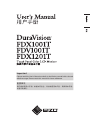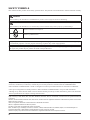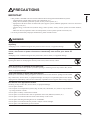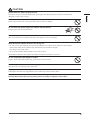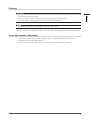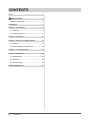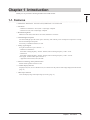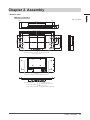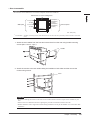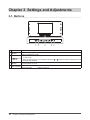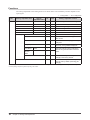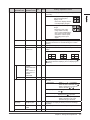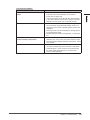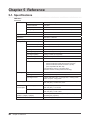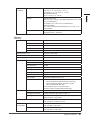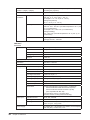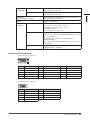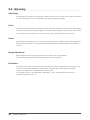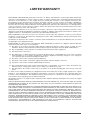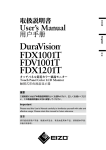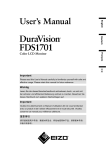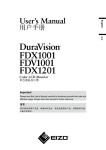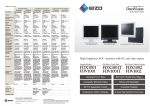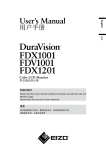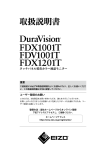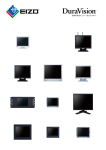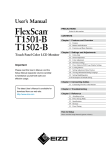Download DuraVision FDV1001T User`s manual
Transcript
Important Please read this User’s Manual carefully to familiarize yourself with safe and effective usage. Please retain this manual for future reference. 重要事项 请仔细阅读用户手册,掌握如何安全、有效地使用本产品。请保留本手册, 以备日后参考。 SAFETY SYMBOLS This manual and this product use the safety symbols below. They denote critical information. Please read them carefully. WARNING Failure to abide by the information in a WARNING may result in serious injury and can be life threatening. CAUTION Failure to abide by the information in a CAUTION may result in moderate injury and/or property or product damage. Indicates an attention to be required. Indicates a prohibited action. Using the special functions, such as screen size change (ex. changing the horizontal and vertical ratio of images input) for commercial purposes or for the purpose of showing in public may violate copyright laws. This product has been adjusted specifically for use in the region to which it was originally shipped. If operated outside this region, the product may not perform as stated in the specifications. No part of this manual may be reproduced, stored in a retrieval system, or transmitted, in any form or by any means, electronic, mechanical, or otherwise, without the prior written permission of EIZO NANAO CORPORATION. EIZO NANAO CORPORATION is under no obligation to hold any submitted material or information confidential unless prior arrangements are made pursuant to EIZO NANAO CORPORATION’s receipt of said information. Although every effort has been made to ensure that this manual provides up-to-date information, please note that EIZO monitor specifications are subject to change without notice. Apple, ColorSync, eMac, iBook, iMac, iPad, Mac, MacBook, Macintosh, Mac OS, PowerBook, and QuickTime are registered trademarks of Apple Inc. Windows, Windows Media, Windows Vista, SQL Server, and Xbox 360 are registered trademarks of Microsoft Corporation in the United States and other countries. VESA is a registered trademark of Video Electronics Standards Association. NEC is a registered trademark of NEC Corporation. PC-9801 and PC-9821 are trademarks of NEC Corporation. EIZO, the EIZO Logo, ColorEdge, DuraVision, FlexScan, FORIS, RadiCS, RadiForce, RadiNET, Raptor, and ScreenManager are registered trademarks of EIZO NANAO CORPORATION in Japan and other countries. All other company and product names are trademarks or registered trademarks of their respective owners. 2 PRECAUTIONS IMPORTANT • This product is intended to be used with an industrial device designed to build industrial systems. -- Transportation systems (Ship, aircraft, train, automobile, etc.) -- Safety devices (Disaster prevention system, security control system, etc.) -- Equipment with direct effect on human life (Life support systems, Medical equipment or devices used in the operating room, etc.) -- Nuclear energy control devices (Nuclear energy control systems, security control systems of nuclear facilities, etc.) -- Main line devices (Operation control for transportation, control systems specific to aircrafts, etc.) • To ensure personal safety and proper maintenance, please read this section. WARNING This product is intended to be housed in an enclosure. Do not use the bare monitor separately. Attempting to use a malfunctioning unit may result in electric shock, or equipment damage. If the unit begins to emit smoke, smells like something is burning, or makes strange noises, disconnect all power connections immediately and contact your dealer for advice. Attempting to use a malfunctioning unit may result in fire, electric shock, or equipment damage. Do not open the cabinet or modify the unit. Opening the cabinet or modifying the unit may result in fire, electric shock, or burn. Refer all servicing to qualified service personnel. Do not attempt to service this product yourself as opening or removing covers may result in fire, electric shock, or equipment damage. Keep small objects or liquids away from the unit. Small objects accidentally falling through the ventilation slots into the cabinet or spillage into the cabinet may result in fire, electric shock, or equipment damage. If an object or liquid falls/spills into the cabinet, unplug the unit immediately. Have the unit checked by a qualified service engineer before using it again. Use the unit in an appropriate location. Not doing so may result in fire, electric shock, or equipment damage. • Do not place outdoors. • Do not place in a transportation system (ship, aircraft, train, automobile, etc.) where it may be affected by strong vibration or shock. • Do not place in a dusty or humid environment. • Do not place in a location where water is splashed on the screen (bathroom, kitchen, etc.). • Do not place in a location where the steam comes directly on the screen. • Do not place near heat generating devices or a humidifier. • Do not place in a location where the product is subject to direct sunlight. • Do not place in an inflammable gas environment. 3 WARNING Use the enclose AC adapter. The enclosed AC adapter is for use with this product only. Do not use the AC adapter with other equipment. Connecting to power sources that do not match the power ratings of the AC adapter may result in fire or electric shock. Make sure the power cord meets the following requirements. This product does not include a power cord. Please provide separately a power cord which meets the requirements. (For more information, please contact your dealer.) • The power cord is compatible with the standards of the country and region in which this product is to be used. • The power cord has a rated value of at least 2.5A. Power supply: 100-240Vac 50/60Hz To disconnect the power cord, grasp the plug firmly and pull. Tugging on the cord may damage and result in fire or electric shock. Use the correct voltage. • The unit is designed for use with a specific voltage only. Connection to another voltage than specified in this User’s Manual may cause fire, electric shock, or equipment damage. Power supply: 100-240Vac 50/60Hz • Do not overload your power circuit, as this may result in fire or electric shock. Handle the power cord and AC adapter with care. Do not place heavy objects on, pull or tie the power cord or the AC adapter. Use of a damaged cord or AC adapter may result in fire or electric shock. Never touch the plug, AC adapter or power cord during a thunderstorm. Touching them may result in electric shock. Do not touch a damaged LCD panel directly with bare hands. The liquid crystal that may leak from the panel is poisonous if it enters the eyes or mouth. If any part of the skin or body comes in direct contact with the panel, please wash thoroughly. If some physical symptoms result, please consult your doctor. 4 CAUTION Handle with care when carrying the unit. Disconnect the power cord and cables when moving the unit. Moving the unit with the cord attached is dangerous. It may result in injury. Do not install the unit in a closed space. If the inerior becomes hot, it may result in fire, electric shock or damage. Do not touch the power plug or AC adapter with wet hands. Doing so may result in electrical shock. Use an easily accessible power outlet. This will ensure that you can disconnect the power quickly in case of a problem. Mind that the AC adapter becomes hot during use. • Do not cover or place anything on top of the AC adapter. Do not place the AC adapter on top of things that trap heat. Keep the AC adapter away from heat sources and direct sunlight. Not doing so may result in fire. • Do not touch with bare hands. Doing so may result in burns. The ambient temperature for using the AC adapter should not exceed 40 °C (104 °F). Do not suspend the AC adapter in midair. Using it while suspended in midair may result in fire or electric shock. Periodically clean the area around the plug. Dust, water, or oil on the plug may result in fire. Unplug the unit before cleaning it. Cleaning the unit while it is plugged into a power outlet may result in electric shock. If you plan to leave the unit unused for an extended period, disconnect the power cord from the wall socket after turning off the power for safety and power conservation. 5 Notice for this monitor This product has been adjusted specifically for use in the region to which it was originally shipped. If the product is used outside the region, it may not operate as specified in the specifications. This product may not be covered by warranty for uses other than those described in this manual. Only use optional products manufactured or specified by us with this product. As it takes about 30 minutes for the performance of electrical parts to stabilize, adjust the monitor 30 minutes or more after the monitor power has been turned on. Monitors should be set to a lower brightness to reduce changes in luminosity caused by long-term use and maintain a stable display. When the screen image is changed after displaying the same image for extended periods of time, an afterimage may appear. Use the screen saver or power save function to avoid displaying the same image for extended periods of time. Periodic cleaning is recommended to keep the monitor looking new and to prolong its operation lifetime. (Refer to “Cleaning” on the next page.) The LCD panel is manufactured using high-precision technology. Although, missing pixels or lit pixels may appear on the LCD panel, this is not a malfunction. Percentage of effective dots: 99.99% or higher. The backlight of the LCD panel has a fixed lifetime. When the screen becomes dark or begins to flicker, please contact your local EIZO representative. Do not scratch or press on the panel with any sharp objects, as this may result in damage to the panel. Do not attempt to brush with tissues as this may scratch the panel. When the monitor is cold and brought into a room or the room temperature goes up quickly, dew condensation may occur on the interior and exterior surfaces of the monitor. In that case, do not turn the monitor on. Instead wait until the dew condensation disappears, otherwise it may cause some damage to the monitor. (Cautions for the Use of the Touch Panel) • During touch operation Be careful of the following points. Otherwise, damage may occur to the monitor. -- Do not strongly press, scratch, or poke the panel. -- Do not touch the panel with hard objects such as ballpoint pens or metals. 6 Cleaning ATTENTION • Chemicals such as alcohol and antiseptic solution may cause gloss variation, tarnishing, and fading of the panel, and also quality deterioration of the image. • Never use any thinner, benzene, wax, and abrasive cleaner, which may damage the panel. • Do not allow liquid to enter the clearance between the panel and the panel frame. NOTE • The optional ScreenCleaner is recommended for cleaning the panel surface. If necessary, the stains on the panel surface can be removed by moistening part of a soft cloth with water. To use the monitor comfortably • An excessively dark or bright screen may affect your eyes. Adjust the brightness of the monitor according to the environmental conditions. • Staring at the monitor for a long time tires your eyes. Take a 10-minute rest every hour. 7 CONTENTS Cover ............................................................. 1 PRECAUTIONS................................................. 3 Notice for this monitor............................................... 6 CONTENTS ............................................................. 8 Chapter 1 Introduction.......................................... 9 1-1. Features............................................................... 9 1-2. Package Contents............................................. 10 Chapter 2 Assembly............................................ 11 Chapter 3 Settings and Adjustments................. 14 3-1. Buttons............................................................... 14 3-2. Basic Operation and Functions....................... 15 Chapter 4 Troubleshooting................................. 18 Chapter 5 Reference........................................... 20 5-1. Specifications.................................................... 20 5-2. Glossary............................................................. 24 5-3. Preset Timing..................................................... 25 LIMITED WARRANTY........................................... 26 8 CONTENTS Chapter 1 Introduction Thank you very much for choosing an EIZO color LCD monitor. 1-1. Features • FDX1001T / FDV1001T: 10.4-inch screen, FDX1201T: 12.1-inch screen • Resolution - FDX1001T / FDX1201T: XGA (1024 × 768) display compliant - FDV1001T: VGA (640 × 480) display compliant • Maximum brightness FDX1001T: 460 cd/m2, FDV1001T: 350 cd/m2, FDX1201T: 780 cd/m2 • LED backlight LCD panel The LED backlight provides better power efficiency and reduced power consumption compared to existing fluorescent backlight LCD panels. No mercury, a hazardous substance, is used. • Analog signal support PC signal: D-Sub mini 15 pin connector × 1 - FDX1001T / FDX1201T: Horizontal scanning frequency 24 kHz - 50 kHz, Vertical scanning frequency 55 Hz - 75 Hz - FDV1001T: Horizontal scanning frequency 24 kHz - 32 kHz, Vertical scanning frequency 56 Hz - 70.5 Hz Video signal: S-Video/ Video input connector × 1 - Applicable Format NTSC, PAL, SECAM • Resistive technology touch panel function Enables touch operation of the PC screen. • Crosshair display function Displays lines (Fine, Circle or Broken Line) as a reference for the position of the image displayed on the monitor. (page 17) • Video aspect function Alters the display range of the input image (overscan). (page 17) Chapter 1 Introduction 9 1-2. Package Contents Please contact your local dealer for assistance if any of the listed items are missing or damaged. NOTE • Please retain the packing materials for future transport of the monitor. • • • • • • • • LCD Monitor AC Adapter Cable Tie Handle: 2 pcs. Handle mounting screw (M5 × 10 mm): 4 pcs. User’s Manual (Limited Warranty included) EIZO LCD Utility Disk (CD-ROM)*1 RS-232C Cable *1 The disk includes the touch panel driver. For how to install the touch panel driver, see the Touch Panel Driver User’s Manual (on the CD-ROM). ATTENTION • This product does not include a power cord. Please provide separately a power cord which meets the usage requirements. 10 Chapter 1 Introduction Chapter 2 Assembly ● Exterior view FDX1001T / FDV1001T unit : mm (inch) 26(1.02) 22 (0.87) 430(16.9) 233(9.2) 46 (1.81) 26(1.02) 130(5.1) 76(2.99) 57.2±0.5 (2.25±0.02) 88.9±0.5 (3.5±0.02) 146.1±0.5(5.8±0.02) 37 (1.46) 220±1(8.7±0.04) 125(4.9) 160(6.3) 48 (1.89) 23 (0.91) 482±1(19.0±0.04) 465(18.3) 410(16.1) 213(8.4) 6×12 (0.24×0.47) (Rack mounting holes) Φ6.4 (0.25) (Handle mounting holes) Video input connector Maintenance port Serial port for the touch panel S-Video input connector Power Jack(DC-IN) D-Sub mini 15-pin connector (For use with an EIZO AC adapter only) Chapter 2 Assembly 11 FDX1201T unit : mm (inch) 26(1.02) 22 (0.87) 430(16.9) 272(10.7) 47 (1.85) 26(1.02) 146(5.7) 88(3.46) 57.15±0.5 (2.25±0.02) 133.35±0.5(5.3±0.02) 190.5±0.5(7.5±0.02) 37.5 (1.48) 265±1(10.4±0.04) 186(7.3) 125(4.9) 70(2.76) 43.5 (1.71) 482±1(19.0±0.04) 465(18.3) 410(16.1) 247.4(9.7) 6×12 (0.24×0.47) (Rack mounting holes) Φ6.4 (0.25) (Handle mounting holes) Video input connector Maintenance port Serial port for the touch panel S-Video input connector Power Jack(DC-IN) D-Sub mini 15-pin connector (For use with an EIZO AC adapter only) 12 Chapter 2 Assembly ● How to assemble ATTENTION • This monitor can be attached to a 19-inch rack compliant with the EIA standards*1. Dimensions of rack mounting holes 15.875(0.63) 15.875(0.63) 12.7(0.5) 15.875(0.63) 15.875(0.63) 12.7(0.5) 31.75(1.25) 12.7(0.5) Wide pitch 31.75(1.25) 12.7(0.5) ... ... 450(17.7) 465.1(18.3) Universal pitch unit : mm (inch) *1 EIA standards: Standards concerning sizes of racks and devices to be stored in the racks specified by Electric Industries Association (EIA) 1. Attach the two handles from the front and secure them from the rear using handle mounting screws (M5 × 10 mm: 4 pcs.). Handle 2. Attach the monitor to the rack while holding the handles on both sides and then secure the monitor using screws. Rack ATTENTION • Screws for attaching the monitor to the rack are not included with this monitor. Prepare screws suitable for your rack. • Refer to the User’s Manual for the rack regarding the procedure to attach the monitor to the rack. • Handles should be used to support the monitor during installation. Do not pull the handles on occasions other than installation. Chapter 2 Assembly 13 Chapter 3 Settings and Adjustments 3-1. Buttons 1 1 button 2 button 3 4 button 2 3 5 Switches the input signal. Displays the Setting menu, fixes the setting or adjustment items on each menu, and saves the setting or adjustment results. • Used to select the setting or adjustment items, or to increase or decrease the adjustment values on each menu. button • When the settings menu is not displayed, pressing or switches between displaying and not displaying the crosshair. Turns the power on or off. 5 Power indicator Indicates monitor’s operation status. Blue: Operating Orange: Power off 14 4 Chapter 3 Settings and Adjustments 3-2. Basic Operation and Functions Basic operation of Setting menu 1 Displaying Setting Menu Press . 2 Setting/Adjusting 3 Exiting Choose [Exit] with or , and press . NOTE • Keeping pressed for 2 seconds will also exit the Setting menu. Chapter 3 Settings and Adjustments 15 Functions The settings adjustable in the Setting menu are as shown below. The availability of items depends on the input signal. √ : Configurable ― : Not configurable Tab Setting / adjustable item Color Setting / adjustable value PC Video √ √ Adjusts the brightness of the backlight. Setting / adjustable content Brightness 0 - 30 Contrast 0 - 30 √ √ Adjusts the contrast. Black Level 0 - 30 √ √ Adjusts the image brightness. Sharpness Off/Low/High ― √ Adjusts the image outlines. Saturation -30 - +30 ― √ Adjusts the saturation. Hue -30 - +30 ― √ Adjusts the hue. PC Settings *1 √ ― Adjust this when vertical bars appear. Phase Clock √ ― Adjust this when the screen appears to flicker or blur. Position √ ― Adjust this when the display positioning is misaligned. Range Adjustment √ ― Provides automatic adjustment when you want every color gradients displayed. Color Mode*2 1/2/3 √ ― 0 - 128 √ ― Select Color Mode (1/2/3) to adjust the colors of red, green and blue in several modes. √ ― Resets the state adjusted with [PC Settings] to the factory default. √ √ Resets the state adjusted with the [Color] tab to the factory default (excluding [PC Settings]). Red/ Green/ Blue Reset Reset *1 This setting becomes available when a PC is connected to the monitor. Please adjust with a PC when display and color adjustments are required. *2 Perform [Range Adjustment] before adjusting Color Mode. 16 Chapter 3 Settings and Adjustments Tab Setting / Setting / adjustable item adjustable value Others Video Aspect Normal/100% PC Video ― √ Setting / adjustable content Configures the display range of the input image (overscan). “Normal” : Displays the input image with the outmost parts slightly cut off. * This is how display devices normally display images. “100%” : Displays most of the input image. * Because a part of the image which normally gets cut off is displayed as well, noise may be visible around the outmost parts, depending on the input signal. Power Save Disable/Enable √ √ Automatically turns off the power supply if no video signal has been received for 15 minutes during PC or video viewing. Reverse Off/On √ √ Displays the image upside down (180 degree rotation). Crosshair Off/Fine/Circle/ Broken Line √ √ Displays a crosshair as a reference for the position of the image. “Fine” “Circle” “Broken Line” (When the settings menu is not displayed, pressing or switches between displaying and not displaying the crosshair.) Color When “Fine” is selected: Black/White/Red/ Green When “Circle” or “Broken Line” is selected: Black/White √ √ Configures the color of the crosshair. Width Narrow/Wide √ √ Configures the thickness of the crosshair’s lines. Off/On √ √ Sets button press sounds and connection error sounds to on or off. Beep • Short beep : - When , or is pressed. - When an item is selected with - When a maximum or minimum value is set with or . • Long beep : When registration is performed with . • 2 short beeps : When the Setting menu is displayed and is pressed. • 4 short beeps : - When there is no input signal. - When a frequency out of the specified range is received. . Language 日本語 /English √ √ Configures the displayed Setting menu and message language. Touch Panel PC+VIDEO/PC/ VIDEO √ √ Select an input that enables touch panel operation. √ √ Reviews the input signals, usage time and model name. Information Chapter 3 Settings and Adjustments 17 Chapter 4 Troubleshooting If a problem still remains after applying the suggested remedies, contact your local dealer. Common Problems Possible cause and remedy No picture • Power indicator does not light. • Check whether the power cord is connected correctly. • If the problem persists, turn off the power, and then turn it on again a few minutes later. • Power indicator lights orange. • Press • Power indicator lights blue. • Check whether the power of the connected device is turned on. • Switch the input signal. • Set each adjusting value in [Brightness] and [Contrast] to higher level. (see page 16) . The screen is too bright or too dark. • Adjust using [Brightness] or [Contrast]. (The LCD monitor backlight has a fixed life span. When the screen becomes dark or begins to flicker, contact your local dealer.) (see page 16) Green/red/blue/white dots or defective dots remain on the screen. • This is due to LCD panel characteristics and is not a failure. Interference patterns or pressure marks remain on the screen. • Leave the monitor with a white or black screen. The symptom may disappear. Afterimages appear. • Afterimages are particular to LCD monitors. Avoid displaying the same image for a long time. • When displaying the same image for extended periods of time, please set up the screen saver and/or make use of the power saving function. When displaying on a PC screen Problems Possible cause and remedy The message below appears. • This message appears when no signal is input. PC No Signal • The message shows that the input signal is out of the specified frequency range. PC Signal Error 18 • This message appears when the signal is not input correctly even when the monitor functions properly. • The message shown left may appear, because some PCs do not output the signal soon after power-on. • Check whether the PC is turned on. • Check whether the signal cable is connected properly. • Check whether the signal setting of your PC matches the resolution and the vertical frequency settings for the monitor. (see page 20, 21, 22) (Current input signal can be checked in [Information].) • Reboot the PC. • Select an appropriate display mode using the graphics board’s utility. Refer to the manual of the graphics board for details. Display position is incorrect. • Adjust image position using [Position]. (see page 16) Vertical bars appear on the screen or a part of the image is flickering. • Adjust using [Clock]. (see page 16) Whole screen is flickering or blurring. • Adjust using [Phase]. (see page 16) Characters are blurred. • This may occur when a non-complying high-resolution signal is input. Check the PC settings and change the resolution which complies with the monitor. Chapter 4 Troubleshooting Touch panel problems Problems Possible cause and remedy Cursor position is not correct. / Cursor jumps. • Turn off and on the monitor. If the symptom is not improved, perform the calibration on the monitor. • Touch with one finger only. • Connect the monitor to the PC with the cable indicated in the User’s Manual of the monitor. Using a conversion adapter, the touch panel may not operate properly. Touch operation is not effective. • Check whether “Use EEPROM” in the [Device] menu is not checked in the [Properties] settings of the touch panel driver. If the check is already applied, perform the calibration. • Other login user may have changed the setting. Set the touch panel driver again. • Restart “DMC Touch Panel Configuration”, or reboot the PC. Some deflection may appear on the surface of touch panel portion. • Due to the touch panel structural characteristics, the deflection may occur on the touch panel surface in high temperature/high humidity operating environment. This is not a trouble. No touch-sound. • The touch-sound may not be output from the external line out of the PC depending on the hardware configuration. • Under Windows 7, touch-sound is only output through the audio output terminal of the PC. To hear touchsound, connect speakers. Chapter 4 Troubleshooting 19 Chapter 5 Reference 5-1. Specifications FDX1001T LCD Panel Size 10.4-inch (260 mm) TFT color LCD Surface treatment Anti-glare Surface hardness 2H Viewing angle Horizontal 160°, Vertical 130° (CR : 10 or more) Dot Pitch 0.2055 mm Display Area (H × V) 210.4 mm × 157.8 mm Resolution 1024 dots × 768 lines Max. Display Color Approx. 16.7 million colors PC input Horizontal Scan Frequency 24-50 kHz Vertical Scan Frequency 55-75 Hz (Non-interlace) Max. Dot Clock 65 MHz Input Signal Connector D-Sub mini 15-pin × 1 Input Signal (Sync) Separate, TTL, positive / negative Input Signal (Video) Analog, Positive (0.7Vp-p/75Ω) Max. Video Signal Memory 15 (preset : 13) Video input Plug and Play VESA DDC 2B/EDID structure 1.3 Touch Panel OS: Microsoft Windows 7 Service Pack 1 (32 bit/64bit) Microsoft Windows Vista Service Pack 2 (32 bit) Microsoft Windows XP Service Pack 3 (32 bit) (Not compatible with Mac OS) Communication protocol : RS-232C serial Detective method : Analog resistive technology Applicable Format NTSC, PAL, SECAM Input Signal Connector S-Video DIN mini 4 pin/ Video Pin jack × 1 Input Signal Level S-Video DIN mini 4 pin : Y 1.0Vp-p/75Ω, C 0.28Vp-p/75Ω Video Pin jack : 1.0Vp-p/75Ω Power Supply Power Consumption 20 AC adapter (AC) : 100-240VAC±10%, 50/60Hz, 0.3-0.2 A (Max.) Main unit (DC) : 12VDC±10%, 0.9 A Screen Display On AC adapter (AC) : 14 W or less Main unit (DC) : 11 W or less Power Off AC adapter (AC) : 1.3 W or less Main unit (DC) : 0.5 W or less Dimensions (Width) × (Height) × (Depth) 482 mm (19.0 inch) × 220 mm (8.7 inch) × 46 mm (1.81 inch) (excluding the projection) Mass Approx. 3.4 kg (7.5 lbs.) Chapter 5 Reference Environmental Temperature Conditions [Operating temperature] Main unit : 0 °C - 50 °C (32 °F - 122 °F) AC adapter : 0 °C - 40 °C (32 °F - 104 °F) [Storage temperature] -20 °C - 60 °C (-4 °F - 140 °F) Humidity [Operating humidity] Main unit : 20% - 90% R.H. (wet bulb temperature ≤ 39 °C (102 °F), no condensation) AC adapter : 20% - 85% R.H. (no condensation) [Storage humidity] 10% - 90% R.H. (wet bulb temperature ≤ 39 °C (102 °F), no condensation) Pressure [Operating] 700 hPa - 1060 hPa [Storage] 200 hPa - 1060 hPa Size 10.4-inch (260 mm) TFT color LCD Surface treatment Anti-glare Surface hardness 2H Viewing angle Horizontal 160°, Vertical 140° (CR : 10 or more) Dot Pitch 0.33 mm FDV1001T LCD Panel Display Area (H × V) 211.2 mm × 158.4 mm Resolution 640 dots × 480 lines Max. Display Color Approx. 16.2 million colors PC input Horizontal Scan Frequency 24-32 kHz Vertical Scan Frequency 56-70.5 Hz (Non-interlace) Max. Dot Clock 31 MHz Input Signal Connector D-Sub mini 15-pin × 1 Input Signal (Sync) Separate, TTL, positive / negative Input Signal (Video) Analog, Positive (0.7Vp-p/75Ω) Max. Video Signal Memory 10 (preset : 8) Video input Plug and Play VESA DDC 2B/EDID structure 1.3 Touch Panel OS: Microsoft Windows 7 Service Pack 1 (32 bit/64bit) Microsoft Windows Vista Service Pack 2 (32 bit) Microsoft Windows XP Service Pack 3 (32 bit) (Not compatible with Mac OS) Communication protocol : RS-232C serial Detective method : Analog resistive technology Applicable Format NTSC, PAL, SECAM Input Signal Connector S-Video DIN mini 4 pin/ Video Pin jack × 1 Input Signal Level S-Video DIN mini 4 pin : Y 1.0Vp-p/75Ω, C 0.28Vp-p/75Ω Video Pin jack : 1.0Vp-p/75Ω Power Supply Power Consumption AC adapter (AC) : 100-240VAC±10%, 50/60Hz, 0.2-0.15 A (Max.) Main unit (DC) : 12VDC±10%, 0.7 A Screen Display On AC adapter (AC) : 10 W or less Main unit (DC) : 9 W or less Power Off AC adapter (AC) : 1.3 W or less Main unit (DC) : 0.5 W or less Chapter 5 Reference 21 Dimensions (Width) × (Height) × (Depth) 482 mm (19.0 inch) × 220 mm (8.7 inch) × 46 mm (1.81 inch) (excluding the projection) Mass Approx. 3.2 kg (7.1 lbs.) Environmental Temperature Conditions [Operating temperature] Main unit : 0 °C - 50 °C (32 °F - 122 °F) AC adapter : 0 °C - 40 °C (32 °F - 104 °F) [Storage temperature] -20 °C - 60 °C (-4 °F - 140 °F) Humidity [Operating humidity] Main unit : 20% - 90% R.H. (wet bulb temperature ≤ 39 °C (102 °F), no condensation) AC adapter : 20% - 85% R.H. (no condensation) [Storage humidity] 10% - 90% R.H. (wet bulb temperature ≤ 39 °C (102 °F), no condensation) Pressure [Operating] 700 hPa - 1060 hPa [Storage] 200 hPa - 1060 hPa Size 12.1-inch (310 mm) TFT color LCD Surface treatment Anti-glare Surface hardness 2H Viewing angle Horizontal 160°, Vertical 140° (CR : 10 or more) Dot Pitch 0.240 mm FDX1201T LCD Panel Display Area (H × V) 245.76 mm × 184.32 mm Resolution 1024 dots × 768 lines Max. Display Color Approx. 16.7 million colors PC input Horizontal Scan Frequency 24-50 kHz Vertical Scan Frequency 55-75 Hz (Non-interlace) Max. Dot Clock 65 MHz Input Signal Connector D-Sub mini 15-pin × 1 Input Signal (Sync) Separate, TTL, positive / negative Input Signal (Video) Analog, Positive (0.7Vp-p/75Ω) Max. Video Signal Memory 15 (preset : 13) Video input Power Supply 22 Chapter 5 Reference Plug and Play VESA DDC 2B/EDID structure 1.3 Touch Panel OS: Microsoft Windows 7 Service Pack 1 (32 bit/64bit) Microsoft Windows Vista Service Pack 2 (32 bit) Microsoft Windows XP Service Pack 3 (32 bit) (Not compatible with Mac OS) Communication protocol : RS-232C serial Detective method : Analog resistive technology Applicable Format NTSC, PAL, SECAM Input Signal Connector S-Video DIN mini 4 pin/ Video Pin jack × 1 Input Signal Level S-Video DIN mini 4 pin : Y 1.0Vp-p/75Ω, C 0.28Vp-p/75Ω Video Pin jack : 1.0Vp-p/75Ω AC adapter (AC) : 100-240VAC±10%, 50/60Hz, 0.4-0.25 A (Max.) Main unit (DC) : 12VDC±10%, 1.4 A Power Consumption Screen Display On AC adapter (AC) : 20 W or less Main unit (DC) : 17 W or less Power Off AC adapter (AC) : 1.6 W or less Main unit (DC) : 0.8 W or less Dimensions (Width) × (Height) × (Depth) 482 mm (19.0 inch) × 265 mm (10.4 inch) × 47 mm (1.85 inch) (excluding the projection) Mass Approx. 3.9 kg (8.6 lbs.) Environmental Temperature Conditions [Operating temperature] Main unit : 0 °C - 50 °C (32 °F - 122 °F) AC adapter : 0 °C - 40 °C (32 °F - 104 °F) [Storage temperature] -20 °C - 60 °C (-4 °F - 140 °F) Humidity [Operating humidity] Main unit : 20% - 90% R.H. (wet bulb temperature ≤ 39 °C (102 °F), no condensation) AC adapter : 20% - 85% R.H. (no condensation) [Storage humidity] 10% - 90% R.H. (wet bulb temperature ≤ 39 °C (102 °F), no condensation) Pressure [Operating] 700 hPa - 1060 hPa [Storage] 200 hPa - 1060 hPa Connector Pin Assignment • D-Sub mini 15-pin connector 3 4 5 1 2 8 9 10 7 6 14 13 12 11 15 Pin No. Signal 1 Red video Pin No. 6 Signal Red video ground Pin No. 11 Signal NC* 2 Green video 7 Green video ground 12 Data (SDA) 3 Blue video 8 Blue video ground 13 H. Sync 4 NC* 9 NC* 14 V. Sync 5 Ground 10 Ground 15 Clock (SCL) (NC*: No Connection) • Serial port for the touch panel 3 2 1 6 7 5 4 8 9 Pin No. Signal Pin No. Signal 1 DCD 6 DSR 2 RXD 7 RTS 3 TXD 8 CTS 4 DTR 9 RI 5 Ground Chapter 5 Reference 23 5-2. Glossary Afterimage The Afterimage is particular to LCD monitors. When the monitor screen is left on for a long period without use. The Afterimage can be removed gradually by changing the displayed image. Clock The analog input monitor needs to reproduce a clock of the same frequency as the dot clock of the graphics system in use, when the analog input signal is converted to a digital signal for image display. This is called clock adjustment. If the clock pulse is not set correctly, some vertical bars appear on the screen. Phase Phase means the sampling timing to convert the analog input signal to a digital signal. Phase adjustment is made to adjust the timing. It is recommended that phase adjustment be made after the clock is adjusted correctly. Range Adjustment Range adjustment controls the signal output levels to display every color gradation. It is recommended that range adjustment be made before color adjustment. Resolution The LCD panel consists of numerous pixels of specified size, which are illuminated to form images. This monitor consists of 1024 (FDX1001T / FDX1201T) / 640 (FDV1001T) horizontal pixels and 768 (FDX1001T / FDX1201T) / 480 (FDV1001T) vertical pixels. At a resolution of 1024 × 768 (FDX1001T / FDX1201T) / 640 × 480 (FDV1001T), all pixels are illuminated as a full screen (1:1). 24 Chapter 5 Reference 5-3. Preset Timing The following table shows the factory preset video timing of the PC. ATTENTION • Display position may be deviated depending on the PC connected, which may require screen adjustment using Setting menu. • If a signal other than those listed in the table is input, adjust the screen using the Setting menu. However, screen display may still be incorrect even after the adjustment. • When interlace signals are used, the screen cannot be displayed correctly even after screen adjustment using the Setting menu. FDX1001T / FDX1201T Resolution Applicable signal Frequency Horizontal : kHz 31.47 Polarity Vertical : Hz 70.09 720 × 400 VGA TEXT Dot clock : MHz 28.33 Negative Positive 640 × 480 VGA 25.18 31.47 59.94 Negative Negative 640 × 480 VESA 31.50 37.86 72.81 Negative Negative 640 × 480 VESA 31.50 37.50 75.00 Negative Negative 800 × 600 VESA 36.00 35.16 56.25 Positive Positive 800 × 600 VESA 40.00 37.88 60.32 Positive Positive 800 × 600 VESA 50.00 48.08 72.19 Positive Positive 800 × 600 VESA 49.50 46.88 75.00 Positive Positive 1024 × 768 VESA 65.00 48.36 60.00 Negative Negative 640 × 480 MAC 30.24 35.00 66.67 Negative Negative 832 × 624 MAC 57.28 49.72 74.55 Negative Negative 640 × 400 PC-9801 21.05 24.83 56.42 Negative Negative 640 × 400 PC-9821 AP2 25.18 31.48 70.10 Negative Negative Dot clock : MHz 28.33 Frequency Horizontal : kHz 31.47 Vertical : Hz 70.09 Horizontal Vertical FDV1001T Resolution Applicable signal 720 × 400 VGA TEXT Polarity Horizontal Vertical Negative Positive 640 × 480 VGA 25.18 31.47 59.94 Negative Negative 800 × 600 VESA 36.00 35.16 56.25 Positive Positive 800 × 600 VESA 40.00 37.88 60.32 Positive Positive 1024 × 768 VESA 65.00 48.36 60.00 Negative Negative 640 × 480 MAC 30.24 35.00 66.67 Negative Negative 640 × 400 PC-9801 21.05 24.83 56.42 Negative Negative 640 × 400 PC-9821 AP2 25.18 31.48 70.10 Negative Negative Chapter 5 Reference 25 LIMITED WARRANTY EIZO NANAO CORPORATION (hereinafter referred to as “EIZO”) and distributors authorized by EIZO (hereinafter referred to as the “Distributors”) warrant, subject to and in accordance with the terms of this limited warranty (hereinafter referred to as the “Warranty”), to the original purchaser (hereinafter referred to as the “Original Purchaser”) who purchased the product specified in this document (hereinafter referred to as the “Product”) from EIZO or Distributors, that EIZO and Distributors shall, at their sole discretion, either repair or replace the Product at no charge if the Original Purchaser becomes aware within the Warranty Period (defined below) that the Product malfunctions or is damaged in the course of normal use of the Product in accordance with the description in the instruction manual attached to the Product (hereinafter referred to as the “User’s Manual”). The period of this Warranty is two (2) years from the date of purchase of the Product (hereinafter referred to as the “Warranty Period”). EIZO and Distributors shall bear no liability or obligation with regard to the Product in relation to the Original Purchaser or any third parties other than as provided under this Warranty. EIZO and Distributors will cease to hold or store any parts of the Product upon expiration of seven (7) years after the production of such parts is discontinued. In repairing the monitor, EIZO and Distributors will use renewal parts which comply with our QC standards. The Warranty is valid only in the countries or territories where the Distributors are located. The Warranty does not restrict any legal rights of the Original Purchaser. Notwithstanding any other provision of this Warranty, EIZO and Distributors shall have no obligation under this Warranty whatsoever in any of the cases as set forth below: (a) Any defect of the Product caused by freight damage, modification, alteration, abuse, misuse, accident, incorrect installation, disaster, faulty maintenance and/or improper repair by third party other than EIZO and Distributors; (b) Any incompatibility of the Product due to possible technical innovations and/or regulations; (c) Any deterioration of the sensor; (d) Any deterioration of display performance caused by the deterioration of expendable parts such as the LCD panel and/or backlight, etc. (e.g. changes in brightness, changes in brightness uniformity, changes in color, changes in color uniformity, defects in pixels including burnt pixels, etc.); (e) Any defect of the Product caused by external equipment; (f) Any defect of the Product on which the original serial number has been altered or removed; (g) Any defect of the Product caused by liquid leaking from battery; (h) Any normal deterioration of the product, particularly that of consumables, accessories, and/or attachments (e.g. batteries, buttons, rotating parts, remote control, cables, User’s Manual, etc.); and (i) Any deformation, discoloration, and/or warp of the exterior of the product including that of the surface of the LCD panel. To obtain service under the Warranty, the Original Purchaser must deliver the Product, freight prepaid, in its original package or other adequate package affording an equal degree of protection, assuming the risk of damage and/or loss in transit, to the local Distributor. The Original Purchaser must present proof of purchase of the Product and the date of such purchase when requesting services under the Warranty. The Warranty Period for any replaced and/or repaired product under this Warranty shall expire at the end of the original Warranty Period. EIZO OR DISTRIBUTORS ARE NOT RESPONSIBLE FOR ANY DAMAGE TO, OR LOSS OF, DATA OR OTHER INFORMATION STORED IN ANY MEDIA OR ANY PART OF ANY PRODUCT RETURNED TO EIZO OR DISTRIBUTORS FOR REPAIR. EIZO AND DISTRIBUTORS MAKE NO FURTHER WARRANTIES, EXPRESSED OR IMPLIED, WITH RESPECT TO THE PRODUCT AND ITS QUALITY, PERFORMANCE, MERCHANTABILITY OR FITNESS FOR ANY PARTICULAR USE. IN NO EVENT SHALL EIZO OR DISTRIBUTORS BE LIABLE FOR ANY INCIDENTAL, INDIRECT, SPECIAL, CONSEQUENTIAL OR OTHER DAMAGE WHATSOEVER (INCLUDING, WITHOUT LIMITATION, DAMAGES FOR LOSS OF PROFIT, BUSINESS INTERRUPTION, LOSS OF BUSINESS INFORMATION, OR ANY OTHER PECUNIARY LOSS) ARISING OUT OF THE USE OR INABILITY TO USE THE PRODUCT OR IN ANY CONNECTION WITH THE PRODUCT, WHETHER BASED ON CONTRACT, TORT, NEGLIGENCE, STRICT LIABILITY OR OTHERWISE, EVEN IF EIZO OR DISTRIBUTORS HAVE BEEN ADVISED OF THE POSSIBILITY OF SUCH DAMAGES. THIS EXCLUSION ALSO INCLUDES ANY LIABILITY WHICH MAY ARISE OUT OF THIRD PARTY CLAIMS AGAINST THE ORIGINAL PURCHASER. THE ESSENCE OF THIS PROVISION IS TO LIMIT THE POTENTIAL LIABILITY OF EIZO AND DISTRIBUTORS ARISING OUT OF THIS LIMITED WARRANTY AND/OR SALES. 26 LIMITED WARRANTY EIZO NANAO CORPORATION 153 Shimokashiwano, Hakusan, Ishikawa 924-8566 Japan Phone: +81 76 277 6792 Fax: +81 76 277 6793 Helmut-Grashoff-Straße 18, 41179 Mönchengladbach, Germany Phone: +49 2161 8210210 Fax: +49 2161 8210150 中国苏州市苏州工业园区展业路8号中新科技工业坊5B Phone: +86 512 6252 0100 Fax: +86 512 6252 1508 http://www.eizo.com Copyright © 2010-2012 EIZO NANAO CORPORATION All rights reserved. 4th Edition-November, 2012 Printed in Japan. 00N0L625D1 (U.M-FDX1001T-R-AL)