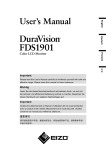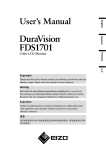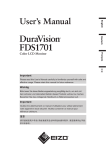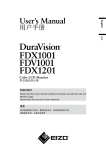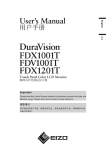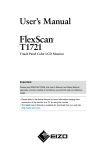Download Eizo DURAVISION FDS1701 User`s manual
Transcript
Important Please read this User’s Manual carefully to familiarize yourself with safe and effective usage. Please retain this manual for future reference. Wichtig Lesen Sie die dieses Benutzerhandbuch aufmerksam durch, um sich mit der sicheren und effizienten Bedienung vertraut zu machen. Bewahren Sie dieses Handbuch zum späteren Nachschlagen auf. Important Veuillez lire attentivement ce Manuel d’utilisation afin de vous familiariser avec ce produit et de l’utiliser efficacement et en toute sécurité. Veuillez conserver ce manuel pour référence ultérieure. 重要事项 请仔细阅读用户手册,掌握如何安全、有效地使用本产品。请保留本手册, 以备日后参考。 For U.S.A, Canada, etc. (rated 100-120 Vac) Only This equipment has been tested and found to comply with the limits for a Class A digital device, pursuant to Part 15 of the FCC Rules. These limits are designed to provide reasonable protection against harmful interference when the equipment is operated in a commercial environment. This equipment generates, uses, and can radiate radio frequency energy and if not installed and used in accordance with the instruction manual, may cause harmful interference to radio communications. Operation of this equipment in a residential area is likely to cause harmful interference in which case the user will required to correct the interference at his own expense. Changes or modifications not expressly approved by the party responsible for compliance could void the user’s authority to operate the equipment. Note Use the attached specified cable below or EIZO signal cable with this monitor so as to keep interference within the limits of a Class A digital device. - AC Cord Canadian Notice This Class A digital apparatus complies with Canadian ICES-003. Cet appareil numérique de le classe A est comforme à la norme NMB-003 du Canada. For Europe, etc. (rated 200-240 Vac) Only Warning This is a Class A product. In a domestic environment this product may cause radio interference in which case the user may be required to take adequate measures. Warnung Bey dem gerät handelt es sich um ein Klasse-A-Produkt. Bei Betrieb des Geräts in Wohnumgebungen ist gegebenenfalls durch entsprechende Maßnahmen dafür zu sorgen, dass eine Störung des Radio- und Fernsehempfangs vermieden wird. Avertissement Cet appareil est de classe A. Il est susceptible de créer des interférences radio dans un environnement domestique, dans ce cas l’utilisateur devra prendre les mesures appropriées. SAFETY SYMBOLS This manual and this product use the safety symbols below. They denote critical information. Please read them carefully. WARNING Failure to abide by the information in a WARNING may result in serious injury and can be life threatening. CAUTION Failure to abide by the information in a CAUTION may result in moderate injury and/or property or product damage. Indicates an attention to be required. For example, the symbol “the risk of electric shock”. Indicates a prohibited action. For example, the symbol such as “Do not disassemble”. illustrates the hazard type such as illustrates a particular prohibited action Indicates a mandatory action that must be followed. For example, the symbol notification of general prohibition such as “Grounding the unit”. illustrates the Using the special functions, such as screen size change (ex. changing the horizontal and vertical ratio of images input) for commercial purposes or for the purpose of showing in public may violate copyright laws. This product has been adjusted specifically for use in the region to which it was originally shipped. If operated outside this region, the product may not perform as stated in the specifications. No part of this manual may be reproduced, stored in a retrieval system, or transmitted, in any form or by any means, electronic, mechanical, or otherwise, without the prior written permission of EIZO NANAO CORPORATION. EIZO NANAO CORPORATION is under no obligation to hold any submitted material or information confidential unless prior arrangements are made pursuant to EIZO NANAO CORPORATION’s receipt of said information. Although every effort has been made to ensure that this manual provides up-to-date information, please note that EIZO monitor specifications are subject to change without notice. Apple, ColorSync, eMac, iBook, iMac, iPad, Mac, MacBook, Macintosh, Mac OS, PowerBook, and QuickTime are registered trademarks of Apple Inc. Windows, Windows Media, Windows Vista, SQL Server, and Xbox 360 are registered trademarks of Microsoft Corporation in the United States and other countries. VESA is a registered trademark of Video Electronics Standards Association. NEC is a registered trademark of NEC Corporation. PC-9801 and PC-9821 are trademarks of NEC Corporation. EIZO, the EIZO Logo, ColorEdge, DuraVision, FlexScan, FORIS, RadiCS, RadiForce, RadiNET, Raptor, and ScreenManager are registered trademarks of EIZO NANAO CORPORATION in Japan and other countries. All other company and product names are trademarks or registered trademarks of their respective owners. 2 PRECAUTIONS IMPORTANT • To ensure personal safety and proper maintenance, please read this section and the caution statements on the unit (refer to the figure below). [Location of Caution Statement] WARNING If the unit begins to emit smoke, smells like something is burning, or makes strange noises, disconnect all power connections immediately and contact your dealer for advice. Attempting to use a malfunctioning unit may result in fire, electric shock, or equipment damage. Do not open the cabinet or modify the unit. Opening the cabinet or modifying the unit may result in fire, electric shock, or burn. Refer all servicing to qualified service personnel. Do not attempt to service this product yourself as opening or removing covers may result in fire, electric shock, or equipment damage. Keep small objects or liquids away from the unit. Small objects accidentally falling through the ventilation slots into the cabinet or spillage into the cabinet may result in fire, electric shock, or equipment damage. If an object or liquid falls/spills into the cabinet, unplug the unit immediately. Have the unit checked by a qualified service engineer before using it again. Place the unit at the strong and stable place. A unit placed on an inadequate surface may fall and result in injury or equipment damage. If the unit falls, disconnect the power immediately and ask your dealer for advice. Do not continue using a damaged unit. Using a damaged unit may result in fire or electric shock. 3 WARNING Use the unit in an appropriate location. Not doing so may result in fire, electric shock, or equipment damage. • Do not place outdoors. • Do not place in a transportation system (ship, aircraft, train, automobile, etc.) where it may be affected by strong vibration or shock. • Do not place in a dusty or humid environment. • Do not place in a location where water is splashed on the screen (bathroom, kitchen, etc.). • Do not place in a location where the steam comes directly on the screen. • Do not place near heat generating devices or a humidifier. • Do not place in a location where the product is subject to direct sunlight. • Do not place in an inflammable gas environment. To avoid danger of suffocation, keep the plastic packing bags away from babies and children. Use the enclosed power cord and connect to the standard power outlet of your country. Be sure to remain within the rated voltage of the power cord. Not doing so may result in fire or electric shock. Power supply: 100-120/200-240Vac 50/60Hz To disconnect the power cord, grasp the plug firmly and pull. Tugging on the cord may damage and result in fire or electric shock. The equipment must be connected to a grounded main outlet. Failure to do so may result in fire or electric shock. Use the correct voltage. • The unit is designed for use with a specific voltage only. Connection to another voltage than specified in this User’s Manual may cause fire, electric shock, or equipment damage. Power supply: 100-240Vac 50/60Hz • Do not overload your power circuit, as this may result in fire or electric shock. Handle the power cord with care. • Do not place the cord underneath the unit or other heavy objects. • Do not pull on or tie the cord. If the power cord becomes damaged, stop using it. Use of a damaged cord may result in fire or electric shock. Never touch the plug and power cord if it begins to thunder. Touching them may result in electric shock. When attaching an arm stand, please refer to the user’s manual of the arm stand and install the unit securely. Not doing so may cause the unit to become unattached, which may result in injury or equipment damage. When the unit is dropped, please ask your dealer for advice. Do not continue using a damaged unit. Using a damaged unit may result in fire or electric shock. When reattaching the tilt stand, please use the same screws and tighten them securely. 4 WARNING Do not touch a damaged LCD panel directly with bare hands. The liquid crystal that may leak from the panel is poisonous if it enters the eyes or mouth. If any part of the skin or body comes in direct contact with the panel, please wash thoroughly. If some physical symptoms result, please consult your doctor. Fluorescent backlight lamps contain mercury (the products that have LED backlight lamps contain no mercury), dispose according to local, state or federal laws. CAUTION Handle with care when carrying the unit. Disconnect the power cord and cables when moving the unit. Moving the unit with the cord attached is dangerous. It may result in injury. When handling the unit, grip the bottom of the unit firmly with both hands ensuring the panel faces outward before lifting. Dropping the unit may result in injury or equipment damage. Do not block the ventilation slots on the cabinet. • Do not place any objects on the ventilation slots. • Do not install the unit in a closed space. • Do not use the unit laid down or upside down. Blocking the ventilation slots prevents proper airflow and may result in fire, electric shock, or equipment damage. Do not touch the plug with wet hands. Doing so may result in electrical shock. Use an easily accessible power outlet. This will ensure that you can disconnect the power quickly in case of a problem. Periodically clean the area around the plug. Dust, water, or oil on the plug may result in fire. Unplug the unit before cleaning it. Cleaning the unit while it is plugged into a power outlet may result in electric shock. If you plan to leave the unit unused for an extended period, disconnect the power cord from the wall socket after turning off the power for safety and power conservation. 5 Notice for this monitor This product is suited for displaying surveillance camera images. This product has been adjusted specifically for use in the region to which it was originally shipped. If the product is used outside the region, it may not operate as specified in the specifications. This product may not be covered by warranty for uses other than those described in this manual. The specifications noted in this manual are only applicable when the following are used: • Power cords provided with the product • Signal cables specified by us Only use optional products manufactured or specified by us with this product. As it takes about 30 minutes for the performance of electrical parts to stabilize, adjust the monitor 30 minutes or more after the monitor power has been turned on. Monitors should be set to a lower brightness to reduce changes in luminosity caused by long-term use and maintain a stable display. When the screen image is changed after displaying the same image for extended periods of time, an afterimage may appear. Use the screen saver or power save function to avoid displaying the same image for extended periods of time. Periodic cleaning is recommended to keep the monitor looking new and to prolong its operation lifetime. (Refer to “Cleaning” on the next page.) The LCD panel is manufactured using high-precision technology. Although, missing pixels or lit pixels may appear on the LCD panel, this is not a malfunction. Percentage of effective dots: 99.99% or higher. The backlight of the LCD panel has a fixed lifetime. When the screen becomes dark or begins to flicker, please contact your local EIZO representative. Do not press on the panel or edge of the frame strongly, as this may result in display malfunctions, such as interference patterns, etc. If pressure is continually applied to the panel, it may deteriorate or damage your panel. (If the pressure marks remain on the panel, leave the monitor with a black or white screen. The symptom may disappear.) Do not scratch or press on the panel with any sharp objects, as this may result in damage to the panel. Do not attempt to brush with tissues as this may scratch the panel. When the monitor is cold and brought into a room or the room temperature goes up quickly, dew condensation may occur on the interior and exterior surfaces of the monitor. In that case, do not turn the monitor on. Instead wait until the dew condensation disappears, otherwise it may cause some damage to the monitor. 6 Cleaning ATTENTION • Chemicals such as alcohol and antiseptic solution may cause gloss variation, tarnishing, and fading of the cabinet or panel, and also quality deterioration of the image. • Never use any thinner, benzene, wax, and abrasive cleaner, which may damage the cabinet or panel. NOTE • The optional ScreenCleaner is recommended for cleaning the cabinet and panel surface. If necessary, the stains on the cabinet and panel surface can be removed by moistening part of a soft cloth with water. To use the monitor comfortably • An excessively dark or bright screen may affect your eyes. Adjust the brightness of the monitor according to the environmental conditions. • Staring at the monitor for a long time tires your eyes. Take a 10-minute rest every hour. 7 CONTENTS Cover . ............................................................ 1 PRECAUTIONS................................................. 3 Notice for this monitor.............................................. 6 CONTENTS.............................................................. 8 Chapter 1 Introduction........................................ 9 1-1. Features............................................................... 9 1-2. Package Contents............................................... 9 1-3. Controls and Functions....................................10 Chapter 2 Connecting Cables........................... 11 2-1. Connection Procedures....................................11 ●When used as a PC monitor..............................11 ●When using video equipment............................12 2-2. Adjusting the Screen Height and Angle.........13 Chapter 3 Settings and Adjustments............... 14 3-1. Using Quick-OSD menu....................................14 3-2. Using OSD menu...............................................15 Chapter 4 Troubleshooting............................... 17 Chapter 5 Reference.......................................... 18 5-1. Attaching an Arm...............................................18 5-2. Specifications....................................................19 5-3. Preset Timing.................................................... 22 LIMITED WARRANTY........................................... 23 8 CONTENTS Chapter 1 Introduction Thank you very much for choosing an EIZO color LCD monitor. 1-1. Features • 17-inch screen • SXGA (1280 × 1024) display compliant • Analog signal support PC signal: D-Sub mini 15-pin connector × 1 - Horizontal scanning frequency 24.8 kHz - 74.8 kHz - Vertical scanning frequency 56.2 Hz - 75.1 Hz Video signal: BNC connector × 1 - Applicable Format NTSC, PAL, SECAM • Video aspect function Alters the display range of the input image (overscan) 1-2. Package Contents Check that all the following items are included in the packaging box. If any items are missing or damaged, contact your local dealer. NOTE • Please retain the packing materials for future transport of the monitor. • LCD Monitor • Power cord • Mounting screws (M4 × 12mm 4pcs) • User’s Manual (Limited Warranty included) Chapter 1 Introduction 9 1-3. Controls and Functions POWER INPUT D-SUB MAINTENANCE VIDEO R L 13 12 11 14 1 1 2 3 2 3 button button button 4 button 5 button 5 4 6 7 • Displays/Exits the OSD menu. • Pressing the button while the OSD menu is displayed returns you to the previous menu status. • Used to: select the OSD menu tab; select the set value; or to increase/ decrease the adjustment value. • Press twice to switch the input signals. • Displays the Quick-OSD menu. • Used to select the setting or adjustment items in each menu. Turns the power on or off. Blue : Operating Orange : Standby mode 7 8 9 10 11 12 13 14 10 Power connector Input signal connector Input signal connector Input signal connector Stand Security lock slot Cable holder Speaker Chapter 1 Introduction 9 10 Displays the volume adjustment menu to volume up or down. Indicates monitor’s operation status. 6 Power indicator 8 Connects the power cord. D-Sub mini 15-pin connector BNC connector Pin jack (L, R) Used to adjust the hight and angle of the monitor screen. Complies with Kensington’s MicroSaver security system. Covers the monitor cables. Outputs audio source. Chapter 2 Connecting Cables 2-1. Connection Procedures 1 Connects to external equipment compatible with the monitor. • When used as a PC monitor..................................................... page 11 • When using video equipment................................................... page 12 ● When used as a PC monitor ATTENTION • When replacing the current monitor with an FDS1701 monitor, be sure to change the PC settings for resolution and vertical frequency to those which are available for the FDS1701 monitor referring to the resolution table (see below) before connecting the PC. Compatible Resolutions/Frequencies The monitor supports the following resolutions. Resolution Display Mode 640 × 400 640 × 400 640 × 480 640 × 480 720 × 400 800 × 600 832 × 624 1024 × 768 1152 × 864 1152 × 870 1280 × 960 1280 × 960 1280 × 1024*1 *1 NEC PC-9801 NEC PC-9821 AP2 Apple Macintosh VGA, VESA VGA TEXT VESA Apple Macintosh VESA VESA Apple Macintosh VESA Apple Macintosh VESA Frequency 56 Hz 70 Hz 67 Hz ~75 Hz 70 Hz ~75 Hz 75 Hz ~75 Hz 75 Hz 75 Hz 60 Hz 75 Hz 60 Hz Dot Clock ~126 MHz Recommended resolution (Set this resolution.) Chapter 2 Connecting Cables 11 (1) Connect the monitor to the PC with a signal cable that matches the connectors. After connecting the cable connectors, tighten the screws of the connectors to secure the coupling. Monitor PC D-Sub mini 15-pin connector Signal cable MD-C87 (optional) D-Sub mini 15-pin connector or DVI connector Audio output connector Signal cable FD-C16 (optional) Audio cable (Commercially available product) Audio input connector *1 ● When using video equipment (1) Connect the monitor to the video equipment with a signal cable that matches the connectors. Monitor Video equipment BNC Audio output connector BNC cable (Commercially available product) Audio cable (Commercially available product) BNC Audio input connector *1 *1 The monitor is equipped with a single audio input connector to connect for either a PC or visual equipment. Regardless of the input device selected, the monitor will output sound. 12 Chapter 2 Connecting Cables 2 Plug the power cord of the monitor into a power outlet. Plug the power cord into a power outlet and the Power connector on the monitor. ATTENTION • For the maximum power saving, it is recommended that the Power button be turned off. Unplugging the power cord completely shuts off power supply to the monitor. 2-2. Adjusting the Screen Height and Angle Hold left and right edge of the monitor with both hands, and adjust the screen height, tilt and swivel the screen to the best condition for working. Chapter 2 Connecting Cables 13 Chapter 3 Settings and Adjustments Setting and adjustment of the monitor can be performed using the OSD menu. The Quick-OSD menu is also available to directly operate frequently used functions without starting the OSD menu. 3-1. Using Quick-OSD menu Basic operation of Quick-OSD menu 1 Displaying Quick-OSD Menu Press . Setting/adjustment items are switched each time is pressed. 2 Setting/Adjusting Use or for setting/adjustment. 3 Exiting The Quick-OSD menu automatically closes when a button is not used for 5 seconds. Functions The adjustable settings in the Quick-OSD menu are shown below. The availability of items depends on the input signal. √ : Configurable Setting / adjustable item PC Video ― : Not configurable Setting / adjustable content Brightness 0 to 100 √ √ Adjusts the brightness. Contrast 0 to 100 √ √ Adjusts the contrast. H Position 0 to 100 √ ― Adjusts the display position (horizontal). V Position 0 to 100 √ ― Adjusts the display position (vertical). Color 0 to 100 ― √ Adjusts the saturation. Tint 0 to 100 ― √ Adjusts the hue. Fill All/16:9/4:3 ― √ Changes the screen size. Image Size * There are three sizes available for “16:9”. The sizes switch in the following order: . NOTE • When a PC is used for input, the “Auto Adjust” (automatic screen adjustment) menu is displayed when the buttons are pressed. Press while the menu is displayed to automatically adjust the screen. 14 Chapter 3 Settings and Adjustments and then 3-2. Using OSD menu Basic operation of OSD menu 1 Displaying OSD menu Press Use . or to select the menu tab. 2 Setting/Adjusting Use to select the set/adjust items. Use or for setting/adjustment. 3 Storing/Exiting After completing the setting/adjustment, selecting Selecting allows you to store the setting. repeatedly closes the OSD menu. Functions The settings adjustable in the OSD menu are as shown below. The availability of items depends on the input signal. √ : Configurable Menu tab Picture Setting / adjustable item Brightness 0 to 100 Contrast 0 to 100 Phase Frequency Sharpness 0 to 15 Color Tint Color Temp Img. Adj Image Size Red/ Green/ Blue PC Video √ √ Adjusts the brightness. √ √ ― Adjusts the contrast. √ √ ― Adjusts the frequency (clock). √ √ Adjusts the sharpness of the image outline. 0 (blur) to 15 (sharp) Setting / adjustable content Adjusts the flickering or blurring. * This adjustment is not available for images of 1280 × 1024 resolution. Adjusts the saturation. 0 to 100 ― 0 to 100 ― √ Adjusts the hue. 0 to 100 √ √ Adjusts the intensity of each color: Red, Green, and Blue. FILL ALL/ FILL ASPECT/ 1 TO 1 Fill All/ 16:9/4:3 √ ― Changes the screen size. ― √ Changes the screen size. √ * There are three sizes available for “16:9”. The sizes switch in the following order: H Position 0 to 100 √ ― V Position 0 to 100 √ ― √ ― Auto ― : Not configurable . Adjusts the display position (horizontal). Adjusts the display position (vertical). Performs the automatic screen adjustment. Chapter 3 Settings and Adjustments 15 Menu tab Setup PC Video Setting / adjustable content Backlight Setting / adjustable item 0 to 100 √ √ Adjusts the brightness of the backlight. DPMS On/Off √ √ Transparency 0 to 100 √ √ Switches the power saving setting (DPMS) on or off. The backlight turns off when the synchronized input signal is no longer detected. Adjusts the transparency of the background color for the OSD menu. OSD Timeout (sec) 15 to 60 √ √ Gamma table Light/Dark √ √ Source scan On/Off √ √ Analog RGB Calibration √ ― Reset Calibration √ ― √ √ OSD Settings Video aspect Utilities Language Factory Reset Testpattern Infos Normal/100% English/ Deutsch √ √ √ √ Adjusts the display time of the OSD menu. Sets the appearance of the monitor to light/dark by setting the gamma. Switches the auto-selection of input signal (automatically detects the input signal and displays the screen accordingly) on or off. Press twice to switch the input signal manually. Adjusts the color gradation. Input the signal data in accordance with the displayed message. Returns the color gradation to the default setting. Switches the display range of the input image (overscan). * Select “100%” to display the input image almost in full. (Depending on the input signal, noise may appear around the peripheral portions of the screen image.) Selects the language (English/ Deutsch) for the menu. Returns the menu to the default setting. √ √ Displays the Testpattern. √ √ Displays the monitor information. * The “Power On Time” and “Backlight On Time” are not always “0” due to factory inspection when you purchase the monitor. 16 Chapter 3 Settings and Adjustments Chapter 4 Troubleshooting If a problem still remains after applying the suggested remedies, contact your local dealer. Common Problems 1. No picture • Power indicator does not light. • Power indicator lights orange. • Power indicator lights blue. 2. The screen is too bright or too dark. 3. No sound 4. Green/red/blue/white dots or defective dots remain on the screen. 5. Interference patterns or pressure marks remain on the screen. 6. Afterimages appear. Possible cause and remedy • Check whether the power cord is connected correctly. • If the problem persists, turn off the power, and then turn it on again a few minutes later. • Press . • Operate the mouse or keyboard. • Check whether the power of the connected device is turned on. • Check whether the signal cable is connected properly. • Switch the input signal. • Check whether the power of the connected device is turned on. • Switch the input signal. • Set each adjusting value in [Brightness] and [Contrast] to higher level. (see page 15) • Adjust using [Brightness] or [Contrast]. (The LCD monitor backlight has a fixed life span. When the screen becomes dark or begins to flicker, contact your local dealer.) (see page 15) • Check whether the audio cable is connected properly. • Check that the volume is not set to “0”. • This is due to LCD panel characteristics and is not a failure. • Leave the monitor with a white or black screen. The symptom may disappear. • Afterimages are particular to LCD monitors. Avoid displaying the same image for a long time. • Use the screen saver or power save function to avoid displaying the same image for extended periods of time. When displaying on a PC screen Problems 1. Display position is incorrect. 2. Whole screen is flickering or blurring. Possible cause and remedy • Adjust image position using [H Position] or [V Position]. (see page 15) • Adjust using [Phase]. (see page 15) Chapter 4 Troubleshooting 17 Chapter 5 Reference 5-1. Attaching an Arm The stand can be removed and replaced with an arm (or another stand) to be attached to the monitor. Use an arm or stand of EIZO option. ATTENTION • When attaching an arm or stand, follow the instructions of their user’s manual. • When using another manufacturer’s arm or stand, confirm the following in advance and select one conforming to the VESA standard. Use the M4 × 12mm screws supplied with this monitor. - Clearance between the screw holes : 100mm × 100mm - Thickness of plate : 2.6mm - Strong enough to support weight of the monitor unit (except the stand) and attachments such as cables. • When using an arm or stand, attach it to meet the following tilt angles of the monitor. - Up 60 degrees, down 45 degrees (horizontal display) - Up 45 degrees, down 45 degrees (vertical display, 90 degrees clockwise) • Connect the cables after attaching an arm or a stand. • Since the monitor and arm are so heavy, dropping them may result in injury or equipment damage. [Attachment Procedure] 1 Lay the LCD monitor on a soft cloth spread over on a stable surface with the panel surface facing down. 2 Remove the stand. Prepare a screwdriver. Unscrew the four screws securing the unit and the stand with the screwdriver. 3 Attach the monitor to the arm or stand. Secure the monitor to the arm or stand using the screws specified in the user’s manual of the arm or stand. 18 Chapter 5 Reference 5-2. Specifications LCD Panel Size 17-inch (430 mm) TFT color LCD Surface treatment Anti-glare Surface hardness 3H Viewing angle Horizontal 160°, Vertical 160° (CR : 10 or more) Dot Pitch 0.264 mm Display Area (H × V) 337.9 mm × 270.3 mm Resolution 1280 dots × 1024 lines Max. Display Color Approx. 16.77 million colors PC input Horizontal Scan Frequency 24.8-74.8 kHz Vertical Scan Frequency 56.2-75.1 Hz Max. Dot Clock 126 MHz Input Signal Connector D-Sub mini 15-pin ×1 Input Signal (Sync) Separate, TTL, positive / negative Input Signal (Video) Analog, Positive (0.7Vp-p/75Ω) Max. Video Signal Memory 15 (preset : 20) Plug and Play VESA DDC 2B / EDID structure 1.3 Applicable Format NTSC, PAL, SECAM Input Signal Connector BNC ×1 Input Signal Level 1.0Vp-p/75Ω Input Signal Connector Pin Jack (L, R) ×1 Speaker output 0.5 W + 0.5 W Video input Audio Power Supply Power Consumption 100-120 VAC ±10%, 50/60 Hz 0.75 A 200-240 VAC ±10%, 50/60 Hz 0.5 A Screen Display On 48 W or less (Speaker working) 43 W or less (Speaker not working) Power saving mode 8 W or less (for single signal input, when audio cable is not connected) Power off 1.1 W or less Dimensions (Width) × (Height) × (Depth) Main unit 380 mm (15 inch) × 400 mm (15.7 inch) × 205 mm (8.1 inch) Main unit (without stand) 380 mm (15 inch) × 353 mm (13.9 inch) × 58 mm (2.28 inch) Mass Main unit Approx. 6.5 kg (14.3 lbs.) Main unit (without stand) Approx. 4.6 kg (10.1 lbs.) Movable range Tilt 30°Up, 0°Down Swivel 35°Right, 35°Left Environmental Conditions Temperature Operating temperature : 0 °C - 35 °C (32 °F - 95 °F) Storage temperature : -20 °C - 60 °C (-4 °F - 140 °F) Humidity Operating humidity : 20% - 80% R.H. (no condensation) Storage humidity : 10% - 80% R.H. (no condensation) Pressure Operating : 700 hPa - 1,060 hPa Storage : 200 hPa - 1,060 hPa Chapter 5 Reference 19 Main default settings (factory settings) Function PC input Video input Volume 25 Brightness 50 Contrast 50 40 Sharpness 7 Image size FILL ALL Fill All Color ― 60 Tint ― 50 Backlight 100 DPMS On OSD Settings Transparency 50 OSD Timeout 45 Gamma table Light Source scan On Video aspect Normal Language English Outside Dimensions unit : mm (inch) 346.2 (13.6) 322.2 (12.7) 35° 35° POWER INPUT D-SUB 1 (0.04) 320 (12.6) 20 Chapter 5 Reference 205 (8.1) 237.5 (9.4) 140 (5.5) 110 (4.3) 100 (3.9) 100 (3.9) 67.5 (2.66) 140 (5.5) 140 (5.5) 143 (5.6) 353 (13.9) 58 (2.28) 30° 35.5 (1.40) 33.5 (1.32) 46.5~146.5 (1.8~35.8) 20.8 (0.82) 193 (7.6) 160 (6.3) 272.2 (10.7) 56.9 (2.24) 400~500 (15.7~19.7) 20.8 (0.82) 380 (15.0) 338.4 (13.3) 23.9 (0.94) SWIVEL 240.5 (9.5) 325.5 (12.8) 172 (6.8) MAINTENANCE VIDEO R L Connector Pin Assignment • D-Sub mini 15-pin connector 3 4 5 10 15 9 1 2 8 7 6 14 13 12 11 Pin No. Signal Pin No. Signal Pin No. Signal 1 Red video 6 Red video ground 11 NC* 2 Green video 7 Green video ground 12 Data (SDA) 3 Blue video 8 Blue video ground 13 H. Sync 4 NC* 9 NC* 14 V. Sync 5 Ground 10 Ground 15 Clock (SCL) (NC*: No Connection) • BNC connector Pin No. Signal 1 Video (CVBS: Composite) 2 Ground Chapter 5 Reference 21 5-3. Preset Timing The following table shows the factory preset video timing of the PC. ATTENTION • Display position may be deviated depending on the PC connected, which may require screen adjustment using Setting menu. • If a signal other than those listed in the table is input, adjust the screen using the Setting menu. However, screen display may still be incorrect even after the adjustment. • When interlace signals are used, the screen cannot be displayed correctly even after screen adjustment using the Setting menu. 22 Resolution Applicable signal 720 × 400 640 × 480 640 × 480 640 × 480 800 × 600 800 × 600 800 × 600 800 × 600 1024 × 768 1024 × 768 1024 × 768 1152 × 864 1280 × 960 1280 × 1024 640 × 480 832 × 624 1152 × 870 1280 × 960 640 × 400 640 × 400 VGA TEXT VGA VESA VESA VESA VESA VESA VESA VESA VESA VESA VESA VESA VESA MAC MAC MAC MAC PC-9801 PC-9821 AP2 Chapter 5 Reference Dot clock : MHz 28.33 25.18 31.5 31.5 36.00 40.00 50.00 49.50 65.00 75.00 78.75 108.00 108.00 108.00 30.24 57.28 100.00 126.20 21.05 25.18 Frequency Horizontal : kHz 31.47 31.47 37.86 37.50 35.16 37.88 48.08 46.88 48.36 56.48 60.02 67.50 60.00 63.98 35.00 49.72 68.68 74.76 24.83 31.48 Vertical : Hz 70.09 59.94 72.81 75.00 56.25 60.32 72.19 75.00 60.00 70.07 75.03 75.00 60.00 60.02 66.67 74.55 75.06 74.76 56.42 70.10 Polarity Horizontal Vertical Negative Negative Negative Negative Positive Positive Positive Positive Negative Negative Positive Positive Positive Positive Negative Negative Negative Positive Negative Negative Positive Negative Negative Negative Positive Positive Positive Positive Negative Negative Positive Positive Positive Positive Negative Negative Negative Positive Negative Negative LIMITED WARRANTY EIZO NANAO CORPORATION (hereinafter referred to as “EIZO”) and distributors authorized by EIZO (hereinafter referred to as the “Distributors”) warrant, subject to and in accordance with the terms of this limited warranty (hereinafter referred to as the “Warranty”), to the original purchaser (hereinafter referred to as the “Original Purchaser”) who purchased the product specified in this document (hereinafter referred to as the “Product”) from EIZO or Distributors, that EIZO and Distributors shall, at their sole discretion, either repair or replace the Product at no charge if the Original Purchaser becomes aware within the Warranty Period (defined below) that the Product malfunctions or is damaged in the course of normal use of the Product in accordance with the description in the instruction manual attached to the Product (hereinafter referred to as the “User’s Manual”). The period of this Warranty is two (2) years from the date of purchase of the Product (hereinafter referred to as the “Warranty Period”). EIZO and Distributors shall bear no liability or obligation with regard to the Product in relation to the Original Purchaser or any third parties other than as provided under this Warranty. EIZO and Distributors will cease to hold or store any parts of the Product upon expiration of seven (7) years after the production of such parts is discontinued. In repairing the monitor, EIZO and Distributors will use renewal parts which comply with our QC standards. The Warranty is valid only in the countries or territories where the Distributors are located. The Warranty does not restrict any legal rights of the Original Purchaser. Notwithstanding any other provision of this Warranty, EIZO and Distributors shall have no obligation under this Warranty whatsoever in any of the cases as set forth below: (a) Any defect of the Product caused by freight damage, modification, alteration, abuse, misuse, accident, incorrect installation, disaster, faulty maintenance and/or improper repair by third party other than EIZO and Distributors; (b) Any incompatibility of the Product due to possible technical innovations and/or regulations; (c) Any deterioration of the sensor; (d) Any deterioration of display performance caused by the deterioration of expendable parts such as the LCD panel and/or backlight, etc. (e.g. changes in brightness, changes in brightness uniformity, changes in color, changes in color uniformity, defects in pixels including burnt pixels, etc.); (e) Any defect of the Product caused by external equipment; (f) Any defect of the Product on which the original serial number has been altered or removed; (g) Any defect of the Product caused by liquid leaking from battery; (h) Any normal deterioration of the product, particularly that of consumables, accessories, and/or attachments (e.g. batteries, buttons, rotating parts, remote control, cables, User’s Manual, etc.); and (i) Any deformation, discoloration, and/or warp of the exterior of the product including that of the surface of the LCD panel. To obtain service under the Warranty, the Original Purchaser must deliver the Product, freight prepaid, in its original package or other adequate package affording an equal degree of protection, assuming the risk of damage and/or loss in transit, to the local Distributor. The Original Purchaser must present proof of purchase of the Product and the date of such purchase when requesting services under the Warranty. The Warranty Period for any replaced and/or repaired product under this Warranty shall expire at the end of the original Warranty Period. EIZO OR DISTRIBUTORS ARE NOT RESPONSIBLE FOR ANY DAMAGE TO, OR LOSS OF, DATA OR OTHER INFORMATION STORED IN ANY MEDIA OR ANY PART OF ANY PRODUCT RETURNED TO EIZO OR DISTRIBUTORS FOR REPAIR. EIZO AND DISTRIBUTORS MAKE NO FURTHER WARRANTIES, EXPRESSED OR IMPLIED, WITH RESPECT TO THE PRODUCT AND ITS QUALITY, PERFORMANCE, MERCHANTABILITY OR FITNESS FOR ANY PARTICULAR USE. IN NO EVENT SHALL EIZO OR DISTRIBUTORS BE LIABLE FOR ANY INCIDENTAL, INDIRECT, SPECIAL, CONSEQUENTIAL OR OTHER DAMAGE WHATSOEVER (INCLUDING, WITHOUT LIMITATION, DAMAGES FOR LOSS OF PROFIT, BUSINESS INTERRUPTION, LOSS OF BUSINESS INFORMATION, OR ANY OTHER PECUNIARY LOSS) ARISING OUT OF THE USE OR INABILITY TO USE THE PRODUCT OR IN ANY CONNECTION WITH THE PRODUCT, WHETHER BASED ON CONTRACT, TORT, NEGLIGENCE, STRICT LIABILITY OR OTHERWISE, EVEN IF EIZO OR DISTRIBUTORS HAVE BEEN ADVISED OF THE POSSIBILITY OF SUCH DAMAGES. THIS EXCLUSION ALSO INCLUDES ANY LIABILITY WHICH MAY ARISE OUT OF THIRD PARTY CLAIMS AGAINST THE ORIGINAL PURCHASER. THE ESSENCE OF THIS PROVISION IS TO LIMIT THE POTENTIAL LIABILITY OF EIZO AND DISTRIBUTORS ARISING OUT OF THIS LIMITED WARRANTY AND/OR SALES. LIMITED WARRANTY 23 关于电子信息产品污染控制标识 本标识根据「电子信息产品污染控制管理办法」,适用于在中华人民共和国销售的电子信息产品。标识中央的 数字为环保使用期限的年数。只要您遵守该产品相关的安全及使用注意事项,在自制造日起算的年限内,不会 产生对环境污染或人体及财产的影响。上述标识粘贴在机器背面。 • 有毒有害物质或元素的名称及含量 部件名称 有毒有害物质或元素 铅 汞 镉 六 价 铬多 溴 联 苯多溴二苯醚 (Pb) (Hg) (Cd) (Cr(VI)) (PBB) (PBDE) 印刷电路板 × ○ ○ ○ ○ ○ 机箱 ○ ○ ○ ○ ○ ○ 液晶显示器 × × ○ ○ ○ ○ 其他 × ○ ○ ○ ○ ○ ○ :表示该有毒有害物质在该部件所有均质材料中的含量均在 SJ/T 11363-2006 规定的限量要求以下。 × :表示该有毒有害物质至少在该部件的某一均质材料中的含量超出 SJ/T 11363-2006 规定的限量要求。 ( 企业可在此处 , 根据实际情況对上表中打“×” 的技术原因进行进一步说明 ) EIZO NANAO CORPORATION 153 Shimokashiwano, Hakusan, Ishikawa 924-8566 Japan Phone: +81 76 277 6792 Fax: +81 76 277 6793 Helmut-Grashoff-Straße 18, 41179 Mönchengladbach, Germany Phone: +49 2161 8210210 Fax: +49 2161 8210150 中国苏州市苏州工业园区展业路8号中新科技工业坊5B Phone: +86 512 6252 0100 Fax: +86 512 6252 1508 http://www.eizo.com Copyright © 2010-2012 EIZO NANAO CORPORATION All rights reserved. 5th Edition-August, 2012 Printed in Japan. 00N0L602E1 (U.M-FDS1701-EU)