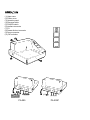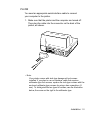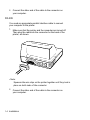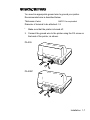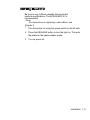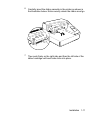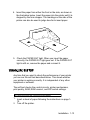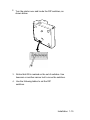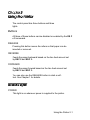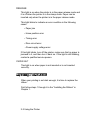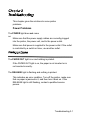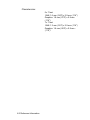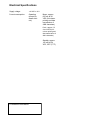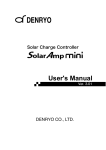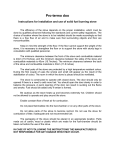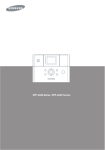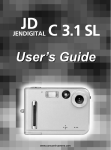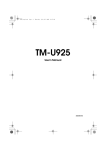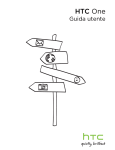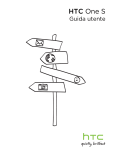Download Epson PA-295 Operating instructions
Transcript
PA-295 Installation & Operating Instructions 99795 09/18/01 (1) Upper case (2) Printer cover (3) Operation panel (4) Document table (5) POWER switch (6) Interface connector (7) FG (8) Drawer kick-out connector (9) Power connector (I 0) DIP switches (I 0) PA-295 (7) (8) (9) PA-295P The illustration below shows the items included for the standard specification printer. If any item is damaged, please contact your dealer for assistance. O.- • Note: See the Note on page 1-3 for information about the screws. Installation 1-1 The printer is protected during shipping by a transportation damper that must be removed before you turn on the printer. 1. Pull the damper out and remove the strip of tape from the top of the printer, as shown below. Note: steps: turn on the printer, press the RELEASE button, press the FORWARD button, turn off the printer, and put the transportation damper back where it was when you received the printer. You need an appropriate interface cable to connect your computer to the printer. 1-2 Installation PA-295 You need an appropriate serial interface cable to connect your computer to the printer. 1. Make sure that the printer and the computer are turned off. Then plug the cable into the connector on the back of the printer, as shown. • Note: Your printer comes with inch-type hexagonal lock screws installed. If you plan to use an interface cable that requires millimeter-type lock screws, replace the inch-type screws with the enclosed millimeter-type screws by using a hex screwdriver (5 mm). To distinguish the two types of screws, see the illustration below; the screw on the right is the millimeter type. Installation 1-3 2. Connect the other end of the cable to the connector on your computer. PA-295 You need an appropriate parallel interface cable to connect your computer to the printer. 1. Make sure that the printer and the computer are turned off. Then plug the cable into the connector on the back of the printer, as shown. • Note: Squeeze the wire clips on the printer together until they lock in place on both sides of the connector. 2. Connect the other end of the cable to the connector on your computer. 1-4 Installation Plug the drawer cable into the drawer kick-out connector on the back of the printer next to the computer interface connector. PA-295 PA-295P Do not connect a telephone line to the drawer kick out connector. Installation 1-5 You need an appropriate ground wire to ground your printer. Recommended wire is described below. Thickness of wire: AWG 18 or equivalent Diameter of terminal to be attached: 3.2 I Make sure that the printer is turned off. 2. Connect the ground wire to the printer using the FG screw on the back of the printer, as shown. PA-295 PA-295P Installation 1-7 This printer requires an external power supply. The EPSON Power Supply PS-150 is recommended. Using an incorrect power supply can cause serious damage to the printer. 1. Make sure that the power supply is turned off. 2. Plug the power supply's cable into the printer's connector as shown below. Note that the flat side of the connector faces up. PA-295 PA-295P 3. Plug the power cord into an outlet. 1-8 Installation Be sure to use a ribbon cassette that meets the printer's specifications. The EPSON ERC-27 is recommended. • Note: For instructions on replacing a used ribbon, see Chapter 2. 1. Turn the printer on using the power switch on its left side. 2. Press the RELEASE button to turn the light on. This puts the printer in the paper release mode. 3. Turn the printer off. Installation 1-9 Be sure to perform the steps above because it is necessary to make sure that the printer is in the paper release mode before you install the ribbon cassette. 4. Open the printer cover by slightly pressing the ridges on the top left and pulling the cover forward, as shown in the illustration below. 5. Check to see that the ribbon in the cassette is not creased or twisted, Then turn the feed knob in the direction of the arrow on the ribbon cassette to take up any slack in the ribbon. 1-10 Installation 6. Carefully insert the ribbon cassette in the printer as shown in the illustration below. Notice exactly where the ribbon must go. 7. Then push firmly on the right side and then the left side of the ribbon cartridge until each side clicks into place. Installation 1-11 4. Insert the paper from either the front or the side, as shown in the illustration below. Insert the paper into the printer until it is stopped by the form stopper. The markings on the side of the printer can also be used to judge how far to insert paper. 5. Check the PAPER OUT light. When you insert the paper correctly, the PAPER OUT light goes out. If the PAPER OUT light is still on, remove the paper and re-insert it. Any time that you want to check the performance of your printer you can run the self-test described below. This shows whether your printer is working correctly. It is independent of any other equipment or software. The self test checks the control circuits, printer mechanisms, print quality, RAM, ROM version', and DIP switch settings. To Perform the self test, follow the steps below: 1. Insert a sheet of paper following the instructions on page 112. 2. Turn off the printer. Installation 1-13 3. While holding down the RELEASE button, turn the printer back on. 4. Remove your finger from the RELEASE button. The printer prints the current printer settings and then eject the paper. 5. Press the RELEASE button to eject the paper completely and insert new paper to begin the second part of the test. After the printer prints a pattern, it prints the following message: ***completed*** The printer ejects the paper; then enters the normal mode. You can change several interface settings by changing the DIP switch settings. If you need to change any of these settings, follow the steps below: 1. Make sure that the printer is off. 1-14 Installation 2. Turn the printer over and locate the DIP switches, as shown below. 7 3. Notice that ON is marked on the set of switches. Use tweezers or another narrow tool to move the switches. 4. Use the following tables to set the DIP switches. Installation 1-15 PA-295 Function ON OFF Data reception error Ignored Prints'?' 2 Receive buffer capacity 35 bytes 512 bytes 3 Handshaking XON/XOFF DTR/DSR 4 Word length 7 bits 8 bits 5 Parity check Yes No 6 Parity selection Switch Even Odd 7 8 See Transmission Speeds table below, 9 Pin 6 reset signal Used Not used 10 Pin 25 reset signal Used Not used Transmission Speeds Speed in Bits per Second SW 7 SW 8 1200 ON ON 2400 OFF ON 4800 ON OFF 9600 OFF OFF 1-16 Installation The control panel has three buttons and three lights. Buttons All three of these buttons can be disabled or enabled by the ES C c 5 command. RELEASE Pressing this button moves the rollers so that paper can be inserted or removed. REVERSE Feeds the paper backward based on the line feed amount set by ESC 2 and ESC 3. FORWARD Feeds the paper forward based on the line feed amount set by ESC 2 and ESC 3. You can also use the RELEASE button to start a selftest. See Chapter 1 for details. POWER This light is on whenever power is supplied to the printer. Using the Printer 2-1 RELEASE This light is on when the printer is in the paper release mode and it is off when the printer is in the clamp mode. Paper can be inserted only when the printer is in the paper release mode. This light blinks to indicate an error condition in the following cases: • Paper jam • Home position error • Timing error • Drive circuit error • Power supply voltage error If this light blinks, turn off the printer, make sure that no paper is jammed in it, and then turn it back on. If the light is still blinking, contact a qualified service person. PAPER OUT This light is on when paper is not inserted or is not inserted correctly. When your printing is not dark enough, it is time to replace the ribbon. First follow steps 1 through 4 in the "Installing the Ribbon" in Chapter 1. 2-2 Using the Printer Then remove the used ribbon by grasping the handle and pulling straight out, as shown by the arrow in the illustration below. Then follow the rest of the steps in "Insatlling the Ribbon" in Chapter 1. Using the Printer 2-3 This chapter gives the solutions to some printer problems. Power Problems The POWER light does not come on. Make sure that the power supply cables are correctly plugged into the printer, the power unit, and to the power outlet. Make sure that power is supplied to the power outlet. If the outlet is controlled by a switch or timer, use another outlet. The PAPER OUT light is on and nothing is printed. If the PAPER OUT light is on, the paper is not inserted or is not inserted correctly. The RELEASE light is flashing and nothing is printed. This indicates an error condition. Turn off the printer, make sure that no paper is jammed in it, and then turn it back on. If the RELEASE light is still flashing, contact a qualified service person. Troubleshooting 3-1 Printing Method: Impact dot matrix Head Wires 7-pin shuttle type Printing Direction: Unidirectional Lines per second 5 x 7 font: 1.9 to 2.3 7 x 7 font: 1.9 to 2.3 Characters per line 5 x 7 font: 35 7 x 7 font: 42 Characters per inch: 5 x 7 font: ANK: 0.63 Graphics: 0.315 7 x 7 font: ANK: 0.63 Graphics: 0.315 Paper feed speed: Approximately 12.5 lines (52.5 mm 12.10")/second) (When the ESC d and FF commands are used.) Number of characters Alphanumeric characters: 95 Extended graphics: 128 x 3 International characters: 32 Character structure: 5 x 7 with 1-dot spacing (normal dot) 7 x 7 with 3-dot spacing (half dot) Reference Information 4-1 Character size: 5 x 7 font: ANK: 1.6 mm (.063") x 2.9 mm (.114") Graphics: 1.9 mm (.075") x 2.9 mm (.114") 7 x 7 font: ANK: 1.3 mm (.051") x 2.9 mm (.114") Graphics: 1.6 mm (.063") x 2.9 mm (.114") 4-2 Reference Information Papertype: Total thickness: Normal (high quality), pressure sensitive, and carbon copy papers Single Ply Paper: 0.09 to 25mm (.0035" to .0098") Copy Paper: 0.09 to 0.35mm (.0035" to .0138") Paper size: Copy capability and paper thickness: 80 mm (W) x 69 mm (L) to 182 mm (W) x 257 mm (L) 13-15'-'x 2.72,"' to 7.17"' x 10.12"") Up to the European B5 size. No copies (singleply)-. 0.09 to 0.25 mm 1.0035" to .0098.ff) (135 kg paper or equivalent) Combinati on of normal paper and pressure sensitive paper: 3 sheets maximum (I original and 2 copies) (0.09 to 0.35 mm 1.0035" to .0138")) Backing paper: 0.07 to 0.20 mm 1.0028" to.0079"I Copy and original paper: 0.04 to 0.07 mm (.0016" to.0028") Carbon copy paper: Approximately 0.035 mm 1.0014"I Reference Information 4-3 Copy capability and ambient temperature for printing: Copying capability is influenced by the ambient temperature. Printing must be performed under the conditions, described in a Table below: Relationship between ambient temperature and number of copies Number of copies Ambient temperature (print mode) Original + 1 to 2 copies 5º to 40ºC (41 11 to 104ºF) Notes on slip paper • Slip paper should be flat, without curls, wrinkles, or camber, especially at the paper edges. Otherwise, the paper may become ink stained. • When using multiply-ply carbon copy paper, it should be flat and the glue area should be as small as possible. • Glue area should be located at the top or left edge of the slip paper. • Since TOF and BOF sensors are optical sensors, paper having holes at the sensor positions or translucent paper should not be used normally. When using these papers, be sure to disable the paper sensors by ESC c 4. • When using slip paper of 80 mm (3.15") long or less, load the paper so that it is fed straight. • Use thinner paper (N30 or equivalent) between the top and bottom sheets of multi-ply paper. If thick paper is used, the copy capability is lowered. 4-4 Reference Information Printing position Reverse Paper Feed ò Forward Paper Feed ñ Notes 1. The mechanical form stopper is adjustable in the range 26.5 to 36.5 mm (1.04" to 1.44") 2. The TOF and BOF sensors are fixed and cannot be adjusted. 3. After slip paper is set at the mechanical form stopper, the top margin can be shortened up to 21.2 mm (.83") by feeding the paper backwards (ejection feeding). 4. When ejection feeding is not performed after printing, printing can be performed up to the position at which the paper edge is no longer held by the paper feed roller (13.8 mm) (.54") from the paper edge). 5. When ejection feeding is performed after printing, the paper can be fed forward up to 11.8 mm (.46") (28 dots) after the bottom edge is detected. Reference Information 4-5 Electrical Specifications Supply voltage: +24 VDC ± 10% Current consumption: Operating (except for drawer kickout): Mean - approx. 600 mA at 24 VDC (full-column printing and data transmission of ANK characters) Peak - approx. 5.5 A at 24 VDC (fullcolumn printing and data transmission of ANK characters) Standby: approx. 100 mA (at 24 VDC, 25ºC (77ºF) 4-6 Reference Information Reliability Life: Mechanism: 3,000,000 lines Print head: 100 million characters (when in the average of 2 dots/wire per character.) • End of Life is defined as the point MTBF: at which the printer reaches the beginning of the Wearout Period. 180,000 hours • Failure is defined as Random Failure occurring at the time of the Random Failure Period. MCBF: 7,000,000 lines • This is an average failure interval based on failures relating to wearout and random failures up to the life of 3 million lines. Reference Information 4-7 Environmental Conditions Temperature: Operating: 5º to 40ºC (41º to 104ºF) Storage: -I0º to 50ºC (14º to 122ºF) (except for ribbon and paper) Humidity: Serial interface: Parallel interface: Operating: 30 to 85% (with no condensation) Storage: 30 to 90% (with no condensation, except for ribbon and paper) RS-232 compatible IEEE 1284 compatible (Nibble/Byte Modes) • Note: The interface is factory installed option. One of the interfaces (serial or parallel) is already installed. • Note: Refer to the EPSON TM-LI295IL1295P Specifications for details. 4-8 Reference Information