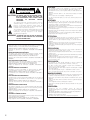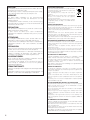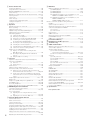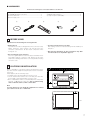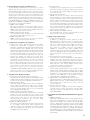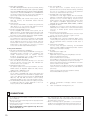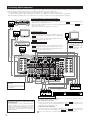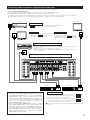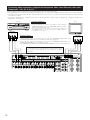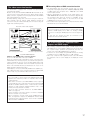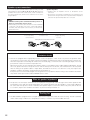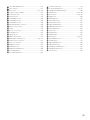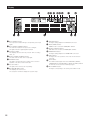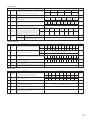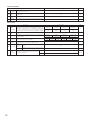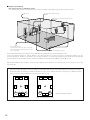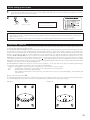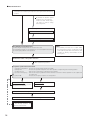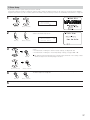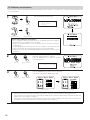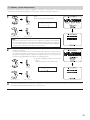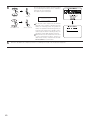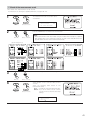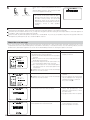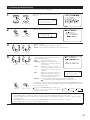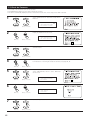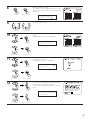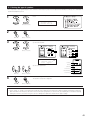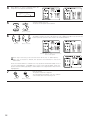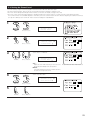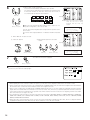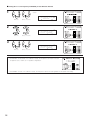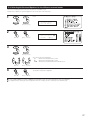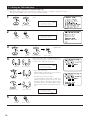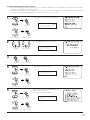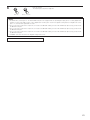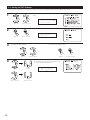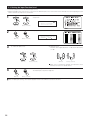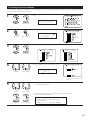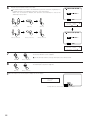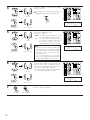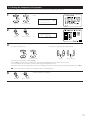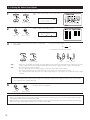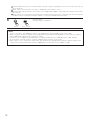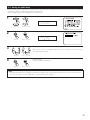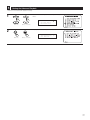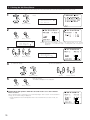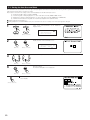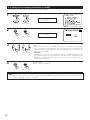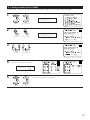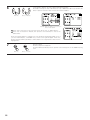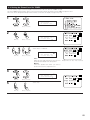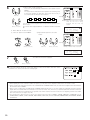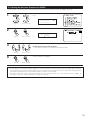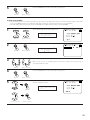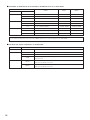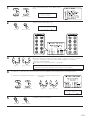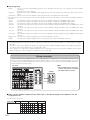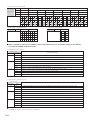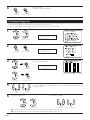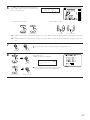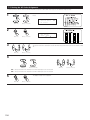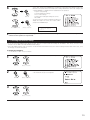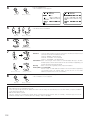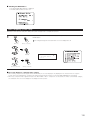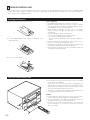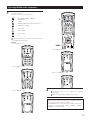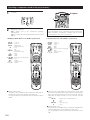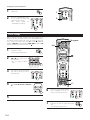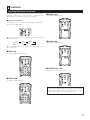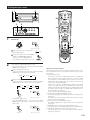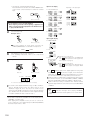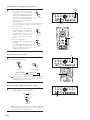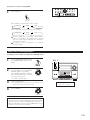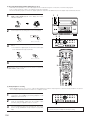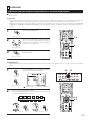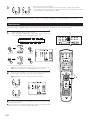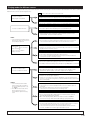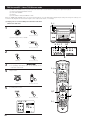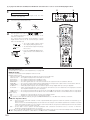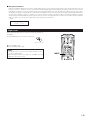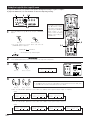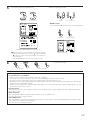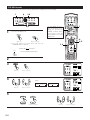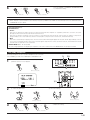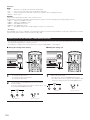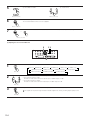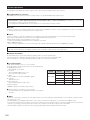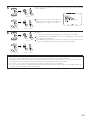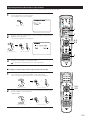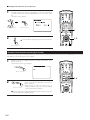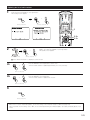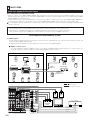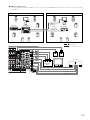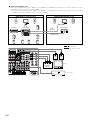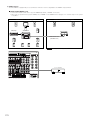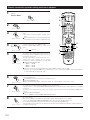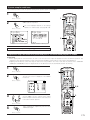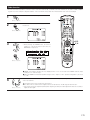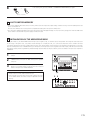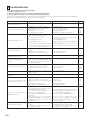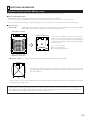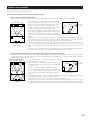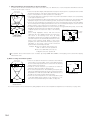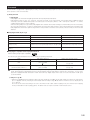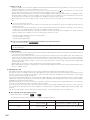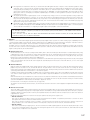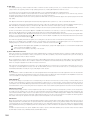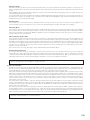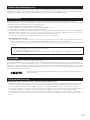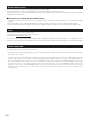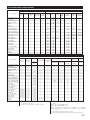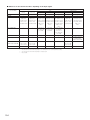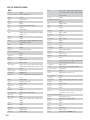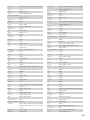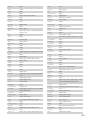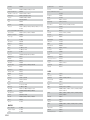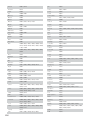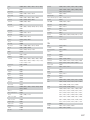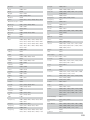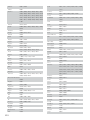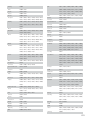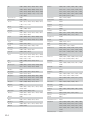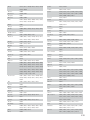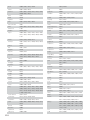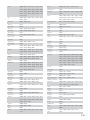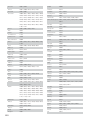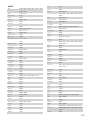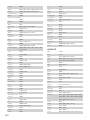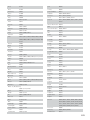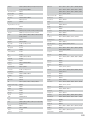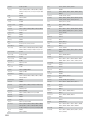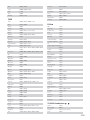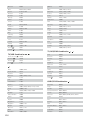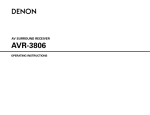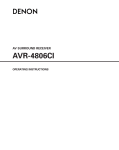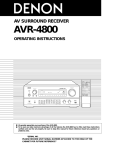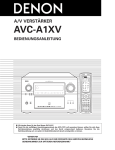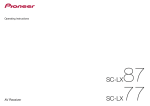Download Mustek PVR-A1 Operating instructions
Transcript
AV SURROUND AMPLIFIER AVC-A1XVA OPERATING INSTRUCTIONS 2 We greatly appreciate your purchase of the AVC-A1XVA. 2 To be sure you take maximum advantage of all the features the AVC-A1XVA has to offer, read these instructions carefully and use the set properly. Be sure to keep this manual for future reference should any questions or problems arise. “SERIAL NO. PLEASE RECORD UNIT SERIAL NUMBER ATTACHED TO THE REAR OF THE CABINET FOR FUTURE REFERENCE” CAUTION RISK OF ELECTRIC SHOCK DO NOT OPEN CAUTION: TO REDUCE THE RISK OF ELECTRIC SHOCK, DO NOT REMOVE COVER (OR BACK). NO USER-SERVICEABLE PARTS INSIDE. REFER SERVICING TO QUALIFIED SERVICE PERSONNEL. The lightning flash with arrowhead symbol, within an equilateral triangle, is intended to alert the user to the presence of uninsulated “dangerous voltage” within the product’s enclosure that may be of sufficient magnitude to constitute a risk of electric shock to persons. The exclamation point within an equilateral triangle is intended to alert the user to the presence of important operating and maintenance (servicing) instructions in the literature accompanying the appliance. WARNING: TO REDUCE THE RISK OF FIRE OR ELECTRIC SHOCK, DO NOT EXPOSE THIS APPLIANCE TO RAIN OR MOISTURE. • DECLARATION OF CONFORMITY We declare under our sole responsibility that this product, to which this declaration relates, is in conformity with the following standards: EN60065, EN55013, EN55020, EN61000-3-2 and EN61000-3-3. Following the provisions of 73/23/EEC, 2004/108/EC and 93/68/EEC Directive. • ÜBEREINSTIMMUNGSERKLÄRUNG Wir erklären unter unserer Verantwortung, daß dieses Produkt, auf das sich diese Erklärung bezieht, den folgenden Standards entspricht: EN60065, EN55013, EN55020, EN61000-3-2 und EN61000-3-3. Entspricht den Verordnungen der Direktive 73/23/EEC, 2004/108/EC und 93/68/EEC. • DECLARATION DE CONFORMITE Nous déclarons sous notre seule responsabilité que l’appareil, auquel se réfère cette déclaration, est conforme aux standards suivants: EN60065, EN55013, EN55020, EN61000-3-2 et EN61000-3-3. D’après les dispositions de la Directive 73/23/EEC, 2004/108/EC et 93/68/EEC. • DICHIARAZIONE DI CONFORMITÀ Dichiariamo con piena responsabilità che questo prodotto, al quale la nostra dichiarazione si riferisce, è conforme alle seguenti normative: EN60065, EN55013, EN55020, EN61000-3-2 e EN61000-3-3. In conformità con le condizioni delle direttive 73/23/EEC, 2004/108/EC e 93/68/EEC. • DECLARACIÓN DE CONFORMIDAD Declaramos bajo nuestra exclusiva responsabilidad que este producto al que hace referencia esta declaración, está conforme con los siguientes estándares: EN60065, EN55013, EN55020, EN61000-3-2 y EN61000-3-3. Siguiendo las provisiones de las Directivas 73/23/EEC, 2004/108/EC y 93/68/EEC. • EENVORMIGHEIDSVERKLARING Wij verklaren uitsluitend op onze verantwoordelijkheid dat dit produkt, waarop deze verklaring betrekking heeft, in overeenstemming is met de volgende normen: EN60065, EN55013, EN55020, EN61000-3-2 en EN61000-3-3. Volgens de bepalingen van de Richtlijnen 73/23/EEC, 2004/108/EC en 93/68/EEC. • ÖVERENSSTÄMMELSESINTYG Härmed intygas helt på eget ansvar att denna produkt, vilken detta intyg avser, uppfyller följande standarder: EN60065, EN55013, EN55020, EN61000-3-2 och EN61000-3-3. Enligt stadgarna i direktiv 73/23/EEC, 2004/108/EC och 93/68/EEC. 2 CAUTION: • The ventilation should not be impeded by covering the ventilation openings with items, such as newspapers, tablecloths, curtains, etc. • No naked flame sources, such as lighted candles, should be placed on the apparatus. • Attention should be drawn to the environmental aspects of battery disposal. • Do not expose the set to dripping or splashing fluids. • No objects filled with liquids, such as vases, shall be placed on the apparatus. ACHTUNG: • Die Belüftung sollte auf keinen Fall durch das Abdecken der Belüftungsöffnungen durch Gegenstände wie beispielsweise Zeitungen, Tischtücher, Vorhänge o. Ä. behindert werden. • Auf dem Gerät sollten keinerlei direkten Feuerquellen wie beispielsweise angezündete Kerzen aufgestellt werden. • Bitte beachten Sie bei der Entsorgung der Batterien die geltenden Umweltbestimmungen. • Das Gerät sollte keinerlei Flüssigkeit, also keinem Tropfen oder Spritzen ausgesetzt werden. • Auf dem Gerät sollten keinerlei mit Flüssigkeit gefüllten Behälter wie beispielsweise Vasen aufgestellt werden. ATTENTION: • La ventilation ne doit pas être gênée en recouvrant les ouvertures de la ventilation avec des objets tels que journaux, rideaux, tissus, etc. • Aucune flamme nue, par exemple une bougie, ne doit être placée sur l’appareil. • Veillez à respecter l’environnement lorsque vous jetez les piles usagées. • L’appareil ne doit pas être exposé à l’eau ou à l’humidité. • Aucun objet contenant du liquide, par exemple un vase, ne doit être placé sur l’appareil. PRECAUZIONI: • Le aperture di ventilazione non devono essere ostruite coprendole con oggetti, quali giornali, tovaglie, tende e così via. • Non posizionare sull'apparecchiatura fiamme libere, come ad esempio le candele accese. • Prestare attenzione agli aspetti legati alla tutela dell'ambiente quando si smaltisce la batteria. • L'apparecchiatura non deve essere esposta a gocciolii o spruzzi. • Non posizionare sull'apparecchiatura nessun oggetto contenete liquidi, come ad esempio i vasi. PRECAUCIÓN: • La ventilación no debe quedar obstruida por hacerse cubierto las aperturas con objetos como periódicos, manteles, cortinas, etc. • No debe colocarse sobre el aparato ninguna fuente inflamable sin protección, como velas encendidas. • A la hora de deshacerse de las pilas, respete la normativa para el cuidado del medio ambiente. • No se expondrá el aparato al goteo o salpicaduras cuando se utilice. • No se colocarán sobre el aparato objetos llenos de líquido, como jarros. WAARSCHUWING: • De ventilatie mag niet worden belemmerd door de ventilatieopeningen af te dekken met bijvoorbeeld kranten, een tafelkleed, gordijnen, enz. • Plaats geen open vlammen, bijvoorbeeld een brandende kaars, op het apparaat. • Houd u steeds aan de milieuvoorschriften wanneer u gebruikte batterijen wegdoet. • Stel het apparaat niet bloot aan druppels of spatten. • Plaats geen voorwerpen gevuld met water, bijvoorbeeld een vaas, op het apparaat. OBSERVERA: • Ventilationen bör inte förhindras genom att täcka för ventilationsöppningarna med föremål såsom tidningar, bordsdukar, gardiner osv. • Inga blottade brandkällor, såsom tända ljus, bör placeras på apparaten. • Tänk på miljöaspekterna när du bortskaffar batteri. • Apparaten får inte utsättas för vätska. • Inga objekt med vätskor, såsom vaser, får placeras på apparaten. NOTE ON USE / HINWEISE ZUM GEBRAUCH / OBSERVATIONS RELATIVES A L’UTILISATION / NOTE SULL’USO NOTAS SOBRE EL USO / ALVORENS TE GEBRUIKEN / OBSERVERA • Avoid high temperatures. Allow for sufficient heat dispersion when installed on a rack. • Vermeiden Sie hohe Temperaturen. Beachten Sie, daß eine ausreichend Luftzirkulation gewährleistet wird, wenn das Gerät auf ein Regal gestellt wird. • Eviter des températures élevées Tenir compte d’une dispersion de chaleur suffisante lors de l’installation sur une étagère. • Evitate di esporre l’unità a temperature alte. Assicuratevi che ci sia un’adeguata dispersione del calore quando installate l’unità in un mobile per componenti audio. • Evite altas temperaturas Permite la suficiente dispersión del calor cuando está instalado en la consola. • Vermijd hoge temperaturen. Zorg voor een degelijk hitteafvoer indien het apparaat op een rek wordt geplaatst. • Undvik höga temperaturer. Se till att det finns möjlighet till god värmeavledning vid montering i ett rack. • Handle the power cord carefully. Hold the plug when unplugging the cord. • Gehen Sie vorsichtig mit dem Netzkabel um. Halten Sie das Kabel am Stecker, wenn Sie den Stecker herausziehen. • Manipuler le cordon d’alimentation avec précaution. Tenir la prise lors du débranchement du cordon. • Manneggiate il filo di alimentazione con cura. Agite per la spina quando scollegate il cavo dalla presa. • Maneje el cordón de energía con cuidado. Sostenga el enchufe cuando desconecte el cordón de energía. • Hanteer het netsnoer voorzichtig. Houd het snoer bij de stekker vast wanneer deze moet worden aan- of losgekoppeld. • Hantera nätkabeln varsamt. Håll i kabeln när den kopplas från el-uttaget. • Keep the set free from moisture, water, and dust. • Halten Sie das Gerät von Feuchtigkeit, Wasser und Staub fern. • Protéger l’appareil contre l’humidité, l’eau et lapoussière. • Tenete l’unità lontana dall’umidità, dall’acqua e dalla polvere. • Mantenga el equipo libre de humedad, agua y polvo. • Laat geen vochtigheid, water of stof in het apparaat binnendringen. • Utsätt inte apparaten för fukt, vatten och damm. • Unplug the power cord when not using the set for long periods of time. • Wenn das Gerät eine längere Zeit nicht verwendet werden soll, trennen Sie das Netzkabel vom Netzstecker. • Débrancher le cordon d’alimentation lorsque l’appareil n’est pas utilisé pendant de longues périodes. • Disinnestate il filo di alimentazione quando avete l’intenzione di non usare il filo di alimentazione per un lungo periodo di tempo. • Desconecte el cordón de energía cuando no utilice el equipo por mucho tiempo. • Neem altijd het netsnoer uit het stopkontakt wanneer het apparaat gedurende een lange periode niet wordt gebruikt. • Koppla ur nätkabeln om apparaten inte kommer att användas i lång tid. * (For sets with ventilation holes) • Do not obstruct the ventilation holes. • Die Belüftungsöffnungen dürfen nicht verdeckt werden. • Ne pas obstruer les trous d’aération. • Non coprite i fori di ventilazione. • No obstruya los orificios de ventilación. • De ventilatieopeningen mogen niet worden beblokkeerd. • Täpp inte till ventilationsöppningarna. • Do not let foreign objects in the set. • Keine fremden Gegenstände in das Gerät kommen lassen. • Ne pas laisser des objets étrangers dans l’appareil. • E’ importante che nessun oggetto è inserito all’interno dell’unità. • No deje objetos extraños dentro del equipo. • Laat geen vreemde voorwerpen in dit apparaat vallen. • Se till att främmande föremål inte tränger in i apparaten. • Do not let insecticides, benzene, and thinner come in contact with the set. • Lassen Sie das Gerät nicht mit Insektiziden, Benzin oder Verdünnungsmitteln in Berührung kommen. • Ne pas mettre en contact des insecticides, du benzène et un diluant avec l’appareil. • Assicuratevvi che l’unità non venga in contatto con insetticidi, benzolo o solventi. • No permita el contacto de insecticidas, gasolina y diluyentes con el equipo. • Laat geen insektenverdelgende middelen, benzine of verfverdunner met dit apparaat in kontakt komen. • Se till att inte insektsmedel på spraybruk, bensen och thinner kommer i kontakt med apparatens hölje. • Never disassemble or modify the set in any way. • Versuchen Sie niemals das Gerät auseinander zu nehmen oder auf jegliche Art zu verändern. • Ne jamais démonter ou modifier l’appareil d’une manière ou d’une autre. • Non smontate mai, nè modificate l’unità in nessun modo. • Nunca desarme o modifique el equipo de ninguna manera. • Nooit dit apparaat demonteren of op andere wijze modifiëren. • Ta inte isär apparaten och försök inte bygga om den. 3 CAUTION: A NOTE ABOUT RECYCLING: To completely disconnect this product from the mains, disconnect the plug from the wall socket outlet. The mains plug is used to completely interrupt the power supply to the unit and must be within easy access by the user. This product’s packaging materials are recyclable and can be reused. Please dispose of any materials in accordance with the local recycling regulations. When discarding the unit, comply with local rules or regulations. Batteries should never be thrown away or incinerated but disposed of in accordance with the local regulations concerning chemical waste. This product and the accessories packed together constitute the applicable product according to the WEEE directive except batteries. VORSICHT: Um dieses Gerät vollständig von der Stromversorgung abzutrennen, trennen Sie bitte den Netzstecker von der Wandsteckdose ab. Die Hauptstecker werden verwendet, um die Stromversorgung zum Gerät völlig zu unterbrechen; er muss für den Benutzer gut und einfach zu erreichen sein. PRECAUTION: Pour déconnecter complètement ce produit du courant secteur, débranchez la prise de la prise murale. La prise secteur est utilisée pour couper complètement l’alimentation de l’appareil et l’utilisateur doit pouvoir y accéder facilement. ATTENZIONE: Per scollegare definitivamente questo prodotto dalla rete di alimentazione elettrica, togliere la spina dalla relativa presa. La spina di rete viene utilizzata per interrompere completamente l’alimentazione all’unità e deve essere facilmente accessibile all’utente. PRECAUCIÓN: Para desconectar completamente este producto de la alimentación eléctrica, desconecte el enchufe del enchufe de la pared. El enchufe de la alimentación se utiliza para interrumpir por completo el suministro de alimentación a la unidad y debe de encontrarse en un lugar al que el usuario tenga fácil acceso. HINWEIS ZUM RECYCLING: Das Verpackungsmaterial dieses Produktes ist für zum Recyceln geeignet und kann wieder verwendet werden. Bitte entsorgen Sie alle Materialien entsprechend der örtlichen Recycling-Vorschriften. Beachten Sie bei der Entsorgung des Gerätes die örtlichen Vorschriften und Bestimmungen. Die Batterien dürfen nicht in den Hausmüll geworfen oder verbrannt werden; bitte geben Sie die Batterien gemäß örtlichen Bestimmungen an den Sammelstellen oder Sondermüllplätzen ab. Dieses Produkt zusammen mit den Zubehörteilen ist das geltende Produkt der WEEE-Direktive, davon ausgenommen sind die Batterien. UNE REMARQUE CONCERNANT LE RECYCLAGE: Les matériaux d’emballage de ce produit sont recyclables et peuvent être réutilisés. Veuillez disposer de tout matériau conformément aux réglements de recylage locaux. Lorsque vous mettez cet appareil au rebut, respectez les lois ou réglementations locales. Les piles ne doivent jamais être jetées ou incinérées, mais mises au rebut conformément aux réglements locaux concernant les déchets chimiques. Ce produit et les accessoires emballés ensemble sont des produits conformes à la directive DEEE sauf pour les piles. NOTA RELATIVA AL RICICLAGGIO: Om de voeding van dit product volledig te onderbreken moet de stekker uit het stopcontact worden getrokken. De netstekker wordt gebruikt om de stroomtoevoer naar het toestel volledig te onderbreken en moet voor de gebruiker gemakkelijk bereikbaar zijn. I materiali di imballaggio di questo prodotto sono riutilizzabili e riciclabili. Smaltire i materiali conformemente alle normative locali sul riciclaggio. Per smaltire l’unità, osservare la normativa in vigore nel luogo di utilizzo. Non gettare le batterie, né incenerirle, ma smaltirle conformemente alla normativa locale sui rifiuti chimici. Questo prodotto e gli accessori inclusi nell’imballaggio sono applicabili alla direttiva RAEE, ad eccezione delle batterie. FÖRSIKTIHETSMÅTT: ACERCA DEL RECICLAJE: Koppla loss stickproppen från eluttaget för att helt skilja produkten från nätet. Stickproppen används för att helt bryta strömförsörjningen till apparaten, och den måste vara lättillgänglig för användaren. Los materiales de embalaje de este producto son reciclables y se pueden volver a utilizar. Disponga de estos materiales siguiendo los reglamentos de reciclaje de su localidad. Cuando se deshaga de la unidad, cumpla con las reglas o reglamentos locales. Las pilas nunca deberán tirarse ni incinerarse. Deberá disponer de ellas siguiendo los reglamentos de su localidad relacionados con los desperdicios químicos. Este producto junto con los accesorios empaquetados es el producto aplicable a la directiva RAEE excepto pilas. VOORZICHTIGHEID: EEN AANTEKENING WAT BETREFT HET RECYCLEREN: Het inpakmateriaal van dit product is recycleerbaar en kan opnieuw gebruikt worden. Er wordt verzocht om zich van elk afvalmateriaal te ontdoen volgens de plaatselijke voorschriften. Volg voor het wegdoen van de speler de voorschriften voor de verwijdering van wit- en bruingoed op. Batterijen mogen nooit worden weggegooid of verbrand, maar moeten volgens de plaatselijke voorschriften betreffende chemisch afval worden verwijderd. Op dit product en de meegeleverde accessoires, m.u.v. de batterijen is de richtlijn voor afgedankte elektrische en elektronische apparaten (WEEE) van toepassing. EN KOMMENTAR OM ÅTERVINNING: Produktens emballage är återvinningsbart och kan återanvändas. Kassera det enligt lokala återvinningsbestämmelser. När du kasserar enheten ska du göra det i överensstämmelse med lokala regler och bestämmelser. Batterier får absolut inte kastas i soporna eller brännas. Kassera dem enligt lokala bestämmelser för kemiskt avfall. Denna apparat och de tillbehör som levereras med den är de som uppfyller gällande WEEE-direktiv, med undantag av batterierna. 4 2 INTRODUCTION Thank you for choosing the DENON AVC-A1XVA AV Surround Amplifier. This remarkable component has been engineered to provide superb surround sound listening with home theater sources such as DVD, as well as providing outstanding high fidelity reproduction of your favorite music sources. As this product is provided with an immense array of features, we recommend that before you begin hookup and operation that you review the contents of this manual before proceeding. TABLE OF CONTENTS z x c v b Before Using...............................................................................7 Cautions on Installation............................................................7 Cautions on Handling................................................................8 Features .............................................................................8 ~ 10 Connections .............................................................................10 Connecting Audio Components.................................................11 Connecting Video Components .................................................12 Connecting video components equipped with S-Video jacks...........................................................................................13 Connecting video components equipped with Component Video video jacks .......................................................................14 Connecting equipment with HDMI terminals............................15 Connecting equipment with DVI terminals ...............................16 The video conversion function...................................................17 On screen display for component video outputs and HDMI output..............................................................................17 Connecting the external input (EXT.IN) jacks ............................18 Connecting the ZONE2 jacks.....................................................19 Connecting a component with video and audio jacks to the V.AUX input jacks ................................................................19 DENON LINK connections.........................................................20 Connecting IEEE1394 devices...................................................21 Speaker system connections ..............................................22, 23 n Part Names and Functions Front panel...........................................................................24, 25 Display .......................................................................................26 Remote control unit...................................................................27 m System Setup...........................................................................28 Use the following buttons to set up the system ......................28 System setup items and default values............................28 ~ 31 Speaker system layout ..............................................................32 Before setting up the system....................................................33 Auto Setup / Room EQ..............................................................33 Measurement flow ...............................................................34 Before performing the Auto Setup procedure .....................35 (I) Connecting the microphone for Auto Setup ........................35 [1] Auto Setup / Room EQ ......................................................36 1-1. Setting the Auto Setup.........................................................36 (II) Extra Setup ...........................................................................37 (III) Preliminary measurements...................................................38 (IV) Speaker System measurement......................................39, 40 (V) Check of the measurement result .................................41, 42 About the error message .....................................................42 1-2. Setting the Room EQ Setup...........................................43, 44 1-3. Setting the Direct Mode.......................................................44 1-4. Setting the MIC Input Select................................................45 1-5. Check the Parameter ...................................................46 ~ 48 [2] Speaker Setup ....................................................................48 2-1. Setting the type of speakers ..........................................49, 50 2-2. Setting the low frequency distribution ...........................50, 51 2-3. Setting the Delay Time ...................................................51, 52 2-4. Setting the Channel Level ..............................................53, 54 2-5. Setting the Crossover Frequency.........................................55 Setting the crossover frequency individually for the different channels...............................................56 2-6. Selecting the Surround Speakers for the different surround modes.....................................................57 2-7. Setting the THX Audio Setup [1] Setting for using a THX Ultra2 compatible subwoofer ......................................................................58 [2] Surround Back Speaker Position Settings......................59 [3] 3-1. 3-2. 3-3. 3-4. 3-5. 3-6. [4] 4-1. 4-2. 4-3. 4-4. 4-5. 4-6. [5] 5-1. Audio Input Setup ..............................................................60 Setting the Digital In Assignment ..................................60, 61 Setting the EXT.IN Setup................................................62, 63 Setting the Input Function Level ..........................................64 Setting the Function Rename ........................................65, 66 Setting the IEEE1394 Assignment .......................................67 Selecting the IEEE1394 Auto Function ................................68 Video Setup ........................................................................69 Setting the HDMI/DVI In Assignment ............................69, 70 Setting the Component In Assignment................................71 Setting the Video Convert Mode..........................................72 Setting the HDMI/Componernt Out ...............................73, 74 Setting the Audio Delay........................................................75 Setting the On Screen Display (OSD) ..................................76 Advanced Playback ............................................................77 Setting the 2ch Direct/Stereo...............................................78 Setting the front B speakers when the surround mode is set to the 2-channel Direct or Stereo...............78 5-2. Setting the Dolby Digital Setup ............................................79 5-3. Setting Auto Surround Mode ...............................................80 5-4. Setting the Manual EQ Setup ........................................81, 82 Procedure for copying the “Flat” correction curve........83 [6] Zone Setup (ZONE2 = 5.1/7.1ch) ......................................84 6-1. Setting the type of speakers for ZONE2 ..............................85 6-2. Setting the low frequency distribution for ZONE2 ...............86 6-3. Setting the Delay Time for ZONE2.................................87, 88 6-4. Setting the Channel Level for ZONE2...........................89, 90 6-5. Setting the Crossover Frequency for ZONE2.......................91 6-6. Setting the Video Setup for ZONE2 [1] Video Convert Mode ................................................92, 93 [2] Audio Delay ....................................................................93 6-7. ZONE3 and ZONE4 tone control and channel level setting.............................................................................94, 95 Zone Setup setting when ZONE2 is set to STEREO or MONO..........................................................................................95 [7] Option Setup.......................................................................96 7-1. Setting the Channel Setup ...................................................96 Channel setup flow ..................................................96, 97 The number of channels that can be selected ..............98 The subwoofer output composition...............................98 Connecting the preouts..................................................99 7-2. Setting the Power Amplifier Assignment...........................100 Power amplifier assignment flow ........................100, 101 Amp Assign mode........................................................102 Bi-Amp connection.......................................................102 Table of power amplifier assignment modes ....102 ~ 104 Table of channels to which power amplifiers can be assigned ..................................................................104 7-3. Setting the Volume Control ........................................105, 106 7-4. Setting the Trigger Out...............................................106, 107 7-5. Setting the AC Outlet Assignment.....................................108 7-6. Protecting the setting and memory backup [1] User Memory .......................................................109, 110 [2] Setup Lock ...........................................................110, 111 7-7. Setting the Network Setup [1] Setting the IP Address .........................................111, 112 [2] Setting the Proxy..........................................................113 [3] Setting the Network Option.................................114, 115 After Completing system setup .................................................115 5 , Remote Control Unit . ⁄0 ⁄1 ⁄2 6 Inserting the Batteries .............................................................116 Using the Remote Control Unit ...............................................116 Operating DENON audio components ............................117, 118 Preset memory ........................................................................119 Operating a component stored in the preset memory ...120, 121 Learning function .....................................................................122 System call ......................................................................123, 124 Punch Through ........................................................................124 Setting the back light’s lighting time .......................................125 Setting the brightness .............................................................125 Resetting .................................................................................126 Operation Operating the Remote control unit..........................................127 Before operating ......................................................................128 Playing the input source ..................................................129, 130 Playback using external input (EXT.IN) jacks ...................131, 132 Playing audio sources (CDs and DVDs) ...................................132 After stating playback [1] Setting the Room EQ...................................................133 [2] Listening over headphone............................................133 [3] Turning the sound off temporarily (MUTING)...............133 [4] Combining the currently playing sound with the desired image (VIDEO SELECT) ............................133 [5] Checking the currently playing program source, etc. ..134 [6] Switching the surround speakers ................................134 [7] Switching between HDMI and DVI monitor output.....134 [8] Selection of resolution setting (SCALE) .......................135 Multi-source recording/playback [1] Playing one source while recording another (REC OUT mode)..........................................................135 [2] Recording Dolby Digital and DTS multichannel sources.........................................................................136 [3] Dolby Headphone recording.........................................136 Surround Adjustment steps that need to be performed prior to surround sound playback [1] Test Tone ......................................................................137 [2] Channel Level.......................................................137, 138 Fader function..........................................................................138 Playing modes for different sources .......................................139 THX Surround EX / Home THX Cinema mode [1] Playing sources recorded in Dolby Surround in the Home THX Cinema Surround mode ....................140, 141 [2] To play in the THX Surround EX/Home THX Cinema Surround mode for sources recorded in Dolby Digital or DTS ..........................................................................142 Dolby Digital mode and DTS Surround .........................143 ~ 145 Night mode ..............................................................................145 Dolby Pro Logic IIx (Dolby Pro Logic II) mode ................146, 147 DTS NEO:6 mode ............................................................148, 149 The Dolby Headphone .....................................................149, 150 Memory and call-out functions (USER MODE function) .........150 DENON Original Surround Modes Surround modes and their features.........................................151 DSP surround simulation .................................................152, 153 Tone control setting [1] Adjusting the tone using the Remote control unit .......................................................................153, 154 [2] Adjusting the tone from the Main unit ................154, 155 Using the Network Audio Function Internet radio function .............................................................155 Music server function..............................................................155 System requirements ......................................................156, 157 Listening to lnternet radio ...............................................158, 159 Presetting (registering) lnternet radio stations ........................160 Registering lnternet radio stations in your favorites........161, 162 Character search function (searching by first letter) ...............162 Updating the list of radio stations............................................163 Playing music files stored on the computer (music server) .........................................................................................164, 165 Operating the AVC-A1XVA using a browser ............................165 ⁄3 Multi Zone Multi-zone playback with multi-source ....................................166 [1] ZONE2 playback ................................................166 ~ 168 [2] ZONE3 playback...........................................................169 [3] ZONE4 playback...........................................................170 [4] Outputting a program source to amplifier, etc., in a ZONE2 room (ZONE2 SELECT mode) .........................171 [5] Outputting a program source to amplifier, etc., in a ZONE3 or ZONE4 room (ZONE3, ZONE4 SELECT mode)..................................171 Remote control unit operations during multi-source playback ...................................................................................172 System Setup for multi-zone ...................................................173 Adjustment steps that need to be performed prior to surround sound playback in ZONE2 [1] Test Tone ......................................................................173 [2] Channel Level...............................................................174 Fader function..........................................................................175 ZONE2 Surround......................................................................176 Memory and call-out functions of ZONE2 (USER MODE function) ...........................................................177 ZONE2 tone control setting.............................................178, 179 ⁄4 Last Function Memory ..........................................................179 ⁄5 Initialization of the Microprocessor.....................................179 ⁄6 Troubleshooting.....................................................................180 ⁄7 Additional Information Optimum surround sound for different sources......................181 Surround back speakers ..........................................................182 Speaker setting examples [1] For THX Surround EX systems (using surround back speakers) ...........................183, 184 [2] When not using surround back speakers ....................184 Surround [1] Dolby Surround ....................................................185, 186 [2] DTS Digital Surround............................................186, 187 [3] DTS-ES™......................................................................187 [4] DTS 96/24 ....................................................................188 [5] Home THX Cinema Surround...............................188, 189 [6] THX Surround EX .........................................................189 Audyssey MultEQ XT ..............................................................190 HDCD.......................................................................................190 DENON LINK ...........................................................................191 About IEEE1394 ......................................................................191 About HDMI.............................................................................191 Advanced AL24 Processing.....................................................191 Windows Media Connect ........................................................192 vTuner ......................................................................................192 Windows Media DRM .............................................................192 Surround modes and parameters....................................193, 194 Relationship between the video input signal and monitor output (MAIN ZONE)..........................................195, 196 Relationship between the video input signal and monitor output (ZONE2) ..........................................................196 ⁄8 Specifications.........................................................................197 List of preset codes.....................................................198 ~ 233 2 ACCESSORIES Check that the following parts are included in addition to the main unit: q Operating instructions ..............................................................1 w CD-ROM (Operating instructions) ............................................1 e Service station list ....................................................................1 r Power supply cord....................................................................1 w r t Remote control unit (RC-1036).................................................1 y LR6/AA alkaline batteries .........................................................2 u Setup microphone (DM-S305)..................................................1 t y u 1 BEFORE USING Pay attention to the following before using this unit: • Moving the set To prevent short circuits or damaged wires in the connection cords, always unplug the power supply cord and disconnect the connection cords between all other audio components when moving the set. • Store these instructions in a safe place. After reading, store these instructions along with the warranty in a safe place. • Note that the illustrations in these instructions may differ from the actual set for explanation purposes. • Before turning the power switch on Check once again that all connections are proper and that there are not problems with the connection cords. Always set the power switch to the standby position before connecting and disconnecting connection cords. 2 CAUTIONS ON INSTALLATION Noise or disturbance of the picture may be generated if this unit or any other electronic equipment using microprocessors is used near a tuner or TV. If this happens, take the following steps: • Install this unit as far as possible from the tuner or TV. • Set the antenna wires from the tuner or TV away from this unit’s power supply cord and input/output connection cords. • Noise or disturbance tends to occur particularly when using indoor antennas or 300 Ω/ohms feeder wires. We recommend using outdoor antennas and 75 Ω/ohms coaxial cables. Note Note: For heat dispersal, do not install this equipment in a confined space such as a book case or similar unit. Wall 7 3 CAUTIONS ON HANDLING • Switching the input function when input jacks are not connected A clicking noise may be produced if the input function is switched when nothing is connected to the input jacks. If this happens, either turn down the MASTER VOLUME control or connect components to the input jacks. • Whenever the power switch is in the STANDBY state, the apparatus is still connected on AC line voltage. Please be sure to turn off the power switch or unplug the cord when you leave home for, say, a vacation. • Muting of PRE OUT jacks and SPEAKER terminals The PRE OUT jacks and SPEAKER terminals include a muting circuit. Because of this, the output signals are greatly reduced for several seconds after the power switch is turned on or input function, surround mode or any other-set-up is changed. If the volume is turned up during this time, the output will be very high after the muting circuit stops functioning. Always wait until the muting circuit turns off before adjusting the volume. 4 FEATURES 1. DENON Proprietary Digital Technology 1) NEW D.D.S.C.-Digital (Dynamic Discrete Surround Circuit) Powered by four high performance, high speed 32 bit floating point DSP processors, the AVC-A1XVA represents the pinnacle of precision DSP processing technology. Unlike competitive units, DENON’s discrete surround technology consists of selected individual processors and ancillary elements, working in harmony via proprietary DENON inter-IC digital communication technology. 2) DENON Link With select DENON DVD players that feature DENON Link digital outputs, encrypted digital multi-channel audio transfers to the AVC-A1XVA directly, eliminating unnecessary digital-toanalog and subsequent analog-to-digital conversions for the highest possible signal transfer integrity. The DENON Link function supports up to ultra high resolution 192 kHz DVD-A digital datastreams, for maximum reproduced fidelity. 3) Latest AL24 DSP Processing DENON’s acclaimed Advanced AL24 DSP processing improves the fidelity of high resolution stereo PCM sources such as CD and DVD (up to 192 kHz sampling frequencies), by sophisticated DSP processing algorithms that improve low level detail and enhance fidelity by upsampling and adaptive filtering techniques. Advanced AL24 provides increased dynamic range and spatial information; bring out all the nuances with optimum clarity and natural fidelity. 4) AL24 DSP Processing For All Channels For the AVC-A1XVA, DENON’s AL24 processing supports multi-channel DVD-Audio for all channels, including the ZONE2 multi-channel theater channels, for optimum fidelity and low level detail reproduction in both the MAIN ZONE as well as the second multi-channel ZONE2 system. 2. Latest Surround Decoding Technology 1) Dolby Digital Using advanced digital audio compression and decoding technologies, Dolby Digital provides up to 5.1 channels of wide bandwidth, wide dynamic range multi-channel high fidelity surround sound. Dolby Digital is the default digital multichannel audio delivery system for DVD and USA/Canada high definition television systems. 2) Dolby Pro Logic IIx Dolby Pro Logic IIx adds the ability to provide up to 7.1 channel reproduction from conventional stereo (2 channel) sources and 5.1channel sources, including surround back reproduction with a 6.1 or 7.1 surround sound system. Pro Logic IIx has three modes: one for movie-based soundtracks; one for stereo music sources, and a game mode for game consoles with stereo (2 channel) audio outputs. 8 3) Dolby Headphone Developed jointly by Dolby Laboratories and Lake Technology Ltd. of Australia, Dolby Headphone decoding provides thrilling surround sound effects of your favorite movie and music sources when using conventional stereo headphones. 4) DTS (Digital Theater Systems) DTS provides up to 5.1 channels of wide-range, high fidelity surround sound from sources such as DTS-encoded CDs, DVDs with DTS soundtracks, and DVD-Audio discs that provide DTS soundtracks. 5) DTS-ES and DTS Neo:6 The AVC-A1XVA also supports the DTS-ES 6.1 matrix and discrete encoded surround formats, and also features DTS Neo:6 stereo-to-surround decoding with both Music and Movie modes for superb surround sound from conventional stereo sources. 6) DTS 96/24 Decoding Digital Theater Systems 96/24 provides ultra high resolution 24 bit, 96 kHz sampling for optimum wide bandwidth fidelity and superb dynamic range. The AVC-A1XVA is equipped to faithfully decode DTS 96/24 discs. 7) HDCD High Definition Compatible Digital Using sophisticated encoding and decoding technologies, the HDCD format provides improved fidelity and dynamic range from encoded Compact Discs (which number in the thousands of titles). The AVC-A1XVA, via a standard digital audio connection from a CD player or DVD player, internally recognizes and decodes HDCD discs for optimum fidelity and widest dynamic range. 8) Home THX Ultra2 Certified Home THX is the unique collaboration between THX Ltd. and audio/video equipment manufacturers. THX Ultra2 certification is the highest performance level, and provides a rigorous set of performance standards along with proprietary surround sound post-processing technologies, all designed to maximize the surround soundtrack playback experience in the home theater. In addition, the AVC-A1XVA is fully compatible with THX Surround EX, which provides extended surround sound via additional surround back channel reproduction, first employed on Star Wars Episode 1 – The Phantom Menace, and featured on many major motion pictures since. As well, the AVCA1XVA’s power amplifier section fully complies with the latest THX Ultra2 standards, and two new addition surround modes are also provided – THX Ultra2 Cinema mode and THX Music mode. In addition, the AVC-A1XVA also incorporates THX’s new THX Games mode, for thrilling surround sound effects from two channel game box audio sources. 3. Movie & Music Surround For The Whole House The AVC-A1XVA’s versatile Multi Source functions let you select different audio and video sources for each room in your home. Different audio and video multi-channel sources can be enjoyed in the home theater (Main room), as well as a multi-channel audio and video source directed to a second room. Additional zones (3 and 4) can also receive video and stereo audio as well. The AVCA1XVA features Freely Assignable Ten Power Amp Channels, so that you can decide which power amp channels can be dedicated to the MAIN ZONE, the secondary zone (ZONE2) as well as to two additional zones (ZONE3 and ZONE4), as well as providing line level outputs to external power amplifiers. 1) ZONE2 Theater Capability With up to 9.1 system in the main home theater room, the AVC-A1XVA provides for a second, fully 5.1 capable system in ZONE2, with component video and five amplifier channels as well, with video up-conversion if desired. 2) ZONE3 Independent Audio & Video The AVC-A1XVA provides the ability for a third independent zone, with selectable audio and video sources. 3) ZONE4 Independent Audio ZONE4 is ideal for a room where you can enjoy a different stereo source, for background music listening. 4. Ten High Power Assignable Power Amplifiers 1) Featuring high current, THX-certified high power amplifier channels, the AVC-A1XVA is equipped to drive high performance loudspeakers with unprecedented dynamic range and low impedance drive capability, with each of the ten amplifier channels rated at 170 W into 8 Ω/ohms. Each channel can be freely assigned to the main home theater room, as well as assigned to additional zones for multi-channel or stereo or even monophonic distributed audio/video and audio-only functions. For example, you might choose to have seven amplifier channels dedicated to a full THX Surround EX & DTS Surround EX 7.1 channel system in the main room, while still allowing a powered stereo function in the second zone, and a third monophonic background music function in another room. Or, you could have a principal 5.1 channel setup in the main home theater room, while having a secondary powered 5.1 system in the second zone. You could even have (with compatible bi-amplified-capable speakers) a true 5.1 bi-amped system in the main room, along with additional line-levelpowered systems in up to three additional rooms. 5. Audiophile Audio Quality Throughout 1) Separated Pure Audio & Video Chassis Construction For optimum audio and video quality, the AVC-A1XVA features dedicated and physically separated low and high level audio and video circuits to prevent degrading mutual interference. 2) Optimum Chassis Stability As the AVC-A1XVA is equipped with a massive toroidal main power supply and additional secondary power supplies, centrally located within the chassis, a fifth chassis foot helps reduce the physical vibration that can cause mechanicallyinduced vibration-related distortions. 3) Multiple Separate Power Supply Topologies No less than six individual power transformers (one very large toroidal unit, and five additional lower voltage power transformer units) are provided, ensuring that each critical subsection draws power from its own dedicated supply, eliminating minute fluctuations that occur with single transformer-equipped competitive units. 4) Multiple Toroidal Sub-Windings The massive main toroidal power transformer (which powers the ten amplifier channels block) features dedicated subwindings and high current, ultra stable DC rectifiers and high rated smoothing/storage capacitors, with a tremendous 132,000 µF total storage capacity. 5) Pure Direct Mode According to the selected input source, the Pure Direct Mode provides the optimum decoding by switching off any and all unnecessary processing (video disable, tone bybass, and other unnecessary circuits). 6) Dual Surround Speaker Mode DENON was the first to introduce Dual Surround Mode Speaker Switching, where two different types (and positions) of surround speakers could be chosen according to the source material – diffuse surround speakers located at the sides of the listening position for movie surround sound, and directional surround speakers located at the room’s rear corners for music surround sound. The AVC-A1XVA also adds the ability to have both powered (AVC-A1XVA amplified) music and surround sound speaker systems, according to each individual home theater’s setup circumstances. 7) Highest Quality Input & Output Terminals The AVC-A1XVA audio and video input terminals are goldplated, as are the ten speaker terminal pairs. 6. High Resolution Video Section 1) Component Video Switching In addition to composite and S-Video switching, the AVCA1XVA provides no less than five sets of component video inputs via RCA-type coaxial connectors, as well as an additional sixth set of component video inputs via BNC connectors, as well as two sets of component video outputs (one for RCAtype coaxial, one for BNC connectors), with additional capability for component video output to ZONE2. These component video circuits are fully HD-compatible, with a flat response to 100 MHz, far above the 38 MHz requirement for true HD reproduction, ensuring crisp and clear HDTV picture quality. 2) Video Up And Down Conversion Function To eliminate video signal incompatibility, the AVC-A1XVA is equipped with video up-conversion and down-conversion. Composite and S-Video signals are internally up-converted to component video for the MAIN ZONE, and down-converted for 480i component video signals. ZONE2 features downconversion from S-Video to composite video. 3) Progressive Scanning & Scaling Function Via high quality Faroudja DCDi™ (*1) processing, the AVCA1XVA converts standard definition interlaced video to higher resolution progressive scanning format – 480i interlace to 480p progressive. For non-copy-protected video signals, further upconversion to HD 1080i video is also provided, for highest visual quality with compatible HD video displays. 4) High Resolution 12 bit/216 MHz Video D/A Conversion Featuring Analog Devices ADV-7310 Noise Shaped Video (*2) digital-to-analog converters, the AVC-A1XVA provides superior high resolution video output free from video noise and conversion artifacts. 5) Superior S-Video Processing A 3-dimensional Y-C separation circuit provides artifact-free composite video to S-Video up-conversion, and Time Base Correction for optimum color sharpness with composite video inputs (MAIN ZONE). 7. Latest Digital A/V Input/Output Capability With Future Upgrade Ability 1) HDMI/DVI Switching High-Definition Multimedia Interface provides digital audio and video signal transfer between source components, the AVCA1XVA, and compatible video displays with HDMI digital interface. Digital Visual Interface provides similar digital input/output capability for digital video signals. The AVC-A1XVA is equipped with three HDMI inputs and one DVI input, and one each HDMI and DVI outputs to compatible video displays. Each HDMI/DVI input feeds both HDMI and DVI outputs, for optimum compatibility with today’s HDMI- and DVI-equipped video displays. 9 2) IEEE 1394 Compatability Two IEEE 1394 digital interface inputs are provided, allowing SACD DSD and DVD-Audio digital audio signal input capability with select DENON DVD players that feature IEEE 1394 digital output function, and feature DENON’s D.A.S.S. (DENON Audio Synchronized System) function, which reduces data jitter for superior high resolution DSD and PCM reproduction. 3) Ethernet Function For full compatibility with external control systems, such as AMX and Crestron, the AVC-A1XVA features Ethernet connectivity. 4) Network Audio Connecting the AVC-A1XVA to a computer using an Ethernet cable allows you to enjoy Internet radio stations and music servers and to make settings on the computer. 5) RS-232C Serial Input/Output Function For full compatibility with external control systems, such as AMX and Crestron, the AVC-A1XVA features a RS-232C serial I/O port. A second RS-232C serial I/O port is provided on the front panel, for future software and system upgrade capability. 6) Future Surround Format Inputs & Outputs For possible future surround sound formats, the AVC-A1XVA features up to ten channel audio inputs (nine main channels plus an additional low frequency effects channel), with high resolution A/D conversion on each input. A second set of 5.1 analog inputs is also provided, for connection to surround sources such as SACD and/or DVD-Audio players. 8. Easy-To-Use Functions 1) Automatic Setup With Room Equalization Featuring the newest Audyssey MultEQ XT technology, the AVC-A1XVA provides automatic room equalization with multiple measurement points for optimum response throughout the listening room. A high quality measuring microphone (DENON DMS-305) is provided. 2) Three User-Definable Easy Modes Three User Modes are provided, allowing you to store and recall your favorite Surround modes with individual level memories at the touch of a button. 3) Digital Audio Delay Function For optimum picture and sound synchronization, the AVCA1XVA features an adjustable digital audio delay function, variable from 0 ~ 200 milli-seconds. 4) Adjustable Crossover Frequencies For the widest compatibility with various main speaker and subwoofer combinations, the AVC-A1XVA is equipped with a choice of ten different crossover frequencies (40, 60, 80, 90, 100, 110, 120, 150, 200 and 250 Hz crossover points), individually adjustable for each of the main speaker systems. 5) The AVC-A1XVA provides dual subwoofer outputs, along with an additional subwoofer output dedicated for the Low Frequency Effects channel (MAIN ZONE). 6) Auto Surround Mode For each input source, a separate memory stores your preferred surround sound mode and other settings, eliminating the need to re-configure the Surround mode parameters whenever you switch between input sources. 7) Assignable High Current Trigger Outputs Four different 12 Volt trigger outputs allow the automatic activation of externally controlled devices, such as motorized drop-down screens, motorized drapery, motorized screen masking systems and other trigger-activated systems. Each port supports 12V/250mA trigger-activated functions, assignable by zone (MAIN ZONE, ZONE2, ZONE3, or ZONE4). 8) Assignable AC Outlet Assignable AC convenience outlet is provided, and it can be activated by choice of input source or surround sound mode by each zone, to activate specific external components as necessary. 9) Front Panel Convenience Inputs A set of front panel A/V inputs allows quick connection of A/V sources, such as a video camcorder or a game console. 10) Operating the remote control unit The RC-1036 remote control has a backlit EL display whose contents change according to the mode or function selected, with the appropriate remote commands for that mode or function. 11) Large Fluorescent Display For easy setup and system monitoring, the AVC-A1XVA features a clearly readable FL display that provides extensive system status and setup monitoring. 12) AC Input Detachable power supply cord. 13) Other Useful Functions Digital Audio Input to Analog Recording Output conversion Input Source Re-naming Function Audio Level Memories for each input Personal Memory Plus function stores surround mode, level memories, analog or digital input selection for each input Volume Level Limiter provides a user-definable pre-set volume level for multi-zone audio operation Power On Volume Level Memory provides a user-definable volume level that is activated every time the AVC-A1XVA is powered up Setup Lock Function prevents mis-operation at start-up Personal Default Memory function *1: *2: “DCDi™” is trademark of Faroudja, a division of Genesis Microchip Inc. “NSV” is a trademark of Analog Devices, Inc. 5 CONNECTIONS • Do not plug in the power supply cord until all connections have been completed. • Be sure to connect the left and right channels properly (left with left, right with right). • Insert the plugs securely. Incomplete connections will result in the generation of noise. • Use the AC OUTLET for audio equipment only. Do not use them for hair driers, etc. 10 • Note that binding pin plug cords together with power supply cords or placing them near a power transformer will result in generating hum or other noise. • Noise or humming may be generated if a connected audio equipment is used independently without turning the power of this unit on. If this happens, turn on the power of the this unit. Connecting Audio Components • When making connections, also refer to the operating instructions of the other components. CD player CD recorder or Tape deck OUTPUT OUTPUT INPUT R L R L R L R L R L R L B DIGITAL AUDIO Connecting a tape deck Connecting a CD player Connections for recording: Connect the tape deck’s recording input jacks (LINE IN or REC) to this unit’s tape recording (OUT) jacks using pin plug cords. Connections for playback: Connect the tape deck’s playback output jacks (LINE OUT or PB) to this unit’s tape playback (IN) jacks using pin plug cords. Connect the CD player’s analog output jacks (ANALOG OUTPUT) to this unit’s CD jacks using pin plug cords. Connecting a turntable Connect the turntable’s output cord to the AVCA1XVA’s PHONO jacks, the L (left) plug to the L jack, the R (right) plug to the right jack. Ground wire NOTE: This unit cannot be used with MC cartridges directly. Use a separate head amplifier or step-up transformer. Connecting the pre-out jacks Use these jacks if you wish to connect external power amplifier(s) to increase the power of the front, center, surround and surround back sound channels, or for connection to powered loudspeakers. When using only one surround back speaker, connect it to left channel. Turntable (MM cartridge) If humming or other noise is generated when the ground wire is connected, disconnect the ground wire. R Route the connection cords, etc., in such a way that they do not obstruct the ventilation holes. L R AC outlets (wall) AC 230V, 50Hz power supply cord (Supplied) L L R L R MD recorder, CD recorder or other component equipped with digital input/output jacks CD player or other component equipped with digital output jacks B DIGITAL AUDIO COAXIAL DENON Link terminal Use this terminal to connect a DENON DVD player for high quality digital multichannel sound. (See page 20) OPTICAL OUTPUT OUTPUT INPUT OPTICAL Connecting the DIGITAL jacks Use these for connections to audio equipment with digital output. Only one type of connector needs to be used, you can decide which based on availability of coaxial and optical inputs. Refer to pages 60, 61 for instructions on setting this terminal. NOTES: • Use 75 Ω/ohms cable pin cords for coaxial connections. • Use optical cables for optical connections, removing the cap before connecting. Connecting the AC OUTLET AC OUTLET • SWITCHED (total capacity – 100 W) The power to the outlet is turned on and off in conjunction with the POWER switch on the main unit, and when the power is switched between on and standby from the remote control unit. No power is supplied from this outlet when this unit’s power is at standby. Never connect equipment whose total capacity is above 100 W. NOTES: • Only use the AC OUTLET for audio equipment. Never use them for hair driers, TVs or other electrical appliances. • The AC outlet can be set to turn on and off for the different functions. For details, see “Setting the AC Outlet Assignment”. (See page 108) 11 Connecting Video Components • To connect the video signal, connect using a 75 Ω/ohms video signal cord. Using an improper cable can result in a drop in picture quality. • When making connections, also refer to the operating instructions of the other components. • The AVC-A1XVA is equipped with a function for up and down converting video signals. (See page 17) The signal connected to the video signal terminal is output to the S-Video and component video monitor out terminals. But the REC OUT terminals have no conversion function, so when recording connect the appropriate video terminals. Connecting a DVD player or a video disc player (VDP) DVD player or video disc player (VDP), etc. AUDIO R R OUT L DVD • Connect the video disc player’s video output jack (VIDEO OUTPUT) to the VIDEO (yellow) DVD IN jack using a 75 Ω/ohms video coaxial pin plug cord. • Connect the video disc player’s analog audio output jacks (ANALOG AUDIO OUTPUT) to the AUDIO DVD IN jacks using pin plug cords. • VDP can be connected to the VDP jacks in the same way. VIDEO OUT L TV AUDIO R R OUT L Monitor VIDEO OUT Connecting a TV tuner TV • Connect the TV’s tuner’s video output jack (VIDEO OUTPUT) to the VIDEO (yellow) TV IN jack using a 75 Ω/ohms video coaxial pin plug cord. • Connect the TV’s tuner’s audio output jacks (AUDIO OUTPUT) to the AUDIO TV IN jacks using pin plug cords. L DBS tuner Connecting a monitor Connecting a DBS tuner B AUDIO R R OUT L VIDEO IN DBS • Connect the DBS tuner’s video output jack (VIDEO OUTPUT) to the VIDEO (yellow) DBS IN jack using a 75 Ω/ohms video coaxial pin plug cord. • Connect the DBS tuner’s audio output jacks (AUDIO OUTPUT) to the AUDIO DBS IN jacks using pin plug cords. VIDEO OUT MONITOR OUT • Connect the TV’s video input jack (VIDEO INPUT) to the VIDEO MONITOR OUT jack using a 75 Ω/ohms video coaxial pin plug cord. L L R L R L R R L L R R L R L Note on connecting the digital input jacks • Only audio signals are input to the digital input jacks. For details, see page 11. R R OUT L R L R AUDIO R R OUT L R L R AUDIO Video deck 1 L IN L L IN L OUT IN VIDEO Video deck 2 OUT IN VIDEO Connecting the video recorders NOTE: • Connecting a LD (laser disc) player with a Dolby Digital RF Output. The AVC-A1XVA does not have a DD RF demodulator function. Therefore, you need to use a commercially available outboard DD RF demodulator and connect its digital output to one of the AVC-A1XVA available digital inputs. Refer to the demodulator’s owner’s manual for further information. 12 • There are four sets of video deck (VCR) jacks, so four video decks can be connected for simultaneous recording or video copying. Video input/output connections: • Connect the video deck’s video output jack (VIDEO OUT) to the VIDEO (yellow) VCR-1 IN jack, and the video deck’s video input jack (VIDEO IN) to the VIDEO (yellow) VCR-1 OUT jack using 75 Ω/ohms video coaxial pin plug cords. Connecting the audio output jacks • Connect the video deck’s audio output jacks (AUDIO OUT) to the AUDIO VCR-1 IN jacks, and the video deck’s audio input jacks (AUDIO IN) to the AUDIO VCR-1 OUT jacks using pin plug cords. Connect other video decks to the VCR-2, VCR-3 or VCR-4 jacks in the same way. Connecting video components equipped with S-Video jacks • When making connections, also refer to the operating instructions of the other components. • A note on the S-Video input jacks The input selectors for the S-Video inputs and Video inputs work in conjunction with each other. • The AVC-A1XVA is equipped with a function for converting video signals. (See page 17) The signal connected to the S-Video signal terminal is output to the composite video and component video monitor out terminals. But the REC OUT terminals have no conversion function, so when recording connect the S-Video terminals. DBS tuner S-VIDEO OUT Monitor TV Connecting a DBS tuner • Connect the DBS tuner’s S-Video output jack (S-VIDEO OUTPUT) to the S-VIDEO DBS IN jack using an S-Video connection cord. B TV Connecting a TV S-VIDEO OUT Connecting a monitor • Connect the TV’s S-Video output jack (S-VIDEO OUTPUT) to the S-VIDEO TV IN jack using an S-Video jack connection cord. DVD player or video disc player (VDP) S-VIDEO OUT S-VIDEO IN MONITOR OUT • Connect the TV’s or DBS tuner’s S-Video input (S-VIDEO INPUT) to the S-VIDEO MONITOR OUT jack using a S-Video jack connection cord. Connecting a DVD player or a video disc player (VDP) DVD • Connect the DVD player’s S-Video output jack to the S-VIDEO DVD IN jack using a S-Video connection cord. • VDP can be connected to the VDP jacks in the same way. • It is also possible to connect a video disc player, DVD player, video camcorder, game machine, etc., to the V.AUX jacks. Connect the components’ audio inputs and outputs as described on page 11. Video deck 1 Video deck 2 OUT IN S-VIDEO NOTES: • The video signal ZONE2 MONITOR OUT (yellow), S-Video signal ZONE2 MONITOR OUT jack or component signal ZONE2 MONITOR OUT output switches together with the input function selected with the ZONE2 SELECT (See page 171). To use as the monitor output, set “SOURCE” as the ZONE2 input function. The on screen display signals are output from the ZONE2 MONITOR OUT (See page 171). • The video signal ZONE3 MONITOR OUT (yellow) or S-Video signal ZONE3 MONITOR OUT output switches together with the input function selected with the ZONE3/REC SELECT (See pages 166 ~168). To use as the monitor output, set “SOURCE” as the ZONE3/REC SELECT input function. At this time, the on screen display signals are not output from the ZONE3 MONITOR OUT (See page 169). OUT IN S-VIDEO Connecting the video decks • Connect the video deck’s S-Video output jack (S-OUT) to the 1 IN jack and the video deck’s S-Video input jack (S-IN) to the 1 OUT jack using S-Video jack connection cords. • Connect the video deck’s S-Video output jack (S-OUT) to the 2 IN jack and the video deck’s S-Video input jack (S-IN) to the 2 OUT jack using S-Video jack connection cords. S-VIDEO VCRS-VIDEO VCRS-VIDEO VCRS-VIDEO VCR- Connect the third and fourth video deck to the VCR-3 and VCR-4 jacks in the same way. 13 Connecting video components equipped with Component Video (color difference) video jacks (Component - Y, PB, PR ; Y, CB, CR) • When making connections, also refer to the operating instructions of the other components. • The signals input to the component (color difference) video jacks are not output from the VIDEO output jack (yellow) or the S-Video output jack. • Some video sources with component video outputs are labeled Y, PB, PR, or Y, CB, CR, or Y, B-Y, R-Y. These terms all refer to component video color difference output. • The function assigned to the component video input can be changed at the system setup. For details, see “Setting the Component In Assignment”. (See page 71) DVD player Connecting a DVD player COMPONENT VIDEO OUT Y PB PR Connecting a monitor MONITOR OUT jack • Connect the TV’s component (color difference) video input jacks (COMPONENT VIDEO INPUT) to the COMPONENT MONITOR OUT-2 jack using 75 Ω/ohms coaxial video pin-plug cords. • Connect the TV’s component (color difference) video input jacks (COMPONENT VIDEO INPUT) to the COMPONENT MONITOR OUT-1 jack using BNC connectors. • The COMPONENT MONITOR OUT-1 and the COMPONENT MONITOR OUT-2 can be used simultaneously. • The component video input and/or output jacks may be labeled differently on some TVs, monitors or video components (Y, PB, PR; Y, CB, CR; Y, B-Y, RY). Check the owner’s manuals for other components for further information. 14 Monitor DVD IN jacks • Connect the DVD player’s component (color difference) video output jacks (COMPONENT VIDEO OUTPUT) to the COMPONENT DVD IN jack using 75 Ω/ ohms coaxial video pin-plug cords. • In the same way, another video source with component video outputs such as a DTV/DBS tuner, etc., can be connected to the TV/DBS component (color difference) video jacks. COMPONENT VIDEO IN Y PB PR Connecting equipment with HDMI (High-Definition Multimedia Interface) terminals • A simple 1-cable connection (using a commercially available cable) with a device having an HDMI (High-Definition Multimedia Interface) connector allows digital transfer of the digital images of DVD-Video and other sources, and the multi-channel sound of DVD-Audio and DVD-Video. • The HDMI and DVI-D monitor output connectors on the AVC-A1XVA can only be used one at a time, not simultaneously. • To provide audio output from AVC-A1XVA’s audio output connector, select “Amp” at the System Setup. • To provide audio output from the TV, select “TV” at the System Setup. For details, see “Setting the HDMI/DVI In Assignment”. (See pages 69, 70) DVD player Connecting a DVD player HDMI IN terminals • Connect the DVD player’s HDMI output terminals to the HDMI IN terminal using HDMI cable. HDMI OUT Monitor equipped with HDMI input connectors HDMI cable (commercially available) Connecting a monitor HDMI IN (HDCP) HDMI MONITOR OUT terminal • Connect the TV’s HDMI input terminals to the HDMI OUT terminal using HDMI cable. HDMI cable (commercially available) NOTE: • The audio signals on the multi/stereo area of super audio CDs are not output. Use a compatible player to play DVD-Audio discs that are copyright protected by CPPM. • Among the devices that support HDMI, some devices can control other devices via the HDMI connector; however, the AVC-A1XVA cannot be controlled by another device via the HDMI connector. • The audio signals from the HDMI connector (including the sampling frequency and bit length) may be limited by the equipment that is connected. • The on screen display signals are not output from the HDMI MONITOR OUT. • Use a cable including the HDMI logo (HDMI certified product) for connection of the HDMI terminal. Normal playback may not be possible if a cable that does not include the HDMI logo (non-HDMI-certified product) is used. Copyright Protection System To play back the digital video and audio of DVD-Video and DVD-Audio through an HDMI/DVI-D connection, both the connected player and monitor are required to support a copyright protection system called HDCP (High-bandwidth Digital Content Protection System). HDCP is copy protection technology that comprises data encryption and authentication of the partner equipment. The AVC-A1XVA supports HDCP. Please see the user’s manual of your video display for more information about this. 15 Connecting equipment with DVI (Digital Visual Interface) terminals • Connection with equipment that has a DVI (Digital Visual Interface)-D connector permits the transfer of digital images. Make an audio connection also. • Commercially-available DVI cables are available in 24-pin and 29-pin types. The AVC-A1XVA supports the 24-pin DVI-D cable. • The HDMI and DVI-D monitor output connectors on the AVC-A1XVA can only be used one at a time, not simultaneously. • The on screen display signals are not outputted from the DVI-D MONITOR OUT. DVD player Connecting a DVD player DVI-D IN terminal • Connect the DVD player’s DVI-D output terminals to the DVI-D IN terminal using DVI-D cable. DVI-D OUT DVI-D IN (HDCP) Monitor equipped with DVI-D input connectors Connecting a monitor 24P DVI-D cable (commercially available) DVI-D MONITOR OUT terminal • Connect the TV’s DVI-D input terminal to the DVI-D MONITOR OUT terminal using DVI-D cable. 24P DVI-D cable (commercially available) Note on connecting a HDMI/DVI • The table below indicates the compatibility of connections between the HDMI/DVI-D output connector of the AVC-A1XVA and monitors that support HDMI/DVI-D. 16 Monitor with HDMI Monitor with DVI-D (HDCP compatible) Monitor with DVI-D (HDCP incompatible) HDMI output terminal C (Video / Audio) C (Only Video) E DVI-D output terminal C (Only Video) C (Only Video) E Copyright Protection System To play back the digital video and audio of DVD-Video and DVD-Audio through an HDMI/DVI-D connection, both the connected player and monitor are required to support a copyright protection system called HDCP (High-bandwidth Digital Content Protection System). HDCP is copy protection technology that comprises data encryption and authentication of the partner equipment. The AVC-A1XVA supports HDCP. Please see the user’s manual of your video display for more information about this. 2 The analog video to HDMI conversion function The video conversion function The AVC-A1XVA is equipped with a function for up and down converting video signals. Because of this, the AVC-A1XVA’s MONITOR OUT terminal can be connected to the monitor (TV) with a set of cables offering a higher quality connection, regardless of how the player and the AVC-A1XVA’s video input terminals are connected. Generally speaking, analog video connections using the component video terminals offer the highest quality playback, followed by connections using the S-Video terminals, then connections using the regular video terminals (yellow). • The AVC-A1XVA’s video up-conversion function lets you output analog video input signals (component – 480i/576i, 480p/576p, 1080i or 720p; S-Video and composite video - 480i/576i) to the HDMI monitor output terminal. • With the AVC-A1XVA, the resolution of the signal output to the HDMI MONITOR OUT terminal can be selected (See page 69, 70). The resolutions with which the monitor is compatible can be checked using the STATUS button on the main unit or the ON SCREEN button on the remote control unit. • The resolution of the signal output to the component monitor output terminal can be set on the AVC-A1XVA. The flow of the video signals. (HDMI / DVI-D terminals) (HDMI / DVI-D terminals) (Component video terminals) (Component video terminals) NOTE: • If you do not want to use the function for converting analog video signals to HDMI signals, select “OFF” for “Analog to HDMI Convert” at “Setting the HDMI/Component out”(See pages 73, 74). In this case, the function for video up conversion to the component video terminal operates. (MONITOR OUT ZONE2) (S-Video terminal) (S-Video terminal) (MONITOR OUT ZONE2) (Video terminal) (Video terminal) (MONITOR OUT ZONE2) This unit’s input terminals This unit’s output terminals : only MAIN ZONE 480i/576i Cautions on the ZONE2 video conversion function: There is no TBC (Time Base Collector) for ZONE2. When the component video terminals are used to connect the AVCA1XVA with a TV (or monitor, projector, etc.) and the video (yellow) or S-Video terminals are used to connect the AVC-A1XVA with a VCR, depending on the combination of the TV and VCR the picture may flicker in the horizontal direction, be distorted, be out of sync or not display at all when playing video tapes. If this happens, connect a commercially available video stabilizer, etc., with a TBC (time base corrector) function between the AVC-A1XVA and the VCR, or if your VCR has a TBC function, turn it on. On screen display for component video outputs and HDMI output • When viewing component video signals or HDMI signals via the AVC-A1XVA, the on screen display is displayed on the monitor when the “System Setup” operations are performed and when the remote control unit’s ON SCREEN button is operated. • To view the on screen display using an HDMI monitor, set “Analog to HDMI Convert” at “HDMI Out Setup” to “ON” (default). • When only component video signals are input to the AVC-A1XVA, the characters of the on screen display are not displayed over the picture. NOTES: • It is not possible to down-convert from HDMI and DVI-D input signals to the component, S-Video or composite video monitor output terminals. • Video down conversion to the MAIN ZONE’s monitor output is only possible when the component video input resolution is 480i (interlaced standard definition video – NTSC format, for North America) or 576i (interlaced standard definition video – PAL format, for Europe and other countries). • To set the video conversion function for the MAIN ZONE to “OFF” (See page 72). • Set the resolution of the video output to one that is compatible with the resolution of your monitor. • When “Component” is set at “Scaler” under “HDMI/Component Out”, the signals are output to the HDMI/DVI-D monitor output terminal with their original resolution. Use a monitor compatible with a resolution of 480i/576i. 17 Connecting the external input (EXT. IN) jacks • AVC-A1XVA is equipped with two analog external input terminals for 9.1 channels and 5.1 channels. • These jacks are for inputting multi-channel audio signals from an outboard decoder, or a component with a different type of multi-channel decoder, such as a DVD-Audio player, or a multi-channel Super Audio CD player, or other future multi-channel sound format decoder. • When making connections, also refer to the operating instructions of the other components. L R Decoder with 10-, 8- or 6-channel analog output 18 L R L R L Center R Surround L Subwoofer R Front Surround back L Surround B Surround A Subwoofer Front For instructions on playback using the external input (EXT. IN) jacks, see pages 131, 132. See pages 62, 63 for “Setting the EXT.IN Setup”. Center R Decoder with 6-channel analog output Connecting the ZONE2 jacks 2 ZONE2 preout CONNECTIONS • If another power amplifier is connected, the ZONE2 preout (variable level) jacks can be used to play a different program source in ZONE2 the same time. (See page 166) • The ZONE2 video out is only use for the ZONE2. • The connection diagram below is an example of multi-channel playback in ZONE2. Please see page 168 when you would like to have 2channel playback in ZONE2. CONTROL terminal Another room These terminals are used for an exteral controller. Perform the following operation before using an external controller connected to the RS-232C terminal: 1. Press the ON/STANDBY button on the main unit and set the unit to the operating mode. 2. Perform the operation to turn off the power from the external control. 3. Check that the product has been set to the standby mode. After checking the above, check the connections of the external controller. Operation is possible. TV Power amplifier TRIGGER OUT Turn the DC 12V voltage on and off for the individual functions and surround modes. For details, see “Setting the Trigger Out”. (See pages 106, 107) Extension jacks for future use. L R INFRARED SENSOR R L OUTPUT INPUT AUX OUT For instructions on operations using the MULTI ZONE jacks, see pages 166 ~ 179. See pages 169, 170 for the connection method of ZONE3 and ZONE4. INFRARED RETRANSMITTER Connecting a component with video and audio jacks to the V.AUX input jacks • To connect the video signal, connect using a 75 Ω/ohms video signal cord. Connecting a Video game Connecting a video camera • Connect the Video game component’s output jacks to this unit’s V. AUX INPUT jacks. • Connect the video camera component’s output jacks to this unit’s V. AUX INPUT jacks. Video game L Video camera R OUTPUT OPTICAL R L R L VIDEO OUT OUTPUT S-VIDEO OUT R L R L VIDEO OUT S-VIDEO OUT DIGITAL OUT LINE OUT VIDEO OUT S-VIDEO OUT LINE OUT VIDEO OUT S-VIDEO OUT 19 DENON LINK connection • High quality digital sound with reduced digital signal transfer loss can be enjoyed by connecting a separately sold DENON LINK compatible DVD Player. DVD player 2 Playback using the DENON LINK connector Digital transfer and multi-channel playback of DVD-Audio discs and other multi-channel sources is possible by connecting the AVC-A1XVA to a DENON DVD player equipped with a DENON LINK connector using the connection cable included with the DVD player. 2 DENON LINK Setting When a DENON DVD player and the DENON LINK have been connected, be sure to make a setting to “DENON LINK” with the System Setup Digital In Assignment. (See pages 60, 61) • When the input mode is AUTO and the signals are not be able to transferred by DENON LINK, the unit automatically changes over the input to the selected signals (ANALOG, EXT. IN or IEEE1394). 1 Assign DENON LINK to the input source. q Select the input source. (Main unit) (Remote control unit) w Select “DLINK”. *Digital In DVD : DLINK (Main unit) (Remote control unit) 2 Select the input for the playback of signals that cannot be transferred by DENON LINK. q Select “DLINK” setting. (Main unit) (Remote control unit) w Select input signal (ANALOG, EXT.IN or IEEE1394). *Digital In NoSig.: ANALOG (Main unit) 20 (Remote control unit) Connecting IEEE1394 devices • Use an S400-compatible 4-pin IEEE1394 cable to connect. • Video signals are not transferred with the AVC-A1XVA’s IEEE1394 interface, so when connecting a video device connect the video signals as well. • Assign the IEEE1394 input the input source. (See page 67) DVD player 2 IEEE1394 network q Up to 17 devices can be connected using daisy chain type connections. w Up to 63 devices can be connected using tree type connections. Do not loop the connections. e Select IEEE 1394 input. “LINK CHECK” will be displayed while the IEEE 1394 connection is being checked. r If the connection is looped, “LOOP CONNECT” is displayed. Check the connections and undo the loop. NOTES: • Do not use an IEEE1394 cable to connect the AVC-A1XVA with a computer. • The AVC-A1XVA will not operate when connected to equipment other than that conforming to “IEEE1394 AUDIO (A&M protocol)” standards or when connected to computer peripherals. • Also please note that operation is not guaranteed even when connected to IEEE1394-compatible equipment. Whether or not data and control signals can be sent and received between interconnected IEEE1394-compatible equipment depends on the functions of the different equipment. Please read the operating instructions of the equipment to be connected. 21 Speaker system connections • Connect the speaker terminals with the speakers making sure that like polarities are matched (< with < , > with >). Mismatching of polarities will result in weak central sound, unclear orientation of the various instruments, and the sense of direction of the stereo being impaired. Speaker Impedance • Speakers with an impedance from 6 to 16 Ω/ohms can be connected. • The protector circuit may be activated if the set is played for long periods of time at high volumes when speakers with an impedance lower than the specified impedance are connected. NOTES: • NEVER touch the speaker terminals when the power is on. Doing so could result in electric shocks. • When making connections, take care that none of the individual conductors of the speaker cord come in contact with adjacent terminals, with other speaker cord conductors, or with the rear panel and screws. Connecting the speaker cords 1. Loosen by turning counterclockwise. 2. Insert the cord. 3. Tighten by turning clockwise. Either tightly twist or terminate the core wires. Protector circuit • This unit is equipped with a high-speed protection circuit. The purpose of this circuit is to protect the speakers under circumstances such as when the output of the power amplifier is inadvertently short-circuited and a large current flows, when the temperature surrounding the unit becomes unusually high, or when the unit is used at high output over a long period which results in an extreme temperature rise. When the protection circuit is activated, the speaker output is cut off and the power supply indicator LED flashes. Should this occur, please follow these steps: be sure to switch off the power of this unit, check whether there are any faults with the wiring of the speaker cables or input cables, and wait for the unit to cool down if it is very hot. Improve the ventilation condition around the unit and switch the power back on. If the protection circuit is activated again even though there are no problems with the wiring or the ventilation around the unit, switch off the power and contact a DENON service center. Note on speaker impedance • The protector circuit may be activated if the set is played for long periods of time at high volumes when speakers with an impedance lower than the specified impedance (for example speakers with an impedance of lower than 4 Ω/ohms) are connected. If the protector circuit is activated, the speaker output is cut off. Turn off the set’s power, wait for the set to cool down, improve the ventilation around the set, then turn the power back on. Cooling fan • The AVC-A1XVA is equipped with a cooling fan to prevent the temperature inside the set from rising. The fan is activated under certain usage conditions. It is temperature sensitive, to minimize or prevent audible fan noise. 22 Connections • By default, the speaker system setting is set to 9.1 channels. • The output of each power amplifier can be assigned to any desired channel to best suit the application. For details, refer to “Setting the Channel Setup” and “Setting the Power Amplifier Assignment”. (See pages 100 ~ 104) • When making connections, also refer to the operating instructions of the other components. FRONT SPEAKER SYSTEMS (L) SURROUND SPEAKER SYSTEMS (A) CENTER SPEAKER SYSTEM (R) (L) (R) (L) (R) IN • Precautions when connecting speakers If a speaker is placed near a TV or video monitor, the colors on the screen may be disturbed by the speaker’s magnetism. If this should happen, move the speaker away to a position where it does not have this effect. (L) (R) SURROUND BACK SPEAKER SYSTEMS Connection jack for subwoofer with built-in amplifier (subwoofer), etc. SURROUND SPEAKER SYSTEMS (B) NOTE: • When using only one surround back speaker, connect it to left channel (L5). 23 6 PART NAMES AND FUNCTIONS Front Panel • For details on the functions of these parts, refer to the pages given in parentheses ( ). !4 !3 !8 !5 !2 !9 !0 @0 !6 !7 qw e r t @1 @2 @3 @4 @5 #3 #5 #7 #9 $1 #2 #4 #6 #8 $0 24 !1 y @6 @7 @8 @9 #0 #1 $2 $3 $4 $5 $6 $7 u i o q Power ON/STANDBY button .................................................(127) w Power indicator......................................................................(127) e Power switch.................................................................(127, 179) r Headphones jack (PHONES)..................................................(133) t V.AUX INPUT jacks ..................................................................(19) y SETUP MIC jack ......................................................................(35) u USER MODE 1 button...........................................................(150) i USER MODE 2 button...........................................................(150) o USER MODE 3 button...........................................................(150) !0 MASTER VOLUME control knob ...........................................(130) !1 Master volume indicator........................................................(130) !2 Display .....................................................................................(26) !3 Remote control sensor ..........................................................(116) !4 FUNCTION knob ....................................................................(128) !5 SOURCE button.....................................................................(128) !6 ZONE2 SELECT button..........................................................(171) !7 ZONE3/4/REC SELECT button.......................................(135, 171) !8 Multi Zone power indicators..................................................(172) !9 Input source indicators ..........................................................(129) @0 MultEQ XT indicator ..............................................................(133) @1 STANDARD button ................................................................(143) @2 HOME THX CINEMA button .................................................(140) @3 9CH STEREO button .............................................................(152) @4 DSP SIMULATION button .....................................................(152) @5 SYSTEM SETUP button...........................................................(28) @6 CH SELECT/ENTER button..............................................(28, 137) @7 SURROUND PARAMETER button.........................................(140) @8 CINEMA button .............................................................(146, 148) @9 MUSIC button................................................................(146, 148) #0 GAME button.........................................................................(146) #1 ROOM EQ button..................................................................(133) #2 PURE DIRECT button ............................................................(132) #3 VIDEO SELECT button ..........................................................(133) #4 DIRECT/STEREO button ........................................................(132) #5 MONITOR SELECT button ....................................................(134) #6 INPUT MODE button.............................................................(129) #7 SCALE button ........................................................................(135) #8 ANALOG button.....................................................................(129) #9 DIMMER button ....................................................................(134) $0 EXT.IN button.................................................................(130, 131) $1 VIDEO ON/OFF button ..........................................................(132) $2 CURSOR button.......................................................................(28) $3 TONE CONTROL button........................................................(154) $4 TONE DEFEAT button ...........................................................(154) $5 SURROUND SPEAKER button ..............................................(134) $6 SURROUND BACK button.....................................................(142) $7 STATUS button ......................................................................(134) 25 Display !4 q w q INPUT SIGNAL indicator The respective indicator will light corresponding to the input signal. w INPUT SIGNAL CHANNEL indicator The channels included in the input source will light. This lights when the digital signal is inputted. e Information display This displays the surround mode, function name or setting value, etc. r OUTPUT SIGNAL CHANNEL indicator The audio channels that can be output light. t SPEAKER indicator This lights corresponding to the settings of the surround speakers of the various surround modes. y Decoder indicator This lights when each decoder is operating. u MASTER VOLUME indicator This displays the volume level. The Setup item number is displayed in System Setup. 26 !3!2 !1 !0 o i u y r t e i IEEE1394 indicator This lights during playback in a IEEE1394 connection. o MULTI (ZONE) indicator ZONE3 mode is selected in ZONE3/REC SELECT. !0 REC OUT SOURCE indicator. REC OUT mode is selected in ZONE3/REC SELECT. !1 DENON LINK indicator This lights during playback in a DENON LINK connection. !2 V.OFF indicator This lights when the operation of the video circuit has been turned off. !3 AL24 indicator The AL24 indicator lights when the PURE DIRECT, DIRECT, STEREO, MULTI CH PURE DIRECT , MULTI CH DIRECT, MULTI CH IN mode is selected in the PCM input signal. !4 INPUT MODE indicator This lights corresponding to the setting of the INPUT mode. Remote control unit • For details on the functions of these parts, refer to the pages given in parentheses ( ). Remote control signal transmitter ·····················································(116) IR segment ·····················································(119) Mode selector buttons ·····················································(117) USER MODE/SYSTEM CALL buttons ·····················(123, 150) INPUT MODE SELECTOR button ·····················································(129) ROOM EQ button ·····················································(133) Surround mode/System buttons ·······························(117, 129) NIGHT button ·····················································(145) SYSTEM SETUP button ·······················································(28) CURSOR buttons ·······················································(28) Tuner system buttons ·····················································(118) TEST TONE button ·····················································(137) SPEAKER button ·····················································(134) Power buttons ·····················································(127) CH SELECT/ENTER button SURROUND PARAMETER button ·····················································(140) ·····················································(28, 137) ON SCREEN button ·····················································(133) Tuner system buttons ·····················································(118) Master volume control buttons ·····················································(130) HOME/VIDEO SELECT button ·············································(117, 133) MUTE button ·····················································(133) FUNCTION/NUMBER buttons ·······························(119, 128) RC SETUP button ·····················································(119) NOTE: • For instructions on setting the remote control unit back light’s lighting time (See page 125). 27 7 SYSTEM SETUP • Once all connections with other AV components have been completed as described in “CONNECTIONS” (see pages 10 ~ 23), make the various settings described below on the monitor screen using the AVC-A1XVA’s on screen display function. These settings are required to set up the listening room’s AV system centered around the AVC-A1XVA. 2 Use the following buttons to set up the system 1 Check that the remote control unit set to AMP mode. 2 SYSTEM SETUP button Press this to display the system setup menu. ENTER button Press this to switch the display. Also use this button to complete the setting. CURSOR buttons Use these to move the cursors the left, right, up and down on the screen. NOTES: • The AVC-A1XVA’s on screen display function is designed for use with high resolution monitors, so it may be difficult to read small characters on TVs with small screens or low resolutions. • The setup menu is not displayed when headphones are being used. 2 System setup items and default values (set upon shipment from the factory) 1. Auto Setup/Room EQ Auto Setup / Room EQ 28 Default settings Page – 36 ~ 42 1 Auto Setup This unit performs an analysis of the speaker system and measures the acoustic characteristics of your room to permit an appropriate automatic setting. 2 Room EQ Setup Set the Room EQ setting with All or Assign for each surround mode. All, Room EQ = OFF 43, 44 3 Direct Mode Setup Set the ON/OFF setting of Room EQ, in the case of the surround mode is in Direct or Pure Direct. OFF 44 4 Mic Input Select Set this to switch the Mic Input jack for use for Mic or V.AUX Lchannel input jack. Mic 45 2. Speaker Setup Speaker Setup 1 2 3 Default settings Speaker Configuration Input the combination of speakers in your system and their corresponding sizes (SMALL for regular speakers, LARGE for fullsize, full-range) to automatically set the composition of the signals output from the speakers and the frequency response. Subwoofer Setup This selects the subwoofer for playing deep bass signals. Delay Time Page Front Sp. Center Sp. Subwoofer Surround Sp. A/B Surround Back Sp. Small Small Yes Small Small / 2spkrs LFE —THX— This parameter is for optimizing the timing with which the audio signals are produced from the speakers and subwoofer according to the listening position. Front L & R Center 50, 51 Surround L & R (A) Subwoofer 49, 50 Surround L & R (B) Surround Back 51, 52 3.6 m (12 ft) 3.6 m (12 ft) 3.6 m (12 ft) 3.0 m (10 ft) 3.0 m (10 ft) 3.0 m (10 ft) 4 Channel Level This adjusts the volume of the signals output from the speakers and Front L Front R Center Surround Surround Surround Surround Surround Surround Subwoofer Back L Back R L (A) L (B) R (A) R (B) subwoofer for the different channels in order to obtain optimum effects. 0 dB 0 dB 0 dB 0 dB 0 dB 0 dB 0 dB 0 dB 0 dB 0 dB 53, 54 5 Crossover Frequency Set the frequency (Hz) below which the bass sound of the various speakers is to be output from the subwoofer. 55, 56 Surround Speaker Setup Use this function when using multiple surround speaker combinations for more ideal surround sound. Once the combinations of surround speakers to be used for the different surround modes are preset, the surround speakers are selected automatically according to the surround mode. 6 7 THX Audio Setup FIXED —THX— Surround mode THX/DOLBY/ DTS CINEMA THX/DOLBY/ DTS MUSIC THX/DOLBY GAME WIDE SCREEN 9 CH STEREO DSP SIMULATION MULTI CH MODE Surround speaker A A A A+B A+B A+B A 57 Boundary Gain Compensation When using a THX Ultra2 compatible subwoofer, set the subwoofer’s frequency response. THX Ultra2 Subwoofer = NO 58 Surround Back Speaker Position When using two surround back speakers, set the distance of the two speakers. The Distance Between SBL/SBR = 0 m to 0.3 m 59 3. Audio Input Setup Audio Input Setup 1 2 Digital In Assign This assigns the digital input jacks for the different input sources. EXT.IN Setup Set the EXT.IN terminal playback method. Default settings Page Input source CD DVD VDP TV DBS VCR-1 VCR-2 VCR-3 VCR-4 CDR/ TAPE V.AUX TUNER Digital Inputs COAX 1 COAX 2 COAX 3 COAX 4 COAX 5 OPT 1 OPT 2 OPT 3 OPT 4 OPT 5 OPT 6 EXT.IN-1 Setup 60, 61 OFF Mode = DSP, Surr.B = NOT USED, S.Back = NOT USED, SW Level = +15 dB, Input ATT. = OFF EXT.IN-2 Setup 62, 63 Mode = DSP, SW Level = +15 dB, Input ATT. = OFF 3 Input Function Lev. CDR/ The playback level is corrected individually for the different input TUNER PHONO CD TAPE DVD VDP TV DBS VCR-1 VCR-2 VCR-3 VCR-4 V.AUX Aux sources. 0 dB 0 dB 0 dB 0 dB 0 dB 0 dB 0 dB 0 dB 0 dB 0 dB 0 dB 0 dB 0 dB 0 dB 4 Function Rename The names of the different input source can be changed as desired TUNER PHONO and displayed on the display. 5 IEEE1394 Assign The connected IEEE1394 device can be automatically identified to assign the input source. – 67 6 IEEE1394 Auto Func. Set the function for associating playback of the connected IEEE1394 device on or off. Auto Function = OFF 68 CD CDR/ DVD TAPE VDP DBS VCR-1 VCR-2 VCR-3 VCR-4 V.AUX TV Net Audio 64 65, 66 4. Video Setup Video Setup Default settings Page HDMI/DVI In Assign The HDMI or DVI input terminals are assigned for the different input sources. Select HDMI or DVI for the monitor output terminal. Select the HDMI audio signal playback method. DVD VDP TV DBS VCR-1 VCR-2 VCR-3 VCR-4 V.AUX NONE NONE NONE NONE NONE NONE NONE NONE NONE 2 Component In Assign This assigns the color difference (component) video input jacks for the different input sources. DVD VDP TV DBS VCR-1 VCR-2 VCR-3 VCR-4 V.AUX 1-RCA 2-RCA 3-RCA 4-RCA 5-RCA 6-BNC NONE NONE NONE 3 Video Convert Mode This sets whether or not to use the video conversion function. 4 HDMI/ Component Out Set the format of the signal up-converted to the HDMI monitor output or component output terminal. 5 Audio Delay Set the audio delay timing to synchronize the sound and video. 6 On Screen Display This sets whether or not to display the on screen display that appears on the monitor screen when the controls on the remote control unit or main unit are operated. 1 69, 70 71 ON 72 Convert = ON, Scaler = HDMI, Aspect = Full, Resolution = 480p/576p Color Space = Y Cb Cr, RGB Mode = Normal 73, 74 0 ms 75 Function/Mode = ON, Master Volume = ON, Mode = Mode 1 76 29 5. Advanced Playback Default settings Page 1 2ch Direct/Stereo The speaker settings can be changed specifically for playing in the 2channel direct or stereo mode. Advanced Playback Basic 78 2 Dolby Digital Setup Turn the audio compression on or off when down-mixing Dolby Digital signals. OFF 79 3 Auto Surround Mode Set the Auto surround mode function. Auto Surround Mode = ON 80 4 Manual EQ Setup This parameter is for optimizing the Room EQ with which the audio signals are produced from the speakers. All Channels and Frequency=0dB 81 ~ 83 Default settings Page 6. Zone Setup Zone Setup 1 2 Subwoofer Mode This selects the subwoofer used in ZONE2 for playing the low base sound. 3 Delay Time This parameter is for optimizing the timing of the sound produced from the various speakers and subwoofer according to the listening position in ZONE2. 4 Channel Level This adjusts the volume of the signal output from the various speakers and subwoofer used in ZONE2. 5 Crossover Frequency Set the frequency (in Hz) below which deep bass appearing in the main channels will be routed to the ZONE2 subwoofer. Video Setup Video Convert Mode Audio Delay 6 7 30 Speaker Configuration The components of the signals output from the various speakers and the frequency response can be set automatically inside the set by inputting the existence/absence of combinations of speakers and their size (corresponding to their low frequency playback capability) for the speakers used in ZONE2 during surround playback in ZONE2. Zone3/4 Tone/Ch.Lev. Front Sp. Center Sp. Subwoofer Surround Sp. Small Small Yes Small 85 LFE 86 Front L & R Center Subwoofer Surround L & R 3.6 m (12 ft) 3.6 m (12 ft) 3.6 m (12 ft) 3.0 m (10 ft) 87, 88 Front L Front R Center Surround L Surround R Subwoofer 0.0 dB 0.0 dB 0.0 dB 0.0 dB 0.0 dB 0.0 dB 89, 90 80 Hz 91 This sets whether or not to use the video conversion function. ON 92, 93 Set the delay time the sound is synchronized with the picture which are outputted in ZONE2. 0 ms 93 Adjust the tone and channel level of the sound output from ZONE3 and ZONE4. Zone3 Bass = 0 dB, Treble = 0 dB, HPF = OFF, L/R = 0 dB Zone4 Bass = 0 dB, Treble = 0 dB, HPF = OFF, L/R = 0 dB 94, 95 7. Option Setup Option Setup 1 Channel Setup Default settings The number of channels that you wish to play back in each zone are assigned to each zone accordingly. Main Zone Zone2 9.1 CH 5.1 CH Page Zone3 Zone4 Stereo Stereo 96 ~ 99 Normal 2 3 Power Amp Assign Volume Control Power Amplifiers can be assigned to the various channels according to your system’s requirements. This sets the volume level of each zone output. Volume Limit: This sets the upper limit for the master volume. Power On Level: This sets the volume level upon switching on the power of each zone. Mute Level: This sets the amount of attenuation of the audio output when each zone is muted. Volume Level: This sets whether the output level of ZONE2 to 4 is fixed or variable. L1 L2 L3 L4 L5 R1 R2 R3 R4 R5 FL C SLA SLB SBL FR – SRA SRB SBR Main Vol.Limit = OFF, P. On Lev. = LAST, Mute Lev. = FULL Zone2 Vol.Lev. = VAR, Vol.Limit = OFF, P. On Lev. = LAST, Mute Lev. = FULL Zone3 Vol.Lev. = VAR, Vol.Limit = OFF, P. On Lev. = LAST, Mute Lev. = FULL Zone4 Vol.Lev. = VAR, Vol.Limit = OFF, P. On Lev. = LAST, Mute Lev. = FULL 100 ~ 104 105 ZONE = MAIN, All Surround Modes = ON Trigger Out 1 TUNER PHONO OFF OFF CDR/ DVD TAPE VDP TV DBS VCR-1 VCR-2 VCR-3 VCR-4 V.AUX Aux OFF OFF ON ON ON ON CD ON ON ON ON ON ON ZONE = 2 4 Trigger Out Setup This sets the Trigger Out output for the different input sources. If “Zone=Main” is selected, settings can be made for the individual surround modes. Trigger Out 2 TUNER PHONO ON ON CD CDR/ DVD TAPE VDP ON ON ON ON TV DBS VCR-1 VCR-2 VCR-3 VCR-4 V.AUX Aux ON ON ON ON ON ON ON ON ZONE = 3 Trigger Out 3 TUNER PHONO ON ON CD CDR/ TAPE DVD VDP TV DBS VCR-1 VCR-2 VCR-3 VCR-4 V.AUX ON ON ON ON ON ON ON ON ON ON 106, 107 ON ZONE = 4 Trigger Out 4 TUNER PHONO ON ON CD CDR/ TAPE DVD VDP TV DBS VCR-1 VCR-2 VCR-3 VCR-4 V.AUX ON ON ON ON ON ON ON ON ON ON ON ZONE = MAIN 5 AC Outlet Assign This sets the AC outlet to on or off for the different input sources. TUNER PHONO ON 6 7 Setup Memory/Lock ON CD CDR/ DVD TAPE VDP TV DBS VCR-1 VCR-2 VCR-3 VCR-4 V.AUX Aux ON ON ON ON ON ON ON ON ON ON ON 108 ON User Memory This stores the current user settings in the memory. – 109, 110 Setup Lock This sets whether or not to lock the system setup settings so that thay cannot be changed. Setup Lock = OFF 110, 111 IP Address The IP address-related settings are made here. ON 111, 112 Proxy The proxy-related settings can be changed here. OFF 113 Network Setup Network Option Power saving Set whether or not to accept control from the network in the standby mode. ON 114 PC Language Select the language of the computer’s OS. eng 114 31 2 Speaker system layout Basic system layout (For a THX Ultra2 system) • The following is an example of the basic layout for a system consisting of eight speaker systems and a television monitor: Subwoofer Center speaker system Surround back speaker systems Front speaker systems Set these at the sides of the TV or screen with their front surfaces as flush with the front of the screen as possible. Surround speaker systems Two surround back speakers are required to use the THX Ultra2 Cinema,THX Music mode and THX Games mode. Set the surround back speakers so that the distance to the listening position is the same for both the left and right speakers. It is also recommended that the deviations of the distance from the listening position to L and R channel speakers (front left (FL) and front right (FR), surround left (SL) and surround right (SR), surround back left (SBL) and surround back right (SBR)) is less than 60 cm (2 ft). With the AVC-A1XVA it is also possible to use the surround speaker selector function to choose the best layout for a variety of sources and surround modes. • Surround speaker selector function This function makes it possible to achieve the optimum sound fields for different sources by switching between two systems of surround speakers (A and B). The settings of the different speakers (A only, B only or A+B) are stored in the memory for the different surround modes, so they are set automatically when the surround mode is selected. A B A SB SB B Using A only (Multi surround speaker system) 32 A B A SB SB B Using B only (Single surround speaker system) (SB: Surround Back Speakers) Before setting up the system 1 Check that all the connections are correct, then turn on the main unit’s power. Setup will not be possible when the unit is set to Pure Direct ON, the Video Off mode, or when the headphones are plugged in. Therefore, please cancel the mode or reverse the condition. 2 Display the System Setup Menu. (Main unit) (Remote control unit) *System Setup Auto Set/RoomEQ NOTES: • The System Setup menu composition is of a layered design that includes the related items below the large table title as contained in the tables of pages 28 ~ 31. • Wherever your position in System Setup, one more press of the System Setup button permits a move to one level higher. Auto Setup / Room EQ The Auto Setup and Room EQ function of this unit performs an analysis of the speaker system and measures the acoustic characteristics of your room to permit an appropriate automatic setting. The AVC-A1XVA’s Audyssey MultEQ XT function has the feature that it provides the optimum listening environment at all listening positions in the home theater, where there are often multiple listeners viewing programs together. To achieve this, it is first necessary to use a microphone to measure test tones generated from the different speakers at the various listening positions. All this measured data is analyzed with a unique method to comprehensively improve acoustic characteristics in the listening area. For optimum effectiveness, measurements should be performed at six or more points. Move the microphone successively within the listening area surrounded by the speakers as shown on the diagram below to measure the test tones. When listening to music or viewing movies with the whole family, move the microphone successively to the different positions in which the members of the family sit (“ ” on the diagram indicates the points of installation) and measure repeatedly (Example q). Even if the number of people using the home theater is small, taking multiple measurements at or near the listening positions makes it possible to correct the sound more effectively (Example w). The AVC-A1XVA’s Room EQ function offers three correction curves: “Audyssey”, “Front” and “Flat”. These can be selected after performing the auto setup procedure. Details of the different correction curves are described below. Audyssey : This adjusts the frequency response of all speakers to correct the effects of room acoustics. Front : This adjusts the characteristics of each speaker to the characteristics of the front speakers. Flat : This the frequency response of all speakers flat. This is suitable for multi-channel music reproduction, from discrete music sources such as Dolby Digital 5.1, DTS, DVD-Audio and Super Audio CD. About the main listening position (*M) The main listening position is the point where a listener sits most often or the listening position when only one person is listening. Measurements on the AVC-A1XVA start from this point. Correction for the speaker distance (“Delay Time”) is set based on this point. Example w: Example q: *M *M 33 2 Measurement flow I. Connect the microphone to be used for the auto setup procedure. Please place the measuring microphone at ear height at the main listening position. By default, the speaker system setting is set to 9.1 channels. Please set under “Extra Setup”, only when you want to change this arrangement. II. Extra Setup q Channel Setup w Power Amp Assign III. Preliminary measurement items q Measuring the background noise (noise in the room) w Determining whether or not speakers are connected (speaker detection) e Checking the polarities of the speakers NOTE: • A moderately loud test tone is output during the measurement. Please consider this should you be planning night time measurements, and consider not allowing small children into the listening time. III. Check the results of the speaker detection. (Main (1st) listening position) IV.Speaker system measurement items q w e r Speaker Configuration Delay Time Channel Level Crossover Frequency t Room EQ : : : : This sets the speaker bass reproduction ability. This sets the optimum delay time from each speaker corresponding to the listening position. This sets the volume that is output from each speaker. This set the frequency (Hz) below which the bass sound of the various speakers is to be output from the subwoofer. : This sets the frequency response of each speaker. Continue measuring ? Select “OK Next” and put the microphone at next point. Quit measuring ? Select “Calculate”. V. Check the results of the speaker system measurements. V. Store the measurement results in the memory. Move the microphone to the 2nd to 8th listening positions and repeat the measurement. 34 Before performing the Auto Setup procedure 1 2 Check again that the speakers are securely connected to the AVC-A1XVA. 3 The auto setup procedure uses the OSD (on screen display) function, so connect the AVC-A1XVA to a TV, projector, or other monitor. Set the volume to halfway and set the crossover frequency to the maximum or Low pass filter off if your subwoofer can adjust the output volume and the crossover frequency. Some subwoofers have a standby mode. Be sure to turn this function off before performing the Auto Setup procedure. I. Connecting the microphone for Auto Setup 1 Connect the microphone for Auto Setup to the Setup Mic jack on the front panel of the unit. 2 Mount the auto setup microphone onto a camera tripod, etc., and place it at ear height at the main listening position (*) in the listening room with the sound receptor facing the ceiling. When placing the microphone, adjust the height so that the microphone’s sound receptor is at the height of the ears of the listener. Be sure that at the beginning, the measurement is started with the microphone set up at the main listening position. Microphone NOTE: • Do not disconnect the microphone until the settings are completed. 35 1 Setting the Auto Setup / Room EQ 1 Select “Auto Setup / Room EQ” at the System Setup Menu. *System Setup Auto Set/RoomEQ (Main unit) (Remote control unit) 2 Display the Auto Setup / Room EQ menu screen. (Main unit) (Remote control unit) *AutoSet/RoomEQ Auto Setup 1-1. Setting the Auto Setup 1 Select “Auto Setup” at the Auto Setup / Room EQ menu. *AutoSet/RoomEQ Auto Setup (Main unit) (Remote control unit) 2 Display the Auto Setup screen. (Main unit) (Remote control unit) *Auto Setup Start The message “Connect Microphone” is displayed if no microphone is connected. If so, connect the auto setup microphone. 36 II. Extra Setup • By default, the speaker system setting is set to 9.1 channels. Perform this setting if you want to change the channel setup to match the speaker system you are using or to conduct the power amplifier assignment procedure. If you do not want to perform this “Extra Setup” procedure, proceed to the “Preliminary measurements” on page 38. 1 Select “Extra Setup”. *Auto Setup Extra Setup (Main unit) (Remote control unit) 2 Press the cursor left button. Switch to the Extra Setup screen. (Main unit) (Remote control unit) 3 Choose the setting you want to change then press the ENTER button to switch to the setting screen. • For instructions on making the “Channel Setup” settings, see pages 96 ~ 99. • For instructions on making the “Power Amp Assign” settings, see pages 100 ~ 104. (Main unit) (Remote control unit) (Main unit) The speakers measured with this Auto Setup procedure are based on the setting of these “Channel Setup” and “Power Amp Assign” functions. (Remote control unit) 4 Once the settings are completed, press the ENTER button at the each setting screen. The Extra Setup menu re-appears. (Main unit) 5 *Extra Setup Channel Setup (Remote control unit) Select “Exit” and press the ENTER button to return to the Auto Setup screen. 37 III. Preliminary measurements • This procedure is used to automatically determine the background noise, whether or not speakers are connected, and the polarities of the connected speakers. 1 Select the “Start” and press the cursor left button. Start the preliminary measurements. (Main unit) (Remote control unit) (Main unit) *Auto Setup Start (Remote control unit) Cautions when making the measurements: • It is not possible to measure properly if there are any obstacles between the speakers and microphone. Check that there are no obstacles. • Please do not stand between or near the speakers and the microphone during the measurements. • To avoid affecting the measurements, turn off the air-conditioner or any other device that makes noise and take the measurements with the room as quiet as possible. • Measurement is canceled when MASTER VOLUME is operated while the Auto Setup is performed. 2 The screen shown at the right appears once the preliminary measurements are completed. Press the ENTER button to switch the Speaker Detect Check screen. (Main unit) (Remote control unit) Sp Detect Check Check the results of the speaker detection. Press the ENTER button to switch to the second screen. If the check ends, press the ENTER button again. 3 (Main unit) (Remote control unit) [First screen] [Second screen] NOTE: • Subsequent measurements will be made based on this data, so be sure to check the results of these measurements. If the results are not as expected or if an error message is displayed, select “Retry” and perform the measurements again. (For details on the error messages, see page 42.) If the results of remeasurement are still not as expected or if an error message is displayed, turn off the power switch and check the speaker connections. Then start the measurements again from the beginning. 38 IV. Speaker system measurement • With these measurements, the “Speaker Configuration”, “Delay Time”, “Channel Level”, “Crossover Frequency” and “Room EQ” are analyzed automatically. The main listening position is measured first, so leave the microphone where it is. 1 Select the “OK Start” and press the cursor left button. Measurements for the first point start. (Main unit) (Remote control unit) (Main unit) Main Position OK Start (Remote control unit) NOTE: • With these measurements, test tones are not output from channels to which speakers have been judged not to be connected in the preliminary measurements. Do not change the connection of speakers or the subwoofer’s volume after performing the preparation measurements and before performing these measurements. 2 q The screen shown at the right appears once the measurements for the main listening position are completed. Next the measurements for the second point will be taken. Place the microphone at the second listening position. For instructions on the position in which the microphone should be placed, see page 36. (When making the measurements, be sure to position the microphone at the approximate ear height of the seated listener(s).) w Select the “OK Next” and press the cursor left button. Measurements for the second point start. (Main unit) (Remote control unit) 3 (Main unit) 2nd Position OK Next (Remote control unit) Perform step 2 repeatedly. The more measurement points, the better the resulting room correction effect. We recommend a minimum of 6 measurement points – 8 measurement points provides the best room correction effect. 39 After measuring at the number of points according to your listening environment, select “Calculate” and press the cursor left button. The speaker system is analyzed. 4 (Main unit) (Main unit) 7th Position Calculate (Remote control unit) 5 40 (Remote control unit) The amount of time required for the analysis depends on the number of speakers and the number of measuring points. The greater the number of speakers and measuring points, the longer the time required. For example, for 9.1channel systems and 6 measuring points, the calculations require approximately 5 minutes. Measurements can be ended when there are 5 or more measurement locations; however, to obtain better results, measurements at 6 or more locations is recommended. Once the calculations are completed, a screen for confirming the results of the measurements appears. V. Check of the measurement result • The results of the measured items can be checked. For instructions on checking the equalizer parameters, see pages 46 ~ 48. 1 Select the items. The measurement results of each item can be checked here. (Main unit) *Auto Setup Sp Config.Check (Remote control unit) 2 Press the ENTER button and display the verification screen. Press the ENTER button to switch to the second screen. (Main unit) (Remote control unit) [Speaker Config. Check] 3 NOTE: • When measurements have been made using the measurement microphone, speakers with a built-in filter such as subwoofers might be set with a value that differs from the physical distance because of the internal electrical delay. [Delay Time Check] [Channel Level Check] [Crossover Freq. Check] If the check ends, press the ENTER button again. (Main unit) (Remote control unit) 4 (Main unit) (Remote control unit) Select whether or not to save the data you have checked. Select the following items based on the measurement results. Store : Set with the checked measurement value. Cancel : If you do not want to set the contents you have checked, cancel the auto setup settings. *Auto Setup Store 41 When “Store” is selected, all parameters are stored up. After the data is stored, the “Auto Setup / Room EQ” menu screen appears automatically. 5 (Main unit) (Remote control unit) NOTE: • Do not turn off the power while the data is being stored. If the power is turned off while the data is being stored, the Room EQ parameters stored in the memory will be cleared, and it will not be possible to select the “Audyssey”, “Front” or “Flat” equalizer settings. Sometimes due to the electrical complexities of subwoofers and the interaction with the room, you may notice different results from physical measurement. If this happens, THX recommends setting the level and the distance of the subwoofer manually. Sometimes due to interaction with the room, you may notice irregular results when setting the level and/or distance of the main speakers. If this happens, THX recommends setting them manually. Please note that any THX main speakers should be set to Small (80 Hz). If you set up your speakers using Auto Setup, please make sure manually that any THX speakers are set to Small with 80 Hz crossover. About the error message • These error messages will be displayed when performing the measurements of Auto Setup and the automatic measurements can not be completed because of the speaker arrangement, measurement environment, or other factors. Please check the following matters, reset the pertinent items, and measure again. Be sure to turn off the AVC-A1XVA’s power before checking the speaker connections. Screen example Cause Measures • The speakers required for producing suitable reproduction have not been detected. q The front L and front R speakers were not properly detected. w Only one channel of the surround (A) and surround (B) speakers was detected. e Sound was output from the R channel when only one surround back speaker was connected. r The surround back or the surround (B) speaker was detected, but the surround (A) speaker was not detected. If multiple errors occur, use the cursor left and right buttons to check the contents. • Check that the pertinent speakers are properly connected. • The speaker polarity is connected in reverse. • Check the polarity of the pertinent speakers. • For some speakers, the screen below may be displayed even though the speakers are properly connected. If so, select “Skip0”. If multiple errors occur, use the cursor left and right buttons to check the contents. 42 • There is too much ambient noise in the room and the measurements cannot be made accurately. • Either turn off the power of the device that generated the noise during the measurements or move the device away. • Try again at a time when it is quieter. • The measurement microphone is not connected, or all of speakers have not been detected. • Connect the measurement microphone to the microphone connector. • Check the speaker connection. 1-2. Setting the Room EQ Setup • Select the setting of an Equalizer that has been set with Auto Setup or Manual EQ. 1 Select “Room EQ Setup” at the Auto Setup / Room EQ menu. *AutoSet/RoomEQ Room EQ Setup (Main unit) (Remote control unit) 2 Display the Room EQ Setup screen. (Main unit) (Remote control unit) 3 *Room EQ Setup SurMode: ALL Select ALL or Assign. ALL : Sets the Equalizer for all surround modes. Assign : Sets the Equalizer individually for each surround mode. (Main unit) (Remote control unit) 4 (Main unit) (Remote control unit) q When the “ALL” is selected and press the ENTER button, display the Select the EQ Curve screen. Select the Equalizer setting. OFF : The Equalizer is not used. Audyssey : Adjusts the frequency response of all speakers to correct the effects of room acoustics. Front : Adjusts the frequency response of the surround speakers to match the characteristics of the front channel speakers. Flat : Adjusts the frequency response of *Room EQ Setup all speakers to the flattest response. EQ : Audyssey This mode is suitable for multi-channel music surround sound sources. Manual : Selects the setting value that was set in the Manual EQ setup. For details of the “5-4. Manual EQ Setup”, see pages 81 ~ 83. w If “Assign” is selected, select the desired equalizer setting using the ROOM EQ buttons on the Main unit or Remote control unit. Equalizer settings for the individual surround modes can be stored in the memory. (Main unit) (Remote control unit) Whenever the ROOM EQ button on Main unit or Remote control unit is pressed, the display switches as shown below. OFF Audyssey Manual Front Flat NOTES: • The Equalizer setting of “Audyssey”, “Flat” and “Front” can be selected after performing the Auto Setup. • When the speaker set as “None” with the Auto Setup is changed to on manually, the equalizer of “Audyssey”, “Front” and “Flat” cannot be used. • The Equalizer setting can be selected directly by ROOM EQ button on the Main unit or Remote control unit. • When headphones are connected, the Room EQ cannot be used. 43 Enter the setting. The Auto Setup / Room EQ menu reappears. 5 (Main unit) (Remote control unit) 1-3. Setting the Direct Mode • Perform the ON/OFF setting of Room EQ when the surround mode is Direct or Pure Direct. 1 Select “Direct Mode Setup” at the Auto Setup / Room EQ menu. *AutoSet/RoomEQ Direct Mode (Main unit) (Remote control unit) 2 Display the Direct Mode Setup screen. (Main unit) (Remote control unit) 3 Select ON or OFF. (Main unit) (Remote control unit) 4 Enter the setting . The Auto Setup / Room EQ menu reappears. (Main unit) 44 *Direct Mode Room EQ: OFF (Remote control unit) 1-4. Setting the MIC Input Select • Sets whether the setup microphone is connected to the PIN JACK (V.AUX L channel) connector or the MINI JACK (SETUP MIC) connector. • Use this setting when using a microphone other than the included one for measurements when performing the auto setup procedure. • The microphone included with the AVC-A1XVA is a measurement microphone designed specifically for use during the auto setup procedure. Select “Mic” and connect the included microphone to the “SETUP MIC” mini-jack. When conducting the auto setup procedure using a separate high performance condenser microphone for measurements, select “V.AUX L” and connect the microphone to the “V.AUX Lch” pin jack. Please ask the DENON Authorized Service Center about the usable microphone other than the included one. Select “Mic Input Select” at the Auto Setup / Room EQ menu. 1 *AutoSet/RoomEQ Mic In Select (Main unit) (Remote control unit) 2 Display the Mic Input Select screen. (Main unit) (Remote control unit) 3 *Mic In Select Mic Select the “Mic” or “V.Aux L”. (Main unit) (Remote control unit) 4 Enter the setting. The Auto Setup / Room EQ menu reappears. (Main unit) (Remote control unit) 45 1-5. Check the Parameter • The results of the measured items can be checked. • The EQ parameters that were set in Auto Setup can be checked. • This item is automatically displayed, after the measurement result of the “Auto Setup / Room EQ” is decided. 1 Select “Parameter Check” at the Auto Setup / Room EQ menu. *AutoSet/RoomEQ Parameter Check (Main unit) (Remote control unit) 2 Display the Parameter Check screen. (Main unit) (Remote control unit) 3 Select the items. (Main unit) (Remote control unit) 4 Press the ENTER button and display the verification screen. For instructions on checking the results of each item, see pages 41, 42. (Main unit) (Remote control unit) 5 EQ parameters can be checked here. Select “EQ Parameter Check” at the Parameter Check screen. (Main unit) (Remote control unit) 6 *ParameterCheck EQ Check Display the EQ Parameter Check screen. (Main unit) (Remote control unit) 7 *EQ Check Audyssey Select the Equalizer curve. (Main unit) 46 *ParameterCheck Sp Config.Check (Remote control unit) Display the parameter screen. The display is only an approximate picture of the response and that correction is happening at all frequencies. 8 (Main unit) (Remote control unit) EQ Chk Audyssey FL/FR :Next 9 Select the speaker channel. (Main unit) (Remote control unit) 10 If the check ends, select “Exit” and press the ENTER button. The EQ Parameter Check screen reappears. (Main unit) (Remote control unit) (Main unit) EQ Chk Audyssey Exit (Remote control unit) 11 Select “Exit” and press the ENTER button at the EQ Parameter Check screen. The Parameter Check screen reappears. (Main unit) (Remote control unit) (Main unit) *EQ Check Exit (Remote control unit) 12 The results of the “Auto Setup” procedure can be reset even if the settings have been changed after performing the “Auto Setup” procedure. Select “Restore Yes 0” then press the cursor left button. (Main unit) (Main unit) *ParameterCheck Restore (Remote control unit) (Remote control unit) 47 Select “Exit” and press the ENTER button at the Parameter Check screen. The Auto Setup / Room EQ menu reappears. 13 (Main unit) (Remote control unit) (Remote control unit) 14 Select “Exit” and press the ENTER button at the Auto Setup / Room EQ menu screen. The System Setup Menu reappears. (Main unit) (Remote control unit) 2 *ParameterCheck Exit (Main unit) *AutoSet/RoomEQ Exit (Main unit) (Remote control unit) Setting the Speaker Setup • If the “Auto Setup” procedure has already been performed, there is no need to make this setting. • Perform this setting if you wish to make the settings for your speaker systems manually. 1 Select “Speaker Setup” at the System Setup Menu. *System Setup Speaker Setup (Main unit) (Remote control unit) 2 Display the Speaker Setup menu screen. (Main unit) 48 (Remote control unit) *Speaker Setup Speaker Config. 2-1. Setting the type of speakers • The composition of the signals output to each channels and the frequency response are adjusted automatically according to the combination of speakers actually being used. 1 Select “Speaker Config.” at the Speaker Setup menu. *Speaker Setup Speaker Config. (Main unit) (Remote control unit) 2 Display the Speaker Config. screen. (Main unit) (Remote control unit) 3 Set whether speakers are connected or not and, if so, their size parameters. q Select the speaker. (Main unit) (Remote control unit) *Speaker Config Front : Small w Select the parameter. Center Sp. Front Sp. Subwoofer Surround Sp. A Surround back Sp. Surround Sp. B (Main unit) (Remote control unit) 4 Enter the setting. The Speaker Setup menu reappears. (Main unit) (Remote control unit) NOTE: • Select “Large” or “Small” not according to the actual size of the speaker but according to the speaker’s capacity for playing low frequency (bass sound below the frequency set for the Crossover Frequency) signals. If you do not know, try comparing the sound at both settings (setting the volume to a level low enough so as not to damage the speakers) to determine the proper setting. 49 • Parameters Large.....................Select this when using speakers that can fully reproduce deep bass well below 80 Hz. Small ....................Select this when using speakers that are not capable of handling deep bass well below 80 Hz. Most home theater main and surround speakers perform best when configured as SMALL. Deep bass content in any channel with a SMALL speaker is routed to the subwoofer(s). None .....................Select this when no speakers are installed. Yes/No..................Select “Yes” when a subwoofer is installed, “No” when a subwoofer is not installed. 2 spkrs/1 spkr......Select the number of speakers to be used for the surround back channel. A subwoofer with sufficient low frequency playback capability can better handle deep bass than most main and surround speakers, and the system’s overall performance will be greatly enhanced when SMALL is set for the main (front) and surround speakers. To take full advantage of the performance of the Home THX certified speaker systems, set the front, center and surround speaker size parameters to “Small” and the subwoofer to “Yes”. For the majority of speaker system configurations, using the SMALL setting for all main and surround speakers and connected subwoofer(s) set to ON will yield the best results. When “Front” is set to “Small”, “Subwoofer” is automatically set to “Yes”, and when “Subwoofer” is set to “No”, “Front” is automatically set to “Large”. 2-2. Setting the low frequency distribution • Set the subwoofer mode according to the speaker system being used. • Select the play mode that provides bass reproduction with body. 1 Select “Subwoofer Setup” at the Speaker Setup menu. *Speaker Setup Subwoofer Setup (Main unit) (Remote control unit) 2 Display the Subwoofer Setup screen. (Main unit) (Remote control unit) 3 Select the setting. (Main unit) (Remote control unit) 4 LFE–THX– : For any channel(s) that are set to LARGE, low frequencies in that channel’s corresponding source are directed to that loudspeaker only. Low frequencies that are directed to the subwoofer(s) are from the program source LFE channel, and from other channels where the speakers are set to SMALL. THX recommends this mode so that bass interference is less likely to occur in the room. LFE+Main : Low frequencies from speaker channels that have been set to LARGE are reproduced from those speakers as well as from the subwoofer(s). Depending upon the characteristics of the LARGE main speakers, this mode may provide a more even low frequency response throughout the listening room. Enter the setting. The Speaker Setup menu reappears. (Main unit) 50 *SubwooferSetup Mode: LFE-THX- (Remote control unit) NOTES: — Assignment of low frequency signal range (2-1) — • The only signals produced from the subwoofer channel are LFE signals (during playback of Dolby Digital or DTS signals) and the low frequency signal range of channels set to “Small” in the setup menu. The low frequency signal range of channels set to “Large” are produced from those channels. — Subwoofer Setup (2-2) — • The subwoofer mode setting is only valid when and “Yes” is set for the subwoofer in the “2-1. Speaker Configuration” settings (see pages 49, 50). • When the input signal is analog or a PCM signal not including LFE signals, if “LFE-THX-” is selected, the low frequency component is not output from the subwoofer. To output the subwoofer channel, select “LFE+Main”. 2-3. Setting the Delay Time • Input the distance between the listening position and the different speakers to set the delay time for the surround mode. • Two surround back speakers are required to use the THX Ultra2 Cinema, THX Music modes and THX Games mode. Set the surround back speakers so that the distance to the listening position is the same for both the left and right speakers. It is also recommended that the deviations of the distance from the listening position to L and R channel speakers (front left (FL) and front right (FR), surround left (SL) and surround right (SR), surround back left (SBL) and surround back right (SBR)) is less than 60 cm (2 ft). Preparations: Measure the distances between the listening position and the speakers (L1 to L6 on the diagram at the right). L1: Distance between center speaker and listening position L2: Distance between front speakers and listening position L3: Distance between surround speakers and listening position L4: Distance between surround back speakers and listening position L5: Distance between subwoofer and listening position L6: Distance between surround back L and surround back R 1 FL Center Subwoofer L1 FR L2 Listening position L5 L4 L3 SL SBL L6 SR SBR Select “Delay Time” at the Speaker Setup menu. *Speaker Setup Delay Time (Main unit) (Remote control unit) 2 Display the Delay Time screen. (Main unit) (Remote control unit) 3 *Delay Time Meters : Feet Select the desired unit, “Meters” or “Feet”. (Main unit) (Remote control unit) Example: When “Meters” is selected 51 4 Once “Meters” or “Feet” is selected in step 3, the Delay Time screen appears automatically. *Delay Time FL : 3.60m 5 Select the speaker to be set. The picture of the speaker selected blinks. (Main unit) (Remote control unit) 6 Set the distance between the center speaker and listening position. The distance changes in units of 0.1 meters (1 foot) or 0.01 meters (0.1 foot) each time the button is pressed. Select the value closest to the measured distance. (Main unit) (Remote control unit) Example: When the distance is set to 3.0 m for the center speaker When “Step” is selected, you can select the unit of “0.1 m (1 ft)” or “0.01 m (0.1 ft)”. When “Yes” is selected for “Default”, then press the cursor left button to reset to the default values. Please note that the difference of distance for every speaker should be 6.0 m (20 ft) or less. If you set an invalid distance, a CAUTION notice, such as screen right will appear. In this case, please relocate the blinking speaker(s) so that its distance is no larger than the value shown in highlighted line. 7 Enter the setting. The Speaker Setup menu reappears. The AVC-A1XVA automatically sets the optimum surround delay time for the listening room. (Main unit) 52 (Remote control unit) 2-4. Setting the Channel Level • • • • Use this setting to adjust so that the playback level between the different channels is equal. From the listening position, listen to the test tones produced from the speakers to adjust the level. The level can also be adjusted directly from the Remote control unit. (For details, see pages 137, 138.) The level of each channel should be adjusted to 75 dB (C-weighted, slow meter mode) on a sound level meter at the listening position. If a sound level meter is not available adjust the channels by ear so the sound levels are the same. Because adjusting the subwoofer level test tone by ear is difficult, use a well known music selection and adjust for natural balance. 1 Select “Channel Level” at the Speaker Setup menu. *Speaker Setup Channel Level (Main unit) (Remote control unit) 2 Display the Channel Level screen. (Main unit) *Channel Level T.Tone: Auto (Remote control unit) 3 Select the mode. Select “Auto” or “Manual”. (Main unit) *Channel Level T.Tone: Auto (Remote control unit) Auto : Adjust the level while listening to the test tones produced automatically from each speaker. Manual : Select the speaker from which you want to produce the test tone to adjust the level. 4 Example: When the “Auto” mode is selected Select “Test Tone Start”. *Channel Level Tone Start:Yes (Main unit) (Remote control unit) 5 Select “Yes”. (Main unit) (Remote control unit) 53 6 a. When “Auto” mode is selected: Test tones are automatically emitted from each speaker. The test tones are emitted from each speaker in the following order, at 4-second intervals the first time and second time around, 2second intervals the third time around and on: (Main unit) FL C FR SRA SW SLA SLB SBL SRB Flashing 2spkrs SBR SB 1spkr When the surround back speaker setting is set to “1spkr” for “2-1. Speaker Configuration”, this is set to “SB”. (Remote control unit) Example: When the volume is set to –11.5 dB while the test tone is being produced from the Front Lch speaker Use the cursor left and right buttons to adjust all the speakers to the same volume. The volume can be adjusted between –12 dB and +12 dB in units of 0.5 dB. TestTone Auto FL : -11.5dB b. When “Manual” mode is selected: q Select the speaker. w Adjust all the speakers to the same volume. Flashing Example: “Manual” mode is selected. (Main unit) (Remote control unit) 7 (Main unit) (Remote control unit) TestTone Manual FL : -11.5dB Enter the setting. The Channel Level screen reappears. (Main unit) (Remote control unit) To cancel the settings, press the cursor left button to select “Level Clear” and “Yes” on the Channel Level screen, then make the settings again. NOTES: • When adjusting the level of an active subwoofer system, you may also need to adjust the subwoofer’s own volume control. • When you adjust the channel levels while in the SYSTEM SETUP CHANNEL LEVEL mode, the channel level adjustments made will affect all surround modes. Consider this mode a Master Channel Level adjustment mode. • After you have completed the SYSTEM SETUP CHANNEL LEVEL adjustments, you can then activate the individual surround modes and adjust channel levels that will be remembered for each of those modes. Then, whenever you activate a particular surround sound mode, your preferred channel level adjustments for just that mode will be recalled. Check the instructions for adjusting channel levels within each surround mode. (See pages 137, 138) • You can adjust the channel levels for each of the following surround modes: PURE DIRECT/DIRECT, STEREO, DOLBY/DTS SURROUND, HOME THX CINEMA, 9CH STEREO, WIDE SCREEN, SUPER STADIUM, ROCK ARENA, JAZZ CLUB, CLASSIC CONCERT, MONO MOVIE, VIDEO GAME and MATRIX. • When using either surround speakers A or B, or when using surround speakers A and B at the same time, be sure to adjust the balance of playback levels between each channel for the various selections of “A or B” and “A and B”. 54 2-5. Setting the Crossover Frequency • Set the crossover frequency according to the low frequency response characteristics of the various (front, center, surround and surround back) speaker systems. • If a connected main or surround loudspeaker has a specified –3 dB low frequency response rolloff, adjust the crossover frequency for that speaker to match the specified low frequency response limit – e.g. 80 Hz. • When a speaker is set to SMALL, low frequencies in that channel that are below the crossover frequency are directed to the system’s subwoofer(s), or to speakers that are set to LARGE, for systems with no connected subwoofer(s). 1 Select the “Crossover Frequency” at the Speaker Setup menu. *Speaker Setup Crossover Freq. (Main unit) (Remote control unit) 2 Display the Crossover Frequency screen. (Main unit) (Remote control unit) 3 *Crossover Freq Fixed -THX- Select the frequency. (Main unit) (Remote control unit) 4 Fixed –THX– : Set to the THX rated 80 Hz crossover frequency. Variable 40, 60, 80, 90, 100, 110, 120, 150, 200, 250 Hz : Set as desired according to your speakers’ bass playback ability. Advanced : The crossover frequency can be set individually for the different speakers. (See page 56) Enter the setting. The Speaker Setup menu reappears. (Main unit) (Remote control unit) If “LFE+Main” is set at “2-2. Subwoofer Setup”, “SW:LFE+Main” (see pages 50, 51) is displayed at the top right of the screen. NOTES: • Please set all THX Certified speakers to small and the crossover to 80 Hz. • We recommend using with the crossover frequency set to “Fixed –THX–”, but depending on the speaker, setting it to a different frequency may improve frequency response near the crossover frequency. • The crossover frequency mode is valid only when subwoofer is set to ON, and when one or more speakers are set to SMALL, as described in section “2-1. Speaker Configuration” settings. 55 2 Setting the crossover frequency individually for the different channels 1 Select “Advanced” at the Crossover Frequency screen. (Main unit) (Remote control unit) 2 *Crossover Freq Advanced Select the speaker to be set. *Crossover Freq Front : 80Hz (Main unit) (Remote control unit) 3 Select the frequency. *Crossover Freq Front : 100Hz (Main unit) (Remote control unit) NOTES: • If “LFE–THX–” is selected at “2-2. Subwoofer Setup”, the frequencies can only be selected for speakers set to “Small” at “2-1. Speaker Configuration”. • If “LFE+Main” is set at “2-2. Subwoofer Setup”, the frequencies can be selected regardless of the speaker size setting. 56 2-6. Selecting the Surround Speakers for the different surround modes • This menu is displayed when both surround speakers A and B are used. • At this screen preset the surround speakers to be used in each surround modes. 1 Select “Surround Sp Setup” at the Speaker Setup menu. *Speaker Setup Surr Sp Setup (Main unit) (Remote control unit) 2 Display the Surround Sp Setup screen. (Main unit) (Remote control unit) *Surr Sp Setup CINEMA : A q To select the surround mode 3 (Main unit) (Remote control unit) w To select the surround speaker A : When surround speakers A is used. B : When surround speakers B is used. A+B : When both surround speakers A and B are used. (Main unit) (Remote control unit) 4 Enter the setting. The Speaker Setup menu reappears. (Main unit) (Remote control unit) For the “WIDE SCREEN” and “9CH STEREO” DSP simulation modes, the surround speakers can be set separately. See pages 62, 63 for setting the surround speaker when the “Analog” mode is selected at “3-2. EXT.IN Setup”. 57 2-7. Setting the THX Audio Setup [1] Settings for using a THX Ultra2 compatible subwoofer • Make these settings when “Yes” is selected for the subwoofer in the “2-1. Speaker Configuration” settings. This option is not available when “No” is selected. (See pages 49, 50) Select “THX Audio Setup” at the Speaker Setup menu. 1 *Speaker Setup THX Audio Setup (Main unit) (Remote control unit) 2 Display the THX Audio Setup screen. (Main unit) *THX AudioSetup Boundary Gain (Remote control unit) 3 Select “Boundary Gain Compensation”, then press the ENTER button. (Main unit) (Main unit) 4 (Remote control unit) (Remote control unit) When using a THX Ultra2 compatible subwoofer or subwoofer that frequency response extends to 20 Hz, select “Yes”. Otherwise select “No”. (Main unit) (Remote control unit) Boundary Gain THX U2 SW: No • When “Yes” is selected “Boundary Gain Compensation” can be selected and the compensation set to “OFF”. (Main unit) (Remote control unit) (Main unit) (Remote control unit) 5 Boundary Gain THX U2 SW: Yes Press the ENTER button to return to the THX Audio Setup screen. (Main unit) 58 • If the bass sound seems too strong Set “Boundary Gain Compensation” to “ON”. This activates a filter that gently reduces very deep bass below 55 Hz to provide the flattest overall deep bass response. Select ON or OFF according to how strong you prefer the deep bass response to be. (Remote control unit) [2] Surround Back Speaker Position Settings • When two surround back speakers have been set in “2-1. Speaker Configuration” (See pages 49, 50), set the distance of the speakers. This option is not available when “1spkr” selected. • This setting is necessary to achieve the optimum effect in the THX Surround EX, THX Ultra2 Cinema, THX Music modes and THX Games mode. It is recommended that SBL/SBR speakers are placed together as close as possible. 1 Select “Surround Back Speaker Position” at the THX Audio Setup screen and press the ENTER button. (Main unit) (Main unit) (Remote control unit) (Remote control unit) 2 *THX AudioSetup SB Sp Position Select the settings according to the distances of the two surround back speakers. (See page 51) (Main unit) (Remote control unit) 3 SB Sp Position 0m to 0.3m Press the ENTER button to return to the THX Audio Setup screen. (Main unit) (Remote control unit) 4 Select “Exit” and press the ENTER button to return to the Speaker Setup menu screen. *THX AudioSetup Exit (Main unit) (Remote control unit) (Main unit) (Remote control unit) 5 Select “Exit” and press the ENTER button at the Speaker Setup menu screen. The System Setup Menu reappears. (Main unit) (Remote control unit) (Main unit) *Speaker Setup Exit (Remote control unit) 59 3 Setting the Audio Input Setup • Make the audio-related settings. 1 Select “Audio Input Setup” at the System Setup Menu. *System Setup Audio In Setup (Main unit) (Remote control unit) 2 Display the Audio Input Setup menu screen. (Main unit) *Audio In Setup Digital In (Remote control unit) 3-1. Setting the Digital In Assignment • This setting assigns the digital input jacks of the AVC-A1XVA for the different input sources. 1 Select “Digital In Assign” at the Audio Input Setup menu. *Audio In Setup Digital In (Main unit) (Remote control unit) 2 Display the Digital In Assign screen. (Main unit) (Remote control unit) Select the digital input jack to be assigned to the input source. 3 q Select the input source. (Main unit) (Main unit) 60 *Digital In CD : COAX1 (Remote control unit) (Remote control unit) w Select the digital input jack. Select from among COAX 1 to 6, OPT 1 to 6. Select “OFF” for input sources for which no digital input jacks are used. It is not possible to select the same digital input jack for different input sources. If the same digital input jack is selected, the setting for the input source that was previously assigned switches to “OFF”. The HDMI input terminal is displayed when it is assigned to the input source at “4-1. HDMI/DVI In Assignment”. (See pages 69, 70) When “Yes” is selected for “Default”,then press the cursor left button to reset to the default values. Enter the setting. The Audio Input Setup menu reappears. 4 (Main unit) (Remote control unit) NOTES: • The OPTICAL 3, 4 and 5 jacks on the AVC-A1XVA’s rear panel are equipped with an optical digital output jack for recording digital audio signals to a CD recorder, MD recorder, or other digital audio recording deck. Use this for digital recording between a digital audio source (stereo - 2 channel) and a digital audio recorder. • Do not connect the output of the component connected to the OPTICAL 3 OUT jack on the AVC-A1XVA’s rear panel to any jack other than the OPTICAL 3 IN jack. • Do not connect the output of the component connected to the OPTICAL 4 OUT jack on the AVC-A1XVA’s rear panel to any jack other than the OPTICAL 4 IN jack. • Do not connect the output of the component connected to the OPTICAL 5 OUT jack on the AVC-A1XVA’s rear panel to any jack other than the OPTICAL 5 IN jack. • “PHONO” cannot be selected on the Digital In Assignment screen. Refer to “DENON LINK connections”. (See page 20) 61 3-2. Setting the EXT. IN Setup • Set the method of playback of the analog input signal connected to the EXT.IN-1 (10 CH) and EXT.IN-2 (6 CH) terminal. 1 Select “EXT.IN Setup” at the Audio Input Setup menu. *Audio In Setup EXT.IN Setup (Main unit) (Remote control unit) 2 Display the EXT.IN Setup screen. (Main unit) 3 q Select the input terminal. (Main unit) w Switch to the setting screen. (Remote control unit) 4 (Main unit) Select the item to be set (use the cursor button to the up and down) then select the parameter (use the cursor left and right buttons). (Main unit) (Remote control unit) 62 *EXT.IN Setup EXT.IN-1 (Remote control unit) (Main unit) (Remote control unit) *EXT.IN-1 Setup Mode : DSP (Remote control unit) • The items to be set differ as described below according to the selected input jack and the “Mode” selection. EXT. IN-1 (10 CH) EXT. IN-2 (6 CH) Mode DSP ANALOG DSP ANALOG Surr. B NOT USED / USED NOT USED / USED – – S. Back NOT USED, SBL/SBR, SB (SBL) – – – Surr. Sp – Surr.A / Surr.B / Surr.A+B – Surr. A / Surr. B / Surr. A+B SW Level 0, +5, +10, +15 dB 0, +5, +10, +15 dB 0, +5, +10, +15 dB 0, +5, +10, +15 dB Input ATT. OFF, –6 dB – OFF, –6 dB – MODE : DSP ANALOG : The analog input signal is converted into a digital signal and undergoes DSP processing. System Setup settings (speaker configuration, channel delay, etc.) are reflected in the same way as for other input signals. The surround playback mode button functions. : The analog input signal is played without DSP processing. SW and center channel: Down-mixing is conducted by the analog circuit. Surround and surround back channels: Not output if “No” is selected at the speaker configuration. Channel delay: Not reflected. S. Back : Set when MODE is set to “DSP”. Select according to the specifications of the player being used. Also refer to the player’s operating instructions. NOT USED : Select when neither SBL or SBR is connected. SB (SBL) : Select when only one surround back channel (SBL) is connected. SBL/SBR : Select when two surround back channels (SBL and SBR) are connected. Surr. B : Select according to the specifications of the player being used. Also refer to the player’s operating instructions. NOT USED : Select when Surround B is not connected. The Surround A input signal is output to the Surround B output connector. USED : Select when Surround B is connected. The playback in the MULTI CH DIRECT and MULTI CH IN is only possible when MODE is set to “DSP”. Surr. Sp : Set when MODE is set to “ANALOG”. Select according to the specifications of the player being used. Also refer to the player’s operating instructions. Surr. A : Select when using surround speakers A. Surr. B : Select when using surround speakers B. Surr. A+B : Select when using both surround speakers A and B. SW Level : Select according to the specifications of the player being used. Also refer to the player’s operating instructions. Set the level of playback of the analog input signal connected to the Ext.In Subwoofer. +15dB (default) recommended. (0, +5, +10 and +15 can be selected.) INPUT ATT. : Set when MODE is set to “DSP”. If the OVER LOAD indicator is displayed on the fluorescent tube, select “–6 dB”. 5 Enter the setting. The EXT.IN Setup screen reappears. (Main unit) (Remote control unit) 6 Select “Exit” and press the ENTER button to return to the Audio Input Setup menu screen. *EXT.IN Setup Exit (Main unit) (Remote control unit) (Main unit) (Remote control unit) 63 3-3. Setting the Input Function Level • Correct the playback level of the different input sources. • Adjust the playback levels of the devices connected to the different input sources to the same level to eliminate the need for adjusting the main volume each time the input source is switched. Select “Input Function Lev.” at the Audio Input Setup menu. 1 *Audio In Setup Input Func.Lev. (Main unit) (Remote control unit) 2 Display the Input Function Lev. screen. (Main unit) 3 *Input Func.Lev TUNER : 0dB (Remote control unit) q Select the input source. (Main unit) w Adjust the level. The level can be adjusted between –12 dB and +12 dB in units of 1 dB. (Remote control unit) (Main unit) (Remote control unit) When “Yes” is selected for “Default”, then press the cursor left button to reset to the default values. 4 Enter the setting. The Audio Input Setup menu reappears. (Main unit) (Remote control unit) After completing this setting, check that the playback levels for the different sources are the same. 64 3-4. Setting the Function Rename • The names of the input sources displayed on the front display and on the on screen display can be changed. The names or brands of the devices connected to the input sources can be input. 1 Select “Function Rename” at the Audio Input Setup menu. *Audio In Setup Function Rename (Main unit) (Remote control unit) 2 Display the Function Rename screen. (Main unit) (Remote control unit) 3 *FunctionRename TUNER TUNER Select the input source whose name you want to change. (Main unit) (Remote control unit) 4 Press the cursor left and right buttons. The screen switches to the character input screen. (Main unit) (Remote control unit) Rename TUNER TUNER Example: When “TUNER” is selected and the cursor left and right buttons are pressed q Move the cursor to choose the position at which you want to input the character using the cursor left and right buttons. 5 (Main unit) (Remote control unit) w Select the character to be input using the cursor up and down buttons. Up to 8 characters can be input. (Main unit) (Remote control unit) ABCDEFGHIJKLMNOPQRSTUVWXYZ abcdefghijklmnopqrstuvwxyz 0123456789 ! ” # % & ’ ( ) * + , – . / : ; < = > ? @ [ \ ] (space) 65 6 Repeat step 5 to input the input source name. To reset the input source name to the default value, press the cursor left or right button to highlight the input source display, then press the cursor down button. When “Yes” is selected for “Default”, then press the cursor left button to reset to the default input source name. Rename TUNER Rename Clear (Main unit) (Main unit) (Main unit) (Remote control unit) (Remote control unit) (Remote control unit) Rename TUNER Default : Yes 7 Once all the characters have been input, press the ENTER button. The Function Rename screen reappears. Use the same procedure to change other input source names as well. (Main unit) (Remote control unit) 8 Enter the setting. The Audio Input Setup menu reappears. (Main unit) (Remote control unit) When the input source is selected, the display is as shown below. TU-1500 STEREO Example: When the name has been changed to “TU-1500” 66 3-5. Setting the IEEE1394 Assignment • Assign the device connected by IEEE1394 cable to an input source. The power of the device to be assigned must be turned on ahead of time. 1 Select “IEEE1394 Assign” at the Audio Input Setup menu. *Audio In Setup IEEE1394 Assign (Main unit) (Remote control unit) 2 Display the IEEE1394 Assign screen. (Main unit) 3 *IEEE1394Assign DVD-3910 --- (Remote control unit) q Select the device to be assigned to the input source. (Main unit) (Remote control unit) w Select the input source. (Main unit) (Remote control unit) *IEEE1394Assign DVD-3910: DVD 4 Enter the setting. The Audio Input Setup menu reappears. (Main unit) (Remote control unit) If you do not wish to assign the device connected by IEEE1394 cable to an input source, the IEEE1394 input can be selected by turning the FUNCTION knob. In this case, the connection information is cleared when the power of the connected device or the AVC-A1XVA is turned off, so the selection procedure must be performed again. NOTES: • By default, if no device has been connected using an IEEE1394 cable in the past, “No Connection” is displayed. • “Connection Change” is displayed if there is a change in the IEEE1394 connection status while this screen is displayed. • If the model name cannot be acquired from the connected IEEE1394 device, “UNKNOWN” is displayed. • If an IEEE1394 device other than one for IEEE1394 audio playback is connected, “Not Play” is displayed and the input source cannot be assigned. 67 3-6. Setting the IEEE1394 Auto Function • Set whether or not to automatically play the IEEE1394 device when it is selected with the FUNCTION knob. 1 Select “IEEE1394 Auto Func.” at the Audio Input Setup menu. *Audio In Setup IEEE1394 Auto (Main unit) (Remote control unit) 2 Display the IEEE1394 Auto Function screen. (Main unit) (Remote control unit) 3 Select “ON” or “OFF”. ON : Select this to automatically play the device. OFF : Select this if you do not want to automatically play the device. (Main unit) (Remote control unit) 4 NOTE: • In some cases settings may be required on your player. Also refer to the player’s operating instructions. Enter the setting. The Audio Input Setup menu reappears. (Main unit) (Remote control unit) 5 Select “Exit” and press the ENTER button at the Audio Input Setup menu screen. The System Setup Menu reappears. (Main unit) (Remote control unit) 68 *IEEE1394 Auto Auto Func: OFF (Main unit) (Remote control unit) *Audio In Setup Exit 4 Setting the Video Setup • Make the video-related settings. 1 Select “Video Setup” at the System Setup Menu. *System Setup Video Setup (Main unit) (Remote control unit) 2 Display the Video Setup menu screen. (Main unit) *Video Setup HDMI/DVI In (Remote control unit) 4-1. Setting the HDMI / DVI In Assignment • This setting assigns the HDMI input terminals and DVI-D input terminal for different input sources. • Select which input signal, HDMI or DVI, is to be output from which monitor out jack, HDMI or DVI-D. • Set the method for playing the audio signals included in the HDMI input signal. 1 Select “HDMI / DVI In Assign” at the Video Setup menu. *Video Setup HDMI/DVI In (Main unit) (Remote control unit) 2 Display the HDMI / DVI In Assign. (Main unit) 3 (Remote control unit) *HDMI/DVI In DVD : NONE Select the HDMI input terminal or DVI-D input terminal to be assigned to the input source. q Select the input source. (Main unit) w Select the input terminal. (Remote control unit) (Main unit) (Remote control unit) Select from among HDMI1 to 5 and DVI-D. If the same HDMI or DVI-D input terminal is selected, the setting for the input source that was previously assigned switches to “NONE”. Select “NONE” for input sources for which both the HDMI and DVI-D input terminals are not used. 69 Select the “HDMI” or “DVI” monitor output terminal to be used. 4 This setting can be switched directly using the MONITOR SELECT button on the Main unit. (Main unit) (Main unit) (Main unit) (Remote control unit) (Remote control unit) 5 (Main unit) (Remote control unit) (Main unit) (Remote control unit) 6 (Main unit) *HDMI/DVI In Monitor : HDMI (Main unit) Select the method for playing the audio signals included in the HDMI input signal. Select “TV” or “AMP”. AMP : The audio signals are played according to the AVC-A1XVA’s speaker systems. TV : The audio signals are played according to the number of playable channels on the monitor connected to the AVCA1XVA’s HDMI monitor output terminal. NOTE: • If a monitor is connected with an HDMI cable but the monitor is not compatible with HDMI audio signal playback, only the video signals are output to the monitor from the AVCA1XVA (DVI mode). Use the STATUS button to check which mode is set for outputting HDMI signals from the AVC-A1XVA (HDMI and DVI modes). *HDMI/DVI In Audio : AMP Select the input for the playback of signals when the audio signal of HDMI can not be reproduced. When the audio signal of HDMI has become unlocked, the unit automatically changes over to the set connector (ANALOG or EXT. IN). 1~5 correspond to each HDMI 1~5 input terminal. Select input signal (ANALOG or EXT. IN). *HDMI/DVI In 1: EXT-1 (Remote control unit) (Remote control unit) 7 Enter the setting. The Video Setup menu reappears. (Main unit) 70 (Remote control unit) 4-2. Setting the Component In Assignment • This setting assigns the component video input terminal of the AVC-A1XVA for the different input sources. 1 Select “Component In Assign” at the Video Setup menu. *Video Setup Component In (Main unit) (Remote control unit) 2 Display the Component In Assign screen. (Main unit) 3 *Component In DVD : 1RCA (Remote control unit) Select the component (Y, PB/CB and PR/CR) video input terminal to be assigned to the input source. q Select the input source. (Main unit) w Select the component video input terminal. (Remote control unit) (Main unit) (Remote control unit) Select from among 1-RCA to 5-RCA and 6-BNC. Select “NONE” for input sources for which the component (Y, PB/CB and PR/CR) video input is not to be used. It is not possible to select the same component video input jack for different sources. If the same component video input jack is selected, the setting for the input source that was previously assigned switches to “NONE”. If “Yes” is selected for “Default”, the settings are reset to the default values. 4 Enter the setting. The Video Setup menu reappears. (Main unit) (Remote control unit) 71 4-3. Setting the Video Convert Mode • Set whether or not to use the video conversion function. 1 Select “Video Convert Mode” at the Video Setup menu. *Video Setup Video Convert (Main unit) (Remote control unit) 2 Display the Video Convert Mode screen. (Main unit) 3 *Video Convert DVD : ON (Remote control unit) q Select the input source for which you want to set the Video Convert Mode. w Select the mode as below. ON OFF The details in each mode are as follows. (Main unit) ON (Remote control unit) (Main unit) (Remote control unit) : When there are multiple input signals, the input signals are detected and the input signal to be output from the video monitor output terminal is selected automatically in the following order: component video, S-Video, composite video. : The convert function does not operate. The video signal input from the video input jack is only output to the video monitor out jack. The S-Video signal input from the S-Video input jack is only output to the S-Video monitor out jack. The component input signal input from the component input jacks is only output to the component monitor output terminals. OFF NOTE: • Down-converting from the component video signal to the S-Video and composite video signal is possible only when the resolution of a component video signal is 480i / 576i. 4 Enter the setting. The Video Setup menu reappears. (Main unit) (Remote control unit) NOTES: • When a non-standard video signal from a game machine or some other source is input, the video conversion function might not operate. If this happens, please set the conversion mode to OFF. • When the video conversion function has been used, information such as that of text broadcasts which has been added to the video signal might not be output. If this happens, please set the conversion mode to OFF. 72 4-4. Setting the HDMI/Component Out • Set the format of the signal up-converted to the HDMI monitor output or component output terminal. 1 Select “HDMI/Component Out” at the Video Setup menu. *Video Setup HDMI/Comp Out (Main unit) (Remote control unit) 2 Display the HDMI/Component Out screen. (Main unit) 3 (Remote control unit) q Select the setting. (Main unit) *HDMI/Comp Out A to HDMI: ON w Select the parameter. (Remote control unit) (Main unit) (Remote control unit) Analog to HDMI Convert: • ON • OFF : Setting for converting analog video signals into HDMI signals. : Setting for not converting analog video signals into HDMI signals. Scaler: • HDMI : The i/p scaler can be used when outputting the input analog video signal to the HDMI monitor output terminal. • Component: The i/p scaler can be used when outputting the input analog video signal to the component output terminal. When “Analog to HDMI Convert” is set to “OFF”, the “Scaler” setting is automatically set to “Component” and fixed there. Aspect: • FULL • NORMAL : The video is output while maintaining the aspect ratio of the input video. This mode is suited for playing back 16:9 video. : A black band is added to the left and right of the input video and the video is output. This mode is suited for playing back 4:3 video. Resolution: • 480p/576p : When the video signal input is a video, S-Video or 480i/576i component video signal, the resolution is converted to 480p/576p and the signal is output from the monitor output terminal. • 1080i : When the video signal input is a video, S-Video or 480i/576i/480p/576p component video signal, the resolution is converted to 1080i and the signal is output from the monitor output terminal. • 720p : When the video signal input is a video, S-Video or 480i/576i/480p/576p component video signal, the resolution is converted to 720p and the signal is output from the monitor output terminal. • 1080p : The input video signal is converted to a resolution of 1080p for output. This cannot be selected when “Scaler” is set to “Component”. • Through : The video signal input is output as such from the monitor output terminal without being converted. Color Space: • Y Cb Cr • RGB : The Y Cb Cr format video signals is output via the HDMI output connector. : The RGB format video signals is output via the HDMI output connector. RGB Mode Setup: • Normal • Enhanced : Signals are output via the HDMI output connector with a digital RGB video range (data range) of 16 (black) to 235 (white). : Signals are output via the HDMI output connector with a digital RGB video range (data range) of 0 (black) to 255 (white). 73 When the HDMI connectors are connected, the black may seem to stand out, depending on the TV or the monitor. In this case, set this to “Enhanced”. When “Y Cb Cr” is selected under “Color Space”, “RGB Mode Setup” will have no effect. The aspect ratio setting is valid when the resolution is set to 1080i, 720p or 1080p. To output with other resolutions, set the aspect ratio on the TV. When “Through” is set, the signal is output with the same resolution as input from the video, S-Video and component video terminals. The OSD, however, is output with a resolution of 480i, so use a monitor compatible with this resolution. 4 Enter the setting. The Video Setup menu reappears. (Main unit) (Remote control unit) NOTES: • “Scaler”, “Color Space” and “RGB Mode Setup” are only displayed when “Analog to HDMI Convert” is set to “ON”. • When connecting to an HDCP compatible monitor equipped with DVI-D terminal using an HDMI/DVI-D converter cable, the signals are output in RGB format, regardless of the “Color Space” setting. • To view the on screen display using an HDMI monitor, set “Analog to HDMI Convert” at “HDMI Out Setup” to “ON” (default). • Set the resolution of the video output to one that is compatible with the resolution of your monitor. • When “Scaler” is set to “Component” and the video input signal includes copyright protection data, the signal is output from the component video output terminal with a resolution of 480p/576p even if “Resolution” is set to “1080i” or “720p”. 74 4-5. Setting the Audio Delay • When watching a DVD or other video source, the picture on the monitor may seem delayed with respect to the sound. In this case, adjust the audio delay to delay the sound and synchronize it with the picture. • The audio delay setting is stored separately for each input source. 1 Select “Audio Delay” at the Video Setup menu. *Video Setup Audio Delay (Main unit) (Remote control unit) 2 Display the Audio Delay screen. (Main unit) (Remote control unit) 3 *Audio Delay 0ms Set the delay time. (0 ms ~ 200 ms) With a movie source, for example, adjust so that the movement of the actors’ lips is synchronized with the sound. (Main unit) (Remote control unit) 4 Enter the setting. The Video Setup menu reappears. (Main unit) (Remote control unit) NOTE: • The audio delay setting does not apply when playing in the EXT. IN mode or in the analog input direct mode or stereo mode (only when the crossover frequency is set to “FIXED–THX–” or front speaker is set to “Large”). 75 4-6. Setting the On Screen Display (OSD) • Use this to turn the on screen display (messages other than the menu screens) on or off. • Sets the on screen display’s display mode. 1 Select “On Screen Display” at the Video Setup menu. *Video Setup On Screen (Main unit) (Remote control unit) 2 Display the On Screen Display screen. (Main unit) 3 *On Screen Func/Mode: ON (Remote control unit) q Select the item to be set. (Main unit) w Select the parameter. (Remote control unit) (Main unit) (Remote control unit) Function/Mode Status : Set whether or not to turn on the on screen display of the input source name and input mode when an input source is selected. Master Volume Status : Set whether or not to turn on the on screen display of the main volume level when the main volume is operated. Display Mode : Mode 1 : Flickering is not prevented. Mode 2 : Prevents flickering of the on screen display when there is no video signal. Use this mode if the on screen display does not appear in the Mode 1, as may happen according to the TV being used. Enter the setting. The Video Setup menu reappears. 4 (Main unit) (Remote control unit) 5 Select “Exit” and press the ENTER button at the Video Setup menu screen. The System Setup Menu reappears. (Main unit) (Remote control unit) 76 (Main unit) (Remote control unit) *Video Setup Exit 5 Setting the Advanced Playback • Makes more detailed audio playback settings. 1 Select “Advanced Playback” at the System Setup Menu. *System Setup Advanced Play (Main unit) (Remote control unit) 2 Display the Advanced Playback menu screen. (Main unit) (Remote control unit) *Advanced Play 2ch DRCT/ST 77 5-1. Setting the 2ch Direct/Stereo • Set this when you want to change the speaker settings when the surround mode is set to the 2-channel Direct or Stereo mode. 1 Select “2ch Direct / Stereo” at the Advanced Playback menu. *Advanced Play 2ch DRCT/ST (Main unit) 2 (Remote control unit) Display the 2ch Direct / Stereo screen. (Main unit) (Remote control unit) Example: This screen is displayed in function of the settings made at “2-1. Speaker Configuration”, “2-2. Subwoofer Setup”, “2-3. Delay Time” and “2-4. Crossover Frequency”. *2ch DRCT/ST Setting Basic 3 Select “Custom”. *2ch DRCT/ST Setting Custom (Main unit) 4 (Remote control unit) q Select the setting. (Main unit) w Select the parameter. (Remote control unit) 5 (Main unit) Enter the setting. The Advanced Playback menu reappears. (Main unit) (Remote control unit) 2 Setting the front B speakers when the surround mode is set to the 2-channel Direct or Stereo When “Adv+Front B” is selected at “7-2. Power Amp Assign” and “Custom” is selected at this setting, the “Front B” setting is displayed. • To play signals from the Front B speaker when in the 2-channel Direct or Stereo mode, set “Used”. 78 (Remote control unit) 5-2. Setting the Dolby Digital Setup Sets the down-mixing method when not using a center speaker or surround speakers. OFF: The dynamic range is not compressed. ON: The dynamic range is compressed automatically according to the combination of speakers being used. 1 Select “Dolby Digital Setup” at the Advanced Playback menu. *Advanced Play Dolby D Setup (Main unit) (Remote control unit) 2 Display the Dolby Digital Setup screen. (Main unit) (Remote control unit) 3 *Dolby D Setup Comp. : OFF Select “ON” if you want to use the Compression, “OFF” if you do not want to use it. Set “Compression” to “ON” if it seems that sound is distorted because the input level exceeds the allowable input for the front speakers. (Main unit) (Remote control unit) 4 NOTE: When a center speaker or surround speakers are not connected, the sounds in those channels are directed to the front speakers. Enter the setting. The Advanced Playback menu reappears. (Main unit) (Remote control unit) 79 5-3. Setting the Auto Surround Mode The surround mode used at last for the four types of input signals shown below is stored in the memory, and the signal is automatically played with that surround mode the next time it is input. Note that the surround mode setting is also stored separately for the different input sources. q Analog and PCM 2-channel signals (STEREO) w 2-channel signals of Dolby Digital, DTS or other multi-channel format (DOLBY PLIIx cinema) e Multi-channel signals of Dolby Digital, DTS or other multi-channel format (DOLBY/DTS SURROUND) r PCM and DSD multi-channel signals other than Dolby Digital and DTS (MULTI CH IN) Default settings are indicated in ( ). During playback in the PURE DIRECT mode, the surround mode does not change even if the input signal is changed. 1 Select “Auto Surround Mode” at the Advanced Playback menu. *Advanced Play Auto Surround (Main unit) (Remote control unit) 2 Display the Auto Surround Mode screen. (Main unit) (Remote control unit) 3 *Auto Surround ON/OFF: ON Select “ON” if you want to use the auto surround mode, “OFF” if you do not want to use it. (Main unit) (Remote control unit) 4 Enter the setting. The Advanced Playback menu reappears. (Main unit) (Remote control unit) Contents stored in the auto surround mode can be checked with the on screen display. (Remote control unit) 80 5-4. Setting the Manual EQ Setup • Allows you to adjust the tonal quality of the various speakers (except the subwoofer) while listening to a music source. 1 Select “Manual EQ Setup” at the Advanced Playback menu. *Advanced Play Manual EQ Setup (Main unit) (Remote control unit) 2 Display the Manual EQ screen. (Main unit) *Manual EQ Adjust CH L/R (Remote control unit) 3 Select the adjustment mode, then press the ENTER button. All CH : All channels can be adjusted simultaneously. L/R CH : The left and right channels of the pair of speakers can be adjusted simultaneously. Each CH : The channels can be adjusted separately. (Main unit) (Remote control unit) (Main unit) (Remote control unit) 4 Select the speaker to be set. The display changes as follows. q Select “L/R CH” FL/FR (Main unit) (Remote control unit) C SBL/SBR SLA/SRA SLB/SRB w Select “Each CH” Example: When “L/R CH” is selected. FL FR C SLA SBR SBL SRB SLB SRA SB *Manual EQ:L/R Front L/R 1spkr When the surround back speaker setting is set to “1spkr” at “Speaker Configuration”, this is set to “SB”. e Select “All CH” In this case, speaker selection is not performed. If a value is already set for the FL channel, the data stored for the FL channel is displayed. 81 Select the frequency. 5 *Manual EQ:L/R 63Hz : 0.0dB (Main unit) (Remote control unit) 6 Use the cursor left and right buttons to adjust the Gain level. • Each frequency can be adjusted the range from –20 dB to +6 dB in 0.5 dB step. (Main unit) (Remote control unit) 7 Enter the setting. The Manual EQ screen reappears. (Main unit) (Remote control unit) 8 Select “Exit”, then press the ENTER button. The Advanced Playback menu reappears. *Manual EQ Exit (Main unit) (Remote control unit) (Main unit) (Remote control unit) 9 Select “Exit” and press the ENTER button at the Advanced Playback menu screen. The System Setup Menu reappears. (Main unit) (Remote control unit) (Main unit) *Advanced Play Exit (Remote control unit) To restore the settings to their defaults, select “Default Yes 0” then press the cursor left button. 82 2 Procedure for copying the “Flat” correction curve set at “Auto Setup”, then using the graphic equalizer to adjust manually NOTE: If the “Auto Setup” procedure has not been performed, this item is not displayed. 1 Select “Base Curve Copy”. (Main unit) (Remote control unit) 2 *Manual EQ BaseCurve Copy The Base Curve Select screen appears when the cursor left button is pressed. (Main unit) (Remote control unit) 3 *Base Curve Copy?: No Select “Base Curve Copy?”, then press the cursor left button to select “Yes”. (Main unit) (Remote control unit) (Main unit) *Base Curve Copy?: Yes (Remote control unit) 4 Enter the setting. The Manual EQ screen reappears. The type of the copied correction curve is displayed in the upper right of this screen. (Main unit) (Remote control unit) 83 6 Setting the Zone Setup (ZONE2 = 5.1/7.1ch) • Make the settings related to surround playback and video for ZONE2. • Adjust the sound played in ZONE3 and ZONE4. 1 Select “Zone Setup” at the System Setup Menu. *System Setup Zone Setup (Main unit) (Remote control unit) Display the Zone Setup menu screen. 2 (Main unit) (Remote control unit) *Zone Setup Z2 Sp Config. NOTE: • When “STEREO” or “MONO” is selected for the ZONE2 channel output setting at “7-1. Channel Setup” (see pages 96 ~ 99), the menu screen displayed differs. In this case, see the instructions starting at page 95. 84 6-1. Setting the type of speakers for ZONE2 • The composition of the signals output to each channels and the frequency response are adjusted automatically according to the combination of speakers actually being used in ZONE2. 1 Select “Speaker Config.” at the Zone Setup menu. *Zone Setup Z2 Sp Config. (Main unit) (Remote control unit) 2 Display the Speaker Config. screen as below. (Main unit) (Remote control unit) 3 Set whether speakers are connected or not in ZONE2 and their size parameters. Select the speakers connected in ZONE2 and the size parameters. q Select the speaker. (Main unit) (Remote control unit) *Z2 Sp Config. Front : Small w Select the parameter. ZONE2 Center Sp. ZONE2 Front Sp. ZONE2 Subwoofer For a description of the different parameters, see page 50. (Main unit) ZONE2 Surround Sp. * (ZONE2 Surround back Sp.) (Remote control unit) * This is only displayed when “7.1ch” is selected for the ZONE2 channel output setting at “7-1. Channel Setup”. (See pages 96 ~ 99) 4 Enter the setting. The Zone Setup menu reappears. (Main unit) (Remote control unit) 85 6-2. Setting the low frequency distribution for ZONE2 • Set the subwoofer mode according to the speaker systems used in ZONE2. 1 Select “Subwoofer Mode” at the Zone Setup menu. *Zone Setup Z2 SW Mode (Main unit) (Remote control unit) 2 Display the Subwoofer Mode screen. (Main unit) (Remote control unit) 3 (Main unit) (Remote control unit) 4 *Z2 SW Mode LFE Select the setting. LFE : For any channel(s) that are set to LARGE, low frequencies in that channel’s corresponding source are directed to that loudspeaker only. Low frequencies that are directed to the subwoofer(s) are from the program source LFE channel, and from other channels where the speakers are set to SMALL. LFE + Main : Low frequencies from speaker channels that have been set to LARGE are reproduced from those speakers as well as from the subwoofer(s). Depending upon the characteristics of the LARGE main speakers, this mode may provide a more even low frequency response throughout the listening room. Enter the setting. The Zone Setup menu reappears. (Main unit) (Remote control unit) NOTE: • The subwoofer mode setting is only valid when “Large” is set for the ZONE2 front speakers and “Yes” is set for the subwoofer in the “6-1. Speaker Configuration” settings. (See page 85) 86 6-3. Setting the Delay Time for ZONE2 • Input the distance between the listening position and each speakers in ZONE2 to set the surround delay time for ZONE2. 1 Select “Delay Time” at the Zone Setup menu. *Zone Setup Z2 Delay Time (Main unit) (Remote control unit) 2 Display the Delay Time screen. (Main unit) *Z2 Delay Time Meters : Feet (Remote control unit) 3 Select the desired unit, meters or feet. (Main unit) (Remote control unit) Example: When “Meters” is selected 4 Once “Meters” or “Feet” is selected in step 3, the Delay Time screen appears automatically. *Z2 Delay Time FL : 3.60m 5 Select the speaker to be set. The picture of the speaker selected blinks. (Main unit) (Remote control unit) 87 6 Set the distance between the center speaker and listening position. The distance changes in units of 0.1 meters (1 foot) or 0.01 meters (0.1 foot) each time the button is pressed. Select the value closest to the measured distance. (Main unit) (Remote control unit) Example: When the distance is set to 3.0 m for the center speaker When “Step” is selected, you can select the unit of “0.1 m (1 ft)” or “0.01 m (0.1 ft)”. When “Yes” is selected for “Default”, then press the cursor left button to reset to the default values. Please note that the difference of distance for every speaker should be 6.0 m (20 ft) or less. If you set an invalid distance, a CAUTION notice, such as screen right will appear. In this case, please relocate the blinking speaker(s) so that its distance is no larger than the value shown in highlighted line. 7 Enter the setting. The Zone Setup menu reappears. The AVC-A1XVA automatically sets the optimum surround delay time for the ZONE2 listening room. (Main unit) 88 (Remote control unit) 6-4. Setting the Channel Level for ZONE2 • Use this setting to adjust so that the playback level between the different channels of ZONE2 is equal. • From the ZONE2 listening position, listen to the test tones produced from the speakers used in ZONE2 to adjust the level. • The level can also be adjusted directly from the Remote control unit. (For details, see pages 173, 174.) 1 Select “Channel Level” at the Zone Setup menu. *Zone Setup Z2 Channel Lev. (Main unit) (Remote control unit) 2 Display the Channel Level screen. (Main unit) *Z2 Channel Lev T.Tone: Auto (Remote control unit) 3 Select the mode. Select “Auto” or “Manual”. (Main unit) *Z2 Channel Lev T.Tone: Auto (Remote control unit) Auto : Adjust the level while listening to the test tones produced automatically from each speaker. Manual : Select the speaker from which you want to produce the test tone to adjust the level. 4 Example: When the “Auto” mode is selected Select “Test Tone Start”. *Z2 Channel Lev Tone Start:Yes (Main unit) (Remote control unit) 5 Select “Yes”. (Main unit) (Remote control unit) 89 6 (Main unit) a. When “Auto” mode is selected: Test tones are automatically emitted from each speaker used in ZONE2. The test tones are emitted from each speaker in the following order, at 4-second intervals the first time and second time around, 2second intervals the third time around and on: Flashing FL (Remote control unit) C FR SR SL SW Use the cursor left and right buttons to adjust all the speakers to the same volume. The volume can be adjusted between –12 dB and +12 dB in units of 0.5 dB. Example: When the volume is set to –11.5 dB while the test tone is being produced from the Front Lch speaker Z2 Test Tone A FL : -11.5dB b. When “Manual” mode is selected: q Select the speaker used in ZONE2. w Adjust all the speakers to the same volume. Flashing (Main unit) (Remote control unit) (Main unit) (Remote control unit) Example: “Manual” mode is selected. Z2 Test Tone M FL : -11.5dB 7 Enter the setting. The Channel Level screen reappears. (Main unit) (Remote control unit) To cancel the settings, press the cursor down button to select “Level Clear” and “Yes” on the “Channel Level” screen, then make the settings again. NOTES: • When adjusting the level of an active subwoofer system, you may also need to adjust the subwoofer’s own volume control. • When you adjust the channel levels while in the SYSTEM SETUP CHANNEL LEVEL mode, the channel level adjustments made will affect all surround modes for ZONE2. • After you have completed the SYSTEM SETUP CHANNEL LEVEL adjustments, you can then activate the individual surround modes and adjust channel levels that will be remembered for each of those modes. Then, whenever you activate a particular surround sound mode, your preferred channel level adjustments for just that mode will be recalled. Check the instructions for adjusting channel levels within each surround mode. (See pages 173, 174) • You can adjust the channel levels for each of the following surround modes for ZONE2: STEREO, DOLBY/DTS SURROUND, 5/7 CH STEREO, WIDE SCREEN, SUPER STADIUM, ROCK ARENA, JAZZ CLUB, CLASSIC CONCERT, MONO MOVIE, VIDEO GAME, MATRIX and VIRTUAL. 90 6-5. Setting the Crossover Frequency for ZONE2 • Set the frequency (in Hz) below which deep bass appearing in the main channels will be routed to the ZONE2 subwoofer. 1 Select the “Crossover Frequency” at the Zone Setup menu. *Zone Setup Z2 Crossover (Main unit) (Remote control unit) 2 Display the Crossover Frequency screen. (Main unit) (Remote control unit) 3 *Z2 Crossover 80Hz Select the frequency. Variable 40, 60, 80, 100, 120, 150, 200, 250 Hz : Set as desired according to your speakers’ bass playback ability. (Main unit) (Remote control unit) 4 Enter the setting. The Zone Setup menu reappears. (Main unit) (Remote control unit) NOTES: • For the majority of home theater speaker systems, we recommend that the crossover frequency be set to 80 Hz. When using very compact speakers, however, it may be advantageous to select a higher crossover frequency. Check the specified low frequency limit of each speaker (usually published in the specifications tables in speaker owner’s manuals). • The crossover frequency mode is valid only when subwoofer is set to ON, and when one or more speakers are set to SMALL, as described in section “6-1. Speaker Configuration” settings. (See page 85) 91 6-6. Setting the Video Setup for ZONE2 [1] Video Convert Mode (ZONE2) • Set whether or not to use the video conversion function for the signal output to the ZONE2 monitor output terminal. 1 Select “Video Setup” at the Zone Setup menu. *Zone Setup Z2 Video Setup (Main unit) (Remote control unit) 2 Display the Video Setup screen. (Main unit) 3 Select “Video Convert Mode”, then press the ENTER button. Display the Video Convert Mode. (Main unit) (Main unit) (Remote control unit) 4 *Z2 Video Setup Z2 Video Conv. (Remote control unit) *Z2 Video Conv. DVD : ON (Remote control unit) q Select the ZONE2 input source. w Select the mode as below. ON OFF The details in each mode are as follows. (Main unit) ON OFF 92 (Remote control unit) (Main unit) (Remote control unit) : When there are multiple input signals for the input sources selected at ZONE2, the input signal is detected and the input signal output to the ZONE2’s monitor output terminal is selected automatically, in the following order of priority: Component, S-Video, Composite. : The convert function does not operate. The video signal of the input source selected at ZONE2 is only output to the ZONE2 video monitor output terminal. The S-Video signal selected at ZONE2 is only output to the ZONE2 S-Video monitor output terminal. Press the ENTER button to return to the Video Setup screen. 5 (Main unit) (Remote control unit) [2] Audio Delay (ZONE2) • Set this if it seems there is a delay in the picture on the monitor screen with respect to the sound when watching a DVD or other video source in the ZONE2 listening room. Adjust the audio delay to delay the sound and synchronize the sound and picture. • The audio delay setting is stored in the memory individually for the different input sources selected at ZONE2. 1 Select “Audio Delay” at the Video Setup screen. *Z2 Video Setup Z2 Audio Delay (Main unit) (Remote control unit) 2 Display the Audio Delay screen. (Main unit) (Remote control unit) 3 *Z2 Audio Delay 0ms Set the delay time. (0 ms ~ 200 ms) With a movie source, for example, adjust so that the movement of the actors’ lips is synchronized with the sound. (Main unit) (Remote control unit) 4 Press the ENTER button to return to the Video Setup screen. (Main unit) (Remote control unit) 5 Select “Exit”, then press the ENTER button to return the Zone Setup menu screen. *Z2 Video Setup Exit (Main unit) (Remote control unit) (Main unit) (Remote control unit) 93 6-7. ZONE3 and ZONE4 tone control and channel level setting • Adjust the sound output from ZONE3 and ZONE4. 1 Select “Zone3/4 Tone/Ch Lev.” at the Zone Setup menu. (Main unit) *Zone Setup Zone3/4 (Remote control unit) 2 Display the Zone3/4 Tone/Ch Lev. screen. (Main unit) *Zone3/4 Z3 Tone/Ch Lev. (Remote control unit) 3 Select the Zone whose sound you want to adjust. (ZONE3, ZONE4) Switch to the setting screen. (Main unit) *Z3 Tone/Ch Lev Bass : 0dB (Main unit) Example: When “Zone3” is selected (Remote control unit) 4 (Remote control unit) q Select the item to be set. (Main unit) w Adjust the parameter. (Remote control unit) (Main unit) (Remote control unit) Bass Treble : Adjust the tone for the bass. : Adjust the tone for the treble. (The bass or treble sound can be adjusted between –12 dB and +12 dB in steps of 2.0 dB.) HPF : Set this to “ON” if your speakers do not have a very strong capacity for producing low bass. Using the high pass filter makes it possible to reduce distortion of the bass sound. Channel Level : Set so that the playback level is the same for the left and right channels. (The volume can adjusted between –12 dB and +12 dB in steps of 1.0 dB.) Press the ENTER button to return to the Zone3/4 Tone/Ch Lev. screen. 5 Use the same procedure to make the settings for ZONE4. (Main unit) 94 (Remote control unit) 6 Select “Exit” then press the ENTER button. The Zone Setup menu reappears. *Zone3/4 Exit (Main unit) (Remote control unit) (Main unit) (Remote control unit) 7 Select “Exit” and press the ENTER button at Zone Setup menu screen. The System Setup Menu reappears. (Main unit) (Remote control unit) (Main unit) *Zone Setup Exit (Remote control unit) 2 “Zone Setup” setting when ZONE2 is set to “STEREO” or “MONO” The “Zone Setup” screen shown below is displayed when “STEREO” or “MONO” is selected for the ZONE2 channel setting at “71. Channel Setup”. *Zone Setup Z2 Tone/Ch Lev. • For instructions on making the ZONE2, 3 and 4 “Tone/Ch Level” settings (items 1 to 3). • For instructions on the “Video Setup” (item 4), see pages 92, 93. 95 7 Setting the Option Setup • Make other expert settings. 1 Select “Option Setup” at the System Setup Menu. *System Setup Option Setup (Main unit) (Remote control unit) 2 Display the Option Setup menu screen. (Main unit) (Remote control unit) *Option Setup Channel Setup 7-1. Setting the Channel setup • With this setting it is possible to change the number of channels played in the different zones according to the purpose. The AVC-A1XVA is equipped with pre-out connectors for a total of 22 channels. 16 channel of these pre-out connectors can be assigned between the MAIN ZONE and ZONE2 (Theater). In addition, up to three channels of subwoofers can be added to the MAIN ZONE, so subwoofers can be set in the front and back or at the sides. The number of channels output from the pre-out connectors exclusively for ZONE2, 3 and 4 can be set to “MONO” or “STEREO” according to the method of playback in the various multi-zones. 2 Channel setup flow Set the number of channels for the MAIN ZONE’s main channel. Set the number of subwoofer channels for the MAIN ZONE. The number of channels that can be set for ZONE2 depends of the number of channels in the MAIN ZONE. See the table on page 98. Set the number of channels for the ZONE2. Set the number of channels for the ZONE3. Set the number of channels for the ZONE4. 96 Select “Channel Setup” at the Option Setup menu. 1 *Option Setup Channel Setup (Main unit) (Remote control unit) 2 Display the Channel Setup screen. (Main unit) 3 (Remote control unit) q Select the Zone. (Main unit) *Channel Setup Main : 9.1CH w Select the channel setting. Also select the number of subwoofers and the output composition to be used in the MAIN ZONE. Refer to the table on page 98. (Remote control unit) (Main unit) (Remote control unit) Enter the setting. The Option Setup menu reappears. 4 (Main unit) (Remote control unit) 97 2 The number of channels that can be selected for the different zones is as shown below. MAIN ZONE ZONE2 ZONE3 ZONE4 5.1 CH / STEREO / MONO STEREO / MONO STEREO / MONO 2 SP STEREO / MONO STEREO / MONO STEREO / MONO 3 SP STEREO / MONO STEREO / MONO STEREO / MONO 1 SP 7.1 CH / 5.1 CH / STEREO / MONO STEREO / MONO STEREO / MONO 2 SP 5.1 CH / STEREO / MONO STEREO / MONO STEREO / MONO 3 SP 5.1 CH / STEREO / MONO STEREO / MONO STEREO / MONO 1 SP 7.1 CH / 5.1 CH / STEREO / MONO STEREO / MONO STEREO / MONO 2 SP 7.1 CH / 5.1 CH / STEREO / MONO STEREO / MONO STEREO / MONO 3 SP 7.1 CH / 5.1 CH / STEREO / MONO STEREO / MONO STEREO / MONO Main Subwoofer 9.1 CH 1 SP 7.1 CH 5.1 CH NOTE: • The channel settings that can be selected for ZONE2 depend on the channel settings for the MAIN ZONE. 2 The subwoofer output composition is as shown below. Subwoofer – 2 SP L/R Select this when subwoofers are installed on the left and right. F/B Select this when subwoofers are installed at the front and rear. 3 SP 98 Output Composition 1 SP Select this when only one subwoofer is connected. LFE/M Select this to use the subwoofer for both the main channel’s low frequencies and for LFE low frequencies. L/R/LFE Select this when subwoofers are installed on the left and right and you are using a subwoofer specifically for the LFE. F/B/LFE Select this when subwoofers are installed at the front and rear and you are using a subwoofer specifically for the LFE. 2 Connecting the preouts The pre-out connector used to connect the subwoofer depends on the MAIN ZONE’s channel setup. Connect as shown on the diagram below. Channel Setup Connection Main 9.1 CH / 7.1 CH / 5.1 CH Subwoofer 1 SP Subwoofer 9.1 CH 2 SP Subwoofer(L/F/M) Subwoofer(R/B/LFE) 3 SP Subwoofer(L/F) LFE 7.1 CH 2 SP Subwoofer(R/B) Subwoofer(L/F/M) Subwoofer(R/B/LFE) 3 SP Subwoofer(L/F) LFE 5.1 CH 2 SP Subwoofer(R/B) Subwoofer(L/F/M) Subwoofer(R/B/LFE) 3 SP LFE Subwoofer(L/F) Subwoofer(R/B) 99 7-2. Setting the Power Amplifier Assignment • With the AVC-A1XVA’s 10-channel power amplifier, it is possible to select 10 channels worth of signals (not including the subwoofer signals output from the pre-out connectors) to be output from the speakers. This makes it possible to put together various speaker systems. The channels can be selected freely, so “L1” to “L5” and “R1” to “R5” are indicated on the speaker terminals on the AVC-A1XVA’s rear panel. • The channels for which the power amplifier can be assigned differ according to the channel settings made at “7-1. Channel Setup”. (See pages 96 ~ 99) 2 Power amplifier assignment flow Determine what speaker system configuration you want. (a) Selecting the speaker outputs freely Signals are output from the speakers with priority for the MAIN ZONE channels. Using front B (b) Assign the power amplifier to the MAIN ZONE channels set at “7-1. Channel Setup”. Select “Advanced”. Select “Adv + Front B”. (c) The number of free power amplifiers depends on the setting at (b). Set what channels to assign the power amplifier to. From (a) to (c) will be done automatically. If you do not want to output anything Decide what to output to the free power amplifiers at (c). Select “Normal ”. Bi-Amp output of MAIN ZONE front channel only Bi-Amp output of MAIN ZONE channels Output ZONE2 Output ZONE3 Output ZONE4 Select “Bi-Amp Front”. Select “Bi-Amp”. Select “+Zone2”. Select “+Zone3”. Select “+Zone4”. 100 Output ZONE2/3/4 Select “+Zone2/3/4”. Select “Power Amp Assign” at the Option Setup menu. 1 *Option Setup P.Amp Assign (Main unit) (Remote control unit) 2 Display the Power Amp Assign screen. (Main unit) 3 Select the Amp Assign mode according to the speaker system you want to achieve. One of the following modes can be selected: “Normal”, “+Zone2”, “+Zone3”, “+Zone4”, “+Zone2/3”, “+Zone3/4”, “+Zone2/4”, “+Zone2/3/4”, “Bi-Amp Front”, “Bi-Amp”, “Advanced” and “Adv+Front B”. For details of the “Amp Assign Mode”, see page 102. (Main unit) 4 *P.Amp Assign Normal (Remote control unit) (Remote control unit) NOTE: • Selectable mode will vary, depending on the numbers of free amplifiers. If “Advanced” or “Adv+Front B” is selected at step 3, the power amplifiers can be assigned freely to the desired channels. q Select the power amplifier to be assigned. (Main unit) (Remote control unit) w Select which channel to assign the power amplifier to. (Main unit) (Remote control unit) *P.Amp Assign L1: FL 5 Enter the setting. The Option Setup menu reappears. (Main unit) (Remote control unit) 101 2 Amp Assign mode Normal : This is the recommended amplifier assignment mode. Normally select this when not conducting the power amplifier assignment. By default, this is set to “Normal”. Advanced : With this mode, the power amplifiers can be assigned freely to the desired channels according to the speaker system you are using. Adv+Front B : With this mode, the power amplifiers can be assigned freely to the desired channels and front B. • The following modes can be selected when there are power amplifiers that are free with respect to the recommended amplifier assignment (“Normal”). +Zone2 : This mode is the setting of the status in which the power amplifier is assigned to the ZONE2 output channel. +Zone3 : This mode is the setting of the status in which the power amplifier is assigned to the ZONE3 output channel. +Zone4 : This mode is the setting of the status in which the power amplifier is assigned to the ZONE4 output channel. +Zone2/3 : This mode is the setting of the status in which the power amplifier is assigned simultaneously to the ZONE2 and 3 output channels. +Zone3/4 : This mode is the setting of the status in which the power amplifier is assigned simultaneously to the ZONE3 and 4 output channels. +Zone2/4 : This mode is the setting of the status in which the power amplifier is assigned simultaneously to the ZONE2 and 4 output channels. +Zone2/3/4 : This mode is the setting of the status in which the power amplifier is assigned simultaneously to the ZONE2, 3 and 4 output channels. Bi-Amp+Front : This mode is the setting for playing the front channel with Bi–amp connections. Bi-Amp : This mode is the setting for playing the front, center and surround channels with Bi–amp connections. NOTES: • The amplifier assignment modes that can be selected differ according to the channel settings made at “7-1. Channel Setup” (See pages 96 ~ 99). • The status in which power amplifiers are assigned to output channels in the different amplifier assignment modes differs according to the channel settings for the different zones. (See pages 102 ~ 104) • If the “Advanced” or “Adv+Front B” amplifier assignment mode is selected, the channels to which power amplifiers can be assigned differ according to the channel settings for the different zones. (See page 104) Bi-Amp connections Certain loudspeakers are equipped with two sets of input terminals, for bi-amplification. The AVC-A1XVA Amp Assign mode allows you to power bi-amp-capable speakers with two amplifier channels, up to a total of 5 bi-amplified speakers in a system using all 10 of the AVC-A1XVA amplifier channels. Be sure to consult the owner’s manual of your bi-amp-capable speakers for further information before proceeding. NOTE: • When making bi-amp connections, be sure to remove the short-circuiting bar included with the speaker. AVC-A1XVA SPEAKER 2 Table of power amplifier assignment modes with respect to the channel settings for the different zones and assignment modes • Amp Assign mode: Normal Channel Setup / MAIN ZONE Power Amp Assign 7.1 CH 9.1 CH 5.1 CH L1 FL R1 FR L1 FL R1 FR L1 FL R1 FR L2 C R2 – L2 C R2 – L2 C R2 – L3 SL A R3 SR A L3 SL A R3 SR A L3 SL A R3 SR A L4 – R4 – L5 SBL R5 SBR L5 SBL R5 SBR L5 – R5 – L4 SL B R4 SR B L4 102 – R4 – • Amp Assign mode: +Zone2 Channel Setup / MAIN ZONE 9.1 CH ZONE2 Power Amp Assign 5.1 CH 7.1 CH MONO STEREO MONO 5.1 CH STEREO MONO L1 FL R1 L1 FL R1 FR L1 FL R1 L1 FL R1 L1 FL R1 FR L1 FL R1 L2 C R2 Z2 M L2 C R2 – L2 C R2 Z2 M L2 C R2 Z2 C L2 C R2 – L2 C R2 Z2 M FR FR FR FR L3 SL A R3 SR A L3 SL A R3 SR A L3 SL A R3 SR A L3 SL A R3 SR A L3 SL A R3 SR A L3 SL A R3 SR A L4 SL B R4 SR B L4 Z2 L R4 Z2 R L4 – R4 – L4 Z2 FL R4 Z2 FR L4 Z2 L R4 Z2 R L4 L5 SBL R5 SBR L5 SBL R5 SBR L5 SBL R5 SBR L5 Z2 SL R5 Z2 SR L5 – R5 – L5 – R4 – – R5 – • Amp Assign mode: +Zone3 Channel Setup / MAIN ZONE 9.1 CH ZONE3 MONO Power Amp Assign 7.1 CH STEREO FR 5.1 CH MONO STEREO FR MONO L1 FL R1 L1 FL R1 FR L1 FL R1 L1 FL R1 FR L1 FL R1 L2 C R2 Z3 M L2 C R2 – L2 C R2 Z3 M L2 C R2 – L2 C R2 Z3 M FR L3 SL A R3 SR A L3 SL A R3 SR A L3 SL A R3 SR A L3 SL A R3 SR A L3 SL A R3 SR A L4 SL B R4 SR B L4 Z3 L R4 Z3 R L4 – R4 – L4 Z3 L R4 Z3 R L4 L5 SBL R5 SBR L5 SBL R5 SBR L5 SBL R5 SBR L5 – R5 – L5 – R4 – – R5 – • Amp Assign mode: +Zone4 Channel Setup / MAIN ZONE 9.1 CH ZONE4 MONO Power Amp Assign 7.1 CH STEREO 5.1 CH MONO STEREO MONO L1 FL R1 L1 FL R1 FR L1 FL R1 L1 FL R1 FR L1 FL R1 L2 C R2 Z4 M L2 C R2 – L2 C R2 Z4 M L2 C R2 – L2 C R2 Z4 M FR FR FR L3 SL A R3 SR A L3 SL A R3 SR A L3 SL A R3 SR A L3 SL A R3 SR A L3 SL A R3 SR A L4 SL B R4 SR B L4 Z4 L R4 Z4 R L4 – R4 – L4 Z4 L R4 Z4 R L4 L5 SBL R5 SBR L5 SBL R5 SBR L5 SBL R5 SBR L5 – R5 – L5 – R4 – – R5 – • Amp Assign mode: +Zone2/3 MAIN ZONE Channel Setup / 5.1 CH 7.1 CH ZONE2 STEREO MONO MONO STEREO STEREO MONO MONO ZONE3 MONO STEREO MONO STEREO MONO STEREO MONO Power Amp Assign L1 FL R1 L1 FL R1 L1 FL R1 L1 FL R1 FR L1 FL R1 L1 FL R1 L1 FL R1 L2 C R2 Z3 M L2 C R2 Z2 M L2 C R2 Z3 M L2 C R2 – L2 C R2 Z3 M L2 C R2 Z2 M L2 C R2 Z3 M FR FR FR FR FR FR L3 SL A R3 SR A L3 SL A R3 SR A L3 SL A R3 SR A L3 SL A R3 SR A L3 SL A R3 SR A L3 SL A R3 SR A L3 SL A R3 SR A L4 Z2 L R4 Z2 R L4 Z3 L R4 Z3 R L4 Z2 M R4 – L4 Z2 L R4 Z2 R L4 Z2 L R4 Z2 R L4 Z3 L R4 Z3 R L4 Z2 M R4 L5 SBL R5 SBR L5 SBL R5 SBR L5 SBL R5 SBR L5 Z3 L R5 Z3 R L5 – R5 – L5 – R5 – L5 – R5 – – • Amp Assign mode: +Zone3/4 7.1 CH MAIN ZONE Channel Setup / 5.1 CH ZONE3 STEREO MONO MONO STEREO STEREO MONO MONO ZONE4 MONO STEREO MONO STEREO MONO STEREO MONO Power Amp Assign L1 FL R1 L1 FL R1 L1 FL R1 L1 FL R1 FR L1 FL R1 L1 FL R1 L1 FL R1 L2 C R2 Z4 M L2 C R2 Z3 M L2 C R2 Z4 M L2 C R2 – L2 C R2 Z4 M L2 C R2 Z3 M L2 C R2 Z4 M FR FR FR FR FR FR L3 SL A R3 SR A L3 SL A R3 SR A L3 SL A R3 SR A L3 SL A R3 SR A L3 SL A R3 SR A L3 SL A R3 SR A L3 SL A R3 SR A L4 Z3 L R4 Z3 R L4 Z4 L R4 Z4 R L4 Z3 M R4 – L4 Z3 L R4 Z3 R L4 Z3 L R4 Z3 R L4 Z4 L R4 Z4 R L4 Z3 M R4 L5 SBL R5 SBR L5 SBL R5 SBR L5 SBL R5 SBR L5 Z4 L R5 Z4 R L5 – R5 – L5 – R5 – L5 – R5 – – • Amp Assign mode: +Zone2/4 MAIN ZONE Channel Setup / Power Amp Assign 7.1 CH 5.1 CH ZONE2 STEREO MONO MONO STEREO STEREO MONO MONO ZONE4 MONO STEREO MONO STEREO MONO STEREO MONO L1 FL R1 L1 FL R1 L1 FL R1 L1 FL R1 FR L1 FL R1 L1 FL R1 L1 FL R1 L2 C R2 Z4 M L2 C R2 Z2 M L2 C R2 Z4 M L2 C R2 – L2 C R2 Z4 M L2 C R2 Z2 M L2 C R2 Z4 M FR FR FR FR FR FR L3 SL A R3 SR A L3 SL A R3 SR A L3 SL A R3 SR A L3 SL A R3 SR A L3 SL A R3 SR A L3 SL A R3 SR A L3 SL A R3 SR A L4 Z2 L R4 Z2 R L4 Z4 L R4 Z4 R L4 Z2 M R4 – L4 Z2 L R4 Z2 R L4 Z2 L R4 Z2 R L4 Z4 L R4 Z4 R L4 Z2 M R4 L5 SBL R5 SBR L5 SBL R5 SBR L5 SBL R5 SBR L5 Z4 L R5 Z4 R L5 – R5 – L5 – R5 – L5 – R5 – – 103 • Amp Assign mode: +Zone2/3/4 MAIN ZONE Channel Setup / 5.1 CH 7.1 CH MONO ZONE2 MONO STEREO STEREO MONO STEREO MONO MONO ZONE3 MONO STEREO MONO STEREO MONO STEREO MONO MONO ZONE4 MONO MONO STEREO STEREO MONO MONO STEREO MONO Power Amp Assign L1 FL R1 L1 FL R1 L1 FL R1 L1 FL R1 L1 FL R1 L1 FL R1 L1 FL R1 L1 FL R1 L2 C R2 Z2 M L2 C R2 Z4 M L2 C R2 Z3 M L2 C R2 Z2 M L2 C R2 Z3 M L2 C R2 Z2 M L2 C R2 Z2 M L2 C R2 Z2 M FR FR FR FR FR FR FR FR L3 SL A R3 SR A L3 SL A R3 SR A L3 SL A R3 SR A L3 SL A R3 SR A L3 SL A R3 SR A L3 SL A R3 SR A L3 SL A R3 SR A L3 SL A R3 SR A L4 Z3 M R4 Z4 M L4 Z2 L R4 Z2 R L4 Z2 L R4 Z2 R L4 Z3 L R4 Z3 R L4 Z2 L R4 Z2 R L4 Z3 L R4 Z3 R L4 Z4 L R4 Z4 R L4 Z3 M R4 Z4 M L5 SBL R5 SBR L5 Z3 L R5 Z3 R L5 Z4 L R5 Z4 R L5 Z4 L R5 Z4 R L5 Z4 M R5 • Amp Assign mode: Bi-Amp Front Channel Setup / MAIN ZONE Power Amp Assign – L5 Z4 M R5 7.1 CH Channel Setup / MAIN ZONE 5.1 CH FL R1 FR L1 FL R1 FR L2 C R2 – L2 C R2 – Power Amp Assign – L5 – 5.1 CH L1 FL R1 FR L2 C R2 C L3 SL A R3 SR A L3 SL A R3 SR A L3 SL A R3 SR A L4 R4 L5 Z3 M R5 • Amp Assign mode: Bi-Amp L1 FL – FR L4 FL R4 FR L4 L5 SBL R5 SBR L5 – R5 – L5 SL A R5 SR A FL R4 FR 2 Table of channels to which power amplifiers can be assigned with respect to the channel settings for the different zones and the amplifier assignment modes • Amp Assign mode: Advanced Channel Setup ↓ MAIN ZONE 9.1 CH 7.1 CH 5.1 CH ASSIGNABLE CHANNEL ZONE2 5.1CH FL, FR, C, SL A, SR A, SL B, SR B, SBL, SBR, Z2 FL, Z2 FR, Z2 C, Z2 SL, Z2 SR, Z3 L, Z3 R, Z4 L, Z4 R STEREO FL, FR, C, SL A, SR A, SL B, SR B, SBL, SBR, Z2 L, Z2 R, Z3 L, Z3 R, Z4 L, Z4 R MONO FL, FR, C, SL A, SR A, SL B, SR B, SBL, SBR, Z2 M, Z3 L, Z3 R, Z4 L, Z4 R 7.1CH FL, FR, C, SL A, SR A, SBL, SBR, Z2 FL, Z2 FR, Z2 C, Z2 SL, Z2 SR, Z2 SBL, Z2 SBR, Z3 L, Z3 R, Z4 L, Z4 R 5.1CH FL, FR, C, SL A, SR A, SBL, SBR, Z2 FL, Z2 FR, Z2 C, Z2 SL, Z2 SR, Z3 L, Z3 R, Z4 L, Z4 R STEREO FL, FR, C, SL A, SR A, SBL, SBR, Z2 L, Z2 R, Z3 L, Z3 R, Z4 L, Z4 R MONO FL, FR, C, SL A, SR A, SBL, SBR, Z2 M, Z3 L, Z3 R, Z4 L, Z4 R 7.1CH FL, FR, C, SL A, SR A, Z2 FL, Z2 FR, Z2 C, Z2 SL, Z2 SR, Z2 SBL, Z2 SBR, Z3 L, Z3 R, Z4 L, Z4 R 5.1CH FL, FR, C, SL A, SR A, Z2 FL, Z2 FR, Z2 C, Z2 SL, Z2 SR, Z3 L, Z3 R, Z4 L, Z4 R STEREO FL, FR, C, SL A, SR A, Z2 L, Z2 R, Z3 L, Z3 R, Z4 L, Z4 R MONO FL, FR, C, SL A, SR A, Z2 M, Z3 L, Z3 R, Z4 L, Z4 R • Amp Assign mode: Adv+Front B Channel Setup ↓ MAIN ZONE 9.1 CH 7.1 CH 5.1 CH ZONE2 ASSIGNABLE CHANNEL 5.1CH FL A, FR A, FL B, FR B, C, SL A, SR A, SL B, SR B, SBL, SBR, Z2 FL, Z2 FR, Z2 C, Z2 SL, Z2 SR, Z3 L, Z3 R, Z4 L, Z4 R STEREO FL A, FR A, FL B, FR B, C, SL A, SR A, SL B, SR B, SBL, SBR, Z2 L, Z2 R, Z3 L, Z3 R, Z4 L, Z4 R MONO FL A, FR A, FL B, FR B, C, SL A, SR A, SL B, SR B, SBL, SBR, Z2 M, Z3 L, Z3 R, Z4 L, Z4 R 7.1CH FL A, FR A, FL B, FR B, C, SL A, SR A, SBL, SBR, Z2 FL, Z2 FR, Z2 C, Z2 SL, Z2 SR, Z2 SBL, Z2 SBR, Z3 L, Z3 R, Z4 L, Z4 R 5.1CH FL A, FR A, FL B, FR B, C, SL A, SR A, SBL, SBR, Z2 FL, Z2 FR, Z2 C, Z2 SL, Z2 SR, Z3 L, Z3 R, Z4 L, Z4 R STEREO FL A, FR A, FL B, FR B, C, SL A, SR A, SBL, SBR, Z2 L, Z2 R, Z3 L, Z3 R, Z4 L, Z4 R MONO FL A, FR A, FL B, FR B, C, SL A, SR A, SBL, SBR, Z2 M, Z3 L, Z3 R, Z4 L, Z4 R 7.1CH FL A, FR A, FL B, FR B, C, SL A, SR A, Z2 FL, Z2 FR, Z2 C, Z2 SL, Z2 SR, Z2 SBL, Z2 SBR, Z3 L, Z3 R, Z4 L, Z4 R 5.1CH FL A, FR A, FL B, FR B, C, SL A, SR A, Z2 FL, Z2 FR, Z2 C, Z2 SL, Z2 SR, Z3 L, Z3 R, Z4 L, Z4 R STEREO FL A, FR A, FL B, FR B, C, SL A, SR A, Z2 L, Z2 R, Z3 L, Z3 R, Z4 L, Z4 R MONO FL A, FR A, FL B, FR B, C, SL A, SR A, Z2 M, Z3 L, Z3 R, Z4 L, Z4 R The above is an example of the selectable channels when “STEREO” is set for the ZONE3 and 4 channel setting. If “MONO” is selected, “Z3 M” and “Z4 M” are displayed. 104 R5 – 7-3. Setting the Volume Control • Set the upper limit for the volume, the volume level when the power is turned on, and the volume level when the mute mode is set for the different zones. 1 Select “Volume Control” at the Option Setup menu. *Option Setup Volume Control (Main unit) (Remote control unit) 2 Display the Volume Control screen. (Main unit) 3 (Remote control unit) *Volume :Main Limit : OFF Make the volume restriction settings for the different zones. q Select the desired setting. (Main unit) (Remote control unit) w Select the parameter. (Main unit) (Remote control unit) Volume Limit: Set the upper limit for the volume for the different zones. –20 dB, –10 dB, 0 dB : The volume cannot be increased above the selected levels. OFF : If you do not want to set a volume limit, select “OFF”. In this case, the volume can be set to the AVC-A1XVA’s maximum volume (output) level of +18 dB, which is extremely loud. Power On Level: Set the volume that is set when the power is turned on for the different zones. You can adjust the volume level within the range of –80 to +18 dB in steps of 1.0 dB. – – – (Mute) : The volume is always muted when the power is turned on. LAST : The volume set when the AVC-A1XVA was last used is stored in the memory and set when the power is turned on. Mute Level: Set the volume attenuation level when the mute mode is set for the different zones. FULL : The volume is fully muted. –40 dB : The volume is lowered 40 dB from the current level. –20 dB : The volume is lowered 20 dB from the current level. Volume Level: Set whether to fix the output level for the different zones or make it variable. Variable : The level can be adjusted freely using buttons on the Remote control unit. –40 dB, 0 dB : The output level is fixed at the set level and the volume can no longer be adjusted. NOTES: • For ZONE2, ZONE3 and ZONE4, the “Volume Limit”, “Power On Level” and “Mute Level” can be set when “Variable” is selected for “Volume Level”. • When the power amplifier is assigned to either of the ZONE2, ZONE3 and ZONE4 channels at “7-2. Power Amp Assign”, “-VAR” (only variable) is displayed and the fixed level cannot be set. 105 Enter the setting. The Option Setup menu reappears. 4 (Main unit) (Remote control unit) 7-4. Setting the Trigger Out • Four 12 V DC Trigger Outputs on the rear panel can be used to control other devices with compatible trigger inputs, such as motorized screens, motorized screen masking, motorized drapes, and other trigger-controlled devices. • Set the DC output supplied from the trigger out jacks for the various input sources to ON or OFF. 1 Select “Trigger Out” at the Option Setup menu. *Option Setup Trigger Out (Main unit) (Remote control unit) 2 Display the Trigger Out screen. (Main unit) *Trigger Out Trigger Out 1 (Remote control unit) 3 Select the trigger out jack you want to set. Switch to the setting screen. *Trigger Out 1 ZONE : MAIN (Main unit) (Main unit) Example: When “Trigger Out 1” is selected (Remote control unit) (Remote control unit) 4 Select the Zone. (MAIN ZONE, ZONE2, ZONE3 and ZONE4) The power supplied from the trigger out jack turns on and off when the power for the set zone is turned on and off. (Main unit) 5 (Remote control unit) q Select the input source. (Main unit) w Select “ON” or “OFF”. (Remote control unit) (Main unit) ON : When that input source is selected, the power supplied from the trigger out jack turns on. OFF : When that input source is selected, the power supplied from the trigger out jack turns off. 106 (Remote control unit) 6 If “MAIN” was selected at step 4, the trigger out jack’s output setting can also be made for the various surround modes. q Select the surround mode. (Main unit) *Trigger Out 1 DRCT/ST : ON w Select “ON” or “OFF”. (Remote control unit) (Main unit) (Remote control unit) ON : If that surround mode is selected when an input source set to “ON” is selected, the power supplied from the trigger out jack turns on. OFF : If that surround mode is selected when an input source set to “ON” is selected, the power supplied from the trigger out jack turns off. 7 Press the ENTER button to return to the Trigger Out screen. Use the same procedure to make the settings for Trigger Out 2, 3, 4. (Main unit) (Remote control unit) 8 Select “Exit” then press the ENTER button at the Trigger Out screen. The Option Setup menu reappears. (Main unit) (Main unit) *Trigger Out Exit If “Yes” is selected for “Default”, then press the cursor left button to reset to the default values. (Remote control unit) (Remote control unit) 107 7-5. Setting the AC Outlet Assignment • Set the power of the AC outlet on the AVC-A1XVA’s rear panel to ON or OFF with respect to the different input sources. 1 Select “AC Outlet Assign” at the Option Setup menu. *Option Setup AC Outlet (Main unit) (Remote control unit) 2 Display the AC Outlet Assign screen. (Main unit) 3 Select the Zone. (MAIN ZONE, ZONE2, ZONE3 and ZONE4) The power of the AC outlet turns on and off when the power for the set zone is turned on and off. (Main unit) 4 *AC Outlet ZONE : MAIN (Remote control unit) (Remote control unit) q Select the input source. (Main unit) w Select “ON” or “OFF”. (Remote control unit) ON : The power of the AC outlet turns on when that input source is selected. OFF : The power of the AC outlet turns off when that input source is selected. 5 Enter the setting. The Option Setup menu reappears. (Main unit) 108 (Remote control unit) (Main unit) (Remote control unit) 7-6. Protecting the setting and memory backup [1] User Memory • The currently set settings (system setup, surround parameters, etc.) can be stored in the memory. The stored settings can be called out when needed. Select “Setup Memory / Lock” at the Option Setup menu. 1 *Option Setup Memory/Lock (Main unit) (Remote control unit) 2 Display the Setup Memory / Lock screen. (Main unit) (Remote control unit) 3 *Memory/Lock User Memory Select “User Memory” at the Setup Memory / Lock screen. (Main unit) (Remote control unit) Switch to the User Memory screen. 4 (Main unit) (Remote control unit) 5 *User Memory Save : Yes To store the settings in the memory, select “Yes”. Once the settings are stored in the memory, “Load” is displayed and the settings can be loaded. (Main unit) (Remote control unit) 109 Select “Exit” and press the ENTER button to return to the Setup Memory / Lock screen. 6 (Main unit) (Remote control unit) (Main unit) (Remote control unit) [2] Setup Lock • The system setup settings can be locked so that they cannot be changed easily. 1 Select “Setup Lock” at the Setup Memory / Lock screen. *Memory/Lock Setup Lock (Main unit) (Remote control unit) 2 Switch to the Setup Lock screen. (Main unit) (Remote control unit) 3 Select “ON”, to lock the system setup settings. (Main unit) (Remote control unit) 4 Press the ENTER button to return to the Setup Memory / Lock screen. (Main unit) (Remote control unit) 5 Select “Exit” and press the ENTER button at the Setup Memory / Lock screen. The Option Setup menu reappears. (Main unit) (Remote control unit) 110 *Setup Lock ON/OFF: OFF (Main unit) (Remote control unit) *Memory/Lock Exit 6 (Main unit) (Remote control unit) (Main unit) Select “Exit” and press the ENTER button to finalize the setting and exit the Option Setup mode. When the setup lock function is activated, the settings listed below cannot be changed, and “SETUP LOCKED!” is displayed when related buttons are operated. • System setup settings • Surround parameter settings • Tone control settings • Channel level settings (including test tones) • RoomEQ To unlock, press the System Setup button again and display the Setup Lock screen, then select “OFF” and press the ENTER button. (Remote control unit) *Option Setup Exit System setup is complete. Once these settings are made, there is no need to change them unless different AV components are connected or the speakers are repositioned. 7-7. Setteing the Network Setup • If you are using a broadband router (DHCP function), there is no need to make the settings at “IP Address” and “Proxy”, since the DHCP function is set to “ON” in the AVC-A1XVA’s default settings. • If the AVC-A1XVA is being used connected to a network without the DHCP function, the network settings must be made. In this case, some knowledge of networks is required. [1] Setting the IP Address • Set this when “OFF” is set for “DHCP”. 1 Select “Network Setup” at the Option Setup menu. (Main unit) (Remote control unit) 2 Press the ENTER button. • The “Network Setup” screen appears. (Main unit) (Remote control unit) Select “IP Address”. 3 (Main unit) (Remote control unit) 111 Press the ENTER button. • The “IP Address” screen appears. 4 (Main unit) (Remote control unit) 5 Select “OFF”. • The DHCP function is disabled. (Main unit) (Remote control unit) 6 Select the desired setting item. (Main unit) (Remote control unit) 7 Input the address. IP Address (Main unit) (Remote control unit) (Main unit) (Remote control unit) 8 : Set the IP address within the ranges shown below. The Network Audio function cannot be used if other IP addresses are set. CLASS A: 10.0.0.0 ~ 10.255.255.255 CLASS B: 172.16.0.0 ~ 172.31.255.255 CLASS C: 192.168.0.0 ~ 192.168.255.255 Subnet Mask : When connecting an xDSL modem or terminal adapter directly to the AVCA1XVA, input the subnet mask indicated in the documentation supplied by your provider. Normally input 255.255.255.0. Gateway : When connected to a gateway (router), input its IP address. Primary DNS / Secondary DNS: If there is only one DNS address indicated in the documentation supplied by your provider, input it at “primary DNS”. If there are two or more DNS addresses, input the first one at “Second DNS”. Press the ENTER button to enter the setting. • The “IP Address” menu reappears. (Main unit) (Remote control unit) NOTES: • DHCP (Dynamic Host Configuration Protocol): These are systems by which the IP address and other network settings are automatically set for the AVC-A1XVA, computer, broadband router and network devices. • DNS (Domain Name System): This is a system for converting the domain names used when browsing Internet sites (for example, “www.denon.jp”) into the IP addresses actually used for communications (for example, “202.221.192.106”). 112 [2] Setting the Proxy • Make this setting when connecting to the Internet via a proxy server. 1 Select “Proxy” at the “Network Setup” screen. (Main unit) (Remote control unit) 2 Press the ENTER button. • The “Proxy” screen appears. (Main unit) (Remote control unit) 3 Select “ON”. • The proxy server is enabled. (Main unit) (Remote control unit) 4 Select the desired setting item. (Main unit) (Remote control unit) 5 Input the character or number. Proxy : Input the proxy server domain name or address. Port : Input the proxy server port number. (Main unit) (Remote control unit) (Main unit) (Remote control unit) 6 Press the ENTER button to enter the setting. • The “Network Setup” menu reappears. (Main unit) (Remote control unit) 113 [3] Setting the Network Option • When not using the AVC-A1XVA connected in a network, set “ON” to reduce the power consumption when in the standby mode. Set “OFF” when using the AVC-A1XVA connected in a network. 2 Setting the Power Saving Select “Network Option” at the “Network Setup” screen. 1 (Main unit) (Remote control unit) 2 Press the ENTER button. • The “Network Option” screen appears. (Main unit) (Remote control unit) 3 Select “OFF”. (Main unit) (Remote control unit) 4 Press the ENTER button to enter the setting. • The “Network Setup” menu reappears. (Main unit) (Remote control unit) 2 Setting the PC Language • Select according to the language of the computer being used. The languages are indicated with three letters conforming to ISO639-2. 1 Select the PC Language. (Main unit) (Remote control unit) 2 Press the ENTER button to enter the setting. • The “Network Setup” menu reappears. (Main unit) 114 (Remote control unit) 2 Checking the MAC Address • The AVC-A1XVA’s MAC address is displayed. • The MAC address differs for each set. After completing system setup This button can be pressed at any time during the system setup process to complete the process. 1 Press the SYSTEM SETUP button at the System Setup Menu, or select “Exit” and press the ENTER button. The changed settings are entered and the on screen display turns off. (Main unit) (Main unit) (Remote control unit) (Main unit) *System Setup Exit (Remote control unit) (Remote control unit) 2 On screen display for component video outputs • When viewing component video signals via the AVC-A1XVA, the on screen display is only displayed on the monitor when the “System Setup” and “Surround Parameter” operations are performed and when the Remote control unit’s ON SCREEN button is operated. • When only component video signals are input to the AVC-A1XVA or when “Component” is selected at the “Video Convert Mode settings”, the characters of the on screen display are not displayed over the picture. 115 8 REMOTE CONTROL UNIT • The included Remote control unit (RC-1036) can be used to operate not only the AVC-A1XVA but other remote control compatible DENON components as well. In addition, the memory contains the control signals for other Remote control units, so it can be used to operate nonDenon remote control compatible products. Inserting the Batteries q Remove the Remote control unit’s rear cover. w Set two LR6/AA batteries in the battery compartment in the indicated direction. Notes on Batteries • Use LR6/AA alkaline batteries in the Remote control unit. • Replace the batteries with new ones if the set does not operate even when the Remote control unit is operated nearby the set. (The included battery is only for verifying operation.) • When inserting the batteries, be sure to do so in the proper direction, following the “<” and “>” marks in the battery compartment. • To prevent damage or leakage of battery fluid: • Do not use a new battery together with an old one. • Do not use two different types of batteries. • Do not short-circuit, disassemble, heat or dispose of batteries in flames. • Remove the batteries from the Remote control unit when you do not plan to use it for an extended period of time. • If the battery fluid should leak, carefully wipe the fluid off the inside of the battery compartment and insert new batteries. • When replacing the batteries, have the new batteries ready and insert them as quickly as possible. e Put the rear cover back on. Using the Remote Control Unit • Point the Remote control unit at the remote sensor on the Main unit as shown on the diagram. • The Remote control unit can be used from a straight distance of approximately 7 meters from the Main unit, but this distance will be shorter if there are obstacles in the way or if the Remote control unit is not pointed directly at the remote sensor. • The Remote control unit can be operated at a horizontal angle of up to 30 degrees with respect to the remote sensor. 30° 30° Approx. 7 m 116 NOTES: • It may be difficult to operate the Remote control unit if the remote sensor is exposed to direct sunlight or strong artificial light. • Do not press buttons on the Main unit and Remote control unit simultaneously. Doing so may result in malfunction. • Neon signs or other devices emitting pulse-type noise nearby may result in malfunction, so keep the set as far away from such devices as possible. Operating DENON audio components 1 Press the mode selector buttons to select the component you want to operate. • The icon for the selected mode flashes. : : AMP, ZONE2, ZONE3, ZONE4 or SYSTEM CALL TUNER : DIGITAL TUNER (This mode is for future use.) : SATELLITE or CABLE : CD or CDR : DVD or DVDR : VCR or TAPE : TV 1 This function switches as shown below each time one of the AMP button is pressed. Example: Select “AMP” mode. HOME Select “ZONE4” mode. Select “ZONE2” mode. Select “SYSTEM CALL” mode. Select “ZONE3” mode. 2 Operate the audio component. For details, refer to the component’s operating instructions. It may not be possible to operate some models. NOTES: • When a remote control code is sent, the icon for the mode of the device to which that code belongs flashes. • The HOME button is used to return to the “AMP” mode when in any mode other than “AMP” (“AMP”, “ZONE2”, “ZONE3”, “ZONE4” or “SYSTEM CALL”). 117 1. CD player (CD), CD recorder (CDR) system buttons) 6, 7 2 1 8, 9 3 0 ~ 9, +10 : Manual search (forward and reverse) : Stop : Play : Auto search (to beginning of track) : Pause : Number Default setting = CD The preset codes of a CDR can be recorded in the CD mode so that the CD recorder can be operated. It is only possible to set the preset memory for either the CD or CDR. To operate a DENON CDR player, preset “30626” or “31868”. To return to operation of a DENON CD player, preset “31867”. 3. Tuner system buttons •, ª BAND MODE MEMO SFT CH +, – 1~8 118 : Tuning up/down : Switch between AM and FM bands : Switch between AUTO and MANUAL : Preset memory : Switching the memory block : Preset channel up/down : Preset channel 2. Tape deck (TAPE) system buttons 6, 7 2 1 8, 9 3 0 ~ 9, +10 : Manual search (forward and reverse) : Stop : Play : Auto search (to beginning of track) : Pause : Number Default setting = VCR (See page 121) The preset codes of a TAPE can be recorded in the VCR mode so that the tape deck can be operated. It is only possible to set the preset memory for either the VCR or TAPE. To operate a DENON TAPE, preset “21471”. Preset memory The included remote control unit (RC-1036) can be used to operate devices of different brands by registering the preset number corresponding to the brand of your device. For some models the remote control unit or the device may not operate properly. In this case, use the learning function (See page 122) to store your device’s remote control signals in the included remote control unit. 1 Press the mode selector button for the component you want to preset. IR segment Presetting is not possible for the AMP, ZONE2, ZONE3, ZONE4, SYSTEM CALL and TUNER modes. 2 Press and hold the RC SETUP button for at least three seconds. • The top IR segment blinks twice. 3 Referring to the included List of Preset Codes (See page 198 ~ 233), press the NUMBER button to input the preset code (a 5digit number) for the manufacturer of the component whose signals you want to store in the memory. • The top IR segment blinks once after each button press. • If the remote recognizes the manufacturer’s code, the IR segment blinks twice. 1 You have 10 seconds to press each digit. If it takes longer than that, the remote “times out” and you must begin again. 3 2 The preset codes are as follows upon shipment from the factory and after resetting: • TV, VCR .........................................................................HITACHI • CD, DVD........................................................................DENON • SAT ................................................................................RCA DVD preset codes 41470 (default) DENON Model No. NOTES: • Depending on the model and year of manufacture, this function cannot be used for some models, even if the your device is listed on the included list of preset codes. • Some manufacturers use more than one type of remote control code. Refer to the included list of preset codes to change the number and check it out. DVD-550 DVD-700 DVD-900 DVD-1000 DVD-1400 DVD-1500 DVD-1710 DVD-1910 DVD-2200 DVD-2800 DVD-2800II DVD-2900 DVD-2910 DVD-3800 DVD-3910 DVD-A11 DVD-A1 DVD-A1XV 40490 DVD-800 DVD-1600 DVD-2000 DVD-2500 DVD-3000 DVD-3300 119 Operating a component stored in the preset memory 1 Press the mode selector button for the component you want to operate. IR segment 1 2 Operate the component. For details, refer to the component’s operating instructions. Some models cannot be operated with this remote control unit. 1. DVD player (DVD), DVD recorder (DVDR) system buttons SRC ON SRC OFF 6, 7 2 1 8, 9 3 SETUP MENU •, ª, 0, 1 ENTER DISP CH +, – 0 ~ 9, +10 : Power on : Power off : Manual search (forward and reverse) : Stop : Play : Auto search (to beginning of track) : Pause : Setup : Menu : Cursor up, down, left and right : Enter : Display : Switch channels +, – : Number Default setting = DVD The preset codes of a DVDR can be recorded in the DVD mode so that the DVD recorder can be operated. (See page 119) It is only possible to set the preset memory for either the DVD or DVDR. NOTE: • For the DVD player remote control buttons, function names may differ according to manufacturer. Compare with the remote control operation of the various components. 2. Satellite (SAT) tuner, cable (CABLE) system buttons SRC ON SRC OFF SETUP DISP MENU •, ª, 0, 1 ENTER CH +, – 0 ~ 9, +10 : : : : : : : : : Power on Power off Setup Guide Menu Cursor up, down, left and right Enter Switch channels +, – Number When there are codes usable for the preset device, those codes are sent when the buttons below are pressed. If not, by default the DVD codes are punched through. If the punch through setting is made after the preset memory is set, the codes are sent with priority. 6, 7 2 1 8, 9 3 : : : : : Manual search (forward and reverse) Stop Play Auto search (cue) Pause Default setting = SAT The preset codes of a CABLE can be recorded in the SAT/CBL mode so that the cable device can be operated. (See page 119) It is only possible to set the preset memory for either the SAT or CBL. 120 3. Video deck (VCR) system buttons SRC ON SRC OFF 6, 7 : : : 2 : 1 : 8, 9 : 3 : SETUP : MENU : •, ª, 0, 1 : ENTER : DISP : CH +, – : 0 ~ 9, +10 : Power on Power off Manual search (forward and reverse) Stop Play Auto search (to beginning of track) Pause Setup Menu Cursor up, down, left and right Enter Guide Switch channels +, – Number 4. Monitor TV (TV), system buttons SRC ON SRC OFF SETUP MENU •, ª, 0, 1 ENTER DISP CH +, – 0 ~ 9, +10 TV/VCR : : : : : : : : : : Power on Power off Setup Menu Cursor up, down, left and right Enter Guide Switch channels +, – Number Switch between TV and video player When there are codes usable for the preset device, those codes are sent when the buttons below are pressed. If not, by default the DVD codes are punched through. If the punch through setting is made after the preset memory is set, the codes are sent with priority. 6, 7 2 1 8, 9 3 : : : : : Manual search (forward and reverse) Stop Play Auto search (cue) Pause 121 Learning function If an AV component is not a DENON product, or if it cannot be operated via codes provided in the AVC-A1XVA remote control's internal preset memory, or if its codes cannot be successfully learned by the AVC-A1XVA remote control, then you should use the remote control that was supplied with that AV component to operate the component. 1 Press and hold the RC SETUP button for at least three seconds. • The IR segment blinks twice. 2 Press the “9, 7, 5” button (9 → 7 → 5) to select Learning setup. • The IR segment blinks twice, indicating the remote is in Learning set up mode. 3 Press the mode selector button for the component you want to learned. IR segment 3 Learning is not possible for the AMP, ZONE2, ZONE3 ZONE4 and SYSTEM CALL modes. 4 Press the button that you wish to be learned. • The display will go off and the unit will enter the learning standby mode. If a button that cannot be “learned” is pressed, the IR segment lights and the learning setup mode is cancelled. The HOME button cannot be “learned”. 5 2 1, 6 Point the remote control units directly at each other and press and hold in the button on the other remote control unit which you want to “learn”. • The display turns on again and the IR segment blinks twice to indicate that the code is successfully captured. Other remote control unit 6 Other buttons can be “learned” by repeating steps 4 and 5. The mode can be switched by pressing a mode selector button. If the IR segment displays one long flash, a leaning error has occurred. Try repeating this step again until a successful capture occurs. 122 Press and hold the RC SETUP button for at least three seconds to exit programming. NOTES: • To cancel the learning setup mode, press the RC SETUP button for at least three seconds. • Do not try to learn anything to the RC SETUP button. System call The accessories remote control unit is equipped with “system call” function allowing a series of remote control signals to be transmitted by pressing a single button. This function can be used for example to turn on the amplifier’s power, select the input source, turn on the monitor or TV’s power, turn on the source component’s power and set the source to the play mode, all at the touch of a single button. (1) System call buttons Up to 32 signals each can be stored at the SYSTEM CALL 1 ~ 3 buttons. The System Call function can be used in the SYSTEM CALL mode. IR segment 4 3 (2) Storing system call signals 1 Press and hole the RC SETUP button for at least three seconds. • The IR segment blinks twice. 2 Press the “9, 7, 8” button (9 → 7 → 8) to select system call setting. • The IR segment blinks twice. 3 Press the SYSTEM CALL button (1 to 3) you want to register the system call. 4 Press the button you want to register. • The IR segment blinks once after each button press. The mode can be switched by pressing a mode selector button. 5 2 1, 6 NOTE: • The remote control signals of the buttons pressed while registering the system call signals are emitted, so be careful not to operate the components accidentally (cover the remote sensors, for example). Repeat steps 4 to register the desired buttons. Up to 32 signals each can be stored at the SYSTEM CALL 1 ~ 3. 6 Press and hold the RC SETUP button for at least three seconds to register the system call. • The IR segment blinks twice. 123 (3) Using the system call function 1 Press the AMP button to select SYSTEM CALL mode. 2 Press the SYSTEM CALL button (1 to 3) at which the system call signals have been stored. • The stored signals are transmitted successively. 1 2 Punch Through Buttons used in the CD, DVD, and VCR modes can be assigned to the buttons which are not normally used in the TV and SAT/CBL modes. For example, when the DVD mode is set to the punch through mode in the TV mode, the DVD mode’s PLAY (1), STOP (2), MANUAL SEARCH (6, 7), AUTO SEARCH (8, 9) and PAUSE (3) button’s signals are sent in the TV mode. — ( ) 1 Press and hold the RC SETUP button for at least three seconds. • The IR segment blinks twice. 2 Press the “9, 8, 4” button (9 → 8 → 4) to select punch through setting. • The IR segment blinks twice. 3 Select the mode selector button (CD, DVD or VCR) you want to punch through. IR segment 3, 6 2 4 5 124 Press the button you want to punch through (1, 2, 6, 7, 8, 9 or 3). 1, 7 6 Press the mode selector button (TV or SAT/CBL) for which you want to set the punch through. 7 Press and hold the RC SETUP button for at least three seconds to register the system call. • The IR segment blinks twice. Repeat step 4. Setting the back light’s lighting time 1 Press and hold the RC SETUP button for at least three seconds. • The IR segment blinks twice. 2 Press the “9, 7, 3” button (9 → 7 → 3) to select punch through setting. • The IR segment blinks twice. 3 Press the NUMBER button (1 to 5) you want to adjust the lighting time (5 sec ~ 25 sec). • Lighting time 1: 5 sec 2: 10 sec (factory default) 3: 15 sec 4: 20 sec 5: 25 sec 2, 3 1 Setting the brightness • The brightness of the display can be adjusted in 5 levels. • The default brightness setting is level 3 (level 5 = brightest). 1 Press and hold the RC SETUP button for at least three seconds. • The IR segment blinks twice. 2-1 For 1 brightness step increase: Press the CHANNEL + button. 2-1, 2-2 2-2 For 1 brightness step decrease: Press the CHANNEL – button. 1, 3 3 Press and hold the RC SETUP button to exit programing. • The IR segment twice as confirmation. 125 Resetting (1) Resetting the single learned button 1 IR segment Press and hold the RC SETUP button for at least three seconds. • The IR segment blinks twice. 3 2 Press the “9, 7, 6” button (9 → 7 → 6). • The IR segment blinks twice. 3 Press the mode selector button. 4 Press the learned button you want to reset twice. • The IR segment blinks twice. Other key can be deleted by repeating steps 1 to 4. 2 1 (2) Resetting all learned buttons 1 Press and hold the RC SETUP button for at least three seconds. • The IR segment blinks twice. 2 3 Press the 9, 7, 6 button (9 → 7 → 6). • The IR segment blinks twice. Press the mode selector button you want to reset twice. • The IR segment blinks twice. (3) Resetting the system call buttons 1 Press and hold the RC SETUP button for at least three seconds. • The IR segment blinks twice. 2 3 4 Press the 9, 7, 8 button (9 → 7 → 8). • The IR segment blinks twice. (4) Resetting the punch through setting 1 2 Press the mode selector button (TV or SAT / CBL) you want to reset. 3 4 Press the 9, 8, 4 button (9 → 8 → 4). • The IR segment blinks twice. Press and hold the RC SETUP button for at least three seconds. • The IR segment blinks twice. Press and hold the RC SETUP button for at least three seconds to reset the punch through setting. • The IR segment blinks twice. Press the SYSTEM CALL button (1 to 3) you want to reset. (5) All reset function Press and hold the RC SETUP button for at least three seconds to clear the system call. • The IR segment blinks twice. 1 Press and hold the RC SETUP button for at least three seconds. • The IR segment blinks twice. 2 Press the 9, 8, 1 button (9 → 8 → 1). • The IR segment blinks four times. • Clear the entire system memory, which will restore the remote control unit to the factory default settings. Only use this if you wish to clear all customized settings and memories and restore the unit to its out-of-the-box factory default settings. 126 9 OPERATION Operating the Remote control unit The RC-1036 remote control has a backlit EL display whose contents change according to the mode or function selected, with the appropriate remote commands for that mode or function. 2 ZONE3 mode To operate the ZONE3 function. 2 Operate the this unit The AMP button is the main mode for controlling the AVC-A1XVA in the main room (MAIN ZONE). The function switches as shown below each time one of the AMP button is pressed. AMP ZONE 2 SYSTEM CALL ZONE 3 ZONE 4 2 ZONE4 mode To operate the ZONE4 function. The EL display switches as shown below with respect to the selected mode. 2 AMP mode To operate the MAIN ZONE function. 2 SYSTEM CALL mode To operate the “System call” function. 2 ZONE2 mode To operate the ZONE2 function. NOTE: • This function provides the ability to program a series of individual remote control codes into a macro stored under one of the number pad’s numeric choices (See pages 123, 124). 127 Before operating 1 2 Refer to “CONNECTIONS” (See pages 10 ~ 23) and check that all connections are correct. Press the POWER switch. (Main unit) • ¢ ON The power turns on and the power indicator lights. Set the power switch to this position to turn the power on and off from the included Remote control unit. • £ OFF The power turns off and indicator is off. In this position, the power cannot be turned on and off from the Remote control unit. 3 4 Turn on the power Press the POWER ON/STANDBY button. (Main unit) (Remote control unit) • When pressed, the power turns on and the display lights. The sound is muted for several seconds, after which the unit operates normally. • When pressed again, the power turns off, the standby mode is set and the display turns off. • Whenever the ON/STANDBY button is in the STANDBY state, the apparatus is still connected to the AC line voltage. Please be sure to turn off the power switch or unplug the cord when you leave home for, say, a vacation. 4 Select “AMP” using the AMP button. (only when operating with the Remote control unit) (Remote control unit) 128 3 2 3 Playing the input source 1 1 5 2 3 2 3 1 Select the input source to be played. Example: CD 5 (Main unit) (Remote control unit) When the input source is selected the input indicator lights. CD Light 1 To select the input source when ZONE2 SELECT or ZONE3/4/REC SELECT is selected, press the SOURCE button then operate the input function selector. (Main unit) 2 Select the input mode. • Selecting the AUTO, PCM and DTS modes The mode switches as shown below each time the INPUT MODE button is pressed. When operating the main unit: The mode switches as shown below each time the INPUT MODE button on the main unit is pressed: AUTO PCM DTS When operating the remote control unit: The mode switches as shown below each time the INPUT MODE button on the remote control unit is pressed: AUTO EXT.IN -2 (Main unit) PCM EXT.IN -1 DTS ANALOG (Remote control unit) • Selecting the analog mode Press the ANALOG button on the main unit or INPUT MODE button on the remote control unit to switch to the analog input. (Main unit) (Remote control unit) Input mode selection function Different input modes can be selected for the different input sources. The selected input modes for the separate input sources are stored in the memory. q AUTO (All auto mode) In this mode, the types of signals being input to the digital and analog input jacks for the selected input source are detected and the program in the AVC-A1XVA’s surround decoder is selected automatically upon playback. This mode can be selected for all input sources other than PHONO. The presence or absence of digital signals is detected, the signals input to the digital input jacks are identified and decoding and playback are performed automatically in DTS, Dolby Digital or PCM (2 channel stereo) format. If no digital signal is being input, the analog input jacks are selected. Use this mode to play Dolby Digital signals. w PCM (exclusive PCM signal playback mode) Decoding and playback are only performed when PCM signals are being input. Note that noise may be generated when using this mode to play signals other than PCM signals. e DTS (exclusive DTS signal playback mode) Decoding and playback are only performed when DTS signals are being input. r ANALOG (exclusive analog audio signal playback mode) The signals input to the analog input jacks are decoded and played. t EXT. IN (external decoder input jack selection mode) The signals being input to the external decoder input jacks are played. (See page 131) 129 • Selecting the external input (EXT. IN) mode Press the EXT. IN on the main unit or INPUT MODE button on the remote control unit button to switch the external input. Input mode display Depending on the input signal. • In the AUTO mode • In the DIGITAL PCM mode (Main unit) (Remote control unit) • In the DIGITAL DTS mode Note on playing a source encoded with DTS • Noise may be generated at the beginning of playback and while searching during DTS playback in the AUTO mode. If so, play in the DTS mode. 3 Select the play mode. • In the ANALOG mode • In the EXT.IN mode Example: Stereo Input signal display • DOLBY DIGITAL (Main unit) (Remote control unit) The mode switches as shown below each time the DIRECT/STEREO button on the Main unit is pressed. DIRECT 4 STEREO • DTS Start playback on the selected component. • For operating instructions, refer to the component’s manual. • PCM 5 Adjust the volume. Depending on the input signal. • The DSD indicator lights when the DENON LINK have been connected and the DSD signals have been inputted. (See page 20) Depending on the input signal. • The HDCD indicator lights when digital signals are being input with a player that supports HDCD playback. (Main unit) (Remote control unit) M.VOL. -80.0dB The volume level is displayed on the master volume level display. The volume can be adjusted within the range of –80 to +18 dB, in steps of 0.5 dB. However, when the channel level is set as described on pages 53, 54 or 137, 138, if the volume for any channel is set at +0.5 dB or greater, the volume cannot be adjusted up to 18 dB. (In this case the maximum volume adjustment range is “18 dB — (Maximum value of channel level)”.) Input mode when playing DTS sources • Noise will be output if DTS-compatible CDs or LDs are played in the “ANALOG” or “PCM” mode. When playing DTS-compatible sources, be sure to connect the source component to the digital input jacks (OPTICAL/COAXIAL) and set the input mode to “DTS”. 130 The DIG. indicator lights when digital signals are being input properly. If the DIG. indicator does not light, check whether the digital input component setup (See pages 60, 61) and connections are correct and whether the component’s power is turned on. AL24 processing is activated when PCM signals are played while the surround mode is set to PURE DIRECT, DIRECT, STEREO, MULTI CH PURE DIRECT, MULTI CH DIRECT or MULTI CH IN. Advanced AL24 processing is activated when PCM (2-channel) signals are played while the surround mode is set to PURE DIRECT or DIRECT. NOTE: • The DIG. indicator will light when playing CD-ROMs containing data other than audio signals, but no sound will be heard. Playback using the external input (EXT. IN) jacks 1 Set the external input (EXT. IN) mode. Press the EXT. IN button on the main unit or INPUT MODE button on the remote control unit to switch the external input. The playback switches as shown below each time the button is pressed. EXT. IN-1 2 1 (Main unit) EXT. IN-2 • EXT. IN-1 Once this is selected, the input signals connected to the FRONT-L, FRONT-R, CENTER, SURR.-L A/B (surround left A/B), SURR.-R A/B (surround right A/B) SB-L (surround back left) and SB-R (surround back right) channels of the EXT. IN jacks are output directly to the front (left and right), center, surround A/B (left and right A/B) and surround back (left 1, and right) speaker systems as well as the pre-out jacks. In addition, the signal input to the SW (subwoofer) jack is output to the PRE OUT SW (subwoofer) jack. • EXT. IN-2 Once this is selected, the input signals connected to the FRONT-L, FRONT-R, CENTER, SURR.-L (surround left) and SURR.-R (surround right) channels of the EXT. IN jacks are output directly to the front (left and right), center and surround (left and right) speaker systems as well as the pre-out jacks. In addition, the signal input to the SW (subwoofer) jack is output to the PRE OUT SW (subwoofer) jack. 2 Playback using the external input jacks (EXT.IN-1 and EXT.IN-2) q When the “ANALOG” mode is selected at “3-2. EXT.IN Setup” at the System Setup: The surround playback mode button does not function. w When the “DSP” mode is selected at “3-2. EXT.IN Setup” at the System Setup: The surround playback mode button functions. Press the SURROUND PARAMETER button to display the surround parameters screen. Select the parameter (Cursor up/down) and select the setting value (Cursor left/right). Press the SURROUND PARAMETER button to complete. • Input CH parameter 2 CH: Select when the input source being played is a 2-channel source. MULTI CH: Select when the input source being played is a multi-channel source. 2 Cancelling the external input mode To cancel the external input (EXT. IN) setting, press the INPUT MODE or ANALOG button on the main unit or INPUT MODE button on the remote control unit to switch to the desired input mode. (Main unit) (Remote control unit) • When the input mode is set to EXT. IN (1 or 2), playback in the DIRECT, STEREO, DOLBY/DTS SURROUND, HOME THX CINEMA, WIDE SCREEN, 9CH STEREO and DSP SIMULATION modes is only possible when DSP MODE is selected for EXT.IN Setup at System Setup. • When the DIRECT button is pressed while the input channel parameter is set to “MULTI CH”, the MULTI CH DIRECT mode is set. When the STANDARD button is pressed, the MULTI CH IN mode is set. (See page 193) • To lower the subwoofer channel level in the EXT. IN mode, press SURROUND PARAMETER and select “SW. ATT”. For some players the playback level of the SW channel may seen strong. If so, set to “ON”. NOTES: • In play modes other than the external input mode, the signals connected to these jacks cannot be played. In addition, signals cannot be output from channels not connected to the input jacks. • The external input mode can be set for any input source. To watch video while listening to sound, select the input source to which the video signal is connected, then set this mode. 131 2 Playback using the DENON LINK connector Digital transfer and multi-channel playback of DVD-Audio discs and other multi-channel sources is possible by connecting the AVC-A1XVA to a Denon DVD player equipped with a DENON Link connector using the connection cable included with the DVD player. With discs on which special copyright protection measures have been taken, however, the digital signals may not be output from the DVD player. In this case, connect the DVD player’s analog multi-channel output to the AVC-A1XVA’s EXT. IN-1 or EXT. IN-2 terminals for playback. Also refer to your DVD player’s operating instructions. Playing audio sources (CDs and DVDs) The AVC-A1XVA is equipped with three 2-channel playback modes exclusively for music. Select the mode to suit your tastes. 1 PURE DIRECT mode In this mode, the music is played with an extremely high level of sound quality. When this mode is set, all the video-related circuits are turned off so that music signals can be reproduced with high quality. When an analog mode is selected, the digital processing circuitry is also turned off to achieve analog sound with even higher purity. (See NOTES page 132) 1 2,3 4 (Main unit) 2 (Remote control unit) DIRECT mode Use this mode to achieve good quality 2-channel sound while watching images. In this mode, the audio signals bypass such circuits as the tone circuit and are transmitted directly, resulting in good quality sound. 2, 3 1 (Main unit) (Remote control unit) • The mode switches as shown below each time the DIRECT/STEREO button on the Main unit is pressed. DIRECT STEREO When press SURROUND PARAMETER: The subwoofer output can be controlled directly. 3 STEREO mode Use this mode to adjust the tone and achieve the desired sound while watching images. (Main unit) 4 (Remote control unit) VIDEO ON/OFF button When no video signals of a DVD, etc., are connected to the AVC-A1XVA and the DVD, etc., are connected directly to a TV, etc., the unneeded video circuitry can be turned off by selecting the “VIDEO OFF” setting. (Main unit) 132 NOTES: • The system setup function cannot be used when the PURE DIRECT mode is set. To use the system setup function, cancel the PURE DIRECT mode. • If the HDMI input terminal is selected, video outputs are outputted in the PURE DIRECT mode. • The channel level and surround parameters in the PURE DIRECT mode are the same as in the DIRECT mode. After starting playback [1] Setting the Room EQ 1 1 The Room EQ switches as follows each time the ROOM EQ button is pressed. (Main unit) OFF (Remote control unit) Audyssey Front Flat Manual 1 See page 43 for descriptions of the correction curves for the “Room EQ” function. When “Audyssey” is selected, the MultEQ XT indicator lights green. If “Front” or “Flat” is selected, the MultEQ XT indicator lights red. The MultEQ XT indicator also lights red if the “Speaker Configuration”, “Delay Time”, “Channel Level” or “Crossover Frequency” is set manually after conducting the Auto Setup procedure. [2] Listening over headphone 1 Plug the headphone’ plug into the jack. PHONES Connect the headphone to the PHONES jack. The pre-out output (including the speaker output) is automatically turned off when headphones are connected. 1 1 NOTE: • To prevent hearing loss, be careful not to raise the volume level excessively when using headphones. [3] Turning the sound off temporarily (MUTING) 1 Use this to mute the audio output temporarily. Press the MUTE button. Muting level is the same level as set with “7-3. Volume Control” (See page 105). (Remote control unit) Cancelling MUTING mode. Press the MUTING button again, or press the volume up or down buttons on the Remote control, or adjust the volume up or down via the front panel volume control knob. 1 [4] Combining the currently playing sound with the desired image (VIDEO SELECT) 1 Press the Remote control unit or Main unit’s VIDEO SELECT button until the desired image appears. The video source selected with the video select function is stored in the memory for the different input sources. 1 (Main unit) (Remote control unit) 1 DVD VIDEO SOURCE Cancelling simulcast playback. • Select “SOURCE” using the VIDEO SELECT button. 133 [5] Checking the currently playing program source, etc. 1 q On screen display Each time an operation is performed, a description of that operation appears on the display connected to AVC-A1XVA’s VIDEO MONITOR OUT (Remote control unit) jack. Also, the unit’s operating status can be checked during playback by pressing the Remote control unit’s ON SCREEN button. Such information as the position of the input selector and the surround parameter settings is output in sequence. w Front panel display Descriptions of the unit’s operations are also displayed on the front panel display. In addition, the display can be switched to check the unit’s operating status while playing a source by pressing the STATUS button. e Using the dimmer function Use this to change the brightness of the display. The display brightness changes in four steps (bright, medium, dim and off) by pressing the Main unit’s DIMMER button repeatedly. 1-w 1-e (Main unit) 1-q (Main unit) [6] Switching the surround speakers 1 1 The surround speakers switch as shown below each time the SPEAKER button is pressed. (Main unit) (Remote control unit) SURROUND A SURROUND B 1 SURROUND A+B This operation is possible when the setting for using both surround speakers A and B is made at “2-1. Speaker Configuration” (See pages 49, 50). [7] Switching between HDMI and DVI monitor output 1 The monitor out terminal switch as shown below each time the MONITOR SELECT button is pressed. HDMI DVI 1 (Main unit) This operation is possible when the HDMI or DVI input terminal is assigned to be input source at “4-1. HDMI / DVI In Assignment” (See pages 69, 70). 134 [8] Selection of resolution setting (SCALE) 1 The resolution switches as follows each time the SCALE button is pressed. 1 (Main unit) When “HDMI” is selected for the “Scaler” setting: 480p/576p 1080i Through 720p 1080p When “Component” is selected for the “Scaler” setting: 480p/576p 1080i 720p Through When the SCALE button is pressed, the current setting is shown on the display. If the SCALE button is pressed while the current setting is displayed, the “Resolution” setting can be changed. See pages 73, 74 for descriptions of the different resolution settings. Multi-source recording/playback [1] Playing one source while recording another (REC OUT mode) 1 Press the ZONE3/4/REC SELECT button until “ZONE3 SOURCE” appears on the display. 2,4 1 (Main unit) 2 3 4 With “ZONE3 SOURCE”displayed, turn the FUNCTION knob until “RECOUT SOURCE” appears on the display. With “RECOUT SOURCE” displayed, turn the FUNCTION knob to select the source you wish to record. • The “REC” indicator lights. (Main unit) Set the recording mode. • For operating instructions, refer to the manual of the component on which you want to record. DVD RECOUT SOURCE To cancel, turn the function knob and select “SOURCE”. (Main unit) NOTES: • Recording sources other than digital inputs selected in the REC OUT mode are also output to the ZONE3 audio output jacks. • When the REC OUT mode is selected, the ZONE3 button on the Remote control unit cannot be operated. 135 [2] Recording Dolby Digital and DTS multichannel sources • With this set it is possible to record Dolby Digital and DTS multichannel signals converted into 2-channel analog signals. • The recording signals are output to the TAPE and VCR output terminals. • Down-mixed analog signals converted into digital signals are output from the OPTICAL 3, 4 and 5 digital output terminals at this time. 1 Press the ZONE3/4/REC SELECT button until “RECOUT ✽✽✽✽” (ZONE3 ✽✽✽✽) appears on the display. Then select “RECOUT SOURCE”. (Main unit) 2 1 1 (Main unit) Set the input mode according to the source to be played. 3 (Main unit) 3 2 (Remote control unit) Set the surround mode by pressing the DIRECT/STEREO button. • The multichannel digital signals are down-mixed and output to the TAPE and VCR output terminals. 2 (Main unit) 4 (Remote control unit) Set the recording mode. 3 This function does not work when “5.2 ch / 5.3 ch” is set for the MAIN ZONE’s channel setup. [3] Dolby Headphone recording • When RECOUT mode is set to “source”, with the AVC-A1XVA it is possible to output signals encoded in the Dolby Headphone mode from the recording output terminal and record them on a separate recorder. 1 The Dolby Headphone play mode is set when headphones are connected to the PHONES jack during playback in the DOLBY/DTS surround mode. 2 When this is done, signals encoded in the Dolby Headphone mode are automatically output from the recording output terminals (analog and digital) and can be recorded. 3 Select the parameters and set the desired mode, then record. (Refer to the ⁄0 SURROUND “Dolby Headphone” pages 149, 150.) 136 1 NOTE: Do not disconnect the headphones during recording. 10 SURROUND Adjustment steps that need to be performed prior to surround sound playback If the Auto Setup procedure has not been performed or the channel level has not been adjusted at the System Setup Menu, the settings below cannot be made. [1] Test Tone • Before playing with the surround function, be sure to use the test tones to adjust the playback level from the different speakers. This adjustment can be performed with the system setup (See pages 53, 54) or from the Remote control unit, as described below. • Adjusting with the Remote control unit using the test tones is only possible in the “Auto” mode and only effective in the STANDARD (DOLBY/DTS SURROUND) and HOME THX CINEMA modes. The adjusted levels for the different modes are automatically stored in the memory. 1 Press the TEST TONE button. (Remote control unit) 1, 3 2 Test tones are output from the different speakers. Use the cursor left and right button to adjust the channel level so that the volume of the test tones is the same for all the speakers. 2 (Remote control unit) 3 After completing the adjustment, press the TEST TONE button again. (Remote control unit) [2] Channel Level • After adjusting using the test tones, adjust the channel levels either according to the playback sources or to suit your tastes, as described below. 1 Press the ENTER button on the Main unit or Remote control unit. The screen below appears. 2,3 1,2 (Main unit) (Remote control unit) Channels which is not used are not displayed. 2 Select the speaker level you want to adjust. • When pressing the ENTER button, the channel switches as shown below each time the ENTER button is pressed. FL C FADER or (Main unit) SW FR SLA SLB SRA SBL SRB SBR 1, 2 2, 3 or (Remote control unit) 137 3 Ajust the level of the selected speaker. • The adjustment range for the different channels is +12 dB to –12 dB in step of 0.5 dB. • The sound from the subwoofer can be completely cut by lowering the SW (subwoofer) setting one additional from –12 dB (setting it to “OFF”). (Main unit) (Remote control unit) When the surround back speaker setting is set to “1spkr” for “2-1. Speaker Configuration” (See pages 49, 50), this is set to “SB”. Fader function • This function makes it possible to lower the volume of the front channels (FL, C and FR) or the rear channels (SL, SR, SBL and SBR) together. Use it for example to adjust the balance of the sound from each position when multi-channel music sources are played. 1 Press the ENTER button then select “Fader”. • When pressing the ENTER button, the channel switches in the order shown below each time the ENTER button is pressed. FL FADER C SW FR SLA SLB SRA SBL 1 SRB SBR 1,2 or (Main unit) (Main unit) (Main unit) or (Remote control unit) (Remote control unit) (Remote control unit) When the surround back speaker setting is set to “1spkr” for “2-1. Speaker Configuration” (See pages 49, 50), this is set to “SB”. 2 Press the cursor left button to reduce the volume of the front channels, the cursor right button to reduce the volume of the rear channels. The fader function does not affect the subwoofer channel. (Main unit) Example: When “FRONT” is selected (Remote control unit) The channel whose channel level is adjusted lowest can be faded to –12 dB using the fader function. If the channel levels are adjusted separately after adjusting the fader, the fader adjustment values are cleared, so adjust the fader again. 138 1 1, 2 Playing modes for different sources The AVC-A1XVA is equipped with many surround modes. We recommend using the surround modes as described below in order to achieve the maximum effect for the specific signal source. is a 6.1-channel/7.1-channel surround mode. Sources recorded in THX SURROUND EX • Maximum performance for playing movies on the AVC-A1XVA. Dolby Digital Surround EX DOLBY DIGITAL EX, +PLIIx*2 • This mode is optimized for playing sources recorded in Dolby Digital Surround EX. Sources recorded in DTS-ES DTS-ES DSCRT 6.1, MTRX 6.1, +PLIIx*2 • This is the optimum mode for playing sources recorded in DTS-ES. ES DSCRT 6.1+THX, ES MTRX 6.1 +THX • When playing movies, setting this mode sometimes results in a more natural sound. Select the mode as desired. NOTE: • Surround modes indicated with an asterisk (*1) require the use of two surround back speakers. Dolby Digital or DTS Surround 5.1 ch sources 2 ch sources recorded in Dolby Surround THX Ultra2 CINEMA*1, THX MUSIC MODE*1, THX Games Mode*1 • These modes are suited for playing 5.1-channel sources in 7.1 channels. Select the desired surround mode for the movie and music sources. WIDE SCREEN • Effective for 2-channel sources recorded in Dolby Surround or for 7.1-channel playback with 5.1-channel sources. HOME THX CINEMA (THX 5.1) • This mode is optimized for playing 5.1-channel movies. • For sources recorded in Dolby Surround as well, this mode provides the same power as with 5.1-channel sources. DOLBY DIGITAL / DOLBY DIGITAL+PLIIx*2 / DTS SURROUND / DTS 96/24 / DTS+PLIIx*2 / DTS+NEO:6 • This mode is optimized for playing 5.1-channel or 7.1-channel music. • For Dolby Surround recording sources, Dolby Pro LogicII playback is conducted. Sources recorded in stereo Sources recorded in monaural PURE DIRECT • By suspending all the video circuits, analog input music playback can be played with optimum quality. (The video outputs do not operate.) DIRECT / STEREO • Effective for achieving pure playback • If there is no need for tone control or distribution of the low frequencies in function of the speaker configuration, select the DIRECT mode to achieve the best sound quality. NOTES: • Surround modes marked with stars (*2) cannot be used when the surround back speaker is set to “NONE”. • The PLIIx Cinema mode cannot be selected when only one surround back speaker is being used. DENON Original Surround Modes (see page 151) • Select these for 7.1-channel playback with sources recorded in stereo or monaural. • The effects are different for each of the surround modes. Select the one most suited for the source being used. DTS NEO:6 • This is a surround mode for playing 6.1- or 7.1-channel stereo sources developed by Digital Theater Systems. • One of two playing modes, MUSIC (for music sources) or CINEMA (for movie sources), can be selected according to your preferences. DOLBY PRO LOGIC IIx*2 • Developed by Dolby Laboratories, this surround mode provides 7.1 channel surround sound with conventional stereo (2-channel) sources. • Select Cinema mode for movie surround soundtracks, Music for music sources, and Game for 2-channel game box audio sources. • Though we recommend selecting the surround mode as described above, other surround modes can also be selected. 139 THX Surround EX / Home THX Cinema mode When the HOME THX CINEMA button is pressed, the surround mode is set as follows according to the signal that is played: q THX Surround EX (THX Ultra2 Cinema) w Home THX CINEMA e THX 5.1 r ES DSCRT 6.1+THX, ES MTRX 6.1 +THX When the HOME THX CINEMA mode is set when a DVD is played, check the DVD player’s digital output setting and change the setting to one for which Dolby Digital and DTS bit stream signals can be output (“bit stream”, for example). [1] Playing sources recorded in Dolby Surround in the Home THX Cinema surround mode 1 1-q 4 q Select the input source. (Main unit) (Remote control unit) w Set the input mode to “AUTO”. 2 1-w 7 (Main unit) 2 5,7 (Remote control unit) Select the Home THX Cinema mode. 6 (Main unit) (Remote control unit) 3 Play a program source with the mark. • For operating instructions, refer to the manuals of the respective components. 4 Adjust volume. 2 (Main unit) 5 1-w (Remote control unit) 7 6 Display the Surround Parameter menu and set the parameters according to the source. 5, 7 4 (Main unit) (Remote control unit) 1-q 140 6 q Select the parameter. (Main unit) 7 w Select the setting. (Remote control unit) (Main unit) or or (Main unit) (Remote control unit) (Remote control unit) Press the ENTER or SURROUND PARAMETER button to complete the setting. Surround parameters q DECODER: Select the decoder to be PLIIx C ....The signals PLII C ......The signals PL ............The signals NEO:6 C ..The signals used when playing 2-channel sources in the Home THX Cinema mode. are decoded in the Dolby Pro Logic IIx Cinema mode before undergoing THX processing. are decoded in the Dolby Pro Logic II Cinema mode before undergoing THX processing. are decoded in the Dolby Pro Logic mode before undergoing THX processing. are decoded in the NEO:6 Cinema mode before undergoing THX processing. MODE/SB CH OUT: Select the surround back channel playback method or mode. ON...........This is the recommended play mode for using the surround back channel when DTS NEO:6 is selected. OFF .........This is the recommended play mode when Dolby Pro Logic II is selected. The surround back channel is not played. Checking the input signal The input signal can be checked by pressing the Remote control unit’s ON SCREEN button. (See page 134) SIGNAL: Displays the type of signal (DTS, DOLBY DIGITAL, PCM, etc.). (Remote control unit) fs: Displays the input signal’s sampling frequency. FORMAT: Displays the input signal’s number of channels. “Number of front channels/Number of surround channels/LFE on/off” “SURROUND” is displayed for 2-channel signal sources recorded in Dolby Surround. OFFSET: Displays the dialog normalization offset value. (See page 145) FLAG: Displays the special identification signal recorded in the input signal. (See page 142) “MATRIX” is displayed if the input signal has undergone matrix processing, “DISCRETE” is displayed if the input signal has undergone discrete processing. Not displayed when no identification signal is recorded. In addition, screen information is displayed in the following order when the ON SCREEN button is pressed repeatedly: OSD-1 OSD-2 OSD-3 OSD-4 OSD-5 OSD-6 OSD-7 NOTES: OSD-4: OSD-2: Audio input signal Video information Input/output Auto surround mode USER MODE 1 USER MODE 2 USER MODE 3 This is displayed when the auto surround mode is set to “ON” (see page 80) and the input mode is set to “Auto”. It is not displayed when the input mode is set to “Analog” or “EXT. IN-1,-2”. This is not displayed on ZONE2 MONITOR OUT when ZONE2 ON SCREEN button is pressed. 141 [2] To play in the THX Surround EX/Home THX Cinema Surround mode for sources recorded in Dolby Digital or DTS 1 Select the program source. 2 3 Selecting a digital input source Perform step 1 under “Dolby Digital mode and DTS Surround” (See page 143). 2 Select the Home THX Cinema mode. (Main unit) 3 (Remote control unit) Play a program source with the , mark. For operating instructions, refer to the manuals of the respective components. The channel status information during playback of Dolby Digital and DTS sources can be checked using the STATUS button on the Main unit. Light 2 • The Dolby Digital indicator lights when playing Dolby Digital sources. Light • The DTS indicator lights when playing DTS sources. Light • Press the SURROUND BACK button. Lights when the Surround Back CH is on. Light (Main unit) Surround parameters w For instructions on setting the surround parameters, see page 140. MODE/SB CH OUT: Select the surround back channel playback method or mode. (1) (Multi channel source) THX Surround EX.....Dolby Digital signals are played in the THX Surround EX mode. Ultra2 Cinema..........The signals are played in the THX Ultra2 Cinema mode. Music Mode ............The signals are played in the THX Music mode. Games Mode...........The signals are played in the THX Games mode. NON MTRX..............The same signals as those of the surround channels are output from the surround back channels. MTRX ON ................The surround channel signals undergo digital matrix processing and are output from the surround back channels. SB OFF (OFF) ..........No signal is played from the surround back channels. ES MTRX .................When playing DTS signals, the surround back signals undergo digital matrix processing for playback. ES DSCRT................When a signal identifying the source as a discrete 6.1-channel source is included in the DTS signals, the surround back signals included in the source are played. PLIIx Cinema ...........Processing is performed with the Cinema mode of the PLIIx decoder and the Surround Back channel is reproduced. PLIIx Music..............Processing is performed with the Music mode of the PLIIx decoder and the Surround Back channel is reproduced. (2) (2ch source) OFF ..........................Playback is conducted without using the surround back speaker. ON ...........................Playback is conducted using the surround back speaker. This operation can be performed directly using the SURROUND BACK button on the Main unit or Remote control unit. AFDM (Auto Flag Detect Mode): ON ........This function only works with software on which a special identification signal is recorded. This software is scheduled to go on sale in the future. This is a function for automatically playing in the 6.1-channel mode using the surround back speakers if the software is recorded in THX Surround EX or DTS-ES or in the normal 5.1-channel mode without using the surround back speakers when the software is not recorded in THX Surround EX or DTS-ES. OFF.......Set the “OFF” mode to perform 6.1-channel playback with conventional 5.1-channel sources or sources on which the identification signal described below is not recorded. Some discs recorded in Dolby Digital EX do not include EX flag. If the playing mode does not switch automatically when the AFDM turns “ON” during playback, manually set “SB CH OUT” to “PLIIx Cinema” or “MTRX ON”. 142 Dolby Digital mode (only with digital input) and DTS Surround (only with digital input) 1-q 2 1-w 6 4,6 3 5 1 Select the input source. Playback with digital input q Select an input source set to digital (COAXIAL/OPTICAL) (see pages 60, 61). 1-w 2 (Main unit) (Remote control unit) w Set the input mode to “AUTO”. (Main unit) 2 6 5 (Remote control unit) Select the STANDARD (Dolby/DTS Surround) mode. 4, 6 (Main unit) (Remote control unit) 1-q 3 Play a program source with the Light , mark. • The Dolby Digital indicator lights when playing Dolby Digital sources. Light • The DTS indicator lights when playing DTS sources. Light • Press the SURROUND BACK button. Lights when the Surround Back CH is on. Light (Main unit) 143 4 Display the Surround Parameter menu. (Main unit) 5 (Remote control unit) q Select the parameter. (Main unit) 6 w Select the setting. (Remote control unit) (Main unit) or or (Main unit) (Remote control unit) (Remote control unit) Press the ENTER or SURROUND PARAMETER button to complete the setting. NOTE: • When “Default” is selected and the cursor left button is pressed, “CINEMA EQ.” and “D.COMP.” are automatically turned off, “LFE” is reset, and “Tone” is set to the default value. Surround parameters e CINEMA EQ. (Cinema Equalizer): The Cinema EQ function gently decreases the level of the extreme high frequencies, compensating for overly-bright sounding motion picture soundtracks. Select this function if the sound from the front speakers is too bright. This function only works in the Dolby Pro Logic IIx, Dolby Pro Logic, Dolby Digital, DTS Surround, DTS NEO:6 and WIDE SCREEN modes. D.COMP. (Dynamic Range Compression): Motion picture soundtracks have tremendous dynamic range (the contrast between very soft and very loud sounds). For listening late at night, or whenever the maximum sound level is lower than usual, the Dynamic Range Compression allows you to hear all of the sounds in the soundtrack (but with reduced dynamic range). (This only works when playing program sources recorded in Dolby Digital or DTS.) Select one of the four parameters (“OFF”, “LOW”, “MID” (middle) or “HI” (high)). Set to OFF for normal listening. This parameter is displayed only when playing compatible sources in DTS mode. LFE (Low Frequency Effect): This sets the level of the LFE (Low Frequency Effect) sounds included in the source when playing program sources recorded in Dolby Digital, DTS, DVD-Audio or Super Audio CD. Program source and adjustment range: 1. Dolby Digital: –10 dB to 0 dB 2. DTS Surround: –10 dB to 0 dB When DTS encoded movie software is played, it is recommended that the LFE LEVEL be set to 0 dB for correct DTS playback. When DTS encoded music software is played, it is recommended that the LFE LEVEL be set to -10 dB for correct DTS playback. TONE: This adjusts the tone control. (See pages 153, 154) This can be set individually for the separate surround mode other than PURE DIRECT, DIRECT and Home THX Cinema mode. 144 2 Dialogue Normalization Dialogue Normalization (Dial Norm) is a feature of Dolby Digital, which is used to keep the programs at the same average listening level so the user does not have to change the volume control between Dolby Digital programs. When playing back software which has been encoded in Dolby Digital, sometimes you may see a brief message in the front panel display which will read “Dial Norm X dB” (X being a numeric value). The display is showing how the program level relates with THX calibration level. If you want to play the program at calibrated theatrical levels, you may wish to adjust the volume. For example, if you see the following message: “Dial Norm +4 dB” in the front panel display, to keep the overall output level at THX calibrated loudness, just turn down the volume control by 4 dB. However, unlike a movie theater where the playback loudness is preset, you can choose your preferred volume setting for best enjoyment. Display Dial.Norm Offset -4dB Night mode When listening at night or at lower volumes, the night mode improves listenability. Press the NIGHT button on the remote control unit. (Remote control unit) Canceling Night mode: Press the NIGHT button again. NOTES: • The Night mode only works when playing program sources recorded in Dolby Digital. • When the Night mode is set to “ON”, the “D.COMP” surround parameter can not be selected. NIGHT 145 Dolby Pro Logic IIx (Pro Logic II) mode To play in the PLIIx mode, set “Sp.Back” at the Speaker Configuration setting to “1spkr” or “2spkrs”. To play in the PLIIx mode, set “Surround Back” at the Power Amp Assign setting. 1 6 3,6 The Dolby Surround Pro Logic IIx Cinema or Music mode can be chosen directly by pressing the CINEMA or MUSIC button on the Remote control unit during playback in the Dolby Pro Logic IIx mode. 4,5 1 Select the Dolby Pro Logic IIx mode using the STANDARD button. (Main unit) 6 4, 5 (Remote control unit) • The mode switches as shown below each time the STANDARD button is pressed. DOLBY PLIIx Light 2 3 1 3, 6 DTS NEO:6 • The Dolby Pro Logic indicator lights. Play a program source with the mark. • For operating instructions, refer to the manuals of the respective components. Display the Surround Parameter menu. (Main unit) *Surr MODE: (Remote control unit) 4 Parameter PL x C Select the play mode. NOTE: • The PLIIx mode is set when the “SB CH OUT” surround parameter is set to “ON”, and the PLII mode is set when this parameter is set to “OFF”. (Main unit) (Remote control unit) • When the “SB CH OUT” parameter is set to “ON”.(Set “SP.Back” at the System Setup to “1spkr” or “2spkrs”). Display *Surr MODE: Parameter PL x C (Pro Logic IIx Cinema mode) *Surr MODE: Parameter PL x M (Pro Logic IIx Music mode) *Surr MODE: Parameter PL x G (Pro Logic IIx Game mode) • When the “SB CH OUT” parameter is set to “OFF”.(Set “SP.Back” at the System Setup to “None”). Display *Surr MODE: Parameter PL C (Pro Logic II Cinema mode) 146 *Surr MODE: Parameter PL M (Pro Logic II Music mode) *Surr MODE: Parameter PL G (Pro Logic II Game mode) *Surr MODE: Parameter DOLBY PL (Dolby Pro Logic mode) 5 q Select the various surround parameters. (Main unit) w Adjust the parameters setting. (Remote control unit) (Main unit) (Remote control unit) • DEFAULT setting Select “Default Yes 0“, then parameters set to default setting. (Main unit) (Remote control unit) Example: DOLBY PLIIx Music mode screen. When set with the on screen display using the Remote control unit while in the MUSIC mode, set the “ ” mark to “OPTION 0” using the cursor up and down buttons, then press the cursor left button. Press the ENTER button to return to the previous screen. 6 or or (Main unit) (Remote control unit) Press the ENTER or SURROUND PARAMETER button to complete the setting. Surround parameters r Pro Logic IIx and Pro Logic II Mode: • Select one of the modes (“Cinema”, “Music”, “Pro Logic”or “Game”). • The Cinema mode is for use with stereo television shows and all programs encoded in Dolby Surround. • The Music mode is recommended for stereo music and surround-encoded stereo music sources. • The Pro Logic mode emulates Dolby Laboratories’ original Dolby Pro Logic surround decoding, and may provide better results with older, legacy surround-encoded program material. • The Game mode is optimized for computer and/or dedicated game box consoles, that feature stereo analog or digital outputs. It can only be used with 2-channel stereo sources. Panorama Control: This mode extends the front stereo image to include the surround speakers for an exciting “wraparound” effect with side wall imaging. Select “OFF” or “ON”. Dimension Control: This control gradually adjust the soundfield either towards the front or towards the rear. The control can be set in 7 steps from 0 to 6. Center Width Control: This control adjust the center image so it may be heard only from the center speaker; only from the left/right speakers as a phantom image; or from all three front speakers to varying degrees. The control can be set in 8 steps from 0 to 7. 147 DTS NEO:6 mode • Surround playback can be performed for the analog input and digital input 2-channel signals. 1 6 3,6 4,5 1 Select the DTS NEO:6 mode. (Main unit) 6 4, 5 (Remote control unit) • The mode switches as shown below each time the STANDARD button is pressed. DOLBY PLIIx Light 2 3 DTS NEO:6 • The DTS NEO:6 indicator lights. Display the Surround Parameter menu. (Remote control unit) 4 Select the play mode. Display *Surr MODE: (Main unit) Parameter Cinema *Surr MODE: Parameter Music (Remote control unit) q Select the various surround parameters. (Main unit) 148 3, 6 Play a program source. (Main unit) 5 1 The DTS NEO:6 Cinema or Music mode can be chosen directly by pressing the CINEMA or MUSIC button on the Remote control unit during playback in the DTS NEO:6 mode. (Remote control unit) w Adjust the parameters setting. (Main unit) (Remote control unit) 6 or or (Main unit) (Remote control unit) Press the ENTER or SURROUND PARAMETER button to complete the setting. NOTE: • When “Default” is selected and the cursor left button is pressed, “MODE” and “TONE” are automatically reset to the default values and “CINEMA EQ” is set to “OFF”. Surround parameters t DTS NEO:6 Mode: • Cinema This mode is optimum for playing movies. Decoding is performed with emphasis on separation performance to achieve the same atmosphere with 2-channel sources as with 6.1-channel sources. This mode is effective for playing sources recorded in conventional surround formats as well, because the in-phase component is assigned mainly to the center channel (C) and the reversed phase component to the surround (SL, SR and SB channels). • Music This mode is suited mainly for playing music. The front channel (FL and FR) signals bypass the decoder and are played directly so there is no loss of sound quality, and the effect of the surround signals output from the center (C) and surround (SL, SR and SB) channels add a natural sense of expansion to the sound field. CENTER IMAGE (0.0 to 1.0: default 0.3): The center image parameter for adjusting the expansion of the center channel in the DTS NEO:6 MUSIC mode has been added. The Dolby Headphone The Dolby Headphone mode is set when headphones are connected to the PHONES jack while in the DOLBY/DTS SURROUND mode. 1 3 1,3 When the SURROUND PARAMETER button is pressed, the parameter selection screen appears. 2 (Main unit) (Remote control unit) 3 2 1, 3 2 q Select the parameters. w Select the settings. (Main unit) (Main unit) 3 (Remote control unit) (Remote control unit) or or (Main unit) (Remote control unit) Press the ENTER or SURROUND PARAMETER button to complete the setting. 149 Parameters MODE: DH1 ...........Reference room (small room with weak reverberations) DH2 ...........Live room (room with a bit stronger reverberations than DH1) DH3 ...........Large room (larger room than DH1, offers a sense of distance and sound diffusion effects) BYPASS .....Stereo sound. DECODER: Select this when playing analog, PCM or other 2-channel sources. The signals are converted into multichannel signals using the decoders shown below and played in the Dolby Headphone mode. PLII C.........Dolby Pro Logic II Cinema mode PLII M........Dolby Pro Logic II Music mode NEO:6 C.....DTS NEO:6 Cinema mode NEO:6 M....DTS NEO:6 Music mode OFF............The signals are played in the Dolby Headphone mode as such (2 channels). – Recording – When RECOUT mode is set to “SOURCE”, with this amplifier signals encoded in the Dolby Headphone mode can be output from the recording output terminals and recorded on another recorder. (See page 136) Memory and call-out functions (USER MODE function) • The AVC-A1XVA is equipped with a function for storing the selected input source, the auto surround mode and input mode in the memory and selecting these settings when you want to use them. • Three patterns of settings can be stored in the memory using the USER MODE 1, 2 and 3 buttons. 2 Storing the settings in the memory 2 Calling the settings out 2 1 2 1 1 The following are stored in the memory: q Currently set input source w Currently set auto surround mode e Currently set input mode 2 Press and hold the USER MODE button at which you want to store the settings. In this case, press the button and hold it in until the LED of the selected USER MODE button lights. 1 Press the USER MODE button at which the settings you want to call out are stored. • The LED for the selected USER MODE button lights. • This LED turns off if you perform any operations that change the settings stored at the USER MODE buttons. Light (Main unit) (Main unit) 150 (Remote control unit) (Remote control unit) 11 DENON ORIGINAL SURROUND MODES • The AVC-A1XVA is equipped with a high performance DSP (Digital Signal Processor) which uses digital signal processing to synthetically recreate the sound field. One of ten preset surround modes can be selected according to the program source and the parameters can be adjusted according to the conditions in the listening room to achieve a more realistic, powerful sound. Surround modes and their features 1 WIDE SCREEN Select this to achieve an atmosphere like that of a movie theater with a large screen. In this mode, all signal sources are played in the 7.1-channel mode, including Dolby Pro Logic and Dolby Digital 5.1-channel sources. Effects simulating the multi surround speakers of movie theaters are added to the surround channels. 2 SUPER STADIUM Select this when watching baseball or soccer programs to achieve a sound as if you were actually at the stadium. This mode provides the longest reverberation signals. 3 ROCK ARENA Use this mode to achieve the feeling of a live concert in an arena with reflected sounds coming from all directions. 4 JAZZ CLUB This mode creates the sound field of a live house with a low ceiling and hard walls. This mode gives jazz a very vivid realism. 5 CLASSIC CONCERT Select this for the sound of a concert hall rich in reverberations. 6 MONO MOVIE (NOTE 1) Select this when watching monaural movies for a greater sense of expansion. 7 VIDEO GAME Use this to enjoy video game sources. 8 MATRIX Select this to emphasize the sense of expansion for music sources recorded in stereo. Signals consisting of the difference component of the input signals (the component that provides the sense of expansion) processed for delay are output from the surround channel. 9 VIRTUAL Select this mode to enjoy a virtual sound field, produced from the front 2-channel speakers. This mode can be selected when surround playback is being performed in ZONE2. 10 9CH STEREO The front left channel signals are output to the surround and surround back signal left channels, the front right channel signals are output to the surround and surround back signal right channels, and the in-phase component of the left and right channels is output to the center channel. Use this mode to enjoy stereo sound. Depending on the program source being played, the effect may not be very noticeable. In this case, try other surround modes, without worrying about their names, to create a sound field suited to your tastes. (NOTE 1): When playing sources recorded in monaural, the sound will be one-sided if signals are only input to one channel (left or right), so input signals to both channels. If you have a source component with only one audio output (monophonic camcorder, etc.) obtain a “Y” adaptor cable to split the mono output to two outputs, and connect to the L and R inputs. Personal Memory Plus This set is equipped with a personal memorize function that automatically memorizes the surround modes and input modes selected for the input different sources. When the input source is switched, the modes set for that source last time it was used are automatically recalled. The surround parameters, tone control settings and playback level balance for the different output channels are memorized for each surround mode. 151 DSP surround simulation 1 Select the surround mode for each input channel. 1 (Main unit) 4 2,4 (Remote control unit) The surround mode switches in the following order each time the DSP SIMULATION button is pressed: SUPER STADIUM WIDE SCREEN MATRIX VIDEO GAME ROCK ARENA MONO MOVIE 3 JAZZ CLUB CLASSIC CONCERT The 9CH STEREO mode can be selected directly by pressing the 7CH STEREO button on the remote control unit. 2 Press the SURROUND PARAMETER button. Display the Surround Parameter menu. The screen for the selected surround mode appears. 1 (Main unit) (Remote control unit) *Surr ROOM: 3 4 3 Parameter medium q Select the various surround parameters. (Main unit) 2, 4 (Remote control unit) w Adjust the parameters setting. (Main unit) 4 (Remote control unit) Press the ENTER or SURROUND PARAMETER button to complete the setting. or or (Main unit) (Remote control unit) The “9CH STEREO” display changes as shown below according to the surround back speaker setting and the surround speaker setting. SURROUND BACK SPEAKER ON OFF 152 SURROUND SPEAKER SETTING DISPLAY A+B 9 CH STEREO A or B 7 CH STEREO A+B 7 CH STEREO A or B 5 CH STEREO NOTES: • The surround speaker setting can also be changed with the SPEAKER button on the Main unit or Remote control unit. • When “Default” is selected and the cursor left button is pressed, “CINEMA EQ.” and “D.COMP.” are automatically turned off, “ROOM SIZE” is set to “medium”, “EFFECT LEVEL” to “10”, “DELAY TIME” to “30ms” and “LFE” to “0dB”. • The “ROOM SIZE” expresses the expansion effect for the different surround modes in terms of the size of the sound field, not the actual size of the listening room. • When playing PCM digital signals or analog signals in the DOLBY PRO LOGIC II, DOLBY PRO LOGIC IIx, DTS NEO:6 modes and the input signal switches to a digital signal encoded in Dolby Digital, the Dolby Surround mode switches automatically. When the input signal switches to a DTS signal, the mode automatically switches to DTS surround. Tone control setting • Use the tone control setting to adjust the bass and treble as desired. • The tone control function will not work in the PURE DIRECT, DIRECT or Home THX Cinema mode. [1] Adjusting the tone using the Remote control unit Press the SURROUND PARAMETER button. Display the Surround Parameter menu. The screen selected surround mode appears. 1 (Remote control unit) *Surr ROOM: 6, 7 2~5 Parameter medium 2 1, 7 Select “TONE”. *Surr TONE Parameter (Remote control unit) 3 Switch to Tone Control screen. *Tone Control Tone Def.: ON (Remote control unit) 4 Select Tone Defeat OFF. *Tone Control Tone Def.: OFF (Remote control unit) 153 q Select Bass or Treble. 5 w Set the level. (Remote control unit) (Remote control unit) 6 Enter the setting. The Surround Parameter menu screen re-appears. (Remote control unit) 7 Press the ENTER or SURROUND PARAMETER button to complete the setting. or (Remote control unit) [2] Adjusting the tone from the Main unit 2 13 2 1 The tone switches as follows each time the TONE CONTROL button is pressed. BASS (ALL) (Main unit) 2 TREBLE (ALL) F-BASS (front) F-TREBLE (front) S B-TREBLE (surround B) S B-BASS (surround B) SB-BASS (surround back) SB-TREBLE (surround back) C-BASS (center) SA-TREBLE (surround A) C-TREBLE (center) SA-BASS (surround A) SW-BASS (subwoofer) Select with the name of the volume to be adjusted and adjust the level. • To increase the bass or treble: The bass or treble sound can be increased to up to +6 dB in steps of 1 dB. • To decrease the bass or treble: The bass or treble sound can be decreased up to –6 dB in steps of 1 dB. (Main unit) If you do not want the bass and treble to be adjusted, turn on the tone defeat mode. 3 The signals do not pass through the bass and treble adjustment circuits, providing higher quality sound. (Main unit) 154 Surround parameters y EFFECT: This parameter turns the effect signals with multi surround mode speaker effects on and off in the WIDE SCREEN mode. When this parameter is turned off, the SBL and SBR channel signals are equivalent to the SL and SR channels, respectively. LEVEL: This parameter sets the strength of the effect signals in the WIDE SCREEN mode. It can be set in 15 steps, from “1” to “15”. Set this to a low level if the positioning or phase of the surround signals sounds unnatural. SB CH OUT: “ON” ..................Playback is conducted using the surround back speaker. “OFF”.................Playback is conducted without using the surround back speaker. NOTE: This operation can be performed directly using the SURROUND BACK button on the Main unit’s panel. ROOM SIZE: This sets the size of the sound field. There are five settings: “small”, “med.s” (medium-small), “medium”, “med.l” (medium-large) and “large”. “small” recreates a small sound field, “large” a large sound field. EFFECT LEVEL: This sets the strength of the surround effect. The level can be set in 15 steps from 1 to 15. Lower the level if the sound seems distorted. DELAY TIME: In the matrix mode only, the delay time can be set within the range of 0 to 300 ms. 12 USING THE NETWORK AUDIO FUNCTION The AVC-A1XVA can be connected to a network by cable to listen to Internet radio or music files stored on computers. Internet radio function Internet radio refers to radio programs broadcast over the Internet. There are many stations throughout the world broadcasting Internet radio programs. These stations are of all sizes and types, some run by individuals, others by ground wave broadcast stations. While ground wave radio stations can only be listened to within the range in which the waves reach, Internet radio can be listened to anywhere in the world. The AVC-A1XVA is equipped with the following Internet radio functions: • Stations can be selected by genre and region. • Up to 56 Internet radio stations can be preset. • MP3 format Internet radio programs can be listened to. • Your favorite radio stations can be registered by accessing the exclusive DENON Internet radio URL using a computer’s browser. (The AV amplifier automatically downloads the registration settings (approximately once every other day).) (This is managed separately for each unit, so a MAC address or e-mail address must be registered.) (See page 115) Exclusive URL : http://www.radiodenon.com (accessible after connection to an Internet radio station.) 2 vTuner The AVC-A1XVA’s Internet radio station list uses “vTuner”, a radio station database service. This database service is edited and prepared for the AVC-A1XVA. Music server function The AVC-A1XVA is equipped with a network audio playback function allowing music files stored on a computer to be played via a LAN (Local Area Network). The AVC-A1XVA’s network audio playback function connects to servers using the following technologies: • Windows Media Connect • Windows Media DRM 10 (for network devices) 155 System requirements The preparations described below must be made in order to use the Internet radio and music server functions. 2 Broadband Internet connection A broadband connection to the Internet is necessary in order to use the AVC-A1XVA’s Internet radio function. NOTE: • You must have a contract with an Internet Service Provider (ISP) in order to connect to the Internet. For instructions on connecting to the Internet, contact your ISP or a computer store. If you already have a broadband Internet connection there is no need to take out another contract. 2 Modem A modem is a device for exchanging signals over the Internet using a broadband connection. Some are integrated into routers. For instructions on connecting to the Internet, contact your ISP or a computer store. 2 Router A router is a device for connecting multiple pieces of equipment (computers, the AVC-A1XVA, etc.) to the Internet simultaneously. When using the AVC-A1XVA, we recommend a router equipped with the following functions: • Built-in DHCP (Dynamic Host Configuration Protocol) server. Function for automatically assigning the device’s IP address on the LAN. • Built-in 100BASE-TX switch When connecting multiple devices, it is recommended to have a built-in switching hub with a speed of 100 Mbps or greater. NOTE: • The type of router that can be used differs for different ISPs. For details, contact your ISP or a computer store. 2 Ethernet cable (CAT-5) The AVC-A1XVA does not come with an Ethernet cable. Purchase one of the required length. Some flat type Ethernet cables are easily affected by noise. We recommend using a normal type cable. If the sound skips, etc., try using a shielded type Ethernet cable. This could solve the problem. 2 Personal Computer Install “Windows Media Connect” on your computer. The required system for forming a music server is as described below. 1) OS (Operating System): Windows® XP Service pack2 2) Processor: Intel PentiumII or AMD processor, etc.. We recommend 1 GHz or greater. 3) RAM: Min. 128 MB, we recommend 256 MB or greater. 4) Software: .NET Framework 1.1 5) Internet browser: Microsoft Internet Explorer 5.01 or later Format MP3 / WMA WAV (LPCM) Bit rate Per one minute Per one hour 0128 kbps 0.1 MB 060 MB 0192 kbps 1.5 MB 090 MB 0256 kbps 0.2 MB 120 MB 0392 kbps 0.3 MB 180 MB 1400 kbps .10 MB 600 MB • LAN port required • 300 MB or greater free hard disc space required Extra free space is necessary to store music files. The following table gives an approximate estimate of the required free space. 2 Others • When the contract with your provider is of the type by which the network settings are made manually, you must make the “Network Setup” (See pages 111 ~ 115). • The AVC-A1XVA is not compatible with PPPoE. If your contract is of the PPPoE setting type, you need a PPPoE-compatible router. • For some ISPs (Internet Service Providers), you may have to make proxy server settings in order to use the Internet radio function. If proxy server settings for connecting to the Internet have been made on the computer, make the same settings on the AVC-A1XVA. • The AVC-A1XVA is designed to make the network settings automatically using the DHCP and Auto IP functions. 156 2 TU (Tuner) system buttons 2 Connections The tuner system buttons shown on the diagram below are used for Network Audio operations. Connect one side of the Ethernet cable (CAT-5) to the ETHERNET terminal on the AVC-A1XVA’s rear panel, the other side to the router. Internet radio To WAN side Modem To LAN side port To LAN side port Router A~G •, ª MODE MEMO •, ª, 0, 1 ENTER CH +, – 1~8 : : : : : : : : Preset memory blocks Character search Configuration mode selection Preset and favorite registration Cursor up, down, left and right Enter settings Preset channel selection Preset numbers LAN port/ETHERNET port Computer 2 Network settings When using a broadband router (DHCP function), the network settings are made automatically, so there is no need to make the settings from the setup menu. If the broadband router’s DHCP function is turned off, make the “Network Setup” (See pages 111, 112). 157 Listening to Internet radio The required system connections and settings must be made in order to listen to Internet radio. “Update?” appears on the display when connecting to an Internet radio station for the first time. 1 Select the input source to “AUX”. • The “Network Audio” menu screen appears. (Main unit) 2 1 (Remote control unit in the AMP mode) Press the cursor up or down button to select “Internet Radio”, then press the ENTER or cursor right button. • The initial screen when not connected to the Internet is displayed. 2~6 or 2~6 (Remote control unit) 3 (Remote control unit) Connecting to an Internet radio station for the first time: Press the ENTER or cursor right button. • The update screen appears. or (Remote control unit) (Remote control unit) 2~6 2~6 4 Press the ENTER or cursor right button once again. • The latest list of radio stations is downloaded from the vTuner site. (Several minutes are required for this download.) or 1 (Remote control unit) 158 (Remote control unit) Press the cursor up or down button to select the desired setting item, then press the ENTER or cursor right button. 5 or (Main unit) (Main unit) or (Remote control unit) ∗ (Remote control unit) 6 or (Main unit) Finally, the list of Internet radio stations is displayed and those that can be played are indicated by the “ ” mark in front of them. (Main unit) Cursor up or down button to select the desired radio station, then press the ENTER or cursor right button. • Connection starts, and the station starts playing once the buffer reaches “100%”. During playback, press the ENTER button once to pause playback, then press ENTER button again to resume playback. If the ENTER button is pressed and held in for more than two seconds when in the play or pause mode, playback stops and the previous menu window reappears. or (Remote control unit) (Remote control unit) NOTES: • There are many Internet radio stations on the Internet. The programs they broadcast and their bit rates vary widely. Generally, the higher the bit rate, the higher the sound quality, but streamed music or sound may be broken if the communication lines or servers are busy. Inversely, programs with low bit rates have lower sound quality but tend to be more stable. • “Server Full” or “Connection Down” is displayed if the station is congested or if it is not broadcasting. • If you do not want the OSD to be displayed while playing Network Audio (internet radio, music server), set “Function/Mode Status” at “Setting the On Screen Display” to “OFF” (See page 76). 159 Presetting (registering) Internet radio stations There are two ways to register stations: by presetting them or by storing them in your favorites. Stations that are preset can be tuned in directly from the remote control unit. 1 Press the MEMORY button on the remote control unit while playing the Internet radio station you want to register. • The registration menu screen appears. (Remote control unit) 3 2 Press the cursor up or down button to select “Preset”, then press the ENTER or cursor righ button. • The preset registration screen appears. 1 2, 3 2, 3 or (Remote control unit) 3 (Remote control unit) Press a memory block (A ~ G) button on the remote control unit, then press a number (1 ~ 8) button on the remote control unit to register the station at the desired preset channel. • This completes registration. (Remote control unit) 3 (Remote control unit) If no button is operated for approximately ten seconds, the regular display reappears. Registered presettings can be checked on the on screen display. The presettings can only be displayed with the on screen display when the “AUX” function is selected. NOTE: • Registered presettings are deleted when they are overwritten. 2 Listening to preset Internet radio stations When the “AUX” function is selected, press a memory block (A ~ G) button on the remote control unit, then press a number (1 ~ 8) button on the remote control unit. • The connection is made automatically and playback starts. 160 Registering Internet radio stations in your favorites Your favorites are listed at the top of the menu screen, so registered stations can be tuned in easily. 1 Press the MEMORY button on the remote control unit while playing the Internet radio station you want to register. • The registration menu screen appears. (Remote control unit) 3 2 Press the cursor up or down button to select “Favorites”, then press the ENTER or cursor right button. • The favorites registration screen appears. 1 2, 3 2, 3 or (Remote control unit) (Remote control unit) 3 3 Press the cursor left button to register the station. To cancel without registering, press the cursor right button. 2 Listening to Internet radio stations registered in your favorites 1 When the “AUX” function is selected, press the cursor up or down button to select “Favorites”, then press the ENTER or cursor right button. • The Internet radio stations registered in your favorites are displayed. or (Remote control unit) 2 (Remote control unit) 1, 2 1, 2 Press the cursor up or down button to select the desired radio station, then press the ENTER or cursor right button. • Playback starts. or (Remote control unit) (Remote control unit) 161 2 Deleting radio stations from your favorites 1 At the screen on which the Internet radio stations registered in your favorites are displayed, press the cursor up or down button to choose the radio station you want to delete, then press the MEMORY button on the remote control unit. • The delete screen appears . (Remote control unit) (Remote control unit) 1 2 Press the cursor left button to delete the station. 1, 2 To cancel without deleting, press the cursor right button. (Remote control unit) Character search function (searching by first letter) The character search function (searching by first letter) can be used to select the desired item from the menu screen displaying the list of Internet radio stations or music files stored on the computer. 1 While the menu screen is displayed, press the tuning up or down button on the remote control unit. • The character search screen appears. (Remote control unit) 1, 2 2 (Remote control unit) Press the tuning up or down button on the remote control unit to select the first letter of the item you want to search for. • After several seconds, the menu screen is displayed with the cursor set to the item starting with the letter selected in step 2. If there is more than one item starting with the letter selected in step 2, the items are displayed in alphabetical order. 162 Updating the list of radio stations 1 Press the MODE button on the remote control unit to select the configuration mode, then press the ENTER or cursor right button. • The settings screen appears. or (Remote control unit) (Remote control unit) 1 1~3-2 1~3-2 2 or (Remote control unit) Press the cursor up or down button to select “Automatic Update” or “Manual Update”, then press the ENTER or cursor right button. • The update screen appears. (Remote control unit) Select “Radio List Version” to display the current version. 3-1 or When “Automatic Update” is selected: Press the ENTER or cursor right button to select “Yes”. • The list of radio stations is updated approximately once every other day. (Remote control unit) 3-2 or When “Manual Update” is selected: Press the ENTER or cursor right button. • The list of radio stations is updated this one time. (Remote control unit) 4 Enter the setting. (Remote control unit) NOTE: • When “Yes” is set for “Automatic Update”, set “Power Saving” in the “Network Setup” to “OFF”(See page 114). When used with “Power Saving” set to “ON”, we recommend performing the “Manual Update” procedure periodically (about once a week). 163 Playing music files stored on the computer (music server) The necessary system connections and settings must be made in order to play music files. This procedure is used to play music files (in WMA, MP3 and WAV format) stored on computers (music servers) connected to the AVC-A1XVA via the network. The computer’s server program must be launched before using this function. For details, refer to the server program’s operating instructions. 1 Select the input source to “AUX”. • The “Network Audio” menu screen appears. (Main unit) 1 (Remote control unit in the AMP mode) The host names of the computer(s) (music server(s)) on the network are displayed. 2 Press the cursor up or down button to select the host name of the computer (music server) on which the music file you want to play is located, then press the ENTER or cursor right button. 2~4 2~4 or (Remote control unit) 3 (Remote control unit) Press the cursor up or down button to select the search item or the desired folder, then press the ENTER or cursor right button. 1 or (Remote control unit) (Remote control unit) ∗ Playable music files are indicated by the “ ” mark in front of them. 4 or (Remote control unit) Press the cursor up or down button to select the music file, then press the ENTER or cursor right button. • Connection starts, and playback starts once the buffer reaches “100%”. (Remote control unit) Press the cursor down button to select the next file, the cursor up button to select the previous file. During playback, press the ENTER button once to pause playback, then press the ENTER button again to resume playback. If the ENTER button is pressed and held in for more than 2 seconds when in the play or pause mode, playback stops and the previous menu screen reappears. 164 2 Playing music files that have been preset or registered in your favorites The same operations as for Internet radio stations can be used to preset music files or register them in your favorites and play them. NOTES: • Registered presettings are deleted when they are overwritten. • When the operations describe below are performed, the music server database is updated and it may no longer be possible to play the music files that have been preset or registered in your favorites: • When the music server is stopped and restarted. • When music files are deleted from or added to the music server. Operating the AVC-A1XVA using a browser Internet Explorer can be used on the computer connected to the AVC-A1XVA over the network to operate the AVC-A1XVA. Check the AVC-A1XVA’s IP address (See page 111) beforehand and input this IP address in Internet Explorer to display the AVC-A1XVA’s control panel. Operate in the same way as with normal Internet browsing to control the AVC-A1XVA. 2 Examples of web control operation screens The settings of the setup items are the same as with normal operations. Refer to “System Setup” (See pages 28 ~ 115). Below are some examples of operation screens. Function selection screen Surround mode selection screen Volume control screen NOTES: • To use this function, set “Power Saving” at “Network Option” under “Network Setup” to “OFF” (See page 114). 165 13 MULTI ZONE Multi-zone playback with multi-source MULTI ZONE MUSIC ENTERTAINMENT SYSTEM • When the outputs of the “ZONE2 (ZONE3, ZONE4)” OUT terminals are wired and connected to power amplifiers installed in other rooms, different sources can be played in rooms other than the MAIN ZONE in which this unit and the playback devices are installed. (Refer to ZONE2 (ZONE3, ZONE4) on the diagram below.) • Settings can be made at “7-2. Power Amp Assign” in the System Setup Menu so that the same source as the ZONE2 (ZONE3, ZONE4) preout terminals can be played from the speakers connected to the ZONE2 (ZONE3, ZONE4) speaker terminals. (See pages 100 ~ 104) To control playback devices other than the ones above, either use that device’s Remote control unit or preset a separately sold programmable Remote control unit. NOTES: • For the AUDIO output, use high quality pin-plug cords and wire in such a way that there is no humming or noise. • For instructions on installation and operation of separately sold devices, refer to the devices’ operating instructions. • Video signals are output from the ZONE3 video output terminals even when the power of ZONE3 is turned off. MULTI ZONE MUSIC ENTERTAINMENT SYSTEM [1] ZONE2 playback The AVC-A1XVA is equipped with pre-out terminals for which the volume is adjustable and video output terminals (composite, S-Video and component) as the ZONE2 output terminals. A separately sold power amplifier or premain amplifier can be connected to enjoy ZONE2 playback. 2 ZONE2 5.1-channel system • 5.1 channel playback is possible in ZONE2 if “5.1CH” is selected for the ZONE2 playback channel setting at “7-1. Channel Setup” (See pages 96 ~ 99) in the System Setup Menu. (Default setting of ZONE2 channel is “5.1CH”.) MAIN ZONE 9.1-channel system ZONE2 5.1-channel system Monitor Monitor FL FR FL FR C DVD player C SW AVC-A1XVA SW ZONE2 VIDEO OUT Power amplifier B Input SR A SL A SL B SB L SB R SL ZONE2 AUDIO OUT (VARIABLE OUT) SR SR B ZONE2 VIDEO signal cable MULTI SOURCE AUDIO signal cable VIDEO IN S-VIDEO IN Monitor Power amplifier PR L R PB Y COMPONENT VIDEO IN Subwoofer R Center L Surround Front 166 2 ZONE2 7.1-channel system • 7.1 channel playback is possible in ZONE2 if “7.1CH” is selected for the ZONE2 channel setting at “7-1. Channel Setup” in the System Setup Menu. MAIN ZONE 7.1-channel system ZONE2 7.1-channel system Monitor Monitor FL FR FL C DVD player SW AVC-A1XVA FR C ZONE2 VIDEO OUT SW Power amplifier ZONE2 AUDIO OUT (VARIABLE OUT) Input SL SR SB L B SL SR SB R SB L SB R ZONE2 VIDEO signal cable MULTI SOURCE AUDIO signal cable VIDEO IN S-VIDEO IN Monitor R L Power amplifier PR L PB Y COMPONENT VIDEO IN R Front R Subwoofer L Center Surround Surround back 167 2 ZONE2 STEREO/MONO system • When two speakers are being used in ZONE2, select “STEREO” for the ZONE2 channel setting at “7-1. Channel Setup” in the System Setup Menu. Stereo sound can be enjoyed in ZONE2. • When only one speaker is being used in ZONE2, select “MONO” for the ZONE2 channel setting at “7-1. Channel Setup” in the System Setup Menu. In this case, monaural sound can be enjoyed in ZONE2. MAIN ZONE 9.1-channel system ZONE2 STEREO/MONO system Monitor Monitor FL FR FL FR C DVD player AVC-A1XVA SW ZONE2 VIDEO OUT Power amplifier B Input ZONE2 AUDIO OUT (VARIABLE OUT) SL A SL B SR A SB L SB R SR B ZONE2 VIDEO signal cable MULTI SOURCE AUDIO signal cable VIDEO IN PR L PB Y S-VIDEO IN Monitor COMPONENT VIDEO IN R Power amplifier 168 [2] ZONE3 playback The AVC-A1XVA is equipped with pre-out terminals for which the volume is adjustable and video output terminals (composite and S-Video) as the ZONE3 output terminals. 2 ZONE3 STEREO/MONO system • Stereo and monaural sound can be enjoyed in ZONE3. (By default, “STEREO” is selected.) • When only one speaker is being used in ZONE3, select “MONO” for the ZONE3 channel setting at “7-1. Channel Setup” in the System Setup Menu. MAIN ZONE 9.1-channel system ZONE3 STEREO/MONO system Monitor Monitor FL FR FL FR C DVD player AVC-A1XVA SW ZONE3 VIDEO OUT Power amplifier B Input ZONE3 AUDIO OUT (VARIABLE OUT) SR A SL A SL B SB L SB R SR B ZONE3 VIDEO signal cable MULTI SOURCE AUDIO signal cable VIDEO IN S-VIDEO IN Monitor L R Power amplifier 169 [3] ZONE4 playback The AVC-A1XVA is equipped with pre-out terminals for which the volume is adjustable as the ZONE4 output terminals. 2 ZONE4 STEREO/MONO system • Stereo and monaural sound can be enjoyed in ZONE4. (By default, “STEREO” is selected.) • When only one speaker is being used in ZONE4, select “MONO” for the ZONE4 channel setting at “7-1. Channel Setup” in the System Setup Menu. MAIN ZONE 9.1-channel system ZONE4 STEREO/MONO system Monitor FL FR FL FR C DVD player AVC-A1XVA SW Power amplifier B Input ZONE4 AUDIO OUT (VARIABLE OUT) SR A SL A SL B SB L SB R SR B MULTI SOURCE AUDIO signal cable Power amplifier L R 170 [4] Outputting a program source to an amplifier, etc., in a ZONE2 room (ZONE2 SELECT mode) 1 Press the ZONE2 SELECT button. 2 1 (Main unit) 2 Select the source you want to output appears on the set’s display. (Main unit) 3 Start playing the source to be output. • For operating instructions, refer to the manuals of the respective components. DVD ZONE2 SOURCE [5] Outputting a program source to an amplifier, etc., in a ZONE3 or ZONE4 room (ZONE3, ZONE4 SELECT mode) 1 Press the ZONE3/4/REC SELECT button. The display switches as follows each time the button is pressed. ZONE3 (REC OUT) 2 3 ZONE4 With “ZONE3 SOURCE” displayed, turn the FUNCTION knob and select the source you wish to output. • The MULTI indicator light. • The display switches the selected source. 2 1 (Main unit) (Main unit) Start playing the source to be output. • For operating instructions, refer to the manuals of the respective components. DVD ZONE3 SOURCE The ZONE4 SELECT can also be set with a method similar to the above. NOTES: • The signals of the source selected in the ZONE3 mode are also output from the VCR-1, VCR-2, VCR-3, VCR-4 and CDR/TAPE recording output jacks. • Digital signals are not output from the ZONE3 and ZONE4 audio output jacks. • Refer to pages 166 ~ 170 about the MULTI ZONE connections. 171 Remote control unit operations during multi-source playback 1 Select the Zone which you want to operate using the mode selector buttons. Example: ZONE2 1 (Remote control unit) 2 4 Select the input source you wish to output. 3 (Remote control unit) 3 (Remote control unit) 4 Select the input mode. (only ZONE2 mode) Press the INPUT MODE button to switch to the input. (Remote control unit) 5 (Remote control unit) 6 (Remote control unit) 7 (Remote control unit) 8 (Remote control unit) 172 Press the ZONE2 ON button to turn on the Zone power. • The multi zone power indicator on Main unit is light. Press the OFF button to turn off the Zone power. The multi zone power indicator on Main unit is off. AUTO ANALOG 8 7 5 6 The volume of the outputs of the different zones can 2 be adjusted with the VOLUME + and – buttons on the Remote control unit. The output level can be controlled only if the zone volume level is set “variable” at “7-3. Volume Control” in the System Setup Menu. (See page 105) DEFAULT VOLUME SETTING ZONE2 : –40 dB ZONE3 : –40 dB ZONE4 : –40 dB The Zone volume can be adjusted within the range of –80 to 18 dB, in steps of 1 dB. However, when using with ZONE2 set to multi-channel (5.1- or 7.1-channel), the ZONE2 volume can be adjusted in steps of 0.5 dB. (See pages 96 ~ 99) Use this to mute the audio temporarily. Press the MUTE button. The Muting level is same as set with “7-3. Volume Level”. Cancelling MUTING mode. Press the MUTE button again, or press the volume up or down buttons on the remote control. To combine the sound being played in ZONE2 with the desired image: Press the Remote control unit’s ZONE2 VIDEO SELECT button until the desired image appears on the ZONE2 monitor out. The video source selected with the video select function is stored in the memory for the different ZONE2 input sources. Canceling simulcast playback. Select “SOURCE” using the ZONE2 VIDEO SELECT button. On screen display Each time an operation is performed, a description of that operation appears on the display connected to AVC-A1XVA’s ZONE2 MONITOR OUT jack. Also, the unit’s operating status can be checked during playback by pressing the Remote control unit’s ON SCREEN button. Such information as the position of the input selector and the surround parameter settings is output in sequence. For details, see page 141. System setup for multi-zone • This makes it possible to make the optimum setting for the speaker systems used in ZONE2. 1 Select the ZONE2 mode using the AMP button. 1 (Remote control unit) 2 Press the SYSTEM SETUP button and display the ZONE2 System Setup Menu. The screen displayed depends on the settings made at “7-1. Channel Setup” (See pages 96 ~ 99). (Remote control unit) 2 Example: 5.1 or 7.1-channel system Example: STEREO or MONO system For instructions on making the settings, see pages 84 ~ 95. Adjustment steps that need to be performed prior to surround sound playback in ZONE2 [1] Test Tone • Before playing with the surround function, be sure to use the test tones to adjust the playback level from the different speakers. This adjustment can be performed with the system setup (see pages 89, 90) or from the Remote control unit, as described below. • Adjusting with the Remote control unit using the test tones is only possible in the “Auto” mode and only effective in the STANDARD (DOLBY/DTS SURROUND) modes. The adjusted levels for the different modes are automatically stored in the memory. 1 Select the ZONE2 mode using the AMP button. 1 (Remote control unit) 2 Press the TEST TONE button. The Test Tone screen is displayed on the ZONE2 monitor out. (Remote control unit) 2, 4 3 Test tones are output from the different speakers used in ZONE2. Use the channel volume adjust buttons to adjust so that the volume of the test tones is the same for all the speakers. 3 (Remote control unit) 4 After completing the adjustment, press the TEST TONE button again. (Remote control unit) 173 [2] Channel Level • After adjusting using the test tones, adjust the channel levels either according to the playback sources or to suit your tastes, as described below. 1 Select the ZONE2 mode using the AMP button. 1 (Remote control unit) 2 The channel Volume is displayed at ZONE2 monitor out. (Remote control unit) 3 Select the speaker level you want to adjust. • When pressing the ENTER button, the channel switches as shown below each time the ENTER button is pressed. FL C SW FR SR or FADER SL SBL SBR (Remote control unit) 4 (Remote control unit) Adjust the level of the selected speaker. • The adjustment range for the different channels is +12 dB to –12 dB. • The sound from the subwoofer can be completely cut by lowering the SW (subwoofer) setting one additional step from –12 dB (setting it to “OFF”). ZONE2 surround back speakers are only displayed when “7.1ch” is selected for the ZONE2 channel output setting at “7-1. Channel Setup”. When the ZONE2 surround back speaker setting is set to “1spkr” for “6-1. Speaker Configuration”, this is set to “SB”. 174 2, 3 3, 4 Fader function • This function makes it possible to lower the volume of the front channels (FL, C and FR) or the rear channels (SL, SR, SBL and SBR) of ZONE2 together. Use it for example to adjust the balance of the sound from each position when multi-channel music sources are played. 1 Select the ZONE2 mode using the AMP button. 1 (Remote control unit) 2 The Channel Volume screen is displayed at ZONE2 monitor out. (Remote control unit) 3 Select “Fader”. • When pressing the ENTER button, the channel switches in oder shown below each time the ENTER button is pressed. FL C SW FR 2, 3 3, 4 SR or FADER SL SBL SBR (Remote control unit) ZONE2 surround back speakers are only displayed when “7.1ch” is selected for the ZONE2 channel output setting at “7-1. Channel Setup”. When the ZONE2 surround back speaker setting is set to “1spkr” for “6-1. Speaker Configuration”, this is set to “SB”. 4 Press the cursor left button to reduce the volume of the front channels, the cursor right button to reduce the volume of the rear channels. (Remote control unit) The fader function does not affect the SW channel. • The channel whose channel level is adjusted lowest can be faded to –12 dB using the fader function. • If the channel levels are adjusted separately after adjusting the fader, the fader adjustment values are cleared, so adjust the fader again. 175 ZONE2 Surround • When ZONE2 is used with a 5.1- or 7.1-channel system, various surround modes can be selected according to the program source being played. • The desired sound field can be achieved by adjusting the parameters for the various surround modes. 1 Select the ZONE2 mode using the AMP button. 1 (Remote control unit) 2 Select the surround mode. q Dolby Digital and DTS surround mode. w DSP surround simulation mode. 2-q 2-w 2-r 2-e (Remote control unit) (Remote control unit) The surround mode switches in the following order each time the DSP SIMULATION button is pressed: WIDE SCREEN VIRTUAL SUPER STADIUM MATRIX VIDEO GAME e STEREO mode. ROCK ARENA MONO MOVIE 5 4 JAZZ CLUB CLASSIC CONCERT 3, 5 r 5CH/7CH STEREO mode. (Remote control unit) (Remote control unit) See pages 132, 143 ~ 149, 151 for a description of the features of the various surround modes. NOTE: • The following surround modes can be selected in ZONE2: STEREO, DOLBY/DTS SURROUND, 5/7CH STEREO, WIDE SCREEN, SUPER STADIUM, ROCK ARENA, JAZZ CLUB, CLASSIC CONCERT, MONO MOVIE, VIDEO GAME, MATRIX and VIRTUAL. 3 Press the SURROUND PARAMETER button. Display the Surround Parameter menu. (Remote control unit) q Select the various parameters. 4 (Remote control unit) 5 (Remote control unit) Press the ENTER or SURROUND PARAMETER button to complete the setting. or (Remote control unit) 176 w Adjust the parameter settings. Memory and call-out functions of ZONE2 (USER MODE function) • The AVC-A1XVA is equipped with a function for storing the input source, auto surround mode and input mode settings selected for the MAIN ZONE and ZONE2 in the memory so they can be used whenever desired. • For ZONE2, three patterns of settings can be stored in the memory using the USER MODE 1, 2 and 3 buttons on the Remote control unit. • See page 150 for a description of the MAIN ZONE’s “USER MODE” function. 2 Storing the settings in the memory 1 2 Calling the settings out 2 2 3 3 Set the following to the desired status: q ZONE2 input source w ZONE2 auto surround mode e ZONE2 input mode 2 Select the ZONE2 mode using the AMP button. (Remote control unit) 3 1 Select the ZONE2 mode using the AMP button. (Remote control unit) 2 Select the USER MODE button at which the settings you want to call out have been stored. (Remote control unit) Press and hold the USER MODE button at which you want to store the settings. (Remote control unit) 177 ZONE2 tone control setting • This function allows you to adjust the bass and treble of the ZONE2 audio output during surround playback in ZONE2 to suit your tastes. 1 Select the ZONE2 mode using the AMP button. 1 (Remote control unit) 2 (Remote control unit) Press the SURROUND PARAMETER button. Display the Surround Parameter menu on the ZONE2 monitor out. The screen for the selected surround mode appears. 7, 8 3~6 2, 8 3 Select “TONE”. (Remote control unit) 4 Display the Tone Control screen. (Remote control unit) 5 Display the Tone Control screen. Select Tone Defeat OFF. If you do not want to the tone to be adjusted, set “Tone Defeat” to “ON”. (Remote control unit) q Select Bass or Treble. 6 (Remote control unit) 7 178 (Remote control unit) Enter the setting. The Surround Parameter menu screen reappears. (Remote control unit) w Select the level. 8 If the setting ends, press the ENTER or SURROUND PARAMETER button again. or (Remote control unit) 14 LAST FUNCTION MEMORY • This unit is equipped with a last function memory which stores the input and output setting conditions as they were immediately before the power is switched off. This function eliminates the need to perform complicated resetting when the power is switched on. • The unit is also equipped with a back-up memory. This function provides approximately one week of memory storage from when the Main unit’s power switch is off and with the power supply cord disconnected. 15 INITIALIZATION OF THE MICROPROCESSOR In very rare instances, the AVC-A1XVA internal microprocessor might lock up, or otherwise cause mis-operation. This might be caused due to an AC line surge or line spike noise, or by static electric discharge on or nearby the unit, or to connected components. If the condition cannot be corrected by powering off the unit, including disconnection of the power supply cord for a period of ten minutes and subsequent re-connection, then the unit may have to be re-initialized. Doing so will restore the microprocessor to its original out-of-the-box state, with all custom memories and settings erased, and the original factory default settings restored. Only use this procedure if you are sure that the microprocessor requires reinitialization. 1 2 Switch off the unit using the Main unit’s power operation switch. 3 Check that the entire display is flashing with an interval of about 1 second, and release your fingers from the 2 buttons and the microprocessor will be initialized. Hold the following STANDARD button and HOME THX CINEMA button, and turn the Main unit’s power operation switch on. NOTES: • If step 3 does not work, start over from step 1. • If the microprocessor has been reset, all the settings are reset to the default values (the values set upon shipment from the factory). 1,2 2 2 179 16 TROUBLESHOOTING If a problem should arise,first check the following. 1. Are the connections correct? 2. Have you operated the receiver according to the Operating Instructions? 3. Are the speakers, and other connected components operating properly? If this unit is not operating properly, check the items listed in the table below. Should the problem persist, there may be a malfunction. Disconnect the power immediately and contact your store of purchase. Symptom DISPLAY not lit and sound not produced when power switch set to on. DISPLAY lit but sound not produced. Measures Page • Power supply cord not plugged in securely. Cause • Check the insertion of the power supply cord plug. 11 • • • • • • • • • • Speaker cords not securely connected. FUNCTION knob position is not appropriate. Volume control set to minimum. MUTING is on. No digital signal is being input. • AVC-A1XVA’s video output jacks and monitor’s input jacks are not properly connected. • Monitor’s input setting is wrong. Nothing is displayed on monitor. • The VIDEO OFF mode is set. • The PURE DIRECT mode is set. • The resolution of the monitor device connected to the component monitor output connector does not match the AVC-A1XVA’s resolution. No DTS sound is produced. Ultra2 Cinema / THX Music Mode / THX Games Mode cannnot be set. Copying from DVD to VCR is not possible. No sound is produced from subwoofer. No test tones are produced. No sound is produced from surround speakers. This unit does not operate properly when Remote control unit is used. An image is not projected with an HDMI/DVI-D connection. The HDMI audio is not output. 180 Connect securely. Switch to the proper position. Turn volume up to suitable level. Switch off MUTING. Properly select a digital signal input source. • Check that the connections are correct. • Set the TV’s input selector to the jacks to which video signals are connected. • Set the VIDEO ON mode. • Set a surround mode other than the PURE DIRECT mode. • Use the SCALE button on the main unit or the remote control unit to check the resolution setting. 22, 23 129 130 133 60, 61 11 ~ 16 — 132 132 135 • DVD player’s audio output setting is not set to bit stream. • DVD player is not DTS-compatible. • AVC-A1XVA’s input setting is set to analog. • Make the DVD player’s initial settings. • Surround back speaker set to 1. • Connect two surround back speakers. • Copying between a source such as DVD and a VCR is not usually possible, as DVDs are often encoded with copy-protection signals that prevent VCR recording. • Copying is not possible. • Subwoofer’s power is not on. • Subwoofer’s initial setting is set to “NO”. • Subwoofer’s output is not connected. • Turn on the power. • Set the setting to “YES”. • Connect properly. • Surround mode is set to a mode other than Dolby Surround. • Set to Dolby Surround. — • Surround mode is set to “STEREO”. • Set to a mode other than “STEREO”. — • Batteries dead. • Remote control unit too far from this unit. • Obstacle between this unit and Remote control unit. • Different button is being pressed. • < and > ends of battery inserted in reverse. • Replace with new batteries. • Move closer. • Remove obstacle. 116 116 116 • Press the proper button. • Insert batteries properly. — 116 • AVC-A1XVA’s HDMI/DVI-D output jacks and monitor’s input jacks are not properly connected. • No HDMI/DVI-D signal is being input. • The connected monitor equipment or other equipments do not spport HDCP. • The settings of “MONITOR SELECT” is not appropriate. • The output format of the connected player (HDMI/DVI-D FORMAT) does not matche the supported input format of connected monitor equipments. • Check the HDMI/DVI-D connection. 15, 16 • Properly select HDMI or DVI-D signal input source. • The AVC-A1XVA will not output video signal unless the other equipment supports HDCP. • Check the settings of “MONITOR SELECT”. 70, 71 15, 16 • The AVC-A1XVA does not play HDMI audio signals. • The HDMI audio signals are not output from the connected monitor device. • Set the HDMI audio playback “HDMI/DVI In Assign” settings to • Set the HDMI audio playback “HDMI/DVI In Assign” settings to • Use a DTS-compatible player. • Set to AUTO or DTS. — — 129 32, 49, 50, 60 — — 49, 50 23, 98, 99 • Check whether the output format of the connected player (HDMI/DVI-D FORMAT) matches the supported input format of connected monitor equipments. setting at the “AMP”. setting at the “TV”. 69, 70, 134 69, 70 69, 70 69, 70 17 ADDITIONAL INFORMATION Optimum surround sound for different sources There are currently various types of multi-channel signals (signals or formats with more than two channels). 2 Types of multi-channel signals Dolby Digital (including Surround EX), DTS (including Surround ES), DVD-Audio, and Super Audio CD. Note on the above: MUSE 3.1 and MPEG multi-channel audio are not available to North American consumers – same is true for Dolby’s AAC. “Source” here does not refer to the type of signal (format) but the recorded content. Sources can be divided into two major categories. 2 Types of sources • Movie audio Signals created to be played in movie theaters. In general sound is recorded to be played in movie theaters equipped with multiple surround speakers, regardless of the format (Dolby Digital, DTS, etc.). Movie theater sound field FL SW C FR SL Listening room sound field SR FL SW C SL FR SR SB In this case it is important to achieve the same sense of expansion as in a movie theater with the surround channels. To do so, in some cases the number of surround speakers is increased (to four or eight) or speakers with bipolar or dipolar properties are used. SL: Surround L channel SR: Surround R channel SB: Surround B (back) channel SB Multiple surround speakers • Other types of audio These signals are designed to recreate a 360° sound field using three to five speakers. FL SW C FR In this case the speakers should surround the listener from all sides to create a uniform sound field from 360°. Ideally the surround speakers should function as “point” sound sources in the same way as the front speakers. SL SR These two types of sources thus have different properties, and different speaker settings, particularly for the surround speakers, are required in order to achieve the ideal sound. The AVC-A1XVA’s surround speaker selection function makes it possible to change the settings according to the combination of surround speakers being used and the surrounding environment in order to achieve the ideal surround sound for all sources. This means that you can connect a pair of bipolar or dipolar surround speakers (mounted on either side of the prime listening position), as well as a separate pair of direct radiating (monopolar) speakers placed at the rear corners of the listening room. 181 Surround back speakers The THX Surround EX format adds new “Surround Back” (SB) channels to the conventional 5.1-channel system. This makes it easy to achieve sound positioned directly behind the listener, something that was previously difficult with sources designed for conventional multi surround speakers. In addition, the acoustic image extending between the sides and the rear is narrowed, thus greatly improving the expression of the surround signals for sounds moving from the sides to the back and from the front to the point directly behind the listening position. Change of positioning and acoustic image with 5.1-channel systems FL SW C Change of positioning and acoustic image with THX Surround EX system FR FL SW C SL ch SL ch SR ch Movement of acoustic image from SR to SL FR SR ch SB ch Movement of acoustic image from SR to SB to SL Speaker(s) for one or two channels are required in order to achieve a THX Surround EX system with the AVC-A1XVA. Adding these, however, allows you to achieve stronger surround effects not only with sources recorded in THX Surround EX, but also with conventional 2- to 5.1-channel sources. The WIDE SCREEN mode is a mode for achieving surround sound with up to 7.1 channels using surround back speakers, for sources recorded in conventional Dolby Surround as well as Dolby Digital 5.1-channel and DTS Surround 5.1-channel sources. Furthermore, all the Denon original surround modes (see page 151) are compatible with 7.1-channel playback, so you can enjoy 7.1-channel sound with any signal source. 2 Number of surround back speakers With THX Surround EX, the surround back channel consists of one channel of playback signals, but we recommend using two speakers. The modes that use the new ASA technology from THX (See page 189) are most effective when using two monopole type surround back speakers placed close together. Using two speakers results in a smoother blend with the sound of the surround channels and better sound positioning of the surround back channel when listening from a position other than the center. 2 Placement of the surround left and right channels when using surround back speakers Using surround back speakers greatly improves the positioning of the sound at the rear. Because of this, the surround left and right channels play an important role in achieving a smooth transition of the acoustic image from the front to the back. As shown on the diagram above, in a movie theater the surround signals are also produced from diagonally in front of the listeners, creating an acoustic image as if the sound were floating in space. To achieve these effects, we recommend placing the speakers for the surround left and right channels slightly more towards the front than with conventional surround systems. Doing so sometimes increases the surround effect when playing conventional 5.1-channel sources in the THX Surround EX mode. Check the surround effects of the various modes before selecting the surround mode. 182 Speaker setting examples Here we describe a number of speaker settings for different purposes. Use these examples as guides to set up your system according to the type of speakers used and the main usage purpose. [1] For THX Surround EX systems (using surround back speakers) q Basic setting for primarily watching movies This is recommended when mainly playing movies and using regular single way or 2-way speakers for the surround speakers. Front speakers Center speaker Monitor Subwoofer 45° Surround speakers Surround back speakers As seen from above • Set the front speakers with their front surfaces as flush with Surround speaker Surround back the TV or monitor screen as possible. Set the center speaker speaker Point slightly between the front left and right speakers and no further downwards Front speaker from the listening position than the front speakers. • Consult the owner’s manual for your subwoofer for advice on placing the subwoofer within the listening room. 60 to 90 cm • If the surround speakers are direct-radiating (monopolar) then place them slightly behind and at an angle to the listening position and parallel to the walls at a position 60 to As seen from the side 90 cm (2 to 3 feet) above ear level at the prime listening position. • When using two surround back speakers, set them at the back facing front and with both speakers at the same distance from the listening point. When using one surround back speaker, place it at the rear center facing the front at a slightly higher position (0 to 20 cm) than the surround speakers. • We recommend installing the surround back speaker(s) at a slightly downward facing angle. This effectively prevents the surround back channel signals from reflecting off the monitor or screen at the front center, resulting in interference and making the sense of movement from the front to the back less sharp. • Connect the surround speakers to the surround speaker A jacks on the AVC-A1XVA and set settings on the setup menu to “A”. (This is the factory default setting. For details, see page 29.) w Setting for primarily watching movies using diffusion type speakers for the surround speakers For the greatest sense of surround sound envelopment, diffuse radiation speakers such as bipolar types, or dipolar (THX) types, provide a wider dispersion than is possible to obtain from a direct radiating speaker (monopolar). Place these speakers at either side of the prime listening position, mounted above ear level. Path of the surround sound from the speakers to the listening position Surround speakers Surround back speakers As seen from above • Set the front speakers, center speaker and subwoofer in the Surround back Surround speaker same positions as in example (1). speaker Point slightly • It is best to place the surround speakers directly at the side downwards Front speaker or slightly to the front of the viewing position, and 60 to 90 cm above the ears. • Same as surround back speaker installation method (1). 60 to 90 cm • Connect the surround speakers to the surround speaker A jacks on the AVC-A1XVA and set settings on the setup menu to “A”. (This is the factory default setting. For details, see As seen from the side page 29.) • The signals from the surround channels reflect off the walls as shown on the diagram at the left, creating an enveloping and realistic surround sound presentation. For multi-channel music sources however, the use of bipolar or dipolar speakers mounted at the sides of the listening position may not be satisfactory in order to create a coherent 360 degree surround sound field. Connect another pair of direct radiating speakers as described in example (3) and place them at the rear corners of the room facing towards the prime listening position. 183 e When using different surround speakers for movies and music To achieve more effective surround sound for both movies and music, use different sets of surround speakers and different surround modes for the two types of sources. Front speakers Center speaker Monitor Subwoofer 45° ~ 60° Surround speakers A 140° Surround back speakers Surround speakers B As seen from above • Set the front speakers slightly wider apart than the setup for watching movies only and point them toward the listening position in order assure clear positioning of the sound. • Set the center speaker in the same positions as in example (1). • Set surround speakers A for watching movies in the positions described in example (1) or (2), depending on the types of speakers used. • Set surround speakers B for playing multi-channel music at the same height as the front speakers and slightly at an angle to the rear of the listening position, and point them toward the listening position. • Connect the surround speakers for watching movies to the surround speaker A jacks on the AVC-A1XVA, the surround speakers for playing multi-channel music to the surround speaker B jacks. Set the surround speaker selection on the setup menu. (For instructions, see page 57.) • To activate the appropriate speakers for movies and music, we suggest that during setup, choose Dolby Digital/DTS with THX and Surround Speakers A (the bipolar Surround speakers Surround back or dipolar speakers mounted at the sides of the listening speaker A position). Point slightly downwards Choose Dolby Digital/DTS without THX and Surround Front speaker Speakers B (the direct radiating speakers mounted at the 60 to 90 cm rear corners of the listening room). Then, by simply activating the THX function (used during movie playback, the Surround speakers B Surround A speakers are automatically activated. For multichannel music listening (Dolby Digital or DTS music As seen from the side programs), turn off the THX enhancements by touching the THX button on the remote control, and the Surround B speakers will be automatically activated. Example: Movie sources (Dolby, DTS surround, etc.) “THX” or “THX 5.1” mode: Speakers A Music sources (DVD-Video, DTS CD, etc.) “Dolby/DTS surround”: Speakers B The speakers can be switched at the touch of a button by turning HOME THX CINEMA on when playing movies and off when playing multi-channel music. [2] When not using surround back speakers Front speakers Center speaker Monitor Subwoofer 45° • Set the front speakers with their front surfaces as flush with the TV or monitor screen as possible. Set the center speaker between the front left and right speakers and no further from the listening position than the front speakers. • Consult the owner’s manual for your subwoofer for advice on placing the subwoofer within the listening room. • If the surround speakers are direct-radiating (monopolar) then place them slightly behind and at an angle to the listening position and parallel to the walls at a position 60 to 90 centimeters (2 to 3 feet) above ear level at the prime listening position. • Connect the surround speakers to the surround speaker A jacks on the AVC-A1XVA and set settings on the setup menu to “A”. (This is the factory default setting. For details, see page 29.) Surround speaker Front speaker 60 to 90 cm As seen from the side 120° Surround speakers As seen from above The surround speakers can be switched freely during playback with the surround parameter adjustment. (For instructions, see page 134.) 184 Surround The AVC-A1XVA is equipped with a digital signal processing circuit that lets you play program sources in the surround mode to achieve the same sense of presence as in a movie theater. [1] Dolby Surround q Dolby Digital Dolby Digital is the multi-channel digital signal format developed by Dolby Laboratories. Dolby Digital consists of up to “5.1” channels - front left, front right, center, surround left, surround right, and an additional channel exclusively reserved for additional deep bass sound effects (the Low Frequency Effects – LFE – channel, also called the “.1” channel, containing bass frequencies of up to 120 Hz). Unlike the analog Dolby Pro Logic format, Dolby Digital’s main channels can all contain full range sound information, from the lowest bass, up to the highest frequencies – 22 kHz. The signals within each channel are distinct from the others, allowing pinpoint sound imaging, and Dolby Digital offers tremendous dynamic range from the most powerful sound effects to the quietest, softest sounds, free from noise and distortion. 2 Dolby Digital and Dolby Pro Logic Comparison of home surround systems No. recorded channels (elements) No. playback channels Dolby Pro Logic 5.1 ch 2 ch 5.1 ch 4 ch L, R, C, SL, SR, SW L, R, C, S (SW - recommended) Digital discrete processing Dolby Digital (AC-3) encoding/decoding Analog matrix processing Dolby Surround 20 kHz 7 kHz Playback channels (max.) Audio processing Dolby Digital High frequency playback limit of surround channel 2 Dolby Digital compatible media and playback methods Marks indicating Dolby Digital compatibility: . The following are general examples. Also refer to the player’s operating instructions. Media Dolby Digital output jacks Playback method (reference page) DVD Optical or coaxial digital output (same as for PCM) 1 Set the input mode to “AUTO”. (See page 129) Others (satellite broadcasts, CATV, etc.) Optical or coaxial digital output (same as for PCM) Set the input mode to “AUTO”. (See page 129) 1 Some DVD digital outputs have the function of switching the Dolby Digital signal output method between “bit stream” and “(convert to) PCM”. When playing in Dolby Digital surround on the AVC-A1XVA, switch the DVD player’s output mode to “bit stream”. In some cases players are equipped with both “bit stream + PCM” and “PCM only” digital outputs. In this case connect the “bit stream + PCM” jacks to the AVC-A1XVA. w Dolby Pro Logic IIx • Dolby Pro Logic IIx furthers the matrix decoding technology of Dolby Pro Logic II to decode audio signals recorded on two channels into up to 7.1 playback channels, including the surround back channel. Dolby Pro Logic IIx also allows 5.1-channel sources to be played in up to 7.1 channels. The mode can be selected according to the source. The Music mode is best suited for playing music, the Cinema mode for playing movies, and the Game mode for playing games. The Game mode can only be used with 2-channel audio sources. 185 e Dolby Pro Logic II • Dolby Pro Logic II is a new multi-channel playback format developed by Dolby Laboratories using feedback logic steering technology and offering improvements over conventional Dolby Pro Logic circuits. • Dolby Pro Logic II can be used to decode not only sources recorded in Dolby Surround ( ) but also regular stereo sources into five channels (front left, front right, center, surround left and surround right) to achieve surround sound. • Whereas with conventional Dolby Pro Logic the surround channel playback frequency band was limited, Dolby Pro Logic II offers a wider band range (20 Hz to 20 kHz or greater). In addition, the surround channels were monaural (the surround left and right channels were the same) with previous Dolby Pro Logic, but Dolby Pro Logic II they are played as stereo signals. • Various parameters can be set according to the type of source and the contents, so it is possible to achieve optimum decoding (see page 147). Sources recorded in Dolby Surround These are sources in which three or more channels of surround have been recorded as two channels of signals using Dolby Surround encoding technology. Dolby Surround is used for the sound tracks of movies recorded on DVDs, LDs and video cassettes to be played on stereo VCRs, as well as for the stereo broadcast signals of FM radio, TV, satellite broadcasts and cable TV. Decoding these signals with Dolby Pro Logic makes it possible to achieve multi-channel surround playback. The signals can also be played on ordinary stereo equipment, in which case they provide normal stereo sound. There are two types of DVD Dolby surround recording signals. q 2-channel PCM stereo signals w 2-channel Dolby Digital signals 2 Sources recorded in Dolby Surround are indicated with the logo mark shown below. Dolby Surround support mark: Manufactured under license from Dolby Laboratories. “Dolby”, “Pro Logic”, “Surround EX” and the double-D symbol are trademarks of Dolby Laboratories. r Dolby Headphone • This is a three-dimensional sound technology developed jointly by Dolby Laboratories and Lake Technology Ltd. of Australia for achieving surround sound using regular headphones. • Previously, when using headphones all the sounds resonated inside the head and it was uncomfortable to listen with headphones for long periods of time. Dolby Headphone simulates speaker playback in a room and places the sound at the front or the sides, outside the head, to achieve a powerful sound like the sound of movie or home theaters. This technology is mainly for multichannel audio/video equipment with Dolby Digital or Dolby Pro Logic Surround decoding functions and works with a high performance digital signal processing (DSP) chip. • Dolby Headphone is effective not only for multichannel sources but also for stereo programs. • On the AVC-A1XVA, it is possible to output signals encoded in the Dolby Headphone mode from the recording output terminal and record them on a separate recorder. [2] DTS Digital Surround DTS Digital Surround (also called simply DTS) is a multi-channel digital signal format developed by Digital Theater Systems. DTS offers the same “5.1” playback channels as Dolby Digital (front left, front right and center, surround left and surround right) as well as the stereo 2-channel mode. The signals for the different channels are fully independent, eliminating the risk of deterioration of sound quality due to interference between signals, crosstalk, etc. DTS features a relatively higher bit rate as compared to Dolby Digital (1234 kbps for CDs and LDs, 1536 kbps for DVDs) so it operates with a relatively low compression rate. Because of this the amount of data is great, and when DTS playback is used in movie theaters, a separate CD-ROM synchronized with the film is played. With LDs and DVDs, there is of course no need for an extra disc; the pictures and sound can be recorded simultaneously on the same disc, so the discs can be handled in the same way as discs with other formats. There are also music CDs recorded in DTS. These CDs include 5.1-channel surround signals (compared to two channels on current CDs). They do not include picture data, but they offer surround playback on CD players that are equipped with digital outputs (PCM type digital output required). DTS surround track playback offers the same intricate, grand sound as in a movie theater, right in your own listening room. 2 DTS compatible media and playback methods Marks indicating DTS compatibility: and . The following are general examples. Also refer to the player’s operating instructions. 186 Media DTS Digital output jacks Playback method (reference page) CD Optical or coaxial digital output (same as for PCM) 2 Set the input mode to “AUTO” or “DTS” (See page 129). Never set the mode to “ANALOG” or “PCM”. 1 DVD Optical or coaxial digital output (same as for PCM) 3 Set the input mode to “AUTO” or “DTS” (See page 129). 1 DTS signals are recorded in the same way on CDs and LDs as PCM signals. Because of this, the un-decoded DTS signals are output as random “hissy” noise from the CD or LD player’s analog outputs. If this noise is played with the amplifier set at a very high volume, it may possibly cause damage to the speakers. To avoid this, be sure to switch the input mode to “AUTO” or “DTS” before playing CDs or LDs recorded in DTS. Also, never switch the input mode to “ANALOG” or “PCM” during playback. The same holds true when playing CDs or LDs on a DVD player or LD/DVD compatible player. For DVDs, the DTS signals are recorded in a special way so this problem does not occur. 2 The signals provided at the digital outputs of a CD or LD player may undergo some sort of internal signal processing (output level adjustment, sampling frequency conversion, etc.). In this case the DTS-encoded signals may be processed erroneously, in which case they cannot be decoded by the AVC-A1XVA, or may only produce noise. Before playing DTS signals for the first time, turn down the master volume to a low level, start playing the DTS disc, then check whether the DTS indicator on the AVC-A1XVA (see page 143) lights before turning up the master volume. 3 A DVD player with DTS-compatible digital output is required to play DTS DVDs. A DTS Digital Output logo is featured on the front panel of compatible DVD players. Recent DENON DVD player models feature DTS-compatible digital output – consult the player’s owner’s manual for information on configuring the digital output for DTS playback of DTS-encoded DVDs. MANUFACTURED UNDER LICENSE FROM DIGITAL THEATER SYSTEMS, INC. U.S. PAT. NO’S. 5,451,942; 5,956,674; 5,974,380; 5,978,762; 6,226,616; 6,487,535 AND OTHER U.S. AND WORLD–WIDE PATENTS ISSUED AND PENDING. “DTS”, “DTS–ES”, “Neo:6”, AND “DTS 96/24” ARE TRADEMARKS OF DIGITAL THEATER SYSTEMS, INC. © 1996, 2003 DIGITAL THEATER SYSTEMS, INC. ALL RIGHTS RESERVED. [3] DTS-ES™ DTS-ES is a new multi-channel digital signal format developed by Digital Theater Systems Inc. While offering high compatibility with the conventional DTS Digital Surround format, DTS-ES greatly improves the 360-degree surround impression and space expression thanks to further expanded surround signals. This format has been used professionally in movie theaters since 1999. In addition to the 5.1 surround channels (FL, FR, C, SL, SR and LFE), DTS-ES also offers the SB (Surround Back, sometimes also referred to as “surround center”) channel for surround playback with a total of 6.1 channels. DTS-ES includes two signal formats with different surround signal recording methods, as described below. 2 DTS-ES™ Discrete 6.1 DTS-ES Discrete 6.1 is the newest recording format. With it, all 6.1 channels (including the SB channel) are recorded independently using a digital discrete system. The main feature of this format is that because the SL, SR and SB channels are fully independent, the sound can be designed with total freedom and it is possible to achieve a sense that the acoustic images are moving about freely among the background sounds surrounding the listener from 360 degrees. Though maximum performance is achieved when sound tracks recorded with this system are played using a DTS-ES decoder, when played with a conventional DTS decoder the SB channel signals are automatically down-mixed to the SL and SR channels, so none of the signal components are lost. 2 DTS-ES™ Matrix 6.1 With this format, the additional SB channel signals undergo matrix encoding and are input to the SL and SR channels beforehand. Upon playback they are decoded to the SL, SR and SB channels. The performance of the encoder used at the time of recording can be fully matched using a high precision digital matrix decoder developed by DTS, thereby achieving surround sound more faithful to the producer’s sound design aims than with conventional 5.1- or 6.1-channel systems. In addition, the bit stream format is 100% compatible with conventional DTS signals, so the effect of the Matrix 6.1 format can be achieved even with 5.1-channel signal sources. Of course it is also possible to play DTS-ES Matrix 6.1 encoded sources with a DTS 5.1-channel decoder. When DTS-ES Discrete 6.1 or Matrix 6.1 encoded sources are decoded with a DTS-ES decoder, the format is automatically detected upon decoding and the optimum playing mode is selected. However, some Matrix 6.1 sources may be detected as having a 5.1-channel format, so the DTS-ES Matrix 6.1 mode must be set manually to play these sources. (For instructions on selecting the surround mode, see page 142.) The DTS-ES decoder includes another function, the DTS Neo:6 surround mode for 6.1-channel playback of digital PCM and analog signal sources. 2 DTS Neo:6™ surround This mode applies conventional 2-channel signals to the high precision digital matrix decoder used for DTS-ES Matrix 6.1 to achieve 6.1channel surround playback. High precision input signal detection and matrix processing enable full band reproduction (frequency response of 20 Hz to 20 kHz or greater) for all 6.1 channels, and separation between the different channels is improved to the same level as that of a digital discrete system. DTS Neo:6 surround includes two modes for selecting the optimum decoding for the signal source. • DTS Neo:6 Cinema This mode is optimum for playing movies. Decoding is performed with emphasis on separation performance to achieve the same atmosphere with 2-channel sources as with 6.1-channel sources. This mode is effective for playing sources recorded in conventional surround formats as well, because the in-phase component is assigned mainly to the center channel (C) and the reversed phase component to the surround (SL, SR and SB channels). • DTS Neo:6 Music This mode is suited mainly for playing music. The front channel (FL and FR) signals bypass the decoder and are played directly so there is no loss of sound quality, and the effect of the surround signals output from the center (C) and surround (SL, SR and SB) channels add a natural sense of expansion to the sound field. 187 [4] DTS 96/24 The sampling frequency, number of bits and number of channels used for recording of music, etc., in studios has been increasing in recent years, and there are a growing number of high quality signal sources, including 96 kHz/24 bit 5.1-channel sources. For example, there are high picture/sound quality DVD-Video sources with 96 kHz/24 bit stereo PCM audio tracks. However, because the data rate for these audio tracks is extremely high, there are limits to recording them on two channels only, and since the quality of the pictures must be restricted it is common to only include still pictures. In addition, 96 kHz/24 bit 5.1-channel surround is possible with DVD-Audio sources, but DVD-Audio players are required to play them with this high quality. DTS 96/24 is a multi-channel digital signal format developed by Digital Theater Systems Inc, in order to deal with this situation. Conventional surround formats used sampling frequencies of 48 or 44.1 kHz, so 20 kHz was about the maximum playback signal frequency. With DTS 96/24, the sampling frequency is increased to 96 or 88.2 kHz to achieve a wide frequency range of over 40 kHz. In addition, DTS 96/24 has a resolution of 24 bits, resulting in the same frequency band and dynamic range as 96 kHz/24 bit PCM. As with conventional DTS Surround, DTS 96/24 is compatible with a maximum of 5.1 channels, so sources recorded using DTS 96/24 can be played in high sampling frequency, multiple channel audio with such normal media as DVD Videos and CDs. Thus, with DTS 96/24, the same 96 kHz/24 bit multi-channel surround sound as with DVD-Audio can be achieved while viewing DVD-Video images on a conventional DVD-Video player ( 1). Furthermore, with DTS 96/24 compatible CDs, 88.2 kHz/24 bit multi-channel surround can be achieved using normal CD/LD players ( 1). Even with the high quality multi-channel signals, the recording time is the same as with conventional DTS surround sources. What’s more, DTS 96/24 is fully compatible with the conventional DTS surround format, so DTS 96/24 signal sources can be played with a sampling frequency of 48 kHz or 44.1 kHz on conventional DTS or DTS-ES surround decoders ( 2). 1: A DVD player with DTS digital output capabilities (for CD/LD players, a player with digital outputs for conventional DTS CDs/LDs) and a disc recorded in DTS 96/24 are required. 2: The resolution is 24 or 20 bits, depending on the decoder. [5] Home THX Cinema Surround THX is an exclusive set of standards and technologies established by the world-renowned film production company, Lucasfilm Ltd. THX grew from George Lucas’ personal desire to make your experience of the film soundtrack, in both movie theaters and in your home theater, as faithful as possible to what the director intended. Movie soundtracks are mixed in special movie theaters called dubbing stages and are designed to be played back in movie theaters with similar equipment and conditions. The soundtrack created for movie theaters is then transferred directly onto Laserdisc, VHS tape, DVD, etc., and is not changed for playback in a small home theater environment. THX engineers developed patented technologies to accurately translate the sound from the movie theater environment into the home, correcting the tonal and spatial errors that occur. On the AVC-A1XVA, when the Home THX Cinema mode is on, THX post-processing is automatically added after the Dolby Pro Logic, Dolby Digital or DTS decoder: Re-EQTM The tonal balance of a film soundtrack will be excessively bright and harsh when played back over audio equipment in the home because film soundtracks are designed to be played back in large movie theaters using very different professional equipment. Re-Equalization restores the correct tonal balance for listening to a movie soundtrack in a normal home environment. Timbre MatchingTM The human ear changes our perception of a sound depending on the direction from which the sound is coming. In a movie theater, there is an array of surround speakers so that the surround information is all around you. In a home theater, only two speakers located to the side of your head are used. The Timbre Matching feature filters the information going to the surround speakers so that they more closely match the tonal characteristics of the sound coming from the front speakers. This ensures seamless panning between the front and surround speakers. Adaptive DecorrelationTM In a movie theater, a large number of surround speakers help create an enveloping surround sound experience, while in a home theater there are usually only two speakers. This can make the surround speakers sound like headphones that lack spaciousness and envelopment. The surround sounds will also collapse into the closest speaker as you move away from the middle seating position. Adaptive Decorrelation slightly changes one surround channel’s time and phase relationship with respect to the other surround channel. This expands the listening position and creates—with only two speakers—the same spacious surround experience as in a movie theater. THX Ultra2TM Before any home theater component can be THX Ultra2 certified, it must incorporate all the features above and also pass a rigorous series of quality and performance tests. Only then can a product feature the THX Ultra2 logo, which is your guarantee that the Home Theater products you purchase will give you superb performance for many years to come. THX Ultra2 requirements cover every aspect of the product including power amplifier performance, pre-amplifier performance and operation, as well as hundreds of other parameters in both the digital and analog domain. In addition to improvements to the power amplifier with respect to previous THX Ultra standards, three surround modes have been added: the THX Ultra2 Cinema mode, THX Music Mode and THX Games Mode 188 THX Ultra2 Cinema THX Ultra2 Cinema mode plays 5.1 movies using all 8 speakers giving you the best possible movie watching experience. In this mode, new THX processing blends the side surround speakers and back surround speakers providing the optimal mix of ambient and directional surround sounds. DTS-ES (Matrix and 6.1 Discrete) and Dolby Digital Surround EX encoded soundtracks will be automatically detected in Ultra2 Cinema mode if the appropriate flag has been encoded. Some Dolby Digital Surround EX soundtracks are missing the digital flag that allows automatic switching. If you know that the movie that you are watching is encoded in Surround EX, you can manually select the THX Surround EX playback mode, otherwise THX Ultra2 Cinema mode will apply processing to provide optimum replay. THX Music Mode For the replay of 5.1 multi-channel music the THX Music Mode should be selected. In this mode new THX processing is applied to the surround channels of all 5.1 encoded music sources such as DTS and Dolby Digital to provide a wide stable rear soundstage. THX Games Mode For the replay of stereo and multi-channel game audio the THX Games Mode should be selected. In this mode THX ASA processing is applied to the surround channels of all 5.1 and 2.0 encoded game sources such as analog, PCM, DTS and Dolby Digital. This accurately places all game audio surround information, providing a full 360 degree playback environment. THX Games Mode is unique as it gives you a smooth transition of audio in all points of the surround field. Advanced Speaker Array™ (ASA) ASA is a proprietary THX technology which processes the sound fed to 2 side and 2 back surround speakers to provide the optimal surround sound experience. When you set up your home theater system using all eight speaker outputs (Left, Center, Right, Surround Right, Surround Back Right, Surround Back Left, Surround Left and Subwoofer) placing the two Surround Back speakers close together facing the front of the room as shown in the diagram will provide the largest sweet spot. If for practical reasons you have to place the Surround Back speakers apart, you will need to go THX Audio Set-up screen and choose the setting that most closely corresponds to the speaker spacing, which will reoptimize the surround sound-field. ASA is used in three new modes; THX Ultra2 Cinema, THX MusicMode and THX Games Mode. Boundary Gain Compensation If your chosen listening room layout (for practical or aesthetic reasons) results in the most of the listeners being close to the rear wall, the resulting bass level can be sufficiently reinforced by the boundary that the overall sound quality becomes “boomy”. THX Ultra2 receivers and controllers contain the BGC (Boundary Gain Compensation) feature to provide an improved bass balance. BGC can be selected by choosing “THX Ultra2 Subwoofer–Yes” from the “Boundary Gain Compensation” section of the THX Audio setup menu. THX and Re-EQ, THX Timbre Matching, THX Adaptive Decorrelation, and THX Advanced Speaker Array are trademarks of THX Ltd. THX may be registered in some jurisdictions. All rights reserved. [6] THX™ Surround EX™ In 1999, a new surround system was launched simultaneously with the release of the movie “Star Wars Episode I”. “Dolby Digital Surround EX” is a new movie sound track that greatly enhances the sense of spatial expression and the positioning of the surround channel sound. The result is 360 degrees of movement and moving sound effects that seem to pass right over the listener’s head. This system was developed jointly by THX and Dolby Laboratories, fusing THX’s idea of improving spatial expression and achieving a uniform 360 degree sound positioning with Dolby Laboratories’ matrix encoding technology. Emphasis was placed on compatibility with the existing system Dolby Digital 5.1-channel, and the new “surround back (SB) channel” was added to achieve improvements over the conventional 5.1channel system in terms of the positioning of the sound at the rear, the acoustic image of sound moving from the two sides to the back as well as sound moving from the front to the center rear with the multi surround speaker systems used in movie theaters, thereby enabling various types of surround sound. The surround back channel signal is a matrix-encoded signal inserted into both the Dolby Digital SL (surround left) and SR (surround right) channels. Upon playback, the signals are decoded by a high precision digital matrix decoder within the Dolby Digital decoder into the SL, SR and SB channels and output as 6.1 channels of signals. With the AVC-A1XVA, the signals further undergo Home THX Cinema processing to achieve a THX Surround EX system. Even without the proper environment for playing the SB channel, Dolby Digital Surround EX signals are 100% compatible with existing 5.1channel playback systems, so they can be played as such. In this case, the SB channel signal is produced as a monaural signal from both the SL and SR channels, so none of the signal components are missing. The effects specific to THX Surround EX (the sense of spatial expression and the positioning of the sound), however, are the same as with conventional 5.1-channel surround systems. THX and Ultra2 are trademarks of THX Ltd. THX may be registered in some jurisdictions. All rights reserved. Surround EX is a trademark of Dolby Laboratories. Used with permission. 189 Audyssey MultEQ XT There are several factors that can degrade the sound from even the best loudspeakers in a listening room. One of the most important is the interaction of sound from the loudspeakers with large surfaces such as walls, the floor, and the ceiling in the room. Even with careful loudspeaker placement and acoustical treatments, there are significant problems that are caused by room acoustics. These include reflections from nearby surfaces and standing waves that are created between large parallel surfaces in the room. In a home theater the situation is further complicated because there are several listening locations. The effects of room acoustics on the sound arriving at each person’s ears are very different and the result is a listening experience that is degraded in a different way for every person in the room. It is not uncommon to have variations in two adjacent seats that are as large as 10 dB, particularly in the frequency range below 250 Hz. The solution to this problem is to apply room correction after precisely measuring how each loudspeaker interacts with the room. Because the room causes variations in the frequency response of the loudspeakers that are so large from seat to seat, it is important to measure each loudspeaker at several locations in the listening room. This should be done even if there is only one listener. Measurement at a single location is not representative of the acoustical problems in the room and will, in most cases, degrade overall performance. Audyssey MultEQ XT is the only technology that can achieve room correction for multiple listeners in a large listening area. It does so by combining the data collected at several points in the room from each loudspeaker and then applying correction that minimizes the acoustical effects of the room and is matched to the frequency resolution of human perception (known as psychoacoustics). Furthermore, MultEQ XT correction is applied both in frequency and time domains and so there are no artifacts (such as smearing of sound or modal ringing) that are sometimes associated with traditional methods of room equalization. In addition to correcting frequency response problems over a wide listening area, Audyssey MultEQ XT provides a completely automated sound system set-up process. It identifies how many loudspeakers are connected to the amplifiers and whether they are full-range, satellites, or subwoofers. If there is a least one subwoofer connected, Audyssey MultEQ XT determines the optimum crossover frequency between each satellite and the subwoofer(s). It automatically checks the polarity of each loudspeaker and alerts the user if there are any that may be wired outof-phase relative to the others. It measures the distance to each loudspeaker from the main listening position and adjusts the delays so that sound from each loudspeaker arrives at the same time. Finally, Audyssey MultEQ XT determines the playback level of each loudspeaker and adjusts the volume trims so that all levels are equal. The two diagrams below illustrate two examples of microphone placement for two types of seating arrangements. There are six measuring positions shown in each case. Increasing the number of measuring points will provide a better sampling of the listening area and produce better results. The dotted line represents the area in which the room correction provided by Audyssey MultEQ XT is optimal. The microphone must be placed at ear height at each location. • Audyssey MultEQ XT is a trademark of Audyssey Laboratories. It is licensed under US and National Patent Applications 20030235318 and 10/700,220. Additional U.S. and Foreign Patents pending. MultEQ and the Audyssey MultEQ logo are trademarks of Audyssey Laboratories, Inc.. All rights reserved. HDCD® (High Definition Compatible Digital®) HDCD is an encoding/decoding technology that greatly reduces the distortion that occurs upon digital recording while maintaining compatibility with the conventional CD format, thus expanding the dynamic range and achieving a high resolution. Conventional CDs and HDCD compatible CDs are identified automatically to select the optimum digital processing. • 190 ®, HDCD®, High Definition Compatible Digital® and Microsoft® are either registered trademarks or trademarks of Microsoft Corporation, Inc. in the United States and/or other countries. HDCD system manufactured under license from Microsoft Corporation, Inc. This product is covered by one or more of the following: In the USA: 5,479,168, 5,638,074, 5,640,161, 5,808,574, 5,838,274, 5,854,600, 5,864,311, 5,872,531, and in Australia: 669114. Other patents pending. DENON LINK (DENON Digital Link) High-grade LPCM 24-bit, 96-kHz, 6-channel or 24-bit, 192-kHz, 2-channel digital input is possible when the AVC-A1XVA is connected via a shielded twisted pair (STP) cable to a Denon DVD player that supports Denon Digital Link, Since Denon Digital Link uses low-voltage differential signaling (LVDS), transfer capabilities of greater than 1.2 Gbps at a differential voltage of approximately 0.3Vpp are possible. About IEEE1394 IEEE1394 is an international standard established by the Institute of Electrical and Electronics Engineers (IEEE) of the United States. The AVC-A1XVA can be connected to an IEEE1394 compatible device using an IEEE1394 cable to enable digital transfer of multi-channel audio sources (DVD Audio discs, Super Audio CDs, etc.) with a single cable. • The AVC-A1XVA’s transfer format is compatible with A&M protocol. In addition to A&M protocol, IEEE1394 transfer formats also include MPEG-TS, DV, etc. • The AVC-A1XVA is compatible with a data transfer speed of up to S400. The IEEE1394 maximum data transfer speeds are defined as approximately 100, 200 or 400 Mbps, expressed respectively as S100, S200 and S400. When S100 or S200 devices are connected, the actually transfer rate may be slower than 400 Mbps, depending on the device’s specifications. As far as possible, interconnect devices with the same maximum data transfer rate. • The AVC-A1XVA is compatible with the DTCP (Digital Transmission Content Protection) system. 2 Copyright protection system In order to play the sound of DVD Audio discs, Super Audio CDs or DVDs (aside from freely copiable discs) using IEEE1394 connections, both the player and receiver must be compatible with the DTCP (Digital Transmission Content Protection) system. DTCP is a copy protection technology that involves data encryption and authentication of the other device. Refer to your player’s operating instructions. The AVC-A1XVA’s IEEE1394 device interface is designed based on the standards below. 1) IEEE Std. 1394a-2000, Standard for High Performance Serial Bus 2) Audio and Music Data Transmission Protcol 2.0 It is compatible with IEC60958 bit stream, DVD-Audio and Super Audio CD within AM824 sequence adaptation layers within these About HDMI “HDMI” is the abbreviation of “High-Definition Multimedia Interface”. This is a digital interface standard for next generation TVs developed based on the DVI (Digital Visual Interface) used for computer displays, etc., and optimized for use in non-professional equipment. With it, non-compressed digital video and multi-channel audio signals can be transferred with a single connector, eliminating the need to use separate cables for the picture and sound and making it possible to make connectors smaller. HDMI is also compatible with HDCP (High-bandwidth Digital Contents Protection), a technology for protecting copyrights that encrypts digital video signals in the same was as with DVI. HDMI, the HDMI logo and High-Definition Multimedia Interface are trademarks or registered trademarks of HDMI Licensing LLC. Advanced AL24 Processing 2 Equipped with “Advanced AL24 Processing” – time base area data quantity extension In addition to “AL24 Processing Plus”, the conventional bit extension technology, the PCM signal (CD/digital) playback system also includes the newly developed “Advanced AL24 Processing”, a unique high speed signal detection and processing technology that greatly improves the amount of data in the time base area. In addition to extension of the original 16-bit data into 24 bits, “Advanced AL24 Processing” conducts data interpolation on the time axis, in other words up-convert sampling, to achieve natural interpolation processing without harming the original data. In addition, the digital filter offers expanded flexibility, including pulse response with no ringing. Optimum filtering processing is performed even for pulsive music data and attack sounds. All this makes it possible to recreate the delicate nuances of the music and such space information as the positions of the performers, the width, height and depth of the place of the performance (stage), and so on. 191 Windows Media Connect This is a media server provided free of charge by Microsoft since October 2004. It operates with all types of music jukebox programs, but is optimum with Windows Media Player Ver. 10. Windows Media Connect can be used to play playlists created on jukebox software such as Windows Media Player Ver. 10, as well as WMA, DRM WMA, MP3 and WAV files. 2 Explanation for installing Windows Media Connect 1. If installation of Windows XP Service Pack 2 is not yet complete, either download free of charge from Microsoft or via the Windows Update installer. 2. Download the latest version of Windows Media Player Ver. 10 either directly from Microsoft or using the Windows Update installer. 3. Download Windows Media Connect (usable since October 12, 2004) either directly from Microsoft or using the Windows Update installer. vTuner This is an Internet radio free online contents server. For inquiries about this service, visit the vTuner site below. vTuner website: http://www.radiodenon.com This product is protected by certain intellectual property rights of Nothing Else Matters Software and BridgeCo. Use or distribution of such technology outside of this product is prohibited without a license from Nothing Else Matters Software and BridgeCo or an authorized subsidiary. Windows Media DRM A copyright-protected technology developed by Microsoft. • The PlaysForSure logo, Windows Media and the Windows logo are trademarks or registered trademarks of Microsoft Corporation in the United States and/or other countries. • Content providers are using the digital rights management technology for Windows Media contained in this device (“WM-DRM”) to protect the integrity of their content (“Secure Content”) so that their intellectual property, including copyright, in such content is not misappropriated. This device uses WM-DRM software to play Secure Content (“WM-DRM Software”). If the security of the WM-DRM Software in this device has been compromised, owners of Secure Content (“Secure Content Owners”) way request that Microsoft revoke the WM-DRM Software's right to acquire new licenses to copy, display and/or play Secure Content. Revocation does not alter the WM-DRM Software’s ability to play unprotected content. A list of revoked WM-DRM Software is sent to your device whenever you download a license for Secure Content from the Internet or from PC. Microsoft may, in conjunction with such license, also download revocation list onto your device on behalf of Secure Content Owners. 192 Surround modes and parameters Signals and adjustability in the different modes Parameter (default values are shown in parentheses) Channel output Surround Mode FRONT CENTER L/R PURE DIRECT, DIRECT DSD DIRECT DSD MULTI DIRECT MULTI CH DIRECT STEREO EXT.IN MULTI CH IN WIDE SCREENHOME HOME THX CINEMA (2ch) HOME THX CINEMA (5.1ch) DOLBY PRO LOGIC IIx DOLBY PRO LOGIC II DTS NEO:6 DOLBY DIGITAL DTS SURROUND 7CH STEREO SUPER STADIUM ROCK ARENA JAZZ CLUB CLASSIC CONCERT MONO MOVIE VIDEO GAME MATRIX VIRTURL C C C C C C C C C C C C C C C C C C C C C C C C SURROUND SURROUND SUB- D. COMP L/R BACK L/R WOOFER *1 E E B B E B B B B B B B B B B B B B B B B B B E E E B B E B B B B B B E B B B B B B B B B B B E E E B B E B B B B B B B B B B B B B B B B B B E B B B B B B B B B B B B B B B B B B B B B B B B C (OFF) E E E C (OFF) E E C (OFF) E E C (OFF) C (OFF) C (OFF) C (OFF) C (OFF) C (OFF) C (OFF) C (OFF) C (OFF) C (OFF) C (OFF) C (OFF) C (OFF) C (OFF) LFE *2 C C C C C (0 dB) (0 dB) (0 dB) (0 dB) (0 dB) E C (0 dB) C (0 dB) E C (0 dB) E E E C (0 dB) C (0 dB) C (0 dB) C (0 dB) C (0 dB) C (0 dB) C (0 dB) C (0 dB) C (0 dB) C (0 dB) C (0 dB) SB CH AFDM OUT *1 (MODE) TONE CONTROL CINEMA EQ. MODE (DECODER) E E E C (ON) E E C (ON) E E C (ON) E E E C (ON) C (ON) E E E E E E E E E E E E E C (0 dB) E C (0 dB) C (0 dB) E E C (0 dB) C (0 dB) C (0 dB) C (0 dB) C (0 dB) C (0 dB) C (NOTE1) C (NOTE2) C (0 dB) C (0 dB) C (0 dB) C (0 dB) C (0 dB) C (0 dB) E E E E E E E C (OFF) E E C (NOTE3) C (NOTE4) C (NOTE3) C (OFF) C (OFF) E E E E E E E E E E E E E E E E E C (PLIIx C) E C (CINEMA) C (CINEMA) C (CINEMA) E E E E E E E E E E E E E C C E E C C C C C C C C C C C C C C C C C E Signals and adjustability in the different modes Parameter (default values are shown in parentheses) Surround Mode PURE DIRECT, DIRECT DSD DIRECT DSD MULTI DIRECT MULTI CH DIRECT STEREO EXT.IN MULTI CH IN WIDE SCREEN E E E E E E E E E HOME THX CINEMA (2ch) E HOME THX CINEMA (5.1ch) DOLBY PRO LOGIC IIx E DOLBY PRO LOGIC II E DTS NEO:6 E DOLBY DIGITAL E DTS SURROUND E 7CH STEREO E SUPER STADIUM C (Medium) ROCK ARENA C (Medium) JAZZ CLUB C (Medium) CLASSIC CONCERT C (Medium) MONO MOVIE C (Medium) VIDEO GAME C (Medium) MATRIX E E VIRTURL EFFECT LEVEL E E E E E E E C (ON, 10) E E E E E E E E C (10) C (10) C (10) C (10) C (10) C (10) E E NIGHT mode C (OFF) E E E C (OFF) E E C (OFF) C (OFF) C (OFF) C (OFF) C (OFF) C (OFF) C (OFF) E C (OFF) C (OFF) C (OFF) C (OFF) C (OFF) C (OFF) C (OFF) C (OFF) C (OFF) NEO:6 MUSIC MODE only EXT. IN only CENTER WIDTH CENTER IMAGE SW ATT E E E E E E E E E E C (3) C (3) E E E E E E E E E E E E E E E E E E E E E E E E C (0.3) E E E E E E E E E E E E E E E E C E E E E E E E E E E E E E E E E E E PRO LOGIC II/IIx MUSIC MODE only Dolby Digital ROOM SIZE SUBWOOFER DELAY TIME ON/OFF PANORAMA DIMENSION E E E E E E E E E E E E E E E E E E E E E E C (30 msec) E C : Signal / Adjustable E : No signal / Not adjustable B : Turned on or off by speaker configuration setting C C E E E E E E E E E E E E E E E E E E E E E E E E E E E E E E E E C (OFF) C (OFF) E E E E E E E E E E E E E E E E E E E E E E C (3) C (3) E E E E E E E E E E E E C : Able E : Unable NOTE1 : BASS +6 dB, TREBLE 0 dB NOTE2 : BASS +6 dB, TREBLE +4 dB NOTE3 : This parameter is available when the “MODE” is set to “CINEMA”. NOTE4 : This parameter is available when the “MODE” is set to “CINEMA” or “PL”. *1: When playing Dolby Digital and DTS signals. *2: When playing Dolby Digital, DTS, DVD-Audio and Super Audio CD. 193 2 Differences in surround mode names depending on the input signals Input signals DTS Surround Mode PURE DIRECT, DIRECT STEREO HOME THX CINEMA DOLBY DIGITAL ANALOG LINEAR PCM DTS (5.1 ch) DTS 96/24 (5.1 ch) DTS (6.1 ch) D. D. (2 ch) D. D. (5.1 ch) C C C C C C C C C C C C C C PLIIx C+THX PLIIx C+THX ✳ES MTRX6.1+THX ✳ES MTRX6.1+THX B ES DSCRT6.1+THX PLIIx C+THX ✳THX SURROUND EX PLII C+THX PLII C+THX THX Ultra2 Cinema THX Ultra2 Cinema ✳ES MTRX6.1+THX PLII C+THX THX Ultra2 Cinema DOLBY PL+THX DOLBY PL+THX THX MUSIC MODE THX MUSIC MODE THX Ultra2 Cinema DOLBY PL+THX THX MUSIC MODE NEO:6 C+THX NEO:6 C+THX THX GAMES MODE THX GAMES MODE THX MUSIC MODE NEO:6 C+THX THX GAMES MODE THX GAMES MODE THX GAMES MODE PLIIx C+THX PLIIx C+THX THX GAMES MODE THX GAMES MODE PLIIx C+THX THX5.1 THX5.1 PLIIx C+THX THX5.1 THX5.1 DTS SURROUND E E ✳DTS+Neo:6 ✳DTS 96/24 B DTS ES DSCRT6.1 DTS SURROUND DTS 96/24+Neo:6 DTS MTRX6.1 DTS+PLIIx DTS+PLIIx E E ✳DTS+Neo:6 DTS SURROUND DTS+PLIIx DTS NEO:6 DOLBY DIGITAL DTS NEO:6 DTS NEO:6 E E E DTS NEO:6 E E E E E E E ✳DOLBY DIGITAL EX DOLBY DIGITAL DOLBY DIGITAL+PLIIx DOLBY PRO LOGIC II DOLBY PRO LOGIC IIx ✳DOLBY ✳DOLBY PRO LOGIC IIx PRO LOGIC IIx PRO LOGIC II PRO LOGIC II C C DSP SIMULATION C: ✳: B: E: 194 E E E ✳DOLBY E PRO LOGIC IIx PRO LOGIC II C C C Selectable The surround mode name differs depending on the “MODE/SB CH OUT” surround parameter setting. The surround mode name differs depending on the input signal. Not selectable C C Relationship between the video input signal and monitor output according to the VIDEO CONVERT MODE settings of MAIN ZONE Video convert ON Input signals HDMI E E E E E E E E E E E E E E E E C C C C C C C C C C C C C C C C COMPONENT E E E E C (1080p) C (480p ~ 720p) C (480i/576i) C (1080p) C (480p ~ 720p) C (480i/576i) C (1080p) C (480p ~ 720p) C (480i/576i) C (1080p) C (480p ~ 720p) C (480i/576i) E E E E C (1080p) C (480p ~ 720p) C (480i/576i) C (1080p) C (480p ~ 720p) C (480i/576i) C (1080p) C (480p ~ 720p) C (480i/576i) C (1080p) C (480p ~ 720p) C (480i/576i) S-VIDEO VIDEO E E E C C E C C E E E E E E E C E C E C C E C E C E C C C C C C E E E C C E C C E E E E E E E C E C E C C E C E E C C C C C C C C : Signal input E : No signal 480p ~ 720p : 480p/576p/1080i/720p NOTES: • The MAIN ZONE video conversion function is compatible with the following format: NTSC, PAL, SECAM, NTSC4.43, PAL-N, PAL-M and PAL-60. • When SECAM signals of video input are up-converted, the signals are output in PAL format from the S-Video connector. • When the input signal is set to component video 1080p, the signals cannot be output to the HDMI monitor output terminal. HDMI E VIDEO S-VIDEO S-VIDEO E COMPONENT COMPONENT VIDEO COMPONENT ✳1 COMPONENT ✳1 S-VIDEO COMPONENT ✳2 COMPONENT ✳2 S-VIDEO COMPONENT ✳2 COMPONENT ✳2 HDMI HDMI HDMI HDMI HDMI HDMI HDMI HDMI ✳1 HDMI ✳1 HDMI ✳1 HDMI ✳2 HDMI ✳2 HDMI ✳2 HDMI ✳2 HDMI ✳2 HDMI ✳2 MONITOR OUT S-VIDEO COMPONENT E E VIDEO VIDEO S-VIDEO S-VIDEO S-VIDEO S-VIDEO E COMPONENT E COMPONENT COMPONENT COMPONENT COMPONENT ✳1 VIDEO COMPONENT ✳1 VIDEO ✳3 COMPONENT ✳1 COMPONENT ✳1 COMPONENT ✳2 S-VIDEO COMPONENT ✳2 S-VIDEO COMPONENT ✳2 S-VIDEO COMPONENT ✳2 S-VIDEO COMPONENT ✳2 S-VIDEO COMPONENT ✳2 S-VIDEO E E VIDEO ✳2 VIDEO S-VIDEO ✳2 S-VIDEO S-VIDEO ✳2 S-VIDEO E COMPONENT E COMPONENT COMPONENT COMPONENT COMPONENT ✳1 VIDEO COMPONENT ✳1 VIDEO ✳3 COMPONENT ✳1 COMPONENT ✳1 COMPONENT ✳2 S-VIDEO COMPONENT ✳2 S-VIDEO COMPONENT ✳2 S-VIDEO COMPONENT ✳2 S-VIDEO COMPONENT ✳2 S-VIDEO COMPONENT ✳2 S-VIDEO VIDEO E VIDEO S-VIDEO S-VIDEO E E COMPONENT VIDEO VIDEO VIDEO S-VIDEO S-VIDEO S-VIDEO S-VIDEO S-VIDEO S-VIDEO E VIDEO S-VIDEO S-VIDEO E E COMPONENT VIDEO VIDEO VIDEO S-VIDEO S-VIDEO S-VIDEO S-VIDEO S-VIDEO S-VIDEO E : Not output 1.HDMI MONITOR OUT: When there is no HDMI input signal and “HDMI” is selected for the “Scaler” setting, the signal is output as set with the “Resolution” setting. When “Component” is selected for the “Scaler” setting, the signal is output with the same resolution as the input signal. 2.COMPONENT MONITOR OUT When “Component” is selected for the “Scaler” setting, the signal is output as set with the “Resolution” setting. However, the output resolution is limited to a maximum of 480p/576p if the input signal is copyright-protected. ✳1 : On screen display superimposed on video signal and output. ✳2 : On screen display superimposed on S-Video signal and output. ✳3 : Video signals are not output when the analog to HDMI convert function is set to “ON”. : When “OFF” is selected for the “Analog to HDMI Convert” setting, no video signals other than the HDMI input signal are output. : On screen display only displayed for SYSTEM SETUP, SURROUND PARAMETER and OSD buttons. 195 Video convert S-VIDEO MONITOR OUT OFF – – – Used Not used – – – Used Not used – – – Used Not used – – – Used Not used HDMI E E E E E E E E E E C C C C C C C C C C Input signals COMPONENT E E E E E C C C C C E E E E E C C C C C HDMI E E E E E E E E E E HDMI HDMI HDMI HDMI HDMI HDMI HDMI HDMI HDMI HDMI S-VIDEO VIDEO E E E C C E C C C C E E E C C E C C C C E E E C C E C C C C E E E C C E C C C C ✳1 ✳2 C : Signal input E : No signal ✳1 ✳1 ✳2 ✳2 ✳1 ✳1 ✳1 ✳2 ✳2 ✳1 ✳1 ✳1 ✳2 ✳2 ✳1 ✳1 ✳1 ✳2 ✳2 ✳1 MONITOR OUT S-VIDEO COMPONENT E E ✳1 E E ✳1 E ✳2 S-VIDEO E ✳2 S-VIDEO E ✳1 S-VIDEO E COMPONENT ✳1 E COMPONENT ✳1 COMPONENT ✳2 S-VIDEO COMPONENT ✳2 S-VIDEO COMPONENT ✳1 S-VIDEO E E ✳1 E E ✳1 E ✳2 S-VIDEO E ✳2 S-VIDEO E S-VIDEO ✳1 E COMPONENT E COMPONENT COMPONENT S-VIDEO S-VIDEO COMPONENT S-VIDEO COMPONENT ✳1 ✳1 ✳1 ✳1 ✳1 ✳1 ✳1 ✳1 ✳1 ✳1 ✳1 ✳1 VIDEO E VIDEO E VIDEO VIDEO E VIDEO E VIDEO VIDEO E VIDEO E VIDEO VIDEO E VIDEO E VIDEO VIDEO ✳2 ✳2 ✳2 ✳2 ✳2 ✳2 ✳2 ✳2 : On screen display superimposed on video signal and output. : On screen display superimposed on S-Video signal and output. : When “Off” is selected for the “Analog to HDMI Convert” setting, no video signals other than the HDMI input signal are output. : On screen display only displayed for SYSTEM SETUP, SURROUND PARAMETER and OSD buttons. Relationship between the video input signal and monitor output according to the VIDEO CONVERT MODE settings of ZONE2 VIDEO CONVERT Mode ON MONITOR OUT Input signals COMPONENT S-VIDEO VIDEO E E E C C C C E C C E E C C C E C E C E C COMPONENT VIDEO S-VIDEO S-VIDEO COMPONENT COMPONENT COMPONENT COMPONENT ✳1 ✳2 ✳2 Input signals S-VIDEO VIDEO S-VIDEO S-VIDEO E VIDEO S-VIDEO S-VIDEO MONITOR OUT VIDEO CONVERT Mode S-VIDEO MONITOR OUT COMPONENT S-VIDEO VIDEO COMPONENT S-VIDEO E E E E C C C C C E C C C E E C C C C E C C E C E C C E E E E COMPONENT COMPONENT ✳1 COMPONENT ✳2 COMPONENT ✳2 COMPONENT ✳1 E S-VIDEO OFF – – Used Not used – – – Used Not used C : Signal input E : No signal • The ZONE2 video conversion function is compatible with the NTSC and PAL formats. 196 VIDEO S-VIDEO S-VIDEO E VIDEO S-VIDEO S-VIDEO E ✳ VIDEO COMPONENT S-VIDEO – E E S-VIDEO S-VIDEO – VIDEO VIDEO VIDEO E ✳ VIDEO VIDEO E VIDEO E ✳ VIDEO VIDEO : Not output : No OSD : On screen display only displayed for SYSTEM SETUP, SURR.PARA and OSD buttons COMPONENT ✳1 : On screen display superimposed on video signal and output COMPONENT ✳2 : On screen display superimposed on SVideo signal and output 18 SPECIFICATIONS 2 Audio section • Power amplifier Rated output: Dynamic power: Output terminals: • Analog Input sensitivity / input impedance: Frequency response: S/N: Distortion: Rated output: • Digital D/A output: Front: 170 W + 170 W (8 Ω/ohms, 20 Hz ~ 20 kHz with 0.05% T.H.D.) 220 W + 220 W (6 Ω/ohms, 1 kHz with 0.7% T.H.D.) Center: 170 W (8 Ω/ohms, 20 Hz ~ 20 kHz with 0.05% T.H.D.) 220 W (6 Ω/ohms, 1 kHz with 0.7% T.H.D.) Surround (A, B): 170 W + 170 W (8 Ω/ohms, 20 Hz ~ 20 kHz with 0.05% T.H.D.) 220 W + 220 W (6 Ω/ohms, 1 kHz with 0.7% T.H.D.) Surround Back: 170 W + 170 W (8 Ω/ohms, 20 Hz ~ 20 kHz with 0.05% T.H.D.) 220 W + 220 W (6 Ω/ohms, 1 kHz with 0.7% T.H.D.) 190 W x 2 ch (8 Ω/ohms) 310 W x 2 ch (4 Ω/ohms) All channels: 6 ~ 16 Ω/ohms 200 mV / 47 kΩ/kohms 10 Hz ~ 100 kHz: +0, –3 dB (DIRECT mode) 105 dB (DIRECT mode) 0.005% (20 Hz ~ 20 kHz) (DIRECT mode) 1.2 V Rated output — 2 V (at 0 dB playback) Total harmonic distortion — 0.003% (1 kHz, at 0 dB) S/N ratio — 125 dB Dynamic range — 117 dB Format — Digital audio interface Digital input: • Phono equalizer (PHONO input — REC OUT) Input sensitivity: 2.5 mV RIAA deviation: ±1 dB (20 Hz to 20 kHz) S/N: 74 dB (A weighting, with 5 mV input) Rated output / Maximum output: 150 mV / 8 V Distortion factor: 0.03% (1 kHz, 3 V) 2 Video section • Standard video jacks Input / output level and impedance: Frequency response: • S-Video jacks Input / output level and impedance: Frequency response: • Color component video terminal Input / output level and impedance: Frequency response: 1 Vp-p, 75 Ω/ohms 5 Hz ~ 10 MHz — +0, –3 dB Y (brightness) signal — 1 Vp-p, 75 Ω/ohms C (color) signal — 0.3 (PAL) / 0.286 (NTSC) Vp-p, 75 Ω/ohms 5 Hz ~ 10 MHz — +0, –3 dB Y (brightness) signal — 1 Vp-p, 75 Ω/ohms PB/CB (blue) signal — 0.7 Vp-p, 75 Ω/ohms PR/CR (red) signal — 0.7Vp-p, 75 Ω/ohms 5 Hz ~ 100 MHz — +0, –3 dB 2 General Power supply: Power consumption: Maximum external dimensions: Mass: AC 230 V, 50 Hz 850 W 1 W Max (Standby) 434 (W) x 280 (H) x 505 (D) mm 44.0 kg 2 Remote control unit (RC-1036) Batteries: External dimensions: Mass: LR6/AA Type (two batteries) 63 (W) x 238 (H) x 31 (D) mm 190 g (including batteries) * For purposes of improvement, specifications and design are subject to change without notice. 197 LIST OF PRESET CODES DVD Bush 40516, 40672, 40690, 40695, 40699, 40713, 3D Lab 40539 40717, 40730, 40778, 40831, 40833, 40884, Acoustic Solutions 40713, 40730, 41242 41051, 41165 Advent 41016 C-Tech AEG 40770, 40790 Cambridge Soundworks AFK 41051 Afreey 40698 Cat Aim 40699, 40778, 40833, 41165 CAVS 41057 Airis 41250 CCE 40730 Aiwa 40533, 40641 Celestial 41020 Akai 40690, 40705, 40770, 40790, 40884, 40899, Centrex 40672, 41004 41089, 41115 Centrum 40713 40699 CGV 41115 Akura 41051 Changhong 40627, 41061 Alba 40539, 40672, 40695, 40699, 40713, 40717, Cinea 40831 40730, 40783, 41051 Cineral 40730 Alco 40790 Cinetec 40713 Allegro 40869 cineULTRA 40699 Amitech 40770, 40784, 40850 CineVision 40833, 40869, 40876 Citizen 41277 Akira Amphion Media Works 40798 40690 40699, 41087 40872 Classic 40730, 41730 Amstrad 40713 Clatronic 40672, 41165 AMW 40872 Clayton 40713 Ansonic 40774, 40831 Coby 40730, 40770, 40778, 40852, 41086, 41107, Apex 40672, 41061 Apex Digital 40672, 40717, 40755, 40794, 40796, 40797, Compacks 40826, 41265 40516, 40672, 40798, 40852, 41004 41115, 41165, 41177, 41351 40830, 41004, 41020, 41056, 41061, 41100 Conia Arianet 40770 Continental Edison 40768, 40831 Aspire Digital 41168, 41407 Craig 40831 Audiosonic 40690, 41265 Crown 40690, 40769, 40770, 41115 Audiovox 40717, 40790, 41041, 41071, 41072, 41121, Curtis Mathes 41087 41122 Cybercom 40831 Awa 40730, 40872 CyberHome 40816, 40874, 41023, 41024, 41117, 41129 Axion 40730, 41071, 41072 Cydectin 41074 B&K 40655, 40662 Cytron 40651, 40774 Basic Line 40713 D-Vision 41115 Baze 41165 Daenyx 40872 Bellagio 41004 Daewoo 40705, 40770, 40784, 40833, 40869, 40872, Black Diamond 40698, 40713, 40833, 40884 Blaupunkt 40717 Daewoo International 40872 Blue Parade 40571 Dansai 40770, 40783, 41115 Blue Sky 40651, 40672, 40695, 40713, 40769, 40778, Dantax 40539, 40713, 40790, 41089 40804 Daytek 40872 41004 Dayton 40872 Boman 40783 DCE 40831 Brainwave 40770, 41115 DEC 40774, 40778 Brandt 40503, 40651 Decca 40770, 41115 Broksonic 40695, 40868 Denon 40490, 40634, *[41470], 41634 Boghe 198 41169, 41172, 41234, 41242 Denver 40699, 40778, 41107, 41165, 41353, 41359 Desav 40770 Goodmans 40651, 40690, 40713, 40730, 40783, 40790, Desay 40800, 41407 GPX 40699, 40769 Diamond 40651, 40768, 40790 Gradiente 40651 40833, 41004, 41730 Gran Prix 40831 40833, 41730 Grandin 40672, 40713 Digihome 40713 Greenhill 40717 digiRED 40717 Grundig 40539, 40651, 40670, 40695, 40705, 40713, Dick Smith Electronics 40790, 41004, 41730 Digitor 40651, 40690 Digitrex 40672, 41056, 41100 Grunkel 40770 DIGIXmedia 40826 GVG 41169 DiK 40774, 40831 H&B 40850 Disney 40675, 41270 H&B 40713, 40850 DiViDo 40705 Hanseatic 40741, 40783 DK Digital 40831 Harman/Kardon 40582, 40702 DMTech 40783 HDT 40705 Dragon 40831 Hen 40713 DSE 40833, 41730 Hher 40651, 40713, 40826, 40831 Dual 40651, 40713, 40730, 40783, 40790, 40831, Hitachi 40573, 40664, 40695, 40713, 41247 41068, 41085 Hiteker 40672, 40872 40713, 40831, 41003, 41127 Home Electronics 40730 DVD2000 40521 Home Tech 41107 DVX 40768 Humax 40646 ECC 40730 Hyundai 40768, 40783, 40850 Electrohome 40770, 40784 I-Lo 41348 Elfunk 40850 iLo 41348 Elin 40770 Initial 40717, 40839 Ellion 40850 Integra 40571, 40627, 41634 Elta 40672, 40690, 40770, 40850, 41051, 41115 IRT 40783 Emerson 40591, 40675, 40705, 40816, 40821, 41268 ISP 40695 Encore 40698 Jaton 41078 Enterprise 40591 JBL 40702 Enzer 40770, 40784 Jeken 40699 EuroLine 41115 Jensen 41016 Fenner 40651, 40769 Jepssen 41250 Ferguson 40651 JMB 40695 Finlux 40591, 40672, 40741, 40770, 40783, 41165 JNC 40672 Fintec 40784, 41169 JSI 41423 Firstline 40651, 40713, 40869 JVC 40503, 40539, 40558, 40623, 40867, 41164 Fisher 40670 jWin 41049, 41051 Funai 40675, 40695, 41334 Karcher 40783 Gateway 41073, 41077, 41158 Kawasaki 40790 GE 40522, 40717, 40815 Kendo 40699, 40713, 40831 General Electric 40717 Kennex 40713, 40770 Global Solutions 40768 Kenwood 40490, 40534 Durabrand Go Video 40715, 40741, 40744, 40783, 40833, 40869, Kiiro 40770 41044, 41075, 41099, 41144, 41158, 41304, KLH 40717, 40790, 41020, 41149 41730 KLH Digital 40717 Go Vision 41071, 41072 Konka 40711, 40719, 40720, 40721 GoldStar 40591, 40741 Koss 40651, 40896, 41423 199 Landel 40826 Momitsu 41082 Lasonic 40798, 41173 MTlogic 41265 Lawson 40768 Mustek 40730, 41730 Lenco 40651, 40699, 40713, 40770, 40774, 40778, Mx Onda 40651 41165 NAD 40591, 40692, 40741 40690, 41127 Naiko 40770, 41004 Lexia 40699, 40768 Narita 41115 LG 40591, 40741, 40790, 40801, 40869, 40036 NEC 40591, 40692, 40785, 40869, 41404 Lifetec 40651, 40831 Nesa 40717 Limit 40768 Nevir 40770, 40831 LiteOn 41058, 41158, 41416, 41440 NextBase 40826 Loewe 40511, 40539, 40741 NexxTech 41402 Logix 40705, 40783 Nintaus 41051 Lumatron 40705, 40741, 40833, 41115 Norcent 40872, 41003, 41107, 41265 Lunatron 40741 Nordmende 40774, 40831 Luxman 40573 Noriko 40752 Luxor 40713, 41004, 41730 Nu-Tec 40516 Magnasonic 40651, 40769 Okano 40752 Magnavox 40503, 40539, 40646, 40675, 40713, 40821 Olidata 40672 Magnex 41165 Omni 40690, 40698, 40778, 40833 Malata 40782, 41159 Onix 40672, 40852 Manhattan 40705, 40713 Onkyo 40503, 40627, 40792 Marantz 40539 Oopla 41158 Mark 40713 Optimus 40525 Marquant 40770 OptoMedia Electronics Matsui 40651, 40672, 40695, 40713, 40884, 41004, Lenoxx 40896 41730 Orion 40695 Maxim 40713, 40872 Oritron 40651 MBO 40690, 40730, 41730 Ormond 40713 MDS 40778 Otic 40826 Mecotek 40770 P&B 40770 Medion 40630, 40651, 40770, 40774, 40783, 40820, Pacific 40695, 40713, 40768, 40774, 40790, 40804, 40831 40831 MEI 40790 Packard Bell 40770 Memorex 40695, 40831, 41270 Palladium 40695 Metronic 40690 Palsonic 40672, 40852 Metz 40525, 40571, 40713 Panasonic 40490, 40503, 40703, 41362, 41462, 41490, Micromedia 40503, 40539 Micromega 40539 Panda Microsoft 40522 Philco 40690, 40790 Microstar 40831 Philips 40503, 40539, 40646, 40675, 40854, 41158, Minato 40752 Minax 40713 Phonotrend Minerva 40705 Pioneer 40490, 40525, 40571, 40631 Minoka 40770 Plu2 40850 41762 40717 41260, 41267, 41354 40672, 40699, 41165 Minowa 41165 Pointer 40784 Mintek 40717, 40839 Polaroid 41020, 41061, 41086 Mirror 40752 Polk Audio 40539 Mitsubishi 40521, 40713, 41403, 41521 Portland 40770 Mizuda 40770 Powerpoint 40872 200 Powtek 40852 Shinco 40717 Prima 41016 Shinsonic 40533, 40839 Prinz 40831 Silva 40831 Prism 40705 Silva Schneider 40831 Proline 40651, 40672, 40833, 41004 Singer 40690, 40768 Proscan 40522 Skantic 40539, 40713, 41003 Proson 40713 Skymaster 40730, 40768 Prosonic 40752 Slim Art 40784 ProVision 40699, 40778 Slim Devices 40533 Qwestar 40651 SM Electronic 40690, 40730, 40768 Radionette 40741, 40869 Smart 40705, 40713 RCA 40522, 40571, 40717, 40769, 40790, 40822, Sonai 40755 41022, 41132 Sonashi 40831 REC 40490 Sonic Blue 40783, 40869, 41099 Recco 40698 Sony 40533, 40573, 40864, 41033, 41431, 41533 Red Star 40770, 41003 Soundmaster 40768 Reoc 40752, 40768 Soundmax 40768 Resonance 40651 Soundwave 40783 Revoy 40699 Sova 41122 Rio 40869 Spectra 40872 RJTech 41360 Standard 40651, 40768, 40831 Roadstar 40690, 40699, 40713, 40730, 40833, 41051 Star Cluster 40768 Ronin 40872 Strong 40713 Rotel 40558, 40623 Sungale 41074 Rowa 40516, 40717, 40823, 40872, 41004 Sunkai 40770, 40850 Saba 40651, 40769 Sunstech 40831 Sabaki 40798 Superscan 40821 Saivod 40831 Supervision 40768 Sakyno 40768 SVA 40672, 40717, 40860, 41105 Salora 40741 Sylvania 40630, 40675, 40821, 41268 Sampo 40698, 40752 Symphonic 40675 Samsung 40490, 40573, 40744, 40820, 40899, 41044, Synn 40768 41075 Tandberg 40713 Sansui 40695, 40768, 40784 Tatung 40770 Sanyo 40670, 40695, 40873 Teac 40516, 40571, 40692, 40695, 40717, 40741, Scan 40705, 40850 ScanMagic 40730 Technics 40490, 40703 Schaub Lorenz 40770, 41115 Technika 40768, 40770, 40831, 41115, 41165 Schneider 40539, 40651, 40705, 40713, 40774, 40783, Technisson 41115 40768, 40790, 40809, 40833, 41051 40790, 40804, 40831 Technosonic 40730, 41051, 41115 Schwaiger 40752 Techwood 40692, 40713 Scientific Labs 40768, 40798 Tedelex 40690, 40768, 41004 Scott 40651, 40672, 40797 Telefunken 40770, 40790, 40833 SEG 40713, 40768, 40798, 40872, 40884 Teletech 40713, 40768 Semp 40503 Tensai 40651, 40690, 40770 Sensory Science 41158 Terapin 41031 Shanghai 40672 Tevion 40651, 40768, 40798, 40833 Sharp 40630, 40675, 40713, 40752, 41256 Theta Digital 40571 Sharper Image 41117 Thomson 40522 Sherwood 40633, 40717, 40741, 40770, 41043, 41077 Tokai 40698, 40784, 40790 201 Tokaido 40698 CyberHome 41129 Toshiba 40503, 40695, 41045, 41154 Denon 40490 Trans Continens 40826 Dick Smith Electronics TRANS-continents 40826, 40831, 40872 Transonic 40672, 40730, 41165 Digitrex 41056 Tredex 40800, 40803, 40804 DSE 41730 Trio 40770, 40784 Funai 40675, 41334 TYT 40705 Gateway 41073, 41158 Umax 40690 Go Video 40741, 41158, 41304, 41730 United 40672, 40695, 40768, 40826, 40852, 41115, iLo 41348 41165 41730 JVC 41164 Universal Multimedia 40768 LG 40741 Universum 40591, 40713, 40741, 40869 LiteOn 41158, 41416, 41440 Urban Concepts 40503 Loewe 40741 US Logic 40839 Magnavox 40646 V 41064 Mitsubishi 41403 Venturer 40790 Mustek 41730 Vestel 40713 NEC 41404 Vieta 40705 Panasonic 40490 VInc 41064, 41226 Philips 40646, 41158 Vizio 41064, 41226 Pioneer 40631 Vocopro 41027 Polaroid 41086 Voxson 40690, 40730, 40774, 40831 RCA 40522 Walkvision 40717 Samsung 40490 Welkin 40831 Sensory Science 41158 Wellington 40713 Sharp 40675 Wesder 40699 Sony 41033, 41431 Wharfedale 40698, 40752, 40768, 40790 Sylvania 40675 Wilson 40831 Zenith 40741 Windsor 40713 Windy Sam 40573 VCR WIZE 41115 ABS Xbox 40522 Accent 20072 Xenius 40651, 40790 Admiral 20048, 20209, 20479 XLogic 40768, 40798 Adventura 20000 XMS 40770 Adyson 20072 Xoro 41173, 41250 Aiko 20278 Yakumo 41004, 41056 Aim 20209, 20278, 20642 Yamada 40872, 41004, 41056, 41158 Aiwa 20000, 20032, 20037, 20124, 20209, 20315, Yamaha 40490, 40539, 40545, 40646 Yamakawa 40872 Akai 20037, 20041, 20081, 20175, 20240, 20315, 21972 20348, 20479 20348, 20642 Yukai 40730, 41730 Zenith 40503, 40591, 40741, 40869 Akashi 20072 Zeus 40784 Akiba 20072 Zoece 41265 Akura 20072 Alba 20000, 20072, 20081, 20209, 20278, 20315, DVDR 20348 Apex Digital 41056 Alienware 21972 Aspire Digital 41168 Allstar 20081 Coby 41086 America Action 20278 202 American High 20035 Craig 20037, 20047, 20072, 20240 Amoisonic 20479 Crown 20037, 20072, 20278 Amstrad 20000, 20072, 20278 Curtis Mathes 20035, 20041, 20060, 20162, 21035 Anam 20037, 20162, 20226, 20240, 20278 Cybernex 20240 Anam National 20162, 20226, 21562 CyberPower 21972 Anitech 20072 Cyrus 20081 Ansonic 20000 Daewoo 20045, 20046, 20104, 20209, 20278, 20642, Apelsound 20209 21278 Aristona 20081 Dansai 20072, 20278 ASA 20037, 20081 Daytron 20278 Asha 20240 De Graaf 20042, 20046, 20048, 20081, 20104 Asuka 20037, 20038 Decca 20000, 20067, 20081, 20209, 20348 Audiosonic 20072, 20278 Deitron 20278 Audiovox 20037, 20278 Dell 21972 Awa 20037, 20043, 20278, 20642 Denko 20072 Baird 20000, 20041, 20104 Denon 20042 Basic Line 20046, 20072, 20104, 20278 Diamant 20037 Beaumark 20240 Diamond 20209, 20348 Beko 20104 Dick Smith Electronics Bell & Howell 20104 Bestar 20278 Digitor Black Diamond 20081, 20642 DirecTV 20739 Black Panther 20278 Domland 20209 Blaupunkt 20081, 20162, 20226 DSE 20642 Blue Sky 20037, 20072, 20209, 20278, 20348, 20642 Dual 20000, 20041, 20081, 20278, 20348 Bondstec 20072 Dumont 20000, 20081, 20104 Brandt 20041, 20320 Durabrand 20038, 20039 Brandt Electronic 20041 Dynatech 20000 Brandt Electronique 20041 Elbe 20038, 20278 Brinkmann 20209, 20348 Elcatech 20072 Broksonic 20002, 20121, 20184, 20209, 20348, 20479, Electrohome 20037 21479 Electrophonic 20037 20000, 20072, 20081, 20209, 20278, 20315, Elin 20240 20348, 20642 Elsay 20072 Calix 20037 Elta 20072, 20278 Canon 20035 Emerex 20032 Carena 20209 Emerson 20000, 20002, 20035, 20037, 20043, 20045, Carrefour 20045 20072, 20121, 20184, 20209, 20240, 20278, Carver 20081 20294, 20479, 21278, 21479 Bush 20642 20642 Casio 20000 ESC 20240, 20278 Cathay 20278 Ferguson 20000, 20041, 20278, 20320 CCE 20072, 20278 Fidelity 20000, 20072, 20240, 20278, 20432 CGE 20000 Finlandia 20000, 20037, 20042, 20043, 20046, 20048, Changhong 20048, 20081 Cimline 20072 Finlux Cineral 20278 Firstline Citizen 20037, 20278, 21278 Clatronic 20000, 20072 Fisher 20046, 20047, 20104 Colt 20072 Flint 20209, 20348 Condor 20278 Frontech 20072 20081, 20104, 20226 20000, 20042, 20081, 20104, 20315 20037, 20043, 20045, 20072, 20209, 20278, 20348 203 Fuji 20033, 20035 Hypson 20000, 20037, 20072, 20209, 20278 Fujitsu 20000, 20045 iBUYPOWER 21972 Fujitsu General 20037 Imperial 20000 Funai 20000, 21333 Ingersoll 20209, 20240 Galaxis 20278 Inno Hit 20072, 20432 Garrard 20000 inotech 20278 Gateway 21972 Interbuy 20072 GE 20035, 20048, 20060, 20209, 20226, 20240, Interfunk 20081, 20104 20320, 20807, 21035, 21060 Internal 20278 20081 International 20037, 20278, 20642 General 20045 Intervision 20000, 20209, 20278 General Technic 20348 IR Genexxa 20104 Gessen 20278 Irradio 20072, 20081 Go Video 20432 ITT 20041, 20046, 20104, 20240 GoldHand 20072 ITV 20037, 20278 GoldStar 20037, 20038, 20209, 20225, 20226, 20348, JBL 20278 21237 Jensen 20041 20000, 20037, 20072, 20081, 20209, 20278, JMB 20209, 20348 20348, 20642 Joyce 20000 20037 JVC 20041, 20045, 20067, 20081, 21008, 21283 Gradiente 20000 Kaisui 20072 Graetz 20041, 20104, 20240 Kambrook 20037 Granada 20000, 20037, 20042, 20046, 20048, 20081, Karcher 20081, 20278 20104, 20226, 20240 KEC 20037, 20278 20000, 20037, 20072, 20209, 20278 Kendo 20072, 20209, 20278, 20315, 20348, 20642 Gronic 20104 Kenwood 20038, 20041, 20067 Grundig 20072, 20081, 20226, 20320, 20347, 20348 KIC 20000 Haaz 20348 Kimari 20047 Hanseatic 20037, 20038, 20081, 20209 Kioto 20348 Haojie 20240 KLH 20072 Harley Davidson 20000 Kneissel 20037, 20209, 20278, 20348 Harman/Kardon 20038, 20081 Kodak 20035, 20037 Harwood 20072 Kolin 20041, 20043 HCM 20072 Kolster 20209 Headquarter 20046 Korpel 20072 Hewlett Packard 21972 Kuba Electronic 20047 Hher 20278, 20642 Kyoto 20072 HI-Q 20047 Lenco 20278 Hinari 20041, 20072, 20240, 20278 Leyco 20072 Hischito 20045 LG 20037, 20038, 20042, 20045, 20209, 21237 GEC Goodmans GPX Grandin 20041, 20042, 20045, 20047, 20072, 20081, 20104, 20209, 20226, 20240, 20348 *[20000], 20037, 20041, 20042, 20046, Lifetec 20209, 20348 20081, 20089, 20240, 20040 Linksys 21972 Hornyphon 20081 Lloyd's 20000 Howard Computers 21972 Loewe 20037, 20081, 20162, 21562 HP 21972 Logik 20072, 20209, 20240 Lux May 20072 20042, 20739 Luxor 20043, 20046, 20047, 20048, 20104, 20315 Humax 20739 LXI 20037 Hush 21972 M Electronic 20000, 20038 Hitachi Hughes Network Systems 204 Magnasonic 20278, 21278 Niveus Media 21972 Magnavox 20000, 20035, 20039, 20081, 20149, 20642, Noblex 20240 21781 Nokia 20041, 20042, 20046, 20048, 20081, 20104, Magnin 20240 Magnum 20642 Nordmende 20041, 20067, 20320 Manesth 20045, 20072, 20081, 20209 Northgate 21972 Marantz 20035, 20038, 20081, 20209 Novatronic 20209 Mark 20000, 20278 Nu-Tec 20209 Marta 20037 Oceanic 20000, 20041, 20046, 20048, 20081, 20104 Mastec 20642 Okano 20072, 20209, 20278, 20315, 20348 Master's 20278 Olympus 20035, 20226 Matsui 20209, 20240, 20278, 20348 Onida 20162 Matsushita 20035, 20162, 20226 Onimax 20642 Media Center PC 21972 Onkyo 20222 Medion 20209, 20348, 20642 Optimus 20037, 20048, 20104, 20162, 20432, 21062 MEI 20035 Orbit 20072 Melectronic 20000, 20037, 20038 Orion 20002, 20121, 20184, 20209, 20348, 20479, Memorex 20240, 20278, 20315 20000, 20035, 20037, 20039, 20046, 20047, 21479 20048, 20104, 20162, 20209, 20240, 20348, Osaki 20000, 20037, 20072 20479, 21237 Osume 20072 20072 Otake 20209 Metronic 20081 Otto Versand 20081 Metz 20037, 20081, 20162, 20226, 20347, 21562 Pacific 20000, 20348, 20642 MGA 20043, 20240 Packard Bell 21972 MGN Technology 20240 Palladium 20037, 20041, 20072, 20209, 20315, 20348 Micormay 20348 Palsonic 20000, 20037, 20072, 20642 Micromaxx 20209, 20348 Panasonic Microsoft 21972 Memphis 20035, 20162, 20225, 20226, 20614, 20616, 21035, 21062, 21308, 21562 Mind 21972 Pathe Cinema 20043 Minolta 20042 Pathe Marconi 20041 20000, 20041, 20043, 20048, 20067, 20081, Penney Mitsubishi 20035, 20037, 20038, 20042, 20240, 21035, 21237 20642, 20807 Motorola 20035, 20048 Pentax 20042 MTC 20000, 20240 Perdio 20000, 20209 Multitec 20037 Philco 20000, 20035, 20038, 20072, 20209, 20226, Multitech 20000, 20072, 20278 Murphy 20000 20479 Philips 20000, 20035, 20081, 20226, 20616, 20618, 20739 Myryad 20081 NAD 20104 Phoenix Naiko 20642 Phonola 20081 National 20162, 20226, 20240 Pilot 20037 Nebula Electronics 20033 Pioneer 20042, 20067, 20081, 20162, 21562 NEC 20035, 20037, 20038, 20041, 20048, 20067, Polk Audio 20081 20278 20104, 20209, 20278 Portland 20278 Neckermann 20081 Prinz 20000 Nesco 20072 Profitronic 20081, 20240 Neufunk 20209 Proline 20000, 20278, 20320, 20642 Newave 20037 Proscan 20060, 21060 Nikkai 20072, 20278 Prosonic 20278 Nikko 20037 Protec 20072 205 Protech 20081, 20278 SEI 20081 ProVision 20278 Seleco 20037, 20041 Pulsar 20039 Semp 20045 Pye 20000, 20081 Sentra 20072 Qisheng 20060 Serie Dorada 20037 Quarter 20046 Sharp 20037, 20048, 20209, 20807 Quartz 20046 Shinco 20000 Quasar 20035, 20162, 20278, 21035 Shintom 20072, 20104 Quelle 20081 Shivaki 20037 Radialva 20037, 20048 Shogun 20240 Radiola 20081 Siemens 20037, 20046, 20081, 20104, 20320, 20347 Radionette 20037 Siera 20081 RadioShack 20000, 20037 Silva 20037 Radix 20037 Silver 20278 Randex 20037 Singer 20045, 20072, 20348 Rank 20041 Sinudyne 20081, 20209 Rank Arena 20041 Smaragd 20348 RCA Realistic 20000, 20035, 20042, 20048, 20060, 20149, Sonic Blue 20614, 20616 20226, 20240, 20320, 20432, 20807, 20880, Soniko 20072 21035, 21060 Sonitron 20104 20000, 20035, 20037, 20046, 20047, 20048, Sonneclair 20072 20104 Sonolor 20046 Reoc 20348 Sontec 20037 ReplayTV 20614, 20616 Sonwa 20642 Rex 20041 Sony RFT 20072 Ricavision 21972 Soundwave 20037, 20209, 20348 Roadstar 20037, 20072, 20081, 20240, 20278 Ssangyong 20072 Royal 20072 Stack 9 21972 Runco 20039 Starlite 20037 Saba 20041, 20067, 20278, 20320 Stern 20278 Saisho 20209, 20348 STS 20042 Salora 20043, 20046, 20104 Sunkai 20209, 20278, 20348 Sampo 20037, 20048 Sunstar 20000 Samsung 20045, 20240, 20432, 20739, 21014 Suntronic 20000 Sanky 20039, 20048 Sunwood 20072 Sansui 20000, 20041, 20067, 20072, 20209, 20348, Supra 20037, 20240, 20278, 20348 20479, 21479 Sylvania 20000, 20035, 20043, 20081, 21781 20046, 20047, 20048, 20067, 20104, 20159, Symphonic 20000 20209, 20240, 20348, 21330 Systemax 21972 20240, 20278 T+A 20162 SBR 20081 Tagar Systems 21972 Schaub Lorenz 20000, 20041, 20104, 20315, 20348 Taisho 20209 Sanyo Saville Schneider 20000, 20032, 20033, 20035, 20636, 21232, 21295, 21972 20000, 20037, 20042, 20072, 20081, 20240, Tandberg 20278 20278, 20348, 20642 Tandy 20000, 20104 Scott 20043, 20045, 20121, 20184 Tashiko 20000, 20037, 20048, 20081, 20240 Sears 20000, 20035, 20037, 20042, 20046, 20047, Tatung 20000, 20041, 20043, 20045, 20048, 20067, 20104, 21237 20081, 20209, 20348 Seaway 20278 Tchibo 20348 SEG 20072, 20081, 20240, 20278, 20642 TCM 20348 206 Teac 20000, 20037, 20041, 20072, 20278, 20642 Tec 20072 Wards 20000, 20033, 20035, 20038, 20039, 20042, 20045, 20046, 20047, 20048, 20060, 20072, Tech Line 20072 Technics 20035, 20081, 20162, 20226 Watson 20081, 20149, 20240 20081, 20642 TechniSat 20209 Wharfedale 20642 Teco 20035, 20037, 20038, 20041, 20048 White Westinghouse 20072, 20209, 20278 Tedelex 20037, 20209, 20348, 20642 World 20348 Teknika 20000, 20035, 20037 XR-1000 20000, 20035, 20072 Teleavia 20041 Yamaha 20038, 20041 Telefunken 20041, 20067, 20209, 20240, 20278, 20320, Yamishi 20072, 20278 20642 Yokan 20072 Telestar 20037 Yoko 20037, 20240 Teletech 20000, 20072, 20278 Yoshita 20072 Tenosal 20072 Zenith 20000, 20033, 20039, 20209, 20479, 21479 Tensai 20000, 20072, 20278 ZT Group 21972 Tevion 20209, 20348, 20642 ZX 20209, 20348 Texet 20278 Thomas 20000 TV Thomson 20041, 20060, 20067, 20278, 20320 888 Thorn 20037, 20041, 20104 A-Mark 10003 Tivo 20618, 20636, 20739, 21503 A.R. Systems 10374, 10455 TMK 20240 Abex 10032 Tokai 20037, 20072 Accent 10009 Topline 20348 Acura 10009 Toshiba 10264, 10412 20041, 20042, 20043, 20045, 20067, 20081, Addison 10092, 10108, 10653 20209, 20432, 20845, 21008, 21145, 21289, Admiral 10087, 10093, 10163, 10264, 10363, 10463 21323, 21503, 21972 Advent 10761, 10783, 10815, 10817, 10842 20037, 20240 Adventura 10046 Touch 21972 Adyson 10032, 10216, 10217 Towada 20072 AEA 10037 Tradex 20081 AEG 10606 Triad 20278 Agashi 10216, 10217 Uher 20240 AGB 10516 Ultravox 20278 Agef 10087 Unitech 20240 Aiko 10009, 10037, 10092, 10216, 10217, 10264 United 20348 Aim Universal 20209 Totevision Universum 10045, 10208, 10264, 10339, 10374, 10412, 10455, 10606, 10706, 10753, 10805 20000, 20037, 20081, 20104, 20209, 20240, Aiwa 10163, 10701, 10705, 10848 20315, 20348 Akai 10009, 10030, 10035, 10037, 10060, 10072, Vector 20045 10163, 10178, 10191, 10208, 10216, 10217, Vector Research 20038 10218, 10264, 10361, 10363, 10371, 10377, Victor 20041, 20067, 21283 10412, 10433, 10473, 10480, 10516, 10548, Video Concepts 20045 10556, 10581, 10602, 10606, 10631, 10648, Video Technic 20000 10672, 10696, 10698, 10702, 10706, 10714, Videomagic 20037 10715, 10729, 10745, 10753, 10812, 11537 Videosonic 20240 Akashi 10009 Viewsonic 21972 Akiba 10037, 10218, 10282, 10455 Villain 20000 Akira 10037, 10418, 10556 Voodoo 21972 207 Akito 10037 Akura 10009, 10037, 10218, 10264, 10282, 10359, Audiosonic 10412, 10668, 10714, 11037 Alaron Alba 10009, 10037, 10109, 10217, 10218, 10264, 10337, 10370, 10374, 10428, 10486, 10714, 10715 10179, 10216 Audioton 10009, 10036, 10037, 10163, 10216, 10218, Audiovox 10235, 10247, 10355, 10371, 10418, 10443, 10217, 10264, 10428, 10486 10003, 10092, 10180, 10451, 10623, 10802, 10875 10487, 10581, 10668, 10714, 11037 Autovox 10087, 10206, 10217, 10247, 10544 Albatron 10700, 10843 Aventura 10171 Albiral 10102 Awa Alfide 10672 Alkos 10035 Allorgan 10206, 10217 Axxent 10009 Allstar 10037 Axxon 10714 Ambassador 10177 Baihe 10009, 10264, 10412 America Action 10180 Baile 10001, 10009, 10374, 10661 Amplivision 10217, 10370 Baird 10072, 10073, 10193, 10208, 10217 Ampro 10751 Bang & Olufsen 10087, 10565 Amstrad Anam 10009, 10011, 10036, 10037, 10108, 10157, 10216, 10217, 10264, 10374, 10412, 10512, 10606, 10698, 10785 10009, 10037, 10171, 10177, 10218, 10264, Baohuashi 10264, 10412 10362, 10371, 10412, 10433, 10516, 10581, Baosheng 10009, 10817 10648, 11037 Barco 10380 10003, 10009, 10180, 10250, 10628, 10700, Basic Line 10009, 10037, 10217, 10218, 10282, 10339, 10861 10374, 10455, 10556, 10668, 11037, 11163 Anam National 10055, 10250, 10650 Bauer 10805 Andersson 11163 Baur 10009, 10037, 10146, 10361, 10455, 10512, Anex 10037, 10421 Anglo 10009, 10264 Baysonic 10180 Anhua 10051 Bazin 10217 Anitech 10009, 10037, 10282 Beaumark 10178 10009, 10104, 10247, 10292, 10370, 10428, Beijing Ansonic 10535, 10544 10556, 10668, 11437 AOC 10003, 10009, 10018, 10019, 10030, 10052, 10001, 10009, 10208, 10226, 10264, 10374, 10412, 10482, 10661, 10812, 10817, 10821 Beko 10060, 10092, 10093, 10108, 10178, 10179, 10037, 10292, 10370, 10418, 10428, 10486, 10606, 10714, 10715, 11037 10180, 10185, 10451, 10628 Belcor 10019 Aolingpu 10858 Bell & Howell 10016, 10154 Aolinpike 10264, 10412 BenQ 11032, 11756 Apex 10156, 10765 Beon 10032, 10037, 10418 Apex Digital 10748, 10765, 10767, 10879 Berthen 10668 Arcam 10216, 10217 Best 10337, 10370, 10421 Archer 10003 Bestar 10037, 10370, 10374 Ardem 10037, 10486, 10556, 10633, 10714, 10715 Bestar-Daewoo 10374 Aristona 10037, 10556 Binatone 10217 ART 11037 Black Diamond 10556, 10587, 10614, 11037 ASA 10070, 10087, 10104 Black Panther 10102 Asberg 10102 Black Strip 10035 Asora 10009 Blaupunkt 10036, 10170, 10191, 10195, 10200, 10455, Astra 10037, 10264 Asuka 10217, 10218, 10264 ATD 10698 Atlantic 10001, 10206, 10320 Audinac 10180 208 10535 Blue Sky 10037, 10218, 10282, 10455, 10487, 10499, 10556, 10606, 10668, 10714, 10715, 11037, 11254, 11437 Blue Star 10282 Bondstec 10247 Chengdu 10009, 10817 Boots 10009, 10217 Ching Tai 10003, 10009, 10092, 10179 Bosch 10320 Chun Yun Boxlight 10752, 10893 10000, 10003, 10009, 10092, 10179, 10180, 10700, 10843 BPL 10037, 10208, 10282 Chunfeng 10009, 10264 Bradford 10180 Chung Hsin 10036, 10053, 10108, 10180 Brandt 10109, 10287, 10335, 10560, 10625, 10714 Chungfeng 10412 Brandt Electronique 10335 Chunsun 10009, 10817 Brinkmann 10037, 10418, 10486, 10668 Cimline 10009, 10218 Brionvega 10087, 10362 Cinema 10672 Britannia 10216, 10217 Cineral 10092, 10451 Brockwood 10019 Citizen Broksonic 10003, 10180, 10236, 10463 10030, 10039, 10046, 10056, 10060, 10092, 10186, 10280 Bruns 10087 City 10009 BTC 10218 Clairtone 10185 Bush 10009, 10036, 10037, 10163, 10208, 10217, Clarion 10180 10218, 10235, 10264, 10282, 10355, 10361, Clarivox 10037, 10070, 10337 10363, 10371, 10374, 10486, 10487, 10556, Clatronic 10581, 10614, 10617, 10661, 10668, 10698, 10009, 10037, 10102, 10217, 10218, 10247, 10264, 10320, 10370, 10371, 10556, 10579, 10714, 11037 10606, 10648, 10714 Caihong 10009, 10817 Clayton Cailing 10748 CMS 10216 Caishi 10891 CMS Hightec 10217 Candle 10030, 10046, 10056, 10186 Commercial Solutions 10047, 11447 Canton 10218 Concerto 10056 Carad 10037, 10610, 10668, 11037 Condor 10009, 10037, 10163, 10247, 10264, 10282, 11037 Carena 10037, 10455 Carnivale 10030 Conia 10754, 10821 Carrefour 10036, 10070 Conic 10032 Carver 10054, 10170 Conrac 10808 Cascade 10009, 10037 Conrowa Casio 10037, 10163 Cathay 10037 CCE 10037, 10217 Celebrity 10000 Continental Edison 10109, 10287, 10487 Celera 10765 Cosmel 10037, 10337 Celestial 10767, 10819, 10820, 10821 Craig 10180 Centrex 10698, 10780, 10826 Crosley 10054, 10087, 10247 Centrum 11037 Crown 10009, 10037, 10039, 10053, 10180, 10208, 10320, 10370, 10411, 10418 10009, 10145, 10156, 10264, 10412, 10696, 10698, 10753, 11156, 11170 Contec 10009, 10036, 10037, 10157, 10180, 10185, 10216, 10264, 10698 Centurion 10037 10339, 10359, 10370, 10412, 10418, 10421, Century 10087, 10238, 10247 10486, 10487, 10579, 10606, 10672, 10712, CGE 10247, 10370, 10418 CGM 11037 Crown Mustang 10672 10714, 10715 10001, 10009, 10051, 10264, 10374, 10412, CS Electronics 10216, 10218, 10247 10661, 10817 CTC 10247 Changfei 10009, 10374, 10817 Curtis Mathes Changfeng 10264, 10412, 10696, 10753, 10817 10056, 10060, 10093, 10145, 10154, 10166, Changhai 10009, 10817 10451, 10466, 10702, 11147, 11347 Changcheng Changhong 10016, 10030, 10039, 10047, 10051, 10054, 10009, 10156, 10264, 10508, 10765, 10767, CXC 10180 10783, 10817, 10820, 10821, 10848, 11156 Cybertron 10218 209 D-Vision 10037, 10556 D.Boss 10037 Daewoo Dual 10037, 10217, 10259, 10394, 10531, 10544, 11137 10003, 10009, 10019, 10030, 10032, 10037, Dual Tec 10217 10039, 10056, 10092, 10108, 10154, 10170, Dumont 10017, 10019, 10070, 10087, 10102 10178, 10180, 10217, 10218, 10264, 10374, Dunai 10544 10451, 10499, 10556, 10623, 10628, 10634, Durabrand 10003, 10171, 10178, 10180, 10463, 11034, 11463 10661, 10672, 10700, 10706, 10865, 10880, 11661 DVX 10891 Dainichi 10216, 10218 Dwin 10720, 10774 Dansai 10009, 10032, 10035, 10036, 10037, 10208, Dynatron 10012, 10037 10216 E-Elite 10218 Dansette 10412 Ecco 10706, 10773 Dantax 10606, 10714, 10715 ECE 10037 Datsura 10208 Edison-Minerva 10487 Dawa 10009 Elbe 10217, 10238, 10259, 10292, 10361, 10362, 10411, 10435, 10516, 10610, 10630 Daytek 10037, 10706 Dayton 10009 Elbe-Sharp 10516 Daytron 10019, 10374 Electroband 10000, 10185 Dayu 10374, 10661 Electrograph 11755 De Graaf 10208, 10363, 10548 Electrohome 10381 DEC 10418, 10556, 10698, 10785, 10795 Elekta 10009, 10037, 10264, 10282 Decca 10037, 10072, 10217, 10516, 10621 Elektra 10017, 11661 Deitron 10037, 10374 Elin 10009, 10037, 10104, 10163, 10361, 10548 Dell 11080, 11178, 11264, 11454 Elite 10218, 10320 Denko 10264 Elman 10102 Denon 10145, 10511, 10576 Elta 10009, 10264 Denstar 10628 Emco 10247 Denver 10037, 10587, 10606 Emerson 10019, 10037, 10038, 10039, 10070, 10087, DER 10193 10154, 10163, 10171, 10177, 10178, 10179, Desmet 10009, 10037, 10087, 10320 10180, 10185, 10236, 10247, 10280, 10282, Diamant 10037 10320, 10361, 10370, 10371, 10463, 10486, Diamond 10009, 10037, 10216, 10264, 10371, 10672, 10623, 10714 10698, 10706, 10825 Emperor 10282 Envision 10030, 10813 10698 Enzer 10753 Digatron 10037 Epson 10833, 10840 Digiline 10105, 10668 Erres 10012, 10037 Digital Life 10780, 10872, 10891 ESA 10171, 10812 Digitex 10820 ESC 10037, 10217 Digitor 10037, 10499, 10698, 11724 Ether 10003, 10009, 10030 Digix 10880 Etron 10001, 10009 DiK 10037 Eurofeel 10217, 10264 Dixi 10009, 10037, 10087 EuroLine 10556 DL 10037, 10780, 10848, 10872, 10891 Euroman 10037, 10216, 10217, 10264, 10421 Domeos 10037, 10668, 11037 Europa 10037 Domland 10394 Europhon 10102, 10163, 10217, 10516 Dongda 10009 Evolution 11756 Donghai 10009 Expert 10206 Dream Vision 11704 Exquisit 10037, 10247 DSE 10698 Fagor 10037 Dick Smith Electronics 210 Feilang 10009 Feilu 10009, 10817 GE 10092, 10093, 10109, 10135, 10178, 10180, 10021, 10027, 10030, 10047, 10051, 10055, Feiyan 10264, 10412 10282, 10287, 10335, 10451, 10560, 10625, Feiyue 10009, 10817 11147, 11347, 11447, 11454 Fenner 10009, 10374 GEC 10037, 10072, 10163, 10217, 10361, 10516 Ferguson 10037, 10053, 10073, 10109, 10193, 10238, Geloso 10009, 10363, 10374 10287, 10335, 10443, 10548, 10560, 10625 General 10186, 10590 10037, 10163, 10171, 10193, 10216, 10264, General Technic 10009 10361, 10363, 10371, 10412, 10512, 10531, Genesis 10009, 10037 10544 Genexxa 10009, 10163, 10218 Filsai 10217 Gericom 10808, 10865 Finlandia 10045, 10072, 10163, 10208, 10287, 10346, Giant 10217 10359, 10363,10548 Gibralter 10017, 10019, 10030 Fidelity Finlux 10037, 10070, 10072, 10087, 10102, 10104, Gintai 10721 10105, 10179, 10217, 10346, 10411, 10473, Go Video 10886 10480, 10492, 10516, 10556, 10606, 10621, Goldfunk 10668 10629, 10631, 10714, 10715, 10808 GoldHand 10216 Firstar 10009, 10236 GoldStar Firstline 10009, 10037, 10072, 10163, 10208, 10216, 10056, 10109, 10154, 10163, 10178, 10216, 10217, 10235, 10238, 10247, 10321, 10361, 10217, 10247, 10290, 10361, 10363, 10377, 10374, 10411, 10531, 10544, 10556, 10587, 10455, 10556, 10606, 10714, 10715 Fisher 10001, 10019, 10030, 10032, 10037, 10039, 10668, 10714, 10808, 11037 Gooding 10487 10036, 10045, 10047, 10072, 10087, 10104, Goodmans 10009, 10032, 10035, 10036, 10037, 10072, 10154, 10157, 10159, 10208, 10217, 10370, 10179, 10217, 10218, 10235, 10264, 10335, 10544, 10555 10360, 10371, 10374, 10451, 10480, 10487, Flint 10037, 10072, 10218, 10264, 10455, 10610 10499, 10516, 10556, 10560, 10579, 10630, Forgestone 10193 10634, 10661, 10668, 10714, 10808, 11037, Formenti 10037, 10087, 10216, 10320 11163 Formenti-Phoenix 10216, 10320 Gorenje 10037, 10370, 10421 Fortress 10093 GPM 10218 Fraba 10037, 10370 Gradiente 10053, 10056, 10170 Friac 10009, 10037, 10102, 10370, 10421, 10499, Graetz 10037, 10163, 10339, 10361, 10371, 10487, 10610 10714 Frontech 10009, 10163, 10217, 10247, 10264, 10363 Gran Prix 10648 Fujitsu 10009, 10037, 10072, 10163, 10179, 10186, Granada 10037, 10045, 10072, 10108, 10146, 10163, 10206, 10217, 10259, 10361, 10683, 10809, 10208, 10217, 10226, 10339, 10356, 10359, 10853 10363, 10473, 10516, 10548, 10560 Fujitsu General 10009, 10163, 10206, 10217, 10683 Funai 10171, 10179, 10180, 10264, 10412, 10556, Grandin 10009, 10037, 10163, 10282, 10320, 10374, 10455, 10579, 10610, 10668, 10714, 10715, 10668, 11977 11037 Furi 10145, 10264, 10412, 10817 Gronic Futronic 10264, 10795 Grundig Future 10037 10163 10036, 10037, 10070, 10191, 10195, 10370, 10443, 10487, 10535, 10556, 10587, 10630, Futuretech 10180 Galaxi 10037, 10361 Grunpy 10179, 10180 Galaxis 10037, 10370 H&B 10808 Ganxin 10817 Haaz 10706 Gateway 11755, 11756 Haier 10037, 10264, 10508, 10587, 10698, 10768, GBC 10009, 10218, 10374 10672, 10706 10779, 10869, 10891, 11034 Haihong 10009 211 Haiyan 10264, 10412, 10817 Home Electronics 10606 Halifax 10217 Hongmei 10009, 10093, 10264, 10817, 10848 Hallmark 10178 Hongyan 10264, 10412, 10817 Hammerstein 10060, 10264 Hornyphon 10012, 10037 Hampton 10216, 10217 Hoshai 10282 Hanimex 10218 Hua Tun 10009 Hankook 10019, 10030, 10056, 10178, 10180, 10628 Huafa 10009, 10145 Hanseatic 10009, 10037, 10087, 10195, 10217, 10282, Huanghaimei 10009 10320, 10361, 10377, 10394, 10428, 10499, Huanghe 10009, 10817 10544, 10556, 10634, 10661, 10714, 10808, Huanglong 10009 11137 Huangshan 10009, 10264, 10412, 10817 Hantarex 10009, 10037, 10102, 10238, 10516, 10865 Huanyu 10216, 10264, 10374, 10817, 10848 Hantor 10037 Huaqiang 10264, 10412 Harley Davidson 10179 Huari 10145, 10264, 10412 Harman/Kardon 10054 Huodateji 10051 Harsper 10865 Hyper 10009, 10216, 10217, 10247 Harvard 10180 Hypson 10037, 10264, 10282, 10411, 10455, 10621, Harwa 10773 Harwood 10009, 10032, 10037, 10412, 10487 Hyundai Havermy 10093 Iberia 10037 HCM 10009, 10037, 10217, 10218, 10264, 10282, ICE 10216, 10217, 10218, 10264, 10371, 10556 10668, 10714, 10715, 11037 10037, 10698, 10706, 10753, 10849, 10865 10412, 10418, 10606 ICeS 10216, 10218 Helios 10865 Imperial 10037, 10163, 10247, 10361, 10370, 10418, Hello Kitty 10451 10630 Hema 10009, 10217 Imperial Crown 10001, 10009, 10264, 10374, 10412, 10661 Hemmermann 10544 Indiana 10037 Hher 10714 Infinity 10054 Higashi 10216 InFocus 10752 Hikona 10218 Ingelen 10163, 10361, 10487, 10610, 10714 Himitsu 10180, 10628, 10779 Ingersoll 10009 10009, 10036, 10037, 10179, 10218, 10235, Inno Hit Hinari 10009, 10037, 10072, 10102, 10217, 10247, 10282, 10290, 10516 10264, 10355 Hisawa 10218, 10282, 10455, 10610, 10714 Innova 10037 Hisense 10009, 10037, 10145, 10156, 10208, 10264, Innowert 10865 10508, 10512, 10556, 10696, 10706, 10748, Inteq 10017 10753, 10780, 10821, 10848, 11156, 11170 Interbuy 10037, 10247, 10264, 10512 10087 Interfunk 10012, 10037, 10087, 10163, 10200, 10247, Hit Hitachi 10009, 10016, 10019, 10027, 10030, 10032, 10275, 10361,10512 10036, 10037, 10038, 10039, 10044, 10056, Internal 10072, 10092, 10105, 10108, 10109, 10145, Intervision 10151, 10156, 10157, 10163, 10165, 10178, 10009, 10037, 10102, 10163, 10217, 10218, 10247, 10264, 10282, 10370, 10377, 10394, 10179, 10186, 10194, 10217, 10356, 10359, 10361, 10363, 10381, 10473, 10480, 10481, 10037 10455, 10486, 10487 IR 10011, 10012, 10032, 10035, 10036, 10037, 10492, 10499, 10508, 10512, 10516, 10548, 10045, 10070, 10072, 10073, 10087, 10093, 10576, 10578, 10629, 10634, 10719, 10744, 10102, 10104, 10105, 10108, 10109, 10146, 10884, 11037, 11045, 11137, *[11145], 10157, 10163, 10191, 10193, 10194, 10195, 11156, 11170, 11225, 11256, 11481, 11576 10200, 10206, 10216, 10217, 10226, 10235, Hitachi Fujian 10037, 10108, 10145, 10150, 10499, 10828 10238, 10247, 10287, 10290, 10291, 10292, Hitsu 10009, 10218, 10455, 10610 10320, 10356, 10359, 10361, 10363, 10370, HMV 10087, 10193 10374, 10512, 10516, 10535, 10556 212 Irradio 10218, 10247, 10290, 10371 IRT 10451, 10628, 10698, 11661 Isukai 10037, 10218, 10282, 10455 Kennedy 10206, 10435 ITC 10217, 10320 Kennex 11037 ITS 10216, 10264, 10371 Kenwood 10019, 10030 ITT 10163, 10179, 10193, 10208, 10339, 10346, KIC 10217 10361, 10473, 10480, 10544, 10548, 10610 Kingsley 10216 10163, 10179, 10208, 10339, 10346, 10361, Kiota 10001, 10371, 10455 ITT Nokia Kendo 10037, 10102, 10235, 10247, 10362, 10411, 10428, 10512, 10610, 11437 10363, 10473, 10480, 10548, 10606, 10610 Kioto 10054, 10556, 10706, 10785 ITV 10037, 10264, 10374 Kiton 10037, 10668 Janeil 10046 KLH 10765, 10767 JBL 10054 KLL 10037 JCB 10000 Kloss 10024, 10046 10003, 10009, 10036, 10051, 10092, 10156, Kneissel Jean 10037, 10238, 10259, 10292, 10362, 10374, 10411, 10435, 10499, 10556, 10610 10179, 10236, 10721 Jensen 10698, 10706, 10761, 10815, 10817 Kolin 10036, 10053, 10108, 10150, 10180 Jiahua 10051 Kolster 10102, 10247 JiaLiCai 10009, 10264, 10412 Kongque 10009, 10264, 10817 Jinfeng 10051, 10208, 10226, 10817 Konichi 10009 Jinhai 10848 Konka Jinque 10009, 10264, 10412, 10817 10628, 10632, 10638, 10641, 10703, 10707, Jinta 10009, 10264, 10412, 10848 10714, 10725, 10726, 10754, 10779, 10795, Jinxing 10009, 10037, 10054, 10145, 10156, 10264, 10816, 10817 10037, 10218, 10282, 10371, 10418, 10587, 10556, 10698, 10817, 10821 Kontakt 10487 JMB 10443, 10499, 10556, 10634 Korpel 10037 JNL 10698 Korting 10087, 10320, 10421 Jocel 10712 Kotron 10264 Jubilee 10556 Koyoda 10009 Juhua 10264, 10412, 10817 Kraking 10238 JVC 10036, 10053, 10093, 10193, 10218, 10371, Kriesler 10012 10418, 10463, 10508, 10576, 10606, 10653, KTV 10030, 10039, 10180, 10185, 10217, 10280 10683, 10731, 11253 Kuaile 10009, 10264, 10412 Kaige 10009, 10264, 10412, 10817 Kulun 10009 Kaisui 10009, 10037, 10216, 10217, 10218, 10282, Kunlun 10051, 10208, 10226, 10264, 10374, 10661, 10817 10455 Kambrook 10217, 10264, 10556 Kyoshu 10032, 10264, 10412, 10418 Kamp 10216 Kyoto 10032, 10163, 10216, 10217 Kangchong 10848 L&S Electronic 10714, 10808 Kangli 10001, 10009, 10264, 10374, 10661, 10817 LaSAT 10486 Kangyi 10009, 10264, 10412 Leader 10009 Kapsch 10104, 10163, 10206, 10361 Lecson 10037 10037, 10163, 10264, 10282, 10421, 10606, Legend 10009 10610, 10714 Lemair 10032, 10411 Kathrein 10556 Lenco 10037, 10163, 10374, 10721, 11037 Kawa 10371 Levis Austria 10037 Kawasho 10216 Leyco 10037, 10072, 10264, 10579 Kaypani 10052 KB Aristocrat 10163 KEC 10180 Karcher 213 LG 10001, 10003, 10019, 10030, 10032, 10037, Matsui 10163, 10177, 10191, 10195, 10208, 10217, 10442, 10556, 10606, 10644, 10698, 10700, 10235, 10335, 10355, 10363, 10371, 10433, 10714, 10715, 10856, 11148, 11178, 11265, 10443, 10455, 10487, 10516, 10544, 10556, 11637, 10033 Liesenk & Tter 10009, 10011, 10035, 10036, 10037, 10072, 10038, 10039, 10056, 10060, 10108, 10178, 10579, 10629, 10714, 11037 10037 Matsushita 10051, 10250, 10650 Liesenkotter 10012, 10037 Matsuviama 10587 Lifetec 10037, 10218, 10264, 10374, 10668, 10714, Maxam 10264 11037, 11137, 11437 Maxdorf 10773 Lihua 10817 Maxent 11755 Lloyd's 10001, 10009, 10264 MCE 10009 Lloytron 10032 Mediator 10012, 10037 Loewe 10037, 10087, 10136, 10292, 10362, 10512, Medion 10037, 10512, 10556, 10668, 10698, 10714, 10808, 10880, 11037, 11137, 11437 10516, 10633, 10655 10001, 10009, 10011, 10016, 10060, 10193, Megapower 10700 10264, 10418, 10698, 10706, 10773, 10880 Megas 10610 10668 Megatron 10003, 10145, 10178 Longjiang 10264, 10412, 10817 MEI 10185, 11037 Luma 10206, 10259, 10362, 10363, 11037 Meile 10264, 10412, 10817, 10848 Lumatron 10217, 10361 Melectronic Lux May 10009, 10037, 10556, 10581 10195, 10216, 10217, 10247, 10346, 10361, Luxman 10056, 10412, 10579 10374, 10411, 10480, 10492, 10512, 10634, Luxor 10163, 10179, 10194, 10208, 10217, 10290, 10661, 10714 Logik Logix 10356, 10361, 10363, 10473, 10480, 10548, Memorex 10009, 10016, 10056, 10060, 10150, 10154, 10178, 10179, 10250, 10463, 11037 10631, 11037, 11163 10047, 10054, 10154, 10156, 10178 Memphis M&S 10054 Mercury M Electronic 10009, 10037, 10104, 10105, 10109, 10163, LXI 10009, 10037, 10104, 10105, 10163, 10191, 10337 10001, 10009, 10060, 10264, 10473, 10556, 10706 10217, 10287, 10346, 10374, 10480 Mermaid 10037 Madison 10037 Merritt 10163 Magnadyne 10087, 10102, 10247, 10516, 10544 Metronic 10625 Magnafon 10102, 10216, 10516 Metz 10037, 10070, 10087, 10275, 10367, 10388, Magnavox 10447, 10535, 10587, 10668, 10746 10020, 10024, 10030, 10036, 10037, 10054, 10096, 10179, 10186, 10187, 10386, 10706, MGA 10019, 10030, 10037, 10150, 10178, 10218, 10374 10729, 10780, 10802, 11254, 11454 Magnum 10037, 10606, 10648, 10714, 10715 Micromaxx 10037, 10630, 10668, 10808, 11037 Majestic 10016 Microstar 10808 10035, 10037, 10163, 10217, 10235, 10264, MicroTEK 10706 10320, 10361 Midland 10017, 10032, 10039, 10047, 10051, 10135 Manhattan 10037, 10163, 10668, 11037 Minato 10037 Marantz 10030, 10037, 10054, 10412, 10556, 10704, Minerva 10070, 10108, 10487, 10516, 10535 Manesth 10854, 10855, 11154 Minoka 10359, 10412 Marelli 10087 Minutz 10021 Mark 10037, 10217, 10486, 10714, 10715 Mistral Electronics 10193 Master's 10499 Mitsubishi 10019, 10030, 10036, 10037, 10056, 10087, Masuda 10009, 10037, 10217, 10218, 10264, 10371 10093, 10108, 10150, 10154, 10178, 10179, Materin 10208, 10858 10180, 10208, 10236, 10250, 10381, 10512, 10535, 10556, 10817, 10836, 10868, 11037, 11250 Mitsuri General 214 10163 Mivar 10216, 10217, 10290, 10291, 10292, 10370, Noblex 10154, 10180 10516, 10609 Nobliko 10070, 10102, 10216 Monaco 10009 Nokia Monivision 10700, 10843 Morgan's 10037 Motorola 10055, 10093 Norcent 10019, 10030, 10056, 10060, 10163, 10185, Nordic 10217 10216, 10361, 10370, 10512 Nordmende 10037, 10109, 10163, 10195, 10287, 10335, MTC 10109, 10163, 10179, 10208, 10320, 10339, 10346, 10359, 10361, 10374, 10473, 10480, 10548, 10606, 10610, 10631 10748, 10824 MTEC 10032 MTlogic 10714 Norfolk 10163 10037 Mudan 10560, 10714 10009, 10051, 10208, 10226, 10264, 10412, Normerel 10817 Noshi 10018 10193 Novak 10012, 10037 Multitec 10037, 10486, 10668, 11037 Novatronic 10037, 10105, 10374, 10531 Multitech 10009, 10037, 10102, 10180, 10216, 10217, NTC 10092 Multibroadcast 10247, 10264, 10363, 10486, 10556 Nu-Tec 10037, 10455, 10698, 10706, 10820 Murphy 10039, 10163, 10216 Oceanic 10163, 10208, 10361, 10473, 10548 Musikland 10037, 10218, 10247 Okano 10009, 10037, 10370 Myryad 10556 Omega 10264 NAD 10156, 10178, 10361, 10866 Omni Naiko 10037, 10606 Nanbao 10009, 10264, 10412, 10848 On Command 10531 Nansheng 10264, 10412, 10817 Onimax 10714 Naonis 10363 Onking 10280 NAT 10226 Onwa National 10051, 10055, 10208, 10226, 10508 NEC Neckermann 10264, 10698, 10706, 10780, 10826, 10872, 10891 10102, 10180, 10218, 10371, 10433, 10581, 10602 10009, 10011, 10019, 10030, 10036, 10046, Optimus 10154, 10166, 10250, 10650 10051, 10053, 10056, 10154, 10156, 10165, Optoma 10887 10170, 10178, 10186, 10217, 10264, 10320, Optonica 10093, 10165 10374, 10381, 10412, 10455, 10497, 10499, Orion 10011, 10037, 10177, 10179, 10235, 10236, 10508, 10603, 10661, 10704, 10705, 10817, 10264, 10320, 10321, 10355, 10412, 10443, 10882, 11170, 11270, 11704 10463, 10516, 10531, 10544, 10556, 10606, 10037, 10087, 10163, 10191, 10200, 10247, 10655, 10714, 10880, 11463 10320, 10363, 10370, 10411, 10418, 10512, Orline 10037, 10218 10556 Ormond 10668, 11037 NEI 10037, 10163, 10287, 10337, 10371 Orsowe 10516 Neovia 10865 Osaki 10032, 10037, 10072, 10217, 10218, 10264, Nesco 10179, 10247 Netsat 10037 Osio NetTV 11755 Oso 10218 Network 10032, 10337 Osume 10032, 10036, 10037, 10072, 10157, 10218 Neufunk 10037, 10218, 10556, 10610, 10714 Otto Versand New Tech 10217 10355, 10374, 10412, 10556 10290 10036, 10037, 10093, 10109, 10191, 10217, 10226, 10235, 10247, 10320, 10361, 10512, 10535, 10544, 10556 Newave 10009, 10092, 10093, 10178, 10721 Nicam 10544 Pacific Nicamagic 10216 Pael 10216 Nikkai 10009, 10032, 10035, 10036, 10037, 10072, Palladium 10037, 10247, 10363, 10370, 10411, 10418, 10630, 10655, 10714, 11137 10216, 10217, 10218, 10264, 10337 Nikko 10030, 10092, 10178 Nikon 10848 10037, 10556, 10714, 11037, 11137 Palsonic 10001, 10037, 10217, 10218, 10264, 10377, 10412, 10418, 10698, 10773, 10779 215 Panama 10037, 10217, 10247, 10264 Prinz 10194, 10361, 10544 Panashiba 10001 Prism 10051 10037, 10051, 10054, 10055, 10108, 10163, Profex 10009, 10163, 10361, 10363, 10370 10208, 10226, 10250, 10361, 10367, 10508, Profex Fidelity 10102 10516, 10548, 10650, 10853, 11310, 11410, Profi 10009 11650 Profitronic 10037, 10102 Panavision 10037, 10411 Proline Panda 10009, 10051, 10208, 10226, 10264, 10412, Panasonic 10037, 10072, 10321, 10411, 10556, 10621, 10625, 10630, 10634 10508, 10698, 10706, 10780, 10817, 10821, Proscan 10047, 11347, 11447 10826, 10848, 10891 Prosonic 10037, 10217, 10451, 10579, 10668, 10714 Pathe Cinema 10163, 10216, 10238, 10320, 10370 Protech Pausa 10009 10247, 10264, 10337, 10418, 10486, 10668, Peng Sheng 10891 11037 Penney 10003, 10018, 10019, 10021, 10027, 10030, Proton 10009, 10037, 10102, 10163, 10180, 10217, 10001, 10003, 10009, 10030, 10039, 10052, 10056, 10178, 10466, 10644 10032, 10039, 10047, 10051, 10056, 10060, 10135, 10156, 10178, 11347 ProVision 10037, 10556, 10714 10037, 10072, 10163, 10216, 10282, 10320 Pulsar 10017, 10019 Phase 10032 Pye Philco 10019, 10020, 10030, 10032, 10037, 10054, Perdio 10012, 10037, 10087, 10193, 10374, 10412, 10556 10056, 10087, 10092, 10096, 10145, 10178, Qingdao 10051, 10208, 10226, 10264, 10412, 10817 10180, 10186, 10247, 10370, 10418, 10451, Quadral 10218, 10418 10463, 10628, 10774, 11661 Qualcraft 10039 Philex 10193, 10548 Quasar 10009, 10051, 10055, 10165, 10247, 10250, Philips 10000, 10009, 10012, 10017, 10019, 10020, 10024, 10027, 10030, 10032, 10037, 10051, 10650, 10865 Quelle 10011, 10037, 10070, 10104, 10200, 10361, 10512, 10535, 10544, 10668, 11037 10054, 10056, 10080, 10087, 10092, 10108, 10178, 10186, 10187, 10191, 10193, 10200, Questa 10032, 10036 10238, 10361, 10374, 10423, 10556, 10690, R-Line 10037, 10163 10721, 10772, 10774, 11154, 11454, 11756 Radialva 10218, 10337 10037, 10087, 10216, 10320, 10486 Radiola 10012, 10037, 10217, 10556 Phonola 10012, 10037, 10080, 10087, 10193, 10216 Radiomarelli 10037, 10087, 10516 Pilot 10019, 10030, 10037, 10039, 10706, 10712 RadioShack 10019, 10030, 10032, 10037, 10039, 10047, Phoenix Pioneer 10056, 10154, 10165, 10178, 10180 10011, 10037, 10038, 10109, 10163, 10166, 10170, 10287, 10361, 10423, 10428, 10486, Radiotone 10009, 10037, 10264, 10412, 10428, 10579, 10648, 10668, 11037 10512, 10679, 10760, 10866 Pionier 10486 Rank Arena 10036, 10157, 10602, 10753 Plantron 10009 RBM 10070 Playsonic 10037, 10217, 10339, 10714, 10715 RCA Polaroid 10765, 10865 10051, 10060, 10090, 10092, 10093, 10135, Polytron 10282, 10697 10178, 10560, 10618, 10625, 10679, 10753, Polyvision 10697 11047, 11147, 11247, 11347, 11447, 11454, Portland 10019, 10039, 10092, 10374 Powerpoint 10037, 10487 10000, 10018, 10019, 10030, 10038, 10047, 11547 Realistic 10019, 10030, 10032, 10039, 10056, 10154, 10165, 10178, 10180 Prandoni-Prince 10361, 10363, 10516 Premier 10037, 10264 Recor 10037, 10264, 10418 10009, 10264, 10412, 10761, 10783, 10815, Rediffusion 10036, 10346, 10361, 10548 10817 Reflex 10037, 10668, 11037 Princess 10698 Relisys 10865 Princeton 10700, 10717 Reoc 10714 Prinston 11037 Revox 10037 Prima 216 Rex 10163, 10206, 10259, 10264, 10363, 10411 RFT 10037, 10072, 10087, 10264, 10370, 10428 Sanyo 10108, 10145, 10146, 10154, 10156, 10157, 10011, 10036, 10045, 10072, 10088, 10104, Rhapsody 10185, 10216 10159, 10180, 10208, 10216, 10217, 10264, Ricoh 10037 10280, 10339, 10370, 10381, 10412, 10486, Rinex 10264, 10418, 10698, 10773 10508, 10544, 10555, 10556, 10721, 10799, Roadstar 10009, 10037, 10218, 10264, 10282, 10418, 10893, 11154 10668, 10714, 11037 Sanyuan 10009, 10093, 10817 10087 SBR 10012, 10037, 10193, 10556 Rover 10036 Schaub Lorenz Rowa 10009, 10037, 10216, 10217, 10264, 10556, Robotron 10587, 10698, 10712, 10748, 10817 10037, 10361, 10374, 10486, 10548, 10606, 10714 Schneider 10012, 10037, 10070, 10163, 10217, 10218, Rownsonic 10163 10247, 10259, 10361, 10371, 10394, 10544, Royal 10418, 10825 10556, 10648, 10668, 10714, 11037, 11137 Royal Lux 10335, 10412 Scimitsu 10019 Runco 10017, 10030, 10497, 10603 Scotch 10178 Ruyi 10817 Scotland 10163 Saba 10087, 10109, 10163, 10250, 10287, 10335, Scott 10019, 10178, 10179, 10180, 10236 10361, 10498, 10516, 10548, 10560, 10625, Sears 10714 10047, 10054, 10056, 10146, 10154, 10156, 10159, 10171, 10178, 10179 Saccs 10238 Seaway 10556, 10634 Sagem 10455, 10610 Seelver 11037 Saige 10009, 10817 SEG Saisho 10009, 10011, 10177, 10217, 10235, 10264, 10217, 10218, 10264, 10362, 10487, 10634, 10374, 10516, 10544, 10556 10668, 11037, 11163, 11437 10009, 10036, 10037, 10102, 10163, 10216, Saivod 10037, 10668, 10712, 11037 SEI 10087, 10102, 10177, 10206, 10516, 10544 Saka 10163 Sei-Sinudyne 10037, 10087, 10102, 10206, 10516, 10544 Sakyno 10455 Seleco Salora 10163, 10194, 10208, 10290, 10356, 10359, 10163, 10206, 10259, 10264, 10346, 10362, 10363, 10371, 10411, 10435 10361, 10363, 10473, 10480, 10516, 10548, Semivox 10180 10606, 10621, 10631 Semp 10156, 11356 Salsa 10335 Sencora 10009 Sambers 10102, 10516 Sentra 10035 Sampo Samsung 10009, 10030, 10032, 10036, 10039, 10052, Serino 10093, 10455, 10610 10092, 10093, 10154, 10171, 10178, 10650, Shancha 10264, 10412, 10817 10700, 10721, 11755 Shanghai 10009, 10208, 10226, 10264, 10412, 10817, 10009, 10019, 10030, 10032, 10037, 10039, 10848 10056, 10060, 10072, 10090, 10092, 10093, Shaofeng 10154, 10156, 10163, 10178, 10179, 10195, Sharp 10145, 10817 10009, 10030, 10032, 10036, 10039, 10053, 10208, 10216, 10217, 10226, 10264, 10290, 10093, 10157, 10165, 10193, 10200, 10256, 10370, 10482, 10556, 10587, 10618, 10644, 10386, 10491, 10516, 10650, 10688, 10689, 10682, 10702, 10718, 10766, 10774, 10812, 10720, 10818, 10851, 11193 10814, 10817, 10821, 11060 Shen Ying 10003, 10009, 10092, 10179 10039 Shencai 10009, 10145, 10264, 10412 Sandra 10216, 10217 Sheng Chia 10009, 10093, 10179, 10236 Sanjian 10264, 10412 Shenyang 10009, 10264, 10696, 10753, 10817 Sansei 10451 Sherwood 10009 Sansui 10037, 10264, 10371, 10412, 10455, 10463, Shintoshi 10037 10587, 10602, 10655, 10698, 10706, 10714, Shivaki 10037, 10178, 10374, 10443, 10451 10727, 10729, 10861, 11537 Shogun 10019 10009 Shorai 10179 Samsux Santon 217 Show 10009, 10072, 10418, 10706 SSS 10019, 10180 Siarem 10087, 10102, 10516 Stag 10032 10032, 10037, 10146, 10157, 10191, 10195, Staksonic 10009 10200, 10361, 10535 Standard 10009, 10037, 10217, 10218, 10320, 10374, Siemens Siera 10012 Siesta 10370 Starlite 10009, 10037, 10180, 10264 Signature 10016 Stenway 10218, 10282 Silva 10037, 10216, 10361, 10648 Stern 10163, 10206, 10259, 10363, 10411 Silva Schneider 10037 Strato 10009, 10037, 10264 Silver 10036, 10037, 10179, 10361, 10455, 10715 Studio Experience 10843 SilverCrest 11037 Sunic Line 10037 Simpson 10186, 10187 Sunkai Singer 10009, 10087, 10102, 10163, 10335, 10362, 11037 10037, 10321, 10355, 10455, 10487, 10531, 10610 10371, 10433, 10435, 10548, 10698, 10706, Sunstar 10009, 10037, 10264, 10371, 10579 11537 Sunwood 10037 Sinotec 10264, 10418, 10706, 10773 Superla 10516 Sinudyne 10087, 10102, 10177, 10206, 10235, 10516, Superscan 10864 10544 Supersonic Skantic 10356 10009, 10037, 10208, 10264, 10455, 10698, 10805 SKY 10037, 10282 SuperTech 10009, 10037, 10216, 10218 Skygiant 10180 Supervision 10264 Skysonic 10696, 10753 Supra 10009, 10039, 10056, 10178 Skyworth 10009, 10037, 10264, 10696, 10698, 10727, Supre-Macy 10046 10748, 10753, 10805, 10817, 10825 Supreme 10000 Sliding 10865 Susumu 10218, 10287, 10335 SLX 10512, 10668 SVA 10587, 10698, 10748, 10768, 10865, 10870, Smaragd 10487 Soemtron 10865 Svasa Solavox 10032, 10037, 10072, 10163, 10361, 10548 Swissline 10247 Sole 10813 Sylvania 10020, 10030, 10054, 10096, 10171, 10381 Sonawa 10218 Symphonic 10171, 10180 Songba 10009 Synco 10000, 10036, 10060, 10092, 10093, 10178, Soniko 10037 Sonitron 10208, 10217, 10339, 10370 Sysline 10037 Sonoko 10009, 10037, 10282 Sytong 10216 Sonolor 10163, 10208, 10282, 10361, 10548 T+A 10447 Sontec 10009, 10037, 10370 Tacico 10009, 10092, 10178, 10179 Sony 10871, 10872 10455 10451 10000, 10011, 10036, 10037, 10053, 10080, Tai Yi 10009 10093, 10102, 10111, 10145, 10150, 10156, Taishan 10009, 10374, 10817 10157, 10170, 10250, 10353, 10650, 10834, Tandberg 10362, 10367, 10411 11100, 11505, 11651 Tandy 10039, 10072, 10093, 10163, 10217, 10218 Sound & Vision 10102, 10374 Targa 10702 Soundesign 10178, 10179, 10180, 10186 Tashiko 10032, 10036, 10092, 10146, 10163, 10216, Soundwave 10032, 10037, 10320, 10418, 10715 Sowa 10036, 10051, 10060, 10092, 10156, 10178, 10217, 10359, 10363, 10650, 10721 Tatung 10003, 10009, 10011, 10036, 10037, 10051, 10226 10054, 10055, 10060, 10072, 10154, 10156, Spectra 10009 10217, 10516, 10556, 10621, 10629, 11156, Spectricon 10003 11254, 11756 Squareview 10171 TCL 10412, 10698, 10706, 10727, 10826, 11537 Ssangyong 10009, 10032 TCM 10714, 10808 218 Teac 10009, 10037, 10170, 10171, 10178, 10217, Texet 10009, 10216, 10217, 10218, 10374 10247, 10264, 10282, 10412, 10418, 10455, ThemeScene 10887 10512, 10544, 10556, 10668, 10698, 10706, Thomson 10712, 10714, 10721, 10755, 11037, 11437, 11724, 11755 Tec Thorn 10009, 10037, 10163, 10217, 10247, 10259, 10035, 10036, 10037, 10072, 10073, 10104, 10109, 10163, 10193, 10238, 10335, 10359, 10337, 10361 Tech Line 10037, 10109, 10287, 10335, 10560, 10625, 11447 10361, 10499, 10512, 10535 10037, 10668, 11437 Thorn-Ferguson 10073, 10193, 10238, 10499 Techica 10218 Tiane 10093, 10817 Technema 10320 TMK 10056, 10177, 10178 Technics 10051, 10250, 10556, 10650 TML 11756 TechniSat 10037, 10163, 10556, 10655 TNCi 10017 Technisson 10714 Tobishi 10218 Technol Ace 10179, 10264, 10374, 10412 Tobo 10009, 10264, 10412, 10748 Technosonic 10556 Tokai 10009, 10037, 10163, 10337, 10374, 10668, Techview 10847 Techwood 10003, 10051, 10056, 11163 Tokaido Tecnimagen 10556 Tokyo 10035 Teco 10009, 10036, 10051, 10092, 10093, 10178, Tomashi 10218, 10282 10218, 10264, 10280, 10653 Tongguang 10264, 10412 10009, 10037, 10208, 10217, 10264, 10418, Tongtel 10587, 10780 Tedelex 11037 11037 10556, 10606, 10706, 10726, 10891, 11537 Tophouse 10180 Tek 10009, 10264, 10706, 10795 Toshiba 10009, 10035, 10036, 10060, 10070, 10093, Teknika 10016, 10019, 10039, 10054, 10056, 10060, 10102, 10109, 10145, 10154, 10156, 10191, 10092, 10150, 10179, 10180, 10186 10195, 10217, 10264, 10381, 10412, 10508, 10037, 10394 10556, 10618, 10644, 10650, 10714, 10718, 10037, 10056, 10073, 10109, 10287, 10335, 10821, 10832, 10845, 11156, 11256, 11265, 10346, 10421, 10486, 10498, 10560, 10587, 11356, 11508, 11656, 11704 Telecor Telefunken 10625, 10698, 10702, 10706, 10712, 10714, Tosonic 10185 10753, 10819, 10820, 10821 Totevision 10039 Telefusion 10037 Towada 10102, 10217, 10264 Telegazi 10037, 10556 Toyoda 10009, 10037, 10264, 10412 Telemeister 10320 Trakton 10009, 10217, 10264 Telesonic 10037 Trans Continens 10037, 10217, 10668, 11037 Telestar 10009, 10037, 10412, 10556, 10579 TRANS-continents 10621 Teletech 10009, 10037, 10337, 10668, 11037 Transonic Teleton 10036, 10163, 10186, 10206, 10217, 10259, 10009, 10037, 10264, 10418, 10455, 10512, 10587, 10698, 10712, 10780, 10858 10363 Triad 10037, 10218, 10556 10216, 10320 Trical 10157 Teleview 10037 Trident 10516 Tempest 10009, 10037, 10264, 10455, 10556 Tristar 10193, 10218 Tennessee 10037 Triumph 10177, 10346, 10516, 10556 Tensai 10009, 10037, 10104, 10105, 10163, 10217, Tsoschi 10282 10218, 10247, 10320, 10371, 10374, 10377, Tuntex 10009, 10030, 10092 10556, 10715, 11037 TVS 10463 Tenson 10009, 10320 TVTEXT 95 10556 Tera 10030, 10092, 10466 Uher 10037, 10206, 10320, 10374, 10418, 10480, Tesla 10037 Televideon Tevion 10486 10556, 10648, 10668, 10714, 10767, 11037, Ultravox 10037, 10087, 10102, 10216, 10247 11137 Unic 10163 219 Unic Line 10037, 10455 Weipai 10009 United 10037, 10606, 10714, 10715, 11037 Welltech 10714 Universal 10027, 10037 Weltblick 10217, 10320 Universum 10009, 10011, 10032, 10036, 10037, 10070, Westinghouse 10003, 10889 10104, 10105, 10146, 10157, 10163, 10170, Weston 10037 10177, 10191, 10200, 10217, 10247, 10264, Wharfedale 10037, 10264, 10556, 10706, 10861 10290, 10346, 10361, 10362, 10370, 10411, White Westinghouse 10037, 10186, 10216, 10320, 10337, 10463, 10623 10418, 10421, 10473, 10480, 10492, 10512, 10535, 10544, 10556, 10618, 10631, 10668, Windsor 11037 11037, 11437 Windstar 10282, 10337 10037, 10087, 10163, 10337 Windy Sam 10556 Utax 10163 Wintel 10714 V2max 10865 World-of-Vision 10880 V7 Videoseven 11755 Worldview 10455 V7Videoseven 10880 Xenius 10634, 10661 Vector Research 10030 Xiahua Vestel 10037, 10163, 10217, 10556, 10668, 11037, Univox 10009, 10264, 10412, 10698, 10773, 10779, 10817 11163 Xianghai 10009 Victor 10036, 10053, 10250, 10650, 10653 Xiangyang 10264, 10412 Videocon 10508 Xiangyu 10009 Videologic 10216, 10218 Xihu 10264, 10412, 10817 Videologique 10218 Xinaghai 10412 Videomac 10009, 10264 Xingfu 10009 Videosat 10247 Xinghai 10264 Videotechnic 10217, 10320 Xinrisong 10848 Videoton 10356 XLogic 10698 Vidikron 10054 XMS 10698 Vidtech 10019, 10036, 10178 Xoceco 10779, 10785 Viewsonic 10724, 10857, 10864, 10885, 11755 Xrypton 10037 Viking 10046 Xuelian 10848 VInc 11756 Yamaha 10019, 10030, 10650, 10769, 10833, 10839 Vision 10032, 10037, 10217, 10264, 10320 Yamishi 10217, 10282, 10455 Vistar 10206, 10361, 10548 Yapshe 10250 Vizio 10864, 10885, 11756 Yingge 10009 Voxson 10087, 10163, 10178, 10363, 10418 Yokan 10037, 10109 10037, 10109, 10163, 10217, 10356, 10418, Yoko Waltham 10009, 10037, 10216, 10217, 10218, 10247, 10264, 10339, 10421 10443, 10668, 11037 10000, 10016, 10017, 10018, 10019, 10020, Yongbao 10848 10021, 10024, 10027, 10030, 10047, 10051, Yonggu 10009 10054, 10055, 10056, 10060, 10080, 10096, Yoshita 10706 10111, 10135, 10154, 10156, 10165, 10166, Youlanasi 10817 10178, 10179, 10180, 10186, 10187, 10866, Yousida 10009, 10848 11147, 11156, 11347 Yuhang 10009 Warumaia 10374, 10661 Zanela 10238 Watson 10009, 10037, 10218, 10320, 10394, 10579, Zanussi 10206, 10264, 10363 Wards 10668, 11037, 11437 Zenith 10016, 10017, 10092, 10178, 10463 Watt Radio 10102, 10216, 10544 Zenor 10208, 10339 Waycon 10156 ZhuHai 10009, 10374 Wega 10036, 10037, 10087 Zonda 10003, 10698, 10779 Wegavox 10037 ZX 10418 220 CABLE GE 00237 00003, 00007, 00008, 00011, 00013, 00014, Gehua 00476 00017, 00237 Gemini 00015, 00797 ADB 01063, 01269 General Instrument 00003, 00011, 00014, 00015, 00276, 00476, Aichi Denshi 01512 Alcatel 00896 GMI Allegro 00153, 00315 Golden Channel 01063, 01110 Americast 00899 GoldStar 00040, 00144 Amstrad 01222 Goodmind 00797 Antronix 00022 Hamlin 00009, 00020, 00034, 00259, 00273 Archer 00022, 00153, 00797 Hitachi 00011, 00014 Auna 00277, 01269 HyperVision 00619 Austar 00012, 00276 Hytex 00007 Bell & Howell 00014 i3 Micro 01602 Bell South 00899 Jasco 00015, 00153, 00315 ABC Birmingham Cable Communications 00276 00810 00015, 00797 Jebsee 00400 Jerrold 00003, 00011, 00012, 00014, 00015, 00276, British Telecom 00003 Cable & Wireless 01068 KNC 00008 Cabletenna 00022 Leon 00015 Cabletime 00448, 00665 LG 00040, 00144 Cableview 00022 Macab 00817 Canal Plus 00443 Magnavox 00014 Century 00153 Maspro 01510 Citizen 00153, 00315 Memorex 00000 Clearmaster 00883 MNET 00019, 00443 ClearMax 00883 Moser 00451 Comcrypt 00443 Motorola 00276, 00476, 00810, 01106, 01187, 01254, Comtronics 00040 Contec 00019 Movie Time Coolmax 00883 Mr Zap 01112 Cryptovision 00600 Mr. Zap 01112 Daeryung 00008, 00277, 00477, 00877, 01877 MS 00015 Digeo 01187 Multichoice 00019, 00443 Digi 00637 Multitech 00883 Director 00476 MultiVision 00012 Dumont 00637 Myrio 01602 DX Antenna 01500 NEC 01496 Eastern 00002 Nokia 01569 Emerson 00797 Noos 00817 Everquest 00015, 00040 NSC 00063 Filmnet 00443, 00619 NTL 00003, 00250, 00277, 01060, 01068 Focus 00400 Oak 00007, 00019 Foxtel 01222 Ono 01068 France Telecom 00451, 00817, 00896 Optimus 00021 Freebox 01482 Optus 00276, 01060 Fujitsu 01497 Pace 00008, 00237, 01060, 01068, 01368, 01877 Funai 00019 Panasonic 00000, 00008, 00021, 00040, 00107, 00443, Galaxi 00008 Garrard 00153 00476, 00810 01376, 01483 00063 01488 Panther 00637 221 Paragon 00000 TS 00003 Philips 00013, 00153, 00317, 00619, 00817, 01305 Tusa 00015 Pioneer 00144, 00533, 00877, 01500, 01877 TV86 00063 Popular Mechanics 00400 Unika 00022, 00153 Pulsar 00000 United Artists 00007 United Cable 00003 PVP Stereo Visual Matrix 00003 Universal 00022, 00153, 00191 00000 US Electronics 00276 Quiero 00817 V2 00883 RadioShack 00015, 00315, 00797, 00883 Videotron 00250 RCA 00021, 01256 Videoway 00250 Recoton 00400 Viewmaster 00883 Regal 00020, 00259, 00273, 00279 Viewstar 00063, 00258 Regency 00002 Vision 00883 Rembrandt 00011 Visionetics 01064 Runco 00000 Visiopass 00451 Sagem 00817, 01089, 01112 Vortex View 00883 Salora 00000 Zenith 00000, 00008, 00525, 00899 Samsung 00000, 00040, 00144, 01060 Zentek 00400 Quasar Scientific Atlanta 00008, 00017, 00237, 00277, 00477, 00877, 01510, 01877 SATELLITE Sejin 01602 @sat 01300 Signal 00015, 00040 @Sky 01334 Signature 00011 ABsat 00123, 00668, 00713, 00832 SL Marx 00040 ADB Sony 01006, 01460 00642, 00887, 01259, 01367, 01473, 01491, 01492, 01493, 01494, 01495 Sprucer 00021 Aegir 00520 Starcom 00003, 00014, 00015 AGS 00668, 00710 Stargate 00015, 00040, 00797 Aiwa 01514 Starquest 00015 Akai 00200, 00515 Sumitomo 01500, 01504 Akena 00668 Supercable 00276 Alba 00421, 00455, 00515, 00613, 00713 Supermax 00883 Aldes 00520 Tadiran 00040 Allsat 00200, 01017, 01043 Tandy 00258 Allsonic 00369 Tele Danmark 01016 Alltech 00713 Tele+1 00443 Allvision 01232, 01334, 01412 Telepiu 00443 Alpha 00668 Teleview 00040 AlphaStar 00772 Telewest 01068, 01368 Amitronica 00713 Thomson 01110, 01256 Ampere 00132, 00396, 00829 Time Warner cable 01877 Amstrad Timeless 00040 Tocom 00012, 00013 Torx 00003 Anglo 00713 Toshiba 00000, 01509 Ankaro 00369, 00692, 00713, 01279 Trans PX 00153, 00276, 00315 AntSat 01017, 01083 TransACT 01106 Anttron 00421, 00613 Tri-Vision 01257 Apollo 00421, 00455 Tristar 00883 Arcon 00692, 00834, 01043, 01075, 01205, 01279 222 00132, 00243, 00345, 00396, 00501, 00675, 00689, 00713, 00742, 00795, 00847, 00863, 00882, 00885, 01113, 01175 Arcus 01143 CCE 00345 Arion 01205 Century 00856 Armstrong 00243 Channel Master 00212 Arnion 01300 Chaparral 00053, 00209, 00216 ASA 00397 Cherokee 00123, 00710, 01480 Asat 00200 Chess 00114, 00713, 01085, 01334 ASCI 00114, 01334 CityCom ASLF 00713 01232 AssCom 00853 Claasen Nachrichten 00520 AST 00321, 00351 Clark 00613 Astacom 00668, 00710 Clemens Kamphus 00396, 00834 Aston 00142, 01261 CNS 01367 Astra 00243, 00607, 00713 CNT 00520 Astrastar 00548 Cobra 00396 Astro 00133, 00173, 00358, 00369, 00501, 00520, Colombia 00132, 00668 00548, 00607, 00613, 00658, 01099, 01100, Columbia 00132 01113 Columbus 00668 Athena 00668 Comag 00132, 01232, 01412 Atsat 01300 Condor 00369, 00607 AtSky 01334 Connexions 00396 Audioline 01429 Conrad 00115, 00132, 00369, 00501, 00607 Audioton 00613 Conrad Electronic 00607 Aurora 00642, 00879 Cosat 00592 Austar 00497, 00642, 00863, 00879, 01173, 01259 Crossdigital 01109 Avalon 00396 Crown 00243 Axiel 00668, 00710 Cryptovision 00455 Axis 00369, 00834, 00880, 01111 Cyfra+ 01076 Beko 00455 Cyrus 00200 Bentley Walker 01017 D-box 00723, 00873 Best 00369 Daeryung 00396 Bestar 00243 Daewoo 00421, 00713, 01111, 01296 Black Diamond 01284 Daumling 00794 Blaupunkt 00173 Delfa 00863 Blue Sky 00713, 00885 Deltasat 01075 Boca 00132, 00243, 00713, 00794, 00829, 01232 Dgtec 01242, 01542 Boston 00132, 00668, 00710 Digatron 01294 Brainwave 00692, 01294 Digena 01100 00115, 00299, 00607, 00818, 01075, 01176, Digenius 00299, 01161 00847, 01175, 01847 Digiality 00607 Broco 00713 Digipro 01105 BskyB 00847, 01175 DigiQuest 00863 BT 00515, 00668, 00710 DigitAll World 01227 Bubu Sat 00713 Digiturk 01076 Bush 01284, 01471 DirecTV BVV 00692 00749, 00819, 01076, 01108, 01109, 01142, Cambridge 00501, 00515 01377, 01392, 01414, 01442, 01443, 01444, Canal Digital 00853 01609, 01639, 01640, 01749, 01856 Canal Satellite 00853, 01339 Discoverer 00605 Canal+ 00853 Discovery 00668, 00710, 01480 CanalSatellite 00853, 01339 Dish Network 00775 British Sky Broadcasting 00099, 00247, 00392, 00566, 00639, 00724, 223 Dish Network System Foxtel 00775, 01005, 01170, 01505, 01775 00455, 00497, 00720, 00879, 01162, 01173, 01176, 01356 Dishpro 00775, 01005, 01505, 01775 Fracarro 00421, 00668, 00871 Distratel 00084, 00885, 01205, 01283 Freecom 00173, 00421, 00501 Distrisat 00200 Freesat 00882 DMT 01075 Fresat 00885 DNR 00692 FTEmaximal DNT 00200, 00396 Dream Multimedia 01237, 01437, 01537, 01637 DST 00421 Dune 00369 Fugionkyo 01105 DX Antenna 01530 Galaxis 00115, 00369, 00592, 00692, 00834, 00853, Echostar 00159, 00167, 00269, 00280, 00396, 00454, EIF Einhell 00331, 00369, 00713, 00794, 00863, 01209, 01449 Fuba 00115, 00173, 00299, 00369, 00396, 00417, 00421, 00573, 01161, 01214 00863, 00879, 01101, 01111, 01557 00610, 00668, 00713, 00775, 00853, 00871, Galaxisat 00321 01005, 01086, 01170, 01200, 01323, 01409, Gardiner 00818 01467, 01477, 01505, 01775 Garnet 01075 00417 GbSAT 01214 00132, 00243, 00421, 00501, 00692, 00713, GE 00566 00794 Gecco 01273, 01412 Elap 00587, 00668, 00710, 00713 General Instrument 00869 Elsat 00713 GF 00834, 01043 Elta 00200, 00369, 00421 GF Star 01043 Emanon 00421 Globo 01087, 01251 Emme Esse 00369, 00871 GOD Digital 00200 eMTech 01214 GOI 00775, 01775 Engel 00713, 01017 Gold Box 00853 Eurieult 00084, 00136, 00417, 00882, 00885 Goldbox 00292, 00853 Euro1 01278 Golden Interstar 01283 Eurocrypt 00455 Goldvision 01017 EuroLine 01251 Gooding 00571 Europa 00501, 00607, 00863 Goodmans 00455, 01246, 01284 European 00794 Gradiente 00099, 00856, 00887 Europhon 00132, 00299, 00607 Granada 00455 Eurosat 00243 Grandin 00084, 00136, 00417, 00885 Eurosky 00114, 00115, 00132, 00243, 00299, 00369, Grocos 00243 00501, 00607 Grundig Eurostar 00173, 00345, 00455, 00501, 00571, 00750, 00805, 00847, 00853, 00879, 01150, 01291, 00115, 00607, 00818, 00880, 00898 01330, 01335, 01435 Eutelsat 00713 Exator 00421, 00515, 00613 Hanseatic Expressvu 00775, 01775 Hantor 00421 Fagor 00592 Hanuri 00520 Fenner 00157, 00369, 00605, 00668, 00713 Hauppauge 01294, 01298 Ferguson 00455, 00711, 01291 HB 01214 Fidelity 00501, 00675 HDT 01011, 01159 Finlandia 00455 Helium 00607 Finlux 00397, 00455, 00573 Hinari 00421 Flair Mate 00713 Hirschmann 00173, 00299, 00369, 00396, 00397, 00501, Force 01101, 01194 Fortec Star 01017, 01083, 01293 00573, 00607, 00668, 00710, 00882, 01012, 01085, 01111, 01113 Hisense 224 00605, 01099, 01100 01535 Hitachi 00455, 00489, 00819, 01250, 01284, 01518, Kathrein 00114, 00115, 00123, 00173, 00200, 00249, 01523, 01525, 00035 00331, 00358, 00442, 00480, 00553, 00613, Hnsel & Gretel 00132 00658, 00713, 00742, 00818, 00898, 01057, Homecable 00238 01221, 01561, 01567 Homecast 01214 Kathrein Eurostar 00115 Houston 00396, 00592, 00668 Kenwood 00853 HTS 00775, 01775 Key West 00132, 00794 Hughes 00749 Kiton 00114 Klap 00668, 00710 Kolon 00421 Konig 00607 00749, 01142, 01442, 01443, 01444, 01749 Koscom 00834, 01043, 01334, 01409 00863, 01176, 01225, 01427, 01568 Kosmos 00331, 00442 Hughes Network Syst 00749 Hughes Network Systems Humax Huth 00132, 00243, 00607, 00692, 00794, 00829, KR 00592, 00613 01017, 01075 Kreiling 00114, 00249, 00658, 01461, 01480 Hwalin 00885 Kreiselmeyer 00173 Hypson 00136, 00417 Kyostar 00421, 00613 Hyundai 01011, 01075, 01159 L&S Electronic 00132, 00369, 01043, 01334 iCan 01367 Labgear 01296 ID Digital 01176 LaSAT IEEC 00605 00115, 00132, 00157, 00173, 00243, 00299, 00369, 00520, 00607 ILLUSION sat 01557 Legend 00269 iLo 01535 Lemon 00692, 01461 Imex 00084, 00136, 00520 Lenco 00115, 00369, 00421, 00607, 00628, 00692, Imperial 01429 Indovision 00887 Lennox 00592 Ingelen 00114, 00396, 00882 Lenson 00501 Innova 00099 Leyco 00515 International 00132, 00243 LG 01075, 01226, 01414 Interstar 01017, 01105, 01214 Lifesat 00132, 00157, 00299, 00369, 00605, 00713, 00713 Intertronic 00243 Intervision 00592, 00607, 00628 Lifetec 00587 InVideo 00871 Lodos 01284 IQ 00210 Loewe 00243 IQ Prism 00210 Logix 01017, 01075 IR 00173, 00282, 00331, 00358, 00455 Lorenzen Irdeto Technology 00879 ISkyB 00887 Lupus 00369 Italtel 00871 Luxor 00345, 00501, 00573 Jadeworld 00642 M vision 01557 Jaeger 01334 Magnavox 00722, 00724 Janeil 00152 Manata 00132, 00136, 00417, 00668, 00710, 00713 JOK 00690, 00710 Manhattan 00455, 00520, 00592, 00834, 01017, 01083 Jolly 00592 Marantz 00200 JVC 00492, 00515, 00571, 00775, 01170, 01507, Marave 00417 01043, 01122 00132, 00299, 00607, 00692, 00742, 00794, 00867, 01161, 01294 01531, 01775 Mascom 00520 K-SAT 00713 Maspro 00173, 00571, 00692, 00713, 00750, 01530 Kamm 00713, 00880 Mastec 01334 Kaon 01300 Matsui 00173, 00571, 00710, 01284 KaTelco 01111 Matsushita 00500 225 Max 00607 Okano 00243, 00331, 00442, 00668 Maximum 01075, 01334 Opentel 01232, 01412 MB 00605 Optex MDS 01225 00114, 00136, 00417, 00592, 00834, 01043, 01283 Mediacom 01206 Optus 00879, 01143 Mediamarkt 00243 Orbis 01334 MediaSat 00292, 00501, 00853 Orbit 00351 Medion 00132, 00299, 00369, 00713, 01043, 01075, Orbitech 00114, 00157, 00421, 00501, 00548, 00834, 01099, 01100 01161, 01232, 01334, 01412 Medison 00713 Origo 00497 Mega 00200 OSAT 00345 Melectronic 00818 Ouralis 01205 Memorex 00269, 00724 Oxford 00515, 00668 00084, 00132, 00136, 00243, 00421, 00520, Pace Metronic 00200, 00241, 00329, 00455, 00497, 00720, 00791, 00795, 00847, 00853, 00867, 00879, 00613, 00713, 00818, 00885, 01205, 01215, 00887, 01175, 01323, 01356, 01423, 01623 01279, 01282, 01283, 01334 Metz 00173 Pacific Satellite 00834 Micro 00501, 00607, 00613, 00713, 01294 Packard Bell 01111 Micro electronic 00713 Packsat 00710 Micromaxx 00299, 00369 Palcom 00299, 00587, 01161 Microstar 01075 Palladium 00243, 00396, 00421, 00501, 00571 Microtec 00713 Palsat 00157, 00501 Minerva 00571 Panarex 01159 Mitsubishi 00455, 00749 Panasat 00615, 00879 00132, 00200, 00243, 00713, 00794, 00829, Panasonic Morgan's 00152, 00247, 00455, 00500, 00701, 00847, 01304, 01320, 01404, 01508, 01526 01232 Motorola 00856, 00869 Panda 00173, 00455, 00607, 00834 Multichoice 00642, 00879 Pansat 01011, 01159 Multistar 00331 Patriot 00132, 00515, 00668, 00710 Myryad 00200 Paysat 00724 Mysat 00713 Philips NEC 00496, 01270, 01519 00571, 00613, 00668, 00710, 00722, 00724, NEOTION 01334 00749, 00750, 00805, 00818, 00853, 00856, Netgem 01322 00887, 00898, 01076, 01114, 01118, 01142, Netsat 00099, 00887 01442, 01749 Neuhaus 00501, 00592, 00607, 00692, 00713, 00834 Phoenix 01273 Neuling 00132, 01232 Phonotrend 00592, 00863, 01017, 01200 Neusat 00099, 00133, 00173, 00200, 00292, 00455, 00587, 00692, 00713, 00834, 01279, 01334, Pilotime 01339 01409 Pino 01334 Neveling 01161 Pioneer 00292, 00329, 00352, 00853, 01308 Newton 00396 Planet 00396, 00871 Next Level 00869 Plasmatic 00442 NextWave 01017, 01143 Polytron 00396 Nikko 00200, 00243, 00713 Praxis 01123 Nokia 00397, 00455, 00573, 00723, 00751, 00853, Predki 00421 00873, 01023, 01223, 01310, 01311, 01312, Preisner 00132, 00396, 00794, 01101, 01113 01723 Premier 00292, 00592 Nordmende 00421, 00455, 00520 Premiere 00292, 00723, 00873, 01429 Octagon 00421, 00613 Prima 00795 OctalTV 01294, 01505 Primacom 01111 226 Pro Visat 00520 Schaub Lorenz 01214 Prod 00573, 00639, 00723, 00873 Schcke 00613 Profile 00710 Schneider Promax 00455 Prosat 00628, 01173 Proscan 00392, 00566 Protek 01567 Proton 01535 SCS ProVision 00520 Sedea Electronique 00132, 00421, 01105, 01206, 01283 Pye 00571 Seemann 00243, 00396, 00515 Pyxis 00834 SEG 00157, 00668, 00710, 00805, 00898, 01206, 01251 Schwaiger 00132, 00157, 00587, 00605, 00607, 00692, 00863, 00885, 01075, 01083, 01111, 01334, 01474 00115, 00299 00114, 00369, 00421, 00605, 00742, 01075, 01087, 01191, 01251 QNS 01367, 01404 Quadral 00369, 00628, 00668, 00710, 01012 Seleco 00592, 00871 Quelle 00115, 00299, 00607, 00742 Septimo 00885, 01205 Radiola 00200 Serino 00610 RadioShack 00869 Servi Sat 00136, 00592, 00713 Radix 00285, 00396, 00882, 01113 ServiSat 01251 Rainbow 00613 Sharp 00494, 01517 RCA 00143, *[00392], 00566, 00855, 01291, Siemens 00173 01392 Silva 00299 Realistic 00052 Skantin 00713 Rebox 01214 Skardin 00587 Red Star 00369 SKR 00713 Regal 01251 SKT 01449 RFT 00200 SKY Roadstar 00713, 00853 00099, 00711, 00847, 00856, 00887, 01014, 01175, 01847, 01848, 01856 Roch 00136 SKY Italia 01847, 01848 Romsat 00421 Sky Television 01014 Rover 00369, 00628, 00713 Sky XL 01251, 01412 S-ZWO 01207 Sky+ 01175 SAB 01251 Skymaster Saba 00115, 00520, 00607, 00690, 00692, 00710, 00157, 00587, 00605, 00628, 00713, 00880, 01075, 01085, 01200, 01409 00885, 01012 Skymax 00200 Sabre 00455 Skyplus 01232, 01334, 01409, 01412 Sagem 00820, 01114, 01253, 01307 SkySat 00114, 00157, 00501, 00605, 00607, 00713 00853, 00863, 01017, 01108, 01109, 01206, Skyvision 01334 01243, 01244, 01276, 01292, 01293, 01343, SL 00132, 00243, 00299, 00692, 00742, 01294 01377, 01442, 01458, 01570, 01609 SL Marx 00692 00493, 01219 SM Electroni 00157, 00587, 00713, 01200, 01409 SAT 00321, 00351, 00501, 00675 Smart Sat Control 01300 Sat Cruiser 01143 Sat Partner 00421, 00501, 00520, 00613, 00692 Samsung Sanyo 00115, 00132, 00299, 00396, 00713, 00794, 00829, 00882, 01101, 01113, 01232, 01273 Sony 00275, 00282, 00292, 00294, 00486, 00489, 00492, 00493, 00494, 00496, 00500, 00639, 00847, 00853, 01524, 01558, 01639, 01640 Sat Team 00713 Satcom 00605, 00607 SR Satec 00713, 00834 Star 00887 Satelco 00369, 01232 Star Choice 00869 Satline 00628 Star Trak 00180, 00421 Satplus 00157, 01100 Starland 01122 Satstation 01083 Starlite 00200 00132, 00243 227 Stream 01847, 01848 Tivo 01142, 01442, 01443, 01444 Strong 00132, 00369, 00421, 00520, 00613, 00853, Tokai 00200 00879, 01105, 01147, 01158, 01159, 01300, Tonna 01409 00455, 00501, 00587, 00592, 00668, 00713, 00834 STS 00210 Topfield 01206, 01207, 01545 STVI 00136, 00417 Toshiba 00082, 00455, 00486, 00749, 00790, 01285, 01446, 01501, 01516, 01530, 01749 Sunkai 00123 Sunny 01300 TPS Sunny Sound 00369 Triad 00321, 00351, 00372 Sunsat 00713 Triasat 00501 Sunstar 00132, 00243, 00369, 00642, 00794, 00829 Triax 00820, 01253, 01307 00114, 00115, 00132, 00200, 00396, 00501, Supermax 01143, 01283 00713, 00853, 01099, 01113, 01227, 01251, Supernova 00887 01291, 01296 Tantec 00455 Trio 01075 Tarbs 01225 TT-micro 01429 Tatung 00455 Turnsat 00713 TCL 01143 Twinner 00136, 00713 Teac 01225, 01227, 01251, 01322 UEC 00879, 01162 Techniland 00592 Uher 00157 00114, 00157, 00200, 00396, 00455, 00501, UltimateTV 01392, 01640 00548, 00863, 01099, 01100, 01195, 01322 Uniden 00052, 00074, 00076, 00238, 00722, 00724, TechniSat 00834 Technomate 01283 Technosat 01143, 01206 Unisat 00132, 00200, 00243 Technotrend 01429 United 01251 Technowelt 00132, 00607 Universum Techsan 01017 Techwood 00114, 01284 US Digital 01535 Teco 00243 USDTV 01535 tekComm 01017 Van Hunen 01161 Telasat 00115, 00605, 00607 Variosat 00173 Teleciel 00613, 01043 Vega 00369 Telefunken 00421 Ventana 00200 00114, 00115, 00173, 00299, 00397, 00571, 00607, 00675, 00742, 01087, 01099, 01251 00243, 00396, 00501, 00607, 00613, 00692, Vestel 00114, 00742, 01251 00750, 00834 Victor 00492 00520 Visionic 01105, 01206, 01279, 01283 Telesat 00605 Visiosat 00114, 00142, 00690, 00710, 00713 Telestar 00114, 00157, 00501, 01099, 01100, 01251, Vivid 01162 01334 Voom 00869 00396, 01251 Vortec 00421 Teletech 00114, 00880 VTech 00321, 00351, 00690, 00818 Televes 00132, 00455, 00501, 01214, 01300 Welltech 00157 Televisa 00887 Wetekom 00157, 00501, 00605, 00829 Telewire 00592 Wewa 00455 Tempo 01143 Wibo 00243 Tevion 00713, 01334, 01409 Wintel 00299, 01161 00115, 00292, 00392, 00455, 00607, 00668, Wisi Teleka Telemaster Telesystem Thomson 01012, 01046, 01175, 01291, 01498, 01900 Woorisat Thorn 00455 Worldsat Tioko 00132, 00243 228 00173, 00299, 00321, 00351, 00372, 00396, 00455, 00501, 00607, 00638, 00690 00710, 00711, 00713, 00820, 00847, 00853, 00520 00114, 00123, 00668, 00710, 01012, 01251, 01323, 01480 Xcom 00123, 00668, 00832 DBX 30018, 30254 Xcom Multimedia 00668 Denon 30003, 30626, 30766, 30873, 31234, XMS 01075 Xrypton 00369 DKK Xsat 00123, 00668, 00713, 00847, 01214, 01323 DMX Electronics 30157 Xtreme 01300 Dual 30003, 30194, 30196 Yes 00887 Dynamic Bass 30179 Zaunkonig 00692 EEC 30194 Zehnder *[31867], 31868 30000 00114, 00115, 00321, 00331, 00369, 00520, Elektra 30437 00742, 00818, 01075, 01191, 01232, 01251, Emerson 30155, 30164, 30305, 30469 01334, 01412 Fisher 30088, 30174, 30179, 30342, 31325 Zenith 00856, 01856 Garrard 30245, 30280, 30393, 30420, 30425 Zinwell 01173 GE 30009 Zodiac 00396, 00613 Genexxa 30032, 30164, 30305, 30426 Zwergnase 00243, 00794 Goldmund 30157 CD GoldStar 30417, 31208 Goodmans 30245, 30280, 30305 Acoustic Research 30420 GPX 31296 ADC 30018 Grundig 30157 Adcom 30155, 30234 Harman/Kardon 30157, 30173, 30426, 31202 Advantage 30032 Hitachi 30032, 30155, 30038 Aiwa 30012, 30124, 30157, 31690 Inkel 30180, 30196, 30437 Akai 30156, 30766, 31688 Integra 30101 Arcam 30157 Intersound 30245 Audio Alchemy 30194 IR 30000 Audio Dynamics 30018 JVC 30072, 30655, 31294, 31697 Audio Pro 30437 Kenwood Audio Research 30157 Audio-Technica 30170 KLH 31318, 31711 Audiolab 30157 Kodak 30287 Audiomeca 30157 Korsun 31484 Audioton 30157 Koss 31317 Bestar 30164 Krell 30157 BSR 30194, 30245 Kyocera 30018 Burmester 30420 LG 31208 Bush 30245 Linn 30157 Cairn 30157 Loewe 30157 30028, 30036, 30037, 30157, 30190, 30626, 30681, 30826 California Audio Labs 30029, 30303 Luxman 30093, 30393 Cambridge 30157 LXI 30305 Carrera 30194 Magnavox 30157, 30305 Carver 30157, 30179, 30437 Marantz 30029, 30157, 30180, 30626 CCE 30157 Mark 30194 CDC 30420 Mark Levinson 31484 CEC 30174, 30420 Matsui 30157 Classic 31297 McIntosh 30287 Condor 30164, 30194 MCS 30029, 30043 Copland 30393 Memorex 30032, 30155, 30164, 30175, 30180, 30305 Crown 30122 Meridian 30157 Cyrus 30157 Micromega 30157 DAK 30245 Miro 30000 229 Mission 30157 Sharp 30037, 30180, 30861, 31658, 31684 Mitsubishi 30156 Sherwood 30180, 30196, 30426, 31067 MTC 30420 Shure 30043 Musical Fidelity 30393, 30437 Siemens 30157, 30180 Myryad 30157 Silsonic 30036, 30888 NAD 30000, 31208 Simaudio 30157 Nagaoka 30018 Sonic Frontiers 30157 Naim 30157 Sony 30000, 30100, 30185, 30490, 30604, 30605, 31364 Nakamichi 30147 NEC 30043, 30234 Soundesign 30145, 30425 Nikko 30164, 30170, 30174 STS 30018 NSM 30157 Sugden 30157 Oak 30145 Symphonic 30305 Onkyo 30101, 30868, 31685 TAG McLaren 30157 Optimus 30000, 30032, 30037, 30087, 30145, 30175, Tandy 30032 30179, 30194, 30196, 30280, 30305, 30342, Tascam 30420 30420, 30426, 30437, 30468, 31063, 31075 TDK 31208 Orion 30393 Teac 30174, 30180, 30393, 30420 Panasonic 30029, 30207, 30303, 30752, 31682 Tec 30245 Parasound 30194, 30420 Technics 30029, 30207, 30303 Penney 30043 Thomson 30053 Perform Hifi 30420 Thorens 30157 Philips 30157, 30287, 30626 Thule Audio 30157 Pioneer 30032, 30101, 30305, 30468, 31062, 31063, Tivoli Audio 31553 31087 Tokai 30164, 30420 30164 Toshiba 31693 Polk Audio 30157 Traxdata 30626 Poppy 30164 Universum 30053, 30157, 30437 Proceed 30420 Vector Research 30194, 30417 Proton 30157 Victor 30072 QED 30157 Wards 30000, 30032, 30053, 30087, 30157, 30179 Quad 30157 Yamaha 30000, 30032, 30036, 30037, 30170, 30187, PMG 30888, 31292 Quasar 30029 Radiola 30157 Yoko 30194 RadioShack 31075 Yorx 30461 30009, 30032, 30053, 30155, 30179, 30305, Zonda 30157 RCA 30420, 30468, 30764, 31062 Realistic 30155, 30164, 30175, 30179, 30180, 30420 CDR Restek 30157 Classic Revox 30157 Denon 30626, 30766, 31868 Roadstar 30461 Fisher 31325 Roksan 30420 GPX 31296 Rotel 30157, 30420 Harman/Kardon 31202 Royal 30164, 30420 JVC 30072, 31294 SAE 30157 Kenwood 30626 Sansui 30157, 30202, 30305 LG 31208 Sanyo 30087, 30179, 30342 Marantz 30626 SAST 30157 NAD 31208 Scott 30155, 30164, 30305 Philips 30626 Sears 30305 Pioneer 31062, 31087 230 31297 RCA 30053, 30420 Technics 20229, 20353 Sony 30000, 30100, 31364 Thorens 20029 TDK 31208 Universum 20375, 20439 Teac 30420 Victor 20244, 20273, 20274 Yamaha 30888, 31292 Wards 20027, 20029 Wharfedale 20439 Yamaha 20094, 20097 TAPE Aiwa 20029, 20197, 20200, 21315 Akai 20283, 20439 PVR Arcam 20076 ABS Carver 20029 Alienware 21972 Denon 20076, 20371, 21311, 21471 CyberPower 21972 Fisher 20074 Dell 21972 Garrard 20308, 20309, 20375, 20439 DirecTV 20739 Genexxa 20439 Gateway 21972 GoldStar 20353, 20375 Hewlett Packard 21972 Grundig 20029, 20229, 20375 Howard Computers 21972 Harman/Kardon 20029, 20182, 21314 HP 21972 Inkel 20070, 20071, 20337 Hughes Network Systems JVC 1 20244, 20273, 20274, 20303, 20304, 20310, 21972 20739 21309 Humax 20739 Kenwood 20070, 20071, 20092, 20233, 20234, 21364 Hush 21972 LG 20375 iBUYPOWER 21972 Luxman 20308, 20309 Linksys 21972 Magnavox 20029 Media Center PC 21972 Marantz 20009, 20029 Microsoft 21972 Memorex 20099 Mind 21972 Mitsubishi 20283, 20439 Niveus Media 21972 Myryad 20029 Northgate 21972 Onkyo 20135, 20136, 20282 Panasonic 20616 Optimus 20027, 20220, 20337, 20439 Philips 20618, 20739 Orion 20308, 20309, 20353 RCA 20880 Panasonic 20229 ReplayTV 20614, 20616 Philips 20029, 20229 Sonic Blue 20614, 20616 Phonotrend 20337 Sony 20636, 21972 Pioneer 20027, 20099, 20220, 21306, 21312 Stack 9 21972 Polk Audio 20029 Systemax 21972 Radiola 20029 Tagar Systems 21972 RCA 20027, 20220 Tivo 20618, 20636, 20739 Revox 20029, 20190 Toshiba 21008, 21972 Sansui 20009, 20029 Touch 21972 Sanyo 20074 Viewsonic 21972 Sharp 20231, 20371 Voodoo 21972 Sherwood 20337 ZT Group 21972 Siemens 20029 Sonic 20375 TV/DVD Combination Sony 20170, 20234, 20243, 20291, 21313 Advent 41016 TaeKwang 20439 Apex Digital 40830 Tandberg 20109 Audiovox 41071, 41121, 41122 Teac 20280, 20283, 20289, 20308, 20309 Axion 41071 2, 3 231 Broksonic 40695 Optimus 20162 Bush 40516, 40713, 40884 Orion 20002, 20479, 21479 Denver 41353, 41359 Panasonic 20162, 21035, 21308 Emerson 41268 Penney 20240, 21035, 21237 Go Vision 41071 Philco 20479 Grundig 40695 Quasar 20162, 21035 Hitachi 41247 RadioShack 20000 Jensen 41016 RCA 20240, 20807, 21035, 21060 Konka 40719, 40720 Samsung 20432, 21014 Panasonic 41490 Sansui 20000, 20479, 21479 Philips 40854, 41260 Sanyo 20240, 21330 Prima 41016 Sears 20000, 21237 RCA 41022 Sharp 20807 Samsung 40899 Sony 20000, 21232, 21295 Sansui 40695 Sylvania 21781 Sova 41122 Symphonic 20000 Sylvania 40675, 41268 Teac 20000 40695 Thomas 20000 10698, 11037 Toshiba 20845, 21145, 21323 10587 Zenith 20000, 20479, 21479 Toshiba Bush 3 3 Denver 3 Sylvania 10171 TV/VCR/DVD Combination TV/VCR Combination America Action 3, 4 3 10180 Akai 40899 Broksonic 40868 Audiovox 3 10180 Emerson 40821 Emerson 3 10236 Funai 41334 11977 Magnavox 40821 Panasonic 41362, 41462 Funai 3 4 RCA 41132 20000, 20479 Sharp 40630 America Action 20278 Superscan 40821 Audiovox 20278 Sylvania 40821 Broksonic 20002, 20479, 21479 Toshiba Citizen 21278 Sharp Colt 20072 Aiwa 2, 4 41045 4 20807 Curtis Mathes 21035 CABLE/PVR Combination Daewoo 21278 Americast Emerson 20002, 20294, 20479, 21278, 21479 Digeo 01187 Funai 20000, 21333 Freebox 01482 GE 20240, 20807, 21035, 21060 General Instrument 00476, 00810 GoldStar 21237 Jerrold 00476, 00810 Harley Davidson 20000 Motorola 00476, 00810, 01106, 01187, 01376 Hitachi 20000 Nokia 01569 Lloyd's 20000 Pace 00237, 01877 Magnasonic 21278 Pioneer 00877, 01877 Magnavox 20000, 21781 RCA 01256 Magnin 20240 Scientific Atlanta 00877, 01877 Memorex 20162, 21237 Sony 01006 MGA 20240 Supercable 00276 Mitsubishi 20043, 20807 Thomson 01256 232 1 00899 Zenith 00899 DBS/PVR Combination @sat 01300 Atsat 01300 1 1 2 3 4 : These preset codes can be recorded in the SAT/CBL mode. : These preset codes can be recorded in the DVD mode. : These preset codes can be recorded in the TV mode. : This preset code can be recorded in the VCR mode. [ ] : Preset codes set upon shipment from the factory. British Sky Broadcasting 01175 Canal Satellite 01339 Comag 01412 Digiturk 01076 DirecTV 00099, 00392, 00639, 01076, 01142, 01377, 01392, 01442, 01443, 01444, 01640 Dish Network System 00775, 01505 Dishpro 00775, 01505 Dream Multimedia 01237 Echostar 00610, 00775, 01170, 01505 Euro1 01278 Expressvu 00775 Force 01194 Foxtel 01356 GbSAT 01214 Grundig 01150 DVD preset codes B Model No. 41470 DVD-550 DVD-700 DVD-900 DVD-1000 DVD-1400 DVD-1500 DVD-1710 DVD-1910 DVD-2200 DVD-2800 DVD-2800II DVD-2900 DVD-2910 DVD-3800 DVD-3910 DVD-A11 DVD-A1 DVD-A1XV 40490 DVD-800 DVD-1600 DVD-2000 DVD-2500 DVD-3000 DVD-3300 Hughes Network Systems 01142, 01442, 01443, 01444 Humax 01176, 01427, 01568 Hyundai 01159 JVC 01170 Kathrein 01221, 01561 Maximum 01334 Motorola 00869 Nokia 01310, 01311 Opentel 01412 Pace 01423, 01623 Panasonic 01320 Philips 00099, 01142, 01442 Proscan 00392 RCA 01392 Rebox 01214 Sagem 01253, 01307 Samsung 01442 SKY 01175, 01848 Skyplus 01412 Sony 00639, 01640 Star Choice 00869 Strong 01158, 01300 Thomson 01900 Topfield 01206, 01545 TPS 01253, 01307 Zehnder 01075, 01412 233 TOKYO, JAPAN www.denon.com Denon Brand Company, D&M Holdings Inc.