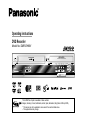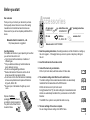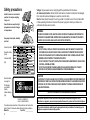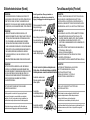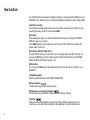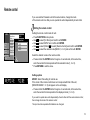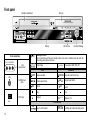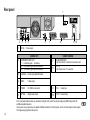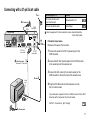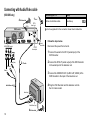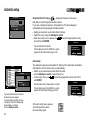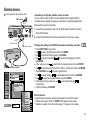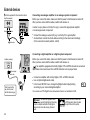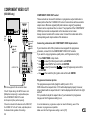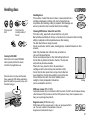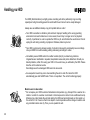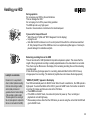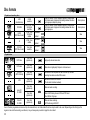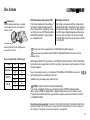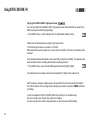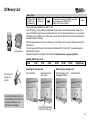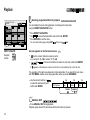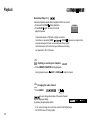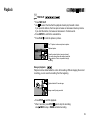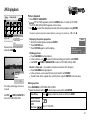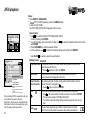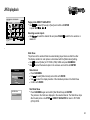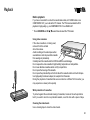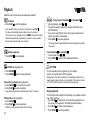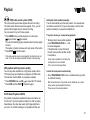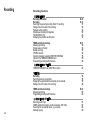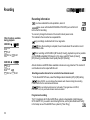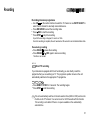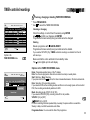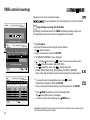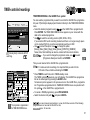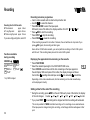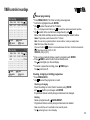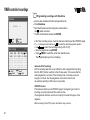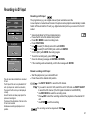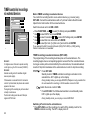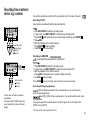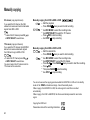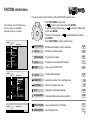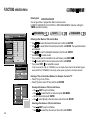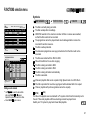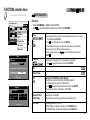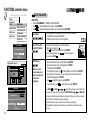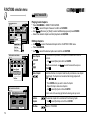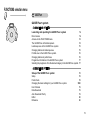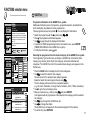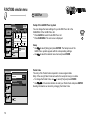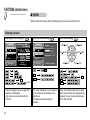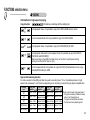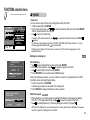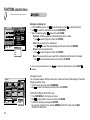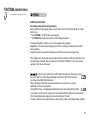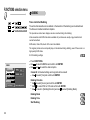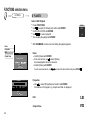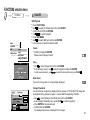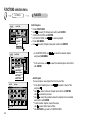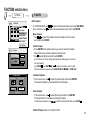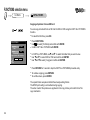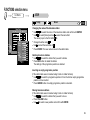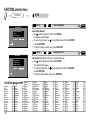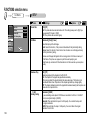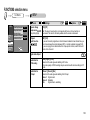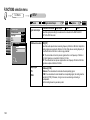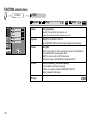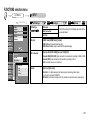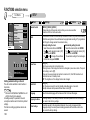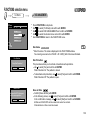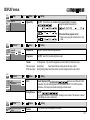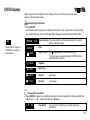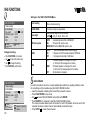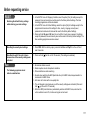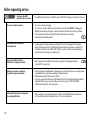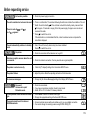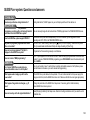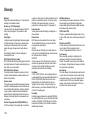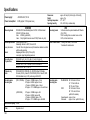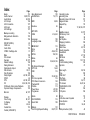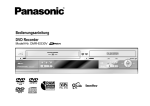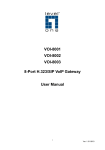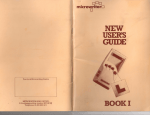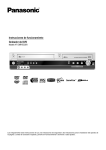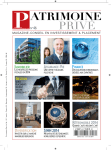Download Aiwa CDC-MP3 YU Operating instructions
Transcript
Operating Instructions
DVD Recorder
Model No. DMR-EH80V
VHS RECORDING
HDD & DVD
DVD-RAM/DVD-R/DVD-RW/+R RECORDING
PAL NTSC
RAM
EJECT
OPEN/CLOSE
CH
PULL OPEN
VHS
DVD
HDD
REC
CH
SD
DRIVE SELECT
HDD
REC
DUBBING
VHS
/x1.3
DMR-EH80V
SD CARD / DV IN
™
PAL NTSC
™
The GUIDE Plus+ System is available in these countries:
Belgium, Germany, France, Netherlands, Austria, Spain, Switzerland, Italy (Status: 30th April 2005).
* This service may not be available in some areas of the countries listed above.
* The supplied areas may change.
DVD
Contents
Before you start
Safety precautions
New functions
Remote control
Front panel
Display
Rear panel
Page
3
4-5
6-7
8-13
14
15
16
FUNCTIONS selection menu
Overview: FUNCTIONS selection menu
Entering text
Symbols
68-72
68
GUIDE Plus+
Overview: GUIDE Plus+
73-80
73
DUBBING
Overview: DUBBING
81-90
81
91-95
91
92-93
94-95
17
18
19
20
20
21-22
External devices
Set Top Box, satellite receiver, decoder
AUDIO OUT (L/R), OPTICAL
AV3, DV-IN
COMPONENT-VIDEO OUT
23-25
23
24
25
26
PLAYLISTS
Creating a playlist
Select / Edit playlists
Edit chapters
Handling discs
Handling your HDD
Disc formats
Using DVD-R, DVD-RW, +R
SD Memory Card
27
28-29
30-31
32
33
Copying all pictures from an SD Card
34-47
Recording
48-63
Overview: Playback functions
Overview: Recording functions
Manually copying
2
34
48
64
65
66
67
DIRECT NAVIGATOR
Overview: DIRECT NAVIGATOR
Connecting with 21-pin Scart cable
Connecting with Audio/Video cable
Connecting with S VIDEO cable
Download from TV using Q Link
Auto-Setup
GUIDE Plus+ setup
Playback
65-111
96
SETUP
97-108
Tuning
Disc
Picture
Sound
Display
Connection
Others
98-100
101
102
103-104
105
106-107
108
DISC MANAGEMENT
109-111
Disc name
Disc protection
Erase all titles
Format disc
Auto-Play Select
Top Menu
Finalize
109
109
109
110
111
111
111
DISPLAY menus
STATUS displays
112-113
114-115
VHS FUNCTIONS
Before requesting service
GUIDE Plus+ System:
Questions and answers
Glossary
Further information
Specifications
Index
116
117-121
122-123
124
125
126-127
last page
Before you start
Included
A
DVD/VHS
VOLUME
CH
AV
HDD
VHS
1
2
3
4
5
6
7
8
DVD
SD
TRACKING/V-LOCK/PAGE
CH
9
INPUT SELECT ShowView
CANCEL/RESET
0
*
SLOW/
SKIP/INDEX
PAUSE
STOP
PROG
/CH
REW SEARCH
ENTER
SUB MENU
RETURN
S
DISPLAY
REC
TIME SLIP
STATUS
CREATE HDD/DVD
CHAPTER ERASE
REC MODE EXT LINK
AUDIO
AC mains lead
Audio/Video cable
RJA0043-1C
K2KA6CA00001
RF cable
Batteries
Operating Instructions
AA, UM3 or R6
Guarantee Card
TIMER
DUBBING MANUAL SKIP
JET REW
DVD/TV
EUR7729KM0
Dispose of batteries,
packaging material and the unit
according to statutory regulations.
They must not be thrown into the
household refuse.
ccessories
PLAY
ECK
Panasonic
Inserting batteries
The batteries last for about a year, depending on how often
you use the remote control unit.
! Do not mix old with new batteries, or batteries of
different types.
! Only use batteries without any harmful substances
(lead, cadmium, mercury).
! Do not use rechargeable type batteries.
! Remove the batteries if the remote control unit will
remain unused for longer periods of time.
! Do not heat or short-circuit the batteries. Immediately
remove used-up batteries and replace with batteries
of type AA, UM3 or R6.
! Be sure to put in the batteries the right way round
+ and -.
FF
FUNCTIO
NS
Matsushita Electric Industrial Co., Ltd.
http://www.panasonic.co.jp/global/
TV
DIRECT TV REC
ECT
DIR ATOR
VIG
NA
Dear customer
Thank you for your trust and your decision to purchase
this top-quality device. Panasonic is one of the leading
manufacturers of entertainment electronics devices.
We are sure that you will be completely satisfied with this
device.
Remote control EUR7729KM0
1. Read the operating instructions, the safety precautions, and the information on setting up
the unit on pages 4 - 5 thoroughly before you connect, operate or adjust any settings on
the unit.
2. Insert the batteries into the remote control.
3. Connect the device to your television.
With a 21-pin Scart cable, Audio/Video cable or S Video cable
4. The automatic settings start after the unit is switched on.
The station settings of all receivable television stations are automatically
transferred from the teletext data to the DVD Recorder.
17 - 19
20
With Q Link function and 21-pin Scart socket:
During [Download from TV], the station settings of all receivable television
stations are automatically transferred from your television set to the DVD
Recorder.
20
The GUIDE Plus+ system is set up after the station is set up.
21 22
5. The basic settings of the unit are complete.
You can change the basic settings in the SETUP menu.
97 -108
3
Safety precautions
Install this device in a horizontal
position. Do not place anything
heavy on it.
Keep this device away from high
temperatures and avoid changes
in temperatures.
Voltage: Only use power sources complying with the specifications for this device.
AC mains lead protection: Ensure the AC mains lead is connected correctly and not damaged.
Poor connection and lead damage can cause fire or electric shock.
Service: Never attempt to repair this unit by yourself. If a problem occurs that is not described
in these operating instructions, disconnect the power supply and contact your dealer or an
authorised after sales service centre.
WARNING:
Keep away from liquids, humidity
and dust.
TO REDUCE THE RISK OF FIRE, ELECTRIC SHOCK OR PRODUCT DAMAGE, DO NOT EXPOSE THIS
APPARATUS TO RAIN, MOISTURE, DRIPPING OR SPLASHING AND THAT NO OBJECTS FILLED WITH
LIQUIDS, SUCH AS VASES, SHALL BE PLACED ON THE APPARATUS.
Inside of product
CAUTION!
Produktets innside
(Norsk)
CONFINED SPACE. ENSURE THE UNIT IS WELL VENTILATED. TO PREVENT RISK OF ELECTRIC
SHOCK OR FIRE HAZARD DUE TO OVERHEATING, ENSURE THAT CURTAINS AND ANY OTHER
MATERIALS DO NOT OBSTRUCT THE VENTILATION VENTS.
! DO NOT OBSTRUCT THE UNIT’S VENTILATION OPENINGS WITH NEWSPAPERS, TABLECLOTHS,
CURTAINS, AND SIMILAR ITEMS.
! DO NOT PLACE SOURCES OF NAKED FLAMES, SUCH AS LIGHTED CANDLES, ON THE UNIT.
! DISPOSE OF BATTERIES IN AN ENVIRONMENTALLY FRIENDLY MANNER.
! DO NOT INSTALL OR PLACE THIS UNIT IN A BOOKCASE, BUILT-IN CABINET OR IN ANOTHER
Tuotteen sisällä
(Fin)
CAUTION!
Back of product,
see page 16.
THIS PRODUCT UTILIZES A LASER. USE OF CONTROLS OR ADJUSTMENTS OR PERFORMANCE OF
PROCEDURES OTHER THAN THOSE SPECIFIED HEREIN MAY RESULT IN HAZARDOUS RADIATION
EXPOSURE. DO NOT OPEN COVERS AND DO NOT REPAIR BY YOURSELF. REFER SERVICING TO
QUALIFIED PERSONNEL.
På baksiden
av produktet
(Norsk).
Laitteen takaosa
(Fin).
THIS UNIT IS INTENDED FOR USE IN MODERATE CLIMATES.
LUOKAN 1 LASERLAITE
KLASS 1 LASER APPARAT
The model and serial number of this product can be found on the
back of the unit. Please note them and keep for future reference.
Model No.
Serial No.
4
This product may receive radio interference caused by mobile telephones during use. If such
interference is apparent, please increase separation between the product and the mobile telephone.
The socket outlet shall be installed near the equipment and easily accessible or the mains plug or an
appliance coupler shall remain readily operable.
Sikkerhetsinstrukser (Norsk)
ADVARSEL:
FOR Å REDUSERE FAREN FOR BRANN, ELEKTRISK STØT
ELLER SKADER PÅ PRODUKTET, MÅ DETTE APPARATET IKKE
UTSETTES FOR REGN, FUKTIGHET, VANNDRÅPER ELLER
VANNSPRUT. DET MÅ HELLER IKKE PLASSERES GJENSTANDER
FYLT MED VANN, SLIK SOM BLOMSTERVASER, OPPÅ APPARATET.
ADVARSEL!
! APPARATET MÅ IKKE PLASSERES I EN BOKHYLLE, ET
INNEBYGGET KABINETT ELLER ET ANNET LUKKET STED HVOR
VENTILASJONSFORHOLDENE ER UTILSTREKKELIGE. SØRG
FOR AT GARDINER ELLER LIGNENDE IKKE FORVERRER
VENTILASJONSFORHOLDENE, SÅ RISIKO FOR ELEKTRISK
SJOKK ELLER BRANN FORÅRSAKET AV OVERHETING UNNGÅS.
! APPARATETS VENTILASJONSÅPNINGER MÅ IKKE DEKKES TIL
MED AVISER, BORDDUKER, GARDINER OG LIGNENDE.
! PLASSER IKKE ÅPEN ILD, SLIK SOM LEVENDE LYS, OPPÅ
APPARATET.
! BRUKTE BATTERIER MÅ KASSERES UTEN FARE FOR MILJØET.
ADVARSEL!
DETTE PRODUKTET ANVENDER EN LASER. BETJENING AV
KONTROLLER, JUSTERINGER ELLER ANDRE INNGREP ENN
DE SOM ER BESKREVET I DENNE BRUKSANVISNING, KAN FØRE
TIL FARLIG BESTRÅLING. DEKSLER MÅ IKKE ÅPNES, OG
FORSØK ALDRI Å REPARERE APPARATET PÅ EGENHÅND. ALT
SERVICE OG REPARASJONSARBEID MÅ UTFØRES AV
KVALIFISERT PERSONELL.
Turvallisuusohjeita (Finnish)
Norsk: Apparatet bør stilles opp i nærheten av
stikkontakten på en slik måte at man uhindret får
tilgang til nettpluggen hvis det skulle oppstå en feil.
Plasser apparatet horisontalt.
Ikke plasser tunge
gjenstander på apparatet.
Ikke utsett apparatet for
høye temperaturer og
temperatursvingninger.
Beskytt apparatet mot
væske, fuktighet og støv.
Utstyret bør plasseres i nærheten av AC-stikkontakten, og
støpslet må være lett tilgjengelig hvis det skulle oppstå problemer.
VAROITUS!
! ÄLÄ ASENNA TAI LAITA TÄTÄ LAITETTA KABINETTITYYPPISEEN
KIRJAKAAPPIIN TAI MUUHUN SULJETTUUN TILAAN, JOTTA
TUULETUS ONNISTUISI. VARMISTA, ETTÄ VERHO TAI MIKÄÄN
MUU MATERIAALI EI HUONONNA TUULETUSTA, JOTTA
VÄLTETTÄISIIN YLIKUUMENEMISESTA JOHTUVA SÄHKÖISKU- TAI
TULIPALOVAARA.
! ÄLÄ PEITÄ LAITTEEN TUULETUSAUKKOJA SANOMALEHDELLÄ,
PÖYTÄLIINALLA, VERHOLLA TAI
MUULLA VASTAAVALLA ESINEELLÄ.
! ÄLÄ ASETA PALAVAA KYNTTILÄÄ TAI MUUTA AVOTULEN
LÄHDETTÄ LAITTEEN PÄÄLLE.
! HÄVITÄ PARISTOT LUONTOA VAHINGOITTAMATTOMALLA TAVALLA.
VAROITUS!
LAITTEEN KÄYTTÄMINEN MUULLA KUIN TÄSSÄ
Finnish: Laite tulisi sijoittaa verkkopistorasian
lähelle siten, että verkkopistokkeeseen päästään KÄYTTÖOHJEESSA MAINITULLA TAVALLA
häiriötapauksessa varmasti esteettömästi käsiksi. SAATTAA ALTISTAA KÄYTTÄJÄN
Aseta laite vaakasuoraan.
Älä aseta raskaita esineitä
laitteen päälle.
TURVALLISUUSLUOKAN 1 YLITTÄVÄLLE
NÄKYMÄTTÖMÄLLE LASERSÄTEILYLLE.
TÄMÄ LAITE ON TARKOITETTU KÄYTETTÄVÄKSI
LEUDOSSA ILMASTOSSA.
DETTE APPARATET ER BEREGNET TIL BRUK UNDER
MODERATE KLIMAFORHOLD.
Dette apparatet kan under bruk fange opp høyfrekvente
forstyrrelser forårsaket av en mobiltelefon som benyttes i
nærheten. Hvis slik forstyrrende påvirkning konstateres, bør
mobiltelefonen benyttes på større avstand fra dette apparatet.
VAROITUS:
TULIPALO-, SÄHKÖISKUVAARAN TAI TUOTETTA KOHTAAVAN
MUUN VAHINGON VÄHENTÄMISEKSI EI LAITETTA SAA
ALTISTAA SATEELLE, KOSTEUDELLE, VESIPISAROILLE TAI
ROISKEELLE, EIKÄ NESTETTÄ SISÄLTÄVIÄ ESINEITÄ, KUTEN
ESIMERKIKSI MALJAKOITA, SAA ASETTAA LAITTEEN PÄÄLLE.
Suojaa laite
korkeiltalämpötiloilta ja
lämpötilaheilahteluilta.
Suojaa laite nesteiltä,
kosteudelta ja pölyltä.
Tämä tuotteen toimintaan saattaa tulla häiriöitä lähellä
olevasta matkapuhelimesta. Mikäli matkapuhelimesta
johtuvia häiriöitä ilmenee, siirrä matkapuhelin
mahdollisimman kauas laitteesta jotta häiriöt poistuvat.
Laite tulee asettaa lähelle verkkopistorasiaa ja pistokkeen täytyy olla
sellaisessa asennossa, että siihen on helppo tarttua ongelman
sattuessa.
5
New functions
Your DVD Recorder saves data in the highest quality to a quickly accessible HDD and e.g. to
DVD-RAM. Thus, there are many new features available that outperform older storage media.
Immediate recording
The unit finds available storage space on its own without overwriting your old data. To start
recording right away, press the record button REC.
Quick start
After switching the unit on, use the Quick Start feature to begin recording to DVD-RAM or
HDD after approx. one second.
If the GUIDE button is pressed when the unit is turned off, the GUIDE Plus+ System will
appear within one second.
Recording to HDD (hard disk drive)
The internal HDD saves up to 355 hours of your recordings when set to [EP 8 Hours]. You
can copy (DUBBING) your data at high speeds from HDD (Hard disk drive) to DVD-RAM,
DVD-R, DVD-RW (DVD-Video format) or +R.
SD Card drive
You can copy (DUBBING) and save photos directly from the SD Card to the HDD or e.g. to
DVD-RAM.
Immediate playback
Start the desired title directly from DIRECT NAVIGATOR.
Delayed playback HDD RAM
The title can be played back during recording.
Simultaneous recording and playback HDD RAM
Another previously recorded title can be played back during recording.
Time Slip HDD RAM
Playback can be started while the unit is still recording. Without stopping the current
recording, you can watch the recording from the beginning or from any desired point.
6
New functions
GUIDE Plus+
™
Your DVD Recorder can display a television programme list for analogue broadcast.
You can enjoy various useful features such as displaying the television programme list for up
to the next 7 days and perform easy timer recordings
by simply selecting the desired programmes from the television programme list.
You can only receive GUIDE Plus+ data via the antenna input of your DVD Recorder. GUIDE Plus+
data cannot be received via externally connected satellite receivers or digital set-top boxes.
GUIDE Plus+ Legal Notice:
GEMSTAR-TV GUIDE INTERNATIONAL, INC.
AND/OR ITS RELATED AFFILIATES ARE NOT IN
ANY WAY LIABLE FOR THE ACCURACY OF THE
PROGRAM SCHEDULE INFORMATION
PROVIDED BY THE GUIDE PLUS+ SYSTEM. IN
NO EVENT SHALL GEMSTAR-TV GUIDE
INTERNATIONAL, INC. AND /OR ITS RELATED
AFFILIATES BE LIABLE FOR ANY AMOUNTS
REPRESENTING LOSS OR PROFITS, LOSS OF
BUSINESS, OR INDIRECT, SPECIAL, OR
CONSEQUENTIAL DAMAGES IN CONNECTION
WITH THE PROVISION OR USE OF ANY
INFORMATION, EQUIPMENT, OR SERVICES
RELATING TO THE GUIDE PLUS+ SYSTEM.
GUIDE Plus+ Trademark / License / Patent Notice:
GUIDE Plus+ and ShowView are (1) registered
trademarks or trademarks of,
(2) manufactured under license from and (3)
subject of various international patents and patent
applications owned by, or licensed to, Gemstar-TV
Guide International, Inc. and/or its related affiliates.
Receiving the television programme list (Guide Plus+ List)
The television programme list is not displayed immediately after purchasing the unit.
You must complete initial setup for the GUIDE Plus+ System.
The settings for the television programme list are also automatically set during this initial
setup. After setup is complete, the unit becomes ready to download the data for the television
programme list.
The television programme list is transmitted several times a day by the Host Channel (the
television station transmitting the television programme list).
This unit receives the television programme list when it is in standby mode.
One data transmission takes approximately 2 hours.
The GUIDE Plus+ system only requires one data transmission a day to maintain a television
programme list although data is transmitted several times a day. If this unit is in standby mode
during a data transmission, the new data is automatically downloaded and the television
programme list is updated.
If the system is unable to receive programme data because the unit is being used, your
television programme list does not change.
Depending on the time zone established for the unit, it may take approximately one day
before you can display the television programme list.
The stations displayed in the television programme list are determined according to
geographical areas.
A station that is not registered in your area is not displayed in the television programme list
even if a signal can be received.
7
Remote control
DVD/VHS
Standby/on switch
Press to switch the unit from on to standby mode
or vice versa. In standby mode, the unit is still consuming
a small amount of power.
Switching this unit into standby mode does not disconnect it
from the mains.
TV
A/V channel
DVD/VHS
TV
VOLUME
CH
DIRECT TV REC
CH
AV
HDD
VHS
1
2
3
4
5
6
12
SD
CH
VOLUME
CH: Select the channel on the television set.
VOLUME: Volume control of the television set.
0
*
SLOW/
SKIP/INDEX
REW SEARCH
FF
ENTER
PAUSE
STOP
DVD
Press the corresponding button to
operate the desired element.
SD
ECT
DIR ATOR
VIG
NA
Number buttons - direct input e.g.:
VCD
5:
0
+
MP3 JPEG
5:
0
+
5
+
5
Press ENTER to confirm.
ECK
ENTER
SUB MENU
Launch the GUIDE Plus+ system
FUNCTIO
NS
The unit is switched on from standby mode.
RETURN
Display the programme information from
the GUIDE Plus+ system
S
15:
1
+
5
15:
0
+
1
DISPLAY
+
5
REC
TIME SLIP
CANCEL/RESET
Cancel button
STATUS
CREATE HDD/DVD
CHAPTER ERASE
REC MODE EXT LINK
AUDIO
TIMER
DUBBING MANUAL SKIP
JET REW
Switch button of the AV input between
AV1, AV2, AV3 (front), TP (DVD), DC (VHS), DV
Navigating the GUIDE Plus+ menu.
Panasonic
Green
DVD/TV
Blue
EUR7729KM0
8
74
77
Colour buttons
Red
INPUT SELECT
The wheel can also be turned to select
the parameter.
If the Smart Wheel is pressed while it is
being turned,
may be activated.
PLAY
!
PROG
/CH
HDD
Using the Smart Wheel
! Press
to select the position (left, right, up, down).
INPUT SELECT ShowView
CANCEL/RESET
Buttons to switch between VHS, HDD, DVD and SD.
VHS
Navigation
9
8
7
Select the AV input on the television set.
AV
CH: Channel select button.
DVD
TRACKING/V-LOCK/PAGE
Turn the television set on and off.
CH
TRACKING/V-LOCK/PAGE
Back 24 hours
Forward 24 hours
Programme selection [Prog. Typ]
Remote control
HDD/DVD Functions
VHS Functions
Basic
DVD/VHS
SKIP/INDEX
TV
SKIP/INDEX
SKIP: Skip chapters, titles or pictures.
SLOW/
REW SEARCH
AV
FF
SLOW/SEARCH: Search or slow motion playback
1
STOP
SLOW/
REW SEARCH
HDD
VHS
DVD
3
2
Stops a recording or playback.
SD
TRACKING/V-LOCK/PAGE
4
5
6
7
8
9
INDEX: Search for the beginning of a recording.
VOLUME
CH
DIRECT TV REC
STOP
Basic
FF
REW/FF: Fast forward or rewind from stop mode.
Forward or reverse scene search during playback
mode.
Stops recording, replay or forward/reverse action.
Press and hold more than 3 seconds to remove cassette.
CH
PAUSE
PLAY
Pauses a recording or playback.
Playback: starts playback
The unit is switched on from standby mode.
PLAY
PAUSE
STOP
PROG
/CH
M EN U
ECT
DIR ATOR
VIG
NA
68
65
PLAY
Playback: starts playback
The unit is switched on from standby mode.
Press and hold more than 3 seconds for repeat playback
Navigation
ECK
ENTER
P
TO
M EN U
ECT
DIR ATOR
VIG
NA
P
TO
RETURN
FUNCTIONS selection menu.
Press and hold more than 2 seconds for slow-motion.
FF
SUB MENU
RETURN
FUNCTIO
NS
S
REW SEARCH
Pauses a recording or playback.
FUNCTIO
NS
FUNCTIO
NS
SUB MENU
SLOW/
SKIP/INDEX
Navigation
DIRECT NAVIGATOR TITLE VIEW
TOP MENU: Main menu of DVD-Video.
PAUSE
0
*
38
HDD RAM PLAY/ x1.3: You can increase the
playback speed. Hold PLAY during playback.
ENTER
INPUT SELECT ShowView
CANCEL/RESET
FUNCTIONS selection menu
116
S
Direction buttons in the menu navigation.
Selection of groups
or titles.
Still picture or time loop playback.
ENTER: Select or save a setting.
Launch sub menus.
Exit a menu.
DISPLAY
REC
TIME SLIP
STATUS
CREATE HDD/DVD
CHAPTER ERASE
REC MODE EXT LINK
AUDIO
TIMER
ENTER
Direction buttons in the menu navigation.
ENTER: Select or save a setting.
DUBBING MANUAL SKIP
JET REW
Panasonic
DVD/TV
EUR7729KM0
RETURN
Exit a menu.
9
Remote control
HDD/DVD Functions
REC
VHS Functions
DVD/VHS
REC
51
Record
REC
TV
REC
Record
VOLUME
CH
DIRECT TV REC
58
ECK
TIMER RECORDING menu
54
VHS
1
2
3
ShowView menu
56
4
5
6
ShowView
HDD
DVD
SD
TRACKING/V-LOCK/PAGE
PROG
/CH
PROG
/CH
AV
ECK
59
TIMER RECORDING menu
ShowView
ShowView menu
60
Switch timer on and off.
60
Record with external recording control
62
CH
Switch timer on and off.
9
8
7
TIMER
INPUT SELECT ShowView
CANCEL/RESET
54
SKIP/INDEX
EXT LINK
Record with external recording control
PAUSE
DIRECT TV REC
51
PROG
/CH
Direct TV record to DVD or HDD
49
Record mode button (XP, SP, LP, EP)
DUBBING menu
PLAY
82
REC MODE
ENTER
DUBBING
SUB MENU
RETURN
S
DISPLAY
REC
TIME SLIP
STATUS
CREATE HDD/DVD
CHAPTER ERASE
REC MODE EXT LINK
AUDIO
TIMER
DUBBING MANUAL SKIP
JET REW
Panasonic
DVD/TV
EUR7729KM0
10
51
Direct TV record to DVD or HDD
ECK
FUNCTIO
NS
DUBBING
FF
EXT LINK
ECT
DIR ATOR
VIG
NA
REC MODE
REW
SLOW/
SEARCH
62
STOP
DIRECT TV REC
TIMER
0
*
Record mode button (SP, LP, EP)
58
DUBBING menu
82
Remote control
HDD/DVD Functions
Comfort
DVD/VHS
VHS Functions
TV
VOLUME
CH
DIRECT TV REC
STATUS
CREATE
CHAPTER
Launch the DISPLAY menu.
112 113
Detail information appears on the screen.
114
HDD
VHS
1
2
3
4
5
6
7
8
9
AUDIO
Erase a title or a chapter.
69
TIME SLIP: Select the timeframe to be skipped.
39
SLOW/
SKIP/INDEX
REW SEARCH
PAUSE
STOP
Depending on the disc, select the audio channel
or the sound track.
38
Jumps forward 30 seconds.
36
Colour buttons
TIME SLIP
JET REW: For fast rewinding to the
beginning of the tape.
FF
PLAY
AUDIO
ECK
ENTER
Press several times to select sound
playback mode.
46
115
CANCEL/RESET
Reset of the tape counter.
115
RETURN
S
DISPLAY
STATUS
CREATE HDD/DVD
CHAPTER ERASE
Delete station or selection buttons in the menus.
REC
Green
115
JET REW
SUB MENU
Red
Detail information appears
on the screen.
INPUT SELECT ShowView
FUNCTIO
NS
MANUAL SKIP
SD
0
*
PROG
/CH
JET REW
STATUS
DVD
CH
38
Split the recording into chapters.
ECT
DIR ATOR
VIG
NA
TIME SLIP
47
TRACKING/V-LOCK/PAGE
CANCEL/RESET
HDD/DVD
ERASE
TRACKING/V-LOCK + / Optimisation of the playback picture.
CH
AV
DISPLAY
Comfort
TRACKING/V-LOCK/PAGE
Add station or selection buttons in the menus.
TIME SLIP
REC MODE EXT LINK
AUDIO
TIMER
DUBBING MANUAL SKIP
JET REW
Yellow
Move station or selection buttons in the menus.
Panasonic
Blue
Navigate the GUIDE Plus+ menu.
DVD/TV
EUR7729KM0
11
Remote control
Remote control signal sensor
30°
7m
30°
Point the remote control at the unit’s sensor. Avoid obstacles in the path of the
transmission. The maximum range of the remote control is 7 m directly in front of the
unit. Keep the transmission window and the unit sensor clean. The procedure can be
impaired by direct sunlight or doors of glass cabinets.
Child lock
You can lock the buttons of the unit and the remote control.
! Press and hold RETURN and ENTER until X HOLD appears in the display.
The unit is now locked.
! To unlock the child lock, repeat the procedure until X HOLD disappears.
Operating a television set
Change the remote control code to operate your television set.
! Press and hold the TV on and off switch button.
! Enter the two-digit code for your television set.
The input must be repeated after batteries are changed.
Trademark
Code
Panasonic
01-04,45
AIWA
35
AKAI
27,30
BLAUPUNKT
09
BRANDT
10,15
BUSH
05,06
CURTIS
31
DESMET
05,31,33
DUAL
05,06
ELEMIS
31
FERGUSON
10
GOLDSTAR/LG
31
Trademark
Code
GOODMANS 05,06,31
GRUNDIG
09
HITACHI 22,23,31,40-42
INNO HIT
34
IRRADIO
30
ITT
25
JVC
17,39
LOEWE
07
METZ
28,31
MITSUBISHI 06,19,20
MIVAR
24
NEC
36
Trademark
Code
NOKIA
25-27
NORDMENDE
10
ORION
37
PHILIPS
05,06
PHONOLA
31,33
PIONEER
38
PYE
05,06
RADIOLA
05,06
SABA
10
SALORA
26
SAMSUNG 31,32,43
SANSUI
05,31,33
Trademark
Code
SANYO
21
SBR
06
SCHNEIDER 05,06,29-31
SELECO
06,25
SHARP
18
SIEMENS
09
SINUDYNE 05,06,33
SONY
08
TELEFUNKEN 10-14
THOMSON 10,15,44
TOSHIBA
16
WHITE WESTINGHOUSE 05,06
Some television models of the brands listed above, (e.g. older Panasonic units), cannot be
operated using the remote control.
Switching to AV input on your Panasonic television set
Press AV. Each press of the button switches between TV reception and AV input.
!
12
Remote control
If you use another Panasonic unit at the same location, change the mode
of the remote control so that you can operate the units independently of each other.
FUNCTIO
NS
SETUP
Remote Control
MODE 1
Clock
Tuning
Disc
Picture
Sound
Display
Connection
Others
Remote Control
Automatisch
MODE
Aus1
Power Save
Quick Start
Language
MODE
2
Deutsch
MODE 3
Shipping Condition
Setting the remote control
Setting the remote control mode for unit.
! Press FUNCTIONS in stop mode.
! Use
to select [To Others] and confirm with ENTER.
! Use
to select SETUP and confirm with ENTER.
! Use
to select [Others], to select [Remote Control] and confirm with ENTER.
! Use
to select the desired mode [MODE 1, 2 or 3] and confirm with ENTER.
Default Settings
Select the desired mode on the remote control.
SELECT
RETURN
ENTER
RETURN
!
!
Press and hold the ENTER button for approx. 2 seconds and, at the same time,
enter the number that corresponds with the selected mode (1, 2 or 3).
Press RETURN to exit the menu.
Setting options
MODE1: Select this setting for normal use.
If the mode of the remote control does not correspond with that of the unit,
[REMOTE MODE 1 / 2 / 3] will appear on the unit display.
!
Press and hold the ENTER button for approx. 2 seconds and, at the same time,
enter the number that corresponds to the displayed mode (1, 2 or 3).
If you want to operate two units independently of each other with the same remote control,
then change the mode of the remote control.
The input must be repeated after batteries are changed.
13
Front panel
Cassette compartment
Disc tray
VHS RECORDING
HDD & DVD
DVD-RAM/DVD-R/DVD-RW/+R RECORDING
PAL NTSC
RAM
EJECT
PULL OPEN
/
VHS
/
OPEN/CLOSE
DVD
EXT LINK EXT LINK
S VIDEO IN
VHS
REC
CH
DVD
HDD
SD
DRIVE SELECT
HDD
REC
CH
DUBBING
VIDEO IN
L/MONO - AUDIO IN - R
VHS
AV3
DVD
/x1.3
DMR-ES80V
Panasonic
DMR-EH80V
SD CARD / DV IN
SD CARD
Display
AV3
AV3
input terminal
VHS
SD
HDD
DVD
S VIDEO input
(AV3)
Drive display
DRIVE SELECT
Remove cassette
HDD/DVD
OPEN/CLOSE Open and close the disc tray
CH
Channel select button
CH
Channel select button
REC
Record
REC
Record
Stop
DV IN input
Playback
DV IN
Stop
/ x1.3
Playback / x1.3
Front access
VHS
14
One Touch Dubbing
Drive selection HDD, DVD, SD
VHS
EJECT
S VIDEO IN
SD Card slot
Standby/on switch
Press to switch the unit from on to standby mode or vice versa. In standby mode, the unit is still
consuming a small amount of power.
Front connections
VIDEO IN L/MONO-AUDIO IN-R
DV IN
Search or fast forward
VHS/DVD
EXT LINK Recording with external recording control
Display
VR
TV
TIMER-controlled recording.
Blinking: There are less than 10 minutes until the start of a
programmed TIMER recording.
The device is not set to TIMER standby mode.
SD
Information displays in DVD/HDD mode
Information displays in VHS mode
VHS operating state, e.g. playback, search
DVD-RAM
VCD +RW
VR
Tape Remain indicator
SP,LP, EP
Tape speed
SP: normal recording duration
LP: double the recording duration
EP: triple the recording duration
Channel display
A1, A2, A3
DC
XP, SP
LP, EP
Disc is being read.
Disc type e. g.: DVD-RAM, DVD-R, DVD-Video, Video-CD,
DVD-RW (VR).
Record mode
All on: FR mode (for flexible recordings or TIMER-controlled
recordings)
Channel display
A1, A2, A3
DV
TP
S-VHS Dubbing display during a dubbing procedure
TRK
GRP
TTL
PL
Track number
Group number
Title number
Nummer of Playlist
Other displays
Playback
Current time, recording/playback counter, various messages
Record
VHS HDD DVD
Medium display.
Copy direction display
SD
SD Card has been inserted.
External Link display
On: A TIMER-controlled recording is being performed by an
external device.
15
Rear panel
1
HDD/DVD OUT
2
3
4
6
5
1
AC IN~ = Power supply
2
COMPONENT VIDEO OUT
Y = Luminance signal (luminance)
PB = Chrominance signal (colour difference)
PR = Chrominance signal (colour difference)
7
8
HDD/DVD OUT
9 10
VHS/DVD COMMON
7
AV2 (DECODER/EXT)
21-pin Scart socket = connection of an external unit
8
AV1 (TV)
21-pin Scart socket = TV connection
3
R-AUDIO-L = Audio output right/left channel
4
VIDEO
= Video output
5
S VIDEO
= S VIDEO out connector
9
RF IN
6
OPTICAL
= Digital audio output
10
RF OUT = Aerial output
= Aerial input
For a conventional tube television, we recommend using the Scart socket. You will get a high-quality RGB video picture with
an RGB-compatible television.
If you want to use a progressive scan-capable LCD/plasma television or LCD projector, connect it to the component video outputs
for a high-quality progressive video picture.
16
106
Connecting with a 21-pin Scart cable
1 Aerial
4 AC mains lead
AC IN~
RF IN
Aerial input
Connecting the TV
Setup
With Q Link function and
21-pin Scart socket
Download from TV
20
With a 21-pin Scart cable
Auto-Setup
20
E
DVD Recorder
E
Aerial
infeed line
HDD/DVD OUT
AV1 21-pin
Scart socket
= Extra equipment for the connection shown: Aerial infeed line
21-pin Scart cable
Follow the steps below.
Disconnect the power from all units.
1 Connect the aerial to the RF IN (aerial input) of the
RF OUT
Aerial output
DVD Recorder.
3
E 21-pin Scart cable
Necessary for TV with Q Link
2 Connect the RF OUT (aerial output) of the DVD Recorder
to the aerial input of the television set.
3 Connect the AV1 socket (21-pin Scart socket) of the
RF cable
TV
Aerial
input
2
DVD Recorder to the Scart input of the television set.
4 Plug the DVD Recorder and the television set into
the AC mains socket.
If your television supports Q Link or RGB, connect it to the DVD
Recorder with a fully wired 21-pin Scart cable.
SETUP - Connections - [AV1 Output]
106
4 AC mains lead
17
Connecting with Audio/Video cable
(HDD/DVD only)
4 AC mains lead
AC IN~
1 Aerial
RF IN
Aerial input
DVD Recorder
Connecting the TV
Setup
With an Audio/Video cable
Auto-Setup
E
E Aerial
infeed line
HDD/DVD OUT
AUDIO/VIDEO output
RF OUT
Aerial output
20
= Extra equipment for the connection shown: Aerial infeed line
Follow the steps below.
Disconnect the power from all units.
1 Connect the aerial to the RF IN (aerial input) of the
DVD Recorder.
HDD/DVD OUT
Yellow (Video)
2
2 Connect the RF OUT (aerial output) of the DVD Recorder
RF cable
to the aerial input of the television set.
White (L)
Red (R)
3 Connect the HDD/DVD OUT (AUDIO L/R, VIDEO) of the
DVD Recorder to the input of the television set.
TV
Audio/Video cable
4 Plug the DVD Recorder and the television set into
3
the AC mains socket.
Aerial input
Audio/Video input
4 AC mains lead
18
Connecting with S VIDEO cable
(HDD/DVD only)
1 Aerial
4 AC mains lead
RF IN
Aerial input
AC IN~
DVD Recorder
Connecting the TV
Setup
With an S VIDEO cable and an
Audio cable
Auto-Setup
E
HDD/DVD OUT
E Aerial
infeed line
S VIDEO output
AUDIO/VIDEO output
RF OUT
Aerial output
20
= Extra equipment for the connection shown: S VIDEO cable,
Aerial infeed line
Follow the steps below.
Disconnect the power from all units.
1 Connect the aerial to the RF IN (aerial input) of the
DVD Recorder.
White (L)
Red (R)
2 Connect the RF OUT (aerial output) of the DVD Recorder
2 RF cable
X
to the aerial input of the television set.
3E
S VIDEO cable
3 Connect the HDD/DVD OUT (AUDIO L/R, S VIDEO) of the
DVD Recorder to the input of the television set.
TV
Audio/Video cable
3
4 Plug the DVD Recorder and the television set into the
S VIDEO input
AC mains socket.
Aerial input
X
The S VIDEO connection delivers a clearer picture than the VIDEO OUT
connection.
Audio/Video input
4 AC mains lead
19
Automatic setup
Download from TV
Pos
Download from TV using
4
Download in progress, please wait.
RETURN: to abort
!
!
!
RETURN
(Registered trademark of Panasonic)
Note that you must first perform a station search.
If you have a Panasonic television, [Download from TV] will be displayed
automatically at the beginning of the station transfer.
Switch your television on and select the AV channel.
Switch the unit on using the Standby/on switch.
to select the appropriate country
When the Country menu appears, use
and confirm with ENTER.
Auto-Setup
The unit starts the station transfer.
The Auto-Setup menu for the GUIDE Plus+ system
appears after the station transfer (pages 21-22).
Do you want to setup
the GUIDE Plus+ system ?
Yes
No
Auto-Setup
Country
SELECT
ENTER
RETURN
België
Belgique
Belgien
Danmark
España
EëëÜäá
France
Italia
Nederland
Norge
Deutschland
Österreich
Portugal
Auto-Setup
Suomi
Sverige
4
Ch
Schweiz
Suisse
Suche
Auto-Setup
Sender,
in
progress,
bitte
warten.
please
wait.
Svizzera RETURN:
RETURN: to
abbrechen
abort
Others
RETURN: leave ENTER: access
RETURN
If you select Schweiz, Suisse or Svizzera,
the Power Save menu appears.
If you select Power Save [On], the power
consumption of the unit in standby mode
will be reduced to a minimum.
Press the Standby/on switch.
20
The automatic setup saves all available TV stations. If the station also broadcasts
date and time, then the clock is also set automatically.
! Switch on your television and select the AV channel.
! Use the Standby/on switch to switch the unit on.
! In the Country menu, use
to select the appropriate country and confirm
with ENTER.
Auto-Setup
Automatic setup starts and takes approx. 5 minutes.
The Auto-Setup menu for the GUIDE Plus+ system
appears after the Automatic Setup (pages 21-22).
If the clock setting menu appears.
Check the television station.
Run Auto-Setup again.
Do you want to setup
the GUIDE Plus+ system ?
Yes
108
99
100
No
GUIDE Plus+ setup
Auto-Setup
Auto-Setup of the GUIDE Plus+ system
Do you want to setup
the GUIDE Plus+ system ?
No
Yes
SELECT
ENTER
12.1. Mi
In order to receive data, the country, date and time of your current location must be
set in the basic settings of the unit. When the unit is first set up, the Auto-Setup menu
for the GUIDE Plus+ system will appear after the station search or the
automatic station configuration (Q Link).
You can not setup the GUIDE Plus+ system if the clock is not set.
RETURN
14:55
Postal Code
Current Country: Germany
ENTER
RETURN
0
~9
To set up the GUIDE Plus+ system, use
to select [Yes] and press ENTER.
If you do not want to setup, select [No]. You can perform the Setup at a later
point in time by launching the GUIDE Plus+ system.
79
Enter the Postal Code of your location with
or the number buttons on the remote
control and press ENTER.
Should your Postal Code change, you can update this information at a later point in
time in the Setup of the GUIDE Plus+ system.
78
Use
to select [Yes] and press ENTER. The GUIDE Plus+ data is loaded.
This takes approximately 2 hours. If [No Data] appears for a station after the loading
procedure, check the settings in the Editor of the GUIDE Plus+ system.
Select [No] if you do not want to load the GUIDE Plus+ data.
80
You can load the GUIDE Plus+ data at a later point in time using the Setup of
the GUIDE Plus+ system.
The GUIDE Plus+ data are loaded automatically when you leave your unit
in standby mode for 24 hours.
78
21
GUIDE Plus+ setup
Automatic update of the GUIDE Plus+ data
12. 1. Mi
14:55
Setup
After the GUIDE Plus+ system has been set up, the data is automatically updated
several times each day. To guarantee an update, switch your unit to standby mode and
do not take your unit offline. During the update, GUIDE appears in the display of your
unit. If you turn on the unit while GUIDE appears, the data update is interrupted.
After switching your unit to standby mode, the GUIDE Plus+ data is saved and remains
saved if the unit is later taken offline.
If a station changes its programming on short notice, the GUIDE Plus+ programme
information can deviate from the actual programme.
No
Yes
Do you want to setup the GUIDE Plus+ system?
It may take time up to 2 hours.
ENTER
RETURN
If you didn't receive any data
12.1.Wed
15:05
Landscape
12.1. Wed
Prog. Type
All Types
Time: 15:00
15:30
16:00
16:30
AbenteuerWild...
WildnisFliege-Die Talkshow
ARD Ta... Abenteuer
ZDF
... Derrick Heute in... Bianca-Wege...
RTL
No Data
SAT1
RTL2
No Data
Detektiv
Duel M... Beyblade
VOX
No Data
PRO7
No Data
+24 Hr
Yu-...
It is not possible to receive GUIDE Plus+ in all countries (table: List of Host Channels).
It takes approx. 1 hour to search for the Host Channel. If no Host Channel was found,
80
a message appears [No Host Channel detected].
Please check whether the right Host Channel has been allocated. Which channels
appear in the GUIDE Plus+ list depends on local reception conditions. Sub-optimum
reception quality can result in missing or incomplete GUIDE Plus+ data.
Prog. Type
S SUB MENU PAGETIMER REC
PAGE+ v
GUIDE Display Mode
RETURN
List of Host Channels (Status: 30th April 2005)
v
Country
Germany
Austria
Switzerland (*)
France
Spain
For more information, see
www.europe.guideplus.com
Netherlands
Belgium (**)
Italy
Host Channel
Eurosport
Eurosport
Eurosport
Canal+
Tele5
Eurosport / Music Factory (TMF)
Music Factory(TMF)
Sport Italia
(*) German speaking part
22
Display of the Host Channel
(**) Flemish speaking part
EUROS
EUROS
EUROS
CANAL
TELE5
EUROS / TMF
TMF
SI
External devices
E
= Extra equipment for the connections shown
2 AC mains lead
AC IN~
DVD Recorder
Connecting a Set Top Box, satellite receiver, decoder
You can connect a Set Top Box to receive digital terrestrial signals (DVB-T),
a Satellite receiver (digital / analogue) or a decoder for decrypting programmes.
Disconnect the power from all units.
1 Connect the external device with a 21-pin Scart cable to the AV2 connection
of the DVD Recorder.
2 Connect the DVD Recorder and the external device to the power supply.
HDD/DVD OUT
AV2 1
21-pin Scart socket
1
E 21-pin Scart cable
Changing the settings in the SETUP menu when connecting a decoder
!
External device
!
!
!
!
2 AC mains lead
!
!
SETUP
Tuning
Disc
Picture
Sound
Display
Connection
Others
Tuning
AV2 Settings
AV2 Input
RGB/Video
Ext
AV2 Connection
AV2 Connection
Ext Link
Decoder (D/H) (DVD / HDD)
Decoder (VHS)
Ext
SELECT
ENTER
RETURN
Manual
8
1
Manual
16 Pos
95816 Pos
ARD
Tuning
9517 Name
17 Name
7
18 Channel
19 Fine Tuning
Auto
On
Decoder
CHANGE
Video System PAL
Audio
Mode
BG
ENTER
RETURN Mono
Off
Title Page
301
!
!
!
!
107
Press FUNCTIONS in stop mode.
Use
to select [To Others] and confirm with ENTER.
Use
to select SETUP and confirm with ENTER.
Use
to select [Connection], ,
to select [AV2 Settings] and confirm
with ENTER.
In the next screen, use
to select [AV2 Connection] and confirm with ENTER.
Use
to select [Decoder (D/H) (DVD / HDD) or (VHS)] and confirm with ENTER.
Press RETURN and use to return to [Connection].
Use
to select [Tuning], ,
to select [Manual] and confirm with ENTER.
Use
to select an encrypted station and press ENTER.
In the Manual Tuning sub-menu, use
to select [Decoder] and ,
to select [On].
Confirm the setting with ENTER.
AV-Link function
To switch between television reception and signal from the DVD recorder.
! DVD recorder signal: Press 0 + ENTER. DVD appears in the display.
! Television reception: Press the buttons again. TV appears in the display
23
External devices
E
= Extra equipment for the connections shown
Amplifier (example)
R
Before you connect the cable, make sure that the power to both devices is turned off.
After you have connected the cables, switch both devices on.
L
AUDIO IN
Red/R
Connecting an analogue amplifier or an analogue system component
White/L
In order to enjoy stereo or Dolby Pro Logic, connect the appropriate amplifier
or an analogue audio component.
!
!
E Audio cable
Connect the analogue output (L/R) e.g. to a Dolby Pro Logic amplifier.
As described, connect the Audio cable according to the colours and markings
of the connection sockets (white/L, red/R).
Connecting a digital amplifier or a digital system component
Amplifier (example)
OPTICAL
E Optical digital
audio cable
Before you connect the cable, make sure that the power to both devices is turned off.
After you have connected the cables, switch both devices on.
DVD-V If an amplifier equipped with a Dolby Digital, DTS or MPEG decoder is connected,
multi-channel surround sound from a DVD-Video disc can be played back.
!
!
!
Push the jack all the
way into the socket
with this side facing up.
Connect an amplifier with a Dolby Digital-, DTS- or MPEG decoder.
Use an Optical digital audio cable.
In the Sound SETUP menu, change the [Digital Audio Output] setting
according to your connected digital amplifier.
You cannot use DTS Digital Surround decoders that are not suitable for DVD.
This device can playback stereo
sound in Dolby Digital (2 channels).
Connect an amplifier with built-in Dolby Digital
decoder in order to be able to enjoy Surround
Sound.
24
Connect this unit to a device with
a DTS decoder in order to be able
to play DVDs with this symbol.
104
External devices
E
= Extra equipment for the connections shown
VHS
/
VIDEO IN
/
DVD
EXT LINK EXT LINK
L/MONO - AUDIO IN - R
S VIDEO IN
Connecting to the AV3 input sockets (e.g. Camcorder)
AV3
Before you connect the cable, make sure that the power to both devices is turned off.
After you have connected the cables, switch both devices on.
Panasonic
DMR-EH80V
A
B
VHS
/
VIDEO IN
/
C
Audio/Video cable
A Yellow (Video)
B White (L)
C Red (R)
DVD
EXT LINK EXT LINK
L/MONO - AUDIO IN - R
If the audio output of the other device is mono, connect it to the L/MONO socket.
Both the left and the right channels will be recorded if the connection is made via
the L/MONO socket.
S VIDEO IN
AV3
Panasonic
E S VIDEO -cable
Choose one of the two connection possibilities.
Connection with S VIDEO cable and audio cable (L/R) produces the best quality.
DMR-EH80V
A
B
E Audio cable (L/R)
A
B
White (L)
Red (R)
DV-IN connection
DV-IN Front connection
Before you connect the DV cable, make sure that the power to both devices is turned off.
!
SD CARD
DV IN
DV unit (example)
!
DV OUT
E
= Extra equipment DV cable
Connect the DV output of the DV unit (e.g. digital camcorder) to the DV input socket of
the DVD Recorder.
Use the DV cable.
After you have connected the cables, switch both devices on.
The DVD Recorder cannot be controlled by the connected DV unit.
The DV input of this unit is only intended for DV units. A computer e.g. cannot be connected.
Some DV units do not allow for proper input of the picture and sound signal.
25
COMPONENT VIDEO OUT
(HDD/DVD only)
COMPONENT VIDEO OUT socket
These sockets can be used for interlace or progressive output and deliver a
clearer picture than the S VIDEO OUT socket. Connections via these sockets
output colour difference signals (PB/PR) and luminance signal (Y) separately.
Colours can be reproduced true to colour. The properties of the COMPONENT
VIDEO input socket are dependent on the television set or screen.
Always connect sockets of the same colour. Connect the Audio cable to the
corresponding audio input sockets of the television.
TV
COMPONENT
VIDEO IN
Audio
input
L/R
A
B
Y
PB
PR
A
B
C
E Video cable
A Green/Y
B Blue/PB
C Red/PR
E Audio cable
A Red/R
B White/L
Connecting a television with COMPONENT VIDEO input sockets
If your television with LCD or plasma screen supports the progressive
procedure, connect it to the COMPONENT VIDEO OUT sockets.
If you want to enjoy progressive-quality video, set Progressive to [On].
!
!
!
!
AUDIO OUT L/R
HDD/DVD OUT
!
Press FUNCTIONS in stop mode.
Use
to select [To Others] and confirm with ENTER.
Use
to select SETUP and confirm with ENTER.
Use
to select [Connection], ,
to select [Progressive] and confirm
with ENTER.
Use
to the select the [On] option and confirm with ENTER.
Progressive television picture
E
= Extra equipment for the connections shown
If the AV1 Output setting in the SETUP menu is set to
[RGB (without component)], no output will take place
to the COMPONENT VIDEO OUT sockets.
Set this option to [Video (with component)].
If the unit is connected to the television via the VIDEO OUT,
the S VIDEO OUT or the AV1 socket, output takes place in
the interlace format regardless of the settings.
26
The progressive aspect ratio (height to width) is set to 16:9.
DVD-Video with an aspect ratio of 16:9 will be displayed properly. However,
video material with an aspect ratio of 4:3 will be displayed stretched to the right
and left.
If it is possible to adjust the aspect ratio of your television for progressive
images, set the Progressive setting to on.
In normal televisions, progressive output can lead to flickering, even if the
television is progressive-compatible.
Make sure that the Progressive setting is set to [Off].
106
Handling discs
Handling discs
If the surface of a disc that does not have or was removed from a
cartridge is damaged, scratches, dirt, dust or fingerprints can
compromise the recording, editing or playback. Such damage can
also occur when the disc is inserted back into the cartridge.
Only play round
discs.
Do not touch the
recording surface of
the disc.
Cleaning the DVD-RAM
Clean the disc with a special DVD-RAM
cleaner (optional) and read the cleaner
instructions thoroughly before use.
Place the disc in the tray with the label
facing upwards. With double-sided discs,
place the side that you want to play, with
the label facing up.
Cleaning DVD-Videos, Video CDs and CDs.
If the disc is dirty, wipe it with a moist and then a dry cloth.
Bad scratches and stubborn dirt may not be able to be removed so that recording,
editing or playback is still compromised even after cleaning.
The disc should then no longer be used.
Do not use benzine, alcohol, water, cleaning sprays, household cleaners or other
solvents.
Note: Only the label side of the disc may be written on.
Use a soft oil-based felt pen.
Do not use a ball-point pen or other hard writing instrument.
Do not affix any stickers or labels to the disc. The disc can
warp and may become unusable.
When not in use, place the disc in its jewel case or
cartridge so that is does not become scratched or dirty.
Do not drop the disc, place them on top of each other and
never bang them. Do not place anything on top of the disc.
Protect the disc from dirt, dust, heat, humidity, direct
Cartridge
sunlight or strong temperature fluctuations
(since condensation can form).
PROTECT
DVD lens cleaner (RP-CL720E)
Compatible models: Only for Panasonic's DVD recorders. Do NOT use this cleaner with any
other Panasonic DVD products or with the DVD products of any other companies since
doing so may damage the products.
Regional codes (DVD-Video only)
DVD-Videos with the regional code 2 or ALL can be played with this
unit. The code is listed on the backside of the unit.
England and Continental Europe: 2.
27
Handling your HDD
Your HDD (Hard disk drive) is a highly precise recording unit with a particularly long recording
capacity and a high recording speed. Be careful with the unit since it can be easily damaged.
Always save an additional backup copy of important data on a disc!
!
Your HDD is sensitive to vibrations, jolts and dust. Improper handling or the wrong operating
environment can lead to data loss. In some cases, the unit may no longer record or playback
correctly. In particular, be sure to operate the HDD in a jolt- and vibration-free environment. Do not
unplug the unit during recording or playback. Otherwise, data may be lost.
!
Your HDD is a temporary storage medium. It should not be used to permanently save recordings.
Use your HDD for one-time viewing, editing and saving recordings to a disc.
!
Immediately save all HDD content to another medium (disc) if you detect any problems.
Irregularities are manifested in repeated, inexplicable noises and picture distortions. Should you
detect problems, refrain from using your HDD. In the worst case, you will destroy the HDD. Please
take the unit to customer service.
Recordings saved to a damaged HDD cannot be recovered.
!
An unexpected sound may occur when switching the unit on and off or when the HDD
automatically goes into SLEEP mode. This is not a problem. The unit is functioning properly.
Moisture and condensation
! Do not expose your HDD to extreme fluctuations in temperature (e.g. transport from a warmer to a
colder or a colder to a warmer environment or direct exposure to cold air in air-conditioned rooms).
Moisture may collect inside the unit and destroy the HDD read and write heads or other parts. Let
the unit sit for 2 to 3 hours so that it can adjust to room temperature after a change in location and
any potential moisture can dry. Then you can operate the unit.
28
Handling your HDD
During operation
Do not expose your HDD to jolts and vibrations.
This can damage the HDD.
Do not unplug or turn off the power during operation.
The HDD spins at a very high speed.
Sounds or movements are normal due to the rotational speed.
If you want to transport the unit
! Switch the unit off. (Wait until "BYE" disappears from the display.)
! Unplug the unit.
! Note that the HDD continues to run for a short period of time after the unit has been switched
off. Only transport the unit if the HDD has come to a complete stop (after approx. 2 minutes) to
prevent damage from vibrations and jolts.
Liability for recorded data
Panasonic is in no way liable for
direct or indirect problems resulting
in the loss of recordings or edited
content (data) and does not
guarantee the error-free functioning
of the recorded or edited content.
This also applies to the servicing of
the unit (also applies to components
that are not connected to the HDD).
Remaining recording time on the HDD
This unit records with a VBR (Variable bit rate) data compression system. This means that the
length of the programmed recording is variably adjusted based on the video data to be recorded.
Thus, there may be differences in the display of the remaining recording time and the remaining
recording length.
If there is not enough storage space for a recording, delete old titles from the HDD to free up
storage space for a recording. (The deletion of playlists does not increase the storage space!)
"HDD SLP (SLEEP)" appears in the display
Your HDD automatically went into SLEEP mode. When the unit is switched on, the HDD spins at a
high speed. To extend the lifetime of the HDD, it goes into SLEEP mode if no function is called for
more than 30 minutes and there is no disc in the DVD drive.
! Press HDD to activate it.
! If the HDD is in SLEEP mode, it needs a short period to power up. Thus, recordings or
playbacks do not start right away.
! Please always remove discs from the HDD when you are not using the unit so that the HDD will
go into SLEEP mode.
29
Disc formats
Playback and recording discs
HDD
(Hard disk drive)
200GB
rewritable
TIME SLIP function, CPRM compatible, supports 2 channel sound,
16:9 format,creation of playback lists, deleting individual titles frees
up storage space,Temporary storage
TIME SLIP function, CPRM compatible, supports 2 channel sound,
16:9 format,creation of playback lists, deleting individual titles frees
up storage space
HDD
4,7GB / 9,4GB, 12cm
RAM
2,8GB, 8cm
rewritable
4,7GB, 12cm
unfinalised
DVD-R
1,4GB, 8cm
(DVD-Video format)
finalised
writable
unfinalised
4,7GB, 12cm
+R
writable
finalised
DVD-RAM
unfinalised
finalised
-R
Video / pictures
Video / pictures
Video
DVD-V
+R
Video
DVD-V
-RW(V)
DVD-RW
(DVD-Video format)
12cm / 8cm
rewritable
DVD-Video
12cm / 8cm
playback only
DVD-V
High-quality video and music discs.
DVD-Audio
12cm / 8cm
playback only
DVD-A
Music discs in digital quality. Playback in 2-channel sound.
DVD-RW
(DVD-VR format)
12cm / 8cm
playback only
-RW(VR)
+RW
12cm / 8cm
playback only
DVD-V
Video
DVD-V
Playback discs
Audio CD
CD-R/RW
Video CD
CD-R/RW
12cm / 8cm
playback only
Unfinalised CPRM compatible discs with "one time only recorded"
recording. Recorded on another DVD recorder.
Recorded on another DVD recorder.
The disc must be finalised eventually.
Music and audio recordings.
CD
12cm / 8cm
playback only
12cm / 8cm
playback only
Music in MP3 format, pictures in JPEG and TIFF format.
Max. 999 titles / 99 groups.
VCD
Music and video recordings.
SVCD conforming to IEC62107.
Due to the disc programme structure set by the manufacturer, not all described functions may be able to be used. Depending on the disc type, the
regional code and the recording conditions, it may not always be possible to play the discs listed.
30
Disc formats
Cartridge discs
When the write-protection device is activated,
you can neither record nor edit or delete the
contents of a disc.
RAM
DVD Video Recording format (VR)
DVD-Video format (V)
This format enables the free editing of
recordings. Digital programmes that
allow "one time only recording" can be
recorded once on a CPRM-compatible
DVD-RAM. Playback is only possible
on compatible units.
This format corresponds with the commercially
available DVD-Video. Recordings made with this
unit must be finalised in order to be played back
on a DVD player. Digital programmes that allow
"one time only recording" can not be recorded.
The DVD-Video format can be recorded on DVDR or DVD-RW.
Cartridge write protection
Remove 8cm discs from the cartridge before
you use them on the unit.
RAM
The disc can only be played back on DVD-RAM-compatible players.
RAM
You can use the playback and the DIRECT NAVIGATOR while the unit is in timerstandby mode.
Discs recorded with PAL or NTSC signals:
TV type
Disc
Multi-system TV
PAL
NTSC
NTSC-TV
PAL
NTSC
PAL-TV
PAL
NTSC
Yes/No
Yes
Yes
No
Yes
Yes
Yes (PAL60)
Still images (JPEG/TIFF) recorded on a CD-R/RW as well as CD-DA, Video CD and MP3format data can be played back. After the recording, the session must be ended or the disc
must be finalised.
New or previously used (e.g. in computers) DVD-RAMs or DVD-RWs may need to
be formatted before recording with this unit.
110
DualDiscs may not always play without errors.
RAM CPRM (Content Protection for Recordable Media)
This unit is compatible with the copy-protection system CPRM for writable media.
When using a CPRM-compatible disc, a digital programme can be recorded one time.
Programmes broadcast with this copy-protection system cannot be recorded on DVD-R
or 2.8GB DVD-RAM.
Discs that cannot be played back: Some DVD-R; DVD+R; DVD-R DL/DVD+R DL; DVD-RAM (2.6 GB/5.2 GB);
DVD-ROM; CD-ROM; CDV; SVCD that do not conform to EIC62107; SACD; MV-Disc; PD; Photo CD; DivX Video
Disc, Blu Ray, etc. The playback of non-standard video CDs is not guaranteed.
31
Using DVD-R, DVD-RW, +R
Copying from HDD to DVD in high-speed mode
-R -RW(V) +R
You can copy titles from the HDD to DVD in high-speed mode. Before the titles are saved to the
HDD, please perform the following settings:
!
In the SETUP menu, set the setting for Rec for High Speed dubbing to [On].
101
Please note the following when copying in high-speed mode:
16:9-format programmes are recorded in 4:3 format.
With dual-channel-sound programmes, only the main sound (M1) or the extra sound (M2) can be
recorded.
Some television stations broadcast a main sound (M1) and extra sound (M2). The desired sound
must be selected before recording dual-channel-sound programmes.
! In the SETUP menu, select Sound for Bilingual Audio Selection [M1] or [M2].
103
If an external unit is connected, select sound channel (M1) or (M2) on the external unit.
After recording is complete, it takes approx. 30 seconds for the unit to process the information.
The first 30 seconds of a recording may be missing if you perform successive TIMER-controlled
recordings.
In order to playback a DVD-R, DVD-RW (DVD-Video format) or +R recorded using
this unit on another unit, the disc may need to be finalised.
The disc may also not be able to be played back on other units even after finalising.
32
SD Memory Card
Memory Cards
SD Memory Card
miniSD™ Card
MultiMediaCard
Panasonic
LOCK
ADAPTER
Panasonic
write protection
8MB to 1GB
(Maximum)
SD
For playing back and copying (DUBBING) pictures that
were recorded e.g. with a digital camera.
Setting the DPOF feature (page 42).
Pictures
Use an appropriate adapter for miniSD™ cards.
If the SD Memory Card has been formatted with another device, the recording can take longer than
usual. If the SD Memory Card was formatted with a PC, under certain circumstances you may possibly
not be able to use it with this unit. In this case, reformat the card with this unit. Caution! All saved data
are deleted during formatting.
When the write-protection device is activated, you can neither record nor edit or delete the contents of
the SD Card.
This unit supports SD Memory Cards that are formatted with FAT 12 and FAT 16 systems (based on
SD Memory Card spec.).
Additional information is available on the Internet at http://panasonic.co.jp/pavc/global/cs
Suitable SD storage cards
8 MB
Do not touch the
memory card
contacts.
Keep the small memory cards such
as the SD Memory Card out of reach
of children. If swallowed, seek
medical advice immediately.
16 MB
32 MB
64 MB
Inserting the storage card
Open the SD slot.
Insert the card until it
locks in place.
128 MB
256 MB
512 MB
1 GB (Maximum)
Removing the storage card
Press the storage card to
disengage and remove.
Close the SD slot.
Insert card with label facing
up and corner to the right.
33
Playback
Playback functions
Playback
Playback
Pause during playback
Cancelling playback
Resuming playback
Direct playback
Selecting programmes/titles for playback
A menu appears on the television screen
MANUAL SKIP
Slow-motion playback
Fast forward/rewind
Skipping chapters, titles or pictures
Single-frame playback
Quick View (Play/ x1.3)
Splitting a recording into chapters
Changing the audio channel
TIME SLIP
Delayed playback
35-39
35
35
35
35
35
36
36
36
37
37
37
37
38
38
38
39
39
MP3 playback
CD (MP3)
Selecting a group using the tree structure
40
40
40
34
JPEG playback
Picture playback
Displaying the picture properties
Rotating pictures
Zoom in / Zoom out
Editing a picture
Folder
Select Folder
Editing Folders
Paging in the DIRECT NAVIGATOR
Selecting several objects
Slide Show
Slide Interval
Start Slide Show
JPEG/MP3 format
41-44
41
41
41
41
41
42
42
42
43
43
43
43
43
44
Playback
Before playback
Using video cassettes
Erase protection of cassettes
Cleaning the video heads
Playback
Ending playback
PAUSE during playback
Slow-motion playback during playback
Still picture during playback
Image search forwards or backwards
Fast forwarding or rewinding
JET REW
Endless playback
VHS index search system (VISS)
VHS playback with high picture quality
S-VHS Quasi Playback (SQPB)
Setting the track position manually
Control the track position automatically
45-47
45
45
45
45
46
46
46
46
46
46
46
46
46
47
47
47
47
47
Playback
Preparation
! Switch your television on and select the appropriate AV channel.
! Switch the DVD Recorder on and select the desired drive with HDD or DVD.
PLAY
Playback
HDD
!
DVD
!
!
!
STOP
Press PLAY .
Press OPEN/CLOSE to open the disc tray.
Place the disc in the disc tray.
Press PLAY .
The disc tray is closed and playback begins.
The reading of the disc may take some time!
HDD RAM -R -RW(V) +R -RW(VR)
DVD-A DVD-V VCD CD
PAUSE
!
!
STOP
!
DVD
Cancelling playback
HDD RAM -R -RW(V) +R -RW(VR)
!
Press STOP
to watch TV via the unit's tuner.
DVD-A DVD-V VCD CD
!
!
Press STOP
Press STOP
during the playback.
again to watch TV via the unit's tuner.
Playback begins with the last recorded title.
Playback begins at the beginning of the disc.
PAUSE during playback
Press PAUSE
Press PAUSE
HDD
during the playback.
again to resume playback.
Resuming playback
MP3 JPEG
Press STOP during the playback.
The unit saves the position.
The position is deleted if you switch the unit off.
!
Press PLAY
!
To cancel the function, press STOP
Direct playback
Starting the playback from a selected title, chapter or track.
! During playback, use the numeric buttons to select
the desired entry.
to resume playback from the saved position.
5:
0
+
5:
0
+
5
+
5
15:
1
+
5
15:
0
+
1
+
5
DVD-A While the screensaver is displayed,
you can enter a group number.
This function is not available for some discs
if playback is stopped.
several times.
35
M EN U
DVD-RAM
P
TO
DIRECT NAVIGATOR TITLE VIEW
ECT
DIR ATOR
VIG
NA
Playback
VIDEO
Selecting programmes/titles for playback
HDD RAM -R -RW(V) +R -RW(VR)
PICTURE
You can display the menu during playback, recording and in stop mode
using the DIRECT NAVIGATOR button.
07
TP 12.9. THU
Previous
ENTER
RETURN
S
SUB MENU
!
!
!
Page 02/02
Select
DIRECT NAVIGATOR:
68
Navigation
67
Symbols
Next
Previous
Press DIRECT NAVIGATOR.
Use
to select the desired title and confirm with ENTER.
Press RETURN to exit the menu.
You can select other pages using SKIP
Previous or
Next.
Next
A menu appears on the television screen
!
!
DVD
VCD Use the numeric buttons to select an entry.
e.g.: number 5: + or number 15: +
DVD-A DVD-V Use
or the numeric buttons to select an entry and confirm with ENTER.
If
appears on the television screen, this function is not possible by the unit or the disc.
The operation of the disc menu depends on the inserted disc. If you launch the main menu
with TOP MENU, another menu may appear than when you press SUB MENU.
!
Use the numeric buttons or
to select the desired entry and
confirm with ENTER.
Title
Disc-Top menu
Menu
TOP MENU
MANUAL SKIP
MANUAL SKIP
HDD RAM -R -RW(V) +R -RW(VR)
! Press MANUAL SKIP during playback.
Playback jumps forward 30 seconds each time this button is pressed.
36
Title
Menu
SUB MENU
Title
Menu
Playback
SLOW/
REW SEARCH
FF
Not
Slow-motion playback
!
!
CD
Press SLOW/SEARCH
,
in pause mode.
Speed can be controlled in 5 stages.
Press PLAY to resume normal playback.
HDD RAM -R -RW(V) +R
VCD
The pause feature is automatically switched on after approx. 5 minutes.
Only for forwards direction. DVD-A Only motion pictures
Fast forward/rewind
! Press SLOW/SEARCH
,
during playback.
As long as the button is pressed, the search speed increases in 5 stages.
! Press PLAY to resume playback.
You can change the search speed also by turning the Smart Wheel.
HDD RAM -R -RW(V) +R
DVD-A CD
Sound is only output at the first fast-forward speed.
MP3
In the case of DVD-Audio (except motion picture parts), CD and MP3, sound is output
in all speed levels.
SKIP/INDEX
Skipping chapters, titles or pictures
!
Press SKIP
,
during playback or pause to skip chapters, titles or pictures.
Each press increases the number of skips.
Single-frame playback
!
!
Not
CD
Press
,
in pause mode.
Each press of the button shows the next or the previous frame.
Press PLAY to resume playback.
VCD
Only for forwards direction.
DVD-A
Only motion pictures
37
Playback
Quick View (Play/ x1.3)
HDD RAM
Increase playback speed without negative effects on sound.
Press and hold PLAY during playback.
! Press PLAY again to return to normal
playback speed.
!
DVD-RAM
PLAY x1.3
Output takes place in PCM with a digital connection.
Quick View is cancelled if SKIP
,
or PAUSE is pressed or playback of a
programme begins that was not recorded with Dolby Digital.
Quick View does not function during simultaneous recording
and playback in XP or FR mode .
CREATE
CHAPTER
HDD RAM
Splitting a recording into chapters
!
Press CREATE CHAPTER during playback.
During playback press
SKIP or SKIP
to skip the chapter.
AUDIO
Changing the audio channel
!
Press AUDIO.
HDD RAM -RW(VR) VCD
LR
L
R
DVD-A DVD-V You can change the number of the audio channel,
e.g. the language setting,
by pressing the appropriate button.
Soundtrack
If you cannot change the sound track, select the [PCM] setting in
the SETUP menu for Dolby Digital.
38
1 ENG
Digital 3/2.1ch
Playback
TIME SLIP
JET REW
!
!
!
!
TIME SLIP
HDD RAM -R -RW(V) +R -RW(VR)
Press TIME SLIP.
Use
to select the time that the playback should jump forward or back.
If you press the buttons, the time span increases or decreases minute-by-minute.
If you hold the button, it increases or decreases in 10-minute units.
Press ENTER to confirm the selected time.
Press PLAY to hide the picture in picture.
PLAY
0 min
The TV picture is shown as picture-in-picture.
Playback picture
ARD
Currently received picture (receive channel).
The receive channel can be switched using the
CH , button. This is not possible during a
recording.
Delayed playback HDD RAM
Playback can be started while the unit is still recording. Without stopping the current
recording, you can view the recording from the beginning.
PLAY
0 min
Playback started 30 seconds ago.
REC
Image currently being recorded.
!
!
Press STOP to end the playback.
After 2 seconds, press STOP again to stop the recording.
Use TIMER to stop a TIMER-controlled recording.
39
MP3 playback
FUNCTIONS
Playback
enu
MENU
Recording EPG GUIDE Plus+
TIMER RECORDING
23 ShowView
Dubbing
CD (MP3/JPEG)
New
CD(MP3/JPEG) MP3 Playback mode
MENU
Select file type.
DUBBING
MP3
JPEG
To Others
ENTER
RETURN
ENTER
MENU
G
T
TOTAL
1
1
1/ 12
No.
0 -- 9
Prev.
Next
SELECT
ENTER
RETURN
MENU
G
1
T
1
TOTAL
1/ 12
No.
0
--
9
SELECT
ENTER
No.
1 : Set Me Free
Total
1
21
3
4
5
6
7
8
9
10
01- Father
01- Have your Way
01- Holy Spirit
01- Latter Rain
01- Love Of Heaven
01- Niemals
01- Only Truth
01- The Song Of The Lord
01- Never
01- We Seek His Face
Tree
To select a piece via the numeric buttons, press e.g. for track no. 8:
!
Use DIRECT NAVIGATOR or RETURN to exit the MENU screen.
Tree
G 1/ 1
Selecting a group using the tree structure
! After selecting a Track in the file list, press .
The tree structure appears on the screen.
! Use
to select the desired Group.
! Use
to switch between different levels in the screen of the tree structure.
! Confirm with ENTER. The selected Group is displayed in the file list.
! Use
to select the desired Track and confirm with ENTER.
RETURN
G:
T:
40
.
Use SKIP
,
to select other tracks/groups or pages.
After all tracks in a group have been displayed, the next group is listed.
Page 001/002
MP3
Jason Upton
Freedom
Hillsongs
Power Of Love
I Believe
Third Day
Holy
Michael W. Smith
Amazing Grace
CD (MP3)
This unit can play MP3 files that were recorded with a computer on a CD-R/RW.
Files are captured as tracks and folders as groups.
“TOTAL” includes all tracks in all groups of the disc.
! Use DIRECT NAVIGATOR to launch the MENU screen.
! Use
to select the desired Track and confirm with ENTER.
Playback continues until the last track of the selected group.
Group
Track
RETURN
The following information on the file type appears at the beginning:
Playback mode is set to MP3. Select "JPEG" from MENU in FUNCTIONS if you play
pictures ( JPEG ).
! Confirm the information with ENTER.
! Press FUNCTIONS and confirm MENU with ENTER.
! Use
to select the desired file type and confirm with ENTER.
Shows the track currently being
played.
Group number
Track number in the group
TOTAL: Selected track number /
Total number of track numbers
No.:
Selected group number
Group: Selected group name
JPEG playback
JPEG Menu
Picture playback
PICTURE (JPEG) VIEW
SD CARD
Folder
002
001
PICTURE
!
DISC
003
Press DIRECT NAVIGATOR.
If TITLE VIEW appears, press the GREEN button, to switch to PICTURE.
The PICTURE (JPEG) VIEW appears on the screen.
Use
to select the desired picture and start picture playback using ENTER.
! HDD RAM
004
!
To select a picture using the numeric buttons, press e.g. for picture no. 8:
Previous
ENTER
RETURN
S
Nächste
Picture
Set up Protection
Cancel Protection
DPOF
0
+
0
+
8
Page 01/01
Erase
SUB MENU
Displaying the picture properties
! Select the desired picture and press ENTER.
! Press STATUS twice.
! Press STATUS again to exit the display.
Several pictures can be selected and
edited with PAUSE .
SD Card
13:30:49 21.6.
Folder/Picture No. 101-0001
No.
Date 16. 6. 2005
Rotating pictures
! Press SUB MENU during playback.
! In the sub-menu, use
to select the desired setting and confirm with ENTER.
! Use STOP
or DIRECT NAVIGATOR to return to PICTURE (JPEG) VIEW.
1 / 22
Zoom in / Zoom out ( only available for still pictures smaller than 640 x 480 pixels )
! Press SUB MENU during playback.
! In the sub menu, use to select [Zoom in] and confirm with ENTER.
! To switch back to the original size, confirm [Zoom out] with ENTER in the sub-menu.
Nächste
Rotate RIGHT
Rotate LEFT
Zoom in
ENTER
RETURN
The rotating and enlarging of pictures is
not saved.
Use STOP or DIRECT NAVIGATOR to
return to PICTURE (JPEG) VIEW.
Editing a picture
Press SUB MENU in PICTURE (JPEG) VIEW.
Select the desired setting
in the submenu and confirm with ENTER.
!
Erase Picture
Select
[Erase] to delete the pictures and confirm with ENTER.
Set up Protection
42
Cancel Protection
DPOF
Other View HDD RAM Return to TITLE VIEW.
41
JPEG playback
Folder
! Press DIRECT NAVIGATOR.
! HDD RAM If TITLE VIEW appears, press the GREEN button
to switch to PICTURE.
The PICTURE (JPEG) VIEW appears on the screen.
Select Folder
! Use
to select [Folder] in PICTURE (JPEG) VIEW.
Confirm [Folder] with ENTER.
! In order to display the content of the folder, use
to select the desired folder and confirm
with ENTER.
! Press SUB MENU to edit the selected folder.
! In the submenu, use
to select the desired setting and confirm with ENTER.
DIRECT NAVIGATOR PICTURE (
SD CARD
Folder
\SUMMER
002
001
Use PAUSE
Editing folders
DIRECT NAVIGATOR Folder
SD CARD
PICTURE
\SUMMER
001 \SUMMER
002 \WINTER
-------------
Nächste
Erase Whole
Folder
Folder Name
ENTER
RETURN
S
SUB MENU Set up Protection
Cancel Protection
DPOF
Folder
The print settings (DPOF) made with this unit may
not be able to be viewed on other units.
If the folder or the files are not compatible with the
DCF standard or there is not enough space on the
card, the setting cannot be performed.
42
to select and edit several folders.
HDD RAM SD
Erase Whole Folder The selected folder and its contents are permanently deleted. (Even data that
is not displayed with this unit).
! Select
[Erase] and confirm with ENTER.
Folder Name
Change the name of the selected folder. Names created with this unit
may not be able to be displayed by other units.
Set up Protection
Cancel Protection
By protecting the folder, the folder and the pictures within the folder cannot be
deleted. Protection is displayed by .
! Select
[Yes] and confirm with ENTER.
DPOF
SD
The number of desired picture copies in the selected folder is determined.
! Use
or the numeric buttons to select the number and confirm with ENTER.
The pictures are marked in PICTURE (JPEG) VIEW.
The number 0 resets the setting. Settings previously made with other units are
reset.
Folder
SD
You can directly select and open a Folder. Folders that were not created
with this unit may not be able to be opened under certain circumstances.
44
JPEG playback
DIRECT NAVIGATOR PICTURE (JPEG) VIEW
SD CARD
Folder
014
013
PICTURE
\SUMMER
015
017
Previous
ENTER
RETURN
S
Next
Page 02/02
SUB MENU
Select
Previous
Paging in the DIRECT NAVIGATOR
Use
to select [Previous] or [Next] and confirm with ENTER
or press SKIP
,
.
!
016
Next
Selecting several objects
! Use
to select the desired title and press PAUSE
deselect it.
to add it to the selection or
Slide Show
The pictures in the selected folder are automatically played back one after the other.
The display duration for each picture is determined with the [Slide Interval] setting.
! Use
to select [Folder] in PICTURE (JPEG) VIEW and press SUB MENU.
! Use
to select the desired option in the submenu and confirm with ENTER.
Slide Interval
Set display interval for Slide Show.
Display interval
5sec.
Press ENTER to set.
SELECT
ENTER
RETURN
StartVorherige
Slide Show Nächste
Slide Interval
Slide Interval
! Press SUB MENU.
! Use
to select [Slide Interval] and confirm with ENTER.
! Use
to select the display duration of the individual pictures in the Slide Show.
! Confirm with ENTER.
Start Slide Show
! Press SUB MENU again and confirm [Start Slide Show] with ENTER.
The pictures in the folder are displayed in the selected interval. The Slide Show stops
after the last picture. Use STOP or DIRECT NAVIGATOR to return to PICTURE
(JPEG) VIEW.
43
JPEG/MP3 format
The unit can process up to a maximum of 999 files and 99 folders (including higher folders).
If TIFF-format pictures are to be played back or if there are a lot of files and/or folders, the
procedure can take quite some time. Some files may not be able to be displayed or played
back. MOTION JPEG is not supported.
Folder structure
MP3
CD
JPEG
HDD RAM CD SD
DISC
Root
001 (Folder=Group)
JPEG
DCIM *** (Subfolder)
*** XXXXX (Picture folder)
XXXX ****.JPG
XXXX ****.TIF
001 track .mp3 (Files=Tracks)
002 track .mp3
CARD
DCIM (Subfolder)
*** XXXXX (Picture folder)
XXXX ****.JPG
XXXX ****.TIF
003 track .mp3
DCIM
MP3 format
The discs must correspond with the formats
ISO9660 Level 1 or 2 and Joliet.
Compatible compression rate:
between 32 kbps and 320 kbps
Compatible scan rate:
44.1 kHz and 48 kHz
JPEG format
File format:
JPEG, TIFF
(uncompressed RGB chunky format)
Number of pixels:
34x34 through 6144x4096
(sub scanning 4:2:2 or 4:2:0)
44
002 Group
001 track .mp3
*** XXXXX
XXXX ****.JPG
XXXX ****.TIF
IM***CDPF or IMEXPORT
XXXX ****.JPG
XXXX ****.TIF
002 track .mp3
003 track .mp3
Playback sequence
The files must have the extension ".mp3" or
".MP3". Give the folders and file names
three-digit prefix numbers during recording
to set the desired playback sequence.
Latin letters and Arabic numerals will be
displayed correctly. Other characters may
not display properly.
This unit can display the following.
*** : Numbers / XXX : Letters
Folders can be created on another unit. However, these
folders cannot be selected as the target for a copy procedure.
A folder in which all numbers are “0” (e.g. DCIM000) cannot
be displayed.
If a folder or file name was entered using another unit, the
name may not be displayed properly and the data may not be
able to be played back or edited.
Playback
Before playback
If you have connected the unit with an audio/video cable, an S VIDEO cable or via
COMPONENT OUT, you must set the TP channel. The TP channel enables the VHS
playback in high quality, e.g. via COMPONENT OUT or as RGB to AV1.
!
Press HDD/DVD and CH
,
several times to select the TP channel.
Using video cassetes
If the video cassette is not being used,
remove it from the unit and
store it in a sleeve.
HDD & DV
D
Avoid recording on the same tape section
several times in order to prevent the cassette
from wearing out prematurely.
Carefully insert the cassette into the DVD Recorder to avoid damage.
Do not expose the video cassette to high humidity, temperature or dust particles.
Do not use defective cassettes and do not try to repair them.
Do not open the housing of the cassette.
Do not open the protective flap on the front side of the cassette and do not touch the tape.
Use high-quality, brand-name tapes, for example from Panasonic.
During the playback of cassettes that were recorded on a different VHS recorder, you
may experience a lower picture quality.
DVD-RAM/D
VD-R/DVD-
SD CAR
D
RW/+R RECO
RDING
/ D V IN
Write protection of cassettes
To protect against the accidental erasing of cassettes, break out the write protection
tab. If you want to record on a protected cassette, cover the hole with a piece of tape.
Cleaning the video heads
Use a cleaning tape to clean the video heads.
45
Playback
Switch the unit on and insert a recorded video cassette.
SLOW/
REW SEARCH
PLAY
!
Playback
Press PLAY to start the playback.
Image search forwards
!
!
From standby mode, you also start playback using PLAY .
The tape automatically rewinds when the end is reached.
This function is not available during a TIMER-controlled recording.
Playback automatically starts when you insert a video cassette
whose write-protection tab was removed.
FF
!
!
or backwards
During playback, press or .
The search speed increases by pressing the button twice
(JET SEARCH).
If you press and hold the button, the image search lasts as
long as the button is depressed.
Press PLAY to resume playback.
The image search forwards/backwards automatically stops after
10 minutes.
STOP
!
Ending playback
Press STOP to end playback.
Fast forwarding or rewinding
In stop mode, press or .
Press STOP to end the forward/rewind function.
!
!
TIME SLIP
PAUSE
!
!
PAUSE during playback
Press PAUSE
Press PAUSE
.
again to resume playback.
Slow-motion playback during playback
! Press PAUSE
for more than 2 seconds.
! Press PLAY to resume playback.
Slow-motion playback automatically stops after 10 minutes.
Still picture during playback
!
!
Press PAUSE .
Press PLAY to resume playback.
Still picture automatically stops after 5 minutes.
46
JET REW
JET REW
For fast rewinding to the beginning of the cassette.
Approx. 43 second with an E180 cassette.
Depending on the video cassette or the operating conditions, the
rewind speed varies and may not be possible. The counter is reset
to "0:00.00" when the tape is rewound to the beginning.
Repeat playback
The DVD Recorder repeats the recordings of a cassette until the
end of the recording.
! Press PLAY for more than 5 seconds during playback or in
stop mode. [RP] appears in the DVD Recorder's display.
! Press PLAY to restart normal playback.
! Press STOP
to end the playback.
Playback
SKIP/INDEX
VHS index search system (VISS)
This unit records special index signals with each recording.
The index search function uses these signals. Thus, you can
quickly find the beginning of a desired recording.
You can search for up to 20 index signals.
! Press INDEX during normal playback or in stop mode.
tape forwards /
tape rewinds.
The unit automatically begins playback when the index signal
is found.
The number of jumps increases with each press of the button.
! Press STOP
to end the search.
Setting the track position manually
The unit automatically sets the track position. If a cassette was
recorded on another unit, it may be necessary to set the track
position manually if you experience distortions.
The picture is noisy or unclear during playback.
!
If the index signals are too close together, this function may not
work. Thus, the recordings should be at least 5 minutes long.
Some video cassettes do not allow the
track position to be controlled.
This is not a functional problem.
VHS playback with high picture quality
You can play video cassettes in a high picture quality via the
TP channel (copy input channel) in progressive or RGB mode.
The television must be RGB- or progressive-capable.
!
!
Press DVD/HDD and use CH , to select the TP channel.
Press VHS and then PLAY . Playback begins.
During normal or slow-motion playback,
press TRACKING/V-LOCK + / -, until
the noise disappears.
If the still picture is noisy, first switch
the unit to slow-motion and then set the
track position.
Control the track position automatically
!
Press TRACKING/V-LOCK + and - simultaneously to go back
to automatic tracking.
With some televisions, the picture can be displaced up or down
during some special playback functions.
These are not functional problems.
S-VHS Quasi Playback (SQPB)
It is possible to playback cassettes that were recorded on an
S-VHS unit. The picture quality is similar to a VHS recording.
Depending on the video tape used, slight image distortions
can occur. An S-VHS recording is not possible with this unit.
47
Recording
Recording functions
Recording information
Recording
Recording, Pause during recording, Direct TV recording
Setting a time for the end of the recording
Playback during recording
Simultaneous recording and playback
FLEXIBLE REC (FR))
Displaying the available recording time
49-50
51-53
51
52
52
52
53
53
TIMER-controlled recordings
Manual programming
Storage space on the disc
Backup recording
VPS/PDC function
Checking, changing or deleting TIMER RECORDINGS
Options in the TIMER RECORDING menu
Programming recordings with ShowView
54-57
54
54
54
54
55
55
56
TIMER RECORDING in the GUIDE Plus+ system
57
Recording
Recording television programmes
Displaying the approximate time remaining on the cassette
Setting a time for the end of the recording
58
58
58
58
TIMER-controlled recordings
Manual programming
Programming recordings with ShowView
Recording via DV input
TIMER-controlled recordings via external devices (EXT LINK)
Recording from an external device, e.g. a camera
Manually copying
48
59-60
59
60
61
62
63
64
Recording
Recording information
It is not possible to simultaneously record to the HDD (Hard disk drive) and a DVD.
Continuous recording or playback of both sides of double-sided disc is not possible.
Digital sound signals cannot be recorded.
Digital programmes that are restricted to one-time recording cannot be recorded on
DVD-R, DVD-RW, +R or 8cm DVD-RAM discs. Record them onto the HDD or a CPRMcompatible DVD-RAM.
Automatic title transfer
For recordings programmed from the GUIDE Plus+ system, the name of the selected
programme is automatically used for the recording.
If the station transmits teletext information and the [Title Page] is set properly, the
98
programme and station names are recorded automatically.
Launching the titles with this unit can take approx.10 minutes and may fail in some cases.
Maximum titles
HDD
RAM -R -RW(V)
500
99
SD
+R
It is not possible to record to
49 storage cards.
The recording is saved to free space. If there is
no more space left on the target drive, you must
delete recordings or use a new disc.
Recording modes and approximate recording times in hours
DVD-V
DVD-Video
If you want to play a disc recorded
using this unit on another
playback unit, you first have to
finalise the disc.
111
XP (High Quality)
DVD-R
DVD-RAM
-RW
HDD Single-sided Double-sided +R
(200GB)
(4,7GB)
(9,4GB)
(4,7GB)
44
1
2
1
SP (Normal)
89
LP (Long Play)
177
4
8
4
EP (6 Hours)
266
6
12
6
EP (8 Hours)
355
8
16
8
2
4
2
XP
Picture quality
-R -RW(V) +R
D Only if the Recording time in
EP mode setting in the SETUP
menu is set to [EP (6Hours)].
SP
LP
EP ( 6Hours)*
EP ( 8Hours)
Recording duration
49
Recording
Recording information
RAM
If you use an unformatted DVD-RAM or DVD-RW you must format it
before the first recording.
Other functions available
during playback
HDD REC
HDD
DVD
VHS
PLAY
PLAY
REC or
VHS
PLAY
109
If you have activated the write-protection, cancel it.
RAM -RW(V)
110
You can only change the channel or the record mode in pause mode.
The material is then recorded as a separate title.
HDD
Long recordings are divided into 8-hour segments.
-R -RW(V) +R Once the recording is complete, the unit needs about 30 seconds to record
administration data.
RAM When recording on DVD-RAM in [EP mode (8 Hours)], playback may not be possible
on DVD-RAM-compatible DVD players. In this case, select [EP mode (6 Hours)].
101
[EP (6Hours)] provides better sound quality than [EP (8Hours)].
DVD REC
HDD
DVD
VHS
PLAY
PLAY RAM
REC or VHS PLAY
Almost all videos and DVD-Videos available in stores are copy protected. The content of
such media cannot be copied with this unit.
Selecting an audio channel to be recorded in two-channel sound
! In the Sound SETUP menu, select the Bilingual Audio Selection [M1] or [M2] setting.
HDD RAM
Using AUDIO, you can change the received audio channel during the recording.
It has no effect on the recorded audio channel.
-R -RW(V) +R When recording dual-channel or multi-audio TV programmes on DVD-R,
DVD-RW or +R, only one audio channel can be recorded.
Programmed recording
The TV programme list for the GUIDE Plus+ system is downloaded at night between
02:50 and 05:10. If you want to record during this time, set the [Auto Download Priority]
in the Setup menu of the GUIDE Plus+ system to [Timer Prog.].
79
50
Recording
Recording television programmes
Use CH , or the number buttons to select the TV channel or use INPUT SELECT to
select the AV channel for externally connected devices.
Press REC MODE to select the recording mode.
Press REC to start the recording.
Press STOP to stop the recording.
!
!
!
!
Up until the recording is stopped, it counts as 1 title.
Once the recording is complete, the unit needs about 30 seconds to record administration data.
Pause during recording
! Press PAUSE
to pause the recording.
! Press PAUSE
or REC again to resume recording.
The title is not divided.
DIRECT TV REC
Direct TV recording
If your television is equipped with Q Link functionality, you can directly record the
programme that you are watching on TV. The programme position shown on the unit
automatically switches to the appropriate TV programme.
DVD
!
!
HDD
VHS
Press DIRECT TV REC for 3 seconds. The recording begins.
Press STOP to end the recording.
VHS
The unit automatically switches to the last selected drive (HDD or DVD) and records
the title via the TP channel. You cannot record on VHS Cassette with this function.
The recording is not started if there is no space available on the automatically
selected drive.
51
Recording
Setting a time for the end of the recording
!
HDD RAM -R -RW(V) +R
During record, press REC on the unit.
The unit display changes with each press of the button:
Counter
30
60
90
120
180
240
Counter
This is not possible with FLEXIBLE REC or TIMER-controlled recordings.
The unit does not switch off after the recording ends.
If you press STOP , the recording will be stopped and the time setting deleted.
If the channel or the recording mode (XP-EP) is changed in recording pause mode, the time
is deleted.
Playback during recording
HDD RAM
During recording, you can start playback from the beginning of the programme.
! Press PLAY during the recording or TIMER-controlled recording.
The playback can only begin if at least 2 seconds have passed since the start of the
recording.
DIRECT NAVIGATOR TITLE VIEW
VIDEO
DVD-RAM
01
PICTURE
Simultaneous recording and playback
!
SAT1 23.9 THU
ARD 23.9 THU
ZDF 1.10 FR
RTL 1.10 FR
Page 01/01
Next
Current recording
Navigation in DIRECT NAVIGATOR 68
52
!
!
04
Previous
HDD RAM
03
02
Press DIRECT NAVIGATOR during the recording or TIMER-controlled recording.
Use
to select a title and confirm with ENTER.
Press DIRECT NAVIGATOR again without selecting a title to exit the title view.
If you start the playback while the unit is in standby mode for a TIMER-controlled recording,
the recording will begin at the programmed time.
Recording
FLEXIBLE REC (FR)
RAM -R -RW(V) +R The unit calculates the best possible recording quality between XP and
EP. It is adjusted to fit the space available on the disc. This function is not possible during
an EXT LINK recording.
HDD Titles recorded to the HDD (Hard disk drive) in FR mode are recorded such that they
can later be exactly copied to a 4.7GB disc.
The title has not be edited for copying to disc or the recording mode (XP-EP) does not
need to be changed.
FLEXIBLE REC
Recording in FR mode.
Maximum rec. time
1 Hour 49 Min.
Set rec. time
1 Hour 49 Min.
Cancel
Start
!
SELECT
!
RETURN
!
!
!
!
!
In stop mode, press FUNCTIONS.
Use
to select [To Others] and press ENTER.
Use
to select FLEXIBLE REC and press ENTER.
Use
or the numeric buttons to select the required recording time.
Use
to select [Start] and confirm with ENTER. The recording begins.
Press RETURN to exit the FLEXIBLE REC window.
Press STOP to cancel the recording before the end has been reached.
Neither the channel nor the recording mode can be changed in PAUSE mode.
The available time in minutes.
DVD-RAM
REC 83
ARD
Displaying the available recording time
! Press STATUS several times.
LR
53
PROG
/CH
TIMER-controlled recordings
TIMER
RECORDING
Remain HDD
72:50 LP
DVD
NrNo.Name
Date Start
Start Stop
Stop Mode
Drive
Name Datum
01 ARD
02 ZDF
03 NDR
MON - SAT 8:00
18. 2. THU 15:00
18. 2. THU 10:30
New Timer Programme
TIMER
RECORDING
ENTER
RETURN
8:30
15:30
11:30
Remain
HDD
3:59 LP
12:09:37 18. 2. THU
VPS Disc
VPS
Mode
PDC space
PDC
10/ 2
ON
SP
ON OK
SP
ON Relief
SP
72:50 LP
Name
CANCEL
Date
Start
Stop
1 ARD
18. 2. THU
7:50
8:50
DVD
VPS
PDC
HDD
On
SP
Press ENTER to input a programme name.
!
Use
to select the option. Use
to change the option.
[Name], [Date], [Start], [Stop], [Drive], [Mode], [VPS/PDC], [RENEW]
Name, Date, Start and Stop can also be entered using the numeric buttons.
!
!
!
!
CANCEL
Storage space on the disc
OK: There is enough storage space available on
the disc for the recording. If VPS/PDC is
switched on during the recording, then the
entire programme will probably not be
recorded.
(Date): For recordings that are made daily or
weekly, the display indicates whether there
is enough storage space on the disc.
!: Is displayed if the disc is not in the unit, is
write-protected or does not have enough
storage space.
Relief: Backup recording
54
Press PROG/CHECK. The TIMER RECORDING screen appears.
Confirm the highlighted line with ENTER.
Use
to select the name of the TV station.
3:59 LP
12:09:37 18. 2. THU
Drive Mode
Manual programming
!
!
!
If [
Programme Name
ENTER
RETURN
ECK
!
] is displayed under Name, use
to select the desired programme position.
55
If you want to enter the programme name, use
to select [Programme Name] 66
and confirm with ENTER.
Once you have made all changes, save the programme with ENTER.
To continue programming, select [New Timer Programme].
Press TIMER to switch the unit to timer standby mode.
The symbol lights up in the unit display.
To cancel or pause the recording, press
TIMER again.
HDD RAM If you record several programmes in a row, the first few seconds of the following
programmes are not recorded on the HDD or disc,
-R -RW(V) +R approx. 30 seconds.
Backup recording
If there is not enough storage space available on the inserted disc at the start of the
TIMER-programmed recordings to DVD, the unit automatically saves the recording to
HDD (not with VPS/PDC programmed programmes that are overrun).
If a TIMER-programmed recording to DVD starts while the DUBBING function is active,
the unit automatically saves the recording to HDD.
VPS/PDC function
If the television station sends VPS/PDC signals, the beginning and end of a recording
are synchronised with the current air time. The programme start time
must be set correctly to the start time given in the magazine.
PROG
/CH
TIMER-controlled recordings
Remain
TIMER
RECORDING
HDD
72:50 LP
DVD
NrNo.Name
Name Datum
Date Start
Start Stop
Stop Mode
Drive
01 ARD
02 ZDF
03 NDR
MON - FRI 8:00
18. 2. THU 15:00
18. 2. THU 10:30
8:30
15:30
11:30
New Timer Programme
3:59 LP
12:09:37 18. 2. THU
VPS Disc
VPS
Mode
PDC space
PDC
10/ 2
ON
SP
ON OK
SP
!
ON
SP
!
!
ECK
Checking, changing or deleting TIMER RECORDINGS
Press PROG/CHECK.
Use
to select the TIMER RECORDING.
Checking or changing
Check the settings or correct them if necessary using ENTER
and
. Confirm your changes with ENTER.
Programmes that are currently being recorded cannot be changed.
Deleting
ENTER
RETURN
Delete a programme with CANCEL/RESET.
Programmes that are currently being recorded cannot be deleted.
CANCEL
If you selected VPS/PDC [On], TIMER-controlled recordings are deleted from the list
after two days.
Symbols in the
TIMER RECORDING menu
67
Make sure that the unit is switched to timer standby mode.
The symbol lights up in the unit display.
Options in the TIMER RECORDING menu
Remain
TIMER
RECORDING
Name
18 NTV
HDD
22:50 LP
Date
Start
Stop
THU
:
:
DVD
1:29 LP
12:09:37 24. 6 FRI
Drive Mode VPS
PDC RENEW
SP
ON OFF
Programme Name
Please set Channel.
ENTER
RETURN
No.
0
9
Name: Programme position/name of the TV station
Date: You can also programme titles to be recorded on a daily or weekly basis.
Start: Start time / Stop: Stop time
If you press and hold the
buttons, the time increases/decreases in 30-minute increments.
Drive: Selection of the recording medium.
If you selected DVD as the recording medium and there is not enough space on the inserted
DVD, the recording automatically switches to HDD.
Mode: Recording mode (XP, SP, LP, EP, FR)
If you selected VPS/PDC [ON], recording mode FR is not possible.
VPS/PDC: [On] or [OFF]
54
HDD
RENEW: [On] or [OFF]
For timer recordings that are repeated daily or weekly, the previous title is overwritten.
Weekly or daily must first be selected under Date.
Programme Name: You can enter the title of the programme.
55
TIMER-controlled recordings
Please take notice of the recording information.
HDD RAM -R -RW(V) +R
Remain
ShowView
8
5
3
HDD
4
72:50 LP
DVD
49-50
You can programme up to 32 programmes per month in advance.
ShowView
3:59 LP
12:09:37 18. 2. THU
Programming recordings with ShowView
By entering a ShowView number, the TIMER-controlled recording is easy to set.
The appropriate codes can be found in newspapers and TV guides.
2
Enter ShowView Number by using 0-9 key.
Remain
TIMER
RECORDING
HDD
72:50 LP
DVD
3:59 LP
12:09:37 18. 2. THU
Drive Mode VPS
PDC
Name
Date
Start
Stop
1 ARD
18. 2. THU
7:50
8:50
HDD
SP
!
ON
Programme Name
TIMER
RECORDING
Remain
HDD
NrNo.Name
Name Datum
Date Start
Start
03 ZDF
No.
CANCEL
18. 2. THU 10:30
72:50 LP
0
9
3:59 LP
12:09:37 18. 2. THU
VPS Disc
VPS
Stop
Stop Mode
Drive Mode
PDC space
PDC
11:30
New Timer Programme
DVD
SP
ON
Press ShowView.
Enter the ShowView number using the number buttons.
Use to delete a number.
Confirm the ShowView number with ENTER.
The TIMER RECORDING menu is displayed.
If [
Press ENTER to store the programme.
ENTER
RETURN
!
!
!
!
!
!
!
!
!
ENTER
RETURN
] is displayed under Name, use
to select the desired programme position.
Use
to select the desired drive (HDD, DVD).
Use
to select the option. Use
to change the option.
[Name], [Date], [Start], [Stop], [Drive], [Mode], [VPS/PDC], [RENEW]
Name, Date, Start and Stop can also be entered using the numeric buttons.
If you want to enter the programme name, use
to select
[Programme Name] and confirm with ENTER.
Once you have performed all changes, save the programme with ENTER.
55
66
Press TIMER to switch the unit to timer standby mode.
The symbol lights up in the unit display.
To cancel or pause the recording, press
TIMER again.
CANCEL
ShowView is a trademark of Gemstar Development Corporation. The ShowView system is manufactured under
licence from Gemstar Development Corporation.
56
TIMER-controlled recordings
TIMER RECORDING in the GUIDE Plus+ system
TIMER
RECORDING
Remain HDD 106:51 SP
VHS 1:36 SP
DVD 2:00 SP
15:05:15 12. 1. WED
Stop
Drive
Mode
VPS
PDC
6 VOX 12. 1. WED 15:05 16:05
HDD
SP
ON
Eine himmlische Familie
Programme Name
Name
Date
Start
Press ENTER to store the programme.
ENTER
CANCEL
RETURN
VHS Mode [Auto]: Automatic SP/LP
switching.
60
You can select a programme that you want to record in the GUIDE Plus+ programme
list (even if [No Data] is displayed) and transfer it directly to the TIMER RECORDING
menu.
! Select the desired programme using
in the GUIDE Plus+ programme list.
Press ENTER. The TIMER RECORDING menu appears on your screen with the
data on the selected programme.
! Use
to select the recording medium (HDD, DVD or VHS).
If you selected DVD as the recording medium and there is no longer enough space
on the inserted DVD, the recording automatically switches to HDD.
! Use
to select the option. Use
to change the option.
[Name], [Date], [Start], [Stop], [Drive], [Mode], [VPS/PDC], [RENEW]
55
Name, Date, Start and Stop can also be entered with the numeric buttons.
DVD
HDD
! If you want to change the programme name, use
to select
66
[Programme Name] and confirm with ENTER.
Then you are returned to the GUIDE Plus+ programme list.
VHS
12.1. Wed
15:05
Landscape
Prog. Type
All Types
12.1. Wed
15:05~16:05 Eine himmlische Familie
Time: 15:00
15:30
16:00
16:30
ARD Ta... Abenteuer Wild... Fliege-Die Talkshow
ZDF
Derrick Heute in... Bianca-Wege...
RTL
Das Familiengericht Das Jugendgericht
!
Press TIMER to switch the unit to TIMER-standby mode.
The TIMER symbol appears in your unit's display. The GUIDE Plus+ programme
list can be called again by pressing the GUIDE button.
No television picture appears in the preview screen in the GUIDE Plus+ programme
list. Programmes programmed in the TIMER RECORDING menu are provided with
the symbol T in the GUIDE Plus+ programme list.
!
!
To cancel a TIMER programming, press PROG/CHECK.
Select the desired entry with
and press CANCEL.
SAT1 Richterin Barbara Sa... Richter Alexander...
RTL2 Detektiv Duel M... Beyblade Yu-...
VOX
.. T Eine himmlische... Gilmore Girls
PRO7 Die Abschl... Freunde... S.O.S Style & ...
TIMER REC
RETURN
T
Prog. Type
+24 Hr
Info
S SUB MENU PAGE-
GUIDE GUIDE Plus+ Mode
v
-24 Hr
For video-recorder recordings, it is important that you switch to the
VHS side of the unit before activating the TIMER.
PAGE+ v
This programme is programmed in
the TIMER RECORDING menu.
HDD RAM If you record several programmes in a row, the first few seconds of the following
programme are not recorded on the HDD or disc,
-R -RW(V) +R approx. 30 seconds.
57
Recording
Recording time for E-240 cassettes
SP - Normal mode:
approx. 4 hours
LP - Long-Play-mode:
approx. 8 hours
EP - Extra-Long-Play-mode: approx. 12 hours
If you value a high-quality picture, select SP.
Recording television programmes
! Insert a video cassette with an intact write-protection tab.
! Use CH
, to select the channel.
! Press REC MODE to select the tape speed.
With each press of the button, the display switches from: SP
! Press REC to start the recording.
! Press STOP
to stop the recording.
! Press PAUSE
to pause the recording.
LP
EP
SP.
If the recording is paused for more than 5 minutes, the unit switches to stop mode. If you
press REC again, the recording will start again.
Even with an S-VHS video cassette, you cannot perform recordings in the S-VHS system
with this unit. The recording takes place in the normal VHS system.
Functions available
during recording
VHS REC
HDD
DVD
SD
REC and
REC or
PLAY
HDD
DVD
PLAY
PLAY
RAM
*
Displaying the approximate time remaining on the cassette
! Press FUNCTIONS.
! Select the desired tape length in the VHS FUNCTIONS menu.
116
! Press STATUS several times until the time remaining on the tape appears in
the unit display. With each press of the button, the display changes as follows:
Current time Operating state and tape counter Time remaining Current time
* only if HDD is stopped.
Depending on the video cassette used, the time remaining on the video cassette may
not be displayed correctly.
Setting a time for the end of the recording
!
During the recording, press REC on the unit. With each press of the button, the display
of the unit changes: Counter
30
60
90
120
180
240
Counter
!
If you press STOP
, the recording will be stopped and the time setting will be deleted.
This is not possible for TIMER-controlled recordings or for recordings via an external device.
If the tape speed is changed during the recording, a brief image distortion will appear at that
spot.
58
PROG
/CH
TIMER-controlled recordings
Timer recording
1
------
1/3
Name Date
Start Stop
ARD
---------------------
10:30
- - :- - - :- - - :- - - :- - - :- -
19.11.
- -. - - -. - - -. - - -. - - -. - -
ENTER
: select
CANCEL : delete
11:30
- - :- - - :- - - :- - - :- - - :- -
VPS
PDC
SP ON
- --- --- --- --- ---
19.11.
- -. - - -. - - -. - - -. - - -. - -
: select
: delete
CANCEL
VPS
PDC
Start Stop
10:30
- - :- - - :- - - :- - - :- - - :- -
ENTER
11:30
- - :- - - :- - - :- - - :- - - :- -
SP ON
SP ON
- --- --- --- ---
: store
RETURN : return
Manual programming
Press PROG/CHECK. The Timer recording screen appears.
Confirm the highlighted line with ENTER.
Use
to select the name of the TV station.
If [- - -] is displayed under Name, use
to select the desired programme position.
Use to switch to the next field and change the entry with
.
Name, Date, Start and Stop can also be entered using the number buttons.
Name: Programme position/name of the TV station
Date: You can also programme titles to be recorded on a daily or weekly basis.
Start: Start time / Stop: Stop time
Press and hold the
buttons to increase/decrease the time in 30-minute increments.
: Recording mode (A, SP, LP, EP)
VPS/PDC: [ON] or [OFF]
1/3
Name Date
ARD
ZDF
-----------------
!
: access
RETURN : return
Timer recording
1
2
-----
!
!
!
ECK
!
!
!
Once you have made all changes, save the programme with ENTER.
Press TIMER to switch the unit to timer standby mode.
The symbol lights up in the unit display.
To cancel or pause the recording, press
TIMER again.
The symbol turns off.
Checking, changing or deleting programmes
! Press PROG/CHECK.
! Use
to select the programme to record.
Checking or changing
Check the settings or correct them if necessary using ENTER
and
. Confirm your changes with ENTER.
Programmes that are currently being recorded cannot be changed.
Deleting
Delete a programme with CANCEL/RESET.
Programmes that are currently being recorded cannot be deleted.
Make sure that the unit is switched to timer standby mode.
The symbol lights up in the unit display.
59
TIMER-controlled recordings
ShowView
Programming recordings with ShowView.
ShowView
!
!
8 3 5 4 2 - - - -
!
!
0 - 9 :enter
ENTER
: correct
: access
: return
Insert a video cassette with intact write-protection tab.
Press ShowView.
Enter the ShowView number using the number buttons.
Use to delete a number.
Confirm the ShowView number with ENTER.
In the Timer recording screen, check the start and end time and the VPS/PDC signal.
RETURN
If [- - -] is displayed under Name, use
!
Timer recording
1
------
1/3
Name Date
Start Stop
ARD
---------------------
10:30
- - :- - - :- - - :- - - :- - - :- -
19.11.
- -. - - -. - - -. - - -. - - -. - -
: select
: delete
CANCEL
ENTER
11:30
- - :- - - :- - - :- - - :- - - :- -
VPS
PDC
SP ON
- --- --- --- --- ---
: access
RETURN : return
!
!
to select the desired programme position.
Use
,
to select the recording mode [A, SP, LP, EP].
Save the programme using ENTER.
Press TIMER to switch the unit to timer standby mode.
The symbol lights up in the unit display.
Automatic SP/LP switching
A: If the remaining tape time is not sufficient to start a programmed recording,
then the SP/LP function switches to the LP tape speed. This ensures that the
entire programme is recorded. If the remaining time on the tape is also not
enough in LP mode, then the programme cannot be recorded in full.
An automatic switching to EP mode is not possible.
VPS/PDC function
If the television station sends VPS/PDC signals, the beginning and end of a
recording are synchronised with the current air time.
The programme start time must be set correctly to the start time given in the
magazine.
When recording in the NTSC system, the function may not work.
60
Recording via DV input
DV AUTO REC
Model of DV
Panasonic
NV--DX100
Remain
3:50(LP)
Start DV automatic recording ?
Cancel
Rec
SELECT
ENTER
RETURN
DV AUTO REC
Cannont detect DV connection.
ENTER
RETURN
DV AUTO REC
Status of DV unit has changed.
Finish recording.
ENTER
Recording via DV input HDD RAM
The programmes (e.g. via a digital video unit) are recorded as one title.
A new chapter is created at each break in the picture and a playlist is automatically created.
Switch off this unit and the DV unit (e.g. digital camcorder) before you connect it to the DV
socket.
!
!
!
!
!
!
!
Select Audio Mode for DV Input before dubbing.
Pause the DV unit at the desired start position.
Press REC MODE to select recording mode.
Press FUNCTIONS.
Use
to select [To Others] and confirm with ENTER.
Use
to select [DV AUTO REC] and confirm with ENTER.
Confirm [REC] with ENTER. Recording begins.
!
!
To end the recording early, press STOP .
Close the following message with ENTER or RETURN.
!
If the recording ends automatically, confirm the message with ENTER.
103
RETURN
Manual recording via DV input
This unit cannot be controlled from a connected
DV unit.
The DV input of this unit is only intended for DV
units. (A computer etc. cannot be connected.)
The name of the DV unit may not be displayed
correctly.
Some DV units do not allow proper input of the
picture and sound signal.
The date and time information of the track in the
DV unit is not recorded.
Simultaneous recording and playback is not
possible.
!
!
Start the playback on your external DV unit.
Press Pause at the desired start position.
DVD
HDD
!
VHS
!
!
!
!
-R -RW(V) +R
Use INPUT SELECT to select the DV channel.
If you want to record to VHS, switch the unit to VHS and use INPUT SELECT
to select the DC channel. (The DV signal is transferred via HDD/DVD.)
Use REC MODE to select the recording mode.
Press REC to start the recording and start the playback on the external DV
unit.
Use STOP to end the recording.
The recording cannot be stopped with PAUSE .
61
TIMER-controlled recordings
via external devices
SETUP
AV2 Settings
AV2 Input
Video
Ext
AV2 Connection
Tuning
Disc
Picture
Sound
Display
Connection
Others
Ext Link 1
Ext Link
ExtExtLink
ExtExt
LinkLink
1 2
Ext Link 2
Switch the remote control to HDD or DVD.
Press FUNCTIONS, use
to select [To Others] and press ENTER.
Use
to select SETUP and press ENTER.
Use
to select Connection, ,
to select AV2 Settings and press ENTER.
Use
to select Ext Link and confirm with ENTER.
Use
to select [Ext Link 1] or [Ext Link 2] and confirm with ENTER.
!
!
!
!
!
If you selected the AV2 Connection [Decoder (D/H) (DVD / HDD) or (VHS)] setting,
the Ext Link feature is not available.
SELECT
ENTER
Before TIMER recordings via external devices
You control the recording function via an external device (e.g. receiver) using
EXT LINK. Connect the external device with a 21-pin Scart cable to the AV2 socket.
Adjust the Ext Link function for the connected device.
RETURN
Ext Link 1:
For digital receivers that send a special recording
control signal, e.g. the F.U.N. receiver (TU-DSF41).
Ext Link 2:
External recording control for satellites or digital
receivers (video signal).
If the television is connected to the AV1 connection
via the 21-pin Scart cable, the picture to be recorded
appears on the screen.
The beginning of the recording may not be recorded
correctly in certain cases.
The Ext Link 2 setting cannot be used if the input
signal is in NTSC format.
TIMER recordings via external devices (EXT LINK)
The programming of the recording must take place on the external device. The
recording begins when a corresponding signal is received from the connected device.
As long as a video picture is transmitted by the external device, the selected element
records it. Stop the transmission at the external device in order to stop the recording.
DVD
HDD
!
Press EXT LINK.
Standby mode for TIMER-controlled recordings is activated on the
selected drive. EXT L lights up on the display.
During standby mode, you can play HDD/DVD (Playback is only possible from
the unit selected for recording) or VHS cassettes or record to VHS.
VHS
Switch the remote control to VHS.
Press EXT LINK. The VHS element switches to record standby mode.
EXT L lights up on the display.
!
During standby mode, you can play or record HDD/DVD.
Switching off control via the external device
! Press EXT LINK to end the recording or to switch off the standby mode for the
TIMER-controlled recording. The EXT L display turns off.
62
Recording from an external
device, e.g. a camera
Connect the external device to the AV3 input sockets on the front side of the unit.
25
Recording to VHS
Insert a video cassette with intact write-protection tab.
VHS
/
VIDEO IN
/
DVD
EXT LINK EXT LINK
L/MONO - AUDIO IN - R
S VIDEO IN
VHS
AV3
Panasonic
DMR-EH80V
A
B
C
Audio/Video cable
A Yellow (Video)
B White (L)
C Red (R)
!
!
!
!
!
!
!
Press REC MODE to select the recording mode.
In stop mode, use INPUT SELECT to select the input channel AV3.
Press PLAY . At the point where you want to begin recording, press PAUSE .
Press REC.
Start the playback on the external device.
Press PAUSE to start recording.
Use STOP to stop recording.
Recording to HDD/DVD HDD RAM -R -RW(V) +R
RAM If you activated the write-protection, deactivate it.
VHS
/
VIDEO IN
/
DVD
EXT LINK EXT LINK
L/MONO - AUDIO IN - R
DVD
S VIDEO IN
AV3
Panasonic
S VIDEO -cable
DMR-EH80V
A
B
Audio cable (L/R)
A White (L)
B Red (R)
Choose one of the two connection
possibilities.
Connection with S VIDEO cable and
audio cable (L/R) produces the best
quality.
!
!
!
!
!
HDD
Press REC MODE to select the recording mode.
In stop mode, use INPUT SELECT to select the input channel AV3.
Start the playback on the external device.
Press REC at the point where you want to begin recording.
Use STOP
Press PAUSE
to stop recording.
to pause recording. Press the button to resume recording.
Recording of bilingual programmes
HDD RAM If [M1] and [M2] are selected on the connected device, you can choose the
audio mode during playback.
-R -RW(V) +R Select [M1] or [M2] on the connected device. You cannot select the audio mode
during playback.
If the output signal of the external device is an NTSC signal, set the TV system in the
SETUP menu to [NTSC].
This unit cannot record signals from PCs.
63
Manually copying
DC channel (copy input channel)
If you select the DC channel, the VHS
element can receive and record video/audio
signals from HDD or DVD.
VHS
!
To select the DC channel press CH
or INPUT SELECT several times.
,
TP channel (copy input channel)
If you select the TP channel, the HDD/DVD
element can receive video/audio signals
from VHS and copy to HDD or DVD.
DVD
!
HDD
To select the TP channel press CH ,
or INPUT SELECT several times.
You cannot select the DC channel and the
TP channel at the same time.
Manually copying from VHS to HDD or DVD HDD RAM -R -RW(V) +R
VHS
! Start the playback.
! Press PAUSE
where you want to start recording.
DVD
HDD
! Use REC MODE to select the recording mode.
! Use INPUT SELECT to select the TP channel.
! Press REC to start recording.
! Use STOP
to stop recording.
Manually copying from HDD or DVD to VHS
DVD
HDD
! Start the desired title.
! Press PAUSE
where you want to start recording.
! Use REC MODE to select the recording mode.
VHS
! Use INPUT SELECT to select the DC channel.
! Press PLAY . Press PAUSE
where you want to start the recording.
! Press REC.
! Then press PAUSE
to start recording.
! Use STOP
to stop recording.
You can not execute the copying procedure while the HDD/DVD or VHS unit is in standby
mode for the TIMER-controlled recordings. Cancel the standby mode.
When copying from HDD/DVD to VHS, the index signal for each title is recorded
automatically.
When copying from VHS to HDD/DVD, the title is automatically created for each index
signal.
64
Copying from SD Card
96
Please take notice of the recording information.
50
FUNCTIONS selection menu
You can access the main functions via the FUNCTIONS selection menu.
!
The illustrations show DVD-RAM menus.
The menu entries can be different
depending on the disc or medium
Playback
ENTER
RETURN
FUNCTIONS
!
!
DVD-RAM
Disc Protection Off
DIRECT NAVIGATOR
EPG
Recording EPG GUIDE Plus+
TIMER RECORDING
23 ShowView
Dubbing
!
FUNCTIO
NS
FUNCTIONS
!
DUBBING
DVD-RAM
DIRECT NAVIGATOR
Edit titles and chapters, protect recordings.
68 - 72
GUIDE Plus+
Electronic programme guide
73 - 80
TIMER RECORDING
Programme recordings
54 - 55
Programme recordings with ShowView.
56
DUBBING
Copy e.g. from HDD to DVD.
81 - 90
PLAYLISTS
Create and edit playlists.
91 - 95
FLEXIBLE REC
Automatic selection of the recording mode.
53
DV AUTO REC
Record via a digital video unit.
61
SETUP
Change the unit's default settings.
DISC MANAGEMENT
Format and finalize discs, write protection.
109 -111
COPY ALL PICTURES
Copy all pictures from an SD Card.
96
CARD MANAGEMENT
Format the SD Card.
110
23 ShowView
To Others
Disc Protection Off
DIRECT NAVIGATOR
GUIDE Plus+
TIMER RECORDING
ShowView
PLAYLISTS
FLEXIBLE REC
DV AUTO REC
SETUP
DISC MANAGEMENT
Press FUNCTIONS in stop mode.
Use
to select a menu and confirm with ENTER.
To view the second screen page, use
to select [To Others] and
confirm with ENTER.
To return to the first page, use
to select [Return] and confirm
with ENTER.
Press FUNCTIONS to exit the selection menu.
97 -108
DUBBING
ENTER
RETURN
FUNCTIONS
To Others
SD
SD CARD
Return
Write Protection Off
65
FUNCTIONS selection menu
Entering text HDD RAM -R -RW(V) +R SD
You can give discs or programmes titles in various menus:
In DIRECT NAVIGATOR, in PLAYLISTS, in DISC MANAGEMENT and when setting the
TIMER-controlled recording.
DIRECT NAVIGATOR
Enter NameSchreibschutz
TERRALUNADisc Formatierung
Title on TOP MENU 1 1
2 A
TERRALUNA
D
Erase
Add to List
List Names
Set
SELECT
ENTER
2
3
5
6
7
8
B
C
a
b
c
+
9
-
4
0
3
4
E
F
e
f
/
=
G
H
I
d
g
*
%
h
i
#
$
&
5
J
K
L
j
k
l
<
6
M
N
O
m
n
o
[
> @
] _
7
8
P
Q
R
p
q
r
s
(
T
U
V
t
u
v
{
}
9
W
.
X
,
Y
Z
w
x
y
z
\
|
?
!
"
'
:
;
`
^
0
S
)
-
Space
RETURN
Add to List
DISC MANAGEMENT
109
In the box under the Title on TOP MENU, you can double-check how the title will later appear
when called from TOP MENU. If necessary, enter spaces, hyphens or dashes as desired.
Cancel
Add
SELECT
ENTER
Entering a Title via the Number Buttons, For Example: the Letter "R"
RETURN
!
!
List Names
01 ASTRA
02 TERRALUNA
Press [7] to go to the 7th line.
Press [7] twice to select "R" and confirm with ENTER.
Erasing a Disc Name or Title from List Names
Erase Name
SELECT
S SUB MENU
!
!
!
!
Use
SKIP to open List Names.
Use
to select the title or name and press SUB MENU.
Confirm [Erase Name] with ENTER.
Use to select [Erase] in the next screen and confirm with ENTER.
Selecting a Disc Name or Title from List Names
!
!
66
91
Entering a Disc Name or Title via the Menu
Use
to select the desired character and confirm with ENTER.
Use ,
to select [Other Characters] and confirm with ENTER. The special characters
are displayed.
! Use ,
to return to [Standard Characters]. Confirm with ENTER.
! Use PAUSE
to delete a letter.
! If you want to save the name/title in the List Names, press SKIP
.
! Use
to select [Add] in the next screen and confirm with ENTER.
! If you press STOP , the name/title is saved.
Add this name ?
RETURN
PLAYLISTS
!
!
TERRALUNA
ENTER
68
Other Characters
Aus
Standard Characters
Use
Use
SKIP to open List Names.
to select the disc name or title confirm with ENTER.
FUNCTIONS selection menu
Symbols
DIRECT NAVIGATOR
Remain
TIMER
RECORDING
HDD
3:59 LP
12:09:37 18. 2. THU
VPS Disc
VPS
Stop
Stop Mode
Drive Mode
PDC space
PDC
Nr
No.Name
Name Datum
Date Start
Start
MON-FRI 8:00
18. 2. THU 15:00
18. 2. THU 10:30
01 ARD
02 ZDF
03 NDR
72:50 LP
DVD
8:30
15:30
11:30
New Timer Programme
ENTER
RETURN
SP
SP
SP
ON
ON
ON
10/ 2
OK
!
W
F
CANCEL
DIRECT NAVIGATOR TITLE VIEW
DVD-RAM
Rec time
0:01(SP)
VIDEO
PICTURE
No. Name Date
Day
Time Name of title
01
02
03
04
05
06
---
THU
FRI
THU
WED
WED
TUE
9:18
11:20
20:15
13:00
20:00
9:15
ARD
NTV
ZDF
ARD
ARD
ARD
12. 9.
7. 9.
12. 9.
11. 9.
11. 9.
10. 9.
68
TIMER RECORDING
54
PLAYLISTS
91
The title is currently being recorded.
The title overlaps other recordings.
HDD/DVD was full or the maximum number of titles or scenes was reached,
so that the title could not be recorded.
The programme cannot be played back due to damaged data or cannot be
recorded for another reasoon.
The title is write-protected.
The television programme was copy-protected so that the title could not be
recorded.
The title was redirected from DVD to HDD.
Title with restriction for one-time copying.
The title is being recorded to HDD.
The title is being recorded to DVD.
The title is being refreshed automatically.
The title is selected.
Page 01/01
ENTER
RETURN
S
SUB MENU
Select
Editing several elements
!
Use
to select the desired title
and press PAUSE . A appears.
Repeat this process to select other titles.
! Press PAUSE again to cancel.
!
Titles and playlists that can be copied in High Speed mode to a DVD-R etc.
The title is provided for one-time copying and will be deleted after it is copied.
Titles or playlists with pictures (pictures cannot be copied).
(NTSC)
(PAL)
The title or the playlist was recorded with a TV system other than that currently set in
the unit. Titles and playlists with these markings cannot be played back.
106
Switch your TV system to play back these titles/playlists.
67
FUNCTIONS selection menu
FUNCTIO
NS
DIRECT NAVIGATOR
In DIRECT NAVIGATOR, you can archive, edit or start recordings after selecting a title.
DIRECT NAVIGATOR TITLE VIEW
DVD-RAM
VIDEO
07
08
09
ARD 12. 9. THU
SAT1 23.9. THU
ZDF 1.10. FRI
PICTURE
TERRALUNA
Previous
ENTER
RETURN
S
Next
Page 02/02
SUB MENU
Select
Previous
Next
Direct access:
! Press DIRECT NAVIGATOR on your remote control.
The DIRECT NAVIGATOR menu is displayed.
Access via the FUNCTIONS menu:
! Press FUNCTIONS in stop mode.
! Confirm DIRECT NAVIGATOR with ENTER.
! Use
[Previous] or [Next] to select other pages and press ENTER.
! Select the desired title and start playback with ENTER.
Editing titles and chapters with the SUB MENU
VIDEO
PICTURE
!
RED button: Select video view
GREEN button: Select picture view
VIDEO
No. Name Date
Day
Time
01
02
03
04
05
06
---
THU
FRI
THU
WED
WED
TUE
9:18
11:20
20:15
13:00
20:00
9:15
ARD
NTV
ZDF
ARD
ARD
ARD
12. 9.
7. 9.
12. 9.
11. 9.
11. 9.
10. 9.
Editing is not possible during a
recording.
DIRECT NAVIGATOR TITLE VIEW
Erase
DIRECT NAVIGATOR TITLE VIEW
DVD-RAM
Rec time
0:01(SP)
You can access further sub-menus with SUB MENU.
PICTURE
Name of title
69
Properties
SUB MENU
S
Edit
ENTER
Chapter View
ENTER
Table Display
Enter Name
Set up Protection
Cancel Protection
Partial Erase
Change Thumbnail
Divide Title
DIRECT NAVIGATOR CHAPTER VIEW
70
72
SUB MENU
S
71
Erase Chapter
Create Chapter
01/01
Combine Chapters
Title View
Other View
Page 01/01
ENTER
RETURN
S
SUB MENU
Select
Changing the display in DIRECT NAVIGATOR
! Press SUB MENU.
! Use
to select Other View or Table Display and press ENTER.
The last display used is still saved when the unit is switched off.
68
FUNCTIONS selection menu
FUNCTIO
NS
DIRECT NAVIGATOR
Edit Title
DIRECT NAVIGATOR TITLE VIEW
DVD-RAM
VIDEO
PICTURE
01
Erase
Properties
Edit
ARD 12. 9. THU
Press SUB MENU in DIRECT NAVIGATOR.
Use
to select the desired option and confirm with ENTER.
Erase
HDD RAM -R -RW(V) +R
Chapter View
Previous
!
!
Table View
HDD/DVD
ERASE
The available recording time may remain the same after erasing short titles.
The recording time on DVD-R/+R remains the same.
To edit several elements, use
to select the desired title and press
PAUSE .
Other View
Erase
Properties
TERRALUNA
Remaining Time
HDD RAM
-R -RW(V) +R -RW(VR)
2:00(SP)
Corresponding chapter of PLAYLISTS will be erased.
Erase
Cancel
SELECT
ENTER
RETURN
RETURN
Use
to select [Properties] and confirm with ENTER.
Chapter View
72
Sort
Sorting in TITLE VIEW (only Table Display)
The titles can be sorted according to the following options:
No., Name, Date, Day, Start Time, Name of title
! Use
to select the desired option and confirm with ENTER.
The set search option is underlined in TITLE VIEW.
Thumbnail View
Table Display
Switching the TITLE VIEW
The last view used is still saved when the unit is switched off.
Other View
Displaying VIDEO or PICTURE
VIDEO: Display of video data (display also with GREEN button).
PICTURE: Display of picture data (display also with RED button).
Properties
ENTER
!
70
TERRALUNA
1:02
0:01(SP)
Information on the playback list, e.g. time and date, is displayed.
Edit
HDD
No.
01
Time
Date 13/7/2005 THU Rec time
Name BBC1
When you perform this procedure, the title is deleted and cannot be recovered.
! Confirm [Erase] with ENTER.
! Use to select [Erase] and confirm with ENTER.
69
FUNCTIONS selection menu
FUNCTIO
NS
DIRECT NAVIGATOR
Erase
Properties
Edit
Edit Title
Enter Name
Chapter View Set up Protection
Cancel Protection
Table View
Partial Erase
Other View
Change Thumbnail
Divide Title
Set up title protection.
SELECT
DIRECT NAVIGATOR Partial Erase
VIDEO
HDD RAM
PICTURE
0:00.35
End
--:--.--
The complete name is displayed in the sub menu [Properties].
! Confirm [Enter Name] with ENTER.
! Change or enter the title of the programme.
If movies are protected, they cannot be deleted.
Protection is indicated by .
! Use to select [Yes] and confirm with ENTER.
To edit several elements, use
title and press PAUSE .
Start
End
Next
Exit
Start
HDD RAM -R -RW(V) +R
RETURN
DVD-RAM
PLAY
Enter Name
No
ENTER
01 TERRALUNA
Press SUB MENU in DIRECT NAVIGATOR.
Use
to select [Edit] and confirm with ENTER.
Use
to select the desired option and confirm with ENTER.
Set up Protection
Cancel Protection
Set up Protection
Yes
!
!
!
--:--.--
Partial Erase
!
HDD RAM
!
Before you start
erasing, make sure
that you really want
to erase the
recordings.
!
!
!
!
!
Partial Erase
Remaining Time
2 : 00(SP)
Corresponding chapter of PLAYLISTS will be erased.
Cancel
SELECT
ENTER
70
DIRECT NAVIGATOR
DVD-RAM
01
BBC1 12/ 9 THU
At the desired start point, confirm [Start] with ENTER.
At the desired end point, confirm [End] with ENTER.
Confirm [Next] with ENTER.
In the following screen, use to select [Erase] and confirm with ENTER.
After the erase procedure, you can select the next start and end point.
Confirm [Next] again with ENTER.
Use
to select [Erase] and press ENTER.
To exit the menu, use
to select [Exit] and press ENTER.
Use PAUSE and SKIP
,
to jump to the beginning or end of a title. You
can search for begin and end points with SLOW/SEARCH
,
or TIME SLIP.
TERRALUNA
Erase
to select the desired
66
RETURN
You may not be able to detect begin and end points if they are less than 3 seconds
apart or if the recorded picture was a still image.
The unit switches to pause, when the end of the track is reached.
The available recording time on the disc may remain the same after the erase
process.
FUNCTIONS selection menu
FUNCTIO
NS
DIRECT NAVIGATOR
Erase
Properties
Edit
Edit Title
Enter Name
Chapter View Set up Protection
Cancel Protection
Table View
Partial Erase
Other View
Change Thumbnail
Divide Title
DIRECT NAVIGATOR Change Thumbnail
DVD-RAM
VIDEO
!
!
!
Press SUB MENU in DIRECT NAVIGATOR.
Use
to select [Edit] and confirm with ENTER.
Use
to select the desired option and confirm with ENTER.
Change Thumbnail
HDD RAM -R -RW(V) +R
PICTURE
PLAY
01 TERRALUNA
Use PAUSE and SKIP
,
to jump to the beginning or end of a title. You
can search for particular points with SLOW/SEARCH
,
or TIME SLIP.
Change
Exit
0:00.35
Change Start play and select the image
0:00.10 of a thumbnail.
DIRECT NAVIGATOR Divide Title
DVD-RAM
01 TERRALUNA
VIDEO
PLAY
PICTURE
Preview
Divide
Exit
0:00.35
Divide
0:00.10
Divide Title
TERRALUNA
Once divided, this title cannot be
recombined.
Divide
SELECT
ENTER
You can select an image to be displayed as a preview in the title view.
Press PLAY to start the playback.
! Press ENTER at the image that you want to display.
! Confirm [Exit] with ENTER. The displayed preview is exchanged for this
image.
!
Divide Title
HDD RAM
You can divide a selected title. A divided title cannot be recombined again.
! Use
to select [Divide Title] and confirm with ENTER.
! With SLOW/SEARCH
,
and PAUSE , find the spot where you want
to divide the title and confirm [Divide] with ENTER.
! Confirm [Preview] with ENTER. The playback will take place 10 seconds
before to 10 seconds after the dividing point.
! Use
to select [Exit] if you want skip the preview.
! Confirm [Exit] with ENTER.
! In the Divide Title screen, use to select [Divide] and confirm with ENTER.
This function cannot be used if the resulting sections are extremely short or if the
total number of the title is more than 99 (DVD-RAM).
A short section of the recording right before the dividing point can be lost. The
divided titles have the same name as the original title.
Cancel
RETURN
71
FUNCTIONS selection menu
FUNCTIO
NS
DIRECT NAVIGATOR
RETURN
Playing back chapters
DIRECT NAVIGATOR TITLE VIEW
DVD-RAM
VIDEO
02
03
ARD 12.9. THU
ARD 23.9. THU
ZDF 1.10. FRI
AUTO
TERRALUNA
01
!
!
ASTRAL
!
Table View
!
Other View
!
VIDEO
DVD-RAM
03 ZDF
002
Press SUB MENU in DIRECT NAVIGATOR.
Use
to select Chapter View and confirm with ENTER.
Use
[Previous] or [Next] to select additional pages and press ENTER.
Select the desired chapter and start playback with ENTER.
Editing chapters
Next
Chapter View
DIRECT NAVIGATOR CHAPTER VIEW
001
!
!
Erase
Properties
Edit
Previous
PICTURE
PICTURE
Use
to select the desired chapter in the CHAPTER VIEW menu.
Press SUB MENU.
Use
to select the desired option and confirm with ENTER.
If you execute this procedure, the chapter will be deleted and cannot be
restored.
! Use to select [Erase] and confirm with ENTER.
Erase Chapter
HDD RAM
1. 10 FRI
003
004
HDD/DVD
ERASE
Erase Chapter
Create Chapter
Combine Chapters
Previous
To edit several elements, use
PAUSE .
Create Chapter
Next
Subdivide the titles into chapters. Determine the points where a new chapter
should begin. The chapters can be selected later during playback with
SKIP
,
.
HDD RAM
Title View
!
!
DIRECT NAVIGATOR CHAPTER VIEW
DVD-RAM
VIDEO
!
PICTURE
17 ZDF 1. 10 FRI TERRALUNA
Combine Chapters
Select Chapter
Following Chapter
002
001
Combine chapters.
Combine
72
Cancel
to select the desired title and press
Press ENTER where you want to create the chapter.
Repeat this step to create more chapters.
Use to select [Exit] and confirm with ENTER.
A short section of the recording right before the dividing point may be lost.
Combine
Chapters
HDD RAM
Title View
HDD RAM
The selected chapter will be combined with the following chapter.
Use to select [Combine] and confirm with ENTER.
!
Return to TITLE VIEW.
FUNCTIONS selection menu
FUNCTIO
NS
EPG
GUIDE Plus+
GUIDE Plus+ system
FUNCTIO
NS
Launching and operating the GUIDE Plus+ system
74
Direct access
Access via the FUNCTIONS menu
The GUIDE Plus+ information panels
Landscape view in the GUIDE Plus+ system
Changing stations in landscape view
Portrait view in the GUIDE Plus+ system
Changing stations in portrait view
Programme information in the GUIDE Plus+ system
Selecting the programme from the desired category in the GUIDE Plus+ system
74
74
74
75
75
76
76
77
77
Setup of the GUIDE Plus+ system
Setup
Postal Code
Changing the basic settings for your GUIDE Plus+ system
Host Channel
Data Download
Auto Download Priority
Editor
Reference
78
78
78
79-80
79
79
79
80
80
73
FUNCTIONS selection menu
FUNCTIO
NS
EPG
GUIDE Plus+
Launching and operating the GUIDE Plus+ system
Two convenient GUIDE Plus+ lists (Landscape view and Portrait view) in which you
can select the desired station and display programme information are available in the
GUIDE Plus+ system.
FUNCTIONS
DVD-RAM
Playback
Recording
GUIDE Plus+
TIMER RECORDING
23 ShowView
EPG
DUBBING
To Others
ENTER
RETURN
12.1.Mi
12.1.Wed
Access via the FUNCTIONS menu:
! Press FUNCTIONS on your remote control.
! Use
to select the GUIDE Plus+ menu and press ENTER.
The GUIDE Plus+ list is displayed.
Additional information is available for some programmes.
These programmes have the symbol .
15:05
15:05
Typ
Prog. Type
AllAlle
Types
Landscape
Horizontal
12.1. Wed
Mi
15:05~16:05
Eine himmlische Familie
Zeit: 15:00
Time:
15:30
16:00
16:30
ARD
Ta... Abenteuer
AbenteuerWild...
WildnisFliege-Die Talkshow
ZDF
... Derrick Heute in... Bianca-Wege...
RTL
Das Familiengericht
SAT1
Richterin Barbara Sa...
The GUIDE Plus+ information panels
Das Jugendgericht
Richter Alexander...
RTL2
Detektiv
VOX
Gilmore Girls
... Eine himmlische...
Gilmore Girls
7th Heaven
...
Die Abschl... Freunde...
-24 Hr
Std.
S.O.S Style & ...
Die
Freunde...
+24Abschl...
Std.
Hr
TIMER REC
Yu-...
Prog. Type
Typ
v
PRO7
Duel M... Beyblade
Info S SUB MENU PAGERETURN GUIDE GUIDE Plus+ Mode
Modus PAGE+ v
The GUIDE Plus+ Information Panels
74
The content of the GUIDE Plus+ information panels can change.
The GUIDE Plus+ programme provider is responsible for the content of the
information panels.
! Use to select the panels .
! Use
to scroll the pages.
! Use to leave the panels.
FUNCTIO
NS
Dubbing
Direct access:
! Press GUIDE on your remote control.
The GUIDE Plus+ list is displayed.
Disc Protection Off
DIRECT NAVIGATOR
FUNCTIONS selection menu
FUNCTIO
NS
15:05
Landscape
12.1. Mi
Prog. Type
All Types
ARD
Gilmore Girls
15:30
16:00
16:30
Ta... Abenteuer Wild... Fliege-Die Talkshow
ZDF
... Derrick Heute in... Bianca-Wege...
RTL
Das Familiengericht Das Jugendgericht
16:05~17:05
Time: 15:00
SAT1 Richterin Barbara Sa... Richter Alexander...
RTL2 Detektiv Duel M... Beyblade Yu-...
VOX
... Eine himmlische Fa... Gilmore...
PRO7 Die Abschl... Freunde... S.O.S Style & ...
-24 Hr
TIMER REC
RETURN
+24 Hr
Info
GUIDE GUIDE Plus+ Mode PAGE+ v
GUIDE Plus+
Landscape view in the GUIDE Plus+ system
The approximate programme start times are shown in the time bar in 30-minute
increments. As soon as you select a programme, the complete programme
name and time appear in the line above the time bar.
!
Use
to navigate within the GUIDE Plus+ list.
Only current and future programmes are shown.
You can also turn the smart wheel on your remote control to select an item.
Turning right: Move the cursor downwards.
Turning left: Move the cursor upwards.
Use PAGE CH to browse through the GUIDE Plus+ list.
!
Jump ahead 24 hours:
Press the GREEN button to jump ahead by one day.
!
Jump back 24 hours:
Press the RED button. You can only jump back to the current date.
!
!
Prog. Type
S SUB MENU PAGE-
v
12.1. Wed
EPG
Changing stations in landscape view
! To change stations, press until the station list appears.
! To view the current programme in the preview screen, use
a station and press the RED button.
! To see the full-screen view of the current programme, use
a station and press ENTER.
! Press GUIDE to return to the GUIDE Plus+ list.
PAGE
CH
to select
to select
75
FUNCTIONS selection menu
FUNCTIO
NS
12.1. Wed
EPG
15:05
Prog. Type
All Types
Portrait
12.1. Wed
ARD
RTL SAT1 RTL2 VOX PRO7
ZDF
Tagesschau
15:00~15:15 Abenteuer
Wildnis
15:15~16:00 Abenteuer Wildnis
16:00~17:00 Fliege-Die Talkshow
17:00~17:15 Tagesschau um fünf
17:15~17:47 Brisant
17:47~17:49 Tagesschau
17:49~18:20 Verbotene Liebe
Portrait view in the GUIDE Plus+ system
! Use
to navigate within the GUIDE Plus+ list.
Only current and future programmes are shown.
! You can also turn the smart wheel on your remote control to select an item.
Turning right: Move the cursor downwards.
Turning left: Move the cursor upwards.
! Use PAGE
CH to browse through the GUIDE Plus+ list.
18:20~18:50 Marienhof
TIMER REC
RETURN
Prog. Type
+24 Hr
S SUB MENU PAGE-
!
Jump ahead 24 hours:
Press the GREEN button to jump ahead by one day.
!
Jump back 24 hours:
Press the RED button. You can only jump back to the current date.
GUIDE GUIDE Plus+ Mode PAGE+ v
To switch between Landscape
view and Portrait view, press
GUIDE.
v
-24 Hr
GUIDE Plus+
Changing stations in portrait view
To change stations, press until the station list appears.
! To view the current programme in the preview screen, use
a station and press the RED button.
! To see the full-screen view of the current programme, use
a station and press ENTER.
! Press GUIDE to return to the GUIDE Plus+ list.
!
to select
to select
The unit saves the last selected view.
This view is called when the GUIDE Plus+ system is launched again.
76
PAGE
CH
FUNCTIONS selection menu
FUNCTIO
NS
12. 1. Wed
EPG
15:05
Programme information in the GUIDE Plus+ system
Additional information (name of programme, programme duration, broadcast time,
short description) is available for some programmes.
These programmes have the symbol . You can display this information.
12. 1. Wed
7th Heaven
VOX , Series
15:05-16:05 , 60Min
Annie wants to rent out the appartement
above the garage to Robbie. Lucy and Matt
would like to move in there as well. Robbie
decides to give it to Matt but still pay the
rent for it.
The garage appartement hasn't even been
finished yet.
TIMER REC
RETURN
12. 1. Wed
15:05
Return
to list
S SUB MENU
Prog. Type
Landscape
All Types
12. 1. Wed
15:05~16:05 7th Heaven
All
All
Time: 15:00
15:30
16:00
16:30
16:00Movies
Action
Wild... Fliege-Die
SportTalkshow
ARD Ta... AbenteuerAnimation
in... Bianca-Wege...
Children
Comedy
ZDF ... Derrick Heute
Drama Das Jugendgericht
Other
RTL Das Familiengericht
Romance
SAT1 Richterin Barbara Sa... Richter Alexander...
Sci Fi
M... Beyblade Yu-...
RTL2 Detektiv DuelRomanze
Thriller
!
!
!
!
!
!
!
... 7th Heave Adventure Gilmore Girls
PRO7 Die Abschl... Freunde... S.O.S Style & ...
15:05
Prog. Type
Movies
Portrait
Action
ARD ZDF
RTL SAT1 RTL2 VOX PRO7
!
!
Fast andWildnis
the Fury
12. 1. Wed: 20:00~21:30 The
Abenteuer
21:30~23:00 Ronin
23:00~01:15 Noch 60 Sekunden
13. 1. Thu: 19:15~21:00 Der Sturm
21:00~22:30 Speed 2
!
!
14. 1. Fri: 22:30~23:00 Mission Impossible
23:00~01:30 Volcano
Select the programme with the symbol using
.
Press . The programme information appears.
Use
to page through the displayed information.
To perform a TIMER programming from the information menu, press ENTER
(TIMER RECORDING in the GUIDE Plus+ system).
To hide the information, press again.
57
Selecting the programme from the desired category in the GUIDE Plus+ system
The Programme Type function lets you display a GUIDE Plus+ list sorted by main
category (e.g. Movies, Sport). Each main category will contain individual sub
categories. The GUIDE Plus+ list for the selected main category only appears in the
Portrait view.
VOX
12. 1. Wed
GUIDE Plus+
!
Press the BLUE button to display the list of main categories.
Use
to select the desired main category.
The sub menu for the selected main category appears.
Example: Select the main category Movies using
.
The sub category with several movie categories appears
(e.g. All, Action, Animation, Comedy, Drama, Romance, Sci Fi, Thriller, Adventure).
Use to go to the sub category menu.
Make your selection (e.g. Action) using
and press ENTER.
A list appears with all programmes of the selected main category and the selected
sub category.
Use
to go through the GUIDE Plus+ list.
Use
to change the station.
The GUIDE Plus+ list appears for the selected categories for this station.
To exit the list, press RETURN.
77
FUNCTIONS selection menu
FUNCTIO
NS
12. 1. Wed
EPG
15:05
Landscape
12. 1. Wed
15:05~16:05 7th Heaven
Time: 15:00
15:30
Prog. Type
All Types
16:00
16:30
ARD
Ta... Abenteuer Wild... Fliege-Die Talkshow
ZDF
... Derrick Heute in... Bianca-Wege...
RTL
Das Familiengericht Das Jugendgericht
SAT1
Richterin Barbara Sa... Richter Alexander...
RTL2
Detektiv Duel M...
VOX
... 7th7th
Heaven
Heaven.
Beyblade
Yu-...
Gilmore Girls
PRO7 Die Abschl... Freunde...
Setup S.O.S Style & ...
16:30
Editor
ENTER
RETURN
12. 1. Wed
12. 1. Wed
15:05
Setup
15:05
Postal Code
31224
Host Channel
Auto
Data Download
Auto Download Priority
ENTER
RETURN
78
GUIDE Plus+
GUIDE Plus+
Setup of the GUIDE Plus+ system
You can change the basic settings for your GUIDE Plus+ list in the
SUB MENU of the GUIDE Plus+ list.
! Press GUIDE to launch the GUIDE Plus+ list.
! Press SUB MENU. The sub menu is displayed.
SUB MENU
S
Setup
! Use
to select [Setup] and press ENTER. The Setup menu of the
GUIDE Plus+ system appears with the corresponding settings.
! Use
to select the desired menu item and press ENTER.
Postal Code
The entry of the Postal Code is required to receive regional data.
Entry of the wrong Postal Code can lead to the receipt of wrong or no data.
! To change the Postal Code, use
to select [Yes] and press ENTER.
! Use
or the number buttons to enter your Postal Code and press ENTER.
Existing information can be lost by changing the Postal Code.
FUNCTIONS selection menu
FUNCTIO
NS
12. 1. Wed
EPG
15:05
Changing the basic settings for your GUIDE Plus+ system
Setup
Postal Code
31224
Host Channel
Auto
Data Download
Auto Download Priority
GUIDE Plus+
GUIDE Plus+
ENTER
RETURN
Host Channel
The GUIDE Plus+ System information is transferred via the Host Channel.
Wrong entries lead to incorrect data. The [Auto] setting is recommended.
A Host Channel is then set by the system automatically.
! To change the Host Channel manually, use
to select the desired station
and press ENTER.
! Use
to select [Yes] and press ENTER.
The setting of the Host Channel can take some time.
Existing information can be lost by changing the Host Channel.
Data Download
! To update the information, use
to select [Yes] and press ENTER.
The update can take approximately 2 hours.
12. 1. Wed
15:05
Setup
Postal Code
31224
Host Channel
Auto
Data Download
Auto Download Priority
ENTER
RETURN
GUIDE Plus+
Auto Download Priority
The GUIDE Plus+ data update takes place several times each day.
In the timeframe shown in the menu, recordings programmed with the TIMER
RECORDING menu can be incomplete; otherwise, recordings programmed with
the TIMER RECORDING menu always have priority.
[GUIDE Plus+]: In the timeframe shown in the menu, the GUIDE Plus+
Data transfer has priority over the recordings programmed with
the TIMER RECORDING menu. Recordings programmed with the
TIMER RECORDING menu are not started or are interrupted
for the data update.
[Timer Prog.]: If recordings are programmed with the TIMER RECORDING
menu, no GUIDE Plus+ data update takes place.
! Use
to select your priority and press ENTER.
79
FUNCTIONS selection menu
FUNCTIO
NS
EPG
GUIDE Plus+
Changing the basic settings for your GUIDE Plus+ system
!
12. 1. Wed
12. 1. Wed
15:05
15:05
Editor
!
Reference
ARD
Source
Tuner
On
ZDF
Tuner
On
RTL
Tuner
On
SAT1
Tuner
Off
RTL2
Tuner
***06
On
VOX
Tuner
PRO7
On
----
Tuner
MDR
On
MDR
Tuner
Name
ARD
On/Off
On
ZDF
RTL
SAT1
RTL2
Landscape
12. 1. Wed
Prog. Type
All Types
15:05~16:05 7th Heaven
Time: 15:00
15:30
16:00
16:30
ARD
Ta... Abenteuer Wild... Fliege-Die Talkshow
ZDF
... Derrick Heute in... Bianca-Wege...
RTL
Das Familiengericht Das Jugendgericht
SAT1 Richterin Barbara Sa... Richter Alexander...
Gilmore Girls
7th Heaven
***06 ...
No Data
PRO7
MDR Abenteuerurlaub
Aktuell
-24 Hr
+24 Hr
...
Prog. Type
Press GUIDE to launch the GUIDE Plus+ list.
Press SUB MENU. The sub menu is displayed.
SUB MENU
S
Editor
! Use
to select Editor und press ENTER.
The Editor menu appears.
On/Off
You can hide stations that you do not want to appear in the GUIDE Plus+ list.
Only stations set to [On] in the Editor are displayed in the GUIDE Plus+ list.
! Use
to select the desired station name.
Use PAGE CH
to browse through the station list.
! Use and
to change the [On/Off] settings and press ENTER.
CH
Reference
If [No Data] appears in the GUIDE Plus+ list for a station, this station is either not
supported by the GUIDE Plus+ data or a GUIDE Plus+ Reference could not be clearly
assigned ([----] appears in the Reference field of this station in the Editor menu).
In this case, set the appropriate Reference manually.
You can also manually assign the appropriate Reference if a station name
was not recognised (e.g. ***06).
The station names in the Reference list can deviate from the station list.
PAGE
! Use
to select the desired station name.
CH
Use PAGE CH to browse through the station list.
! Use and
to change the [Reference] setting of the
appropriate station and press ENTER.
Changes in the station list in the Setup menu of your unit will cause all Editor settings to
return to the initial condition.
80
PAGE
FUNCTIONS selection menu
FUNCTIO
NS
DUBBING
Dubbing overview
82
83
Information on high-speed copying
Dubbing with the dubbing list
Titles and playlists can be dubbed to the disc in the desired order.
Editing the playlist
Deleting all saved dubbing settings and lists
84
86
87
Dubbing information
Recording and playback during dubbing
Almost all videos and DVD-Videos
available for purchase are copy-protected.
The content of such media cannot be
copied with this unit.
Timer-controlled Dubbing
A finalized DVD-R, DVD-RW (DVD-Video format), +R etc. can be dubbed to the
HDD and edited again. While the disc is playing, the material is dubbed to the
HDD (Hard disk drive) according to the set time.
88
One Touch Dubbing
Preparing for Dubbing
Starting Dubbing
90
81
FUNCTIONS selection menu
FUNCTIO
NS
DUBBING
Different media formats with different dubbing methods can be copied with this unit.
Dubbing overview
Dubbing with the dubbing list 84-86
Cancel All
1
Dubbing Direction
HDD
DVD
Mode
2 Dubbing
VIDEO
SP
3 Create List
Start Dubbing
Destination Capacity: 4080MB
Size: 1306MB ( 32%)
No. Size
Name of item
01 0:12 SP ( 2%) TERRALUNA
02 0:11 SP (10%) CARS
03 0:12 SP ( 8%) Sharks
04 0:12 SP (12%) Animal World
New item (Total = 4)
Page 01/01
Create dubbing list.
RAM
HDD
-RW(VR)
HDD
-R +R -RW(V)
HDD
HDD RAM -RW(VR)
VHS
HDD RAM SD
HDD RAM SD only pictures
Titles and playlists can be compiled and
dubbed in a dubbing list.
Only pictures can be dubbed with the
SD Card.
82
Timer-controlled Dubbing 88-89
Cancel All
Direction
1 Dubbing
DVD
VHS
Mode
2 Dubbing
VHS-Video
SP
Time Setting
One Touch Dubbing 90
HDD
On
VHS
HDD
DVD
HDD
Dubbing Time
2:00
Destination Capacity:
VHS
HDD
2:14
DVD
DUBBING
VHS
HDD
DVD
3 Dubbing Time
Start Dubbing
DVD-V
VHS
Press ENTER to change settings.
HDD VHS
VHS
HDD RAM -R -RW(V) +R
S-VHS
HDD RAM -R -RW(V) +R
The entire cassette/disc can be dubbed
or the duration of the dubbing can be
determined.
The titles are transferred without
chapters.
HDD
DVD
DVD
VHS
RAM -R -RW(V) +R
HDD
RAM -R -RW(V) +R -RW(VR) HDD
RAM -RW(VR)
VHS
HDD RAM -R -RW(V) +R
S-VHS
HDD RAM -R -RW(V) +R
VHS
A title can be dubbed with just one push
of the button without other settings being
required. You can copy directly between
VHS, HDD and DVD.
FUNCTIONS selection menu
FUNCTIO
NS
DUBBING
Information on high-speed copying
Copy direction
HDD RAM -R -RW(V) +R
Information on dubbing with the dubbing list.
HDD
_
^
RAM
In high-speed mode, it is possible to copy from HDD to RAM and vice versa.
HDD
_
RAM
In normal-speed mode, it is only possible to copy from HDD to RAM.
HDD
^
-RW(VR)
In high-speed mode, it is possible to copy from DVD-RW(VR) to HDD.
HDD
_
-R +R
-RW(V)
In high-speed mode and in normal-speed mode, it is possible to copy from HDD to
DVD-R/+R and DVD-RW(V).
Before recording to the HDD (Hard disk drive), set the Rec for High Speed dubbing
setting in the Disc SETUP menu to [On].
HDD
^
DVD-V
In normal-speed mode, it is possible to copy from DVD-V (finalized discs or non-copyprotected DVD-Video) to HDD.
Approximate dubbing duration
For a title recorded to the HDD (Hard disk drive) with a recording time of 1 hour, the dubbing duration in highspeed mode is between 1 and 15 minutes depending on the recording mode and the high-speed compatible disc.
Recording
mode
5x High Speed
compatible RAM
XP
approx. 12 min.
approx. 8.7 min.
SP
approx. 6 min.
approx. 3.8 min.
LP
approx. 3 min.
approx. 1.9 min.
EP(6Hours)
approx. 2 min.
approx. 1.3 min.
approx. 8.7 min. Playlists cannot be copied in high-speed mode if
- The playlists are made up of different recording
approx. 7.5 min. approx. 3.8 min.
modes or the FR recording mode.
- The playlists contain different audio modes.
approx. 3.8 min. approx. 1.9 min.
- The titles contain many deleted segments.
approx. 2.5 min. approx. 1.3 min.
EP(8Hours)
approx. 1.5 min.
approx. 56 sec.
approx. 1.9 min. approx. 56 sec.
8x High Speed
compatible -R
4x High Speed
compatible -RW(V)
8x High Speed
compatible +R
approx. 15 min.
83
FUNCTIONS selection menu
FUNCTIO
NS
DUBBING
Dubbing with the dubbing list
RAM
HDD
Titles and playlists can be compiled and dubbed
-RW(VR)
HDD
! Press FUNCTIONS.
-R +R -RW(V)
HDD
! Select DUBBING and confirm with ENTER.
HDD RAM -RW(VR)
VHS
! Use
and to select the desired option.
HDD RAM SD
HDD RAM SD only pictures
DUBBING
Cancel All
Source
Direction
1 Dubbing
DVD
HDD
Mode
2 Dubbing
VIDEO SP
3 Create List
0
Start Dubbing
Cancel All
Select the dubbing direction.
Format
Direction
1 Dubbing
HDD
DVD
Recording Mode
2 Dubbing Mode
3 Create List
HDD
Destination DVD
VIDEO
SP
0
Start Dubbing
Press ENTER to change settings.
in the desired order.
Cancel All
All saved dubbing settings and lists will be erased.
! In the DUBBING screen, use
to select [Cancel All] and confirm with ENTER.
! Use
to select [Yes] and confirm with ENTER.
The dubbing settings may also be erased if
- titles, pictures, etc. were recorded or erased from the dubbing source,
- the unit was switched off or the disc tray was opened,
- the dubbing direction was changed, etc.
Dubbing Direction
! Use
to select the [Source] or [Destination] and confirm with ENTER.
! Use
to select the desired drive and confirm with ENTER.
The source and destination drives cannot be the same.
! Use
to return to [Dubbing Direction].
Dubbing Mode
! Use
to select [Format] or [Recording Mode] and confirm with ENTER.
Format:
Select whether you want to transfer video or pictures.
Recording Mode:
Select the recording quality or the copy speed
(High Speed, XP-EP, FR).
! Use
to select the desired setting and confirm with ENTER.
! Use
to return to [Dubbing Mode].
Create List
You can create a copy list from the existing titles and PLAYLISTS.
Start Dubbing
DVD drive speed
84
49 58
85
85
85
FUNCTIONS selection menu
FUNCTIO
NS
DUBBING
Cancel All
1
Dubbing Direction
HDD
DVD
Mode
2 Dubbing
VIDEO
SP
3 Create List
Start Dubbing
ENTER
RETURN
S
SUB MENU
Destination Capacity: 4080MB
Size: 1306MB ( 32%)
No. Size
Name of item
01 0:12 SP ( 2%) TERRALUNA
02 0:11 SP (10%) CARS
03 0:12 SP ( 8%) Sharks
04 0:12 SP (12%) Animal World
New item (Total = 4)
Page 01/01
Create dubbing list.
Create List
You can create a copy list from the existing titles and PLAYLISTS.
! Confirm [New item] with ENTER.
! In the Create List screen, use
to select the desired title and confirm with ENTER.
The title is transferred to the copy list.
! Use
to return to [Create List].
In order to edit several elements, use
to select the desired title and press PAUSE .
appears.
In the case of high-speed recordings to DVD-R, DVD-RW (DVD-Video format) or +R, only
those programmes marked with
can be selected.
Dubbing cannot begin if the Size value is more than 100% of the storage place on the
destination drive.
Select
Editing the dubbing list
Dubbing in High Speed Mode.
Please wait.
Press and hold RETURN for 3 sec to cancel.
Completes in
Percent complete
0:04
24%
Press ENTER to record or play back.
Dubbing continues.
High Speed mode is selected.
Is it OK to start ?
DVD drive speed
Yes
Maximum
No
86
Start Dubbing
Use
to select [Start Dubbing] and confirm with ENTER.
When the screen appears, use p
to select the speed of the DVD.
Use to select [Yes] and confirm with ENTER.
Press RETURN for 3 seconds to stop DUBBING early.
!
!
!
!
During the dubbing procedure, you can continue to record to or playback from the HDD
(Hard disk drive) (only High Speed Mode).
! Confirm the screen with ENTER.
The dubbing procedure is executed in the background.
! Press STATUS to display information on the procedure.
DVD drive speed RAM -R +R
When dubbing to a 5x high-speed-compatible DVD-RAM, 8x high-speed-compatible
DVD-R or +R in high-speed mode, use p
to select the speed of the DVD.
! Use
to select [Maximum] or [Normal (Silent)] and confirm [Yes] withq .
!
With [Normal (Silent)], the sounds made by this unit are quieter than at [Maximum]; however,
the time required for dubbing almost doubles.
85
FUNCTIONS selection menu
FUNCTIO
NS
DUBBING
Destination
Capacity:
4080MB
Speicherplatz
Ziel: 4080MB
Size: 1306MB
32%)
Größe:
0MB( ( 0%)
No. Größe
Size
Name of item
Nr.
Elementname
( 2%) TERRALUNA
01 0:12 SP (---%)
(10%) CARS
02 0:11 SP (---%)
AUTOMARKT
03 0:12 SP (---%)
( 8%) Haie-Gefahr
Sharks
01
04 0:12 SP (---%)
(12%) Welt
Animal
01
derWorld
Tiere
New item
(Total(Gesamt
= 4) = 4)
Neues
Element
Page
01/01
Seite
Create dubbing
list.
Kopierliste
erstellen.
Cancel All
Dubbing Direction
1 Kopierrichtung
DVD
HDD
Dubbing Mode
2 Kopiermodus
VIDEO
SP
Createerstell.
List
3 Liste
Start Dubbing
Kopie
starten
ENTER
RETURN
S
SUB MENU
Erase All
Add
Erase
Move
Editing the dubbing list
In the DUBBING screen, use
to select [Create List] and to select [New item].
Use
to select the desired title and press SUB MENU.
Select the desired option
and confirm with ENTER.
Erase All: All items registered in the dubbing list will be erased.
! Use
to select [Yes] and confirm with ENTER.
Add: Add new items to the dubbing list.
! Use
to select the desired playlist or title and confirm with ENTER.
Erase: Erase the selected items.
! Use
to select [Yes] and confirm with ENTER.
Move: The selected items are moved in the dubbing list and the order is changed.
! Use
to select the desired item and confirm with ENTER.
!
!
!
In order to edit several elements, use
appears.
Create List
VIDEO
DVD-RAM
0:12 (SP) 02
01
ARD 12. 9. THU
TERRALUNA
PLAYLISTS
03
ARD 23. 9. THU
ZDF 1.10. FRI
Previous
86
S
SUB MENU
Changing the view:
You can select between different views in the Create List screen (Table Display, Thumbnail
Display and Other View).
! In the Create List screen, select SUB MENU.
! Use
to select the desired view and confirm with ENTER.
CARS
04
ENTER
RETURN
to select the desired title and press PAUSE .
Page 01/01
Select
Table Display
Next
Nächste
Other View
VIDEO/PICTURE and PLAYLISTS view:
! Press SUB MENU in the Create List screen.
! Use
to select [Other View] and confirm with ENTER.
! Confirm the following message with ENTER.
You can also change the view with the GREEN PLAYLISTS button and the RED
VIDEO/PICTURE button.
FUNCTIONS selection menu
FUNCTIO
NS
DUBBING
Dubbing information
Recording and playback during dubbing
During dubbing in high-speed mode, you can record to the HDD (Hard disk drive) or play
back from it.
! Press ENTER to switch off the screen display.
! Use STATUS to display information on the dubbing procedure.
Time-lapsed playback, editing, etc. are not possible during dubbing.
Regardless of the selected recording drive, the timer recording is always saved to HDD
during dubbing.
A playlist cannot be played back if titles were restricted for one-time copying only.
If the dubbing of a title in high-speed mode stops in the middle, the affected title will not be
recorded. Even if the title was not dubbed to the DVD-R, DVD-RW or +R, the remaining
capacity of the disc is decreased.
-R -RW(V) +R If a title is to be copied from the HDD (Hard disk drive) in high-speed mode,
101
you must set [Rec for High Speed dubbing] to [On] in the SETUP menu before
recording to the HDD (Hard disk drive).
When recording a dual-channel sound programme, only the main or only the
additional sound can be recorded.
103
In the SETUP menu, use [Bilingual Audio Selection] to select option [M1] or [M2].
If you want to record from an external unit, select option [M1] or [M2] on the external unit.
16:9-format programmes (widescreen) are recorded in 4:3 format.
The disc can then only be played back on other players if they were finalized after dubbing.
87
FUNCTIONS selection menu
FUNCTIO
NS
DUBBING
Timer-controlled Dubbing
DVD-V
HDD VHS
VHS
HDD RAM -R
S-VHS
HDD RAM -R -RW(V) +R
-RW(V)
+R
The entire disc/cassette can be dubbed or the duration of the dubbing can be determined.
The titles are transferred without chapters.
The procedures and screen displays are also recorded during the dubbing.
Video cassettes and DVD-Video discs available for purchase are usually copy-protected and
cannot be dubbed.
DVD-Audio, Video CDs, Audio CDs cannot be dubbed.
The original picture and sound quality may not be retained during dubbing, even if the source is a
high-quality DVD-Video.
S-VHS dubbing settings
!
!
!
DUBBING
Cancel All
Source
Direction
1 Dubbing
DVD
VHS
Mode
2 Dubbing
VHS-Video
SP
3
Dubbing Time
Start Dubbing
88
VHS
Destination DVD
Off
Select the dubbing direction.
102
Press FUNCTIONS.
Use
to select DUBBING and confirm with ENTER.
Use
and to select the desired option.
Cancel All: All created settings and copy lists will be erased!
Use to select [Yes] and confirm with ENTER.
!
Dubbing Direction
! Use
to select [Source] and confirm with ENTER.
! Use
to select DVD or VHS and confirm with ENTER.
! Use
to return to [Dubbing Direction] and use to select [Dubbing Mode].
Dubbing Mode
89
Dubbing Time
89
Start Dubbing
89
FUNCTIONS selection menu
FUNCTIO
NS
DUBBING
Dubbing Mode
! Use
to select [Recording Mode] and confirm with ENTER.
! Use
to select the desired recording mode [XP, SP, LP, EP, FR]
and confirm with ENTER. The format is automtically identified.
! Use
to return to [Dubbing Mode] and use to select [Dubbing Time].
For VHS the recording modes XP and FR are not possible.
DUBBING
Cancel All
Direction
1 Dubbing
DVD
VHS
Mode
2 Dubbing
VHS-Video
SP
3 Dubbing Time
Destination Capacity:
2:41
Off
Start Dubbing
Dubbing Time
Use to select [Time Setting] and confirm with ENTER.
! Use
to select [On] or [Off] and confirm with ENTER.
[Off]:
When the copy time is switched off, the entire disc/cassette is dubbed, provided that
there is sufficient space on the destination drive.
!
Off
Time Setting
Set the time to finish dubbing.
Recording Mode FR and Time Setting [Off]:
DUBBING starts after the cassette is rewound. Titles for each index signal are
automatically created for each index signal.
DUBBING
Cancel All
Direction
1 Dubbing
DVD
VHS
Mode
2 Dubbing
VHS-Video
SP
Time Setting
On
Dubbing Time
2:00
Destination Capacity:
2:41
3 Dubbing Time
Start Dubbing
[On]:
DUBBING starts at the desired start position.
No titles are created.
!
Press ENTER to change settings.
Use
or the numeric buttons to change the time setting and confirm with ENTER.
Start Dubbing
! Use
to return to [Dubbing Time] and use to select [Start Dubbing].
! Press ENTER to start the copy procedure.
! Use
to select [Yes] and confirm with ENTER.
DUBBING ends with the selected time setting.
! Press RETURN for 3 seconds to stop DUBBING early.
89
DUBBING / Copying
HDD
One Touch Dubbing
You can copy directly between VHS, HDD and DVD.
HDD DVD The title that is currently running can be dubbed with just one push of the
button without other settings being required.
RAM -R -RW(V) +R
VHS
RAM -R -RW(V) +R -RW(VR) HDD
HDD
RAM -RW(VR)
VHS
HDD RAM -R -RW(V) +R
S-VHS
HDD RAM -R -RW(V) +R
HDD
VHS
One Touch Dubbing from HDD to DVD/VHS copies the title/playlist which is currently being
played or is stopped in resume mode.
35
If no title/playlist is selected, copying is not possible.
One Touch Dubbing from DVD to HDD copies all the titles/playlists from the DVD.
One Touch Dubbing from DVD to VHS copies all the titles/playlists from the DVD if no title
has been selected. If a title/playlist is currently being played or has been stopped in resume
mode, the selected title and then all following titles/playlists are copied right to the last
recording on the DVD.
HDD
DVD
HDD
VHS
HDD
VHS
DVD
DUBBING
VHS
DVD
HDD
HDD RAM -RW(VR) When copying from HDD/DVD to VHS or VHS to HDD/DVD, use AUDIO to
select the desired audio channel for dual-channel sound.
DVD
DVD
VHS
When copying from HDD/DVD to VHS, the
recording begins at the beginning of the title.
No other functions are possible during the
copy procedure from HDD/DVD to VHS.
90
DUBBING preparation
Insert a video cassette or a disc.
! Use REC MODE to select the recording mode on the target drive.
! Select the desired start positions for VHS.
For HDD or DVD, the title/playlist that is currently playing or that was played last will be
copied in full.
! Press FUNCTIONS, confirm DIRECT NAVIGATOR with ENTER,
or use
to select [To Others]
ENTER
PLAYLISTS
ENTER.
! Use
to select the desired title and confirm with ENTER.
! Press STOP , to activate the title for the DUBBING.
! Press RETURN to leave the menu.
Starting DUBBING
! Switch HDD, DVD and VHS to stop mode.
! Press HDD-, VHS- or DVD- DUBBING for the desired copy direction.
START blinks on the display of the unit.
! Hold HDD-, VHS- or DVD- DUBBING for approx. 3 seconds.
START disappears and the copy procedure starts.
! To cancel the copy procedure, press RETURN for 3 seconds or STOP
.
FUNCTIONS selection menu
FUNCTIO
NS
PLAYLISTS
To Others
HDD RAM
RAM
PLAYLISTS
DVD-RAM
Create
03 ZDF
Source Title
02
01
1.10. FRI
CARS
03
04
Page 01/01
Source Chapter
Page 001/001
Chapters in PLAYLIST
Page 001/001
Create Chapter
PLAYLISTS
DVD-RAM
Creating a Playlist
! Press FUNCTIONS in stop mode.
! Use
to select [To Others] and confirm with ENTER.
! Confirm PLAYLISTS with ENTER.
! In PLAYLIST VIEW, use
to select the free [Create] field
and confirm with ENTER.
Create Source Chap.
! In the [Create] menu, use
to select the Source Title and press SUB MENU.
! Confirm [Create Chapter] with ENTER.
! In the [Create Source Chap.] Menu, use ENTER to select the chapter sections.
Create
03 ZDF
Source Title
01
02
1.10. FRI
To place an exact chapter marking, use PAUSE to stop the playback. Use
SLOW/SEARCH
,
, SKIP
,
, TIME SLIP or
to select the position.
CARS
03
04
Page 01/01
!
Source Chapter
002
001
Page 001/001
003
Chapters in PLAYLIST
PLAYLISTS
DVD-RAM
Page 001/001
Create
03 ZDF
Source Title
02
01
Source Chapter
002
001
Chapters in PLAYLIST
002
001
You can create and then edit a playlist from your favourite chapters of your
recording.
Insert a recorded disc. If write protection is activated, deactivate it.
1.10. FRI
03
003
CARS
04
Page 01/01
Page 001/001
Page 001/001
Use
to select [Exit] and confirm with ENTER.
Adding Chapters to PLAYLISTS
! In the [Create] menu, use
to select a Source Title and use to go to
[Source Chapter].
! Use
to select the Source Chapter that you want to add to the playlist
and confirm with ENTER.
! Use
to select the position where the chapter should be inserted into the
PLAYLISTS and confirm with ENTER.
To add another chapter, repeat the steps. Use to select additional Source Titles.
! Use RETURN to go back to PLAYLIST VIEW.
If you confirm a selected source title with ENTER, the entire title is saved into the
PLAYLISTS.
91
FUNCTIONS selection menu
FUNCTIO
NS
PLAYLISTS
To Others
Select / Edit Playlists
Press FUNCTIONS.
! Use
to select [To Others] and confirm with ENTER.
! Confirm PLAYLISTS with ENTER.
! Use
to select a playlist.
! You can play the playlist with ENTER.
!
!
Erase
Properties
Edit
Erase
Chapter View
Erase PLAYLISTS?
Erase
Cancel
SELECT
ENTER
RETURN
Properties
No.
Chapters
02
001
Date 9.6.2004 WED
Total 0:00.35
DVD-RAM
PLAY
L R
With SUB MENU, the sub-menu for editing the playlist appears.
Erase
! Confirm [Erase] with ENTER.
! In the next screen, use
to select [Erase].
An erased playlist cannot be restored.
! Confirm [Erase] with ENTER
To edit several elements, use
to select the desired title and press PAUSE .
Properties
! Use
to select [Properties] and confirm with ENTER.
Information on the playlist, e.g. chapter and date, is displayed.
SELECT
ENTER
RETURN
93
Edit
Chapter View
92
94
FUNCTIONS selection menu
FUNCTIO
NS
PLAYLISTS
To Others
Edit Playlists
Press FUNCTIONS.
! Use
to select [To Others] and confirm with ENTER.
! Confirm PLAYLISTS with ENTER.
! Use
to select a playlist.
! Press SUB MENU
! Use
to select [Edit] and confirm with ENTER.
! In the sub-menu, select the desired option.
!
Erase
Properties
Edit
Chapter View
Create
Copy
Enter Name
Change Thumbnail
Create
Confirm [Create] with ENTER.
Please read Creating a Playlist.
!
91
Copy
Use
to select [Copy] and confirm with ENTER.
! In the following screen, use
to select [Copy] and confirm with ENTER.
Copy
!
Copy PLAYLIST
Copy
To edit several elements, use
Cancel
to select the desired title and press PAUSE .
SELECT
ENTER
PLAYLISTS
DVD-RAM
RETURN
Enter Name
If you enter a long name, it is only partially displayed.
66
Change Thumbnail
You can select an image to be displayed as the preview in TITLE VIEW. The image will
be displayed as the preview for approx. 1 second after the beginning of the title.
Change Thumbnail
02
Change
Exit
0:00.02
Change Start play and select the image
0:00.02 of a thumbnail.
!
!
!
!
Use
to select [Change Thumbnail] and confirm with ENTER.
In the Change Thumbnail menu, press PLAY to start the playback.
Press ENTER at the selected spot.
Confirm [Exit] with ENTER.
The displayed preview is exchanged for this image.
93
FUNCTIONS selection menu
FUNCTIO
NS
PLAYLISTS
To Others
PLAYLISTS
Edit Chapters
PLAYLIST VIEW
DVD-RAM
!
01
03
02
!
23.9 THU 0:30
1.10 FRI 0:10
1.10 FRI 0:20
PLAYLISTS
DVD-RAM
001
!
!
CHAPTER VIEW
03 ZDF
002
1.10. FRI 0:00
003
DVD-RAM
Add Chapter
03 ZDF 1.10. FRI TERRALUNA
Source Title
Page 01/01
02
03
04
01
Source Chapter
001
Page 001/001
Chapters in PLAYLIST
Page 001/001
ENTER S SUB MENU
RETURN
94
In CHAPTER VIEW, use
and press SUB MENU.
!
In the sub-menu, use
with ENTER.
to select the desired chapter
to select the desired option and confirm
Next
PLAYLIST View
PLAYLISTS
!
004
Add Chapter
Move Chapter
Create
Chapter
Seite 01/01
Combine Chapters
Erase Chapter
Previous
!
!
Erase
Properties
Edit
Chapter View
Press FUNCTIONS.
Use
to select [To Others] and confirm with ENTER.
Confirm PLAYLISTS with ENTER.
In PLAYLIST VIEW, use
to select a playlist.
Press SUB MENU.
Use
to select [Chapter View] and confirm with ENTER.
Press RETURN to exit.
Add Chapter
You can create a new chapter from the Source Title.
! In the [Add Chapter] menu, use
to select a Source Title
and press .
! Use
to select a Source Chapter and confirm with ENTER.
Use to cancel the process.
! Use
to select the position where the chapter is to be inserted
and confirm with ENTER.
! To add another chapter, repeat the steps.
Use to select other Source Titles.
! Use RETURN to go back to CHAPTER VIEW.
FUNCTIONS selection menu
FUNCTIO
NS
PLAYLISTS
To Others
PLAYLISTS
Edit Chapters
CHAPTER VIEW
DVD-RAM
DVD-RAM
03 ZDF
002
001
Previous
1.10. FRI 0:00
003
Page 01/01
004
Add Chapter
Move Chapter
Nächste
Create Chapter
Combine Chapters
Erase Chapter
PLAYLIST View
PLAY LIST
DVD-RAM
Create Chapter
01
PLAY
Create
!
!
In CHAPTER VIEW, use
to select the desired chapter and press SUB MENU.
In the sub-menu, use
to select the desired option and confirm with ENTER.
Move Chapter
! Use
to select the position where the chapter is to be moved,
and confirm with ENTER.
Create Chapter
! Press ENTER at the position where you want to create the chapter.
Repeat this step to create a chapter at another spot.
! Use
to select [Exit] and confirm with ENTER.
A short section of the recording right before the dividing point can be lost.
Exit
0:00.35
Combine Chapters
Selected Chapter
001
Following Chapter
002
For quick editing
Use PAUSE
and SKIP
,
to jump to the start or end of a title.
Find the start and end points with SLOW/SEARCH
,
or TIME SLIP.
Combine Chapters
! In the next screen, use
to select [Combine] and confirm with ENTER.
The selected chapter is combined with the next chapter.
Combine chapters.
Combine
Cancel
SELECT
ENTER
RETURN
Erase Chapter
! In the next screen, use
to select [Erase] and confirm with ENTER.
The original title is not erased by erasing the chapter.
To edit several elements, use
to select the desired title and press PAUSE .
PLAYLIST View: Return to PLAYLIST VIEW.
95
FUNCTIONS selection menu
FUNCTIO
NS
COPY ALL PICTURES
To Others
Copying all pictures from an SD Card
HDD RAM
SD
COPY ALL PICTURES
Copy from
\JPEG\DCIM001
SD CARD
ENTER
Copy
To select the SD drive, press SD.
!
Press FUNCTIONS.
Use
to select [To Others] and confirm with ENTER.
Confirm COPY ALL PICTURES with ENTER.
!
HDD
!
In COPY ALL PICTURES, useand to select the folder that you want to view.
Use and to select HDD or DVD and confirm with ENTER.
Use andto select [ Copy] and confirm with ENTER.
!
Press RETURN for 3 second to stop the COPY ALL PICTURES procedure early.
!
!
To continue copying, press RETURN.
To exit the screen, press ENTER.
!
Copy all pictures ( JPEG ) in the card.
SELECT
!
!
\DCIM
Copy to
You can copy all content from an SD Card to HDD or DVD using the COPY ALL PICTURES
function.
Cancel
!
RETURN
The copied folders are placed behind the already existing folders.
The DPOF print setting is not dubbed during copying.
The order in which the pictures are registered in the copy list may not match that of the
copy destination.
96
FUNCTIONS selection menu
FUNCTIO
NS
SETUP
To Others
!
!
!
!
!
!
Press FUNCTIONS in stop mode.
Use
to select [To Others] and confirm with ENTER.
Use
to select SETUP and confirm with ENTER.
Use
Use
Use
to select the desired sub menu and use to switch to setting.
to select the desired setting and confirm with ENTER.
to select the desired option and confirm with ENTER.
Follow the menu navigation. The unit saves your settings.
!
!
Sub-menu
Option
Setting
SETUP
Tuning
Disc
Picture
Sound
Display
Connection
Others
Use to return to the sub menu and use RETURN to exit the menu.
Use FUNCTIONS to return to the FUNCTIONS menu.
Menu navigation in the SETUP menu
Remote Control
Clock
Power Save
MODE 1
Tuning
Manual
Off
Sub menu
Setting
Quick Start
Language
Shipping Condition
On
English
! Select the settings
! To the settings
Default Settings
ENTER
! Press ENTER to edit
or confirm the
selected option
! Select the sub menu
TAB
SELECT
RETURN
97
FUNCTIONS selection menu
FUNCTIO
NS
SETUP
To Others
Tuning
SETUP
Manual
Download from TV
SELECT
ENTER
RETURN
Delete Move
Add
Pos
1
2
3
4
5
6
7
8
9
10
Name
ARD
ZDF
N3
RTL
SAT1
VOX
PRO7
Manual Tuning
Pos Name Ch
Ch
7
11
4
12
13
2
12
14
11 15
8
1
Pos
16 Pos
Manual
95816
ARD
TuningName
9517
17 Name
18 Channel
2
19 Fine Tuning
Auto
20 Decoder
Off
CHANGE
Video System Auto
Audio
Mode
BG
ENTER
RETURN Mono
Off
0 -- 9
Title Page
301
RETURN : leave
ENTER : store
98
ENTER
Entering a new television station
Use
to select an empty station position and confirm with ENTER.
! Enter the channel using
or 0 - 9 .
! The channel tuning starts. Wait until the desired station is set and confirm the
settings with ENTER.
!
Auto-Setup Restart
Tuning
Disc
Picture
Sound
Display
Connection
Others
Manual
Image interference may be minimised with Fine Tuning.
Options available for tuning the channels. Not every model supports all of the functions.
Station position.
Pos
Station name setting.
Name
Channel setting.
Channel
Fine Tuning
Fine tuning of disturbed picture
Auto / Man.
For reception of encrypted channels.
Decoder
On / Off
TV system setup.
Video System Auto / PAL / SECAM
Audio system setup
Audio Mode
BG / I
Mono
Switch stereo to mono.
On / Off
Title Page
The station title is obtained from the TV guide.
23
FUNCTIONS selection menu
FUNCTIO
NS
SETUP
To Others
Tuning
SELECT
ENTER
RETURN
Delete Move
Add
Pos
1
2
3
4
5
6
7
8
9
10
Manual Tuning
Name
ARD
ZDF
N3
RTL
SAT1
VOX
PRO7
Pos Name Ch
Ch
7
11
4
12
13
2
12
14
11 15
8
1
16 Pos
ManualPos
95816
ARD
9517
17 Name
TuningName
18 Channel
7
19 Fine Tuning
Auto
20 Decoder
Off
CHANGE
Video System Auto
Audio Mode
BG
ENTER
Off
RETURN Mono
Title Page
301
RETURN : leave
ENTER : store
Manual
ENTER
Changing the name of the television station
Use
to select the name of the television station and confirm with ENTER.
! Use
to select [Name] and use to select the name field.
The cursor jumps to the first letter ARD.
! Change the letter using
.
! Use to select the next letter ARD.
! Press ENTER. The new name is saved in the station table.
!
Deleting television stations
Use
to select the station that you want to delete.
! Press RED button to delete the station.
The settings of the programme position are deleted.
!
Inserting an empty programme position
(If the station table was not created using Q Link or similar funtions)
! Use
to select the programme position in front of which an empty programme
position is to be inserted.
! Press GREEN button. An empty programme position is inserted.
Moving television stations
(If the station table was not created using Q Link or similar funtions)
! Use
to select the station that you want to move.
! Press YELLOW button.
! Use
to select a new position and confirm with ENTER.
99
FUNCTIONS selection menu
FUNCTIO
NS
SETUP
To Others
Tuning
Auto-Setup Restart
!
No
SELECT
ENTER
ENTER
Auto-Setup Restart
Use to select [Yes] and confirm with ENTER.
The station search begins.
! To cancel the process, use to select [No] and confirm with ENTER
or press RETURN.
! To stop the station search early, press RETURN.
Warning--all stored tuning data
will be lost !
Do you want to proceed ?
Yes
Auto-Setup Restart
RETURN
Tuning
Download from TV
ENTER
Download from TV
Download from TV (with Q Link or similar functions)
! Use to select [Yes] and confirm with ENTER.
The data transfer begins.
! To cancel the process, use to select [No] and confirm with ENTER
or press RETURN.
! To stop the data transfer early, press RETURN.
Warning--all currently
stored stations will be
replaced by new ones !!
Yes
No
SELECT
ENTER
RETURN
List of language codes
Abkhazian
Afar
Afrikaans
Albanian
Ameharic
Arabic
Armenian
Assamese
Aymara
Azerbaijani
Bashkir
Basque
Bengali
Bhutani
100
6566
6565
6570
8381
6577
6582
7289
6583
6589
6590
6665
6985
6678
6890
Bihari
Breton
Bulgarian
Burmese
Byelorussian
Cambodian
Catalan
Chinese
Corsican
Croatian
Czech
Danish
Dutch
English
6672
6682
6671
7789
6669
7577
6765
9072
6779
7282
6783
6865
7876
6978
Esperanto
Estonia
Faroese
Fiji
Finnish
French
Frisian
Galician
Georgian
German
Greek
Greenlandic
Guarani
Gujarati
Hausa
Hebrew
6979
6984
7079
7074
7073
7082
7089
7176
7565
6869
6976
7576
7178
7185
7265
7387
Hindi
Hungarian
Icelandic
Indonesian
Interlingua
Irish
Italian
Japanese
Javanese
Kannada
Kashmiri
Kazakh
Kirghiz
Korean
Kurdish
Laotian
7273
7285
7383
7378
7365
7165
7384
7465
7487
7578
7583
7575
7589
7579
7585
7679
Latin
Latvian
Lingala
Lithunian
Macedonian
Malagasy
Malay
Malayalam
Maltese
Maori
Marathi
Moldavian
Mongolian
Nauru
Nepali
Norwegian
7665
7686
7678
7684
7775
7771
7783
7776
7784
7773
7782
7779
7778
7865
7869
7879
Oriya
Pashto
Persian
Polish
Portuguese
Punjabi
Quechua
Rhaeto-Rom.
Romanian
Russian
Samoan
Sanskrit
Scots Gaelic
Serbian
Serbo-Croat.
Shona
7982
8083
7065
8076
8084
8065
8185
8277
8279
8285
8377
8365
7168
8382
8372
8378
Sindhi
Singhalese
Slovac
Slovenian
Somali
Spanish
Sundanese
Swahili
Swedish
Tagalog
Tajik
Tamil
Tatar
Telugo
Thai
Tibetan
8368
8373
8375
8376
8379
6983
8385
8387
8386
8476
8471
8465
8484
8469
8472
6679
Tigrinya
Tonga
Turkish
Turkmen
Twi
Ukrainian
Urdu
Uzbek
Vietnamese
Volapük
Welsh
Wolof
Xhosa
Yiddish
Yoruba
Zulu
8473
8479
8482
8475
8487
8575
8582
8590
8673
8679
6789
8779
8872
7473
8979
9085
FUNCTIONS selection menu
FUNCTIO
NS
SETUP
Tuning
Disc
Picture
Sound
Display
Connection
Others
To Others
Settings for playback
Ratings
Level 5
Off
DVD-Audio Video mode Playback
Deutsch
Soundtrack
Ratings
UnlockAutomatisch
Recorder
Subtitle
Change Deutsch
Password
Menus
Change Level
Temporary Unlock
SELECT
ENTER
RETURN
SETUP
Disc
Ratings
You can restrict the playback of DVD-Video by
entering a password.
8 Allows all titles.
1-7 Stops playback of DVD-Video
with registered security levels.
0 Locks all titles.
DVD-Audio
Video mode Playback
Soundtrack
Subtitle
Menus
SETUP
Tuning
Disc
Picture
Sound
Display
Connection
Others
Settings for playback
Settings for recording
Settings for recording
Recording time in EP mode EP ( 8Hours )
Deutsch
Off
Rec for High Speed dubbing
SELECT
ENTER
Settings
ENTER
Options
ENTER
Changing the Security Level
[Unlock Recorder] Return to level 8
[Change Password] Change the password
[Change Level]
Change the unlock level
[Temporary Unlock] You can temporarily unlock a disc for
playback. The unit is locked again when you switch to standby
or open the disc tray.
[On] [Off]
On: You want to play the DVD-Video content of a DVD-Audio. If you change discs or
turn the unit off, the setting is reset to [Off].
DVD-V Select the language for Soundtrack, Subtitle and Menus. Under [Other], enter the
language code for a different language.
Recording time in
EP mode
[EP ( 6Hours )] [EP ( 8Hours )]
Select the maximum number of hours for recording in EP mode.
EP ( 6Hours ): Recording time on a 4.7GB disc.
EP ( 8Hours ): Recording time on a 4.7GB disc. The sound quality is lower.
Rec for High Speed
dubbing
[On] [Off]
On: Enables dubbing from HDD to a DVD-R, DVD-RW (DVD-Video format) or +R in highspeed mode. Titles are saved in 4:3 format.
103
Select the audio type to be copied under [Bilingual Audio Selection].
RETURN
101
FUNCTIONS selection menu
FUNCTIO
NS
SETUP
To Others
Picture
SETUP
Tuning
Disc
Picture
Sound
Display
Connection
Others
Comb Filter
On
Still Mode
Automatic
Seamless Play
S-VHS Dubbing Setting
On
Automatic
Comb Filter
Still Mode
TAB
Settings
ENTER
Options
ENTER
[ON] [Off]
On: The picture becomes clear and contour-rich. This setting is always set to [On] if you
have selected [TV System - NTSC].
Off: If the picture to be recorded is grainy.
[Automatic] [Field] [Frame]
Select the display of the still image.
Field: Select this function, if the picture is disturbed with the [Automatic] setting.
Frame: Select this function if small text or line structures are not displayed clearly
with the [Automatic] setting.
SELECT
RETURN
Frames are still images that together form a moving picture. A full frame is made up of
2 half frames. The picture can appear noisy but the overall quality is good.
A half frame only contains half of the information of a full frame and has a poorer picture
quality.
102
Seamless Play
[On] [Off]
Seamless playback of the chapters in the PLAYLIST.
On: The chapters of the playlist are played back seamlessly.
This is only possible if the playlist contains the same audio types. This function is not
possible with Quick View. The position of the chapter segments may change slightly.
Off: The chapter delineation points in the playlist will be retained exactly, but the picture can
freeze for a short period of time.
S-VHS
Dubbing Setting
[Automatic] [SQPB]
If you are dubbing a video tape to DVD that was recorded in S-VHS or in S-VHS ET
format, select [Automatic] or [SQPB].
Automatic: Plays and dubs the tape in S-VHS quality. You can dub the tape with
its original resolution.
SQPB: Plays and dubs the tape in VHS quality. You cannot attain the original
resolution from S-VHS.
FUNCTIONS selection menu
FUNCTIO
NS
SETUP
To Others
Sound
SETUP
Tuning
Disc
Picture
Sound
Display
Connection
Others
Dynamic Range Compression
Bilingual Audio Selection
Off
M1
Digital Audio Output
Audio Mode for XP Recording Dolby Digital
Stereo 1
Audio Mode for DV Input
ENTER
Options
ENTER
Dynamic Range
Compression DVD-V
(only Dolby Digital)
[ON] [Off]
On: The level of quiet sections is increased and the level of loud sections is
decreased. The sound is still clearly audible when the volume is decreased.
Bilingual
Audio Selection
[M 1] [M 2]
If you want to record programmes on discs that were broadcast in dual channel tone, you
can choose between the original language [M 1] or another available language [M 2].
If you are copying from an external source or a tape position to discs, select the sound
track on the other unit.
-R -RW(V) +R
TAB
Settings
SELECT
RETURN
Digital Audio Output
104
Audio Mode for
XP Recording
[Dolby Digital] [LPCM]
Selection of the audio type when dubbing in XP mode.
The picture quality of LPCM recordings may be worse than with normal recordings in XP
mode.
Audio Mode for
DV Input
[Stereo 1] [Stereo 2] [Mix]
Selection of the audio type when dubbing from DV input.
Stereo 1: Original sound
Stereo 2: Redubbing
Mix:
Original sound + redubbing
103
FUNCTIONS selection menu
FUNCTIO
NS
SETUP
To Others
Sound
SETUP
Tuning
Disc
Picture
Sound
Display
Connection
Others
Digital Audio Output
Digital Audio Output
PCM Down Conversion
Dolby Digital
Off
Bitstream
DTS
MPEG
Bitstream
PCM
Dolby Digital Ext Link 1
Bitstream
PCM
SELECT
ENTER
RETURN
PCM Down Conversion
Dolby Digital
ENTER
DTS
ENTER
Options
MPEG
Select the appropriate setting if an external unit is connected to the DIGITAL AUDIO
OUT of the DVD Recorder.
PCM Down Conversion [ON] [Off]
Select the audio output mode at a scanning frequency of 96 kHz or 88.2 kHz. Despite this
setting, signals are converted to 48 kHz or 44.1 kHz if they have a scanning frequency of
more than 96 kHz or 88.2 kHz or a disc is copy-protected.
ON: The connected unit cannot process signals with a scan frequency of 96 kHz or
88.2 kHz. Signals are converted to 48 kHz or 44.1 kHz.
Off: The connected unit can process signals with a scan frequeny of 96 kHz or 88.2 kHz.
Signals are output as 96 kHz or 88.2 kHz.
Dolby Digital
DTS
MPEG
104
Digital Audio Output
[Bitstream] [PCM]
Bitstream: The connected unit can decode the corresponding signal.
PCM: If the connected unit cannot decode the corresponding signal, the setting must be
switched to [PCM]. Otherwise, strong noise can cause damage to hearing or
loudspeakers.
Perform settings based on your audio system.
FUNCTIONS selection menu
FUNCTIO
NS
SETUP
To Others
Display
SETUP
Tuning
Disc
Picture
Sound
Display
Connection
Others
On-Screen Messages
Grey Background
Automatic
On
FL Display
Bright
TAB
SELECT
RETURN
Settings
ENTER
Options
On-Screen
Messages
[Automatic] [Off]
Automatic: The screen messages are displayed on the screen.
Grey Background
[ON] [Off]
On: The grey background is displayed when there is no television reception.
FL Display
[Bright] [Dim] [Automatic]
Changes the brightness of the unit display.
Automatic: The unit display becomes dark during playback. In standby mode,
all displays are hidden. If you selected [Power Save-On], the brightness of the
display cannot be changed.
ENTER
108
105
FUNCTIONS selection menu
FUNCTIO
NS
SETUP
To Others
Connection
SETUP
Tuning
Disc
Picture
Sound
Display
Connection
Others
TV Aspect
Progressive
TV System
16:9
AV1 Output
Video
TV Aspect
Off
PAL
AV2 Settings
ENTER
Options
ENTER
[16:9] [4:3] [Letterbox]
Select the TV picture format of your television set.
Letterbox: Black strips appear at the top and bottom of your screen.
Progressive
[ON] [Off] Only COMPONENT VIDEO OUT.
On: In COMPONENT VIDEO OUT mode, the signal is displayed in full picture quality.
TAB
SELECT
TV System
[PAL] [NTSC]
PAL: You connect the unit to a PAL or multi-system television set. Programmes that
were recorded with NTSC are played back as PAL60.
NTSC: You connect the unit to an NTSC television set.
Programmes that were recorded with NTSC are played back as NTSC.
RETURN
AV1 Output
AV2 Settings
106
Settings
[Video ( with component )] [RGB ( without component )]
Switch to RGB for an improved picture quality.
If RGB is set, no signal is available at COMPONENT VIDEO OUT.
RGB is not available for VHS playback.
107
FUNCTIONS selection menu
FUNCTIO
NS
SETUP
To Others
Connection
SETUP
Tuning
Disc
Picture
Sound
Display
Connection
Others
SETUP
TV Aspect
Progressive
TV System
16:9
AV1 Output
Video
AV2 Settings
Off
PAL
AV2 Settings
TAB
ENTER
AV2 Input
AV2 Connection
ENTER
Settings
Options
ENTER
Perform the settings in the following sub-menus for the
connected device.
Ext Link
AV2 Input
[RGB / Video] [RGB] [Video] [S Video]
RGB / Video: Is detected automatically.
RGB, Video, S Video: Input is switched to the selected signal.
SELECT
RETURN
AV2 Connection
AV2 Settings
AV2 Input
AV2 Connection
Tuning
Disc
Picture
Sound
Display
Connection
Others
AV2 Settings
Ext Link
SELECT
ENTER
Decoder (D/H)(DVD / HDD): Upon connection of a decoder for recording on DVD or HDD.
Decoder (VHS): Upon connection of a decoder for recording on VHS.
Ext: A satellite receiver is connected.
RGB/Video
Decoder (VHS)
AV2 Input
RGB / Video
RGB
Video
S Video
[Decoder (D/H) (DVD / HDD)] [Decoder (VHS)] [EXT]
Ext Link
[Ext Link 1] [Ext Link 2]
Ext Link 1: For digital receivers that send a special recording control signal,
e.g. the F.U.N. receiver (TU-DSF41).
Ext Link 2: External recording control for satellites or digital receivers (video signal).
RETURN
107
FUNCTIONS selection menu
FUNCTIO
NS
SETUP
To Others
SETUP
Tuning
Disc
Picture
Sound
Display
Connection
Others
Remote Control
MODE 1
Clock
Power Save
Quick Start
Language
Shipping Condition
Default Settings
TAB
Others
Remote Control
Off
On
English
0 : 00 : 00
[ON] [Off]
On: The device is ready for use from standby mode after approx. 2 seconds.
Standby mode uses more power and Power Save is set to [Off].
Language
Select the desired language for the menus and the On-Screen Messages.
Shipping Condition
All settings except for the security levels with associated password and the time settings
are reset to their factory settings.
Default Settings
All settings except for the programmed channels, time, country, language and disclanguage settings, the security levels including password and the remote-control code
are reset to the factory settings.
RETURN
Starting automatic setting on the unit
The unit must be switched on and must be in
stop mode.
DVD
HDD
Press and hold CH and CH on the unit
until the Country menu appears.
All settings except for password, time and
security level will be reset to the factory default
settings.
The timer recording programmes will also be
erased.
!
108
13
Quick Start
Please set the clock.
ENTER: access RETURN: leave
CHANGE
ENTER
[MODE 1] [MODE 2] [MODE 3]
Change the code of the remote control so that you can also use another
Panasonic DVD unit at the same time.
[ON] [Off]
On: Power save function in standby mode.
The brightness of the display field cannot be changed in power save mode. The quick
start setting is set to [Off].
If you want to use an external unit via Scart connector AV2, the DVD Recorder must
switched back out of standby mode.
Off: The brightness of the display field can be changed.
Off
1 . 1 . 2005
ENTER
Power Save
Clock
Automatic
Options
If the date and time are not transmitted by the television station, they must be set manually.
Mind that a wrong date or time will influence the programmed recording of TV programmes
(don't forget to change summer time and winter time).
Manually setting the clock
Automatically setting the clock
! Select Clock and confirm with ENTER.
! Select Clock and confirm with ENTER.
! Use
! Use
to switch automatic mode to [Off]
to switch automatic mode to [On]
and confirm with ENTER.
and confirm with ENTER.
! Use
and to change Time and Date.
The automatic setting of the clock begins.
! Confirm the change with ENTER.
SELECT
Date
ENTER
Clock
RETURN
Time
Settings
FUNCTIONS selection menu
FUNCTIO
NS
DISC MANAGEMENT
To Others
DISC
MANAGEMENT
DVD-RAM
Title No. 1
Used
0:01
Remain
0:59(XP)
!
!
Disc Name
!
Disc Protection
!
Off
!
Erase all titles
Press FUNCTIONS in stop mode.
Use
to select [To Others] and confirm with ENTER.
Use
to select DISC MANAGEMENT and confirm with ENTER.
Use
to select the desired menu and confirm with ENTER.
Use FUNCTIONS to return to the FUNCTIONS menu.
Format Disc
SELECT
ENTER
66
Disc Name RAM -R -RW(V) +R
! Enter the name. The name is displayed in the FUNCTIONS window.
You cannot give a name to a DVD-R / +R / -RW(V) after it has been finalised.
RETURN
Disc Formatierung
Disc Protection
Set up Disc Protection ?
Yes
No
Disc Protection RAM
This procedure allows you to activate or deactivate write protection.
! Use to select [Yes] and confirm with ENTER.
Write Protection On: The padlock is closed.
!
Disc Formatierung
Erase all titles
All titles and PLAYLISTS will be erased.
Is it OK to start erasing all titles ?
Yes
No
To deactivate write protection, use to select [Yes] and confirm with ENTER.
Write Protection Off: The padlock is open.
Erase all titles HDD RAM
! Confirm [Erase all titles] with ENTER.
! In the following screen, use
to select [Yes] and confirm with ENTER.
In the confirmation message, use to select [Start] and confirm with ENTER.
All titles and PLAYLISTS will be erased and cannot be restored.
Protected discs or titles cannot be erased.
109
FUNCTIONS selection menu
FUNCTIO
NS
DISC MANAGEMENT
To Others
DISC
MANAGEMENT
DVD-RAM
RAM
Title No. 1
Used
0:01
Remain
0:59(XP)
!
!
Disc Name
Off
Disc Protection
!
Erase all titles
!
!
Format Disc
SELECT
ENTER
RETURN
Format Disc
Formatting will erase all contents.
This will take approximately 1 minute.
Start formatting ?
Yes
No
Format Disc
All contents will be erased even if protected.
Start formatting ?
Start
Cancel
Format Card
Selected drive SD CARD
All folders and files will be
completely erased.
Start formatting ?
Yes
110
No
SD
CARD MANAGEMENT
If write protection is activated, deactivate it.
Press FUNCTIONS in stop mode.
Use
to select [To Others] and confirm with ENTER.
Use
to select DISC MANAGEMENT or CARD MANAGEMENT
and confirm with ENTER.
Use
to select the desired menu and confirm with ENTER.
Use FUNCTIONS to return to the FUNCTIONS menu.
Format Disc
HDD RAM -RW(V) -RW(VR)
Some discs are not formatted. Before you can use them in this unit, they must be
formatted. The formatting erases all data on the disc.
! Use to select [Yes] and confirm with ENTER.
! Use to select [Start] and confirm with ENTER.
The formatting process begins. After it is complete, a message is displayed.
! Press ENTER.
! Press RETURN to stop the formatting process.
Format SD Card SD
The formatting erases all data on the SD Card.
! Use to select [Yes] and confirm with ENTER.
! In the confirmation message, use to select [Start] and confirm with ENTER.
The formatting process begins. After it is complete, a message is displayed.
! Press ENTER.
! Press RETURN to stop the formatting process.
RAM If the formatting process takes more than 2 minutes, an error may have occurred. The
formatting can be cancelled and restarted.
Do not unplug the unit while the disc is being formatted.
During formatting, all data is erased, including recordings created with this unit.
DVD-R/DVD+R and CD-R/RW cannot be formatted.
FUNCTIONS selection menu
FUNCTIO
NS
DISC MANAGEMENT
To Others
DISC
MANAGEMENT
DVD-R
!
Remain
Title No. 1
Used
0:01
0:59(XP)
!
Disc Name
!
1
Top Menu
Auto-Play Select
!
Top Menu
ENTER
Auto-Play Select
RETURN
Top Menu
Title 1
Auto-Play Select -R -RW(V) +R
Before finalization, you must select the start menu to be shown at the beginning of the
DVD-V.
! Use
to select [Top Menu] or [Title 1] and confirm with ENTER.
If [Top Menu] is selected, the disc menu appears first.
Finalize
Finalizing is necessary for compatible
playback. It will take approximately 15 minutes.
Finalize the disc ?
Yes
No
If [Title 1] is selected, the playback begins at the beginning of the disc.
Finalize
Finalize will make this disc playback only.
Start finalizing the disc ?
Start
Press FUNCTIONS.
Use
to select [To Others] and confirm with ENTER.
Use
to select DISC MANAGEMENT and confirm with ENTER.
Use
to select the desired menu and confirm with ENTER.
Use FUNCTIONS to return to the FUNCTIONS menu.
Top Menu -R -RW(V) +R
Before finalizing the disc, you can select one of 9 different colour schemes for the disc
menu.
! Use
to select the corresponding menu from 1-9 and confirm with ENTER.
Finalize
SELECT
!
Cancel
Do not unplug the unit while the disc is being
finalized. You can only finalize discs that
were recorded on this unit. You can no
longer record to already finalized discs.
A finalized DVD-RW can be recorded again
after reformatting.
Finalize -R -RW(V) +R
Finalizing turns DVD-Rs into DVD-Videos in DVD-Video format. They can be replayed
on all DVD players which play the DVD-Video format.
! Use to select [Yes] and confirm with ENTER.
! Use to select [Start] and confirm with ENTER.
The finalization process begins and takes approx. 15 minutes.
When this process is finished, a confirmation message appears.
! Press ENTER.
Disc display on this device
Record/edit/enter names
Play on other playback units
Before finalization
DVD-R / -RW / +R
Possible
After finalization
DVD-V
Possible
111
DISPLAY menus
DISPLAY menus contain information about the disc or the unit.
With DVD-Video you can use the repeat function, change subtitles and angles, with DVD playback, you
can change the picture and sound setting.
Depending on the status of the unit (playback, stop), there are some entries that cannot be selected or
changed. Subtitles, soundtrack and recording angle can only be selected if they were recorded on the
disc. With some discs, these can only be changed via the disc menus.
When playing recordings of bilingual programmes, "1+1 ch" is displayed.
!
!
DISPLAY
Disc
Play
Picture
Sound
Other
Disc
Soundtrack 2 DEU
Subtitle
Audio channel
Option
Digital
Soundtrack/Subtitle Language
ENG : English
FRA : French
DEU : German
ITA : Italian
ESP : Spanish
NLD : Dutch
SVE : Swedish
NOR : Norwegian
DAN : Danish
POR : Portuguese
RUS : Russian
JPN : Japanese
CHI : Chinese
KOR : Korean
MAL : Malay
VIE : Vietnamese
THA : Thai
*
: Other
112
Press DISPLAY to launch the menu
Press DISPLAY again to exit the menu.
2/Och
Off
--
Soundtrack
Subtitle
Setting
Soundtrack lang.
Change the language by changing the soundtrack.
Sound properties
RAM -R -RW(V) +R -RW(VR)
LPCM/PPCm/Dolby Digital, DTS and MPEG signal type
k (kHz): scan frequency, b (bit): number of bits
ch (channel): number of channels
Subtitle language
Change the subtitle language.
Subtitles [On] [Off]
Switch subtitles on or off.
DVD-A DVD-V
DVD-A DVD-V
RAM -R -RW(V) +R -RW(VR)
Angle
DVD-A DVD-V
Select another recording angle.
Still picture number Return to standard page: Select [Return] and press ENTER.
STILL-P
DVD-A
Slide Show
Display only
Audio channel
RAM -RW(VR)
Select the audio channel L+R / L / R
PBC
VCD
PBC displays whether the menu playback control is switched on or off.
DISPLAY menus
DISPLAY
Disc
Play
Picture
Sound
Other
DISPLAY
Disc
Play
Picture
Sound
Other
DISPLAY
Disc
Play
Picture
Sound
Other
DISPLAY
Sound
Other
Play
Repeat Play
Option
Off
Picture
Playback NR
Progressive On
Option
Off
Transfer Auto
Sound
V.S.S.
Dialog Enhancer
Off
Off
VCD CD
Track
All
Off
DVD-A MP3
Track
Group
Off
Off
If the video CD has playback control
! Select a piece using the number buttons in stop
mode.
Setting
[On] [Off] Reduces noise and image distortion.
Progressive
[On] [Off] Select [On] to activate full picture output.
Transfer
For [Progressive - On], select the appropriate conversion method for full picture output.
PAL output signal
NTSC output signal
[Auto] [Video]
Select Video if the Auto setting disrupts the video content.
[Auto1] [Auto2] [Video] Select Video if Auto1 or Auto2 settings disrupt the video content.
Setting
V.S.S.
[Natural] [Emphasis] [Off] RAM -R -RW(V) +R -RW(VR) DVD-V DVD-A Surround sound effect with 2 front
loudspeakers. Only with Dolby Digital with 2 or more channels. Switch V.S.S. off if this leads to
disturbances. V.S.S. does not work when recording two-channel sound.
Dialog Enhancer
[On] [Off] RAM -RW(V) +R -RW(VR) DVD-V DVD-A
Dolby Digital, only with 3 or more channels, including a center channel. The volume is increased
so that dialogs are easier to understand.
Option
1
[On] [Off] This function is only available when the elapsed playtime is displayed.
RAM -R -RW(V) +R -RW(VR) DVD-V
During the playback of playback list
RAM
PL (PLAYLISTS)
Title
Chapter Off
Playback NR
Option
Other
Position
Repeat Play
Setting
Position
Setting
[1 - 5] Position of the OSD displays on the screen
113
STATUS displays
STATUS
Displaying the information
!
!
!
Press STATUS.
Press STATUS again. The display changes each time that the button is pressed.
To exit the display, press STATUS.
1: Current medium
2: Current recording and playback state, input channel
DVD-RAM
PLAY
1
2
ARD
Stereo
LR
3
4
HDD REC
5
PAUSE
PLAY
PLAYx1.3
Record
Pause playback
Pause recording
Fast forward (5 speeds)
Playback
Rewind (5 speeds)
Quick View
(Playback x1.3)
Slow motion
Slow-motion rewind (5 speeds)
3: Sound type: Stereo: A stereo broadcast is currently being received
M1/M2: A 2 channel broadcast is currently being received
M1: A single-channel NICAM broadcast is currently being received.
4: Sound mode: LR,L,R: Soundtrack was changed with the AUDIO button.
5: Recording drive / Dubbing display
6
7
8
REC
Remain
10:07:21 1.12.
T14
T14 0:05.14 SP
9
0:50 SP
0:05.14 SP
6: Available recording time and recording mode: e.g. 0:50 SP shows 50 minutes in
SP mode.
7: Current date and time
8: Title number: Also shows the recording mode and the current playback time of the title.
9: Title number: Also shows the recording mode and the current recording time of the
title.
The status information changes depending on the function, e.g. PLAY, REC or REC PLAY.
114
STATUS displays
When using the unit, information on the settings of the unit and the operating procedure
appear on the telelvision screen.
STATUS
!
Displaying the information
Press STATUS.
Each time the button is pressed, the display switches from: time - tape counter - tape remaining time. During the index search, [01] through [20] is displayed, during JET Rewind [JET REW].
REMAIN:
VHS
These displays do not apper in
PAUSE mode or during slowmotion playback.
11:25:02
0:24
Tape remaining The remaining time on the tape depends on the correct
setting of the tape length
Time
Use CANCEL/RESET to set the counter to 0:00.00.
The tape counter is automatically set to 0:00.00 when a
video cassette is inserted.
0:32.51
Tape counter
0:21.29
Playback
0:32.51
Recording
0:32.51
Rewind
Fast rewind
1:15.01
Forward
Fast forward
AUDIO
!
Changing the soundtrack
Press AUDIO to change the soundtrack. Each time the button is pressed, the display switches from:
L R (stereo), L -, - R, -- (normal soundtrack), L R (stereo)
L R
SP
Soundtrack
If you use the DC channel, you cannot change the
soundtrack.
115
VHS FUNCTIONS
FUNCTIO
NS
Settings in the VHS FUNCTIONS Menu
VHS FUNCTIONS
Timer recording
QUICK ERASE
Tape length
PB Colour system
SQPB
OSD
: select
RETURN : return
: AUTO ( E - 240)
: AUTO
: AUTO
:4:3
ENTER
: access
Changing the settings
! Press FUNCTIONS in stop mode.
! Use
to select the desired entry.
! Use
to change the setting.
! Press RETURN to exit the menu.
Timer recording
Timer-controlled recording
QUICK ERASE
Erase all recordings on a played tape.
Tape length
Setting the tape length of the used cassette.
AUTO ( E - 240), E - 195, E - 260, E - 300
PB Colour system
AUTO
: Automatically detects PAL or MESECAM.
PAL
: When the PAL system is used.
MESECAM : When the MESECAM system is used.
SQPB
AUTO
ON
OFF
: The unit automatically detects the recording type.
: Playback of an S-VHS cassette in Quasi-S-VHS format.
: For playback of recordings in VHS format.
4:3
: Information appears on the edge of the screen
(in 16:9 format, the messages are not visible).
: Information appears on the edge of the screen
(in 4:3 format, the messages appear in the middle).
: No information is displayed
OSD
WIDE
OFF
FUNCTIO
NS
VHS FUNCTIONS
Timer recording
QUICK ERASE
Tape length
PB Colour system
SQPB
OSD
: select
: return
RETURN
116
: AUTO ( E - 240)
: AUTO
: AUTO
:4:3
: access
: press for 5 seconds
STOP : cancel
ENTER
ENTER
QUICK ERASE
In order to be able to record on a used cassette tape without any quality problems, erase
the recordings on the cassette using the QUICK ERASE function.
! Insert the cassette containing the content that you want to erase.
! Press FUNCTIONS in stop mode.
! Use
to select QUICK ERASE and confirm with ENTER.
! Press ENTER for 5 seconds to start the QUICK ERASE function.
The erase procedure takes about 30 minutes for an E-180 cassette. Once the end of the
cassette has been reached, the unit automatically rewinds the tape.
! Press STOP
to cancel the procedure.
Before requesting service
RESET
Restoring the default factory settings
while retaining your main settings.
î
î
î
In the SETUP menu for Shipping Condition, select the option [Yes]. All settings except for
password, time and security level will be reset to the factory default settings. The timer
recording programmes will also be deleted.
In the SETUP menu for Default Settings, select the option [Yes]. All settings except for the
programmed channels and the settings for time, country, language, security-level,
password and remote-control code will be reset to the factory default settings.
Press and hold CH
and CH
on the unit until the Country menu appears. All settings
except for password, time and security level will be reset to the factory default settings. The
time recording programmes are also erased.
Resetting the security-level settings
î
Press DVD. With the disc tray open, press and hold Rec and Play/1.3 on the unit for at
least 5 seconds.
Resetting the unit if the unit is frozen
because one of the security settings was
activated.
î
Press and hold [ /I] on the unit for 10 seconds. (The settings are retained.)
î
î
î
î
Normal disc rotation sounds.
Weak reception due to atmospheric conditions.
Picture interference while searching.
Sounds when switching the HDD (Hard disk drive) to SLEEP mode; delayed reaction to
commands in SLEEP mode.
Unit does not function with a low-quality disc.
The unit stopped running because one of the security settings was activated. (Press and
hold
on the unit for 10 seconds.)
When the HDD (Hard disk drive) automatically switches to SLEEP mode, and when the
unit is switched on and off, a brief sound signal can be heard.
HDD
The following symptoms do not
indicate a malfunction:
î
î
î
117
Before requesting service
HDD
Access to the HDD
(Hard disk drive) is slow.
The disc cannot be ejected.
î
The HDD (Hard disk drive) is in SLEEP mode. (“HDD SLP” appears in the display of the unit.)
î
î
The unit is currently recording.
The unit is out of order. With the unit switched off, press and hold STOP and CH
and
CH
at the same time for approx. 5 seconds. Remove the disc and contact your dealer.
The procedure cannot be executed if the child-safety feature is activated.
12
Switch off the child-safety feature.
î
A recorded title is partially or
completely lost.
î
If power goes out during recording or editing or if the unit is unplugged from the power
supply, the title can be lost or the HDD (Hard disk drive)/disc may become unusable. You
must then reformat the disc (HDD, RAM, -RW(V)) or use a new disc. No compensation is
provided for lost recordings or unusable discs.
It is not possible to dub to a
DVD-R etc. in high-speed mode.
î
When recording to the HDD (Hard disk drive), set [Rec for High Speed dubbing]
in the SETUP menu to [On].
Dubbing even takes a relatively
long time in high-speed mode.
î
Use a high-speed-compatible disc. Depending on the condition of the disc, even high-speedcompatible discs may not allow recording at maximum speed.
Dubbing takes longer if there are a lot of titles.
If you are using another Panasonic DVD Recorder that is not compatible with the recording
mode [EP (8Hours)], you cannot dub titles over 6 hours long to a DVD-R, DVD-RW
(DVD-Video format) and +R at high speed.
Unusually loud sounds coming from
the rotating DVD-R etc.
118
î
î
î
When recording or high-speed dubbing to a DVD-R, DVD-RW (DVD-Video format) and
+R, the rotation sound is louder than normal. This is not a malfunction.
101
Before requesting service
FUNCTION
No function possible.
The unit is switched on but cannot be used.
î
Check the power supply connection.
î
There is a malfunction. The numbers following the letter «H» indicate the condition of the unit.
/I. If the unit does not switch to standby mode, press and hold
/I for approx. 10 seconds or unplug it from the power supply for approx. one minute and
reconnect the cable.
! Press /I to switch the unit on.
If the malfunction is not eliminated after this, contact customer service and provide the
code that is displayed.
! Switch the unit to standby
The error code «H
or «F
» appears:
», «U
»
î
One of the unit's security devices may have been activated.
Press /I to switch the unit on.
î
Check the connection to the television set, e.g. AV1.
Television reception worsens when the unit
is connected.
î
Check the antenna connection. You may need to use a signal amplifier.
The picture is not set correctly.
î Check the [TV Aspect] setting in the Connection SETUP menu.
The picture flickers.
î
Adjust the picture. Read the operating instructions for the television.
No on-screen messages.
î
Change the [On-Screen Messages] setting in the Display SETUP menu.
Check the connections.
If you have connected an amplifier, check its input mode.
Switch off the V.S.S. function if it causes problems.
17 - 19
It is not possible to hear the desired sound
type.
î
î
î
î
î
Press AUDIO to select the desired sound type.
Change the appropriate setting in the Sound SETUP menu.
38
104
The sound cannot be set for stereo or
NICAM broadcasts.
î
î
Connect external devices with audio cables even if you use a digital connection.
You cannot change the sound type when using DVD-R/-RW(V)/+R.
24
The unit automatically switches to standby
mode.
PICTURE
SOUND
No picture.
No sound/
Volume set to quiet/
Distorted sound.
16
106
105
113
119
Before requesting service
STROM
DISPLAY
The display lighting
is weak.
Change the [FL Display] in the Display SETUP menu.
î
No time. Set the time in the Others, [Clock] SETUP menu.
î
î
î
î
If the unit is in timer standby mode ( on the unit) end this with TIMER.
A wrong remote control code was selected.
Check the batteries. Point the remote control at sensor on the unit.
The child lock feature has been activated.
12
î
A wrong remote control code was selected.
12
î
î
î
The disc is dirty or badly scratched.
You inserted a disc that is not suitable for playback.
You inserted a blank disc.
27 - 31
DVD-Video will not play.
î
Some DVD-Videos cannot be played if the security level has been changed.
No reaction when the button is pressed.
î
î
appears on the screen. The procedure is stopped by the unit or the disc.
The child lock feature has been activated.
A title or chapter is not played back after
being selected.
î
Some titles and chapter of DVD-Video are not played back if the Ratings have
changed.
Alternative soundtracks and subtitles
cannot be selected.
î
î
The languages were not recorded on the disc.
You may need to use the disc menu to select the languages.
The soundtrack/subtitle language does not
match the language selected in the SETUP menu.
î
The language is not recorded on the disc.
101
No subtitles.
î
The subtitles are not recorded on the disc or are not switched on.
101
The perspective cannot be changed.
î
The angle perspective can only be changed for scenes that were recorded in different
angles.
You forgot your classification password.
! With the unit disc tray open, press and hold REC and PLAY/ x1.3 simultaneously for
"0:00" blinks on the unit display.
REMOTE CONTROL
No functions
The television cannot be operated.
PLAYBACK
Playback does not start.
at least 5 seconds.
120
105
î
108
13
101
101
112
Before requesting service
RECORDING
Cannot record
î Check whether the inserted disc is suitable for recording.
î The disc is not formatted. Format the disc (RAM/DVD-RW).
î The write-protection device on the Cartridge is set to "PROTECT". Deactivate the
write protection.
î If you activated the write protection, deactivate it in the DISC MANAGEMENT menu.
î The material that you want to record is copy-protected.
Some or all recorded programmes
were lost.
î
If the power goes out during recording or editing or the power plug is disconnected from
the power socket, the programme can be lost or the disc can be damaged.
TIMER-controlled recording is not working.
î
The TIMER programming is incorrect or different TIMER-programmes are overlapping
each other. Correct the programming.
The unit is in standby mode for TIMER-controlled recording.
Press TIMER.
Check the clock setting.
î
î
30
110
109
54 - 57
The TIMER-controlled recording cannot be
cancelled.
î
î
Press TIMER during the TIMER-controlled recording.
In the case of a TIMER-controlled recording via an external device, press DVD
or VHS and then EXT LINK. EXT L disappears.
62
Video cassette cannot be copied to disc.
î
î
î
î
When recording video cassettes to disc, the TP channel was not selected.
Video cassette is copy-protected.
64
When recording from disc to video cassette, the DC channel was not selected.
DVD is copy-protected.
64
Video or audio
from external device is not recorded.
î
î
The external device is not connected correctly.
The correct external input channel AV2, AV3 or DV was not selected.
Fine-Tuning VHS
!
!
!
!
Press and hold ENTER for 5 seconds. Tuning appears.
Use
to select the desired station name and press ENTER.
Use
to perform the fine tuning. Confirm [AUTO] with ENTER.
Press RETURN to save the setting.
Copying from disc to video cassette does
not work.
EXTERNAL INPUT
The fine tuning of
the video output via VHS can be performed
regardless of the receiption on DVD.
23 -24
121
GUIDE Plus+ system: Questions and answers
SETUP
Why does my GUIDE Plus+ system not receive any
data ?
Check whether GUIDE Plus+ system setup was performed in full. / The GUIDE Plus+ system data is updated
several times each day. When the device is first connected, the GUIDE Plus+ system is not yet ready to
receive data. / The device takes approx. 1 hour (on average 30 minutes) to find the Host Channel. After this, it
takes up to 24 hours to load all of the data. / Switch your DVD recorder to Standby mode to save the data. /
Check whether the clock is properly set. / If signal quality is bad (ghost images or limited reception), the
GUIDE Plus+ system may not be able to receive any data. This problem may be solved with a reception
amplifier.
Why is the GUIDE Plus+ system only available
after ca. 2 hours ?
The data rate, at which GUIDE Plus+ is sent, is limited. Depending on the country, signal quality and number
of channels received, the time until the GUIDE Plus+ system is ready can vary.
Why is "No Data" displayed for some or all
stations ?
These stations may not have been able to be identified automatically. => For these stations, select the [On] in
the SUB MENU under Editor and assign the correct reference station manually. / Some stations are not
supported by the GUIDE Plus+ system.
How do I add or hide a station in the GUIDE Plus+
system ?
The reference station is not assigned correctly in the SUB MENU Editor. Select the correct reference station. /
There was a programme change. Check the current program, e.g. on the Web site for the GUIDE Plus+ system
provider or station provider.
For these stations, select [On] / [Off] manually in the SUB MENU under Editor. /
You can only view stations that are supported by the GUIDE Plus+ system.
What happens when the GUIDE Plus+ data transfer
is interrupted ?
The GUIDE Plus+ system shows the data that was received up to the interruption.
The programme information may be incomplete.
The Host Channel in France is Canal Plus. Do I have to
sign a contract with Canal Plus in order to be able to
use the GUIDE Plus+ system ?
No, you can use the GUIDE Plus+ system without a contract.
Why is the GUIDE Plus+ information not
displayed properly ?
DATA
Why was my GUIDE Plus+ data not updated ?
The unit must be in Standby mode in order to update the data. If the unit is in EXT Link mode (EXT L lights up
in the display), then the data update may also not work./ Make sure that the time is set correctly. / Check
whether [Timer Prog.] is set under Auto Download Priority and change the setting in [GUIDE Plus+].
How often is the GUIDE Plus+ data updated
and when ?
The update frequency depends on the specific station (several times per day). / The data is updated
automatically when the unit is in Standby mode. / Select [GUIDE Plus+] under Auto Download Priority
With this setting, an update will take place automatically between 2:50 and 5:10.
122
GUIDE Plus+ system: Questions and answers
DOWNLOAD
How does my unit behave during data transfer ?
During data transfer, "GUIDE" appears on your unit’s display and the unit’s fan switches on.
RECORDING
Is it possible to
programme a recording, with a start and end time that
are different from the GUIDE Plus+ system ?
Does the GUIDE Plus+ system support VPS/PDC ?
Why was the programme programmed with GUIDE
Plus+ not recorded ?
You can manually change the start and end time of TIMER programmes in the TIMER RECORDING menu.
The GUIDE Plus+ system works independently of VPS/PDC. However, you can programme TIMER
recordings with VPS / PDC in the TIMER RECORDING menu.
The unit is not in TIMER standby (TIMER symbol " " lights up in the unit’s display). / Make sure that [GUIDE
Plus+] is selected under Auto Download Priority and change the setting to [Timer Prog.].
How can I record a programme if "No Data" is
displayed in the GUIDE Plus+ system ?
Programme the Timer recording manually or via ShowView.
How can I cancel a TIMER programming ?
The "T" symbol appears in the GUIDE Plus+ when a TIMER recording is programmed with the GUIDE Plus+
system. To cancel a TIMER RECORDING programming, press PROG/CHECK. Select the desired entry and
press CANCEL.
GENERAL
Can I receive GUIDE Plus+ system data via a
connected satellite receiver or a Set Top Box ?
No, only via the built-in tuner. To perform timer recordings with satellite receivers or Set Top Boxes, please
use the External Link feature or your unit’s manual timer programming.
What happens when I unplug my unit from the
power outlet ?
The GUIDE Plus+ system data will not be updated. / If the unit is disconnected from the power supply for a
longer period of time, then the GUIDE Plus+ data is lost. / Make sure that the time is set again appropriately.
What happens if my postal code changes, e.g. if I
move ?
Change the postal code in the GUIDE Plus+ Setup menu. If necessary, perform a full Auto-Setup.
Saved GUIDE Plus+ data may be lost.
How can I reset my unit to its original default state ?
Select [Shipping Condition] in the Setup menu. Attention: All settings and data are lost if you reset the unit to
its default state.
123
Glossary
Bitstream
Digital multi-channel audio data (e.g. 5.1-channel) before
decoding to the individual channels.
Decoder (e.g. DTS / Dolby Digital)
A decoder converts the coded audio signals of the DVDs
back to the original signals. This procedure is called
decoding.
Dolby Digital
A coding procedure for digital signals that was developed
by Dolby Laboratories. It may involve (2-channel) stereo
sound signal or multi-channel sound. The procedure
enables the saving of large amount of audio data on a
disc.
Dolby Digital (2 channels) is the basic setting when
recording with this unit.
DPOF (Digital Print Order Format)
DPOF is the standard format for printing pictures recorded
with a digital camera etc. It enables automatic printing in a
photo shop or on your own printer.
DTS (Digital Theater Systems)
This surround sýstem is used in many cinemas. Since it
has clean channel separation, extremely realistic sound
effects can be achieved.
Dynamic volume
The dynamic volume is the difference between the lowest
level that is still distinguishable over the sounds made by
the unit itself and the highest level, at which no distortion
occurs. A dynamic compressor reduces the difference
between the lowest and the highest levels of the source.
Dialogue can be heard better at a low volume with such
compression.
Electronic Programme Guide (EPG)(GUIDE Plus+)
An EPG can display a TV programme list on a television,
124
computer or mobile phone. The data is transferred over the
Internet or over television channels. This unit can receive
EPG data via the television channels. You can also
program timer recordings using the TV programme list.
Erase protection
You can prevent accidental erasing by activating write or
erase protection.
Film and video
DVD-Videos are either recorded in film or video mode.
This unit identified the mode on its own and selects the
best progressive output method.
With PAL
Films are made up of 25 frames per second. Videos are
made up of 50 so-called split frames per second (whereby
two split frames form on full frame).
With NTSC
Films are made up of 24 or 30 frames per second and
cinema movies generally 24 frames per second. Videos
are made up of 60 so-called split frames per second
(whereby two split frame form one full frame).
Finalization
A CD-R, CD-RW, DVD-R etc. can only be played back on
a unit designed for these storage media after finalization. A
DVD-R, DVD-RW (DVD-Video format) and +R can be
finalized with this unit. After finalization, the disc is a
"playback only" disc and can no longer be written to or
edited. However, if you reformat a finalized DVD-RW, you
can use it for recording again.
Formatting
Formatting prepares media such as writeable DVD-RAMs
for recording. With this unit, you can format the HDD (Hard
disk drive), a DVD-RAM, a DVD-RW (only in DVD-Video
format) and an SD Memory Card. All data is irretrievably
deleted during formatting.
HDD (Hard disk drive)
A mass storage device used in computers etc. The drive
has a magnetic layer and rotates at a high speed. A
magnetic head right above the drive enables fast writing
and reading of large amounts of data.
LPCM (Linear PCM)
These are uncompressed digital signals, similar to those
on CDs. LPCM sound can be used during recording in XP
mode.
Playback control (PBC)
You can select scenes and information with menus in the
case of a video CD that has playback control.
(This unit is compatible with Versions 2.0 and 1.1.)
Scan frequency
When converting (encoding) to a digital signal, the
(analogue) sound signal is scanned at certain time
intervals. The number of scans per second is called the
scan frequency. The higher the scan frequency, the better
the original sound is reproduced.
Sound mixing
This is the remixing of the multi-channel sound that exists
on some discs to two channels for stereo output. Sound
mixing makes sense e.g. if you want to playback the 5.1channel sound of a DVD over your television speakers.
However, some discs do not allow mixing. In this case,
only the two front channels are output.
Further Information
This DVD Recorder is a precision unit. Handle it
carefully and do not expose it to vibrations during
recording. Otherwise there may be breaks or noises
in the recordings.
The manufacturer accepts no responsibility and offers
no compensation for loss of recorded or edited material
nor for consequential damages attributed to a defect in
the unit or the disc.
Dolby Digital
Method of encoding digital signals. The signals are
very much compressed in the process to enable
recordings of large volumes of data. Manufactured
under license from Dolby Laboratories. Dolby, Pro
Logic and the double-D symbol are trademarks of
Dolby Laboratories.
MP3 or MPEG 1 Audio Layer 3 is a file compression
format used for digital audio files. It provides files of an
extremely small size and may cause a consequential
loss of quality.
MPEG Layer-3 audio decoding technology licensed
from Fraunhofer IIS and Thomson multimedia.
This product incorporates copyright protection technology
that is protected by U.S. patents and other intellectual
property rights. Use of this copyright protection technology
must be authorized by Macrovision, and is intended for
home and other limited viewing uses only unless
otherwise authorized by Macrovision. Reverse
engineering or disassembly is prohibited.
DTS (Digital Theater Systems)
Sound system used in cinemas or movie theaters all over
the world. DTS and DTS 2.0 + Digital Surround" are
trademarks of Digital Theater Systems, Inc.
- If you see this symbol -
Information on disposal for users of waste electrical & electronic equipment (private households)
This symbol on the products and/or accompanying documents means that used electrical and electronic products should not be mixed with general
household waste.
For proper treatment, recovery and recycling, please take these products to designated collection points, where they will be accepted on a free of
charge basis. Alternatively, in some countries you may be able to return your products to your local retailer upon the purchase of an equivalent new
product.
Disposing of this product correctly will help to save valuable resources and prevent any potential negative effects on human health and the
environment which could otherwise arise from inappropriate waste handling. Please contact your local authority for further details of your nearest
designated collection point.
Penalties may be applicable for incorrect disposal of this waste, in accordance with national legislation.
For business users in the European Union
If you wish to discard electrical and electronic equipment, please contact your dealer or supplier for further information.
Information on disposal in other countries outside the European Union
This symbol is only valid in the European Union.
If you wish to discard this product, please contact your local authorities or dealer and ask for the correct method of disposal.
125
Specifications
Power supply:
AC 220V-240 V, 50 Hz
Power consumption:
46 W (approx. 5 W in power save)
Dimensions:
Weight:
Operating temperature:
Operating humidity:
DVD/HDD
approx. 430 mm (W) x 89 mm (H) x 380 mm (D)
approx. 7 kg
5°C - 40°C
35% - 80% RH (no condensation)
VHS
Recording format
DVD-RAM: DVD Video Recording format DVD-R: DVD-Video format
DVD-RW: DVD-Video format
Video: MPEG2 (Hybrid-VBR)
Audio: Dolby Digital 2 channels Linear PCM (XP mode only, 2ch)
Recording format
VHS video cassette system standard with FM audio
(PAL, NTSC)
NTSC recording from an external source or from
DVD, not from built-in tuner.
LASER specification
LASER product of class 1
Wavelength: 662 nm for DVD, 795 nm for CD
Class 3B / Class 3A (optical scan unit). No hazardous radiation is emitted
with the safety protection
Bølgelengde: 662 nm (DVD), 795 nm (CD)
Laserstyrke: Ingen farlig stråling sendes ut
Video / audio heads
4 rotating video heads, 2 Hi-Fi heads
1 fixed head for normal audio
Recording mode
Recording time
PAL/MESECAM : SP: 23.39 mm/s 240 min.
LP: 11.7 mm/s 480 min.
EP: 7.8 mm/s 720 min.
NTSC:
SP: 33.35 mm/s 168 min.
EP: 11.12 mm/s 505 min.
(with E-240 cassettes)
Forward/rewind: approx. 60 sec.,
Fast rewind:
approx. 43 sec. (with E-180 cass.)
Laser performance:
Norsk:
Recording discs
Playable discs
DVD-RAM: Ver.2.0, Ver.2.1 /3x Rev.1.0, Ver.2.2 /5x Rev.2.0
DVD-R: Gen.Ver.2.0, Ver.2.0 /4x Rev.1.0, Ver.2.x /8x Rev.3.0
DVD-RW: Ver.1.1, Ver.1.1 /2x Rev.1.0, Ver.1.2 /4x Rev.2.0
DVD+R: Ver.1.0, Ver.1.1, Ver.1.2
Playback only
discs
DVD-RAM, DVD-R, DVD-RW, +R, +RW, DVD-Video, DVD-Audio,
CD-Audio (CD-DA), Video-CD, CD-R/CD-RW (CD-DA, Video-CD, MP3,
JPEG formatted discs), SVCD (conforming to IEC62107)
Recording mode
Recording time
(DVD 4,7GB Disc): XP: approx. 10 MBit/s/ approx. 1 hour
SP: approx. 5 MBit/s/ approx. 2 hours
LP: approx. 2.5 MBit/s/ approx. 4 hours
EP: approx. 1.7/1.2 MBit/s/approx. 6 hours/8 hours
(HDD 200GB):
Build-in HDD capacity: 200GB
Other
126
Regional code: 2
XP: approx. 10 MBit/s/ approx. 44h
SP: approx. 5 MBit/s/ approx. 89h
LP: approx. 2.5 MBit/s/ approx. 177h
EP: approx. 1.7/1.2 MBit/s/ approx. 266/355h
Specifications
DVD/HDD
Video interface
TV system
Input
AV1 SCART
AV2 SCART
AV3 Socket
S Video
Output
AV1 SCART
AV2 SCART
DVD Socket
S Video
Component Video
(Socket)
PAL: 625/50 / SECAM (input only) NTSC: 525/60
The input impedance of each input socket is 75 Ohm.
Video: 1 Vp-p
Video: 1 Vp-p, Y: 1 Vp-p C: 0.3 Vp-p (PAL-Burst), RGB: 0.7Vp-p (625/50)
Video: 1 Vp-p
Y: 1 Vp-p, C:0,3 Vp-p (PAL-Burst)
The output impedance of each output socket is 75 Ohm.
Video: 1 Vp-p; RGB: 0.7Vp-p (625/50)
Video: 1 Vp-p
Video: 1 Vp-p
Y: 1 Vp-p, C: 0.3 Vp-p (PAL-Burst)
Y: 1 Vp-p, PB: 0.7 Vp-p, PR: 0.7 Vp-p
(Component output: Progressive / Interlace)
Audio interface
Input
AV1 SCART
AV2 SCART
AV3 Socket
Output
AV1 SCART
AV2 SCART
DVD Socket
Digital Audio
The input impedance of each input socket is more than 10 kOhm.
Standard: 0.5 Vrms, Full conduction: 2 Vrms at 1 kHz
Standard: 0.5 Vrms, Full conduction: 2 Vrms at 1 kHz
Standard: 0.5 Vrms, Full conduction: 2 Vrms at 1 kHz
The output impedance of each output socket is less than 1 kOhm.
Standard: 0.5 Vrms, Full conduction: 2 Vrms at 1 kHz
Standard: 0.5 Vrms, Full conduction: 2 Vrms at 1 kHz
Standard: 0.5 Vrms, Full conduction: 2 Vrms at 1 kHz
Optical connection (PCM, Dolby Digital, DTS, MPEG)
SD Card slot:
Still picture (JPEG, TIFF), 1 SDMemory Card Slot,
Compatible Media: SD Memory Card, MultiMediaCard,
Format: FAT12, FAT16
DV input
IEEE 1394 Standard (4 pin) (PAL/NTSC)
Tuner
Tuner system
Channel range
Two integrated tuners (one for DVD and one for VCR)
PAL-BGH
VHF: CH E2-E12 A-H2 (Italy), UHF: CH 21-69
CATV: S01-S05(S1-S3), S1-S20(M1-U10), S21-S41
Not provided
RF converter
Video interface
TV system
Input
AV1 SCART
AV2 SCART
AV3 Socket
S Video
Output
AV1 SCART
AV2 SCART
VHS
625/50:PAL/SECAM 525/60:NTSC
The input impedance of each input socket is 75 Ohm.
Video: 1 Vp-p
Video: 1 Vp-p, Y: 1 Vp-p C:0.3 Vp-p (PAL-Burst)
Video: 1 Vp-p
Y: 1 Vp-p, C:0.3 Vp-p (PAL-Burst)
The output impedance of each output socket is 75 Ohm.
Video: 1 Vp-p
Video: 1 Vp-p
Audio interface
Input
The input impedance of each input socket is more than 10 kOhm.
-6 dBV
-6 dBV
-6 dBV
Output The output impedance of each output socket is less than 1 kOhm.
-6 dBV
-6 dBV
Note: The values given for weight and dimension are approximate values. The technical data can be changed without advanced notice.
127
Index
Angle
Audio channel
Audio Mode
AV1 Output
AV2 Connection
AV2 Input
AV2 Settings
Page
112
38,50,112
98,103
106
107
107
107
Backup recording
Bilingual Audio Selection
Bitstream
54
103
104
CD (MP3/JPEG)
Child lock
Comb Filter
CPRM / Cartridge-disc
40
12
102
31
Date
108
DC channel
64
Decoder
23,107
Default Settings
108
Dialog Enhancer
113
Digital Audio Output
104
Disc formats
30,31
Disc Protection
109
Dolby Digital
24,104,125
DPOF
42
DTS
24,104,125
DV
25,61,65,103
DVD-Audio Video mode Playback
101
Dynamic Range Compression
103
Ext Link
62,107
Finalize
Fine Tuning
FL Display
Folder
Format Disc
Format (JPEG/MP3)
111
98,121
105
42,44
110
44
Grey Background
GUIDE Plus+
HDD
Interlace
JET REW
JPEG
Language
Language codes
MESECAM
Mono
MP3
MPEG
Name
NTSC
On-Screen Messages
OPTICAL
OSD
PAL
PB Colour system.
PCM Down Conversion
Playback NR
Position
Power Save
Progressive
Q Link
QUICK ERASE
Quick Start
Ratings
Rec for High Speed Dubbing
Page
105
7,21,73
28,29
26
46
41,42,43
108
100
116
98
40,44,125
104,125
66
31,62,63,106
105
16,24
116
31,98,106
116
104
113
113
20,108
26,106
20
116
108
101
83,87,101
Recording mode
Recording time
Recording time in EP mode
Regional codes
Repeat Play
RGB
Satellite receiver
SD Memory Card
SECAM
Set Top Box
Shipping Condition
ShowView
Slide Show
Sound properties
Soundtrack
SQPB
Still Mode
Subtitle
S-VHS Dubbing Setting
Symbols
Tape length
Time
TIME SLIP
Title Page
TOP MENU
TP channel
TRACKING/V-LOCK
TV Aspect
TV System
V.S.S.
VHS index search system
Video System
VPS/PDC
Write protection (VHS)
RQTD0184-A
Page
53
58
101
27
113
17,26,106,107
23,107
33
98
23
108
56
43,112
112
112
47,116
102
101,112
102
67
58,116
108
39
98
36,111
45,47,64
47
106
106
113
47
98
54,60
45
F01G05-0