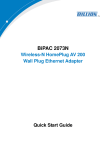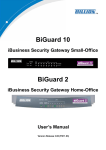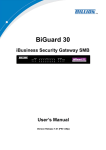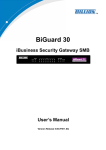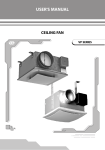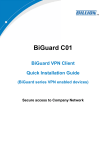Download Billion BIPAC 2073 User manual
Transcript
BiPAC 2073 R2 HomePlug AV 200 Ethernet Adapter BiPAC 2074 R2 HomePlug AV 200 Ethernet Bridge with AC Pass-Through Quick Start Guide Quick Start Guide Billion BiPAC 2073 R2/2074 R2 HomePlug AV 200 Ethernet Adapter Series FCC Certifications Federal Communication Commission Interference Statement This device complies with Part 15 of the FCC Rules. Operation is subject to the following two conditions: (1) this device may not cause harmful interference, and (2) this device must accept any interference received, including interference that may cause undesired operation. Any changes or modifications not expressly approved by the party responsible for compliance could void the authority to operate equipment. This equipment has been tested and found to comply with the limits for a Class B digital device, pursuant to Part 15 of the FCC Rules. These limits are designed to provide reasonable protection against harmful interference in a residential installation. This equipment generates, uses and can radiate radio frequency energy and, if not installed and used in accordance with the instructions, may cause harmful interference to radio communications. However, there is no guarantee that interference will not occur in a particular installation. If this equipment does cause harmful interference to radio or television reception, which can be determined by turning the equipment off and on, the user is encouraged to try to correct the interference by one or more of the following measures: --Reorient or relocate the receiving antenna. --Increase the separation between the equipment and receiver. --Connect the equipment into an outlet on a circuit different from that to which the receiver is connected. --Consult the dealer or an experienced radio/TV technician for help. CAUTION: Any changes or modifications not expressly approved by the grantee of this device could void the user's authority to operate the equipment. This equipment must be installed and operated in accordance with provided instructions and the antenna(s) used for this transmitter must be installed to provide a separation distance of at least 20 cm from all persons and must not be co-located or operating in conjunction with any other antenna or transmitter. End-users and installers must be provide with antenna installation instructions and transmitter operating conditions for satisfying RF exposure compliance. CE Mark Warning This equipment complies with the requirements relating to electromagnetic compatibility, EN 55022 class B for ITE, the essential protection requirement of Council Directive2004/108/EC and Directive2006/95/EC, Standard EN60950-1 on the approximation of the laws of the Member States relating to electromagnetic compatibility. Company has an on-going policy of upgrading its products and it may be possible that information in this document is not up-to-date. Please check with your local distributors for the latest information. No part of this document can be copied or reproduced in any form without written consent from the company. -1- Quick Start Guide Package Content (BiPAC 2073 R2) BiPAC 2073 R2 HomePlug AV 200 Ethernet Adapter Quick Start Guide CD (containing user manual, QSG and utility) Ethernet (CAT-5 LAN) cable Package Content (BiPAC 2074 R2) BiPAC 2074 R2 HomePlug AV 200 Ethernet Bridge with AC Pass-Through Quick Start Guide CD (containing user manual, QSG and utility) Ethernet (CAT-5 LAN) cable z z z Do not use the adapter in high humidity or high temperatures. Do not open or repair the case yourself. Avoid using this product and all accessories outdoors. z z Place the adapter on a stable surface. Only “Homeplug AV” compliant Power Line Communication (PLC) adapter for remote access is necessary Warning Attention -2- Billion BiPAC 2073 R2/2074 R2 HomePlug AV 200 Ethernet Adapter Series Hardware Overview (BiPAC 2073 R2) The LEDs and Buttons POWER: * Lit when the device is power on. PLC: * Lit when the power line sync is established. * Blinking quickly when data is transmitted or received. ETH: * Lit when connected to an Ethernet device. * Blinking when data is transmitted or received via Ethernet port. SYNC: * Used to establish a LAN network with other PLC adapters. Reset: * Press this button to for 1~3 second(s) to reset device to factory default settings. The Rear Side (For separated plug clip type only) The Ethernet Port Clip Socket: * Install the clip into this socket. z Ethernet Port: Connect the HomePlug AV device with an Ethernet device (e.g. computer, router, hub/switch , IP pone, IPTV set-top-box, gaming consoles…), using the RJ-45 Ethernet cable included. Please DO NOT remove or disassemble the socket clip frequently as this may cause serious damage to your HomePlug AV device! Warning -3- Quick Start Guide Hardware Overview (BiPAC 2074 R2) The LEDs and Buttons (EU power socket) The Rear Side (EU power plug) POWER: * Lit when the device is power on. PLC: * Lit when the power line sync is established. * Blinking quickly when data is transmitted or received. ETH: * Lit when connected to an Ethernet device. * Blinking when data is transmitted or received via Ethernet port. Power Plug SYNC: * Used to establish a LAN network with other PLC adapters. Reset: * Press this button to for 1~3 second(s) to reset device to factory default settings. The Ethernet Port Ethernet Port: Connect the HomePlug AV device with an Ethernet device (e.g. computer, router, hub/switch , IP pone, IPTV set-top-box, gaming consoles…), using the RJ-45 Ethernet cable included. Power Plug -4- Billion BiPAC 2073 R2/2074 R2 HomePlug AV 200 Ethernet Adapter Series Clip Installation (For separated plug clip type only) Installing the clip with BiPAC 2073 R2 Follow the diagrams and direction to install the clip. (This is an example of EU clip. Please check the lock instruction on your clip. If you got the “Triangle Lock”, refer to right diagram.) Follow the diagrams and direction to install the clip. (This is an example of UK clip. Please check the lock instruction on your clip. If you got the “Circle Lock”, refer to right to diagram.) -5- Quick Start Guide Hardware Installation 1. Power Connection BiPAC 2073 R2 Plug the Homeplug AV 200 Ethernet Adapter into the wall outlet/socket. BiPAC 2074 R2 Plug the embedded AC power cable to the wall outlet/socket. Please note that the plug type may differ according to different countries. 2. LAN Connection Connect the supplied RJ-45 Ethernet cable to the Ethernet port on HomePlug AV 200 Ethernet bridge/adapter and the other side to the device’s Ethernet interface. 3. AC Pass-Through Connection (BiPAC 2074 R2 only) To plug IT electrical devices (e.g.ADSL router, Set-to-box, notebook, etc..) into the built-in AC pass-through with an embedded low-pass filter to prevent electrical noise from interfering on your powering network. -6- Billion BiPAC 2073 R2/2074 R2 HomePlug AV 200 Ethernet Adapter Series 4.1 Connection of the BiPAC 2073 R2 Connect a network cable to the adapter and then plug the BiPAC 2073 R2 into a power socket. Then connect the BiPAC 2073 R2 to a PC, modem, router or a set-top-box. Create a secure network by simply pushing the SYNC button for 1~3 seconds. 4.2 Connection of the BiPAC 2074 R2 Connect a network cable to the adapter and then plug the BiPAC 2074 R2 into a power socket. Then connect the BiPAC 2074 R2 to a PC, modem, router or a set-top-box. Create a secure network by simply pushing the SYNC button for 1~3 seconds. Setup Utility After you complete the hardware installation, insert the CD-ROM to the CD-ROM drive to perform Setup Utility for network configuration. The Setup Utility will auto-run. Follow the step-by-step configuration wizard, the utility will guide you complete the basic network configuration. -7- Quick Start Guide Product Application Product Support and Contact Information Most problems can be solved by referring to the Troubleshooting section in the User’s Manual.If you cannot resolve the problem with the Troubleshooting chapter, please contact the dealer where you purchased this product. Contact Billion WORLDWIDE http://www.billion.com Billion Product Registration Billion is committed to before and after sales customer services. You will get the most out of your Billion's products after registration. Please register online at http://www.biguard.com/register/ to receive valuable services and support from us. BiPAC 2073 R2 / 2074 R2 V.101EN -8-