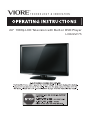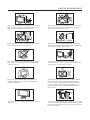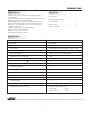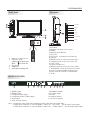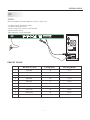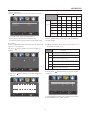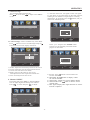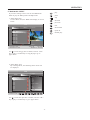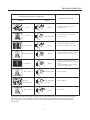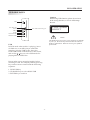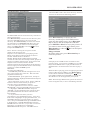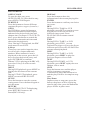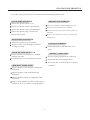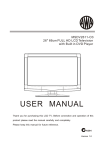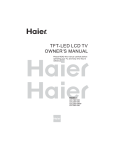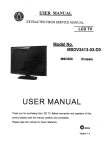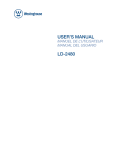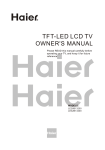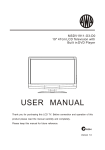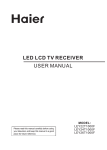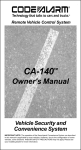Download VIORE LCD24VF75 Specifications
Transcript
24" 1080p LCD Television with Built-in DVD Player LCD24VF75 Contents Safety and warnings......................................................................................2-3 Introduction................................................................................... ..............4 Installation...................................................................................................5-8 Wall Mount .................................................................................................. 9 Remote Control............................................................................ ...............10 Operation.....................................................................................................11-15 Trouble Shooting..........................................................................................16 DVD Operation............................................................................................17-20 DVD Trouble Shooting..................................................................................21 -1- SAFETY AND WARNINGS IMPORTANT SAFETY INSTRUCTION CAUTION 1) Read these instructions. 2) Keep these instructions. 3) Heed all warnings. 4) Follow all instructions. 5) Do not use this apparatus near water. 6) Clean only with dry cloth. 7) Do not block any ventilation openings, install in accordance with the instructions. 8) Do not install near any heat sources such as radiations, heat registers, stoves, or other apparatus (including amplifiers) that produce heat. 9) Do not defeat the safety purpose of the polarized plug. If the provided plug does not fit into your outlet, consult an electrician for replacement of the obsolete outlet. 10) Protected the power cord from being walked on or pinched particularly at plugs, convenience receptacles, and the point where they exit from the apparatus. 11) Only use attachments/accessories specified by the manufacturer. 12) Unplug this apparatus during lighting storms or when unused for long periods of time. 13) Refer all servicing to qualified service personnel. Servicing is required when the apparatus has been damaged in any way, such as power-supply cord or plug is damaged, liquid has been spilled or objects have fallen into the apparatus, the apparatus has been exposed to rain or moisture, does not operate normally, or has been dropped. 14) Mains plug is used as the disconnect device, the disconnect device shall remain readily operable. 15) The ventilation should not be impeded by covering the ventilation openings with items, such as newspapers, table-cloth, curtains, etc. 16) No naked flame sources, such as lighted candles, should be placed on the apparatus. 17) Attention should be drawn to the environmental aspects of battery disposal. 18) The use of apparatus in moderate climate. 19) The apparatus shall not be exposed to dripping or splashing and that no objects filled with liquids, such as vases, shall be placed on the apparatus. RISK OF ELECTRIC SHOCK DO NOT OPEN! CAUTION TO REDUCE THE RISK OF ELECTRIC SHOCK, DO NOT REMOVE COVER (OR BACK).NO USER SERVICEABLE PARTS INSIDE. REFER SERVICING TO QUALIFIED SERVICE PERSONNEL. The symbol indicates that dangerous voltages constituting a risk of electric shock are present within this unit. The symbol indicates that there are important operating and maintenance instructions in the literaturaccompanying this unit. WARNING: To reduce the risk of fire or electric shock, do not expose this apparatus to rain or moisture. WARNING: The batteries shall not be exposed to excessive heat such as sunshine, fire or the like. WARNING: The excessive sound pressure from earphones and headphones can cause hearing loss. This symbol indicates that this product incorporates double insulation between hazardous mains voltage and user accessible parts. When servicing use only identical replacement parts. This marking indicates that this product should not be disposed with other household wastes throughout the EU. To prevent possible harm to the environment or human health from uncontrolled waste disposal, recycle it responsibly to promote the sustainable reuse of material resources. To return your used device, please use the return and collection systems or contact the retailer where the product was purchased. They can take this product for environmental safe recycling. -2- SAFETY AND WARNINGS High voltages are used in the operation of this television receiver. Do not remove the cabinet back from your set. Refer servicing to qualified service personnel. Never stand on, lean on, or suddenly push the television or its stand. You should pay special attention to children. Serious injury may result if it falls. To prevent fire or electrical shock hazard, do not expose the television receiver to rain or moisture. Do not place your television on an unstable cart, stand, shelf or table. Serious injury to an individual , and damage to the television, may result if it falls. Do not drop or push objects into the television cabinet slots or openings. Never spill any kind of liquid on the television receiver. When the television receiver is not used for an extended period of time, it is advisable to disconnect the AC power cord from the AC outlet. Do not block the ventilation holes in the back cover. Adequate ventilation is essential to prevent failure of electrical components. Avoid exposing the television receiver to direct sunlight and other sources of heat. Do not stand the television receiver directly on other products which give off heat, e.g. video cassette players and audio amplifiers. Do not place naked flame sources, such as lighted candles on the television. Dim:515*320mm(不包括底座) Do not trap the power supply cord under the television receiver. If the television is to be built into a compartment or similar enclosure, the minimum distances must be maintained. Heat build-up can reduce the service life of your television, and can also be dangerous. -3- INTRODUCTION Accessories Main features 1920 x 1080 native resolution for Full-HD (1080p) performance ■ Integrated ATSC TV tuner for HDTV broadcast reception ■ Built-in progressive scan DVD player ■ High brightness provides a vivid and brilliant picture ■ Deeper blacks and brighter whites with high contrast ■ Wide Screen aspect ratio (16:9) for a complete home theater experience ® input for true digital connection ■ HDMI ■ VGA port for connection to PC ■ Built-in stereo speaker system ■ Full-function Remote Control ■ Power Cable..................................... 1 Infrared Remote Control........... 1 User’ s M anual ........................ 1 Battery(AAA).......................... 2 Quick Start Guide .................... 1 Specifications Viewing Picture Size(diagonal) 24 inch Resolution: 1920x1080 Aspect Ratio: 16:9 TV System: ATSC Digital system and NTSC Analog system Video Signal System: NTSC/PAL/SECAM Receiving Channel: Cable :1-135/ Air: 2-69(ATV&DTV) Maximum Power Consumption: 60W Input Power Voltage: AC 100V-240V 50/60Hz Audio Output Power(THD 7%): 2x 3W High-Definition Multimedia Interface(HDMI) Input x2 YCb(Pb)Cr(Pr) Input x1 Rear Composte Video Input x1 Analog RGB(VGA) Input x1 Audio Input x2 Headphone Output x1 Coaxial Output x1 USB Port (MP3,JPEG) x1 Composite Video Input >=350 Horizontal definition(TV line) Video Input >=400 YCb(Pb)Cr(Pr) >=400 HDMI, the HDMI Logo, and High-Definition Multimedia Interface are trademarks or registered trademarks of HDMI Licensing LLC in the United States and other countries. -4- INSTALLATION Side panel Front panel 4 5 SOURCE MENU CH+ 3 CHVOL+ VOL- 1 STANDBY 2 USB 30 1 30 2 1.SOURCE To display the input source menu. 2.MENU To display main MENU. 3.CH+/CHIn TV mode,to change the channel up and down. In MENU mode, to select the menu items . In standby mode, it can turn on the TV. 4.VOL+/VOLTo adjust sound level. In MENU mode,to select the menu items. 5. STANDBY : Press this button to turn the unit ON from STANDBY mode. Press it again to turn the set back to STANDBY. 6. USB 3 4 5 6 7 8 9 0 + + VOL CH _ _ 1: Remote control sensor. 2: Indicator LED: GREEN POWER ON. RED STAND BY. 3: Key board. 4: USB Port. 5: DVD Disc loading Slot. REAR AV PASTER HDMI1 I NPUT HDMI2 INPUT VGA INPUT Pr AC INPUT 100-240V~50/60Hz 11 AV 1 2 3 Y Pb Pr IN PU T Pb Y 4 AU DI O IN PU T HEADPHONE PC AUDIO INPUT COAXIAL RF IN PU T L R 5 1.HDMI1 Input 2.HDMI2 Input 3.Composite Video Input 4.Component Video (YPbPr) Input 5.Audio Input 6.VGA Port (PC Input) 6 7 8 9 10 7.Headphone Output 8.PC Audio Input 9.Coaxial 10.Antenna Socket 11.AC Power Socket Note: 1.Composite video input and component video input share the audio input. 2. When DVI connector is used on HDMI 1 Input, use “PC Audio” for the audio signal input. 3. When DVI connector is used on HDMI 2 Input, Use “YPbPr Audio” for the audio signal input. -5- INSTALLATION PC STEPS: Be sure both the TV and computer are set to Power off. 1.Connect VGA and audio cable. 2.Connect the power cord. 3.Power on the TV, switch to VGA mode. 4.Power on the VGA. This sequence is very important. HDMI1 I NPUT HDMI2 INPUT VG A INP UT Pr AC I NP UT 10 0- 24 0V ~5 0/ 60 Hz Y Pb Pr IN PU T AV Pb Y AU DI O IN PU T HEADPHONE PC AUDIO INPUT COAXIAL RF IN PU T L R PRESET MODE RESOLUTION V.Freq.(Hz) H.Freq.(KHz) 1 720*400 70 31.47 2 640*480 60 31.47 3 640*480 75 37.50 4 800*600 60 37.88 5 800*600 75 46.88 6 1024*768 60 48.36 7 1024*768 70 56.48 8 1024*768 75 60.02 9 1280*1024 60 63.98 10 1280*1024 75 80.00 -6- INSTALLATION ANTENNA Note: Aerial connections:IEC(female). Input impendance:75 unbalanced. -7- INSTALLATION AV EQUIPMENT This TV provides one group of AV ,one group of YPbPr for convenient connectionto VCR,DVD or other video equipment. Please refer to the owner s manual of the equipment to be connected as well. You can use the input terminals on TV set rear as follows. VIDEO EQUIPMENT with YPbPr G R B W R Y Yellow (video) W White(audio L) R Red(audio R or Pr) B Blue(Pb) G Green(Y) G HDMI1 I NPUT W R HDMI2 INPUT VGA INPUT Pr AC INPUT 100-240V~50/60Hz R B AV Y Pb Pr IN PU T Pb AU DI O IN PU T Y HEADPHONE PC AUDIO INPUT COAXIAL RF IN PU T L R W R HDMI VIDEO EQUIPMENT W R TO VIDEO output To audio outputs It can be connected to the following appliances: VCR, multi disc player, DVD, camcorder, video game or stereo system, etc..... YPbPr can support these video formats:480i,576i,480p,576p,720p,1080i. -8- WALL MOUNT Instruction for Wall Mount A wall mount kit (purchased separately) would allow you to mount your VIORE TV on the wall. For detailed information on installing the wall mount, refer to the instructions provided by the wall mount manufacturer. It is strongly recommended to contact a technician for professional assistance for wall mount installation. VIORE is not responsible for any damage to the product or injury to yourself or others resulting from the wall-mounting. Dimensions for Mounting Hole Pattern 100mm 100mm - This VIORE TV is compatible with a 100mm x 100mm mounting hole pattern. - 4 pcs of type M4 screws are required for installing the wall mount bracket to your VIORE TV. Do not use screws that are longer than 10 mm. Screws that are too long may cause damage to the inside of the TV set. - Do not fasten the screws too tight for this may damage the TV or cause the TV to fall, resulting in personal injury. VIORE is not liable for these kinds of incidents. - Do not mount your VIORE TV at more than a 15 degree tilt. - Always use two people to mount the TV to a wall. - Do not install your Wall Mount Kit while your TV is turned on. It may result in personal injury due to electric shock. -9- REMOTE CONTROL MUTE POWER 1 11 1:POWER To set the TV standby or on. 2:NUMBER KEY: For direct access to program. 3:MENU To display TV menu or to return to the previous menu. 4:CURSOR To move within the menu. 5:EXIT Used to exit menu. 6:VOL+/To adjust sound level. 7:P.M To switch picture mode. 8 :PAGE DOWN/PAGE UP In EPG mode, use this key to page up/down the EPG information. 9:SLEEP Set time to turn off the TV. 10:P.G Setting the Parental Control level control. 11:MUTE To disable or enable the sound. 12:RECALL To access the previously viewed program. 13:SOURCE To display or exit TV input source menu. 14:ENTER Confirms selection. 15:TV DISPLAY Displays/removes the program Information 16:S.M To switch sound mode. 17:CH+/CHTo access the next or previous Program. 18:ASPECT To change picture aspect . 19:CH LIST: Used to display the channel list. 20 :EPG: Display all the information of DTV programs. 21:FAV: Used to access your favourite channels in digital TV mode. 2 7:CC Enable or disable the CC function (only used for TV and AV source). 31 :MTS/SAP Switch the sound stereo, SAP and mono. RECALL 1 2 3 4 5 6 7 8 9 12 2 0 MENU SOURCE 13 3 14 4 ENTER 15 5 TV DISPLAY EXIT S.M + 6 17 CH VOL _ 7 16 + _ P.M PAGE DOWN PAGE UP 8 SLEEP EPG P G . ASPECT CH LIST EPG FAV 9 10 18 21 19 20 24 25 DVD/USB GOTO MENU CC MTS/SAP SETUP 22 23 30 26 27 28 31 RETURN DISPLAY AUDIO SUBTITLE 32 29 33 RC2011V Insert Batteries Into the Remote Control 1 2 3 1. Remove the battery cover. 2. Inserting the 2 AAA 1.5V batteries making sure the polarity (+ or -) of the batteries matches the polarity marks inside the unit. 3. Mount the battery cover. Replace with new batteries when the TV set begins to show the following symptoms: Operation is unsteady or erratic. Sometimes the TV set does not function with Remote Control Unit. Remark: 1) Alkaline Battery Recommended. 2) Remove batteries when they are exhausted or if the remote control is not to be used for long time. NOTE: For the function of DVD button,please refer to the DVD part at the back of this instruction book. -10- OPERATION 3. SETUP MENU 1. PICTURE MENU The first item of the MENU is PICTURE MENU. You can adjust picture effect here, such as contrast, brightness, etc. Press to select and press to adjust. Press MENU to exit. Picture Mode < Standard > > > > > > Parental Controls > Timer Contrast 50 Brightness 50 Color 50 Tint 0 Sharpness 50 Closed Caption Menu Settings VGA Settings Restore Default > Advanced Video Adjust The third item of the MENU is SETUP MENU. You can setup system here. Press to select and press to adjust. Press MENU to exit. Select Menu Adjust Exit Note: If you want to adjust contrast, brightness, color, or sharpness, the picture mode must return to “Custom”status. 3.1. Parental Controls: Press button to select Parental Controls and press button. The screen will display as follows: Enter Password Aspect Noise Reduction < < < Normal Wide Middle Select Menu ---- > > > Adjust Adjust Exit Note: Restore Default: Reset all the settings to default value. Advanced Video: Press button to select Advanced Video and press button. The screen will display as follows: Color Temp. Menu Select Select Menu Exit Exit Input the password so that the screen shows the Parental Control menu. Factory default password is 6666. 2.AUDIO menu The second item of the MENU is AUDIO MENU. You can adjust sound here. Press to select and press to adjust. Press MENU to exit. Change password P.G switch US Canada Sound Mode Bass Treble Balance Surround AVL Digital Output Audio Language Adjust < < < < < Select Standard Off Off PCM English Menu RRT setting > > > > > Reset RRT < < < < < Off > > > > > > 50 50 0 Adjust Exit Note: The item of Audio language is available in ATSC program. -11- Select Menu Exit OPERATION Change Password: Press button and the screen will display as follows: Content Rating Content FV V L D S (Fantasy (Violence) (Sexual (Adult (Sexually violence) situation) language) suggestive dialog) TV-Y (All children) ---------- Old password New password Confirm password Adjust TV-Y7(Direct to Suggested order children) TV-G(General age Menu Select X audience) Exit TV-PG(Parental Guidance suggested) X X X X TV-14(Parents strongly cautioned) X X X X TV-MA(Mature audience only) X X X 1).Old password: Input the old password 2).New password: Input the new password 3).Confirm password: Input the new password again And use ENTER key to switch lock/ unlock Parental Control feature. P.G switch: When the Parental Control switch is ON, the following options can be adjusted. 2).MPAA:switch the movie-rating control level; N/A, G,PG, PG-13,R,NC-17,X. US: Press follows: button, and the screen will display as Rating Description G General audiences, All Ages admitted Parental Guidance suggested. Some material may not be Suitable for children. PG > > TV < MPAA N/A Age PG-13 R NC-17 X Adjust 1):TV: Press follows: Menu Select Canada: Press as follows: Canada English TV rating FV V No one 17 and under admitted. X is an order rating that is unified with NC-17 but may be encoded in the data of order movies. Exit button and the screen will display as ALL Parents strongly cautioned. Some material may be Inappropriate for children under 13. Restrict. Under 17 requires accompanying parent or adult guardian(age varies in some jurisdictions) S L D Canada French TV-Y button and the screen will display < < EXEMPT EXEMPT > > TV-Y7 TV-G TV-PG TV-14 TV-MA Block Adjust Press ENTER to lock or unlock Select Menu Adjust Select Menu Exit Exit 1): Canada English: Switch the english rating control level:EXEMPT,C,C8+,G,PG,14+,18+. -12- OPERATION Description Rating E C Exempt: Includes news, sports, documents and other information programming: talk shows, music videos, and variety programming. Children: Intended for younger children under the age of 8 years. Pays careful attention to themes that could threaten their sense of securityand well-being. C8+ Children over 8 years old: Contains no portrayal of violence as the preferred, acceptable, or only way to resolve conflict; nor encourage children to imitate dangerous acts which they may see on the screen . G General: Considered acceptable for all age groups, Appropriate viewing for the entire family, contains very little violence, physical, verbal or emotional. Parental Guidance: Intended for a general audience, but may not be suitable for younger children (under the age of 8) because it could contain controversial themes or issues. Age PG 14+ 18+ 3.2 Timer You can adjust timer here. Press to select, and press to exit. Sleep timer Time zone DST Clock Over 14 Years: Could contain themes where violence is one of the dominant elements of the storyline But it must be integral to the devel opment of plot or character. Language usage could be profane and nudity , present within the context of theme. Adults: Intended for viewers 18 years and older and might contain depictions of violence, which while related to the development of plot, character or themes, are intended for adult viewing. Could contain graphic language and portrayals of secretary and nudity. < < < to adjust. Press MENU > > > Off Pacific Off 1999/12/31 04:03PM Adjust Select Menu Exit Sleep Timer: you can set the sleep Timer . Note: Time zone, DST, and Clock are only for ATSC . 2).Canada French: Switch the French-rating control level: E, G,8ANS+,13 ANS+,16ANS+,18ANS+. 3.3 Closed Caption: Switching close caption mode. Rating Press button to select Closed Caption and press button. The screen will display as follows: Description E Exempt programming G General :All ages and children, contains minimal direct violence, but may be integrated into the plot in a humorous or unrealistic manner . 8ans+ General but inadvisable for young children :May be viewed by a wide public audience, but could contain scenes disturbing to children under 8 who cannot distinguish between imaginary and real situations. Recommended for viewing with paren. 13ans+ Over 13 years: Could contain scenes of frequent violent scenes and in tense violence. Age 16ans+ Over 16 years: Could contain frequent violent scenes and violence. CC Mode Basic Selection Advanced Selection < < < > > > > Off CC1 Service 1 Option 18ans+ Over 18 years: Only for adult viewing. Could contain frequent violent scenes and extreme violence. Adjust RRT setting: This is available only for ATSC. Font style Font size Font Edge style Are you sure? Font Edge color FG color BG color FG opacity YES Press“ENTER”Key To Select Select Menu Exit 2) Option: This is for editing the CC font. Press button and the screen will display as follows: Mode Adjust Menu 1) Advanced selection: This is available only for ATSC. Reset RRT: Press button and the screen will be displayed as follows: NO Select BG opacity Adjust Exit < < < < < < < < Select > > > > > > > > Custom Default Default Default Default Default Default Default Default Menu Exit NOTE: This is available only for ATSC. -13- OPERATION 3.4 Menu Settings You can adjust Menu Settings here. Press to select. Press to adjust. Press MENU to exit. Transparency Menu Language < < 1). Air/Cable: Select Air TV signal or cable TV signal. 2). Auto Scan: If you selected Air on Air/Cable selection, scanning all TV channels is required prior to starting watching the TV programs. Press the button, and you will see the following menu. > > 25% English Are you sure? YES NO Press“ENTER”Key To Select Adjust Select Menu Exit Adjust Menu Select Exit 3.5 VGA Settings: This is available only in PC Mode. Press button to select VGA Settings and press button. The screen will display as follows: H-pos 50 V-pos 50 Clock 50 Select“yes”and press the ENTER button. You will see the following screen that shows progress of Auto Scan. 50 Phase RF CH: Found: Analog: Digital: > Auto Adjust Select Menu Exit Adjust 1).H-Pos:Adjust the horizontal position of the screen. 2).V-Pos:Adjust the vertical position of the screen. 3).Clock: Fine tune the screen width. 4).Phase: Fine tune the phase of the screen. This adjustment is not required in normal case. 5).Auto: Auto adjust to fit the screen. The fourth item of the MENU is Channel MENU. You can adjust digital and analoge TV Channel. Press to select and press to adjust. < Air < 2-1 > > > > > > Auto Scan Favorite Show/Hide Channel NO. Channel Lable. DTV signal: Adjust Good Select Menu Select Menu Exit 3). Favorite: Press button to choose/delete the favorite channel . 4). Show/Hide: Press button to display or hide the current channel. 5). Channel NO.: Display the current channel number. 6). Channel lable: Press button to edit the current channel name. 7). DTV signal: Display DTV signal intension. It can't be selected or adjusted. 4. Channel MENU Air/cable 4 4 1 3 Exit -14- OPERATION 5. Multimedia MENU : play If you select storage source. You can use Multimedia Menu to play the JPEG picture and Mp3 music. : pause : stop 1. Select Photo item If select Photo item, the JPEG menu display on screen below: : fast back : previouse USB Photo C: Music : next C:\photo\ : fast forward .. : repeat all 011.jpg 011.jpg Random 200812222178878787.jpg 20081.jpg 20087.jpg 20287.jpg 20787.jpg 20087.jpg 20787.jpg 20087.jpg :17 001/018 Total size:3.7 GB Unused size: 3.7 GB 1024 x 768 372.72KB 2006:07:14 15:37:42 Use to select the jpg files or folders, and use“OK” key to play. Use EXIT key to stop playing or go to upper menu. 2. Select Music item By selecting Music, the following music menu will be displayed. USB Photo C: Music .. Everything I do.mp3 Everything I do.mp3 Title: Sealed With A Kiss.mp3 .mp3 .mp3 .mp3 .mp3 .mp3 .mp3 .mp3 :17 Total size:3.7 GB Unused size: 3.7 GB C:\laoge\ Artist: Album: Year: Bit Rate: 128kbps Play 05:49 06:33 001/018 Random Use to select the mp3 files or folders, and use“OK” key to play. Use EXIT key to go to upper menu. -15- : random play TROUBLE SHOOTING Trouble phenomenon Symptom Inspection Check Picture Audio Snow Noise antenna position, direction or connection Ghost Normal audio antenna position, direction or connection Interference Noise electronic equipment,car/ motorcycle,fluorescent light Mute Volume(check if mute is activated or if the audio system connections are not correct) Normal Picture Power cord is not inserted Power switch is not opened Contrast and brightness/volume setup Press standby key on the remote control for inspecting No picture Mute No colour Normal audio Colour control Picture breaking up Normal audio or weak retune channel No colour Noise TVsystem The LCD TV panel is built with very high precision technology giving you fine picture details in vibrant color. Occasionally, a few non-active pixels may appear on the screen as a fixed point of red, green, blue, black or white. Please note this does not affect the performance of the product. -16- DVD OPERATION DVD SIDE PANEL Caution: When using USB function, please do not insert in the wrong direction, or else it will damage the unit. USB Disc data side NEXT PREV STOP PLAY/PAUSE Disc label side facing you CLASS 1 LASER PRODUCT OPEN/CLOSE Caution This DVD Player has a Class 1 laser which may be harmful to your eyes. Do not attempt to disassemble the cabinet or make any adjustments. Refer all servicing to a qualified professional. USB In DVD mode when no disc is playing, insert a USB drive (or an MP3 player with USB interface) into the USB socket. Press the DVD/USB button on the Remote Control unit, and use the / keys to select USB mode for playing MP3 or JPEG files. Please make sure to stop playing disc before inserting a USB. You can play USB by pressing keys on the remote control with the following sequence. 1. DVD/USB key 2. UP/DOWN key to select DISC/USB 3. ENTER key to confirm -17- DVD OPERATION MENU OPERATION Press the SETUP button on the remote control, the SETUP MENU will be displayed. After accessing the setup menu, press the direction buttons for up and down movement to select an item desired, and press RIGHT direction button to select the SUBMENU item. Then press the ENTER/OK button to confirm. Press LEFT direction button return to the menu of upper level. To exit the setup, press the SETUP button again. In the SETUP MENU, you may choose any of the following options as you like. SYSTEM SETUP Aspect Ratio Select the aspect ratio. Notes: The image display ratio is related to the recorded disc format. Some disc can not display images in the aspect ratio you choose. If you play a disc recorded in 4:3 format on a wide screen TV, black bars will appear on the left and right side of the screen. You must adjust the screen setting depending on the type of the television you have. LANGUAGE SETUP Select Language in the setup menu, and display the Language submenu: TV System Select the different TV system. Note: The DVD player setting should be matched to your TV set. For more information of output format, refer to the instructions or your TV set. RATING SETUP Select Rating in the setup menu, and display the Rating submenu: OSD Language Use this item to select the language of the setup menu and screen display. Subtitle This option provides the preset subtitle language. Audio Select the built-in disc dubbing language options. Parental Control Set the parental control feature of the player Note: Password is needed before setting Parental Control. DVD Menu This option provides the film's menu language options. VIDEO SETUP Select Video in the setup menu, and display the Video submenu: Set Password Input four digits (password), then press ENTER /Okto confirm. Note: If you forget your password, please use the universal password 6666 to unlock. MISC SETUP Select MISC in the setup menu, and display the submenu: Use Default Settings Reset setup data to factory default value. -18- DVD OPERATION PICTURE CD PLAYBACK MP3/WMA/JPEG PLAYBACK The PICTURE CD disc has such a directory structure structure as shown in the following picture. The MP3/WMA disc has such a directory structure as shown picture above . Press Direction key to choose the root directory and then press ENTER button to enter into the sub directory. Press Direction key to choose the desired track and then press ENTER or PLAY to enjoy the music or movie. If you want to return to the upper menu, press Direction key to choose the icon and press ENTER button. Press Direction key to choose the root directory and then press ENTER button to enter into the sub directory. Press Direction key to choose the desired picture and then press ENTER or PLAY to enjoy the picture. If you want to return to the upper menu, press Direction key to choose the icon and press ENTER button. Image rotation In picture play state, press Direction key to rotate the picture. Filter: Allows selecting the categories of files displayed in the browser list. Repeat: To switch different repeat playing mode Mode: Select different playing mode as follows: Normal: Shuffle mode is cancelled. Shuffle: Shuffle mode enabled. When playback reaches the end of the currentchapter/track, playback jumps to a random chapter/track. As the end of each chapter/track is reached, another random chapter/track will be played until all tracks/chapters have been played or the Shuffle mode is cancelled by toggling to a different Mode Option. Edit Mode: Program CD or MP3 Disc : 1.CD/MP3 Playback manual will appear on screen once you insert the dics in the slot . Disc will start playback automatically . 2.IN STOP MODE : press right button , then press UP/Down button to highlight the Edit Mode and press ENTER to confirm . 3.Press left button to move cursor back to TRACK and select desired tracks which you prefer to program , then press ENTER to confirm . 4. Press right button to move cursor to " ADD PROGRAM" , then press ENTER button to confirm . 5. Highlight " PROGRAM VIEW" and press "ENTER" , the programmed tracks will appear and press PLAY button on the remote control to start Program Play . 6. If you wish to clear those you have programmed , press STOP button twice , then move Left cursor to highlight the programmed tracks , use UP/DOWN button to select the tracks you wish to clear , then press ENTER button,press RIGHT button to highlight the " CLEAR PROGRAM " and press ENTER button to clear all . ( If you wish to return to Disc Menu , use Right arrow to highlight " BROWSER VIEW" and press " ENTER" button . USB If the player has a USB slot and it's NOT in “disc playing” status, you can insert a USB device or a Mp3 Player with USB Interface to play the MP3 music or and JPEG files. All the function is the same to play a disc. When the disc is playing, please stop playing first and insert a USB, enjoying USB by press DVD/USB key on the remote controller ,and then press / key to select DISC/USB,and press ENTER to confirm.Not all USB device can be supported by this system. Note: When using USB function, please do not insert in the wrong direction, or else it will damage the unit. -19- DVD OPERATION Function Buttons OPEN/CLOSE To open the disc tray, press OPEN/CLOSE; To close the disc tray, press OPEN/CLOSE again. SUBTITLE Press the button to choose different captions(Requires support from disc) GOTO For DVD discs, press the button to choose the desired title and chapter andsearch the desired title time and chapter time.For Super VCD,VCD,CD discs, press this button to search the desired disc time and track time and choose the desired track. Note: During VCD playback, the PBC mode must be set to OFF. 0-9 keys These keys are used to input the time, as well as title, chapter and track numbers.When a numeric item is displayed on the screen, press the 0-9 keys to select the desired entry, and press ENTER/OK to confirm. When a VCD is playing(with PBC off), press the 0-9 keys to select a track directly. MENU During DVD playback, press MENU to display the disc menu of the current title. During VCD/SVCD playback, press MENU to control PBC ON/OFF. SETUP Press the button to enter the system setting menu. Press the button again to exit the menu. RETURN When DVD/SVCD/VCD displaying, press RETURN button to the menu(PBC ON only). DISPLAY Press the button to show the information of the current playing disc. ENTER Press the button to confirm your choice on screen. REV: During DVD, CD Mp3 or VCD playback, press REV to scan in reverse. The player will review the disc at different times speed. Press PLAY/PAUSE to resume normal playback. FWD During DVD, CD,MP3, or VCD playback, press FWD to scan forward.The player will cue the disc at different speed. Press PLAY/PAUSE to resume normal playback. PREV During DVD, CD,MP3, or VCD playback, press PREV to play the previous chapter, title or track. NEXT During DVD,CD,MP3, or VCD playback, press NEXT toplay the next chapter, title or track. STOP Press the button once and the player will be in memory stop state. Continuously press this button twice and the player will be in complete stop state. Play/Pause In pause state or stop state, press the button, the player will be in playing state.In play state, press the button the player will be in pause state. -20- DVD TROUBLE SHOOTING If you have any questions, please consult the troubleshooting guide below: REMOTE NOT WORKING NO PICTURE OR SOUND Ensure the power button is on. Make sure the Main unit s POWER button is on Ensure the power outlet is operational. Ensure the remote batteries are working. Ensure the power cord is not damaged. Point the remote control directly at the player s Ensure the power plug is connected IRsensor. firmly to the outlet. Remove any obstacles between the remote and theIR sensor. PICTURE BUT NO SOUND Ensure the audio is not set to mute. UNIT NOT WORKING Ensure you have set the player s AUDIO settings correctly. Turn off the power, and then turn it on again. POOR PICTURE OR SOUND “NO DISC”DISPLAYED Ensure you have set the player s AUDIO settings correctly Ensure you have put the disc on the tray. Ensure the disc is not scratched or stained. Ensure the disc is not upside down. Ensure the disc is not distorted, stained or “BAD DISC”DISPLAYED scratched. Ensure the disc is not warped, damaged or deformed. Ensure the disc is not badly stained or damaged. Ensure the disc format is compatible with the player. Please check whether you have tried to play a software CD. If so, please restart the player. -21- Viore,Inc. 7801 Hayvenhurst Avenue, Van Nuys,CA 91406 Ver.110824-1 Printed in China